Aztech Technologies DSL1015EW ADSL2+802.11b/g 4 port managed Switch Router User Manual Ethernet USB Router
Aztech Technologies Pte Ltd. ADSL2+802.11b/g 4 port managed Switch Router Ethernet USB Router
User Manual
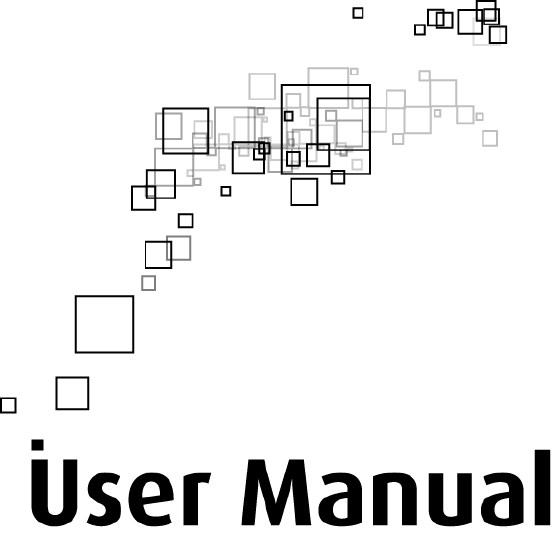
Ethernet Wireless Router
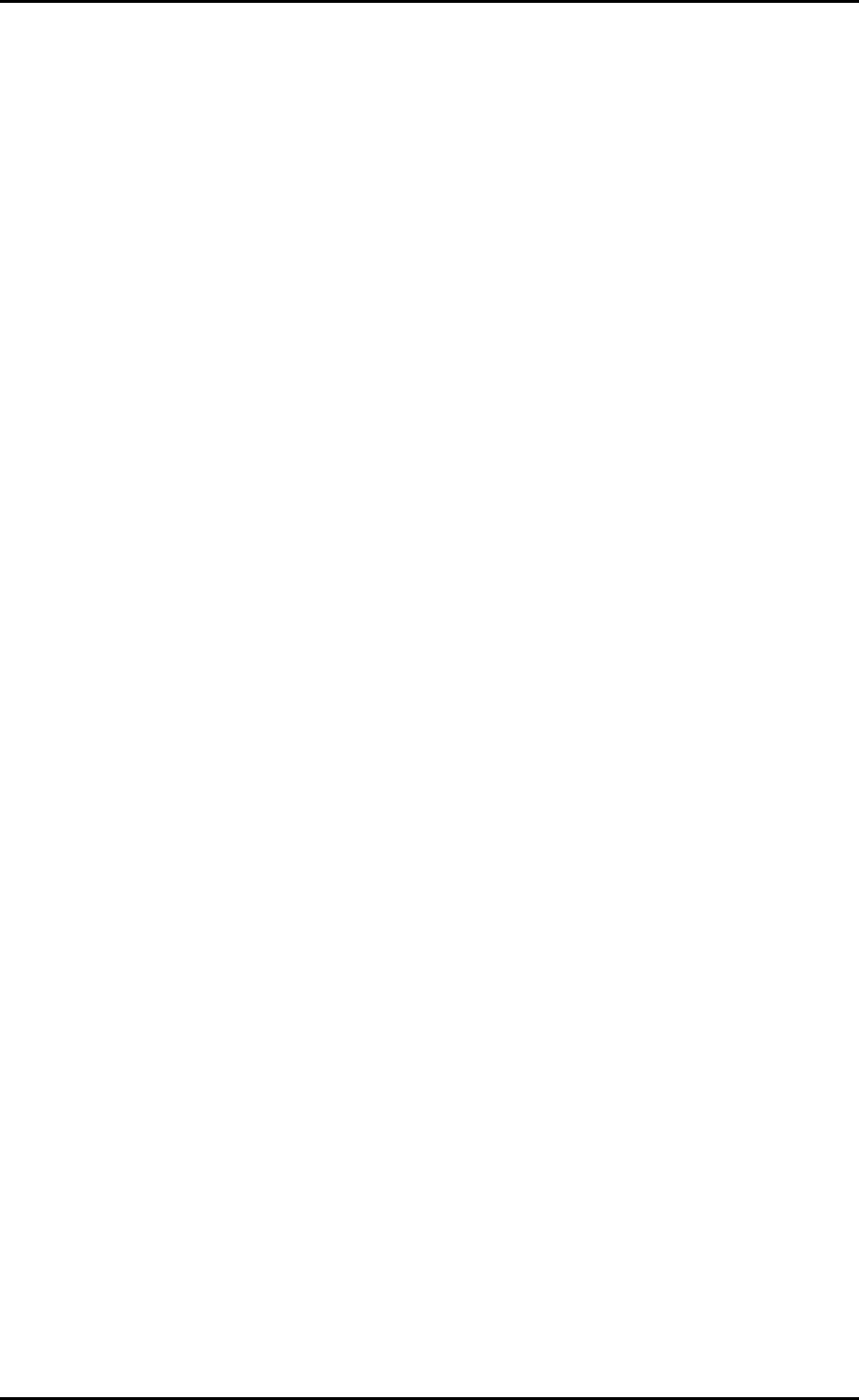
User Manual
© Copyright 2007 All rights reserved.
No part of this document may be reproduced, republished, or retransmitted in any form or by any means
whatsoever, whether electronically or mechanically, including, but not limited to, by way of photocopying,
recording, information recording, or through retrieval systems without the express written permission. We
reserve the right to revise this document at any time without the obligation to notify any person and/or
entity. All other company or product names mentioned are used for identification purposes only and may
be trademarks of their respective owners.
LIMITATION OF LIABILITY AND DAMAGES
THE PRODUCT AND THE SOFTWARES WITHIN ARE PROVIDED "AS IS," BASIS. THE MANUFACTURER AND
MANUFACTURER’S RESELLERS (COLLECTIVELY REFERRED TO AS “THE SELLERS”) DISCLAIM ALL WARRANTIES,
EXPRESS, IMPLIED OR STATUTORY, INCLUDING WITHOUT LIMITATION THE IMPLIED WARRANTIES OF NON-
INFRINGEMENT, MERCHANTABILITY OR FITNESS FOR A PARTICULAR PURPOSE, OR ANY WARRANTIES ARISING
FROM COURSE OF DEALING, COURSE OF PERFORMANCE, OR USAGE OF TRADE. IN NO EVENT WILL THE SELLERS
BE LIABLE FOR DAMAGES OR LOSS, INCLUDING BUT NOT LIMITED TO DIRECT, INDIRECT, SPECIAL WILLFUL,
PUNITIVE, INCIDENTAL, EXEMPLARY, OR CONSEQUENTIAL, DAMAGES, DAMAGES FOR LOSS OF BUSINESS
PROFITS, OR DAMAGES FOR LOSS OF BUSINESS OF ANY CUSTOMER OR ANY THIRD PARTY ARISING OUT OF THE
USE OR THE INABILITY TO USE THE PRODUCT OR THE SOFTWARES, INCLUDING BUT NOT LIMITED TO THOSE
RESULTING FROM DEFECTS IN THE PRODUCT OR SOFTWARE OR DOCUMENTATION, OR LOSS OR INACCURACY OF
DATA OF ANY KIND, WHETHER BASED ON CONTRACT, TORT OR ANY OTHER LEGAL THEORY, EVEN IF THE PARTIES
HAVE BEEN ADVISED OF THE POSSIBILITY OF SUCH DAMAGES. THE ENTIRE RISK AS TO THE RESULTS AND
PERFORMANCE OF THE PRODUCT OR ITS SOFTWARE IS ASSUMED BY CUSTOMER. BECAUSE SOME STATES DO NOT
ALLOW THE EXCLUSION OR LIMITATION OF LIABLITY FOR DAMAGES, THE ABOVE LIMITATION MAY NOT APPLY TO
THE PARTIES. IN NO EVENT WILL THE SELLERS’ TOTAL CUMULATIVE LIABILITY OF EACH AND EVERY KIND IN
RELATION TO THE PRODUCT OR ITS SOFTWARE EXCEED THE AMOUNT PAID BY CUSTOMER FOR THE PRODUCT.
Page 2 of 72
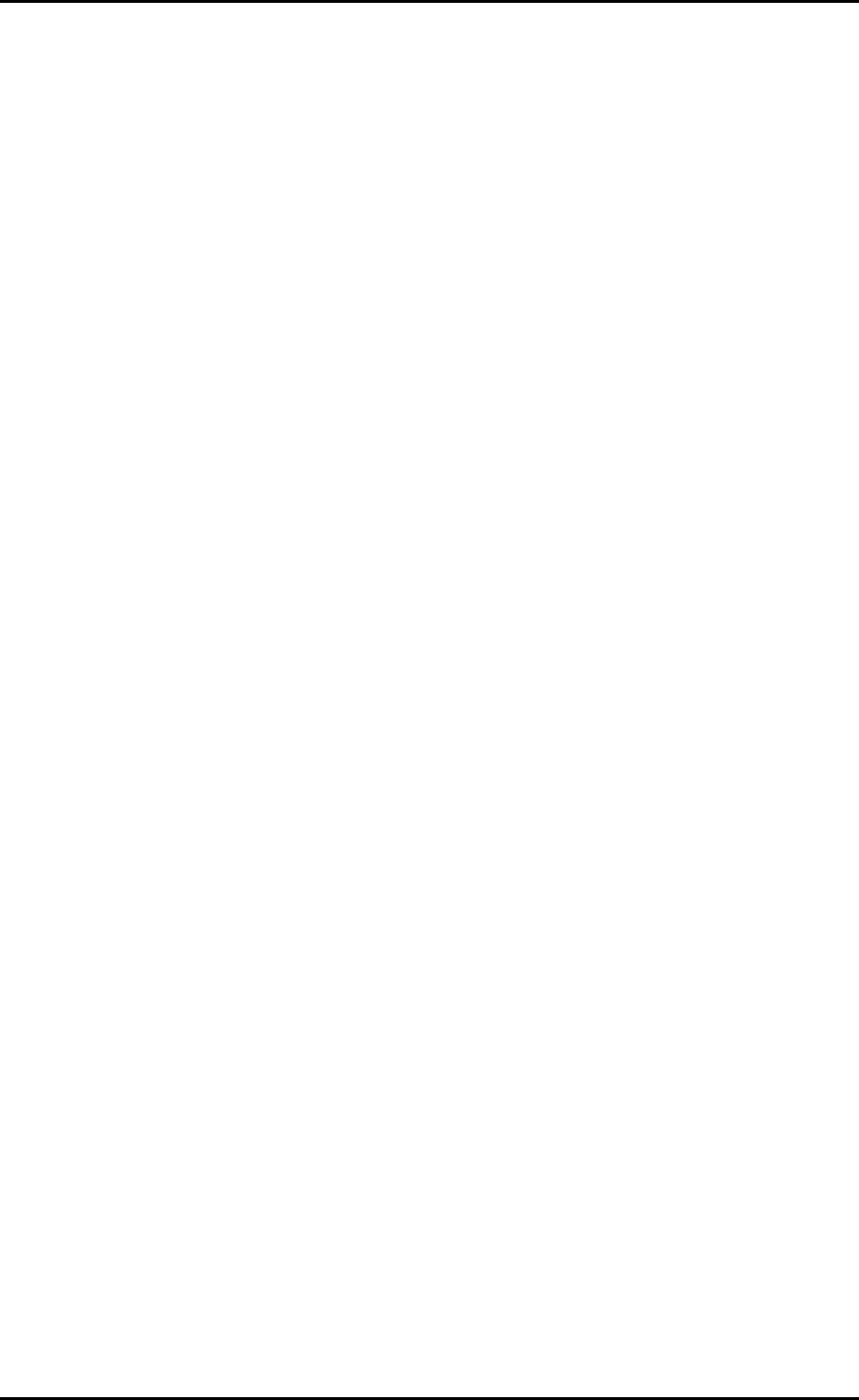
User Manual
Contents
About the Router........................................................................................................ 6
Requirements.............................................................................................. 7
Package Contents........................................................................................ 7
Device Design .............................................................................................. 8
Getting Started......................................................................................................... 10
Planning Your Network ............................................................................. 11
Remove or Disable Conflicts ...................................................................... 12
Internet Sharing, Proxy, and Security Applications...............................................12
Configuring TCP/IP Settings ...................................................................................13
Configuring Internet Properties .............................................................................13
Removing Temporary Internet Files ......................................................................14
Setup the Device ....................................................................................... 15
Connecting to the Internet ........................................................................ 16
Connecting Via Quick Setup....................................................................................16
Connecting Via the Setup Utility Wizard................................................................18
Connecting Wireless Devices ..................................................................... 19
About the Web User Interface .................................................................................. 20
Accessing the Web User Interface ............................................................. 20
Menus........................................................................................................ 20
Device Info ..............................................................................................................21
Quick Setup .............................................................................................................21
Advanced Setup......................................................................................................22
Wireless...................................................................................................................22
Diagnostics ..............................................................................................................23
Management...........................................................................................................23
Device Info ............................................................................................................... 24
Summary ................................................................................................... 24
WAN........................................................................................................... 24
Statistics .................................................................................................... 25
LAN ..........................................................................................................................25
Page 3 of 72
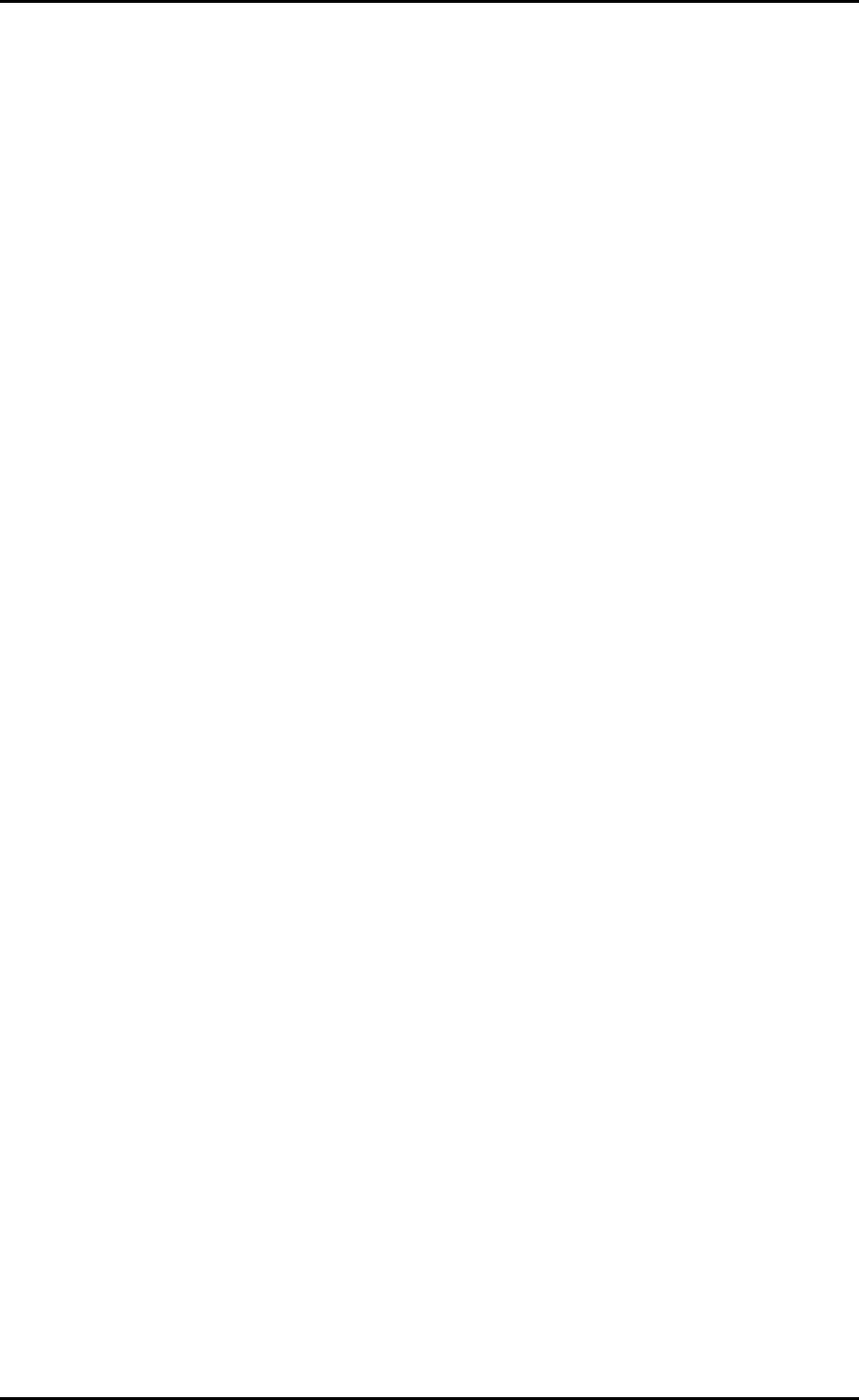
User Manual
WAN.........................................................................................................................25
ATM..........................................................................................................................26
ADSL.........................................................................................................................27
Route......................................................................................................... 28
ARP............................................................................................................ 28
DHCP.......................................................................................................... 29
Quick Setup .............................................................................................................. 30
Advanced Setup ....................................................................................................... 32
WAN........................................................................................................... 32
LAN ............................................................................................................ 34
NAT ............................................................................................................ 35
Virtual Servers.........................................................................................................35
Port Triggering ........................................................................................................36
DMZ Host .................................................................................................................37
Security...................................................................................................... 39
IP Filtering ...............................................................................................................39
Parental Control ......................................................................................................42
Quality of Service ...................................................................................... 43
Queue Config...........................................................................................................44
QoS Classification....................................................................................................45
Routing...................................................................................................... 46
Default Gateway.....................................................................................................46
Static Route.............................................................................................................46
RIP............................................................................................................................47
DNS............................................................................................................ 48
DNS Server ..............................................................................................................48
Dynamic DNS...........................................................................................................49
DSL............................................................................................................. 52
Print Server ............................................................................................... 52
Port Mapping............................................................................................. 53
IPSec.......................................................................................................... 54
Certificate.................................................................................................. 55
Local.........................................................................................................................55
Trusted CA ...............................................................................................................57
Page 4 of 72
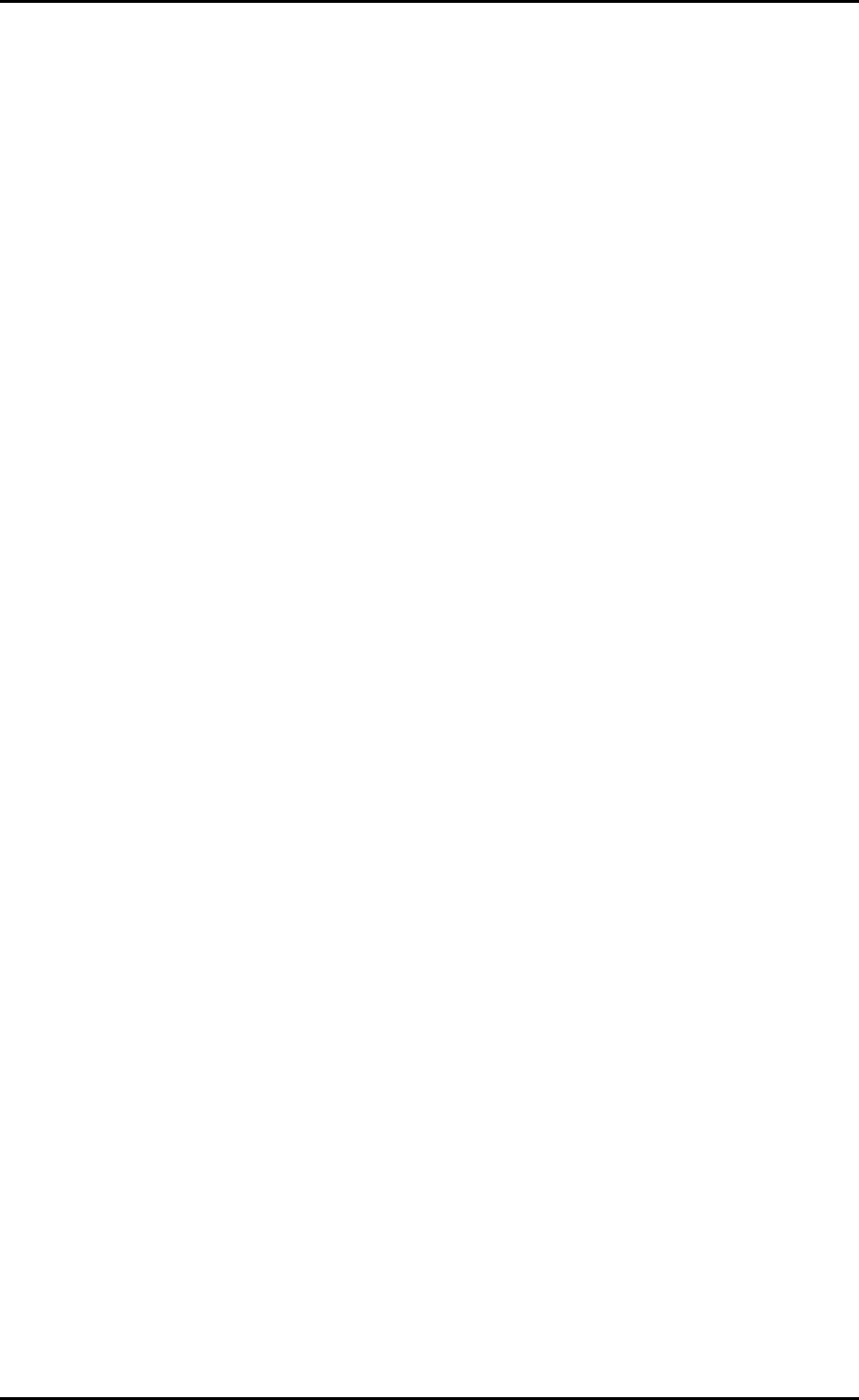
User Manual
Wireless.................................................................................................................... 58
Basic .......................................................................................................... 58
Security...................................................................................................... 59
MAC Filter .................................................................................................. 59
Wireless Bridge.......................................................................................... 61
Advanced................................................................................................... 62
Station Info................................................................................................ 63
Diagnostics ............................................................................................................... 64
Management............................................................................................................ 65
Settings ..................................................................................................... 65
Backup.....................................................................................................................65
Update.....................................................................................................................65
Restore Default .......................................................................................................66
System Log ................................................................................................ 66
TR-069 Client ............................................................................................. 67
Internet Time ............................................................................................ 67
Access Control............................................................................................ 68
Services ...................................................................................................................68
IP Addresses............................................................................................................69
Passwords ...............................................................................................................70
Update Software ....................................................................................... 71
Save/Reboot ............................................................................................. 71
Page 5 of 72
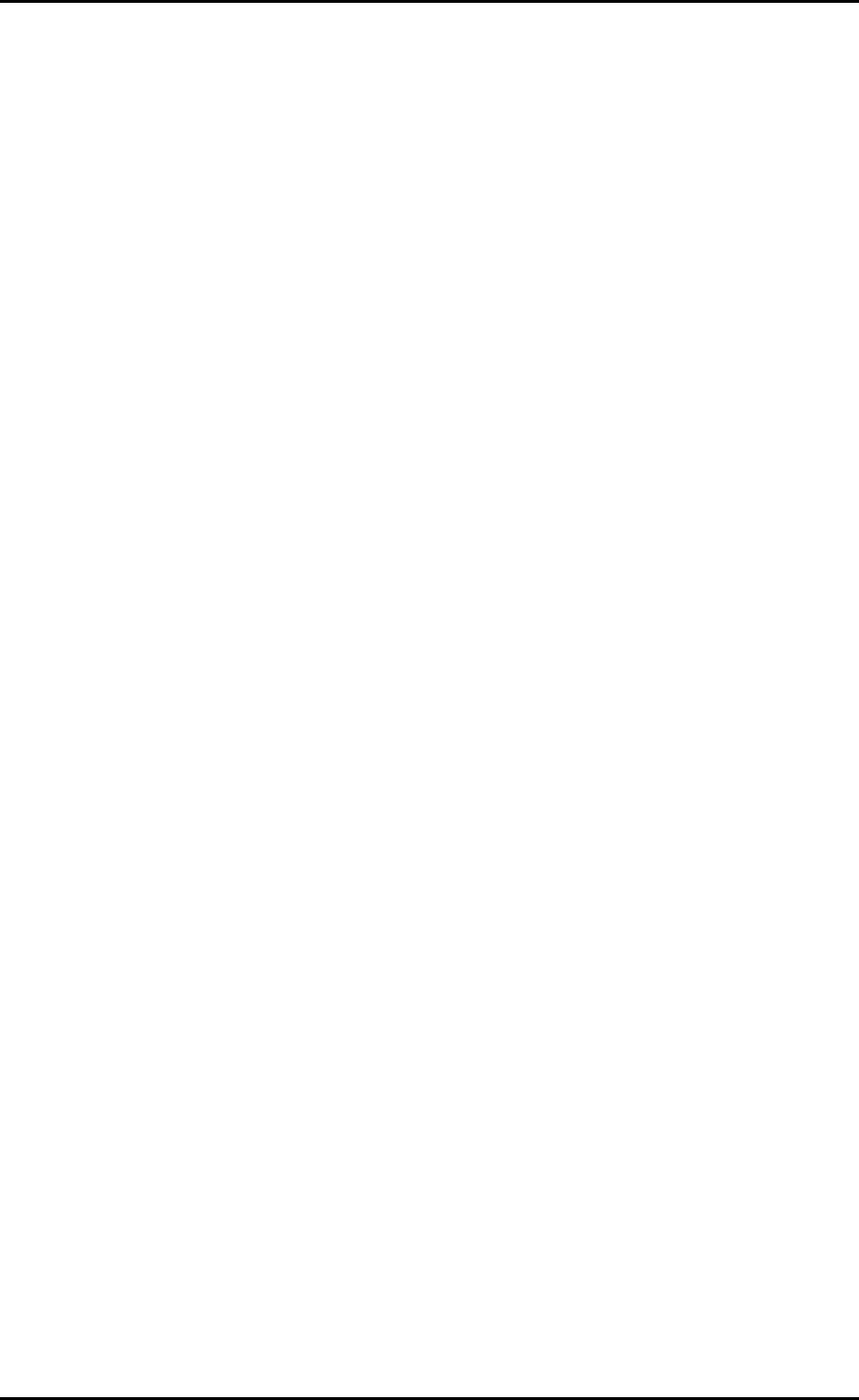
User Manual
About the Router
Your router offers an easy way of integrating your computer and other network devices
into a single network. Here are some of the benefits you can obtain from using the
router in your home or office:
Integrated Modem Feature Your router is an ideal solution for high speed Internet
connectivity. It is capable of handling the fastest data transfer speed from your
Internet provider and sharing this within your local network devices.
Top Notch Security Your router utilizes built-in firewall security to block service
attacks. For added flexibility, it can be modified to allow specific applications to
pass through while blocking intrusive threats at the same time.
Intuitive User Interface Applying changes on the router settings can be done
easily using a Web browser. The router uses a simplified user interface that allows
you to apply the configurations you want for the various features of the router.
Your router will serve as the central figure in establishing your local area network (LAN)
by using a combination of hardware and software. The hardware includes the cables,
wireless access points, and Ethernet ports that create the path to connect your devices.
The software part includes the applications that manage the flow of information in these
devices.
You can complete the basic installation and Internet connection within 8 minutes. Some
more time is needed if you intend to utilize more advanced functions but it can be worth
it. Advanced features like port forwarding will help you create your own web server to
store your Web site, Dynamic DNS allows you to access your network from the Internet,
and remote access enables you to configure your router settings from different locations.
Once installation is complete, it will be much more easier for you to enjoy voice
communication, high speed Internet, and data/audio/video sharing within your network.
Page 6 of 72
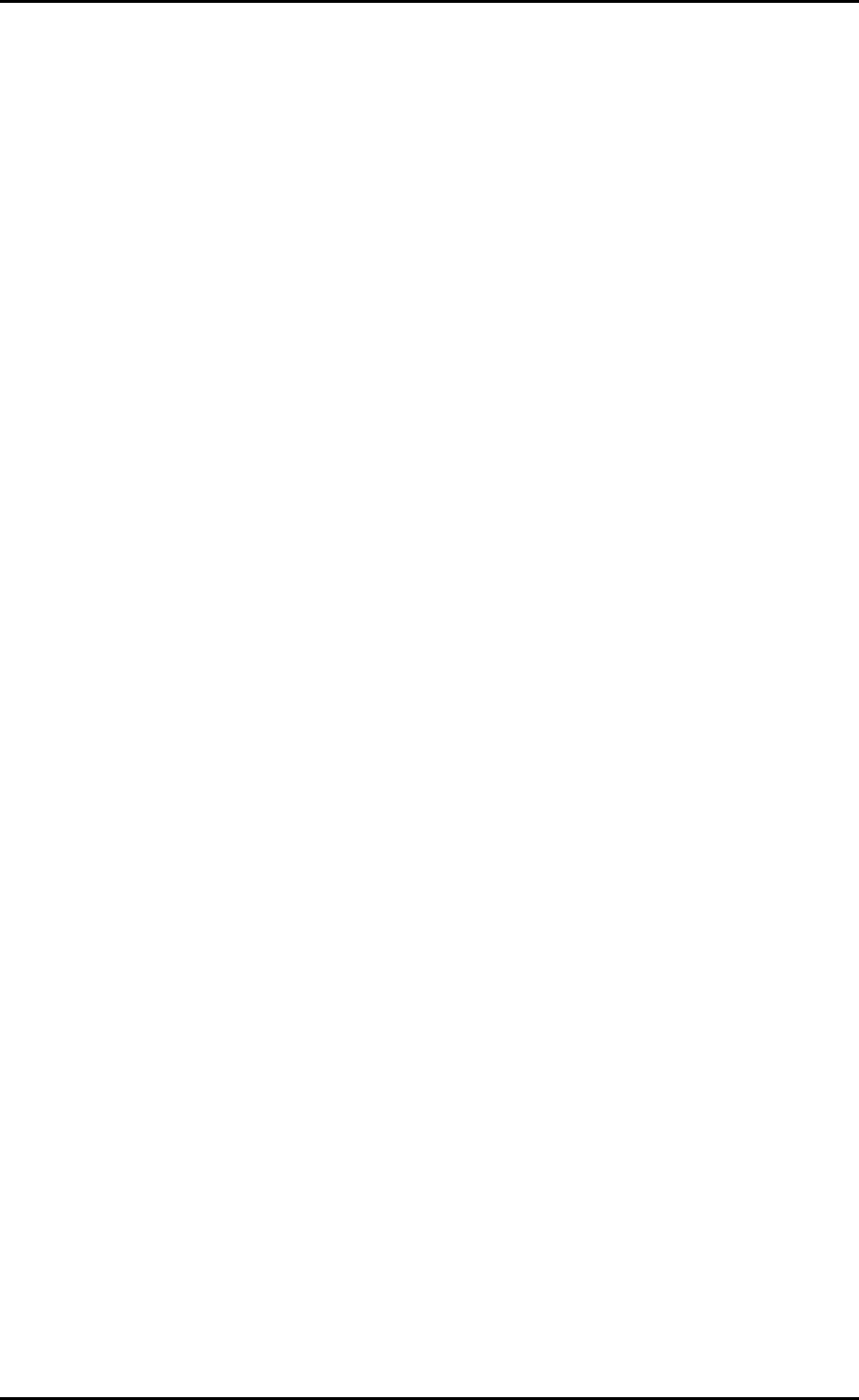
User Manual
Requirements
Your computer must meet the following minimum requirements.
Any operating system can be used
Internet Explorer 4.0 or Netscape Navigator 3.02
233MHz processor
CD-ROM Drive
Ethernet network adapter
An active DSL Internet account
Package Contents
Package contents are listed below. For any missing items, please contact your dealer
immediately. Product contents vary for different models.
Router
Ethernet cable
Telephone cable
12V 1A DC Power Adapter
Easy Start Guide
Resource CD
Page 7 of 72
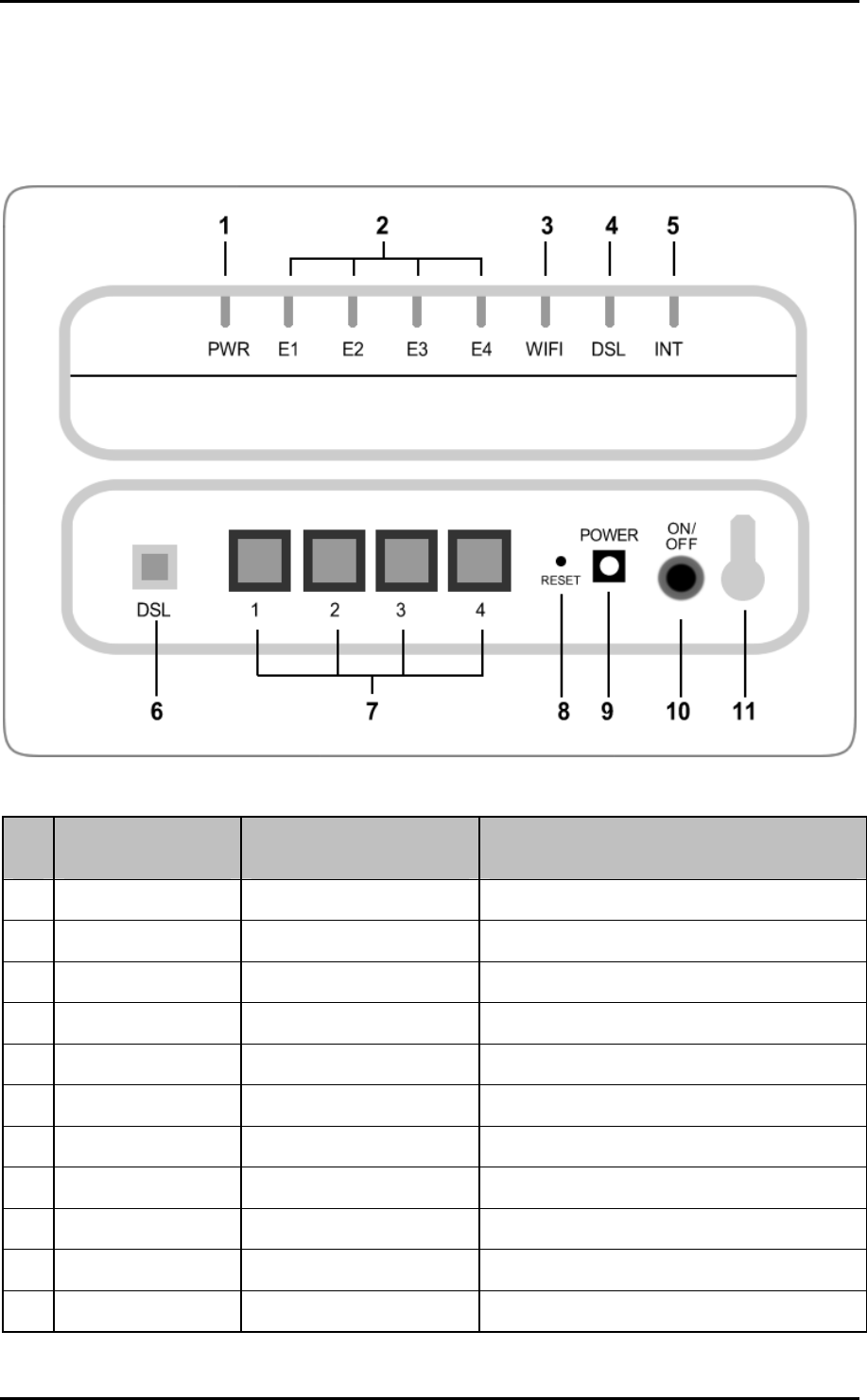
User Manual
Device Design
Label Action Description
1 POWER Off No power is supplied to the device
Steady light Connected to an AC power supply
2 ETHERNET 1-4 Off No Ethernet connection
Steady light Connected to an Ethernet port
Blinking light Transmitting/Receiving data
3 WiFi Off Access point is disabled
Steady light Access point is enabled
Blinking light Transmitting/Receiving data
4 DSL Off No DSL signal
Blinking light Establishing DSL signal
Steady light DSL signal is established
Page 8 of 72

User Manual
5 INTERNET Off No Internet connection
Green light Connected to the Internet
Green Blinking light Transmitting/Receiving data
Red Blinking light Cannot establish Internet connection
6 DSL Connecting the telephone cable
7 ETHERNET 1-4 Connecting with computers/devices through
Ethernet cable
8 RESET Resetting the device. Press for 10 seconds to
reset.
9 POWER (12V 1A DC) Connecting with the 12V 1A DC power
adapter
10 ON/OFF Switching the device on/off
11 Antenna Sending/receiving wireless signals
Page 9 of 72
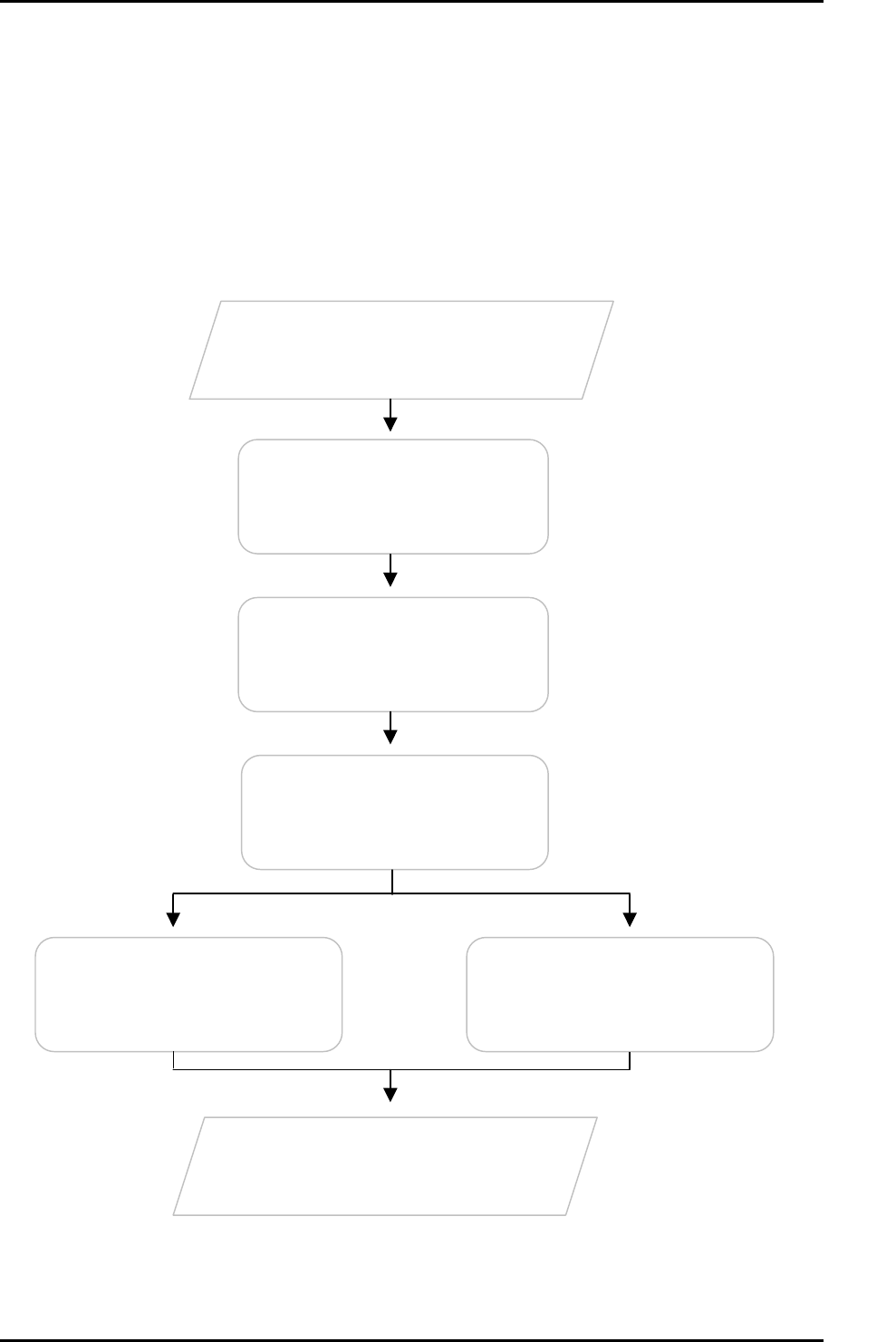
User Manual
Getting Started
Setting up the device is easy. The flowchart below provides an outline of the steps
needed to complete the installation. Brief descriptions appear beside each step. Detailed
instructions are provided in the subsequent pages.
Plan your Network
Remove/Disable
Conflicts
You may need to check some
setting or disable some application
before installation.
Setup the Router
Connect the telephone cables,
Ethernet cables, and power adaptor.
Connect to the
Internet
Use either the Quick Start or the
Setup Utility Wizard.
Resource CD
Use Setup Utility
Web Interface
Use Quick Setup
Ready to Use
Page 10 of 72
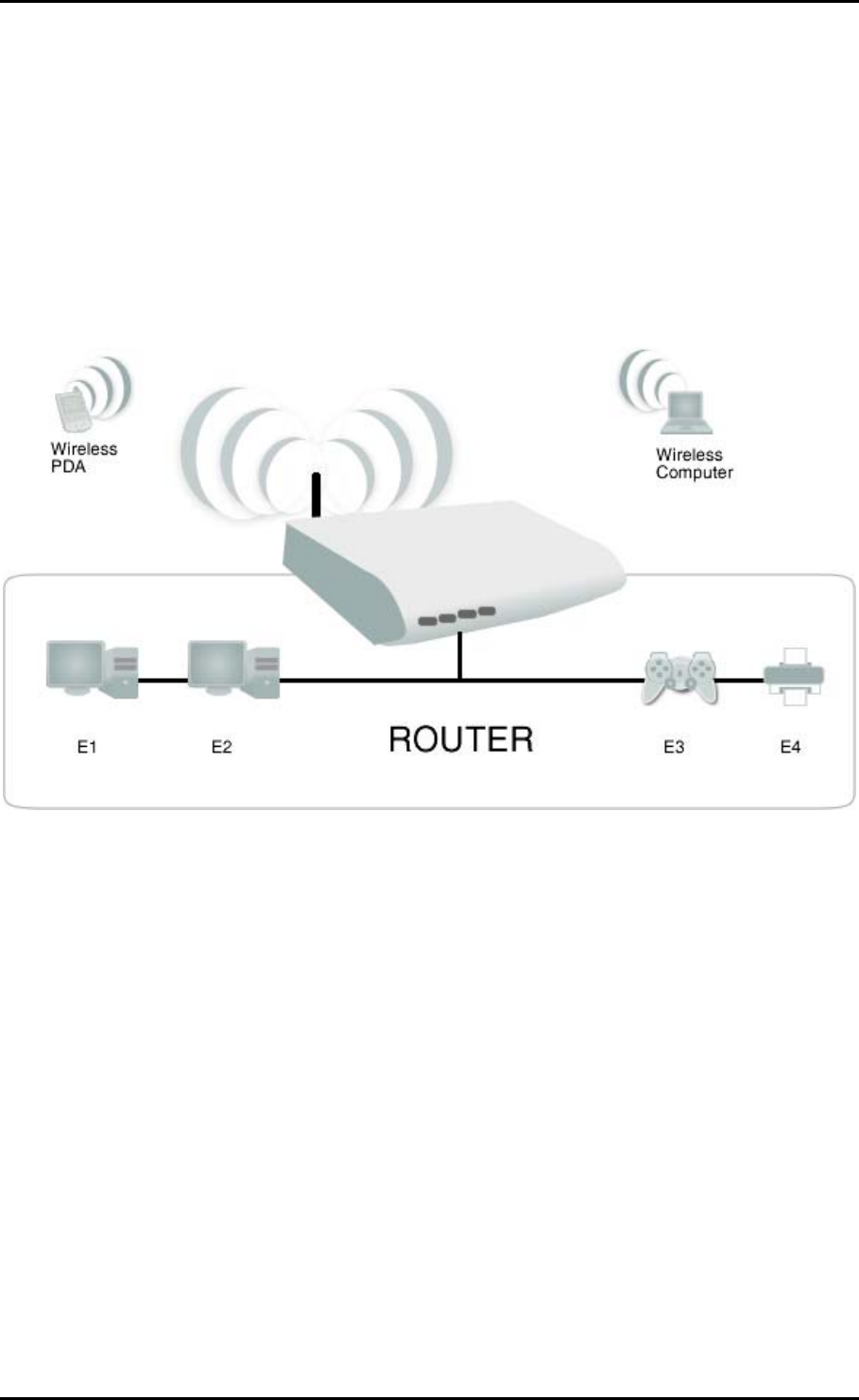
User Manual
Planning Your Network
Before moving ahead to setup your network, it is a good idea to draw out a network
diagram to help identify your network devices and plan out how to connect these
devices. The illustration below is an example of a network diagram.
To create a network diagram:
For wireless devices, identify the wireless devices you want to include in the
network
For wired devices, identify which router port you want to use for each device.
Page 11 of 72
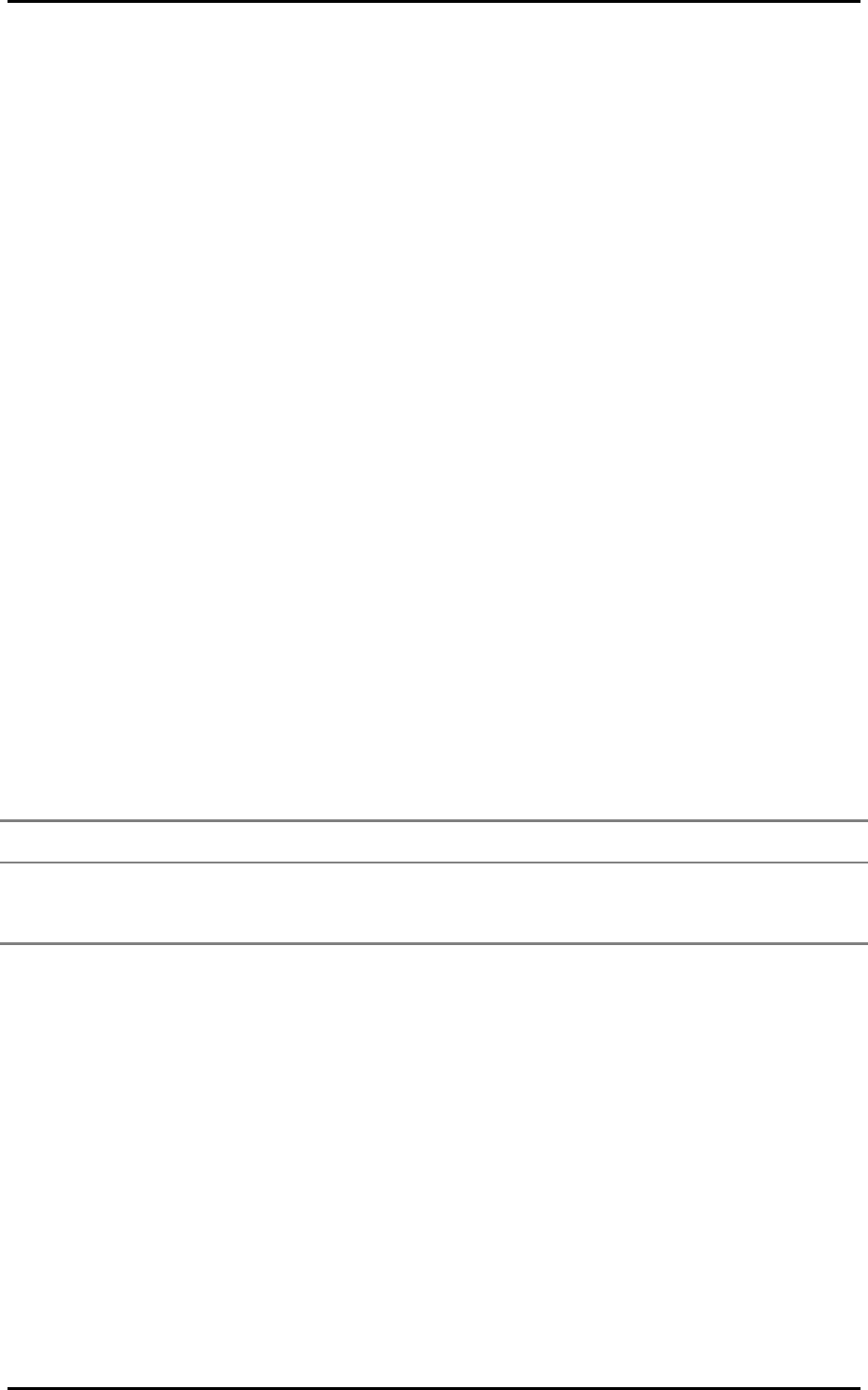
User Manual
Remove or Disable Conflicts
To make sure the router installation moves on smoothly, you need to remove or disable
conflicts that may interfere the installation. Probable conflicts may include:
Internet sharing applications
Proxy software
Security software
TCP/IP settings
Internet properties
Temporary Internet files
Internet Sharing, Proxy, and Security Applications
Internet sharing, proxy software, and firewall applications may interfere with the router
installation. These should be removed or disabled before start the installation.
If you have any of the following or similar applications installed on your computer,
remove or disable them according to the manufacturer’s instructions.
Internet Sharing Applications Proxy Software Security Software
Microsoft Internet Sharing WinGate Symantec
WinProxy Zone Alarm
Page 12 of 72
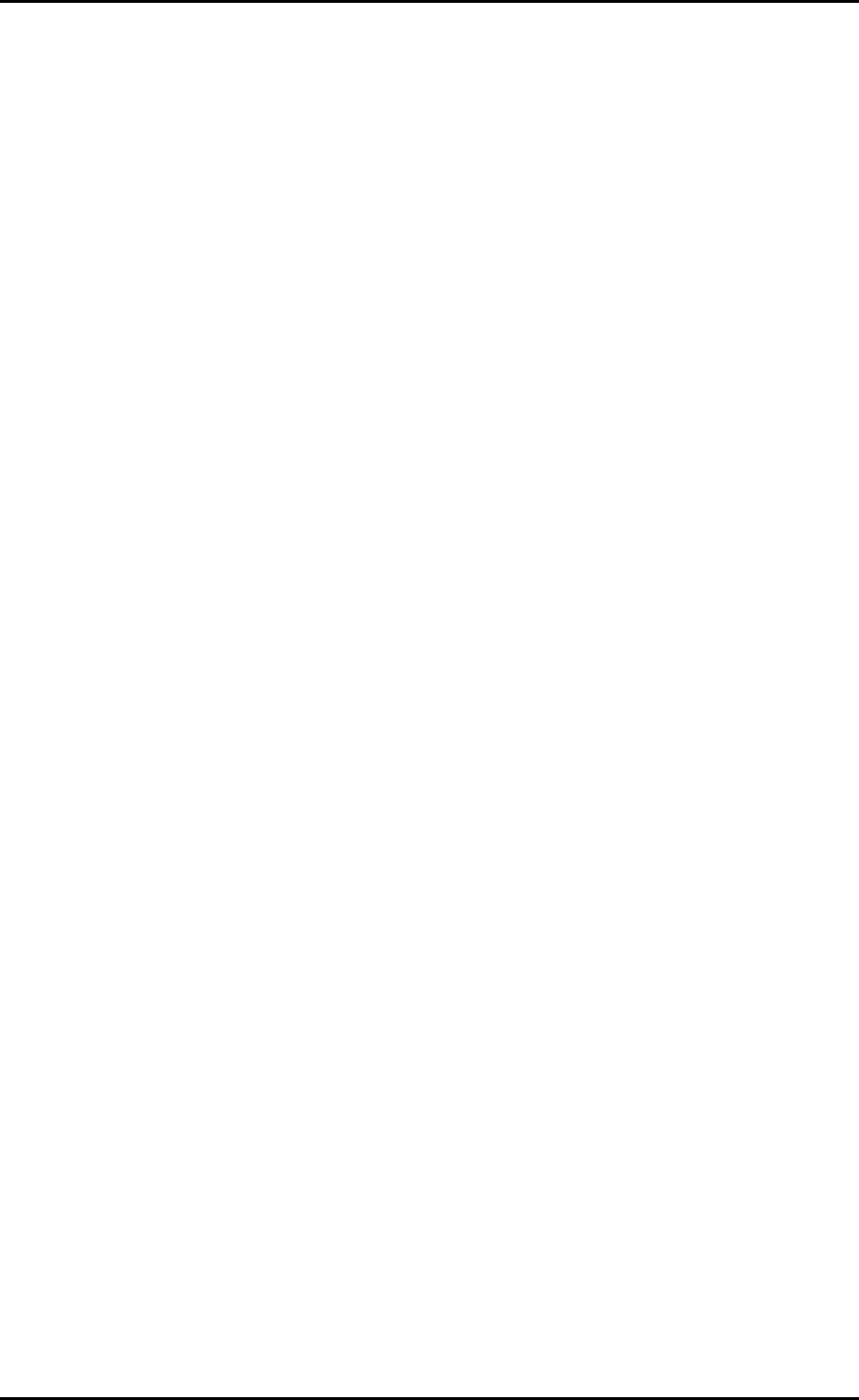
User Manual
Configuring TCP/IP Settings
Check if your computer uses the default TCP/IP settings.
To check the TCP/IP properties:
1. Select Start > Run. This opens the Run dialog box.
2. Enter control ncpa.cpl and then click OK. This opens the Network Connections in
your computer.
3. Right-click LAN and then select Properties. This opens the Local Area Connection
Properties dialog box.
4. Select Internet Protocol (TCP/IP) and then click Properties. This opens the Internet
Protocol (TCP/IP) dialog box.
5. Select Obtain an IP address automatically.
6. Click OK to close the Internet Protocol (TCP/IP) dialog box.
7. Click OK to close the Local Area Connection Properties dialog box.
Configuring Internet Properties
To set the Internet Properties:
1. Select Start > Run. This opens the Run dialog box.
2. Enter control inetcpl.cpl and then click OK. This opens Internet Properties.
3. Click Connections tab.
4. In the Dial-up and Virtual Private Network settings pane, select Never dial a
connection.
5. Click OK to close Internet Properties.
Page 13 of 72
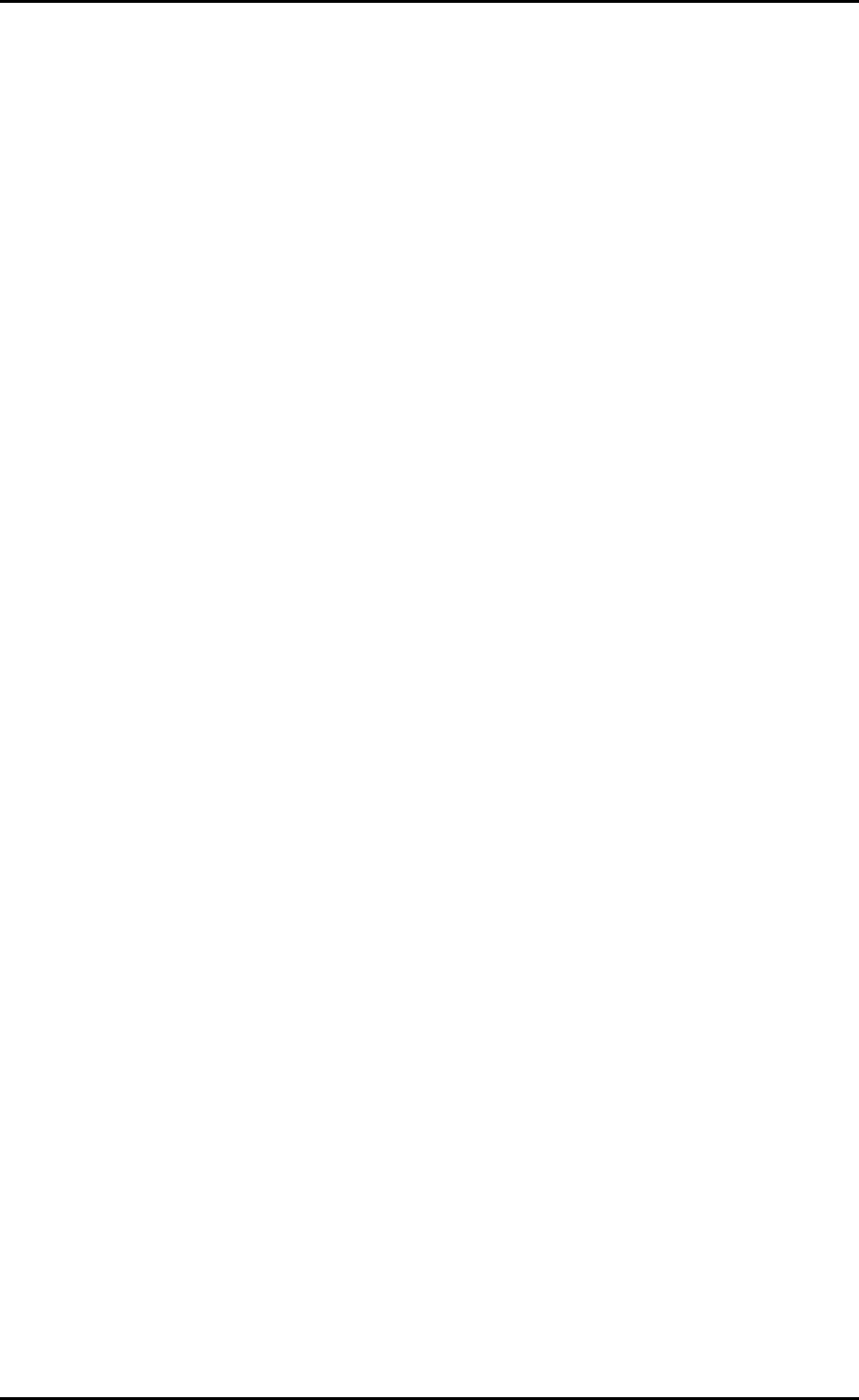
User Manual
Removing Temporary Internet Files
Temporary Internet files are files from Web sites that are stored in your computer. Delete
these files to clean the cache and remove footprints left by the Web pages you visited.
To remove temporary Internet files:
1. Select Start > Run. This opens the Run dialog box.
2. Enter control and then click OK. This opens Control Panel.
3. Double-click Internet Options. This opens Internet Options.
4. In the Temporary Internet Files pane, click Delete Cookies.
5. Click Delete Files.
6. Click OK to close Internet Properties.
Page 14 of 72
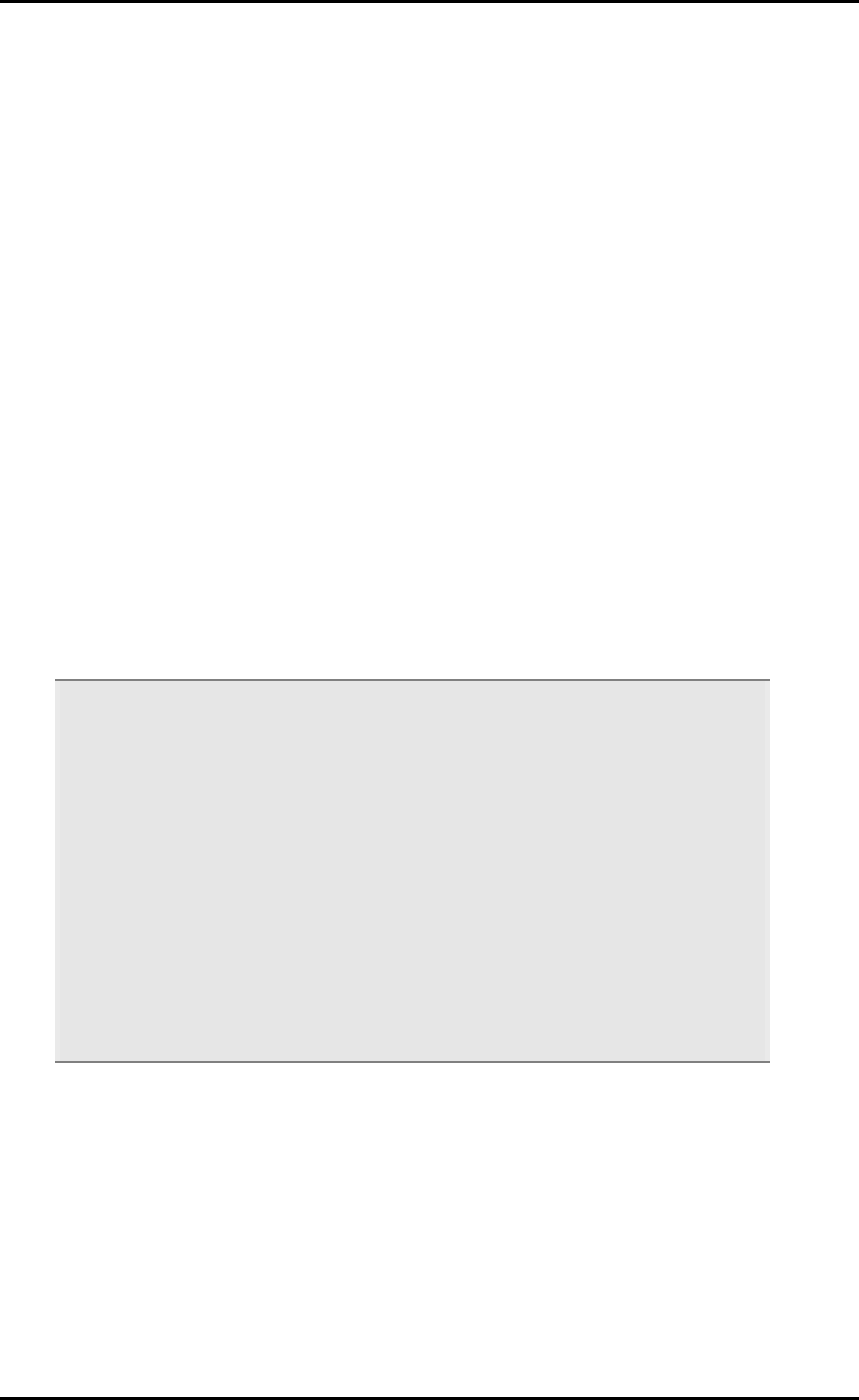
User Manual
Setup the Device
When installing the router, find an area where there are enough electrical outlets for the
router, the main computer, and your other computer devices.
To setup the router:
1. Plug one end of the Ethernet cable from the router’s ETHERNET port and then plug
the other end into the Ethernet port in your computer.
2. If you have another device you need to connect through wire into the router, use
another piece of Ethernet cable. Plug one end of the Ethernet cable from the
computer’s Ethernet port and then plug the other end into an available Ethernet
port in the router.
3. Plug one end of the telephone cable from the POTS Splitter’s ADSL port and then
plug the other end into the router’s DSL port.
POTS Splitter
Your phone line carries with it both phone calls and Internet signals. When you are
using the Internet, the connection produces high-pitched tones that can affect your
voice calls when using the phone. Installing a Plain Old Telephone Service (POTS)
splitter separates the two signals and eliminates the noise.
To setup the telephone POTS Splitter:
a. Locate the phone jack in your house.
b. Insert the POTS Splitter into the phone jack.
c. Plug one end of the telephone cable from the POTS Splitter’s TEL port and then plug
the other end into the telephone.
4. Connect the power adapter from the router’s 12V 1A DC port into the electrical
outlet.
5. Press ON.
Page 15 of 72
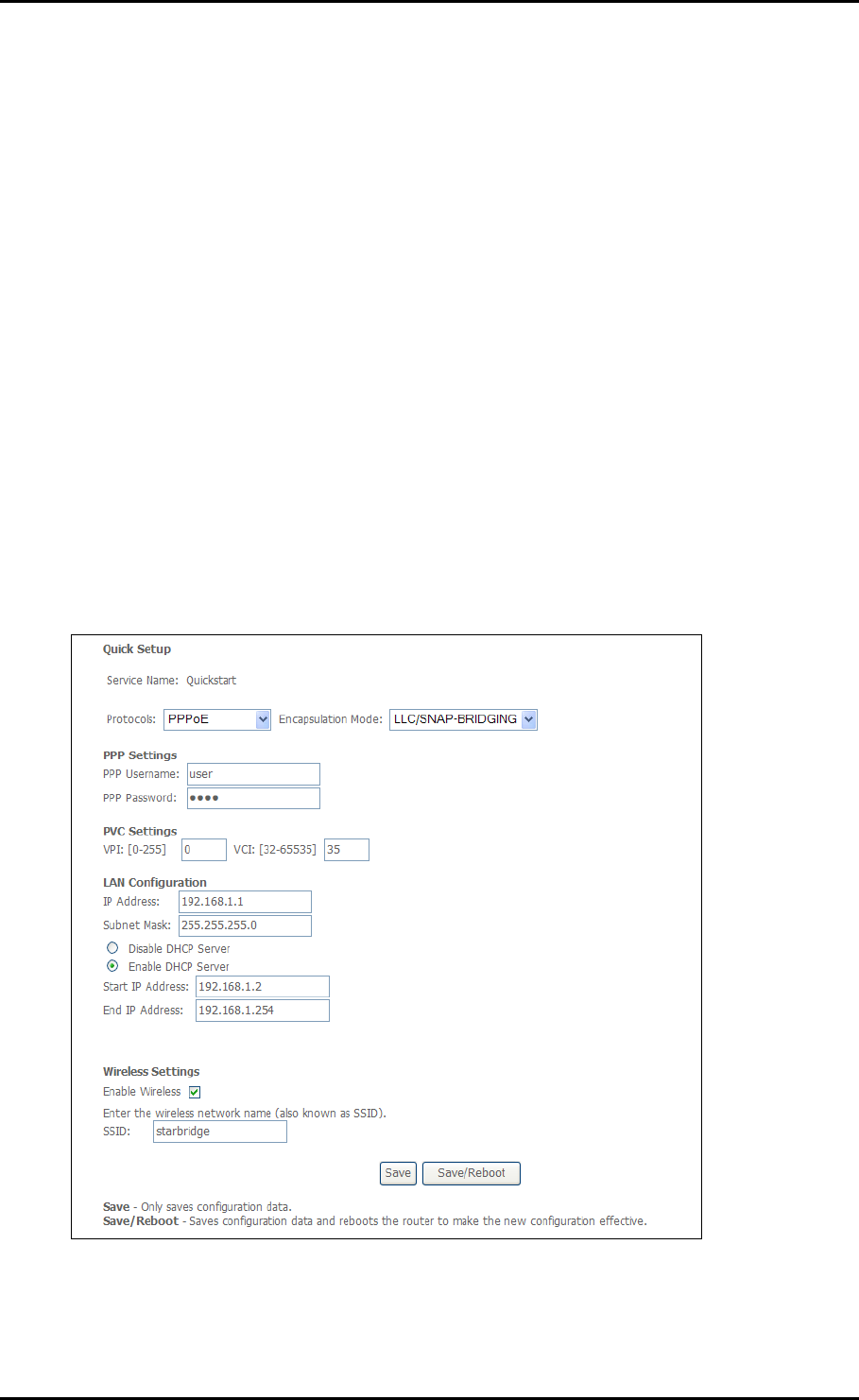
User Manual
Connecting to the Internet
There are two ways to connect to the Internet. You can either use the Web Interface or
the Utility Wizard.
Connecting Via Quick Setup
To connect to the Inter via the Web Interface:
1. Open your browser.
2. Enter 192.168.1.1 and then press Enter. This opens Connect to 192.168.1.1.
3. Enter the User name and Password, and then click OK. The default User name and
Password is
admin
.
4. Select Quick Setup.
5. Enter the connection settings
a. Select a Protocol
Page 16 of 72
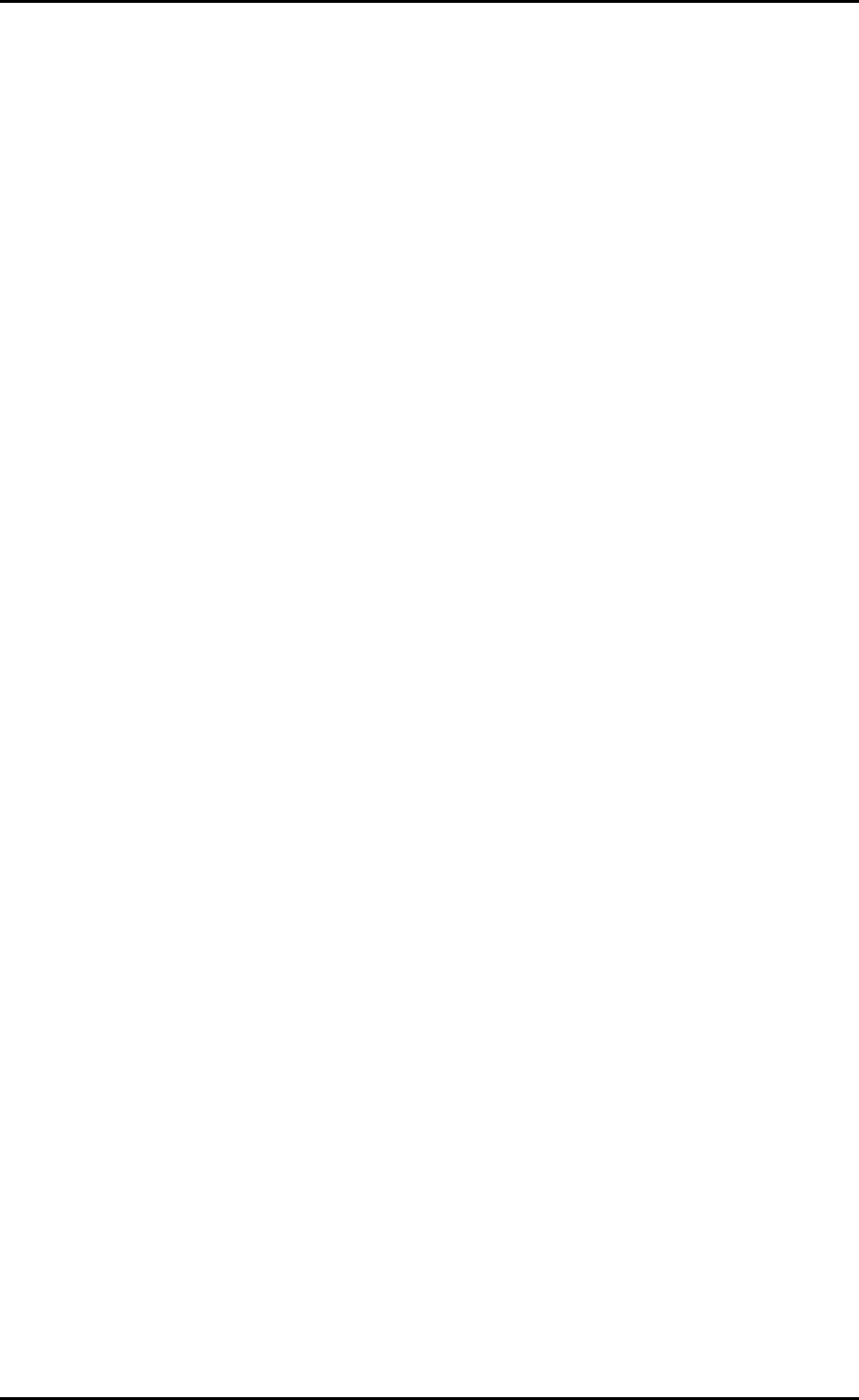
User Manual
b. Select an Encapsulation Mode
c. Enter the PPP Username and Password
d. Enter PVC Settings
e. Check Enable Wireless
f. Enter an SSID
6. Click Save/Reboot.
Page 17 of 72
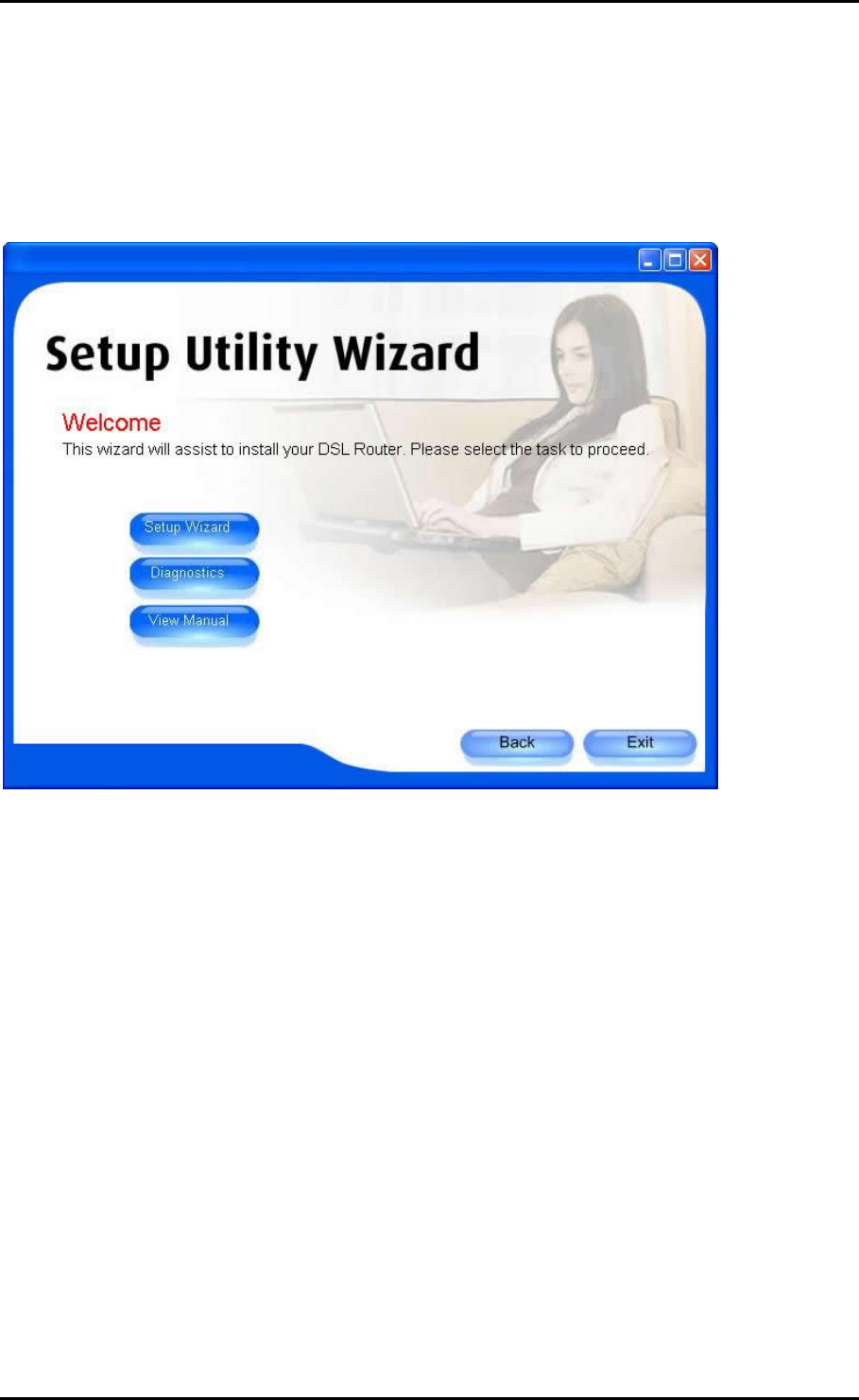
User Manual
Connecting Via the Setup Utility Wizard
The Setup Utility Wizard can be used to configure your router. However, this only runs on
Windows operating systems with a CD-ROM drive.
To connect to the Internet thru Setup Utility Wizard:
1. Insert the Resource CD into your CD-ROM.
2. If the utility does not launch automatically, select Start > Run, enter D:\Setup.exe
(where D: is your CD-ROM drive), and then click OK. This opens the Setup Utility.
3. Select your router model and then follow the installation procedure.
4. After a successful connection, on the router’s front panel, INTERNET lights up.
Page 18 of 72
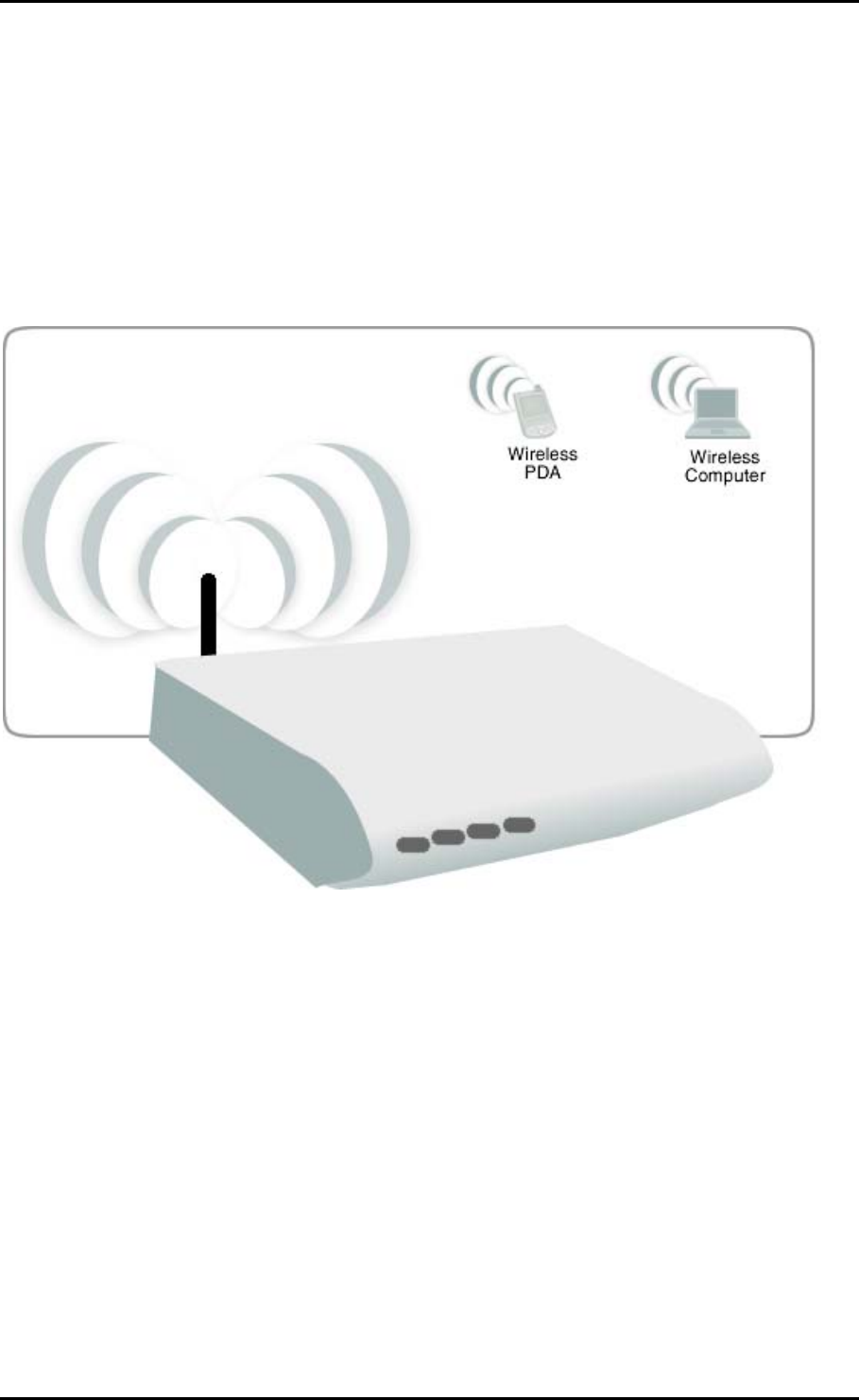
User Manual
Connecting Wireless Devices
After you setup the device settings through the main computer, you can connect other
devices with wireless capabilities. Wireless devices relieve you from the task of laying
out cables and allow you to use the Internet connection from your router.
To the connect with wireless devices:
1. Turn on your wireless device.
2. Open the software you use to detect a wireless connection. This opens a window
to ask for the connection settings.
3. Enter the connection settings. These settings are defined in your router during
setup. For more details about wireless connections, please refer to Wireless Menu.
Page 19 of 72
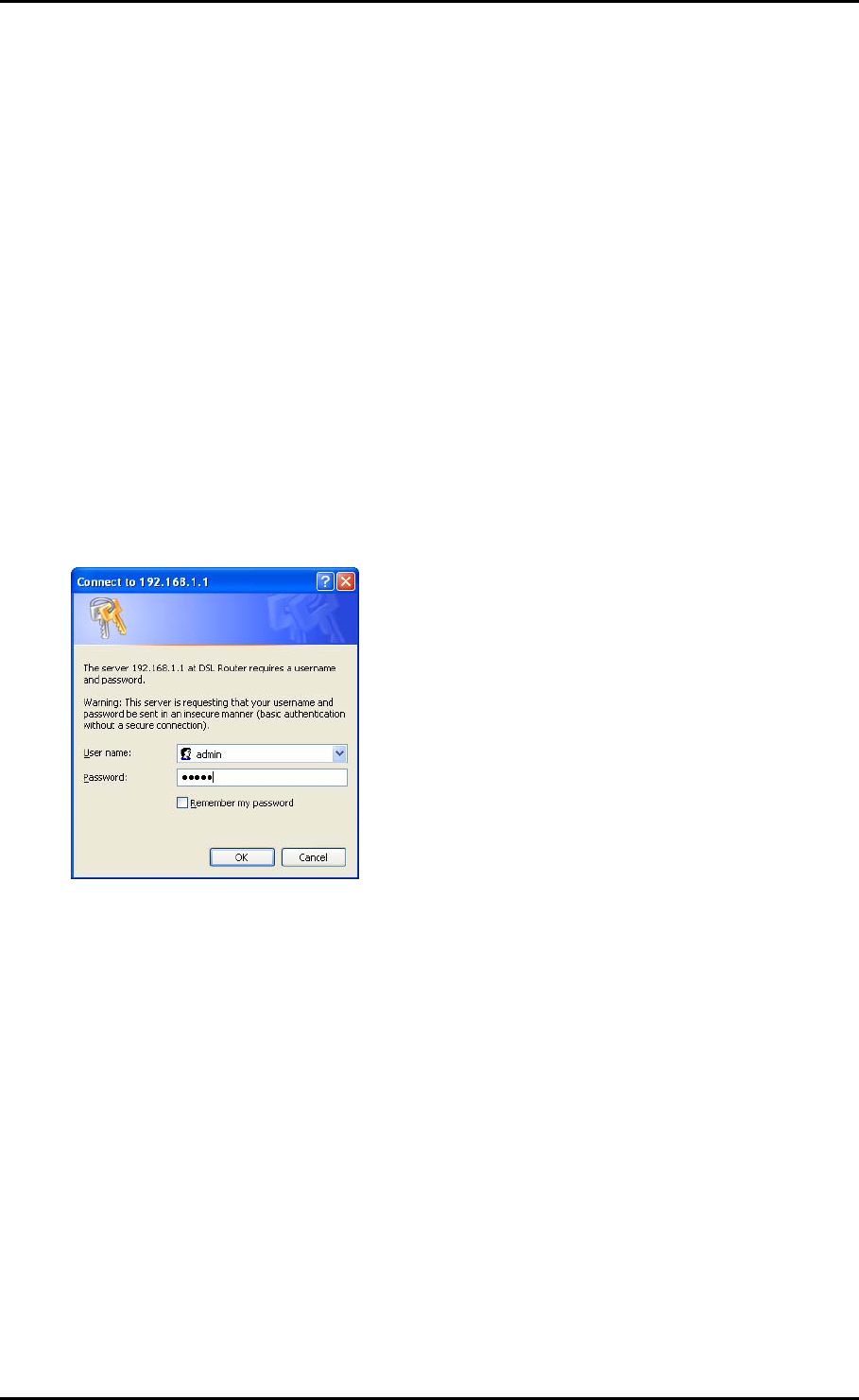
User Manual
About the Web User Interface
The Web Interface is used to configure the router settings.
Accessing the Web User Interface
To access the Web User Interface:
1. Open your browser.
2. Enter 192.168.1.1 and then press Enter. This opens Connect to 192.168.1.1.
3. Enter the User name and Password, and then click OK. The default User name and
Password is
admin
.
Menus
The Web User Interface includes the following menus:
Device Info
Quick Setup
Advanced Setup
Wireless
Diagnostics
Management
Page 20 of 72
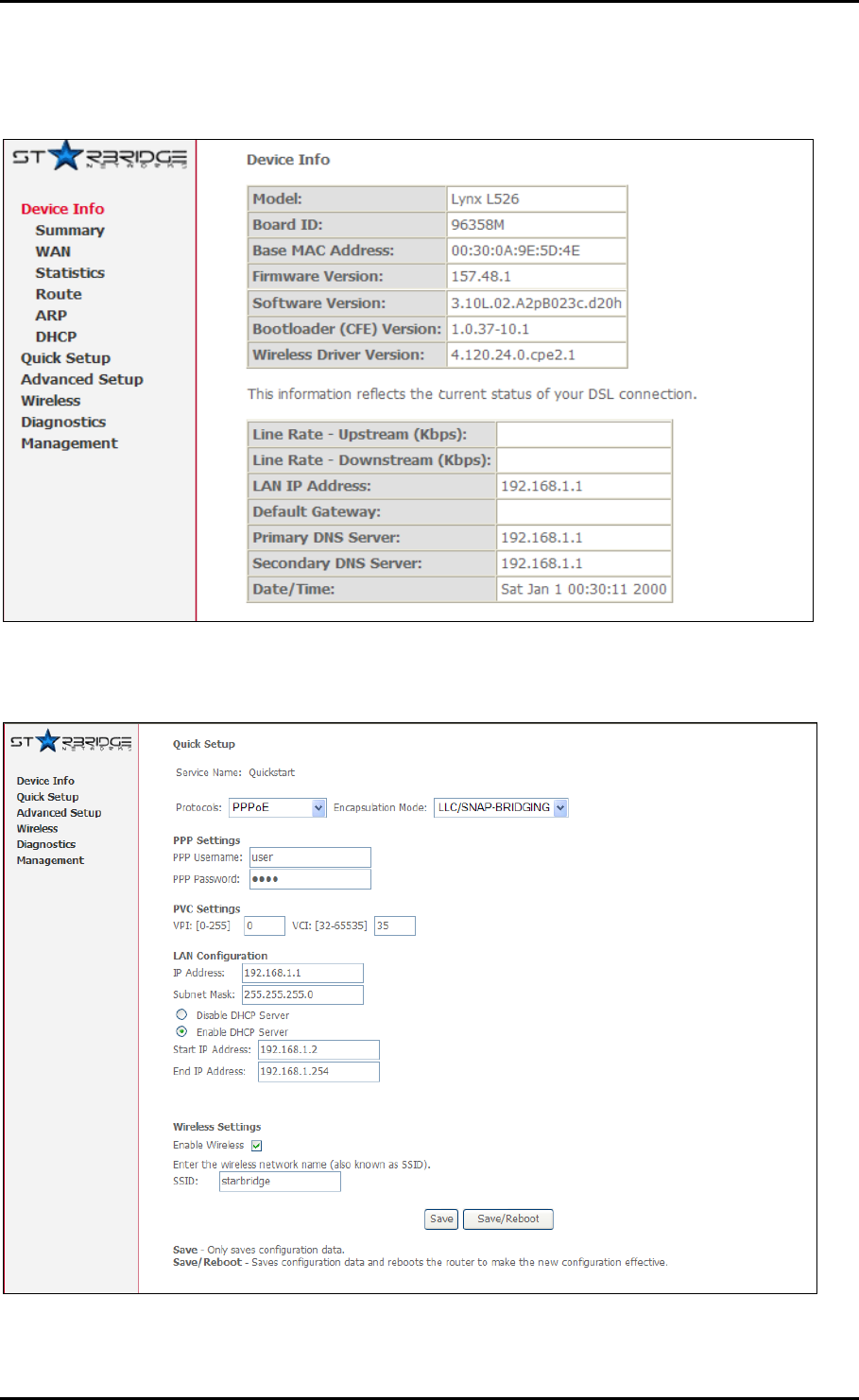
User Manual
Device Info
Quick Setup
Page 21 of 72

User Manual
Advanced Setup
Wireless
Page 22 of 72
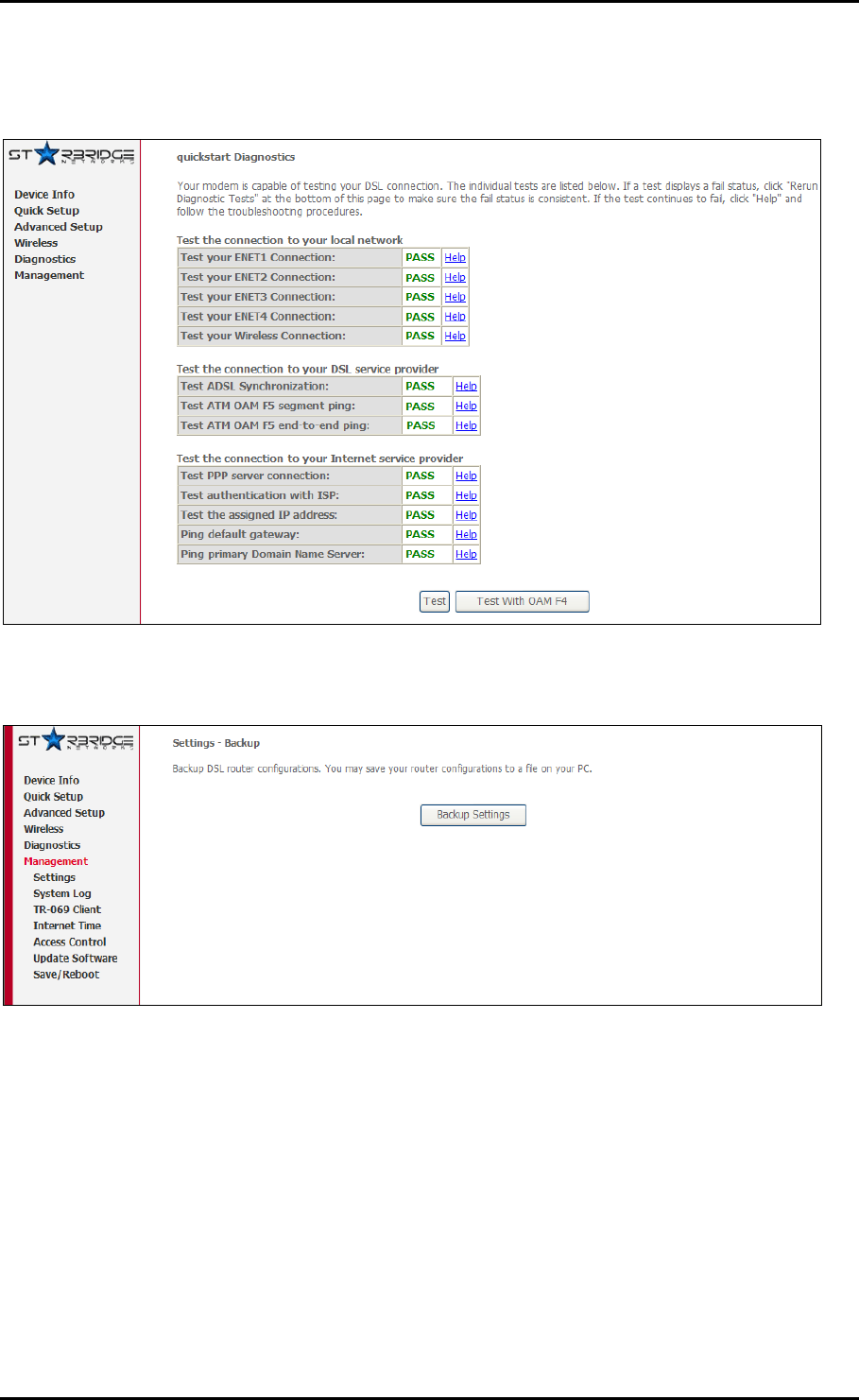
User Manual
Diagnostics
Management
Page 23 of 72
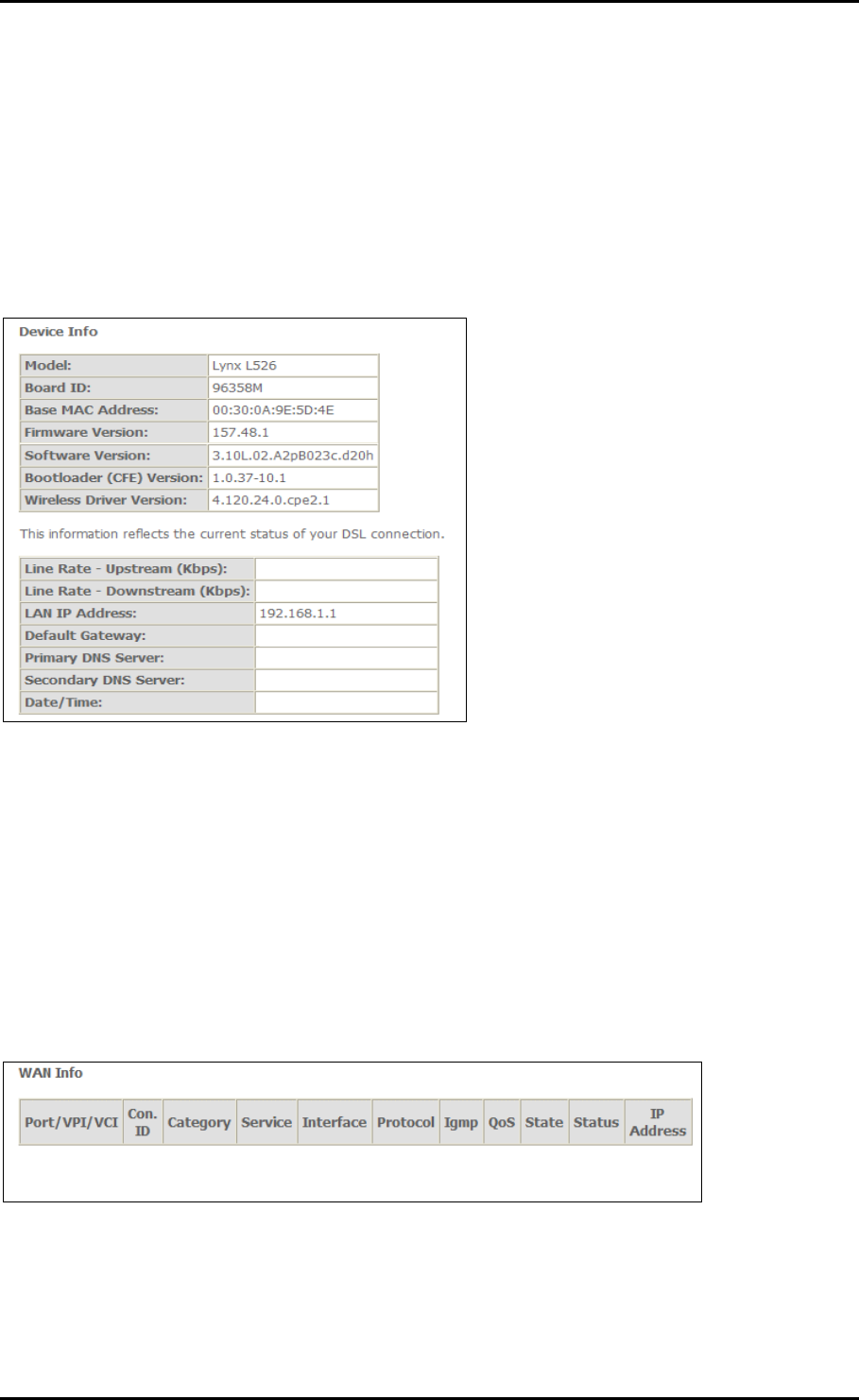
User Manual
Device Info
Summary
Summary provides an overview of the operating parameters used in your device.
To view Summary:
1. Select Device Info.
2. Click Summary.
WAN
WAN displays a summary of the WAN connection settings.
To view WAN:
1. Select Device Info.
2. Click WAN.
Page 24 of 72
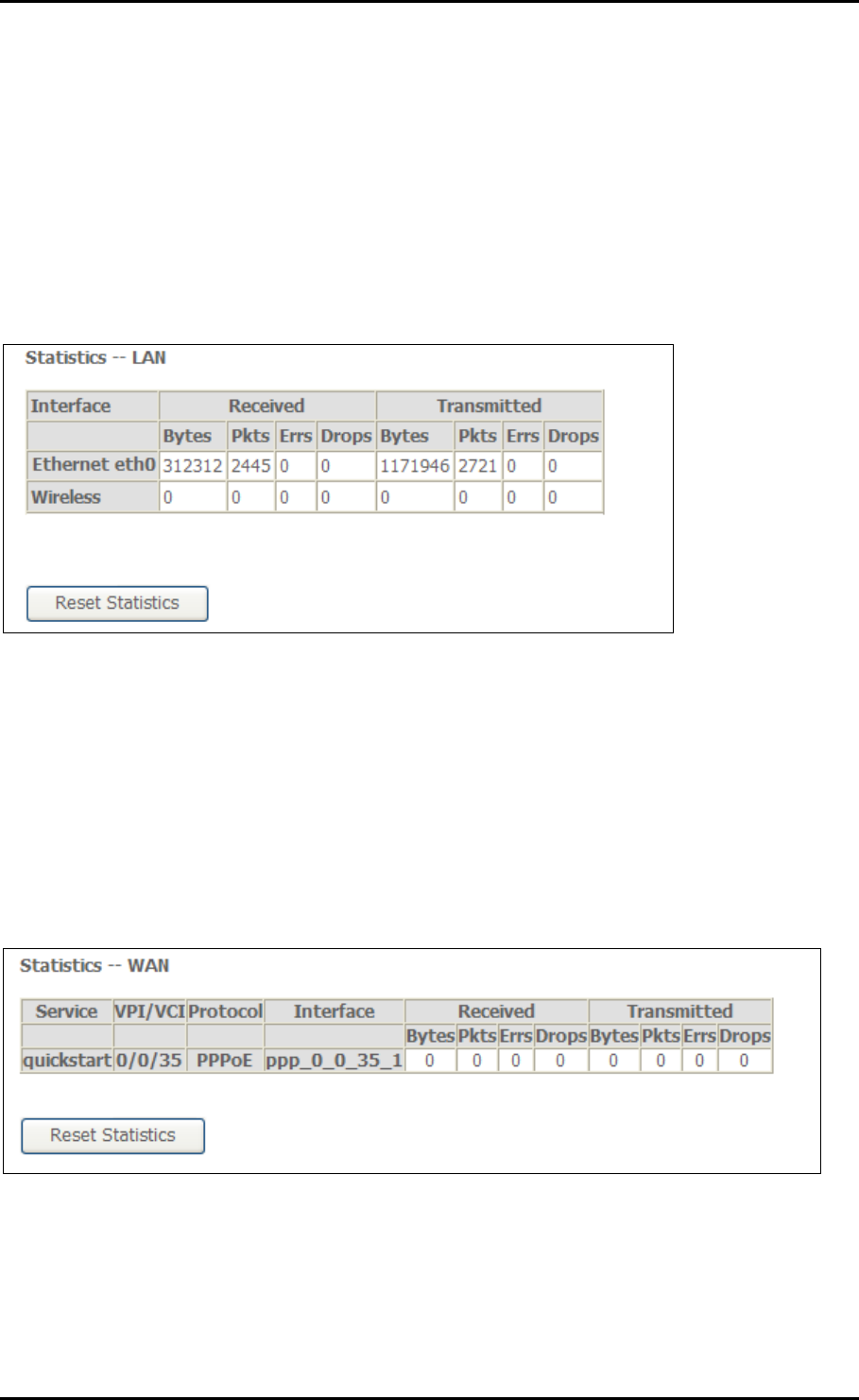
User Manual
Statistics
Statistical information is provided and displayed by LAN, WAN, ATM, and ADSL.
LAN
LAN displays a statistical summary of the data transaction for each interface.
To view LAN statistics:
1. Select Device Info.
2. Click Statistics > LAN.
WAN
LAN displays a statistical summary of the data transaction for each connection.
To view LAN statistics:
1. Select Device Info.
2. Click Statistics > WAN.
Page 25 of 72
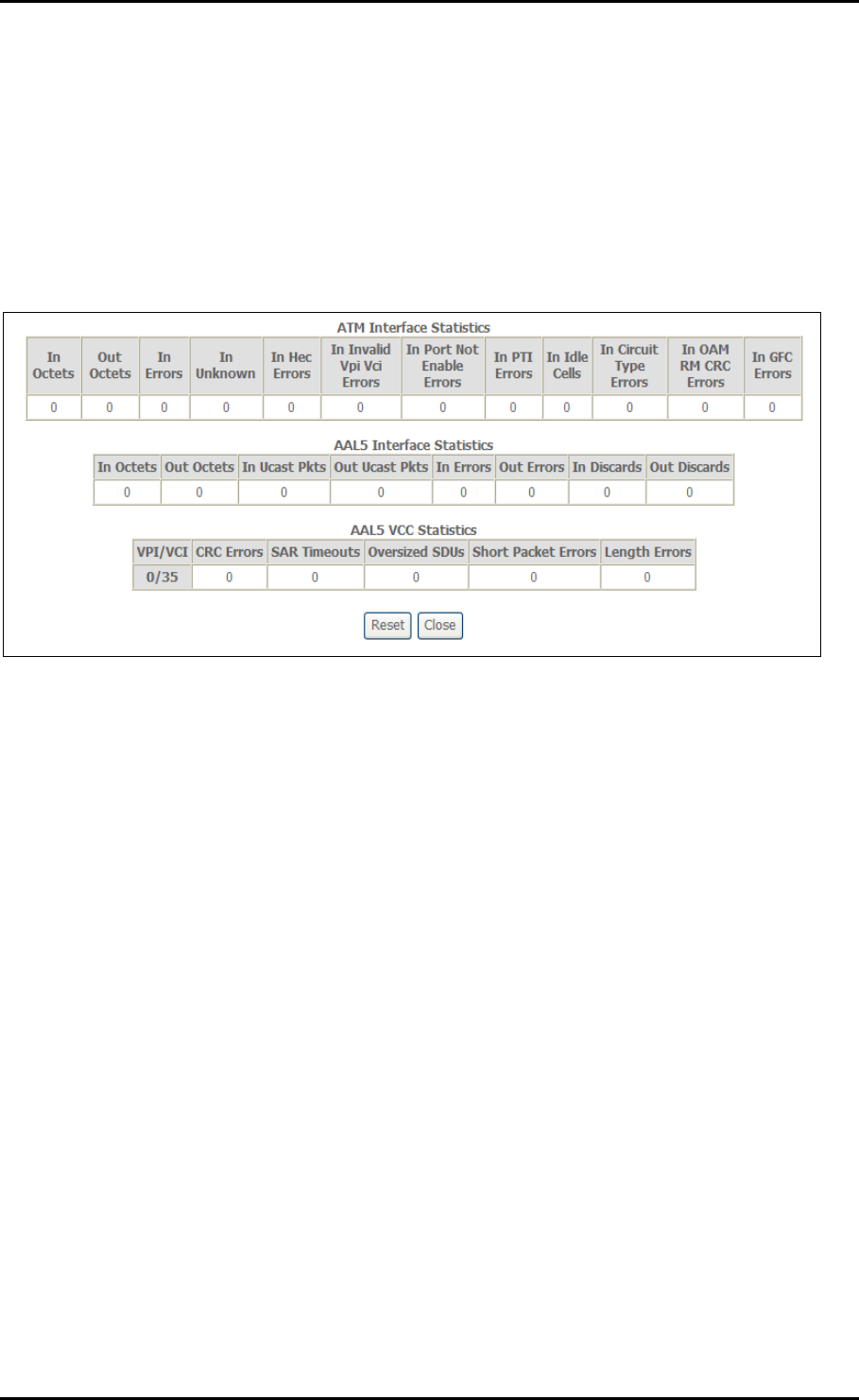
User Manual
ATM
Asynchronous Transfer Mode (ATM) displays a statistical summary of the data transaction
for the ATM interface.
To view ATM statistics:
1. Select Device Info.
2. Click Statistics > ATM.
Page 26 of 72
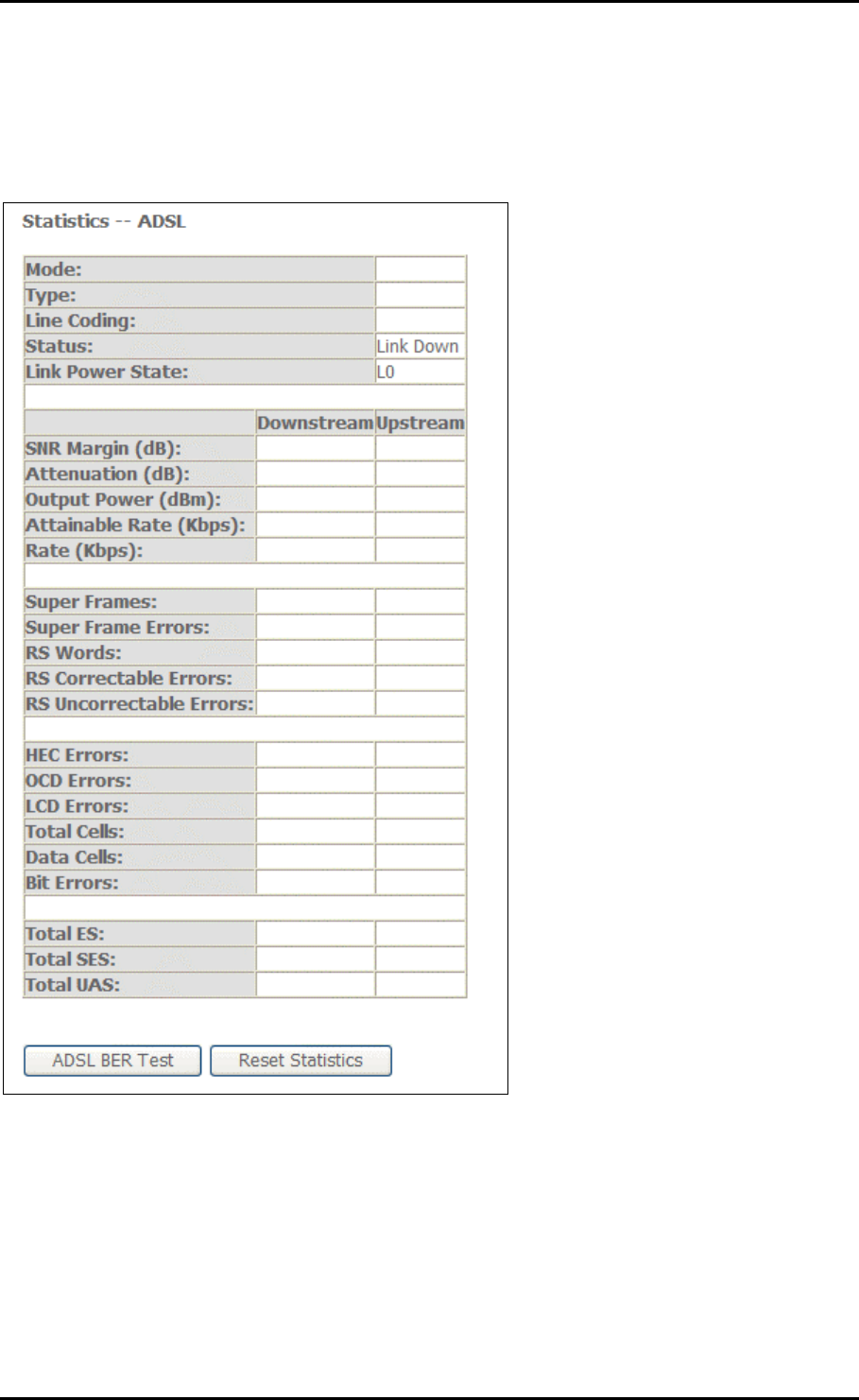
User Manual
ADSL
ADSL displays a statistical summary of the ADSL connection.
To view ADSL statistics:
1. Select Device Info.
2. Click Statistics > ADSL.
Page 27 of 72
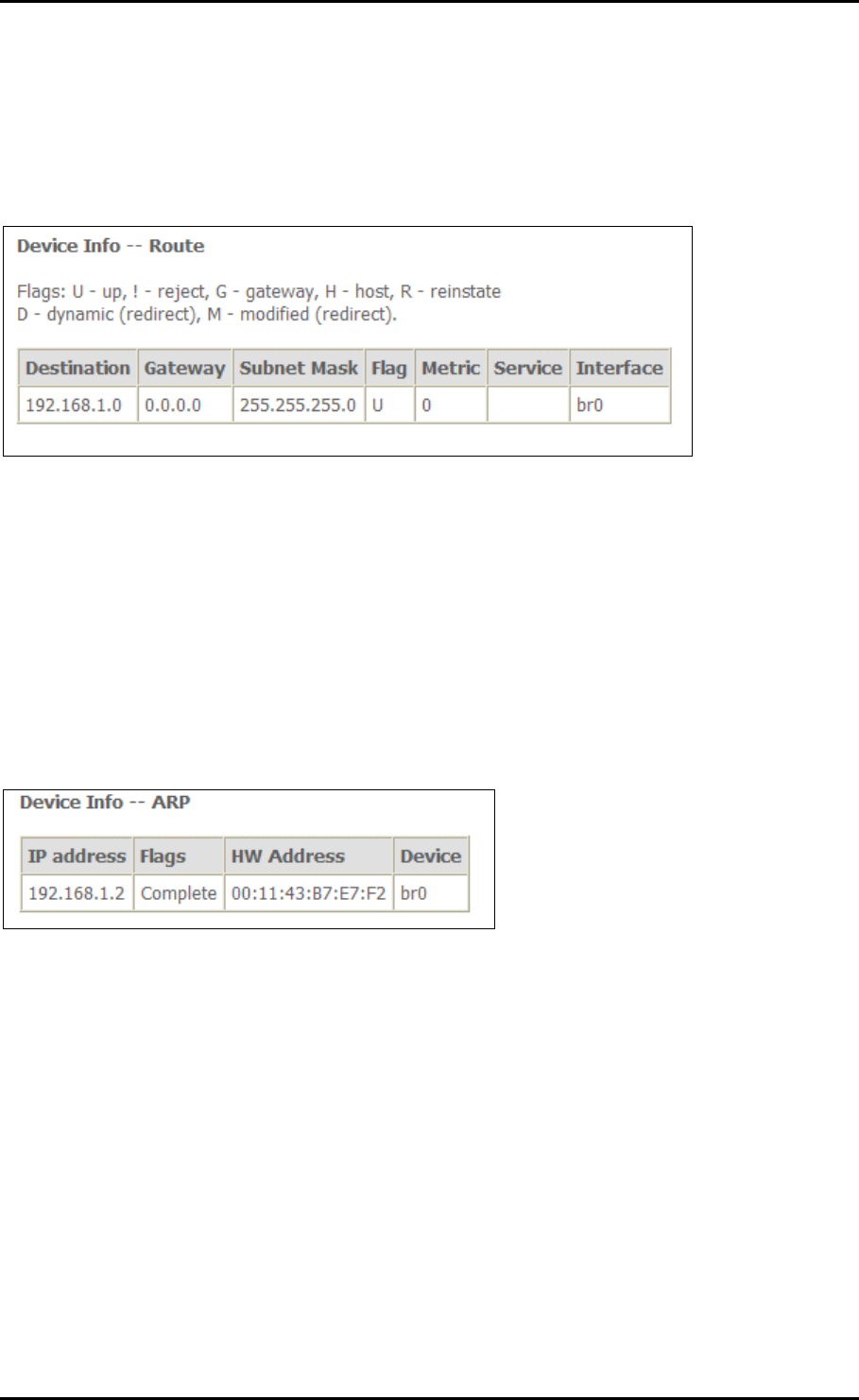
User Manual
Route
Route displays the routing rules implemented in the router.
To view Route:
1. Select Device Info.
2. Click Router.
ARP
Address Resolution Protocol (ARP) displays the HW address of each IP device.
To view ARP:
1. Select Device Info.
2. Click ARP.
Page 28 of 72
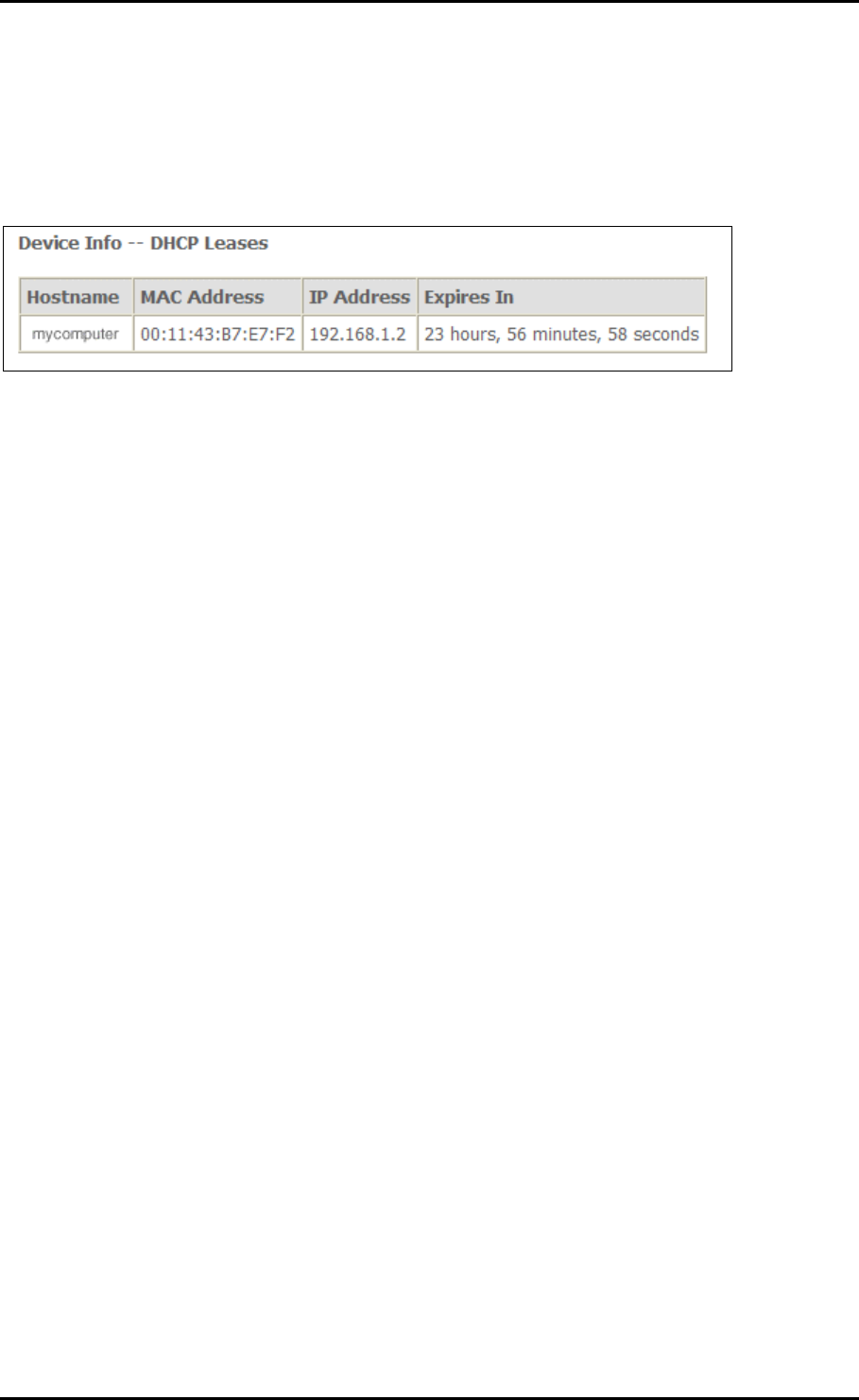
User Manual
DHCP
DHSCP displays all the DHCP clients connected to the router.
To view DHCP:
1. Select Device Info.
2. Click DHCP.
Page 29 of 72
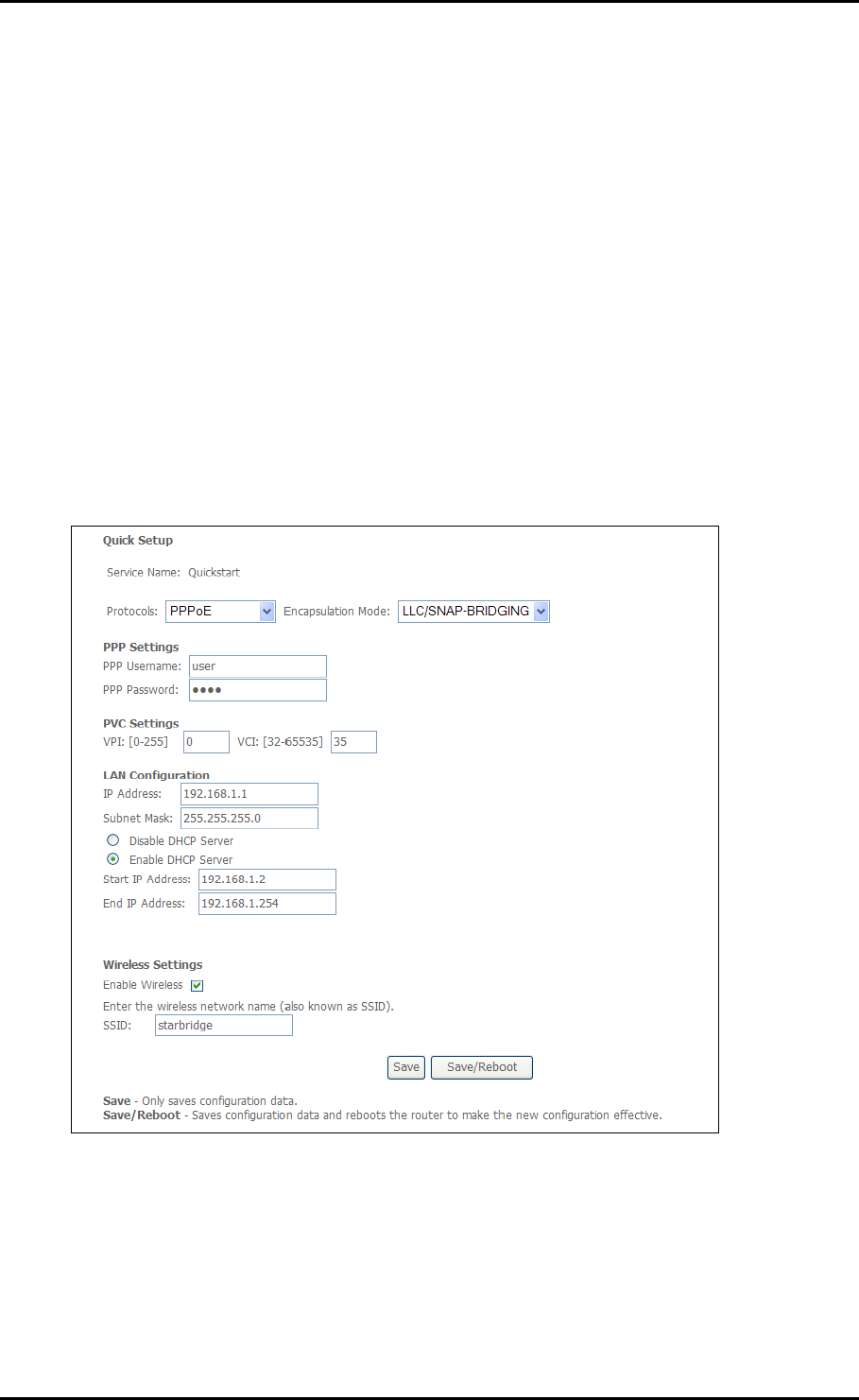
User Manual
Quick Setup
Quick Setup is used to establish an Internet connection.
To use Quick Setup:
1. Open your browser.
2. Enter 192.168.1.1 and then press Enter. This opens Connect to 192.168.1.1.
3. Enter the User name and Password, and then click OK. The default User name and
Password is
admin
.
4. Select Quick Setup.
5. Enter the connection settings
a. Select a Protocol
b. Select an Encapsulation Mode
c. Enter the PPP Username and Password
Page 30 of 72
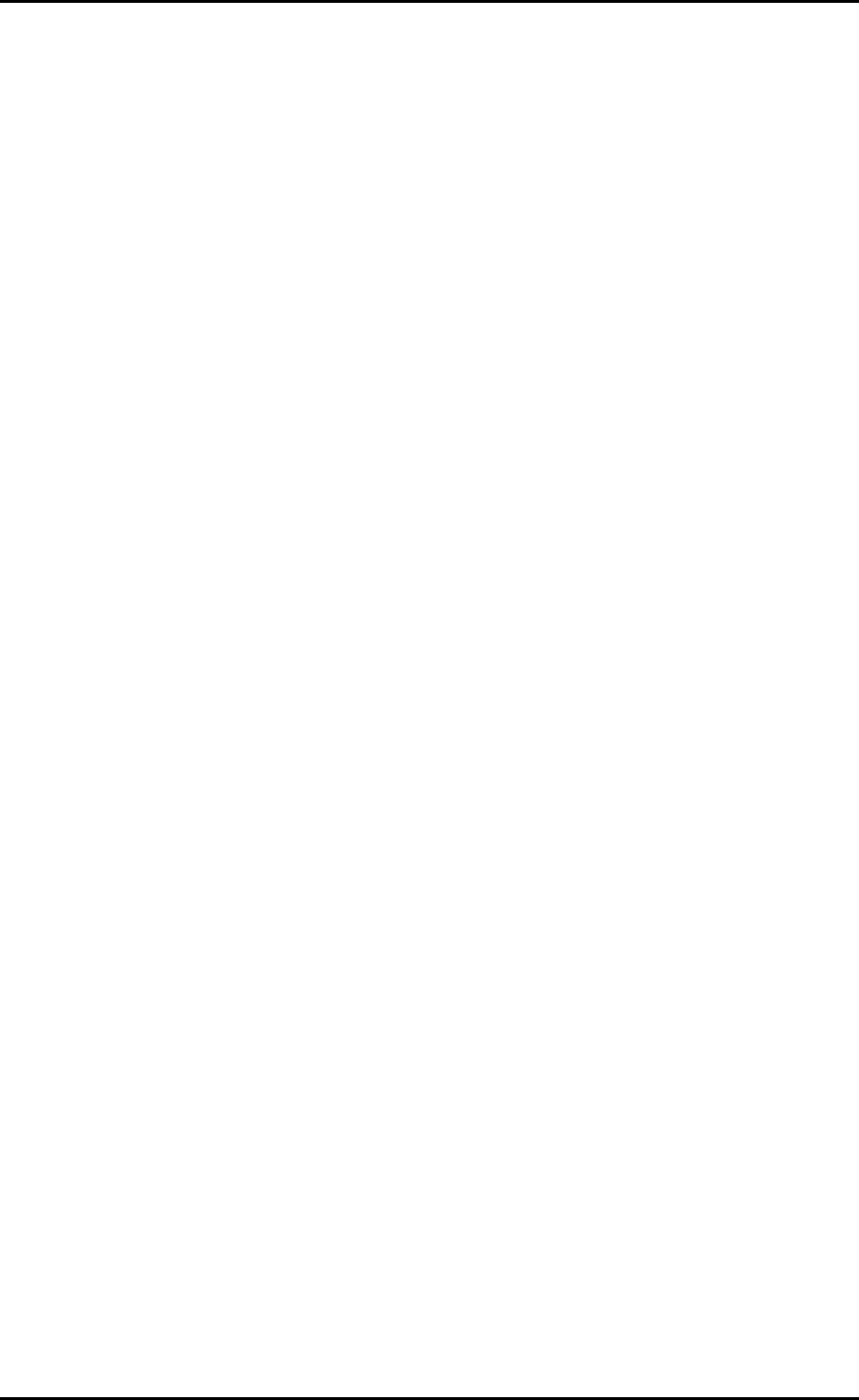
User Manual
d. Enter PVC Settings
e. Check Enable Wireless
f. Enter an SSID
6. Click Save/Reboot.
The router will save your settings and reboot. It will connect to the Internet after
the reboot. When the connection is established, the Internet LED on the router
lights or blinks green.
Page 31 of 72
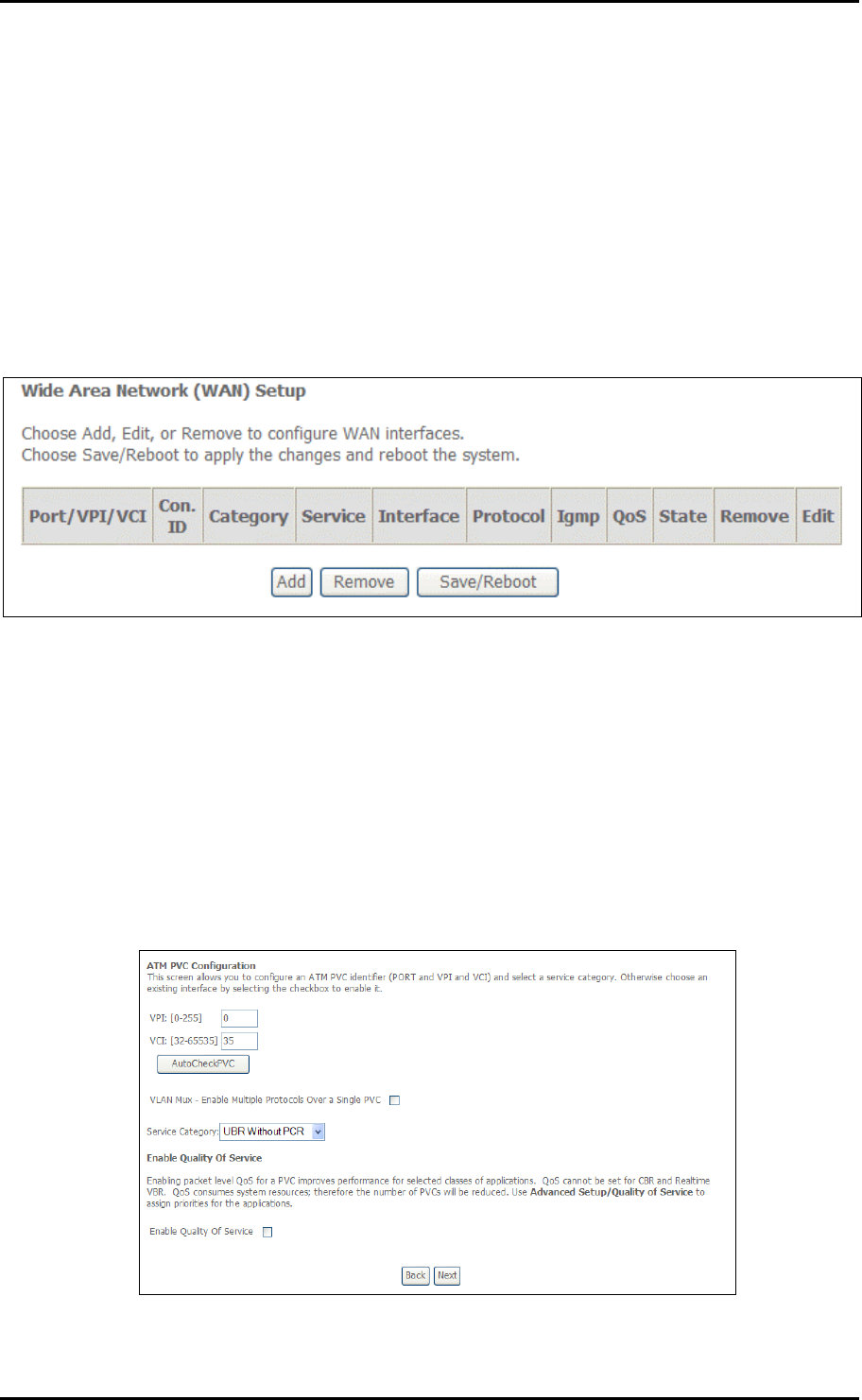
User Manual
Advanced Setup
Advanced Setup provides configuration options for other router functions.
WAN
WAN allows you to add, edit, or remove WAN connections.
To create a new WAN connection:
1. Select Advanced Setup.
2. Click WAN.
3. Click Add.
4. Enter the connection settings:
a. Enter the ATM PVC Configuration, QoS Setting, and then click Next.
Page 32 of 72

User Manual
b. Select the Connection Type, Encapsulation, and then click Next.
c. Enable/Disable Bridge Service
d. Check the settings. Click Back to apply modifications.
5. Click Save.
Page 33 of 72
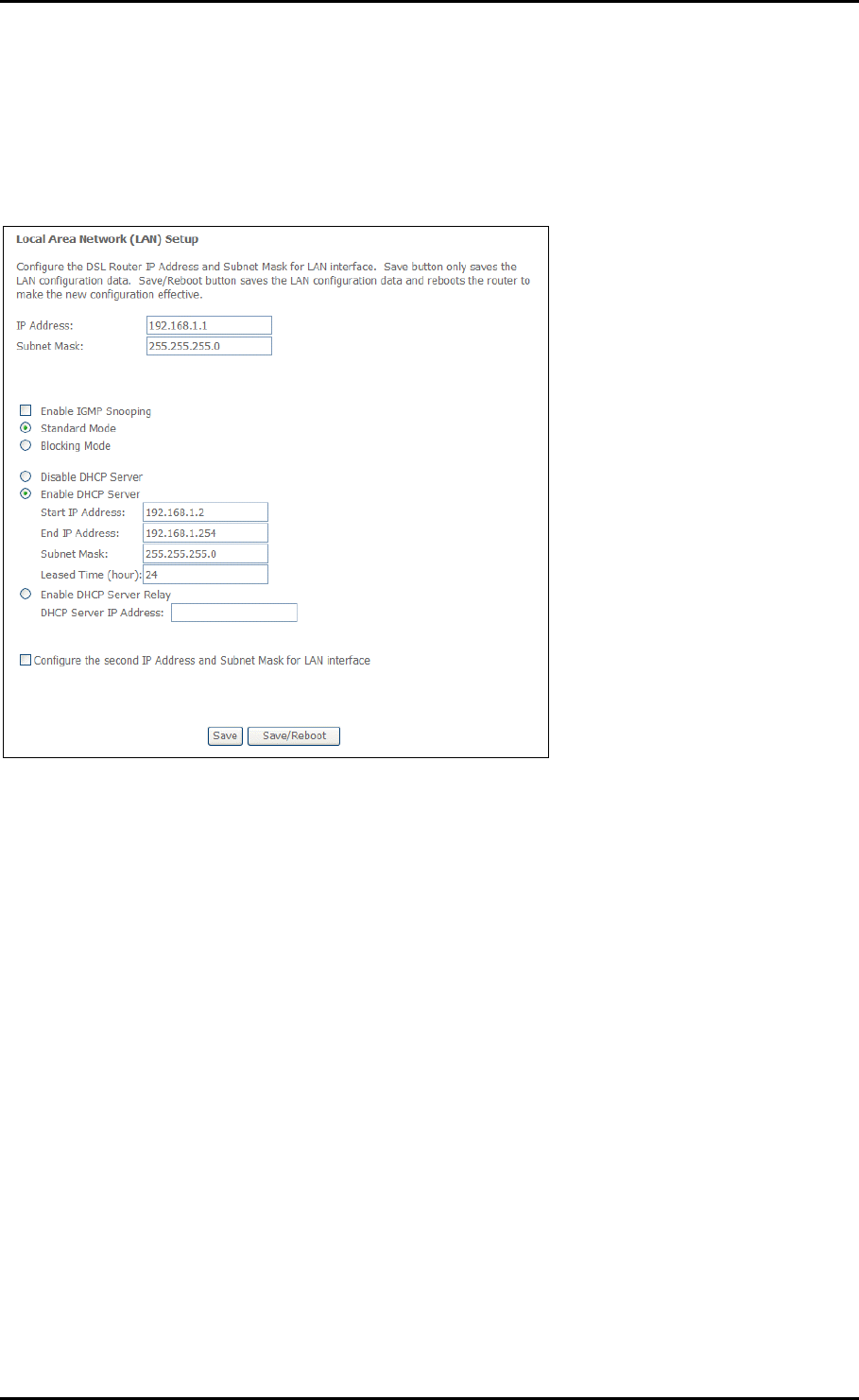
User Manual
LAN
LAN allows you to modify the settings for your local network.
Page 34 of 72
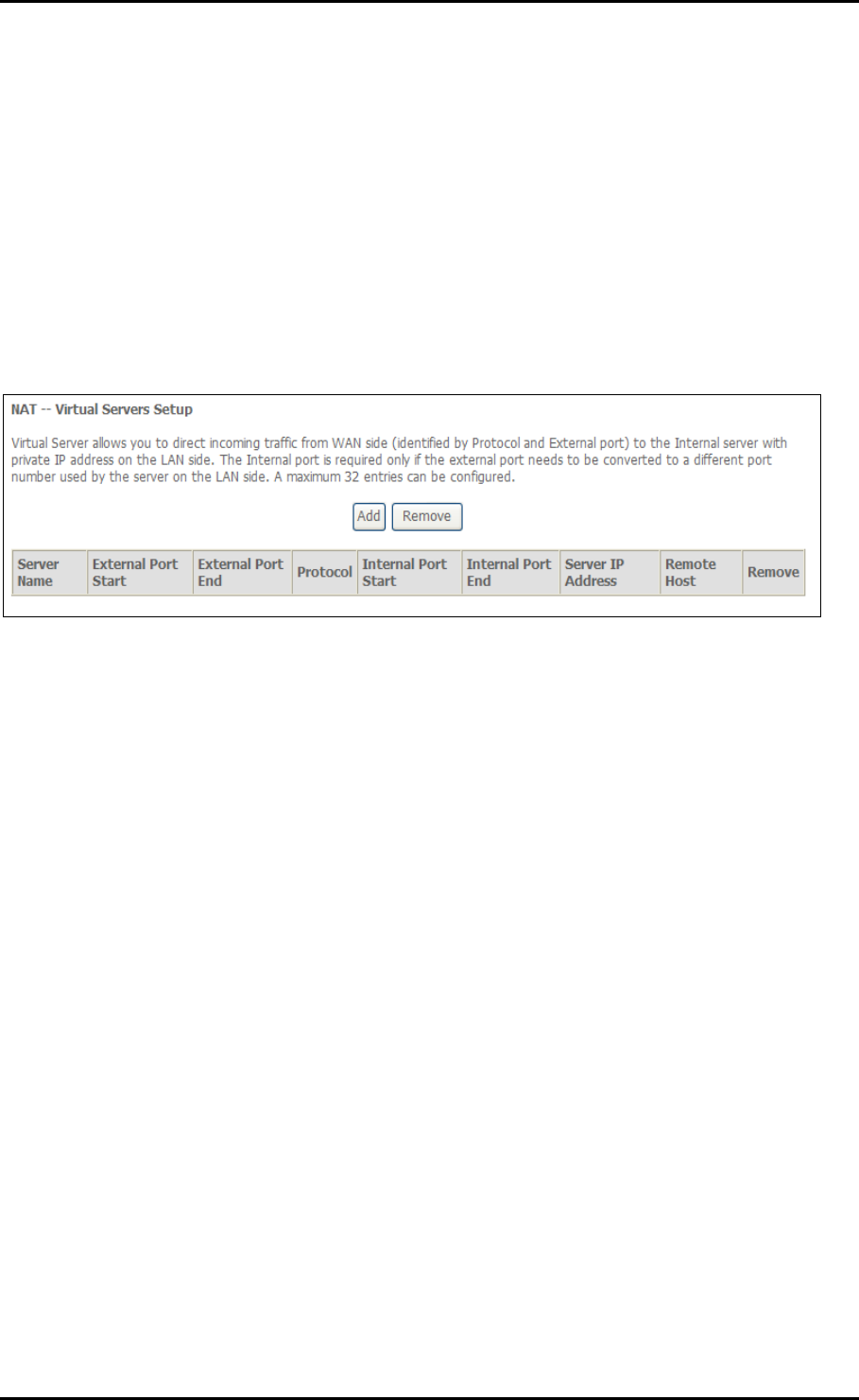
User Manual
NAT
The routers NAT features include Virtual Servers, Port Triggering, and DMZ Host.
Virtual Servers
Virtual Server allows you to direct incoming traffic from the Internet to a specific
computer in your local network. A maximum 32 entries can be configured.
Click Add to create a Virtual Server.
As an example, to setup a web server on a computer using 192.168.1.88 as its IP
Address, select HTTP as Service and enter 192.168.1.88 as the Server IP Address.
Otherwise if the service you want to setup is not available from the Select a Service
drop-down list, you can define your own Virtual Server.
Page 35 of 72
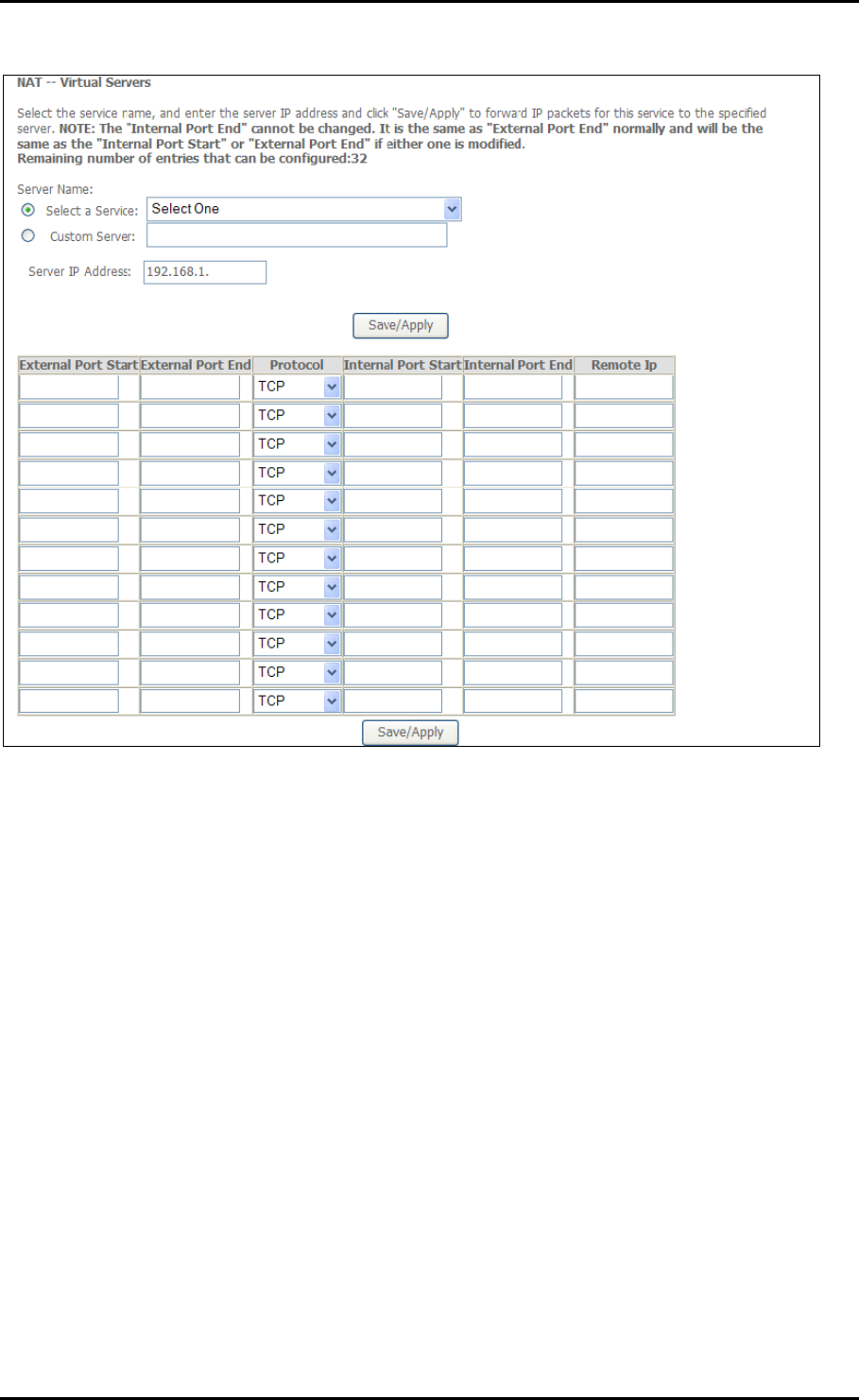
User Manual
Port Triggering
Some applications require that the specific ports in the router’s firewall be opened for
access by the remote parties. For instance, an application uses port 25 for requests and
port 113 for replies. If a computer on the LAN connects to port 25 on a remote server
hosting this application, using Port Triggering on the router, incoming connections to port
113 (from the remote server) could be redirected to the PC which initiated the request. A
maximum of 32 entries can be configured.
Page 36 of 72
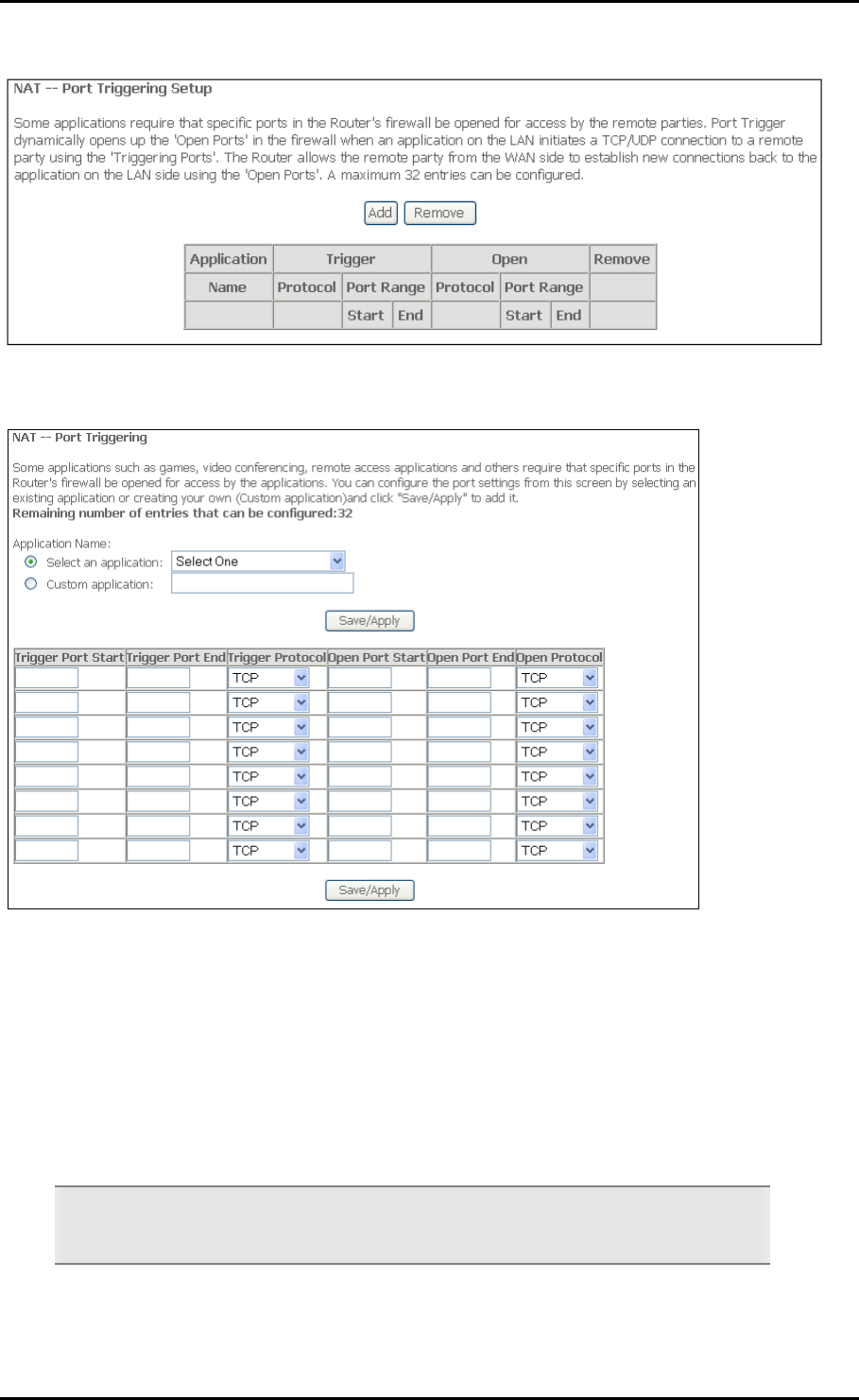
User Manual
Click Add to setup Port Triggering.
DMZ Host
If a computer is assigned as a DMZ Host, it will receive all the data from the Internet that
do not belong to the list of applications configured as a Virtual Server. Enter the LAN IP
address of the PC you wish to set as DMZ Host in the DMZ Host IP Address. If you need to
disable the DMZ Host, just clear the DMZ Host IP Address field, and then click Save/Apply.
Note: DMZ exposes your computer to the Internet and will be vulnerable to malicious
attacks.
Page 37 of 72

User Manual
Page 38 of 72
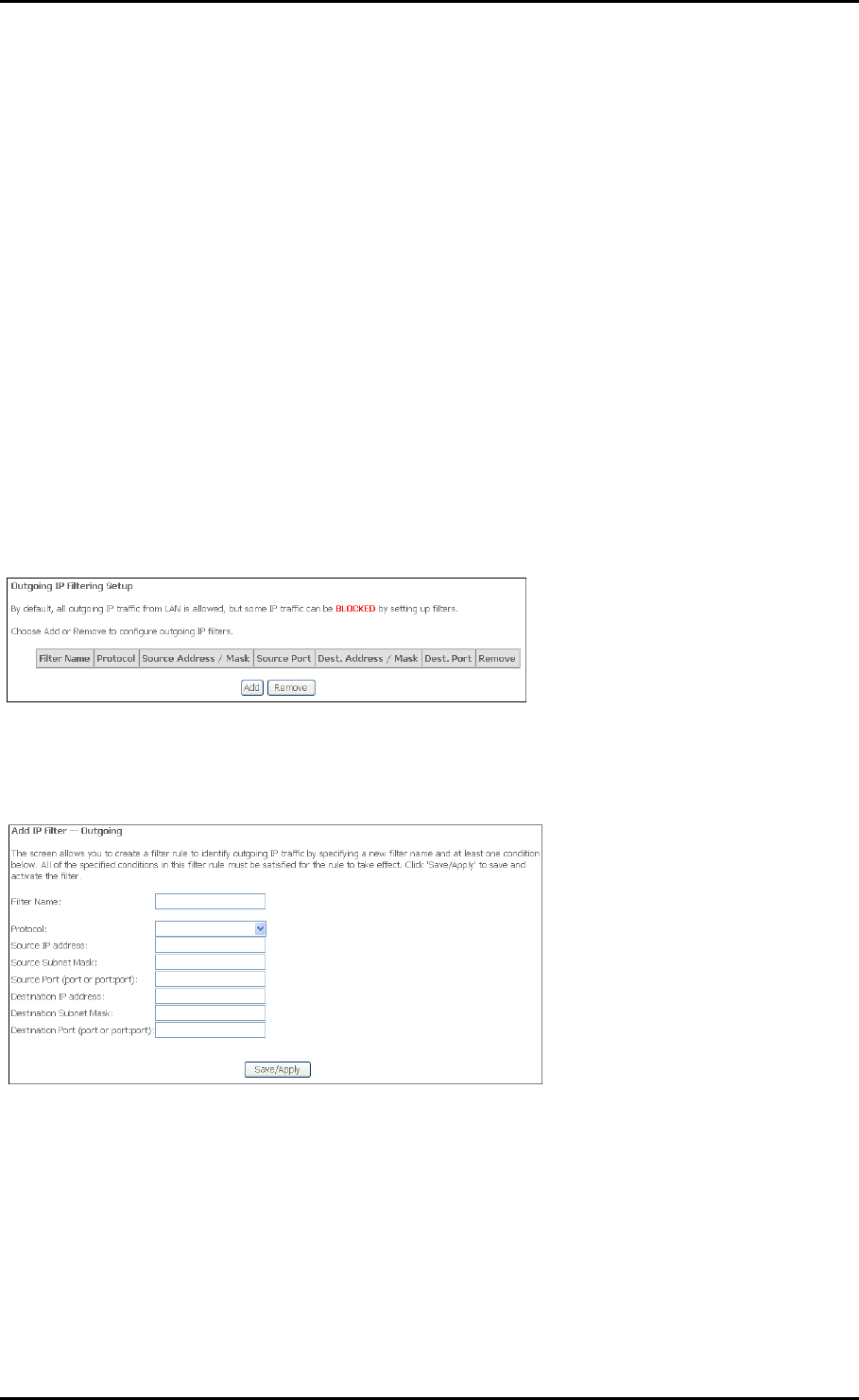
User Manual
Security
IP Filtering
The router supports IP Filtering which allows you to easily set up rules to control
incoming and outgoing Internet traffic. The router provides two types of IP filtering:
Outgoing IP Filtering and Incoming IP Filtering.
Outgoing IP Filtering
By default, the router allows all outgoing Internet traffic from the LAN but by setting up
Outgoing IP Filtering rules, you can block some users and/or applications from accessing
the Internet.
To create a new outgoing IP filter, click Add. The Add IP Filter-Outgoing page will be
displayed.
Key in the following parameters:
Filter Name Key in the name of the filter rule.
Protocol Select the IP protocol to block.
Source IP Address/Subnet Mask Enter the IP address of the PC on the LAN to
block.
Page 39 of 72
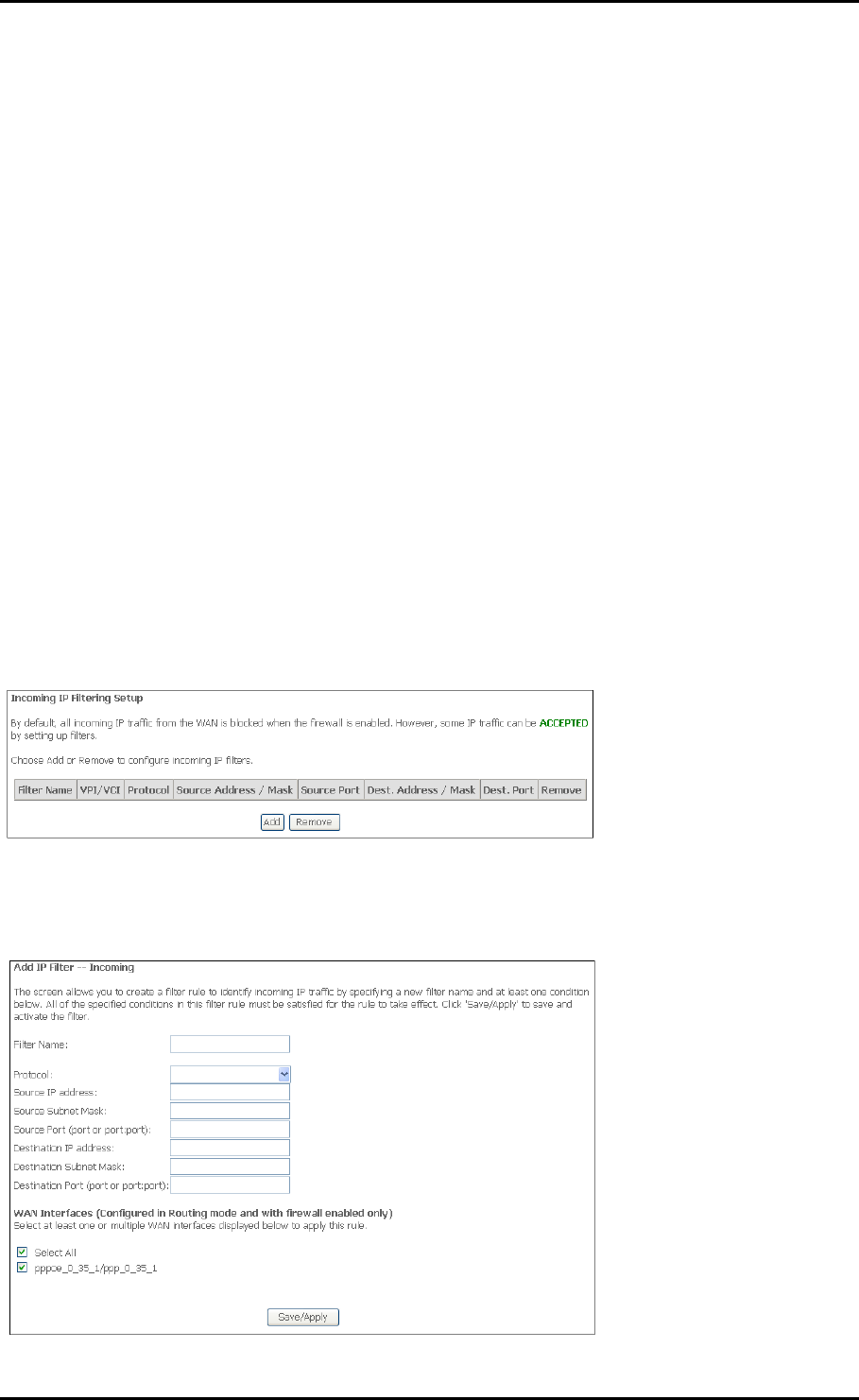
User Manual
Source Port Enter the port number used by the application to block.
Destination IP Address/Subnet Mask Enter the IP address of the remote server to
which connection should be blocked.
Destination Port Enter the destination port number used by the application to
block.
Click Save/Apply to take effect the settings. The new rule will then be displayed
in the Outgoing IP Filtering table list.
To delete the rule, click Remove checkbox next to the selected rule, and click
Remove.
Incoming IP Filtering
By default, when NAT is enabled, all incoming IP traffic from WAN is blocked except for
responses to requests from the LAN. However, some incoming traffic from the Internet
can be accepted by setting up Incoming IP Filtering rules.
To create a new incoming IP filter, click Add. The Add IP Filter-Incoming page will be
displayed.
Page 40 of 72
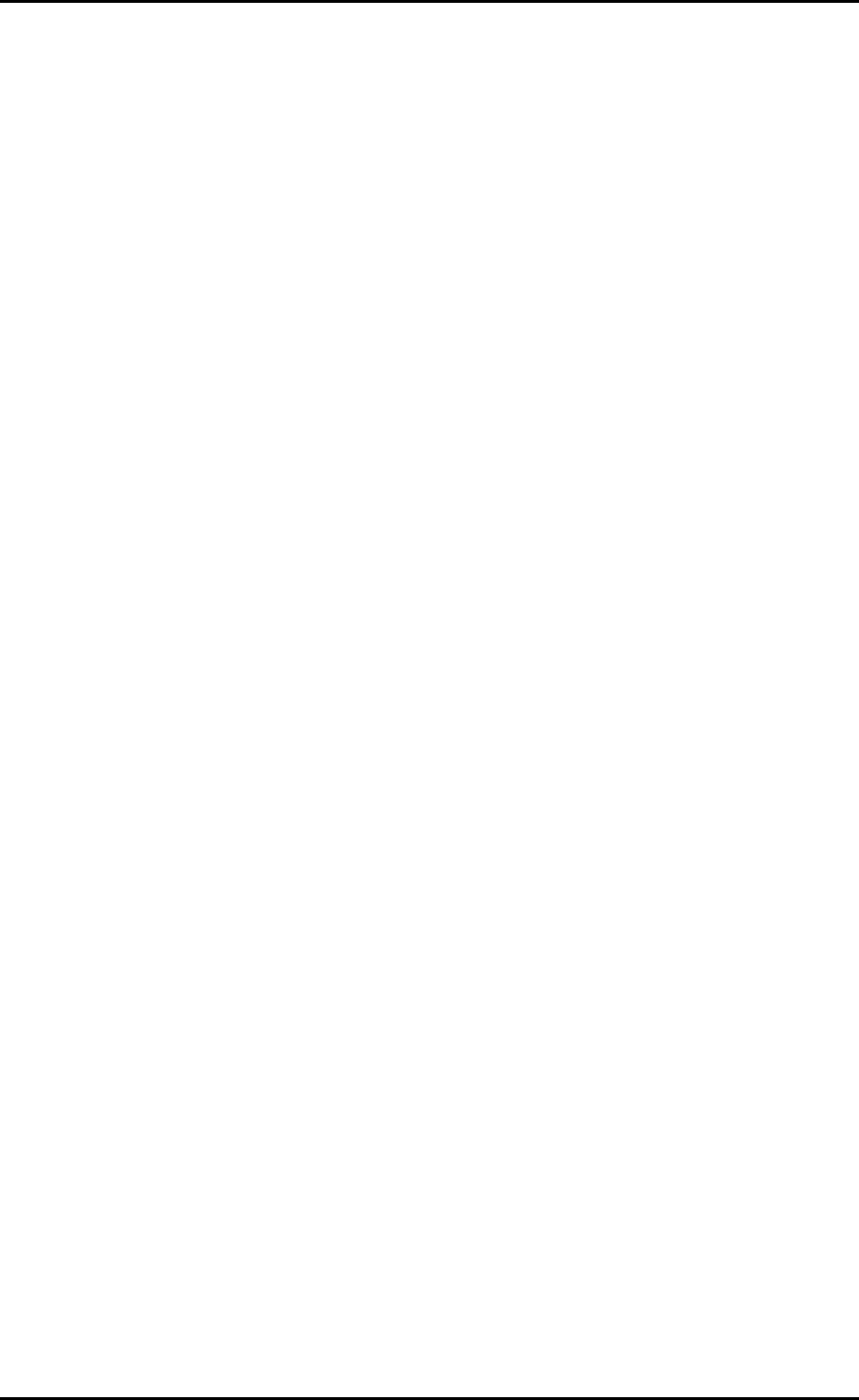
User Manual
Key in the following parameters:
Filter Name Key in the name of the filter rule.
Protocol Select the IP protocol to allow.
Source IP Address/Subnet Mask Enter the IP address of the remote server from
which to allow connection.
Source Port Enter the port number used by the application to allow.
Destination IP Address/Subnet Mask Enter the IP address of the PC on the LAN to
which connection is allowed.
Destination Port Enter the destination port number used by the application to
allow.
Click Save/Apply to take effect the settings. The new rule will then be displayed
in the Incoming IP Filtering table list.
To delete the rule, click Remove checkbox next to the selected rule, and click
Remove.
Page 41 of 72
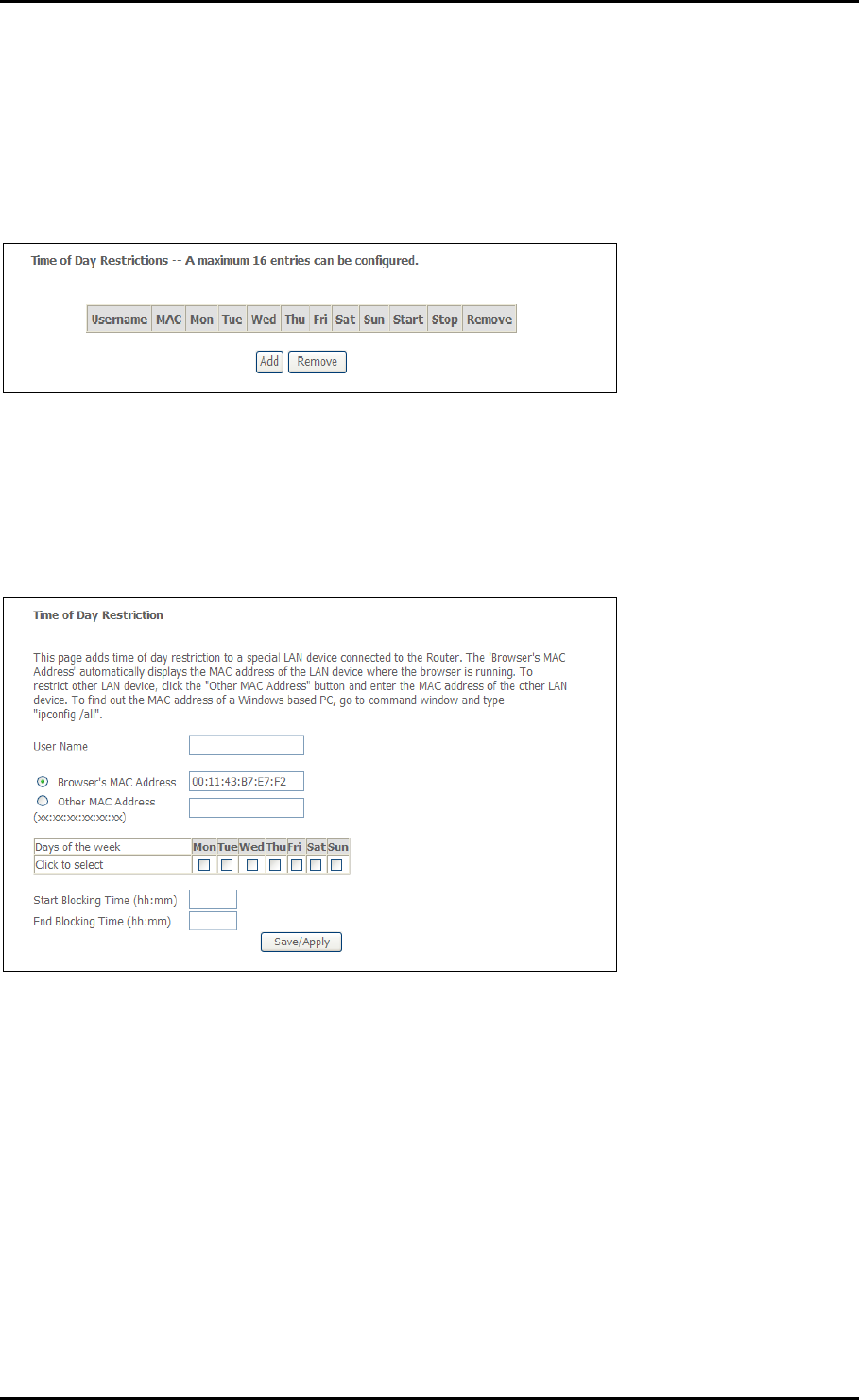
User Manual
Parental Control
Parental Control allows you to apply router access restrictions among LAN devices within
specific times in a day. A maximum of 16 restriction rules can be created.
To add restrictions, click Add. This opens the Time of Day Restriction page. Click Start to
enable a restriction or click Stop to disable the rule.
To delete a restriction, click Remove checkbox next to the selected restriction, and click
Remove.
Key in the following parameters:
User Name Enter a descriptive name for the restriction.
Browser’s MAC Address or Other MAC Address Enter the device MAC Address.
Days of the week Click to select the days on which to apply the restriction.
Start Blocking Time (hh:mm) Enter the time when the restriction will be enabled (00:00
to 23:59).
End Blocking Time (hh:mm) Enter the time when the restriction will be disabled (00:00 to
23:59).
Page 42 of 72
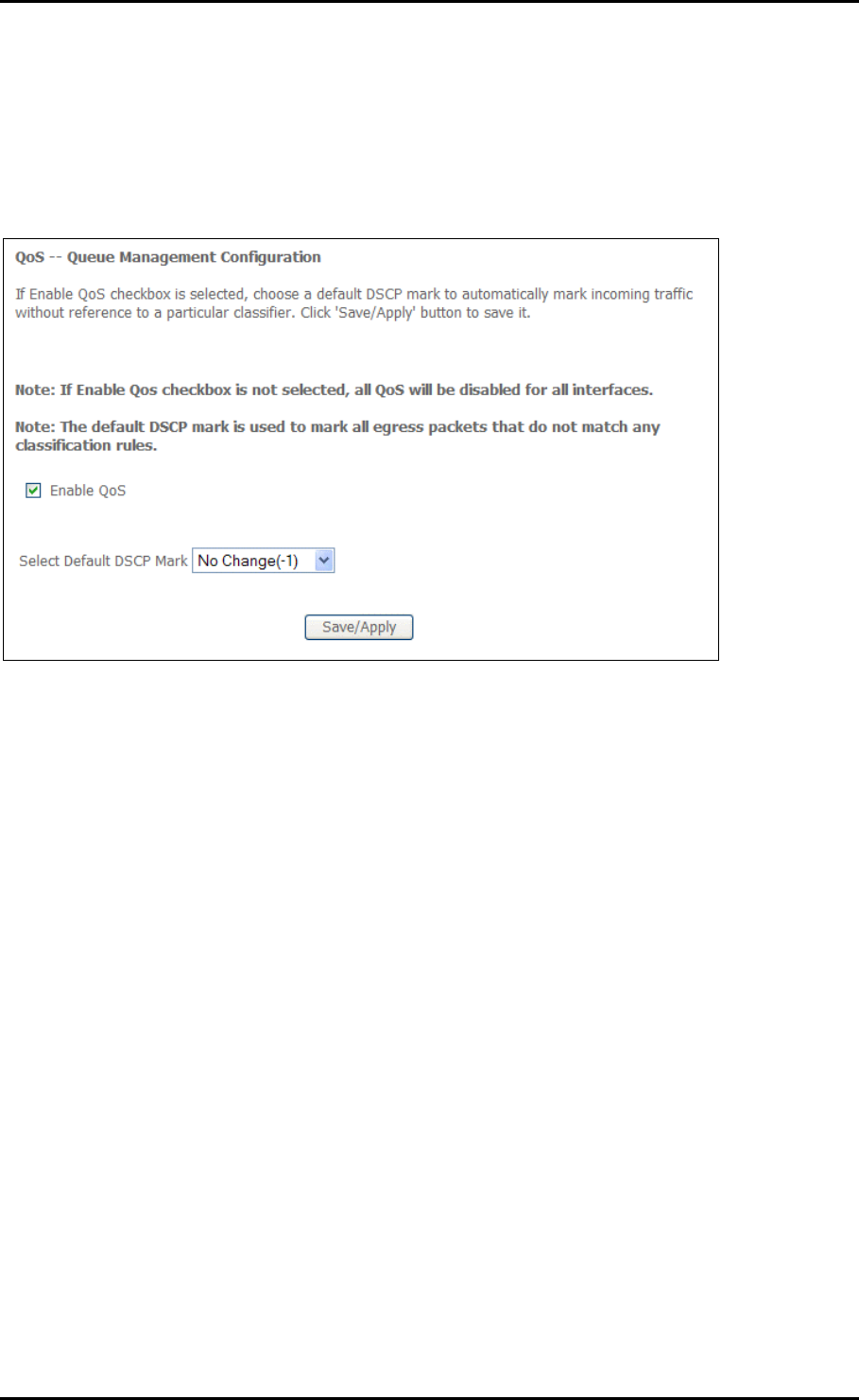
User Manual
Quality of Service
QoS gives you the capability to specify the level of quality to be provided for specific
applications. By default, QoS is not enabled.
Page 43 of 72
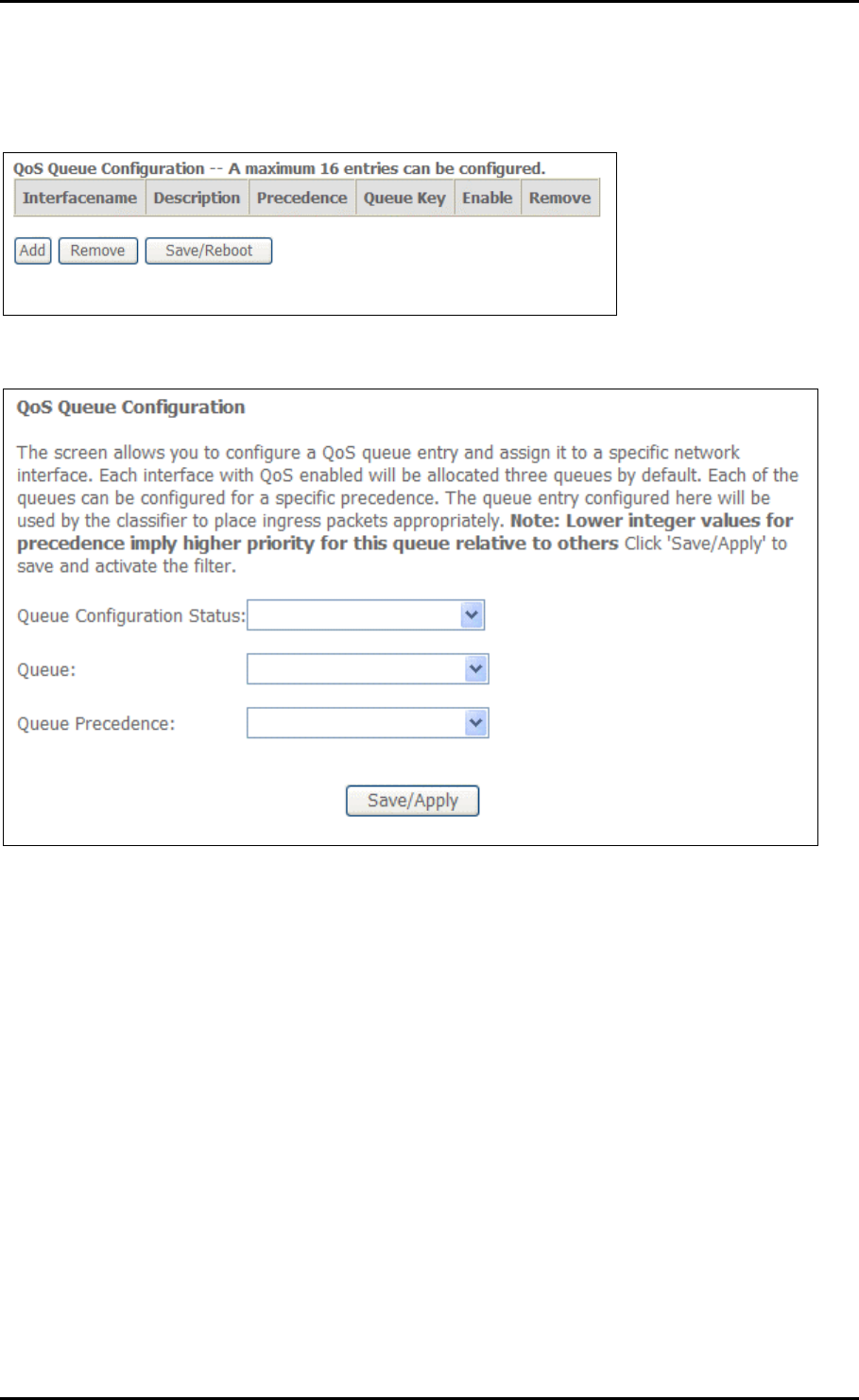
User Manual
Queue Config
Click Add to create a QoS Queue Configuration.
Page 44 of 72
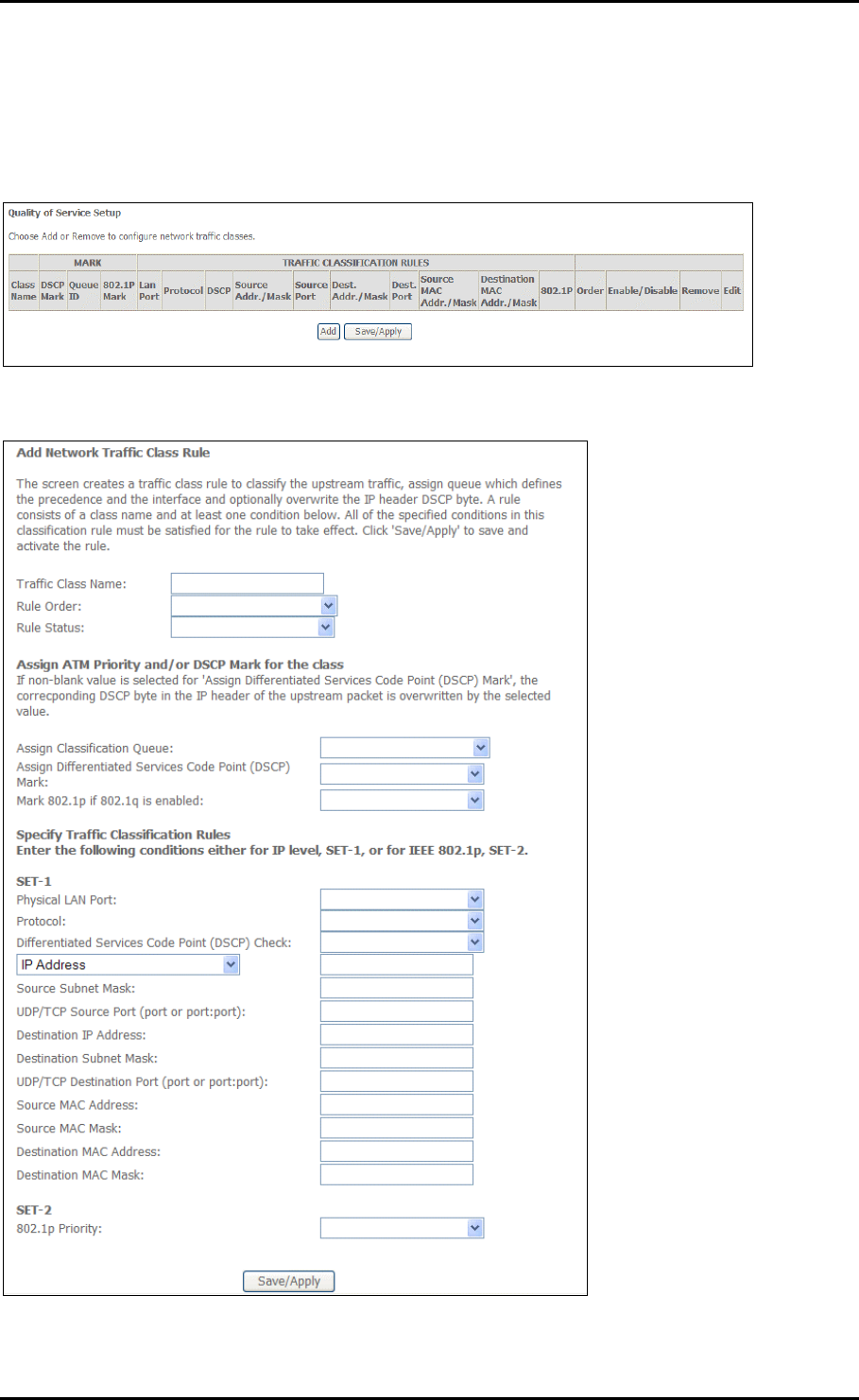
User Manual
QoS Classification
You can add or remove QoS Classification rules.
Click Add to create a Network Traffic Class Rule.
Page 45 of 72
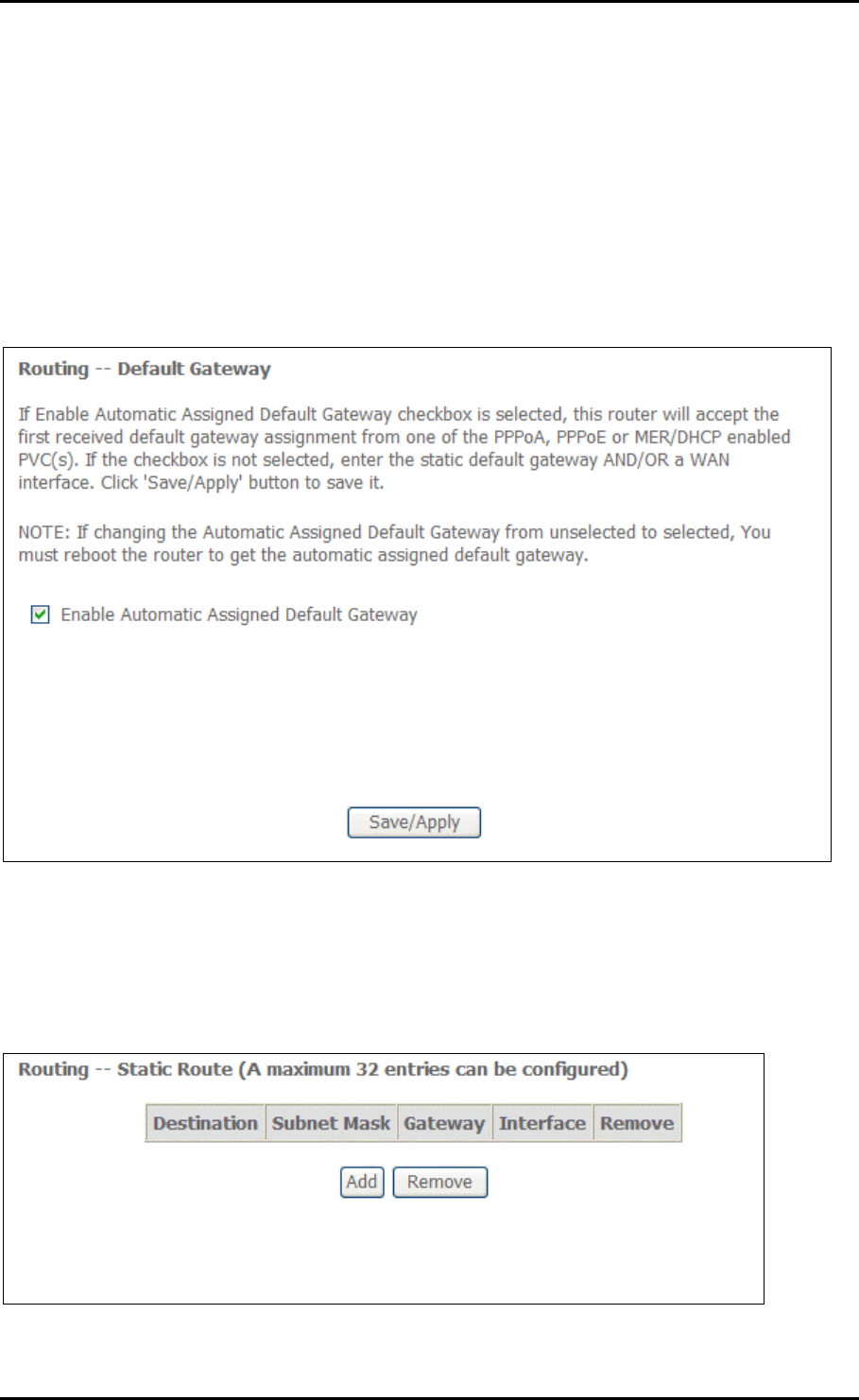
User Manual
Routing
Default Gateway
The Enable Automatic Assigned Default Gateway checkbox is ticked by default. The router
will accept the first received Default Gateway assignment from one of the PPPoA, PPPoE
or MER/DHCP enabled PVC(s).
Static Route
If your LAN consists of multiple subnets and you want to manually define the data
transmitting paths, Static Route is to be used.
Page 46 of 72
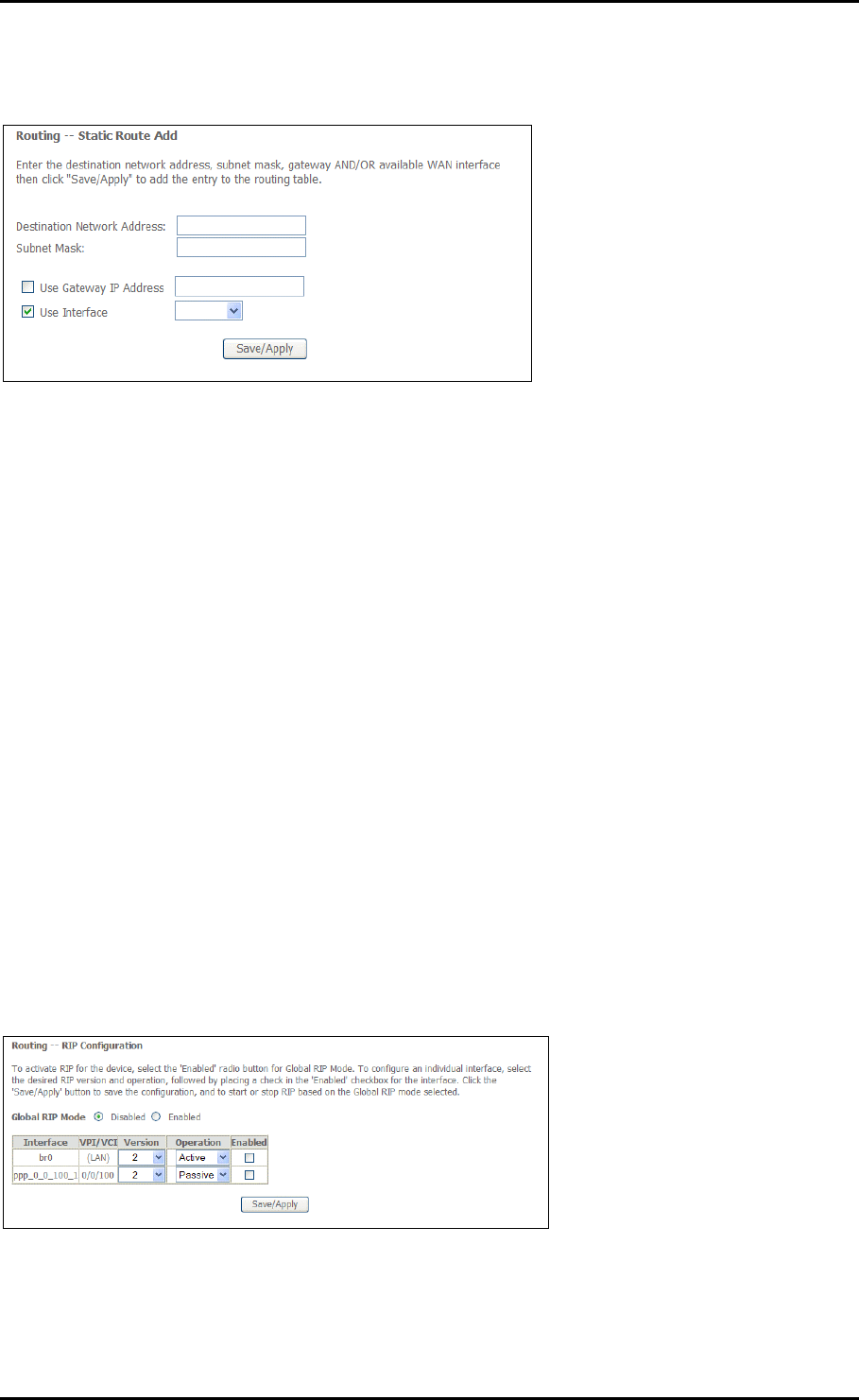
User Manual
To create a new Static Route, click Add. The Routing-Static Route Add page will shows up.
The key settings for adding a new Static Route are explained:
Destination Network Address Enter the network address to which the data packets
are to be sent.
Subnet Mask Enter the subnet mask for this destination.
Use Gateway IP Address If you wish to use a specific gateway to reach the
destination network, select this checkbox and then enter the IP address of the
gateway.
Use Interface If you wish to use a particular WAN interface, select the checkbox
and select the interface.
Click Save/Apply to take effect the settings.
To delete the entry from the routing table list, click its corresponding Remove
button.
RIP
Page 47 of 72
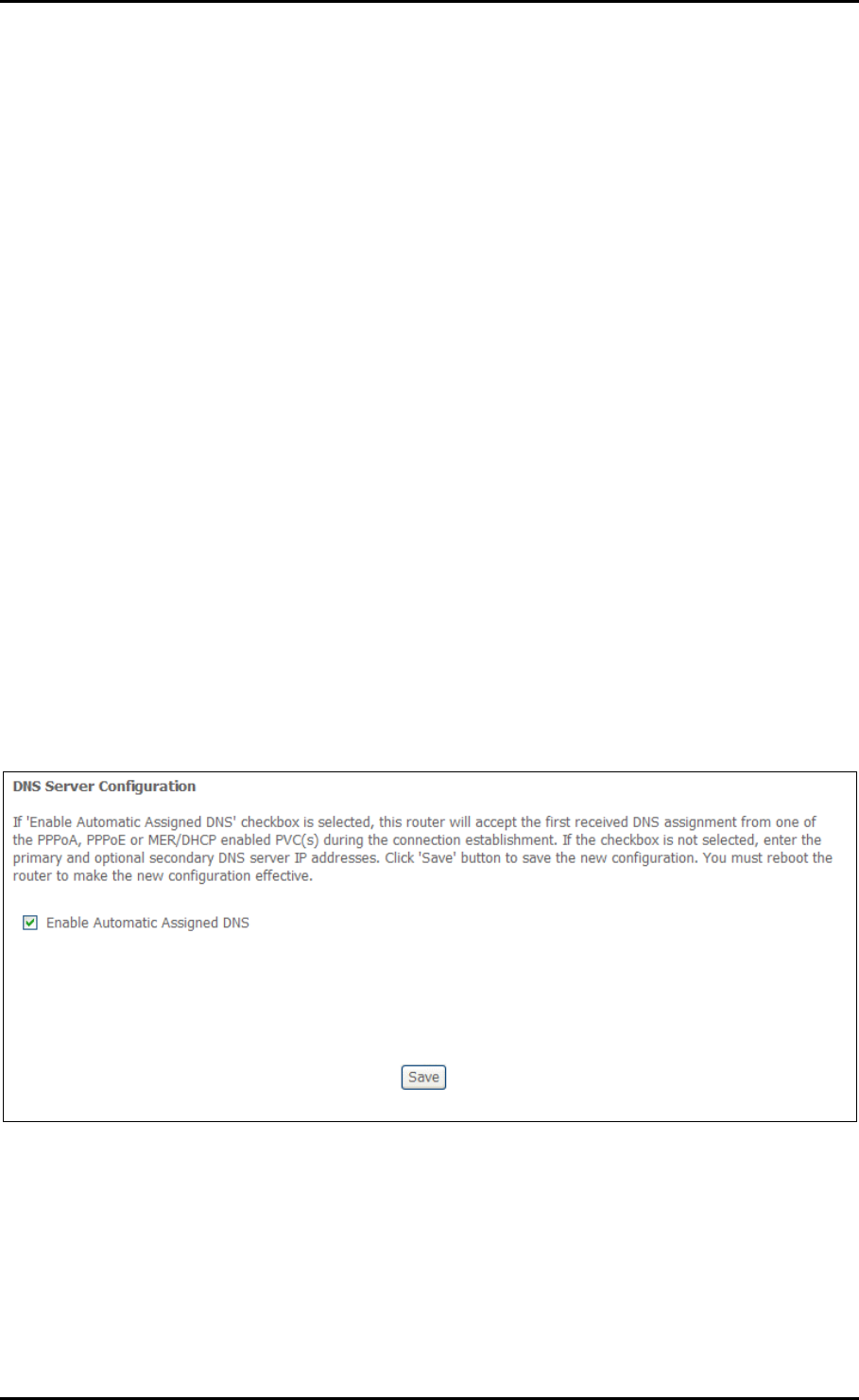
User Manual
DNS
DNS Server
DNS (Domain Name System) is an Internet service that translates domain names into IP
addresses. Because domain names are alphabetic, they are easier to remember.
However, the Internet is based on IP addresses. Therefore, each time you type a domain
name, a DNS service must translate the name into the corresponding IP address. For
example, the domain name www.example.com might translate to 198.105.232.4. The
DNS system consists of a network of DNS servers. If one DNS server does not know how
to translate a particular domain name, it asks another one and so on until the correct IP
address is returned.
If you select the Enable Automatic Assigned DNS checkbox, the router will receive and
use the DNS Server assigned by your ISP.
To use your preferred DNS servers, disable the Enable Automatic Assigned DNS checkbox
and key in the IP address of your Primary DSN server. Adding a Secondary DNS server is
optional.
Page 48 of 72
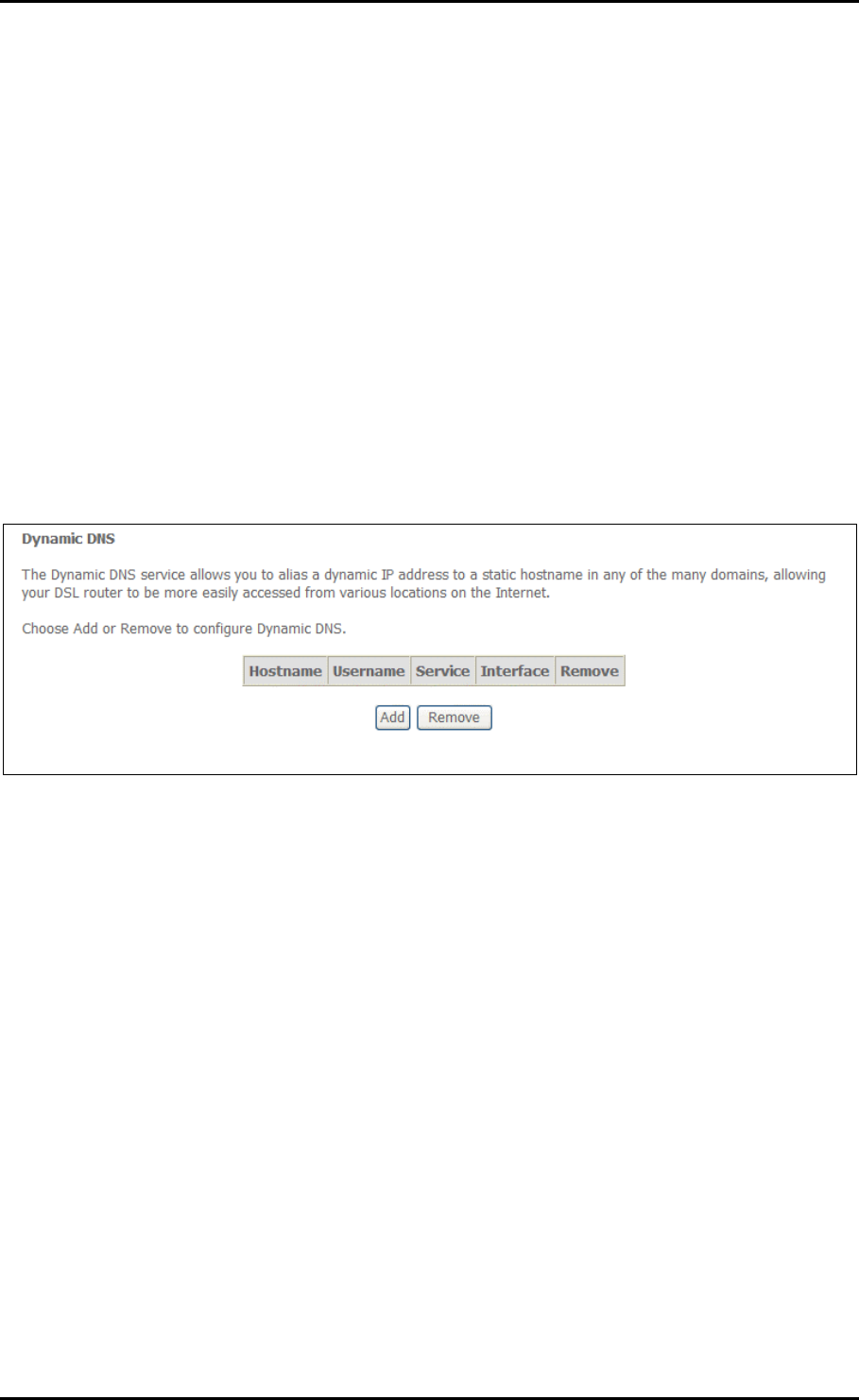
User Manual
Dynamic DNS
The router offers a Dynamic Domain Name System (DDNS) feature. DDNS lets you assign
a fixed host and domain name to a dynamic Internet IP Address. It is useful when you
are hosting your own website, FTP server, or other server behind the router.
Before using this feature, you need to sign up for DDNS service providers. The router
supports these popular Dynamic DNS service providers:
www.dyndns.org
www.tzo.com
Click Add to create a Dynamic DNS setting.
Page 49 of 72
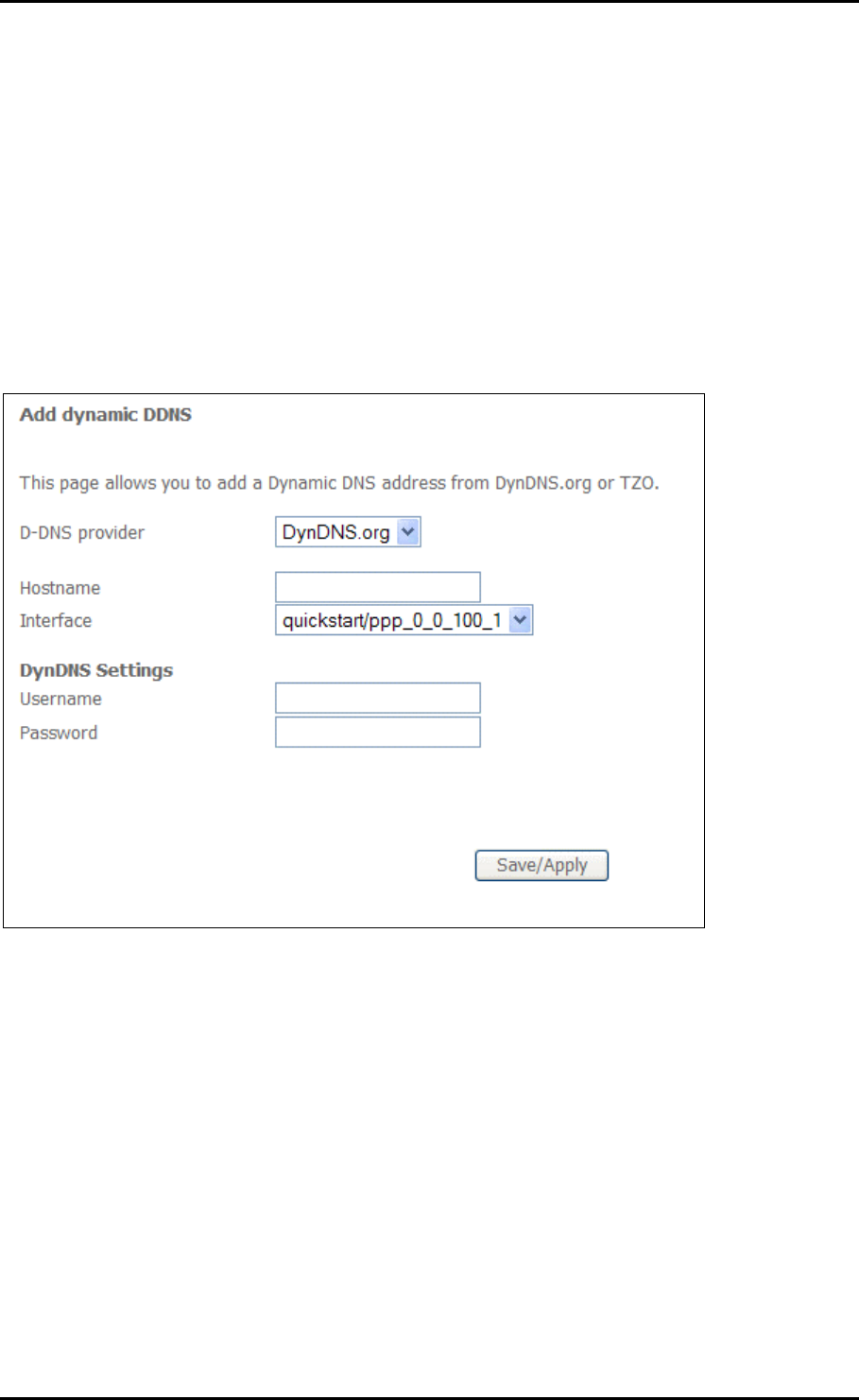
User Manual
Using DynDNS.org
Key in the following parameters:
D-DNS provider Select DynDNS.org.
Hostname Enter the hostname.
Interface Select an interface.
DynDNS Settings Enter your dyndns.org Username and password.
Page 50 of 72
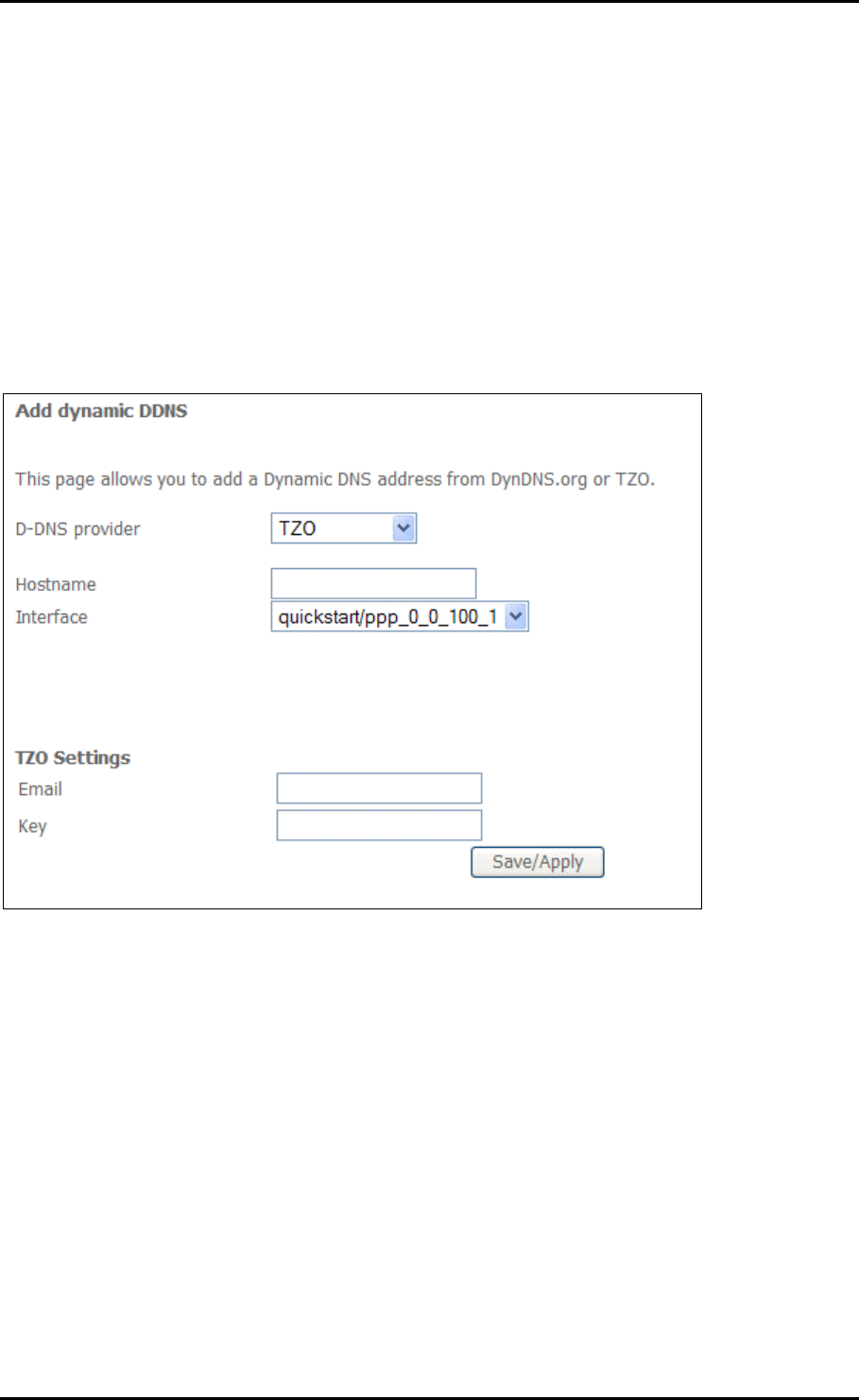
User Manual
Using TZO
Key in the following parameters:
D-DNS provider Select TZO.
Hostname Enter the hostname.
Interface Select an interface.
TZO Settings Enter your TZO e-mail and key.
Page 51 of 72
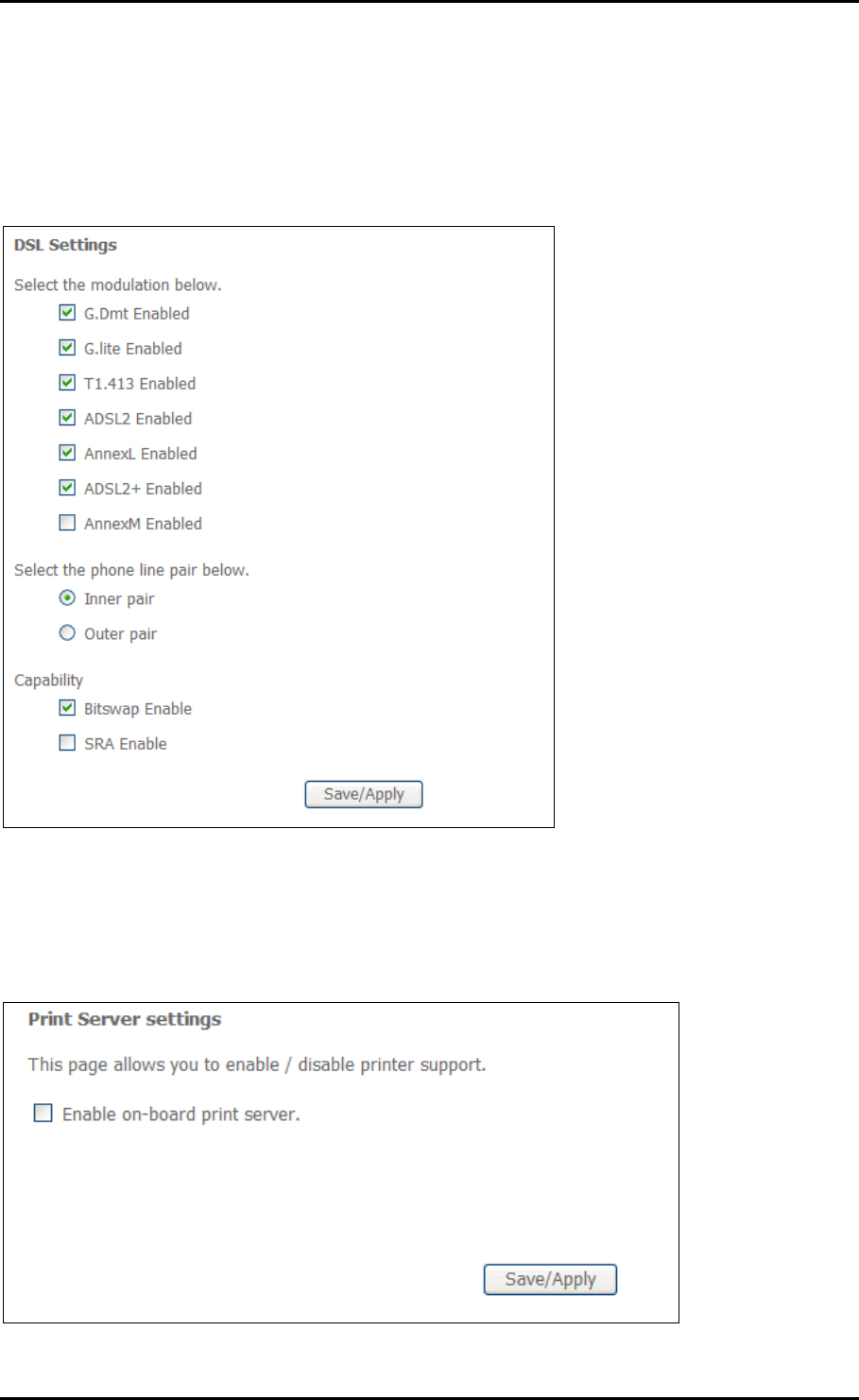
User Manual
DSL
The DSL page allows you to select the modulation, the phone line pair and the capability.
Print Server
Your router supports the creation of a Print Server.
Page 52 of 72
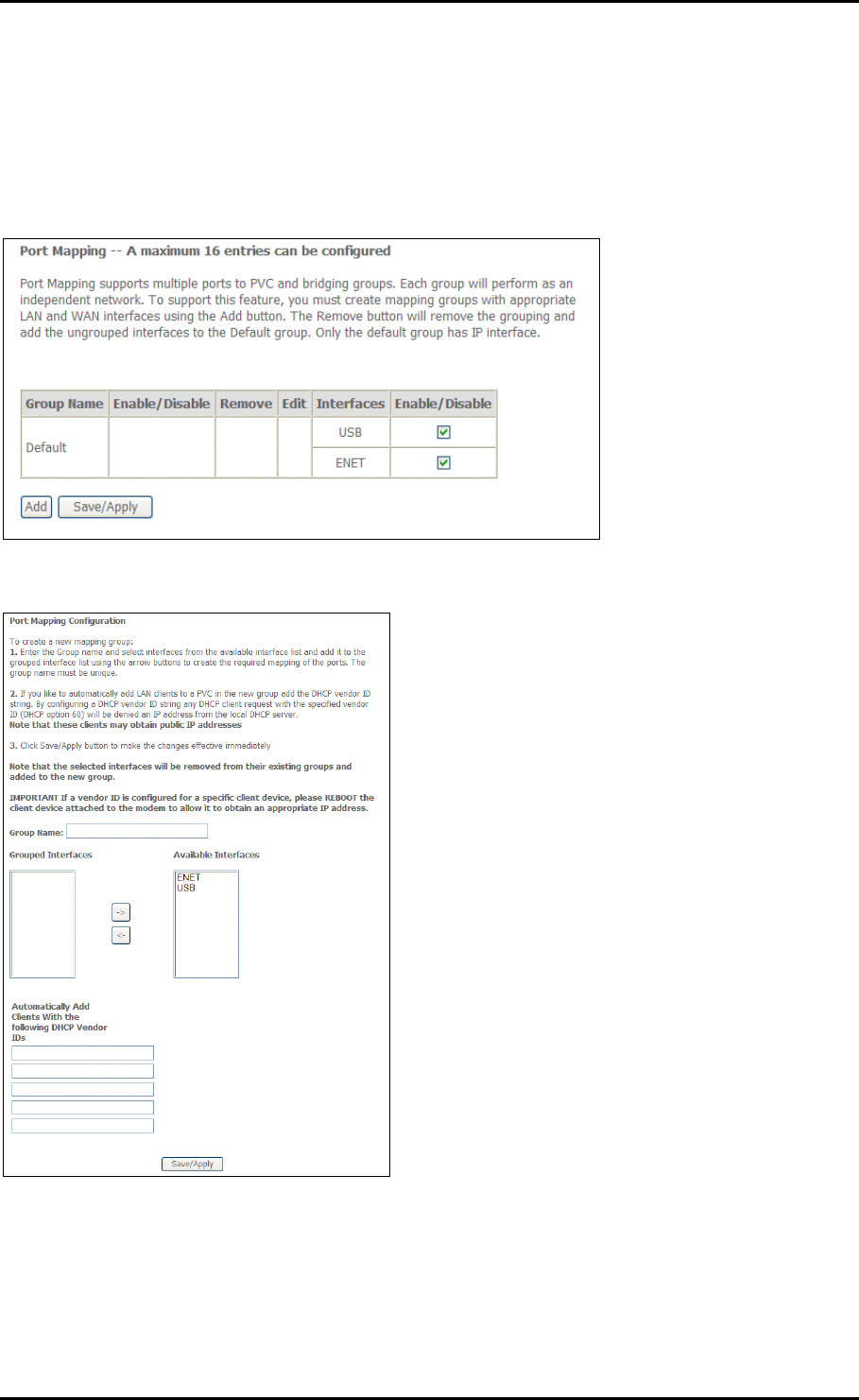
User Manual
Port Mapping
Port Mapping allows you to create groups composed of the various interfaces available in
your router.
Click Add to create a port mapping group.
Page 53 of 72

User Manual
IPSec
Your router supports the authentication and encryption of data packets.
Click Add New Connection to create an IPSec Setting.
Page 54 of 72
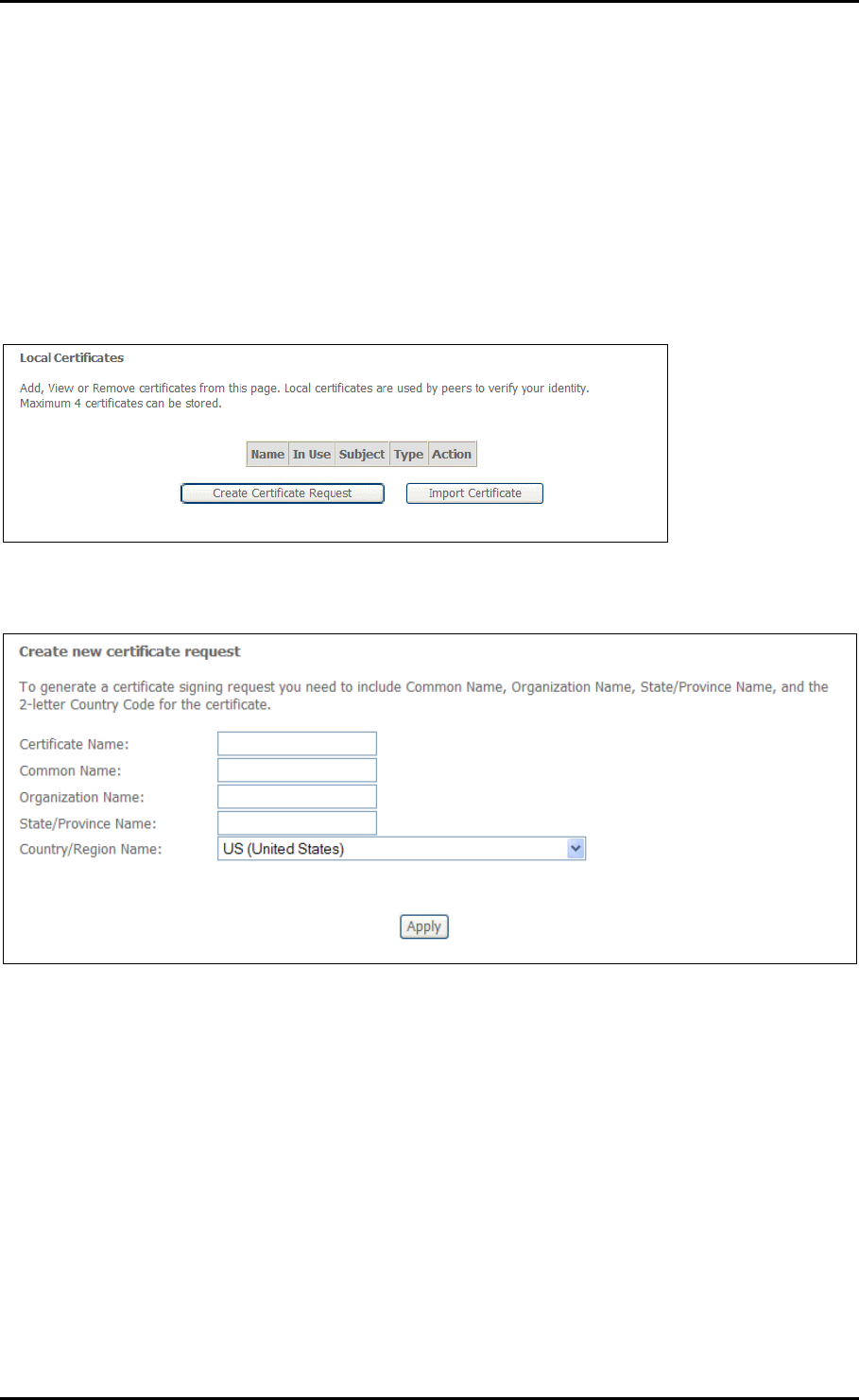
User Manual
Certificate
Certificates are used to verify the identity of you and your peers. You can either create or
import a Certificate Request.
Local
Create Certificate Request
Page 55 of 72
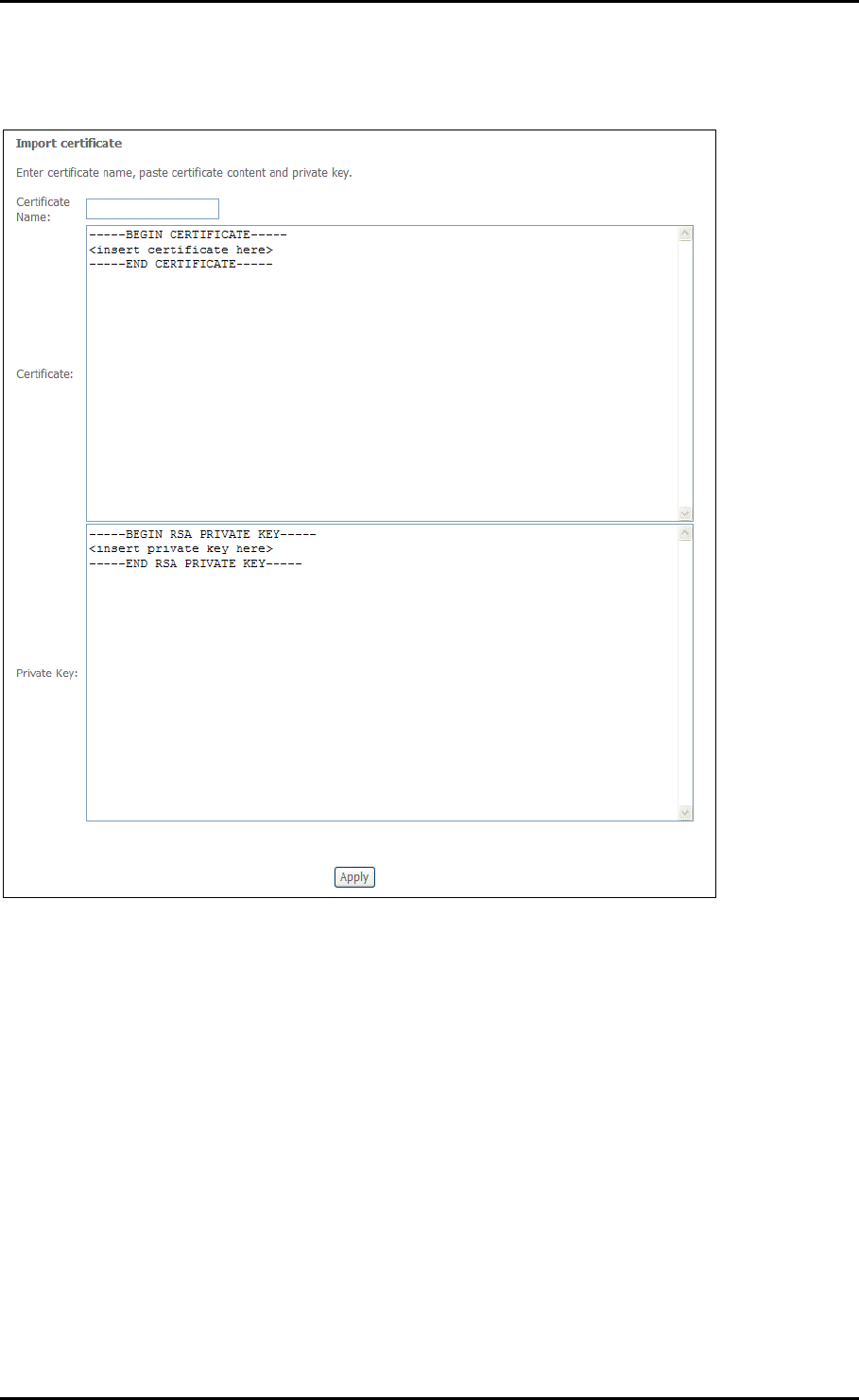
User Manual
Import Certificate
Page 56 of 72

User Manual
Trusted CA
Trusted CA is used to verify the certificate of your peers.
Click Import Certificate.
Page 57 of 72
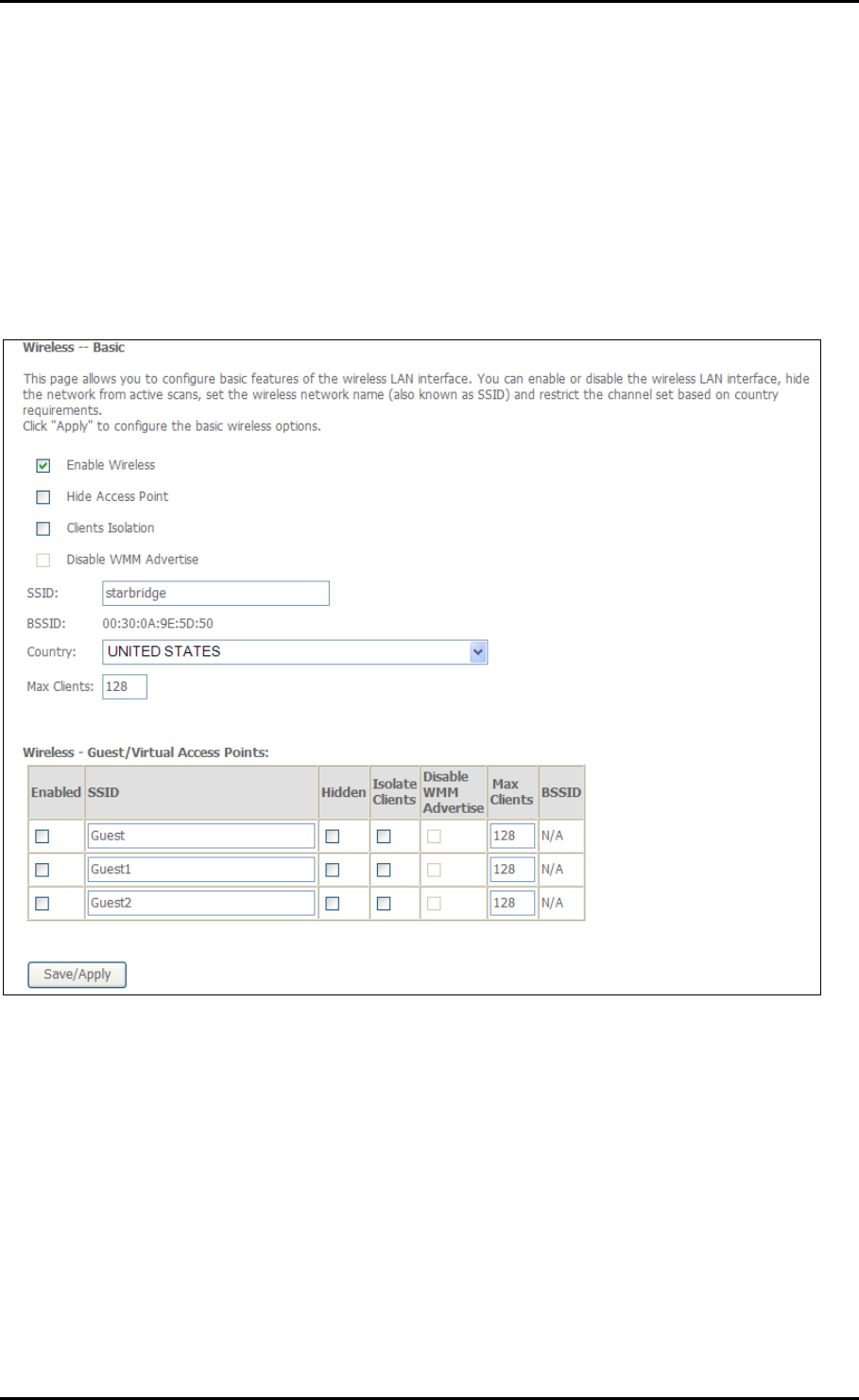
User Manual
Wireless
Basic
The Wireless Basic page allows you to enable the wireless network and configure its
basic settings.
Page 58 of 72
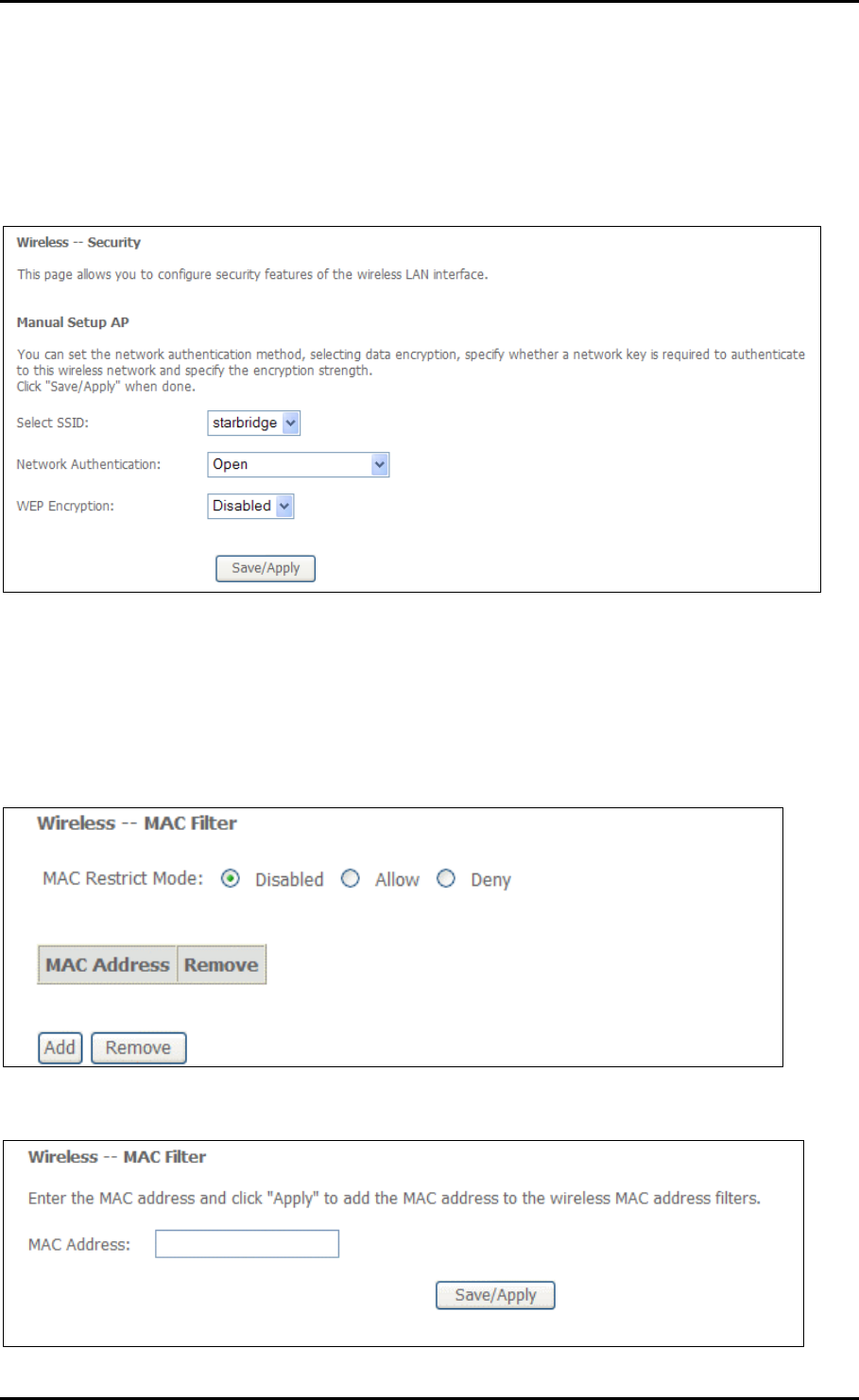
User Manual
Security
The router supports all the popular wireless security protocols.
MAC Filter
MAC Filter allows you to add or remove the MAC Address of devices which will be
allowed or denied access to the wireless network.
Click Add to add a MAC Address.
Page 59 of 72
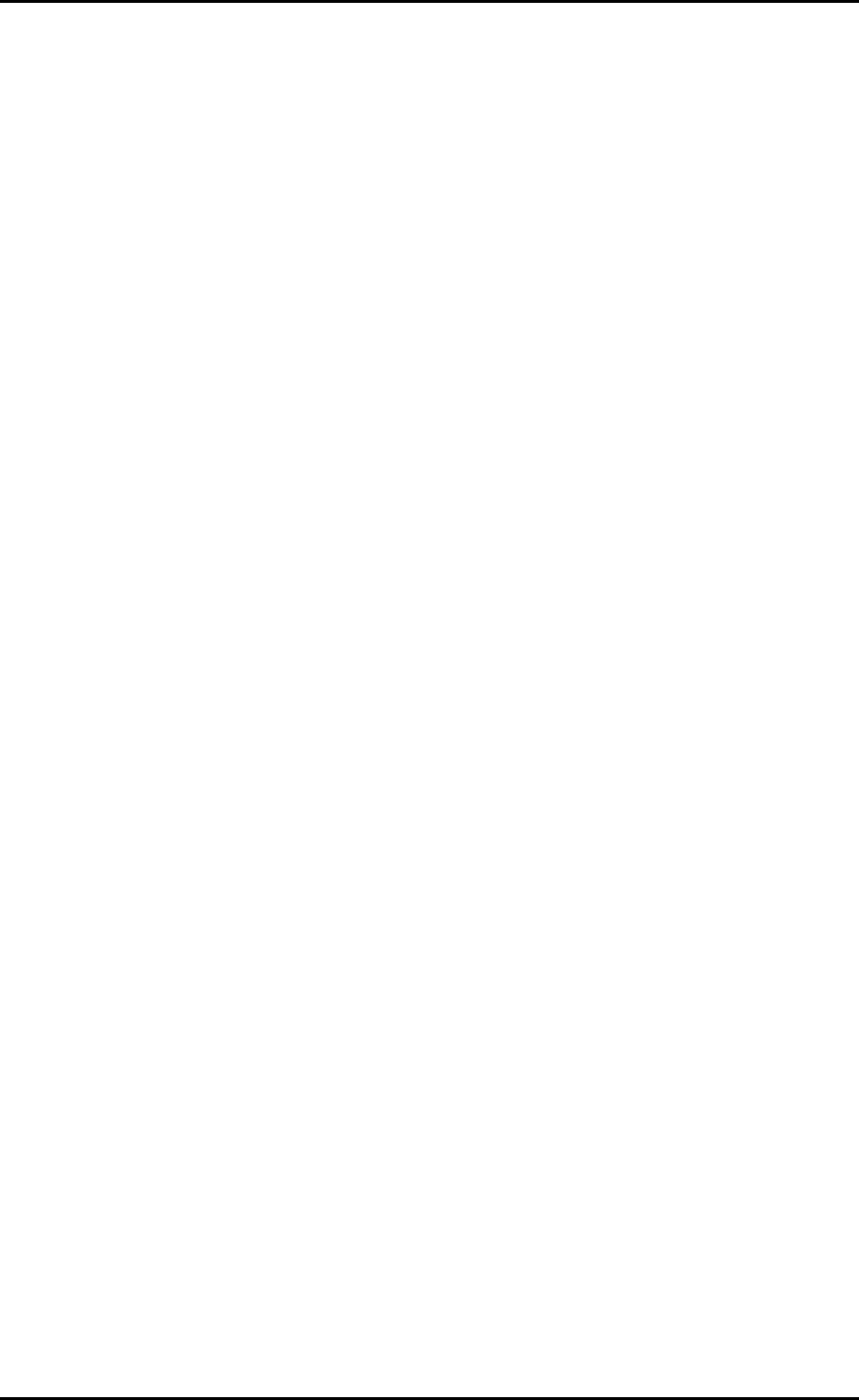
User Manual
Page 60 of 72
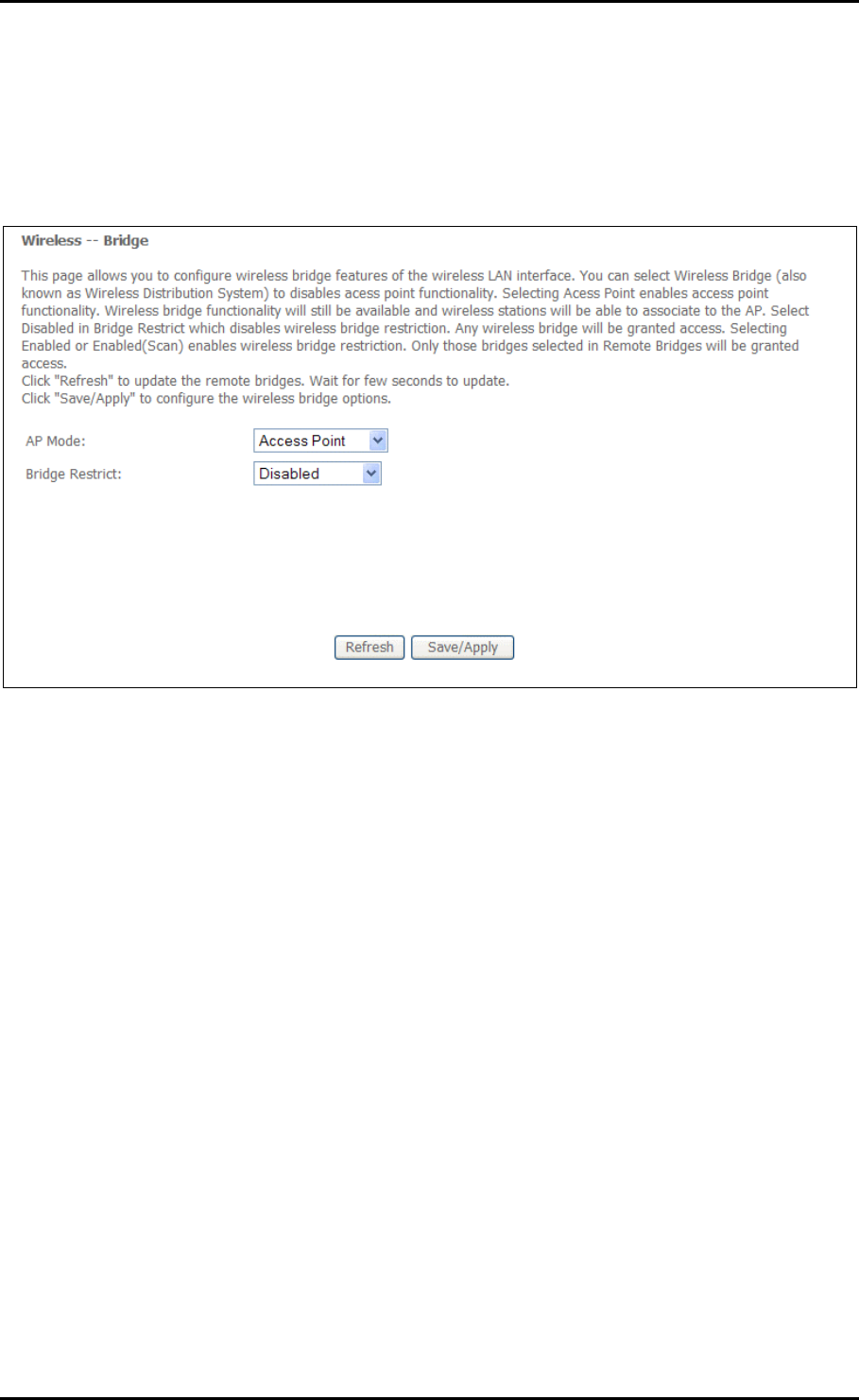
User Manual
Wireless Bridge
Wireless Bridge allows you to configure the router’s access point as a bridge.
Page 61 of 72
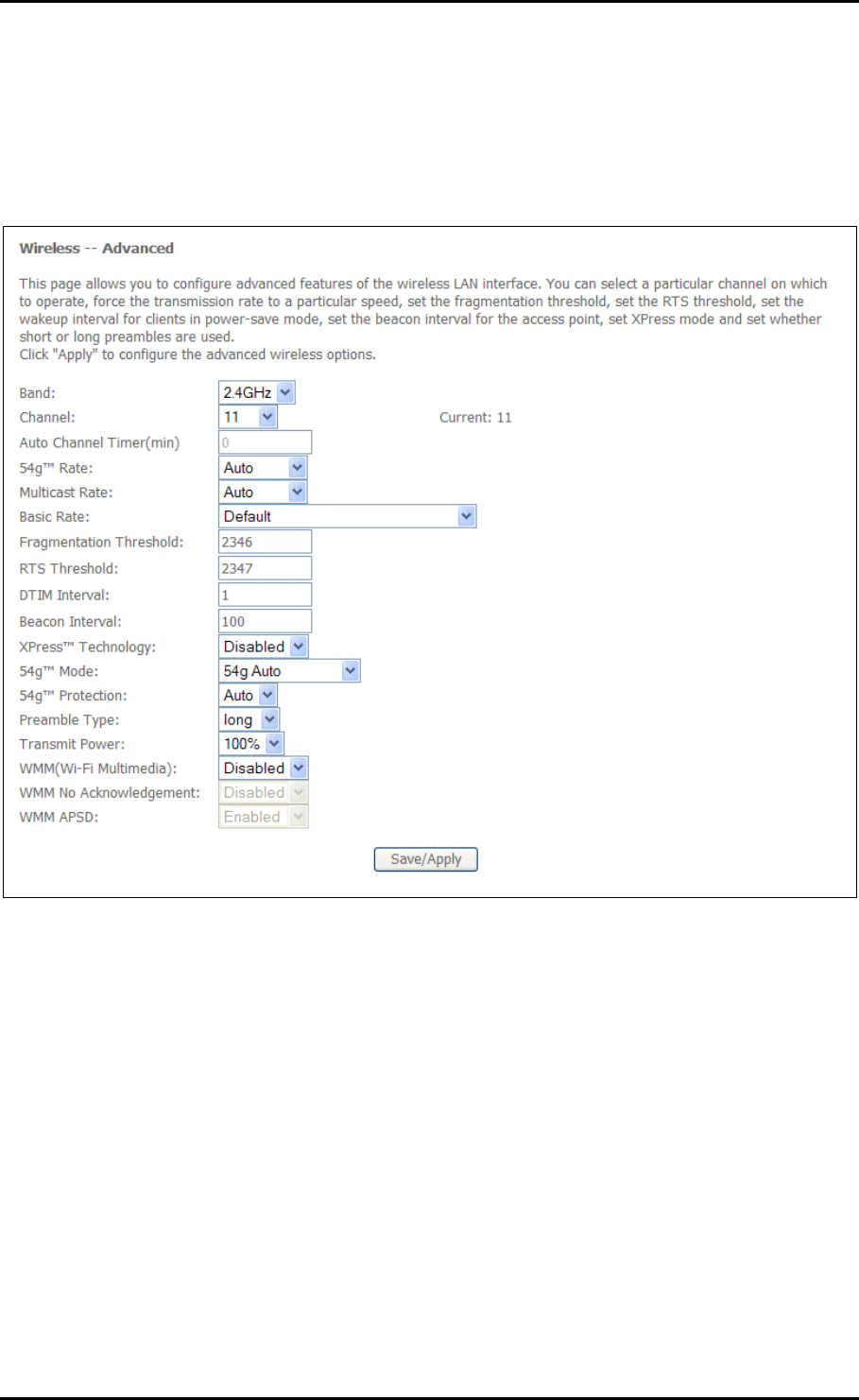
User Manual
Advanced
Advanced Wireless allows you to configure detailed wireless settings.
Page 62 of 72

User Manual
Station Info
Station Info scans wireless stations and displays their status.
Page 63 of 72
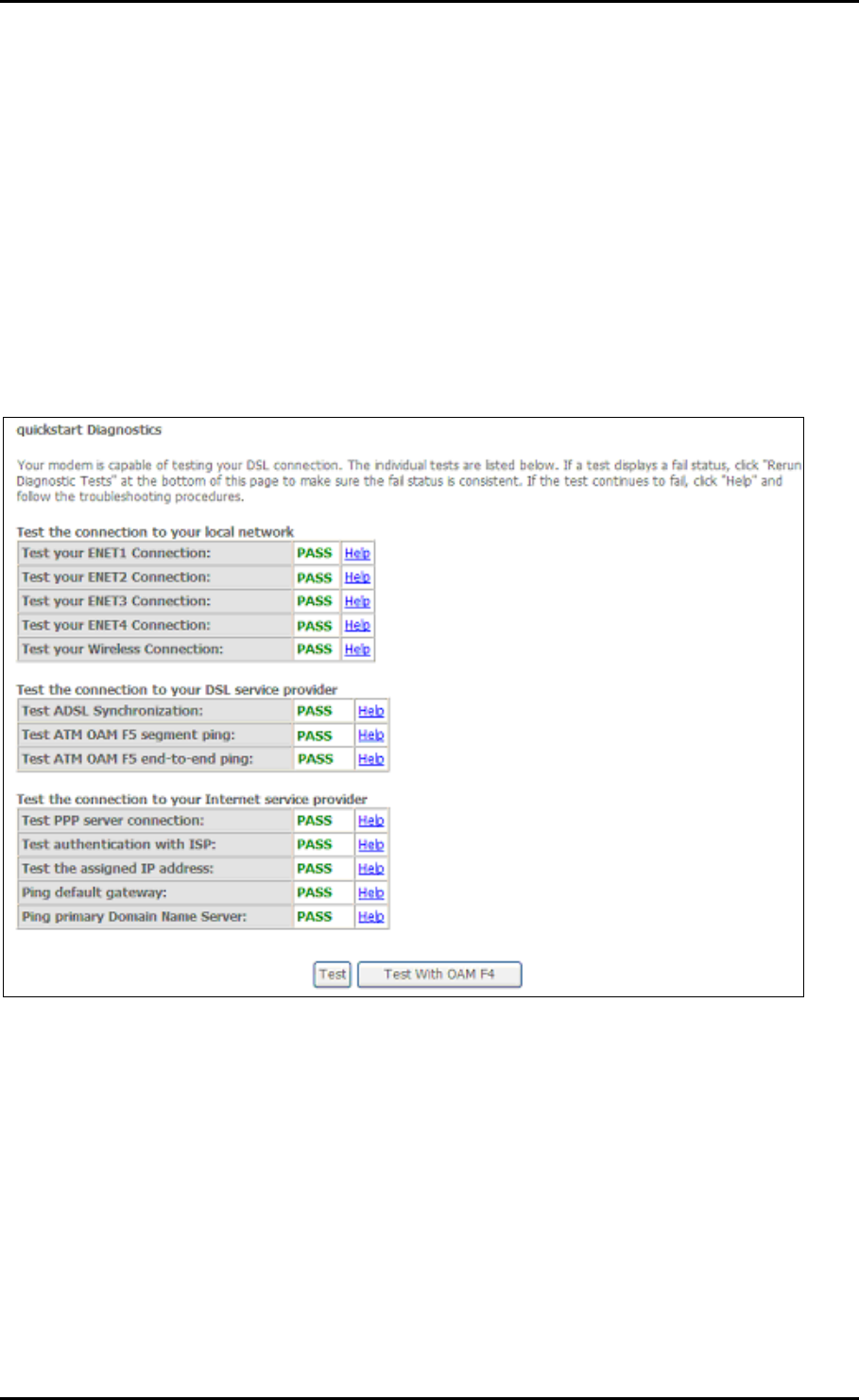
User Manual
Diagnostics
The router has a diagnostic feature to test your DSL connection. You can use the
diagnostic menu to perform the following test functions from the router.
Testing the connection to your local network
Testing the connection to your DSL service provider.
Testing the connection to your Internet service provider.
Page 64 of 72
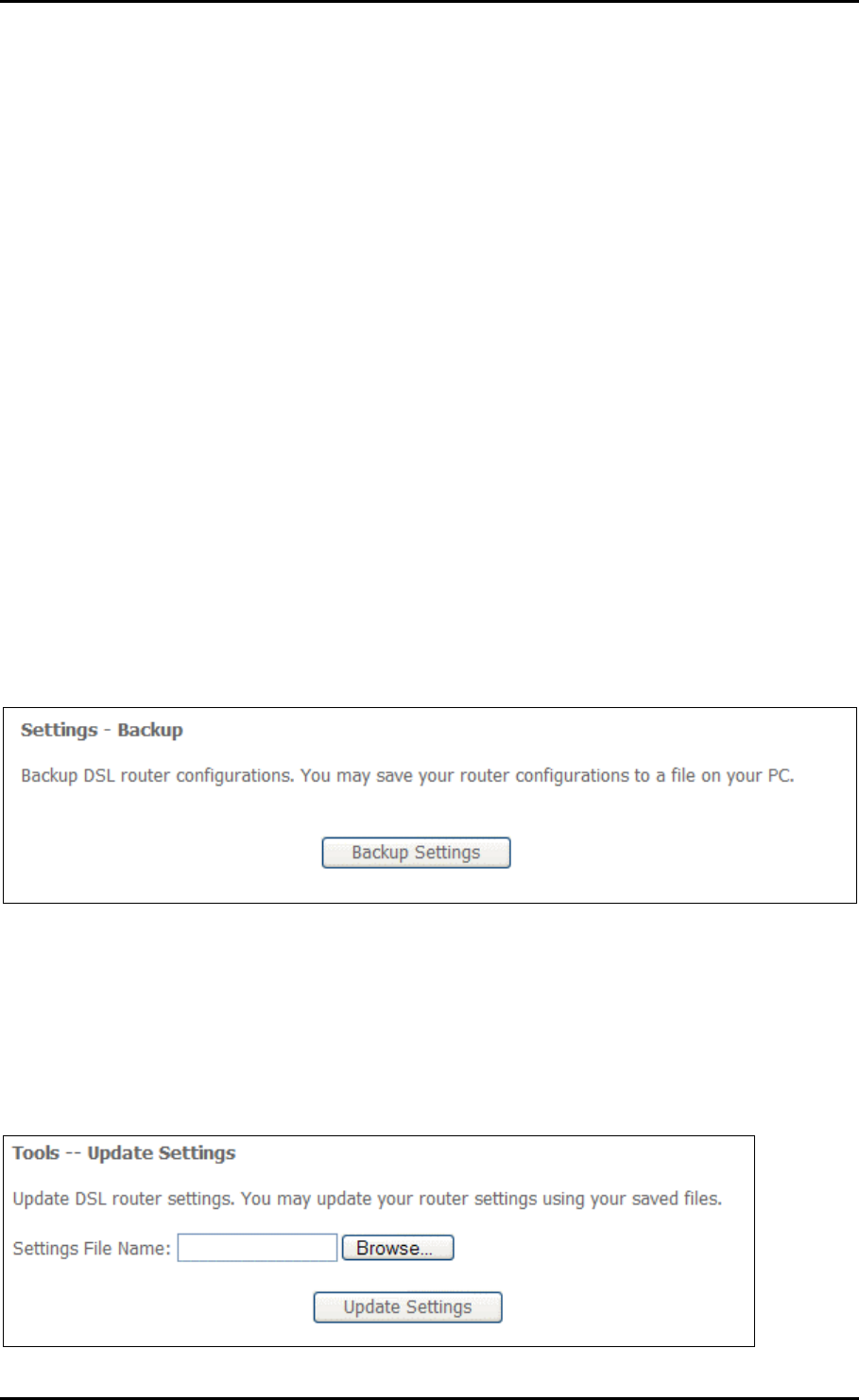
User Manual
Management
Settings
When it comes to managing the settings which you have executed to the router, you can
choose to:
Backup the settings as a configuration file stored onto your PC
Update the current settings from a previously saved configuration file
Erase the current settings and restore the default factory values
Backup
To backup the settings as a configuration file saved on your PC, click Backup Settings.
Select the folder where you want to save the file and key in the file name under which
you want to save the settings.
Update
To import a previously saved configuration file from your PC and update the settings of
your router, click Browse to locate the binary (.BIN or .IMG) upgrade file. Then click
Update Settings.
Page 65 of 72
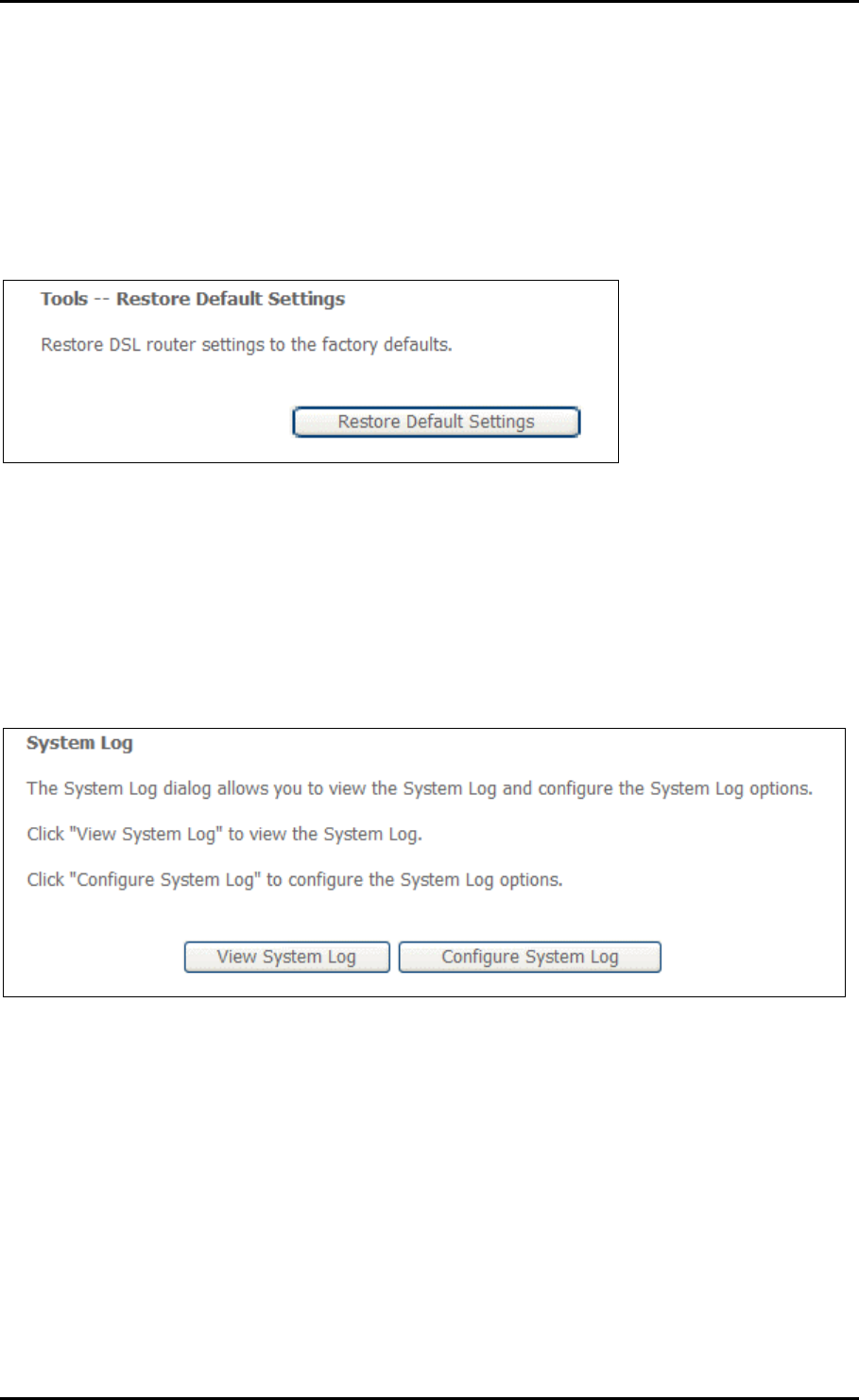
User Manual
Restore Default
To restore your router to its factory default settings, click Restore Default Settings. When
prompted, click OK.
Upon clicking OK, you will be prompted to follow the instruction as shown below.
System Log
This feature provides you a comprehensive list of log entries reporting events which you
have configured for viewing.
To view the log, click View System Log.
Page 66 of 72
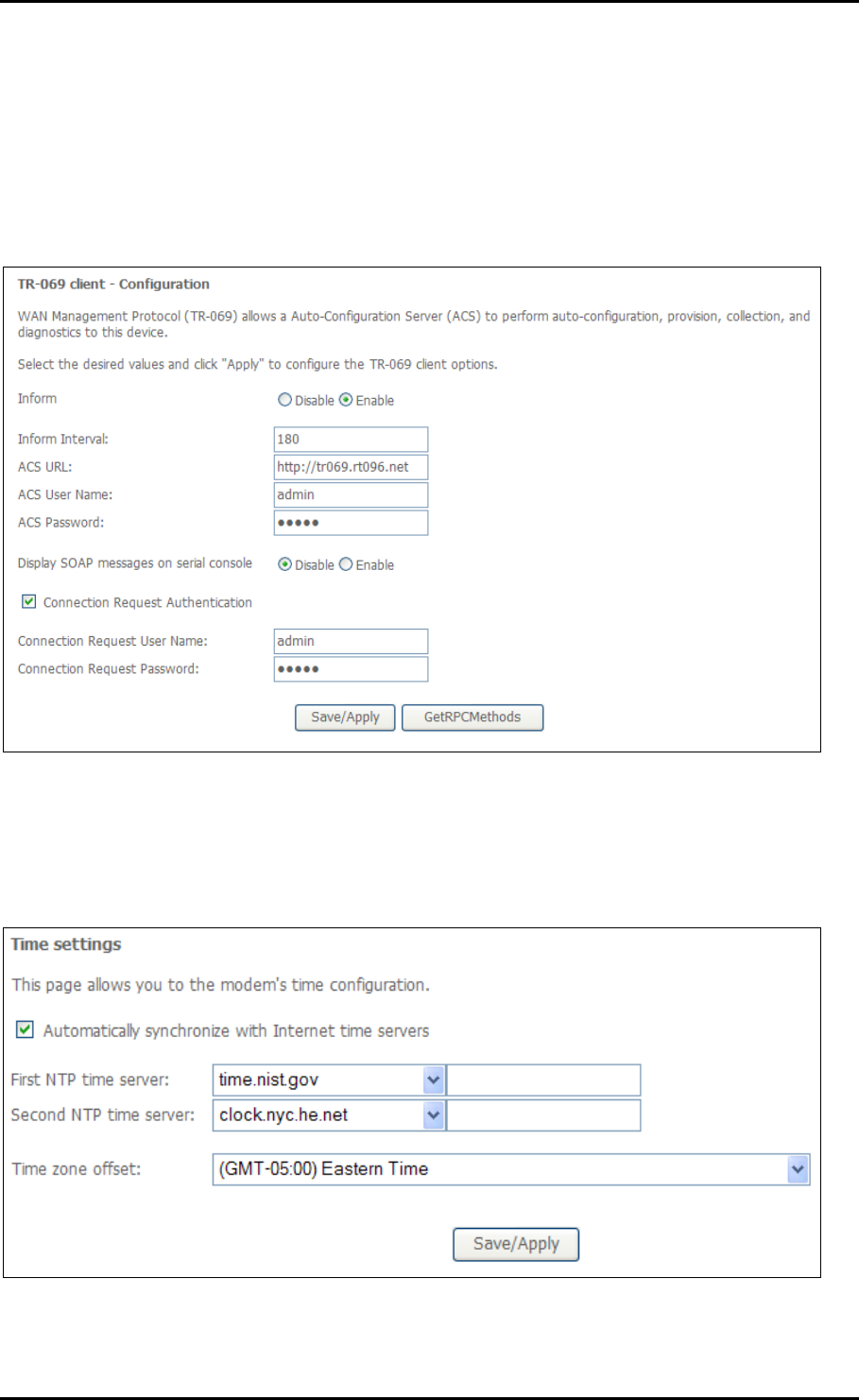
User Manual
TR-069 Client
As a TR-069 capable router, the Internet service provider can remotely update the
settings of the device.
Internet Time
Enable Internet Time to automatically synchronize your time with a time server.
Page 67 of 72
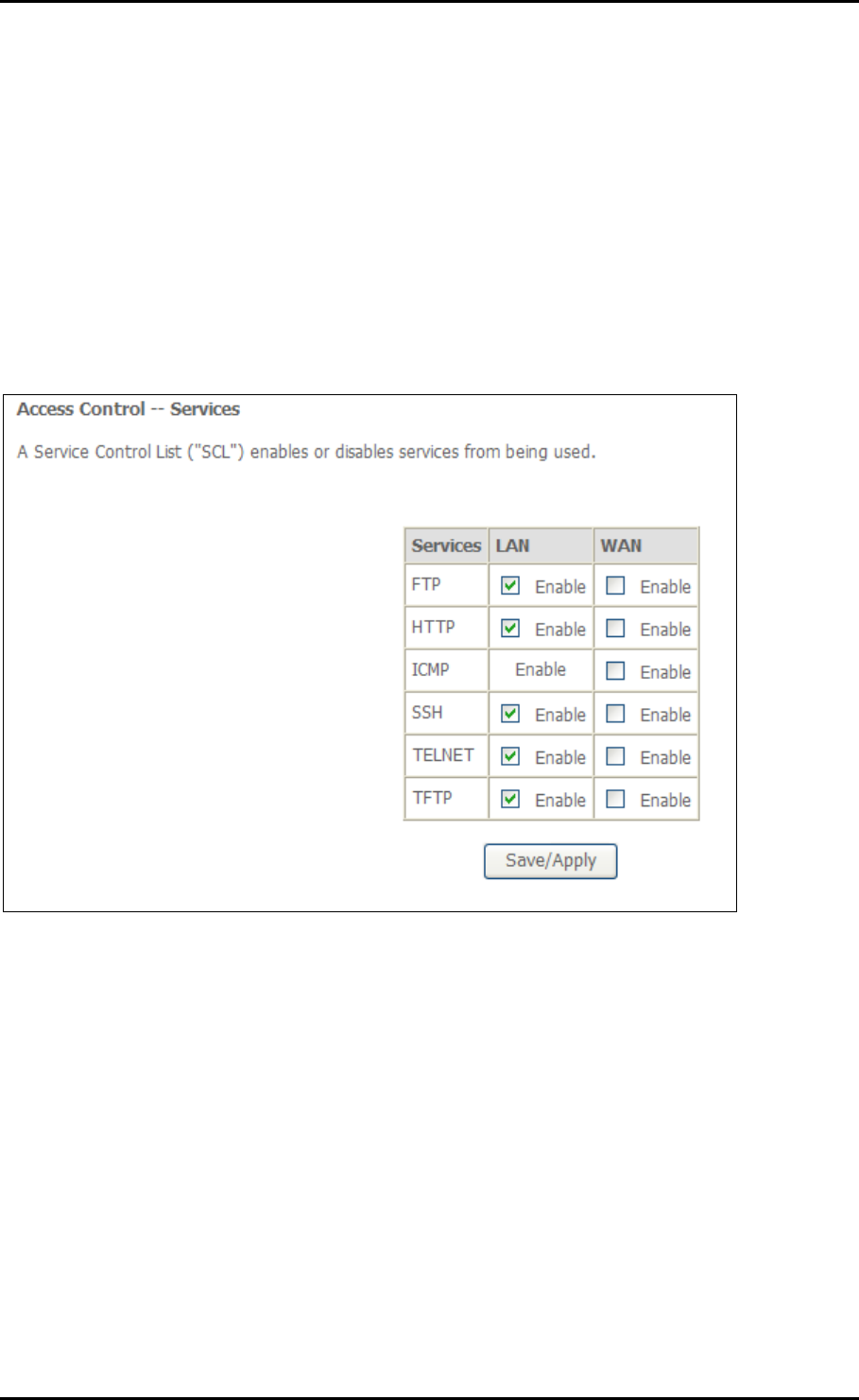
User Manual
Access Control
This feature enables you manage the user access rights for remote access management
based on the Services being used, IP addresses and Passwords.
Services
Select which Services to allow and whether to allow from the LAN or the WAN.
Page 68 of 72

User Manual
IP Addresses
The Access Control Mode is disabled by default.
To allow remote management based on an authorized IP address, select Enable and click
Add.
Key in the IP address of the PC from which a user will be allowed to access the web
configuration menu.
Click Save/Apply to take effect the settings. Then the IP Address will be added into the
table list.
To delete the existing IP address, tick the Remove checkbox next to the selected IP
address in the table list and click then Remove.
Page 69 of 72
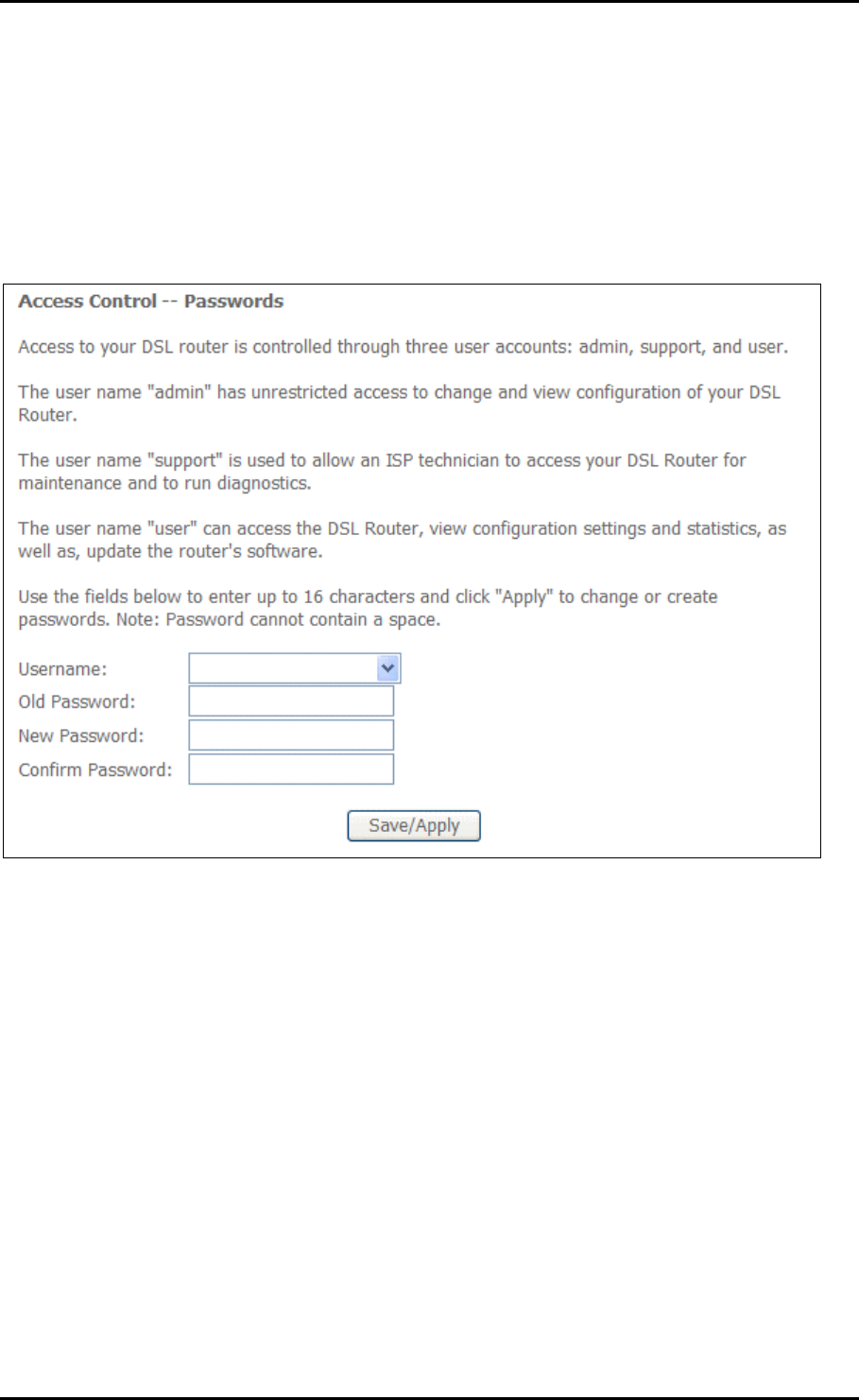
User Manual
Passwords
When you configure the router through an Internet browser, the system requires you to
enter your user name and password to validate your access permission. By default, the
Username is set to “admin” and the Password to “admin”.
Page 70 of 72

User Manual
Update Software
The router’s software is stored in the FLASH memory and can be upgraded as new
software is released. Click Browse to locate the software file and then click Update
Software.
Save/Reboot
This feature allows the router to enable new network configuration to take effect or to
clear problems with the modem router’s network connection.
Page 71 of 72

User Manual
Safety Precautions
Do not open, service, or change any component.
Only qualified technical specialists are allowed to service the equipment.
Observe safety precautions to avoid electric shock
Check voltage before connecting to the power supply. Connecting to the wrong
voltage will damage the equipment.
Page 72 of 72