Aztech Technologies WL580E Wireless Repeater User Manual
Aztech Technologies Pte Ltd. Wireless Repeater
User Manual
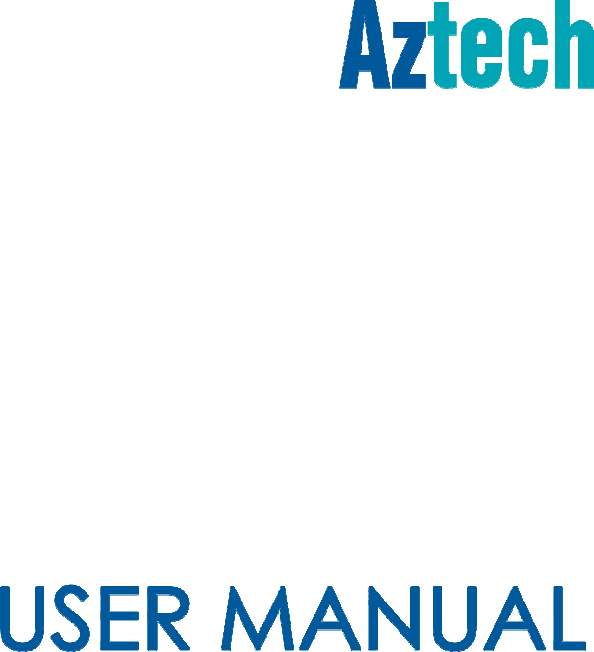
WL580E
DUAL BAND WALL PLUGGED
300Mbps WIRELESS REPEATER
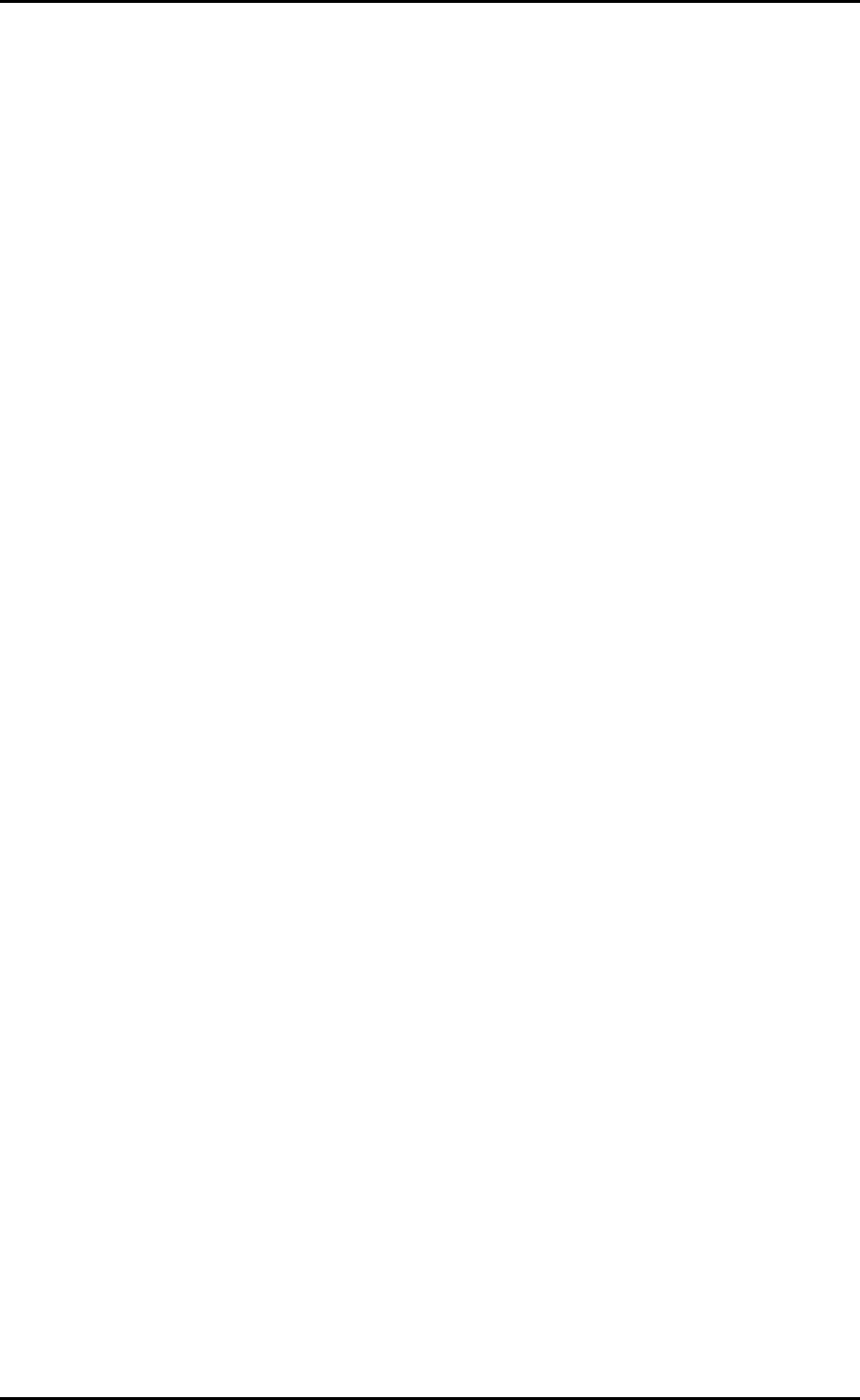
User Manual
Page 2
of 35
© Copyright 2013 All rights reserved.
No part of this document may be reproduced, republished, or retransmitted in any form or
by any means whatsoever, whether electronically or mechanically, including, but not limited
to, by way of photocopying, recording, information recording, or through retrieval systems
without the express written permission. We reserve the right to revise this document at any
time without the obligation to notify any person and/or entity. All other company or product
names mentioned are used for identification purposes only and may be trademarks of their
respective owners.
LIMITATION OF LIABILITY AND DAMAGES
THE PRODUCT AND THE SOFTWARES WITHIN ARE PROVIDED "AS IS," BASIS. THE MANUFACTURER
AND MANUFACTURER’S RESELLERS (COLLECTIVELY REFERRED TO AS “THE SELLERS”) DISCLAIM
ALL WARRANTIES, EXPRESS, IMPLIED OR STATUTORY, INCLUDING WITHOUT LIMITATION THE
IMPLIED WARRANTIES OF NON-INFRINGEMENT, MERCHANTABILITY OR FITNESS FOR A
PARTICULAR PURPOSE, OR ANY WARRANTIES ARISING FROM COURSE OF DEALING, COURSE
OF PERFORMANCE, OR USAGE OF TRADE. IN NO EVENT WILL THE SELLERS BE LIABLE FOR
DAMAGES OR LOSS, INCLUDING BUT NOT LIMITED TO DIRECT, INDIRECT, SPECIAL WILLFUL,
PUNITIVE, INCIDENTAL, EXEMPLARY, OR CONSEQUENTIAL, DAMAGES, DAMAGES FOR LOSS OF
BUSINESS PROFITS, OR DAMAGES FOR LOSS OF BUSINESS OF ANY CUSTOMER OR ANY THIRD
PARTY ARISING OUT OF THE USE OR THE INABILITY TO USE THE PRODUCT OR THE SOFTWARES,
INCLUDING BUT NOT LIMITED TO THOSE RESULTING FROM DEFECTS IN THE PRODUCT OR
SOFTWARE OR DOCUMENTATION, OR LOSS OR INACCURACY OF DATA OF ANY KIND,
WHETHER BASED ON CONTRACT, TORT OR ANY OTHER LEGAL THEORY, EVEN IF THE PARTIES
HAVE BEEN ADVISED OF THE POSSIBILITY OF SUCH DAMAGES. THE ENTIRE RISK AS TO THE
RESULTS AND PERFORMANCE OF THE PRODUCT OR ITS SOFTWARE IS ASSUMED BY CUSTOMER.
BECAUSE SOME STATES DO NOT ALLOW THE EXCLUSION OR LIMITATION OF LIABLITY FOR
DAMAGES, THE ABOVE LIMITATION MAY NOT APPLY TO THE PARTIES. IN NO EVENT WILL THE
SELLERS’ TOTAL CUMULATIVE LIABILITY OF EACH AND EVERY KIND IN RELATION TO THE
PRODUCT OR ITS SOFTWARE EXCEED THE AMOUNT PAID BY CUSTOMER FOR THE PRODUCT.
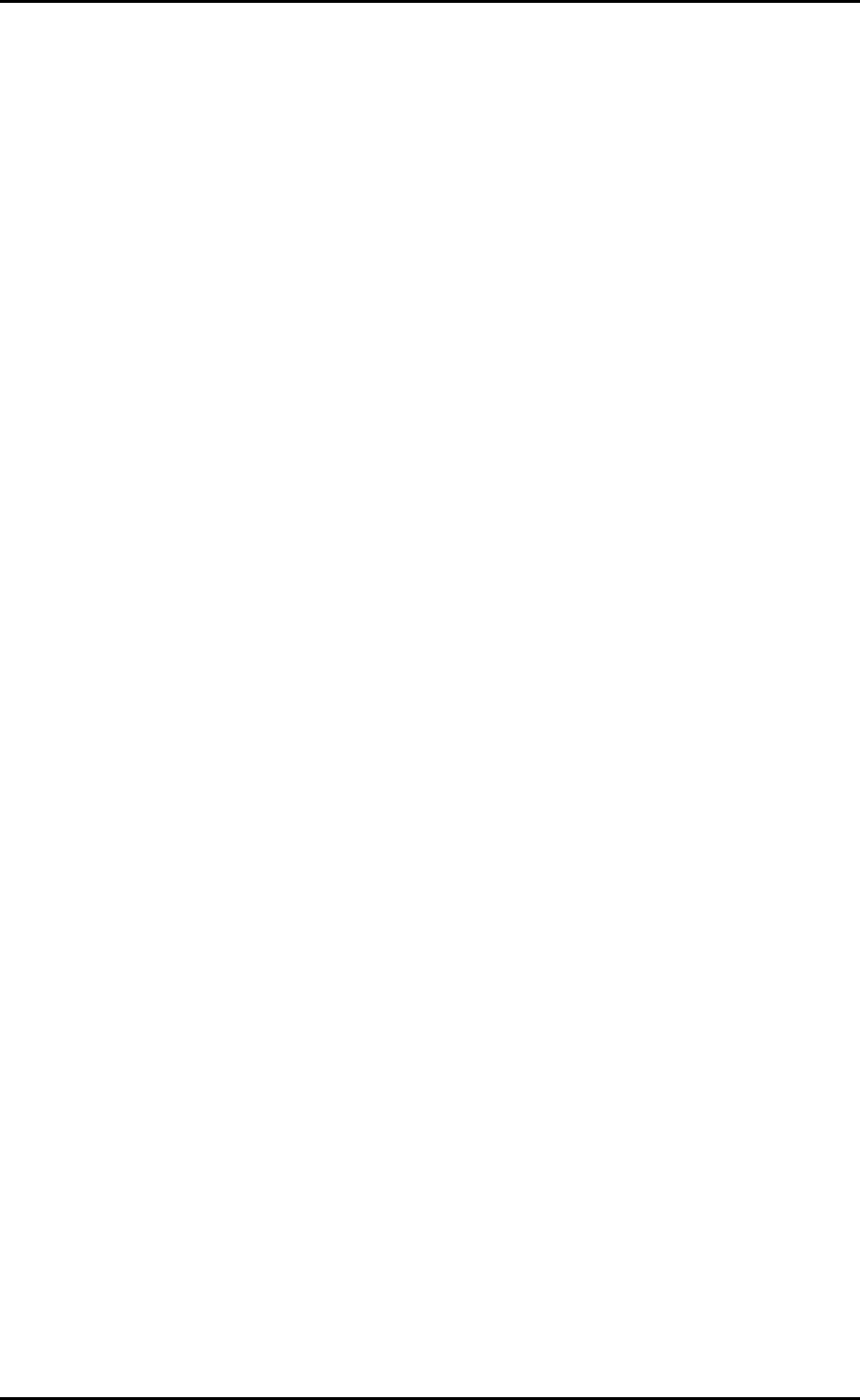
User Manual
Page 3
of 35
Contents
About the Router ......................................................................................................... 4
Minimum System Requirements.................................................................. 5
Package Contents ....................................................................................... 5
Device Design ............................................................................................... 6
SMART LED Indicator .................................................................................... 8
The Web User Interface ............................................................................................... 9
Web User Interface Menu ......................................................................... 12
Setup ............................................................................................................. 14
Wireless ......................................................................................................... 16
System Settings ............................................................................................ 22
Device Status .............................................................................................. 28
WPS ............................................................................................................... 29
Setup the Device ....................................................................................................... 30
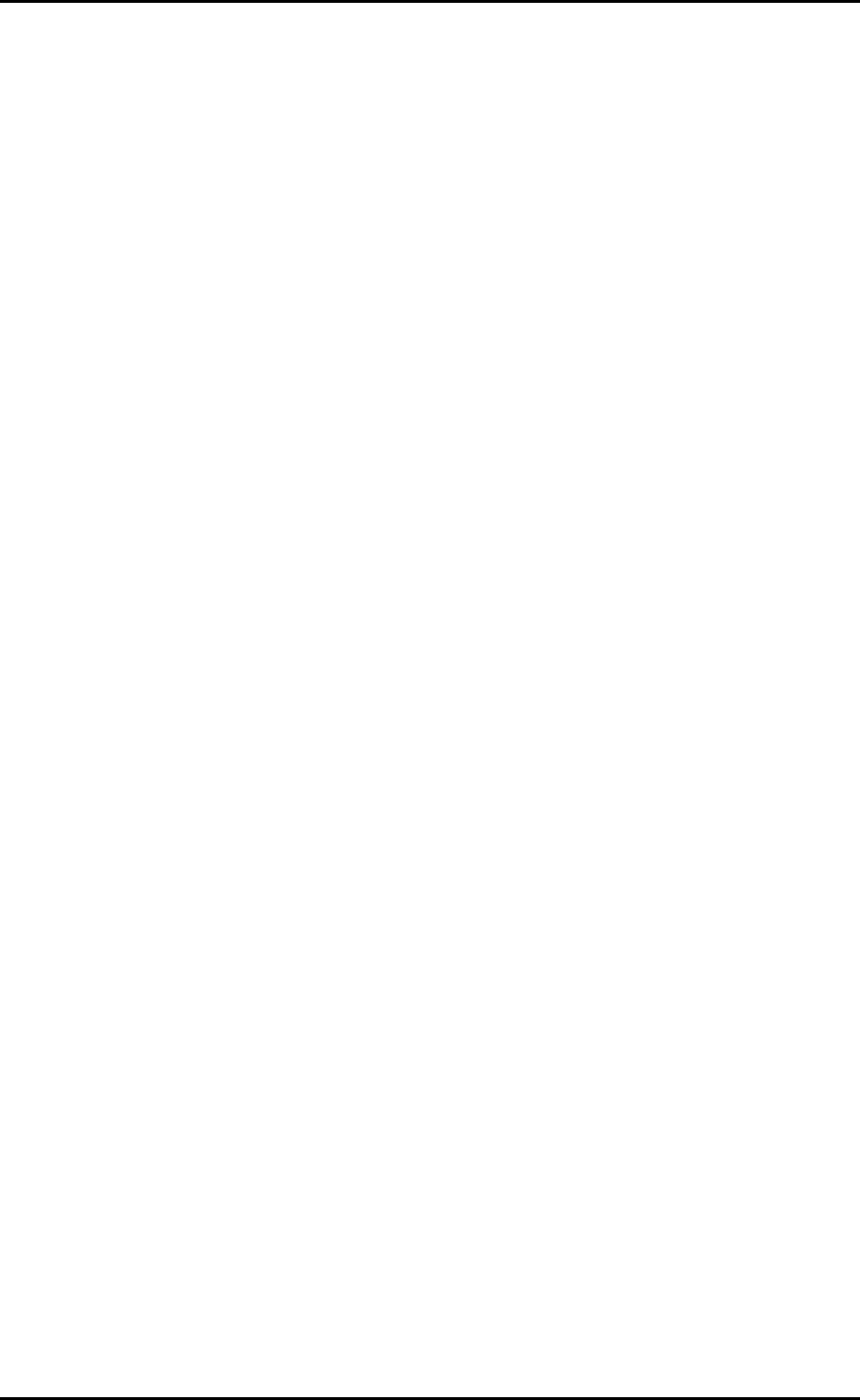
User Manual
Page 4
of 35
About the Router
Aztech WL580E is a dual band Wall-plugged 300Mbps Wireless Repeater,
which supports wireless 802.11b/g/n, and one 10/100 Base-T Ethernet port.
Repeat and Extend the WiFi Network
WL580E supports robust 802.11n technology with up to 300Mbps data transfer
rate. The Repeater can take an existing 802.11n wireless signal, repeat and
extend it to a longer range where it is too far away for the router or
access point to reach. It eliminates the cable wires while providing the
same reliable network connection. It can repeat and extend the wireless
signal from virtually any 802.11n wireless router or access point that is
launched on the market. It is backwards compatible with the
802.11b/g router or access point.
Make Wired Network WiFi Ready
The Repeater is equipped with 1 x 10/100M Auto MDI/MDIX LAN port that can
be used to connect to an existing wired network to serve as a wireless
interface. It can also be used to configure the Repeater via its web-based
GUI, or upgrade the firmware.
MIMO Technology
The device is designed with MIMO technology, which successfully reduces
areas with weak wireless network coverage within a home or in the building.
Advanced Security
WL580E features with 64/128-bit WEP encryption and WIFI Protected Access
(WPA), WPA2 to ensure the network security and prevent unauthorized
access to you network.
Portable without the Need of External Power Supply
The device is easy to setup. It is portable with no need of any external power
adaptor. It comes with the embedded power supply and power plug, so that
users can just plug the device into a power socket.
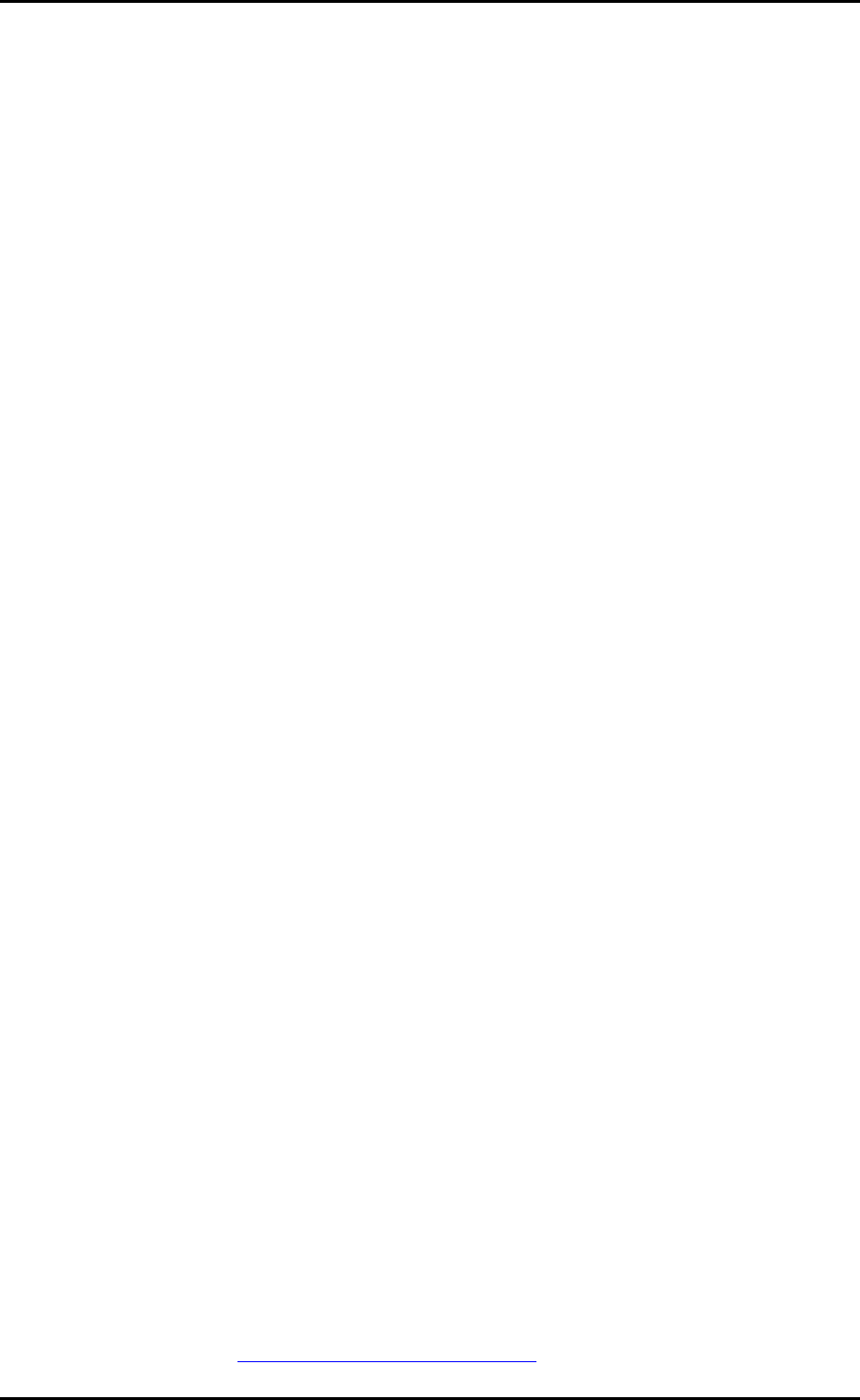
User Manual
Page 5
of 35
Minimum System Requirements
Your computer must meet the following minimum requirements.
Any operating system can be used
Web Browser
233MHz processor (or higher)
Ethernet network adapter
Or Wireless network adapter
Package Contents
Package contents are listed below. For any missing items, please contact
your dealer immediately. Product contents vary for different models.
WL580E
Ethernet cable
Easy Start Guide
Resource CD
Note: You may also download the Easy Start Guide, and the User Manual
by visiting this link: www.aztech.com/support/
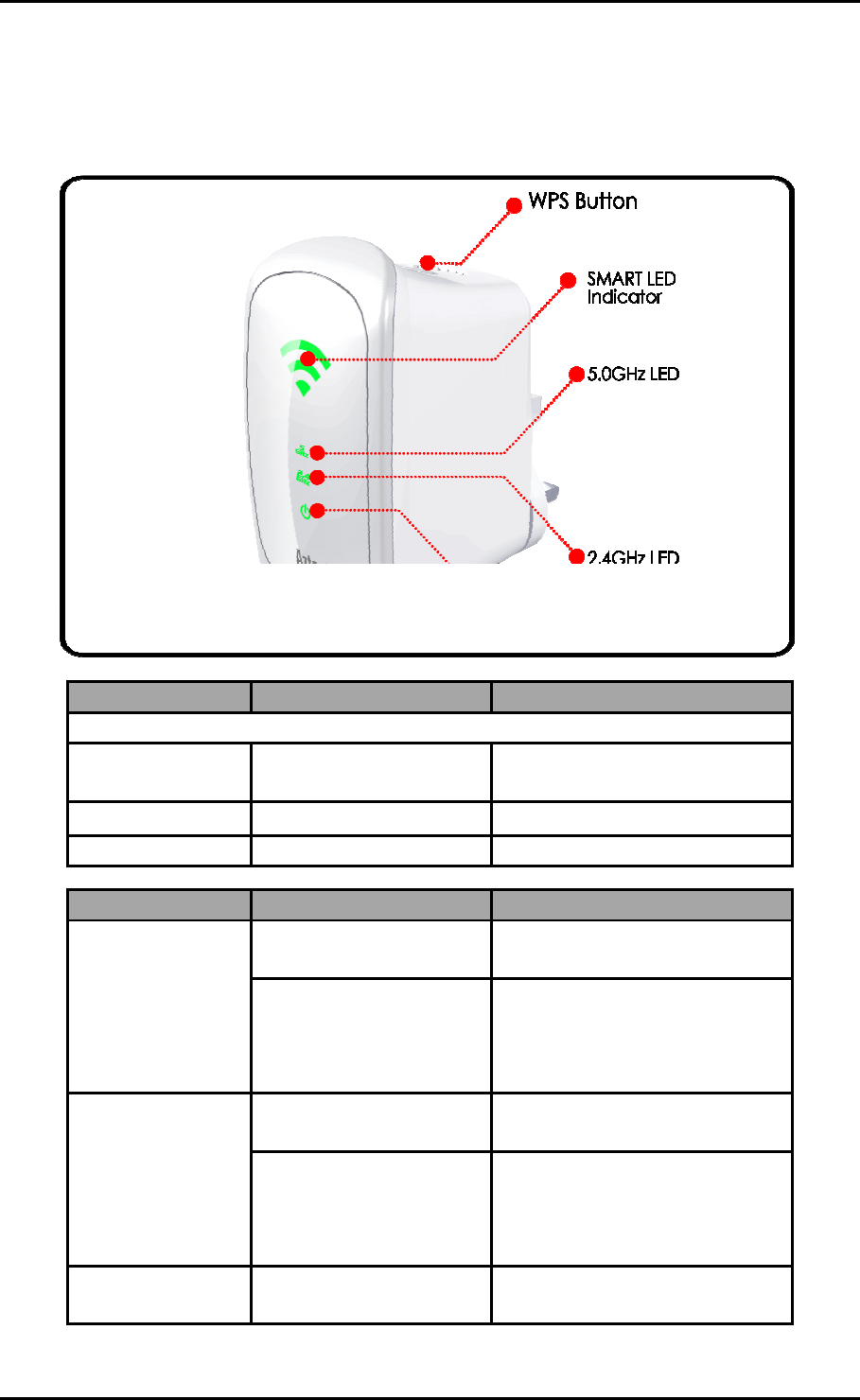
User Manual
Page 6
of 35
Device Design
Front Panel
LABEL STATE DESCRIPTION
SMART LED Indicator
3 BARS Connected 95% and above
(Excellent)
2 BARS Connected 55-94% (Recommended)
1 BAR Connected 10-54% (Weak)
LABEL STATE DESCRIPTION
2.4GHz
OFF No Wireless Device is
connected.
Blinking
A Wireless Device is
connected and is
actively transmitting /
receiving data
5.0GHz
OFF No Wireless Device is
connected.
Blinking
A Wireless Device is
connected and is
actively transmitting /
receiving data
Power LED ON WL580E is Plugged to a
working Power Outlet
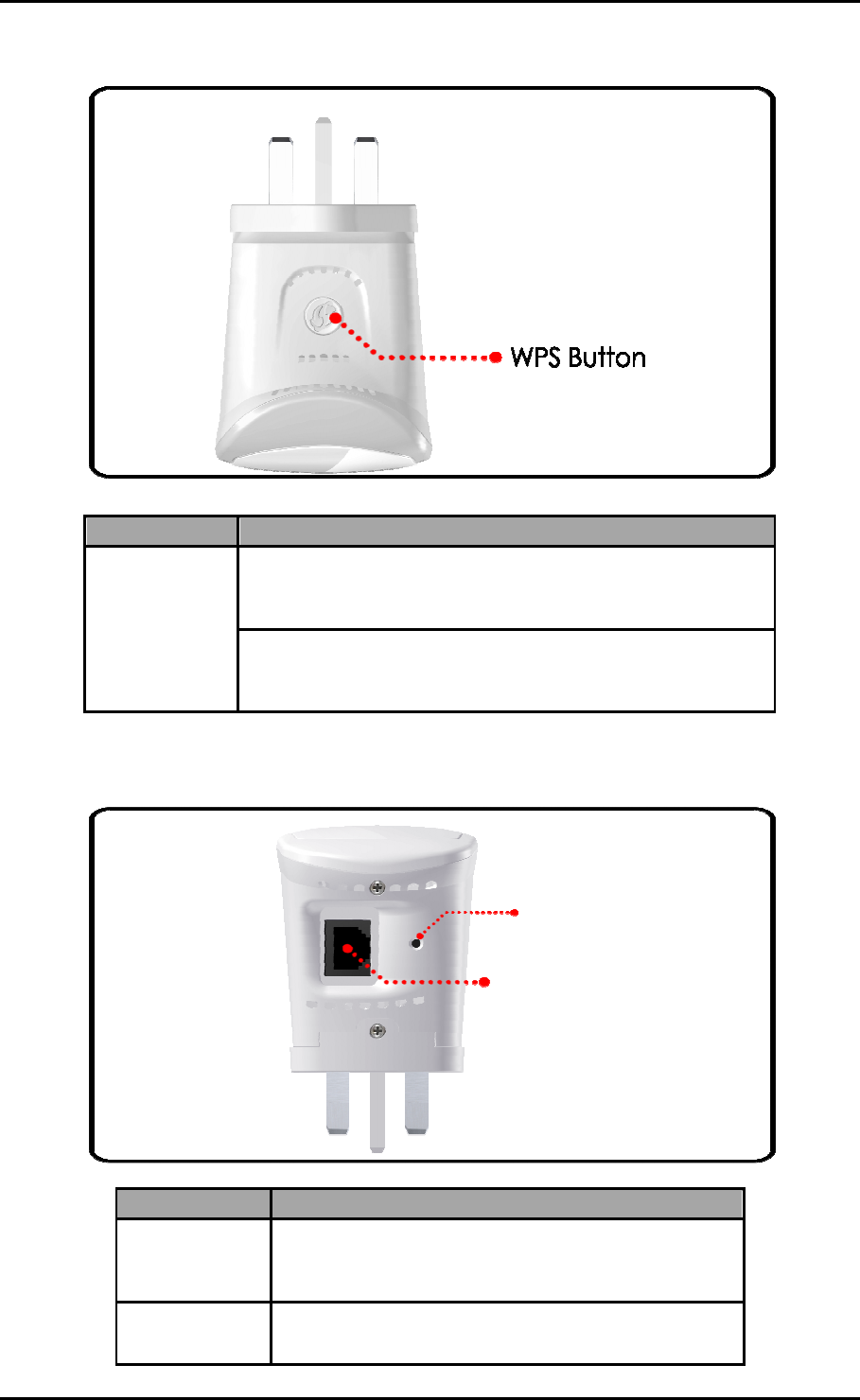
User Manual
Page 7
of 35
Top Panel
Bottom Panel
LABEL DESCRIPTION
WPS Button
Press this button for 2 seconds to connect
theWL580E to any WPS capable devices
(Wireless Device)
Press this button for 5 seconds to connect the
WL580E to any WPS capable devices (Wireless
Router)
LABEL DESCRIPTION
RESET
Press the Reset button for 5 seconds to
restore the device to default factory
settings
ETHERNET
PORT
Connect to computers/Ethernet devices
Ethernet Port
Reset Button
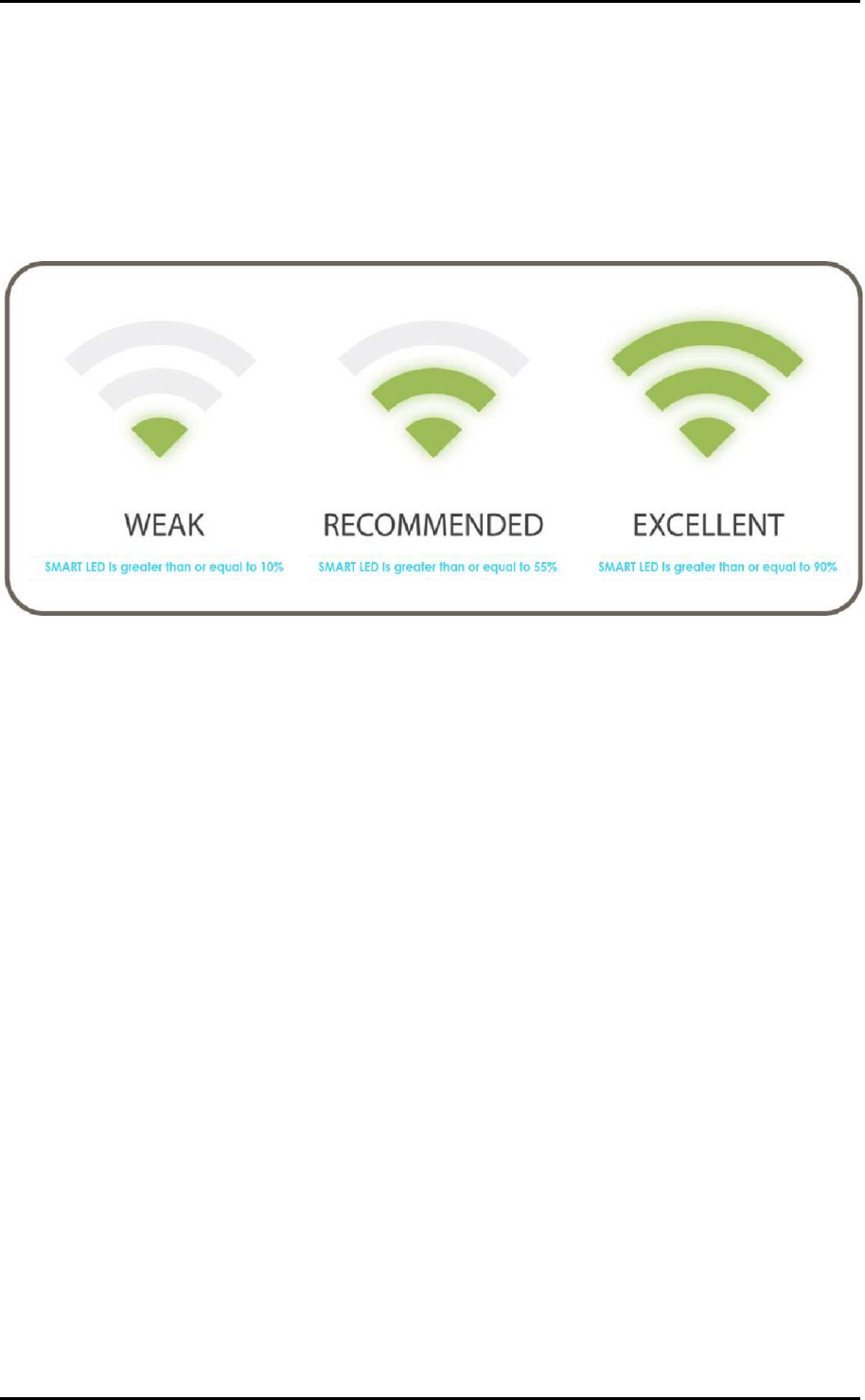
User Manual
Page 8
of 35
SMART LED Indicator
Your WL580E is equipped with a SMART LED indicator which determines the
signal strength from your wireless router as seen below:
NOTE: Wireless reception and throughput may vary according to the
number of Wireless Devices that are in use, and at the same time,
other nearby wireless devices, structure types, building materials, and
other interferences present.
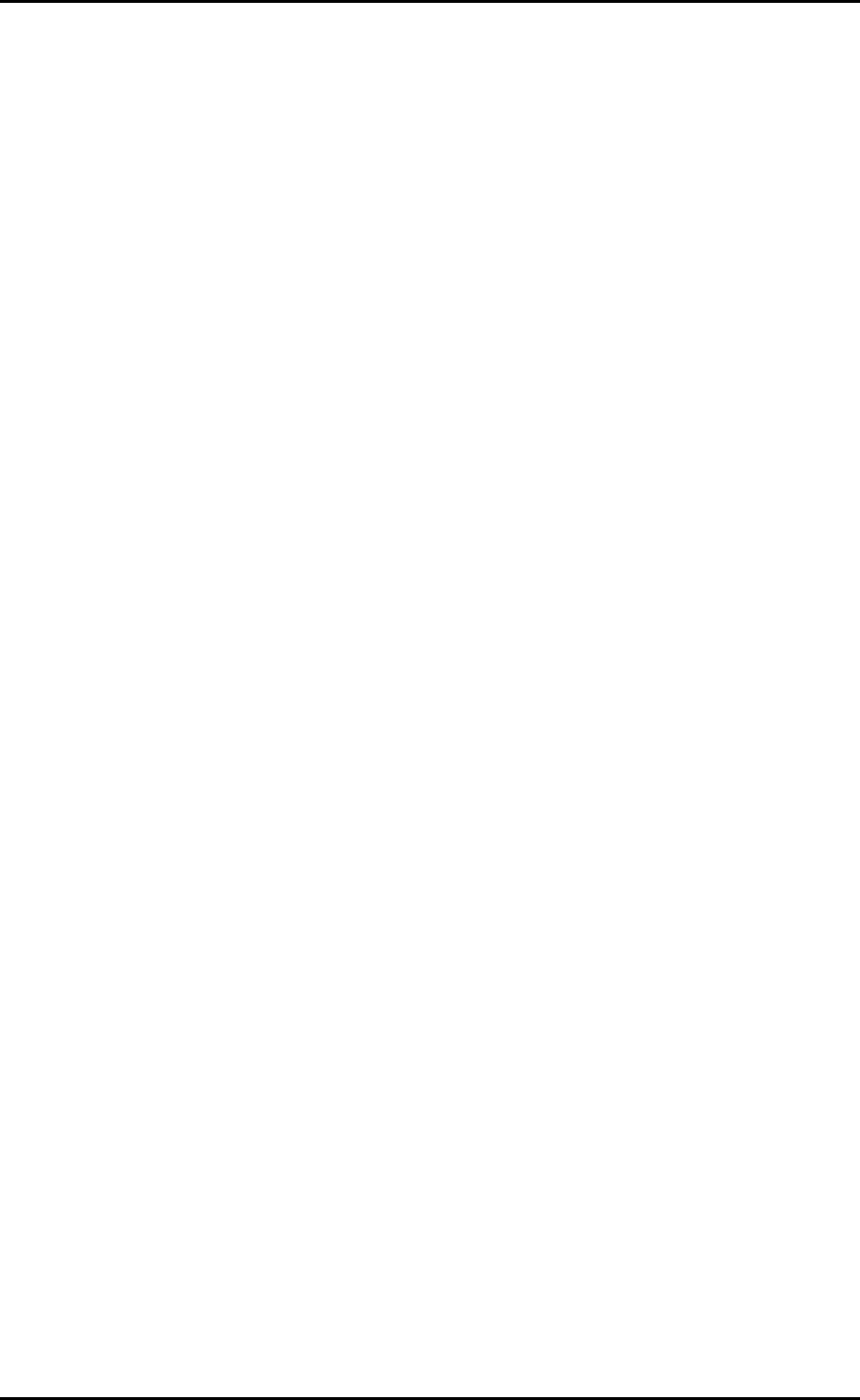
User Manual
Page 9
of 35
The Web User Interface
The Web User Interface of your WL580E allows you to configure the various
features of your WL580E. This will serve as your main tool in monitoring and
configuring all of your WL580E’s main features.
Accessing the Web User Interface
NOTE: To avoid any conflicts in accessing the Web User Interface, it is strongly
advised to do the following:
• Simply access the Web User interface through an Ethernet connection.
This is achieved by connecting your Computer and your WL580E
through an Ethernet cable.
• If present, kindly turn off the wireless adapter of your computer. You
may enable the wireless adapter after completing the setup. This is to
avoid IP address conflict which might block you from accessing the
Web user interface.
• Remove temporary Internet files.
To access the Web User Interface through an Ethernet connection:
1. Connect your computer to the WL580E device using an Ethernet cable.
NOTE: before proceeding to step 2, please check the SMART LED of the
device; the LED should be in GREEN WEAK status and BLINKING.
2. Launch any web browser. You would automatically be redirected to
your WL580E’s web user interface.
3. If in any case it does not, kindly type 10.0.10.254 on the address bar
and press Enter. You will then be redirected to the Home page of your
WL580E’s web user interface.
4. Upon redirecting, a window showing the wireless networks within range
would appear. You may close this mini window or choose to connect
to your preferred wireless network immediately.
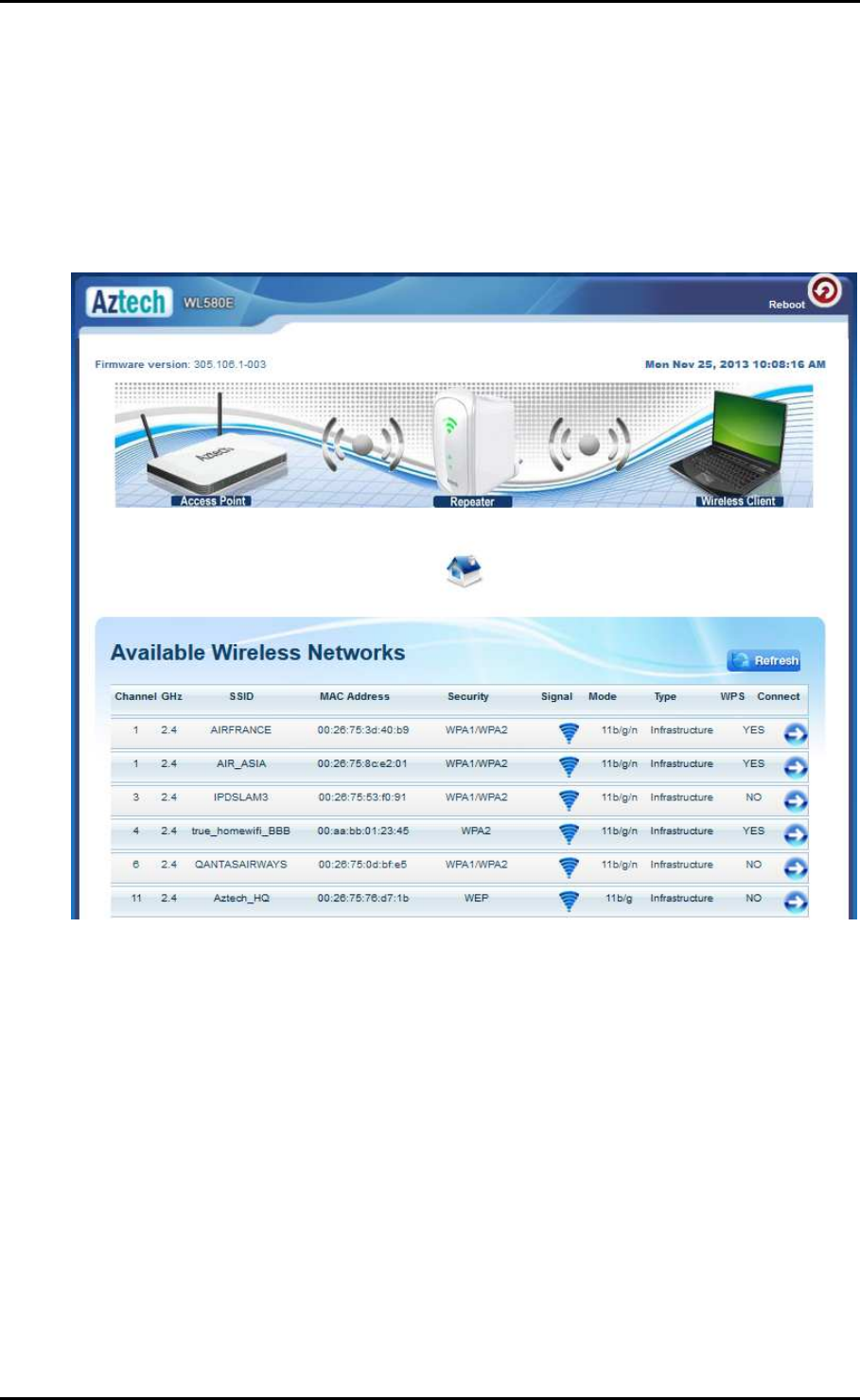
User Manual
Page 10
of 35
If you wish to connect to a wireless network immediately you may do the
following steps:
1. Click the connect button that corresponds to the network you want to
connect to.
2. Enter the correct Wireless Password of the preferred network then click
the Apply button.
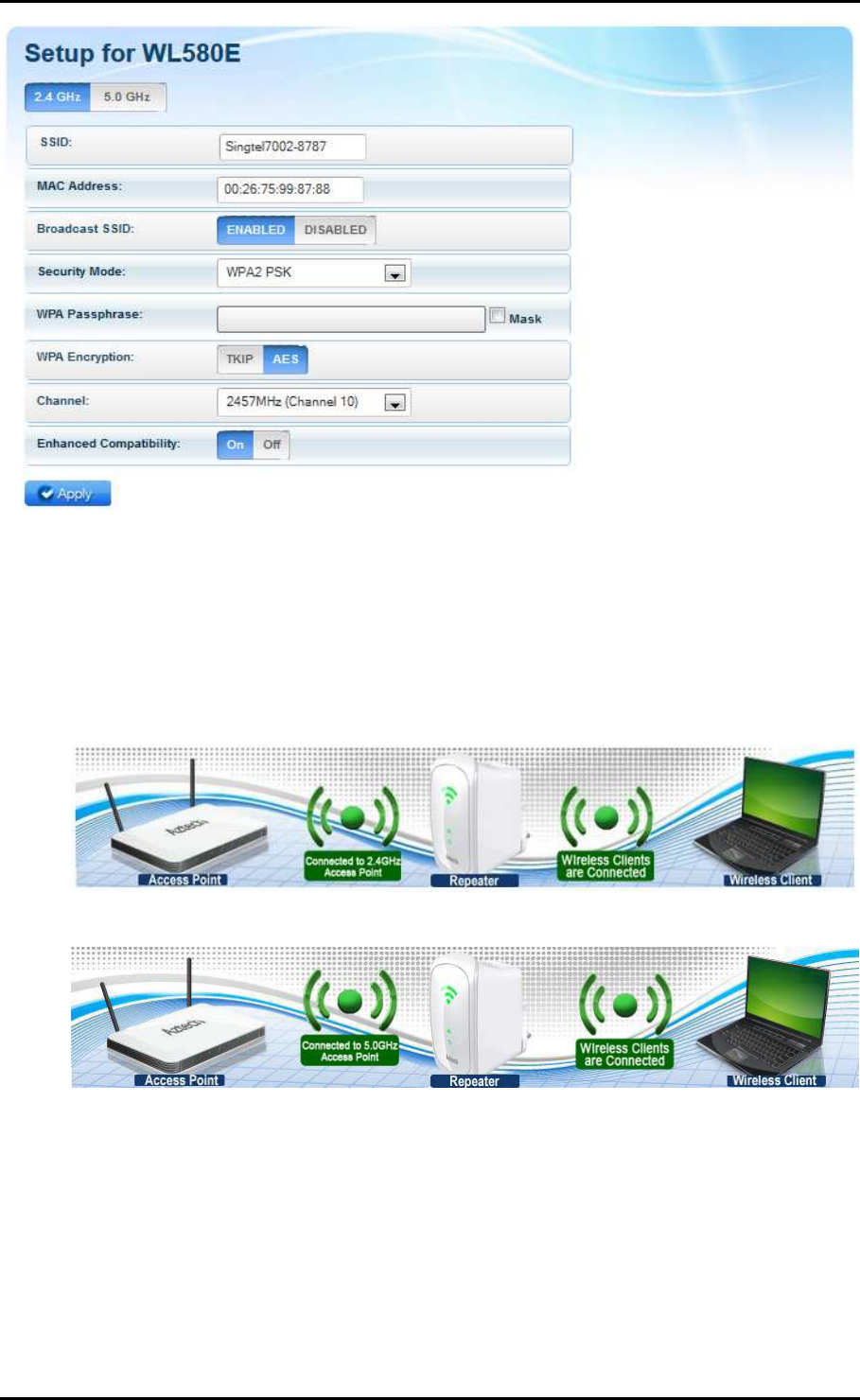
User Manual
Page 11
of 35
3. Kindly wait for the repeater to finish initializing its connection. Your
WL580E would reboot upon successful connection displaying the status
depending on the frequency band (2.4GHz or 5.0GHz) of the wireless
network you connected to:
For 2.4GHz wireless networks
For 5.0GHz wireless networks
NOTE: To know if you have successfully connected to your device, you
may also check the LEDs of your WL580E; the SMART LED Indicator
would be in STABLE GREEN light.
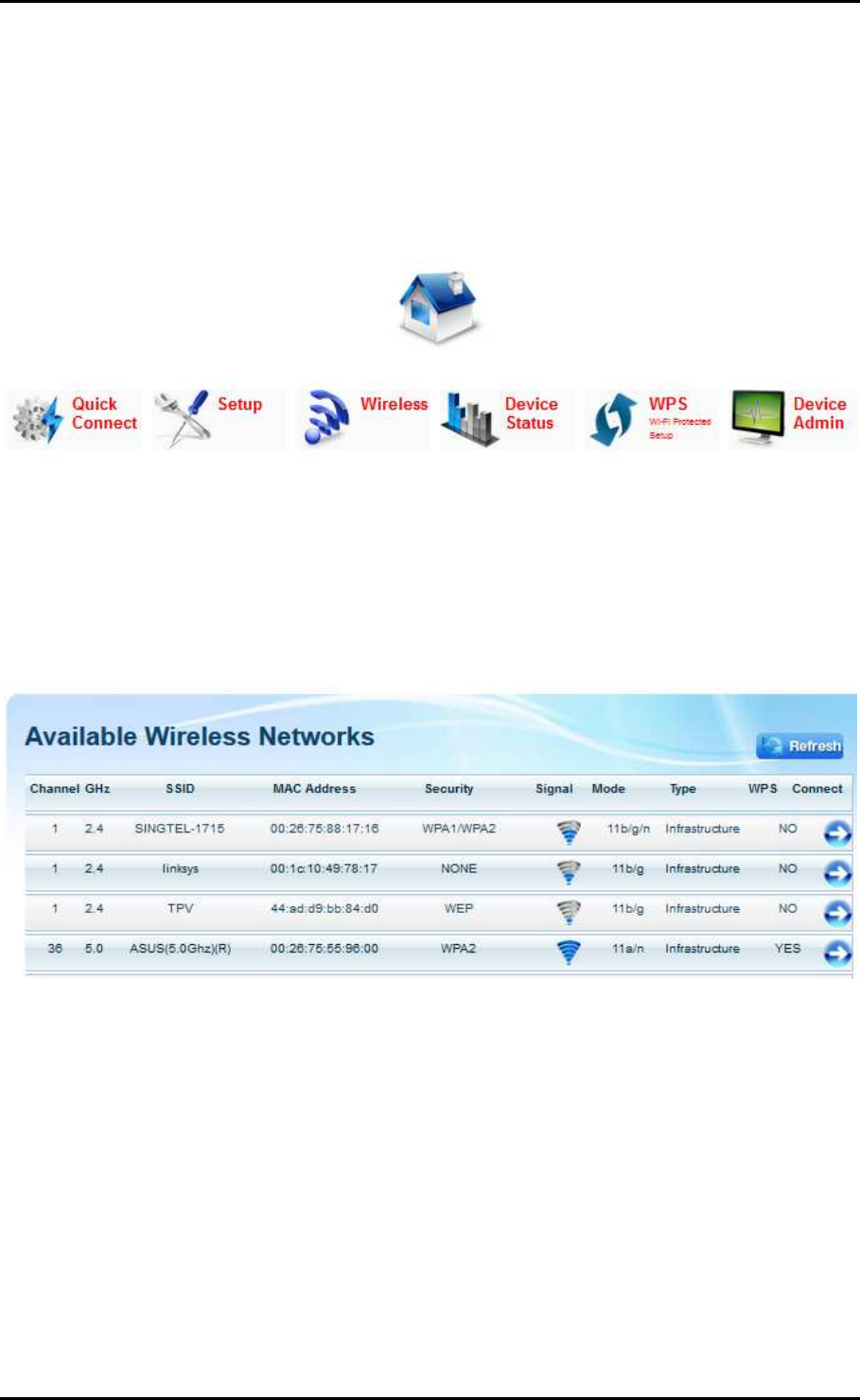
User Manual
Page 12
of 35
Web User Interface Menu
The web user interface was made for users to easily access and control your
WL580E’s main features. It is mainly comprised of the following
menus:
Quick Connect
The Quick Connect menu allows you to scan for the available wireless
networks within range and connect to your preferred wireless network as well.
To connect to a Wireless Network, simply do the following:
1. Click the Quick Connect menu icon and wait for the search
initialization to finish.
2. Determine your preferred wireless network then click its corresponding
Connect button. You will then be redirected to the Wireless Setup page
of your WL580E as seen below:
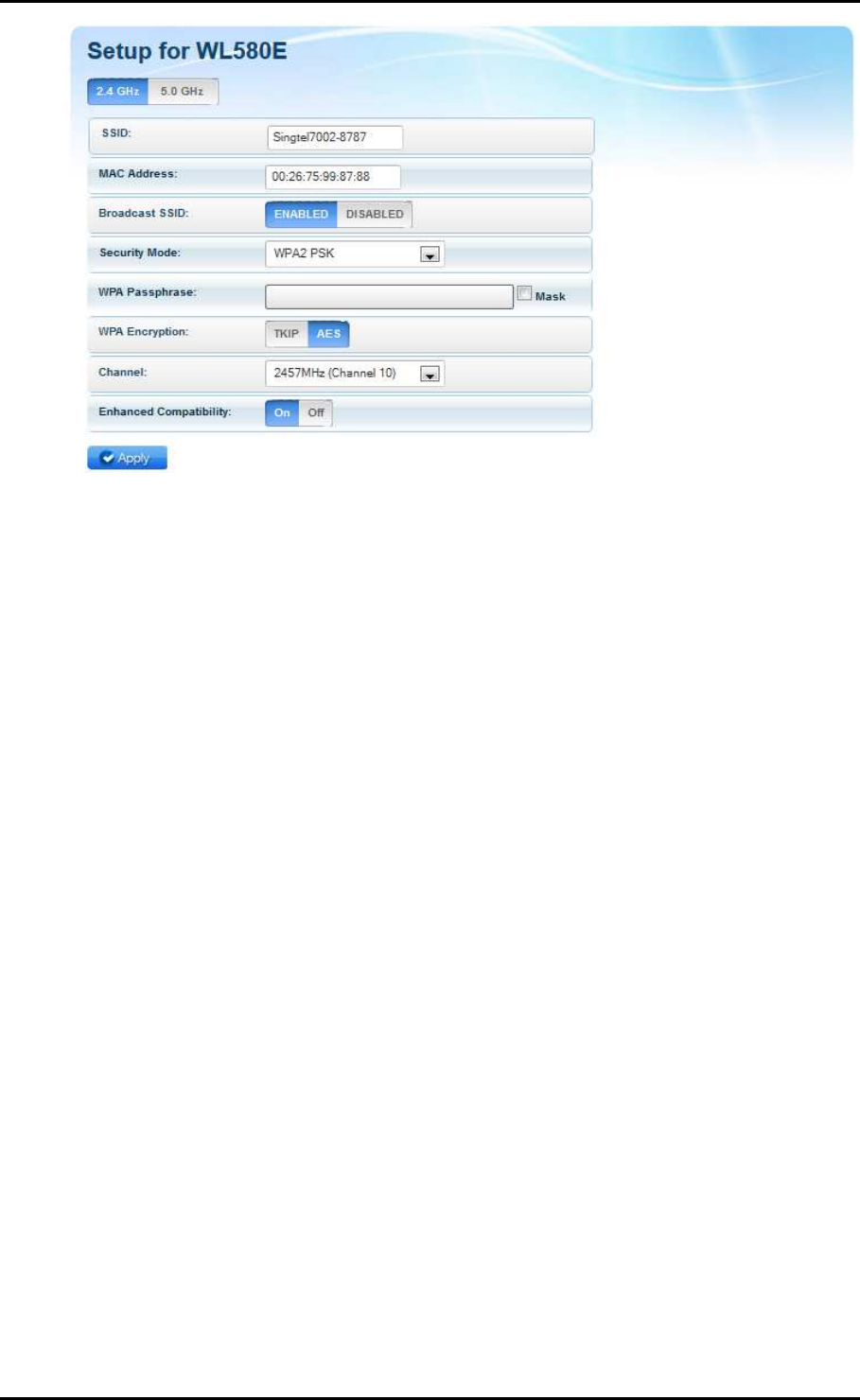
User Manual
Page 13
of 35
3. Input the Wireless network’s passphrase on the WPA Passphrase
(Wireless Password) text box then click Apply. Kindly wait for the
repeater to finish initializing the connection. Your repeater would
reboot upon successful connection.
NOTE: To know if you have successfully connected to your device,
check the LEDs of your WL580E; it would be in STABLE GREEN light.
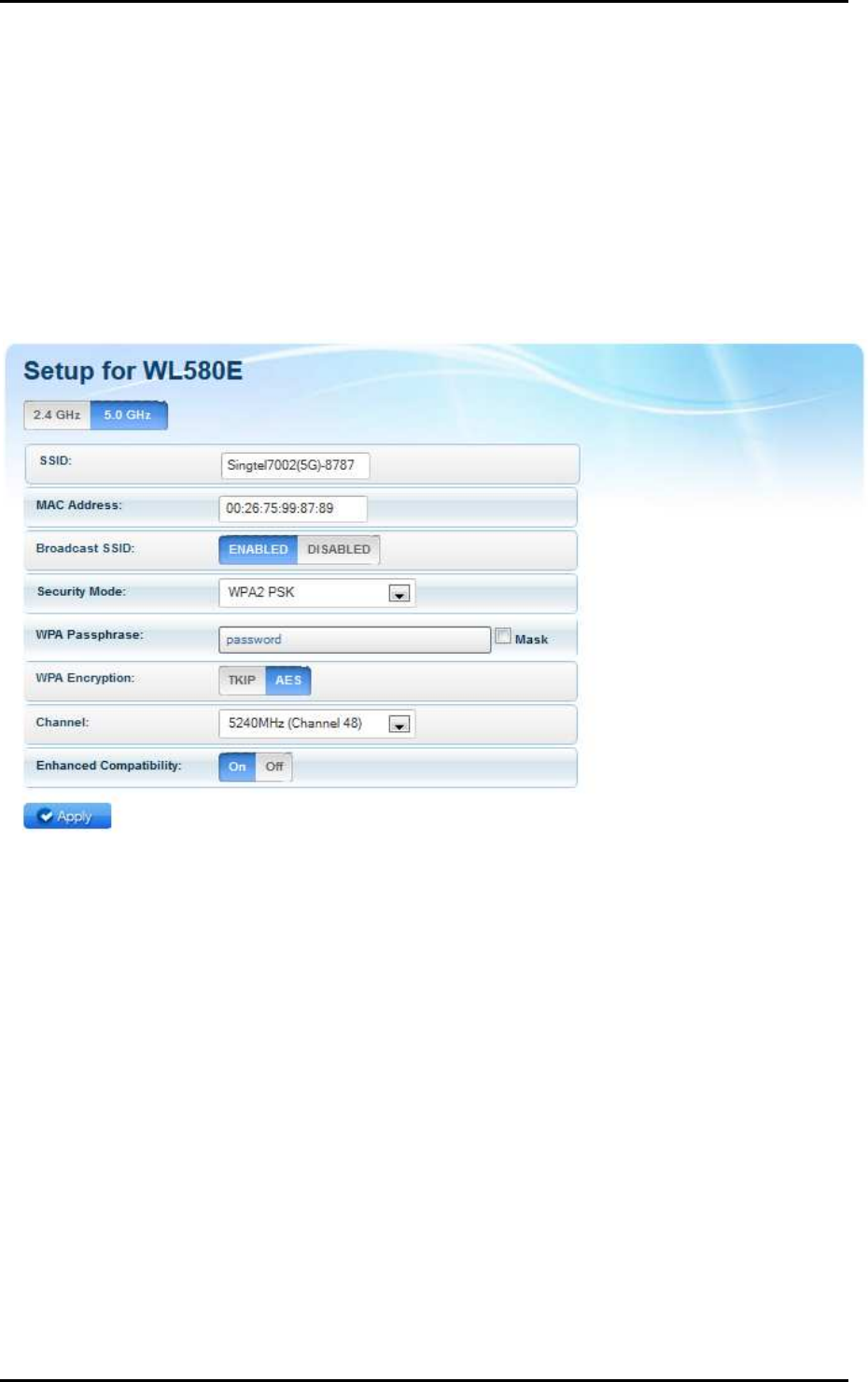
User Manual
Page 14
of 35
Setup
The Setup page shows the current properties of the WL580E. This page also
allows you to change the mode of operation, the SSID, the security mode,
enable or disable the broadcast of your SSID, change the passphrase of the
SSID broadcasted by your WL580E, and define the encryption type.
• SSID. Refers to your WL580E’s wireless network name.
• MAC Address. The MAC address of your WL580E. The information in this
field cannot be changed.
• Broadcast SSID. Allows you to enable or disable the broadcast of your
wireless. By disabling this, you have to manually connect to your
wireless network.
• Security Mode. Allows you to configure the combination of characters
the wireless password would have.
• WPA Passphrase. Allows you to add the current wireless password of
the Wireless Network. You are only allowed to configure this AFTER you
have successfully connected to a network.
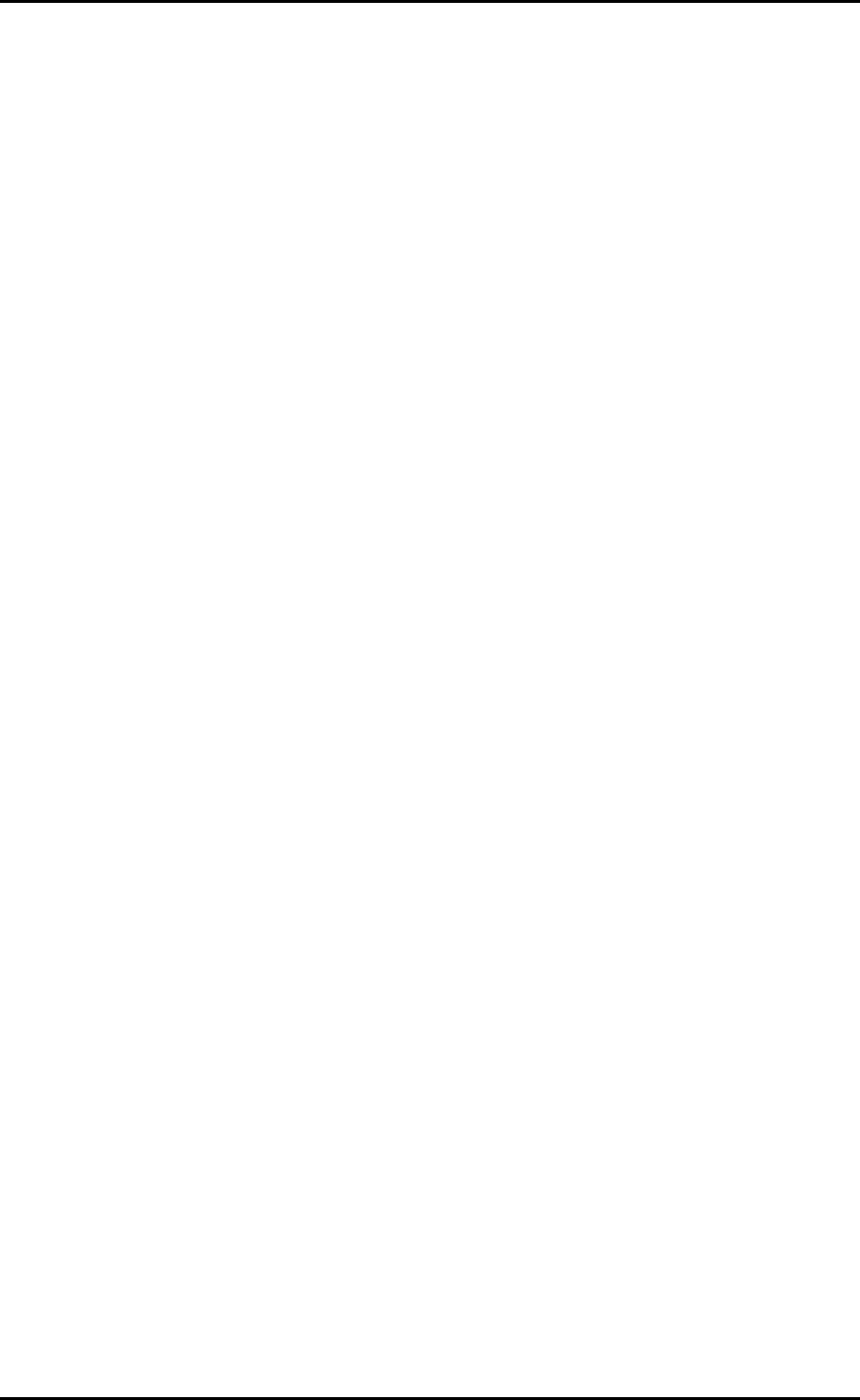
User Manual
Page 15
of 35
• WPA Encryption. Allows you to change the encryption settings of your
WL580E.
• Channel. Allows you to configure the wireless channel of your WL580E.
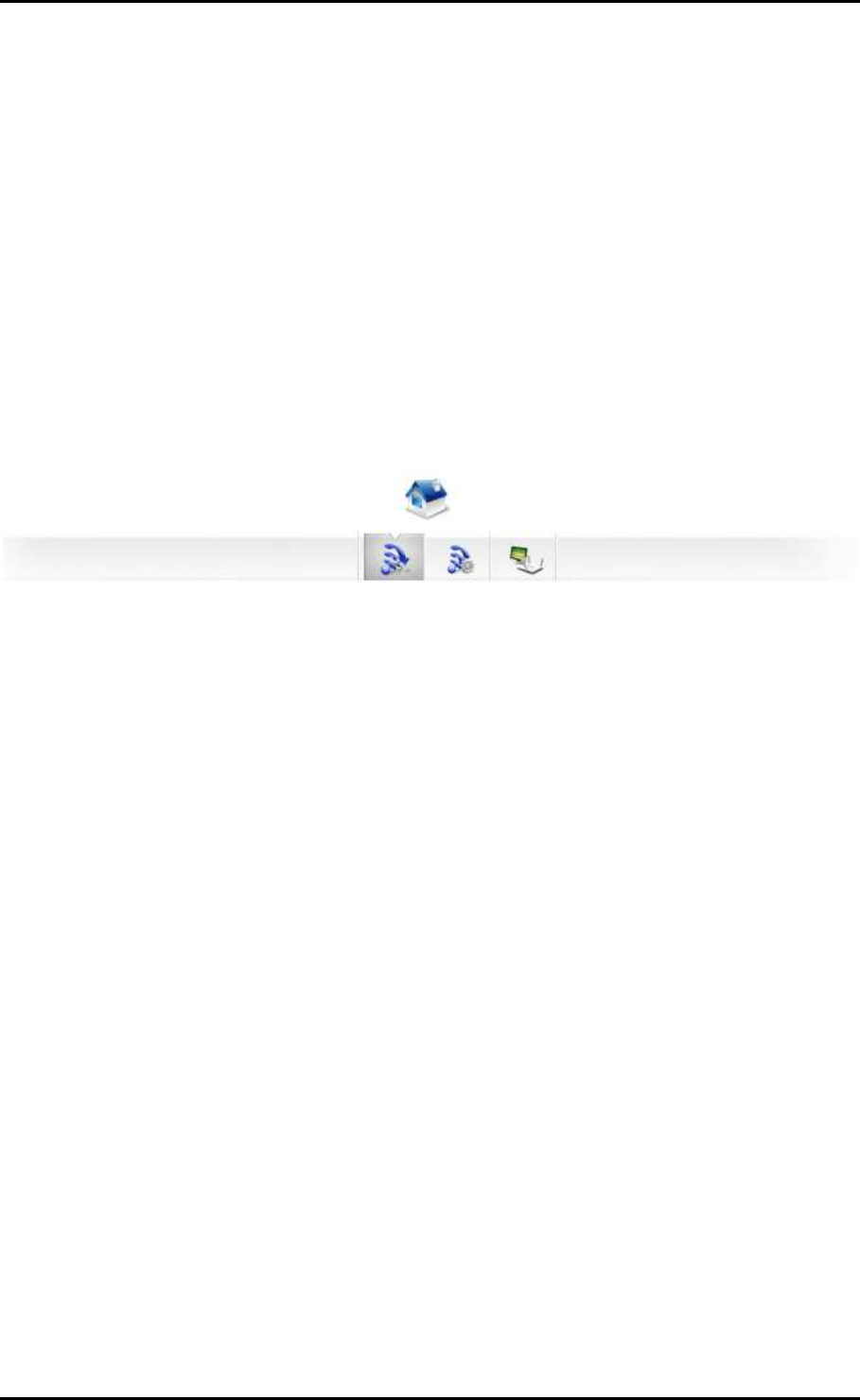
User Manual
Page 16
of 35
Wireless
The Wireless page shows the current properties of the Wireless Network
broadcasted by your WL580E. This menu allows you to modify basic router
settings, your wireless network’s security settings, and also add and delete
MAC filters.
The Wireless page has the following sub menus that can be found on the
second layer of icons just below the main menu icon shortcuts:
• Basic Wireless Settings
• Security Settings
• MAC Filter
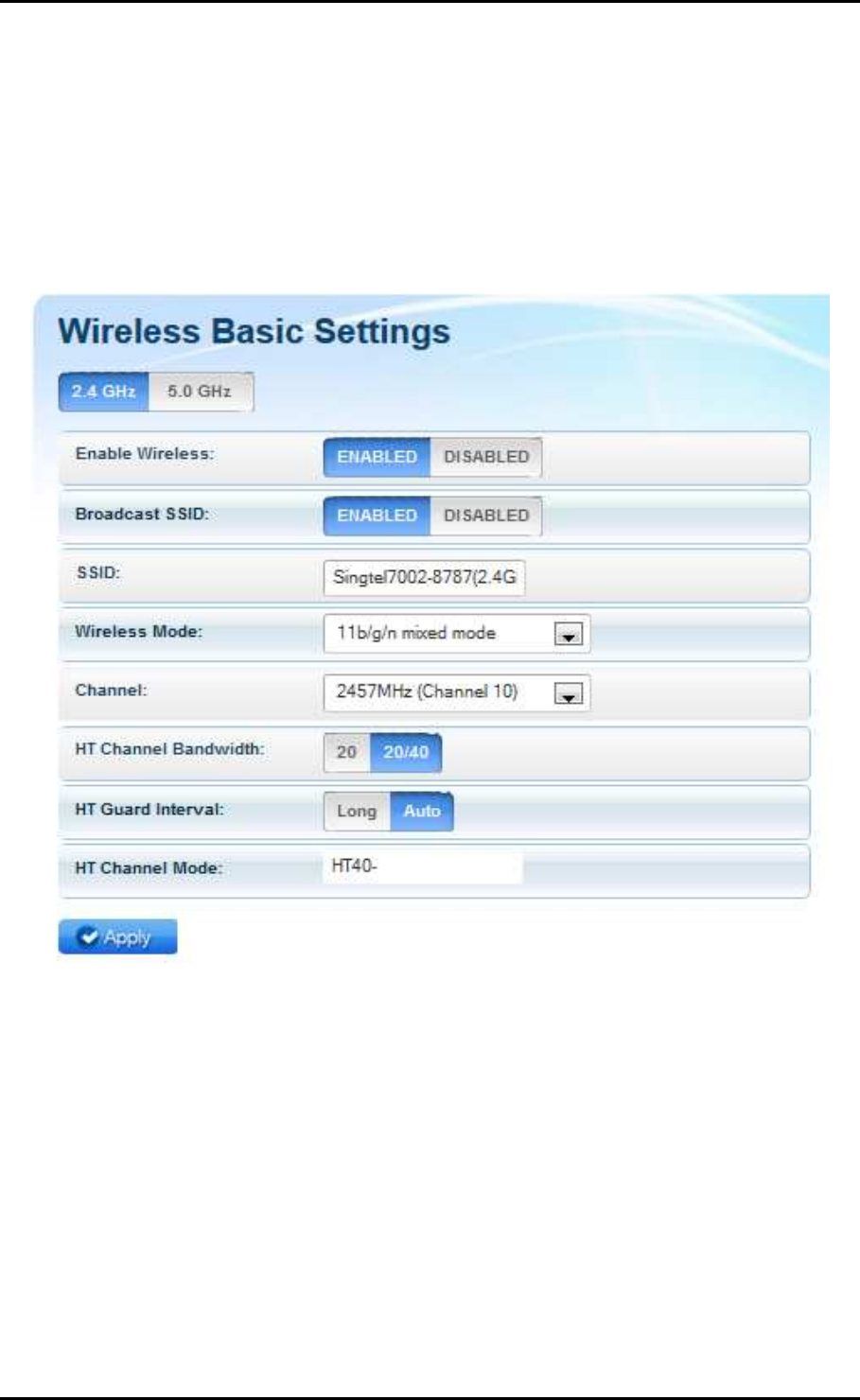
User Manual
Page 17
of 35
Basic Wireless Settings
The Basic Wireless Settings page allows you to configure the basic properties
of your WL580E such as enabling the wireless feature and SSID broadcast,
changing the name of the Wireless SSID, defining a preferred wireless mode
for your WL580E, changing the Wireless channel and various HT properties
• Enable Wireless. Enable or Disable the wireless feature of your WL580E.
By default the Wireless feature of your WL580E is enabled.
• Broadcast SSID. Set option to disable to hide your wireless network. By
default, the SSID Broadcast is enabled.
• SSID. Allows you to designate a name for your WL580E’s wireless
network.
• Wireless Mode. This option allows you to select the type of wireless
standard you want to allow to connect to your wireless network.
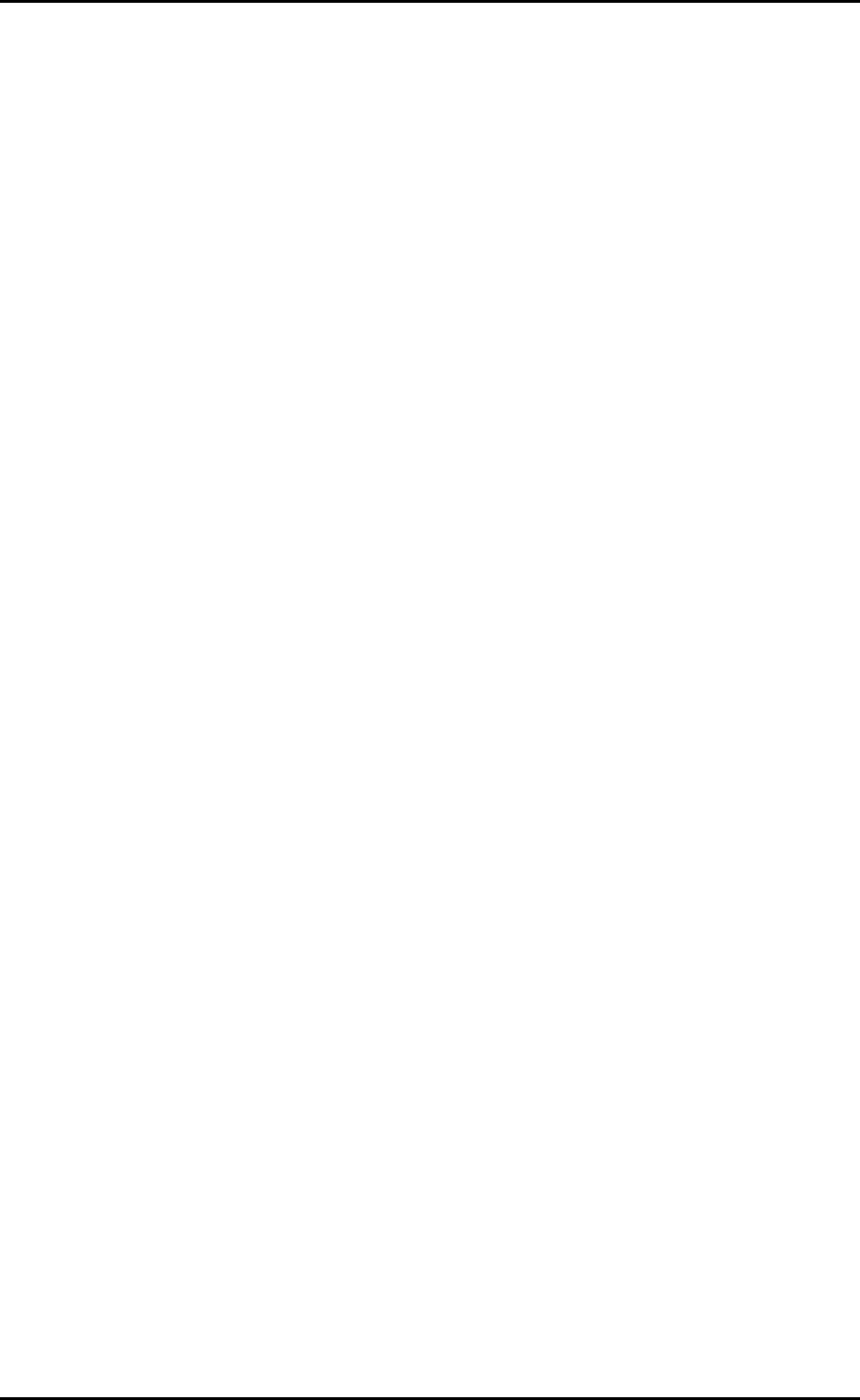
User Manual
Page 18
of 35
• Channel. You may opt to change your wireless channel when you are
getting poor reception. You may choose the least channel used in your
area for better wireless performance.
• Channel Bandwidth. Here you can set your Channel Bandwidth to
20MHz and 20/40MHz. It is strongly suggested to leave this in Auto to
achieve the best efficiency.
• HT Data Rate and HT Guard Interval. These options are recommended
to be set to Auto for maximum efficiency.
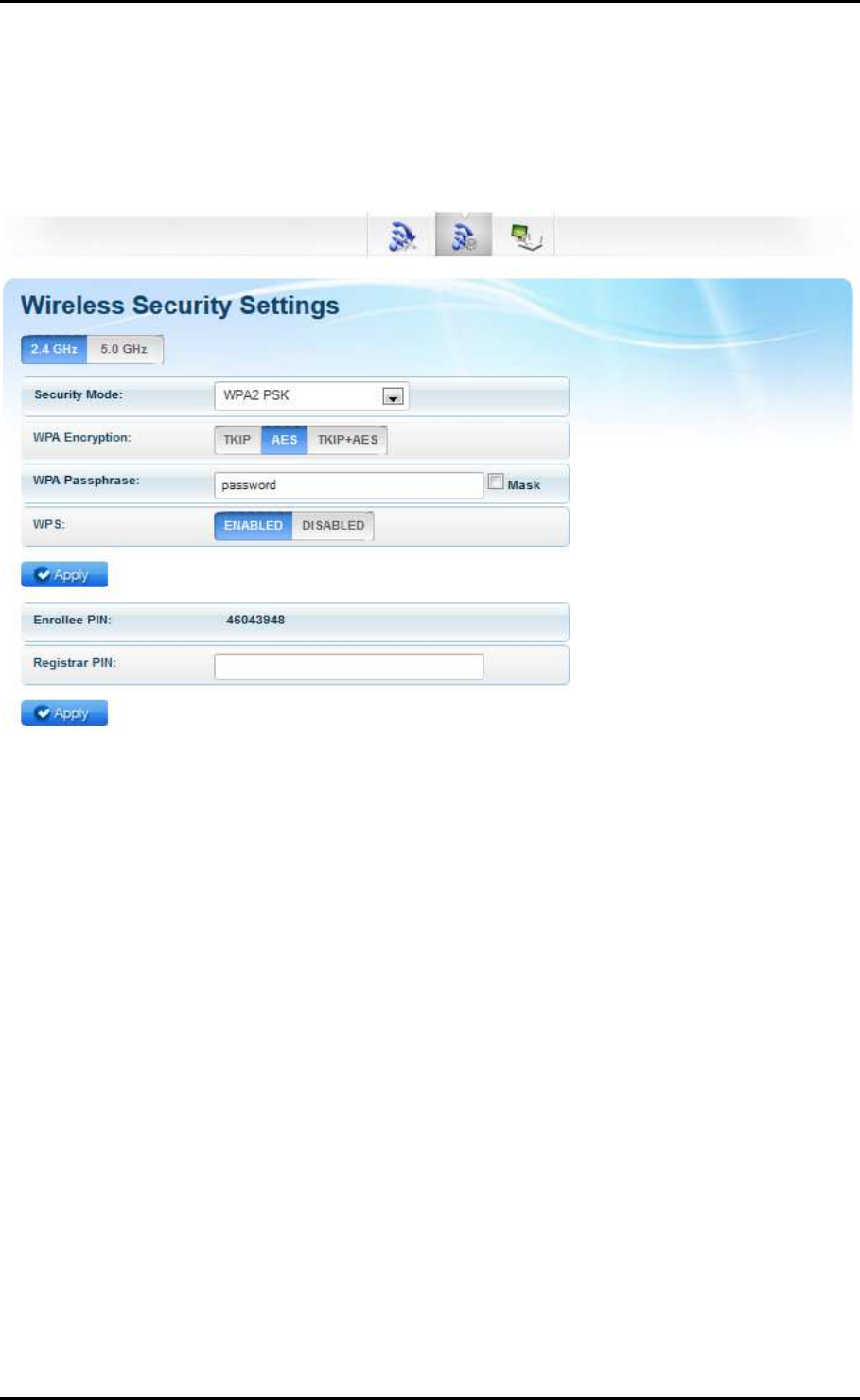
User Manual
Page 19
of 35
Wireless Security Settings
The Wireless Security Settings page allows you to change the Security Mode,
enable or disable the WPS feature of your WL580E, and add a WPS enabled
device by entering the needed PIN.
• Security Mode. Select the type of encryption you want for your wireless
network.
• WPS. Allows you to enable or disable the WPS feature of your WL580E.
• Enrollee PIN. Enter this PIN on the Wireless Device that will be connecting
to WL580E repeater to automatically configure the wireless device.
• Registrar PIN. Here you can enter the WPS-PIN of the Wireless Devices and
click apply for the WL580E to allow access and configure your wireless
device automatically
Note: WPS will work only for WPA-PSK, WPA2-PSK and WPA/WPA2
encryption. Wireless Devices should also support the WPS feature to use
this option.
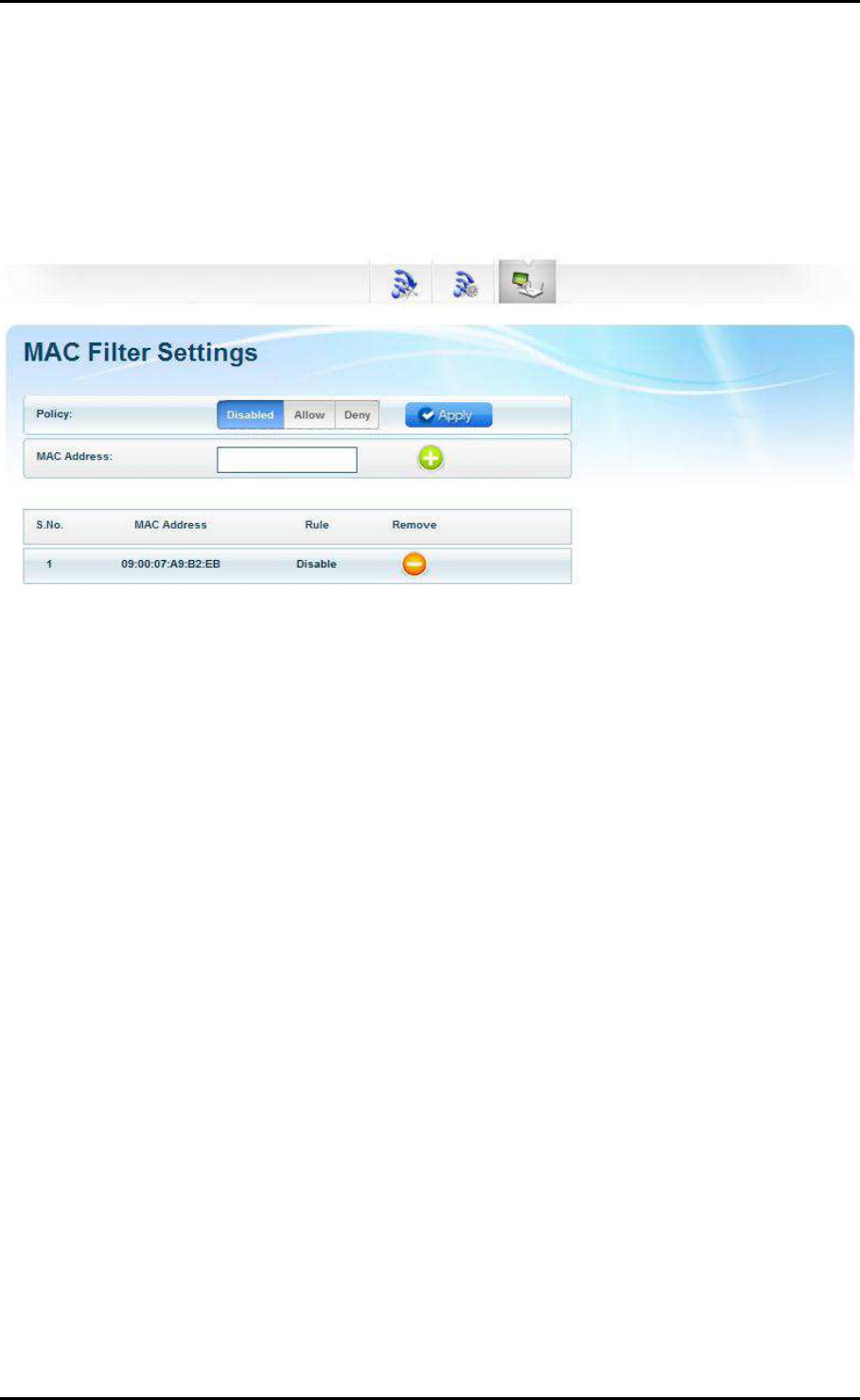
User Manual
Page 20
of 35
MAC Filter Settings
The MAC Filter page will provide additional protection to your wireless
network. It allows or denies Wireless Devices from accessing the WL580E with
the use of the MAC address which is unique for every network device.
To add a MAC Filter:
1. Specify your preferred Policy.
• Disable. Disables the application of a MAC Filter to a specific device or
to all the MAC Addresses specified in the list.
• Allow. Allows the specified MAC Addresses to connect to the Wireless
network.
• Deny. Denies the specified MAC Addresses connection to the Wireless
network.
NOTE: By clicking the Apply button without specifying a MAC Address,
you would be applying the selected policy to all MAC addresses on
the list.
2. Enter the MAC Address of the device where the selected Policy would
apply.
To know the MAC Address of your computer, you may simply do the
following:
a. On the Start menu click Run.
b. On the input box of the Run window, type in: cmd to open the
command prompt.
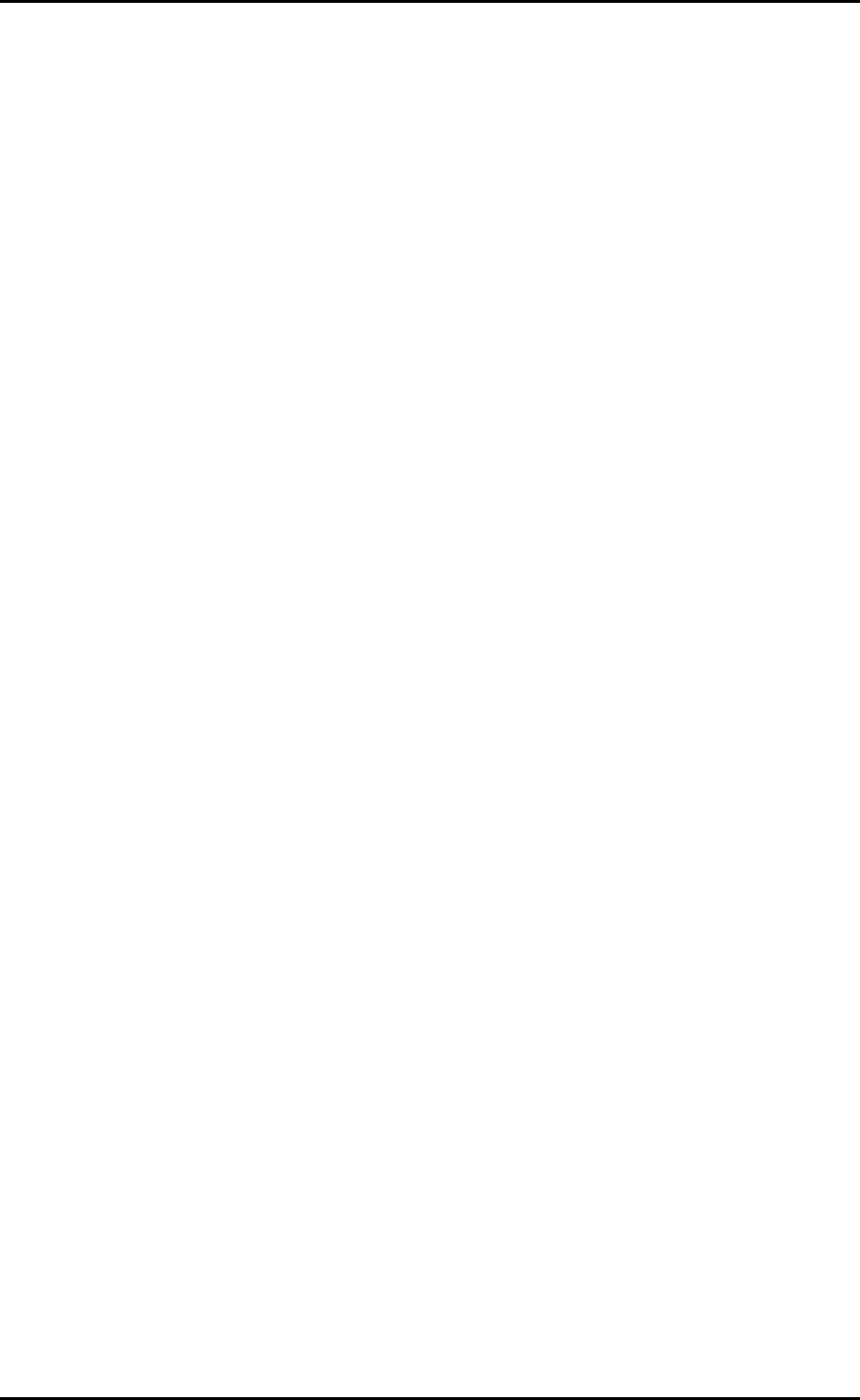
User Manual
Page 21
of 35
c. On the command prompt key in ipconfig/all.
d. Locate the Ethernet Adapter Ethernet or Ethernet Adapter Local Area
Network section and find the ‘Physical Address’ (MAC Address).
3. Click the button located beside the MAC Address text box to apply
changes.
To remove a MAC Filter:
1. Click the button that corresponds to the MAC address that you wish to
remove from the list.
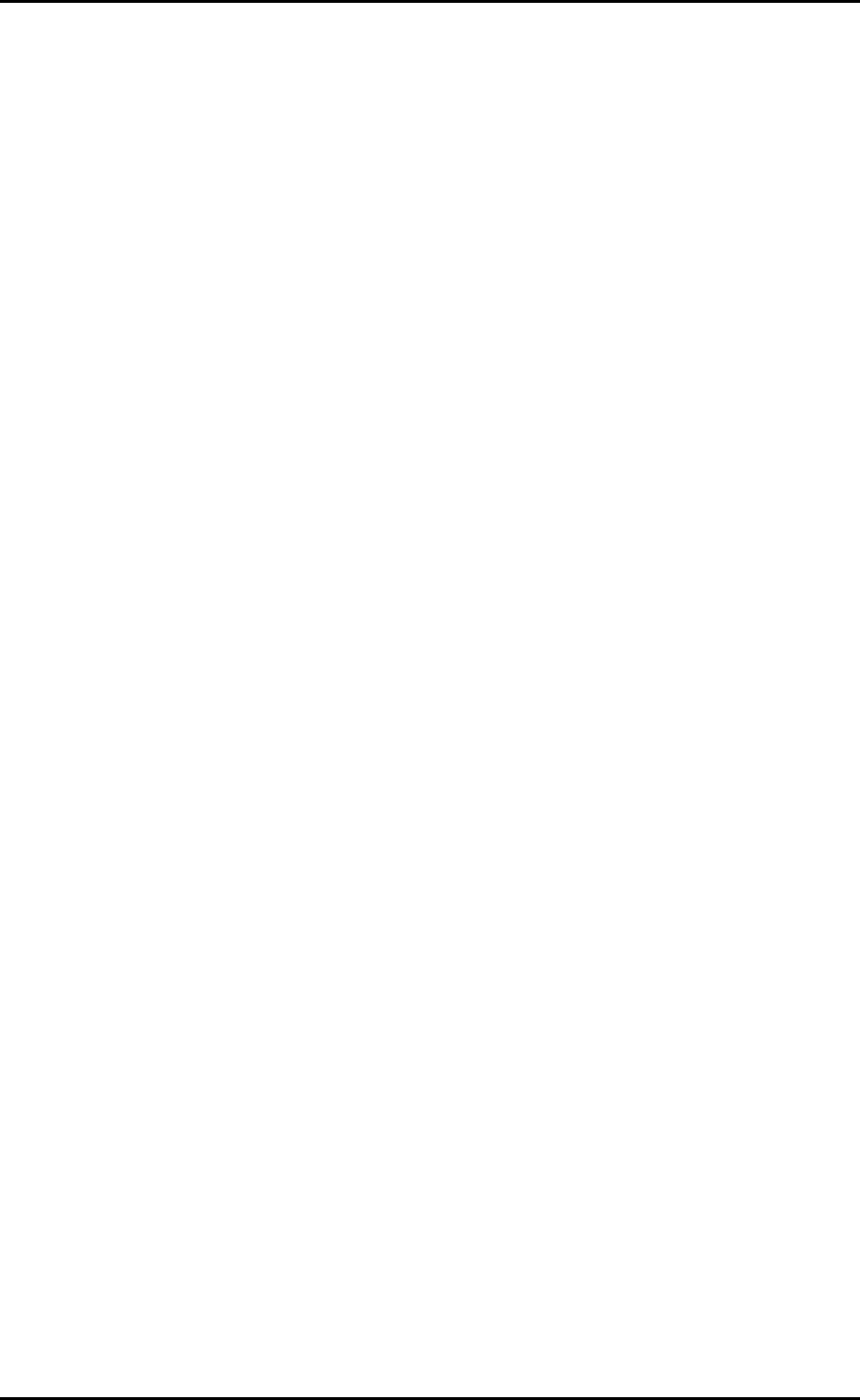
User Manual
Page 22
of 35
System Settings
The System page allows you to configure various system oriented settings
such as changing the devices IP Address, backing up the current
configuration settings, upgrading the device’s firmware, restoring the device
from a previously saved configuration file, resetting the device to its factory
default, and defining a user password for the Web UI.
The System’s page has the following submenus:
• Device Info
• Local Network
• Configuration Settings
• Firmware upgrade
• System Password
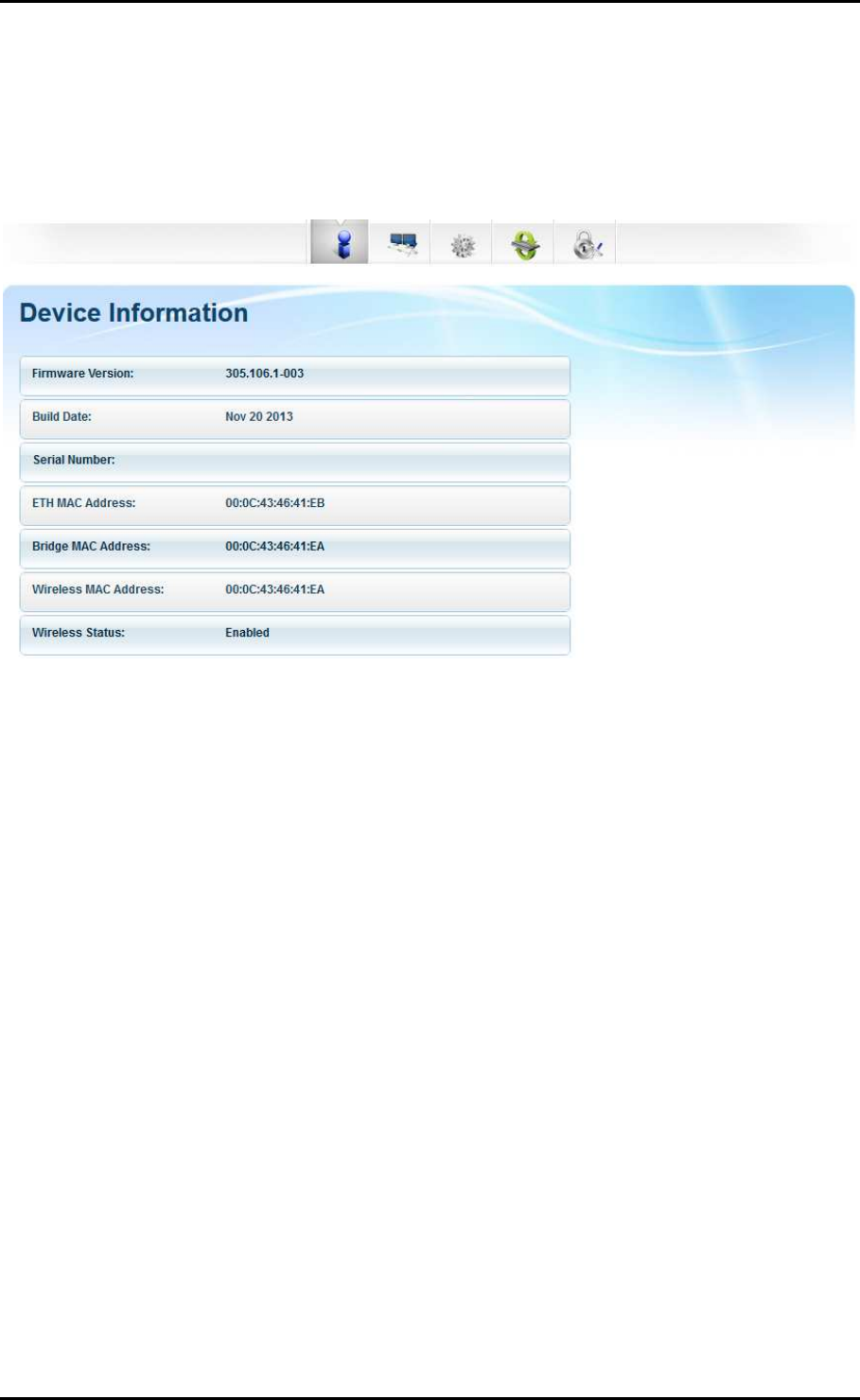
User Manual
Page 23
of 35
Device Information
Allows you to view basic device information regarding your WL580E such as
the firmware version and its build date, the device’s serial number, MAC
addresses of various interfaces, and view the Wireless’ status as well.
• Firmware Version. Shows the current firmware version of the device
• Build Date. Shows the date the firmware was created.
• Serial Number. Shows the device’s serial number.
• ETH/Bridge and Wireless MAC address. Shows the MAC address of the
different Interfaces.
• Wireless Status. Shows the wireless device’s wireless status.
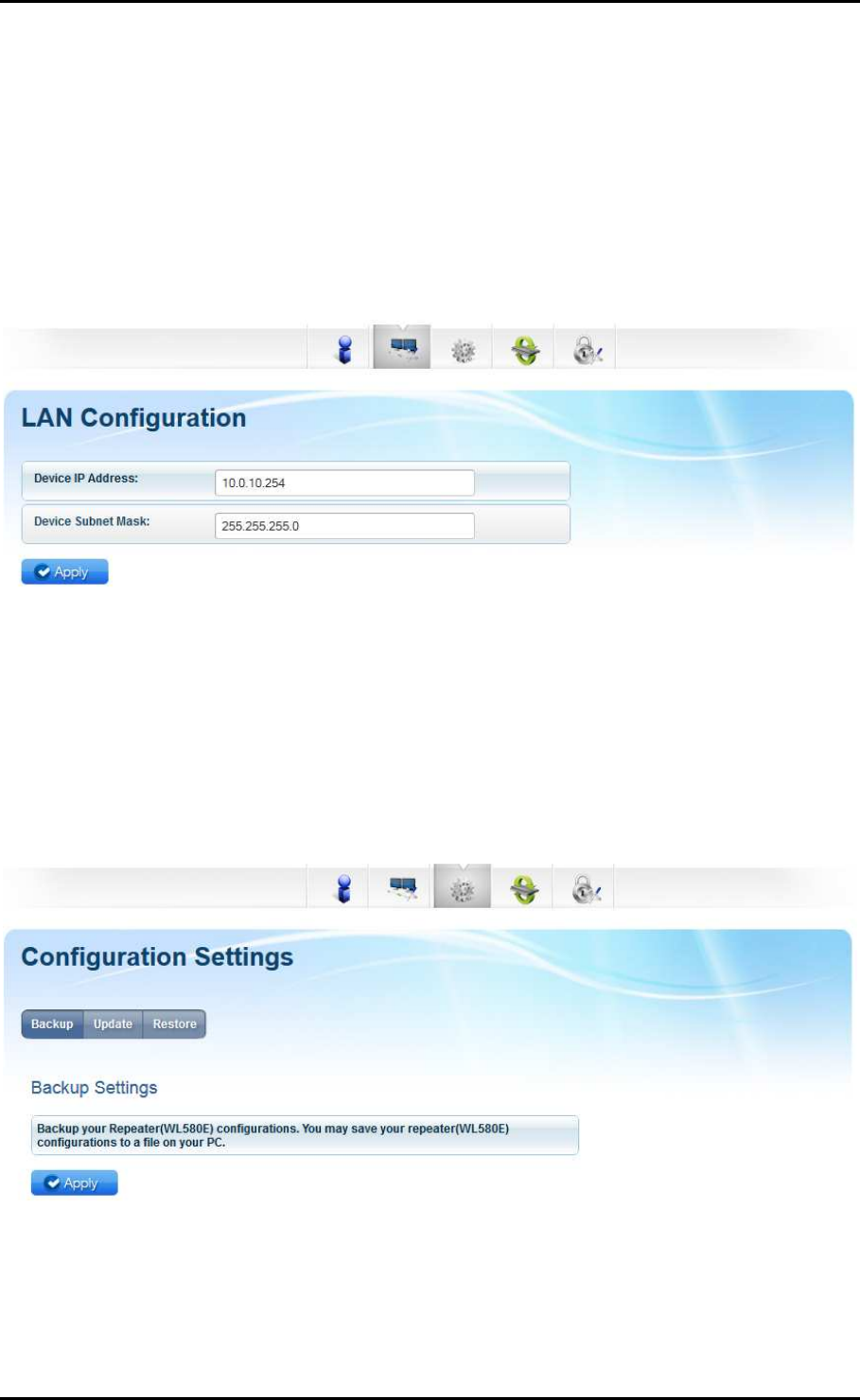
User Manual
Page 24
of 35
LAN Configuration
The LAN Configuration page allows you to specify a device IP address and
Device subnet mask your WL580E will use.
Note: Change this IP address if you are using two WL580E on the same
network to avoid the occurrence of IP address conflict within your network.
Configuration Settings
The configuration settings page allows you to backup your WL580E’s current
settings, do a firmware upgrade, and restore an existing configuration by
using the backed up file.
• Backup. Allows you to save the current configuration of WL580E.
Default file name for the backup file will be “RT2880_Settings.dat”. Click
Apply to start saving your configuration.
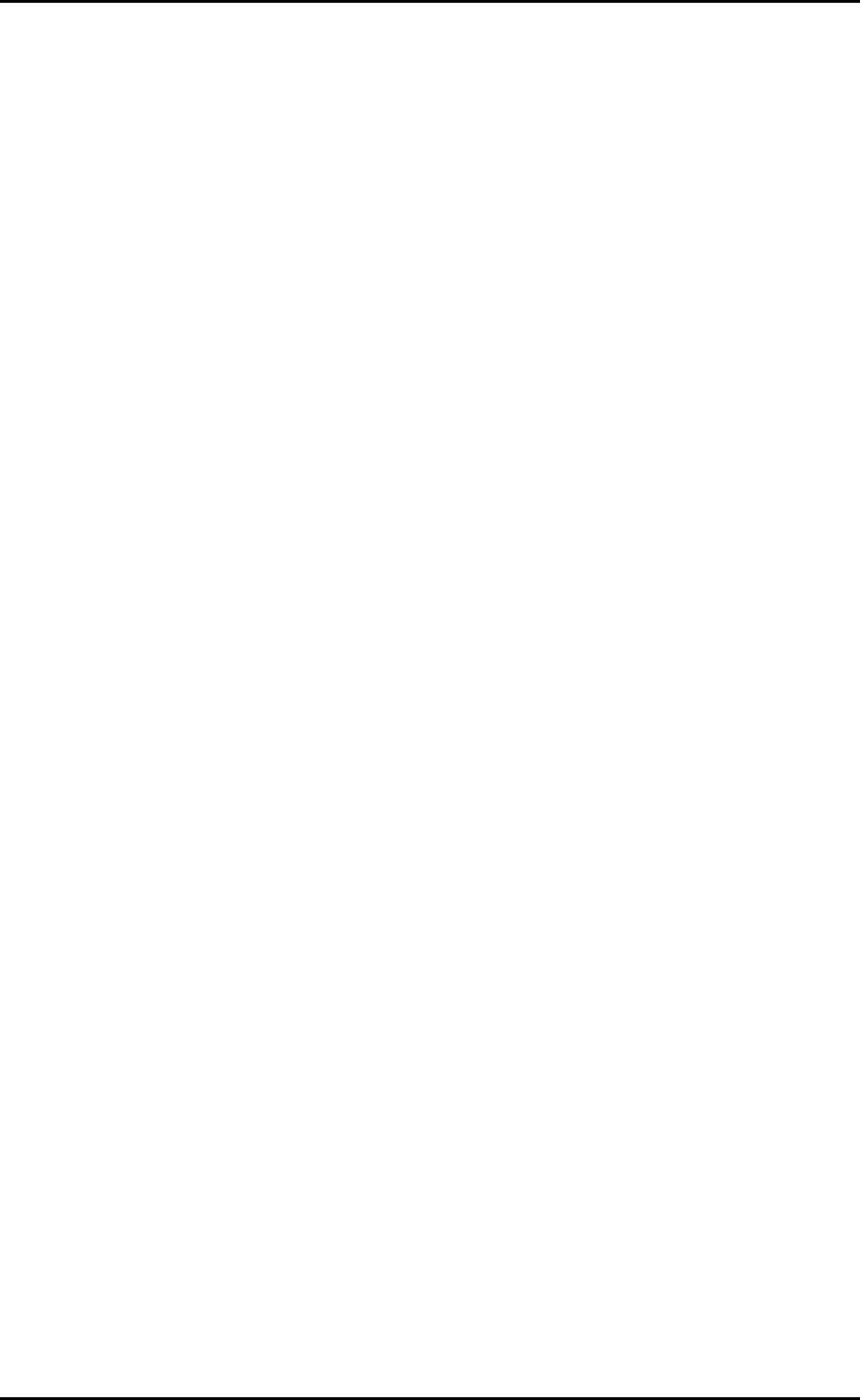
User Manual
Page 25
of 35
• Update. Here you can load the saved configuration of your WL580E.
Click browse and load the saved settings then click the Apply button.
• Restore. Click on the apply button to reset the unit back to its default
factory settings.
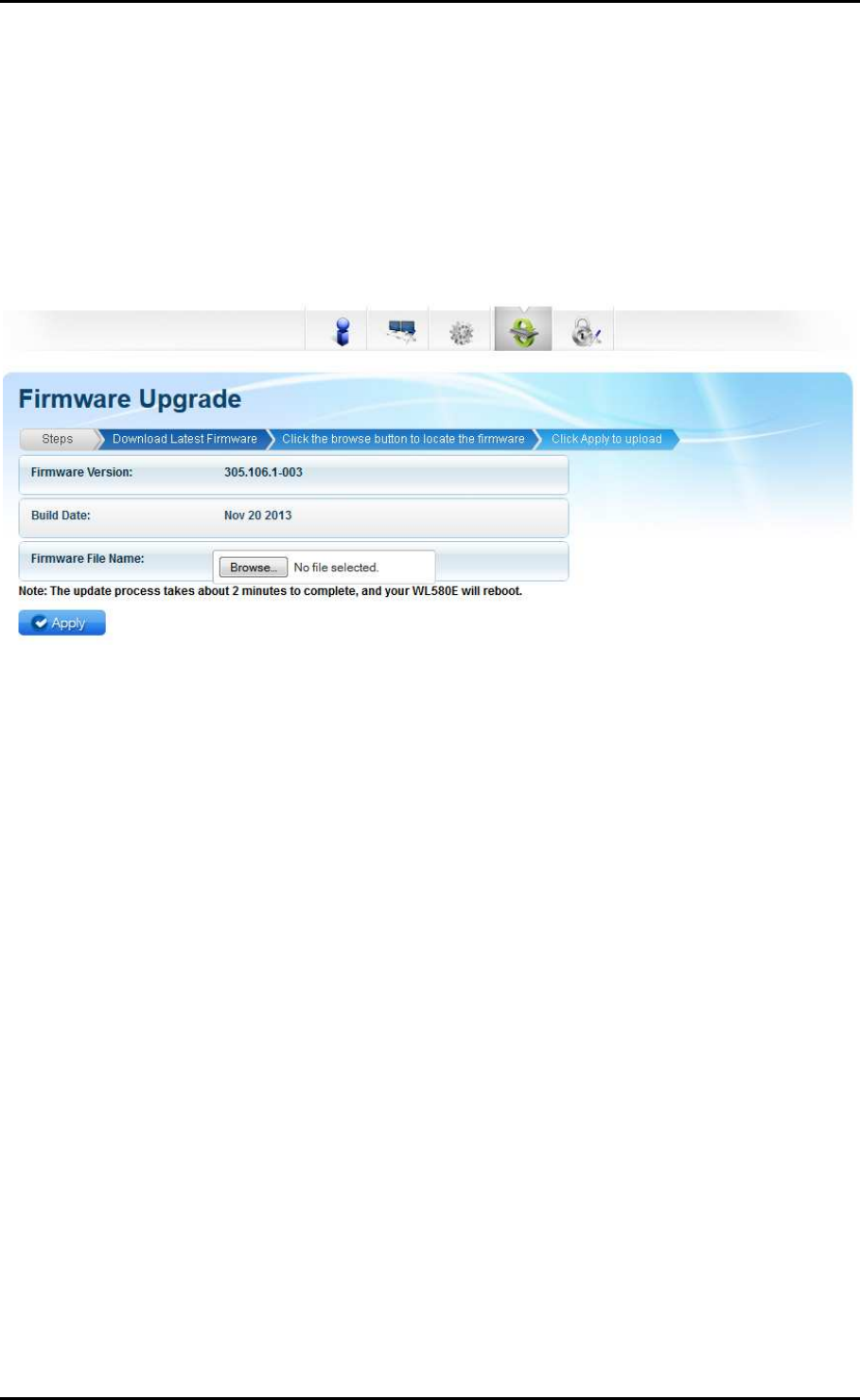
User Manual
Page 26
of 35
Firmware Upgrade
The Firmware Upgrade page allows you to update the firmware of your
device for future changes and enhancement, however, it is strongly
suggested to only upgrade your device firmware if it was advised by Aztech.
You may download the latest firmware for your device at
www.aztech.com/support.
To upgrade the firmware:
1. From the System page, click the Firmware Upgrade button.
2. Click on the Browse button and locate and open the firmware for your
WL580E (single.img).
3. Click Apply to start the update. Wait for the firmware upgrade to finish
and for the device to reboot. You will be redirected to the Homepage
of your WL580E.
Note: It is strongly recommended to only use firmware officially
released by Aztech. Using third party firmware will void the warranty of
the device.
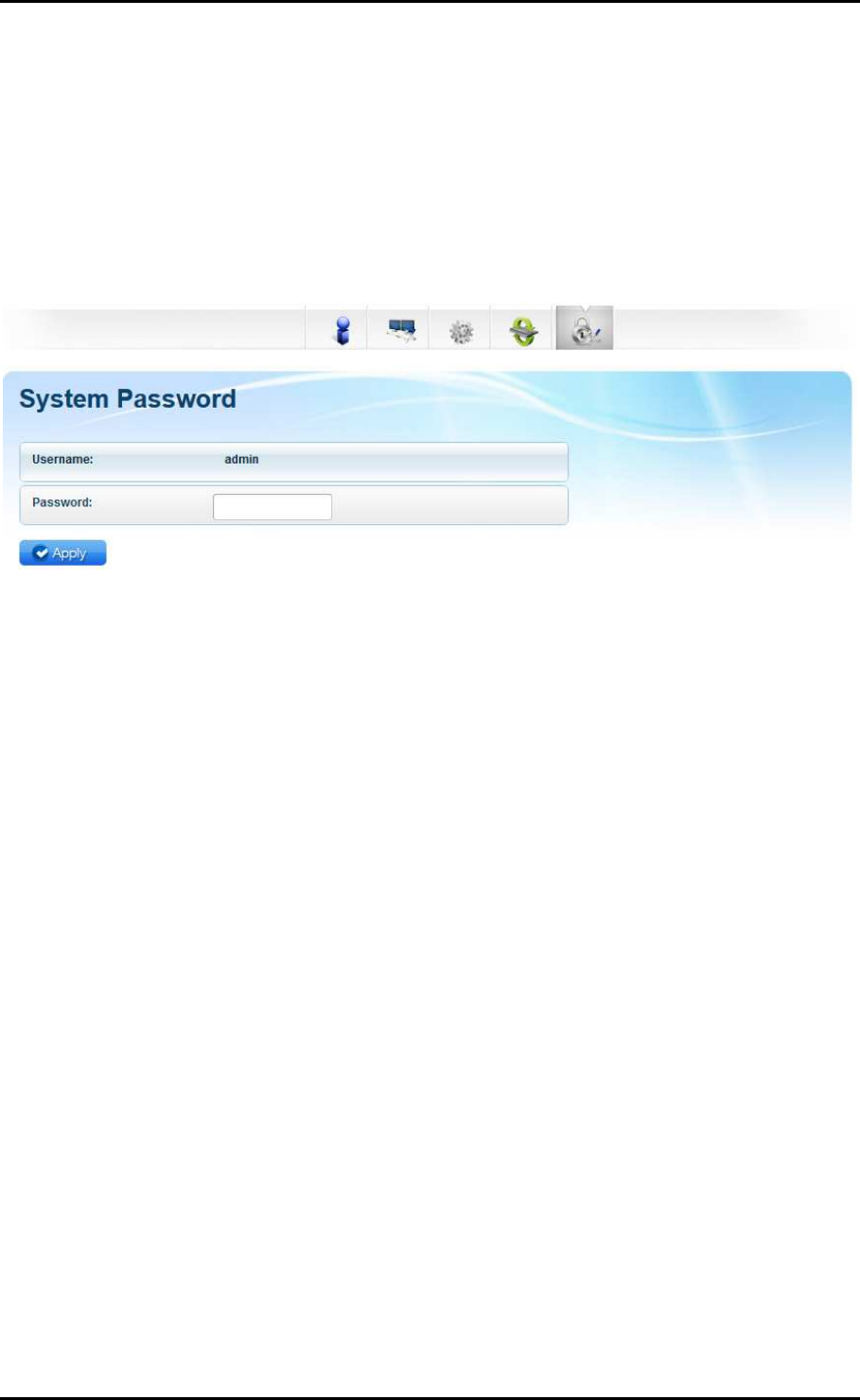
User Manual
Page 27
of 35
System Password
Set a password on the web user interface to prevent other users from getting
access to the web UI and avoid unwanted changes from your settings. To
add a system password, simply type in your preferred password and click on
apply to activate this feature. To disable the password, simply remove the
password and click apply to save your settings.
Note: Forgotten passwords cannot be recovered. Reset the device to
its factory default by pressing the reset button found beside the
Ethernet port of WL580E for 5 seconds.
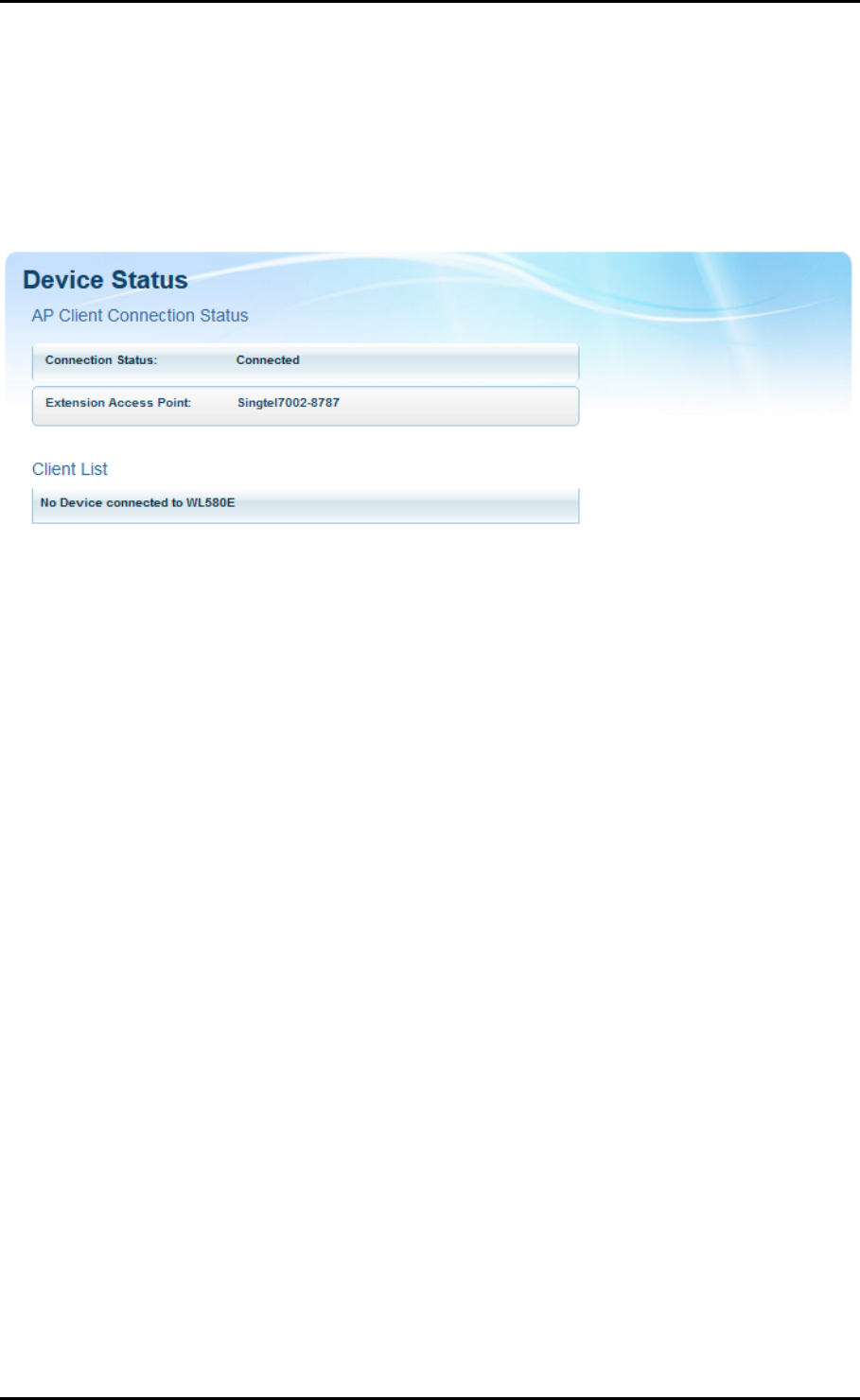
User Manual
Page 28
of 35
Device Status
The device status page shows the current status of the AP, and also the
wireless devices that are currently connected wirelessly to your WL580E.
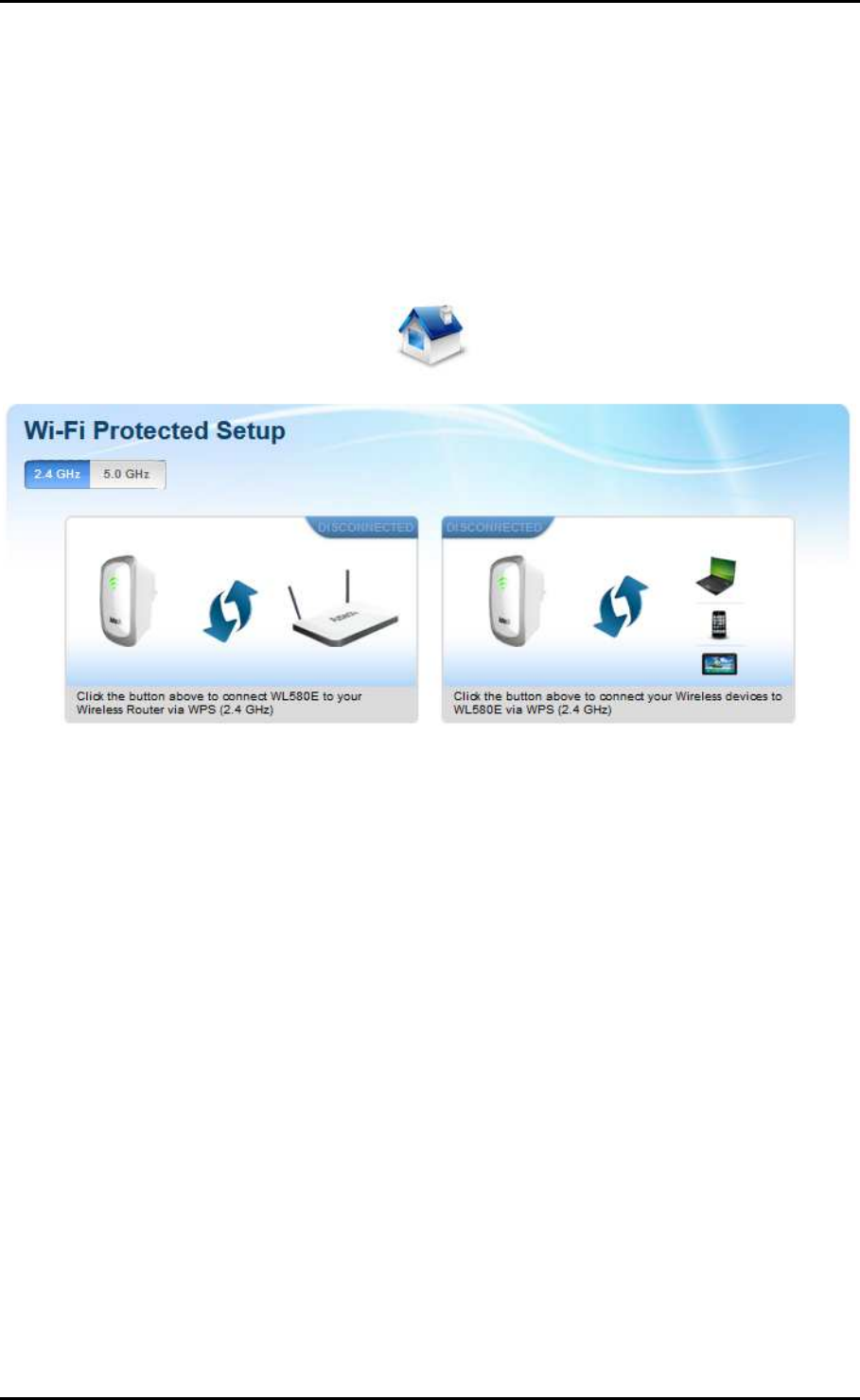
User Manual
Page 29
of 35
WPS
WPS or Wifi Protected Setup makes it easier for you to connect your WL580E
to your wireless router and the WL580E to your wireless devices with a simple
push of a button.
To connect the WL580E to a Wireless Router via WPS:
1. Press the WPS button of WL580E for 5 seconds.
2. Press the WPS button on your router for 2 seconds.
To connect the WL580E to a Wireless Device via WPS:
1. Press the WPS button of WL580E for 2 seconds.
2. Press the WPS button on the Wireless Device for 2 seconds.
NOTE: To accomplish a successful connection through WPS, simply
accomplish the process correctly within two minutes. It is also important to
ensure that the WPS feature of the device is enabled and must also be
supported on the wireless router and even the wireless devices that will be
connected to your WL580E.
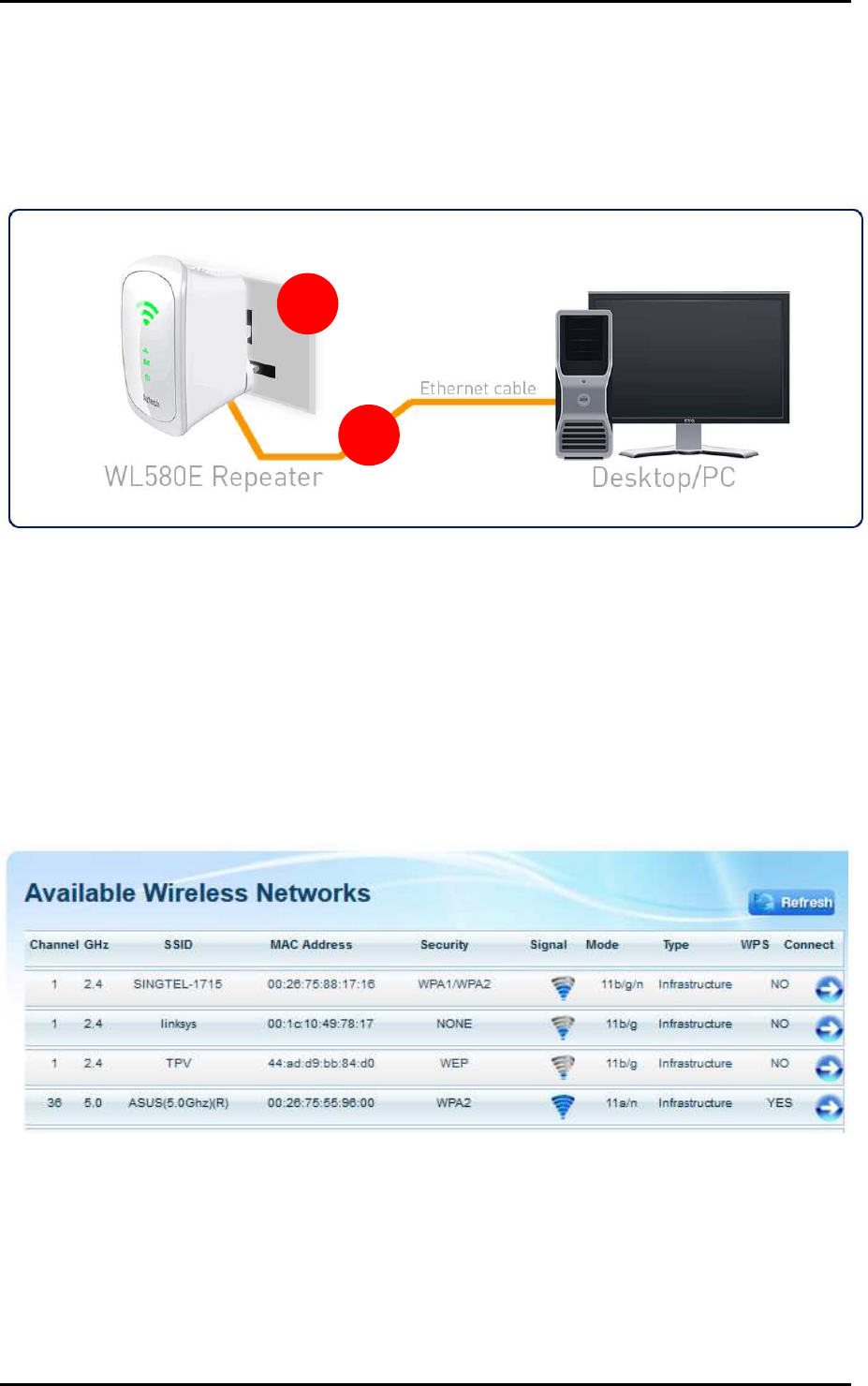
User Manual
Page 30
of 35
Setup the Device
In setting up your device kindly follow the instructions provided below. A
diagram has also been provided for additional reference.
1. Plug your WL580E to a power outlet.
2. Connect your WL580E to the computer using an Ethernet cable
through their respective Ethernet ports.
3. Launch a web browser and you will automatically be redirected to the
Web User Interface of your WL580E. If in any case it does not open,
kindly type 10.0.10.254 on the address bar and hit enter.
4. Select your SSID (wireless network/wifi name) from the list and click the
Connect button.
1
2
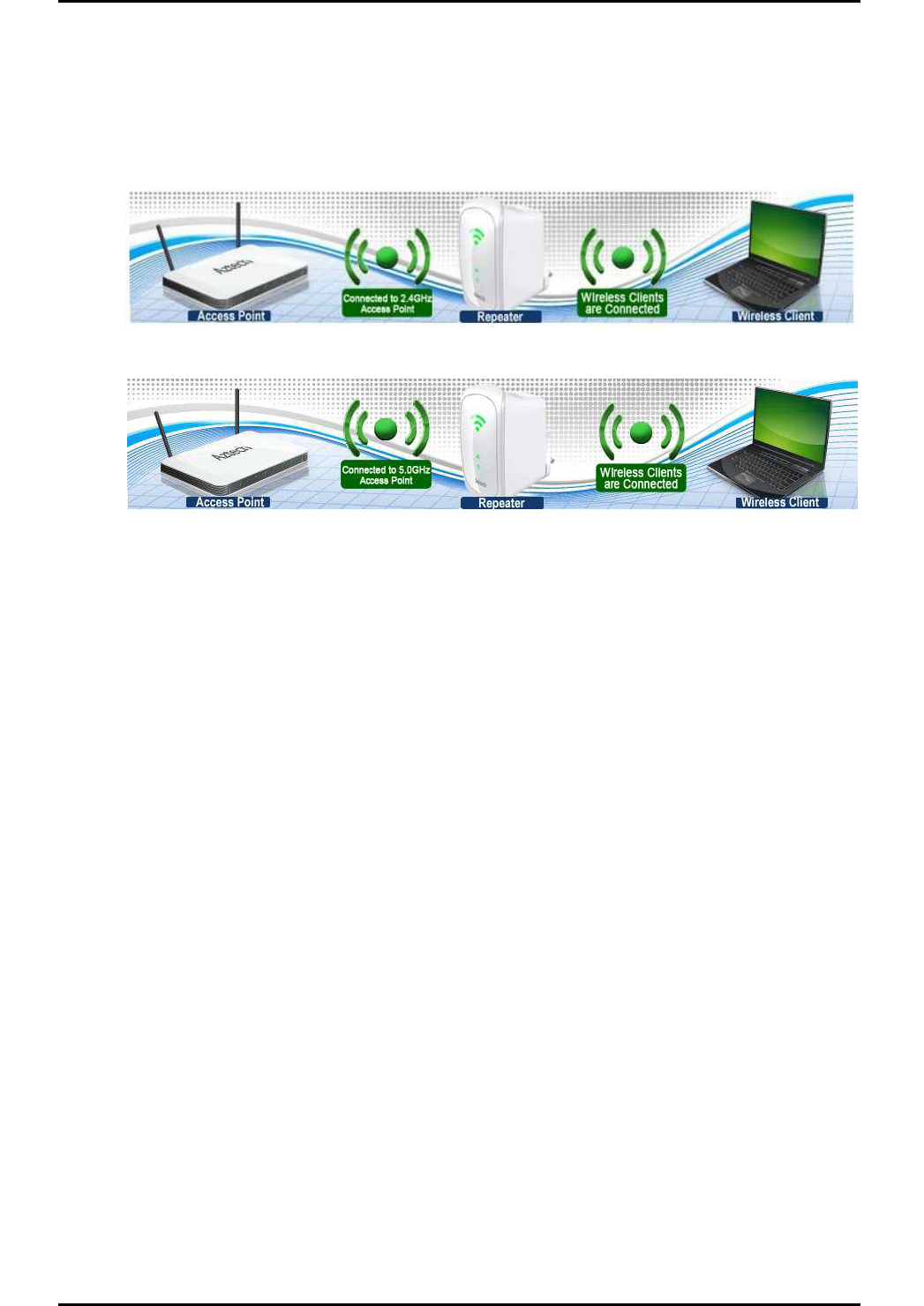
User Manual
Page 31
of 35
5. Type the password for the wireless network of your router and click
apply. The WL580E will reboot and will redirect to the user interface with
the status dependent on the frequency band of your wireless router:
For 2.4GHz wireless networks
For 5.0GHz wireless networks
6. Disconnect the Ethernet cable from WL580E and computer then place the
device at the location where it can get sufficient reception from your
wireless router.
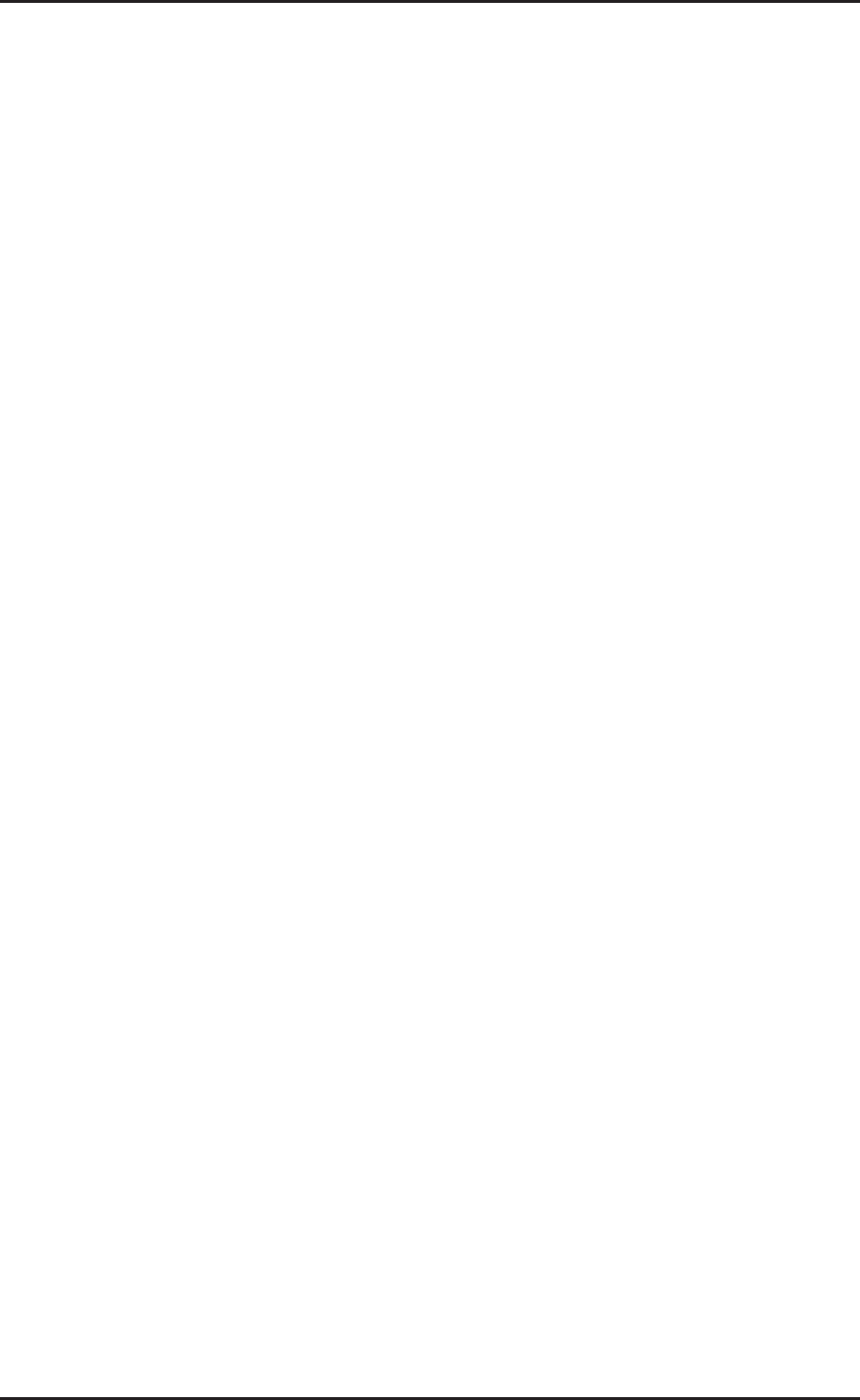
8VHU0DQXDO
3DJH
RI
$SSHQGL[
)&&6WDWHPHQW
7KLV HTXLSPHQW KDV EHHQ WHVWHG DQG FRPSOLHV ZLWK WKH VSHFLILFDWLRQV IRU D &ODVV % GLJLWDO
GHYLFHSXUVXDQWWR3DUWRIWKH)&&5XOHV7KHVHOLPLWVDUHGHVLJQHGWRSURYLGHUHDVRQDEOH
SURWHFWLRQDJDLQVWKDUPIXOLQWHUIHUHQFHLQDUHVLGHQWLDOLQVWDOODWLRQ7KLVHTXLSPHQWJHQHUDWHV
XVHV DQG FDQ UDGLDWH UDGLR IUHTXHQF\ HQHUJ\DQGLIQRWLQVWDOOHGDQGXVHGDFFRUGLQJWR
WKHLQVWUXFWLRQVPD\FDXVHKDUPIXOLQWHUIHUHQFHWRUDGLRFRPPXQLFDWLRQV+RZHYHUWKHUHLV
QR JXDUDQWHH WKDW LQWHUIHUHQFH ZLOO QRW RFFXU LQ D SDUWLFXODU LQVWDOODWLRQ ,I WKLV HTXLSPHQW
GRHVFDXVHKDUPIXOLQWHUIHUHQFHWRUDGLRRUWHOHYLVLRQUHFHSWLRQZKLFKLVIRXQGE\WXUQLQJ
WKHHTXLSPHQW2))DQGRQWKHXVHULVHQFRXUDJHGWRWU\WRFRUUHFWWKHLQWHUIHUHQFHE\RQH
RUPRUHRIWKHIROORZLQJPHDVXUHV
5HRULHQWRUUHORFDWHWKHUHFHLYLQJDQWHQQD
,QFUHDVHWKHVHSDUDWLRQEHWZHHQWKHHTXLSPHQWRUGHYLFHV
&RQQHFWWKHHTXLSPHQWWRDQRXWOHWRWKHUWKDQWKHUHFHLYHU·V
&RQVXOWDGHDOHURUDQH[SHULHQFHGUDGLR79WHFKQLFLDQIRUDVVLVWDQFH
)&&5DGLDWLRQ([SRVXUH6WDWHPHQW
7KLVGHYLFHFRPSOLHVZLWK)&&UDGLDWLRQH[SRVXUHOLPLWVVHWIRUWKIRUDQXQFRQWUROOHG
HQYLURQPHQWDQGLWDOVRFRPSOLHVZLWK3DUWRIWKH)&&5)5XOHV7KLVHTXLSPHQW
PXVW EH LQVWDOOHG DQG RSHUDWHG LQ DFFRUGDQFH ZLWK SURYLGHG LQVWUXFWLRQV DQG WKH
DQWHQQDVXVHGIRUWKLVWUDQVPLWWHUPXVWEHLQVWDOOHGWRSURYLGHDVHSDUDWLRQGLVWDQFH
RI DW OHDVW FP IURP DOO SHUVRQV DQG PXVW QRW EH FRORFDWHG RU RSHUDWLQJ LQ
FRQMXQFWLRQ ZLWK DQ\ RWKHU DQWHQQD RU WUDQVPLWWHU (QGXVHUV DQG LQVWDOOHUV PXVW EH
SURYLGH ZLWK DQWHQQD LQVWDOODWLRQ LQVWUXFWLRQV DQG FRQVLGHU UHPRYLQJ WKH QR
FROORFDWLRQVWDWHPHQW
7KLVGHYLFHFRPSOLHVZLWK3DUWRIWKH)&&5XOHV2SHUDWLRQLVVXEMHFWWRWKH
IROORZLQJWZRFRQGLWLRQVWKLVGHYLFHPD\QRWFDXVHKDUPIXOLQWHUIHUHQFHDQG
WKLVGHYLFHPXVWDFFHSWDQ\LQWHUIHUHQFHUHFHLYHGLQFOXGLQJLQWHUIHUHQFHWKDW PD\
FDXVHXQGHVLUHGRSHUDWLRQ
&DXWLRQ
$Q\FKDQJHVRUPRGLILFDWLRQVQRWH[SUHVVO\DSSURYHGE\WKHSDUW\UHVSRQVLEOHIRU
FRPSOLDQFHFRXOGYRLGWKHXVHUVDXWKRULW\WRRSHUDWHWKHHTXLSPHQW
The operation frequency of the device in the 5150-5250MHz band is for indoor use only.
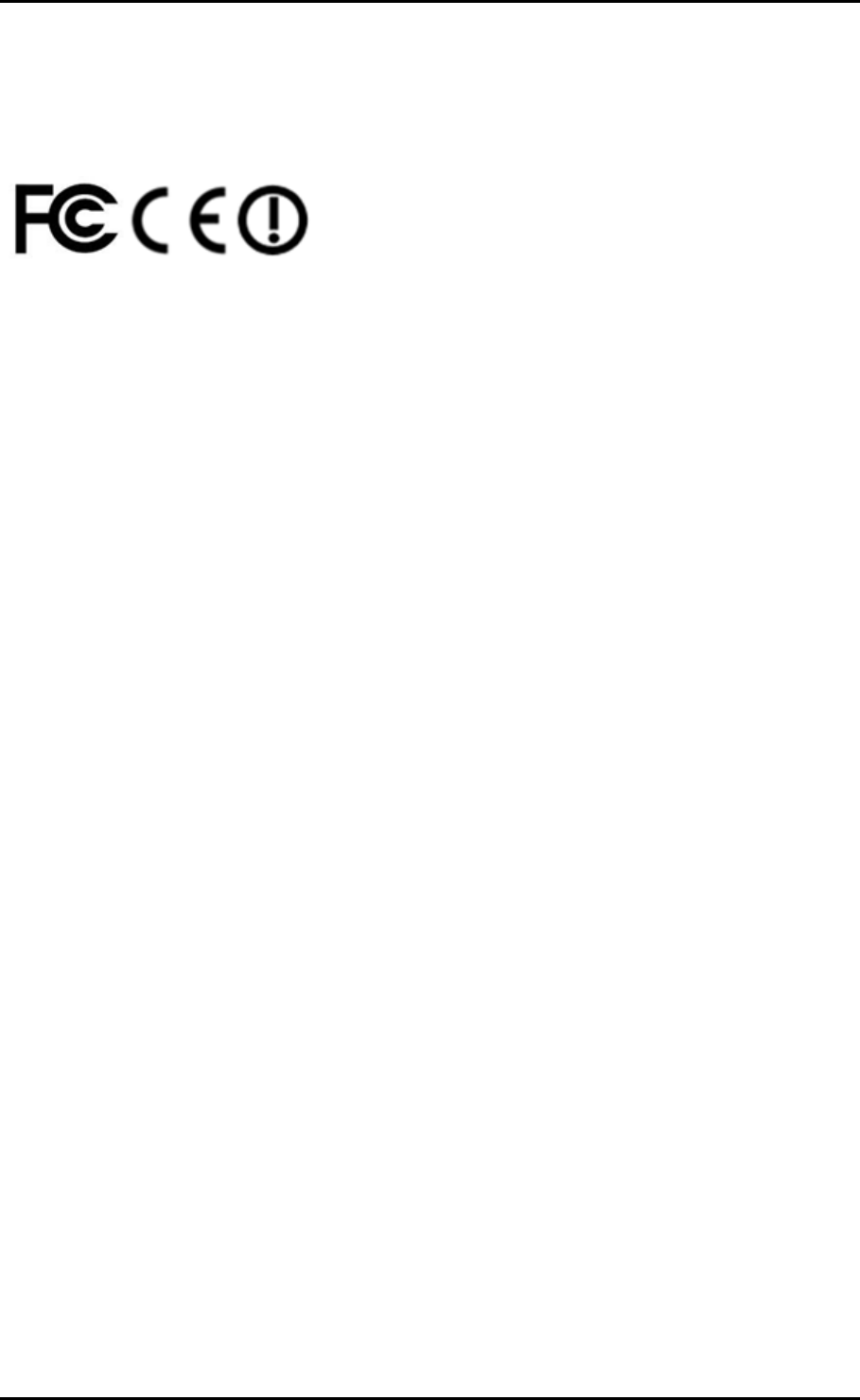
User Manual
Page 33
of 35
European Regulations
The product has been designed, tested and manufactured according to the European
R&TTE directive 1999/5/EC.
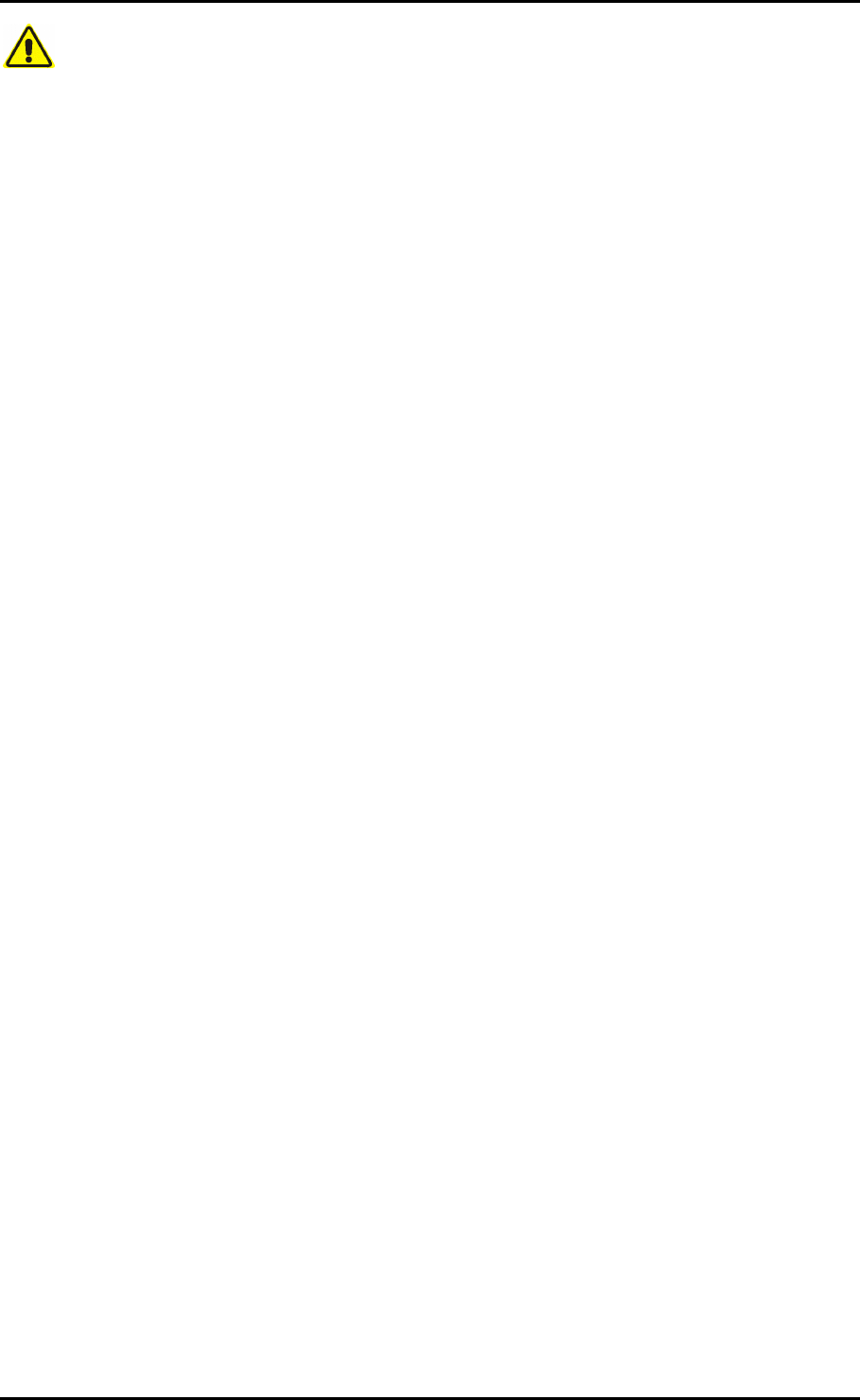
User Manual
Page 34
of 35
Safety Warnings
For your safety, be sure to read and follow all warning notices and instructions.
Do not open the device. Opening or removing the device cover can expose you to
dangerous high voltage points or other risks. Only qualified service personnel can
service the device. Please contact your vendor for further information.
Do not use your device during a thunderstorm. There may be a risk of electric shock
brought about by lightning.
Do not expose your device to dust or corrosive liquids.
Do not use this product near water sources.
Make sure to connect the cables to the correct ports.
Do not obstruct the ventilation slots on the device.

User Manual
Page 35
of 35
Copyright © 2013 Aztech Technologies Pte Ltd (CRN:199800635M). All rights reserved.