Azumi S A AZUMIAT7M Tablet User Manual
Azumi S.A Tablet
User manual
1
Android Platform to introduce and use of guidance
AT7M
March 2014
Version 4.1.0

- 2 -
CONTENTS
Introduction .............................................................................................................. - 4 -
Introduction phone keys ........................................................................................... - 5 -
Introduction widgets .................................................................................................. - 5 -
Information Function ................................................................................................. - 6 -
Contact Features ..................................................................................................... - 11 -
Paste the text / copy Features ............................................................................... - 14 -
E-mail Features ....................................................................................................... - 15 -
Desktop Features .................................................................................................... - 17 -
Delete the desktop icon .......................................................................................... - 23 -
Thumbnail interface ................................................................................................. - 24 -
Music Function ......................................................................................................... - 25 -
FM function ............................................................................................................... - 28 -
Bluetooth Function .................................................................................................. - 31 -
Wifi Features ............................................................................................................ - 32 -
Flight mode Function .............................................................................................. - 33 -
Black unlock ............................................................................................................. - 35 -
Restore to factory default ....................................................................................... - 37 -
Storage Settings ...................................................................................................... - 39 -
English language switching phone ....................................................................... - 40 -
Replacement mobile phone input method ........................................................... - 43 -
Auxiliary function ..................................................................................................... - 44 -
Introduce cross-screen display .............................................................................. - 46 -
Browser Features .................................................................................................... - 47 -
1. How to turn off the software running in the background too much .............. - 51 -
2. How to quickly set up Email .............................................................................. - 51 -
3. How do I view the capacity of SD card case ................................................... - 51 -
4. How to save electricity AT7M ............................................................................ - 51 -
5. How AT7M lock screen, to prevent others from using ................................... - 51 -
6. Why does not the USB data cable links your computer ................................ - 52 -
7. How to install a program on a non-Android Market ....................................... - 52 -
8. In browsing the web or other applications, how to switch to other applications -
52 -
9. How to enter the silent mode quickly ............................................................... - 52 -
10. How to forward SMS / MMS ............................................................................ - 52 -
11. how to paste and copy text .............................................................................. - 52 -
12. In the phone program group is installed too many applications, how to solve -
52 -
13. Contacts are sorted, can change ................................................................... - 53 -
14. Contacts whether to support the group ......................................................... - 53 -
15. contacts and SMS storage capacity limits the number of ........................... - 53 -
16. How to set the SD card, personalized ring tones ......................................... - 53 -
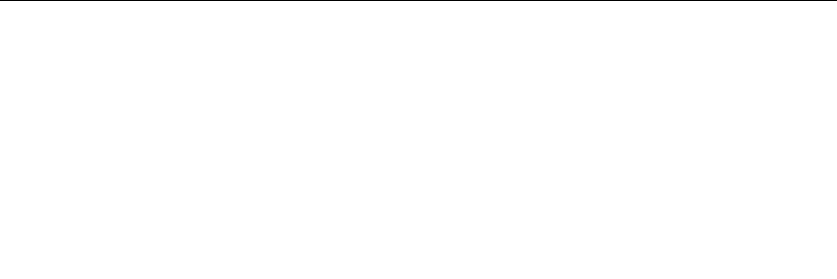
- 3 -
17. How to sync the phone contacts to the original AT7M ................................ - 53 -
18. How to use the AT7M access Wifi (WLAN) .................................................. - 53 -
19. How to Find Contact ......................................................................................... - 53 -
20 How do I delete the downloaded software ..................................................... - 53 -
21. How to view mobile phone version information ............................................ - 54 -
22. How do I copy SIM card contact information ................................................ - 54 -
23 why the message has a different time and date display .............................. - 54 -
24. AT7M whether to support the Java ................................................................. - 54 -
25.How to open developer options ....................................................................... - 54 -
26 FCC Statement ................................................................................................... - 56 -
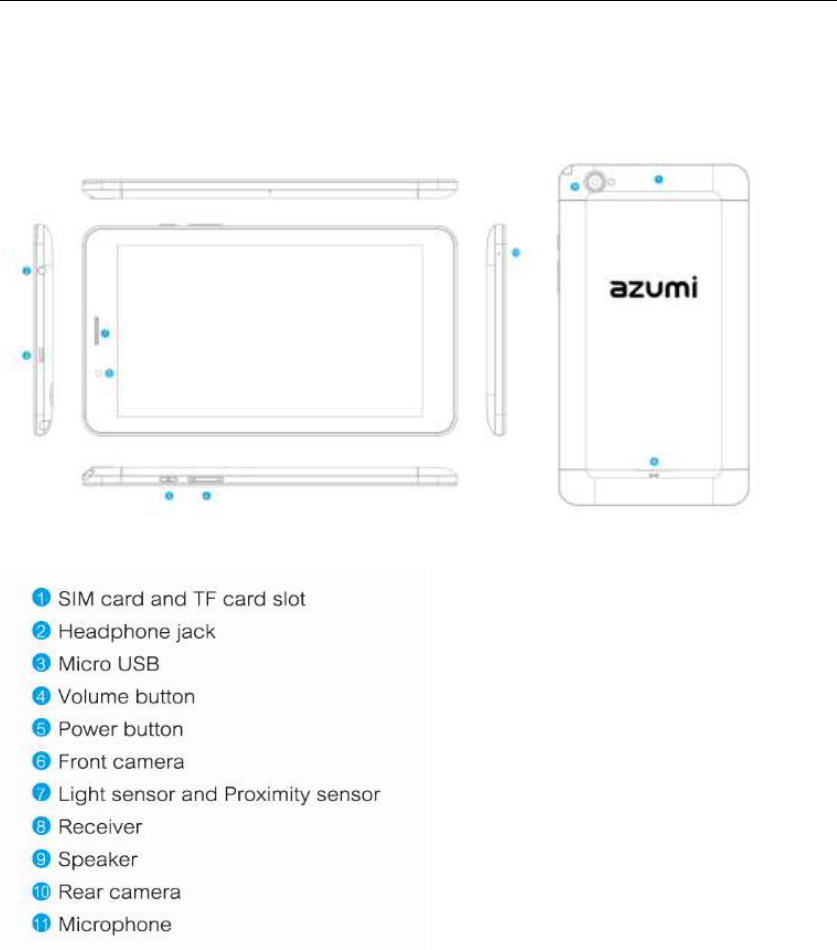
- 4 -
Introduction
Key definition
Insert SIM Card and Micro SD Card
Before using your Tablet AT7M, you must insert your card and your SIM Card Micro SD card
that you used to store your files.
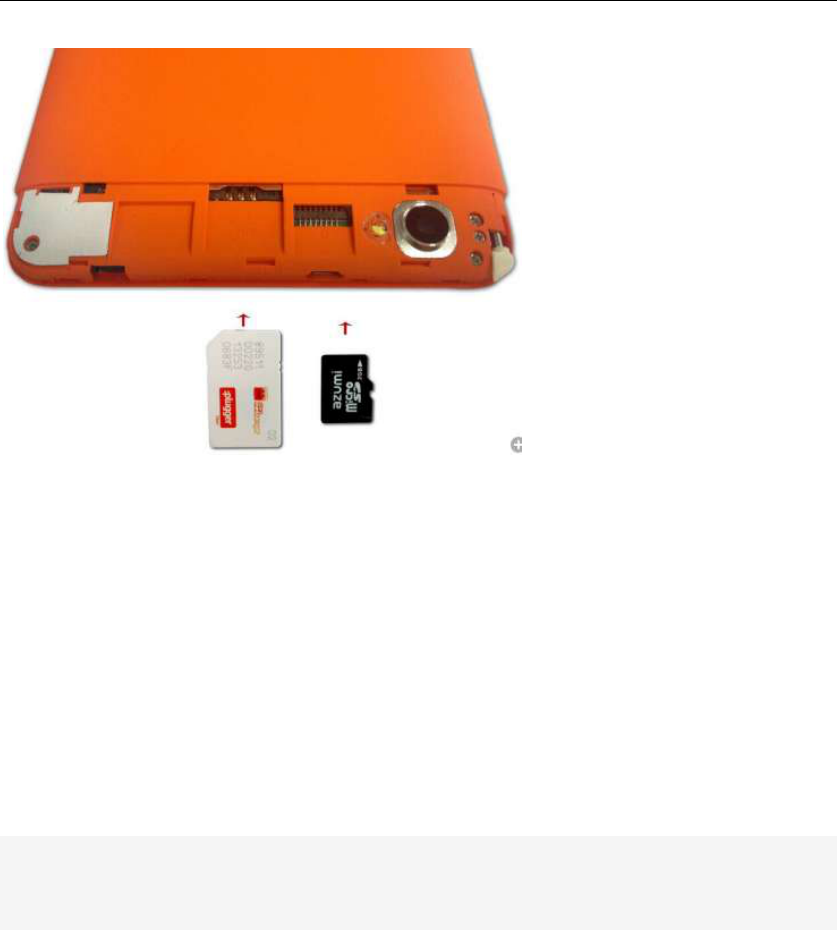
- 5 -
Introduction phone keys
Menu button: Click on the program display the corresponding menu item, the
user can choose the corresponding sub-menu functions;
Home button: Click on the background into the current application will, and
enter the main interface; Note that using this key will not really exit the
application, the application will continue to run in the background;
Back button: Click to fall back to previous step of the operation of the interface;
Introduction widgets
1, add widgets to the main screen: in the idle interface - > Long press the main
screen to add widget interface,Long press a widget to add to the standby
interface or directly drag the widget to the target page。
2, change the position of widgets: in the main interface, Long press a widget,
sliding the widget can change the position of the widget in the main screen
3. Delete widgets: in the main interface, Long press a widget, the top of the
main screen will be delete ", sliding the widget to deleted , when there is red ",
can let go, the widget is deleted or we can Press the small icon activates
delete state,then Click on the small icon delete icon top left corner。
,
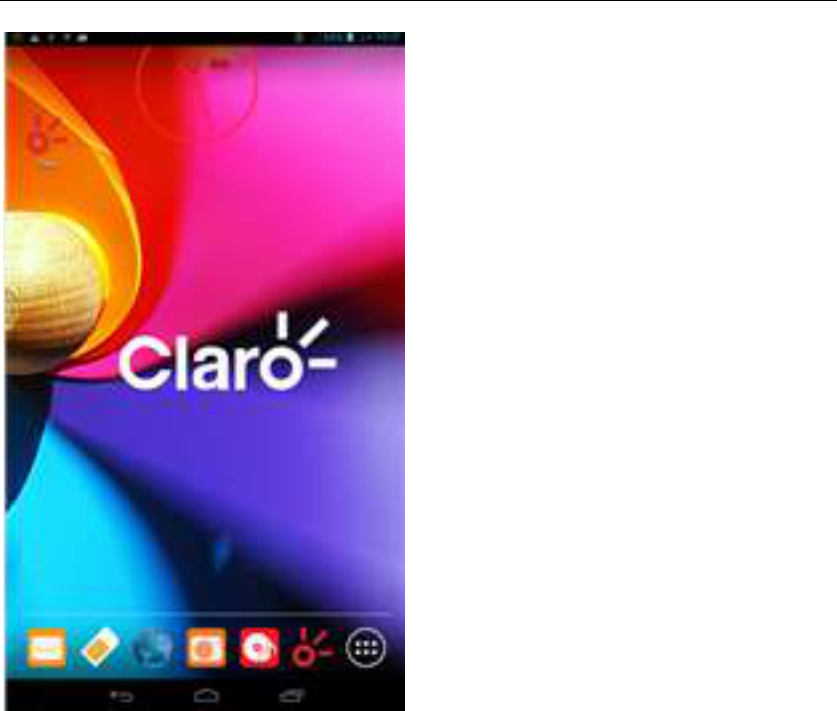
- 6 -
Information Function
To sort the information by contacts, the conversational arrangement, user
understanding of the history of the entire communication information,
information sorted according to first contacts, including contact name for the
first numbers, then letters(A-Z)
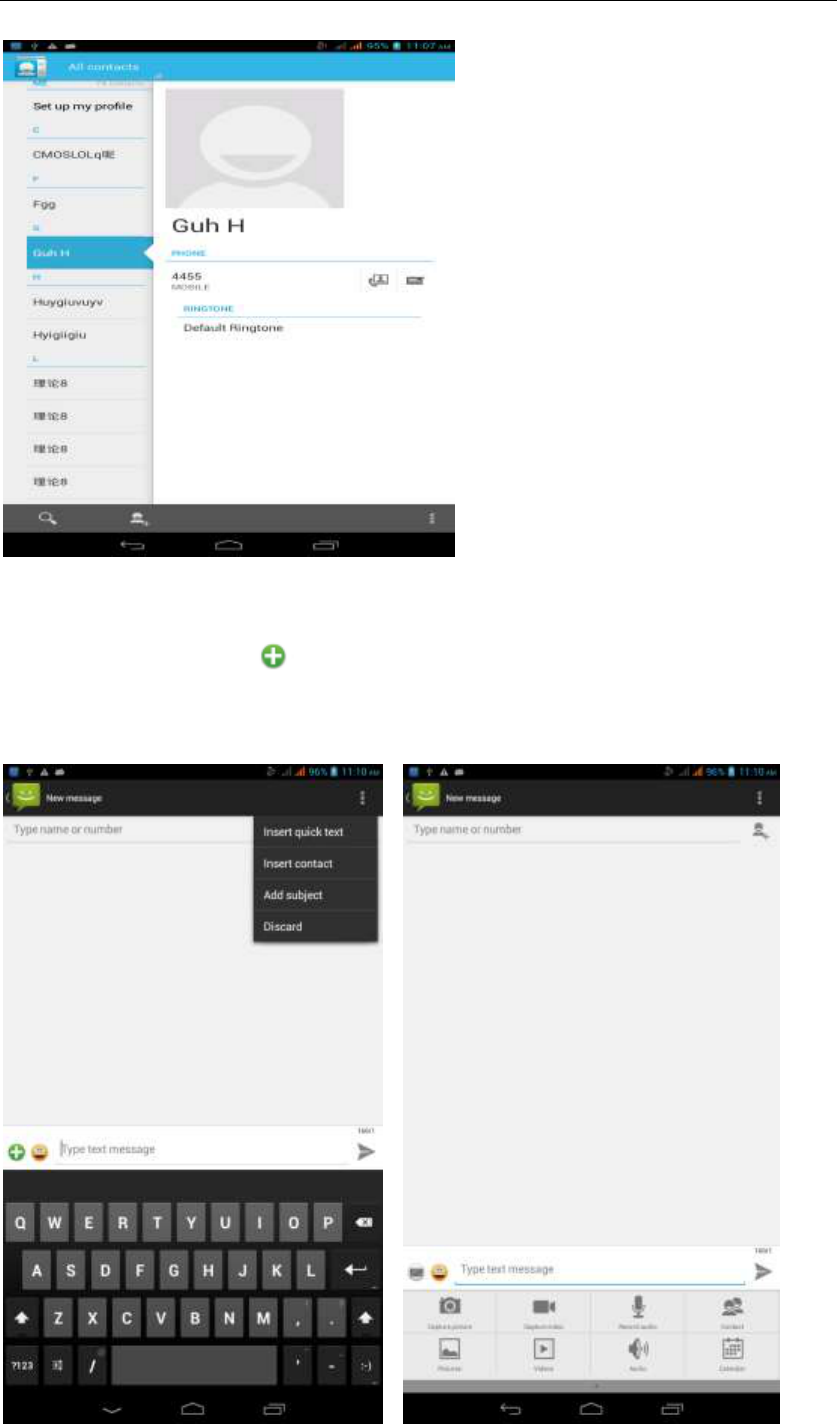
- 7 -
Send MMS
New information -"click , add "function - " to select the desired additional
content;
New information-click the menu button -add theme
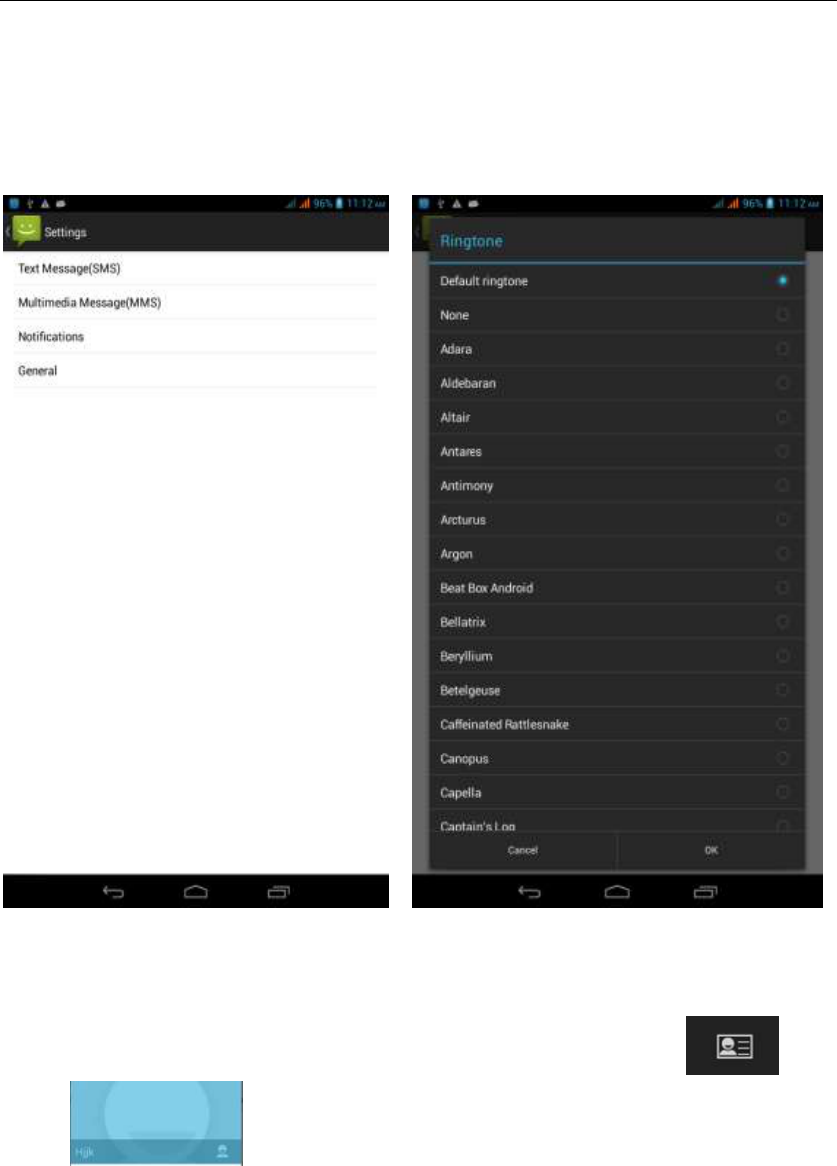
- 8 -
Replacement SMS reminder tone
Access to the information interface - "click the menu button, select "Settings
"function - " Select "Select Ringtone"function;
View the sender information
Access to the information screen - "Select the message - " click -
"click ,can view the sender information
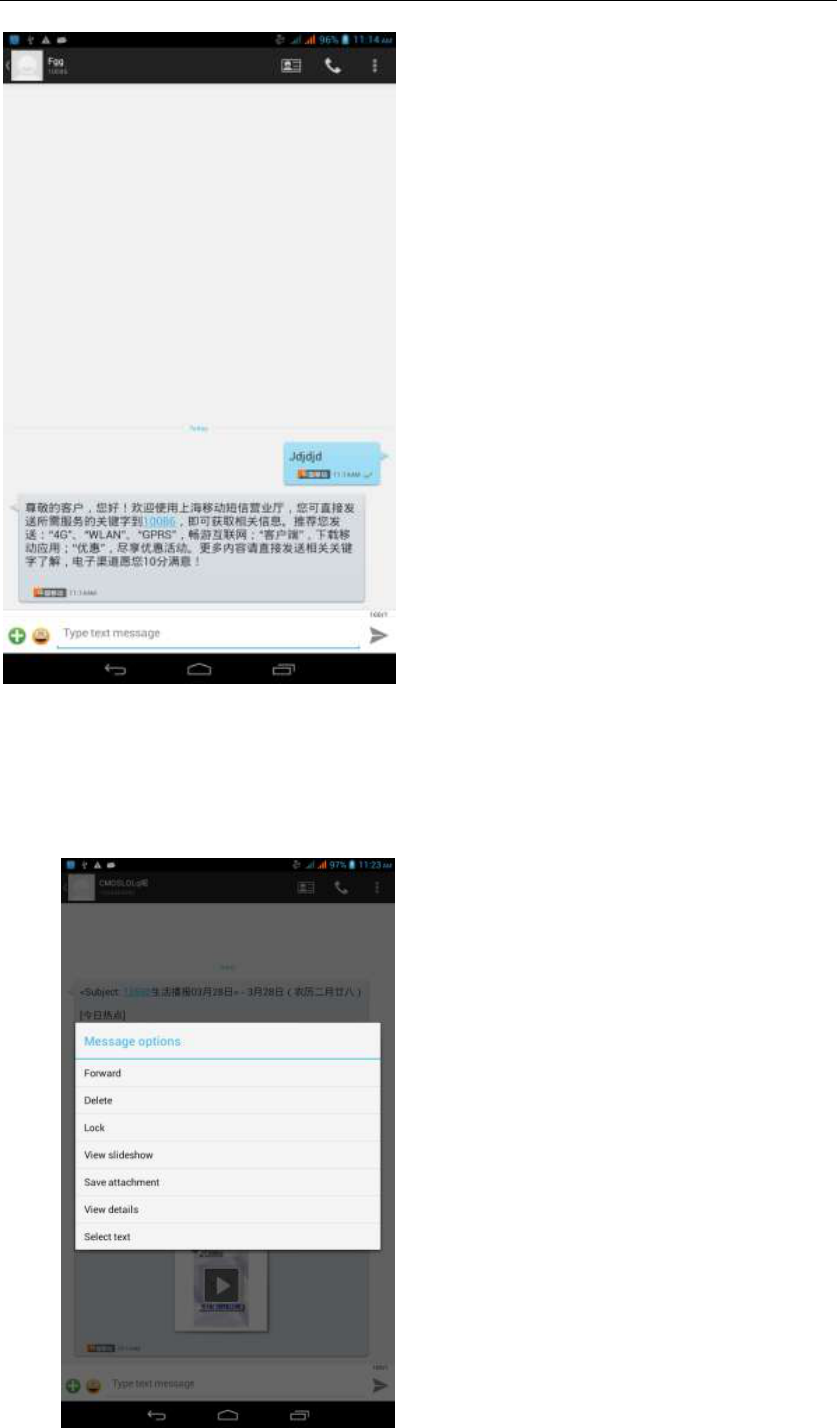
- 9 -
Forwards
Access to the information screen - "Select the message - " Long press the
Information, there shortcut keys - "select"Forward "function
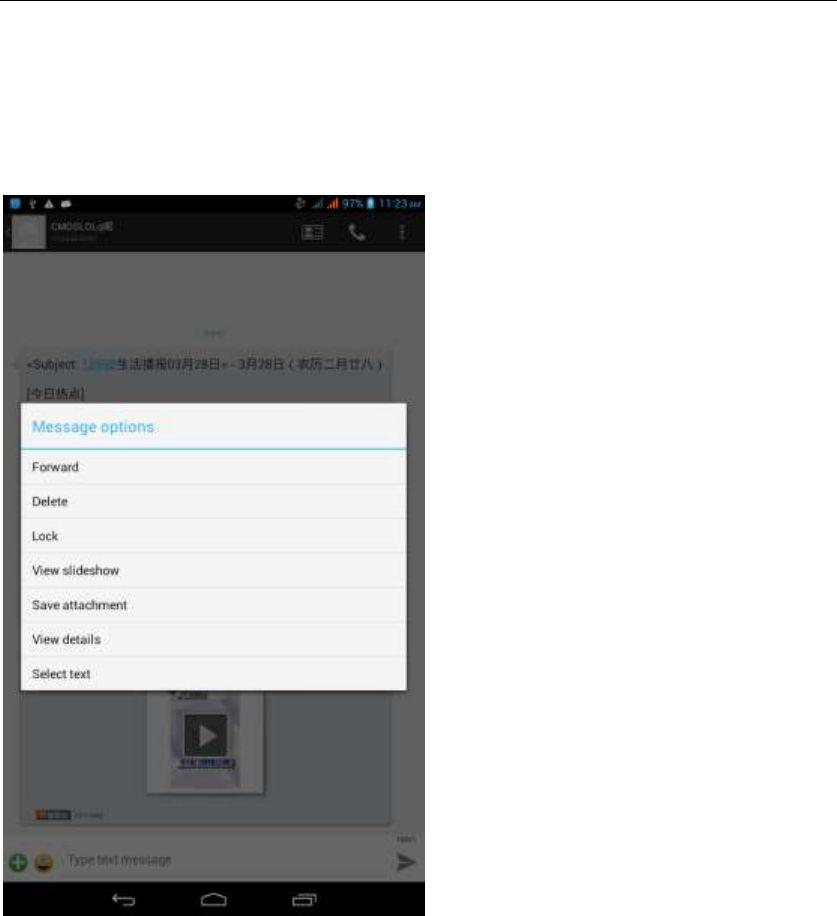
- 10 -
View information details
Access to the information screen- "Select the message-" Long press the
Information, there shortcut keys -"select View details "function
Delete information session specific information on a particular
Access to the information screen - "Select the message - " Long press and
Information, there shortcut keys - "select "Delete "function
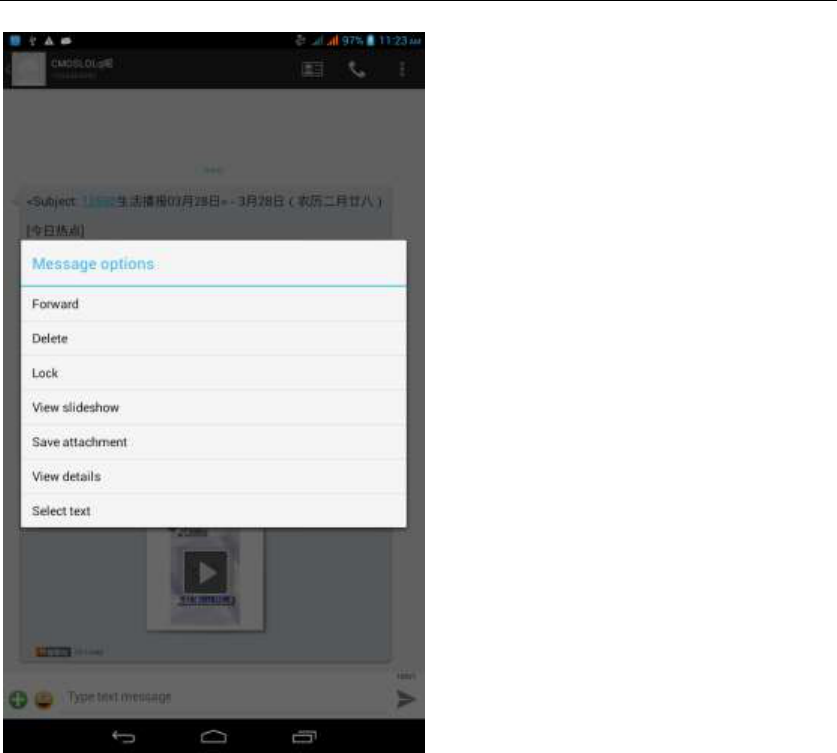
- 11 -
Contact Features
contacts groups, contacts and favorites feature;
Book description
By the first number, then sort the way English characters (A-Z)
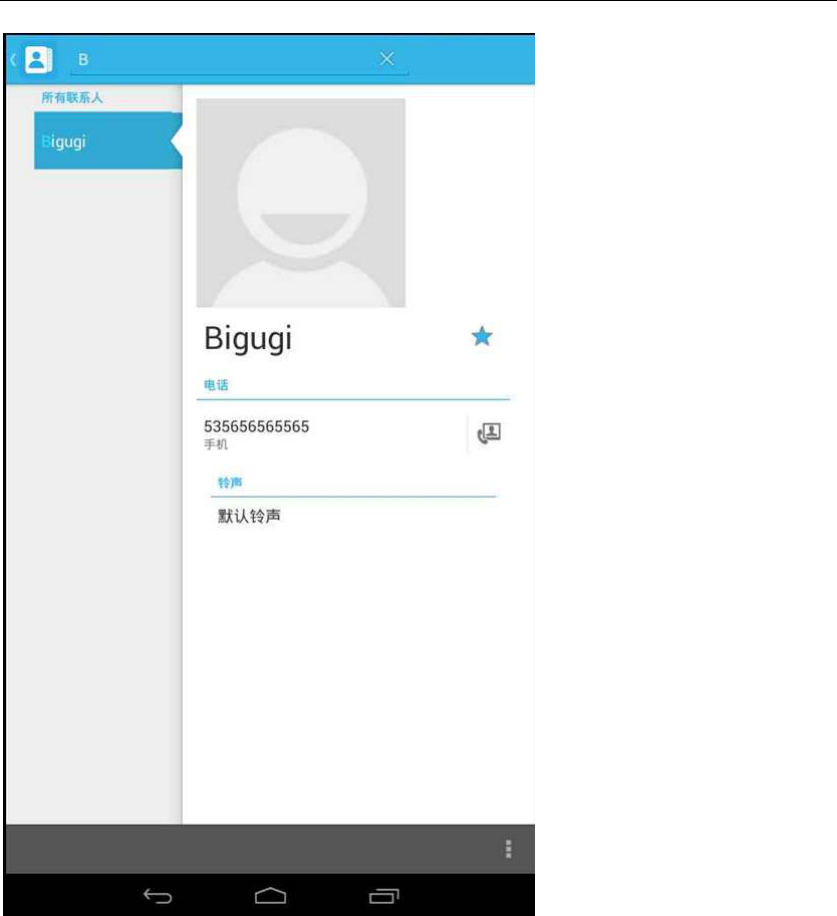
- 12 -
Favorites Introduction
Included collection of contacts, and users often call the recent contact
information, part of the overall fabric Top of the contact information for the user
collection, lower often call into the system default contact information;
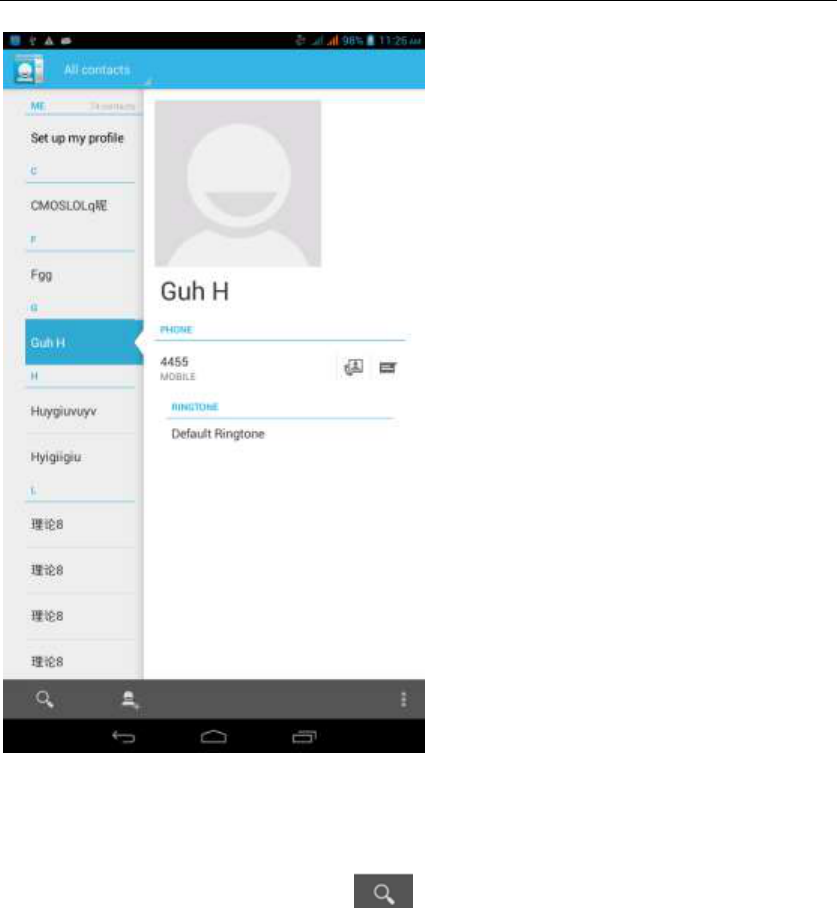
- 13 -
Contact Search
Into the contact interface - "click button
Search supported by the first letter and the entire search string
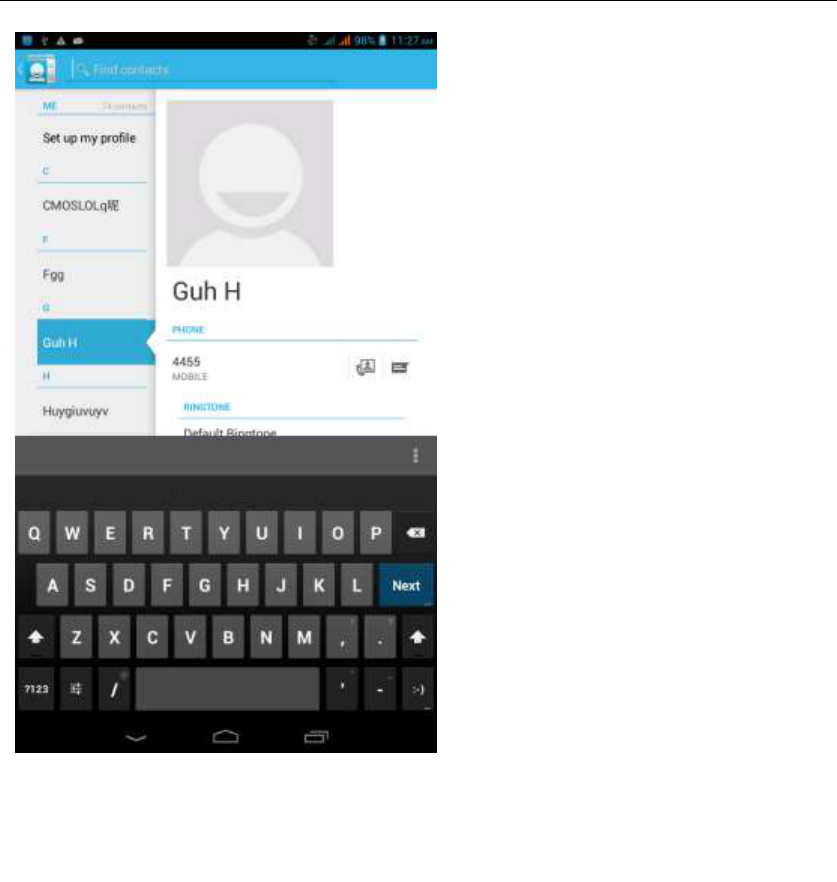
- 14 -
Import contact information methods
using Bluetooth to achieve data synchronization
AT7M phone and the original binding, using Bluetooth to achieve
synchronization of contacts;
Paste the text / copy Features
Into the input field - "input string, long press and enter the region, there
shortcut keys - " select All " " cut All " ,"copy All","paste All"
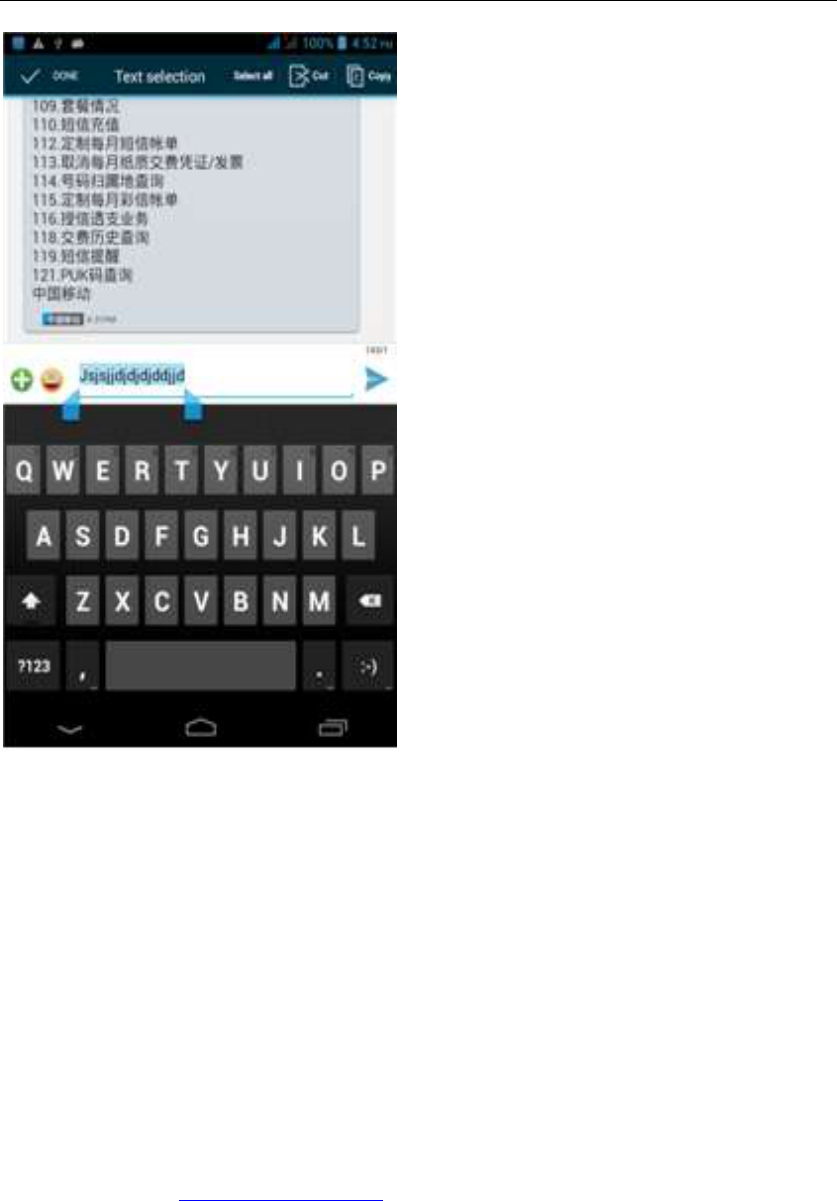
- 15 -
E-mail Features
Configuring mail account
Enter the Program Group screen - "Select"Email"application -"Enter e-mail
address and password
If the system automatically recognizes the mailbox information, will
automatically configure; if the system does not recognize, will require users to
type IMAP mailbox, or POP3, enter the appropriate configuration information.
Gmail For example:
E-mail Address: fulai89@gmail.com
Password:12345678
Configure multiple email accounts
Enter the Program Group screen - "Select"Email"application -" Click on the
menu button-select setting function -select "Add Account"feature
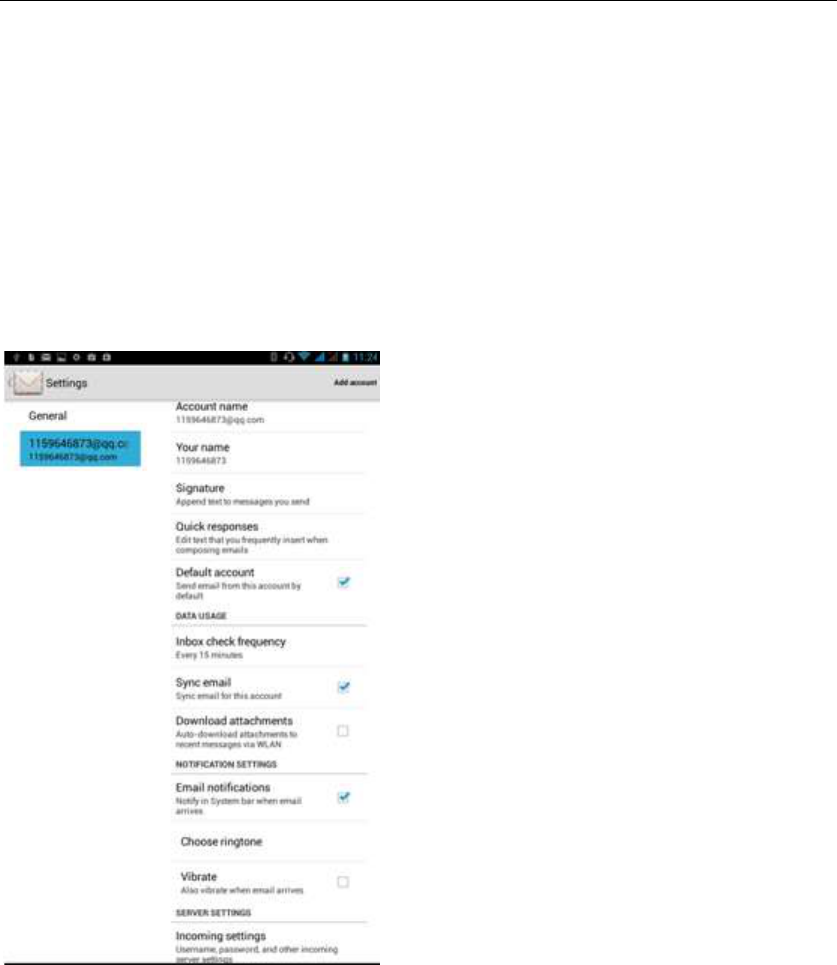
- 16 -
Delete email account
Enter the Program Group screen - "Select"Email"application - Click on the
menu button-select setting function –select account - " select the "Remove
Account"function
Email check frequency setting
Enter the Program Group screen - "Select"Email"application - Click on the
menu button-select setting function –select account - " select I nbox check
frequency "function
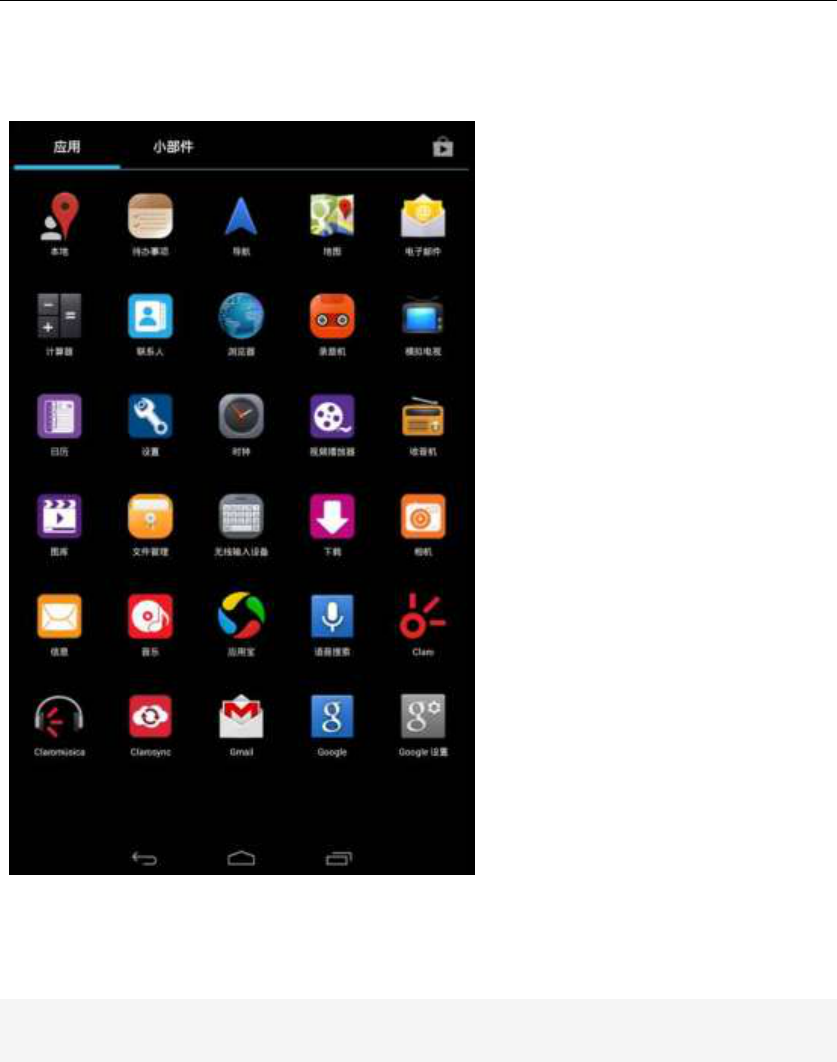
- 17 -
Desktop Features
The common features into the desktop
;
Wallpapers
In the desktop space – Then Click on the menu button, select wallpaper option
Application Packet
In the desktop space – sliding the application to another application – click the
application to open New Folder

- 18 -
Change the folder name
Open the folder on the desktop - " click Input box - Rename Folder
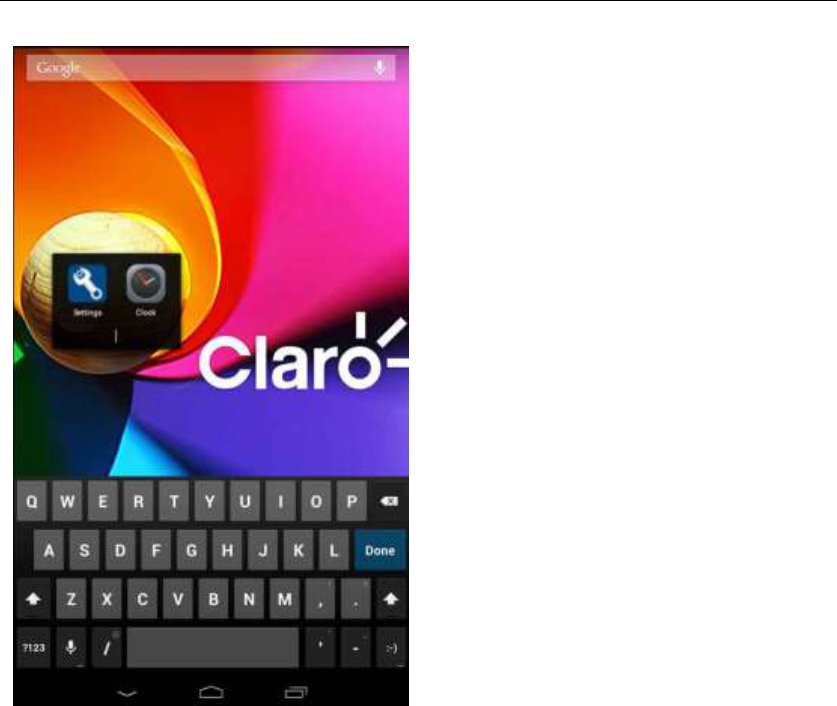
- 19 -
Change wallpaper
Slide it to the edit control page,choose the wallpaper option,
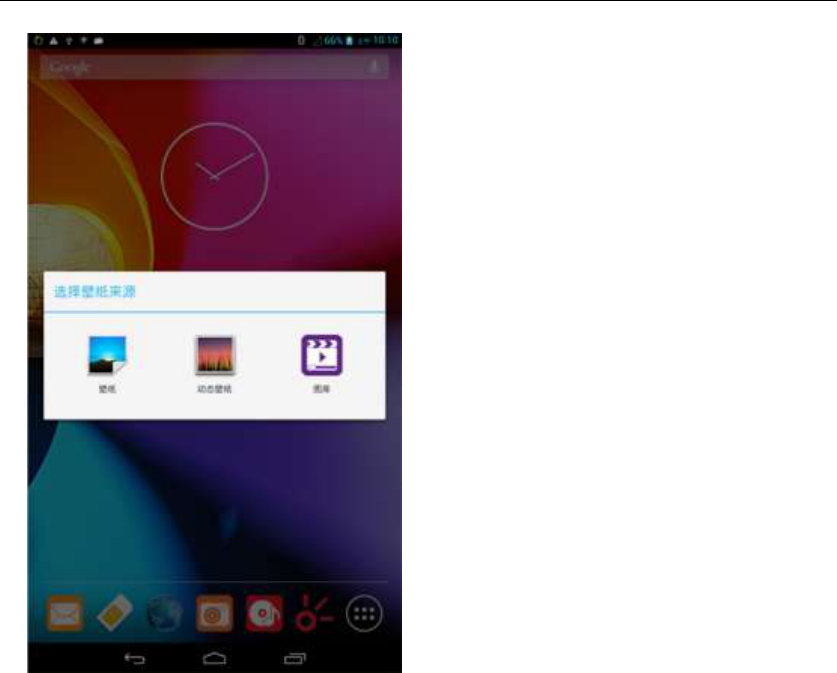
- 20 -
Add a shortcut to the desktop
Slide it to the edit control page,choose the add option , The Add screen, click
the application icon you want to the target page
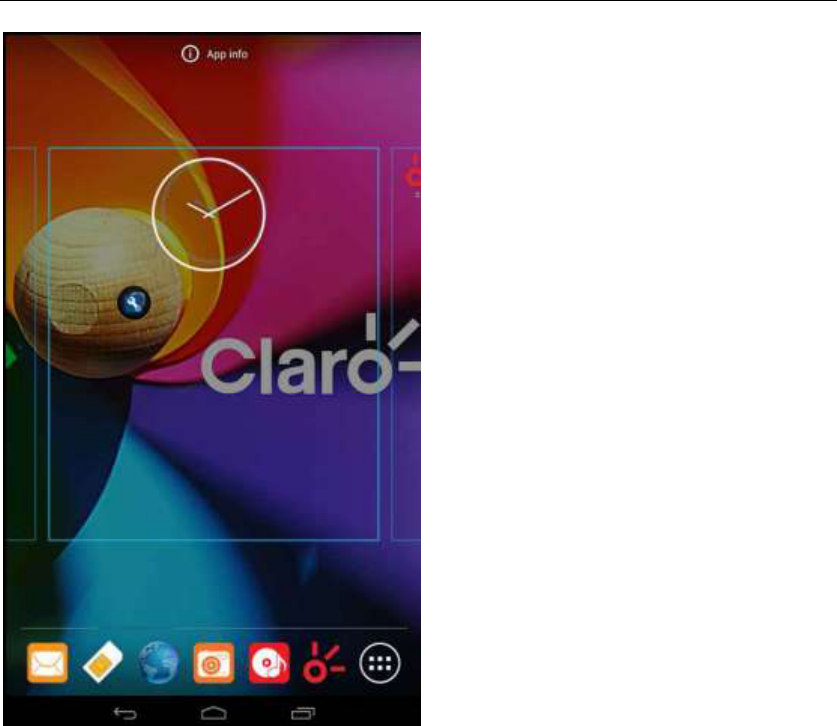
- 21 -
Add contacts to your desktop
In the widgets space -long press the contact widget -" choose a contact
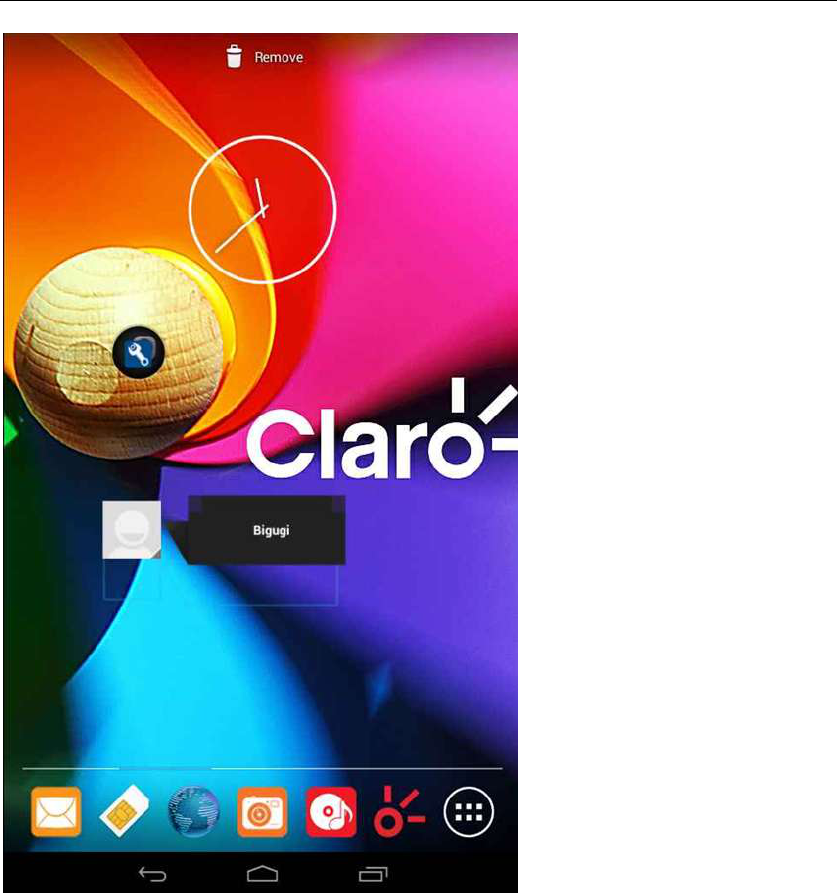
- 22 -
Add URL to the desktop
In the widgets space -long press the Bookmark widget -" choose a bookmark

- 23 -
Delete the desktop icon
Slide it to the edit control page,choose the arrange option ,then the shortcuts
converted to delete state,which you want to delete ,click on the upper up
corner of the delete icon

- 24 -
Thumbnail interface
Click the menu button, enter the page thumbnail interface, If you want to delete
the page, Slide icon to the left.
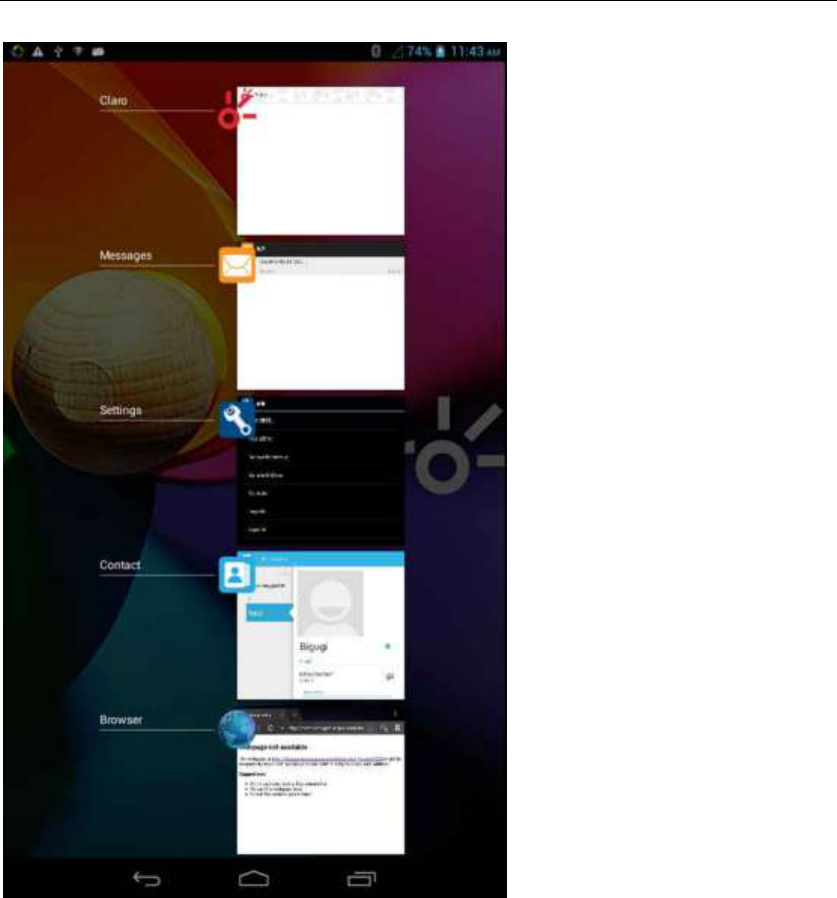
- 25 -
Music Function
Play music
Music player into the main interface, select the song you want to play,
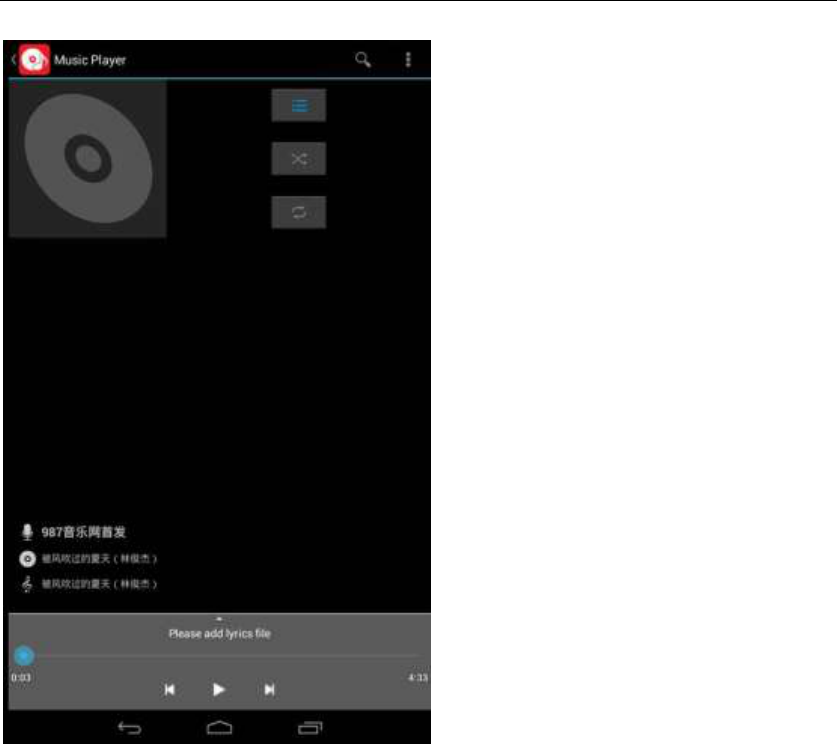
- 26 -
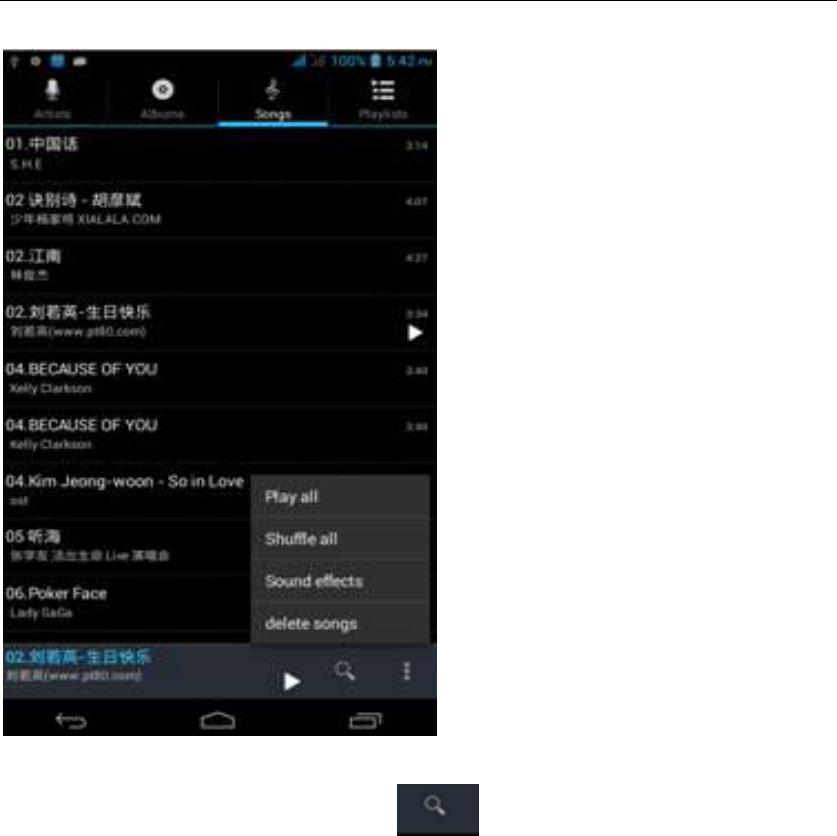
- 27 -
Search of music
Enter the song list screen, click the button
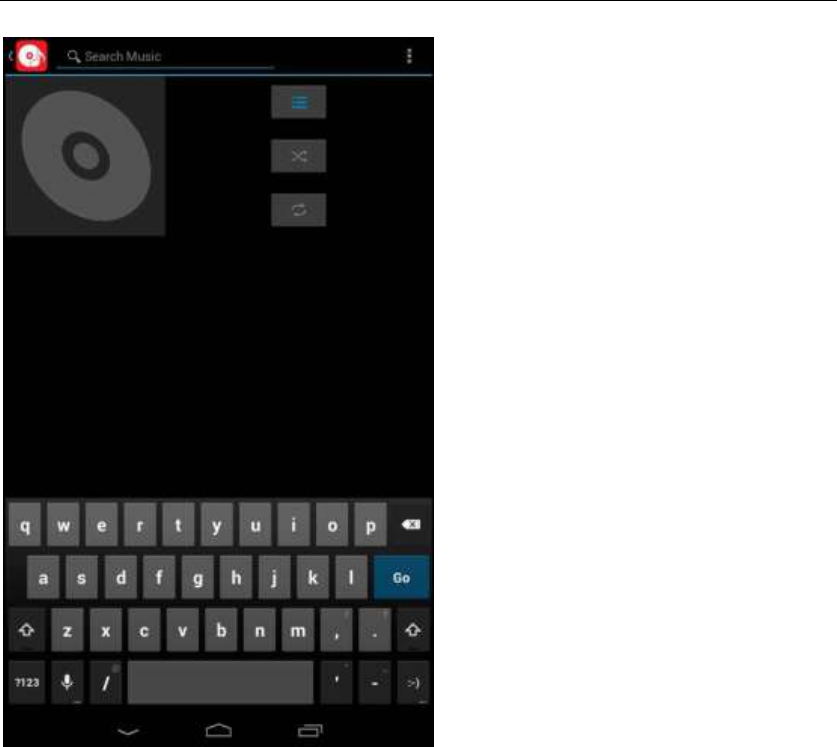
- 28 -
FM function
Open radio
Enter radio interface, click the switch button, turn on the radio
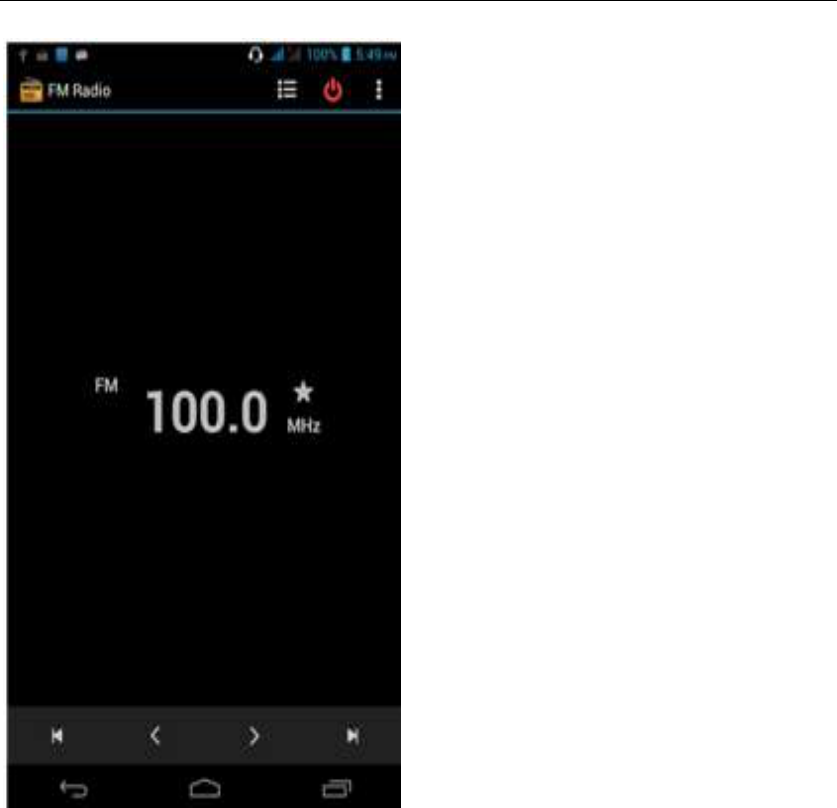
- 29 -
Search Channel
Enter the Options menu, select the search channel, enter the search channel interface
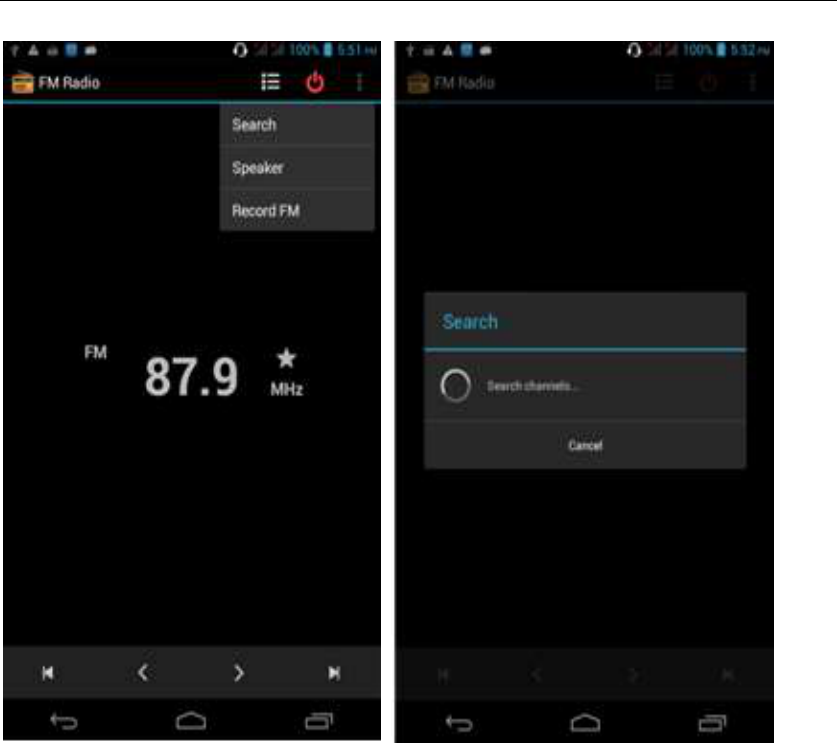
- 30 -
Switch to Speaker
FM player interface, enter the Options menu, choose speakers play
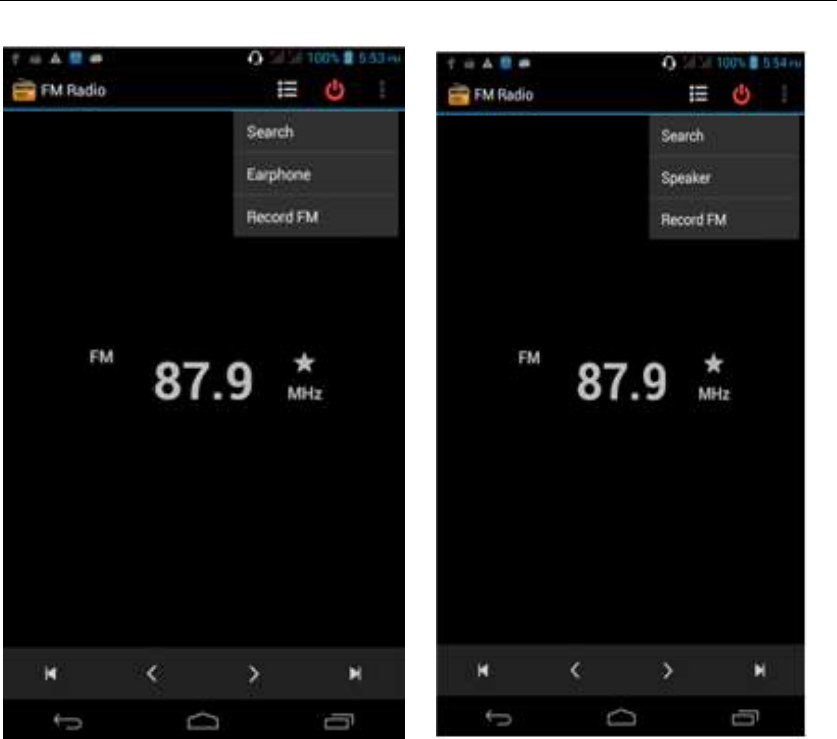
- 31 -
Bluetooth Function
Select "Settings" -" Select "Bluetooth"function,
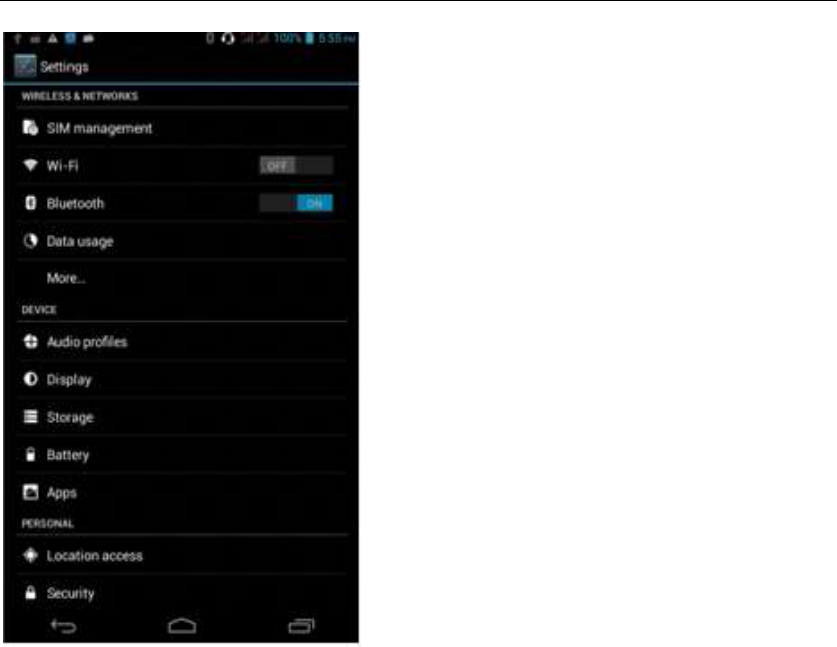
- 32 -
Wifi Features
Select "Settings"-"Select Wi-Fi"- select "Add NETWORK ", select the desired
access APN
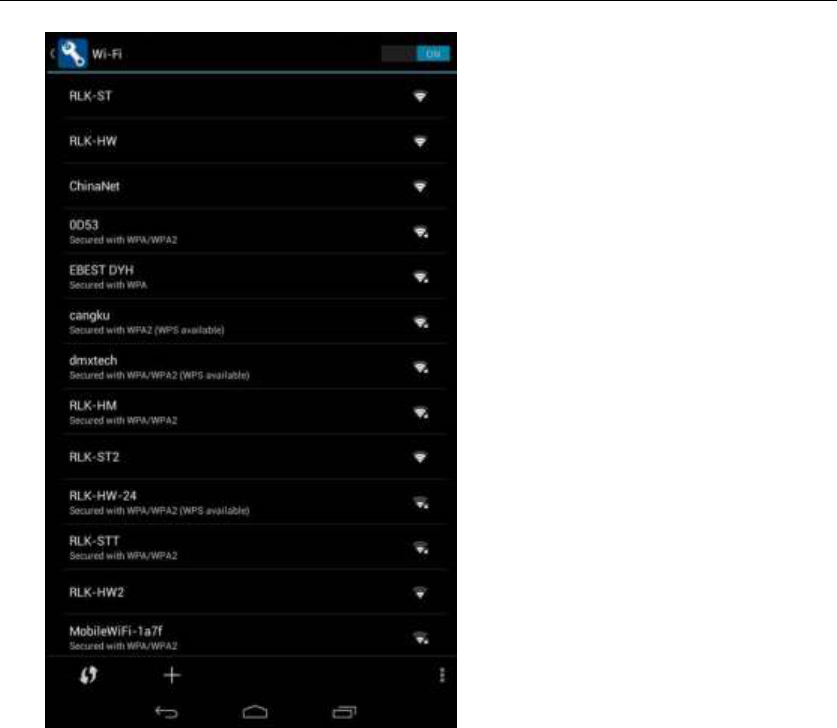
- 33 -
Flight mode Function
Select "Settings"-"Select More"-" choose "Flight Mode"function
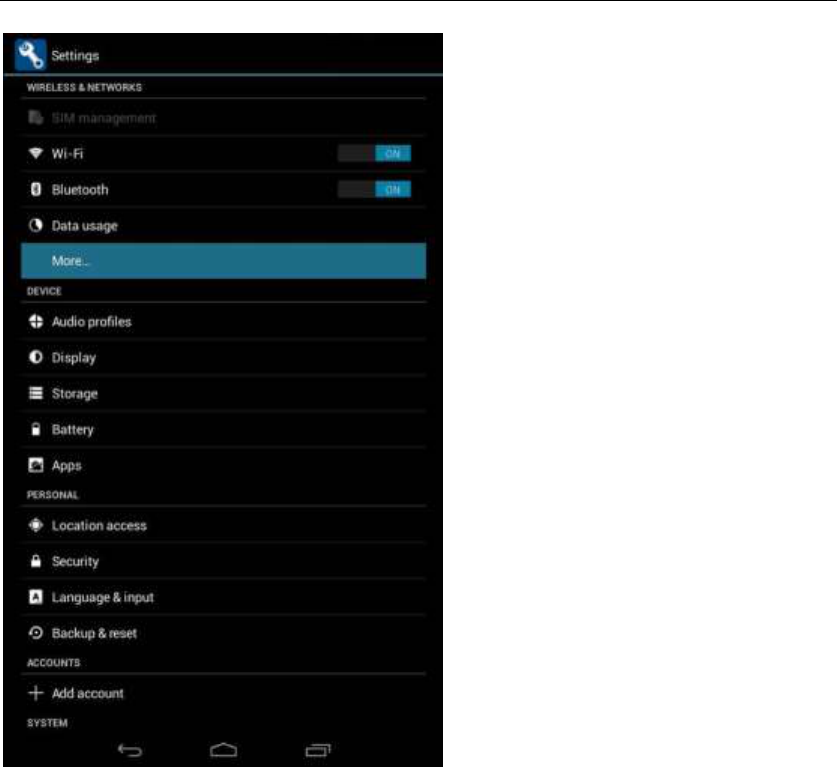
- 34 -
Or select the phone, "Off"button - "select the"Flight Mode "function
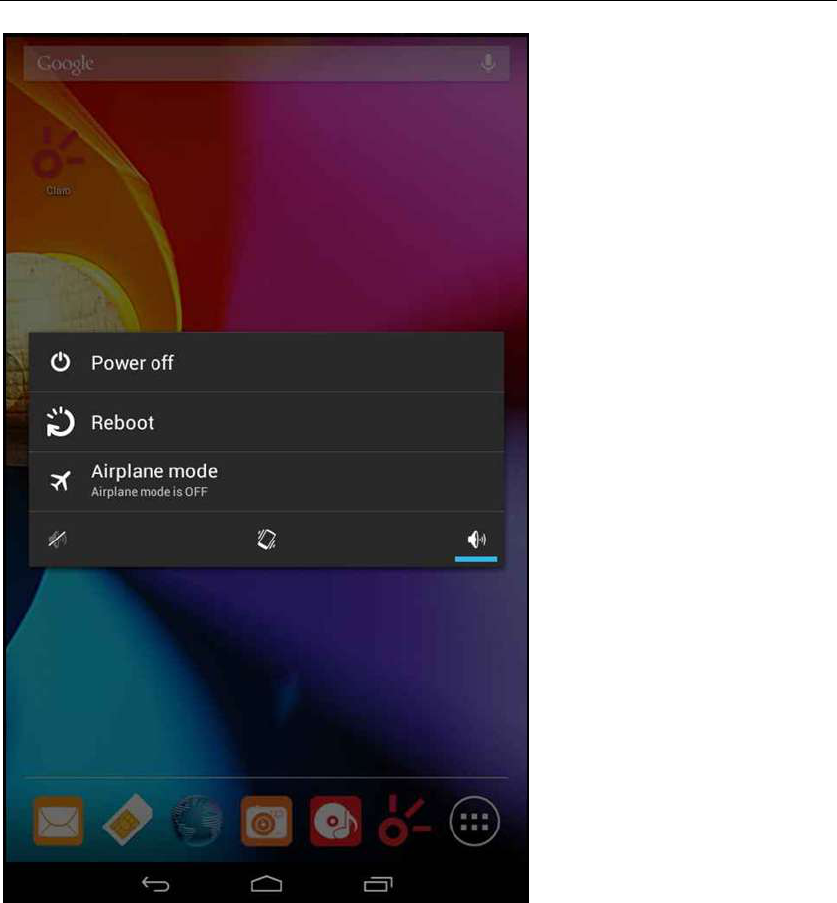
- 35 -
Black unlock
Select "Settings"-"Select " security "-" Select the " Screen lock"-Pattern
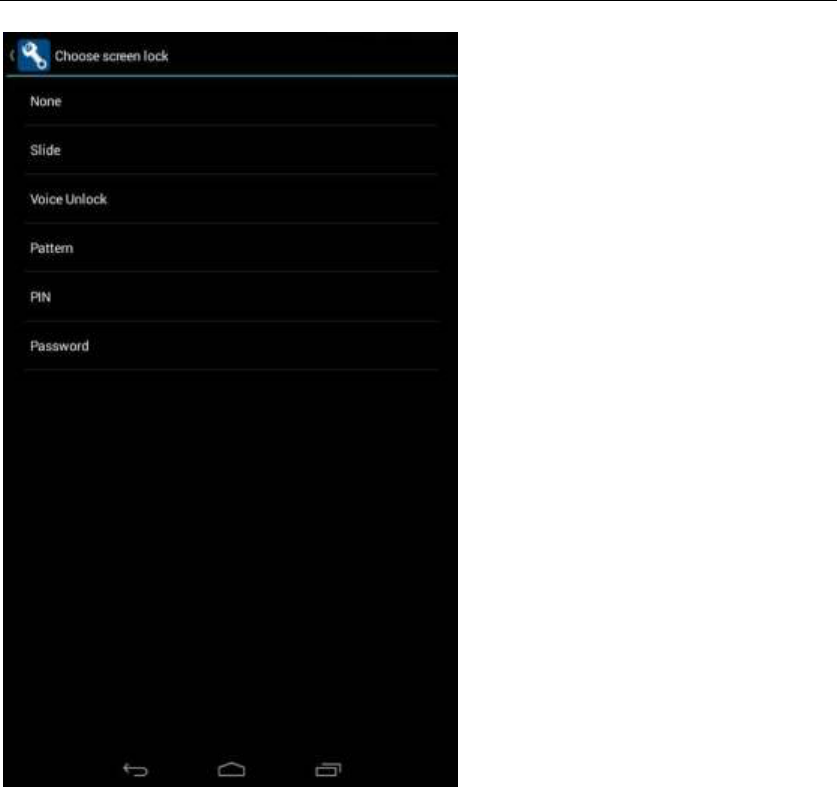
- 36 -
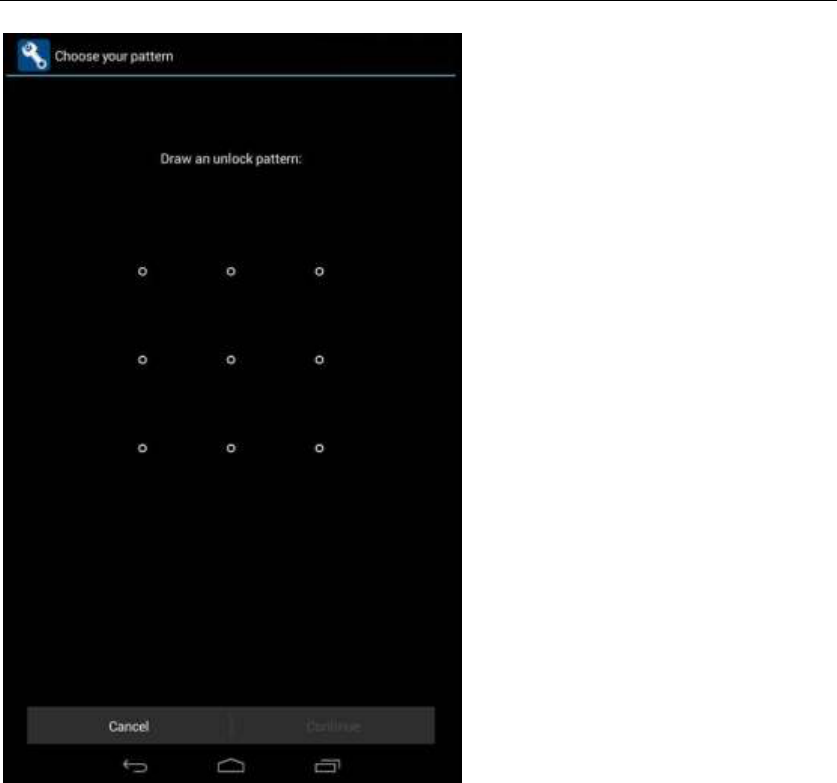
- 37 -
Restore to factory default
Select "Settings"-"Select"Backup&reset "-" select "Factory data reset"
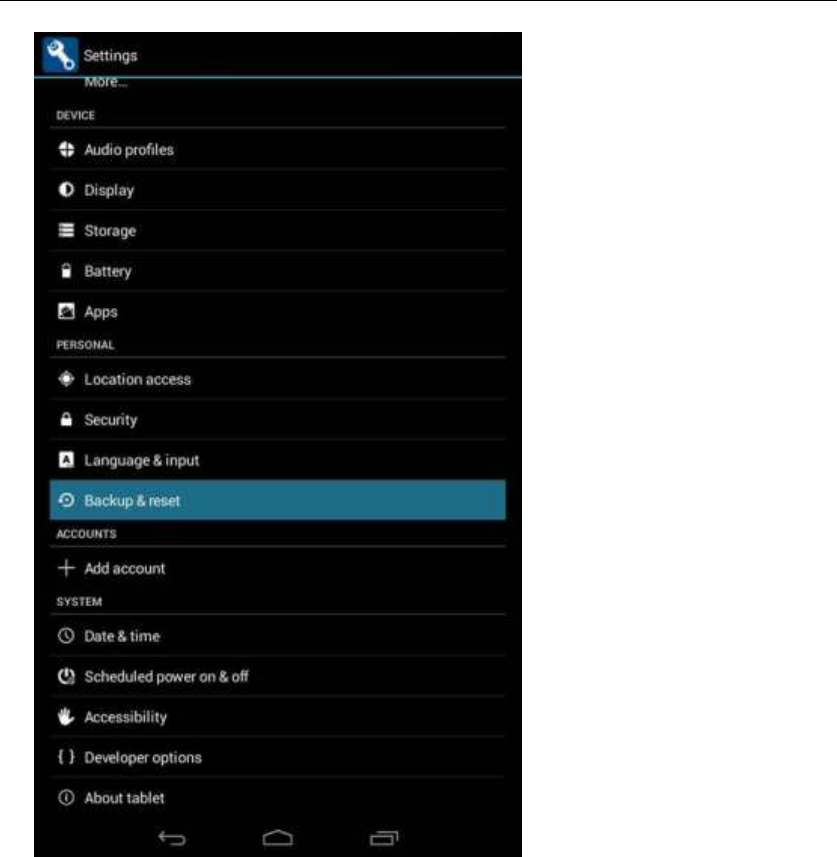
- 38 -
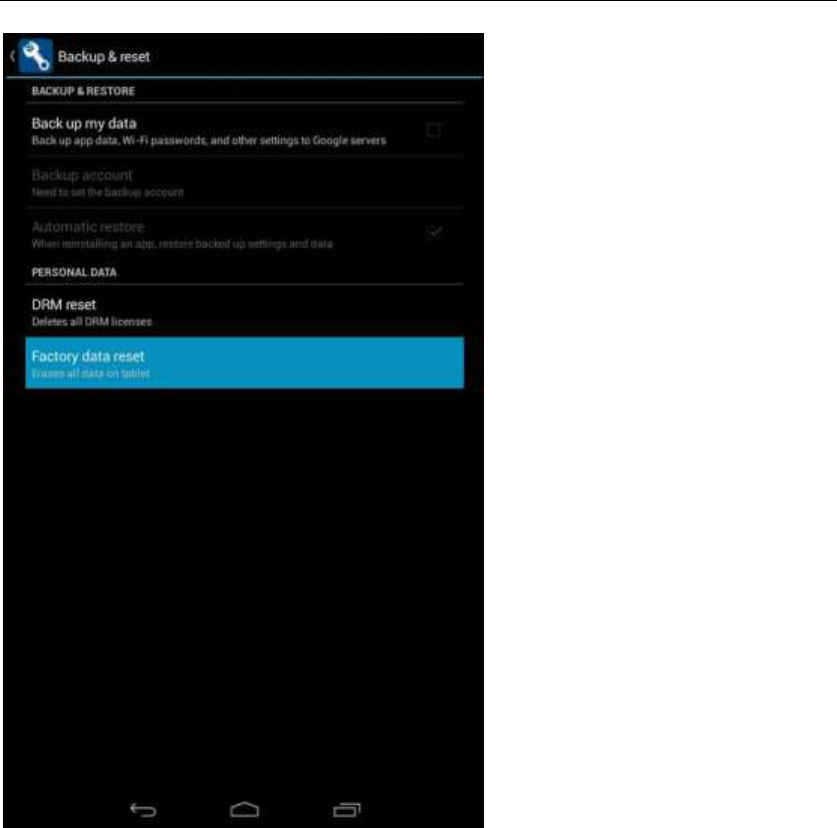
- 39 -
Storage Settings
Select "Settings"-"Select"storage"
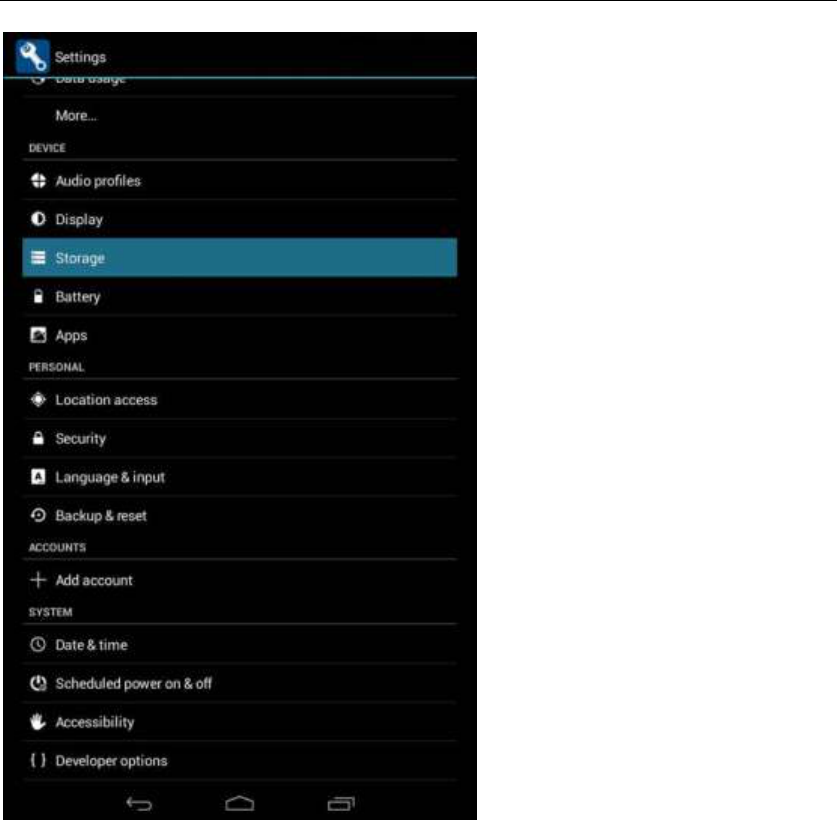
- 40 -
English language switching phone
Select "Settings"- "Language & input "-" Select " Language ", select English or
other
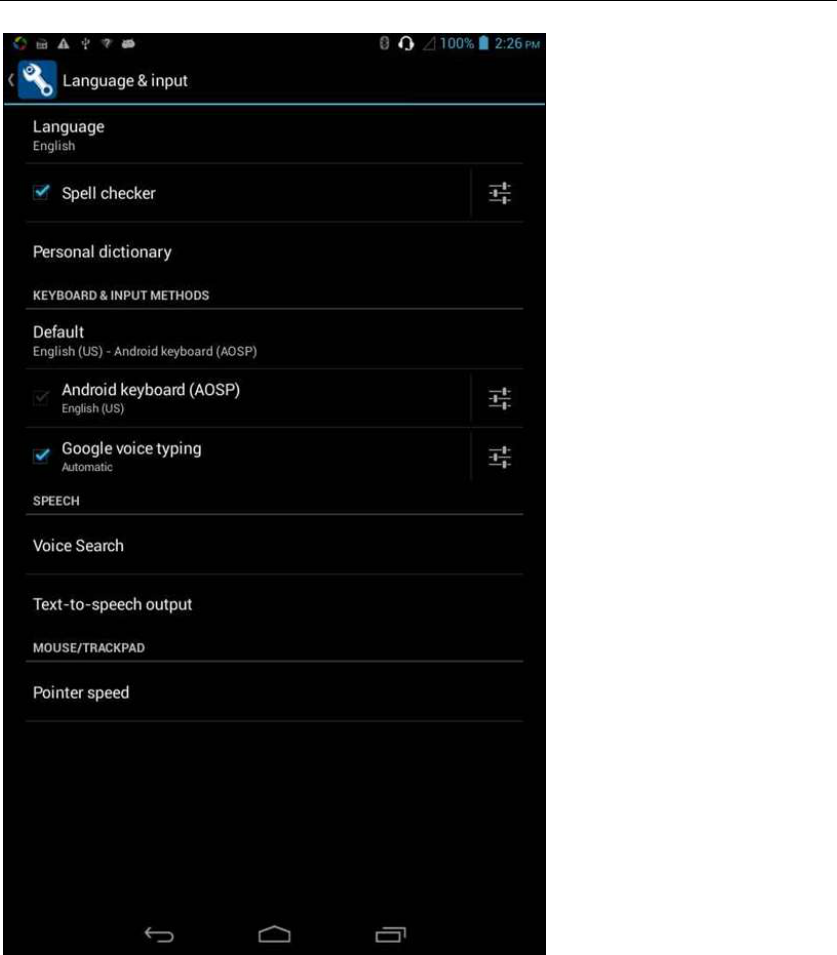
- 41 -
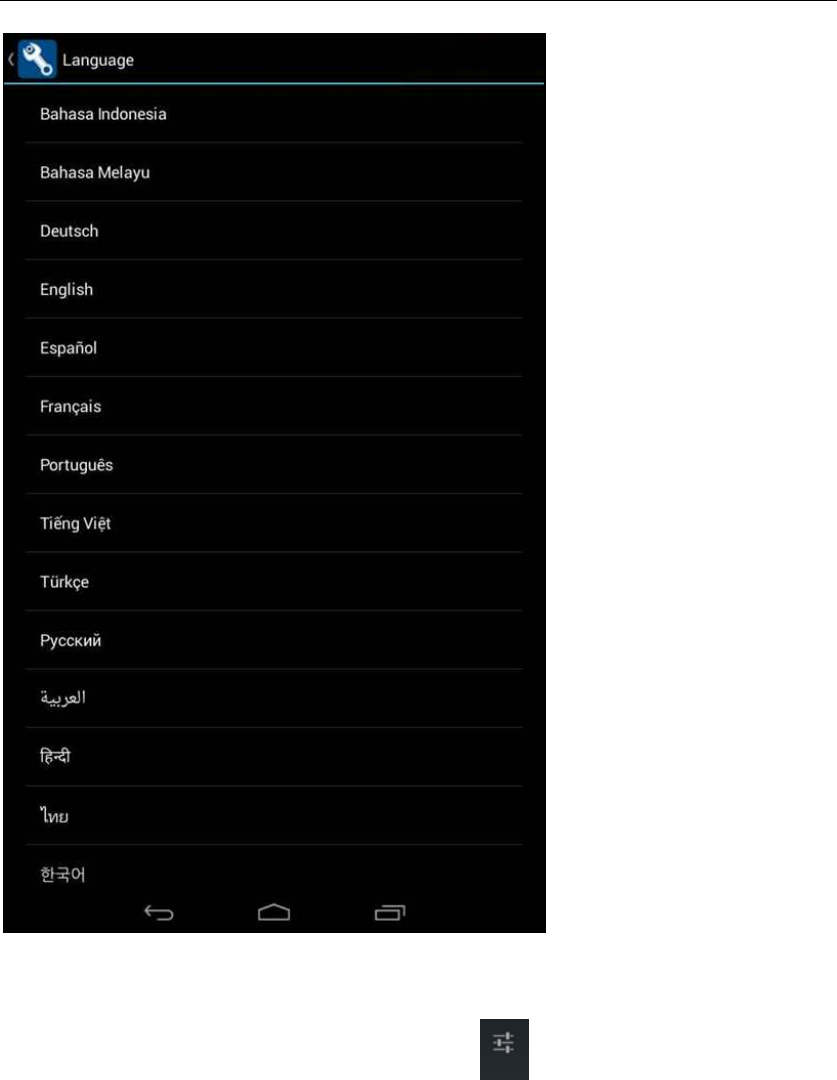
- 42 -
Input set
Select "Settings"- " Language & input "-click button
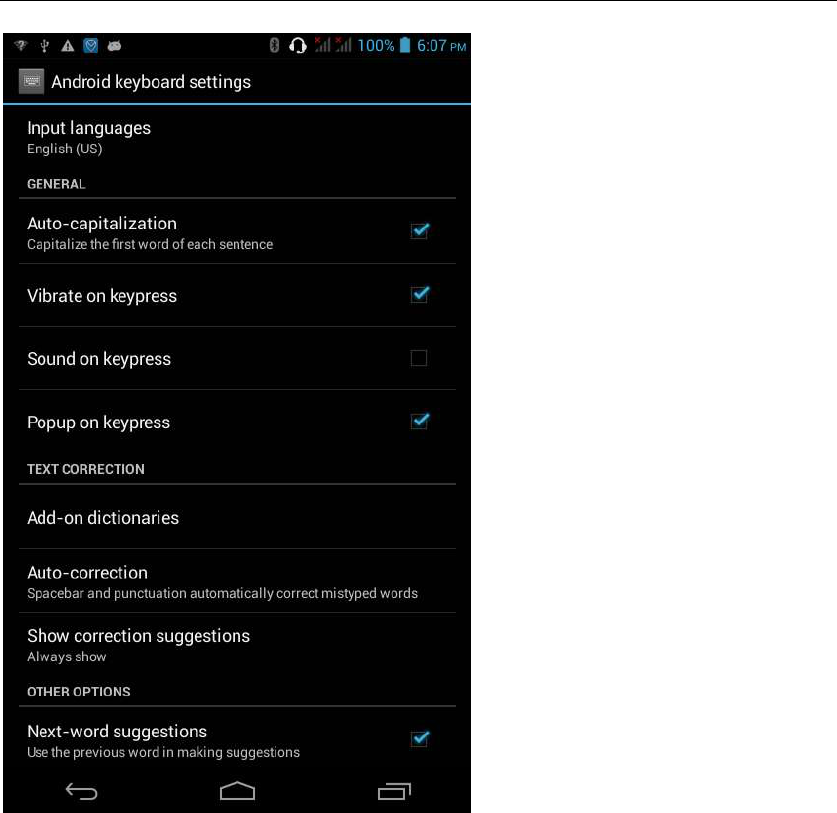
- 43 -
Replacement mobile phone input method
Select "Settings"- " Language & input "-Default
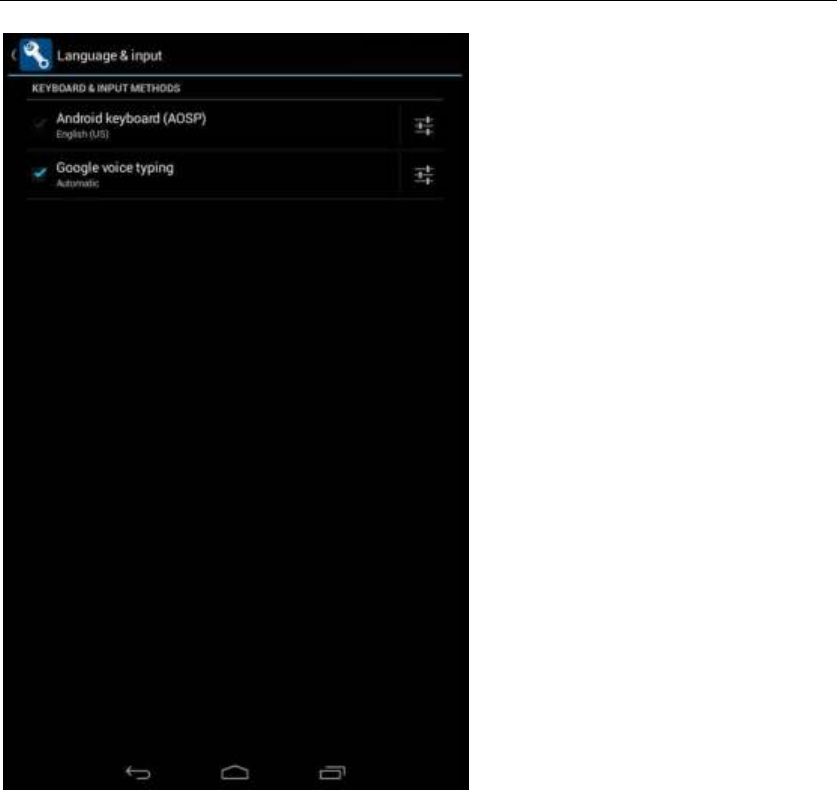
- 44 -
Auxiliary function
Select "Settings"-"Select"Accessibility";
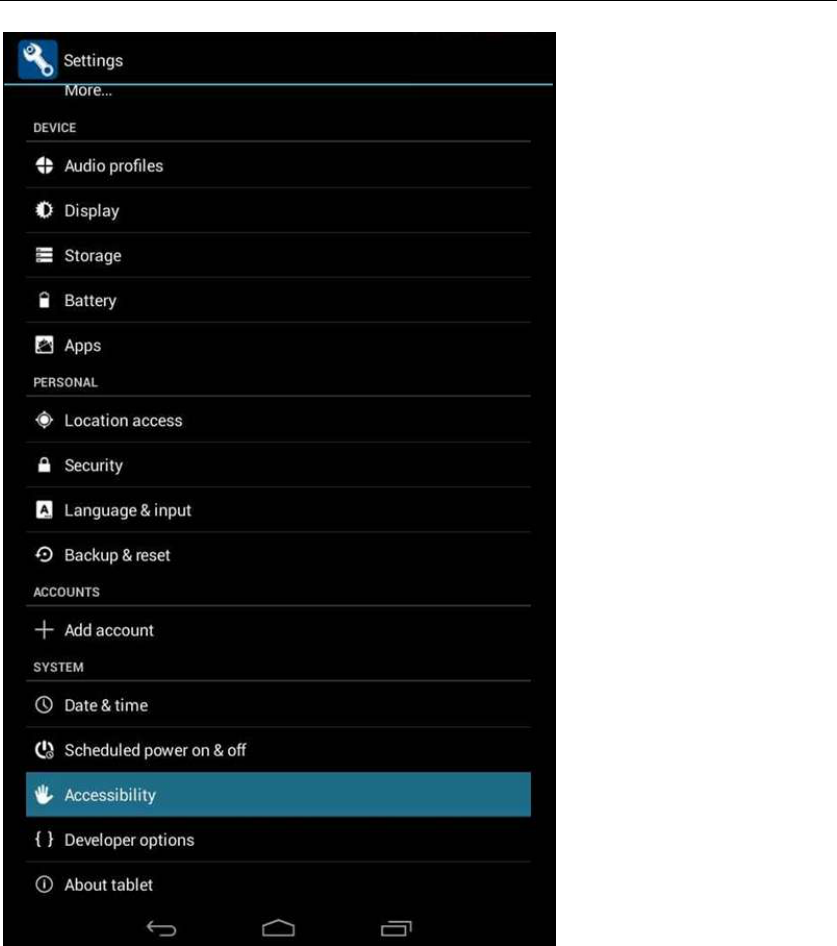
- 45 -
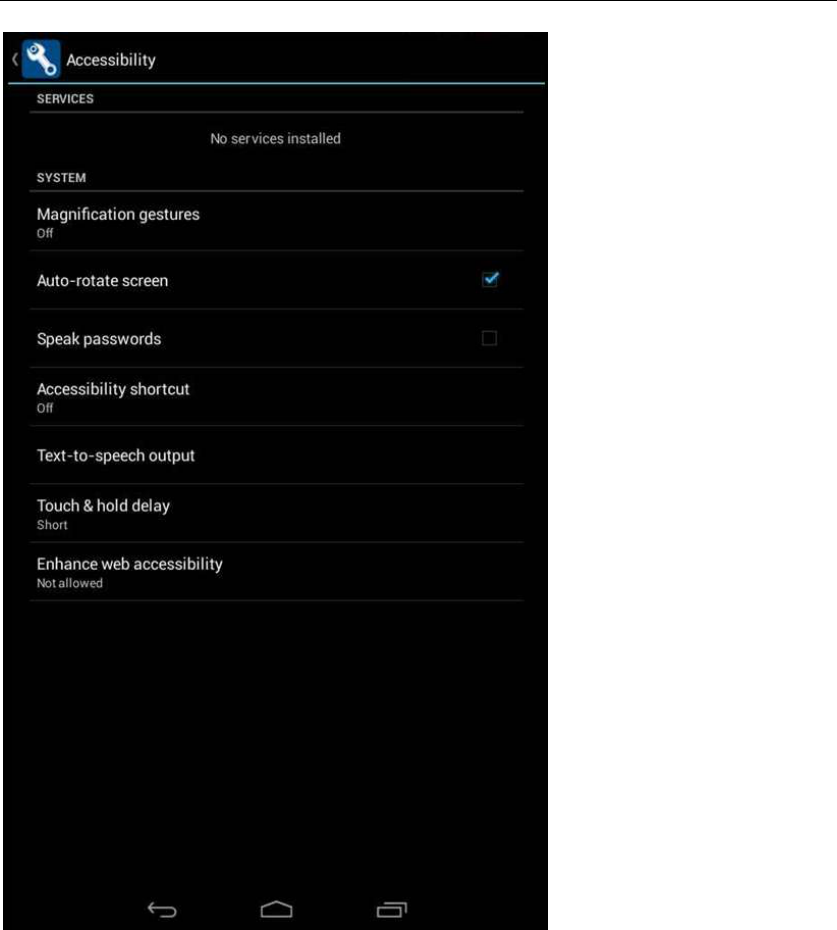
- 46 -
Introduce cross-screen display
Select "Settings"-""Accessibility"-"Check"Auto- rotate screen, " according to
the phone automatically change the direction of rotation
Can also use the drop-down menu to switch.
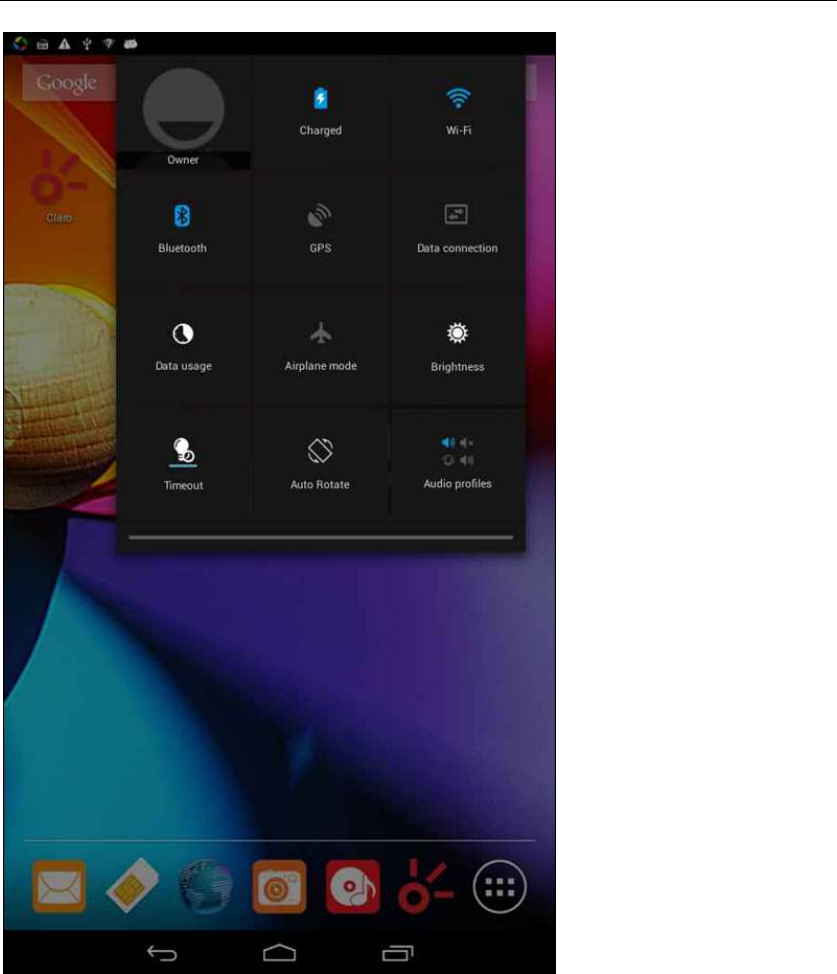
- 47 -
Browser Features
Visit the website
Browser - "Click url input area "-" Enter the URL of web browsing
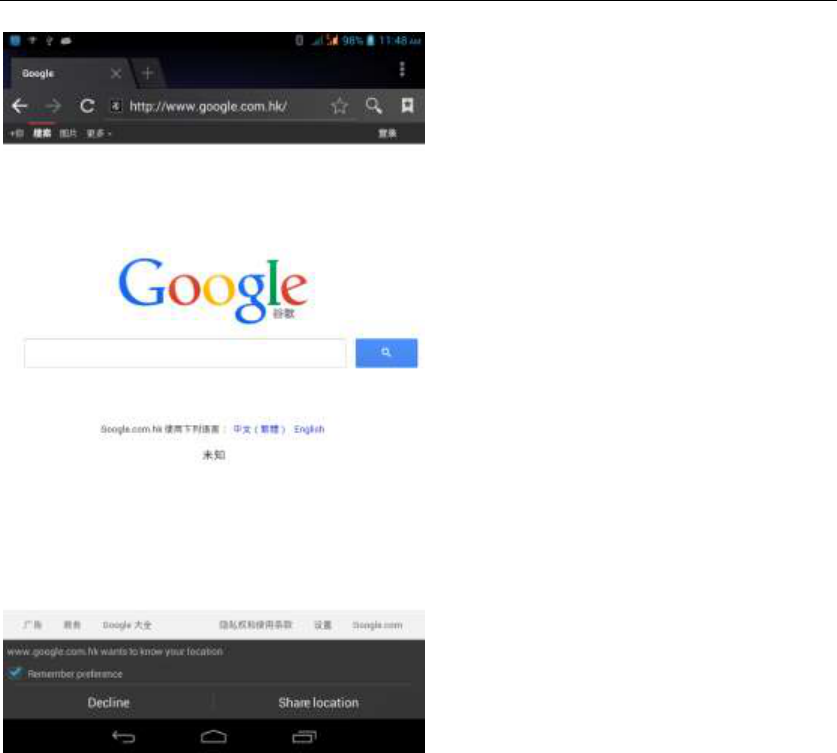
- 48 -
Download Web page images or other objects
Browser - "browse the web, long press on the picture, there shortcut keys,
choose "Save Image "function
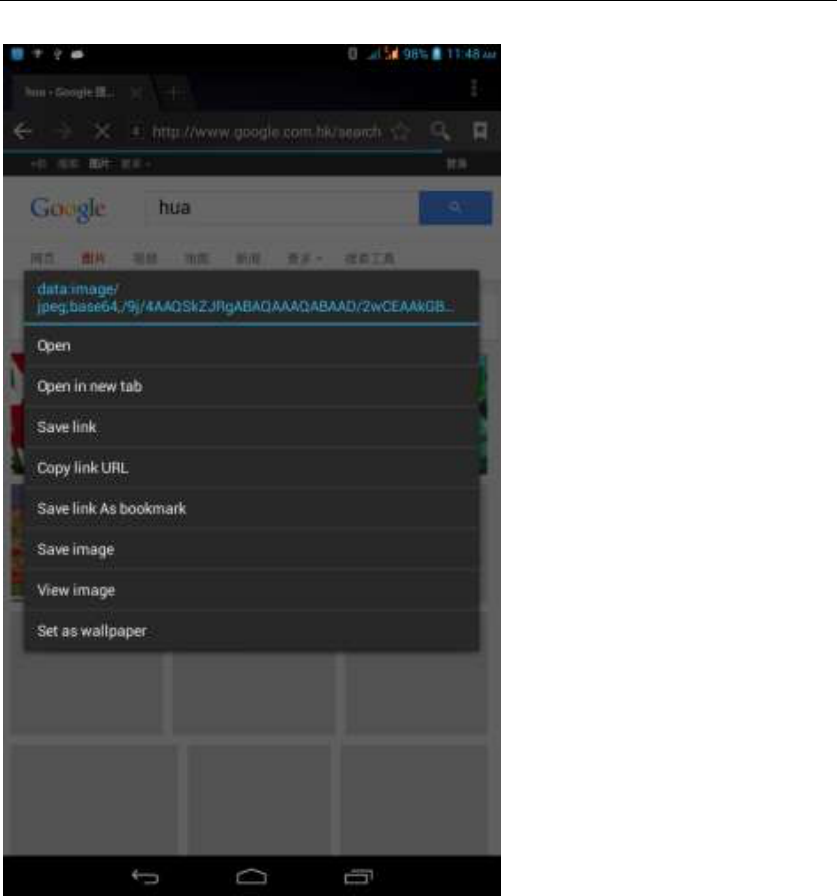
- 49 -
Browser settings / search page
Browser - "browse the web -"click "menu button",-select settings / find on page
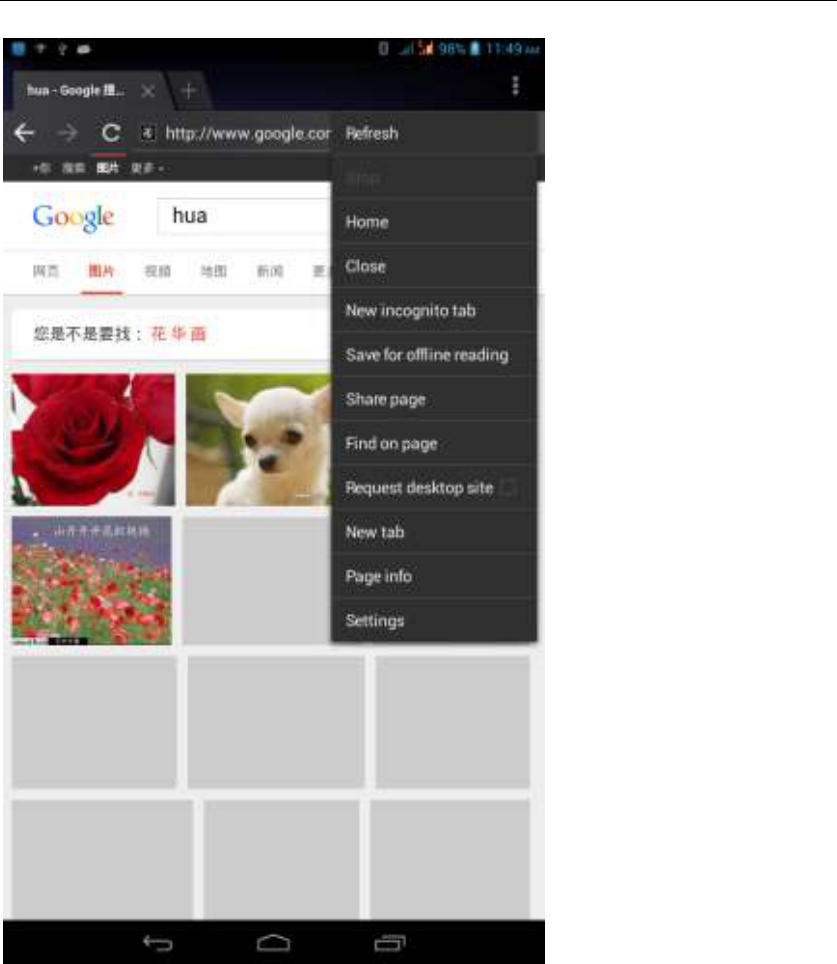
- 50 -

- 51 -
1. How to turn off the software running in the background too much
Download Advanced Task Manager Advanced Task Manager and select
install, it can help you achieve, automatic end of the program services, to
switch between programs, display memory information, exclusion list, an end
of all widgets, fast uninstall program and other functions, To free up memory
space, reducing the CPU's operation long pressure, increase speed, to extend
the purpose of standby time.
2. How to quickly set up Email
In the Android system, can automatically set the POP3 or IMAP e-mail most
accounts, the e-mail application, directly enter the e-mail address and
password, if not automatically fit in the mailbox, the mailbox will be required by
user Server information. See details in front of the "E-mail Features"section.
3. How do I view the capacity of SD card case
Select the "Settings"-Select Storage -select "SD card and phone memory",
will see the current SD card capacity information phone
4. How to save electricity AT7M
First, reduce the screen brightness can be used in peacetime by reducing
the brightness to reduce battery consumption, in the "Settings " in the "sound
and display" found on "brightness", and then sliding scale in respect of the
brightness can be set Android phones;
Close GPS global positioning, in the "Settings"and select" location services"
-uncheck the following "Enable GPS satellite set" can be;
Usually if you do not use the Wi-Fi, Bluetooth headset can be improved by
turning off these options to the standby time, turn off the WLAN search can
save about 30% to 40% of standby time;
Usually close calls and text messages to remind vibration;
5. How AT7M lock screen, to prevent others from using
In the "Settings", select " Security "and then select "screen
lock""pattern", to set individual unlock pattern, to prevent strangers use or
purpose of ensuring privacy of confidential documents.

- 52 -
6. Why does not the USB data cable links your computer
Port may have a problem or wire is broken
7. How to install a program on a non-Android Market
Select "Settings"-"" Security ", the"unknown source "function check
8. In browsing the web or other applications, how to switch to other
applications
If you need to open when browsing other applications, you can long press
the Home key to achieving long task switch, long press return directly to the
desktop (note that the system default task only last 6 months)
9. How to enter the silent mode quickly
In addition to continuing foreign long press the volume down key,and
directly Into the status bar select the silent mode.
10. How to forward SMS / MMS
Long press and Information applications in the information content of an
item in the list, until the pop-up shortcut menu, select "Forward" can be
realized.
11. how to paste and copy text
Into the input field - "input string, long press and enter the region, there
shortcut keys - " select All " " cut All " ,"copy All","paste All"
12. In the phone program group is installed too many applications, how
to solve
In the desktop space – sliding the application to another application – click
the application to open New Folder
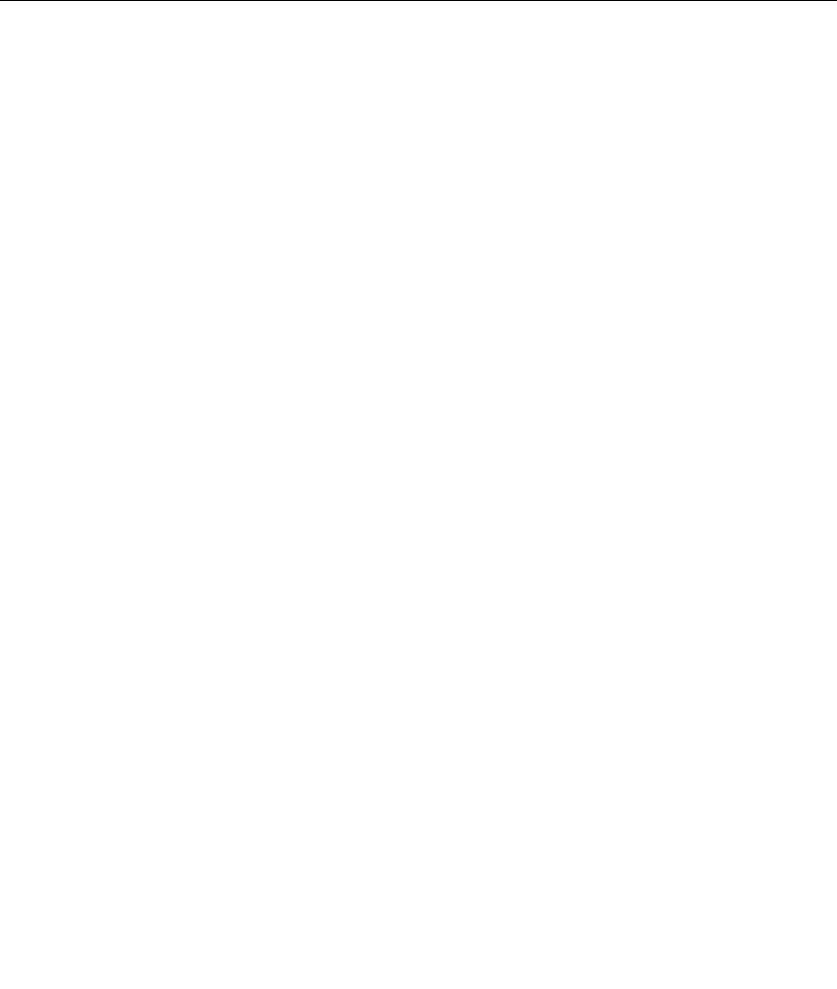
- 53 -
13. Contacts are sorted, can change
Sort of way platform, the first number, then letters, then the Chinese way of
sorting; the user can not set their own sort
14. Contacts whether to support the group
Enter contacts - > select group, you can create groups, then will contact
man to join the corresponding group
15. contacts and SMS storage capacity limits the number of
Platform reason, contacts and SMS storage for no clear limit value,
depending on the size of the current mobile phone memory space
16. How to set the SD card, personalized ring tones
In the SD card, are established "ringtones" (ringtones) "alarms" (alarm tone)
"notifications" (SMS notification tone), the ring tones into a different folder, the
phone can be automatically identified.
17. How to sync the phone contacts to the original AT7M
using Bluetooth the way, the two cellphone, sync contacts;
18. How to use the AT7M access Wifi (WLAN)
Wifi signal at the scene to ensure that the premise of the specific see "Wifi
function "
19. How to Find Contact
Into the contact interface, select the "Search"menu, you can search for
contacts, you can use the first letter of query letters;
20 How do I delete the downloaded software
"Settings" - ""Manage app"-"Select the application to be deleted
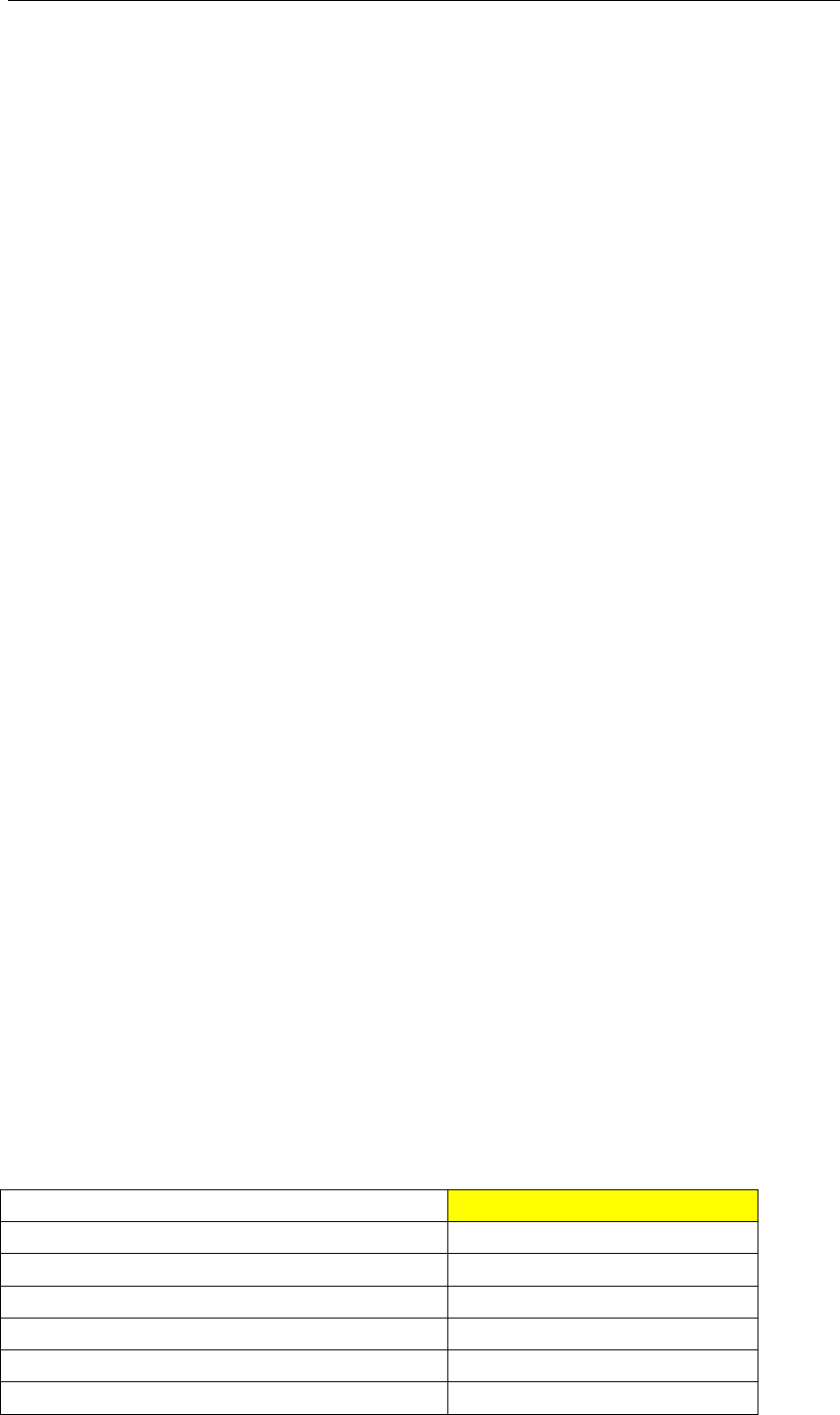
- 54 -
21. How to view mobile phone version information
"Settings" - "" About phone "mobile phone version information can be
obtained, including the Android version, Linux version, software version,
hardware version, etc.
22. How do I copy SIM card contact information
Into the Contacts application, click the menu button, select "Import Contacts",
then you can see the SIM card contacts, if only to import one, you can click an
item. If all the import needs to long press the menu key, select Import to import
all.
23 why the message has a different time and date display
Message displayed on the principle that the display of the day time and date
have shown that non-day
24. AT7M whether to support the Java
Platform reason, AT7M does not support Java, if you need to install
third-party Java applications, you need to install the Java runtime environment
AT7M.
25.How to open developer options
Enter the Settings -- the About phone -- click the Build number four times, system will
be generated developer options
AT7M
Corriente eléctrica encendido 开机电流
200-750mA
Corriente eléctrica pantalla 屏幕电流
100-400mA
Voltaje Pantalla 屏幕电压
3-3.6 Vcc
Corriente eléctrica Llamada 通话电流
100-700 mA
Voltaje Llamada 通话电压
3.45-4.2 Vcc
Voltaje celular apagado 关机的电压
3.4 Vcc

- 55 -
Cargador de
corriente ca/cc
Entrada 充电器输入电流电压
100-240Vca,50-60Hz,0.3A
Salida 输出电流电压
5.0Vcc,2000mA
Technical Data
Display 7" / Tablet-PC
CPU MT6572M 1.0 GHz Dual Core
Operating System Android 4.2
RAM 512MB DDR2
Internal Memory 4GB eMMC
Display 16:9 Capacitive 5-point Multi-Touch-Display
Resolution 1024 x 600 Pixel
G-SENSOR Yes
Camera Front 2.0MP,Back 5.0MP(both interpolation)
Battery 2800 MAH,rechargeable Li-polymer Battery
Charger: 5V, 2A (USB charger)
MIC Yes
GPS Yes
3G Yes
WIFI 802.11 b/g/n
I/O ports 1x headphone, 1x Micro SD Card-Slot,
1x USB 2.0
1x SIM card-Slot
Video-Formats AVI,MP4
Music-Formats MP3,WAV ,OGG
Images JPG, BMP, PNG,GIF

- 56 -
26 FCC Statement
1. This device complies with Part 15 of the FCC Rules. Operation is subject to
the following two conditions: (1) This device may not cause harmful
interference. (2) This device must accept any interference received, including
interference that may cause undesired operation. 2. Changes or modifications
not expressly approved by the party responsible for compliance could void the
user's authority to operate the equipment. NOTE: This equipment has been
tested and found to comply with the limits for a Class B digital device, pursuant
to Part 15 of the FCC Rules. These limits are designed to provide reasonable
protection against harmful interference in a residential installation. This
equipment generates uses and can radiate radio frequency energy and, if not
installed and used in accordance with the instructions, may cause harmful
interference to radio communications. However, there is no guarantee that
interference will not occur in a particular installation. If this equipment does
cause harmful interference to radio or television reception, which can be
determined by turning the equipment off and on, the user is encouraged to try
to correct the interference by one or more of the following measures: Reorient
or relocate the receiving antenna. Increase the separation between the
equipment and receiver. Connect the equipment into an outlet on a circuit
different from that to which the receiver is connected. Consult the dealer or an
experienced radio/TV technician for help.
SAR Information Statement
Your wireless phone is a radio transmitter and receiver. It is designed and
manufactured not to exceed the emission limits for exposure to radiofrequency
(RF) energy set by the Federal Communications Commission of the U.S.
Government. These limits are part of comprehensive guidelines and establish
permitted levels of RF energy for the general population. The guidelines are
based on standards that were developed by independent scientific
organizations through periodic and thorough evaluation of scientific studies.
The standards include a substantial safety margin designed to assure the
safety of all persons, regardless of age and health. The exposure standard for
wireless mobile phones employs a unit of measurement known as the Specific
Absorption Rate, or SAR. The SAR limit set by the FCC is 1.6 W/kg. * Tests for
SAR are conducted with the phone transmitting at its highest certified power
level in all tested frequency bands. Although the SAR is determined at the
highest certified power level, the actual SAR level of the phone while operating
can be well below the maximum value. This is because the phone is designed
to operate at multiple power levels so as to use only the power required to
reach the network. In general, the closer you are to a wireless base station
antenna, the lower the power output. Before a phone model is available for
sale to the public, it must be tested and certified to the FCC that it does not

- 57 -
exceed the limit established by the government adopted requirement for safe
exposure. The tests are performed in positions and locations (e.g., at the ear
and worn on the body) as required by the FCC for each model. The highest
SAR value for this model phone when tested for use at the ear is 0.136 W/Kg
and when worn on the body, as described in this user guide, is 0.387
W/Kg(Body-worn measurements differ among phone models, depending upon
available accessories and FCC requirements). The maximum scaled SAR in
hotspot mode is 0.671W/Kg While there may be differences between the SAR
levels of various phones and at various positions, they all meet the
government requirement for safe exposure. The FCC has granted an
Equipment Authorization for this model phone with all reported SAR levels
evaluated as in compliance with the FCC RF exposure guidelines. SAR
information on this model phone is on file with the FCC and can be found
under the Display Grant section of http://www.fcc.gov/ oet/fccid after searching
on FCC ID: QRP-AZUMIAT7M Additional information on Specific Absorption
Rates (SAR) can be found on the Cellular Telecommunications Industry
Asso-ciation (CTIA) web-site at http://www.wow-com.com. * In the United
States and Canada, the SAR limit for mobile phones used by the public is 1.6
watts/kg (W/kg) averaged over one gram of tissue. The standard incorporates
a sub-stantial margin of safety to give additional protection for the public and to
account for any variations in measurements.
Body-worn Operation
This device was tested for typical body-worn operations. To comply with RF
exposure requirements, a minimum separation distance of 15mm must be
maintained between the user’s body and the handset, including the antenna.
Third-party belt-clips, holsters, and similar accessories used by this device
should not contain any metallic components. Body-worn accessories that do
not meet these requirements may not comply with RF exposure requirements
and should be avoided. Use only the supplied or an approved antenna.