Azumi S A AZUMIAT8S Tablet User Manual
Azumi S.A Tablet
User manual

1
AZUMI S.A
Tablet
Model NO.:AT8S
Android Platform to introduce and use of guidance
Version 4.2

- 2 -
CONTENTS
How Introduction ...................................................................................................... - 5 -
Introduction phone keys ........................................................................................... - 5 -
Introduction widgets .................................................................................................. - 5 -
Information Function ................................................................................................. - 5 -
Contact Features ....................................................................................................... - 8 -
Call History Features ................................................................................................ - 9 -
Paste the text / copy Features ............................................................................... - 10 -
E-mail Features ....................................................................................................... - 11 -
Desktop Features .................................................................................................... - 12 -
Bluetooth Function .................................................................................................. - 15 -
Wifi Features ............................................................................................................ - 15 -
Flight mode Function .............................................................................................. - 15 -
Black unlock ............................................................................................................. - 16 -
Restore to factory default ....................................................................................... - 17 -
Storage Settings ...................................................................................................... - 17 -
GPS Settings ............................................................................................................ - 17 -
English language switching phone ....................................................................... - 18 -
Replacement mobile phone input method ........................................................... - 19 -
Android phone data cable links ............................................................................. - 19 -
Introduce cross-screen display .............................................................................. - 20 -
Browser Features .................................................................................................... - 20 -
Q/A - 22 -
1. How to turn off the software running in the background too much .............. - 22 -
2. How to quickly set up Email .............................................................................. - 22 -
3. How do I view the capacity of SD card case ................................................... - 22 -
4. How to save electricity GP838 .......................................................................... - 22 -
5. How GP838 lock screen, to prevent others from using ................................. - 23 -
6. Why does not the USB data cable links your computer ................................ - 23 -
7. How to install a program on a non-Android Market ....................................... - 23 -
8. In browsing the web or other applications, how to switch to other applications -
23 -
9. How to enter the silent mode quickly ............................................................... - 23 -
10. How to forward SMS / MMS ............................................................................ - 23 -
11. how to paste and copy text .............................................................................. - 23 -
12. download and install the application installation path can be set to SD card . -
24 -
13. In the phone program group is installed too many applications, how to solve -
24 -
14. Contacts are sorted, can change ................................................................... - 24 -
15. Contacts whether to support the group ......................................................... - 24 -

- 3 -
16. contacts and SMS storage capacity limits the number of ........................... - 24 -
17. How to set the SD card, personalized ring tones ......................................... - 24 -
18. How to sync the phone contacts to the original GP838 .............................. - 24 -
19. How to use the GP838 access Wifi (WLAN) ................................................ - 24 -
20. How to Find Contact ......................................................................................... - 25 -
21. how to download applications for the GP838 ............................................... - 25 -
22. What are commonly used android forum ...................................................... - 25 -
23. How do I delete the downloaded software .................................................... - 25 -
24. How to view mobile phone version information ............................................ - 25 -
25. How do I copy SIM card contact information ................................................ - 26 -
26. why the message has a different time and date display ............................. - 26 -
27.GP838 whether to support the Java ............................................................... - 26 -

- 4 -
Basic terms
Root:Super Android system is the administrator user account, which has the
authority to control the whole system, and only have the privileges to the
original system can be refreshed for the revision of the various systems;
APK:Android application types, with the cab and the Windows Mobile platform,
like exe files, the user can be installed directly;
Eclari :The name of one of the Android platform, version, and the
corresponding version number is 2.6, GP838 use this version;
Webkit:Core Android platform, browser, and now Apple's Safari, Google's
Chrome and FireFox are using this kernel as a web page rendering
mechanism;
GPhone:To use Google Android mobile phone operating system developed
collectively, GP838, etc.;
ActiveSync:Push email solution to support Microsoft proprietary technology,
pre-primary mailbox servers at Microsoft (Exchange server) to provide support,
and now Google's Gmail also provided support
G-Sensor:Is the acceleration sensors for mobile phones can provide the
direction of gravity sensors, which begin with the letter G represents the gravity,
the latter Snesor meant to represent the sensor
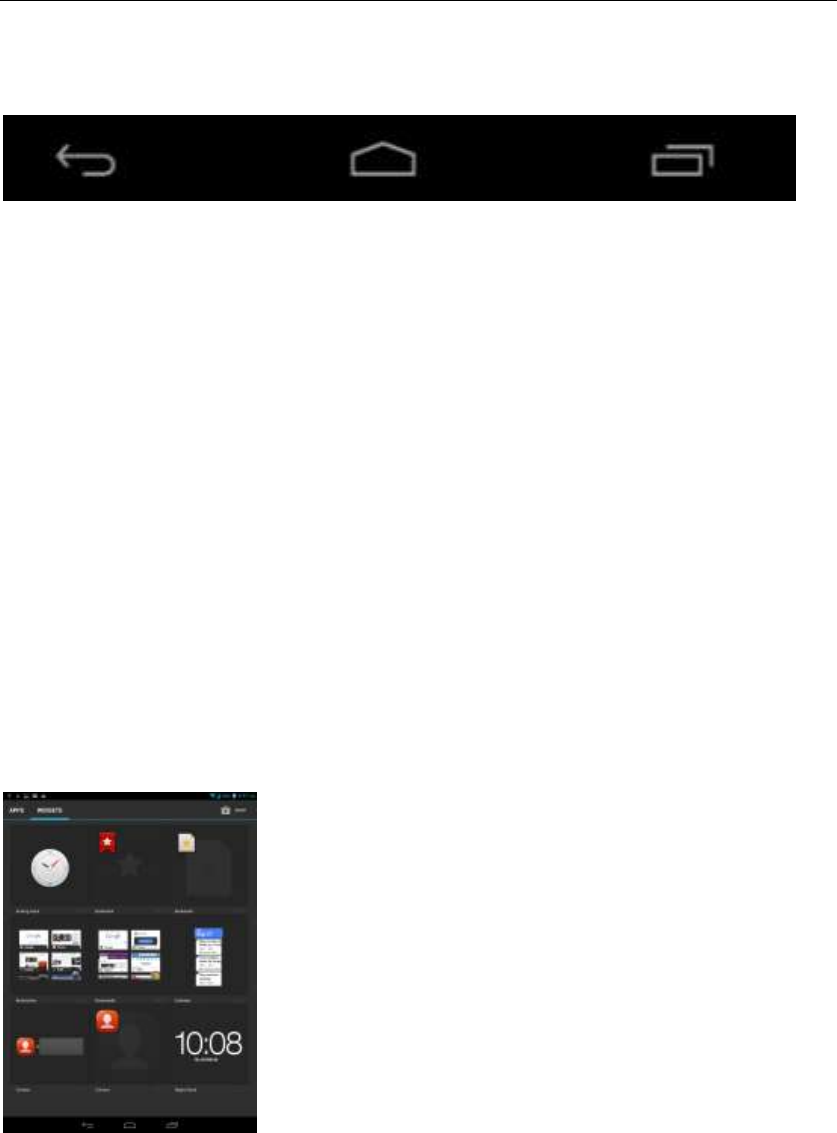
- 5 -
How Introduction
Introduction phone keys
Menu button: Click on the program display the corresponding menu item, the
user can choose the corresponding sub-menu functions;
Home button: Click on the background into the current application will, and
enter the main interface; Note that using this key will not really exit the
application, the application will continue to run in the background;
Back button: Click to fall back to previous step of the operation of the interface;
Introduction widgets
1, add widgets to the main screen: in the widgets interface - > Long press a
widget can add to the main screen
2, change the position of widgets: in the main interface, Long press a widget,
sliding the widget can change the position of the widget in the main screen
3. Delete widgets: in the main interface, Long press a widget, the top of the
main screen will be delete ", sliding the widget to delete , when there is red ",
can let go, the widget is deleted
Information Function
To sort the information by contacts, the conversational arrangement, user
understanding of the history of the entire communication information,
information sorted according to first contacts, including contact name for the
first numbers, then letters(A-Z)
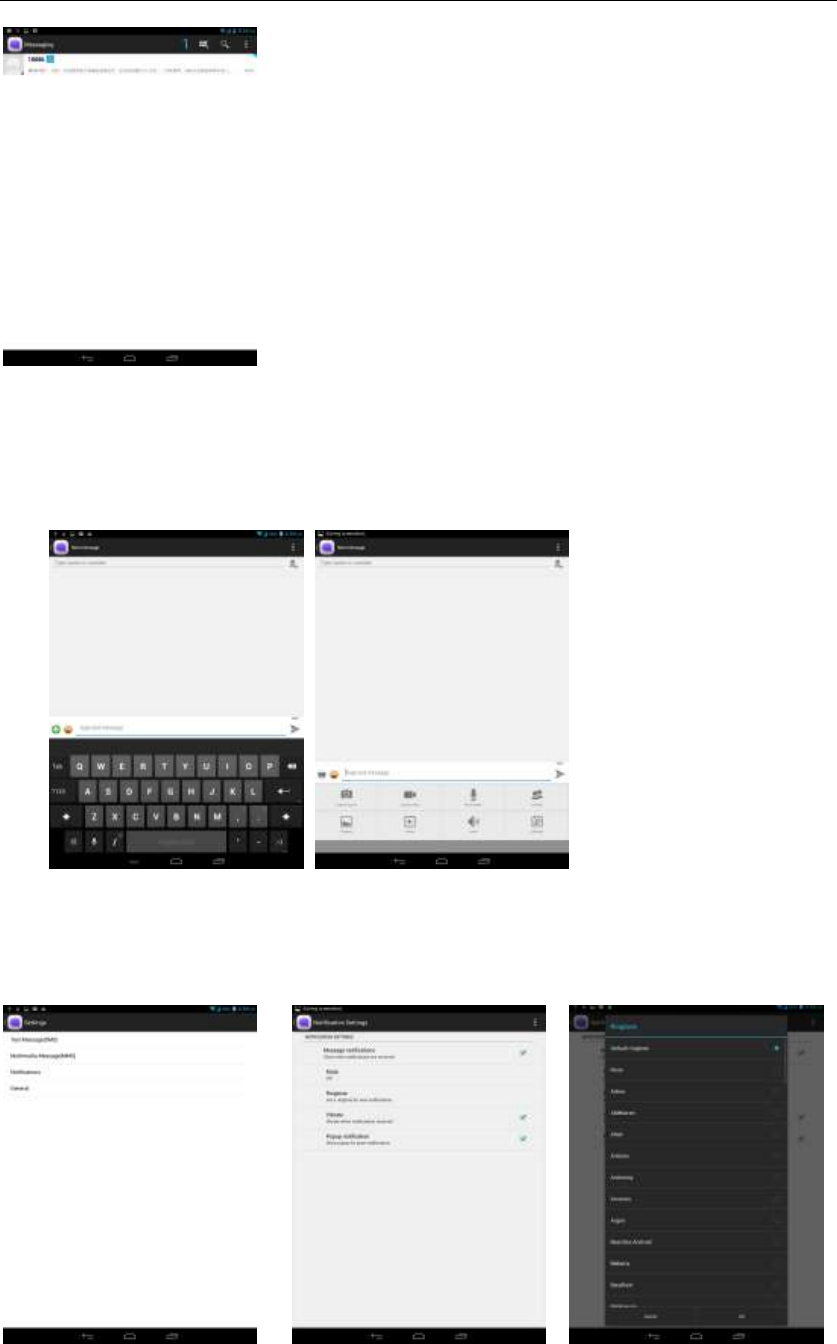
- 6 -
Send MMS
New information -"click +, add "function - " to select the desired additional
content;
New information-click the menu button -add theme
Replacement SMS reminder tone
Access to the information interface - "click the menu button, select "Settings
"function - " Select "Select Ringtone"function;
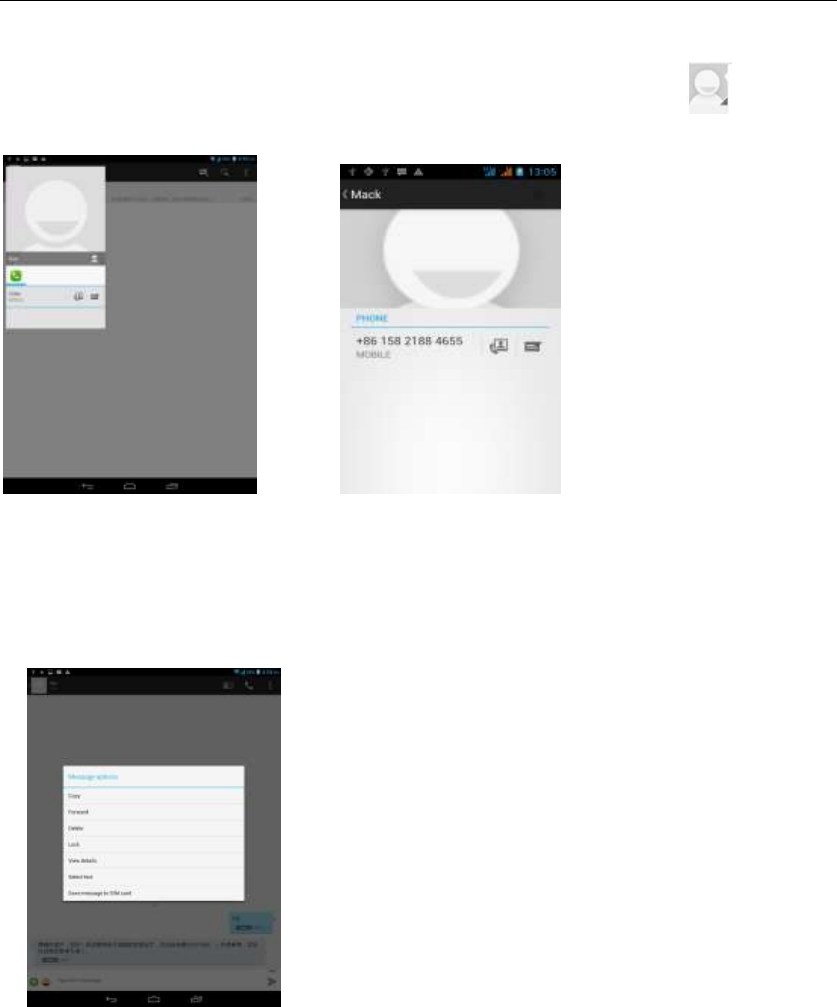
- 7 -
View the sender information
Access to the information screen - "Select the message - " click can
view the sender information
Forwards
Access to the information screen - "Select the message - " Long press the
Information, there shortcut keys - "select"Forward "function
View information details
Access to the information screen- "Select the message-" Long press the
Information, there shortcut keys -"select View details "function
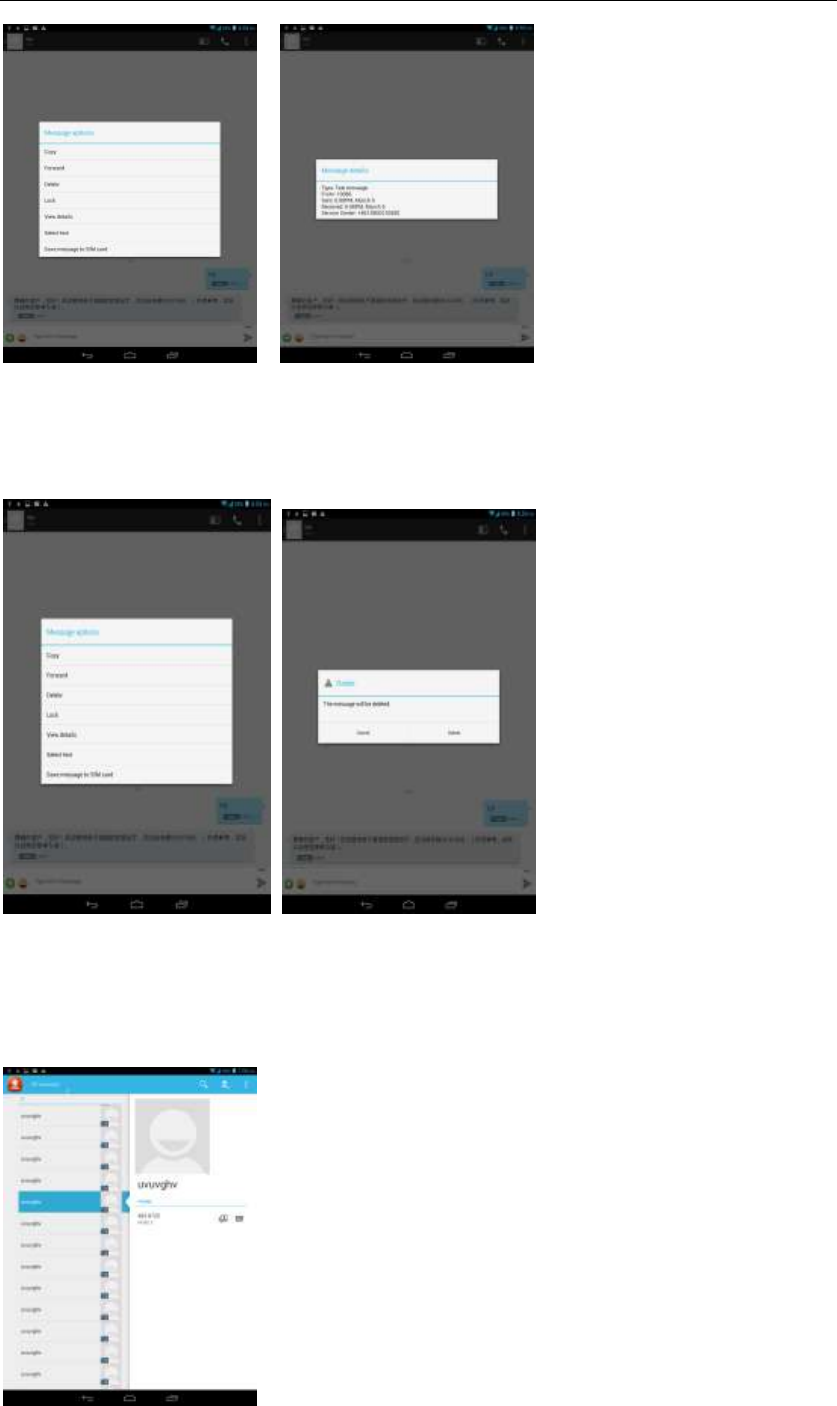
- 8 -
Delete information session specific information on a particular
Access to the information screen - "Select the message - " Long press and
Information, there shortcut keys - "select "Delete "function
Contact Features
contacts groups, contacts and favorites feature;
Book description
By the first number, then sort the way English characters (A-Z)
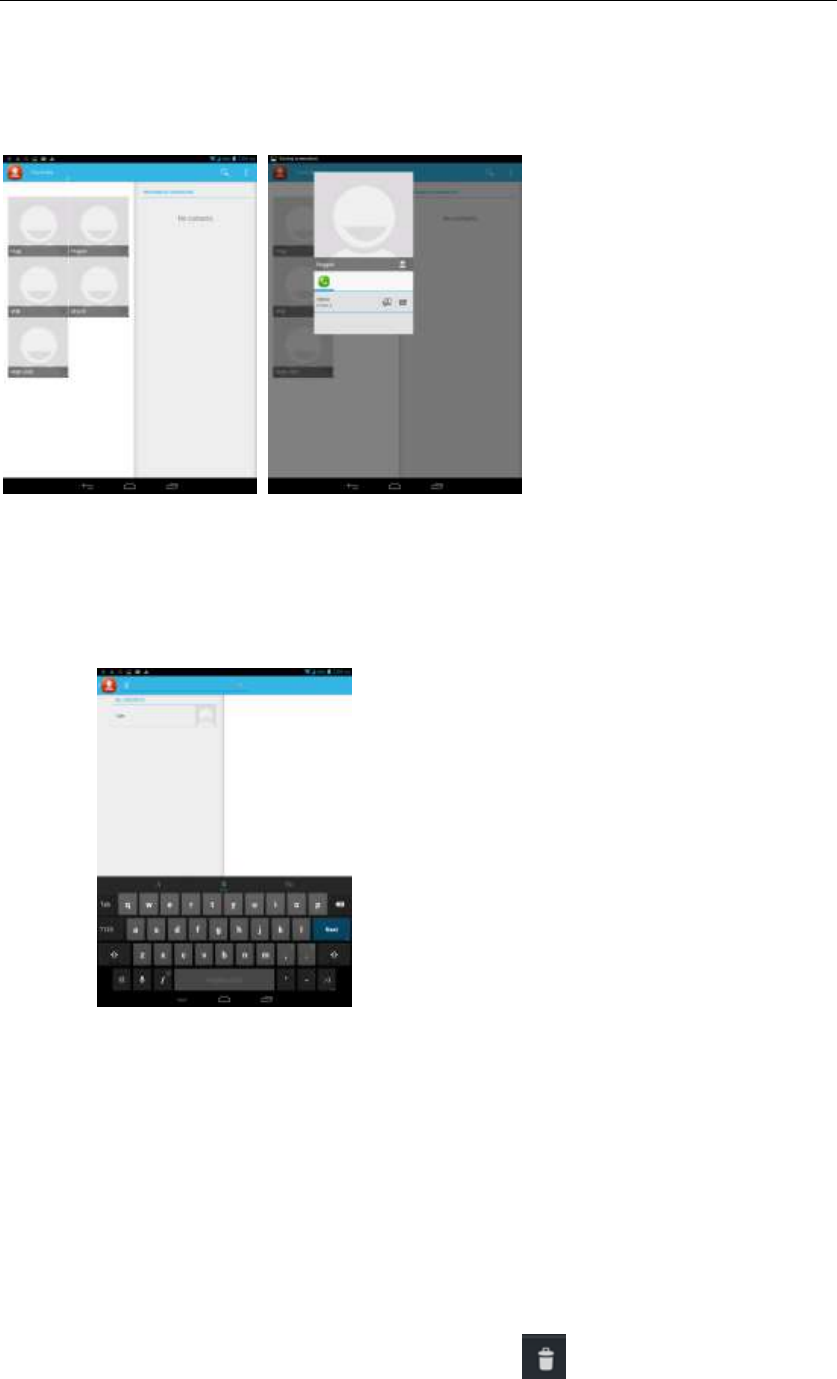
- 9 -
Favorites Introduction
Included collection of contacts, and users often call the recent contact
information, part of the overall fabric Top of the contact information for the user
collection, lower often call into the system default contact information;
Contact Search
Into the contact interface - "click search button
Search supported by the first letter and the entire search string
Import contact information methods
using Bluetooth to achieve data synchronization
GP838 phone and the original binding, using Bluetooth to achieve
synchronization of contacts;
Call History Features
One by one to delete call records
Enter the call log interface - "Click the menu button –Select the delete
Function- " Choose the delete call records- click button
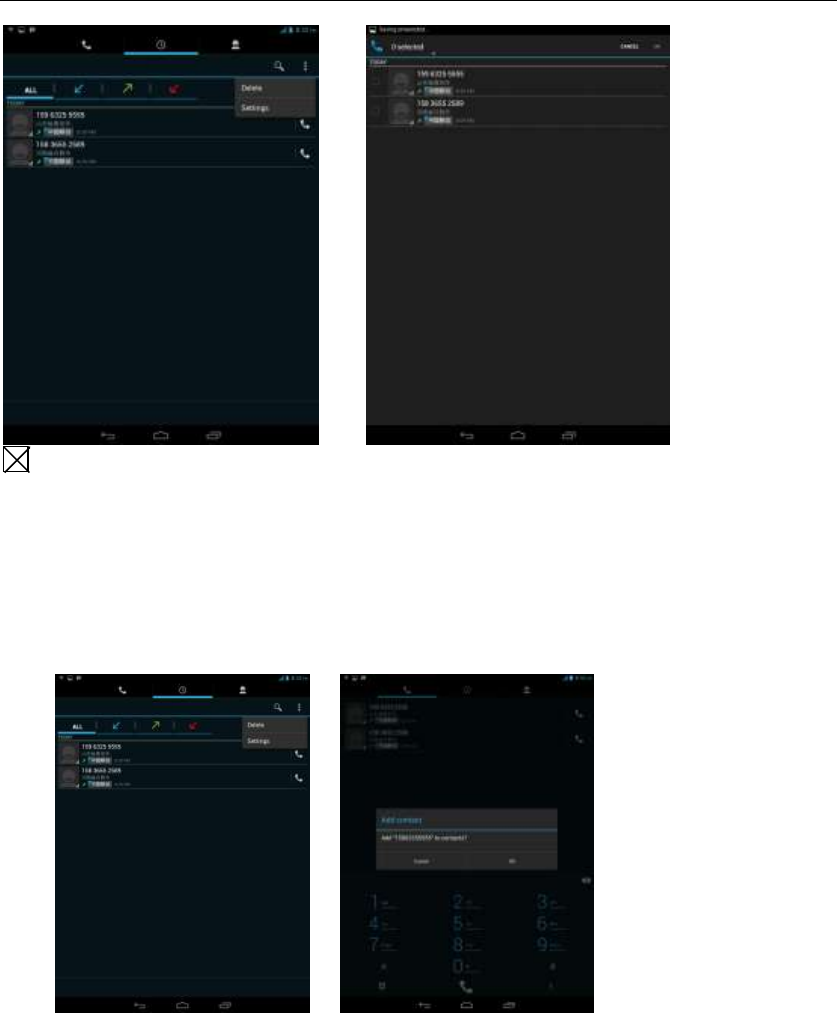
- 10 -
Contact information stored call records
Enter the call log screen - "Select the Save call log - " click- "select "Add to
Contacts "feature
Or directly into the call log entry, -click button -select "Add to Contacts
"feature
Paste the text / copy Features
Into the input field - "input string, long press and enter the region, there
shortcut keys - " select All " " cut All " ,"copy All","paste All"
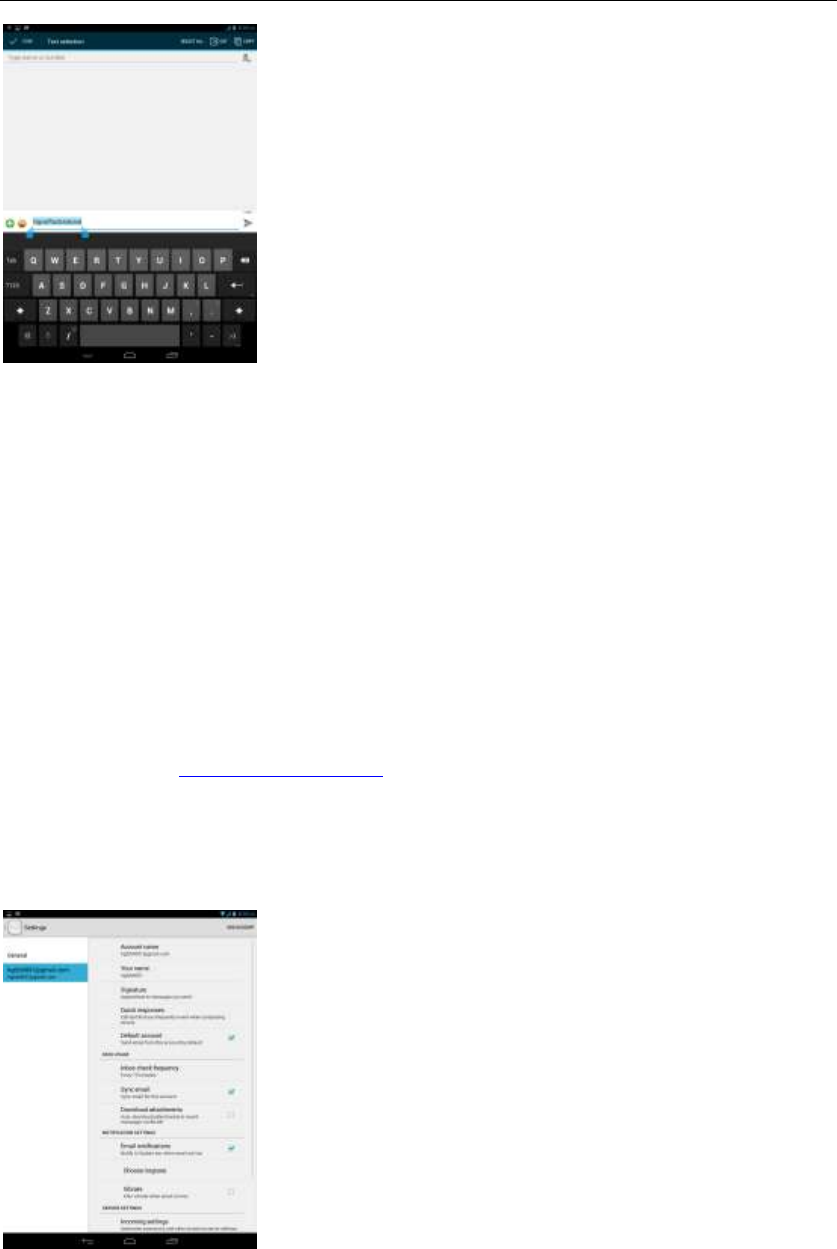
- 11 -
E-mail Features
Configuring mail account
Enter the Program Group screen - "Select"Email"application -"Enter e-mail
address and password
If the system automatically recognizes the mailbox information, will
automatically configure; if the system does not recognize, will require users to
type IMAP mailbox, or POP3, enter the appropriate configuration information.
Gmail For example:
E-mail Address: fulai89@gmail.com
Password:
Configure multiple email accounts
Enter the Program Group screen - "Select"Email"application -" Click on the
menu button-select setting function -select "Add Account"feature
Delete email account
Enter the Program Group screen - "Select"Email"application - Click on the
menu button-select setting function –select account - " select the "Remove
Account"function
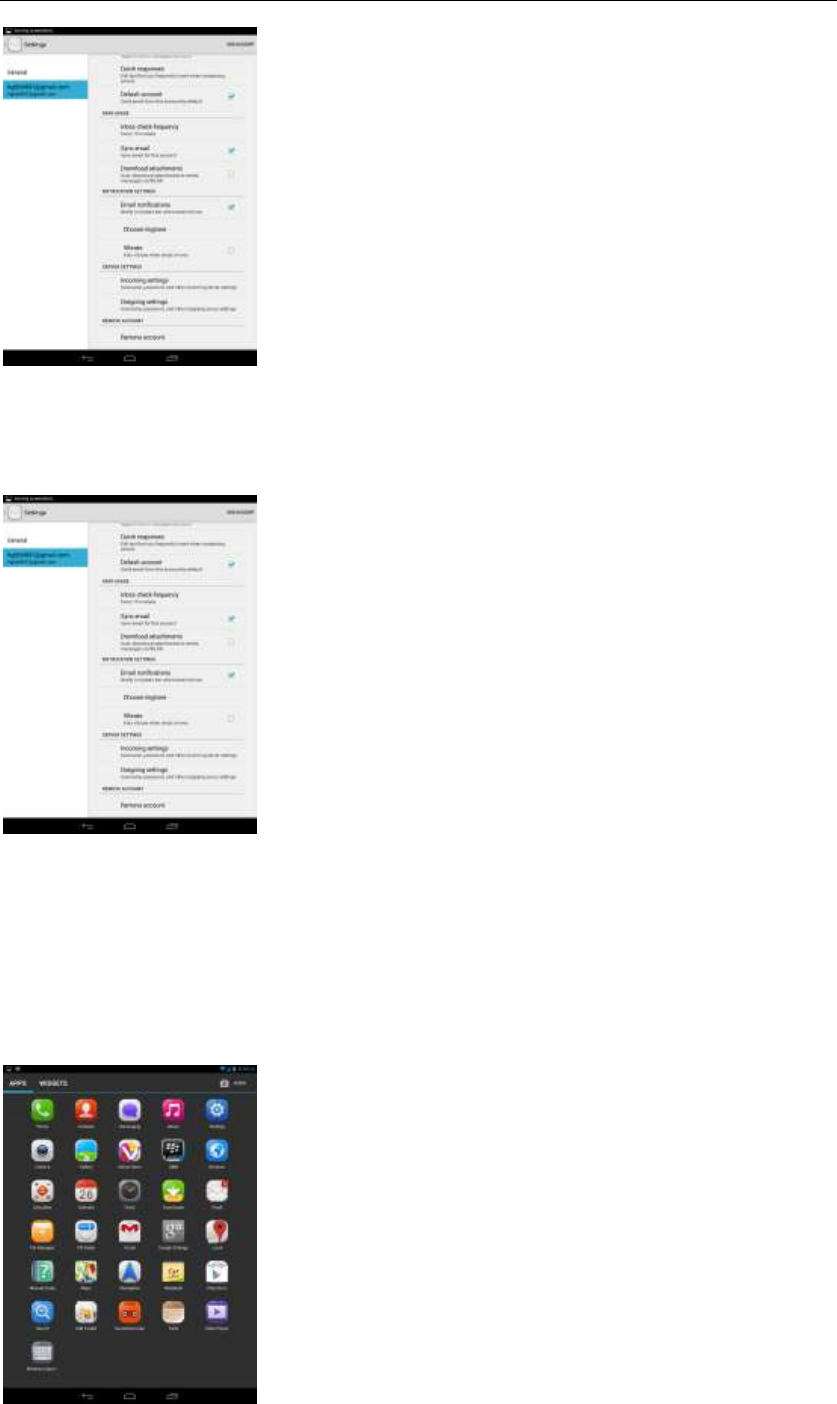
- 12 -
Email check frequency setting
Enter the Program Group screen - "Select"Email"application - Click on the
menu button-select setting function –select account - " select I nbox check
frequency "function
Desktop Features
The common features into the desktop
Interface into the program group - "Select the desktop into the application
-"long by application, the application will be placed to the desktop;
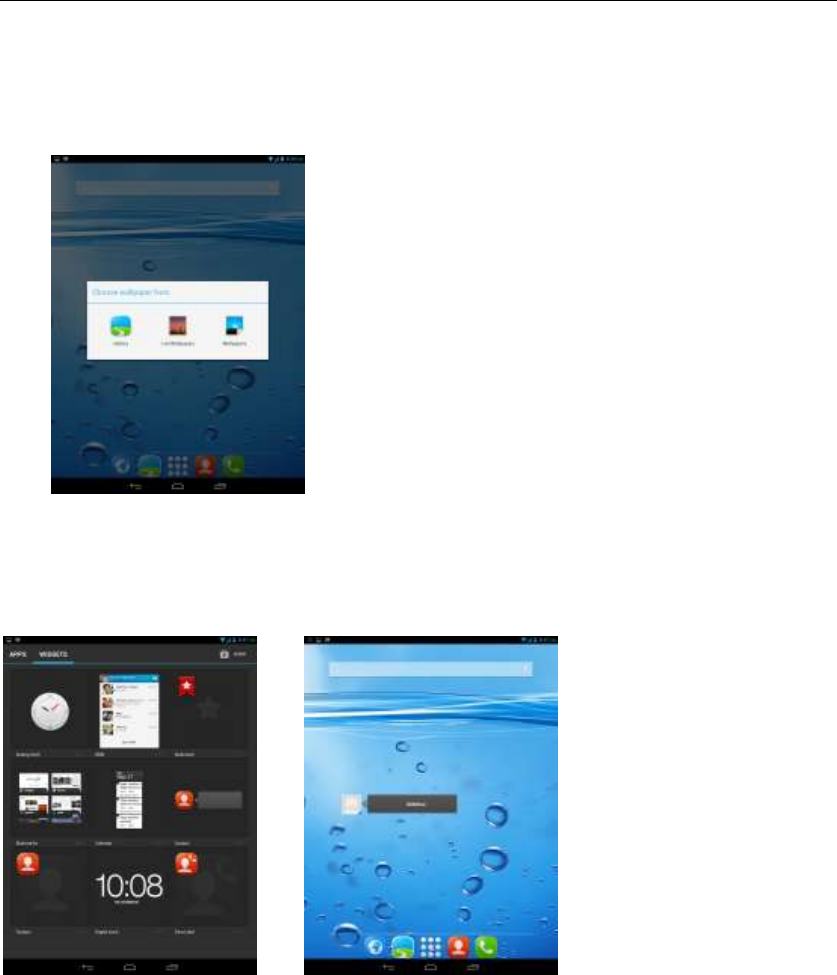
- 13 -
Wallpapers
In the desktop space - the "long Click the desktop, the shortcut keys
-"Select"Wallpaper"feature
Add contacts to your desktop
In the widgets space -long press the contact widget -" choose a contact
Add URL to the desktop
In the widgets space -long press the Bookmark widget -" choose a bookmark
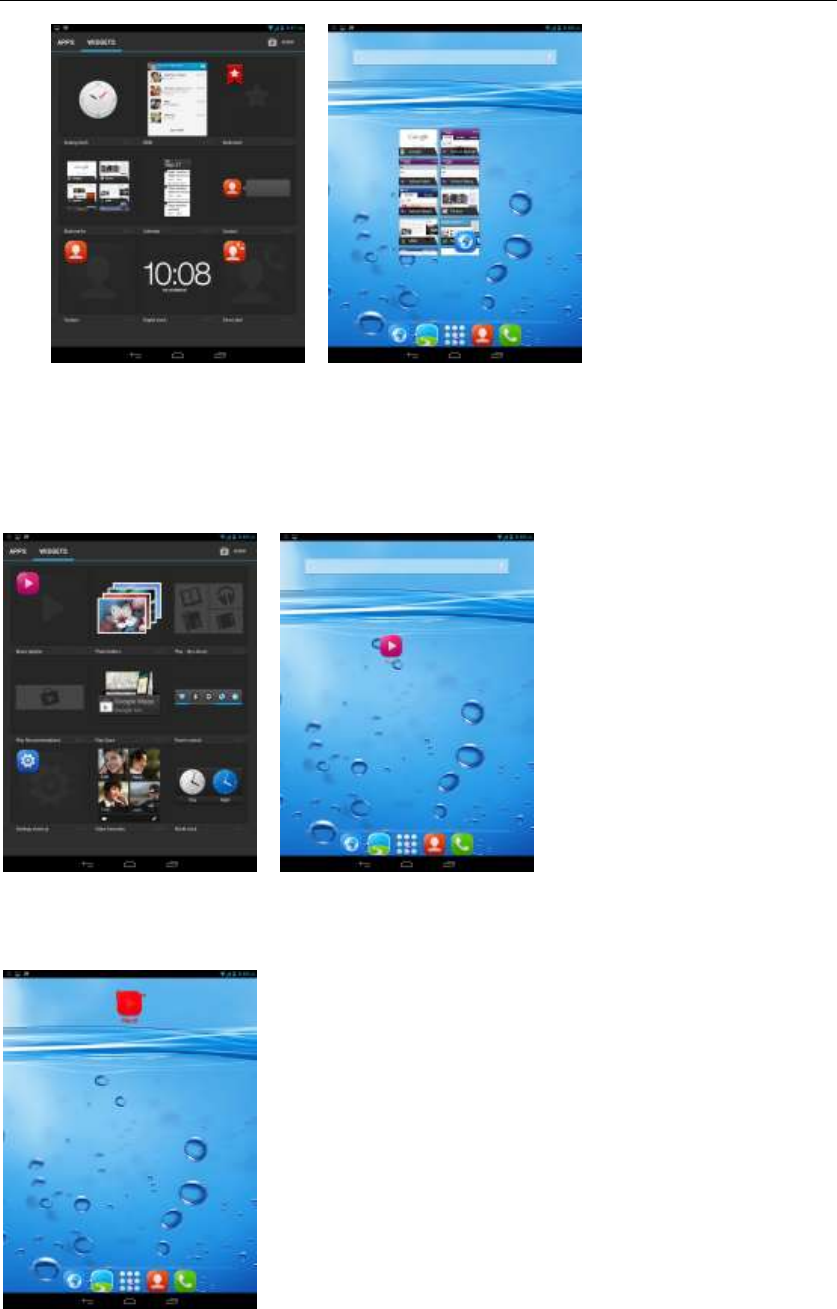
- 14 -
Add a playlist to your desktop
In the widgets space -long press the Music playlist widget -" Select a playlist
(operation method and procedure as above)
Delete the contents of the desktop
Select the desktop content - then "Long press the icon - " into the remove icon
in the top of the screen
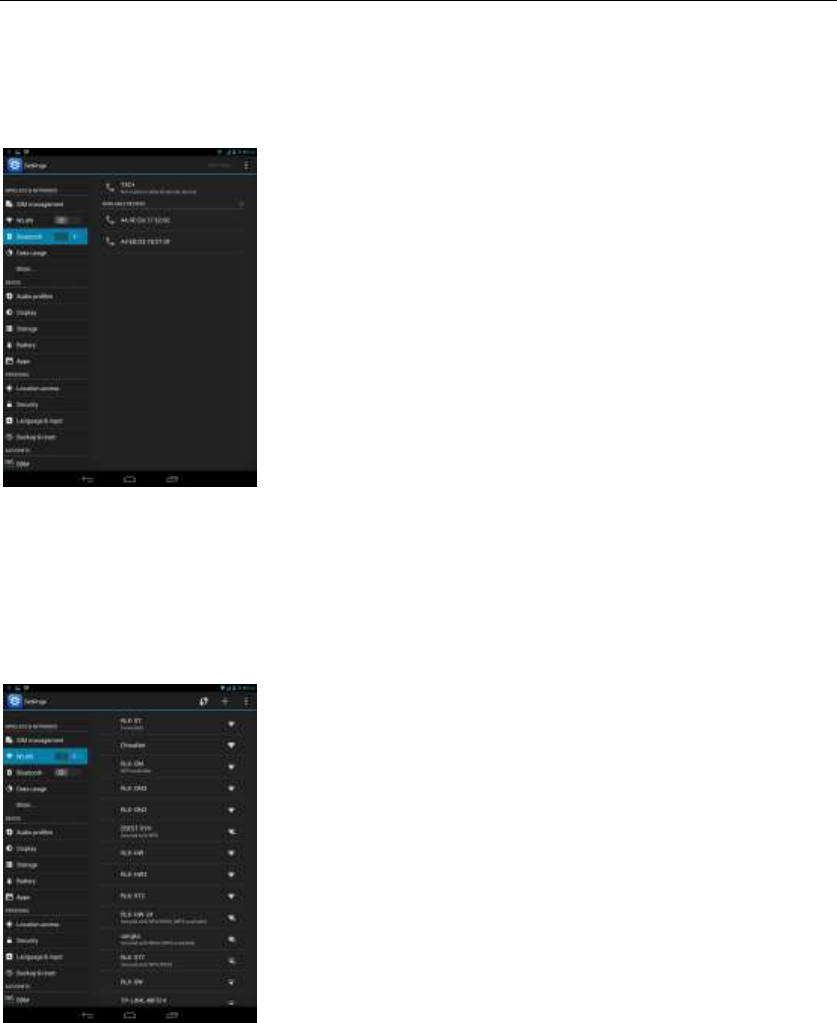
- 15 -
Bluetooth Function
Select "Settings" -" Select "Bluetooth"function
Wifi Features
Select "Settings"-"Select Wi-Fi"- select "Add NETWORK ", select the desired
access APN
Flight mode Function
Select "Settings"-"Select More"-" choose "Flight Mode"function
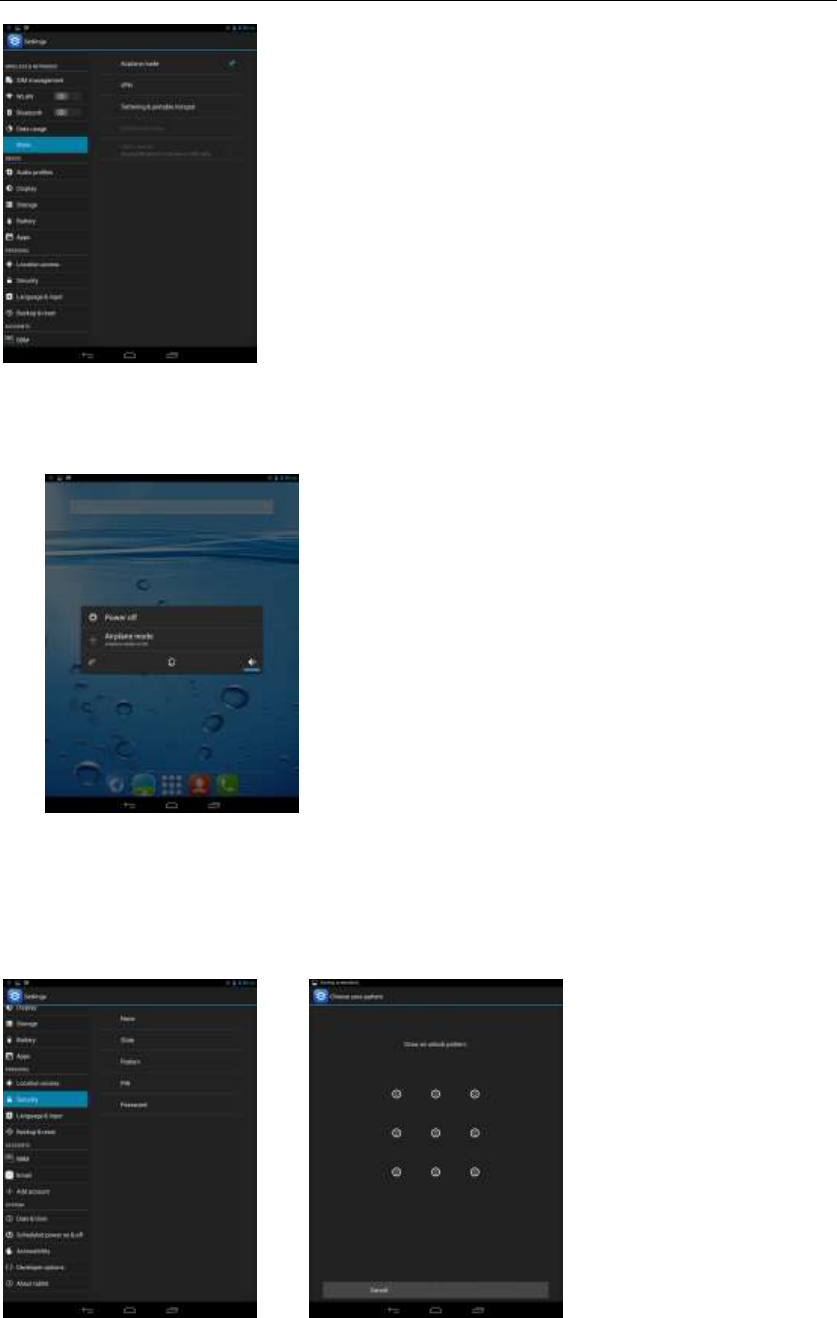
- 16 -
Or select the phone, "Off"button - "select the"Flight Mode "function
Black unlock
Select "Settings"-"Select " security "-" Select the " Screen lock"-Pattern

- 17 -
Restore to factory default
Select "Settings"-"Select"Backup&reset "-" select "Factory data reset"
Storage Settings
Select "Settings"-"Select"storage"
GPS Settings
Select "Settings"-"Select " location services"-" Check the "Enable GPS
satellites "
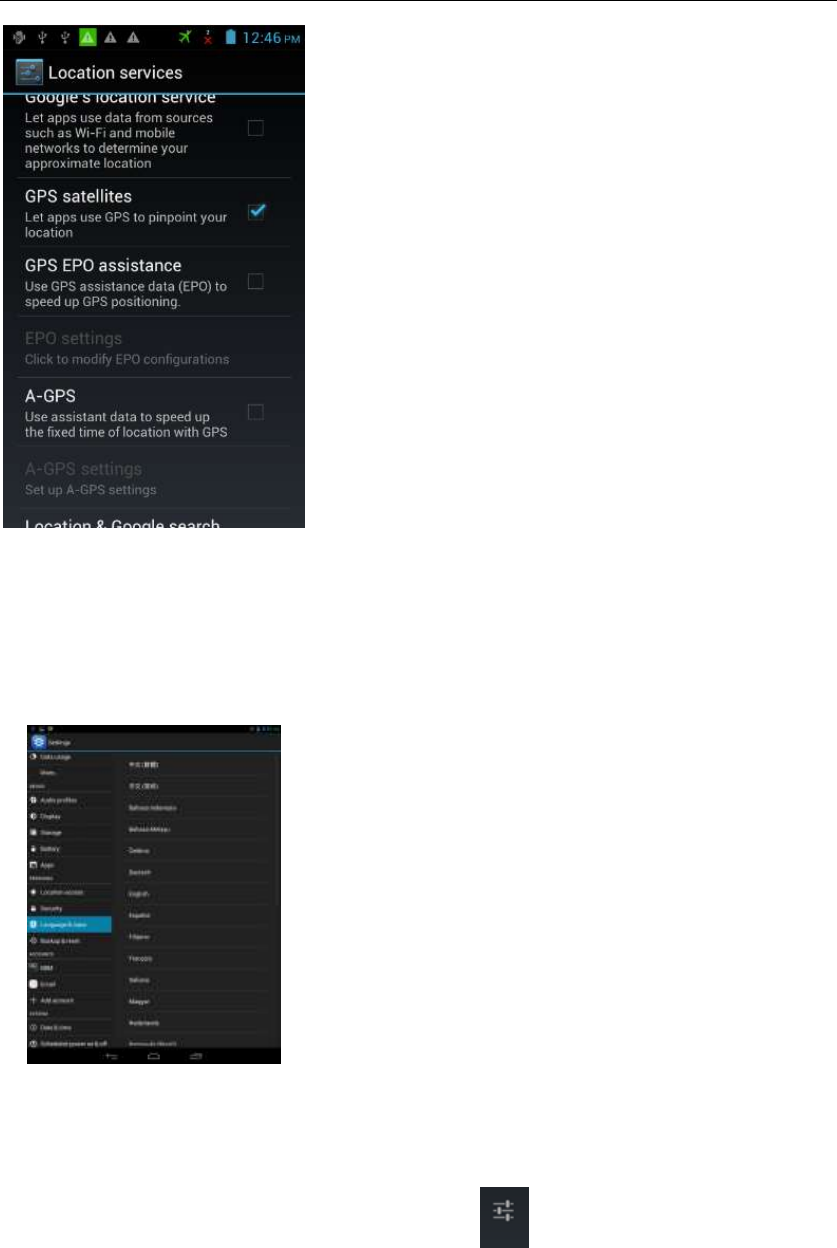
- 18 -
English language switching phone
Select "Settings"- "Language & input "-" Select " Language ", select English or
Chinese
Input set
Select "Settings"- " Language & input "-click button
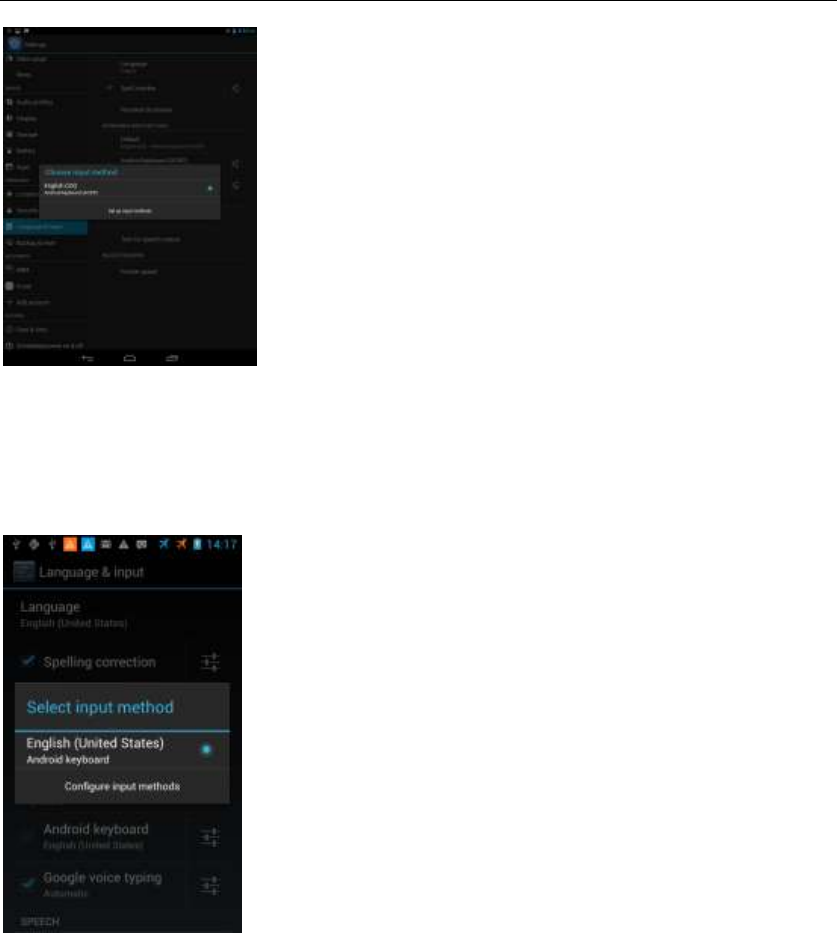
- 19 -
Replacement mobile phone input method
Select "Settings"- " Language & input "-Default
Android phone data cable links
Select "Settings"-"Select"Developer options"-"Check"USB debugging "
Products installed on your computer drive, the link on the USB cable;
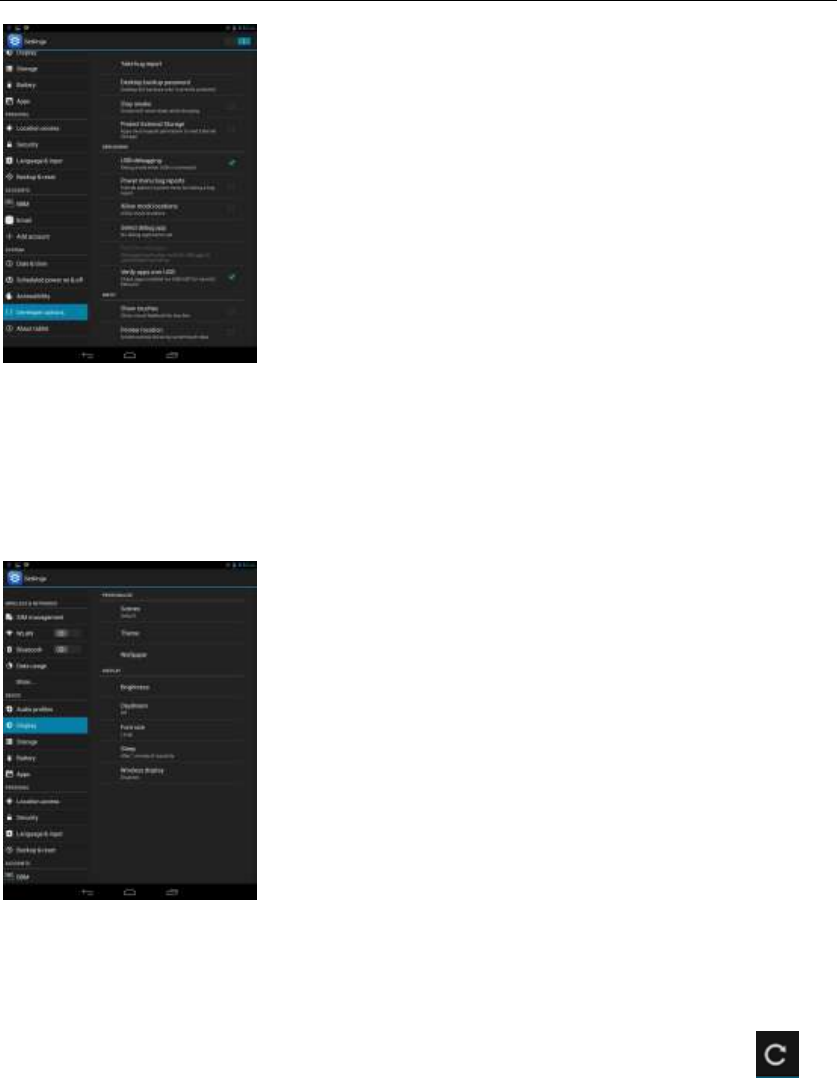
- 20 -
Introduce cross-screen display
Select "Settings"-""Display "-"Check"Auto- rotate screen, " according to the
phone automatically change the direction of rotation
Browser Features
Visit the website
Browser - "Click url input area "-" Enter the URL of web browsing-click
button
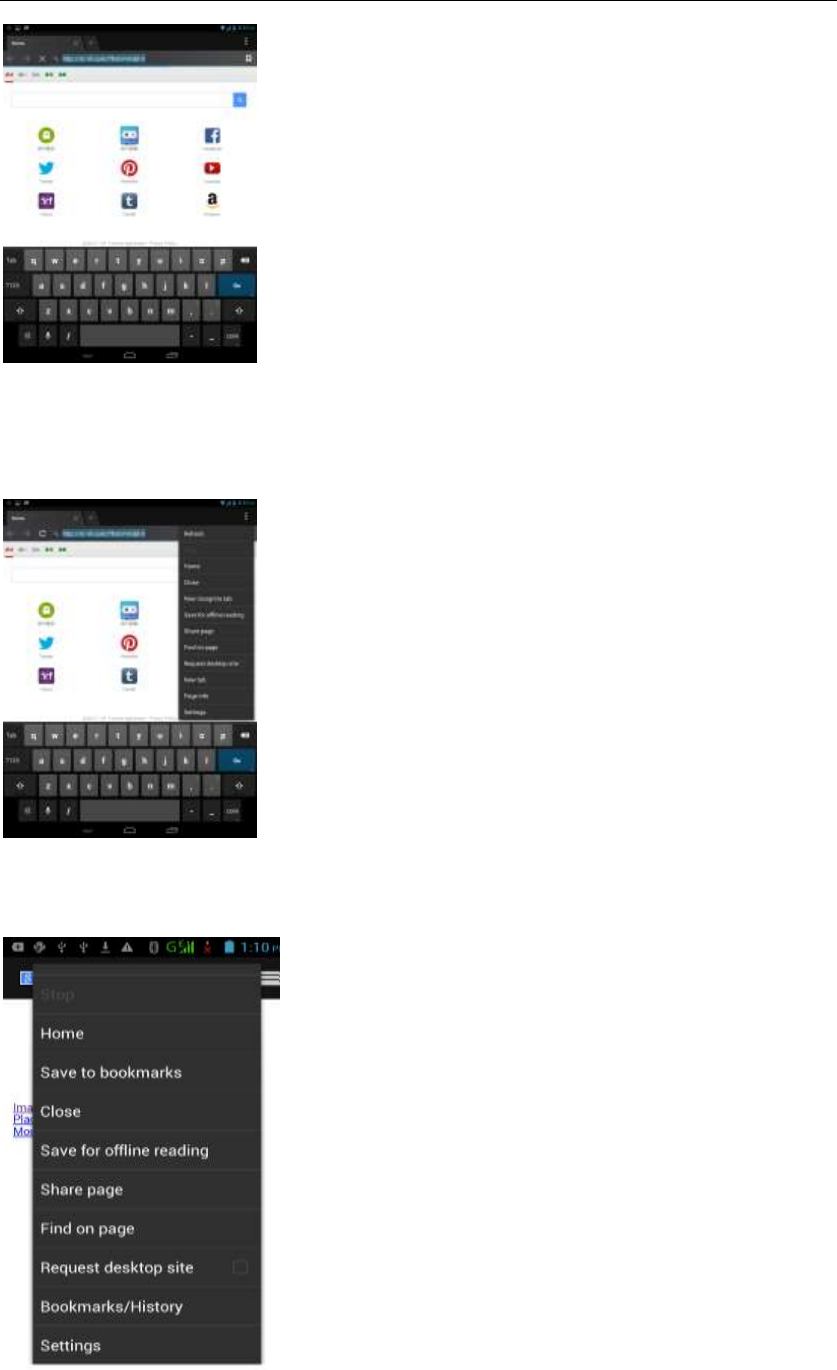
- 21 -
Download Web page images or other objects
Browser - "browse the web, long press on the picture, there shortcut keys,
choose "Save Image "function
Browser settings / search page
Browser - "browse the web -"click "menu button",-select settings / find on page
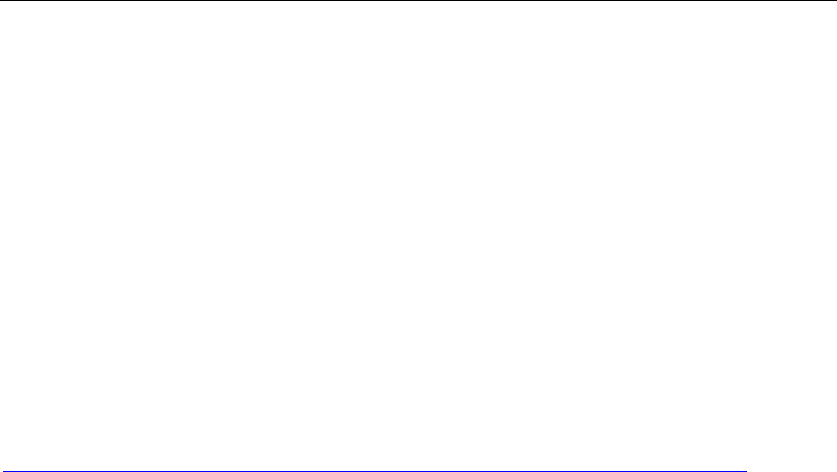
- 22 -
Q/A
1. How to turn off the software running in the background too much
Download Advanced Task Manager Advanced Task Manager and select
install, it can help you achieve, automatic end of the program services, to
switch between programs, display memory information, exclusion list, an end
of all widgets, fast uninstall program and other functions, To free up memory
space, reducing the CPU's operation long pressure, increase speed, to extend
the purpose of standby time.
Download:
http://m.91.com/soft/detail.aspx?platform=android&f_id=4001520
2. How to quickly set up Email
In the Android system, can automatically set the POP3 or IMAP e-mail most
accounts, the e-mail application, directly enter the e-mail address and
password, if not automatically fit in the mailbox, the mailbox will be required by
user Server information. See details in front of the "E-mail Features"section.
3. How do I view the capacity of SD card case
Select the "Settings"-Select Storage -select "SD card and phone memory",
will see the current SD card capacity information phone
4. How to save electricity GP838
First, reduce the screen brightness can be used in peacetime by reducing
the brightness to reduce battery consumption, in the "Settings " in the "sound
and display" found on "brightness", and then sliding scale in respect of the
brightness can be set Android phones;
Close GPS global positioning, in the "Settings"and select" location services"
-uncheck the following "Enable GPS satellite set" can be;
Usually if you do not use the Wi-Fi, Bluetooth headset can be improved by
turning off these options to the standby time, turn off the WLAN search can
save about 30% to 40% of standby time;
Usually close calls and text messages to remind vibration;

- 23 -
5. How GP838 lock screen, to prevent others from using
In the "Settings", select " Security "and then select "screen
lock""pattern", to set individual unlock pattern, to prevent strangers use or
purpose of ensuring privacy of confidential documents.
6. Why does not the USB data cable links your computer
Confirmed in the phone's "Settings"-""Developer options"-" in the "USB
debugging"functionality check; also installed the correct USB driver
7. How to install a program on a non-Android Market
Select "Settings"-"" Security ", the"unknown source "function check
8. In browsing the web or other applications, how to switch to other
applications
If you need to open when browsing other applications, you can long press
the Home key to achieving long task switch, long press return directly to the
desktop (note that the system default task only last 6 months)
9. How to enter the silent mode quickly
In addition to continuing foreign long press the volume down key,and
directly Into the status bar select the silent mode.
10. How to forward SMS / MMS
Long press and Information applications in the information content of an item
in the list, until the pop-up shortcut menu, select "Forward" can be realized.
11. how to paste and copy text
Into the input field - "input string, long press and enter the region, there
shortcut keys - " select All " " cut All " ,"copy All","paste All"

- 24 -
12. download and install the application installation path can be set to SD
card
Platform reason, the application can only be installed in the phone flash
memory
13. In the phone program group is installed too many applications, how
to solve
In the desktop space – sliding the application to another application – click
the application to open New Folder
14. Contacts are sorted, can change
Sort of way platform, the first number, then letters, then the Chinese way of
sorting; the user can not set their own sort
15. Contacts whether to support the group
In the contacts interface-select group
16. contacts and SMS storage capacity limits the number of
Platform reason, contacts and SMS storage for no clear limit value,
depending on the size of the current mobile phone memory space
17. How to set the SD card, personalized ring tones
In the SD card, are established "ringtones" (ringtones) "alarms" (alarm tone)
"notifications" (SMS notification tone), the ring tones into a different folder, the
phone can be automatically identified.
18. How to sync the phone contacts to the original GP838
using Bluetooth the way, the two cellphone, sync contacts;
19. How to use the GP838 access Wifi (WLAN)
Wifi signal at the scene to ensure that the premise of the specific see "Wifi
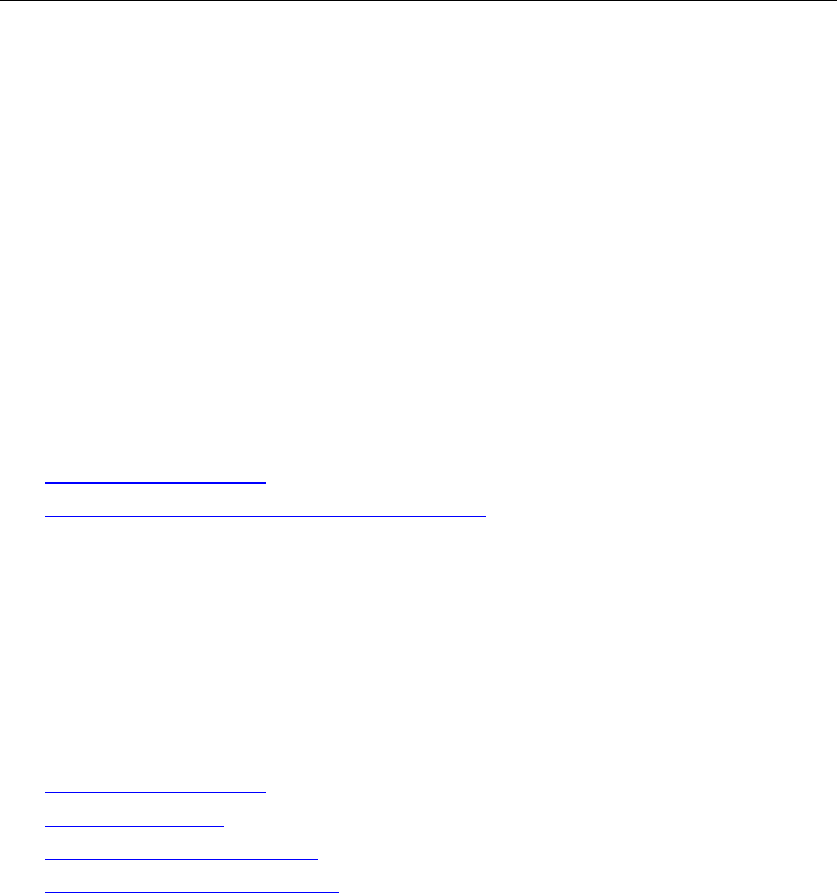
- 25 -
function "
20. How to Find Contact
Into the contact interface, select the "Search"menu, you can search for
contacts, you can use the first letter of query letters;
21. how to download applications for the GP838
1) Visit Google Market http://www.android.com/market/; need to pay to
download some software;
2) third-party sites, access to applications, such sites are:
http://www.waptw.com/
http://android.sj.91.com/list/rjyxhj.shtml
……
More downloaded software will be installed in the SD card and some software
may vary depending on operating system version, network access nodes, size
or other reasons can not be used.
22. What are commonly used android forum
http://www.waptw.com/
http://sj.91.com/
http://www.android123.com/
http://www.android86.com.cn/
http://www.androidin.net/bbs/index.php
http://bbs.zhiqi.com.cn/forum-33-1.html
http://www.androidin.net/bbs/
http://www.hiapk.com/bbs/
23. How do I delete the downloaded software
"Settings" - ""Manage app"-"Select the application to be deleted
24. How to view mobile phone version information
"Settings" - "" About phone "mobile phone version information can be
obtained, including the Android version, Linux version, software version,
hardware version, etc.

- 26 -
25. How do I copy SIM card contact information
Into the Contacts application, click the menu button, select "Import Contacts",
then you can see the SIM card contacts, if only to import one, you can click an
item. If all the import needs to long press the menu key, select Import to import
all.
26. why the message has a different time and date display
Message displayed on the principle that the display of the day time and date
have shown that non-day
27.GP838 whether to support the Java
Platform reason, GP838 does not support Java, if you need to install
third-party Java applications, you need to install the Java runtime environment
GP838.
FCC Statement
1. This device complies with Part 15 of the FCC Rules. Operation is subject to the
following two conditions:
(1) This device may not cause harmful interference.
(2) This device must accept any interference received, including interference that may
cause undesired operation.
2. Changes or modifications not expressly approved by the party responsible for
compliance could void the user's authority to operate the equipment.
NOTE:
This equipment has been tested and found to comply with the limits for a Class B
digital device, pursuant to Part 15 of the FCC Rules. These limits are designed to
provide reasonable protection against harmful interference in a residential installation.
This equipment generates uses and can radiate radio frequency energy and, if not
installed and used in accordance with the instructions, may cause harmful interference
to radio communications. However, there is no guarantee that interference will not
occur in a particular installation. If this equipment does cause harmful interference to
radio or television reception, which can be determined by turning the equipment off
and on, the user is encouraged to try to correct the interference by one or more of the
following measures:
Reorient or relocate the receiving antenna.

- 27 -
Increase the separation between the equipment and receiver.
Connect the equipment into an outlet on a circuit different from that to which the
receiver is connected.
Consult the dealer or an experienced radio/TV technician for help.
SAR Information Statement
Your wireless phone is a radio transmitter and receiver. It is designed and
manufactured not to exceed the emission limits for exposure to radiofrequency (RF)
energy set by the Federal Communications Commission of the U.S. Government.
These limits are part of comprehensive guidelines and establish permitted levels of RF
energy for the general population. The guidelines are based on standards that were
developed by independent scientific organizations through periodic and thorough
evaluation of scientific studies. The standards include a substantial safety margin
designed to assure the safety of all persons, regardless of age and health. The
exposure standard for wireless mobile phones employs a unit of measurement known
as the Specific Absorption Rate, or SAR. The SAR limit set by the FCC is 1.6 W/kg. *
Tests for SAR are conducted with the phone transmitting at its highest certified power
level in all tested frequency bands. Although the SAR is determined at the highest
certified power level, the actual SAR level of the phone while operating can be well
below the maximum value. This is because the phone is designed to operate at
multiple power levels so as to use only the power required to reach the network. In
general, the closer you are to a wireless base station antenna, the lower the power
output. Before a phone model is available for sale to the public, it must be tested and
certified to the FCC that it does not exceed the limit established by the government
adopted requirement for safe exposure. The tests are performed in positions and
locations (e.g., at the ear and worn on the body) as required by the FCC for each
model. The highest SAR value for this model phone when tested for use at the ear is
0.358 W/Kg and when worn on the body, as described in this user guide, is
0.381 W/Kg(Body-worn measurements differ among phone models, depending upon
available accessories and FCC requirements). While there may be differences between
the SAR levels of various phones and at various positions, they all meet the
government requirement for safe exposure. The FCC has granted an Equipment
Authorization for this model phone with all reported SAR levels evaluated as in
compliance with the FCC RF exposure guidelines. SAR information on this model
phone is on file with the FCC and can be found under the Display Grant section of
http://www.fcc.gov/ oet/fccid after searching on
FCC ID:QRP-AZUMIAT8S Additional information on Specific Absorption Rates (SAR)
can be found on the Cellular Telecommunications Industry Asso-ciation (CTIA)
web-site at http://www.wow-com.com. * In the United States and Canada, the SAR
limit for mobile phones used by the public is 1.6 watts/kg (W/kg) averaged over one
gram of tissue. The standard incorporates a sub-stantial margin of safety to give
additional protection for the public and to account for any variations in measurements.
Body-worn Operation

- 28 -
This device was tested for typical body-worn operations. To comply with RF exposure
requirements, a minimum separation distance of 10mm must be maintained between
the user’s body and the handset, including the antenna. Third-party belt-clips, holsters,
and similar accessories used by this device should not contain any metallic
components. Body-worn accessories that do not meet these requirements may not
comply with RF exposure requirements and should be avoided. Use only the supplied
or an approved antenna.