Azumi S A AZUMIDABURU55 4G Mobile Phone User Manual ThinkPad
Azumi S.A 4G Mobile Phone ThinkPad
User manual
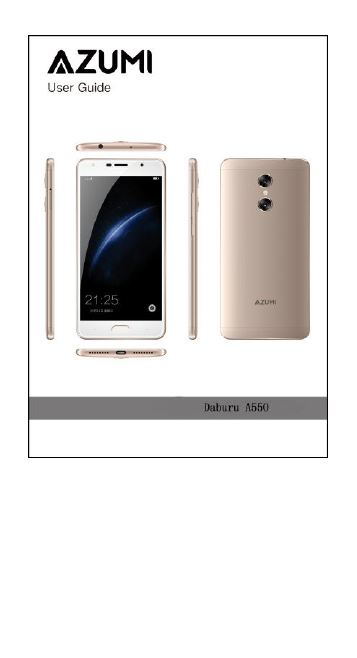
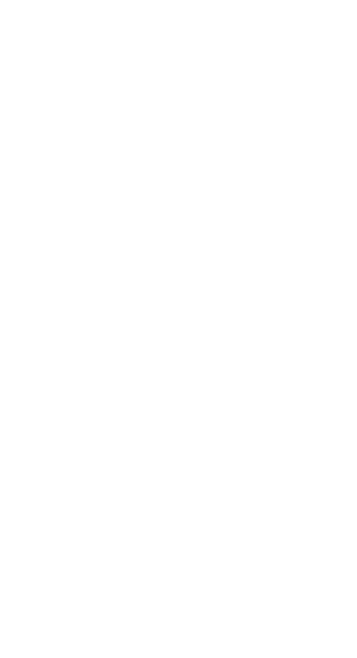
WELCOME
Congratulations on your purchase of the Azumi
mobile phone. Your phone provides many functions
which are practical for daily use, such as a
hands-free loudspeaker, camera, MP3 player, Ultra
clear video
You can read the manual to understand how to use
Azumi mobile phone and experience the
well-established functions and simple operation
method. Please use the original accessory in order to
achieve the best use of effects. Azumi shall not be
responsible for any damage in machinery due to use
of non-original components.
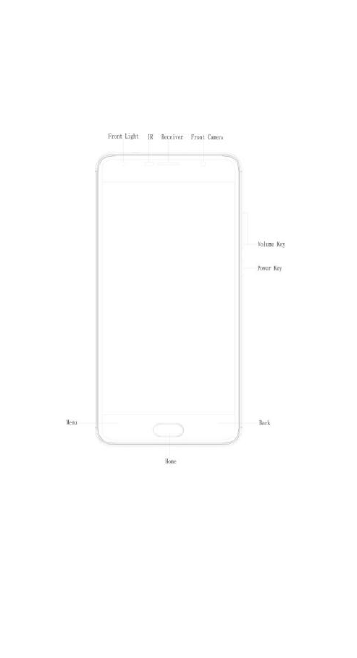
YOUR PHONE-FRONT VIEW
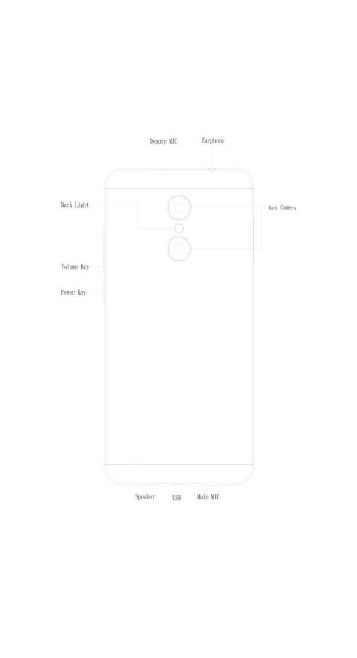
YOUR PHONE-BACK VIEW
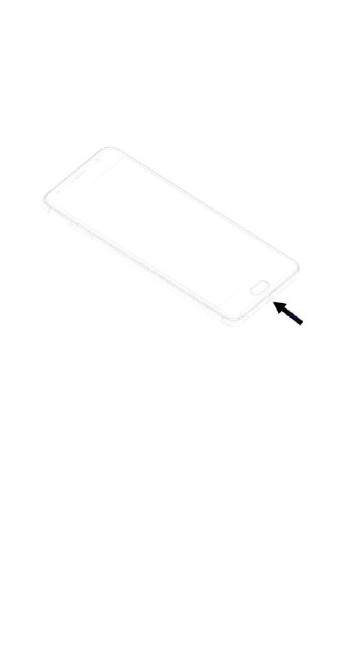
CHARGE THE BATTERY
Connect this end to phone’s USB Type-C port.
Tip: Be sure to charge your phone’s battery completely
after inserting it in the phone for the first time.

INSERT SIM AND Micro SD CARD
Switch off your phone before installing or replacing the
SIM, or memory card.
1. Put SIM Tray Opener to a pin hole and push to eject a
tray.
2. Insert SIM/SD card into the tray and push it into the
phone.
Tip: For additional media storage insert a micro SD card.
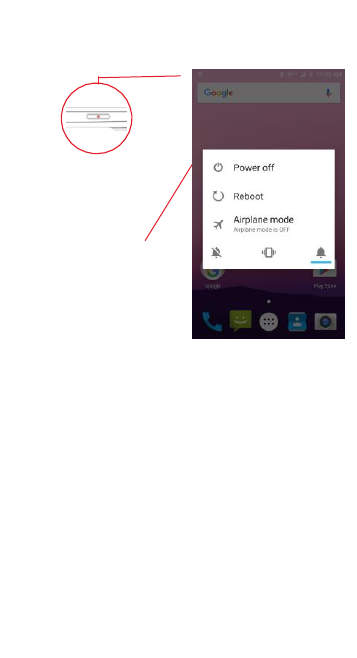
TURN THE PHONE ON& OFF
Hold down the power
button to turn the phone
on.
Hold down the power
button, then touch Power
off to turn the phone off
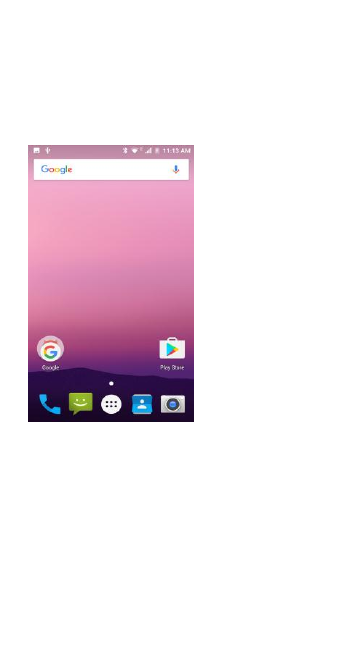
DIM LOCK & WAKE THE PHONE
When the power is on and you want to dim the screen,
press the power button.
When the screen is dimmed and you want to wake the
phone, press the power button and then drag the lock
to the right
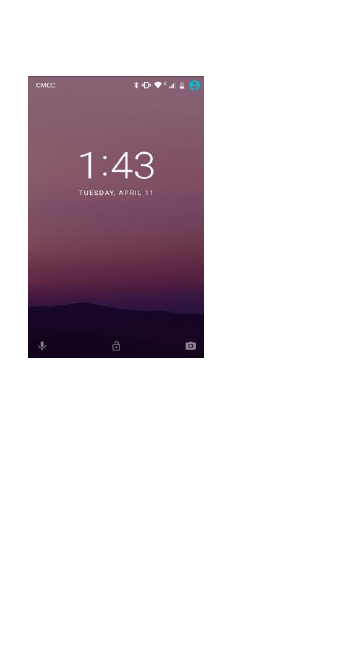
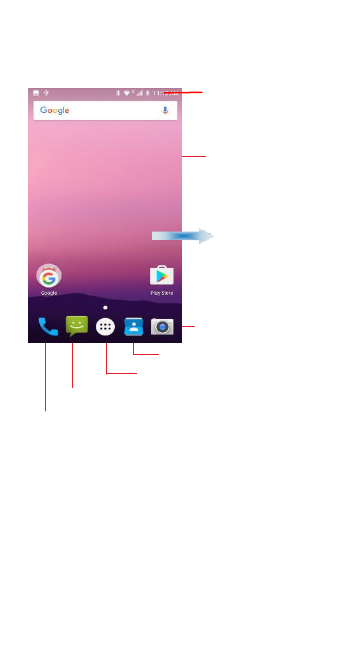
HOME SCREEN
Phone status bar and
notifications
Touch and hold an
empty spot to change
the wallpaper
Slide left or right
to see more panels
Touch it to camera
Touch it to contacts
Touch it to main menu
Touch it to enter message
Touch it to enter dial pad interface
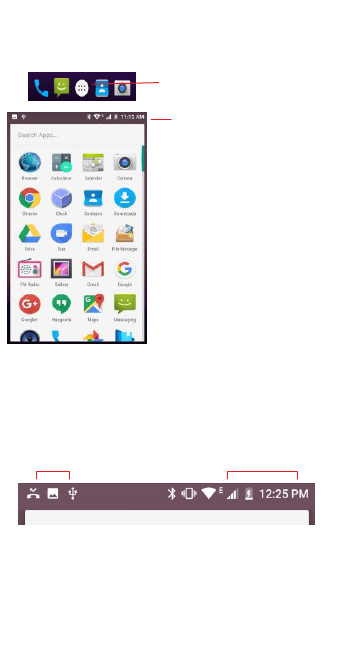
APPS
1. Touch it to enter app tray.
2. Touch an app to launch it
STATUS BAR
The status bar shows your phone’s status and
notifications. (Notifications are described on the next
page.)
Notification icons Status icons
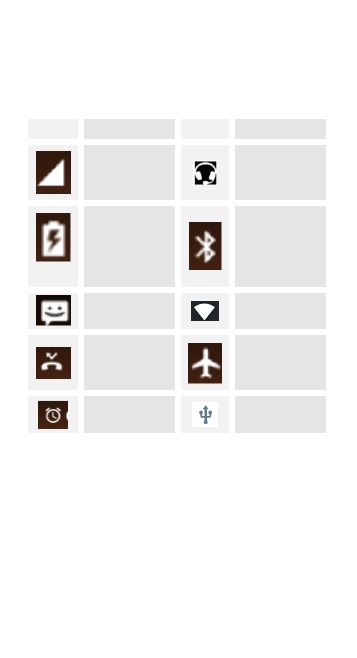
Status icons
The following status icons may appear on your
screen:
Icon
Statement
Icon
Statement
SIM
Network
signal level
Headset is
inserted
Indicates
battery
capacity
Bluetooth is
activated
Unread
messages
Wi-Fi is
connected
Missed calls
Airplane
mode is
activated
Alarm is
activated
USB is
connected
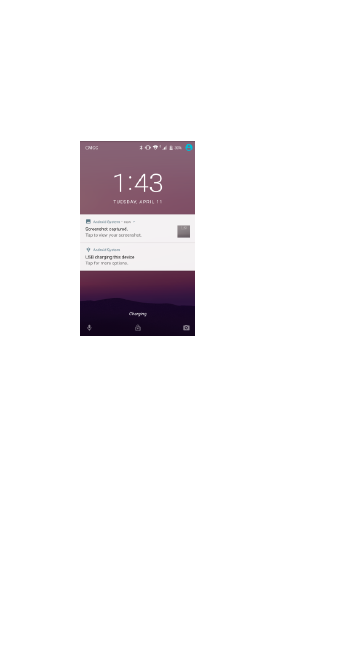
NOTIFICATION PANEL
The notification panel is your center for new events: like
voicemail, updates, and more.
Drag down to display notifications
Touch a notification to respond
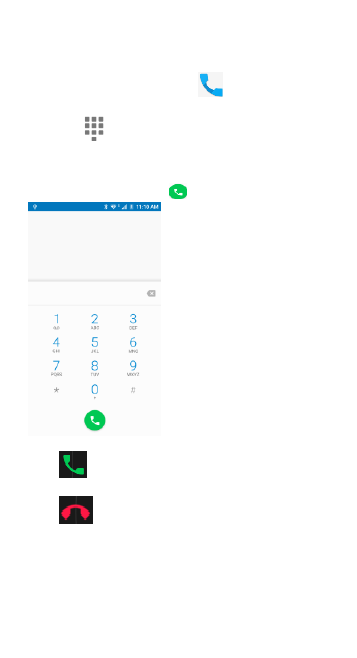
MAKE & ANSWER A CALL
1. From the Home screen, touch
2. Touch ,
Dial a number using the dial pad.
3. Touch to initiate the call
Answer a call
Drag
Decline a call
Drag

VOLUME CONTROL WHEN CALLING
Volume key is at the left side of the phone. During a
conversation, you can press the volume key to tune the
sound volume.
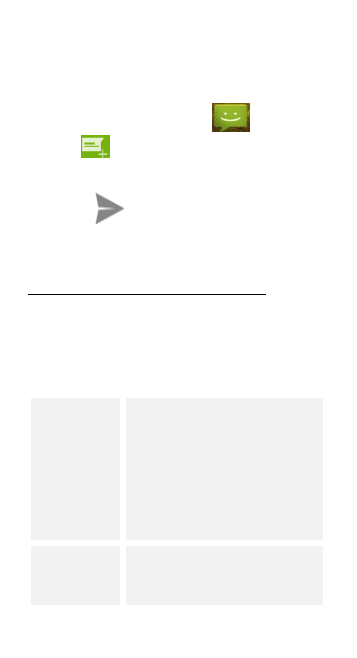
SEND A TEXT
1. From the Home screen, touch
2. Touch
3. Touch the To field, then enter a recipient.
4. Touch the Type message field, then enter a message
5. Touch Send the message
SETTINGS
the settings for various features of the phone
Get to know the settings in your phone so that you can
personalize them to your own requirements. Go to
Settings to configure how your phone looks, sounds,
communication, privacy, and operations in a variety of
ways:
Wi-Fi
You can use Wireless & Network
settings to manage your SIM card,
configure and manage
connections to networks and
devices by using Wi-Fi. You also
can set Bluetooth, data usage,
airplane mode, VPN, tethering &
portable hotspot and mobile
networks in this interface.
Sound
you can adjust the sound settings,
such as ringtones, volume and
vibrate.
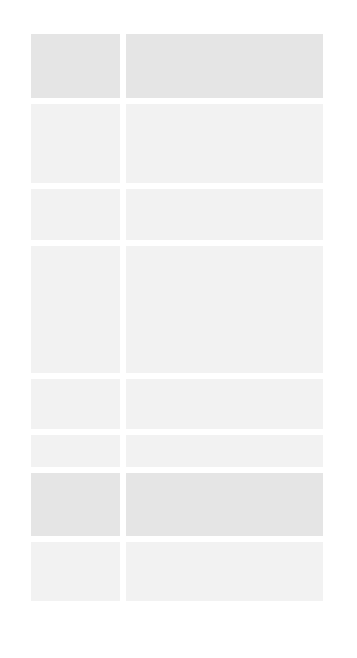
Display
You can set Brightness level,
Breathlight, Wallpaper,
Daydream, Sleep and Font size in
this interface.
Storage
Use the Storage settings to
monitor the used and available
space on your phone and on your
SD card and to manage your SD
card.
Battery
You can view your battery status,
battery level and battery use in
this interface.
Apps
You can use the Applications
settings to view details about the
applications installed on your
phone, to manage their data and
force them to stop, to view and
control currently running services,
and to view the storage used by
applications, etc.
Location
You can turn on Wi-Fi & mobile
network location, GPS satellites,
etc through this function.
Security
You can set the parameters about
security through this function.
Language &
input
Use the Language & Keyboard
settings to select the language for
the text on your phone and for
configuring the input method.
Backup &
reset
You can backup your data and
reset your phone in this interface.
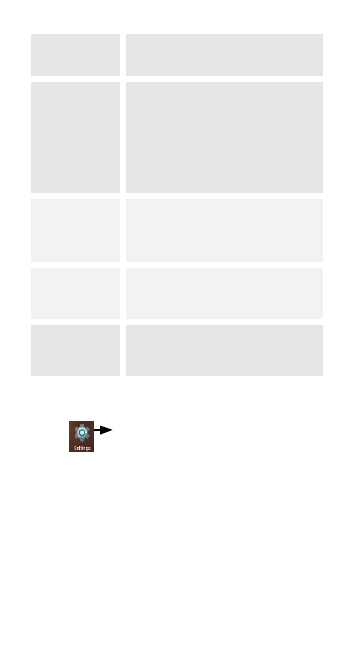
Accounts
You should add account first
before using this function.
Data & time
You can use Date & Time settings
to set your preferences for how
dates are displayed. You can also
use these settings to set your own
time and time zone, rather than
obtaining the current time from
the network, etc.
Scheduled
power on
&off
You should set a certain time,
when the time arrive, the phone
would power on/off
automatically.
Accessibility
Enable your installed accessibility
applications and adjust related
settings.
About phone
This function enables you to view
some phone related information.
SET A RINGTONE
Press Sound select the profiles you want to
set, you can customize the ringtone and volume of
incoming call, notification ringtone in this interface.
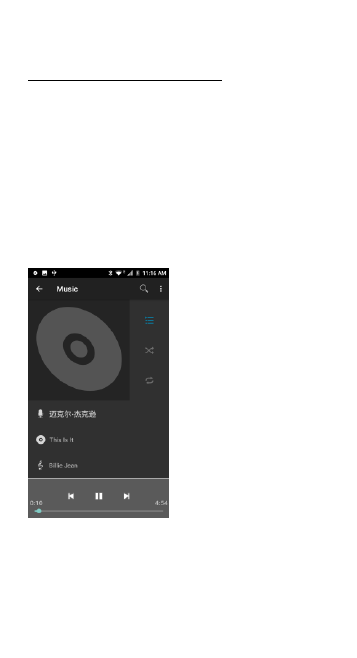
MULTIMEDIA
listen it, watch it, capture it, enjoy it!
FM RADIO
1. Insert earphone, then Tap the Power icon to stop or
play FM.
2. Tap the forward by 0.1 MHz or scroll the knob icon to
change channel frequency. Press volume key to adjust
the volume.
3. Tap Auto search, Record and Favorites icon to adjust.
MUSIC
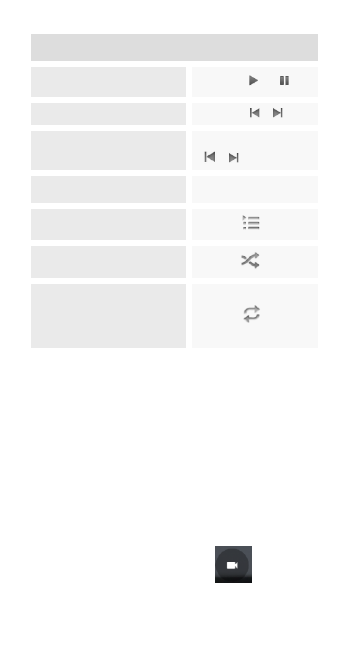
Controls
Play/Pause
Touch /
Previous/Next
Touch /
Rewind/Forward
Touch and hold
/
Volume adjust
Press side key
Now playing: Touch to
open the current playlist.
Touch
Shuffle: Touch to shuffle
the current playlist.
Touch
Repeat: Touch to repeat
the current playlist; touch
again to repeat the
current track.
Touch
Camera
1. Launch the camera by pressing the camera icon on
the home screen
2. In the camera app, tap the screen to focus on a
specific area.
3. Press the camera button all the way down to take a
picture.
SHOOT A VIDEO
1. Press and hold the camera button then release.
2. In the Camera app, select video
3. Press the camera button to begin filming and press
again to stop filming.
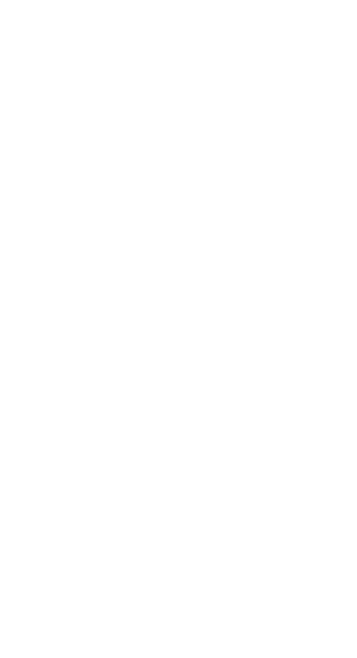
Calculator
1. Launch the calculator by pressing the calculator icon
on the home screen.
2. In the calculator app, enter numbers and arithmetic
operators on the basic screen.
Calendar
You can use the calendar to keep track of important
events. After entering the calendar function menu you
can select year, month and date. Slide the Calendar
screen up and down to switch month.
Sound Recorder
Use this function to record audio files. Two function
icons at the bottom of the Recorder screen are
corresponding to start recording and review record file.
Clock
The clock allows you to view time and date. You can also
add an alarm, set the alarm and turn it on. Then, the
alarm can ring at a specific time you set.
Gallery
Both pictures and videos taken by camera or stored in
SD card can be scanned through this function.
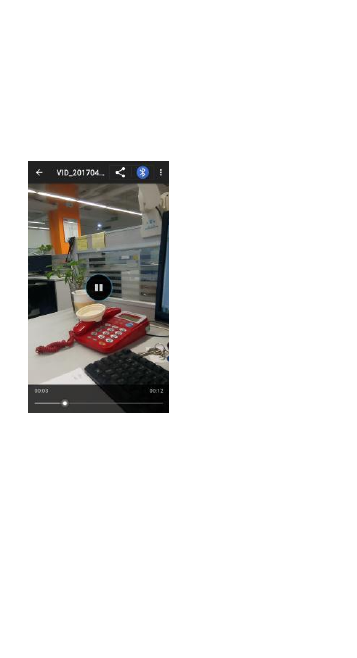
Video player
With Videos, you can play video clips in your device (for
example, the video you captured by the camera) or
video files stored in compatible SD card (if inserted)
SIM1 Toolkit
STK features are provided by your service provider. If
your SIM card supports STK feature, you will see the STK
menu. Different STK has different STK main menu.
Please contact your service provider if the STK does not
work.
Browser
To let you browse the Internet.
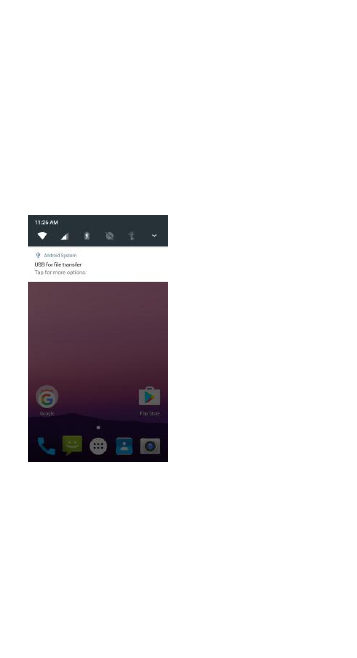
File Manager
The phone supports the SD card. You can use the File
Explorer to conveniently manage various directories and
files on the SD card.
USE AS MODEM VIA USB
You can connect your phone to a computer with a USB
cable, to transfer music, pictures, and other files
between your phone’s SD card and the computer.
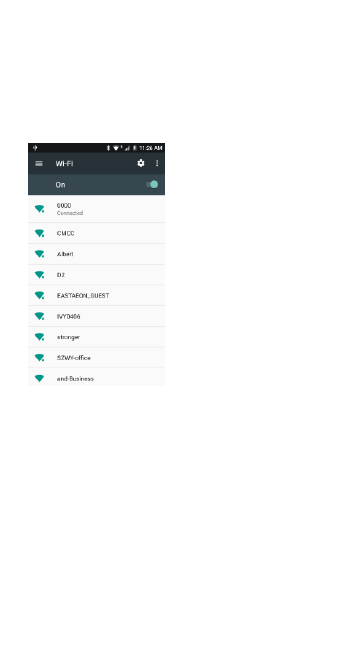
CONNECT TO Wi-Fi NETWORKS
Wi-Fi is a wireless networking technology that can
provide Internet access at distances of up to 100 meters,
depending on the Wi-Fi router and your surroundings.
Touch Settings> WI-FI . Check Wi-Fi to turn it on. The
phone scans for available Wi-Fi networks and displays
the names of those it finds. Secured networks are
indicated with a Lock icon.
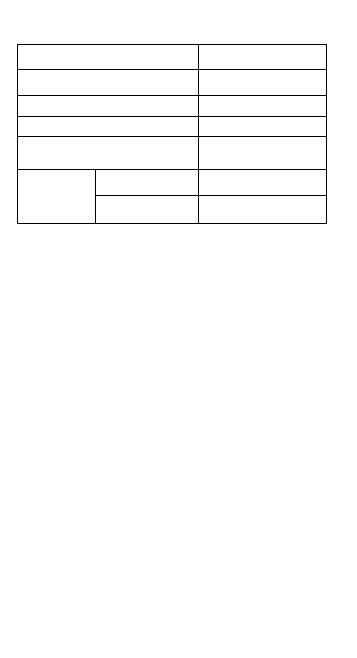
Corriente eléctrica encendido
600-1300mA
Corriente eléctrica pantalla
300-420mA
Corriente eléctrica Llamada
80-650 mA
Voltaje Llamada
3.6-4.2 Vcc
Voltaje celular apagado
3.3 Vcc
Cargador de
corriente ca/cc
Entrada
100-240Vca,50-60Hz
Salida
5.0Vcc,2000mA
FCC Caution
This equipment has been tested and found to
comply with the limits for a Class B digital device,
pursuant to Part 15 of the FCC Rules. These limits are
designed to provide reasonable protection against
harmful interference in a residential installation. This
equipment generates, uses and can radiate radio
frequency energy and, if not installed and used in
accordance with the instructions, may cause harmful
interference to radio communications. However, there
is no guarantee that interference will not occur in a
particular installation. If this equipment does cause
harmful interference to radio or television reception,
which can be determined by turning the equipment off
and on, the user is encouraged to try to correct the
interference by one or more of the following measures:
• Reorient or relocate the receiving antenna.
• Increase the separation between the equipment
and receiver.
• Connect the equipment into an outlet on a circuit
different from that to which the receiver is connected.
• Consult the dealer or an experienced radio/TV
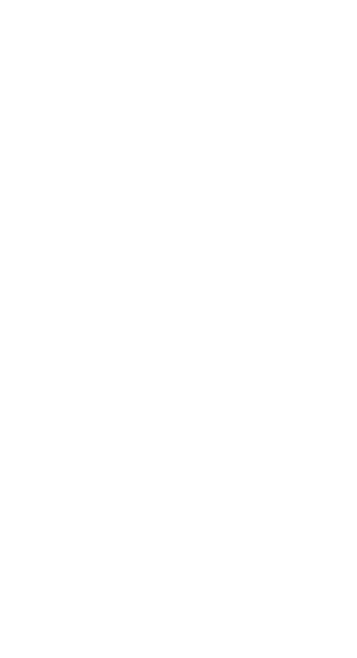
technician for help.
§ 15.19 Labelling requirements.
This device complies with part 15 of the FCC Rules.
Operation is subject to the following two conditions: (1)
This device may not cause harmful interference, and (2)
this device must accept any interference received,
including interference that may cause undesired
operation.
§ 15.21 Information to user.
Any Changes or modifications not expressly
approved by the party responsible for compliance could
void the user's authority to operate the equipment.
Specific Absorption Rate (SAR) information:
This Smart phone meets the government's
requirements for exposure to radio waves. The
guidelines are based on standards that were developed
by independent scientific organizations through
periodic and thorough evaluation of scientific studies.
The standards include a substantial safety margin
designed to assure the safety of all persons regardless
of age or health.
FCC RF Exposure Information and Statement The
SAR limit of USA (FCC) is 1.6 W/kg averaged over one
gram of tissue. This device was tested for typical
body-worn operations with the back of the handset
kept 10mm for body worn. To maintain compliance with
FCC RF exposure requirements, use accessories that
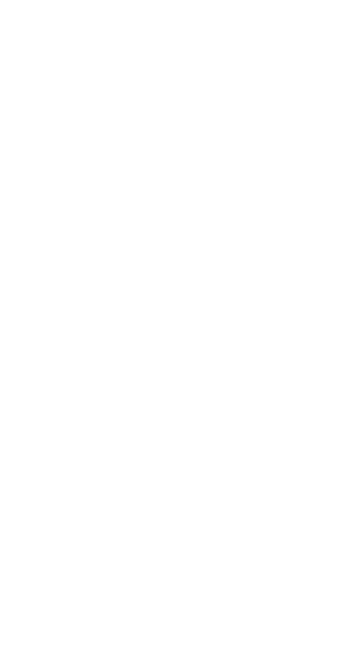
maintain a 10mm for body worn. The use of belt clips,
holsters and similar accessories should not contain
metallic components in its assembly. The use of
accessories that do not satisfy these requirements may
not comply with FCC RF exposure requirements, and
should be avoided.
Body-worn Operation
This device was tested for typical body-worn
operations. To comply with RF exposure requirements,
a minimum separation distance of 10mm for body worn
must be maintained between the user’s body and the
handset, including the antenna. Third-party belt-clips,
holsters, and similar accessories used by this device
should not contain any metallic components.
Body-worn accessories that do not meet these
requirements may not comply with RF exposure
requirements and should be avoided. Use only the
supplied or an approved antenna.