Azumi S A AZUMIDSA55QL Mobile phone User Manual
Azumi S.A Mobile phone Users Manual
Users Manual

AZUMI
Ultra User Guide
WELCOME
Congratulations on your purchase of the Azumi mobile phone. Your phone provides many functions which
are practical for daily use, such as a hands-free loudspeaker, camera, MP3player, Ultra clear video, WIFI and
GPS.
You can read the manual to understand how to use Azumi mobile phone and experience the well-established
functions and simple operation method. Please use the original accessory in order to achieve the best use of
effects. Azumi shall not be responsible for any damage in machinery due to use of non-original components.
PHONE OVERVIEW
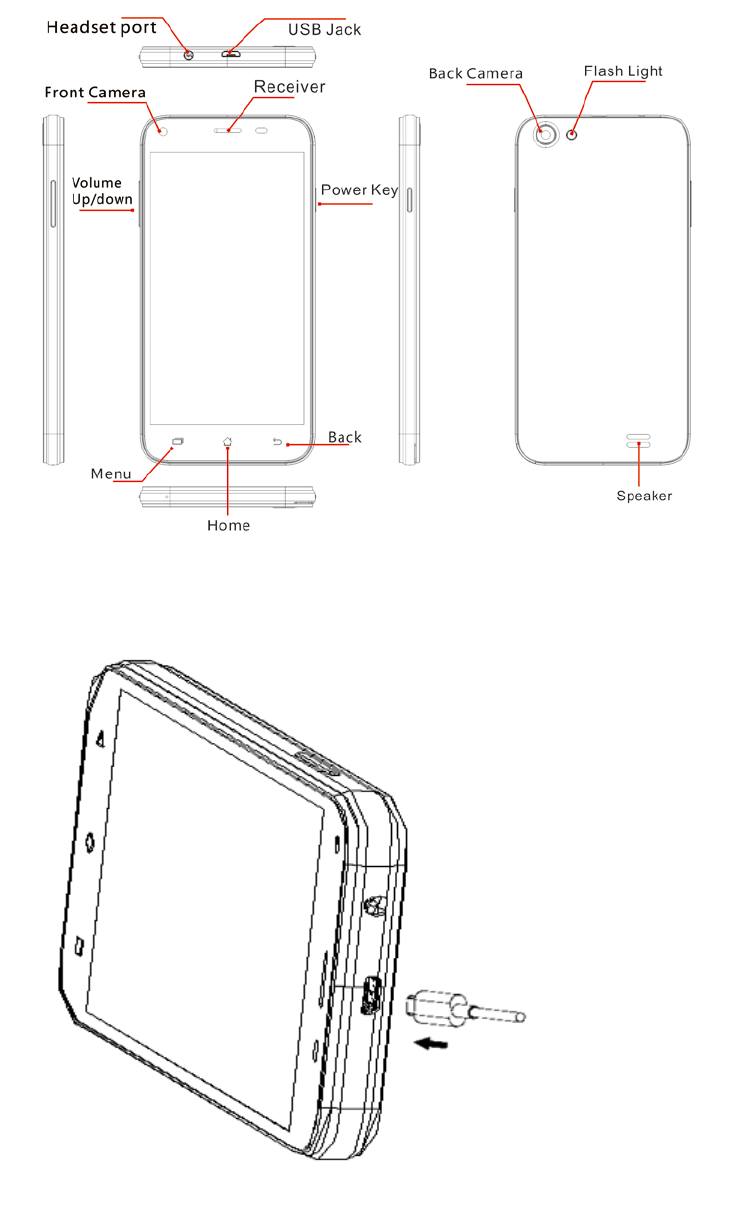
CHARGE THE BATTERY
Connect this end to phone’s USB port.
Tip:Be sure to charge your phone’s battery completely after inserting it in the phone for the first time.
INSERT MICRO SIM CARD
1. Remove the battery cover.
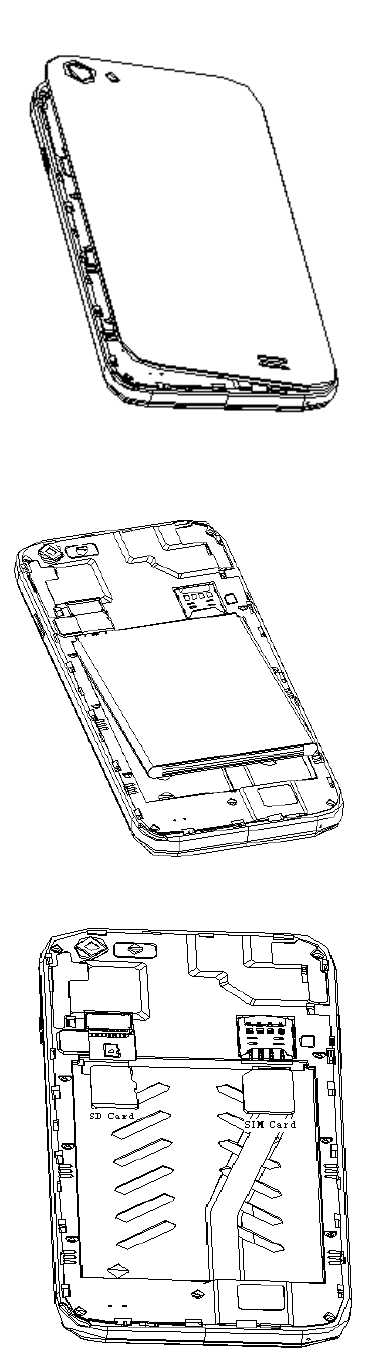
2. Remove the battery.
3. Insert the Micro-SIM card and SD card correctly .
4. Insert the Battery.
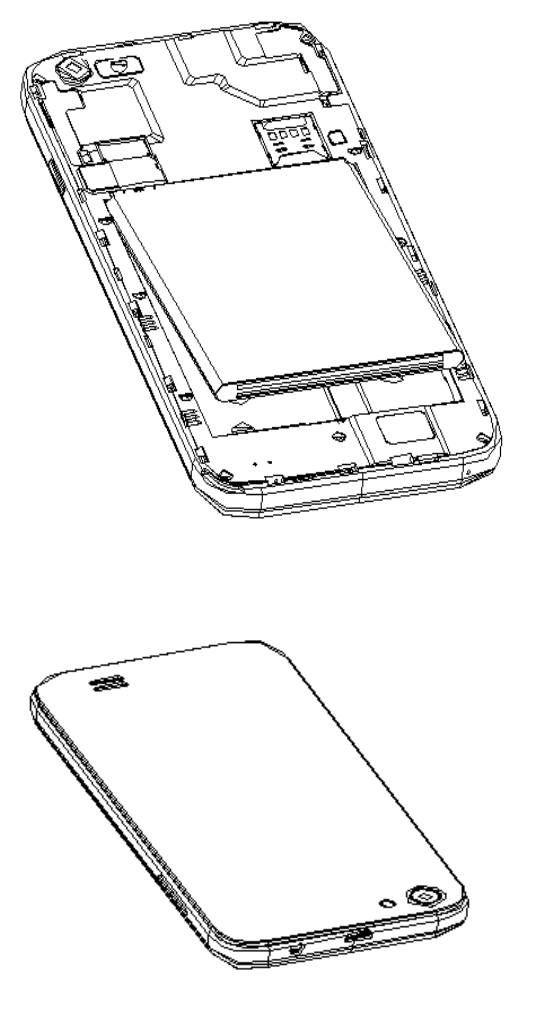
5. Close the battery cover.
TURN ON / OFF THE PHONE
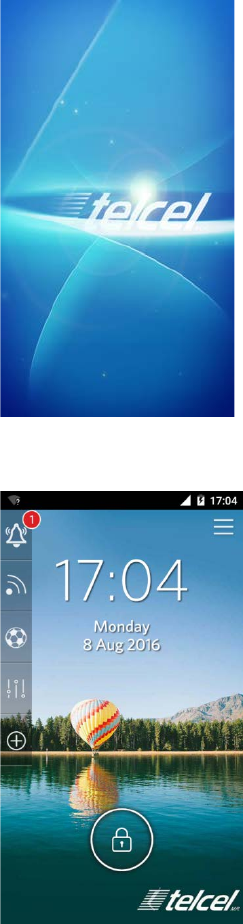
Press and hold power key(on the left side) to turn
onphone.
Press and hold power key (on the left side) until a menu
will show. Choose the “power off” to turn off the phone
LOCK AND UNLOCK THE SCREEN
.
Press the power key to lock. Or the screen will auto
lock if you don't use the phone for a while.
Drag the lock icon to any direction to unlock it.
HOME SCREEN
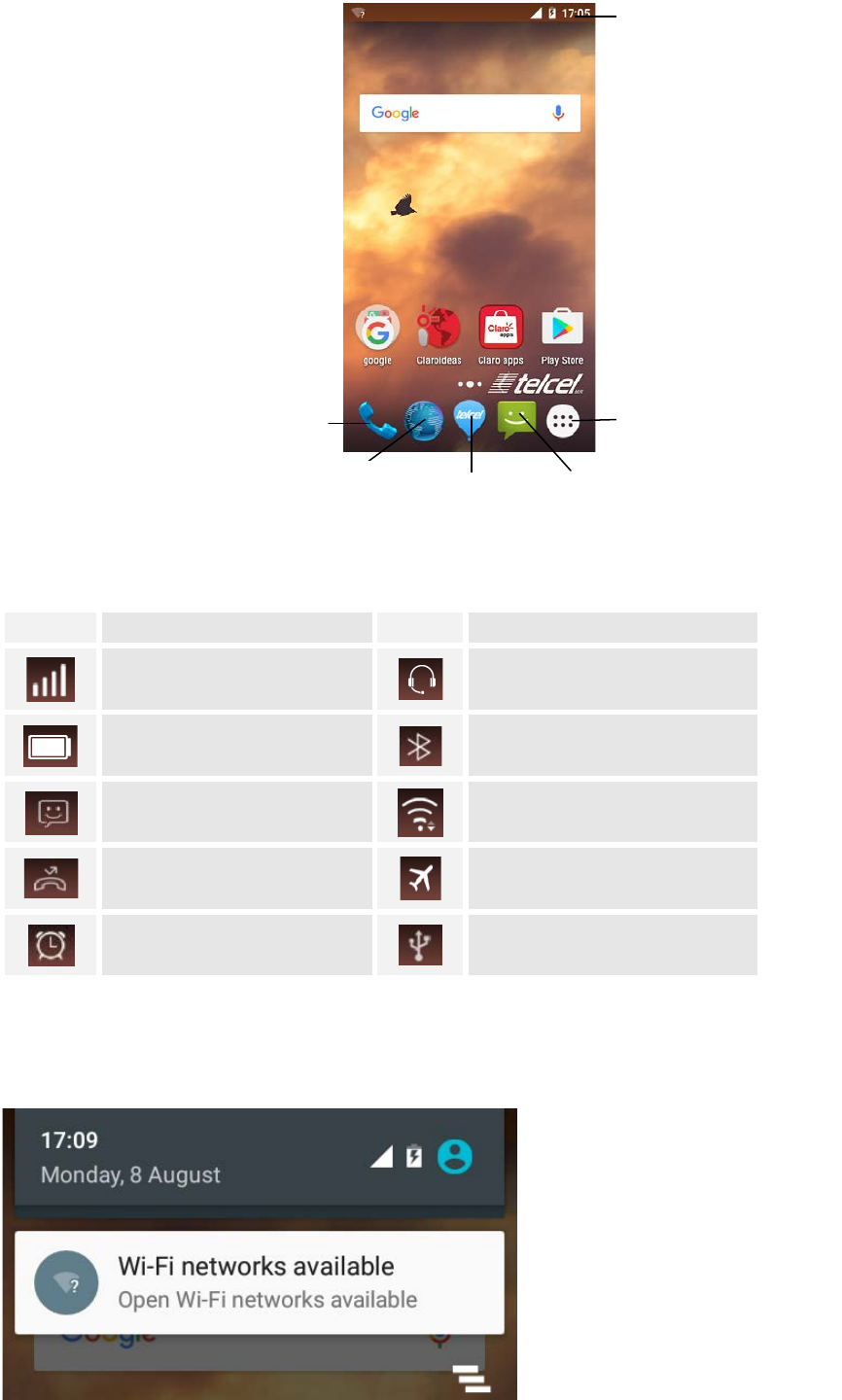
Status Bar
The status bar shows your phone’s status. The icons means:
Icon
Statement
Icon
Statement
SIM Network signal Headset is connected
battery capacity Bluetooth
Unread messages
Wi-Fi
Missed calls Airplane mode
Alarm USB is connected
Notifications
Slide to screen down to find the notifications. It will show weather, new message, phone connect status and
more.
Calling
Status Bar
Message
Calling
Telcel App
Webpage
Apps
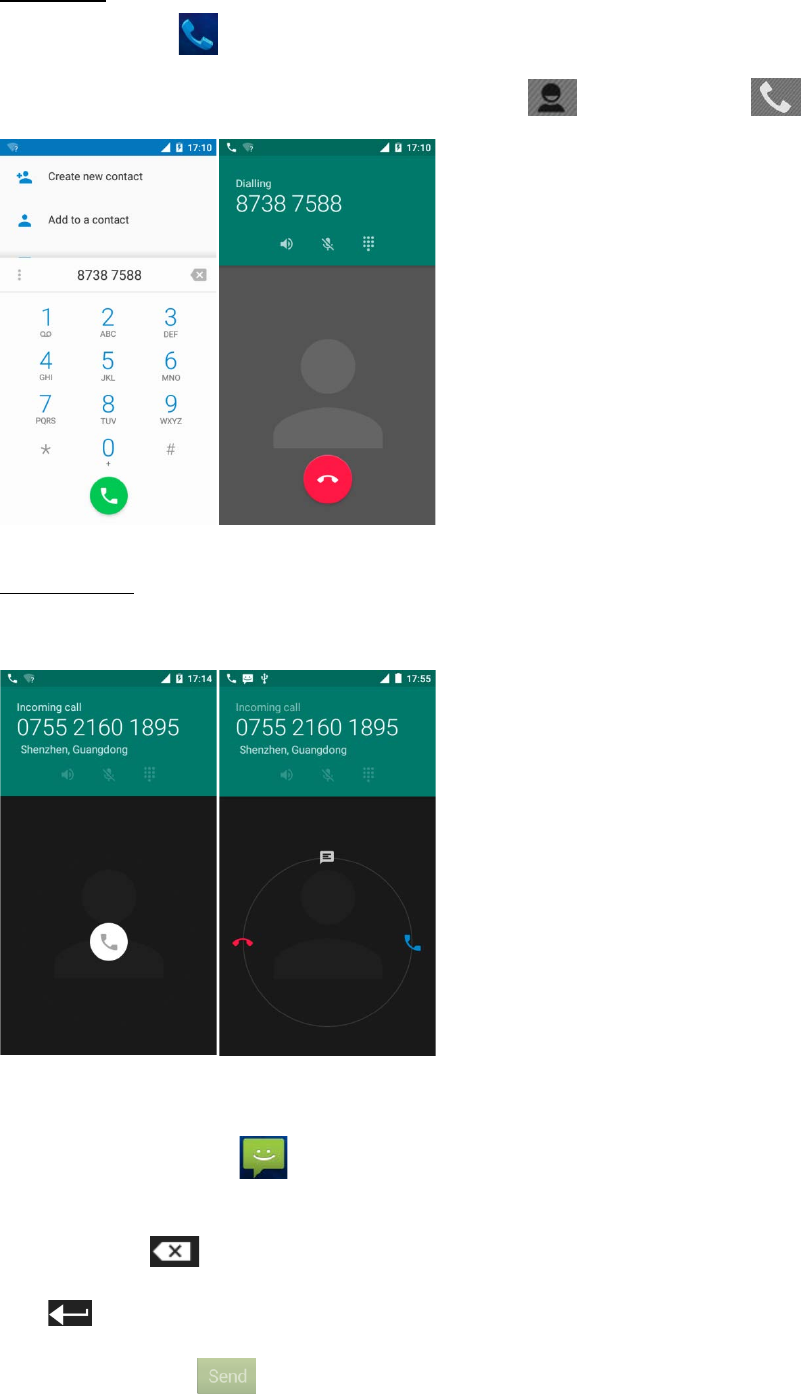
Make a call
Touch calling icon in the home screen, then into the phone screen.
Tap the numbers you want to dial or open the contact list to choose, touch for calling.
During the call
When the call is coming, you can slide to answer or hang up it.
Additional, you also can flip the card for more option, like ignoring an incoming call, SMS reply.
Message
Touch the message icon to view received messages or creates a new message.
Touch a text field to see the onscreen keyboard, and then tap the letters to type.
Use delete key if you type a wrong letter.
Use to turn into another line
After your finish, tap to send out your message.
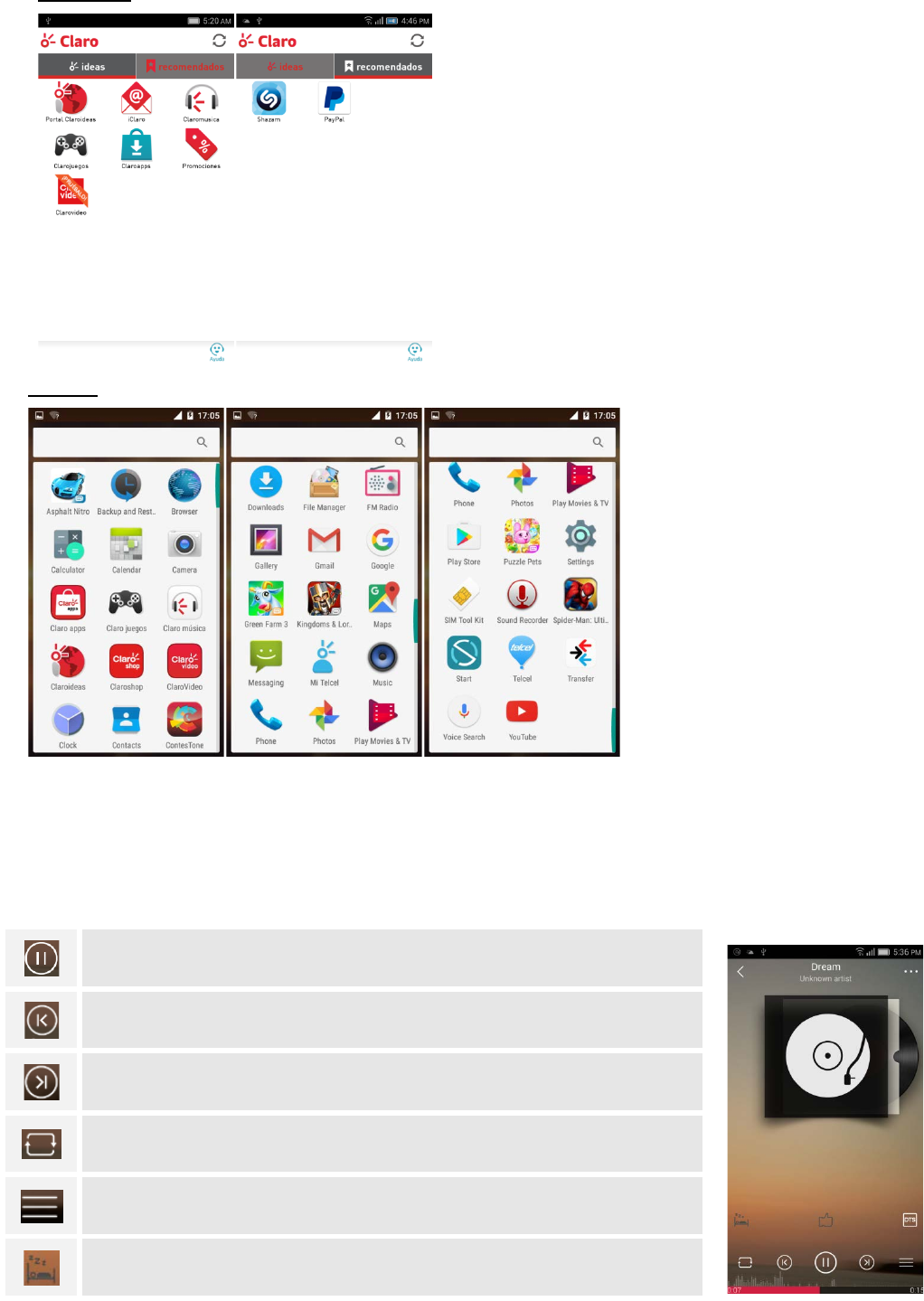
Apps
Claro Apps
All Apps
MUSIC
Play or Pause
Previous song
Next song
Single Cycle, No Repeat, Random Playing,or Repeating current list
Current playlist
Sleep timer. The music will be auto closed after you appointed time.
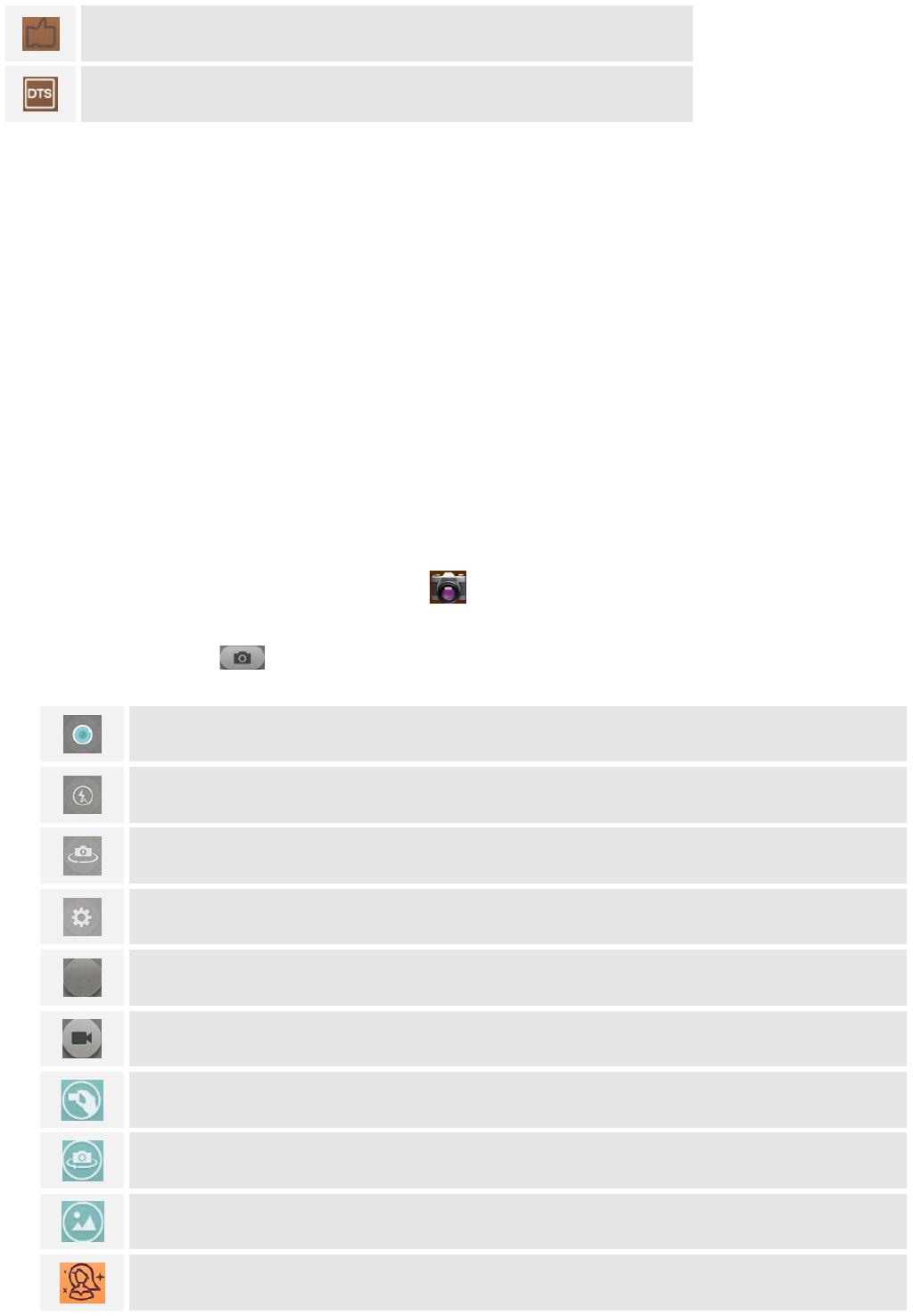
Add or Remove a song to collects
DTS effect, Such as Standard, Nature, Surround, Voice, and Default.
FM RADIO
1. Insert earphone, and then tap the Power icon to stop or play FM.
2. Tap the forward by 0.1 MHz or scroll the knob icon to change channel frequency. Press volume key to
adjust the volume.
3. Tap Auto search, Speaker, Record FM and Favorites icon to adjust.
TAKE A PICTURE
1. Launch the camera by pressing the camera icon on the screen.
2.In the processing,tap the screen to focus on a specific area.
3.Press the camera button to take a picture.
CharmCam
Set flash to open, close, or automatically.
Transfer between the rear camera and front camera.
Enter the menu about the camera settings.
Enter Gallery
Transfer between camera and video recorder.
Choose Normal, Gesture shot, Touch shoot and Smile shot. Gesture shot and Smile shot
allows you to take self-portraits without touching screen.
Transfer between the rear camera and front camera.
Enter Gallery
Face beauty, adjustment of Skin, Face, and Eyes
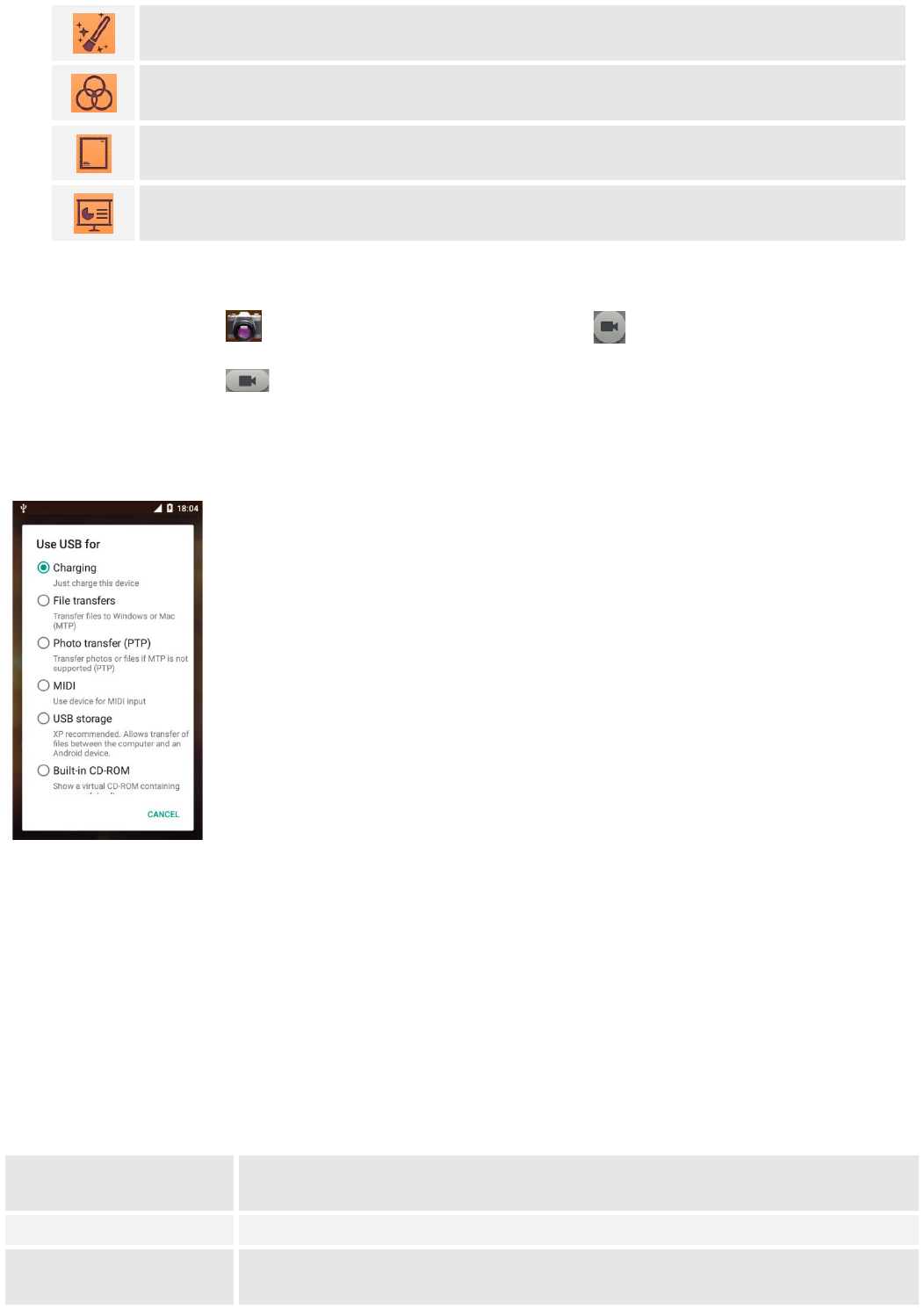
Make-up, slide to choose style of Angel, Breeze, Charm, Frosty, Glow, Natural, Ocean, Rose,
Silk, Smoky, Tropics, and Velet.
Multiple filters can choose. Sepia, Antique, Lomo yellow, Grayscale, Emboss, Negative,
Lomo green, Lomo neutral, and Vignetting.
Slide to screen and choose the stamps when you take a photo.
Focus on PPT, whiteboards or books. Photos will be automatically adjusted.
SHOOT A VIDEO
1. Press the camera icon on the screen, and then touch video icon to transfer it.
2. Press the video button to begin filming,and press again to stop it.
USE AS MODEM VIA USB
You can connect your phone to a computer with a USB cable, to transfer music, pictures, and other files between
your phone’s SD card and the computer.
CONNECT TO Wi-Fi NETWORKS
Wi-Fi is a wireless networking technology that can provide Internet access at distances of up to 100 meters,
depending on the Wi-Fi router and your surroundings.
Touch Settings ->All settings-> WLAN. Check Wi-Fi to turn it on. The phone scans for available Wi-Fi networks
and displays the names of those it finds. Secured networks are indicated with a Lock icon.
SETTINGS
Get to know the settings in your phone so that you can personalize them to your own requirements. Go to
Settings to configure how your phone looks, sounds, communication, privacy, and operations in a variety of ways.
Airplane mode Turn on the airplane mode. It will close your mobile network, WLAN, and
Bluetooth wireless connections.
Mobile Network Set preferences on how you use SIM card inserted in your phone.
WLAN WLAN is a wireless networking technology that can provide internet access at
distance of up to 100 meters, depending on the WLAN router and your
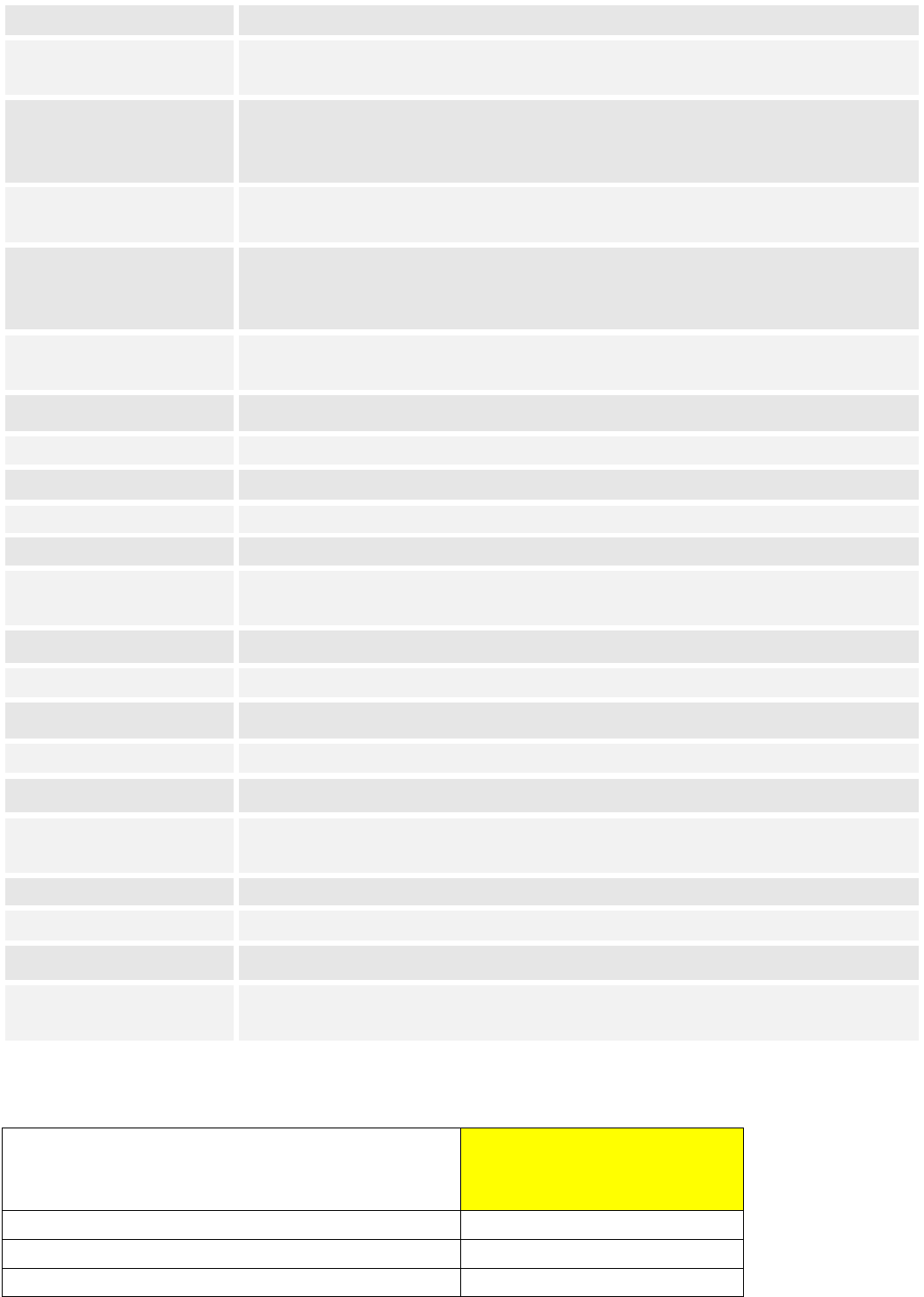
surroundings.Touch to choose a Wi-Fi to connect it.
Bluetooth Bluetooth is a short-range wireless communications technology that devices can
use to exchange information over a short distance.
More wireless
Manage your wireless connections and connections settings. Let you
configure and manage connections to networks and devices by Using Wi-Fi,
hotspot, VPN, USB internet and default SMS app.
Sound and vibrate Voice control.
You can customize the ringtone and volume of incoming call,
notification ringtone in this interface.
Display
Adjust your screen brightness, font size, change wallpaper, settle the screen
sleep time, cast screen, auto rotate screen, lock screen notifications and close
button light.
Security Manage your personal information, set up a password for screen lock, SIM
card lock, and credential storage.
Location Location mode includes High accuracy, Battery saving, Device only.
Add account
Set up an account in Corporate, Google, IMAP, and POP3.
Battery Battery status and active battery saving mode.
Storage
Check phone capacity and format phone
Apps
Apps management.
Smart gestures Smart dial, Smart answer, Pause alarm, Double click wake, Quick operation,
Smart remind
Date & time Set date and time, choose the format of them
Schedule power on/off Turn on / off the phone at you appointed time.
Schedule airplane on/off Turn on / off the airplane mode at you appointed time.
Language & input Select the phone language and keyboard input methods.
System backup Back up the data from contact, SMS, Call log, Calendar, and Email.
Backup & reset Back up app data, WLAN passwords and other settings to Google services before
reset the phone.
Accessibility
Enable your installed accessibility applications and adjust related settings.
Printing
Turn on / off cloud print
Developer options Select runtime and USB debugging
About phone Phone status, legal information, model number, Android version, kernel version,
build number, and Wireless update.
Ultra
Corriente eléctrica encendido 1A
Corriente eléctrica pantalla
400mA
Voltaje Pantalla
DCDC-12V
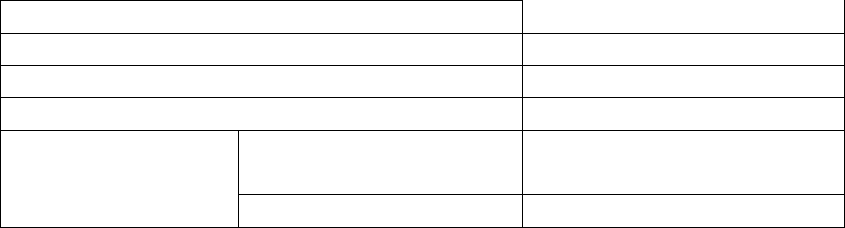
Corriente eléctrica Llamada
150mA
Voltaje Llamada
3.4-4.2V
Voltaje celular apagado
3.4V
Voltaje de teléfono
3.4-4.2V
Cargador de corriente
ca/cc
Entrada 100-240V 50/60HZ 200mA
Salida
5.0V 1000mA
FCC Information
This equipment has been tested and found to comply with the limits for 4G digital device pursuant to part
15 of the FCC Rules. These limits are designed to provide reasonable protection against harmful
interference in a residential installation. This equipment generates, uses and can radiate radio frequency
energy and, if not installed and used in accordance with the instructions,may cause harmful interference
to radio communication. However, there is no guarantee that interference will nit occur in a particular
installation. If this equipment does cause harmful interference to radio or television, which can be
determined by one or more of the following measures:
. Reorient or relocate the receiving antenna.
. Increase the separation between the equipment and receiver.
. Connect the equipment into an outlet on a circuit different from that to which the receiver is connected.
. Consult your local RadioShack store or an experienced radio/TV technician for help.
Changes or modifications not expressly approved by RadioShack may cause interference and void the
user’s authority to operate equipment.
This device complies with part 15 of the FCC Rules. Operation is subject to the following two
conditions:(1)This device may not cause harmful interference, and (2)This device must accept any
interference received, including interference that may cause undesired operation.
FCC Statement
1. This device complies with Part 15 of the FCC Rules. Operation is subject to the following two conditions:
(1) This device may not cause harmful interference.
(2) This device must accept any interference received, including interference that may cause undesired operation.
2. Changes or modifications not expressly approved by the party responsible for compliance could void the user's authority
to operate the equipment.
NOTE:
This equipment has been tested and found to comply with the limits for a Class B digital device, pursuant to Part 15 of the
FCC Rules. These limits are designed to provide reasonable protection against harmful interference in a residential
installation.
This equipment generates uses and can radiate radio frequency energy and, if not installed and used in accordance with
the instructions, may cause harmful interference to radio communications. However, there is no guarantee that
interference will not occur in a particular installation. If this equipment does cause harmful interference to radio or
television reception, which can be determined by turning the equipment off and on, the user is encouraged to try to
correct the interference by one or more of the following measures:
Reorient or relocate the receiving antenna.
Increase the separation between the equipment and receiver.
Connect the equipment into an outlet on a circuit different from that to which the receiver is connected.
Consult the dealer or an experienced radio/TV technician for help.
SAR Information Statement
Your wireless phone is a radio transmitter and receiver. It is designed and manufactured not to exceed the emission limits
for exposure to radiofrequency (RF) energy set by the Federal Communications Commission of the U.S. Government. These
limits are part of comprehensive guidelines and establish permitted levels of RF energy for the general population. The
guidelines are based on standards that were developed by independent scientific organizations through periodic and
thorough evaluation of scientific studies. The standards include a substantial safety margin designed to assure the safety of
all persons, regardless of age and health. The exposure standard for wireless mobile phones employs a unit of
measurement known as the Specific Absorption Rate, or SAR. The SAR limit set by the FCC is 1.6 W/kg. * Tests for SAR are
conducted with the phone transmitting at its highest certified power level in all tested frequency bands. Although the SAR
is determined at the highest certified power level, the actual SAR level of the phone while operating can be well below the
maximum value. This is because the phone is designed to operate at multiple power levels so as to use only the power
required to reach the network. In general, the closer you are to a wireless base station antenna, the lower the power
output. Before a phone model is available for sale to the public, it must be tested and certified to the FCC that it does not
exceed the limit established by the government adopted requirement for safe exposure. The tests are performed in
positions and locations (e.g., at the ear and worn on the body) as required by the FCC for each model. The highest SAR
value for this model phone when tested for use at the ear is 0.398W/Kg and when worn on the body, as described in this
user guide, is 0.542W/Kg(Body-worn measurements differ among phone models, depending upon available accessories
and FCC requirements). The maximum scaled SAR in hotspot mode is 0.792W/Kg. While there may be differences between
the SAR levels of various phones and at various positions, they all meet the government requirement for safe exposure.
The FCC has granted an Equipment Authorization for this model phone with all reported SAR levels evaluated as in
compliance with the FCC RFexposure guidelines. SAR information on this model phone is on file with the FCC and can be
found under the Display Grant section of http://www.fcc.gov/ oet/fccid after searching on
FCC ID: QRP-AZUMIDSA55QL Additional information on Specific Absorption Rates (SAR) can be found on the Cellular
Telecommunications Industry Asso-ciation (CTIA) web-site at http://www.wow-com.com. * In the United States and
Canada, the SAR limit for mobile phones used by the public is 1.6 watts/kg (W/kg) averaged over one gram of tissue. The
standard incorporates a sub-stantial margin of safety to give additional protection for the public and to account for any
variations in measurements.
Body-worn Operation
This device was tested for typical body-worn operations. To comply with RF exposure requirements, a minimum separation
distance of 10mm must be maintained between the user’s body and the handset, including the antenna. Third-party
belt-clips, holsters, and similar accessories used by this device should not contain any metallic components. Body-worn
accessories that do not meet these requirements may not comply with RF exposure requirements and should be avoided.
Use only the supplied or an approved antenna.