Azumi S A AZUMIKINZOA5Q Mobile phone User Manual
Azumi S.A Mobile phone Users Manual
Users Manual

1
Android Platform to introduce and use of guidance
February 19, 2016
Version 6.0

- 2 -
CONTENTS
How Introduction ...................................................................................................... - 4 -
Introduction phone keys ........................................................................................... - 4 -
Introduction widgets .................................................................................................. - 4 -
Information Function ................................................................................................. - 5 -
Call History Features .............................................................................................. - 15 -
Dail and caller ID display Features ....................................................................... - 17 -
Paste the text / copy Features ............................................................................... - 18 -
E-mail Features ....................................................................................................... - 19 -
Desktop Features .................................................................................................... - 22 -
Wifi Features ............................................................................................................ - 31 -
Flight mode Function .............................................................................................. - 32 -
Black unlock ............................................................................................................. - 33 -
Storage Settings ...................................................................................................... - 35 -
GPS Settings ............................................................................................................ - 36 -
English language switching phone ....................................................................... - 37 -
Replacement mobile phone input method ........................................................... - 39 -
Android phone data cable links ............................................................................. - 40 -
Introduce cross-screen display .............................................................................. - 41 -
Browser Features .................................................................................................... - 42 -
New features on Android 6.0
.............................................................................. - 45 -
1. System UI tuner ................................................................................................... - 45 -
2. Do not disturb ...................................................................................................... - 47 -
3. Invert colors ......................................................................................................... - 47 -
1. How to turn off the software running in the background too much .............. - 49 -
2. How to quickly set up Email .............................................................................. - 49 -
3. How do I view the capacity of SD card case ................................................... - 49 -
4. How to save battery power. ............................................................................... - 49 -
5. How lock screen, to prevent others from using .............................................. - 49 -
6. Why does not the USB data cable links your computer ................................ - 49 -
7. How to install a program on a non-Android Market ....................................... - 49 -
8. In browsing the web or other applications, how to switch to other applications- 49 -
9. Contacts whether to support the group ........................................................... - 50 -
10. Contacts and SMS storage capacity limits the number of .......................... - 50 -
11. How to set the SD card, personalized ring tones ......................................... - 50 -
12. How to sync the phone contacts to the other phone ................................... - 50 -
13. How to Find Contact ......................................................................................... - 50 -
14. How do I delete the downloaded software .................................................... - 50 -
15. How to view mobile phone version information ............................................ - 50 -
16. How do I copy SIM card contact information ................................................ - 50 -

- 3 -
Basic terms
Root:Super Android system is the administrator user account, which has the
authority to control the whole system, and only have the privileges to the
original system can be refreshed for the revision of the various systems;
APK:Android application types, with the cab and the Windows Mobile platform,
like exe files, the user can be installed directly;
Eclari :The name of one of the Android platform, version, and the
corresponding version number is 6.0, omega use this version;
Webkit:Core Android platform, browser, and now Apple's Safari, Google's
Chrome and FireFox are using this kernel as a web page rendering
mechanism;
GPhone:To use Google Android mobile phone operating system developed
collectively, omega, etc.;
ActiveSync:Push email solution to support Microsoft proprietary technology,
pre-primary mailbox servers at Microsoft (Exchange server) to provide support,
and now Google's Gmail also provided support
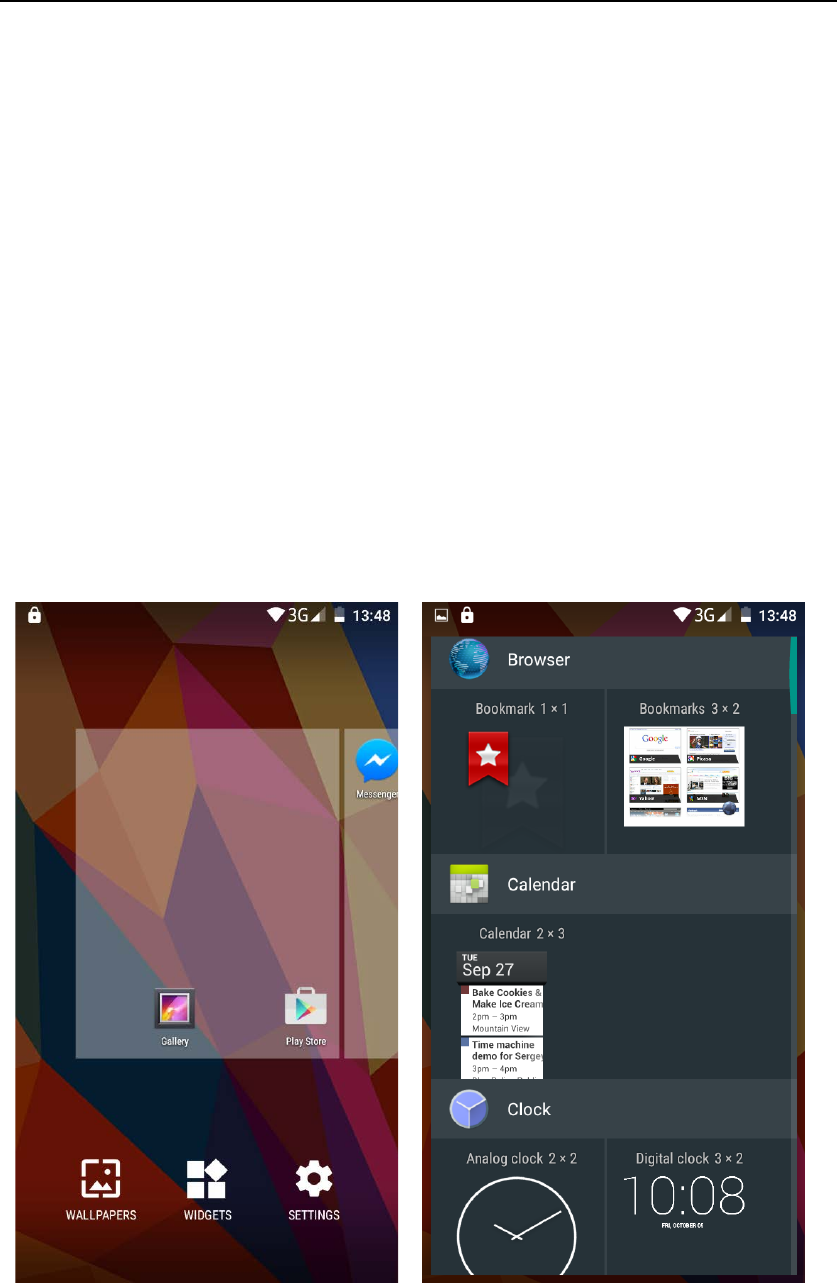
- 4 -
How Introduction
Introduction phone keys
Menu button: Click on the program display the corresponding menu item, the
user can choose the corresponding sub-menu functions;
Home button: Click on the background into the current application will, and
enter the main interface; Note that using this key will not really exit the
application, the application will continue to run in the background;
Back button: Click to fall back to previous step of the operation of the interface;
Introduction widgets
1, long press the space of the idle -choose widgets ,add widgets to the main
screen: in the widgets interface - > Long press a widget can add to the main
screen
2, change the position of widgets: in the main interface, Long press a widget,
sliding the widget can change the position of the widget in the main screen
3. Delete widgets: in the main interface, Long press a widget, the top of the
main screen will be delete ,”sliding the widget to delete” , when there is red,
release finger and the widget is deleted.
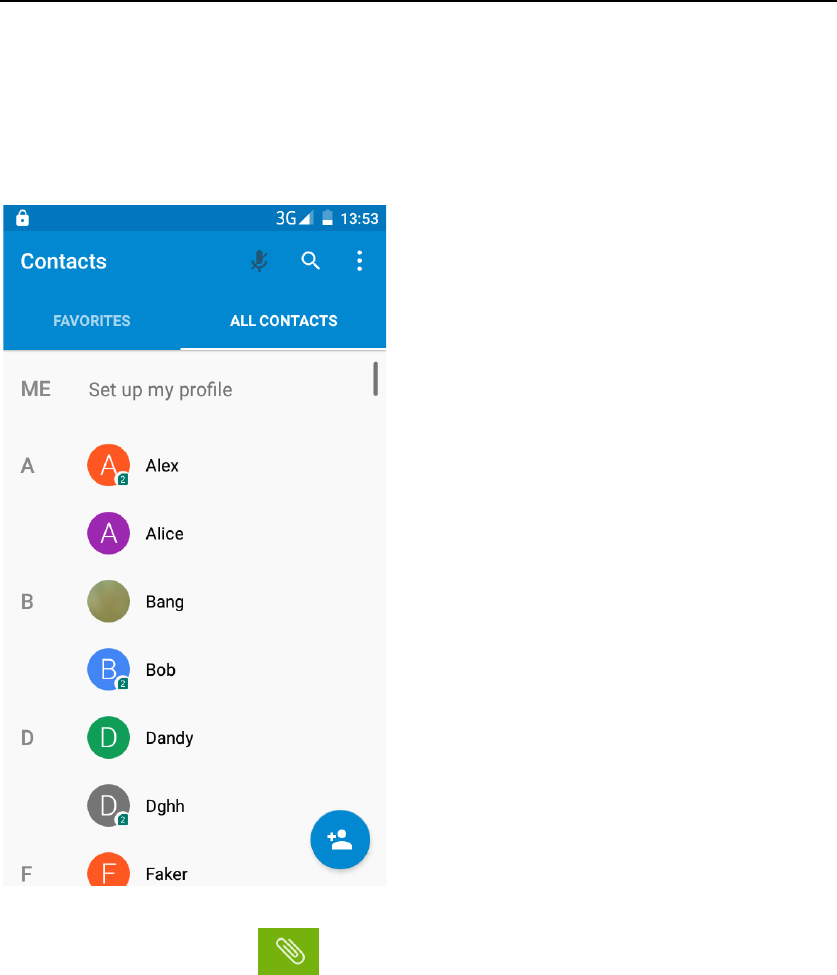
- 5 -
Information Function
To sort the information by contacts, the conversational arrangement, user
understanding of the history of the entire communication information,
information sorted according to first contacts, including contact name for the
first numbers and letters(A-Z)
Send MMS
New information -"click , add "function " to select the desired
additional content;
New information-click the menu button -add theme
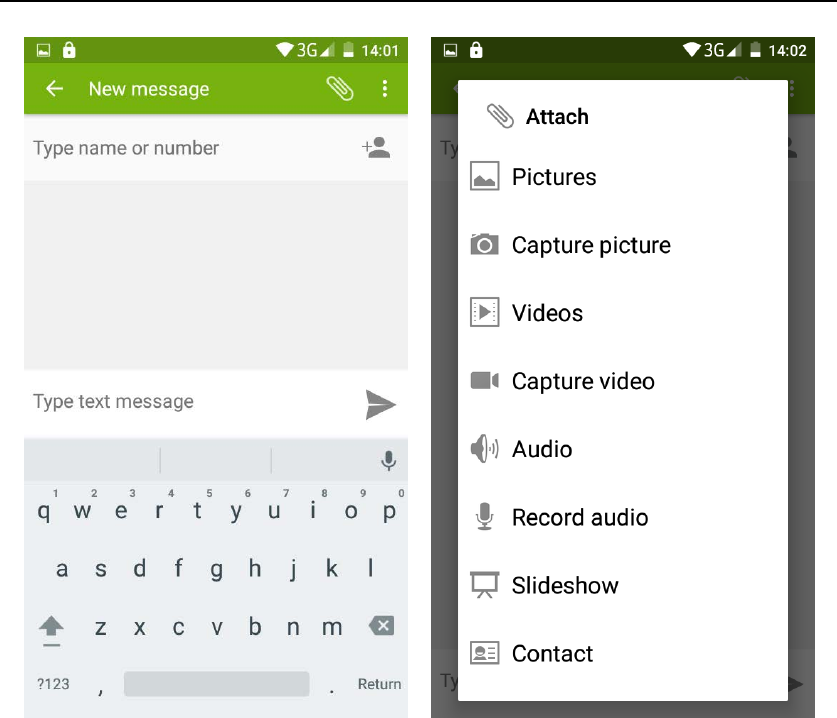
- 6 -
Replacement SMS reminder tone
Access to the information interface - click the menu button, select "Settings
" ,select "Notifications " ,Then select “Sound”.
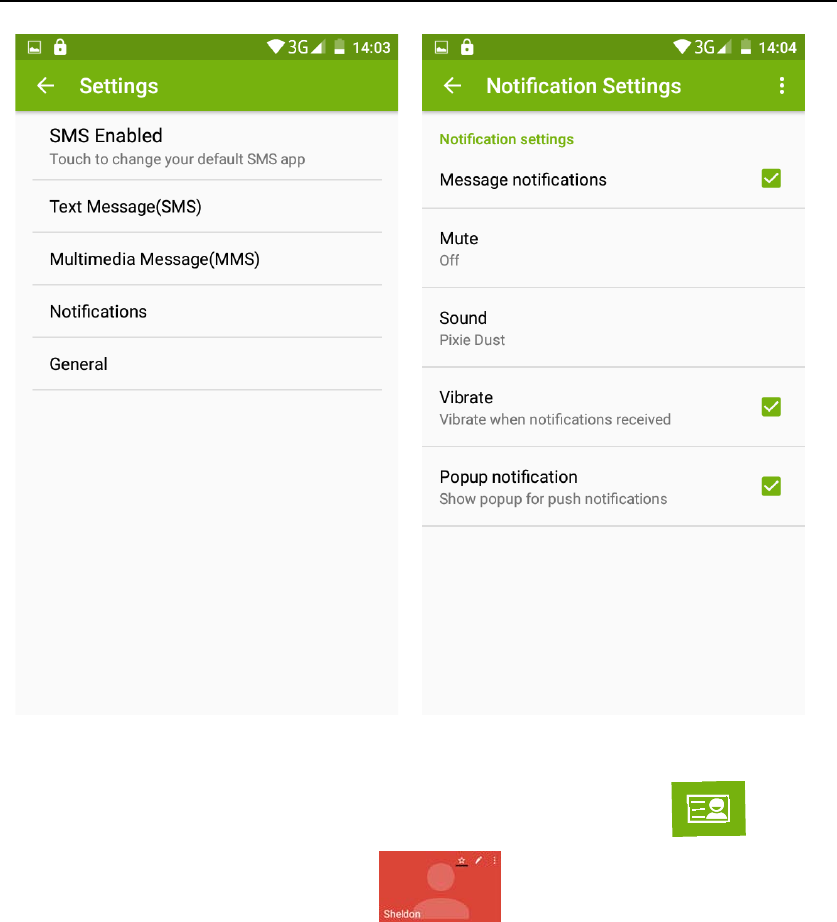
- 7 -
View the sender information
Access to the information screen - "Select the message " click ,can
view the sender information”-”click ,the sender can be added to
favorites”.
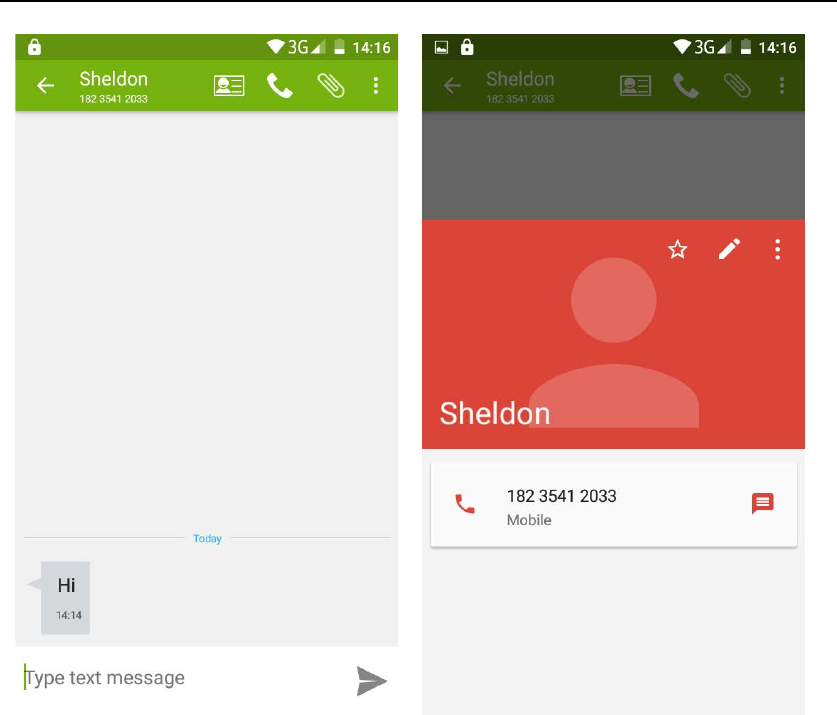
- 8 -
Forwards
Access to the information screen - "Select the message - “short press the
message can display the message details" -long press the Information, there
will be shortcut keys - select "Forward" function.
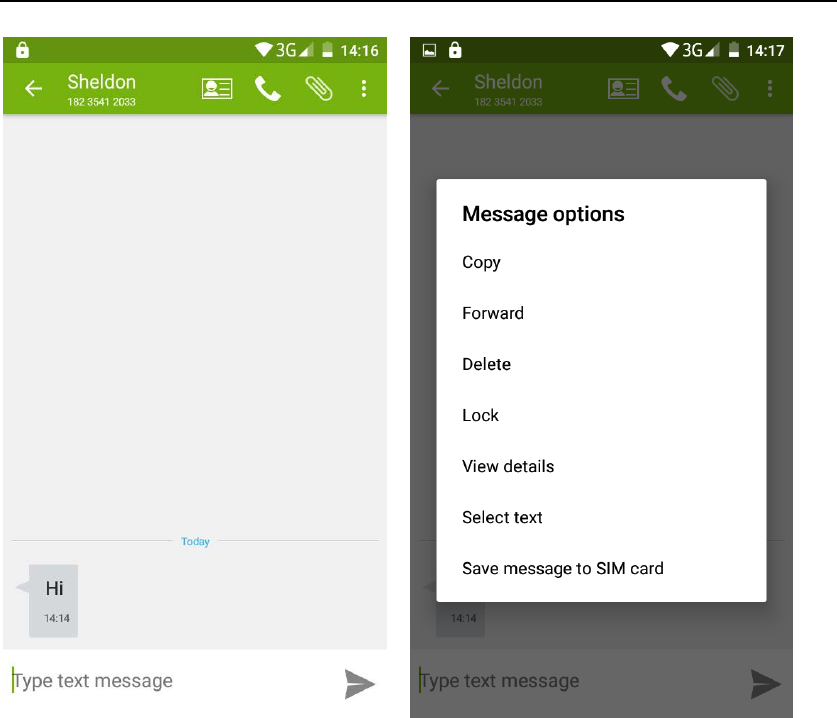
- 9 -
View information details
Access to the information screen- “Select the message” Long press the
Information, there wii be shortcut keys -select “View details” function
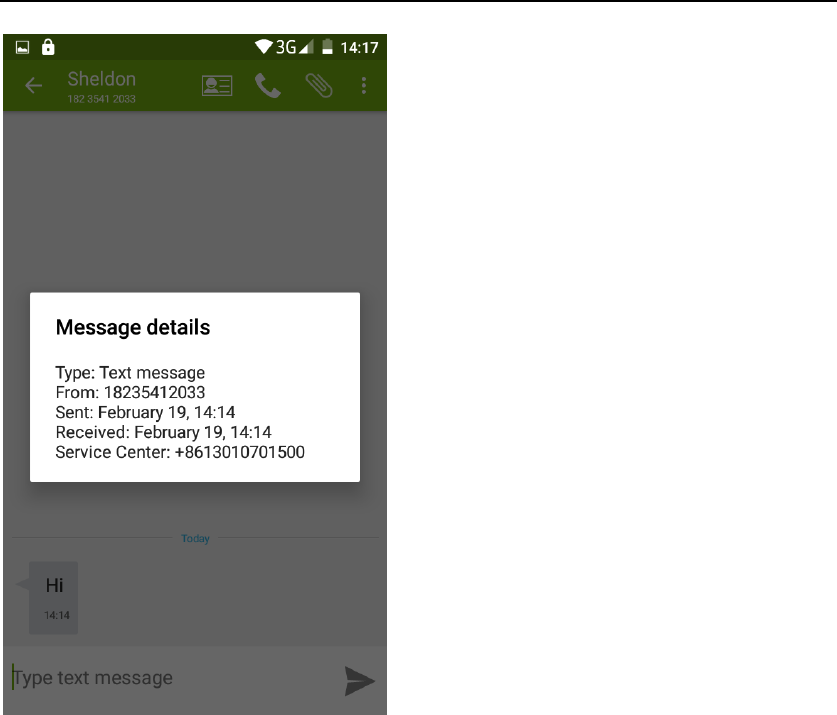
- 10 -
Access to the information screen - “Select the message” Long press the
Information, there wii be shortcut keys - select “Delete” function.
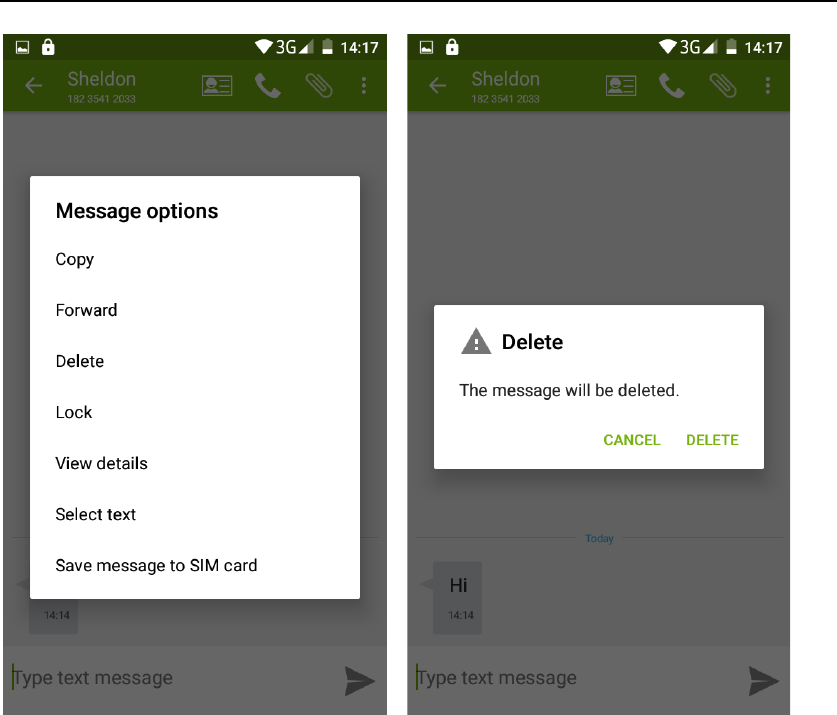
- 11 -
Emoji Keyboard
Support rich interesting Emoji input,and it can make your message more
personalized.
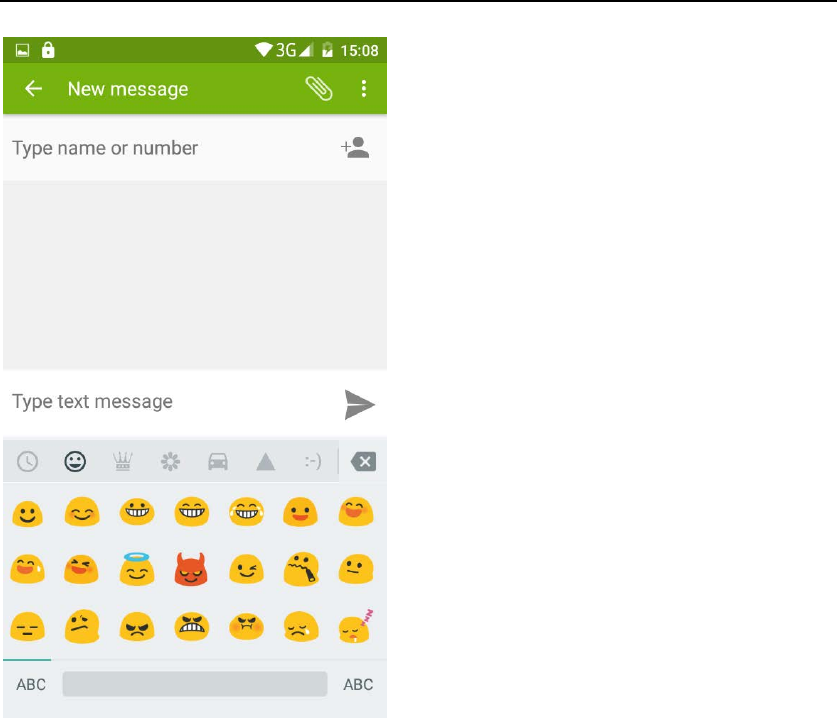
- 12 -
Contact Features
Contact groups, contacts and favorites features;
Book description
By the number first, then sorted by English characters (A-Z)
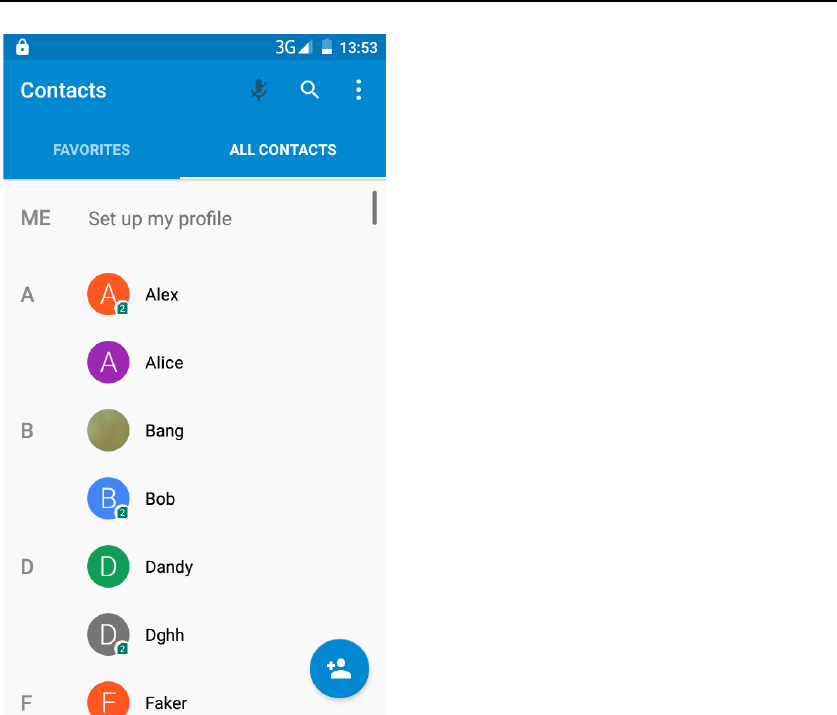
- 13 -
Favorites Introduction:
Include collection of contacts, and the call records which the user frequently
contacted.At the top of the contact information interface are the user collection
of contacts, right below these are the recent call records.
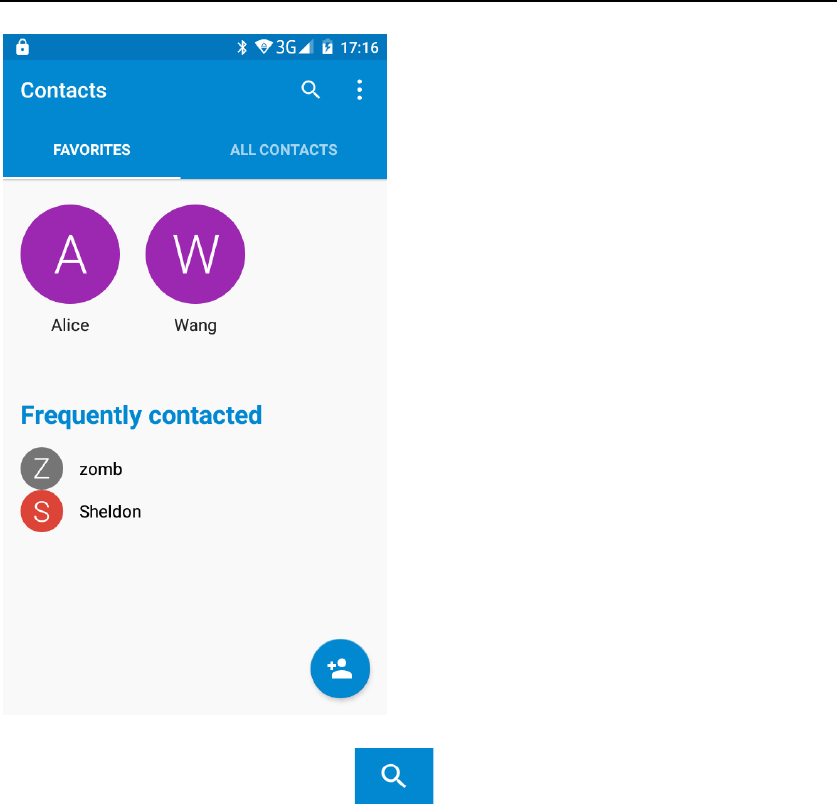
- 14 -
Contact Search
Into the contact interface - "click button
Search supported by the first letter and the entire search string
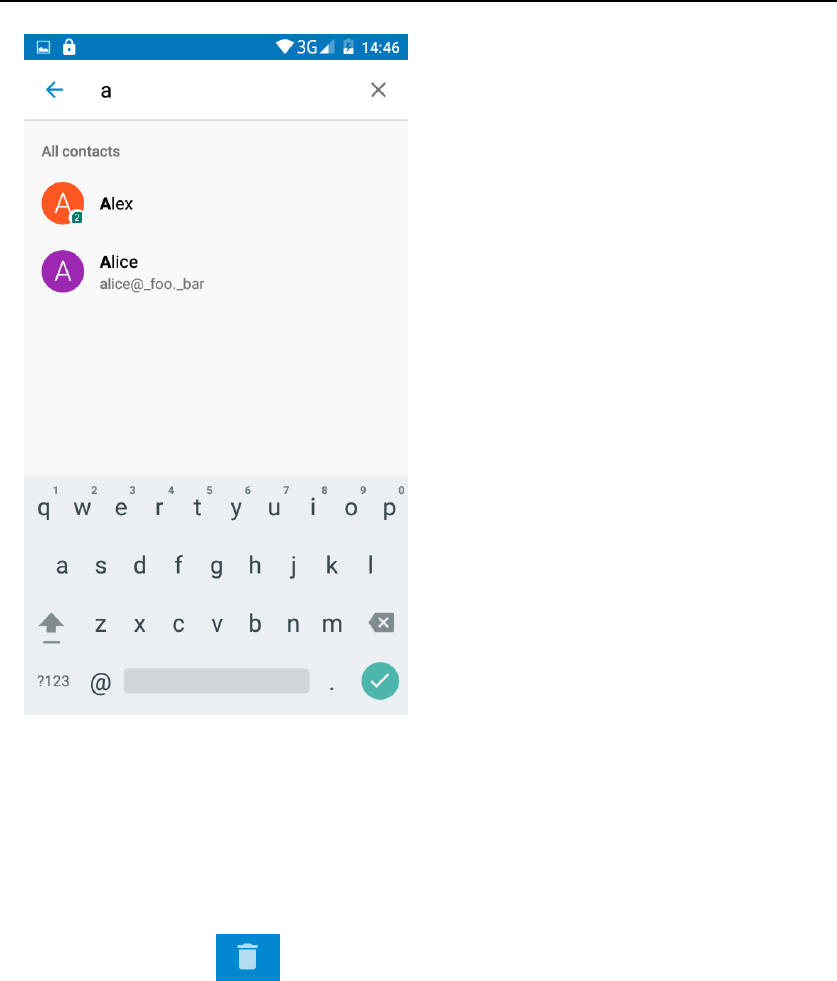
- 15 -
Import contact information methods
Using Bluetooth to transfer contacts.
This phone can share contacts by Bluetooth.
Call History Features
One by one to delete call records
Enter the call log interface - Click the “menu” button –Select the “delete”
Function- Choose to delete call records- click “ok” button.
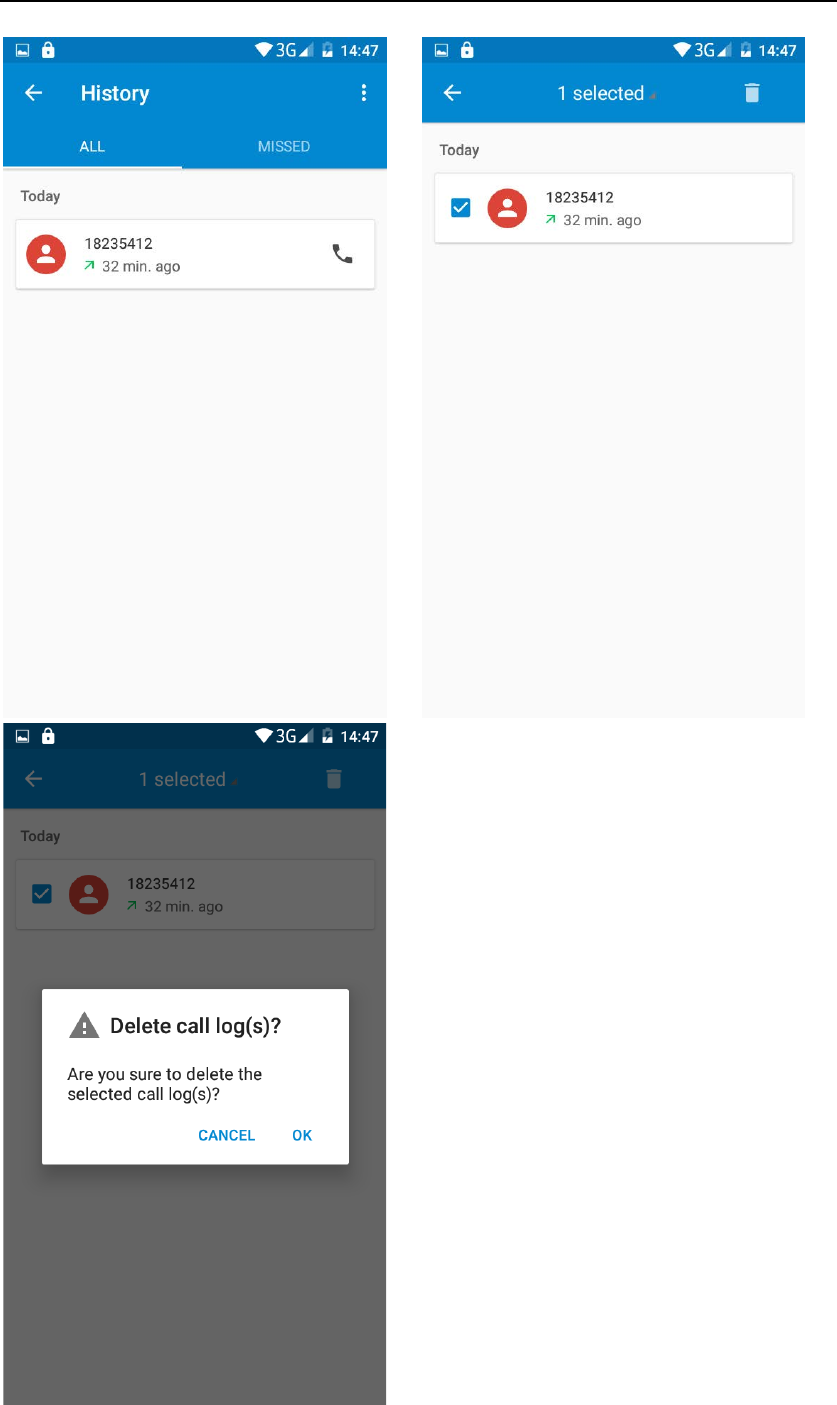
- 16 -
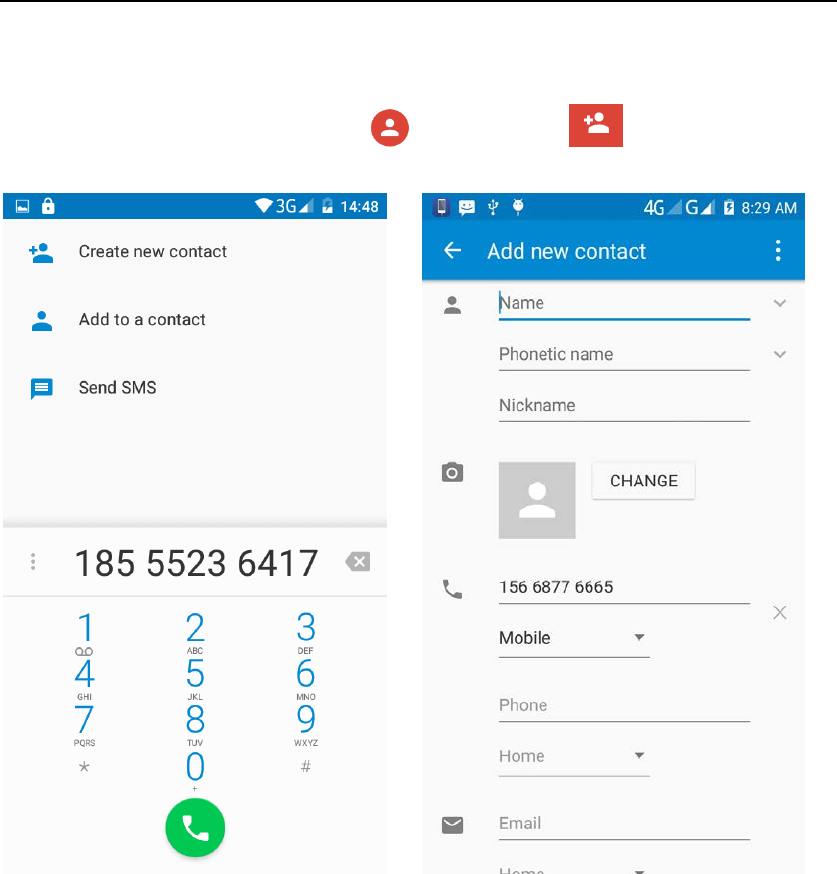
- 17 -
Using Call records to store contacts.
Enter the call log screen - Select and click one call record-Select “Add to a
contact” feature Or directly click button -click button - select
"Create new contact" feature.
Dail and caller ID display Features
New dial-up procedures will be more convenient according to your habits. It
can be automatically recommended commonly by recent contacts, and it is
convenient to speed dial.Some well-known enterprises or service of the
number of the caller can be matched automatically through their displaying
name by Google's online database.
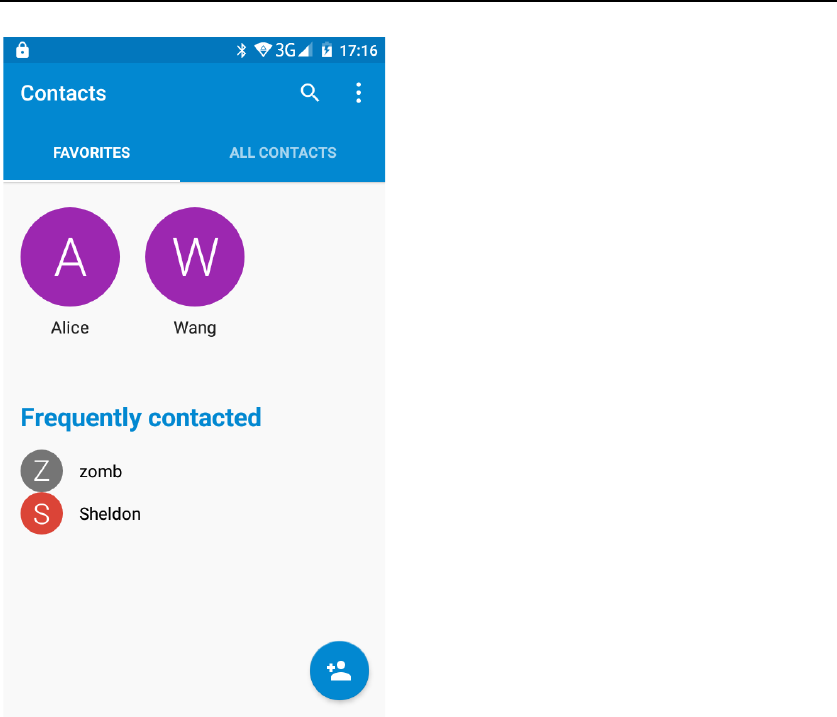
- 18 -
Paste the text / copy Features
On the input aera - "Input string, long press and enter the part of string , there
will be shortcut keys - "CUT", "COPY" ,"SHARE", "SELECT
ALL",”REPLACE...”.
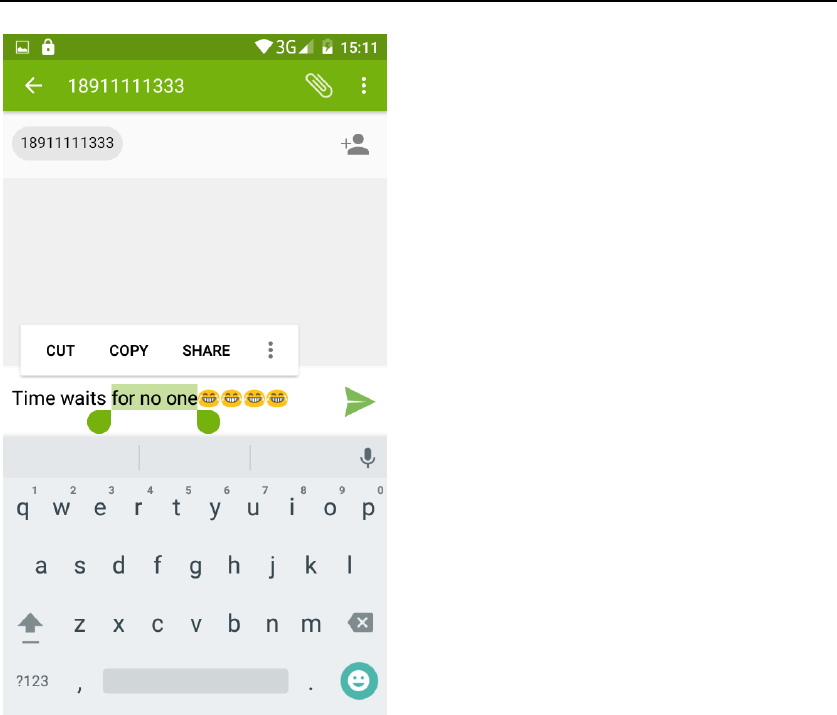
- 19 -
E-mail Features
Configuring mail account.
Enter the main menu interface -Select"Email"application -Enter e-mail address
and password.
If the system automatically recognizes the mailbox information,the phone will
automatically configure; if the system does not recognize,the phone will
require users to type IMAP mailbox, or POP3, enter the appropriate
configuration information.
For example:
E-mail Address: 936877975@qq.com
Password:**********
Configure multiple email accounts
Enter the Program Group screen - Select"Email"application -Click on the menu
button-select “settings” function -select "Add Account"feature
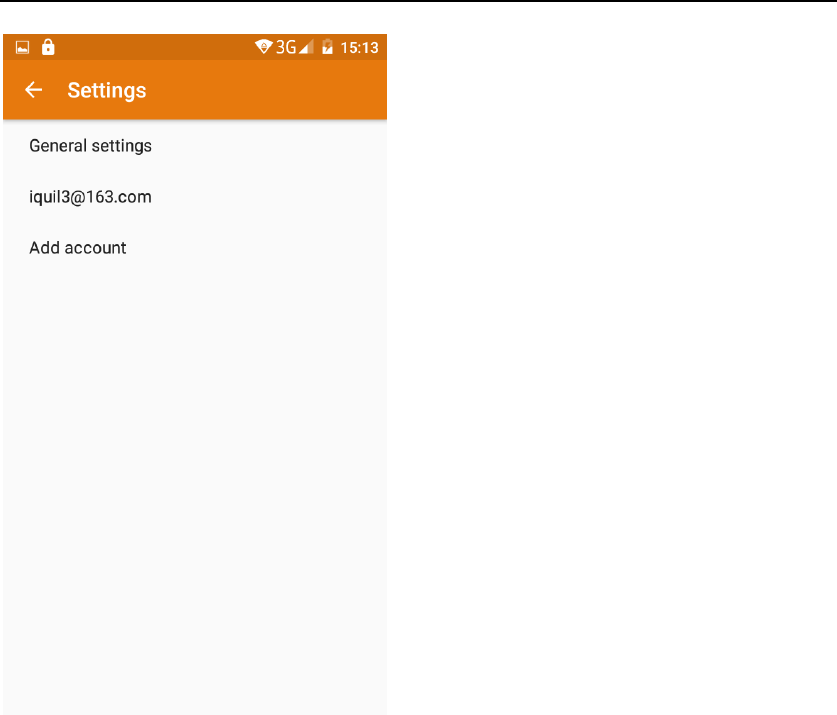
- 20 -
Delete email account
Enter the main menu interface - Select"Settings" - Click “Accounts”-Then Click
“Personal(IMAP)”,enter the account you’ve already logged in.Then click
“menu” - select ”Remove account”.
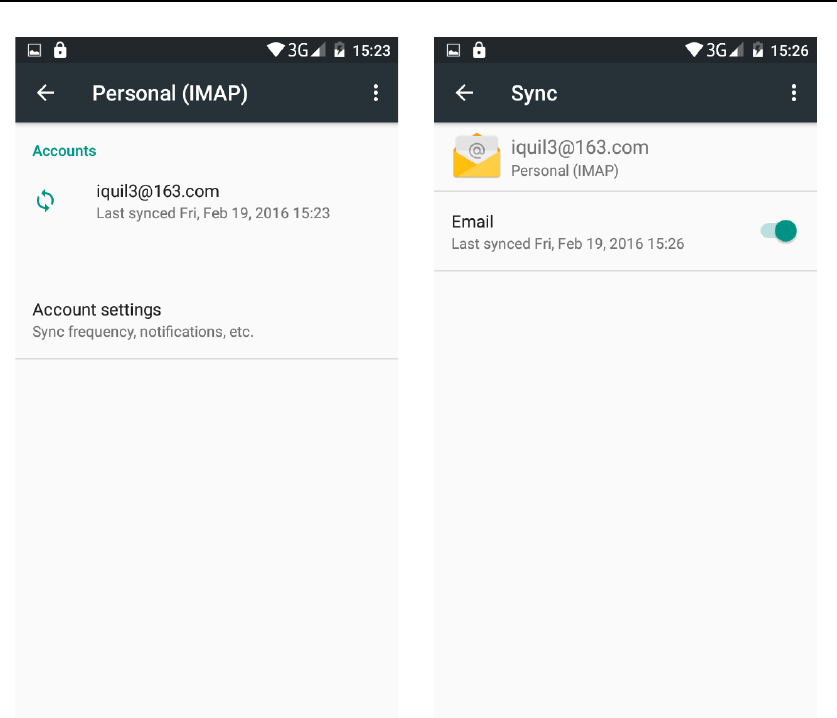
- 21 -
Email check frequency setting
Enter the main menu interface - Select"Email"application - Click on the “menu”
button-select “Settings” function –select the account you’ve logged in- " select
“Sync frequency”function
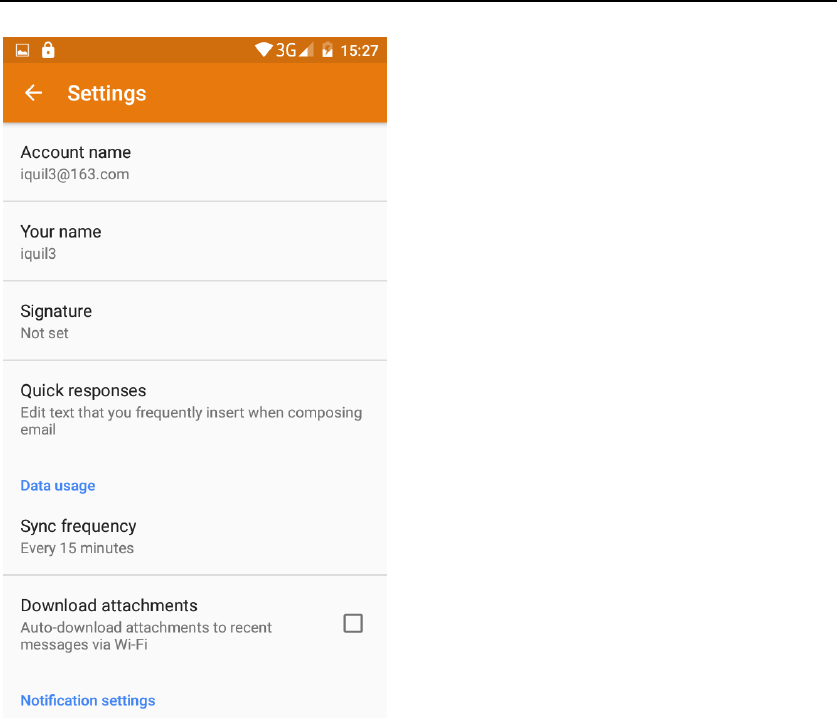
- 22 -
Desktop Features
The common features into the desktop
Interface into the program group - Select the desktop into the application -"long
press the application and slide it into the dasktop, the application will be placed
to the desktop;
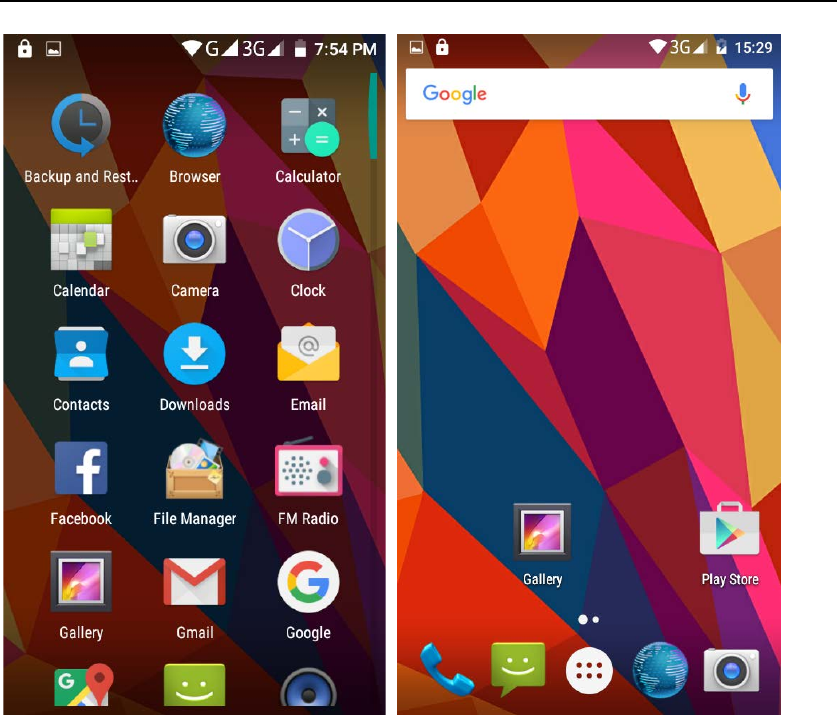
- 23 -
Wallpapers
In the desktop space - Long press the empty aera of the desktop, there will be
three shortcut keys -Select "WALLPAPERS" feature.
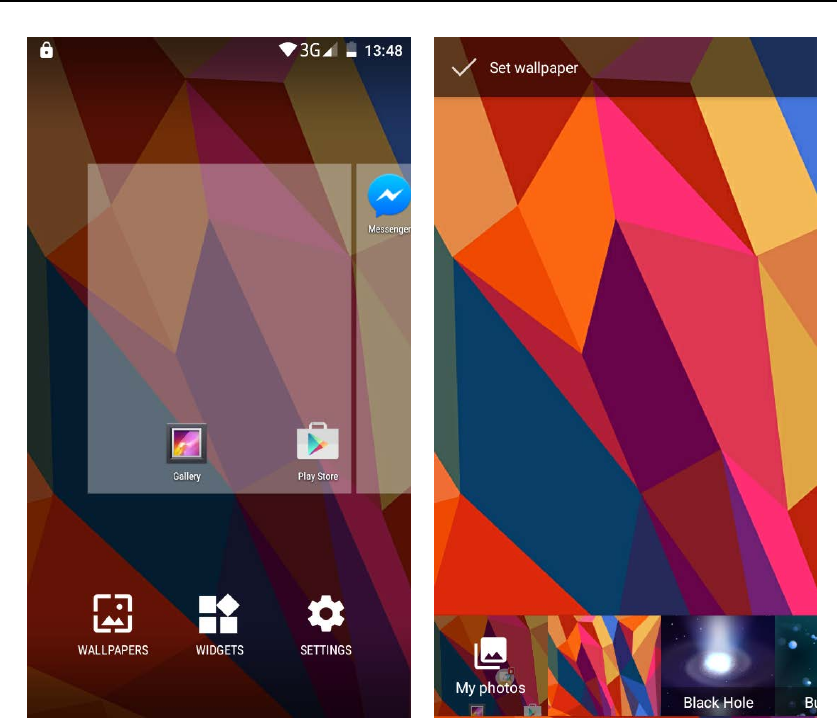
- 24 -
Application Packet
In the desktop space –Long press one application and slide it to another one –
then these two applications would be a New Folder(Application Packet).
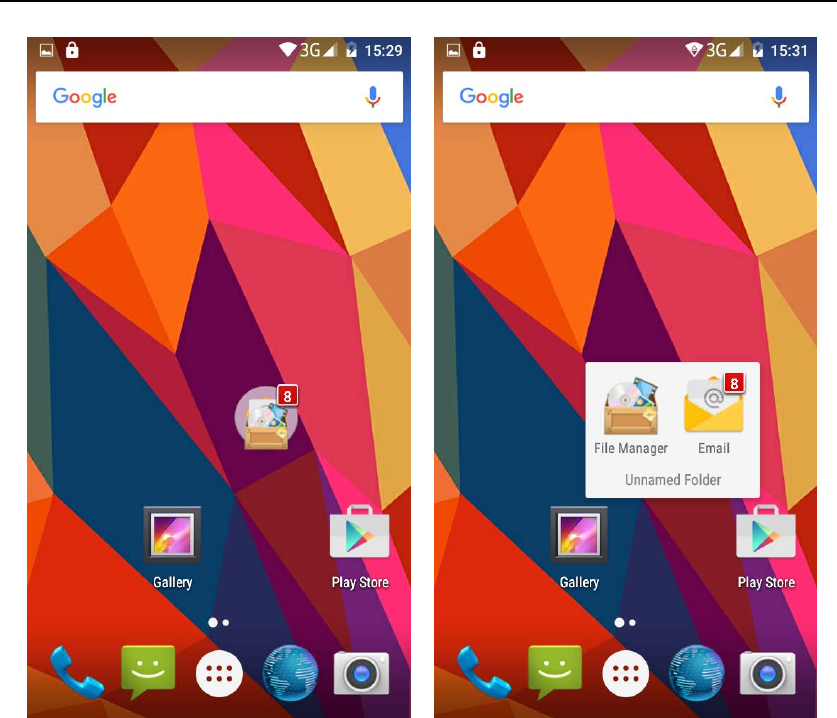
- 25 -
Change the folder name
Open the folder on the desktop - click “Unnamed Folder” - rename it.
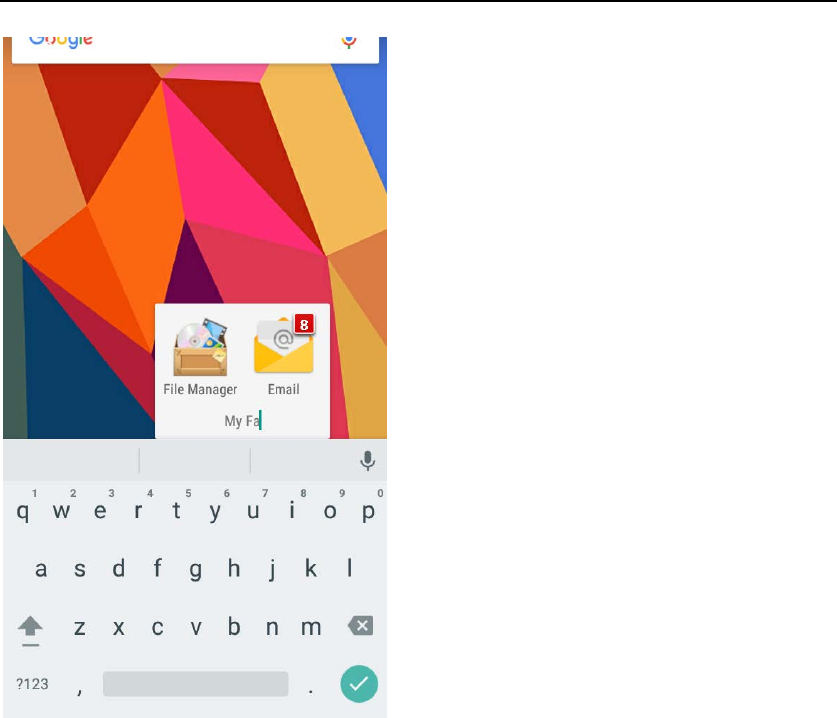
- 26 -
Add a contact to your desktop
In the widgets interface -long press the contact widget -choose a contact .
for example the contact“Sheldon”.
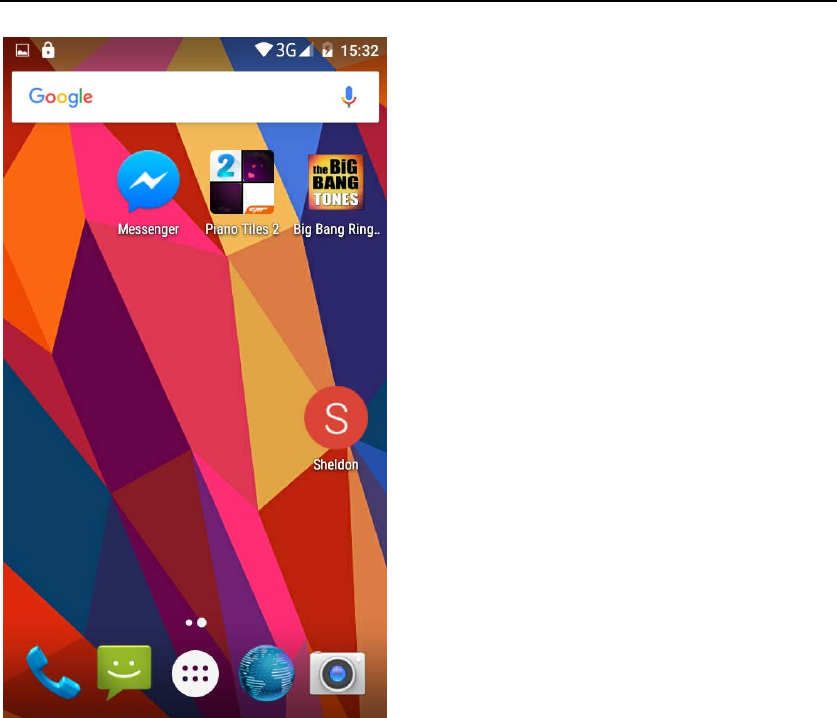
- 27 -
Add URL to the desktop
In the widgets interface -long press the Bookmark widget -choose one
bookmark
For example: www.google.com
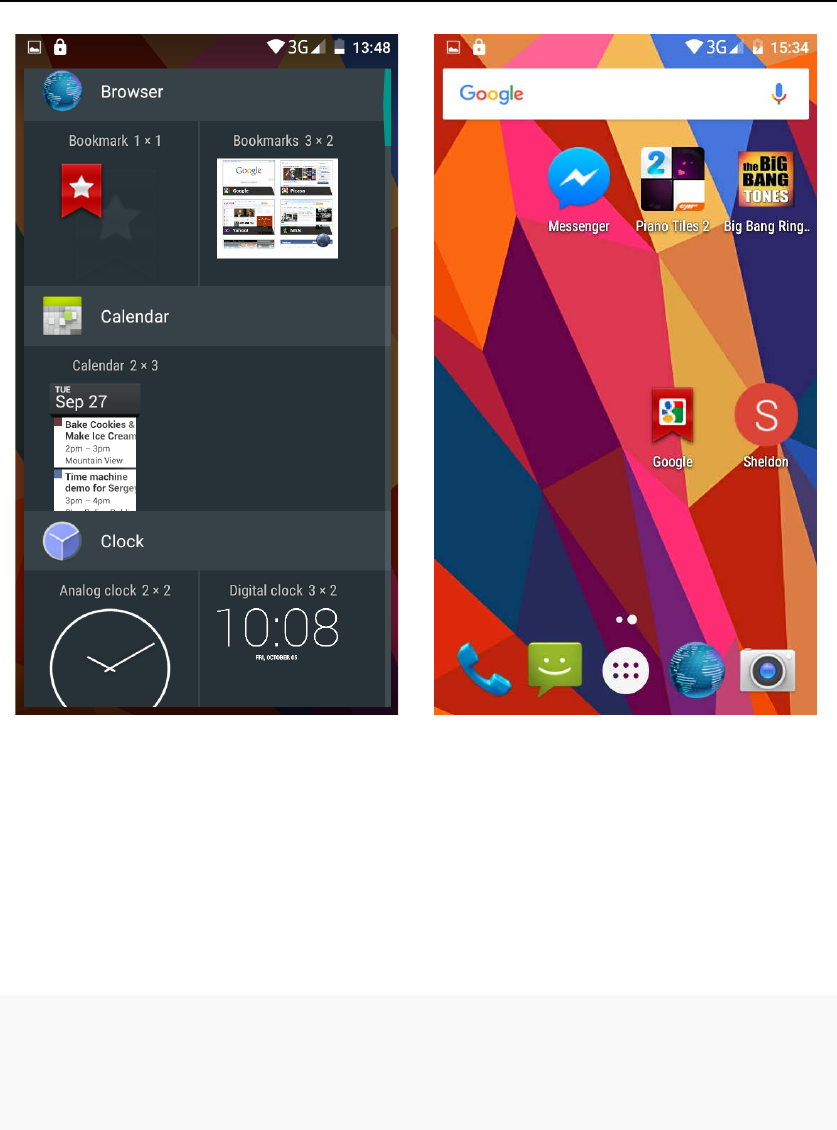
- 28 -
Add a playlist to your desktop
In the widgets space -long press the Music playlist widget -Select a playlist
(operation method and procedure as above)
Delete the contents of the desktop
Select the desktop content - then "Long press the icon - Put it into the
“Remove” words icon right on the top of the screen.
Full Screen Function
Whether you are looking at the books, or use any application, you can easily
put it into the full screen mode.
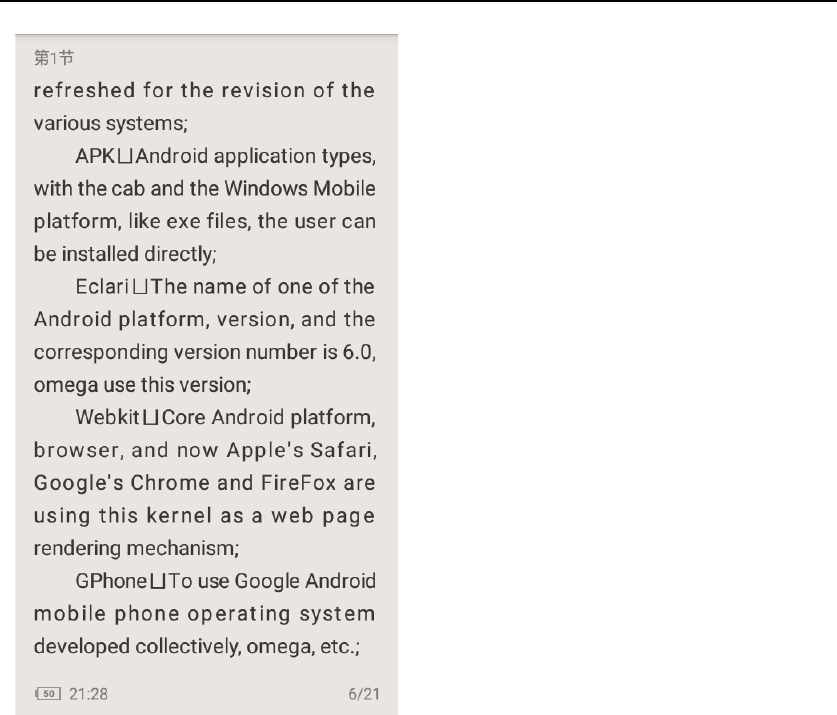
- 29 -
Wireless Printing Function
You can use Google Cloud Print to Print the photos,documents,or web
pages.”Gallery”-choose one picture -”menu”-”print”-Save to Google Drive/save
as PDF”.
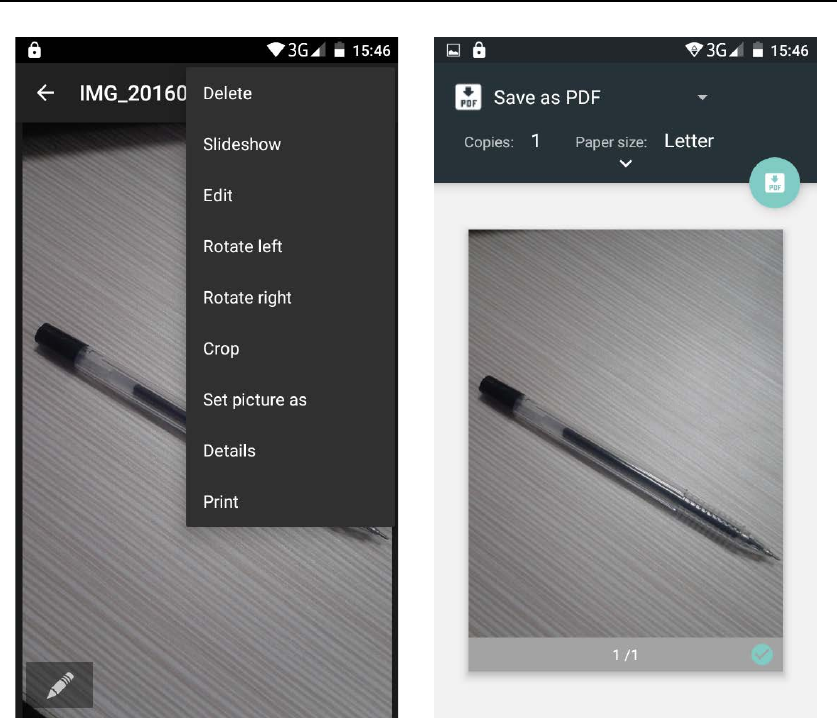
- 30 -
Bluetooth Function
Select "Settings" -Select "Bluetooth" function
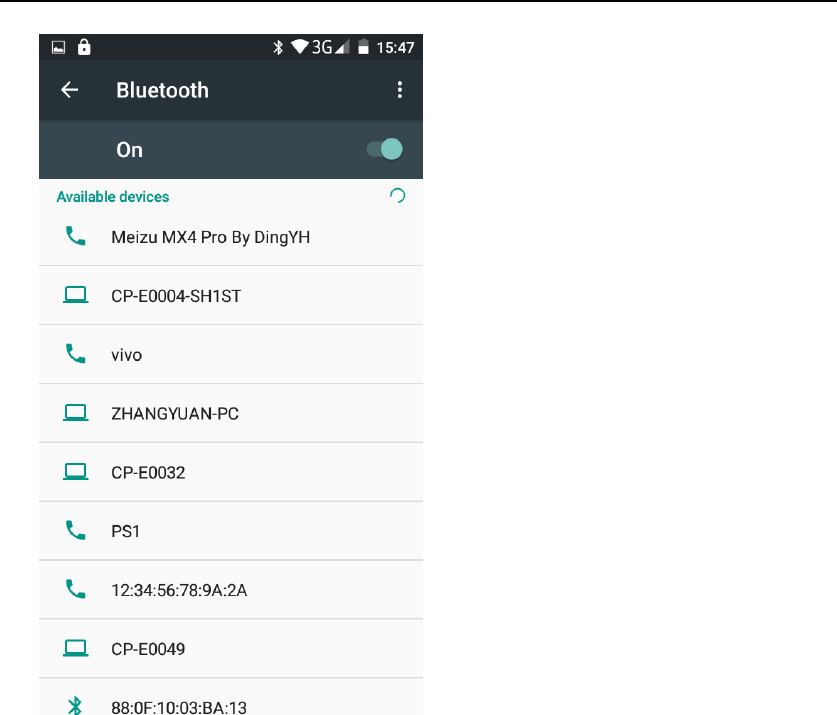
- 31 -
Wifi Features
Select “Settings”-Select “Wi-Fi”- select "Add network ", select the desired
access information.
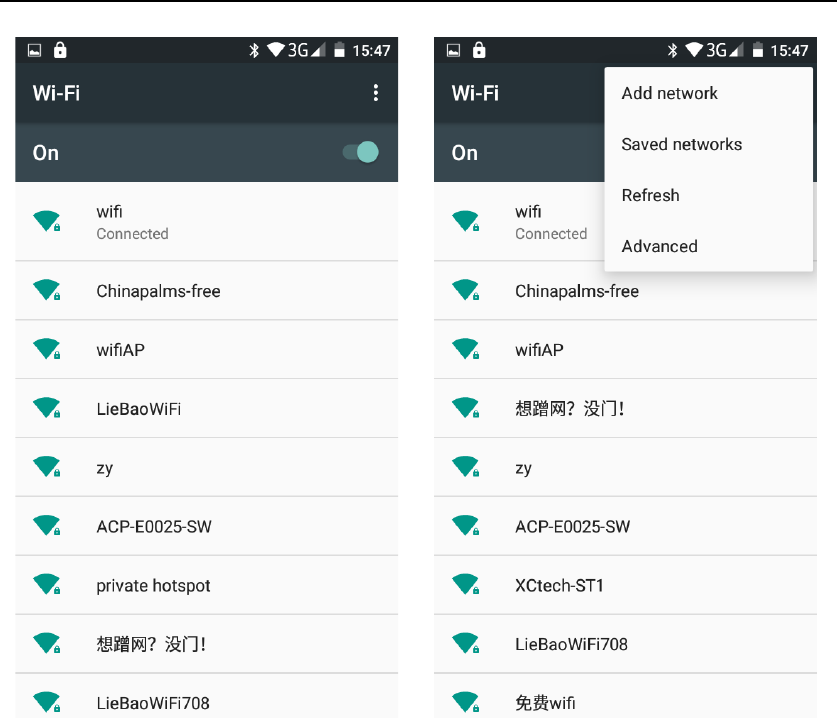
- 32 -
Flight mode Function
Select "Settings"-"Select More"-" choose "Airplane Mode"function
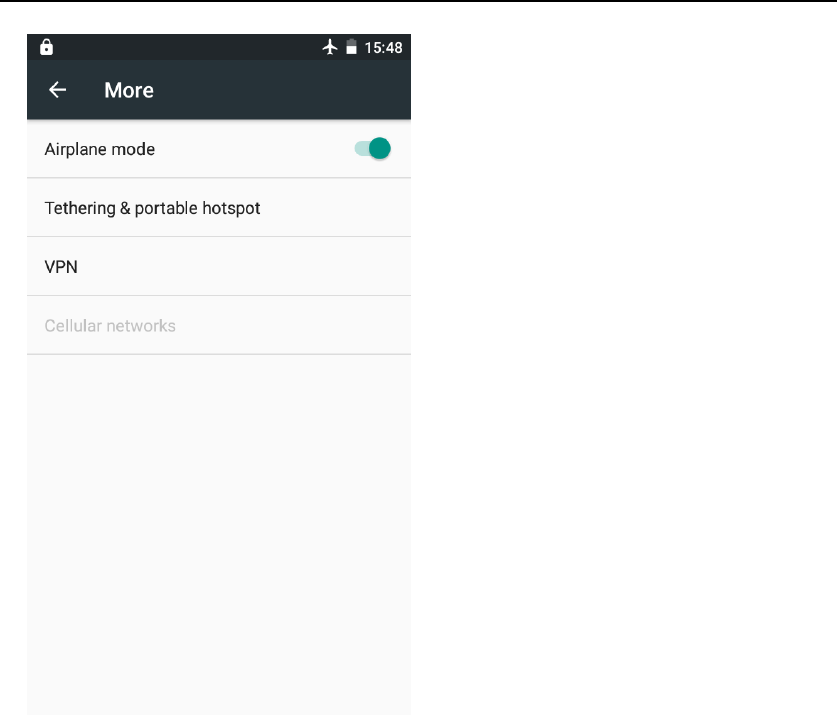
- 33 -
Black unlock
Select "Settings"-Select "security "-Select the "Screen lock"-"Pattern".
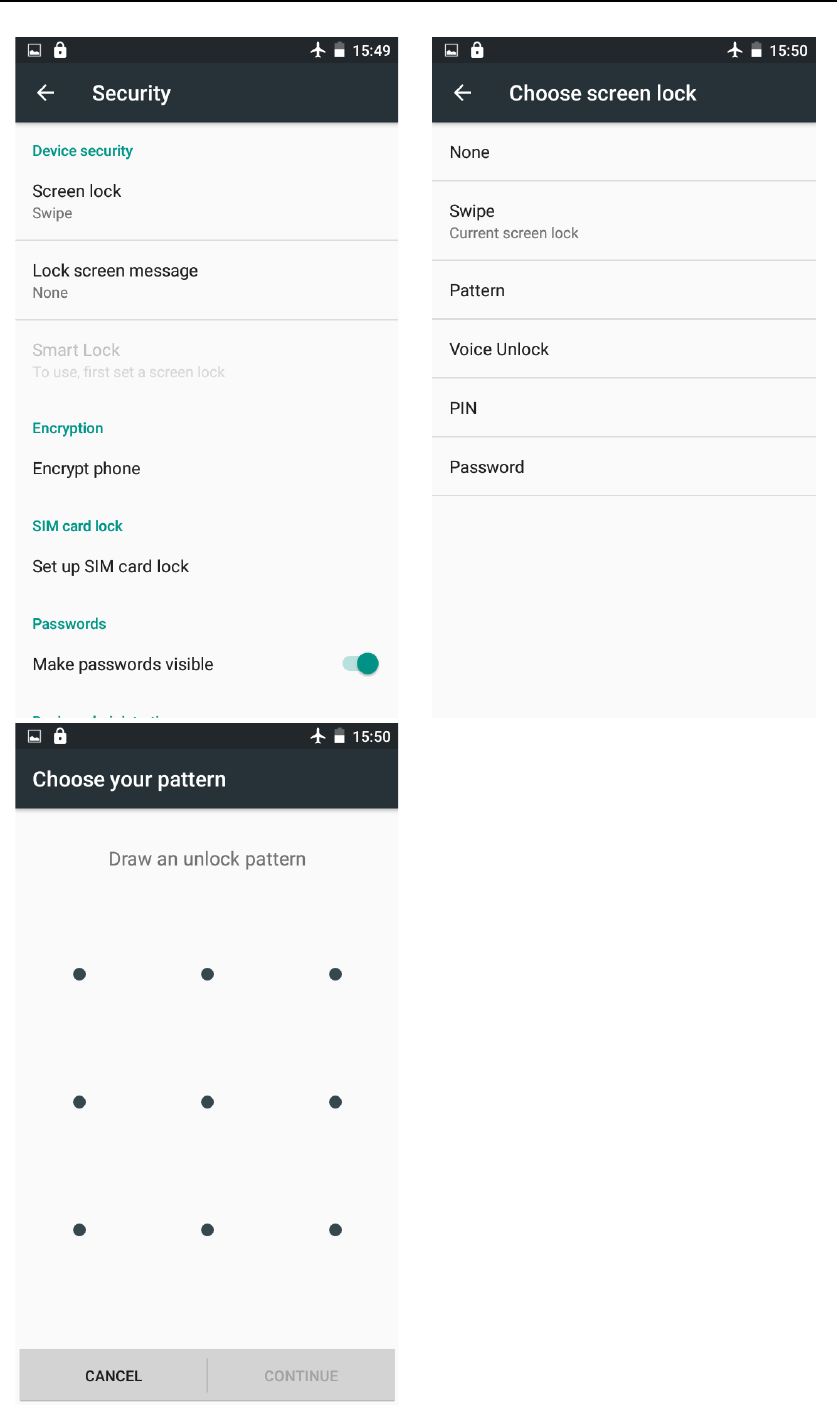
- 34 -
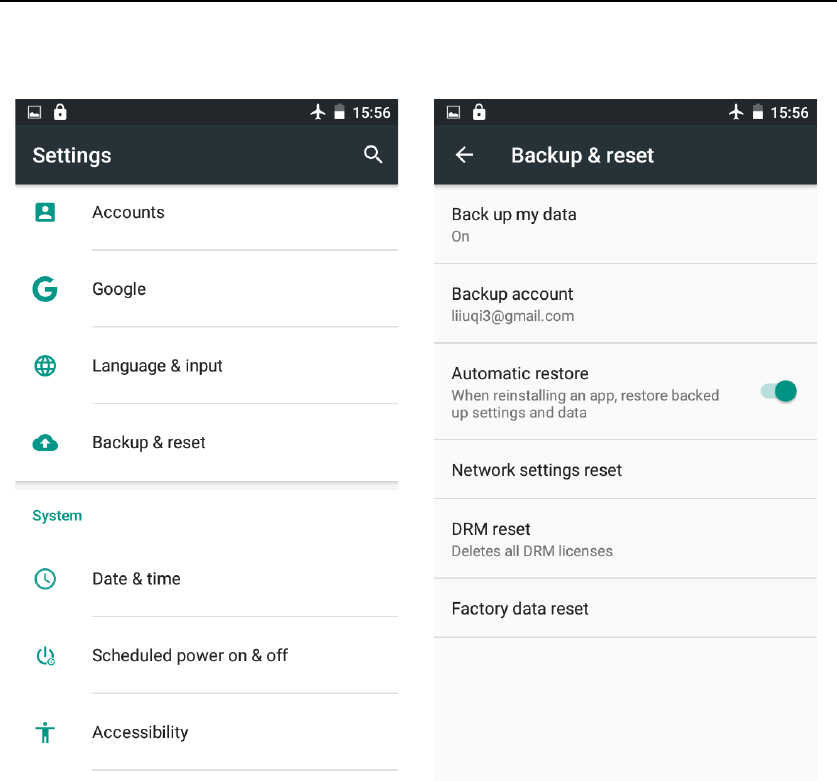
- 35 -
Restore to factory default status.
Select "Settings"-Select "Backup&reset "-select "Factory data reset"
Storage Settings
Select "Settings"- Select "Storage & USB"
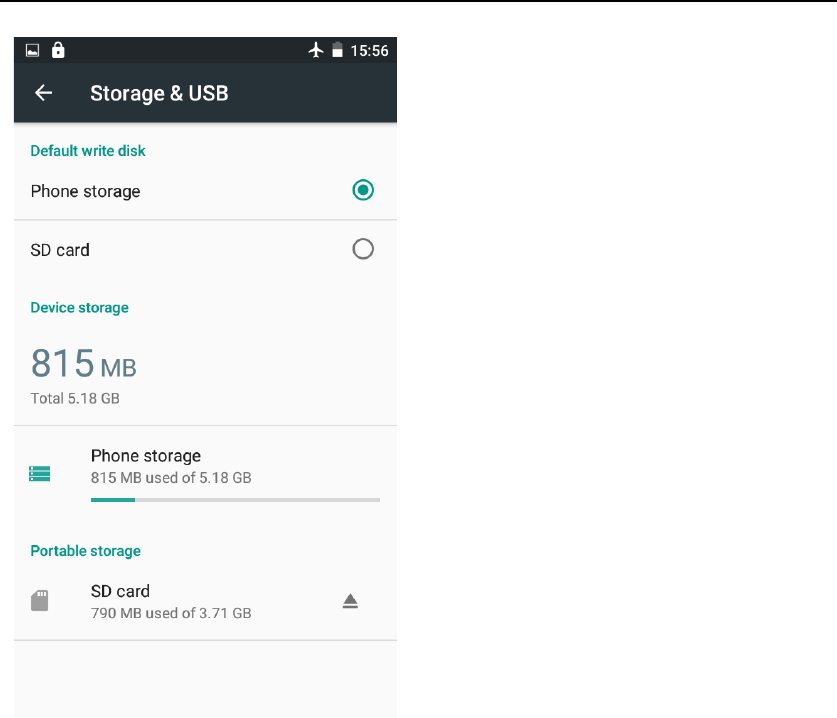
- 36 -
GPS Settings
Select "Settings"- Select " location"
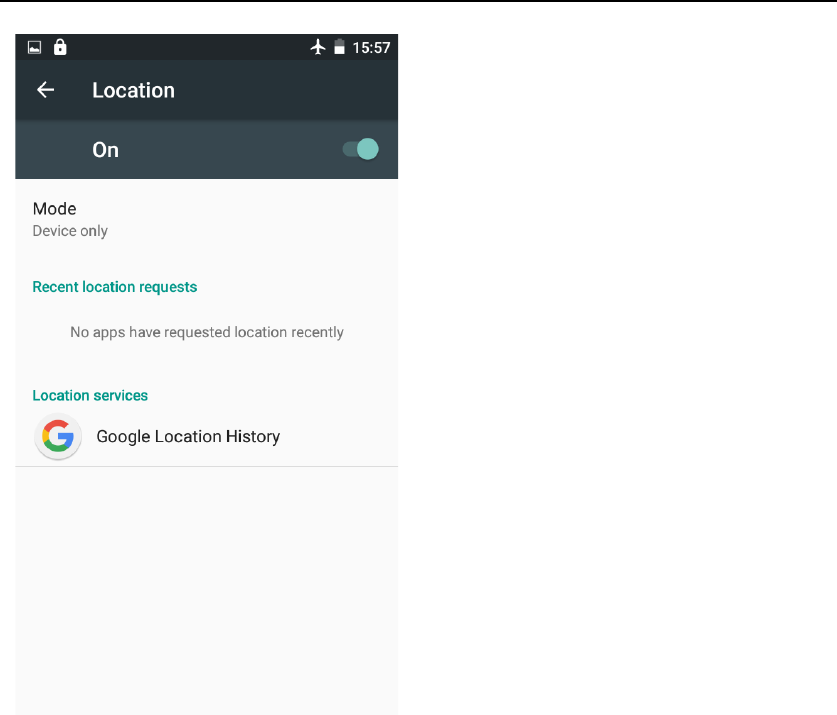
- 37 -
English language switching phone
Select "Settings"- "Language & input "- Select " Language ", select English or
other language.
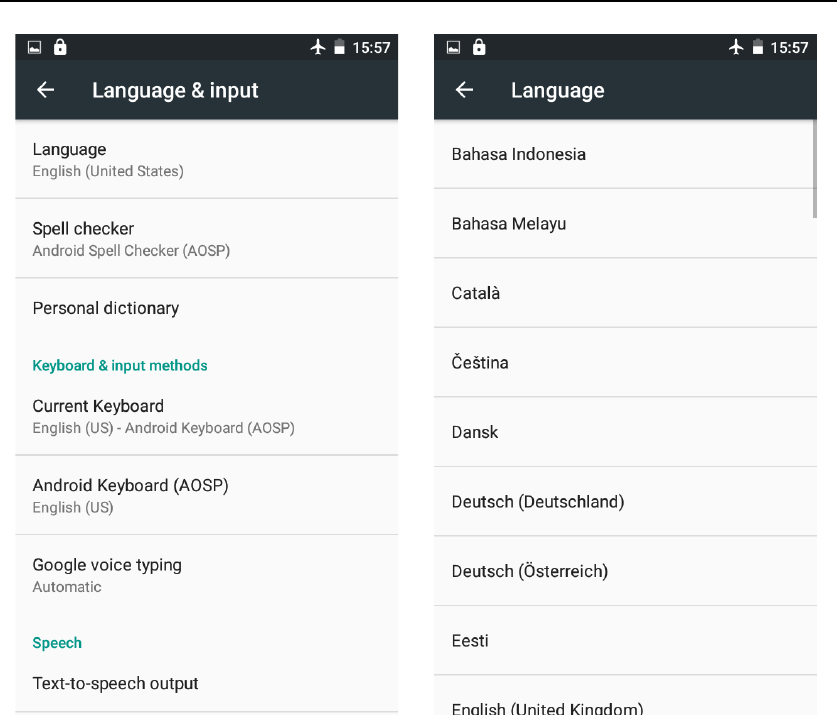
- 38 -
Input set
Select "Settings"- " Language & input "-click "Android Keyboard " button
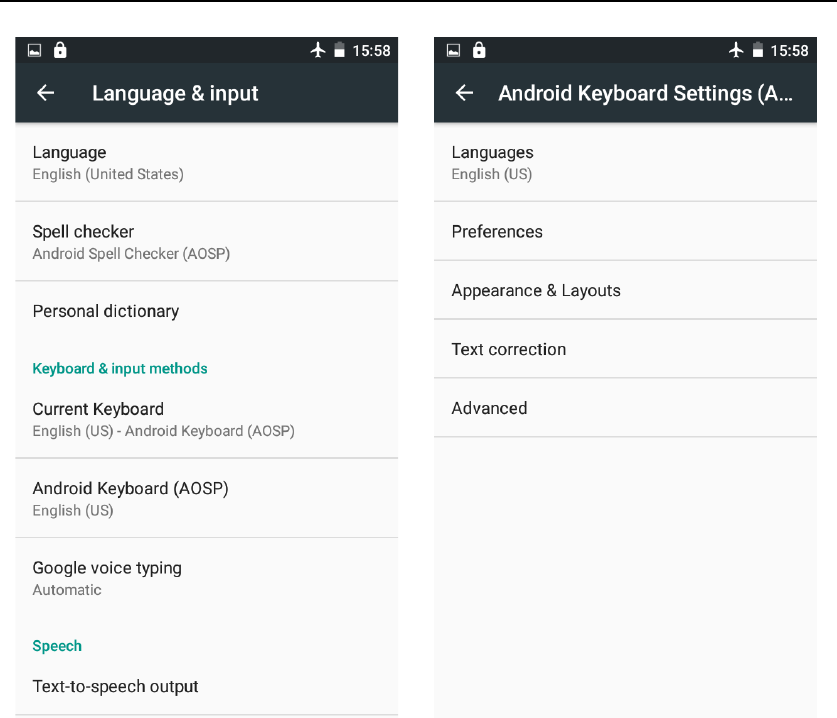
- 39 -
Replacement mobile phone input method
Select "Settings"- " Language & input "- click"Swiftkey Keyboard " button
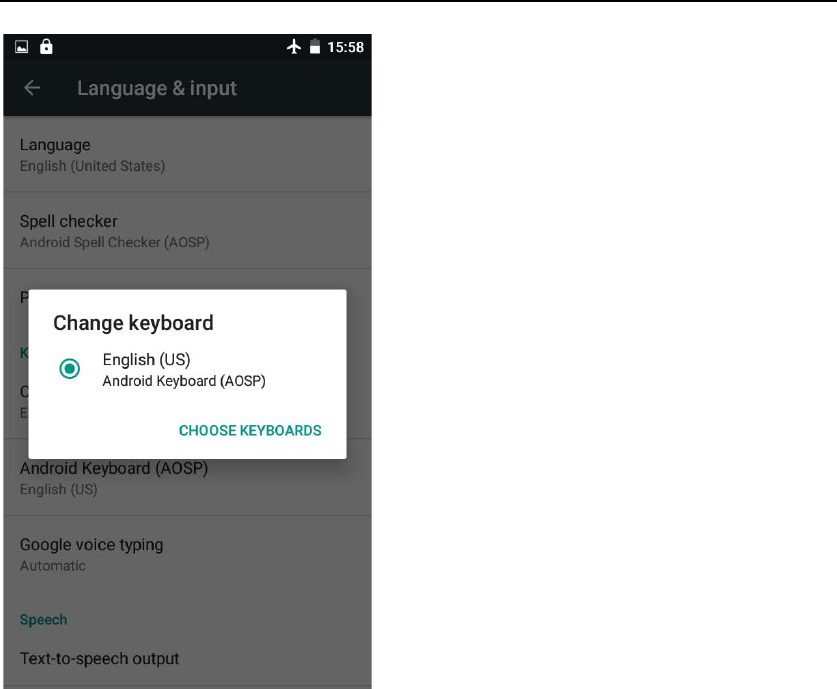
- 40 -
Android phone data cable links
Select "Settings"-"Select"Developer options"-Open "USB debugging"
Phone’s drive will be installed on your computer through the USB cable;
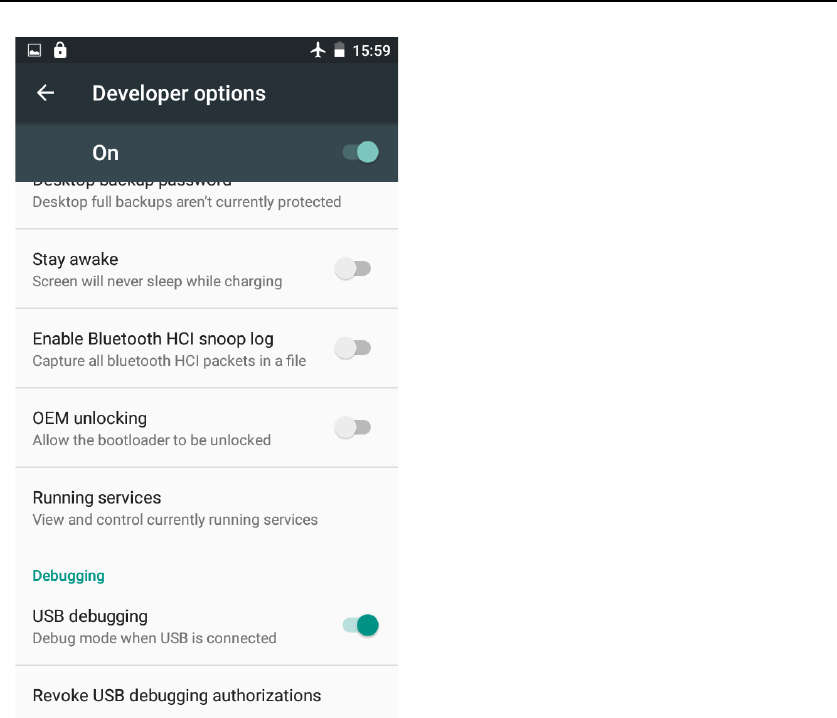
- 41 -
Introduce cross-screen display
Select "Settings"- "Display" -”When device is rotated" ,then the phone will
automatically change the direction of displaying screen by the direction of
rotation.
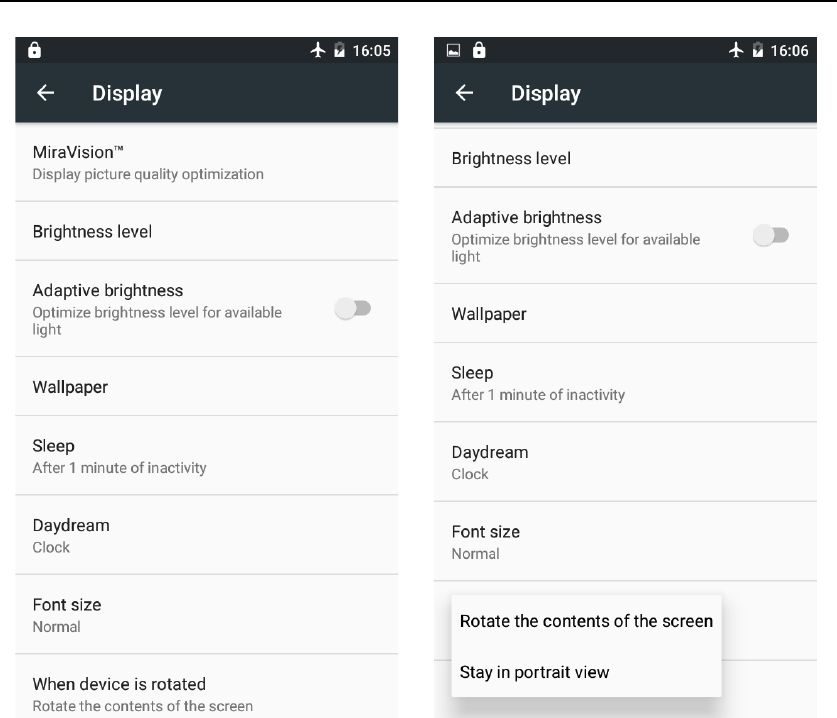
- 42 -
Browser Features
Visit the website
Browser - "Search or type URL"-Enter the URL of web browsing-click
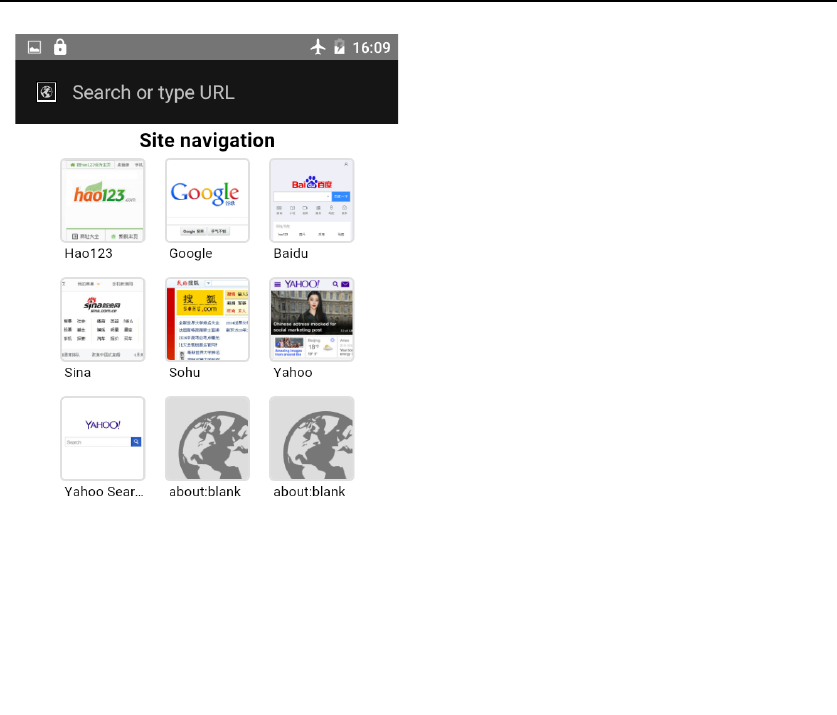
- 43 -
Download Web page images or other objects
Browser - "browse the web, long press on the picture, there will be shortcut
keys, choose "Save image" function.
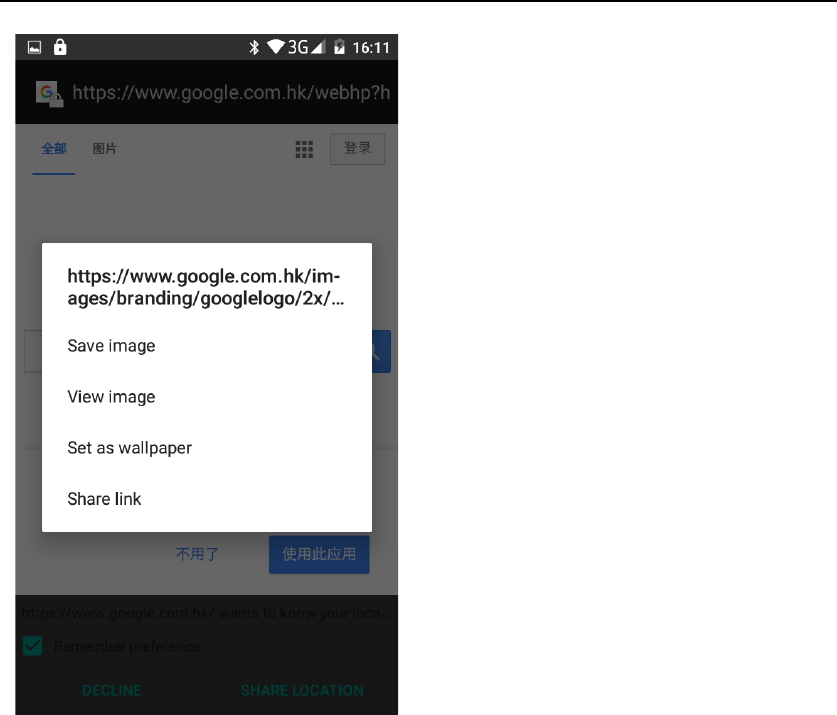
- 44 -
Browser settings / search page
Browser - browse the web -click “menu” button,-select “find on page”.
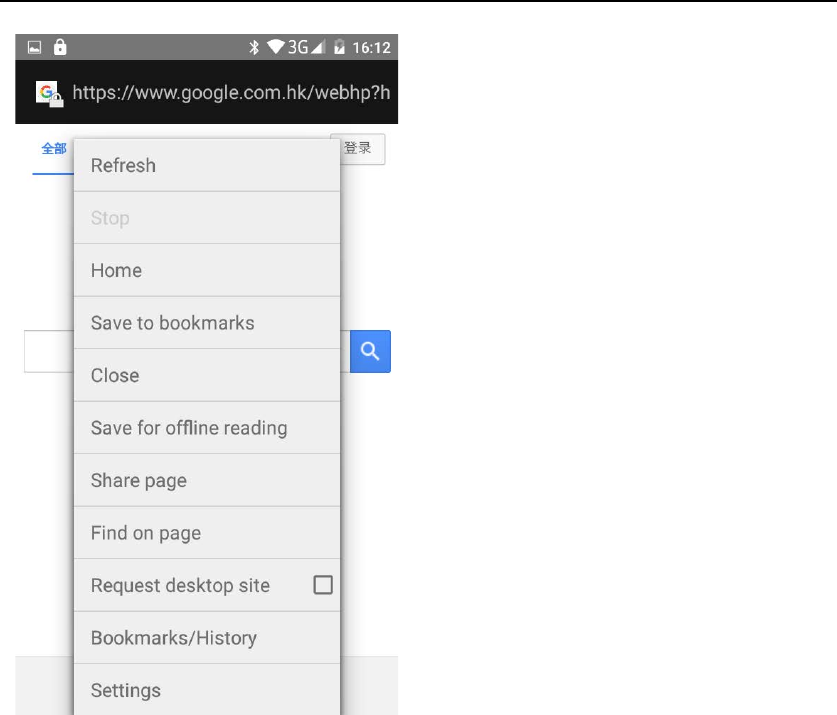
- 45 -
New features on Android 6.0
1. System UI tuner
Double pull the drop-down menu-Long press the Setting button for
3s-System will remind you that ”Congrats! System UI Tuner has been added to
Settings”
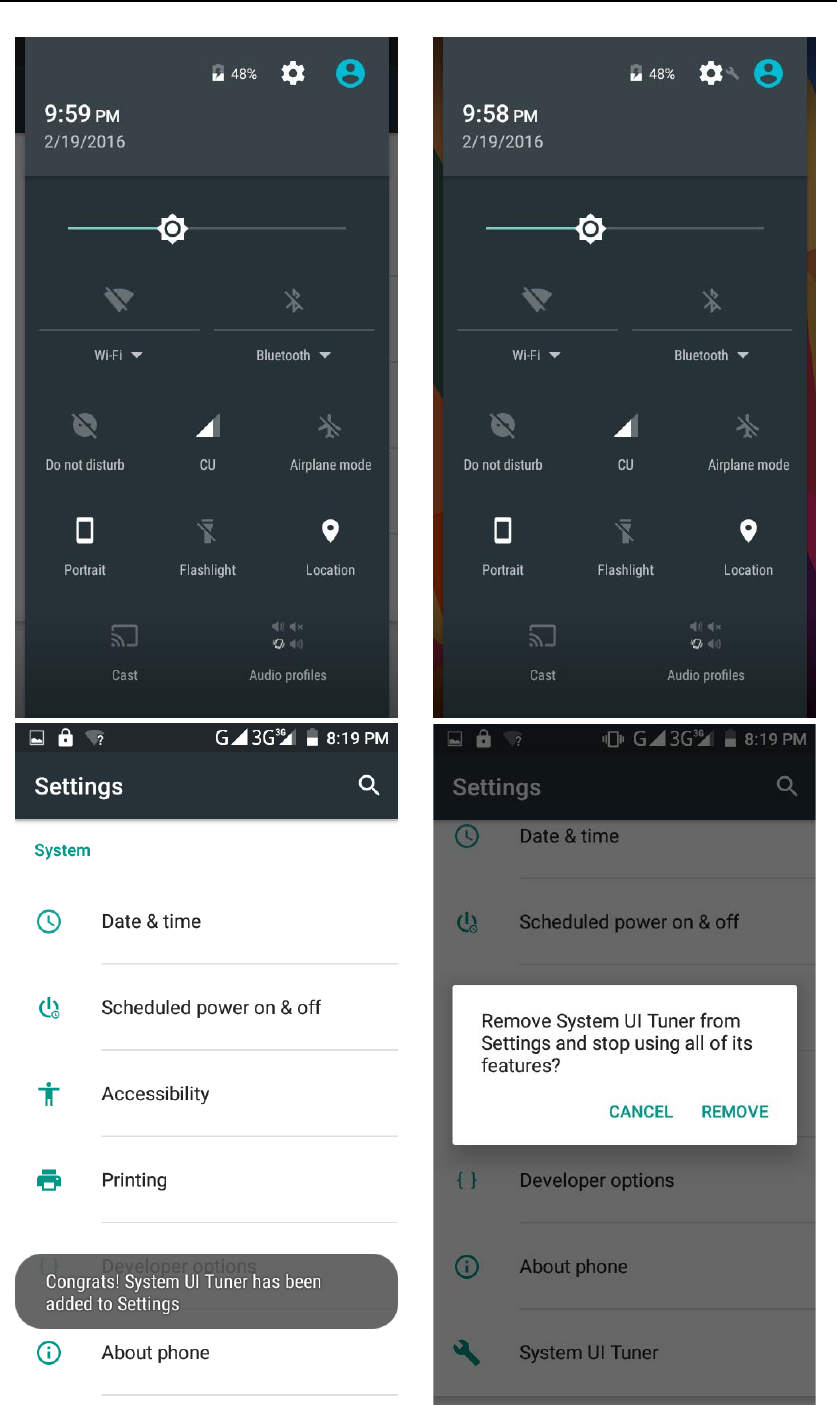
- 46 -
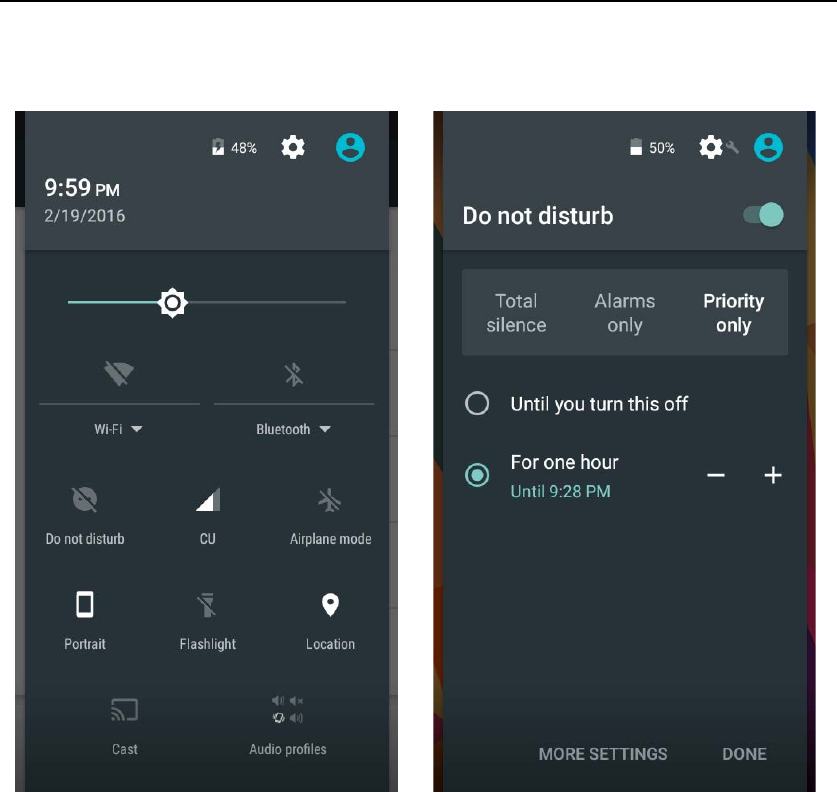
- 47 -
2. Do not disturb
Double pull the drop-down menu-click ”Do not disturb”.
3. Invert colors
Settings-Accessibility-Color inversion-Double pull the drop-down menu-
Then click”Invert colors”
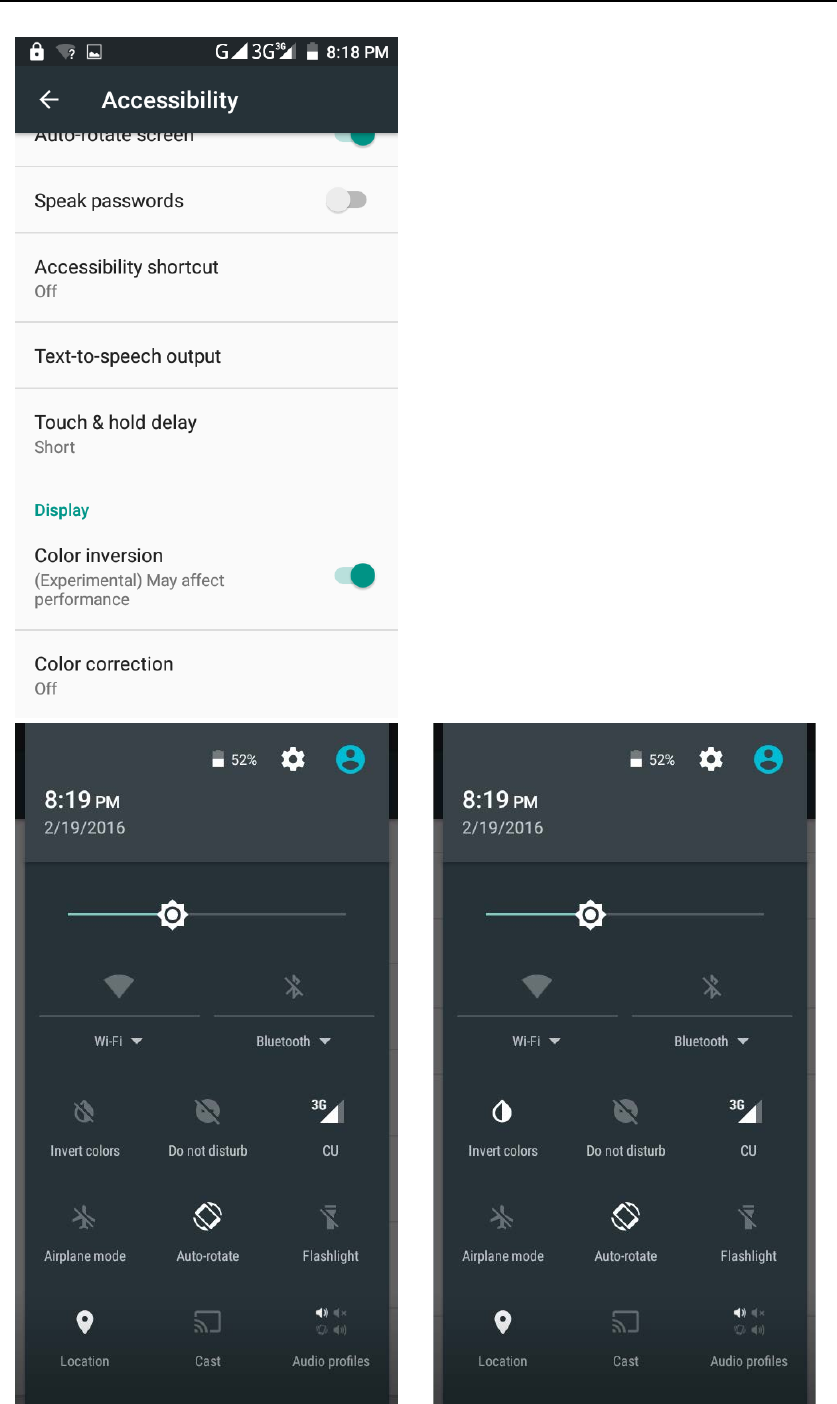
- 48 -

- 49 -
Q/A
1. How to turn off the software running in the background too much
Long press the home button,
there will be all apps displaying one by one on
the screen.Choose one and slide it in the right or left direction to turn it off.
2. How to quickly set up Email
In the Android system, can automatically set the POP3 or IMAP e-mail most
accounts, the e-mail application, directly enter the e-mail address and
password, if not automatically fit in the mailbox, the mailbox will be required by
user Server information. See details in front of the "E-mail Features"section.
3. How do I view the capacity of SD card case
Select the "Settings"-Select Storage -select "SD card and phone memory",
will see the current SD card capacity information phone
4. How to save battery power.
First, reduce the screen brightness can be used in peacetime by reducing
the brightness to reduce battery consumption, in the "Settings " in the "sound
and display" found on "brightness", and then sliding scale in respect of the
brightness can be set Android phones;
Close GPS global positioning, in the "Settings"and select" location services"
-uncheck the following "Enable GPS satellite set" can be;
Usually if you do not use the Wi-Fi, Bluetooth headset can be improved by
turning off these options to the standby time, turn off the WLAN search can
save about 30% to 40% of standby time;
Usually close calls and text messages to remind vibration;
5. How lock screen, to prevent others from using
In the "Settings", select " Security "and then select "screen
lock""pattern", to set individual unlock pattern, to prevent strangers use or
purpose of ensuring privacy of confidential documents.
6. Why does not the USB data cable links your computer
Confirmed in the phone's "Settings"- "Developer options"- in the "USB
debugging"functionality check; also installed the correct USB driver.
7. How to install a program on a non-Android Market
Select "Settings"- " Security ", the"unknown source "function check
8. In browsing the web or other applications, how to switch to other
applications
If you need to open when browsing other applications, you can long press
the Home key to achieve long task switch, long press return directly to the

- 50 -
desktop.
9. Contacts whether to support the group
In the contacts interface-select group
10. Contacts and SMS storage capacity limits the number of
Platform reason, contacts and SMS storage for no clear limit value,
depending on the size of the current mobile phone memory space
11. How to set the SD card, personalized ring tones
In the SD card, are established "ringtones" (ringtones) "alarms" (alarm tone)
"notifications" (SMS notification tone), the ring tones into a different folder, the
phone can be automatically identified.
12. How to sync the phone contacts to the other phone
using Bluetooth the way, the two cellphone, sync contacts;
13. How to Find Contact
Into the contact interface, select the "Search"menu, you can search for
contacts, you can use the first letter of query letters;
14. How do I delete the downloaded software
"Settings" - ""Manage app"-"Select the application to be deleted
15. How to view mobile phone version information
"Settings" - "About phone"mobile phone version information can be
obtained, including the Android version, Linux version, software version,
hardware version, etc.
16. How do I copy SIM card contact information
Into the Contacts application, click the menu button, select "Import Contacts",
then you can see the SIM card contacts, if only to import one, you can click an
item. If all the import needs to long press the menu key, select Import to import
all.
17.How to open developer options
Enter the Settings -- the About phone -- click the Build number five times,
system will be generated developer options

- 51 -
FCC Statement
1. This device complies with Part 15 of the FCC Rules. Operation is subject to the following two
conditions:
(1) This device may not cause harmful interference.
(2) This device must accept any interference received, including interference that may cause
undesired operation.
2. Changes or modifications not expressly approved by the party responsible for compliance could
void the user's authority to operate the equipment.
NOTE:
This equipment has been tested and found to comply with the limits for a Class B digital device,
pursuant to Part 15 of the FCC Rules. These limits are designed to provide reasonable protection
against harmful interference in a residential installation.
This equipment generates uses and can radiate radio frequency energy and, if not installed and
used in accordance with the instructions, may cause harmful interference to radio communications.
However, there is no guarantee that interference will not occur in a particular installation. If this
equipment does cause harmful interference to radio or television reception, which can be
determined by turning the equipment off and on, the user is encouraged to try to correct the
interference by one or more of the following measures:
Reorient or relocate the receiving antenna.
Increase the separation between the equipment and receiver.
Connect the equipment into an outlet on a circuit different from that to which the receiver is
connected.
Consult the dealer or an experienced radio/TV technician for help.
SAR Information Statement
Your wireless phone is a radio transmitter and receiver. It is designed and manufactured not to
exceed the emission limits for exposure to radiofrequency (RF) energy set by the Federal
Communications Commission of the U.S. Government. These limits are part of comprehensive
guidelines and establish permitted levels of RF energy for the general population. The guidelines
are based on standards that were developed by independent scientific organizations through
periodic and thorough evaluation of scientific studies. The standards include a substantial safety
margin designed to assure the safety of all persons, regardless of age and health. The exposure
standard for wireless mobile phones employs a unit of measurement known as the Specific
Absorption Rate, or SAR. The SAR limit set by the FCC is 1.6 W/kg. * Tests for SAR are
conducted with the phone transmitting at its highest certified power level in all tested frequency
bands. Although the SAR is determined at the highest certified power level, the actual SAR level
of the phone while operating can be well below the maximum value. This is because the phone is
designed to operate at multiple power levels so as to use only the power required to reach the
network. In general, the closer you are to a wireless base station antenna, the lower the power
output. Before a phone model is available for sale to the public, it must be tested and certified to
the FCC that it does not exceed the limit established by the government adopted requirement for
safe exposure. The tests are performed in positions and locations (e.g., at the ear and worn on the
body) as required by the FCC for each model. The highest SAR value for this model phone when
tested for use at the ear is 0.469W/Kg and when worn on the body, as described in this user guide,
is 0.888W/Kg(Body-worn measurements differ among phone models, depending upon available
accessories and FCC requirements). The maximum scaled SAR in hotspot mode is 1.196W/Kg.
While there may be differences between the SAR levels of various phones and at various positions,
they all meet the government requirement for safe exposure. The FCC has granted an Equipment
Authorization for this model phone with all reported SAR levels evaluated as in compliance with
the FCC RFexposure guidelines. SAR information on this model phone is on file with the FCC
and can be found under the Display Grant section of http://www.fcc.gov/ oet/fccid after searching
on

- 52 -
FCC ID: QRP-AZUMIKINZOA5Q Additional information on Specific Absorption Rates (SAR)
can be found on the Cellular Telecommunications Industry Asso-ciation (CTIA) web-site at
http://www.wow-com.com. * In the United States and Canada, the SAR limit for mobile phones
used by the public is 1.6 watts/kg (W/kg) averaged over one gram of tissue. The standard
incorporates a sub-stantial margin of safety to give additional protection for the public and to
account for any variations in measurements.
Body-worn Operation
This device was tested for typical body-worn operations. To comply with RF exposure
requirements, a minimum separation distance of 10mm must be maintained between the user’s
body and the handset, including the antenna. Third-party belt-clips, holsters, and similar
accessories used by this device should not contain any metallic components. Body-worn
accessories that do not meet these requirements may not comply with RF exposure requirements
and should be avoided. Use only the supplied or an approved antenna.