Azumi S A AZUMIKL35 Mobile Phone User Manual ThinkPad
Azumi S.A Mobile Phone ThinkPad
User manual
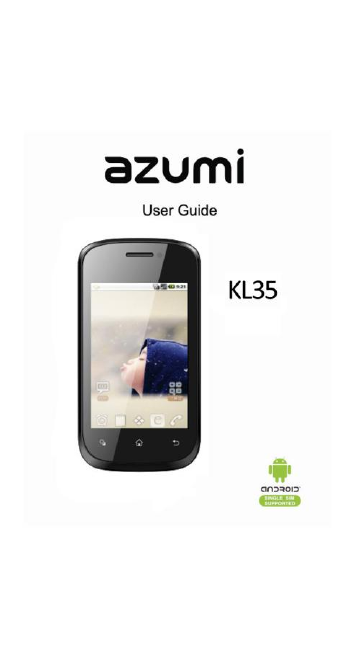
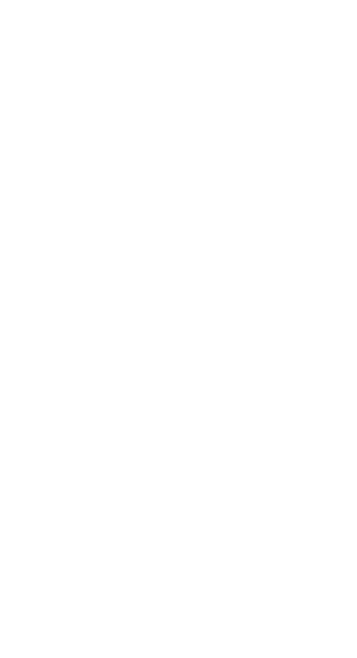
WELCOME
Congratulations on your purchase of the Azumi
mobile phone. Your phone provides many functions
which are practical for daily use, such as a
hands-free loudspeaker, camera, MP3 player, Ultra
clear video.
You can read the manual to understand how to use
Azumi mobile phone and experience the
well-established functions and simple operation
method. Please use the original accessory in order to
achieve the best use of effects. Azumi shall not be
responsible for any damage in machinery due to use
of non-original components.
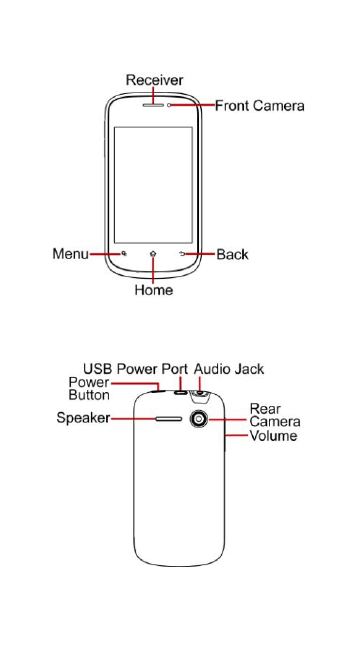
YOUR PHONE-FRONT VIEW
YOUR PHONE-BACK VIEW
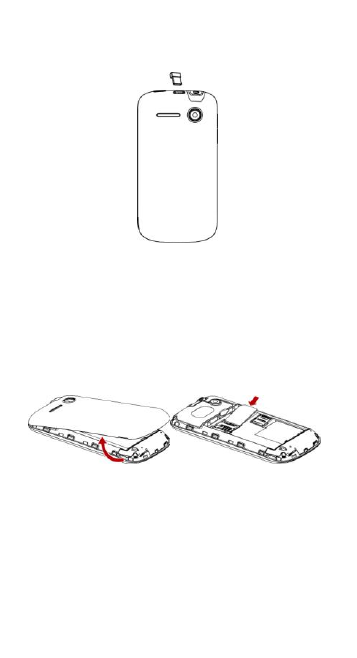
CHARGE THE BATTERY
Connect this end to phone’s USB port.
Tip: Be sure to charge your phone’s battery completely
after inserting it in the phone for the first time.
INSERT SIM AND MicroSD CARD
Please insert the SIM card according to the label on the
phone. Make sure that the clipped corner of the SIM
card and the metallic contacts are facing the correct
direction. Slide the SIM card into the slot until it doesn't
move up any further.
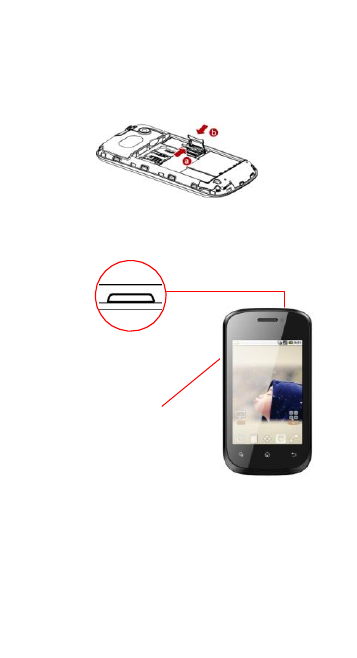
The direction in which the microSD card has to be
inserted into the designated slot is shown by an label on
the phone.
Tip: For additional media storage insert a microSD card.
TURN THE PHONE ON& OFF
Hold down the power
button to turn the phone
on.
Hold down the power
button, then touch Power
off to turn the phone off
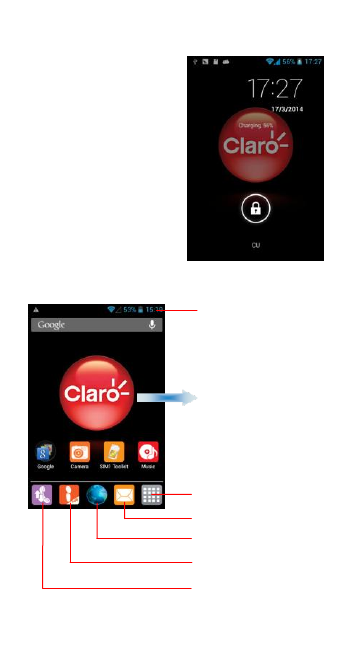
DIM LOCK & WAKE THE PHONE
When the power is on and
you want to dim the
screen, press the power
button.
When the screen is
dimmed and you want to
wake the phone, press
the power button and
then drag the lock to the
right.
HOME SCREEN
Phone status bar and
notifications
Slide left or right to see
more panels
Touch to enter main menu
Touch to enter message
Touch to enter web
Touch to enter Ideas
interface
Touch to enter dial pad
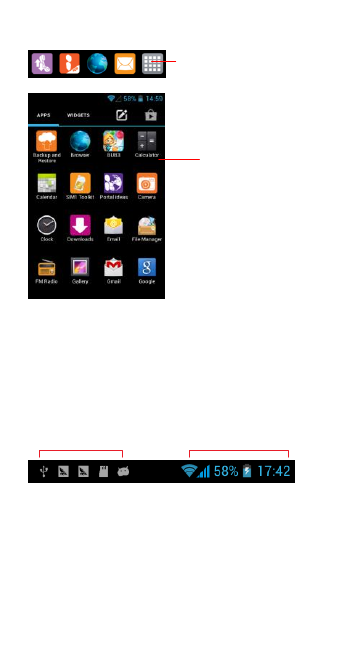
APPS
STATUS BAR
The status bar shows your phone’s status and
notifications. (Notifications are described on the next
page.)
Notification icons Status icons
Touch to enter app tray.
Touch an app to launch it
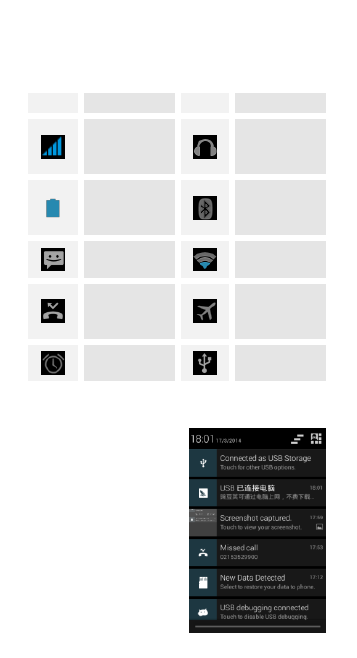
Status icons
The following status icons may appear on your
screen:
Icon
Statement
Icon
Statement
SIM
Network
signal level
Headset is
inserted
Indicates
battery
capacity
Bluetooth is
activated
Unread
messages
Wi-Fi is
connected
Missed calls
Airplane
mode is
activated
Alarm is
activated
USB is
connected
NOTIFICATION PANEL
The notification panel is
your center for new
events: like new e-mail,
voicemail, updates, and
more.
Drag down to display
notifications
Touch a notification
to respond
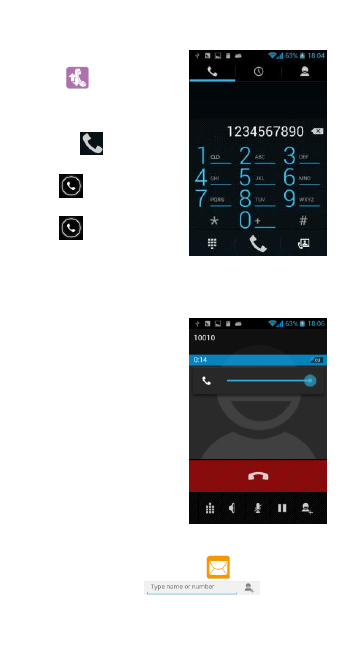
MAKE & ANSWER A CALL
1. From the Home screen,
touch .
2. Dial a number using the
dial pad.
3. Touch to initiate
the call.
Drag to right to
answer the call.
Drag to left to
decline the call.
VOLUME CONTROL WHEN CALLING
Volume key is at the left
side of the phone. During a
conversation, you can
press the volume key to
tune the sound volume.
SEND A TEXT
1. From the Home screen, touch
2. Touch the To field , then enter
a recipient.
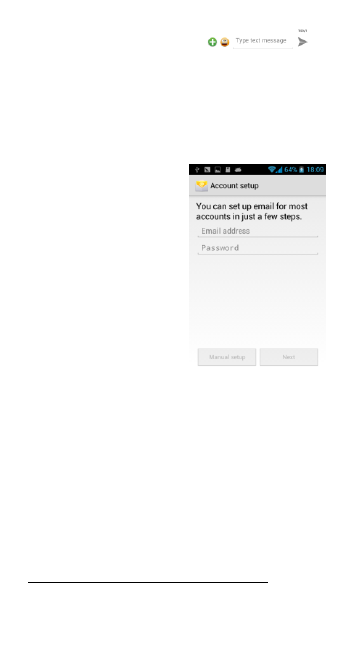
3. Touch the Type message field ,
then enter a message
4. Touch send icon to send the message
ADDING EMAIL ACCOUNTS
The first time you open
Email, you are prompted
to set up an email account.
After that, you can
configure Email to send
and receive email from
additional accounts.
To add an email account:
Open the Accounts screen.
Touch menu icon and
touch Add account. In the
Setup Email screen, enter
your email address and
password. Touch Next. Or, if you need to enter email
account settings the wizard can’t configure for you,
touch Manual setup, you’re prompted to enter your
email account details. Enter any other information
requested by the type of account you’re adding and
touch Done. Enter a name for the account and touch
Done. Email starts downloading your email messages
and you can start using it to send and receive messages
using the new account.
SETTINGS
The settings for various features of the phone
Get to know the settings in your phone so that you can
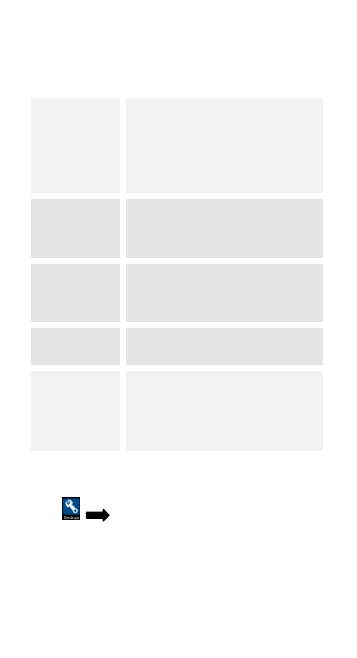
personalize them to your own requirements. Go to
Settings to configure how your phone looks, sounds,
communication, privacy, and operations in a variety of
ways:
Wireless &
networks
Manage your wireless
connections and connections
settings. Let you configure and
manage connections to networks
and devices by Using Wi-Fi,
Bluetooth, and mobile networks.
Device
Let you configure audio profiles,
display, check storage, battery,
and apps.
Personal
Let you to manage the location
access, security, language & input
and backup & reset the phone.
Accounts
Let you add, remove and manage
supported accounts.
System
Let you set the date and time,
scheduled power on & off, check
accessibility, enter developer
options, and check phone
information.
SET A RINGTONE
Press Audio profiles, select the profiles you
want to set, you can customize the ringtone and volume
of incoming call, notification ringtone in this interface.
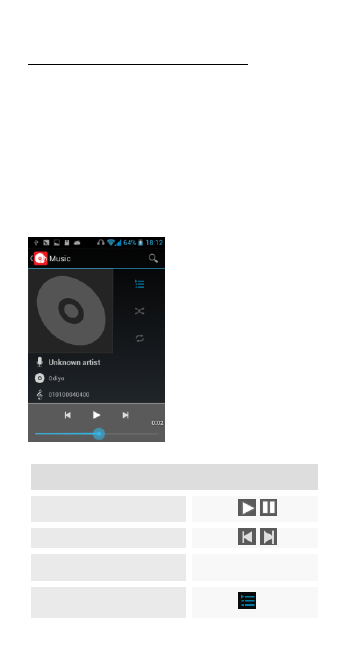
MULTIMEDIA
Listen it, watch it, capture it, and enjoy it!
FM RADIO
1. Insert earphone, then Tap the Power icon to stop or
play FM.
2. Tap the icon on screen to change channel frequency
by 0.1 MHz. Press volume key to adjust the volume.
3. Tap options icon on screen and select Search, Input
Channel, Speaker, and Record FM.
MUSIC PLAYER
Controls
Play/Pause
Touch /
Previous/Next
Touch /
Volume adjust
Press side key
Now playing: Touch to
open the current playlist.
Touch
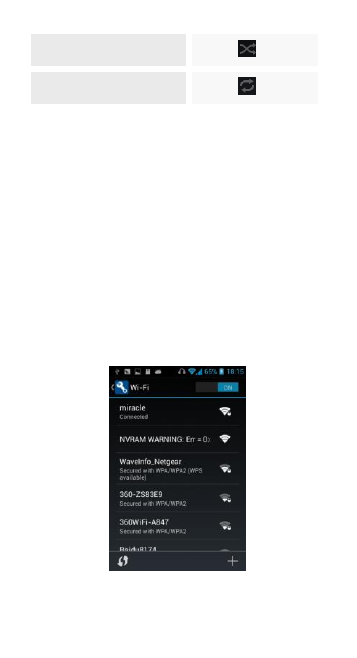
Shuffle: Touch to shuffle
the current playlist.
Touch
Repeat: Repeat one or all
songs.
Touch
TAKE A PICTURE
1. Launch the camera by pressing the camera icon in the
main menu.
2. Press the camera button to take a picture.
SHOOT A VIDEO
1. Launch the camera by pressing the camera icon in the
main menu.
2. Press the record bottom to shoot a video.
CONNECT TO WLAN NETWORKS
Wi-Fi is a wireless networking technology that can
provide Internet access at distances of up to 100 meters,
depending on the Wi-Fi router and your surroundings.
In the Setting interface, press the icon besides Wi-Fi to
turn on Wi-Fi. Press Wi-Fi and then the phone scans for
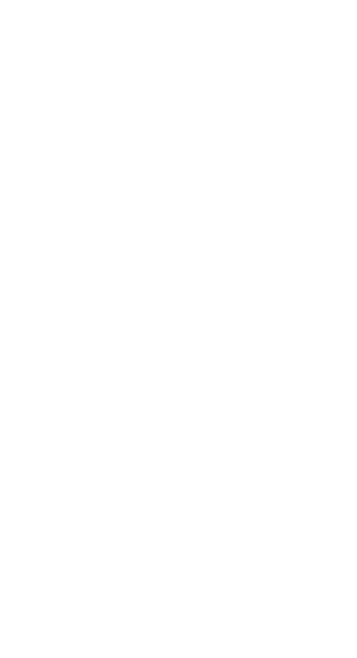
available Wi-Fi networks and displays the names of
those it finds. Secured networks are indicated with a
Lock icon.
FCC Statement
1. This device complies with Part 15 of the FCC Rules. Operation is
subject to the following two conditions:
(1) This device may not cause harmful interference.
(2) This device must accept any interference received, including
interference that may cause undesired operation.
2. Changes or modifications not expressly approved by the party
responsible for compliance could void the user's authority to
operate the equipment.
NOTE:
This equipment has been tested and found to comply with the limits
for a Class B digital device, pursuant to Part 15 of the FCC Rules.
These limits are designed to provide reasonable protection against
harmful interference in a residential installation.
This equipment generates uses and can radiate radio frequency
energy and, if not installed and used in accordance with the
instructions, may cause harmful interference to radio
communications. However, there is no guarantee that interference
will not occur in a particular installation. If this equipment does
cause harmful interference to radio or television reception, which
can be determined by turning the equipment off and on, the user is
encouraged to try to correct the interference by one or more of the
following measures:
Reorient or relocate the receiving antenna.
Increase the separation between the equipment and receiver.
Connect the equipment into an outlet on a circuit different from that
to which the receiver is connected.
Consult the dealer or an experienced radio/TV technician for help.
SAR Information Statement
Your wireless phone is a radio transmitter and receiver. It is
designed and manufactured not to exceed the emission limits for
exposure to radiofrequency (RF) energy set by the Federal
Communications Commission of the U.S. Government. These limits
are part of comprehensive guidelines and establish permitted levels
of RF energy for the general population. The guidelines are based
on standards that were developed by independent scientific
organizations through periodic and thorough evaluation of scientific
studies. The standards include a substantial safety margin
designed to assure the safety of all persons, regardless of age and
health. The exposure standard for wireless mobile phones employs
a unit of measurement known as the Specific Absorption Rate, or
SAR. The SAR limit set by the FCC is 1.6 W/kg. * Tests for SAR are
conducted with the phone transmitting at its highest certified power
level in all tested frequency bands. Although the SAR is determined

at the highest certified power level, the actual SAR level of the
phone while operating can be well below the maximum value. This
is because the phone is designed to operate at multiple power
levels so as to use only the power required to reach the network. In
general, the closer you are to a wireless base station antenna, the
lower the power output. Before a phone model is available for sale
to the public, it must be tested and certified to the FCC that it does
not exceed the limit established by the government adopted
requirement for safe exposure. The tests are performed in positions
and locations (e.g., at the ear and worn on the body) as required by
the FCC for each model. The highest SAR value for this model
phone when tested for use at the ear is 1.483 W/kg and when worn
on the body, as described in this user guide, is 1.19 W/kg
(Body-worn measurements differ among phone models, depending
upon available accessories and FCC requirements). The maximum
scaled SAR in hotspot mode is 1.25 W/kg, While there may be
differences between the SAR levels of various phones and at
various positions, they all meet the government requirement for
safe exposure. The FCC has granted an Equipment Authorization
for this model phone with all reported SAR levels evaluated as in
compliance with the FCC RF exposure guidelines. SAR information
on this model phone is on file with the FCC and can be found under
the Display Grant section of http://www.fcc.gov/ oet/fccid after
searching on FCC ID: QRP-AZUMIKL35. Additional information on
Specific Absorption Rates (SAR) can be found on the Cellular
Telecommunications Industry Asso-ciation (CTIA) web-site at
http://www.wow-com.com. * In the United States and Canada, the
SAR limit for mobile phones used by the public is 1.6 watts/kg
(W/kg) averaged over one gram of tissue. The standard
incorporates a sub-stantial margin of safety to give additional
protection for the public and to account for any variations in
measurements.
Body-worn Operation
This device was tested for typical body-worn operations. To
comply with RF exposure requirements, a minimum separation
distance of 10mm must be maintained between the user’s body and
the handset, including the antenna. Third-party belt-clips, holsters,
and similar accessories used by this device should not contain any
metallic components. Body-worn accessories that do not meet
these requirements may not comply with RF exposure
requirements and should be avoided. Use only the supplied or an
approved antenna.

KL35
GUIA RAPIDA DE USAURIO
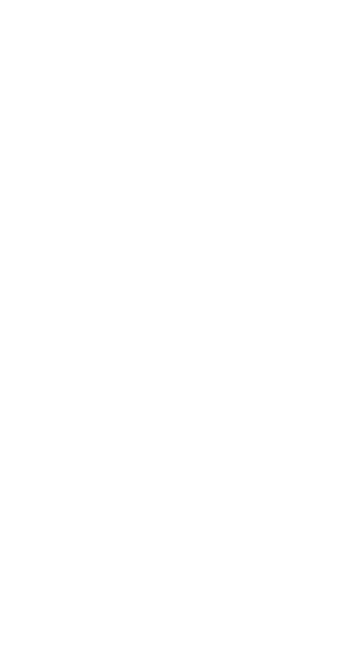
BIENVENIDO
¡Felicitaciones por la compra de su teléfono
móvil Azumi!
Con esta guía rápida aprenderás a utilizar tu
teléfono móvil Azumi KL35 en pocos pasos y
experimentar con las funciones. Te
Sugerimos siempre utilizar los accesorios
originales de tu equipo con el fin de lograr un
correcto desempeño.
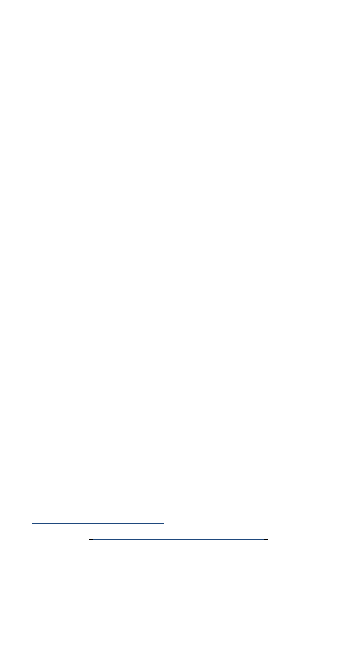
PRECAUSIONES PARA EL USAURIO
Antes de utilizar su equipo celular Azumi, es importante
que todo usuario lea las siguientes recomendaciones:
• El teléfono no es resistente al agua, manténgalo seco.
• Utilice solo refacciones autorizadas
• No intente abrir la carcasa del teléfono.
• Si el teléfono o cualquiera de sus accesorios no
funciona adecuadamente, llévelo a al Centro de
Servicio Autorizado.
• El uso de los auriculares o audífonos estéreo por un
tiempo prolongado (a un volumen elevado) puede
causar graves daños a su audición.
• No utilice el teléfono mientras se está cargando.
• En calor extremo o frío: Evitar las temperaturas
inferiores a -10 º C/14 º F o por encima de 40 °
C/104 ° F.
• No utilice el teléfono móvil mientras conduce. Utilice
los accesorios de manos libres si usted tiene que usar
el teléfono. Coloque el teléfono móvil en el soporte,
en lugar del asiento del pasajero o cualquier lugar
que el teléfono se pueda caer.
• La interferencia del teléfono móvil afectará a la
seguridad del vuelo y es ilegal el uso de teléfonos
móviles en los aviones. Por favor apague su teléfono
móvil antes de embarcar
Nota: Recuerda que puedes visitar nuestra página
(www.azumi-mobile.com) y nuestro pagina de
Facebook (www.facebook.com/azumiperu) si tiene
alguna duda. Nuestro Team siempre estará disponible
para darle respuesta a sus consultas.
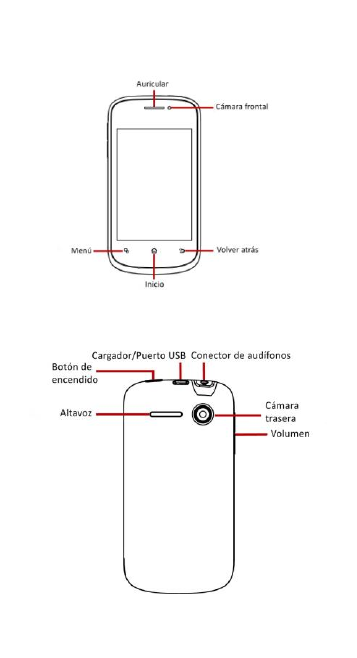
VISTA FRONTAL DEL TELÉFONO
VISTA TRASERA DEL TELÉFONO
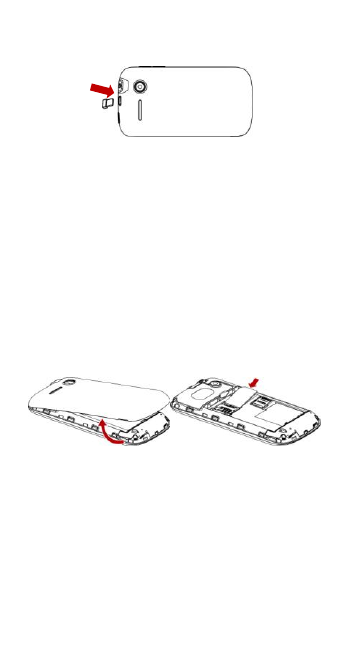
CARGAR LA BATERÍA
Conecte este extremo al puerto USB del teléfono.
Consejo: Asegúrate de cargar la batería de tu teléfono
por completo después de insertar tu SIM en el teléfono
por primera vez.
INSERTAR LA TARJETA SIM Y LA TARJETA DE
MEMORIA Micro SD / T-Flash
Retira la tapa trasera del equipo y la batería (esto debe
ser realizado con el equipo apagado), Luego asegúrese
de que la esquina recortada de la tarjeta SIM y los
contactos metálicos estén enfrentados en la dirección
correcta. Desliza la tarjeta SIM en la ranura hasta que
quede fija sin que se mueva.
En la esquina superior izquierda se ubica la ranura de la
Tarjeta Micro SD /T-flash, solo debes deslizar esta como
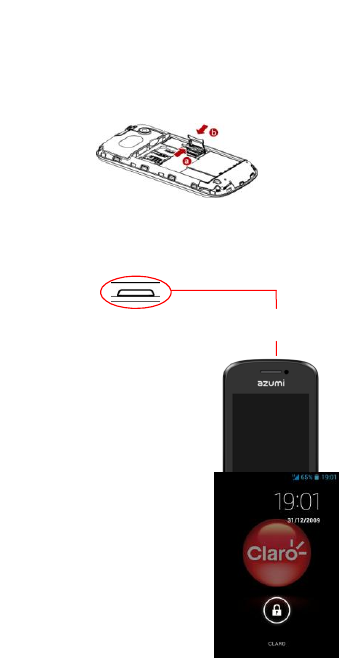
lo muestra la imagen
Consejo: Para el almacenamiento adicional de archivos
multimedia deberás utilizar una memoria Micro
SD/T-flash en tu teléfono.
APAGAR Y ENCENDER EL TELÉFONO
Para encender el teléfono,
mantenga pulsado el botón de
encendido
Para apagar el teléfono
mantenga pulsado el botón
de encendido luego seleccione
APAGAR
BLOQUEO Y
DESBLOQUEO DEL
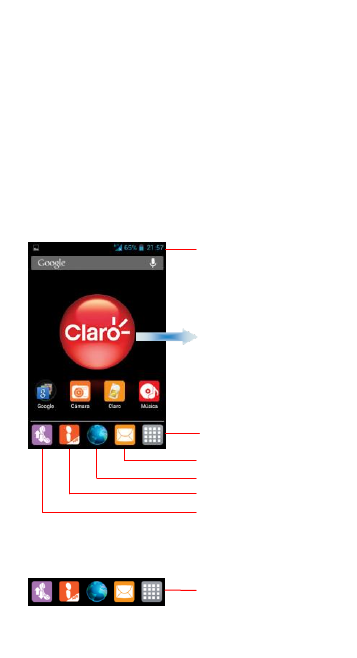
TELÉFONO
Si su equipo está en uso y desea bloquear su pantalla
solo debe pulsar la tecla encendido y la pantalla de su
equipo se oscurecerá.
Si desea volver a utilizar su equipo, pulse el botón de
encendido y a continuación arrastre el candado.
PANTALLA PRINCIPAL
APLICACIONES
Barra de estado y
notificaciones del
teléfono
Mantenga pulsado un
espacio vacío para
cambiar el fondo de
pantalla, Crear
widgets, accesos
directos o carpetas.
Menú principal
Mensajes
Navegador Web
Ideas
Teléfono
Tocar para entrar a la
bandeja de aplicaciones
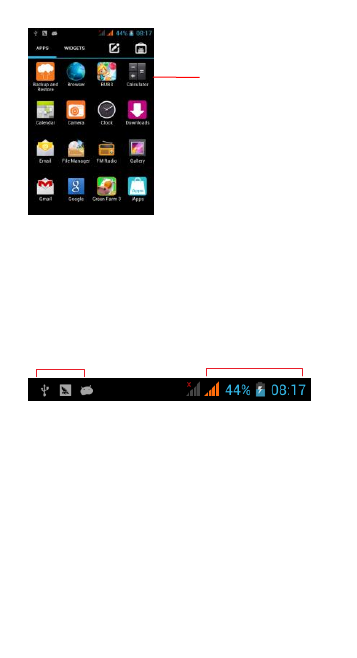
BARRA DE ESTADO
La barra de estado muestra el estado del teléfono y las
notificaciones de aplicaciones.
Iconos de notificación Iconos de estado
ESTADO DE LOS ICONOS
Los siguientes iconos de estado pueden aparecer en su
pantalla:
Tocar una aplicación
para iniciarla
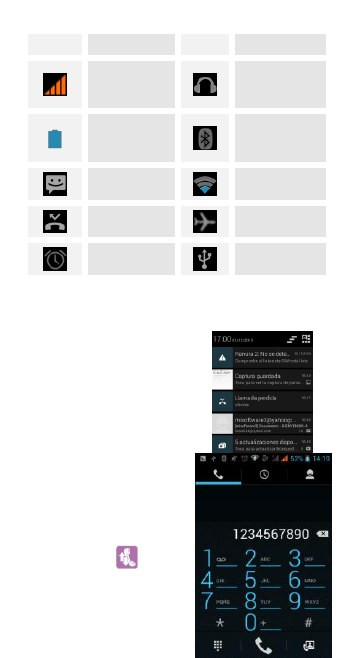
Icono
Estado
Icono
Estado
Nivel de
señal de la
Red SIM
Auriculares
están
insertados
Indica la
capacidad de
la batería
Bluetooth
está activado
Mensajes sin
leer
Wi-Fi está
activado
Llamadas
perdidas
Modo avión
está activado
Alarma está
activada
USB está
conectado
PANEL DE NOTIFICACIONES
El panel de notificaciones es su
central de nuevos eventos:
como nuevo e-mail, correo de
voz, actualizaciones y mucho
más.
Arrastre hacia abajo para
mostrar notificaciones
HACER Y RECIBIR
LLAMADAS
1. Tocar el icono en la
pantalla principal
2. Marcar un número con el
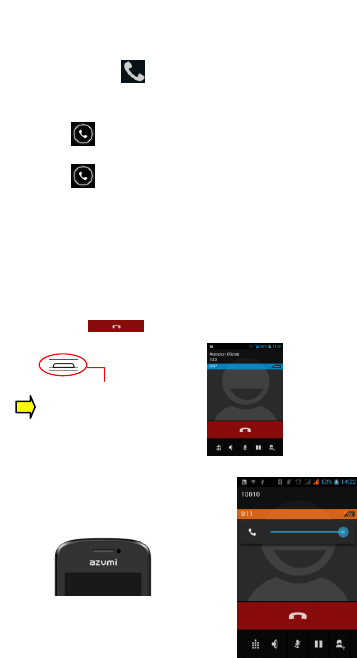
teclado numérico.
3. Tocar el icono
para iniciar llamada
Desliza a la derecha para responder una llamada.
Desliza a la izquierda para rechazar la llamada
NOTA: Durante una llamada la pantalla se oscurece
después de aprox. 15 seg de iniciada la misma, esto con
la finalidad de evitar un consumo innecesario de la
batería al tener la pantalla iluminada por mucho tiempo.
Para poder terminar la llamada en curso hay que
presionar el botón de encendido para volver a visualizar
el estado de la pantalla y poder presionar el botón de
“Finalizar”
CONTROL DE VOLUMEN AL
LLAMAR
Durante
una
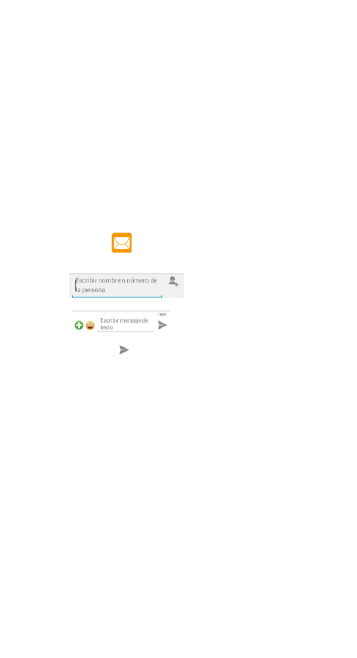
conversación, pulsar la tecla de volumen para ajustar el
volumen del sonido.
ENVIAR UN MENSAJE
1. Toca el icono en la pantalla principal
2. Toca y luego introduzca un
destinatario.
3. Toca y escriba su mensaje
4. Toca el icono para enviar el mensaje
AGREGAR CUENTAS DE CORREO
ELECTRÓ NICO
La primera vez que abras la aplicación Correo se pedirá
que configures una cuenta de correo.
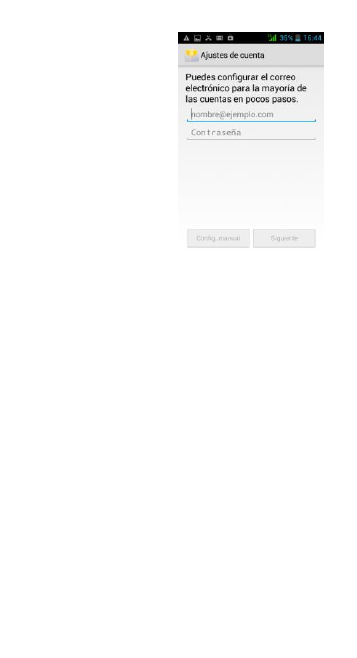
Para agregar una cuenta
de correo electrónico:
Tocar “Añadir cuenta”.
En la pantalla
Configuración de correo
electrónico, escribe tu
dirección de correo
electrónico y contraseña,
Pulsa siguiente para
poder continuar con la
configuración.
Si necesitas introducir
los ajustes de cuentas
de correo electrónico de forma manual, entonces toca
Configuración manual, te pedirá que introduzcas tus
datos de tu cuenta de correo electrónico. Introduce
cualquier otra información solicitada para el tipo de
cuenta que vas a añadir (Puertos y servidor de entrada y
salida) y luego toca Finalizado. Escribe un nombre para
la cuenta y toca Finalizado. El Email iniciara la descarga
de mensajes de correo electrónico y se podrá empezar a
usar para enviar y recibir mensajes.
AJUSTES
Conoce los ajustes en tu teléfono de modo que puedas
personalizarlo según tus necesidades. Ve a Ajustes para
configurar el aspecto de tu teléfono, los sonidos, la
comunicación, la privacidad, y las operaciones en las
diversas formas.
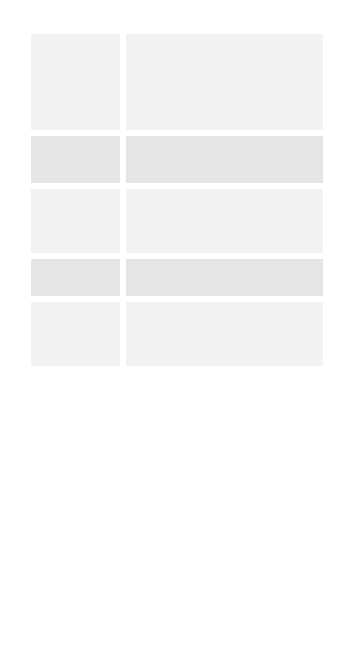
Wi-fi
Gestiona tus conexiones
inalámbricas y ajustes de
conexiones. Te permite ajustar y
gestionar conexiones a redes y
dispositivos mediante Wi-Fi,
Bluetooth y redes móviles.
Dispositivo
Te permite ajustar perfiles de
audio, pantalla, almacenamiento,
batería y aplicaciones.
Personal
Te permite ajustar acceso a tu
ubicación, seguridad, idioma,
entrada de texto y copia de
seguridad
Cuentas
Te permite agregar, eliminar y
administrar cuentas.
Sistema
Te permite ajustar fecha y hora,
accesibilidad, opciones de
desarrollo, y ver la información
del teléfono.
ESTABLECER UN TONO
Ajustes Perfiles de Audio General
Puedes personalizar el tono y el volumen de la llamada
entrante y tono de notificación.
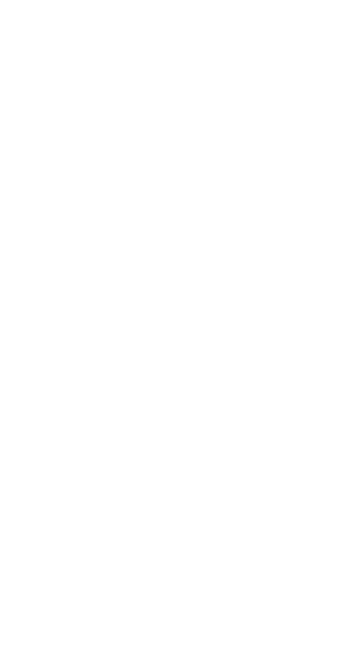
RADIO FM
1. Inserte el auricular, después pulsa en el icono de
encendido para detener o reproducir.
2. Si lo deseas puedes establecer tu emisora de forma
manual.
3. Puedes hacer una auto búsqueda en el menú
superior, su equipo sintonizará todas las emisoras y las
enlistará para usted.
REPRODUCTOR DE MÚ SICA
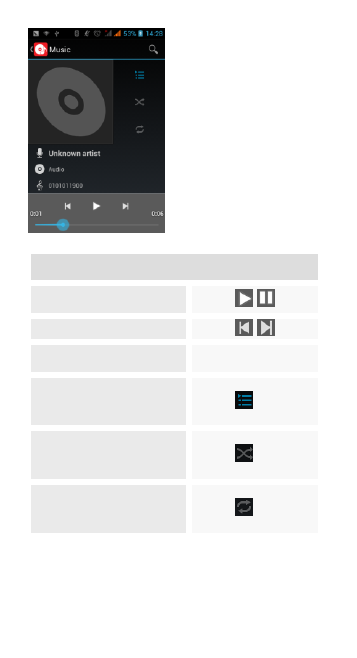
Controles
Reproducir/Pausa
Tocar /
Anterior/Siguiente
Tocar /
Ajustar Volumen
Pulsar la tecla lateral
Para reproducción: Tocar
para abrir la lista de
reproducción actual.
Tocar
Mezclar: Para mezclar la
lista de reproducción
actual.
Tocar
Repetir: Para repetir la
lista de reproducción
actual.
Tocar
TOMAR UNA FOTOGRAFÍA
1. Pulsa el icono de la cámara en la pantalla de inicio
2. Pulse el botón de la cámara para tomar una
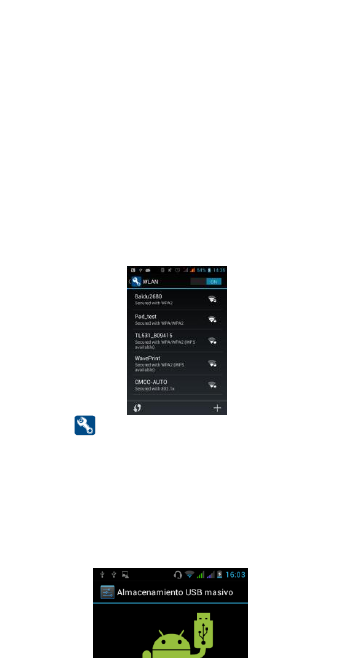
fotografía.
GRABAR UN VIDEO
En la aplicación de la cámara, seleccione el icono
video
Pulse el botón de la cámara para comenzar a grabar,
y pulse nuevamente para detener la grabación.
CONECTARSE A REDES WI-FI
Wi-Fi es una tecnología de red inalámbrica que puede
proporcionar acceso a Internet a distancias de hasta
100 metros, dependiendo del Router Wi-Fi y su
entorno.
Ajustes Wi-Fi, Luego deberá encender Wi-Fi. El
teléfono buscará las redes Wi-Fi disponibles y mostrará
los nombres de las redes que encuentre. Las redes
seguras se indican con un icono de bloqueo.
Toque su red Wi-Fi e introduzca su contraseña.
USAR COMO ALMACENAMIENTO MASIVO
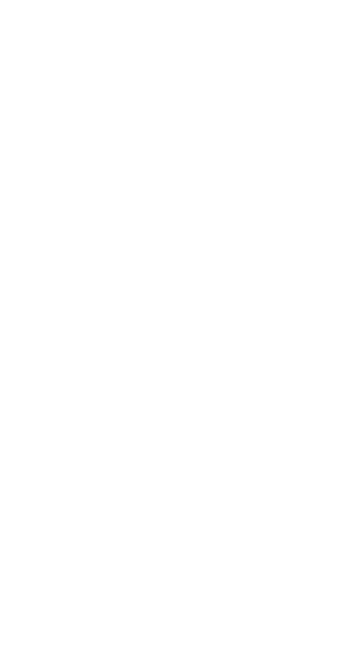
Conecte su equipo vía usb, seleccione Almacenamiento
masivo, con esta acción usted puede transferir música,
imágenes y otros archivos entre la tarjeta Micro
SD/T-flash del teléfono y la computadora.
NOTA: Su Computadora debe reconocer tu teléfono
luego instalarse el controlador adecuado (esta acción es
automática), si no es detectado le sugerimos verificar los
drivers de su computadora.
CARACTERISTICAS ELECTRICAS NOMINALES
DE AIMENTACION DEL EQUIPO
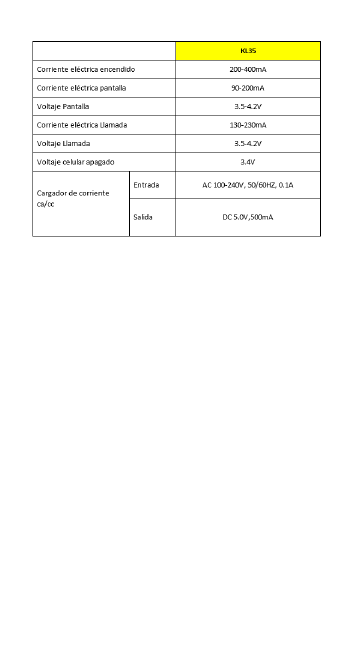
INFORMACION DE CERTIFICACION DE LA TASA
ESPECÍFICA DE ABSORCIÓ N (SAR)
El dispositivo cumple con las normas de la Comisión
Federal de Comunicaciones de Estados Unidos (FCC)
que limitan la exposición de las personas a la energía de
radiofrecuencia (RF) que emiten los equipos de radio y
telecomunicaciones. Estas normas evitan la venta de
dispositivos móviles que excedan el nivel de exposición
máximo (conocido como tasa específica de absorción o
SAR) de 1.6 watts por kilogramo. Los valores SAR más
altos para este modelo de dispositivo reportados a la
FCC son Cabeza: 1.483 W/kg, Cuerpo: 1.19 W/kg,
hotspot: 1.25 W/kg.
