Azumi S A AZUMIKL40 Mobile Phone User Manual ThinkPad
Azumi S.A Mobile Phone ThinkPad
User manual

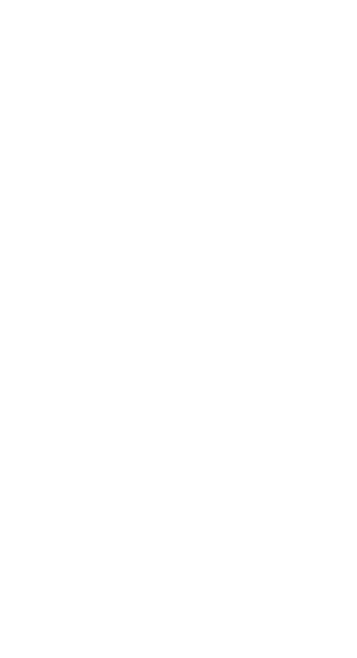
WELCOME
Congratulations on your purchase of the Azumi
mobile phone. Your phone provides many functions
which are practical for daily use, such as a
hands-free loudspeaker, camera, MP3 player, Ultra
clear video
You can read the manual to understand how to use
Azumi mobile phone and experience the
well-established functions and simple operation
method. Please use the original accessory in order to
achieve the best use of effects. Azumi shall not be
responsible for any damage in machinery due to use
of non-original components.
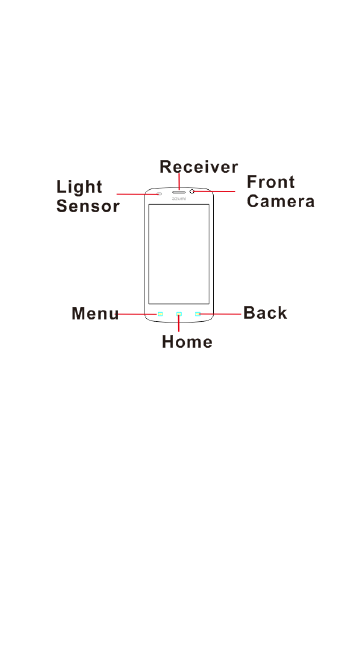
YOUR PHONE-FRONT VIEW
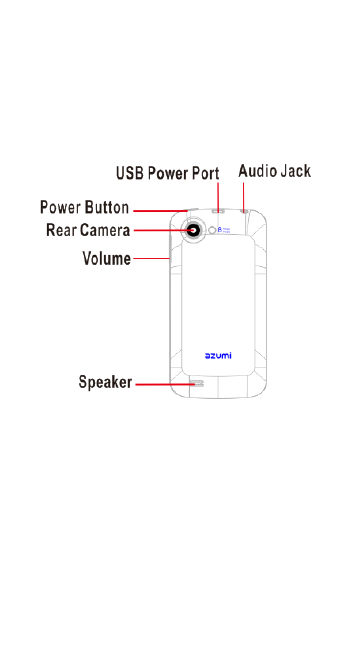
YOUR PHONE-BACK VIEW
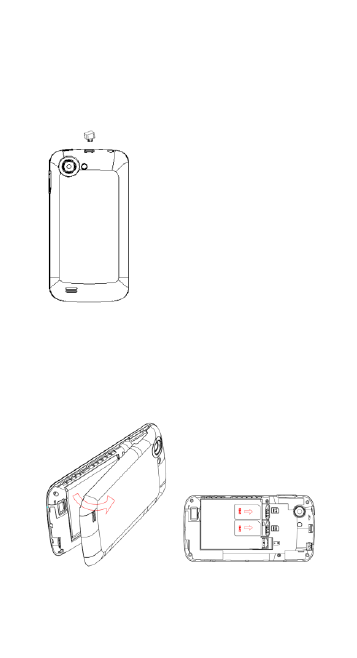
Charging
Connect to phone via USB.
NOTE: First use please make sure the battery is being
fully charged。
Insert SIM card and T card
Please insert the SIM card as the arrow direction, make
sure the lot and the metal at the right direction, and
make sure insert to the end.
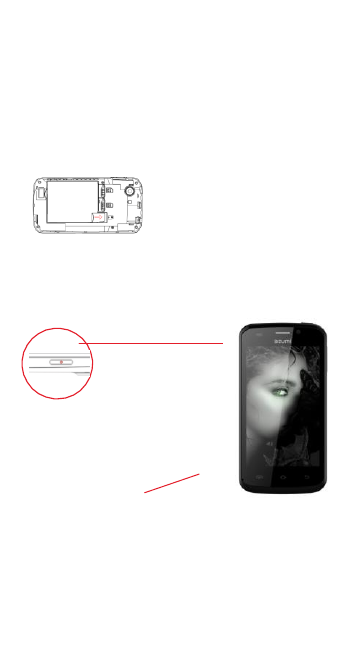
T card lot is at the right side; please insert the card as
the picture
NOTE: Please insert T card to save multimedia files.
Power on & off
Long press the power key
which situates at the left
side to power on
Long press the power key
which situates at the left
side and select the option to power off
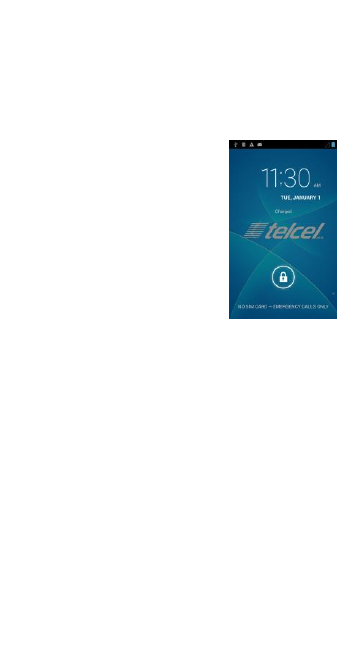
Lock & wake up screen
When the phone is on, the phone is
about to turn black,
press the power key can wake it up
When it is black, need to press the
power key and unlock it.
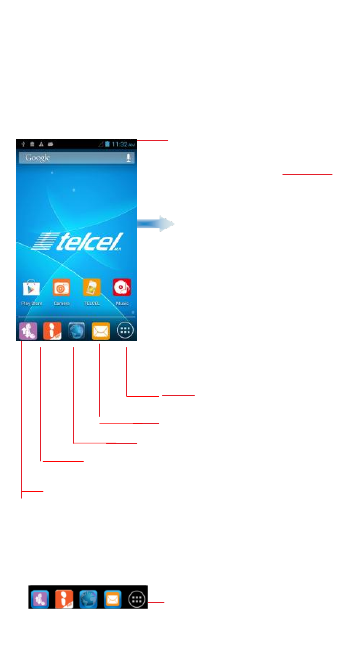
Standby interface
status
Draw it to left or right to see
more content
Touch it to enter main menu
Touch it to enter message
Touch it to enter browser
Touch it to enter Ideas interface
touch it to enter dial pad
Applications
1. Touch it to enter
applications
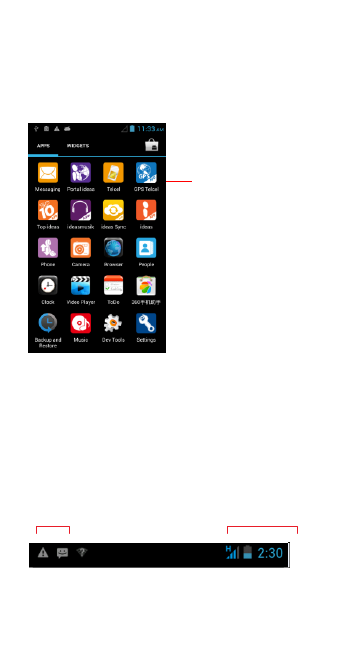
touch it to
open applications
Status
Display phone status and notification.
Notification status icon
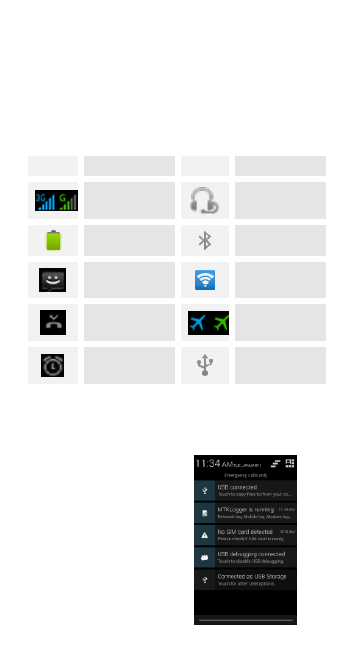
Status icon
icon
Description
icon
Description
Signal bar
Earphone
inserted
Battery
Bluetooth
Unread
message
Connect
WIFI
Missed call
Airplane
mode
Alarm
Connect to
USB
Notification interface
Notification will show: new email, messages and update
Drag it down to
show notification
touch feedback
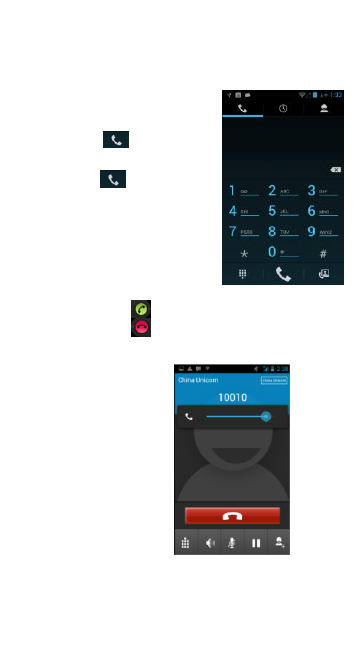
Making a call
1. touch icon
2.enter number in dial pad interface
3.touch icon to make call
answer call press
hang up call press
During calls
press the right
side key to
tune volume
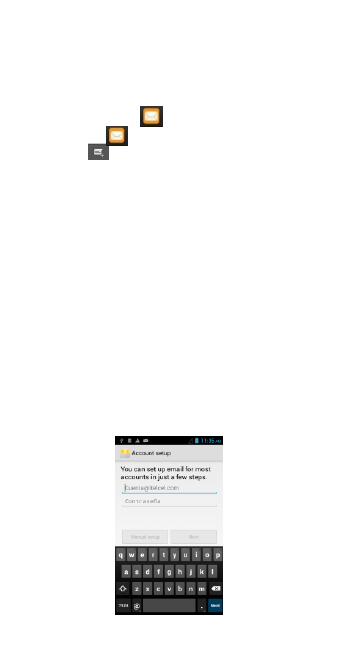
Send message
1. Touch icon
2. Touch
3. Touch Recipient area, enter number.
4. Touch content area,write message
5. Touch send icon to send messages
Add email account
The first time you open email, you will be request to
create a new email account. And then you could send
and receive email.
Add email account:open the email interface,touch
menu and create account. In New email interface,enter
your email address and password. touch “NEXT”, you
will be requested to enter detail information,and then
touch Finish. After the settings, you could send and
receive email.
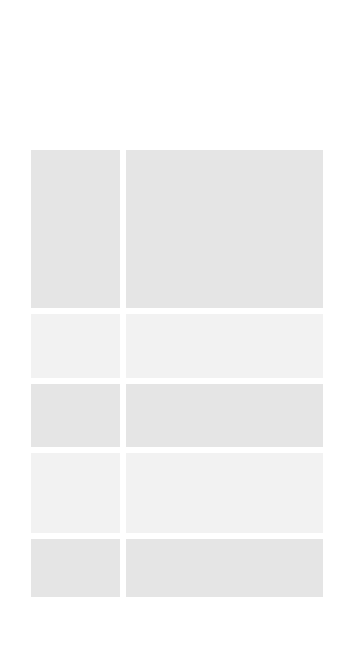
Settings
WIRELESS &
NETWORK
You can use Wireless & Network
settings to manage your SIM card,
configure and manage
connections to networks and
devices by using Wi-Fi. You also
can set Bluetooth, data usage,
airplane mode, VPN, tethering &
portable hotspot and mobile
networks in this interface.
Audio
profiles
There are four profiles: General,
Silent, Meeting and Outdoor. You
can set the profiles according to
different conditions.
Display
You can set Brightness, Scenes,
Wallpaper, Theme, Auto-rotate
screen, Sleep and Font size in this
interface.
Storage
Use the Storage settings to
monitor the used and available
space on your phone and on your
SD card and to manage your SD
card.
Battery
You can view your battery status,
battery level and battery use in
this interface.
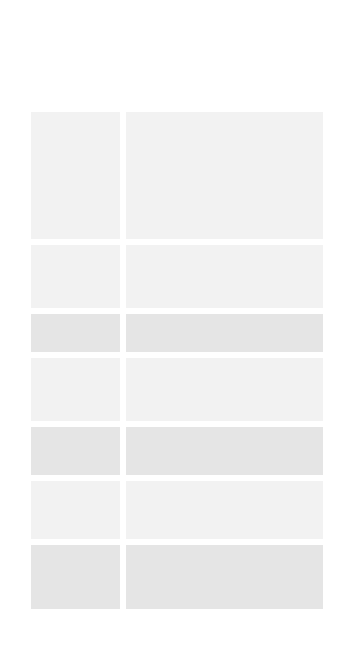
Application
You can use the Applications
settings to view details about the
applications installed on your
phone, to manage their data and
force them to stop, to view and
control currently running services,
and to view the storage used by
applications, etc.
Location
access
You can turn on Wi-Fi & mobile
network location, GPS satellites,
GPS EPO assistance, etc through
this function.
Security
You can do security settings
through this function.
Language &
input
Use the Language & Keyboard
settings to select the language for
the text on your phone and for
configuring the input method.
Backup &
reset
You can backup your data and
reset your phone in this interface.
Account
You should add account first
before using this function.
Date & time
You can use Date & Time
settings to set your preferences
for how dates are displayed. You
can also use these settings to set
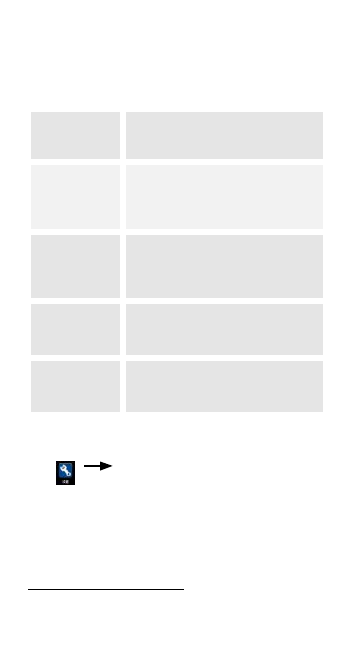
your own time and time zone,
rather than obtaining the current
time from the network, etc.
Scheduled
power on &
off
You should set a certain time,
when the time arrive, the phone
would power on/off
automatically.
Accessibility
You use the Accessibility settings
to configure any accessibility
plug-ins you have installed on
your phone.
Developer
options
You can manage your develop
tools through this function.
About phone
This function enables you to view
some phone related information.
Ring tone settings
touch audio profiles, select the profiles,
and set the ring tones and notifications tone.
Multimedia
Listen,watch,and enjoy it!
FM radio
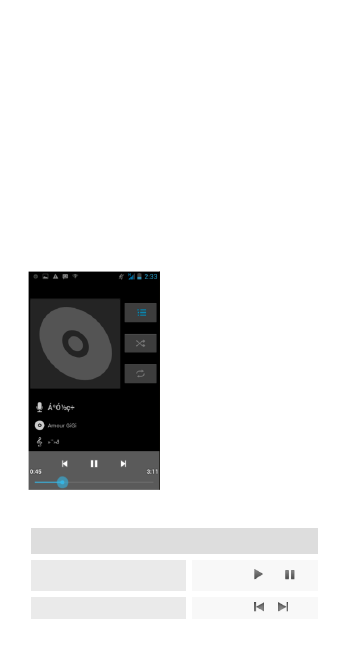
1. Insert earphone,touch FM Radio,enter and touch the
icon to turn on the FM.
2. Touch the left and right icon to tune channel, press
the volume key to tune volume.
3. You can also touch auto search
Audio player
Control
Play/Pause
touch /
Last/Next
touch /
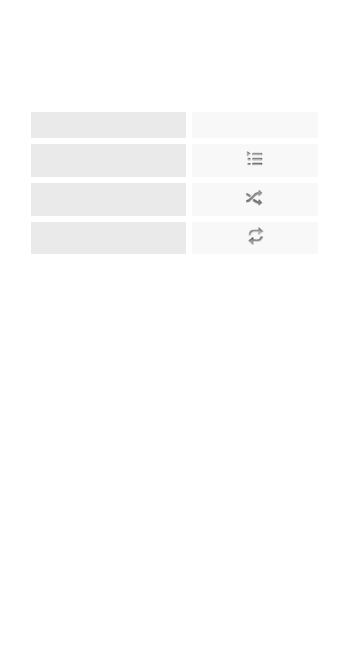
Tune volume
Press volume key
Playing :touch to open
play list
touch
Update:touch to update
play list
touch
Repeat:touch to repeat
play
touch
Camera
1. Touch camera
2. Touch takes picture icon to take picture
Video recorder
1. In camera interface, touch the DV icon to start
recording
2. Press the red DV icon again to stop recording and
save.
Connect to WIFI
Wi-Fi is a wireless networking technology,can connect
to the network which is around 100 meters.
Touch settings>wireless & network >wireless settings.
Touch to open Wi-Fi. The phone will automatically sear
and save the wireless network. The security network
will have a lock icon on it, press it and enter Wi-Fi
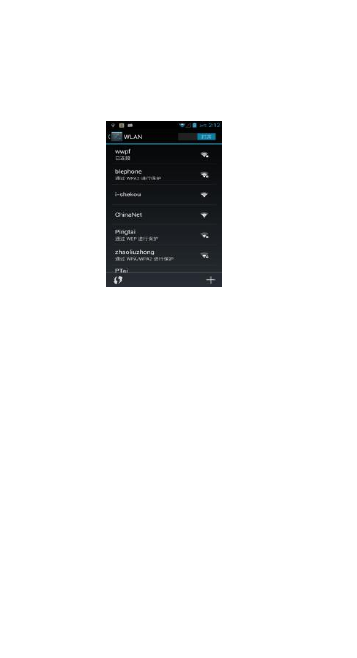
password.
Electricity on (inrush current): 200-300mA
Electricity screen (screen current): 60-180mA
Voltage Display (screen voltage): 3.0-4.2 Vdc
Call Electricity (current speaker): 100-280 mA
Voltage Call (speaker voltage): 3.4-4.2 Vdc
Cell voltage shutdown (power off voltage): 3.35 Vdc
Cell voltage (voltage phone): 3.8 Vdc
Charger Input (charger input current and voltage): 100-240Vac, 50-60Hz, 0.15A
Output (the output current and voltage charging head): 5.0Vcc, 750mA
FCC Statement
y 1. This device complies with Part 15 of the FCC Rules. Operation is subject to the following
two conditions:
y (1) This device may not cause harmful interference.
y (2) This device must accept any interference received, including interference that may
cause undesired operation.
y 2. Changes or modifications not expressly approved by the party responsible for
compliance could void the user's authority to operate the equipment.
y NOTE:
y This equipment has been tested and found to comply with the limits for a Class B digital
device, pursuant to Part 15 of the FCC Rules. These limits are designed to provide
reasonable protection against harmful interference in a residential installation.
y This equipment generates uses and can radiate radio frequency energy and, if not installed
and used in accordance with the instructions, may cause harmful interference to radio
communications. However, there is no guarantee that interference will not occur in a
particular installation. If this equipment does cause harmful interference to radio or
television reception, which can be determined by turning the equipment off and on, the user
is encouraged to try to correct the interference by one or more of the following measures:
y Reorient or relocate the receiving antenna.
y Increase the separation between the equipment and receiver.
y Connect the equipment into an outlet on a circuit different from that to which the receiver is
connected.
y Consult the dealer or an experienced radio/TV technician for help.
SAR Information Statement
y Your wireless phone is a radio transmitter and receiver. It is designed and manufactured
not to exceed the emission limits for exposure to radiofrequency (RF) energy set by the
Federal Communications Commission of the U.S. Government. These limits are part of
comprehensive guidelines and establish permitted levels of RF energy for the general
population. The guidelines are based on standards that were developed by independent
scientific organizations through periodic and thorough evaluation of scientific studies. The
standards include a substantial safety margin designed to assure the safety of all persons,
regardless of age and health. The exposure standard for wireless mobile phones employs a
unit of measurement known as the Specific Absorption Rate, or SAR. The SAR limit set by
the FCC is 1.6 W/kg. * Tests for SAR are conducted with the phone transmitting at its
highest certified power level in all tested frequency bands. Although the SAR is determined
at the highest certified power level, the actual SAR level of the phone while operating can
be well below the maximum value. This is because the phone is designed to operate at
multiple power levels so as to use only the power required to reach the network. In general,
the closer you are to a wireless base station antenna, the lower the power output. Before a
phone model is available for sale to the public, it must be tested and certified to the FCC
that it does not exceed the limit established by the government adopted requirement for
safe exposure. The tests are performed in positions and locations (e.g., at the ear and worn
on the body) as required by the FCC for each model. The maximum scaled SAR value for
this model phone when tested for use at the ear is 0.254W/Kg and when worn on the body,
as described in this user guide, is 0.645W/Kg(Body-worn measurements differ among
phone models, depending upon available accessories and FCC requirements), The
maximum scaled SAR in hotspot mode is 0.903W/Kg. While there may be differences
between the SAR levels of various phones and at various positions, they all meet the
government requirement for safe exposure. The FCC has granted an Equipment
Authorization for this model phone with all reported SAR levels evaluated as in compliance
with the FCC RF exposure guidelines. SAR information on this model phone is on file with
the FCC and can be found under the Display Grant section of http://www.fcc.gov/ oet/fccid
after searching on QRP-AZUMIKL40 Additional information on Specific Absorption Rates
(SAR) can be found on the Cellular Telecommunications Industry Asso-ciation (CTIA)
web-site at http://www.wow-com.com. * In the United States and Canada, the SAR limit for
mobile phones used by the public is 1.6 watts/kg (W/kg) averaged over one gram of tissue.
The standard incorporates a sub-stantial margin of safety to give additional protection for
the public and to account for any variations in measurements.
y
y Body-worn Operation
y This device was tested for typical body-worn operations. To comply with RF exposure
requirements, a minimum separation distance of 10mm must be maintained between the
user’s body and the handset, including the antenna. Third-party belt-clips, holsters, and
similar accessories used by this device should not contain any metallic components.
Body-worn accessories that do not meet these requirements may not comply with RF
exposure requirements and should be avoided. Use only the supplied or an approved
antenna.