Azumi S A AZUMIL2 Mobile Phone User Manual
Azumi S.A Mobile Phone Users Manual
Users Manual
1
User’s Manual
Dear customer:
Thank you for choosing this mobile phone. This mobile phone incorporates the latest
world advanced functions, enabling simple and convenient operation,satisfying your
special requirements.
The mobile phone supports T-FLASH (memory) card and Dual SIM standby. It
integrates the following available functions: SMS, MMS, MP3, MP4, Camera, FM
radio, Alarm, Video recorder and Calendar, enabling you arranging your work, study
and life freely; with long standby duration, as well as service, your communication
will be easier and smoother; powerful file manager allows you to manage the files
conveniently. In addition, the chord ringtone allows you selecting music to set as
ringtone; the personalized appearance also can satisfy your selection.
Note: User’s Manual is used to guide the user about the functionality of the phone.
Some functions may vary due to modifications and up gradations of software or due to
print mistakes.
2
Contents
Safety precautions.....................................................................................4
About the phone........................................................................................5
Display settings.............................................................................................................................5
Keys functions ..............................................................................................................................5
Status icons ...................................................................................................................................6
Getting started...........................................................................................7
First call ........................................................................................................................................7
Installing SIM cards......................................................................................................................7
Installing memory card .................................................................................................................7
Battery and charging.....................................................................................................................8
Installing the battery.........................................................................................................................8
Charging the battery.........................................................................................................................8
Battery status....................................................................................................................................8
Using battery....................................................................................................................................8
Switching on/off............................................................................................................................9
Password ..........................................................................................................................................9
Phone password..............................................................................................................................10
SIM1 PIN.......................................................................................................................................10
SIM2 PIN.......................................................................................................................................10
Disabling password........................................................................................................................10
Using handsfree kit .....................................................................................................................11
Keypad lock ................................................................................................................................11
Specified keys.............................................................................................................................11
Language and input method........................................................................................................11
Noun............................................................................................................................................11
Making a DDD...............................................................................................................................11
Making an IDD ..............................................................................................................................12
Calling extension............................................................................................................................12
Emergency call...............................................................................................................................12
IMEI...............................................................................................................................................12
Calling......................................................................................................12
Making Calls...............................................................................................................................13
Making an International Call..........................................................................................................13
Dialing extension ...........................................................................................................................13
Making a call from the phonebook ................................................................................................13
Latest numbers redial.....................................................................................................................13
Receiving Calls...........................................................................................................................13
Rejecting Calls............................................................................................................................13
Options in a Call .........................................................................................................................13
Adjust volume.............................................................................................................................14
Menu guide ..............................................................................................14
Call center...................................................................................................................................14
Call history.....................................................................................................................................14
Call settings....................................................................................................................................15
Multimedia..................................................................................................................................16
Camera...........................................................................................................................................16
Image viewer..................................................................................................................................16
3
Video recorder................................................................................................................................17
Video player...................................................................................................................................17
Audio player...................................................................................................................................17
Sound recorder...............................................................................................................................17
FM radio.........................................................................................................................................17
Phonebook...................................................................................................................................18
Profiles........................................................................................................................................18
General...........................................................................................................................................19
Silent ..............................................................................................................................................19
Meeting ..........................................................................................................................................19
Outdoor ..........................................................................................................................................19
My style .........................................................................................................................................19
Messaging ...................................................................................................................................19
Write message ................................................................................................................................19
Inbox ..............................................................................................................................................20
Drafts..............................................................................................................................................21
Outbox............................................................................................................................................21
Sent messages ................................................................................................................................21
Templates .......................................................................................................................................21
Message settings ............................................................................................................................21
Organizer.....................................................................................................................................22
File manager...................................................................................................................................22
Calculator.......................................................................................................................................23
Calendar.........................................................................................................................................23
Alarm .............................................................................................................................................23
Electric Torch.................................................................................................................................24
Settings........................................................................................................................................24
Shortcuts ........................................................................................................................................24
Dual SIM settings...........................................................................................................................24
Phone settings ................................................................................................................................24
Network settings ............................................................................................................................25
Security settings.............................................................................................................................25
Connectivity...................................................................................................................................25
Restore factory settings..................................................................................................................25
Fun & Games..............................................................................................................................26
Services.......................................................................................................................................26
Appendix..................................................................................................26
Appendix A: Please take care of your mobile phone ..................................................................26
Maintenance...................................................................................................................................26
Appendix B: Troubleshooting.....................................................................................................27
Appendix C: Abbreviation and explanation................................................................................27
Appendix D: Optional parts........................................................................................................28

4
Safety precautions
Please read and follow these concise rules carefully to prevent danger or breaking laws.
Driving safety
Do not use mobile phone when driving. Use the hands-free accessories if you have to use the
phone. Put the mobile phone in the holder, instead of the passenger seat or any place that the
phone will fall off.
Power off in aircraft
The interference of mobile phone will affect the flight safety and it is illegal to use mobile phone
in aircraft. Please switch off you mobile phone before boarding.
Power off in the operation area of explosion
Please follow the regulations or rules and switch off your mobile phone in or near operation area
of explosion.
Power off near dangerous articles
Please turn off your mobile phone at gas station or places near fuels and chemicals.
In hospitals
Please follow the regulations or rules of hospitals when you use mobile phone there. Switch the
device off near medical equipment. Any wireless device, including mobile phone, will interfere
with the medical devices which are not fully protected. Other electronic devices also may be
affected. If you have any question, please consult your doctor or the manufacturer.
Interference
Any mobile phone might be interfered with and its performance will be affected thereby.
Professional service
Only qualified maintenance personnel can install or maintain this mobile phone. It may cause
serious danger and also violates warranty clauses if you install or maintain the mobile phone by
yourself.
Accessories and battery
Use manufacturer approved accessories and batteries only.
Rational application
Use the mobile phone in normal way. Do not put your mobile phone in the environment with too
high temperature (higher than 60℃), for example, put it under the window which is irradiated by
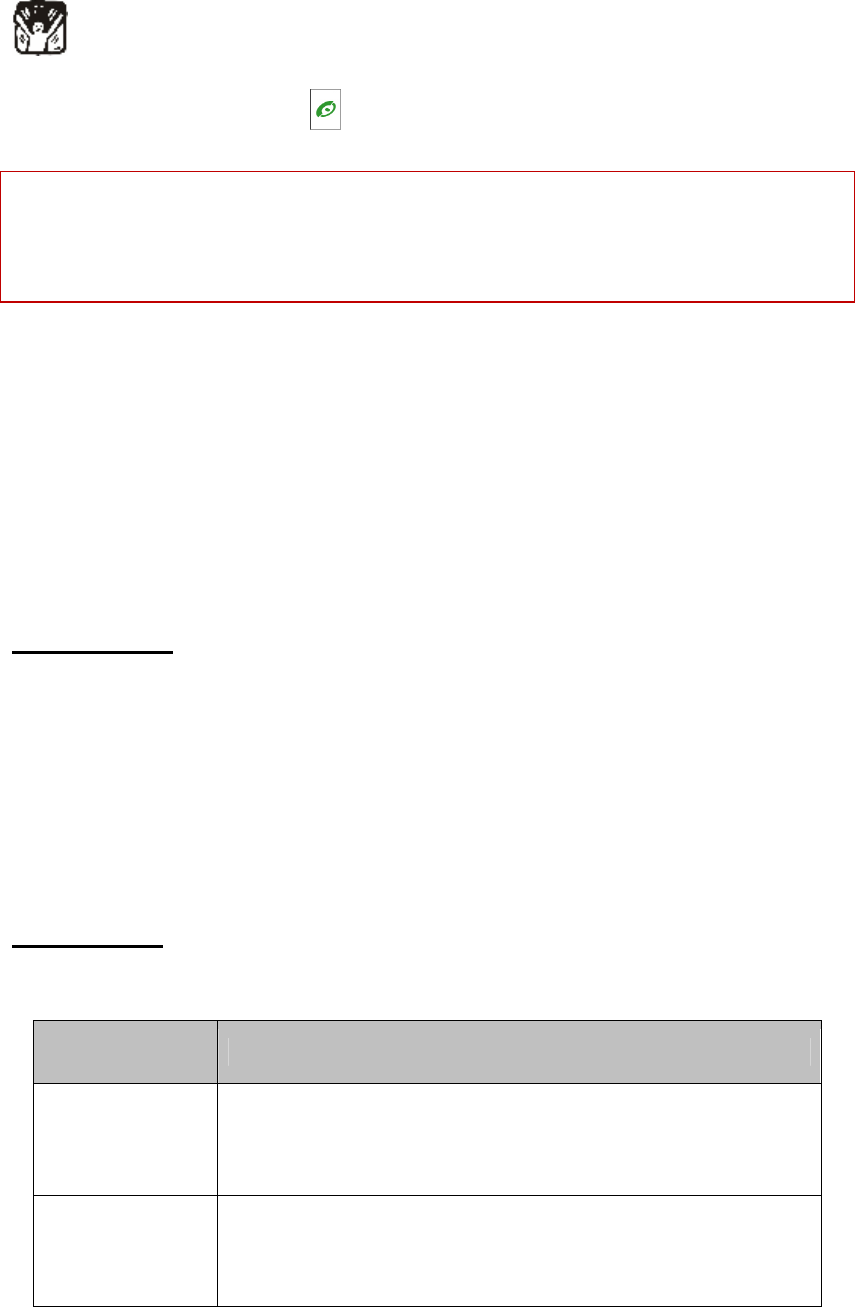
5
sunshine directly. Please use wet or antistatic cloth to clean your phone. Do not use the cloth with
static to wipe the phone.
Emergency call
Make sure that the mobile phone is switched on and in service area, enter the emergency number
(e.g. 110) and press the Call key to call the number. Report your position and explain your
condition briefly. Do not end the call without permission.
Note: Like other mobile phones, the characteristics of this phone may be not supported because of
the network coverage or wireless signals transmission. Certain networks even don’t support
emergency call. Therefore, do not depend on mobile phone only for very important
communication (e.g. medical emergency). Please consult your local network operator.
About the phone
The mobile phone has 21 keys, one display, one earphone, charger/data cable port and one
external memory card (T-FLASH card) interface.
Display settings
The display area consists of three parts:
1> the top line displays icons, indicating the signal intensity and battery status.
2> the center area displays the text and figures, including numbers, words and dynamic icons.
3> the bottom line displays different options for operating, such as call, names, ok and back.
Keys functions
Keys Functions
Left soft key
Press this key to call out by SIM1 under dual SIM mode;
Press this key to confirm the function you choose;
Press this key to answer a call
Right soft key
Press this key to enter phonebook list under standby mode;
Press this key to go back to previous menu;
Press this key to reject a call.
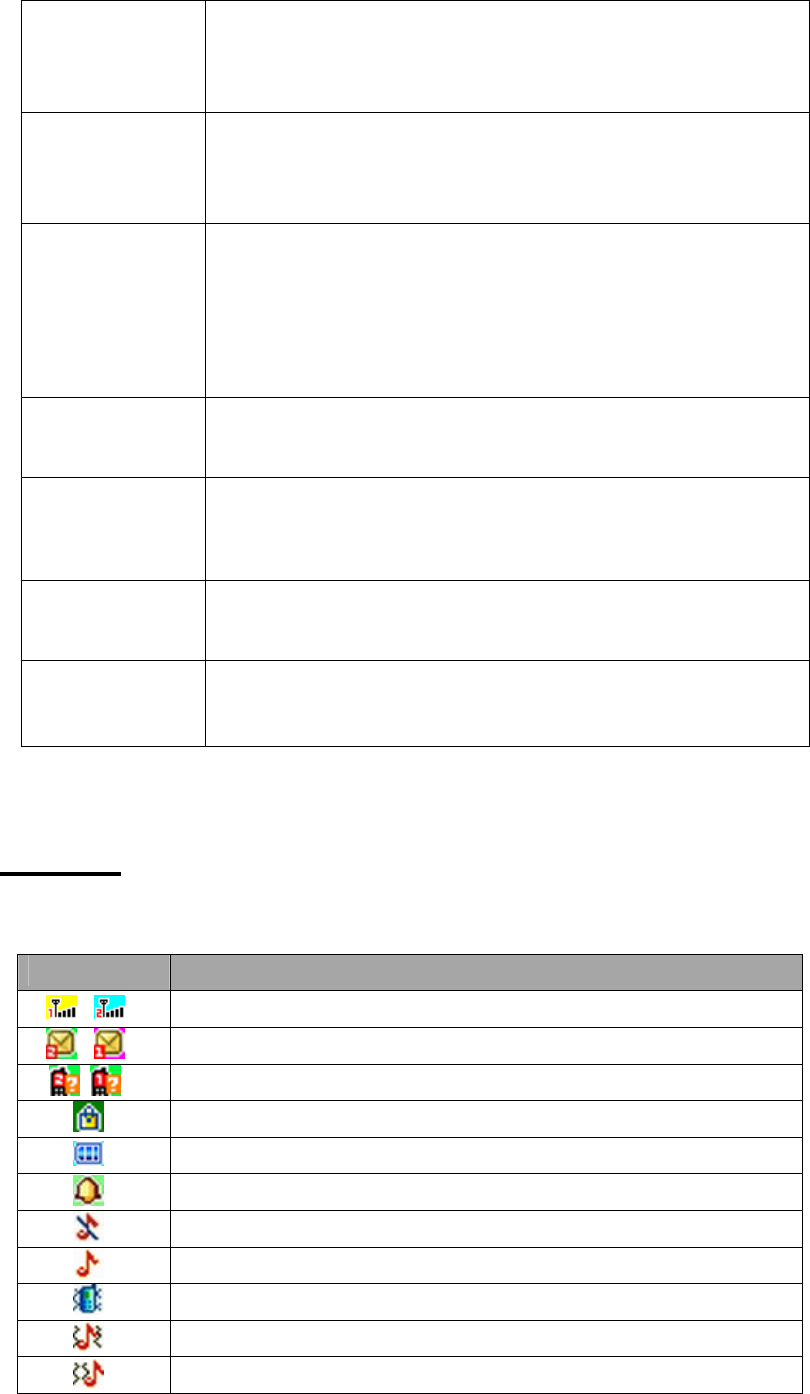
6
Call key
Press this key to call out by SIM2 under dual SIM mode;
Press to pick up phone when there is an incoming call;
Press to enter call logs under standby mode.
End key
Press this key to end a call;
Long press this key to power on/off the phone;
Press this key to go back to standby screen.
Navigation keys
Press them to scroll the options when browsing a function list. In edit state,
press direction keys to navigate. Under standby mode, press a direction key to
enter the specified function page. You can also customize direction keys to
match the desired functions. In conversation status, press up or down direction
key to tune the sound volume.
OK key Press OK key to confirm and enter main menu;
Number keys Dial numbers under standby mode and enter numbers and characters in editing
mode.
* key Under standby mode, press * key twice to display “+” to call international
numbers;”P” and “W” to call extension numbers
# key Under standby mode, press and hold this key to switch between current profile
and silent profile. Help to lock the keypad with pressing right soft key first.
Status icons
Icons might be displayed on screen.
Icons Introductions
Signal intensity
New message
Missed calls
Keypad lock
Battery status
Alarm clock activated
Silent
Ring only
Vib. only
Vib. and ring
Vib. then ring

7
Getting started
First call
1> Insert the SIM cards (switch off the phone at first). For detailed installation guide, please refer to “Installing
the SIM card”.
2> Charge the battery. Refer to “Battery and charging”.
3> Press and hold the End key to switch on the mobile phone.
4> If the display prompts, enter the four-digit password and press “OK “key.
5> If the display prompts, enter the PIN code (provided together with the SIM card) and press” OK” key.
6> Enter area code and telephone number and then press the Left soft key or Call key to dial out by SIM1 or
SIM2 .
Note: Before using the mobile phone, please insert valid SIM cards and charge the battery.
Installing SIM cards
When you register mobile phone, you can apply for two different telephone numbers and two SIM cards
(Subscriber Identity Module). With the two cards, you can use the functions of the mobile phone. The SIM card
saves the parameters required by the communication, and personal information, including PIN code (personal
identity number), contacts, short messages and other system services.
Warning: Do not bend or scratch the SIM card, or contact static, dust or water; if the SIM card is lost, please
contact your network operator. Please switch off the mobile phone before installing the SIM card. The SIM card
is inserted into the rear side of the mobile phone.
Note: The T-flash card is tiny. Please keep it away from children to avoid swallowed. If the SIM card is invalid
or damaged, the phone displays “Insert SIM card”. Switch off the phone and take out the SIM card, and then
re-insert it into the slot properly. If the SIM card is damaged, please contact your network operator. If the SIM
card is locked, please contact your network operator.
Installing memory card
Since the mobile phone doesn’t have enough space, you may need to install a memory card (T-FLASH card).
To install the T-FLASH card: open the rear cover, take out the battery, insert the T-FLASH card into the slot,
install the battery and then turn on the mobile phone.
To remove the T-FLASH card: open the buckle and take out the T-FLASH card, and then lock the buckle.
Note: T-Flash card is tiny. Please keep it away from children. Please select qualified T-FLASH cards, such as
SANDISK, V-DATA, and Transcend. Please match with the mobile phone when you purchase the card.
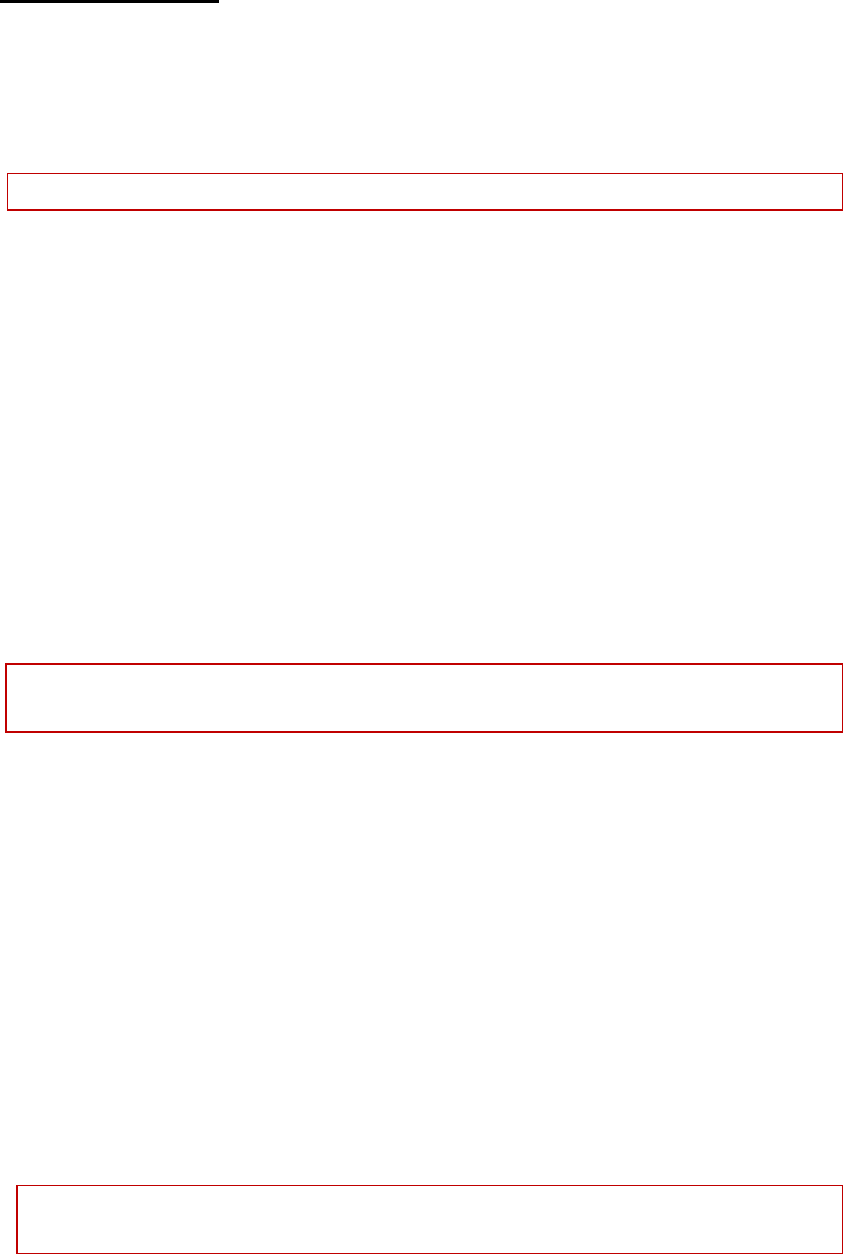
8
Battery and charging
Installing the battery
Only use qualified battery and accessories. When the battery isn’t used, put it in the protective case.
Note: Please operate according to the figure to avoid damaging the battery contact.
Charging the battery
The new battery will reach its optimized performance after complete charging and discharging for several times.
Please charge in time when the battery voltage is low. Over discharging will damage the battery. Disconnect the
charger from the AC power supply and the mobile phone after charging. While charging, the battery status icon
flashes from right to left, and stops flashing after charging. It is normal that the battery becomes warm in the
charging process.
Battery status
Your mobile phone can monitor and display the battery status.
1> You can check the battery status from the icon in the upper right corner of the screen.
2> If the electricity is insufficient, the “Low Battery” prompt shows up. The mobile phone sends warning tone if
the “system alert” in Profiles is activated.
3> During charging, the icon of battery status blinks until the charging completes.
Note: The actual standby time and call time depend on the operation, local network, and settings of the SIM
card and mobile phone.
Using battery
The performance of the battery is affected by various factors, including wireless network settings, signal
intensity, environment temperature, the function or settings that you select, accessories and the mode of voice,
data or other applications that you select.
To keep the battery in optimum performance, please follow the rules below:
The charging of new battery or batteries which haven’t been used for long time may be longer;
Keep the battery in room temperature when it is being charged;
It is normal that the charging time becomes longer after long time using. If the call time becomes shorter and
charging time becomes longer after normal charging, you need to change a qualified battery. Unqualified
battery may damage your phone and cause danger.
If the battery is left unused for too long time or the battery voltage is too low, it takes certain period of time
to display the charging interface normally when the charger is connected.
Note: To protect your safety and the environment, do not dispose the battery randomly.
Warning: The short circuit of battery may cause explosion, fire or body hurt.
▲Precautions of using battery
1> Switch off the phone before removing the battery.

9
2> Use the battery carefully. It will cause short circuit to connect the anode (+) and cathode (-) of the battery
with metal objects (coin, clip, etc.), and damage the battery and metal objects. When the battery is removed
and put in the bag, do not contact the anode and cathode of the battery with metal objects (e.g. keys).
3> Do not put the battery in fire, or use in any place with high temperature.
4> Do not disassemble or refit the battery.
5> Do not put the battery in the place with strong mechanical impact or break through with hard object.
6> Store the battery in cool and dry place, and avoid high temperature (> 60°C) and direct sunlight.
7> Stop using if there is any particular smell or overheating.
8> Stop using the battery if there is any crack, distortion or electrolyte leakage.
9> If the electrolyte stains the skin or clothes, please wash with soap and clean water immediately; the
electrolyte enters the eyes, wash with clean water immediately and go to see the doctor.
10> Do not use the battery in low temperature, in which the battery can’t get the maximum standby/call time.
11> Do not wash the battery with water or organic solvent, or put it in water.
12> Fully charge the battery if it won't be used for a long time.
13> You are recommended to return wasted batteries to the manufacturer of mobile phone or put them in the
specified public recovery area of wasted batteries. Do not put them together with other garbage or dispose
casually.
▲Using 2-in-1 charger (charger + data cable)
The 2-in-1 charger may charge the battery through the mobile phone.
1> Connect the data cable and charger
2> Connect the data cable of the 2-in-1 charger to the I/O slot of the mobile phone.
3> Connect the charger plug of the 2-in-1 charger to the appropriate power outlet.
4> During charging, the icon of battery status blinks until the charging completes.
5> After charging, the battery icon stops flashing, and you can pull out the 2-in-1 charger.
Note: If the battery voltage is too low and can’t turn on the mobile phone, the charging icon may appear on the
screen after several minutes. The mobile phone may be turned on or off during charging.
Warning: Make sure that the local voltage and power match the rated voltage and power of the 2-in-1 charger.
Switching on/off
1> Press and hold the End key to switch on the mobile phone. The screen shows the power on video.
2> If the phone lock is activated, please input the password and press “OK” key. The default password is 1122.
3> If the PIN code is activated, please input the code and press “OK” key. The PIN code is provided by the
network operator.
4> Access to standby interface.
5> Press and hold the End key to switch off the mobile phone.
Password
The mobile phone and SIM cards have several passwords, which will prevent your mobile phone and SIM cards
from illegal operation. Press “OK” key after inputting the valid password (expressed in *). If there is misinput,
10
please press the “Clear” key to delete the error and then input the correct numbers. You can change the PIN code,
PIN2 code and phone password in “Settings – Security settings– Phone security-Change password”.
Phone password
The phone password is the phone lock, which can prevent your mobile phone from illegal operation. The phone
password is provided together with the mobile phone by the manufacturer. The default password is 1122. If the
mobile phone is locked, you need to enter the password to turn on the mobile phone.
SIM1 PIN
PIN code: The PIN (Personal Identity Number) code is provided with the SIM card and will prevent your SIM
card from illegal operation. If the PIN lock is activated, the screen displays “Enter PIN” when you turn on the
mobile phone. While entering PIN code, the screen shows * instead. You can get the PIN code when you get the
SIM card from the network operator.
PIN2: the personal identity number required by certain functions such as call expense.
PUK and PUK2 (8-digit)
You also need to input PUK (personal unblocking key) code to change locked PIN code. To change the locked
PIN2, use PUK2. If the codes are not provided with the SIM card, please contact local service provider.
Warning: If you enter invalid PIN code for three times consecutively, the SIM card will be locked. In this case,
please contact the local network operator. The SIM card may be damaged permanently if you try to decode by
yourself.
SIM2 PIN
PIN code: The PIN (Personal Identity Number) code is provided with the SIM2 card and will prevent your SIM2
card from illegal operation. If the PIN lock is activated, the screen displays “Enter SIM PIN” when you turn on
the mobile phone. While entering SIM2 PIN code, the screen shows * instead. You can get the PIN code when
you get the SIM card from the network operator.
PIN2: the personal identity number required by certain functions such as call expense.
PUK and PUK2 (8-digit)
You also need to input PUK (personal unblocking key) code to change locked SIM PIN code. To change the
locked PIN2, use PUK2. If the codes are not provided with the SIM card, please contact local service provider.
Warning: If you enter invalid PIN code for three times consecutively, the SIM card will be locked. In this case,
please contact the local network operator. The SIM card may be damaged permanently if you try to decode by
yourself.
Disabling password
Disabling password is necessary to enable call barring. You can get this password from your network operator
when you subscribe for this function.
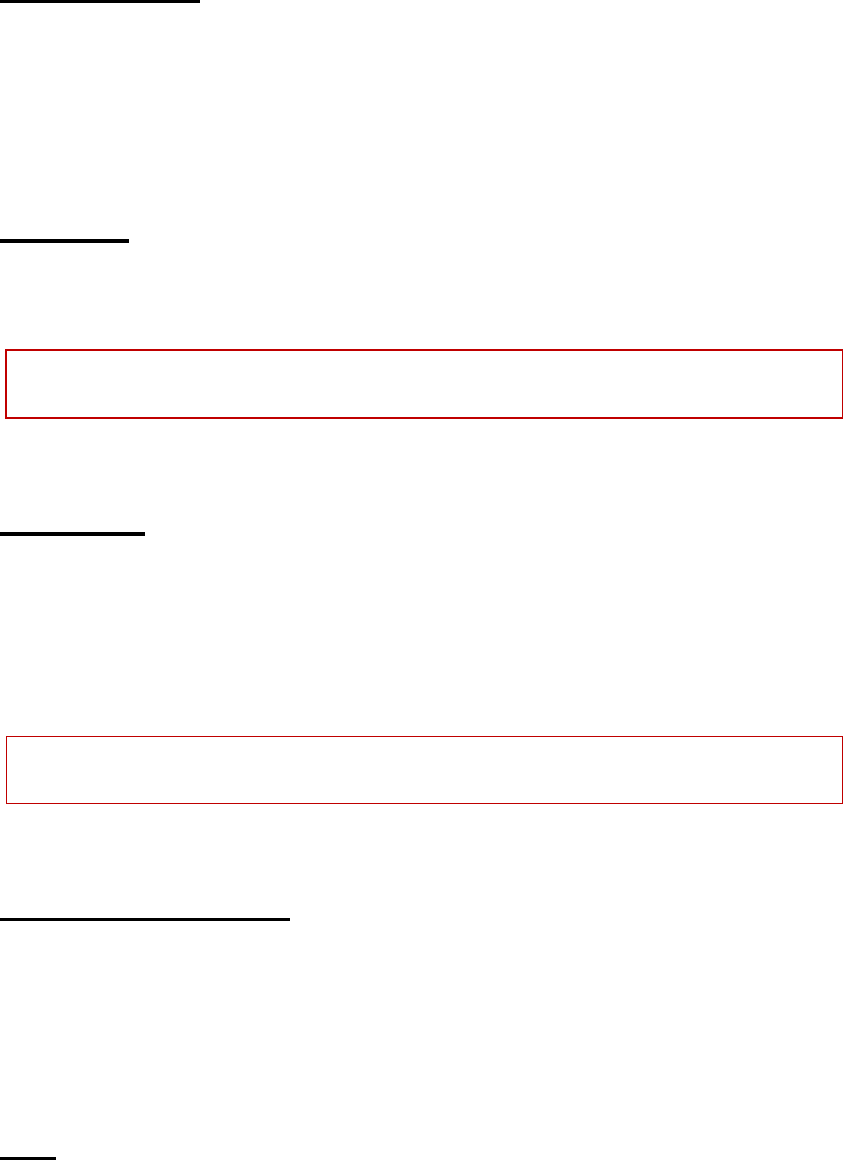
11
Using handsfree kit
With the handsfree kit, you can make or answer calls without holding the mobile phone. When you inert the
handsfree kit into the earphone port, the handsfree kit can be used as the handset and the microphone of the
mobile phone.
Keypad lock
When the keypad is locked, the mobile phone will be locked automatically if there is no operation in certain
period of time. To unlock: Press the right soft key and # key.
Note: When the keypad is locked, it will be invalid. If there is new call, you can answer as usual, and the mobile
phone will resume the locked status after the call
Specified keys
1> Under standby mode, press * key/# key to decrease/increase the volume of players and FM.
2> Under standby mode, press and hold 0key to turn on/off the torch.
3> In the dial interface, press and hold the # key to activate/deactivate the silent profile
4> In dialing interface, press and hold * key to input “+”, “P” or “W”; “+” is used to call international numbers
and “P” and “W” are used to call extension numbers.
Note: The difference between W and P: if P is pressed, it pauses for three seconds and then sends DTMF; if W
is pressed, a window pops up and asks if “Send DTMF?”
Language and input method
The mobile phone provides four languages and three input methods. The four languages are English, French,
Spanish and Portuguese. The three input methods are “ABC”, “abc” and “Numeric”. You can switch these three
input methods by pressing #key.
Noun
Making a DDD
To make a call with SIM1, enter a number and press the left soft key to call out by SIM1; the “SIM1 calling”
characters appear in front of the number; to make a call with SIM2, enter a number and press the call key to call

12
out by SIM2; the “SIM2 calling” characters appear in front of the number. Once the other party answers, the
screen displays the call status.
Press the End key to end the call.
To make a DDD: area code + telephone number + call key or left soft key
Making an IDD
If you need to make an international call, press and hold the * key until the prefix symbol “+” of international
long distance call appears on the screen , and you can make a call in any country (for example, +86 in China).
Enter the prefix number, and then enter the country code and full phone number. The country codes are
according to the international tradition, and Germany is 49, UK 44, Sweden 46, etc.
To make an IDD: “+” country code + area code +telephone number + call key or left soft key
Calling extension
Some extensions of fixed telephone can’t be dialed through directly and you need to dial through the
exchange before dialing the extension. If you insert the pause symbol P between the exchange number and
the extension number when you input the phone number, the mobile phone will complete the dialing and dial
extension automatically. To enter “P”: press and hold the stylus, or press * for three times (the symbol “P”
appears on the screen).
To call an extension of fixed telephone (excluding +): telephone number + P + extension number + call key
or left soft key
Emergency call
You can always make an emergency call when you are in the coverage area of the network (you can know by
checking the indicating stripe of network signal intensity on the upper left corner of the screen). If your network
operator doesn’t provide roaming service in your area, you can only make emergency calls. If you are located in
a service area of the network, emergency calls can also be made without a SIM card.
Note: In certain areas, 112 (emergency call) is provided by the network operator; if it is abnormal, please contact
the network operator.
IMEI
IMEI is International Mobile Equipment Identity. Turn off the mobile phone and take out the battery, and you
can find the label printed with this bar code in the rear side. This number is also saved in the mobile phone.
When the phone is turned on, enter “*#06#” to display the number.
Calling
When the marks of network providers appear on screen, you can call or answer the call. The
signal strength is showing on the top left corner.
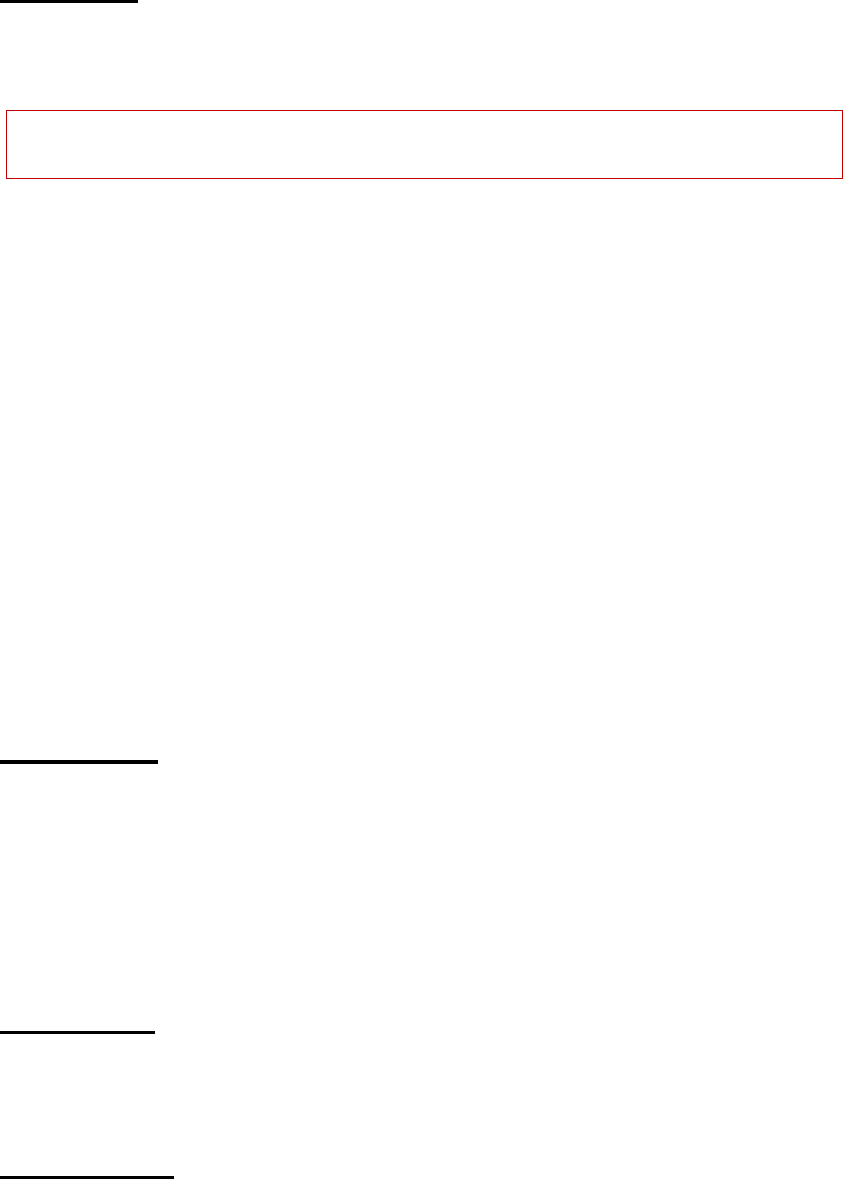
13
Making Calls
Enter area code and phone number and press left soft key/call key to dial out by SIM1/SIM2.
Use the right soft key to delete if there is wrong input. Press and hold right soft key to clear all characters.
Note: Obstacles give lots of effects on calling quality; moving around in a small range will improve signal
strength effectively.
Making an International Call
Please refer to “Making an IDD”.
Dialing extension
Please refer to “Calling extension”.
Making a call from the phonebook
Open the phonebook list, scroll to search the desired number, press left soft key/call key to dial out by
SIM1/SIM2.
Latest numbers redial
Under standby mode, press left soft key/call key to access the call logs.
Press the up/down key to reach the desired number or name and press left soft key/call key to dial out by
SIM1/SIM2.
Receiving Calls
Press call key/left soft key to receive an incoming call.
During a call, you can operate by pressing left soft key: Hold, End single call, Phonebook and so on; and
you can also set Mute on/off.
Press end key to end a call.
Rejecting Calls
Press right soft key or end key to reject an incoming call.
Options in a Call
During a call, press left soft key to enter options to select Hold, End single call, Phonebook, Call history,
Messaging, Sound recorder, Mute and Volume.
Hold: This function supports two calls at the same time. You can dial another number during a call.
Dial another number during a call (You can only dial by SIM1 when your first call is from SIM1, to dial by
SIM2 is the same to SIM1).
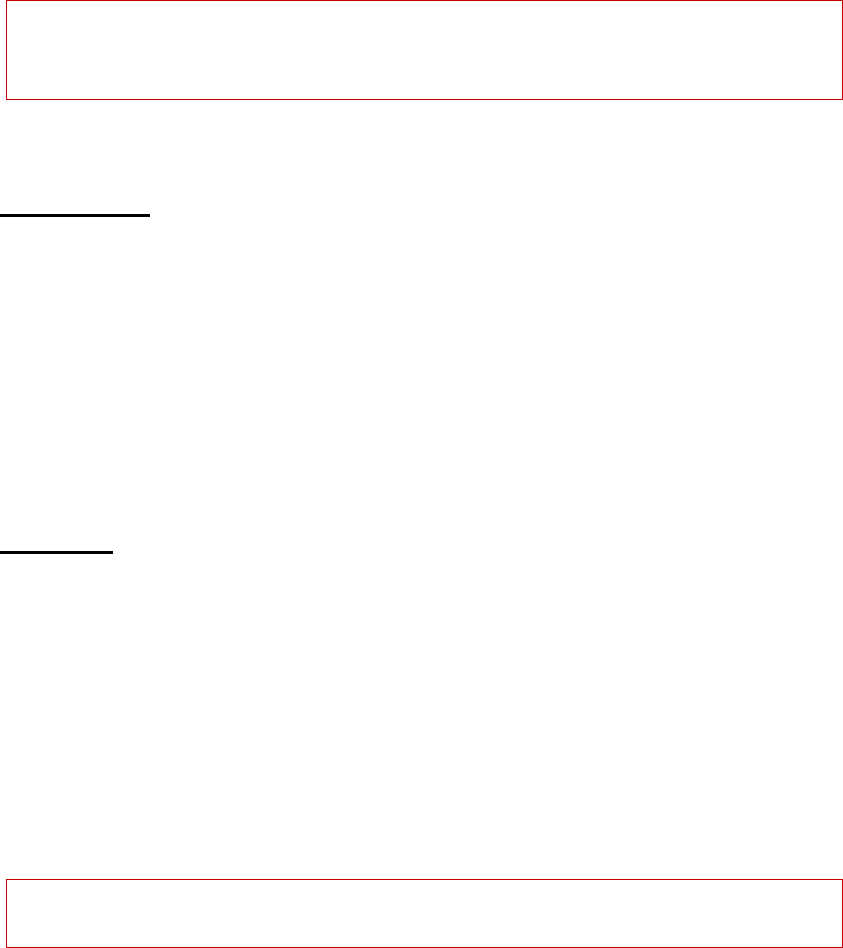
14
• Press options and select a number from Phonebook or Call history and press call keys to dial.
• Type in another number you want to dial and press call keys to dial.
Mute on/off: If you set Mute function, then you can hear what that side is speaking but your voice couldn’t
be heard at that side.
Note: If the caller can be identified, the caller’s name and phone number will display. If the caller can’t be
identified, the screen will only display the caller’s number. When you use the function list or Phonebook, you
can also answer a call.
Adjust volume
You can press Up/Down navigation keys to adjust volume during a call.
Menu guide
Call center
This mobile phone can register the missed calls, received calls and dialed calls of SIM1 and SIM2, as well as the
time and expense of all calls. Enter this menu; you can view call history and call settings.
Call history
Missed calls
This menu displays the recent received calls that you did not answer. In the missed calls list, you can view
detailed information like the date and time of the calls, call, send text message, send multimedia message, save
the numbers to Phonebook of SIM1/SIM2 or phone, add to Blacklist, edit before call and delete.
Note: When the mobile phone prompts missed call, you can press “View” to access the list of missed calls.
Select the desired number and press the call key or left soft key to call this number by SIM1/SIM2.
Dialed calls
This menu displays the recent calls you have dialed. In the dialed calls list, you can view detailed information
like the date and time of the calls, call, send text message, send multimedia message, save the numbers to
Phonebook of SIM1/SIM2 or phone, add to Blacklist, edit before call and delete.
Received calls
This menu displays the calls you have received. In the dialed calls list, you can view detailed information like
the date and time of the calls, call, send text message, send multimedia message, save the numbers to Phonebook
of SIM1/SIM2 or phone, add to Blacklist, edit before call and delete.
Delete call logs
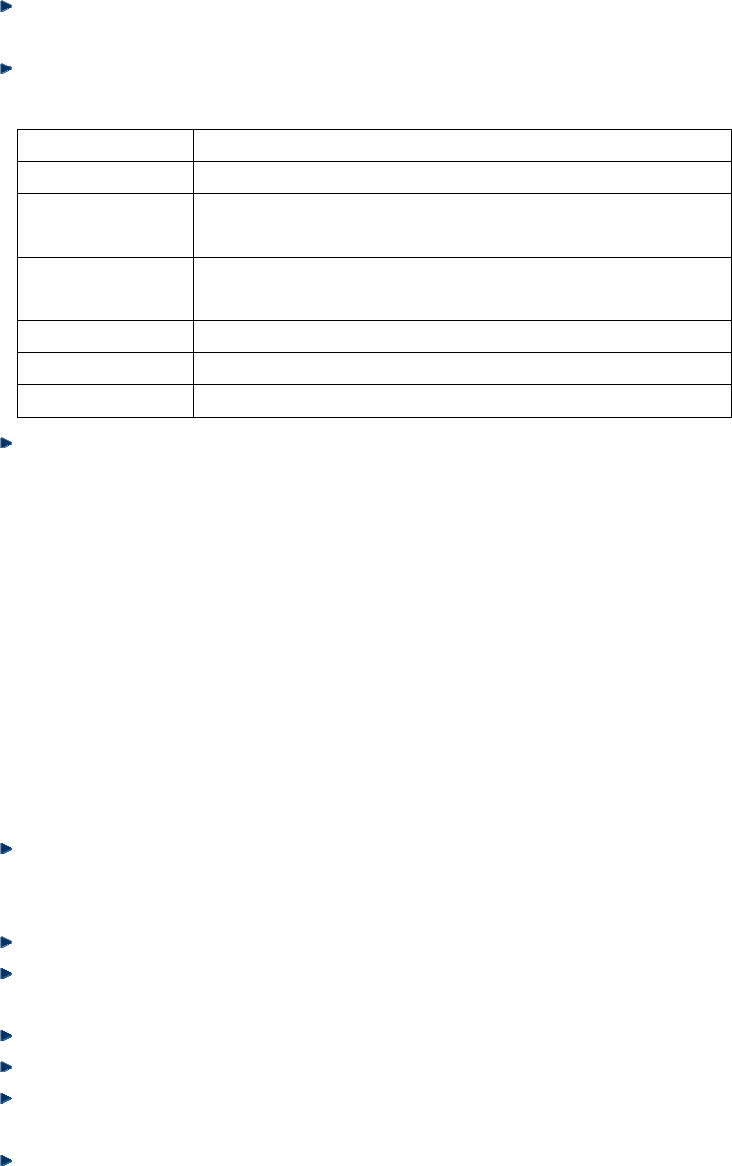
15
You can delete Dialled calls, Missed calls, Received calls and All calls in this menu. The phone will pop up
“delete all” for confirmation.
Call settings
SIM1/SIM2 call settings
Call waiting: Set to activate or deactivate the call waiting and query status of call waiting. For call holding
and multi-party conference, you need to activate this function first. It requires network support.
Call divert: This function is a network service and you need to subscribe from the network operator first. This
function can divert the qualified calls to specified telephone number.
Call barring:
• Outgoing calls
All voice calls: Set call barring for all outgoing calls.
International voice calls: Set call barring for international calls.
International voice calls except to home: When you are abroad, you can only call the numbers from
the country you locate and home country (i.e. the country where your network operator locates).
• Incoming calls
All voice calls: Set call barring for all incoming calls.
Voice calls when roaming: Set call barring for all calls except the calls from the numbers in local
service area.
• Cancel all: Cancel call barring settings. In this case, you can make and answer calls normally. (This
operation needs bar password)
• Change barring password: Change the password of call barring.
Line switching: Switch line1or line2.
Advanced settings
Blacklist: Enable blacklist and the numbers in the blacklist will be rejected automatically.
Auto redial: Select On or Off for auto redial in this option. If the first call isn’t connected successfully, the
mobile phone will redial for ten times at most automatically.
IP dial: Add IP number for IP dial.
Call time display: Set on/off to show call time or not.
Call time reminder: Select single or periodic alert tone in the calling process so that you can know the call
time. You can also disable the alert tone.
Answer mode: Turn on/off press any key to answer the phone and auto answer when headset mode.
Options Description
Divert all voice calls Divert all incoming calls.
Divert if unreachable If the network can’t connect to your mobile phone (power off or out of
service area), it will divert the incoming calls for you.
Divert if no answer If you don’t answer the calls in specified time, the network diverts the
calls for you.
Divert if busy When you are calling, the network diverts the incoming calls.
Divert all data calls Need network support.
Cancel all diverts Cancel all divert settings.
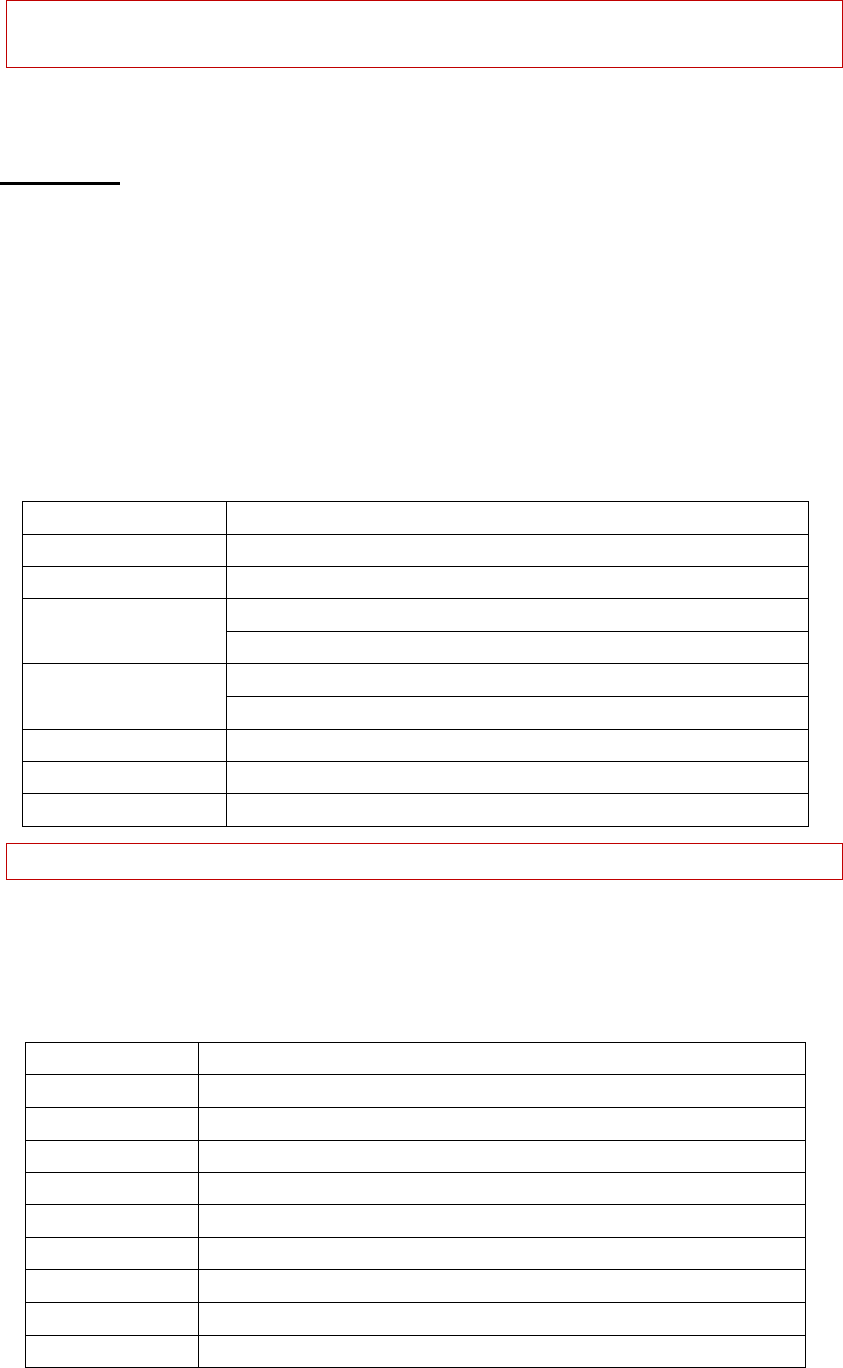
16
Note: Some settings need network support. Call barring needs local network support and you need to apply this
service first.
Multimedia
Camera
In this menu, you can take pictures with the embedded camera and adjust the camera settings. The camera lens
is in the rear side of the mobile phone and the screen is the viewfinder window. The pictures are taken in JPG
format. After downloading to PC, please view with appropriate software. If the mobile phone memory is
insufficient, please delete certain pictures or other files in “File manager”. In the camera interface, you can
perform the following operations:
Descriptions of Camera options
Options Description
Switch to video recorder Switch Camera to video recorder.
Photos View the saved pictures.
Anti-flicker: 60Hz (default), 50Hz.
Camera settings Delay timer: 5sec, 10sec, 15sec or Off.
Image size: 128*160, 160*120240*320.
Image settings Image quality: Low, Normal, Good.
White balance Set Auto, Daylight, Tungsten, Fluorescent, Cloudy, Incandescent.
Scene mode Set Auto and Night
Restore default Restore the default settings.
Note: After replacing the T-Flash card, it is necessary to create a Photos menu before using the camera.
Image viewer
Image: All the pictures are saved in Album.
Description of image list options:
Options Description
View View selected image.
Image information Check detailed information of selected image.
Browse style Choose List/Matrix style
Send Send as multimedia message or via Bluetooth
Use as Use as Wallpaper or screen saver
Rename Change the name of selected image.
Delete Delete the selected image.
Delete all files Delete all the images in the Album
Storage Memory
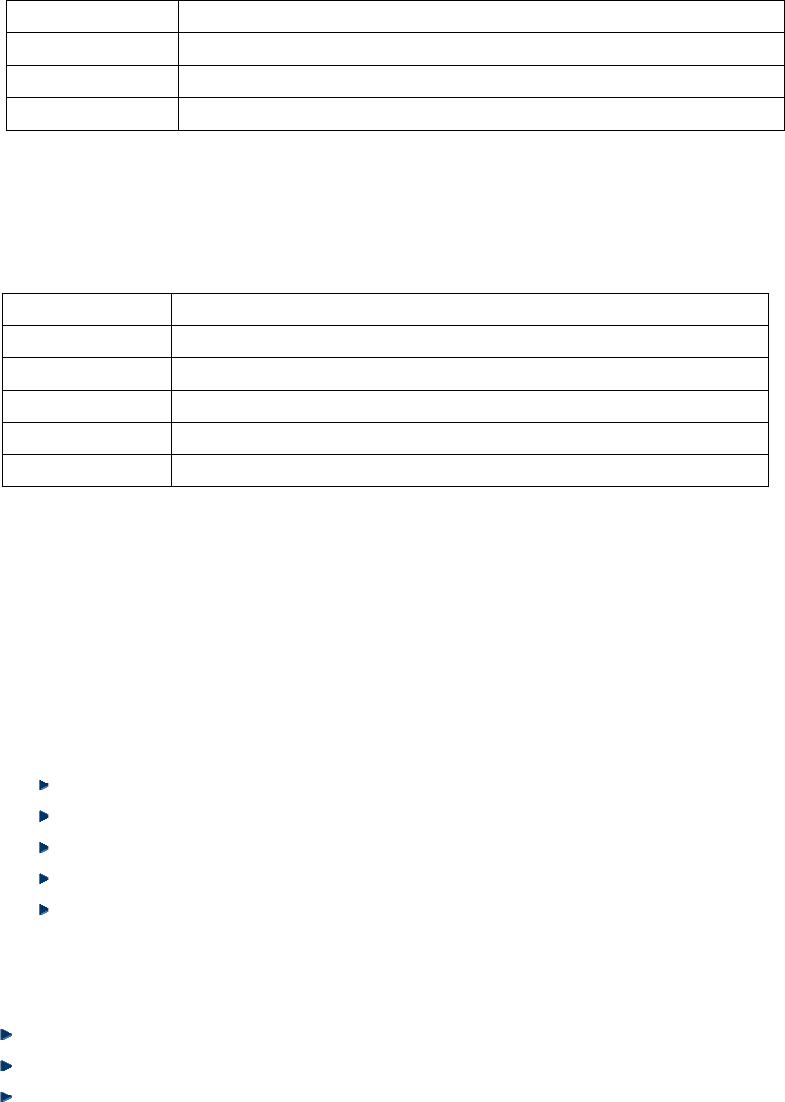
17
Video recorder
Click OK key in the center to start video recording. The recording time depends on the time limit and the
capacity of the memory card. Enter options to perform the following settings.
Description of video recorder options:
Options Description
Switch to Camera Switch to Camera.
Camcorder settings Anti-flicker: 60Hz (default), 50Hz.
Video settings Video quality: Normal.
Video player
In this mode, you can also perform the following operations.
Description of video player options:
Options Description
Play Support playing video files in avi, 3gp, MP4 format.
Send Send as multimedia message or via Bluetooth
Rename Change the name of selected video file.
Delete Delete the selected video file.
Delete all files Delete all the files in video player folder.
Audio player
Audio Player supports MP3, aac, wav, mid and AMR audio format files. In the list of audio files, you can
perform the following operations:
Play: Play the selected audio file.
Details: Check Size/Time/Title/Artist/Album of the selected audio file.
Refresh list: Refresh the playlist.
Settings: In setting interface, you can perform the following operations.
List auto gen.: Select on/off for List auto gen.
Repeat: Turn off repeat play, repeat play the selected audio file, or repeat all the audio files in the list.
Shuffle: Play audio files randomly.
Background play: Play audio files at background.
Lyrics display: Select on/off to display lyrics.
Sound recorder
In this mode, you can perform the following operations.
New record: Record audio file.
List: View the recorder list.
Settings: Set audio quality with low/high.
FM radio
In this mode, you can perform the following operations.

18
Channel list: Edit the channel name and frequency in the list.
Manual input: Input a frequency as your need.
Auto search: Scan channels automatically.
Setting: Set on/off for background play and loudspeaker
Phonebook
Contacts saved in the mobile phone contain the following information: the telephone name and number. You
can add new contacts to phone and SIM1/SIM2.
You can perform the following operations in this mode:
View: View detailed information of the contact.
Send text message: Send a message from SIM1/SIM2.
Send multimedia message: send a multimedia message from SIM1/SIM2.
Call: Make a call from SIM1/SIM2.
Edit: Edit name and number of the contact.
Delete: Delete the contact.
Copy: Copy the contact to phone or SIM1/SIM2.
Move: Move the contact to phone or SIM1/SIM2.
Add to Blacklist: Add the contact to blacklist.
Caller groups: Add new group and set group picture and ring.
Phonebook settings: You can perform the following operations in this mode.
• Preferred storage: Add a new contact to the SIM1/SIM2, Phone or All.
• Speed dial: Set on/off for status and set numbers for speed dial.
• My number: To add owner’s number and other detailed information.
• Extra numbers: To set owner numbers and Fixed dial of SIM1/SIM2.
• Memory status: To check phonebook memory status of SIM1/SIM2, phone and group.
• Copy contacts: To copy contacts from SIM1/SIM2 and phone to other paths respectively.
• Move contacts: To move contacts from SIM1/SIM2 and phone to other paths respectively.
• Delete all contacts: Delete all contacts from SIM1/SIM2 and phone.
Enter the Contacts interface to perform the following operations:
Quick search:
In the input area where the cursor locates, enter the first letter to locate the first qualified entry in the contacts
list. For example, to search for “Lisa”, enter letter “L”.
Search name:
Enter the desired name, and search the matched entry in the Contacts.
Profiles
This mobile phone provided several profiles. You can customize the ringtone according to events and
environment. You can customize a profile and activate it. Available options are: General, Silent, Meeting,
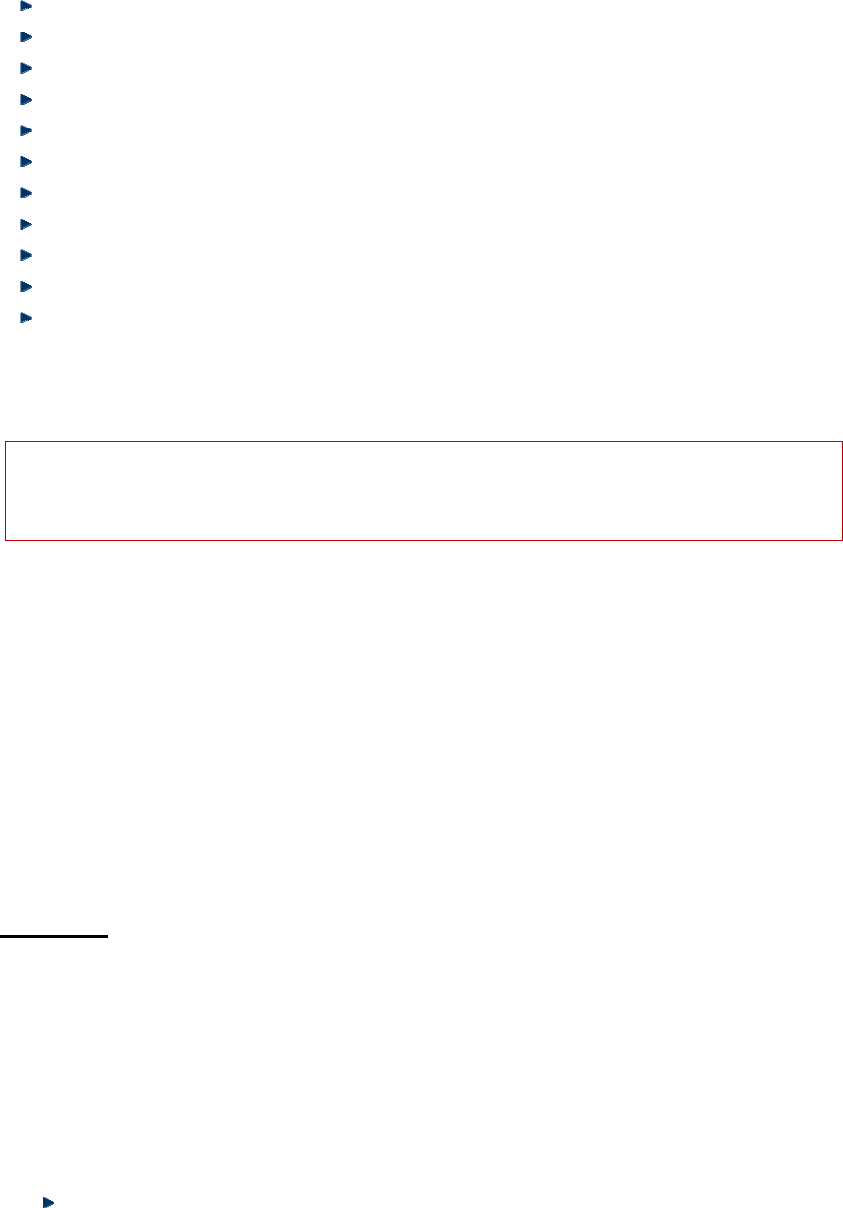
19
Outdoor, My style.
General
You can customize the following items in General profile:
Alert type: Ring only/Vib. only/Vib. and ring/Vib. then ring
Ring type: Repeat/ Beep once
SIM1/SIM2 incoming call: Select the tone of incoming call for SIM1/SIM2 respectively.
Ringtone volume: Set the volume of ringtone.
SIM1/SIM2 message: Select the tone of message for SIM1/SIM2 respectively.
Message volume: Set the volume of message.
Keypad: Silent/Click/Tone.
Keytone volume: Set the keytone volume.
Power on: Set the volume of power on.
Power off: Set the volume of power off.
System alert: Turn on/off the alert tone.
Silent
Ring, Volume and Alert type mustn’t be set. You select “Activate” in “Options”.
Note: If the earphone is connected in Silent profile, the headset profile switches on, and the Silent profile
resumes when the earphone is disconnected. Under standby mode, press and hold the # key to switch to Slient
mode, and press and hold this key again to resume original profile.
Meeting
Please refer to “General” for more details.
Outdoor
Please refer to “General” for more details.
My style
Please refer to “General” for more details.
Messaging
Enter this menu, you can view: Write message, Inbox, Drafts, Outbox, Sent messages, Templates, Message
settings.
Write message
You can enter this function menu to write text messages and multimedia messages.
Text message
Text message is a network service. To send or receive text messages, you may need to subscribe for this
service from your network operator. The text messages are sent to the message center and then to the
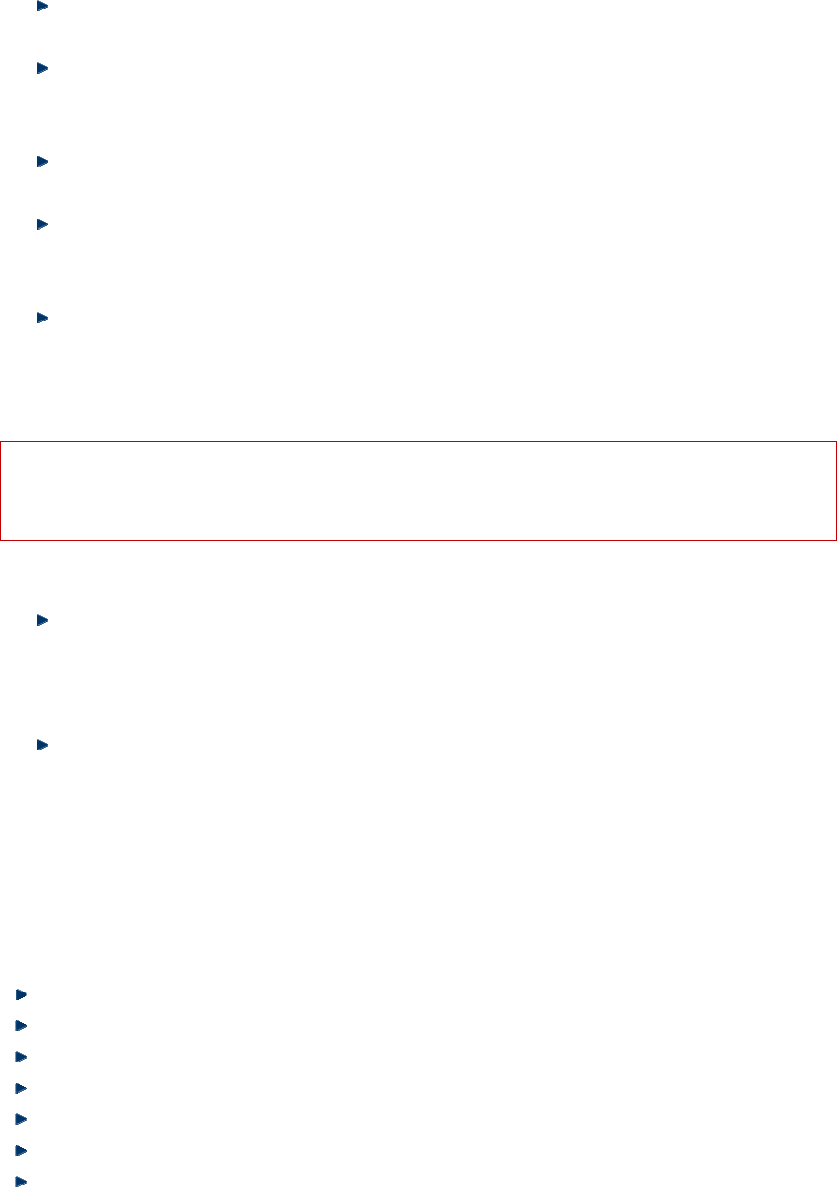
20
recipients (GSM subscribers). The text messages are saved in the network if the mobile phone of recipient
isn’t switched on or can’t receive text messages (memory is full). The validity depends on user’s settings
and network operator. With SMS, you can send and receive chain text messages, which may affect the
charge of messaging. Please contact your network operator for details.
Each message may contain 160 characters. While editing the message, select the “Input method” option.
Or press # key to switch the input method.
Press the right soft key to delete one character before the cursor, or hold right soft key long to clear all
characters; press the End key to return to standby mode; When writing messages, you can insert template,
number, name and bookmark in editing message.
When the editing message is finished, you can press direction up/down key to option: enter number or
select contacts from phonebook to send.
This mobile phone supports group messages with more than 600 characters each (the characters limit of
common text message). If the message contains more than limited characters, the phone sends it in two or
more messages.
If the memory is full, an icon will flash in the top line of the screen; since the mobile phone supports dual
SIM cards, the messages are saved in SIM1 and SIM2 separately, and the prompts appear separately. To
receive new messages normally, delete the text messages in corresponding SIM cards. If the recipient has
received the message, the mobile phone sends an alert tone of message report (report is enabled)
Note: When you send message via SMS service, the mobile phone may display “Sent”. It indicates that the
message has been sent to the SMS center. But it doesn’t mean that the recipient has received the message.
Contact your network operator for more information.
Multimedia message
MMS refers to the multimedia messaging service. It stands out with the multimedia feature, capable of
sending information of various multimedia formats like characters, images, and sounds. This service
should be supported by the network operator. Confirm whether your SIM cards support it or contact a
corresponding operator before use.
When enter multimedia message, you can see the following operations: Send, Add To, Add Cc, Add Bcc,
Edit subject, Edit content, Preview and Save to Drafts. You can perform these operations respectively to
send a multimedia message.
Inbox
You can read the received messages in the Inbox, including SIM1/ SIM2 and phone messages. Press left soft
key of options in messages list interface, you can perform the following operations:
View: View the info of the message.
Reply: Reply in text message by SIM1 or SIM2.
Call sender: Call the sender by SIM1 or SIM2.
Forward: Forward the message to another contact by SIM1 or SIM2.
Delete: Delete the message.
Delete all: Delete all the messages in the Inbox of corresponding SIM cards.
Save to Phonebook: Save the sender’s number to phonebook of SIM1/SIM2/phone.
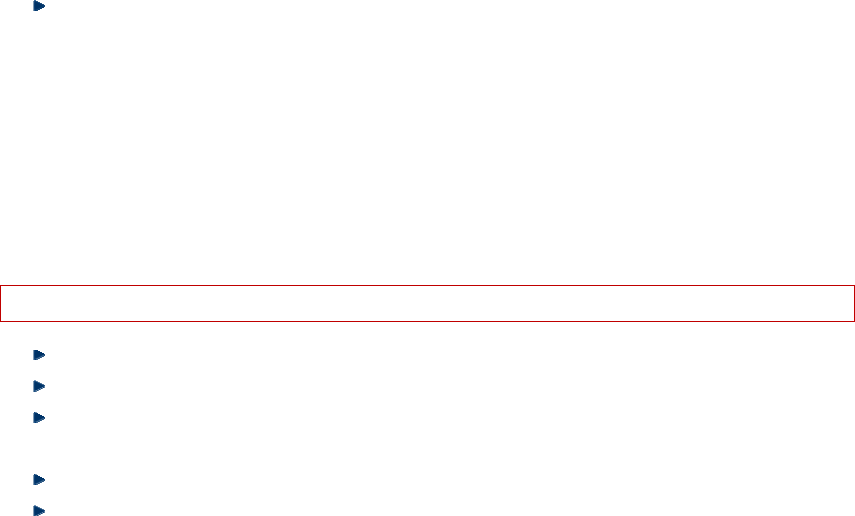
21
Drafts
Save the edited messages and perform operations respectively.
Outbox
Turn on “Save sent message” in message settings, messages will be saved in Sent messages; if the message isn’t
sent successfully, the message will be saved in the Outbox. You can perform the following operations to the
messages saved in Outbox: View, Resend, Edit, Delete and Delete all.
Sent messages
Turn on “Save sent message” in Message settings, messages will be saved in Sent messages; you can perform the
following operations to the text messages saved in sent messages: View, Forward, Delete and Delete all.
Templates
There are 10 templates for text message. You can edit and delete them as your need.
Message settings
Text message
You can set the SIM1/SIM2 SMS parameters in this menu.
• SMSC address: Check and edit SMS center address.
• Validity period: Set validity period as 1hour/6hours/12hours/1day/3days/1week/Maximum.
• Message type: Set message type as Text/Fax group3/Fax group4/Page/Email.
• Delivery report: The network notifies whether the recipient has received the message or not.
• Reply path: Transfer the replay path to the network and this function requires the support of SMS
center.
• Preferred connectivity: set preferred connectivity as prefer GPRS/prefer GSM/GSM only.
• Voicemail server: Add and call the voice mail number saved in the list.
Note: The number of SMS center is provided by the network operator.
Memory status: You can check the memory status of SIM1/SIM2 and phone in this menu.
Save sent message: Turn on/off save sent message.
Preferred storage: Set preferred storage as Phone/SIM.
Multimedia message
Data account: Chose data account for SIM1/SIM2.
Common settings:
• Sending: Turn on/off Delivery report, Read report, and Send and save. Set Priority and deliver time
respectively.
• Retrieval: Set Home network, Roaming, Anonymous, Advertisement, Delivery report and Read report
respectively.
• Preferred storage: Set preferred storage as Phone or Memory card.
• Memory status: Check detailed memory status of Phone and Memory card.

22
service messages
Enable push: Set as accept all or disable.
Enable service loading: Set as Prompt, Auto launch or Disable.
Organizer
File manager
Open: In this menu, you can manage the pictures, MP3 files and folders in this menu.
Note: Open files in the memory card.
Audio – Audio folder
Open audio files, you can perform the following operations:
Play: Play the selected file.
Send: Send the selected audio file via Bluetooth.
Use as: Use the selected audio as SIM1/SIM2 incoming call.
New folder: Create a new folder in the directory.
Rename: Change the name.
Delete: Delete the selected file.
Mark several: Mark several files to copy, move or send via Bluetooth.
Copy: Copy files to phone or memory card.
Move: Move files to phone or memory card.
Delete all files: Delete all files in the current folder.
Details: View the date and size of selected file.
Photos – Photo folder
View: View the selected image.
Image information: Check the File name, Date, Size, Image width and Image height.
Send: Send the selected photo As multimedia message or via Bluetooth.
Use as wallpaper: Use the selected image as Wallpaper or Screen saver.
New folder: Create a new folder in the directory.
Rename: Change the name.
Delete: Delete the selected file.
Mark several: Mark several files to copy, move or send via Bluetooth.
Copy: Copy files to phone or memory card.
Move: Move files to phone or memory card.
Delete all files: Delete all files in the current folder.
Details: View the date and size of selected file.
Video – Video folder
Play: Play the selected file.
Send: Send the selected video file As multimedia message or via Bluetooth.
New folder: Create a new folder in the directory.
Rename: Change the name.
Delete: Delete the selected file.
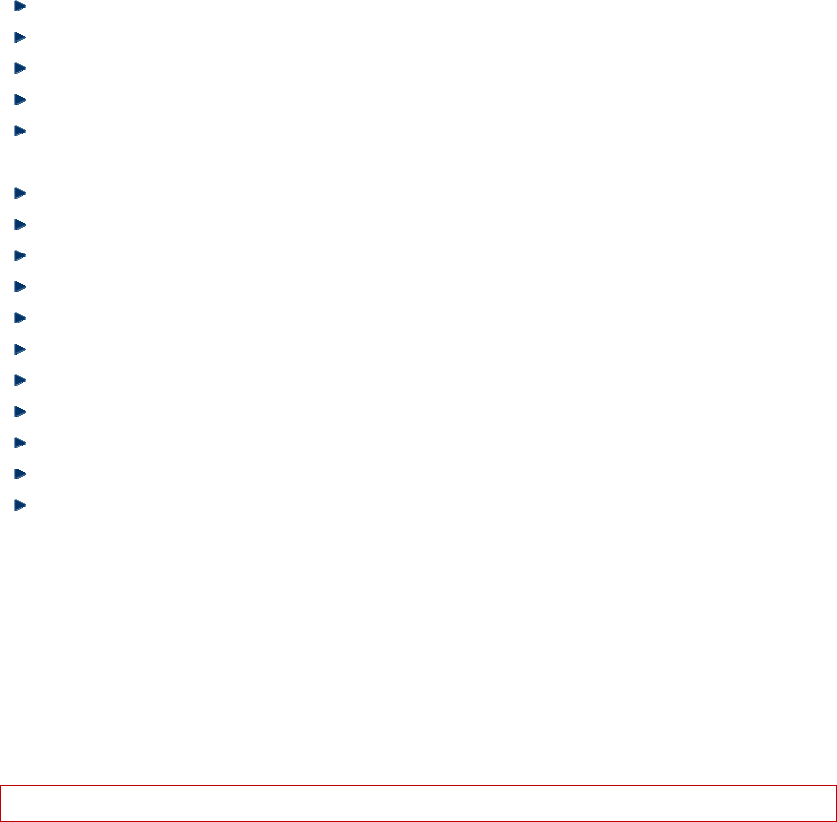
23
Mark several: Mark several files to copy, move or send via Bluetooth.
Copy: Copy files to phone or memory card.
Move: Move files to phone or memory card.
Delete all files: Delete all files in the current folder.
Details: View the date and size of selected file.
My Music – MP3 folder
Play: Play the selected music.
Send: Send the selected music file via Bluetooth.
Use as: Use the selected music as SIM1/SIM2 incoming call.
New folder: Create a new folder in the directory.
Rename: Change the name.
Delete: Delete the selected file.
Mark several: Mark several files to copy, move or send via Bluetooth.
Copy: Copy files to phone or memory card.
Move: Move files to phone or memory card.
Delete all files: Delete all files in the current folder.
Details: View the date and size of selected file.
Format: Format the memory card.
Details: Check Name, Total size and Free size of the memory card.
Calculator
Press number keys 0-9 to enter the figures you need to calculate and press the # key to enter radix point; you can
also enter operators such as +, -, ×, ÷; press left soft key to clear last input or result, press and hold left soft key
to clear all the contents or results. Press OK key to get the result.
Note: The precision of the calculator is limited and there are errors, especially when it is indivisible.
Calendar
In the camera interface, you can perform the following operations:
Jump to date: Skip to the specified date.
Go to today: Skip to the date of today.
Go to weekly/monthly view: You can select weekly view or monthly view of calendar.
Alarm
The time format of alarm clock is the same to clock. When the mobile phone is turned off, the alarm clock is
still valid only if the battery voltage isn’t low. The mobile phone allows setting 5 alarm clocks and the default
option is Off. You can customize the alarm time and date for every alarm clock separately. When the alarm time
arrives, the mobile phone rings and displays current time and date on the screen. Press “Stop” to stop the alarm;
press “Snooze”, the alarm stops and rings again after a few minutes according to your settings.
If the mobile phone is still power off till the alarm time, the phone switches on and alarms automatically. If you
press “Stop”, the phone displays whether switch on the mobile phone or not. Press “No” to switch off, or press
“Yes” to switch on.

24
Electric Torch
Select on/off for torch.
Settings
Shortcuts
In the standby interface, the mobile phone has many shortcuts, through which you can access Alarm, Add new
contact; you can also set these shortcuts depending on your needs.
Dual SIM settings
Dual SIM open
Only SIM1 open
Only SIM2 open
Phone settings
Time and date
Set home city: You can set home city as your need.
Set time/date: Set current time and date and turn on/off Daylight saving.
Set format: Set the displaying format of time and date and Date separator with “.” “ :” “/” and “–”
Update with time zone: Set on/off for this function.
Schedule power on/off
You can set two power on time and power off time as your need.
Language
Select the phone language (Available options are English, French, Spanish and Portuguese). The default
language is English.
Pref. input method: ABC/abc/Numeric
Display
Wallpaper: Select wallpaper from System or User defined in Memory card.
Screen saver: Select image from System or User defined in Memory card and status for screen saver.
Show date and time: Turn on/off
Dedicated key
You can select different functions as your need in dedicated keys. The phone set these functions in navigation
keys by default: Up-Shortcuts/Down-Write message/Left-Profiles/Right-Calendar
Flight mode: Normal mode/Flight mode
UART settings:SIM1/SIM2
Misc. settings
In this function, you can set the time and the brightness of LCD backlight.
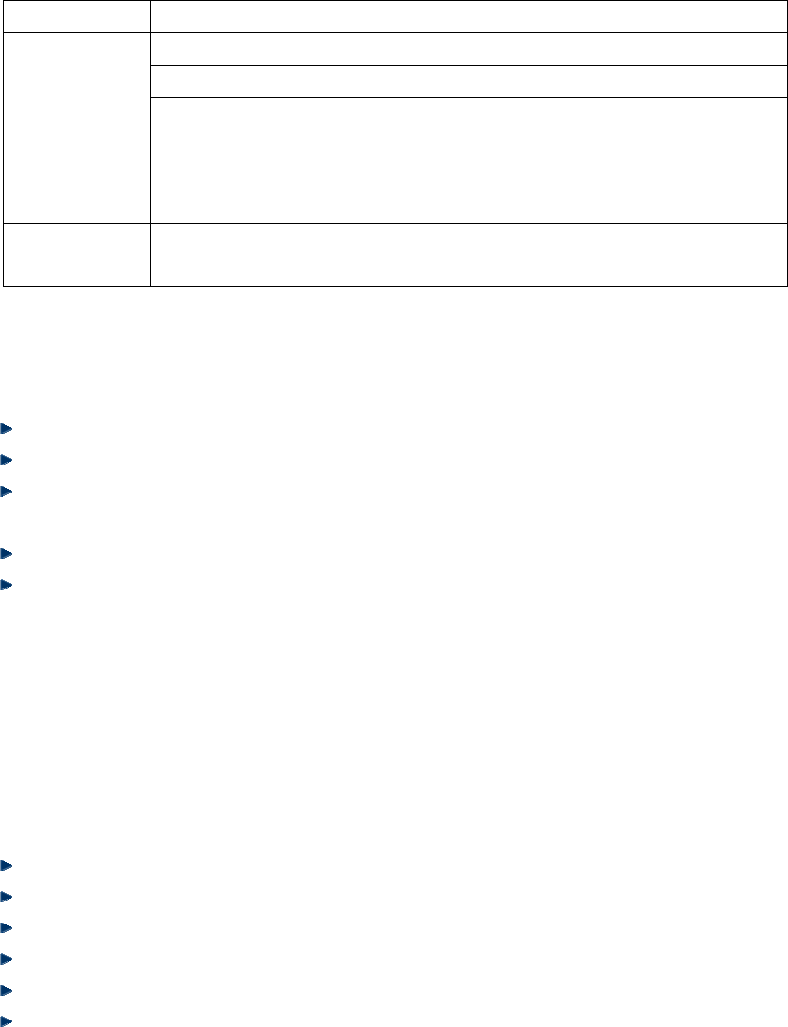
25
Network settings
In this menu, you can set SIM1/SIM2 network and GPRS transfer preference.
Names Descriptions
New search: The phone searches new network.
Select network: The phone selects available network.
Network
selection
Selection mode:
Automatic: The phone selects available network automatically.
Manual: Only register specified network. If this network is unavailable, the phone
won’t register other networks.
GPRS transfer
preference Select preferred network in Data prefer/Call prefer.
Security settings
SIM1/SIM2 security
PIN lock: Activate/deactivate PIN lock.
Change PIN: You can change the SIM1/SIM2 PIN to your private password in 4-8 digits.
Change PIN: You can change the SIM1/SIM2 PIN2 to your private password in 4-8 digits.
Phone security
Phone lock: You can activate or deactivate phone lock. The phone lock is a 4-8 digit password (default: 1122),
Change password: Change the phone lock password.
Auto keypad lock
You can activate or deactivate keypad lock. The keypad locks in certain time automatically (5sec, 30sec, 1
min and 5mins).
Connectivity
Bluetooth
In the Bluetooth interface, you can perform the following operations:
Power: Switch power on/off.
Visibility: Switch on/off.
My device: Support search new device and so on.
Search audio device: Search devices like headset. Activate the Bluetooth wireless function before searching.
My name: Display the Bluetooth name and you can edit name as your need.
Advanced: Set audio path and view my address.
Data account
You can choose preferred Data account. Please contact local network operator for the details of tariff and
specific settings.
Restore factory settings
Access to the setting, enter the password and select “Yes”. Then this operation will restore all default settings.
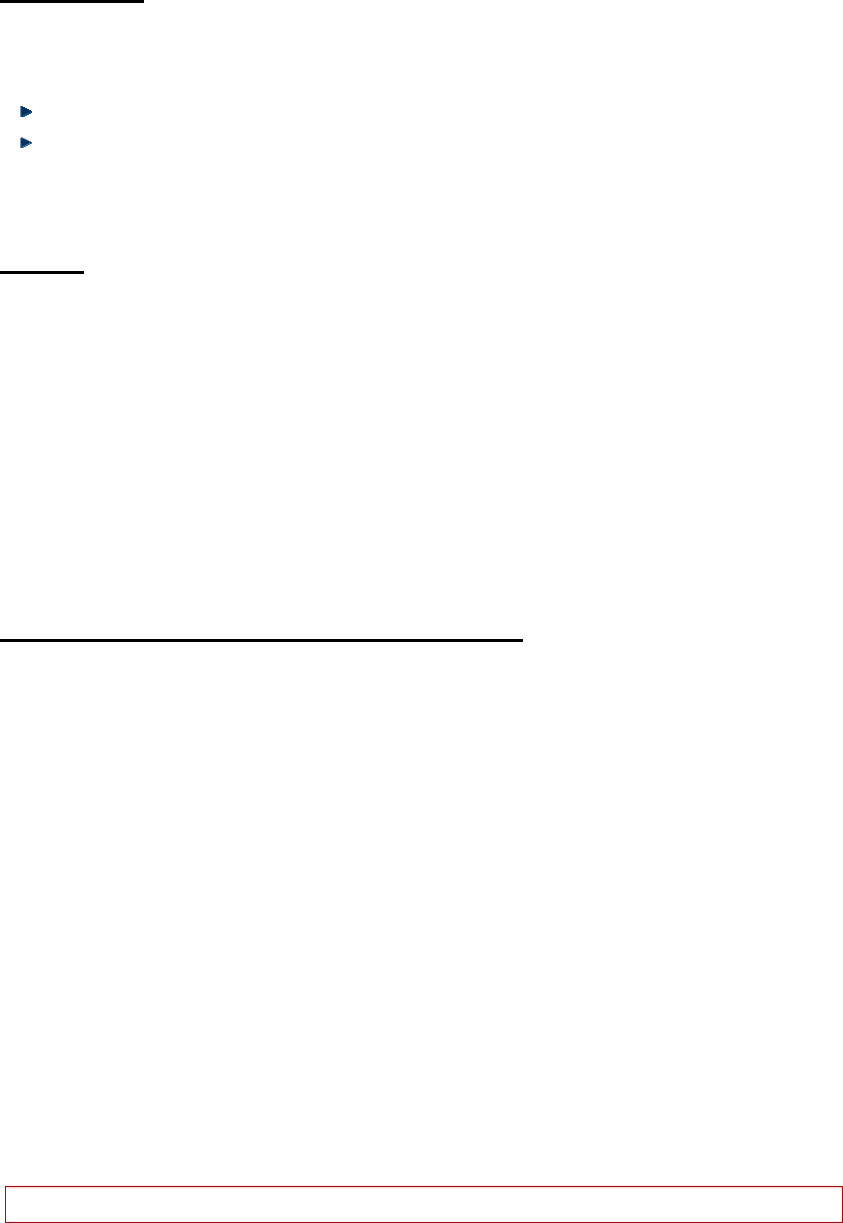
26
Fun & Games
SkyBuddy
Games
Puzzle: This phone provides a puzzle game. You can choose start game/Best grades/Help.
Game settings: You can Activate/deactivate BGM, Sound effect, Vibration and set volume level as your need.
Services
Enter this menu. If you use SIM cards that they provides additional services, and the STK menu displays. For
the details, please refer to your SIM cards instructions or contact your service provider.
Appendix
Appendix A: Please take care of your mobile phone
Maintenance
The mobile phone is made in exquisite process. Please be careful while using. The suggestions below will help
to extend the service life of the mobile phone.
1> Keep the mobile phone and all its parts and accessories away from children.
2> Keep the mobile phone dry. Keep it away from the substances such as rain, moisture and liquids that may
erode the circuits. Do not use the mobile phone at places with too much dirt or put it at these places to avoid
damaging the activate parts.
3> Do not put the mobile phone at the place with high temperature; otherwise, it will shorten the life of the
circuit, and damage the battery and plastic parts.
4> Do not put the mobile phone at cold place. When it becomes warm (normal temperature), moisture will
generate in the mobile phone and damage the circuit board.
5> Do not wash the mobile phone with corrosive chemical agent, cleaner or strong detergent. Dip soap water
with soft cloth to wipe the mobile phone.
6> If the mobile phone or any accessory can’t work normally, please send it to qualified service center.
Note: Please dispose the used products according to local regulations.
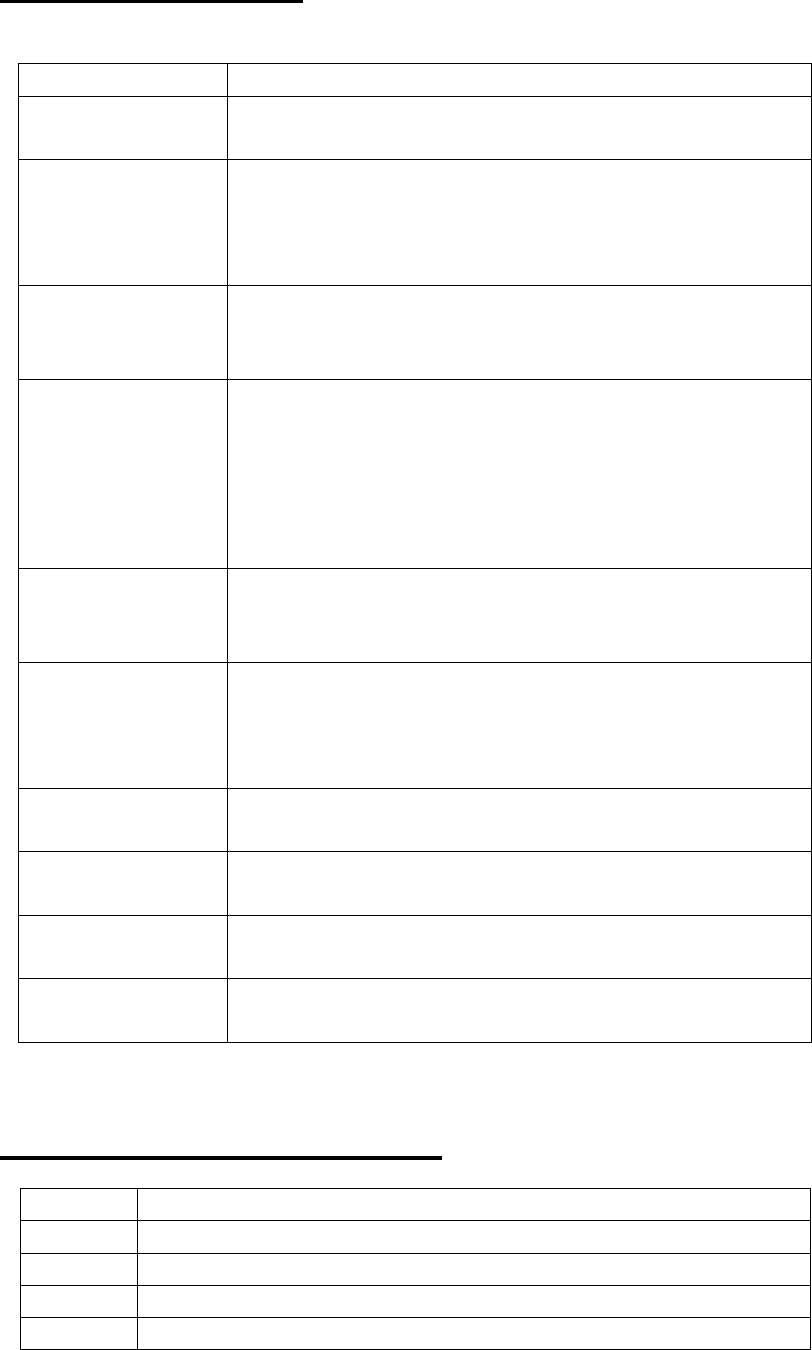
27
Appendix B: Troubleshooting
Failure Reason
Can’t switch on 1、 The battery has been run out;
2、 The battery isn’t installed properly.
SIM card error
1、 SIM card is dirty. Clean the SIM card.
2、 Re-install the SIM card.
3、 SIM card is damaged. Please change a new one.
4、 (SIM2 is same)
Weak signal
Check the icon of signal strength, where four strips indicate the strongest
signal and two or less strips indicate weak signal.
(SIM2 is same)
Can’t make calls
(I) You have set to hide your own number, but the network operator doesn’t
support this service.
(II). The ambient has strong interference.
(III). You have enabled call barring.
(IV). You have activated Line 2, but the network operator doesn’t support this
service.
Can’t charge the battery
(I). The battery may be over discharged and it takes a while to charge after
connected to the charger.
(II) Battery performance has decreased.
Can’t connect to network
(I). The signal is too weak, or there is radio interference.
(II). Check whether the SIM card is installed properly, whether the contact is
poor or whether the card is damaged? Please contact your network operator if
the SIM card is damaged.
The photos taken are too
dark
(I) The brightness is too low;
(II) The environment is too dark
The photos taken are
blurry
(I) The object is moving;
(II) Your hand shakes when you press the shutter
The photos taken are
distorted The object is too close
Can’t access service
menu The SIM card doesn’t support
Appendix C: Abbreviation and explanation
SMS Short Message Service
EMS Enhanced Message Service
SIM Subscriber Identity Module
GSM Global System for Mobile Communication
PIN Personal Identity Number
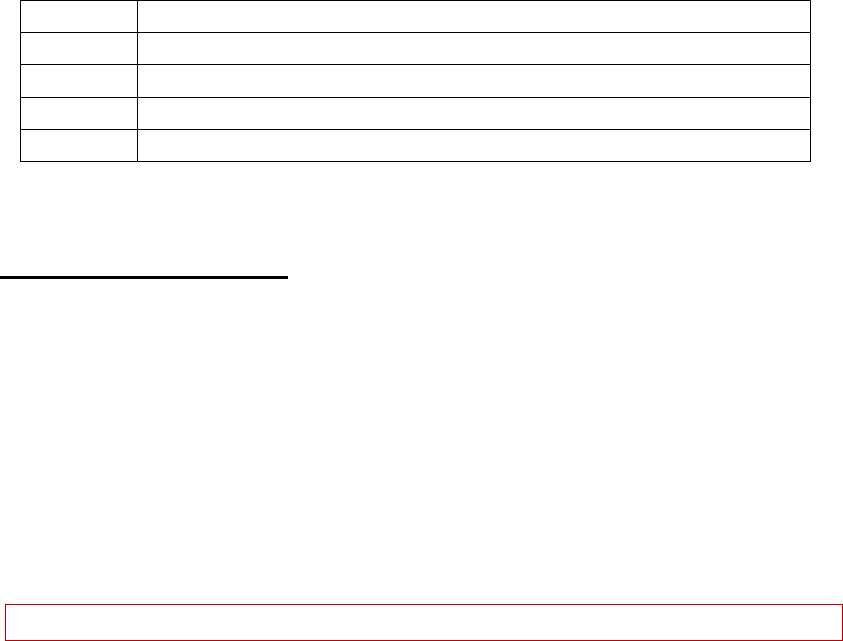
28
PUK PIN Unblocking Key
IMEI International Mobile Equipment Identity
CB Cell Broadcast
GPRS General Packet Radio Service
MMS Multimedia Message service
Appendix D: Optional parts
T-FLASH card
This is also called as memory card, which is used to save data.
Handsfree kits
The handsfree kits include earphone and mini microphone, which are used for handsfree call.
USB data cable
In power off state, connect the mobile phone to PC with the USB data cable to access files and charge the
battery. In power on state, connect the mobile phone to PC with the USB data cable to access the storage device.
Travel charger
Used for travel charging
Note: Please use qualified accessories.
FCC Statement
1. This device complies with Part 15 of the FCC Rules. Operation is subject to the following two
conditions:
(1) This device may not cause harmful interference.
(2) This device must accept any interference received, including interference that may cause undesired
operation.
2. Changes or modifications not expressly approved by the party responsible for compliance could void
the user's authority to operate the equipment.
NOTE:
This equipment has been tested and found to comply with the limits for a Class B digital device,
pursuant to Part 15 of the FCC Rules. These limits are designed to provide reasonable protection
against harmful interference in a residential installation.
This equipment generates uses and can radiate radio frequency energy and, if not installed and used in
accordance with the instructions, may cause harmful interference to radio communications. However,
there is no guarantee that interference will not occur in a particular installation. If this equipment does
cause harmful interference to radio or television reception, which can be determined by turning the
equipment off and on, the user is encouraged to try to correct the interference by one or more of the
following measures:
Reorient or relocate the receiving antenna.
Increase the separation between the equipment and receiver.
Connect the equipment into an outlet on a circuit different from that to which the receiver is connected.
Consult the dealer or an experienced radio/TV technician for help.
29
SAR Information Statement
Your wireless phone is a radio transmitter and receiver. It is designed and manufactured not to exceed
the emission limits for exposure to radiofrequency (RF) energy set by the Federal Communications
Commission of the U.S. Government. These limits are part of comprehensive guidelines and establish
permitted levels of RF energy for the general population. The guidelines are based on standards that
were developed by independent scientific organizations through periodic and thorough evaluation of
scientific studies. The standards include a substantial safety margin designed to assure the safety of all
persons, regardless of age and health. The exposure standard for wireless mobile phones employs a unit
of measurement known as the Specific Absorption Rate, or SAR. The SAR limit set by the FCC is 1.6
W/kg. * Tests for SAR are conducted with the phone transmitting at its highest certified power level in
all tested frequency bands. Although the SAR is determined at the highest certified power level, the
actual SAR level of the phone while operating can be well below the maximum value. This is because
the phone is designed to operate at multiple power levels so as to use only the power required to reach
the network. In general, the closer you are to a wireless base station antenna, the lower the power
output. Before a phone model is available for sale to the public, it must be tested and certified to the
FCC that it does not exceed the limit established by the government adopted requirement for safe
exposure. The tests are performed in positions and locations (e.g., at the ear and worn on the body) as
required by the FCC for each model. The highest SAR value for this model phone when tested for use
at the ear is 1.27W/Kg and when worn on the body, as described in this user guide, is
1.14W/Kg(Body-worn measurements differ among phone models, depending upon available
accessories and FCC requirements). While there may be differences between the SAR levels of various
phones and at various positions, they all meet the government requirement for safe exposure. The FCC
has granted an Equipment Authorization for this model phone with all reported SAR levels evaluated as
in compliance with the FCC RFexposure guidelines. SAR information on this model phone is on file
with the FCC and can be found under the Display Grant section of http://www.fcc.gov/ oet/fccid after
searching on
FCC ID: QRP-AZUMIL2 Additional information on Specific Absorption Rates (SAR) can be found
on the Cellular Telecommunications Industry Asso-ciation (CTIA) web-site at
http://www.wow-com.com. * In the United States and Canada, the SAR limit for mobile phones used
by the public is 1.6 watts/kg (W/kg) averaged over one gram of tissue. The standard incorporates a
sub-stantial margin of safety to give additional protection for the public and to account for any
variations in measurements.
Body-worn Operation
This device was tested for typical body-worn operations. To comply with RF exposure requirements, a minimum
separation distance of 15mm must be maintained between the user’s body and the handset, including the antenna.
Third-party belt-clips, holsters, and similar accessories used by this device should not contain any metallic
components. Body-worn accessories that do not meet these requirements may not comply with RF exposure
requirements and should be avoided. Use only the supplied or an approved antenna.