Azumi S A AZUMIL3GA L3GA 3G feature phone User Manual L3GA
Azumi S.A L3GA 3G feature phone L3GA
Contents
- 1. User manual
- 2. User manaul
User manaul
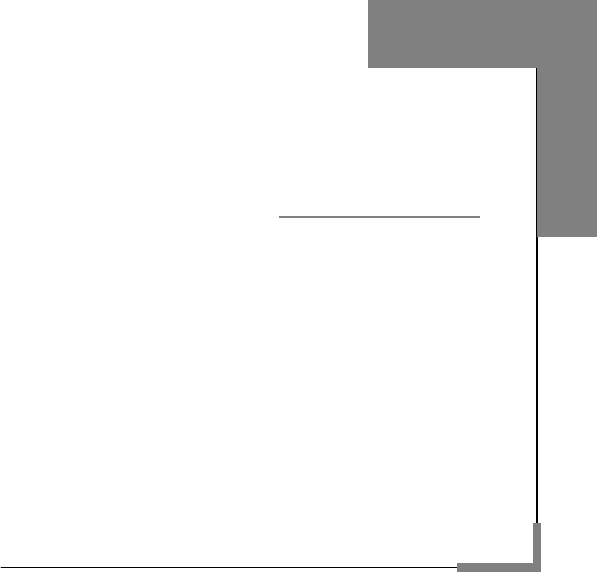
1
User Manual
Model: Z90
Read this manual carefully before
Operation.
Music Cell Phone
English

2
Contents
User Manual ----------------------------------------------------------------------------- 1
Contents ---------------------------------------------------------------------------------- 2
Safety and Maintenance ------------------------------------------------------------- 4
Basic Knowledge ---------------------------------------------------------------------- 9
BRIEF INTRODUCTION ............................................................................ 9
Your Mobile Phone ------------------------------------------------------------------ 10
1.1 APPEARANCE ................................................................................ 10
1.2 KEY DESCRIPTION .......................................................................... 10
1.3 STATE ICONS ................................................................................. 11
1.4 SCREEN BACKGROUND LIGHT .......................................................... 12
Instructions before Use ----------------------------------------------------------- 13
2.1 INSTALL AND CHARGE THE PHONE .................................................... 13
2.2 POWER ON/OFF ............................................................................. 14
2.3 SECURITY PASSWORD .................................................................... 14
Quick Guide --------------------------------------------------------------------------- 15
3.1 DIAL NUMBERS .............................................................................. 15
3.2 EMERGENCY CALL .......................................................................... 16
3.3 ANSWER CALL ............................................................................... 17
3.4 TERMINATE CALL ........................................................................... 17
3.5 CALL OPTIONS ............................................................................... 17
3.6 KEYBOARD LOCK ........................................................................... 19
Basic Functions ---------------------------------------------------------------------- 20
4.1 DIAL PHONE .................................................................................. 20
4.2 ANSWER INCOMING CALL ................................................................ 21
4.3 MAKE EMERGENCY CALL ................................................................. 21
4.4 MAKE INTERNATIONAL LONG-DISTANCE CALL ..................................... 22
4.5 TALK OPTIONS ............................................................................... 22
3
4.6 TEXT EDIT ..................................................................................... 23
4.7 BASIC ENGLISH AND NUMBER INPUT MODE ........................................ 24
4.8 QUIT FROM THE MENU .................................................................... 24
4.9 USB TETHERING ........................................................................... 24
Menu Functions ---------------------------------------------------------------------- 25
5.1 MESSAGING .................................................................................. 25
5.2 FUN .............................................................................................. 27
5.3 PHONEBOOK ................................................................................. 28
5.4 CLARO .......................................................................................... 28
5.5 PORTAL IDEAS ............................................................................... 28
5.6 CALL CENTER ................................................................................ 28
5.7 IDEAS BOX .................................................................................... 30
5.8 MULTIMEDIA .................................................................................. 30
5.9 ORGANIZER ................................................................................... 32
5.10 FILE MANAGER ............................................................................. 35
5.11 SETTINGS ................................................................................... 35
5.12 SERVICES ................................................................................... 37
FAQ -------------------------------------------------------------------------------------- 39
Battery ---------------------------------------------------------------------------------- 42
T-Flash Card Introduction -------------------------------------------------------- 43
T-FLASH CARD INSTALL/REMOVE .......................................................... 43
T-FLASH CARD USE ............................................................................. 43
4
Safety and Maintenance
While using the cell phone, please check it with the following table:
• Before use, please read instruction manual carefully.
• Do not power on the cell phone when use of cell phone is prohibited
or it may cause interruption or danger.
• Please keep your cell phone off when you are on a plane. If functions
that will automatically power on your cell phone, such as alarm clock or
calendar, are setup, please check and cancel the configuration before
boarding the plane.
• While using the cell phone, please keep away from heat source and
high voltage environment, such as electric appliances or electric
cooking devices. Please use the cell phone under normal temperature.
Use it under temperature above 55℃ or below -10℃ may damage
the phone.
• Pay attention to fire prevention. Power off the phone while near
flammable materials, such as gas-filling station and fuel storage.
• Do not hold the cell phone in your hand while driving. Do not put
the phone above air bag or within reach of airbag so as to prevent
damage when airbag is inflated.
• Standard battery, charger and accessories approved by Novo
should be used. Novo is not responsible for any consequence
caused by use of third party accessories.
• Cell phone may cause interference to nearby electronic devices,
so keep it away from electronic devices such as radio, PC,
pacemaker and hearing aid, etc. Do not place the cell phone near
credit card or magnetic field. Please power off your cell phone in
5
hospital and other special places according to specific regulations
there.
• Keep the cell phone away from mechanic vibration or shaking.
Do not hit the screen of your phone with sharp tool.
• If plastic cover or case is used for cell phone, surface coating
may be damaged.
• Do not disassemble the cell phone boldly.
• Do not use benzene, thinner or alcohol to clean the cover of your
cell phone. Keep your cell phone away from corrosive chemicals
such as detergent. Use clean and soft cloth instead and wipe
gently.
• Prevent your cell phone from insulation or places with excessive
smoke or dust.
• Your cell phone is not water-proof, so please keep it dry. Do not
use it in damp environment, such as bathroom. Keep it away from
rain and moisture.
• If your cell phone has external antenna, do not touch the
antenna when it is not necessary. Use original antenna only, for
use of unauthorized antenna may cause damage to the phone.
• When you are to pull the charger away from your cell phone or
cut off power supply of charger, please hold the connector tightly
and then pull out. Do not drag the power cable.
• Do not rely on cell phone only as communication device for
emergency, such as medical rescue.
• Keep the cell phone out of reach of children so as to avoid
danger.
6
While using battery, please observe following points:
• Before use, please read instructions for use and as well as label on
the surface of battery.
• Please charge the battery in a cool and well-ventilated room.
Otherwise, high environment temperature may lead to overheat,
smoking, burning, distortion or even explosion of battery.
• There are special protection circuits and devices inside battery, so do
not open the battery; Otherwise it may lead to short circuit or
electrolyte leak. If electrolyte enters eyes, there is danger of blindness.
In such case, immediately wash eyes with clean water (Do remember
not to rub the eyes with hands) and then go to hospital for treatment.
• Do not squeeze the battery and keep it away from mechanical
vibration and shaking. Do not short connect the battery, for this may
damage the battery and components connected to it. Short circuit may
be caused by coin or clip directly connecting anode and cathode of the
battery, so do not put the battery together with metal objects.
• Please keep the metal contact points and battery clean.
• Do not use damaged or depleted battery.
• The battery should be replaced when it can not meet the requirement
for performance. Battery can be charged hundreds of times before it
should be replaced. Battery belongs to consumables. Though it can be
charged hundreds of times, its quantity of electric charge may
decrease gradually. When service time (talk time and standby time) is
found to have decreased, the battery shall be replaced.
• Prevent the battery from exposure to the sin or places with excessive
smoke or dust. Do not use it in damp environment, such as bathroom.
The battery is not waterproof; so keep it away from rain and moisture.
7
• Do not put the battery in places that are too hot or too cold.
Temperature above 55℃ or below -10℃ may affect performance of
the battery.
• Do not put the battery in fire so as to avoid explosion.
• Do not put the battery in water so as to avoid short circuit inside,
resulting in battery overheat, smoking, distortion, damage or even
explosion.
• Treat battery according to local regulations (for example, recycling).
Do not treat battery as domestic garbage so as to avoid explosion and
pollution.
• Special charger should be used for this battery for charging, and
charging time should not exceed 12 hours.
• Keep battery out of reach of children to avoid danger.
While using battery charger, please observe following points:
• Before use, please read instructions for use and as well as label on
the surface of the charger.
• Do not disassemble or modify the charger or use it when power cable
is damaged; otherwise there will be electric shock or fire, or the
charger may be damaged.
• Do not touch the charger with wet hands. If the charger contacts
water or other liquid, immediately cut off the power supply.
• Do not short connect the charger and keep it away from mechanical
vibration or shaking and direct sun shine. Do not use it in damp
environment, such as bathroom. The battery charger is not waterproof;
so keep it away from rain and moisture.
• Do not use the charger near electric appliances such as TV set and
radio.
8
• When to pull out the plug, hold the charger instead of dragging the
power cable so as to avoid damage of power cable.
• Keep the charger out of reach of children so as to avoid danger.

9
Basic Knowledge
Brief Introduction
Thank you for choosing the GSM/WCDMA function cell phone.
You will know how to use this phone roundly after reading the
manual.
Design this cell phone is aim at WCDMA network environment,
except the call function, there are basic English input mode,
contacts, individuated ringtone/image, MP3 ringtone, short
message, multimedia message, camera, media player, alarm,
calculator, auto on/off, calendar, world clock, stopwatch, E-book,
T-Flash, link internet in GPRS, keyboard lock, video recorder, etc.
This cell phone interface is individuated, the function of design is
perfect. It can satisfy your deferent demand.
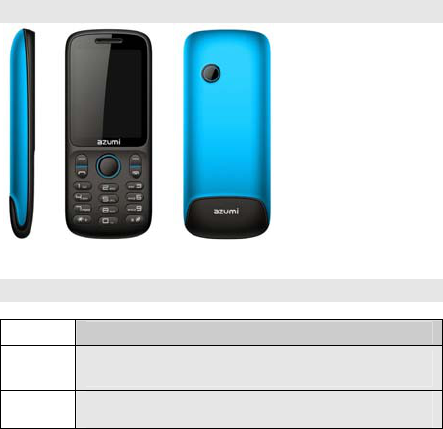
10
Your Mobile Phone
1.1 Appearance
1.2 Key description
Key Description
Send
key Making or answering a call. In standby mode, press this
key to access the Call History.
End key End calls or reject calls. Long press: Power on, power
off. In IDLE, press the key to lock keypad.
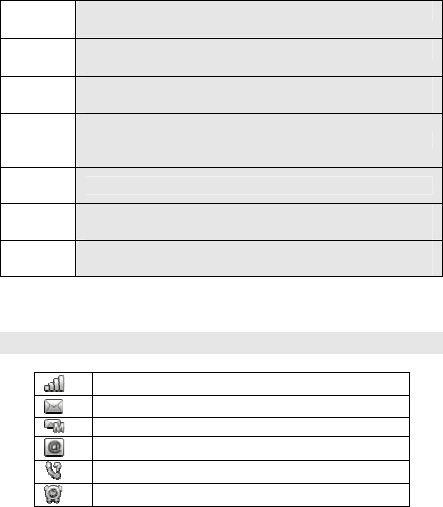
11
Left soft
key In standby mode, press left soft key to enter main menu.
Right
soft key In standby mode, press right soft key to Phonebook.
OK key Confirm operations you have operated. In standby
mode, press OK key to Services.
The
direction
key
The direction key: Up, down, left and right
Number
key Input numbers, letters, and some special characters.
* key In standby mode, long press this key to input the symbol
‘*, +, p, w’; and input symbol in input interface.
# key In standby mode, long press this key to activate silent
mode, and to switch input method in input interface.
1.3 State icons
<Icons on the screen: >
Indicates SIM Card signal strength.
SIM1 card received new short message(s)
New multimedia message(s) received.
Received new emails
SIM Card Missed phone.
Alarm clock has been activated.
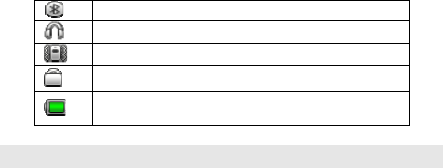
12
Indicate Bluetooth
Indicates a headset is connected to the phone.
Indicates vibration mode has been activated.
Keypad has been locked.
Indicates battery power level.
1.4 Screen background light
Background light can illuminate the screen. When you power on your
cell phone, background light will turn on for a certain period. If no key is
pressed within the period, the background light will turn off
automatically so as to save battery.
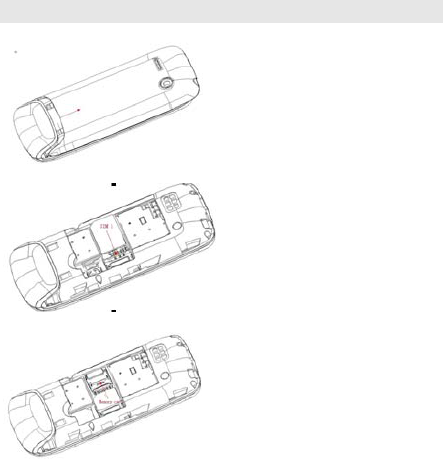
13
Instructions before Use
2.1 Install and charge the phone
1. Remove the battery cover
2. Insert the SIM card
3. Insert the Memory card

14
4. Install the battery
5. Plug the travel adapter into the phone
2.2 Power on/off
Long press the End Key to power on / off the phone.
2.3 Security password
You can set access password to avoid your SIM card is used by
others.
2.3.1 PIN code
If your cell phone has enabled PIN code protection, there will be
prompt for entering PIN code. If wrong PIN code is entered for
three times, SIM card will be automatically locked. You have to
enter PUK code so as to unlock it. PIN code is related to SIM card
instead of the cell phone, and is provided by network service
operator.
2.3.2 PUK code
PUK code, referring to personal unlock code, is used to unlock
SIM card that is locked because of wrong input of PIN code. If
wrong input of PUK code amounts to ten times, SIM card will lose
efficacy. PUK code is provided by network service operator.

15
Quick Guide
3.1 Dial numbers
When logo of network provider appears on the screen, you can dial or
answer calls. Information bars at upper right corner of the screen show
intensity of network signal. (Four information bars represent most
intense signal.)
Since quality of call is greatly affected by barrier, movement in
small range can effectively improve quality of call.
3.1.1 Make domestic phone call
Use number keys to input phone number in standby state and then
press send key to start the call. If the phone number needs to be
changed, please delete characters by pressing right soft key. After
the call, please press End key to hang up the call.
You can enter domestic phone numbers according to the followings:
Area code Phone number Send key
3.1.2 Call extension of fixed phone
Some fixed phone extension cannot be put through directly. Instead,
you need to enter exchange number first and then press [*] key, then
enter extension number when “p” appears on the screen.
You can dial fixed phone extension number according to following
consequence:
Area code Exchange number p Extension number
Send key
3.1.3 Make international Call
16
To make an international call, press [*] key for international
long-distance call appears on the screen
You can enter international phone number according to following
sequence:
+ Country code Complete phone number Send key
After pre-fix, enter country code and complete phone number you want
to dial. According to conventions, county code for Germany is 49, and
44 for UK and 46 for Sweden, etc.
Similar to making an international call, “0” before city code should be
removed.
For example, you must dial +86 21 114 if you want to dial Shanghai’s
service hotline from another country.
Note: In some networks, it is not allowed to use “+” to dial
international phone numbers.
3.1.4 Dial a number in the list
Every phone number you dialed or received is saved in Call history in
your mobile phone. Phone numbers you dialed or received recently are
recorded in three sub-menus under the list according to category,
namely missed, Received and Dialed. Phone number of the call you
received most recently is located at the top of every list. When phone
number list is full, old numbers will be deleted automatically. Operate
as follows:
Press Send key to view record of dialed numbers and press [Ok key]
to view details of dialed calls.
Phone numbers appear in the lists can be dialed directly by pressing
Send key.
3.2 Emergency call
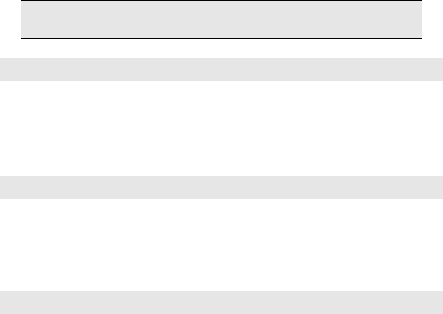
17
As long as you are within coverage of network (which can be found out
by checking network signal intensity indicating bars on upper left
corner of the screen), you can call emergency service. If your network
provider does not provide roaming service for the area, “Restricted
Service” will be displayed on the screen. As long as you are within
coverage of network, you can make an emergency call even without
card.
Note: Some networks do not allow dialing 112 for
emergency call.
3.3 Answer call
You can choose different ways to answer calls. You can press
Send key or OK key to answer. If Any Key Answer is activated
in answer mode, you can press any key beside End key and
Right soft key to answer calls.
3.4 Terminate call
When there is an incoming call, press End key to reject the call.
During the call, press End key to terminate current call.
Call that has just been dialed can be cancelled by pressing End
key.
3.5 Call options
In talk state, press up key and down key to Adjust volume, press Left
soft key “Options” to enter talk options. Operation method of talk
options is the same as that of function menu.
18
Talk options can only be seen in the process of talk, and functions
such as call wait and multi-party talk have to be supported by network.
Please contact your network provider.
You can directly enter phone number at current talk screen and press
Send key to dial new phone number.
In talk options, you can make following operations:
Hold/Release single call
Hold current talk or resume hold talk.
End single call
End the call.
New call
Make a new call.
Phonebook
Enter the phonebook.
Call history
Enter the Call history.
Messaging
Enter the messaging.
Sound recorder
Record the call.
Mute
Open or close Mute.
DTMF
Open or close DTMF.
Swap
Switch between current talk and hold talk.
Conference
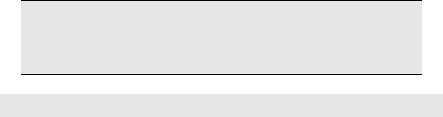
19
Enter multi-party talk state. You can hold multi-party talk or terminate
the call.
Note: Menu items marked with * appear in specific conditions
only. For example, “Swap” appears only when calls in talk state
and hold state exist at the same time. Besides, multi-party talk
function should be applied from network service operator.
3.6 Keyboard lock
You can select time for automatic keyboard lock via
[Settings][Security settings][Auto keypad lock], so that your cell
phone can automatically locks the keyboard.
You can also press [End key] to lock keyboard in standby state.
Once keyboard is locked, you can press [left soft key] and End key to
unlock the keyboard.

20
Basic Functions
4.1 Dial phone
4.1.1 Direct dial
In standby state, press number keys to enter the telephone
number you want to dial.
If you input wrong number, press [right soft key] to delete the
number before the cursor. Once phone number to dial has been
input, press [Send key].
If the phone number being dialed out can be recognized by
phonebook, name and icon of contact person will be displayed on
dialing screen, and calling animation is displayed at the same
time.
Press end key to end a call.
4.1.2 Quick dial from contacts list
Press right soft key enter contacts interface.
Slide up/down the cursor to select the phone number you want to
dial.
Press [Send key] to dial out the number.
4.1.3 Quick dial from dialed phone number list
Press [Send key] to enter dialed phone number record page.
Slide up/down the cursor to select the person you want to call or
the number you want to dial.
Press [Send key] to dial out the number.
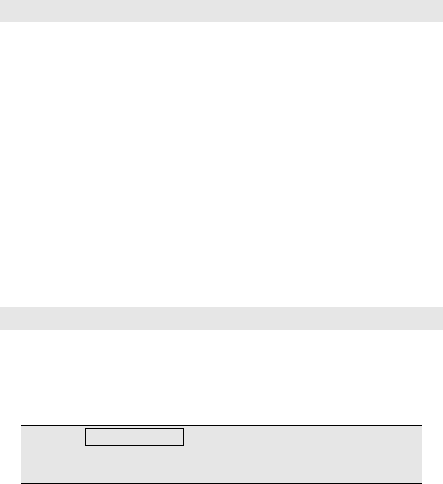
21
4.2 Answer incoming call
When there is an incoming call, incoming call animation will be
displayed together with special ringtone or vibration. If phone
number of the caller can be recognized, the number will be
displayed on incoming call screen. If information about the
number is stored in contacts, caller’s name and icon will also be
displayed. At the same time, specified ringtone will be played or
play music or vibrate according to current settings. If caller hides
his/her number or the network bans call indication, the incoming
call is displayed as ******.
Press [Ok key] or [Send key] to answer calls. If Any Key Answer is
selected, you can press any key apart from [End key] and [Right
soft key] to answer calls.
When you want to reject the incoming call, press [End key]
directly.
4.3 Make emergency call
As long as you are within coverage of network, you can make
emergency call even you have not registered to local network or
do not have a SIM card. Input 112, and then press [Send key] to
make an emergency call.
Note: In Input PIN code prompt screen while boot-up, press
[Send] key to make an emergency call. However, some
networks do not allow dialing 112 for emergency call.
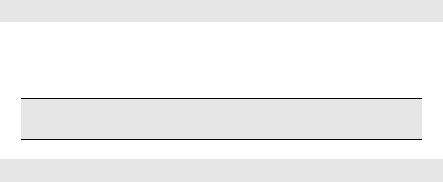
22
4.4 Make international long-distance call
Press [*] key before international phone number can be dialed. “+”
sign tells the network you are making an international call.
Input country code, area code (without 0) and phone number and
then press [Send key].
Note: Some networks do not allow “+” for dialing international
numbers.
4.5 Talk options
The cell phone provides some talk control functions in the process
of talk. Press [Options] soft key to access the talk control functions
in the process of talk.
4.5.1 Hold/release talk state
If network supports, you can hold current talk.
Press [Options] soft key and select Hold option in the menu.
To activate held talk, press [Options] soft key and select Retrieve
option in the menu.
4.5.2 Dial second number
When you are making a call, you can dial another number.
Enter the second number or press [Main menu] option in [Options]
soft key to select in phonebook and then press [Send key]. When
the second number is put through, the first call will be held
automatically.
4.5.3 Answer second incoming call

23
If there is a second incoming call in the process of talk, the screen
will display a second call is waiting. Call wait function is only
available when the network supports this service and you have set
to Enabled in Call wait menu.
Press [Answer soft key] or [Send key] to answer second call.
When the second call is put through, the first call will be switched
to hold state.
Press [End key] to terminate the second call.
4.5.4 Select current phone number
Information of the other side is indicated by small icon in title area
of the screen.
Select the number in talking and press [Option] soft key to display
following options:
Swap: Current call enters hold state, while the held call is
activated.
Conference: Add held call to conference call.
End single call: End one call.
End all calls: End all calls.
New call: Dial a new call.
Main menu: Enter the main menu.
4.6 Text edit
When you use your cell phone, you may need to enter text. For
example, to save a name in phonebook, write a short message,
and create a task. You can enter letters, symbols and numbers
through keyboard of your cell phone.
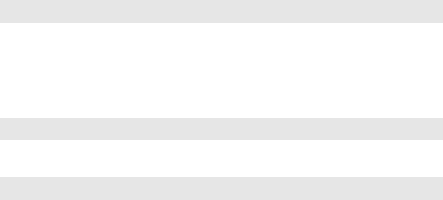
24
In edit state, press [#] key to select proper text input mode. This
cell phone provides English capital/small letter, Number input
modes, symbol and so on.
Default input mode after power-on is smart ABC. Enter symbol
through the [*] key.
4.7 Basic English and number input mode
In Basic English input mode, you may press a key on the
keyboard to enter a letter.
In number input mode, press a number key on the keyboard to
enter number.
4.8 Quit from the menu
You can press right soft key or end key to quit from the menu.
4.9 USB Tethering
In Standby interface, connect your computer with the USB cable
to launch USB tethering. USB tethering works with windows vista
and other windows higher versions. If you want to use USB
tethering with windows XP, you should install a driver on the
computer. Windows XP will show new hardware wizard when you
first run USB tethering. Click ”next” directly and the driver will be
installed automatically.

25
Menu Functions
You can press left soft key in standby state to enter the main
menu.
Once you have entered the main menu, you can select
corresponding options by using mouse to move the cursor.
When the cursor moves to an option, icon of the option will be
highlighted in the original position with white box.
Stop the cursor on an option and press [OK] key to enter the
function window of the option.
You can also use short-cut method, i.e. press the number key
from 1 to 12 directly to enter function window of corresponding
option.
Press [Right soft key] or [End key] to return to standby mode.
5.1 Messaging
Enter the function, you can do the following:
1. Write Message
In the edit mode, you can edit message or MMS, and press the
[options] to operate the followings:
Send to: Send the message by SIM Card.
Insert symbol: Insert the symbol in the message..
Input method: Select input method you want.
Add picture: Add picture in the MMS from phone or memory card,
and also you can take picture for the MMS.
Add sound: Add sound from phone or memory card, and also you
can record sound for the MMS.
26
Add video: Add video from phone or memory, and also record
video for the MMS.
Add subject: Add subject for the MMS.
Slide options: Add a new slide behind or before the MMS.
Switch to MMS: Switch SMS mode to MMS mode.
Advanced: You can insert text template, attachment, contact
number, contact name or bookmark in MMS or SMS by the
function.
Save: Save SMS or MMS to drafts.
Details: View details of the SMS or MMS.
2. Inbox
The SMS and MMS you received are all stored in inbox. Open a
SMS or MMS and press [options] key, you can call the sender,
delete, copy or move the SMS or MMS and so on.
3. Drafts
Save the SMS and MMS that were not sent to drafts.
4. Outbox
Save the SMS and MMS that were sent failed to outbox.
5. Sent messages
Save the SMS and MMS that you sent when you open the
function that save sent message and send and save of MMS.
6. Archive
You can move SMS and MMS to archive from inbox and outbox.
7. SIM messages
Use the menu to view and search the messages in SIM card.
8. Email

27
First, set the Email accounts,then you can send or receive e-mail.
The details as follows:
1). Start to create account: Input your email account address.
2). Select the email’s protocol: select pop3 or IMAP4.
3). Select Data account: select data account from GPRS account.
(Notes: The APN of WCDMA is uninet).
4). Input receiver email’s server.
5). Input send email’s server.
6). Input your user name.
7). Input your user password.
8). Activate the account you set.
9). Account optionsEditAdvanced settingsOutgoing server
Authentication on
10). You can edit email and send or receiver.
NOTES: In email accounts menu, select email accounts
optionedit advanced settings, you can set outgoing/incoming
server, signature and account settings.
9. Broadcast message
Use the menu to set the broadcast message.
10. Templates
Use the templates to the SMS or MMS.
11. Message settings
Use the menu to set text message, multimedia message, Service
message and Conversations.
5.2 Fun
In the menu, you can view the iJuegos, Java and games.
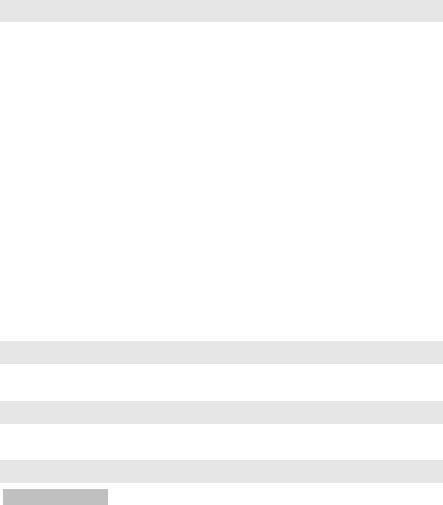
28
5.3 Phonebook
You can select ‘add new contact’ operation to add a new contact or
add group members in the phonebook list interface. You can edit the
name and number, and save the records. And you can select
‘phonebook settings’ to do the following:
1. Preferred storage: Select priority storage location for a new contact.
2. Speed dial: Set speed dial from phonebook, and you can dial the
contact by press the number of key in standby mode.
3. My number: Set personal business cards and send.
4. Extra numbers: Use the menu to view the other numbers stored in
the SIM card or in phone.
5. Memory status: View memory status about phone and card.
6. Copy contacts: Use the menu to copy all records between the SIM
card and the phone.
7. Move contacts: Use the menu to move all records between the SIM
card and the phone.
8. Delete all contacts: Use the menu to delete records from the SIM
card or phone.
Note: This phone can store 1000 phone numbers.
5.4 Claro
You can enter the USIM card application.
5.5 Portal ideas
You can connect to a web page for Portal ideas.
5.6 Call center
5.6.1 Call history

29
All calls / Dialed Calls/ Missed Calls / Received Calls
You can view a list of the above.
5.6.2 Call settings
Caller ID
If you choose [Hide ID]. Your phone number can’t display when
you make telephone calls.
Call waiting
Activate: Activate the Call waiting function.
Deactivate: Deactivate the Call waiting function.
Query Status: Query the status of the function.
Call divert
Divert the incoming calls to the other phone number.
Call barring
Use the menu to set the call barring. It contains outgoing calls,
incoming calls, Cancel all, Change barring password.
Group list
You can add or delete the group.
Advanced settings
1). Black list
Activate blacklist mode and edit the blacklist numbers. You can’t
receive the calls in the list.
2). Auto redial
Open or close the function.
3). Call time display
Open or close the function, display the times when calling.
4). Call time reminder
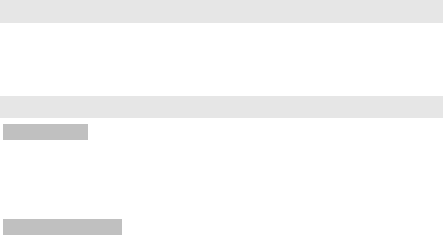
30
Open or close the function, remind with a warning tone during the
calling.
5). Auto quick end
Automatically end the calling when time is on.
6). Reject by SMS
Open the function, when incoming call you can press [ok key] to
select this function, the incoming call will be automatically ended
and send a message to other side.
7). Connect notice
Connect tone when call connection.
8). Answer mode
Auto answer when headset is plugged in.
5.7 Ideas Box
In this function, you can view Portal ideas, MiClaro, iPromociones,
MSNGR, Plugger, Ideas Musica, iJuegos, iDeportes, iVideo, iClaro,
iTonos and iImagenes.
5.8 Multimedia
5.8.1 Camera
Use this function to capture picture. In camera interface press [OK key]
to capture photos, and press [left soft key] to set the following: Photos,
Camera settings, Image settings, White balance, scene mode, Effect
settings, storage, Restore default.
5.8.2 Image viewer
Enter the menu, press [options] to set the followings: View, Image
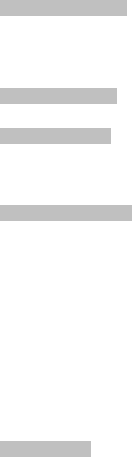
31
information, Edit, Browse style, Send, Use as, Rename, Delete, Sort
by, Delete all files, Storage.
5.8.3 Video recorder
Use this function to record video files. In video recorder interface press
[OK key] to record video, and press [left soft key] to set the following:
Camcorder settings, video settings, White balance, Effect settings,
storage, Restore default.
5.8.4 Media Player
Use this function to play audio and video files.
5.8.5 Photo editor
Select a photo from phone or memory card, or capture a photo from
camera, and then change the image size. You can do the operation
according to clip help.
5.8.6 Sound recorder
Use the menu to record the voice .Choose the file you saved to
operate the followings:
New record: Record the new file.
Play: Play the recorder file.
Append: Append the new record to the file what you select.
Rename: Rename the video file.
Delete: Delete the video file.
List: View the list of files.
Delete all files: Delete all the video files in the phone.
Settings: It contains two options: storage, File format.
Use: It can be used to user profiles.
Send: You can send the file to MMS, Email and Bluetooth
5.8.7 FM radio
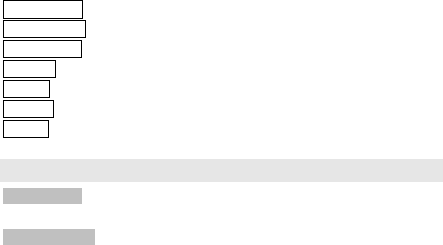
32
Please plug in earphone, use the menu to listen to the radio. Press
down navigation key to turn on/off FM radio, press up navigation key
to open the automatic search function, press left/right navigation key
to select last channel or next channel, press [OK key] to record voice,
and you can adjust the sound by * and # key. Press [options] to set the
followings:
Channel List: List the channel of the FM radio.
Manual Input: Input the channel of the FM radio.
Auto Search: Preset Auto search.
Settings: To set Background play and Loud speaker.
Record: To record the voice.
Append: To record the voice on the basic of the current file.
File list: To view the list of record.
5.9 Organizer
5.9.1 Buscar
Enter the menu, You can connect to a web page for buscar.
5.9.2 Calendar
Enter the menu, press [options] to set the followings:
View Tasks: Set or view the task.
Add event: You can add a new task, you can edit type, start time, end
time, subject, alarm time, repeat, location and details, and the last save
this task.
Delete event: Delete a task.
Jump to date: Jump to the date you selected.
Go to today: Jump to today.
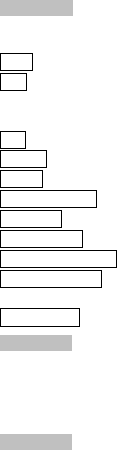
33
Go to weekly view: View calendar by weekly.
5.9.3 Tasks
Enter the menu, view the task lists and choose the task you saved.
Press [Option] to set the followings:
View: You can view the task.
Add:You can add a new task, you can edit start date and time,
subject, alarm time, repeat, Priority, details, Status, and the last
save this task.
Edit: Edit the task you selected.
Search: Search the task by time or by subject.
Delete: Delete the task what you select.
Delete overdue: Delete the task what overdue.
Delete All: Delete all the tasks in the phone.
Jump to date: Jump to the specified date.
View uncompleted: View the task what is uncompleted.
Send vCalendar: It provides four options: send by SMS, send by MMS,
send by Bluetooth.
Save as file: Save to file.
5.9.4 Alarm
In the alarm interface, you can press left sofy key to eidt the alarm.
In edit mode, press [Edit] to set the followings: turn on/off the alarm,
time, Repeat, Audio options, Snooze (min), Alert type and last time
to save the alarm.
5.9.5 Notes
Use the menu to add a new note.
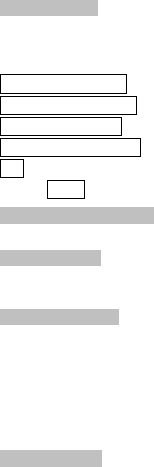
34
5.9.6 Calculator
Use the menu to do basic calculations, such as addition,
subtraction, multiplication and division.
Key operations:
Left navigation key: Multiplication.
Right navigation key: Division.
Up navigation key: Addition.
Down navigation key: Subtraction.
OK: Equal. Press the key to display calculation result.
Press [Clear] to clear the contents you input.
5.9.7 Currency converter
Input the currency rate, and then press OK to input local currency.
5.9.8 Stopwatch
Enter the menu to use the stopwatch. It provides two options: Typical
stopwatch, nWay stopwatch.
5.9.9 Ebook reader
Enter the menu, choose the book you saved, press[options] to operate
the followings: Open E-Book, Clean up bookshelf, Global settings,
Book info, Delete, Delete all files, Sort by, Apply global settings, Help.
You can press [options] to choose the Global settings, Choose storage
location save. In the mobile phone default storage ebook will be
displayed in the list. When ebook display in the list, you can choose
any one and press OK key to open.
5.9.10 Bluetooth
Enter the menu to set the followings: Power, Visibility, My device,
Search audio device, My name, Advanced.
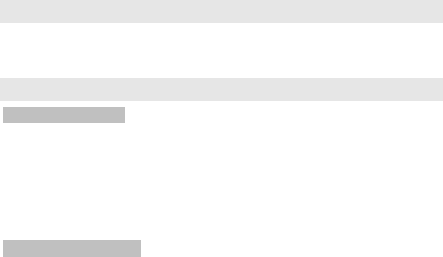
35
When you power on the Bluetooth, you can choose ‘My device’ to
search new device, you can see some devices in the list, choose any
one, and press left soft key to Pair, enter the Passcode matched, and
allow this device to connect automatically, So you are successful
match to a bluetooth device. Now you can choose any file via bluetooth
send to you have paired bluetooth device
5.10 File manager
Manage the files that saved in the phone and memory card.
You can play, edit, send, delete, and use the files.
5.11 Settings
5.11.1 User profiles
It provides five profiles: General, Silent, Meeting, Outdoor, My style.
Press [options] to set the followings:
Activate: Activate the profile.
Customize: It contains fourteen options: Alert type, Ring type,
incoming call, Video call, Ringtone Volume, message, Message
volume, keypad, keytone volume, Power on/off, System alert.
5.11.2 Phone Settings
1. Time and Date
Use the menu to set time and date. It contains four options: Set
home city, Set time/date, Set format and update with time zone.
2. Schedule power on/off
Use the menu to schedule the time of power on/off
3. Language
Use the menu to set the language.
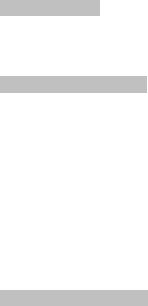
36
4. Pref. writing language
Use the menu to set default input method.
5. Encoding
Use the menu to select encoding mode.
6. Dedicated key
View or set the functions of Four-way navigation key.
7. Auto Update Time
Open or close the auto update of data and time.
8. Flight mode
Enter the menu, you can into flight mode.
5.11.3. Display
Use the menu to set display characteristic. It contains six options:
Wallpaper, Screen saver, Power on display, Power off display and
LCD backlight.
5.11.4 Network settings
1. Network selection: you can search the network you want by
manual/auto
2. Preferences: press left soft key, you can do the following
options: add from the list, new, change priority, delete.
3. Service selection: select service for 3G SIM card, the function
provides three choices: GSM/GPRS, WCDMA, automatic.
4. Network information: View the network information of the
current SIM card.
5. GPRS connection: set when needed or always.
6. GPRS transfer pref.: set Data prefer or call prefer.
7. HSPA preference: Set HSPA off/on or HSDPA/HSUPA on
5.11.5 Security Settings
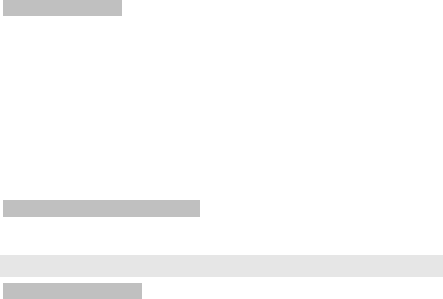
37
1. SIM security setup
Use the menu to open or close the SIM lock, Fixed dial and change the
password of SIM PIN. The default PIN code is 1234.
2 .Phone security
Use the menu to set the phone lock. The default password is 0000.
3. Auto keypad lock
Open the mode, and then choose the waiting time.
5.11.6 Connectivity
1. Connection management
View the current data transmission situation.
2. Data accounts
GSM Data: Add or edit the GSM account.
GPRS: Add or edit the GPRS account.
3. Internet tethering
Enter the menu to set the followings: Data account, Connection
information, Help.
4. Data service
You can set on or off.
5.11.7 Restore Factory Settings
The default password is 0000.
5.12 Services
5.12.1 Internet service
Home page: Connect to home page.
Bookmarks: Enter bookmarks where have five bookmarks
Input URL: input a web page
Last web address: Enter the last web page.

38
Recent Pages: Enter the history page
Stored Pages: View stored pages.
Settings: set the web
5.12.2 Licence manager
Internet Licence management.
39
FAQ
If any problems are encountered while using the cell phone,
please solve them with reference to following items. If the
problems still exit, please contact dealers or service provider
appointed by Novo immediately.
■ “Enter PIN code" appears on the screen:
Enter valid PIN code of your SIM card. Please contact network
service operator immediately if you do not know the code.
■ “Enter PUK code" appears on the screen:
Your SIM card will be locked if you enter wrong PIN code for three
times. To unlock your SIM card, you have to enter PUK code.
Please contact network service operator immediately.
■ “Insert SIM card" appears on the screen:
Make sure SIM card is correctly installed. Check if SIM card works
properly. It may have defects or faults. If so, hand it over to
network service operator.
■ ‘Not in service area. Network failure.’ is displayed.
Check signal intensity indicator. If there is no signal, you may be
in the basement or network blind area in a building. Please move
to other locations to receive signal. Another situation is that you
are not covered by network. You can ask your network service
operator to provide network coverage.
■ Poor sound quality, echo or noise makes
communication difficult:
Hang-up your phone and dial again. Network service operator
may connect you to a line with better communication quality.
40
■ Standby time declines:
Signal at your location is weak so that the cell phone has to
search signal for a long time. When you don’t want to answer any
call, please power off for a time being. It is also possible that the
battery has been used for a long time and approaches its life-span.
In this case, please replace the battery.
■ Cell phone fails to boot:
Check battery volume or charge the battery. Try to power on while
charging. If your cell phone is put off for a long time, the battery is
likely to discharge excessively. You cannot power on it in this case,
and the phone will give no response for quite a long time. The
phone cannot be powered on until battery is restored.
■ Can not send short message:
Please check your service center number option to see if you
have set up service center number or if the number is correct.
Perhaps you have not open SMS service, or recipient of short
message is invalid, or network service operator of your region
does not support this service.
■ Can not charge:
There are three possibilities: 1. Charger of your cell phone does
not work properly. You can contact nearest service provider or
dealer appointed by Novo; 2. Ambient temperature is not
appropriate. Please change charging environment; 3. Poor
contact. Please check plug of your charger.
■ Can not add entries into phonebook:
Phonebook is full. Please delete some useless entries.
41
■ Can not select some functions:
The service is not available or network service operator of your
location does not support this service. Please contact service
provider or dealer or network service operator appointed by Novo
immediately.
42
Battery
Do not place the battery in fire; follow local laws and ordinances in
disposing used battery.
Check the model number of the charger before using it to charge
the mobile.
Only use approved battery, charger and accessories applicable to
the specific mobile model. Using other types of battery, charger
and accessories may violate the certification or warranty terms of
equipment and may result in danger.
Return waste and used batteries to the supplier or specified
recovery site.
CAUTION!
Risk of explosion if battery is replaced by an incorrect type.
Dispose of used batteries according to the instructions.
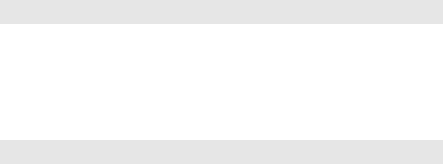
43
T-Flash Card Introduction
The cell phone support T-Flash card to enlarge the storage.
Operations as follows:
T-Flash card install/remove
The T-Flash card is on the right of the SIM socket. Take out
battery first if you install the T-Flash card, and then directly into
the T-Flash card. If you remove it, operate as contrary operations
of installing.
T-Flash card use
T-Flash as one of the memorizer of cell phone, format it when you
first use, operations as follows:
1. Ensure you already installed the T-Flash card properly.
2. Press OK key into main menu, then into Documents,T-Flash , select
T-Flash Format option, press OK key. Later on, restar the phone, then
you can use the T-Flash card normally.
You can use T-Flash card connect with computer by the
commutator, and then, can copy data from the computer.
User can check-up whether there are catalogs in the root, the
catalog like these: AUDIO, MY MUSIC, VIDEOS, PHOTOS,
SMS,EBOOK. Without, you can establish them. These catalogs
44
saved relevant files only, otherwise, can’t show what you save. for
example:
AUDIO can save these format files: amr, mid, MP3.
MY MUSIC can save these format files: amr, mid, MP3.
EBOOK can save the format file: txt.
PHOTOS can save these format files: bmp, gif, jpg.
SMS can save the messages what exported from the cell phone.
VIDEOS can save these format files: MP4, 3GP.
45
FCC Statement
1. This device complies with Part 15 of the FCC Rules. Operation
is subject to the following two conditions:
(1) This device may not cause harmful interference.
(2) This device must accept any interference received, including
interference that may cause undesired operation.
2. Changes or modifications not expressly approved by the party
responsible for compliance could void the user's authority to
operate the equipment.
NOTE:
This equipment has been tested and found to comply with the
limits for a Class B digital device, pursuant to Part 15 of the FCC
Rules. These limits are designed to provide reasonable protection
against harmful interference in a residential installation.
This equipment generates uses and can radiate radio frequency
energy and, if not installed and used in accordance with the
instructions, may cause harmful interference to radio
communications. However, there is no guarantee that interference
will not occur in a particular installation. If this equipment does
cause harmful interference to radio or television reception, which
can be determined by turning the equipment off and on, the user
is encouraged to try to correct the interference by one or more of
the following measures:
Reorient or relocate the receiving antenna.
Increase the separation between the equipment and receiver.
Connect the equipment into an outlet on a circuit different from
46
that to which the receiver is connected.
Consult the dealer or an experienced radio/TV technician for help.
SAR Information Statement
Your wireless phone is a radio transmitter and receiver. It is
designed and manufactured not to exceed the emission limits for
exposure to radiofrequency (RF) energy set by the Federal
Communications Commission of the U.S. Government. These
limits are part of comprehensive guidelines and establish
permitted levels of RF energy for the general population. The
guidelines are based on standards that were developed by
independent scientific organizations through periodic and
thorough evaluation of scientific studies. The standards include a
substantial safety margin designed to assure the safety of all
persons, regardless of age and health. The exposure standard for
wireless mobile phones employs a unit of measurement known as
the Specific Absorption Rate, or SAR. The SAR limit set by the
FCC is 1.6 W/kg. * Tests for SAR are conducted with the phone
transmitting at its highest certified power level in all tested
frequency bands. Although the SAR is determined at the highest
certified power level, the actual SAR level of the phone while
operating can be well below the maximum value. This is because
the phone is designed to operate at multiple power levels so as to
47
use only the power required to reach the network. In general, the
closer you are to a wireless base station antenna, the lower the
power output. Before a phone model is available for sale to the
public, it must be tested and certified to the FCC that it does not
exceed the limit established by the government adopted
requirement for safe exposure. The tests are performed in
positions and locations (e.g., at the ear and worn on the body) as
required by the FCC for each model. The highest SAR value for
this model phone when tested for use at the ear is 0.766W/Kg and
when worn on the body, as described in this user guide, is
0.814W/Kg(Body-worn measurements differ among phone
models, depending upon available accessories and FCC
requirements). While there may be differences between the SAR
levels of various phones and at various positions, they all meet the
government requirement for safe exposure. The FCC has granted
an Equipment Authorization for this model phone with all reported
SAR levels evaluated as in compliance with the FCC RFexposure
guidelines. SAR information on this model phone is on file with the
FCC and can be found under the Display Grant section of
http://www.fcc.gov/ oet/fccid after searching on
FCC ID: QRP-AZUMIL3GA Additional information on Specific
Absorption Rates (SAR) can be found on the Cellular
Telecommunications Industry Asso-ciation (CTIA) web-site at
48
http://www.wow-com.com. * In the United States and Canada, the
SAR limit for mobile phones used by the public is 1.6 watts/kg
(W/kg) averaged over one gram of tissue. The standard
incorporates a sub-stantial margin of safety to give additional
protection for the public and to account for any variations in
measurements.
Body-worn Operation
This device was tested for typical body-worn operations. To
comply with RF exposure requirements, a minimum separation
distance of 15mm must be maintained between the user’s body
and the handset, including the antenna. Third-party belt-clips,
holsters, and similar accessories used by this device should not
contain any metallic components. Body-worn accessories that do
not meet these requirements may not comply with RF exposure
requirements and should be avoided. Use only the supplied or an
approved antenna.
49
Hearing Aid Compatibility (HAC) regulations for
Mobile phones
In 2003, the FCC adopted rules to make digital wireless
telephones compatible with hearing aids and cochlear implants.
Although analog wireless phones do not usually cause
interference with hearing aids or cochlear implants, digital
wireless phones sometimes do because of electromagnetic
energy emitted by the phone's antenna, backlight, or other
components. Your phone is compliant with FCC HAC regulations
(ANSI C63.19- 2011). While some wireless phones are used near
some hearing devices (hearing aids and cochlear implants), users
may detect a buzzing, humming, or whining noise. Some hearing
devices are more immune than others to this interference noise
and phones also vary in the amount of interference they generate.
The wireless telephone industry has developed a rating system for
wireless phones to assist hearing device users in finding phones
that may be compatible with their hearing devices. Not all phones
have been rated. Phones that are rated have the rating on their
box or a label located on the box. The ratings are not guarantees.
Results will vary depending on the user's hearing device and
hearing loss. If your hearing device happens to be vulnerable to
interference, you may not be able to use a rated phone
successfully. Trying out the phone with your hearing device is the
best way to evaluate it for your personal needs.
This phone has been tested and rated for use with hearing aids for
50
some of the wireless technologies that it uses. However, there
may be some newer wireless technologies used in this phone that
have not been tested yet for use with hearing aids. It is important
to try the different features of this phone thoroughly and in
different locations, using your hearing aid or cochlear implant, to
determine if you hear any interfering noise. Consult your service
provider or the manufacturer of this phone for information on
hearing aid compatibility. If you have questions about return or
exchange policies, consult your service provider or phone retailer.
M-Ratings: Phones rated M3 or M4 meet FCC requirements and
are likely to generate less interference to hearing devices than
phones that are not labeled. M4 is the better/higher of the two
ratings.
T-Ratings: Phones rated T3 or T4 meet FCC requirements and
are likely to be more usable with a hearing device’s telecoil (“T
Switch” or “Telephone Switch”) than unrated phones. T4 is the
better/ higher of the two ratings. (Note that not all hearing devices
have telecoils in them.)
Your phone meets the M3/T4 level rating.
Hearing devices may also be rated. Your hearing device
manufacturer or hearing health professional may help you find this
rating. For more information about FCC Hearing Aid Compatibility,
please go to http://www.fcc.gov/cgb/dro.