Azumi S A AZUMILTV Mobile phone User Manual 1
Azumi S.A Mobile phone 1
User manual

。
The main ICONS on the screen
Alarm Clock GPRS Unread messages Bell Battery Vibration Bell and Vibration After
the first ring vibration BT
1. Earpiece
2. Monitor
3. OK button
4. Navigation keys
5. Left function key
6. Right function key
7. Call / Dial key
8. End / Power key
9. Camera
10. Cover
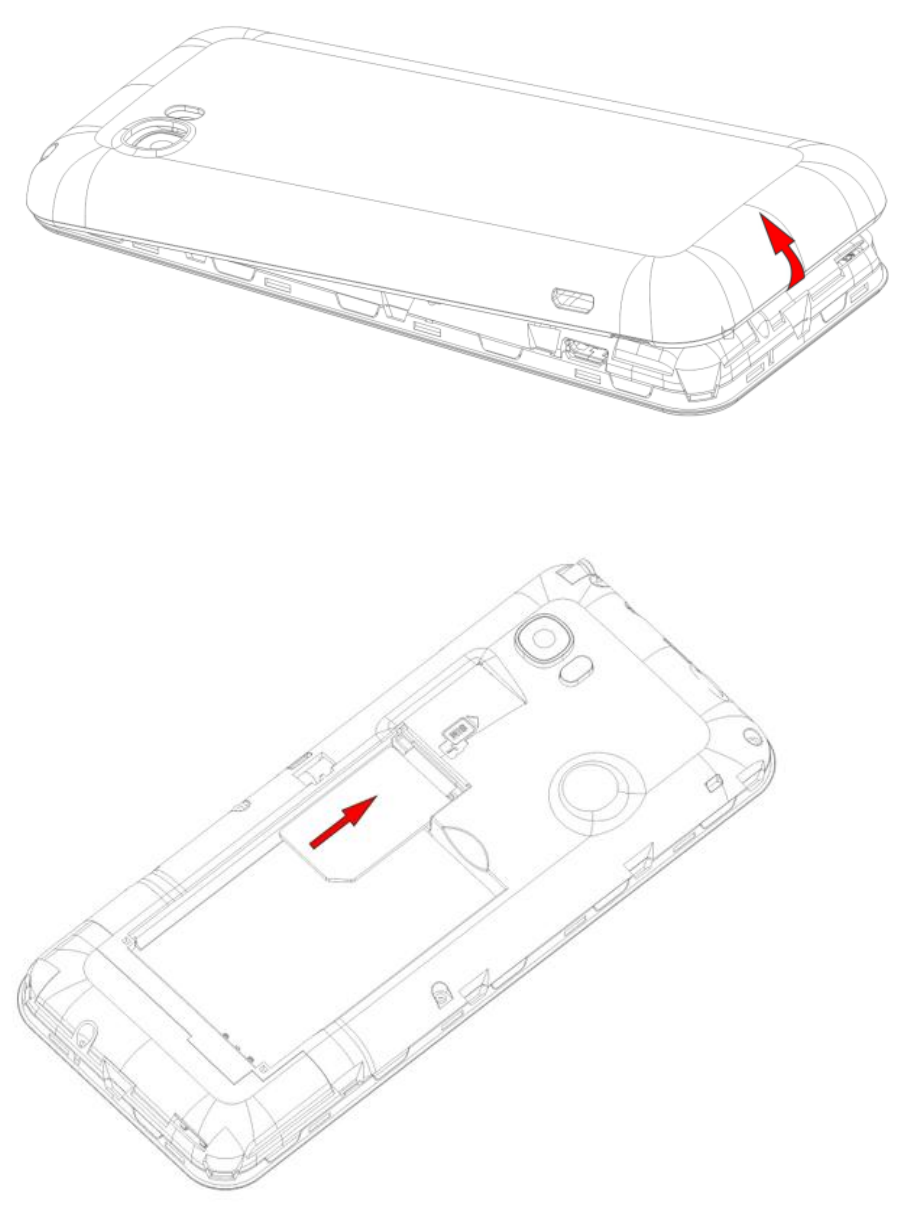
Mobile phone installation and charging
1. Remove the battery back cover
2. Insert SIM card
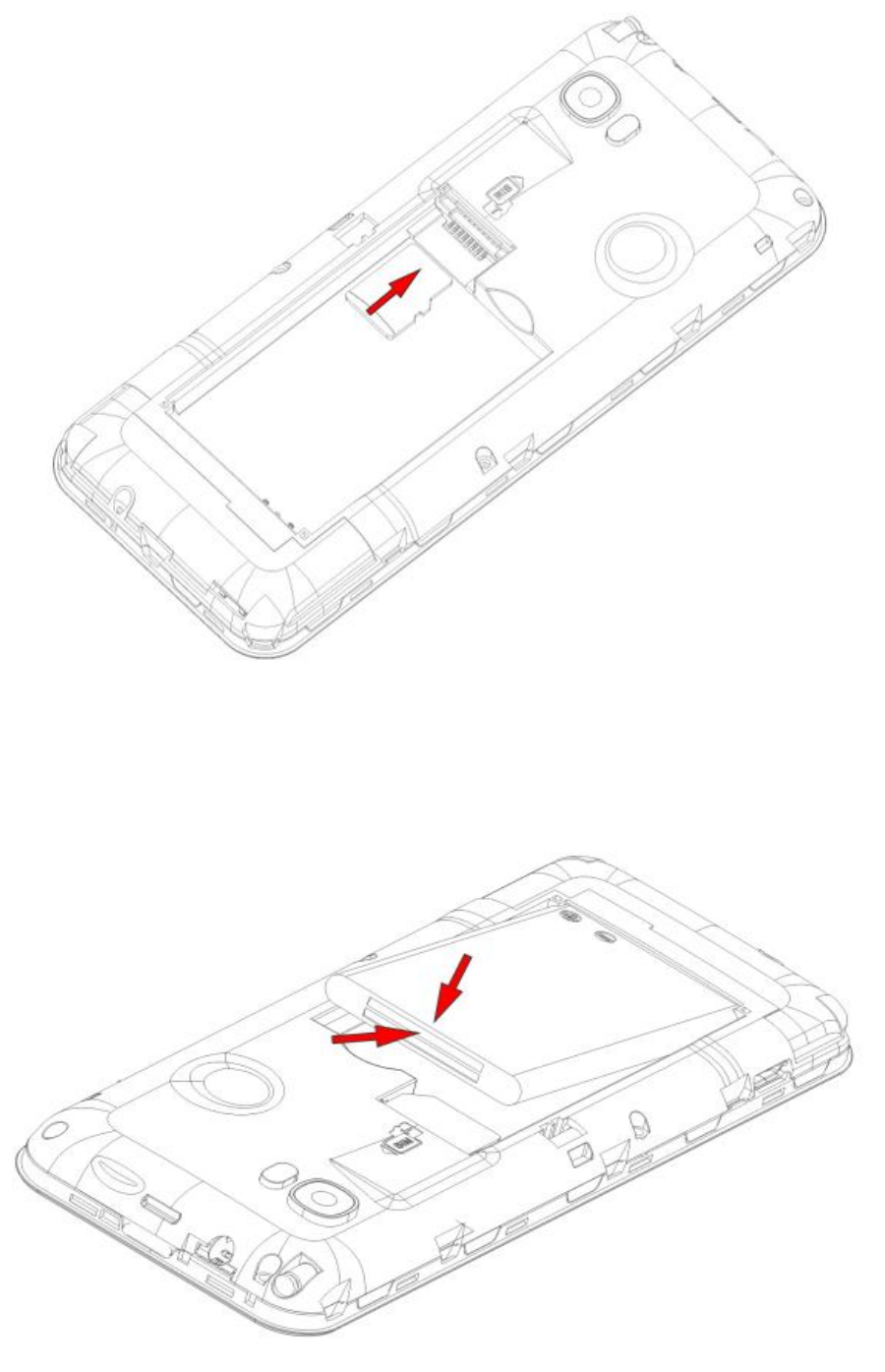
3. Insert the memory card
4. Insert the battery
Basic operation
1, open/closed cell phone
Open/close mobile phone, hold the end/power key at the same time.
If you have already opened the SIM lock function, then the input PIN (4 ~ 8 digit protection code for your phone).Mobile phone
protection code provided by the network operator or retailer and configuration..If you enter inaccurate PIN number three times, your
SIM card will be locked.You have to get a code from network operators to unlock.
2, make a phone call
When this icon appears on the screen, then you will be able to make or receive calls.
, enter the phone number (if necessary should add international/country/area code or code) and then press the dial phone/call key.
Choose the SIM card, press the call key to make phone calls.
, you can choose a number in the phone book and contacts.
In the call interface, press the up and down key to adjust the volume.
Tip: signal strength can affect the quality of the connection.
3, dial the number
The phone supports international emergency call, such as 112 and 911.Normally insert SIM card, phone in GSM network coverage
range, you can dial an emergency call in any country or region.Input the emergency phone number, press the call key to make calls.
Within range of the main road, and the phone after the boot automatically select the main network.If the phone is not in the main
network coverage, network operators under the agreement allows the phone can choose other network, called roaming.
When the network operator's logo displayed on the screen, you can call or answer the phone.
4, answer/reject calls
press the call key to answer the call.When gm or bluetooth headsets inserted into the phone, you can use a headset answering the
telephone.
Press the end key to decline a call.
5, when call options menu
In the process of call press options you can use the menu:
Keep: temporary stay current.
End, single shout: end the current call.
Set up a new phone, a new call, call each other.
The phone book: to enter the phone book menu.
Call records: enter the call records menu.
Information: enter the SMS menu.
Recorder: to record the current call.
Mute: open/close the mute mode.
Frequently Asked Questions
1, How to lock/unlock the keyboard.
Lock: in the standby interface, press the left function keys and "*" key lock.
Unlock: according to the function keys and left "*" key to unlock.
2, how to activate the model
In standby interface, press "#" key activation meeting mode.
3, how to use the data access
Enter the main menu, select Settings/network Settings, select activate your SIM operators.
4, how to activate the lock
Please enter the main menu, select Settings/security Settings/mobile phones/safety lock.You
will be asked a password, the default password is 0000. Enter the password, mobile phone lock
is open.When you open the phone locks, you will be asked the password.Repeated appeals to
disable this feature operation
5, how to use the radio
Listen to the radio through the menu.Press the navigation button on/off the radio, press the navigation key to unlock the function of automatic
searching, press the left/right navigation key to choose the next channel or the channel, also can choose the recording in the options, can also
according to the "*" and "#" keys to adjust volume.
Enter the password, mobile phone lock is open.When you open the phone locks, you will be asked the password. Repeat the appeal operation to
disable this feature
6, how to use the TV
Through the menu to watch TV.By selecting the open automatically after the corresponding national fine-tuning searching
function, press the up/down navigation key to choose the next channel or the channel, press OK button to enter to watch, can
also press the left/right navigation key to adjust the volume, press "*" key to switch full screen view
7, how to add a bluetooth device and transfer files via bluetooth.
When you open the bluetooth, you can choose "my Settings" to search for new equipment, you can see many devices in the list,
choose any one, press the function key to mate, enter the password matches, allows devices to connect automatically, so you
successfully paired bluetooth devices.At this point you can choose any files sent to you via bluetooth has been matched to the
bluetooth device.
8,How to set the alarm clock
In the alarm menu interface, you can press the function key to edit the alarm clock.In edit mode, click "edit" can set the
following menu: on/off the alarm clock, time, frequency and sound option, type of delay, alarm, save the alarm clock.
9, how to add a calendar schedule.
You can create a new calendar, you can edit the type, start time, end time, subject, the alarm clock time, frequency, location and
details of the last save.
10,How about add new contacts
You can choose to "add a new contact" to add a new contact, you can edit the name and number, and then save.
After the dial interface enter the phone number or after the call log interface choice number save to address book.
11 how to adjust the sound size
In some player interface, can press "*" and "#" or the navigation buttons to adjust the volume;
FCC Statement
1. This device complies with Part 15 of the FCC Rules. Operation is subject to the following two conditions:
(1) This device may not cause harmful interference.
(2) This device must accept any interference received, including interference that may cause undesired operation.
2. Changes or modifications not expressly approved by the party responsible for compliance could void the user's authority to operate the
equipment.
NOTE:
This equipment has been tested and found to comply with the limits for a Class B digital device, pursuant to Part 15 of the FCC Rules. These
limits are designed to provide reasonable protection against harmful interference in a residential installation.
This equipment generates uses and can radiate radio frequency energy and, if not installed and used in accordance with the instructions,
may cause harmful interference to radio communications. However, there is no guarantee that interference will not occur in a particular
installation. If this equipment does cause harmful interference to radio or television reception, which can be determined by turning the
equipment off and on, the user is encouraged to try to correct the interference by one or more of the following measures:
Reorient or relocate the receiving antenna.
Increase the separation between the equipment and receiver.
Connect the equipment into an outlet on a circuit different from that to which the receiver is connected.
Consult the dealer or an experienced radio/TV technician for help.
SAR Information Statement
Your wireless phone is a radio transmitter and receiver. It is designed and manufactured not to exceed the emission limits for exposure to
radiofrequency (RF) energy set by the Federal Communications Commission of the U.S. Government. These limits are part of comprehensive
guidelines and establish permitted levels of RF energy for the general population. The guidelines are based on standards that were
developed by independent scientific organizations through periodic and thorough evaluation of scientific studies. The standards include a
substantial safety margin designed to assure the safety of all persons, regardless of age and health. The exposure standard for wireless
mobile phones employs a unit of measurement known as the Specific Absorption Rate, or SAR. The SAR limit set by the FCC is 1.6 W/kg. *
Tests for SAR are conducted with the phone transmitting at its highest certified power level in all tested frequency bands. Although the SAR
is determined at the highest certified power level, the actual SAR level of the phone while operating can be well below the maximum value.
This is because the phone is designed to operate at multiple power levels so as to use only the power required to reach the network. In
general, the closer you are to a wireless base station antenna, the lower the power output. Before a phone model is available for sale to the
public, it must be tested and certified to the FCC that it does not exceed the limit established by the government adopted requirement for
safe exposure. The tests are performed in positions and locations (e.g., at the ear and worn on the body) as required by the FCC for each
model. The highest SAR value for this model phone when tested for use at the ear is 0.713W/Kg and when worn on the body, as described in
this user guide, is 1.011W/Kg(Body-worn measurements differ among phone models, depending upon available accessories and FCC
requirements). While there may be differences between the SAR levels of various phones and at various positions, they all meet the
government requirement for safe exposure. The FCC has granted an Equipment Authorization for this model phone with all reported SAR
levels evaluated as in compliance with the FCC RF exposure guidelines. SAR information on this model phone is on file with the FCC and can
be found under the Display Grant section of http://www.fcc.gov/ oet/fccid after searching on
FCC ID: QRP-AZUMILTV Additional information on Specific Absorption Rates (SAR) can be found on the Cellular Telecommunications Industry
Asso-ciation (CTIA) web-site at http://www.wow-com.com. * In the United States and Canada, the SAR limit for mobile phones used by the
public is 1.6 watts/kg (W/kg) averaged over one gram of tissue. The standard incorporates a sub-stantial margin of safety to give additional
protection for the public and to account for any variations in measurements.
Body-worn Operation
This device was tested for typical body-worn operations. To comply with RF exposure requirements, a minimum separation
distance of 15mm must be maintained between the user’s body and the handset, including the antenna. Third-party belt-clips,
holsters, and similar accessories used by this device should not contain any metallic components. Body-worn accessories that do
not meet these requirements may not comply with RF exposure requirements and should be avoided. Use only the supplied or an
approved antenna.