Azumi S A AZUMIQ16G Mobile Phone User Manual
Azumi S.A Mobile Phone
User manual
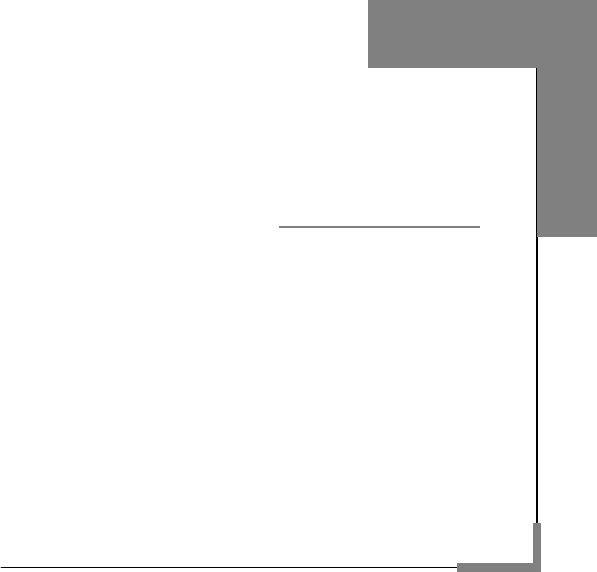
1
User Manual
Model: Q16G
Read this manual carefully before
operation.
Music Cell Phone
English

2
Table of Contents
User Manual----------------------------------------------------------------------------- 1
Table of Contents---------------------------------------------------------------------- 2
Safety and Maintenance------------------------------------------------------------- 6
While using the cell phone, please observe following points: --------- 6
While using battery, please observe following points: ------------------- 8
While using battery charger, please observe following points: ----- 10
Basic Knowledge-------------------------------------------------------------------- 11
Your Cell Phone---------------------------------------------------------------------- 12
1.1 APPEARANCE ................................................................................ 12
1.2 KEY DESCRIPTION.......................................................................... 13
1.3 SCREEN BACKGROUND LIGHT .......................................................... 14
Instructions before Use ----------------------------------------------------------- 15
2.1 INSTALL OR REMOVE THE BATTERY................................................... 15
2.2 CHARGE BATTERY.......................................................................... 15
2.3 INSTALL SIM CARD......................................................................... 16
2.4 REMOVE SIM CARD ....................................................................... 16
2.5 POWER ON/OFF ............................................................................. 16
2.6 SECURITY PASSWORD .................................................................... 17
2.6.1 PIN code ............................................................................. 17
2.6.2 PUK code............................................................................ 17
Basic Functions---------------------------------------------------------------------- 18
3.1 DIAL PHONE .................................................................................. 18
3.1.1 Direct dial ............................................................................ 18
3.1.2 Quick dial from contacts list................................................. 18
3.1.3 Quick dial from dialed phone number list............................. 18
3.2 ANSWER INCOMING CALL ................................................................ 19
3.3 TERMINATE CALL ........................................................................... 19
3
3.4 MAKE EMERGENCY CALL................................................................. 19
3.5 MAKE INTERNATIONAL LONG-DISTANCE CALL..................................... 20
3.6 TALK OPTIONS ............................................................................... 20
Hold/release talk state.................................................................. 20
Dial second number ..................................................................... 20
Answer second incoming call ....................................................... 21
Select current phone number ....................................................... 21
3.7 TEXT INPUT ................................................................................... 22
3.8 SCREEN LOCK ............................................................................... 22
Menu Functions---------------------------------------------------------------------- 23
4.1 MESSAGING .................................................................................. 23
1. Write Message ......................................................................... 23
2. Inbox ........................................................................................ 24
3. Drafts ....................................................................................... 24
4. Outbox ..................................................................................... 24
5. Sent messages......................................................................... 24
6. Archive ..................................................................................... 24
7. Email........................................................................................ 24
8. Broadcast message.................................................................. 25
9. Templates ................................................................................ 25
10. Message settings ................................................................... 25
4.2 GAMES ......................................................................................... 25
4.3 SERVICES ..................................................................................... 26
4.4 UTK............................................................................................. 26
4.5 PHONEBOOK ................................................................................. 26
4.6 PORTAL IDEAS............................................................................... 27
4.7 CALL LOG...................................................................................... 27
4.8 IDEAS BOX .................................................................................... 29
4
4.9 MULTIMEDIA .................................................................................. 29
1.TV ............................................................................................. 29
2.Camera ..................................................................................... 29
3.Image viewer............................................................................. 30
4.Video recorder........................................................................... 30
5.Video player .............................................................................. 30
6.Photo editor............................................................................... 31
7.Audio player .............................................................................. 31
8.Sound recorder.......................................................................... 32
9.FM radio.................................................................................... 32
4.10 ORGANIZER................................................................................. 33
1.Calendar.................................................................................... 33
2.Tasks ........................................................................................ 33
3.Alarm......................................................................................... 33
4.Notes......................................................................................... 34
5.Calculator.................................................................................. 34
6.Currency converter.................................................................... 34
7.Stopwatch ................................................................................. 34
8.Ebook reader............................................................................. 34
9.Bluetooth................................................................................... 35
4.11 FILE MANAGER............................................................................. 35
4.12 SETTINGS ................................................................................... 35
1. User profiles............................................................................. 35
2. Phone settings ......................................................................... 35
3. Display ..................................................................................... 36
4.Network settings........................................................................ 36
5. Security settings....................................................................... 36
6. Connectivity.............................................................................. 37
5
7. Restore Factory Settings.......................................................... 37
8.Sound Effects............................................................................ 37
FAQ -------------------------------------------------------------------------------------- 38
T-Flash Card Introduction -------------------------------------------------------- 41
T-FLASH CARD INSTALL/REMOVE ........................................................... 41
T-FLASH CARD USE.............................................................................. 41
6
Safety and Maintenance
While using the cell phone, please observe following points:
• Before use, please read instruction manual carefully.
• Do not power on the cell phone when use of cell phone is prohibited
or it may cause interruption or danger.
• Please keep your cell phone off when you are on a plane. If functions
that will automatically power on your cell phone, such as alarm clock or
calendar, are setup, please check and cancel the configuration before
boarding the plane.
• While using the cell phone, please keep away from heat source and
high voltage environment, such as electric appliances or electric
cooking devices. Please use the cell phone under normal temperature.
Use it under temperature above 55 or below ℃-10 may damage the ℃
phone.
• Pay attention to fire prevention. Power off the phone while near
flammable materials, such as gas-filling station and fuel storage.
• Do not hold the cell phone in your hand while driving. Do not put the
phone above air bag or within reach of airbag so as to prevent damage
when airbag is inflated.
• Standard battery, charger and accessories approved by Novo should
be used. Novo is not responsible for any consequence caused by use
of third party accessories.
• Cell phone may cause interference to nearby electronic devices, so
keep it away from electronic devices such as radio, PC, pacemaker
and hearing aid, etc. Do not place the cell phone near credit card or
7
magnetic field. Please power off your cell phone in hospital and other
special places according to specific regulations there.
• Keep the cell phone away from mechanic vibration or shaking. Do not
hit the screen of your phone with sharp tool.
• If plastic cover or case is used for cell phone, surface coating may be
damaged.
• Do not disassemble the cell phone boldly.
• Do not use benzene, thinner or alcohol to clean the cover of your cell
phone. Keep your cell phone away from corrosive chemicals such as
detergent. Use clean and soft cloth instead and wipe gently.
• Prevent your cell phone from insulation or places with excessive
smoke or dust.
• Your cell phone is not water-proof, so please keep it dry. Do not use it
in damp environment, such as bathroom. Keep it away from rain and
moisture.
• If your cell phone has external antenna, do not touch the antenna
when it is not necessary. Use original antenna only, for use of
unauthorized antenna may cause damage to the phone.
• When you are to pull the charger away from your cell phone or cut off
power supply of charger, please hold the connector tightly and then
pull out. Do not drag the power cable.
• Do not rely on cell phone only as communication device for
emergency, such as medical rescue.
• Keep the cell phone out of reach of children so as to avoid danger.
8
While using battery, please observe following points:
• Before use, please read instructions for use and as well as label on
the surface of battery.
• Please charge the battery in a cool and well-ventilated room.
Otherwise, high environment temperature may lead to overheat,
smoking, burning, distortion or even explosion of battery.
• There are special protection circuits and devices inside battery, so do
not open the battery; Otherwise it may lead to short circuit or
electrolyte leak. If electrolyte enters eyes, there is danger of blindness.
In such case, immediately wash eyes with clean water (Do remember
not to rub the eyes with hands) and then go to hospital for treatment.
• Do not squeeze the battery and keep it away from mechanical
vibration and shaking. Do not short connect the battery, for this may
damage the battery and components connected to it. Short circuit may
be caused by coin or clip directly connecting anode and cathode of the
battery, so do not put the battery together with metal objects.
• Please keep the metal contact points and battery clean.
• Do not use damaged or depleted battery.
• The battery should be replaced when it can not meet the requirement
for performance. Battery can be charged hundreds of times before it
should be replaced. Battery belongs to consumables. Though it can be
charged hundreds of times, its quantity of electric charge may
decrease gradually. When service time (talk time and standby time) is
found to have decreased, the battery shall be replaced.
9
• Prevent the battery from exposure to the sin or places with excessive
smoke or dust. Do not use it in damp environment, such as bathroom.
The battery is not waterproof; so keep it away from rain and moisture.
• Do not put the battery in places that are too hot or too cold.
Temperature above 55 or below ℃-10 may affect performance of the ℃
battery.
• Do not put the battery in fire so as to avoid explosion.
• Do not put the battery in water so as to avoid short circuit inside,
resulting in battery overheat, smoking, distortion, damage or even
explosion.
• Treat battery according to local regulations (for example, recycling).
Do not treat battery as domestic garbage so as to avoid explosion and
pollution.
• Special charger should be used for this battery for charging, and
charging time should not exceed 12 hours.
• Keep battery out of reach of children to avoid danger.
Do not place the battery in fire; follow local laws and ordinances in
disposing used battery.
Check the model number of the charger before using it to charge the
mobile.
Only use approved battery, charger and accessories applicable to the
specific mobile model. Using other types of battery, charger and
accessories may violate the certification or warranty terms of
equipment and may result in danger.
10
Return waste and used batteries to the supplier or specified recovery
site.
CAUTION!
Risk of explosion if battery is replaced by an incorrect type.
Dispose of used batteries according to the instructions.
While using battery charger, please observe following points:
• Before use, please read instructions for use and as well as label on
the surface of the charger.
• Do not disassemble or modify the charger or use it when power cable
is damaged; otherwise there will be electric shock or fire, or the
charger may be damaged.
• Do not touch the charger with wet hands. If the charger contacts
water or other liquid, immediately cut off the power supply.
• Do not short connect the charger and keep it away from mechanical
vibration or shaking and direct sun shine. Do not use it in damp
environment, such as bathroom. The battery charger is not waterproof;
so keep it away from rain and moisture.
• Do not use the charger near electric appliances such as TV set and
radio.
• When to pull out the plug, hold the charger instead of dragging the
power cable so as to avoid damage of power cable.
• Keep the charger out of reach of children so as to avoid
11
Basic Knowledge
Thank you for choosing the GPRS function cell phone. You will know
how to use this phone roundly after reading the manual.
Design this cell phone is aim at GSM/GPRS network environment,
except the call function, there are basic English input mode, contacts,
individuated ringtone/image, MP3 ringtone, short message, multimedia
message, camera, media player, alarm, calculator, auto on/off,
calendar, world clock, stopwatch, E-book, T-Flash, link internet in
GPRS, keyboard lock, video recorder, etc. This cell phone interface is
individuated, the function of design is perfect. It can satisfy your
different demand.

12
Your Cell Phone
1.1 Appearance

13
1.2 Key description
Key Description
Left
soft key
Press the key to enter main menu.
Confirm operations you have operated.
Right
soft key
In the menu, press back to the previous page.
In IDLE,press the key to Call log.
Send
key
SIM card call.
Press the key to enter SIM card dialed calls interface.
Camere
key Press the key to enter camere interface.
End key
Press to return to the IDLE.
Long press to power on/off.
In IDLE,press the key to lock the screen.
TV key Press the key to enter TV interface.
Messag
e key In IDLE,press the key to enter messaging.
OK key Determine the operations and enter the selected menu.
In standby mode, press the key to enter Internet service.
Left key In main menu, move the cursor left.
In IDLE,press the key to enter Phonebook.
Right
key
In main menu, move the cursor right.
In IDLE,press the key to enter Game.
Up key In main menu, move the cursor up.
In IDLE,press the key to enter Write message.
Down
key
In main menu, move the cursor down.
In IDLE,press the key to enter UTK.
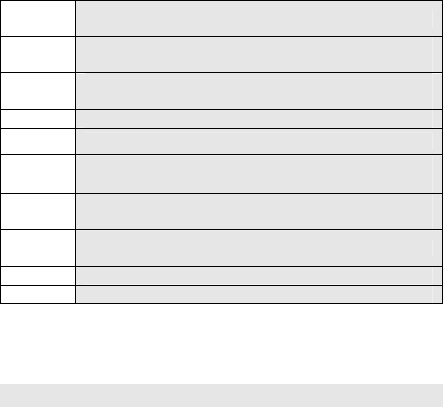
14
Num
key Enter numbers, letters and special characters.
Alt key Input interface forced to switch capital/ small letter, but
only enter once.
$ key In standby mode, long press this key to activate silent
mode.
aA key Press to switch capital/ small letter.
SPACE In input interface, press this key to enter a space.
+/o 、-/i
key
In IDLE , Press alt key and +/o to raise volume .
In IDLE , Press alt key and -/I to lower volume.
DEL Edit messege,press the key to Delete characters or
numbers.
Back
key Edit messege , press the key to turn to the next line.
Simb Edit messege , press the key to enter interpunction.
IME Edit messege , press the key to change input method.
If your cell phone is within coverage of GSM/GPRS network and has
registered the network, the name of the registered network service
operator will be displayed at upper part of the screen.
1.3 Screen background light
Background light can illuminate the screen. When you power on your
cell phone, background light will turn on for a certain period. If no key is
pressed within the period, the background light will turn off
automatically so as to save battery. Setup background light brightness
in [Settings] –[Display]– [LCD Backlight].
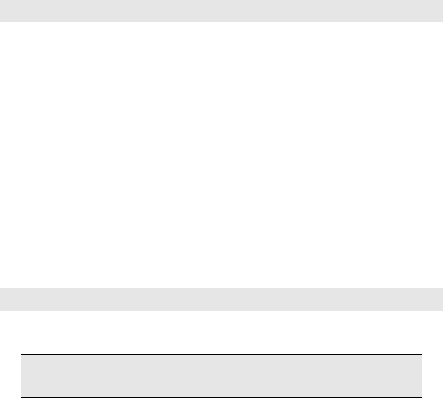
15
Instructions before Use
2.1 Install or remove the battery
2.1.1 Install battery
1. Aim the small button at the bottom of battery to corresponding slot at
the bottom of battery bank.
2. Press battery towards the cell phone and press it until it is locked.
2.1.2 Remove the battery
Guaranteed that your handset is at the close-down condition.
Holds down at the back of the handset, the downward glide outer
covering, then unloads the battery exterior top plate.
1.Holds down at the back of the handset, the downward glide outer
covering, then unloads the battery exterior top plate.
2.Under covers in the chart the battery to buckle hand's position, lifts
gently the battery and takes down.
2.2 Charge battery
Hold buttons at the two sides of the battery charger and then plug the
charger to the charging socket at the bottom of cell phone。
Note: Please handle carefully. Do not pull out charging plug
by force. This may damage your cell phone or charger.
• Before use, battery supplied with your cell phone should be
completely charged.
• While charging, do not remove the battery or SIM card.
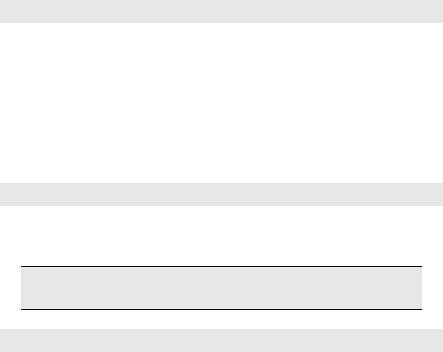
16
• Once battery is used up, the cell phone will shutdown automatically.
2.3 Install SIM card
• When SIM card is not used, carefully put it in a secure place.
• SIM card is easy to be damaged because of scratching or bending,
so it should be used carefully.
When you perform following operations, ensure the cell phone is
powered off and separated with charger. Remove the battery and put
SIM card in fixer. While inserting SIM card, ensure the metal side faces
downward and aim the cut-corner of SIM card at that of SIM card slot.
2.4 Remove SIM card
When you perform following operations, ensure the cell phone is
powered off and separated with charger.
Remove the battery and take out SIM card from holder.
Note: SIM card is a computer chip containing protocol details,
security information and personal phonebook, etc.
2.5 Power on/off
Ensure battery is properly installed.
Power on and hold [End key] button until boot screen appears.
Some SIM cards have PIN code protection. If there is prompt for input
your PIN code, input your PIN code and then press [OK].
Default PIN code is 1234.

17
After power on, if SIM card inserted is valid, your cell phone will
automatically search available network; If not, it will prompt: No SIM
card is available.
To power off, hold [End key] until Sliding interface shutdown appears,
then sliding shutdown.
2.6 Security password
You can use access password to avoid unauthorized use of your SIM
card.
2.6.1 PIN code
PIN code is used to prevent illegal use of user’s SIM card. If your cell
phone has enabled PIN code protection, there will be prompt for
entering PIN code. If wrong PIN code is entered for three times, SIM
card will be automatically locked. You have to enter PUK code so as to
unlock it. PIN code is related to SIM card instead of the cell phone, and
is provided by network service operator.
2.6.2 PUK code
PUK code, referring to personal unlock code, is used to unlock SIM
card that is locked because of wrong input of PIN code. If wrong input
of PUK code amounts to ten times, SIM card will lose efficacy. PUK
code is provided by network service operator.

18
Basic Functions
3.1 Dial phone
3.1.1 Direct dial
In standby state,click keyboard by the number keys to enter your
phone number to call.To delete wrong input, press [Delete soft key] to
delete a number before the cursor. To delete all numbers, please click
[Delete softkey] until all numbers are deleted or click [Hang-on] softkey
to return to standby interface directly. Once phone number to dial has
been input, click [GSM softkey].
If the phone number being dialed out can be recognized by phonebook,
name and icon of contact person will be displayed on dialing screen,
and calling animation is displayed at the same time.
Click End call key to end a call.
3.1.2 Quick dial from contacts list
Enter the phonebook function
Select List to view the contacts list, and Slide the scroll bar to choose a
contact, or select Search to search out the contact you want to call,
either by name orby number,Click [GSM softkey] to dial out the
number.
3.1.3 Quick dial from dialed phone number list
Click Call history key to enter dialed phone number record page.
Slide the scroll bar to select the person you want to call or the number
you want to dial.
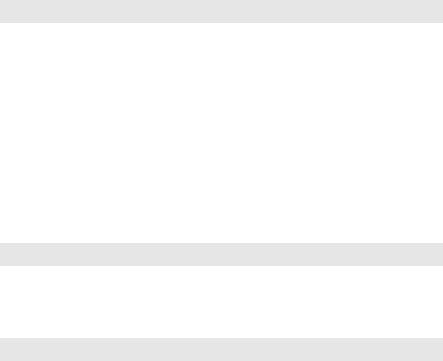
19
Click GSM key to dial out the number.
3.2 Answer incoming call
When there is an incoming call, incoming call animation will be
displayed together with special ringtone or vibration. If phone number
of the caller can be recognized, the number will be displayed on
incoming call screen. If information about the number is stored in
contacts, caller’s name and icon will also be displayed. At the same
time, specified ringtone will be played or play music or vibrate
according to current settings. If caller hides his/her number or the
network bans call indication, the incoming call is displayed as ******.
Press [Answer soft key] to answer calls. When you want to reject the
incoming call, press [End soft key] directly.
3.3 Terminate call
When there is an incoming call, press End key to reject the call.
During the call, press End key to terminate current call.
Call that has just been dialed can be cancelled by pressing End key.
3.4 Make emergency call
As long as you are within coverage of network, you can make
emergency call even you have not registered to local network or do not
have SIM card. Enter 112 and then press [GSM soft key] to make an
emergency call,or enter 110 and then press [soft key] to make an
emergency call
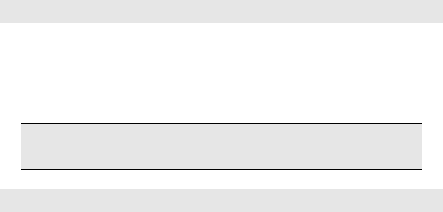
20
3.5 Make international long-distance call
Press [*] key until “+” sign appears before international phone number
can be dialed. “+” sign tells the network you are making an
international call.
Input country code, area code (without 0) and phone number and then
press [GSM soft key].
Note: Some networks do not allow “+” for dialing international
numbers.
3.6 Talk options
The cell phone provides some talk control functions in the process of
GSM talk. Click [option] to access the talk control functions in the
process of talk.
Hold/release talk state
If network supports, you can hold current talk.
Click [Options soft key] and select Hold option in the menu.
To activate held talk, Click [Options soft key] and select Hold option in
the menu.
Dial second number
When you are making a call, you can dial another number.
21
Enter the second number or press [Contacts] option in [Options soft
key] to select in phonebook and then click GSM soft key. When the
second number is put through, the first call will be held automatically.
Answer second incoming call
If there is a second incoming call in the process of talk, the screen will
display a second call is waiting. Call wait function is only available
when the network supports this service and you have set to Enabled in
Call wait menu.
Click [Answer softkey] to answer second call. When the second call is
put through, the first call will be switched to hold state.
Click [End key] to terminate the second call.
Select current phone number
Information of the other side is indicated by small icon in title area of
the screen.
Select the number in talking and click [Option soft key] to display
following options:
Swap: Current call enters hold state, while the held call is activated.
Conference: Add held call to conference call.
End single call: Fishing one call .
End all calls: Fishing call all.
Transfer:press this key to close the current call.
New call:Dail a new call.
Phone book: press this key in this state to enter phone book.
Call history:Press the key to enter the call history.
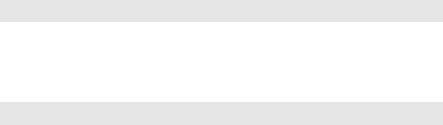
22
Messaging: press this key in this state to enter message
Sound Record: Enter record state.
DTMF:May open or the closure.
Volume:Press this key to raise or lower the voice.
3.7 Text input
Depart under the center of the screen with press keyboard to switch
input methods. The phone supports only keyboard input text, with
press the keyboard to remove the words of the clear key.
3.8 Screen lock
You can select time for automatic keyboard lock [Settings]Æ[Security
settings]Æ[Auto keypad lock], so that your cell phone can
automatically locks the keyboard.
You can also press end key to unlock keyboard in standby state.

23
Menu Functions
You can press left soft key in standby state to enter the main menu.
Once you have entered the main menu, you can select corresponding
options by Arrow keys move the cursor through then pressing ok key to
enter it through direction key.
Press [Right soft key] or [End key] to return to standby mode.
4.1 Messaging
1. Write Message
In the edit mode, you can select edit message or MMS, and press the
[options] to operate the followings:
Send to: Send the message .
Insert symbol: Insert the symbol in the message.
Input method: Select input method you want.
Edit options: include Mark text,Copy all,Cut all.
Add picture: Add picture in the MMS from phone or memory card, and
also you can take picture for the MMS.
Add sound: Add sound from phone or memory card, and also you can
record sound for the MMS.
Add video: Add video from phone or memory, and also record video for
the MMS.
Add subject: Add subject for the MMS.
Slide options: Add a new slide behind or before the MMS.
Insert template: Insert Templates for SMS.
Advanced: You can insert contact number, contact name or bookmark
in MMS or SMS by the function.
Save: Save SMS or MMS.
24
Details: View details of the MMS.
2. Inbox
The SMS and MMS you received are all stored in inbox. Open a SMS
or MMS and press [options] key, you can call the sender, delete, copy
or move the SMS or MMS and so on.
3. Drafts
Save the SMS and MMS that were not sent to drafts.
4. Outbox
Save the SMS and MMS that were sent failed to outbox.
5. Sent messages
Save the SMS and MMS that you sent when you open the function that
save sent message and send and save of MMS meanwhile close the
option of the conversations.
6. Archive
You can move SMS and MMS to archive from inbox and outbox.
7. Email
First, set the Email accounts,then you can send or receive e-mail. It
provides two email accounts, and you also can set other email
accounts.
The details as follows:
1).Start to create account: Input your email account address.
2).Select the email’s protocol: select pop3 or others.
3). Select Data account: select data account from GPRS account.
4). Input receiver email’s server.
5). Input send email’s server.

25
6). Input your user name.
7). Input your user password.
8). Activate the account you set.
9). You can edit email and send or receiver.
8. Broadcast message
Use the menu to set the broadcast message.
9. Templates
Use the templates to the SMS or MMS.
10. Message settings
Use the menu to set text message and multimedia message. Text
message setting contains SIM,Memory status,Save sent message and
preferred storage.MMS setting contains Data account and Common
settings.
4.2 Games
1. Java: you need download java programme by youself.
1).Applications:you need setup new java software.
2).Java setting:you can adjust java audio,backlight and vibration.
3).Java default securtity:Set as it default.
4).Twitter: It’s a sofeware that connects network.
2. Games: Provide two games: Magic Sushi and Puzzle.
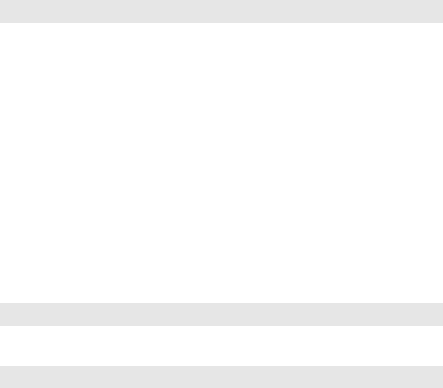
26
4.3 Services
Your cell phone has WAP,Data account,China world and Multimedia
downloading function, which enables users to get information needed
from Internet.
1 .Internet service
Home page: Connect to home page.
Bookmarks: Enter bookmarks where have two bookmarks.
Input URL: input a web page.
Iast web address:Enter the last page you browsed.
Recent Pages: Enter the history page.
Stored Pages: Enter the page you stored.
Settings:It contains homepage, data account,browser
options,preferences,security settings,restore browser settings.
2 .Licence manager
4.4 UTK
This function provides by the network supplier.
4.5 Phonebook
You can press the right soft key in the standby mode to enter it. Enter
the function you can do the following:
Click the option: can select ‘Add new contact’ operation to add a new
contact.
Caller groups: add the name、picture、ringtone and video of the groups
then you can append the members.

27
Phonebook settings : you can do the following:
1. Preferred storage: Select priority storage location for a new contact.
2. Speed dial: Set speed dial from phonebook, and you can dial the
contact by press and a number of key in standby mode.
3. My number: Set personal business cards and send.
4. Extra numbers: Use the menu to view the other numbers stored in
the SIM card or in phone.
5. Memory status: View memory status about phone and card.
6. Copy contacts: Use the menu to copy all records between the SIM
card and the phone.
7. Move contacts: Use the menu to move all records between the SIM
card and the phone.
8. Delete all contacts: Use the menu to delete records from the SIM
card or phone.
Note: This phone can store 1000 phone numbers.
4.6 Portal ideas
It Connects to a web site .
4.7 Call log
1. Call history
SIM call history
1) Missed Calls: click OK to see missed calls list
2) Dialled Calls: click OK to see dialled calls list
3) Received Calls: click OK to see received calls list
In the missed、dialed、received calls interface, press [ok key] to view
the details: Type ,Number ,call time ,Call duration,times of call. Press
options to operate the following: view,call,send message, save to
28
phonebook,add to blacklist,edit before call,delete,delete all , advanced.
2. Video call
Press ok key to enter video call interface, press[option]-[make video
call] to enter dial interface, you can use the rear camera or front
camera ,turn on night mode ,switch picture ,hide small picture while
calling.
3. Call settings
1) SIM call settings
Enter the menu to set the followings:
Caller ID
If you choose [Hide ID]. Your phone number can’t display when you
make telephone calls.
Call waiting
Activate: Activate the Call waiting function.
Deactivate: Deactivate the Call waiting function.
Query Status: Query the status of the function.
Call divert:
Divert the incoming calls to the other phone number.
Call barring:
Use the menu to set the call barring. It contains outgoing calls,
incoming calls, Cancel all, Change barring password.
Group list:
You can edit your group.
Advance settings:
Black list: activate blacklist mode and edit the blacklist numbers. You
can’t receive the calls in the list.
Auto redial : choose open ,while you make a call and the opposite

29
side have not receive you call , the phone call auto dial the number
again until the opposite side received .The most redial number is ten.
Call time display:open or close the function, display the times when
calling.
Call time reminder:open or close the function, remind with a warning
tone during the calling.
Auto quick end: automatically end the calling when time is on.
Reject by SMS: set on/off.
Connect notice:set on/off.
Answer mode:you can choose any key or auto answer when
headset mode
4.8 Ideas Box
It contain ten web link that you can press ok key to enter the web.
4.9 Multimedia
1.TV
Press ok key to enter TV, click option to set the local region , then
press [scan] to search channel.
In TV interface
Number key: to choose different channel.
* key: to search channel.
# key: to play TV in full screen.
+/o、-/i: to adjust volume.
2.Camera
By [left softkey] to set the following related items:
30
Dual camera setting:you can choose back camera and front camera.
Photos:Enter the option to view the photos.
Camera: settings:Set camera shutter sound ,ev,anti-flicker,
contrast,delay timer,cont.shot
Image settings:Set image size and image quality.
White balance: you can set the mode: Auto ,Daylight,Tungsten,
Fluorescent,Cloudy and Incandescent six options.
Scene mode: There are two options for Auto and Night
Effect settings: In this menu, six image effects can be selected: Normal,
Grayscale,Sepia, Sepia Green, Sepia Blue,Color inver.
Storage:you can store photos in phone or in memory card.
Restore default: all the camera settings to default.
3.Image viewer
The list of the photos ,press [options] to set the followings:
View,Image information,Browse style, Send,Use as,
Rename,Delete,Sort by,Delete all files,Storage.
4.Video recorder
Once you have entered this function, you can recorder and set the
sound recorder.
[Option soft key]: Following functions are provided for use:
Camcorder settings,Video settings,White balance,Effect
settings,Storage,Restore default.
5.Video player
Press [option]-[storage] , choose the momery card, then you can see
the list of video player.
31
In video player interface:
Ok key : pause\start the video.
Left direction key : fast reverse the video.
Right derection key : fast forward the video.
+/o、-/i: to adjust volume.
6.Photo editor
You can choose a picture from file or camera.
In photo editor interface ,you can sava the picture as other size ,send
the picture in different way ,add effect ,frame or icon for the picture and
other functions.
7.Audio player
Enter the Media Player interface, press [list]-[option]-[setting]-[player
settings],choose memory card and save ,then you can see the list of
the music, click the Options:
Play: Play the selected music.
Details: View name, Tittle ,Artist,Album and so on.
Refresh list: Refresh the list from T-flash.
Settings:It contains Player settings , Display settings and Sound
effects.
In audio player interface:
Up direction key : pause\start the music.
Down direction key : stop the music.
Left direction key :go to the last music. Long press the key to fast
reverse.
32
Right direction key :go to the next music. Long press the key to
fast forward.
+/o、-/i: to adjust volume.
8.Sound recorder
Once you have entered this function, you can recorder and set the
sound recorder.
[Option soft key]: Following functions are provided for use:
New Record: Record the new recorder
List : View the list of files.and Option soft key:Play,Append,Rename,
Delete,Delete all files,Use as and Send.
Settings: set storage and file format.
9.FM radio
Entered this function, you must insert the earphone.
[Option soft key]: Following functions are provided for use:
Channel List: Channel the new FM form the list.
Manual Input: You can manual the FM
Auto Search: Preset the FM by auto search.
Settings:
Backgroud Play: This cell phone supports background play mode.
When you selected “On”, you can do other operation when music is
playing.
Audio quality:choose low or high.
Record stroragte:choose memory card or phone.

33
Record : you can record while the FM turn on .
File list: the record list is stored in here.
4.10 Organizer
1.Calendar
You can use the phone’s calendar to keep track of reminders, calls you
need to make, meetings and birthdays. You can set the calendar to
sound an alarm when it’s time for you to make a call or to go to a
meeting.
Press Options to the options list, you can View task, Add task, Jump to
date, Go to weekly
If you want to add new Event, within the calendar submenu, use
Navigation key move to the day you want or use Go to date option the
current day is indicated with a frame around the day. If there is any
Event set for the day, the day is changed display icon. To view the
appointments, press OK to Edit and Delete
2.Tasks
In the sub-menu, select the memorandum, the memorandum can be
edited. Article storage capacity is based on mobile phone set.
3.Alarm
On the handset may establish five alarm clocks, about the
navigation keys may open and close the alarm clock, the motion
high and low cursor input alarm clock time.
34
4.Notes
Add or Delect Notes, Article storage capacity is based on mobile
phone set.
5.Calculator
In this menu, you can do basic calculations of addition, subtraction,
multiplication and division.
Key operations:
Left navigation key: Multiplication.
Right navigation key: Division.
Up navigation key: Addition.
Down navigation key: Subtraction.
Click “=” to display calculation result.
Click [right soft key] by press keyboard to clear contents that have
been entered.
6.Currency converter
Set a rate ,input a number in [local] and you will get a number in
[foreign]
7.Stopwatch
It contains Typical stopwatch and nWay stopwatch.
8.Ebook reader
Enter the menu, choose the book you saved, press[options] to operate
the followings: Open E-Book, Clean up bookshelf, Global settings,
Book info, Delete, Delete all files, Sort by, Apply global settings, Help
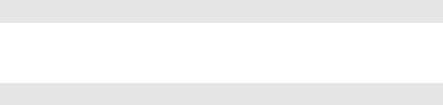
35
9.Bluetooth
Enter the menu to set the followings: Power, Visibility, My device,
Search audio device, My name, Advanced.
4.11 File manager
You can restore or delete the file where contain open, create or format
the file.
4.12 Settings
1. User profiles
It provides five profiles: General,Silent, Meeting,Outdoor,My style.
Press [options] to set the followings:
Activate: Activate the profile.
Customize: It contains thirteen options: Alert type,Ring type,SIM
incoming call,Ringtone volume, SIM message,Message
volume,Keypad,Keytone volume,Power on,Power off,System alert.
2. Phone settings
Time and Data
Set home zone,time/data,format and Update with time zone.
Schedule Power On/Off
Choose time for Power On/Off
Language
This allows you to switch between 3 different languages and to select a
language for the display texts.
Pref. Input methods
Choose preferred input method of the editor.
36
Delicated key
You can set the function of delicated key
Auto update of date and time:Choose on/off.
Fight mode
It default mode is Normal mode,while you take the flight ,you can start
up fight mode.
3. Display
1. Wallpaper:You can select the wallpaper you like and then press [OK]
key from system,user define,picture download.
2. Screen saver: select a screen saver for the phone.
3. Power on display:y select a picture for the power on.
4. Power off display:select a picture for the power off.
5. LCD backlight:set the time and Brightness of the LCD Backlight.
4.Network settings
Network Setup helps you in Network Selection, selection of Preferred
Network.
5. Security settings
1. SIM security setup:use the menu to open or close the SIM lock,
Fixed dial and change the password of SIM PIN. The default PIN code
is 1234.
2 .Phone lock:use the menu to set the phone lock. The default
password is 0000.
3. Auto keypad lock:open the mode, and then choose the waiting
time.
37
6. Connectivity
1 .Bluetooth
Enter the menu to set the followings: Power, Visibility, My device,
Search audio device, My name, Advanced.
2. Conn.management
3. Date account:
GSM Data: Add or edit the GSM account.
GPRS: Add or edit the GPRS account.
4. Wi-Fi
Open the wifi ,select a wlan and input the password ,then you can surf
internet by wifi.
5.Internet tethering
Open wi-fi hotspot and set a wifi password , then use another
phone connect the wap and surf internet.
6.Data service
7. Restore Factory Settings
Enter the password then the phone will restore factory setting.The
default password is 0000.
8.Sound Effects
Adjust the sound effect player,it contains Audio effect and Bass
enhancement.
38
FAQ
If any problems are encountered while using the cell phone, please
solve them with reference to following items. If the problems still exit,
please contact dealers or service provider appointed byNovo
immediately.
“Enter PIN code" appears on the screen:
Enter valid PIN code of your SIM card. Please contact network service
operator immediately if you do not know the code.
“Enter PUK code" appears on the screen:
Your SIM card will be locked if you enter wrong PIN code for three
times. To unlock your SIM card, you have to enter PUK code. Please
contact network service operator immediately.
“Insert SIM card" appears on the screen:
Make sure SIM card is correctly installed. Check if SIM card works
properly. It may have defects or faults. If so, hand it over to network
service operator.
“Not in service area. Network failure.” is displayed.
Check signal intensity indicator. If there is no signal, you may be in the
basement or network blind area in a building. Please move to other
locations to receive signal. Another situation is that you are not
covered by network. You can ask your network service operator to
provide network coverage.
Poor sound quality, echo or noise makes communication difficult:
Hang-up your phone and dial again. Network service operator may
connect you to a line with better communication quality.
39
Standby time declines:
Signal at your location is weak so that the cell phone has to search
signal for a long time. When you don’t want to answer any call, please
power off for a time being. It is also possible that the battery has been
used for a long time and approaches its life-span. In this case, please
replace the battery.
Cell phone fails to boot:
Check battery volume or charge the battery. Try to power on while
charging. If your cell phone is put off for a long time, the battery is likely
to discharge excessively. You cannot power on it in this case, and the
phone will give no response for quite a long time. The phone cannot be
powered on until battery is restored.
Cannot send short message:
Please check your service center number option to see if you have set
up service center number or if the number is correct. Perhaps you have
not open SMS service, or recipient of short message is invalid, or
network service operator of your region does not support this service.
Cannot charge:
There are three possibilities: 1. Charger of your cell phone does not
work properly. You can contact nearest service provider or dealer
appointed by Novo; 2. Ambient temperature is not appropriate. Please
change charging environment; 3. Poor contact. Please check plug of
your charger.
Can not add entries into phonebook:
Phonebook is full. Please delete some useless entries.
40
Can not select some functions:
The service is not available or network service operator of your
location does not support this service. Please contact service provider
or dealer or network service operator appointed by Novo immediately.
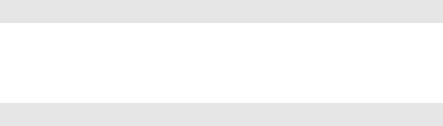
41
T-Flash Card Introduction
The cell phone support T-Flash card to enlarge the storage .
Operations as follows:
T-Flash card install/remove
Take out battery first if you install the T-Flash card, move the sheet
metal downwords,put the T-Flash card on it, then close the sheet
metal,that is ok. If you remove it, operate as contrary operations of
installing.
T-Flash card use
T-Flash as one of the memorizer of cell phone, format it when you first
use, operations as follows:
1. Ensure you already installed the T-Flash card properly.
2. Press OK key into main menu, then into Documents,T-Flash , select
T-Flash Format option, press OK key. Later on, restar the phone, then
you can use the T-Flash card normally.
You can use T-Flash card connect with computer by the commutator,
and then, can copy data from the computer.
User can check-up whether there are catalogs in the root, the catalog
like these: AUDIO,VIDEO, PHOTO, SMS,BOOK, PHONEBOOK. you
can create them. These directories only to keep the document, he
should not show the save.
For example:
AUDIO can save these format files: amr, mid, mp3.
BOOK can save the format file: txt.
42
PHONEBOOK can save the contacts what exported from the cell
phone.
PHOTO can save these format files: bmp, gif, jpg.
SMS can save the messages what exported from the cell phone.
VIDEO can save these format files: mp4, 3gp.
FCC Statement
1. This device complies with Part 15 of the FCC Rules. Operation is
subject to the following two conditions:
(1) This device may not cause harmful interference.
(2) This device must accept any interference received, including
interference that may cause undesired operation.
2. Changes or modifications not expressly approved by the party
responsible for compliance could void the user's authority to operate
the equipment.
NOTE:
This equipment has been tested and found to comply with the limits for
a Class B digital device, pursuant to Part 15 of the FCC Rules. These
limits are designed to provide reasonable protection against harmful
interference in a residential installation.
This equipment generates uses and can radiate radio frequency
energy and, if not installed and used in accordance with the
instructions, may cause harmful interference to radio communications.
However, there is no guarantee that interference will not occur in a
particular installation. If this equipment does cause harmful
interference to radio or television reception, which can be determined
by turning the equipment off and on, the user is encouraged to try to
correct the interference by one or more of the following measures:
43
Reorient or relocate the receiving antenna.
Increase the separation between the equipment and receiver.
Connect the equipment into an outlet on a circuit different from that to
which the receiver is connected.
Consult the dealer or an experienced radio/TV technician for help.
SAR Information Statement
Your wireless phone is a radio transmitter and receiver. It is designed
and manufactured not to exceed the emission limits for exposure to
radiofrequency (RF) energy set by the Federal Communications
Commission of the U.S. Government. These limits are part of
comprehensive guidelines and establish permitted levels of RF energy
for the general population. The guidelines are based on standards that
were developed by independent scientific organizations through
periodic and thorough evaluation of scientific studies. The standards
include a substantial safety margin designed to assure the safety of all
persons, regardless of age and health. The exposure standard for
wireless mobile phones employs a unit of measurement known as the
Specific Absorption Rate, or SAR. The SAR limit set by the FCC is 1.6
W/kg. * Tests for SAR are conducted with the phone transmitting at its
highest certified power level in all tested frequency bands. Although
the SAR is determined at the highest certified power level, the actual
SAR level of the phone while operating can be well below the
maximum value. This is because the phone is designed to operate at
44
multiple power levels so as to use only the power required to reach the
network. In general, the closer you are to a wireless base station
antenna, the lower the power output. Before a phone model is
available for sale to the public, it must be tested and certified to the
FCC that it does not exceed the limit established by the government
adopted requirement for safe exposure. The tests are performed in
positions and locations (e.g., at the ear and worn on the body) as
required by the FCC for each model. The highest SAR value for this
model phone when tested for use at the ear is 1.15W/Kg and when
worn on the body, as described in this user guide, is
1.14W/Kg(Body-worn measurements differ among phone models,
depending upon available accessories and FCC requirements). The
maximum scaled SAR in hotspot mode is 1.14W/Kg. While there may
be differences between the SAR levels of various phones and at
various positions, they all meet the government requirement for safe
exposure. The FCC has granted an Equipment Authorization for this
model phone with all reported SAR levels evaluated as in compliance
with the FCC RFexposure guidelines. SAR information on this model
phone is on file with the FCC and can be found under the Display
Grant section of http://www.fcc.gov/ oet/fccid after searching on
FCC ID: QRP-AZUMIQ16G Additional information on Specific
Absorption Rates (SAR) can be found on the Cellular
Telecommunications Industry Asso-ciation (CTIA) web-site at
45
http://www.wow-com.com. * In the United States and Canada, the SAR
limit for mobile phones used by the public is 1.6 watts/kg (W/kg)
averaged over one gram of tissue. The standard incorporates a
sub-stantial margin of safety to give additional protection for the public
and to account for any variations in measurements.
Body-worn Operation
This device was tested for typical body-worn operations. To comply
with RF exposure requirements, a minimum separation distance of
15mm must be maintained between the user’s body and the handset,
including the antenna. Third-party belt-clips, holsters, and similar
accessories used by this device should not contain any metallic
components. Body-worn accessories that do not meet these
requirements may not comply with RF exposure requirements and
should be avoided. Use only the supplied or an approved antenna.