Azumi S A AZUMIQ24TV Mobile phone User Manual 1
Azumi S.A Mobile phone 1
User manual

Phone design
Icons on the main screen
Alarm GPRS Unread message Ring Battery Vibration Ring and vibrate Vibrate
then ring Bluetooth
1. Receiver
2. Screen
3. Central key
4. Navigation key
5. Left softkey
6. Right softkey
7. Dialing key
8. End / Power key
9. Camera key
10. TV key
11. Toggle keys
12. Camera
13. Flash
The phone has 46 keys, and a port for the charger /
headset
14. Back cover
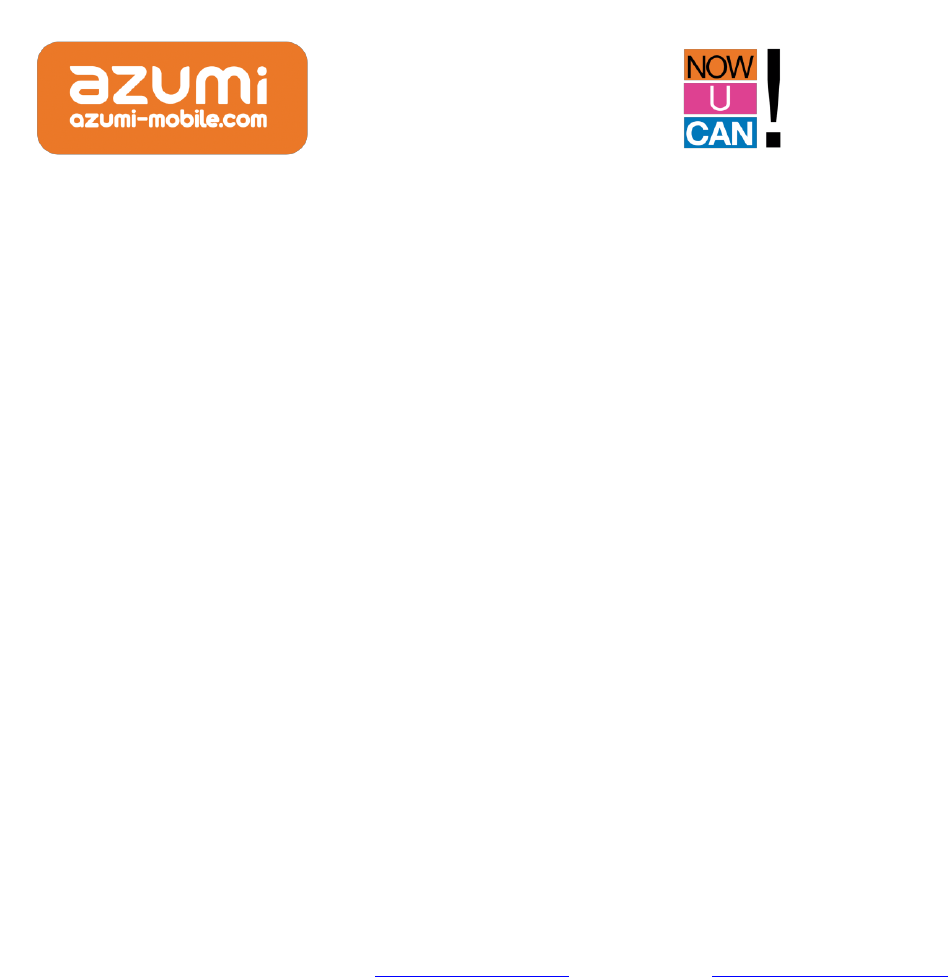
Precautions for user
Before using your Azumi handset, it is important that all users read the following recommendations:
• Do not wet your Azumi phone
• Use only authorized parts
• Do not open the cover of the phone.
• If the phone or any accessory is not working properly, take it to qualified service center.
• Using stereo earphones or headphones for an extended time (at high volume) can cause serious damage to your
hearing.
• Do not use the phone while it is charging.
• In extreme cold or heat: Avoid temperatures below -10 ℃ / 14 ℉ or above 40 ℃ / 104 ℉.
• Do not use the phone while driving. Use hands-free accessories if you have to use the phone. Place the mobile
phone in the cradle, instead of the passenger seat or anywhere the phone from falling.
• The mobile phone interference affect flight safety and illegal use of mobile phones in aircraft. Please turn off your
mobile phone before boarding
Note: Remember to visit our website and our Facebook www.facebook.com/AzumiMobile www.azumi-mobile.com if
you have questions. Our Team is always available to give you answers to your queries.
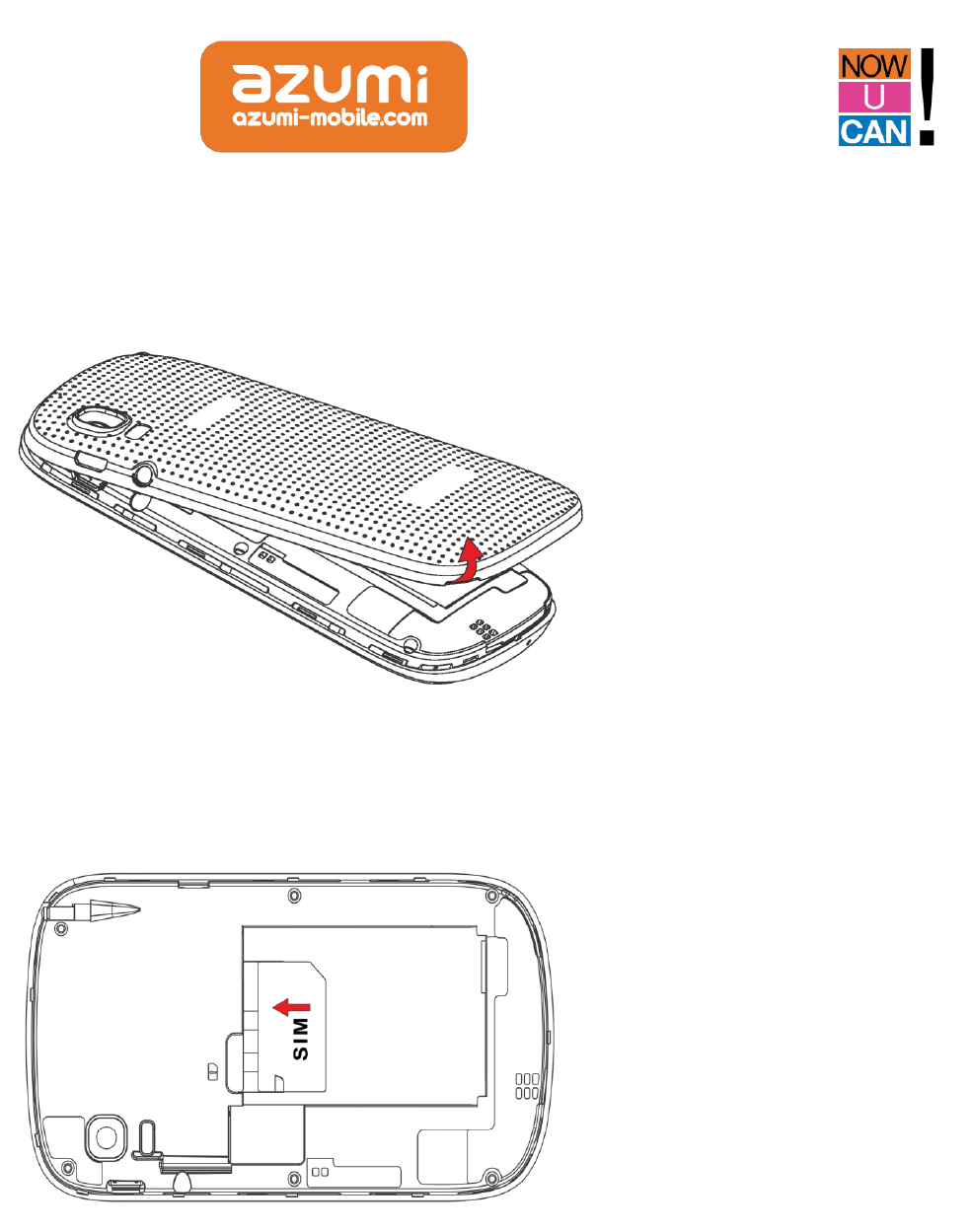
Basic Operations
1. Remove back cover of your phone
2. Remove the battery from your phone and slide your SIM card into the slot
3. Insert T-Flash
Push the basket to insert your T-flash.
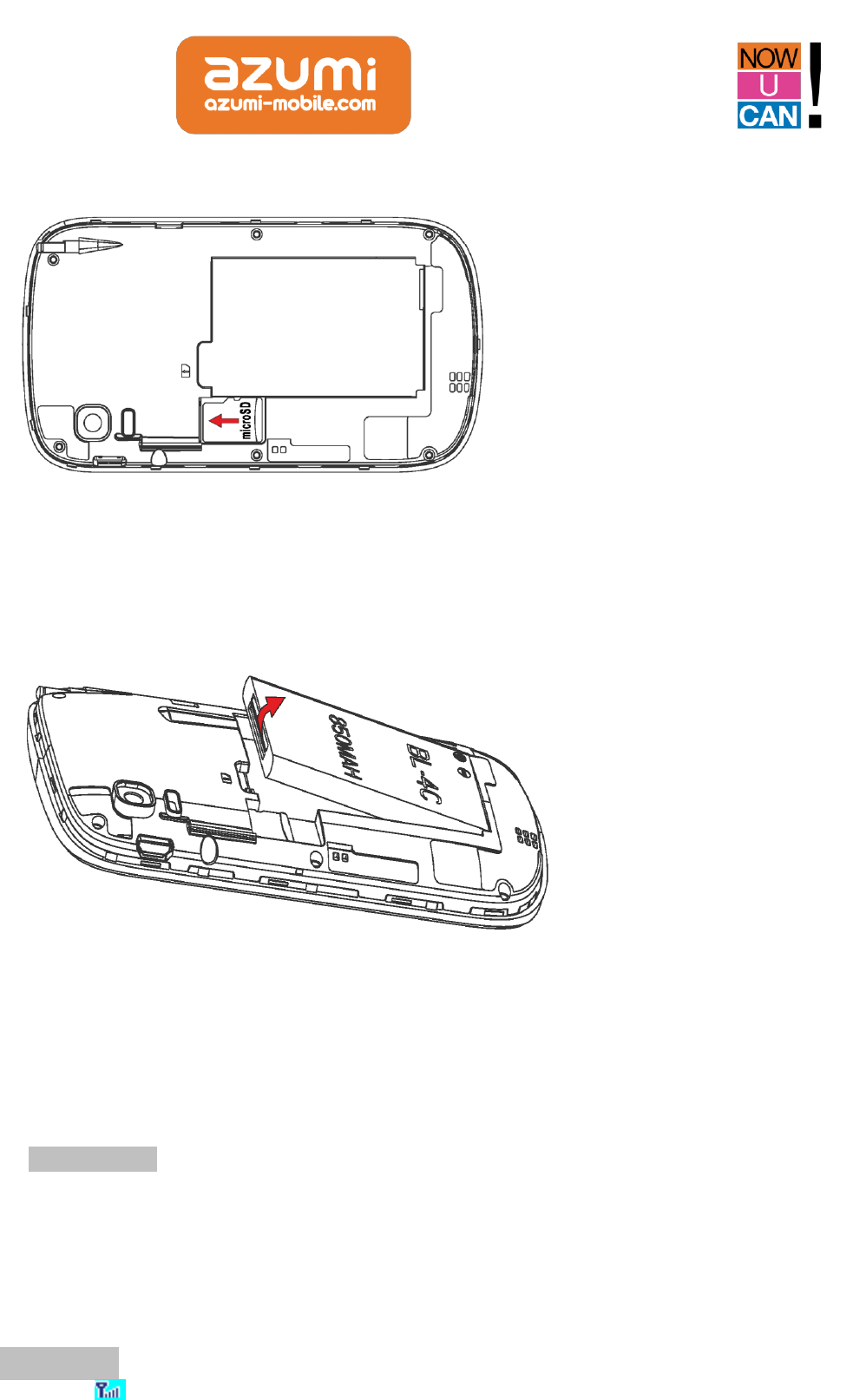
4. Insert the battery
NOTE: Before removing the Sim Card or T-Flash card the phone must be off
1、On / off phone
To turn on / off the phone, press and hold the power button / end.
If you have enabled the SIM lock feature, then enter the PIN code (the secret code of 4-8 digits of the SIM card). It
has been pre-configured and provided by your network operator or service provider. If you enter an incorrect PIN
code three times in succession, your SIM card is blocked. To unlock it, you must obtain a code from your network
operator.
2、Make calls
If the icon appears on the screen, then you can make or receive calls.
Enter the phone number (precede the international / national / regional code or district code if necessary), and
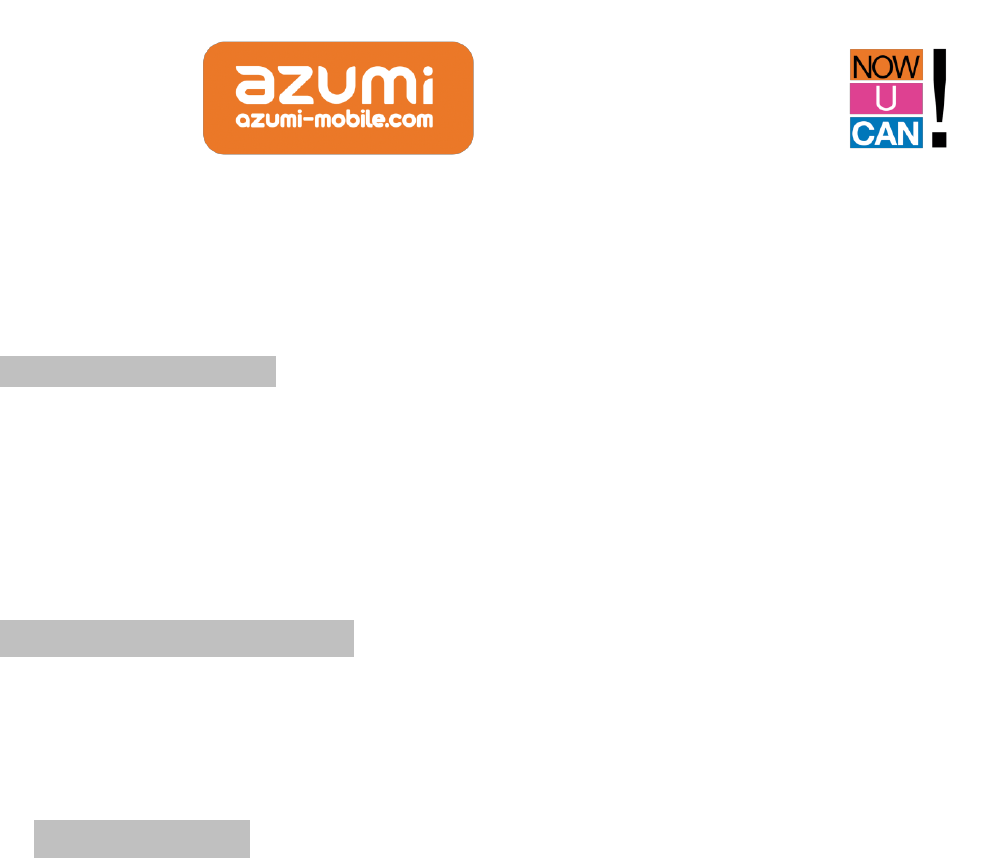
then press the knob / dial key to make a call.
Press call key to make a call and select the SIM card to use.
You can select a contact number phonebook and call the contact person.
TIP: The signal strength may influence the quality of the connection.
3、Make an emergency call
You can dial phone numbers International emergency, such as 112 and 911. With the phone, you can make an
emergency call in any country or region in normal situation, whether the SIM card in the phone is or not within the
coverage of the GSM network. Enter the emergency number and press the dial key to dial.
The phone will automatically select the main network after power if you are within the coverage of the main network.
The phone may use another network, called roaming (roaming), if the phone is not within the coverage of the main
network where permitted by protocol network operators.
4、Answer / reject an incoming call
Press the Dial KEY to receive incoming calls. You can use the handset to answer the call when the generic earphone is
inserted in the phone or Bluetooth headset.
Press the End key to reject an incoming call.
5、Options during a call
Press <Options> to use the following functions during the call:
Call waiting: temporarily put the ongoing call.
End call: end the current call.
Contacts: enter the contacts menu to display them.
Registration: enter the call history menu.
Messages: enter the menu of SMS.
Sound recorder: record the call in progress.
Mute: mute the microphone in your phone.
Volume: adjust the volume.
Frequently Asked Questions
1、Locking and unlocking the keypad
To lock the keypad of your phone: You press left soft key, followed by the spacebar.
To unlock the keypad of your phone: You Press Left softkey, followed by the spacebar.
2、How to activate the silent profile
To activate the silent profile quickly in your cell you must perform the following procedure: With his team on
stand-by press and hold the key $
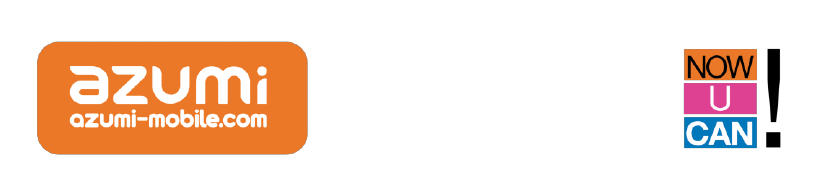
3, Using data access
Enter the main menu, select Settings / Network Settings, select your provider SIM activation.
4. Radio FM
In the FM radio interface, you can press up arrow keys to search the channels manually, left and right arrow keys to
scan channels from your channel list, the down key to start / pause the radio broadcast, the key OK to make a
recording.
You can press - or + to adjust the volume.
To create a channel list only you must do the following:
In the FM Radio menu should press Options / program search / then a warning appears to authorize the search press
yes, the end of the channel search should only navigate between the station by pressing left and right
5. Ajustar el volumen durante la conversación:
During a telephone call press the up and down to adjust the desired volume
6. Alarm
On the Tools menu is Alarm Function ON, His team has 5 alarm clocks that you can set. If you want you can
activate one, several or all of them as needed. For each alarm you can adjust Time, repetitions and the type of alert
you want.
Use an Alarm
1 Please go to the option alarm
2 Select an alarm, press Edit, enter a state (must select Enabled)
3 Enter the alarm time and finally click Save
Discard an alarm
1 Please go to the option alarm
2 Select the alarm to discard and press edit
3 Enter a deactivated state and choose to exit the menu, press save
Turn off an alarm
When the alarm is ringing:
• Stop: To cancel the alarm
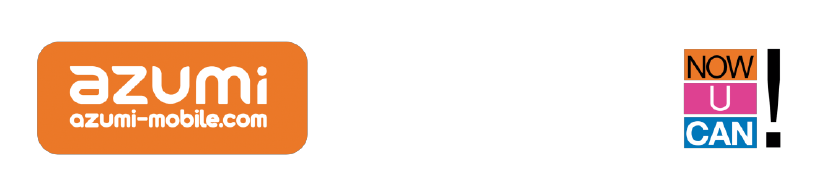
• Snooze: The alarm will sound again a few more minutes late.
7. Audio Player
To use your audio player to store your files in a folder created with the name "My Music". Then you must go to the
audio menu to select the folder:
Click List options add locate the folder My Music options select
Control the audio player:
Play or pause Press the center button
Forward or rewind press and hold left or right
To stop loop playback you must press up
Click the button below to make your play-list is aleatorial
Press - or + to adjust the volume
8. Bluetooth
You can transfer or receive files from one device to another using Bluetooth function
Activate Your Bluetooth
The Bluetooth menu is in Settings / Connectivity
1. Select Status to enable or disable (turn on or off as desired)
2. To attach a device should search device select Search new device followed by
3. Your computer will automatically detect the teams in a range area, select the device and press Pair
4. Both devices must match code coupling
Send files via Bluetooth
After selecting the file you want to send press Options / send via Bluetooth and select the device you want to send
the information.
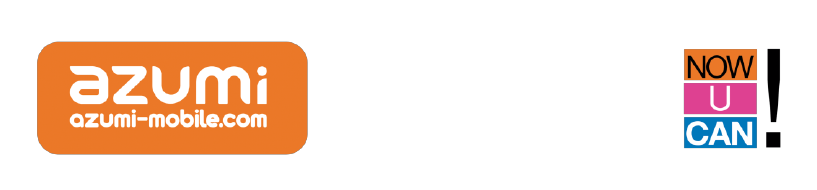
1.FCC Statement
1. This device complies with Part 15 of the FCC Rules. Operation is subject to the following two conditions:
(1) This device may not cause harmful interference.
(2) This device must accept any interference received, including interference that may cause undesired operation.
2. Changes or modifications not expressly approved by the party responsible for compliance could void the user's
authority to operate the equipment.
NOTE:
This equipment has been tested and found to comply with the limits for a Class B digital device, pursuant to Part 15
of the FCC Rules. These limits are designed to provide reasonable protection against harmful interference in a
residential installation.
This equipment generates uses and can radiate radio frequency energy and, if not installed and used in accordance
with the instructions, may cause harmful interference to radio communications. However, there is no guarantee that
interference will not occur in a particular installation. If this equipment does cause harmful interference to radio or
television reception, which can be determined by turning the equipment off and on, the user is encouraged to try to
correct the interference by one or more of the following measures:
Reorient or relocate the receiving antenna.
Increase the separation between the equipment and receiver.
Connect the equipment into an outlet on a circuit different from that to which the receiver is connected.
Consult the dealer or an experienced radio/TV technician for help.
SAR Information Statement
Your wireless phone is a radio transmitter and receiver. It is designed and manufactured not to exceed the emission
limits for exposure to radiofrequency (RF) energy set by the Federal Communications Commission of the U.S.
Government. These limits are part of comprehensive guidelines and establish permitted levels of RF energy for the
general population. The guidelines are based on standards that were developed by independent scientific
organizations through periodic and thorough evaluation of scientific studies. The standards include a substantial
safety margin designed to assure the safety of all persons, regardless of age and health. The exposure standard for
wireless mobile phones employs a unit of measurement known as the Specific Absorption Rate, or SAR. The SAR limit
set by the FCC is 1.6 W/kg. * Tests for SAR are conducted with the phone transmitting at its highest certified power
level in all tested frequency bands. Although the SAR is determined at the highest certified power level, the actual
SAR level of the phone while operating can be well below the maximum value. This is because the phone is designed
to operate at multiple power levels so as to use only the power required to reach the network. In general, the closer
you are to a wireless base station antenna, the lower the power output. Before a phone model is available for sale to
the public, it must be tested and certified to the FCC that it does not exceed the limit established by the government
adopted requirement for safe exposure. The tests are performed in positions and locations (e.g., at the ear and worn
on the body) as required by the FCC for each model. The highest SAR value for this model phone when tested for use
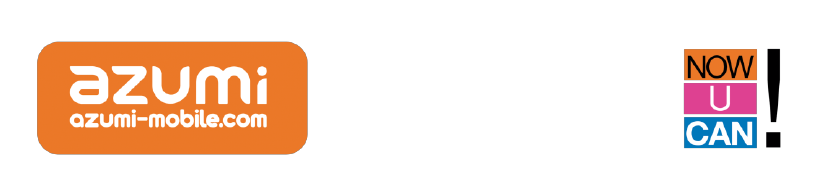
at the ear is 0.474W/Kg and when worn on the body, as described in this user guide, is0.455W/Kg(Body-worn
measurements differ among phone models, depending upon available accessories and FCC requirements). While
there may be differences between the SAR levels of various phones and at various positions, they all meet the
government requirement for safe exposure. The FCC has granted an Equipment Authorization for this model phone
with all reported SAR levels evaluated as in compliance with the FCC RF exposure guidelines. SAR information on this
model phone is on file with the FCC and can be found under the Display Grant section of http://www.fcc.gov/
oet/fccid after searching on
FCC ID: QRP-AZUMIQ24TV Additional information on Specific Absorption Rates (SAR) can be found on the Cellular
Telecommunications Industry Asso-ciation (CTIA) web-site at http://www.wow-com.com. * In the United States and
Canada, the SAR limit for mobile phones used by the public is 1.6 watts/kg (W/kg) averaged over one gram of tissue.
The standard incorporates a sub-stantial margin of safety to give additional protection for the public and to account
for any variations in measurements.
Body-worn Operation
This device was tested for typical body-worn operations. To comply with RF exposure requirements, a minimum
separation distance of 15mm must be maintained between the user’s body and the handset, including the antenna.
Third-party belt-clips, holsters, and similar accessories used by this device should not contain any metallic
components. Body-worn accessories that do not meet these requirements may not comply with RF exposure
requirements and should be avoided. Use only the supplied or an approved antenna.