AzureWave Technologies BT261 Bluetooth Module User Manual manual AW BT261 rev
AzureWave Technologies, Inc. Bluetooth Module manual AW BT261 rev
Manual

AzureWave / AW-BT261
Bluetooth Module
User Manual
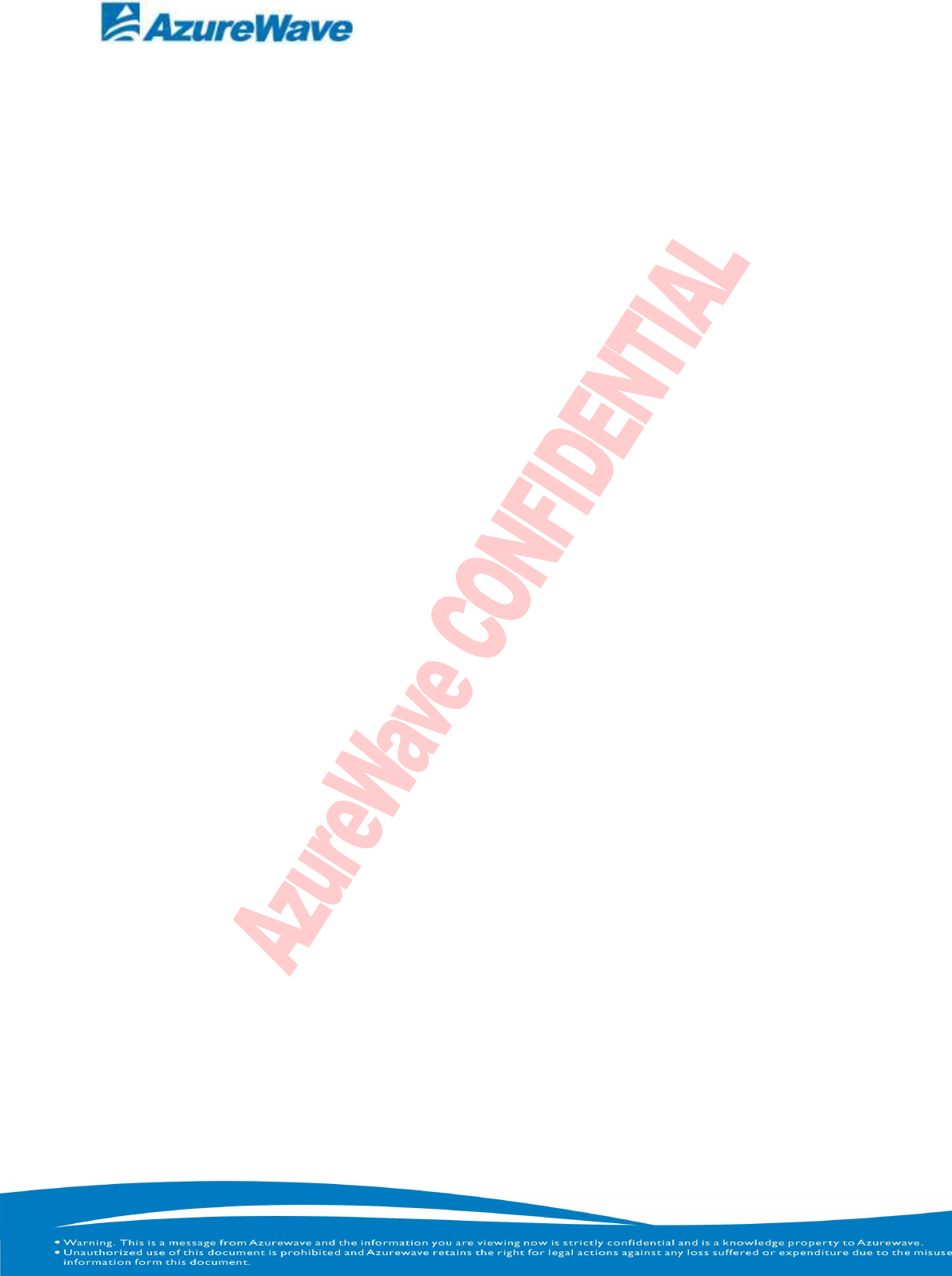
1
Install the Bluetooth Driver…………………………………………..2
Connect to other Bluetooth Enabled Devices……………………..7
Uninstall the Bluetooth Driver……………………………………….11
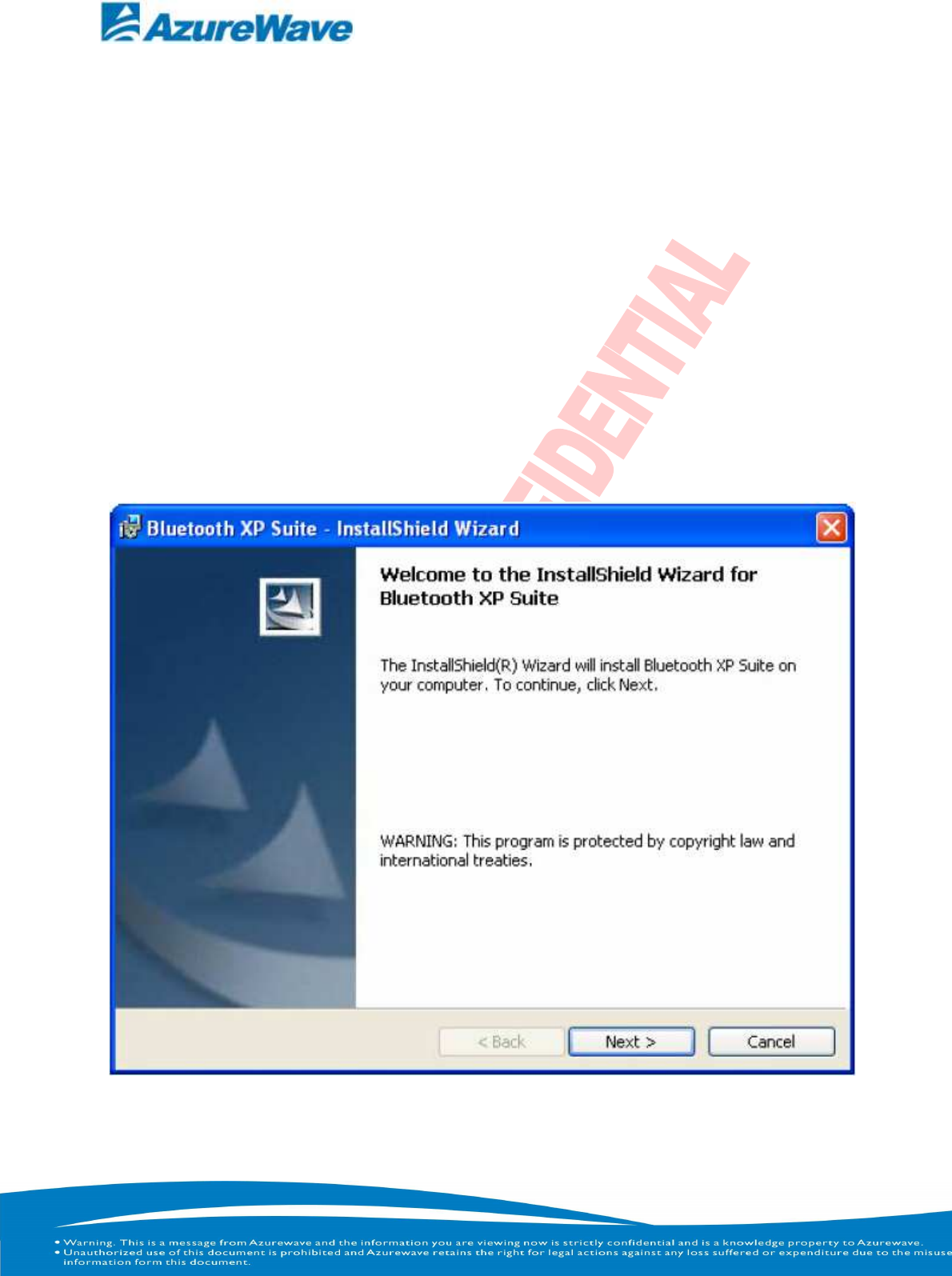
2
Install the Bluetooth Driver
Step1:Double click Atheros Bluetooth Software 6.x.x.x
Then, InstallShield Wizard will show up and Click”Next”.
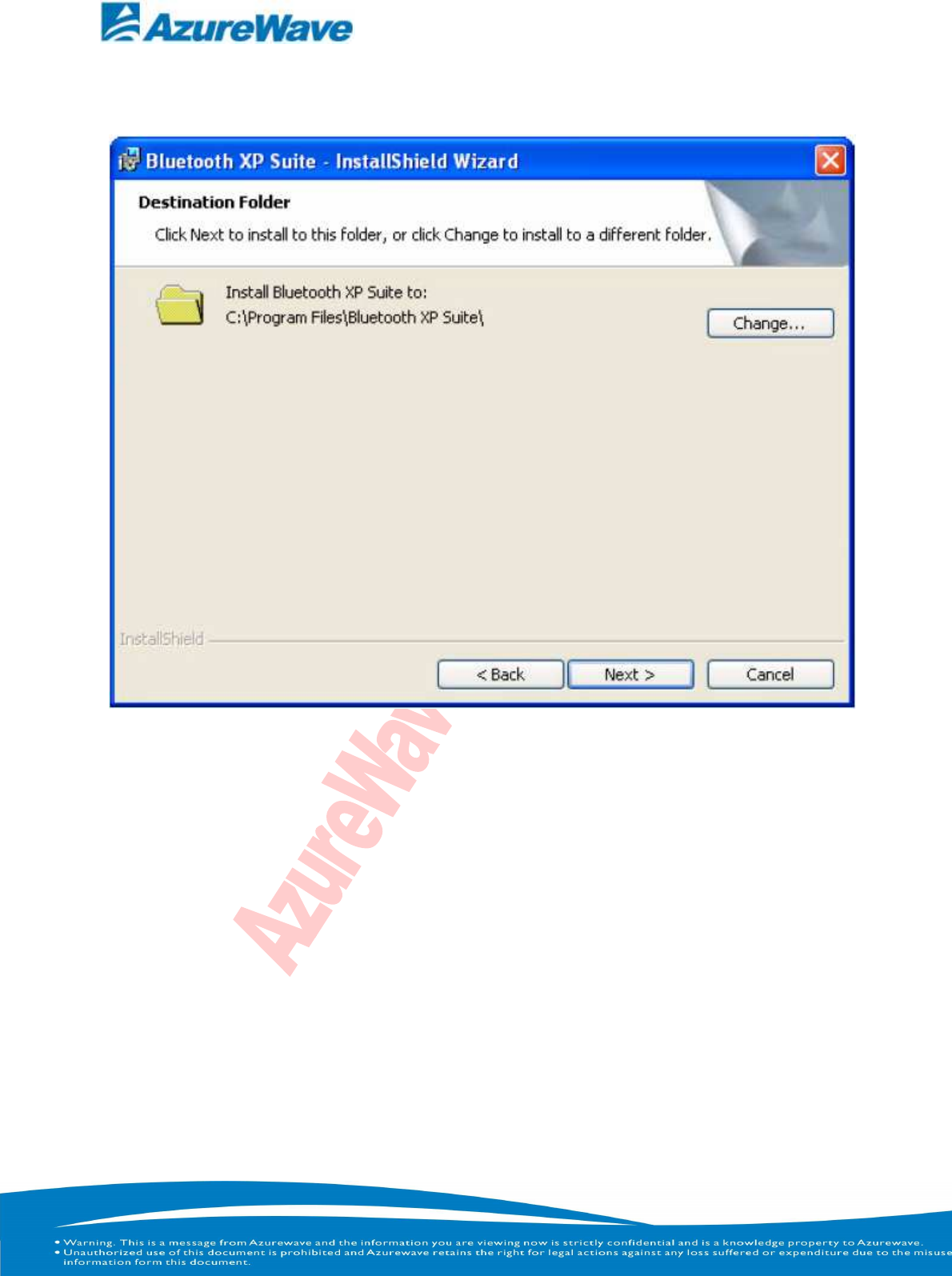
3
Step2 :You will see the installation Destination screen.
Step 3. The default destination location is already selected. Click
Change to browse to a different destination.
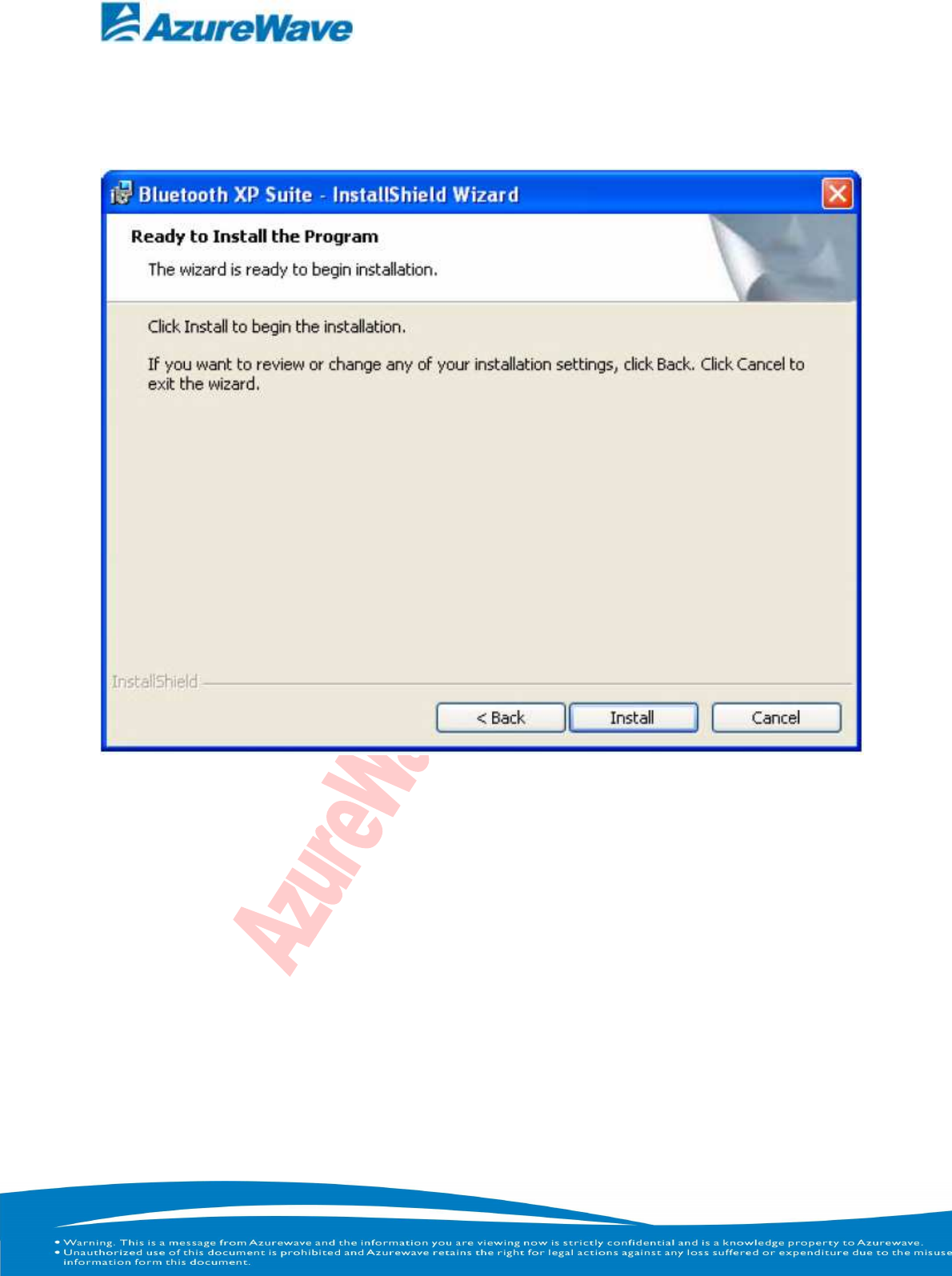
4
Step 4. Click Next. You will see Ready to Install the Program
screen.
Step 5:Click Install to begin installation.
You will see Installing Bluetooth XP Suite screen that displays the
current settings including user information, setup type, and destination
directory. This allows you to review and modify the setup information.
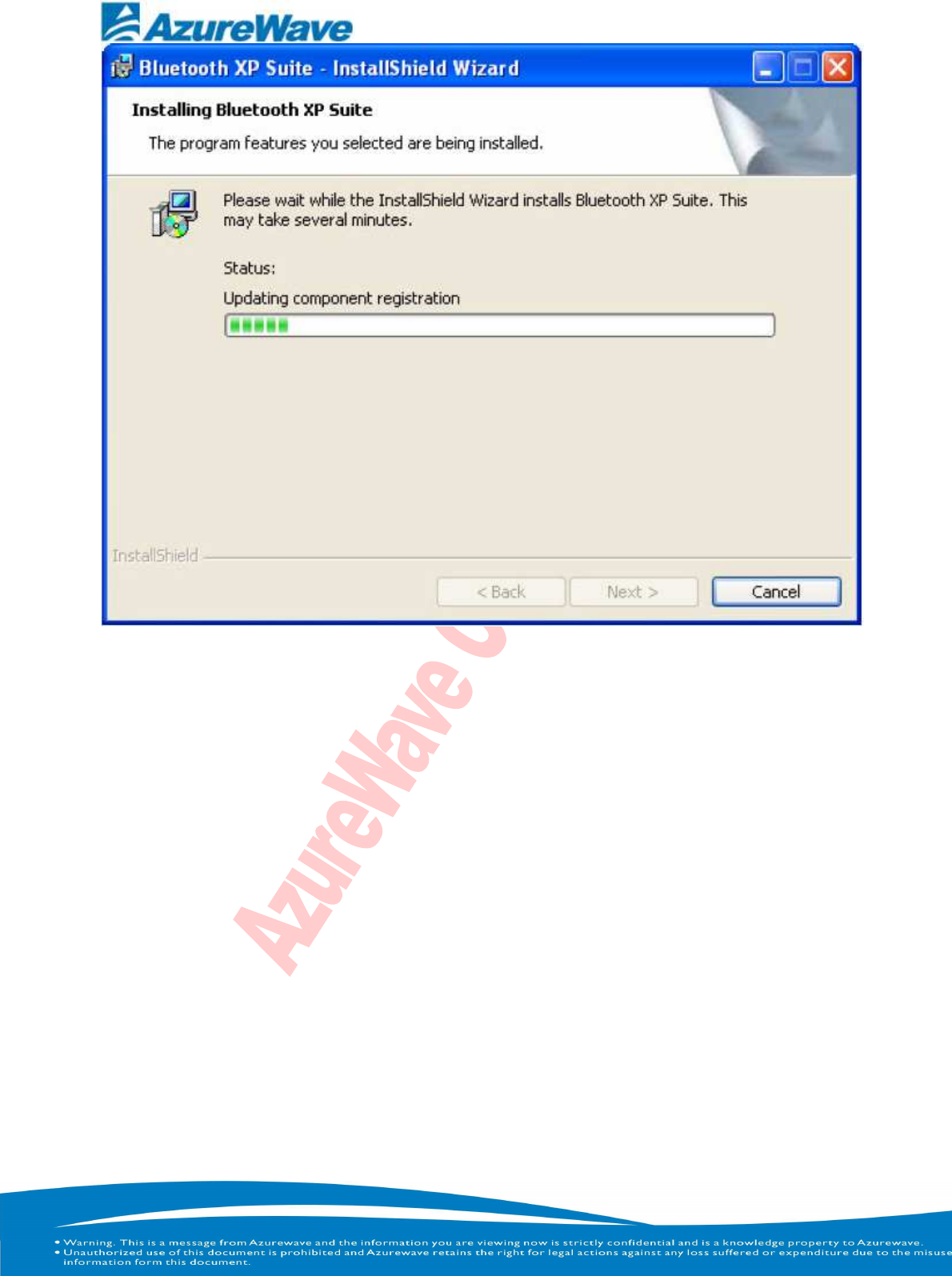
5
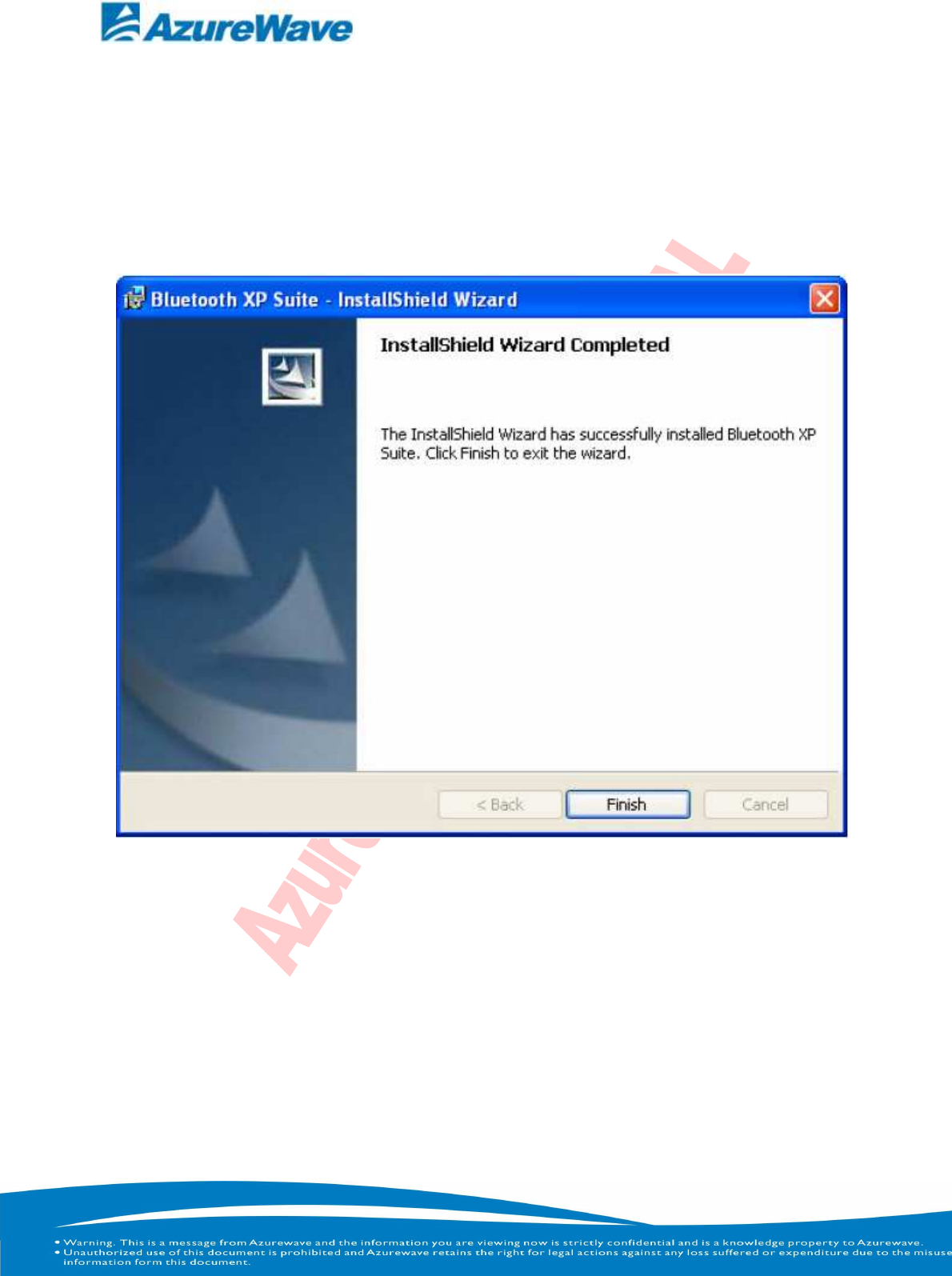
6
Step 6:Click Next.
Bluetooth Suite begins to configure and copy the new software. When the
installation is complete, you will see the Finish screen.
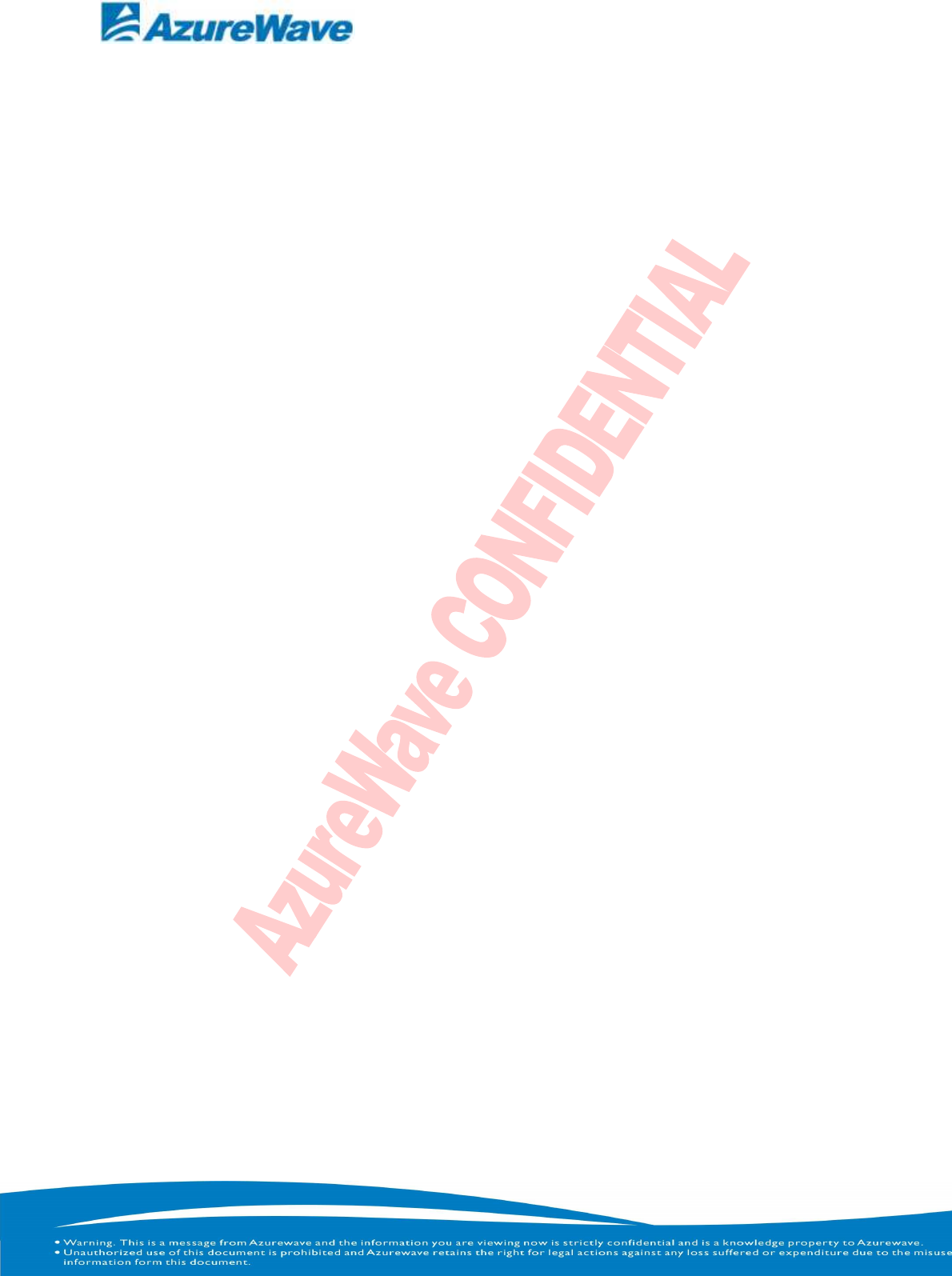
7
Step 7:Click Finish.
You will see a prompt reminding you that before you can use the
program, you must shut down and restart your computer.
Step 8: Click OK and shut down and restart your computer.
The installation is complete. This process creates a ‘Bluetooth Suite’
shortcut on your desktop.
Now you are ready to run Bluetooth Suite.
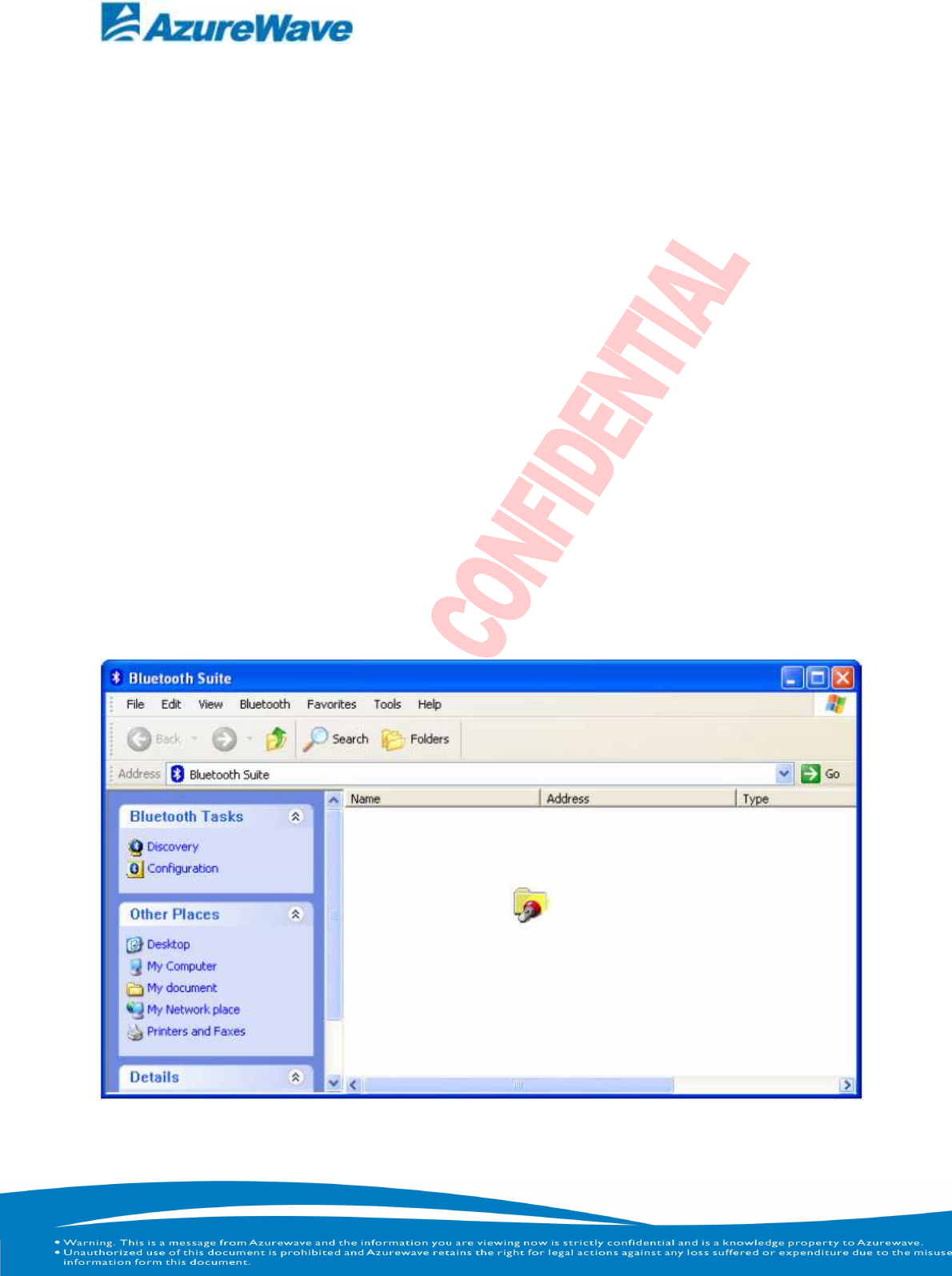
8
Launching the Bluetooth Suite
1. Insert the Bluetooth Suite USB device into the USB port of your
system.
NOTE: You can insert the Bluetooth Suite USB device in any USB port. When
you do, you will see Found New Hardware message.
2. Double click on the Bluetooth Suite icon on your desktop or
choose start > All Programs > Bluetooth Suite > Launch Bluetooth
Suite. It displays the blank Atheros Bluetooth Suite screen.
NOTE: Wen you launch Bluetooth Suite for the first time, Bluetooth Suite
screen may not display any devices within range. It is normal for new
installation. You need to click on the Discovery button the top left panel of the
window to see all the Bluetooth devices in range. See Figure
2-1.
Figure 2-1.
Bluetooth Suite Startup Screen During Discovery
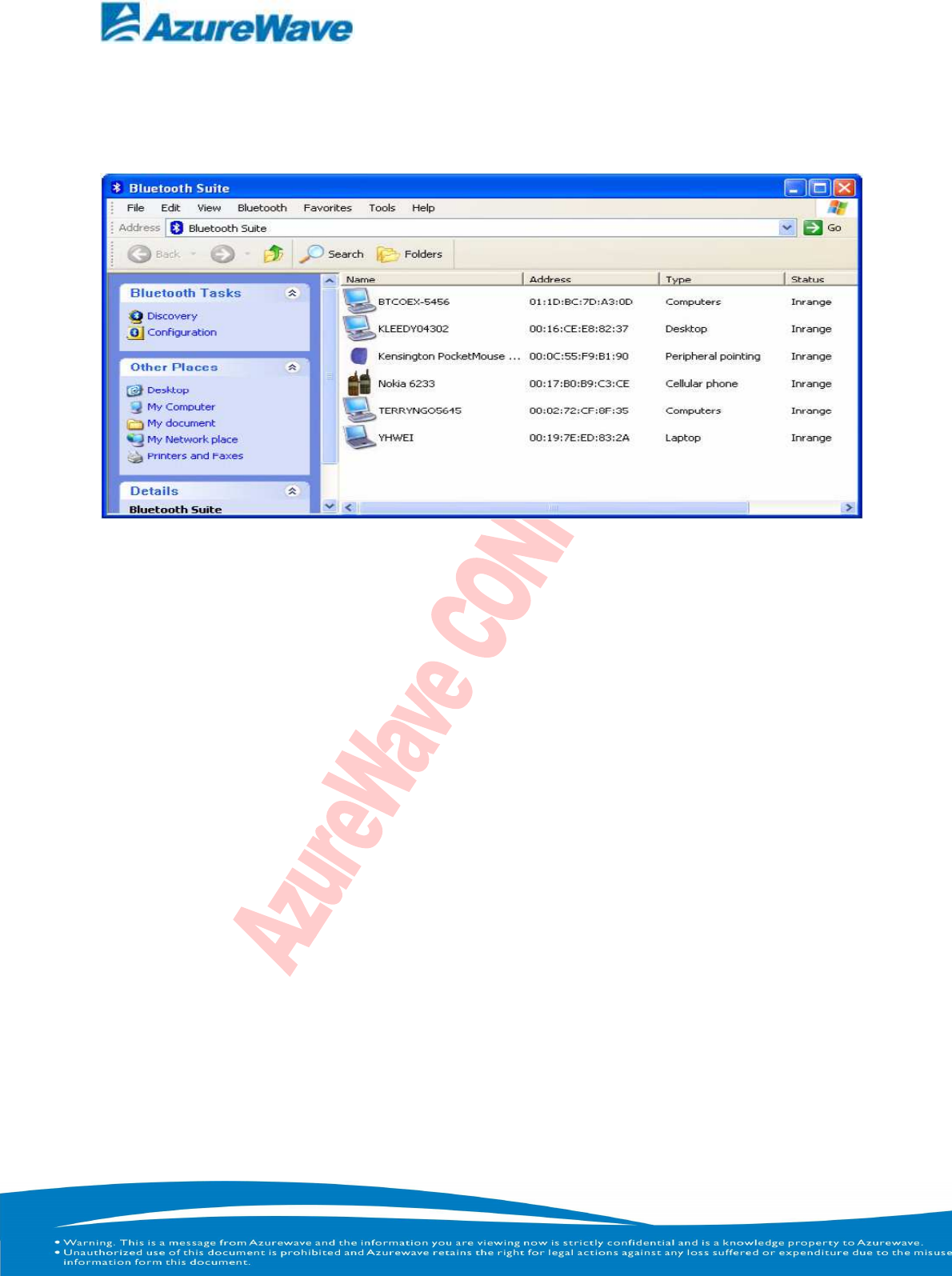
9
When the Bluetooth Suite finds devices in range, it displays them.
See Figure 2-2
Figure 2-2. Discovered Bluetooth Devices
NOTE:
Trusted remote devices will show Paired status in Device list, and Connected
remote devices will show Connected status in Device list. Other devices will display
Inrange status.
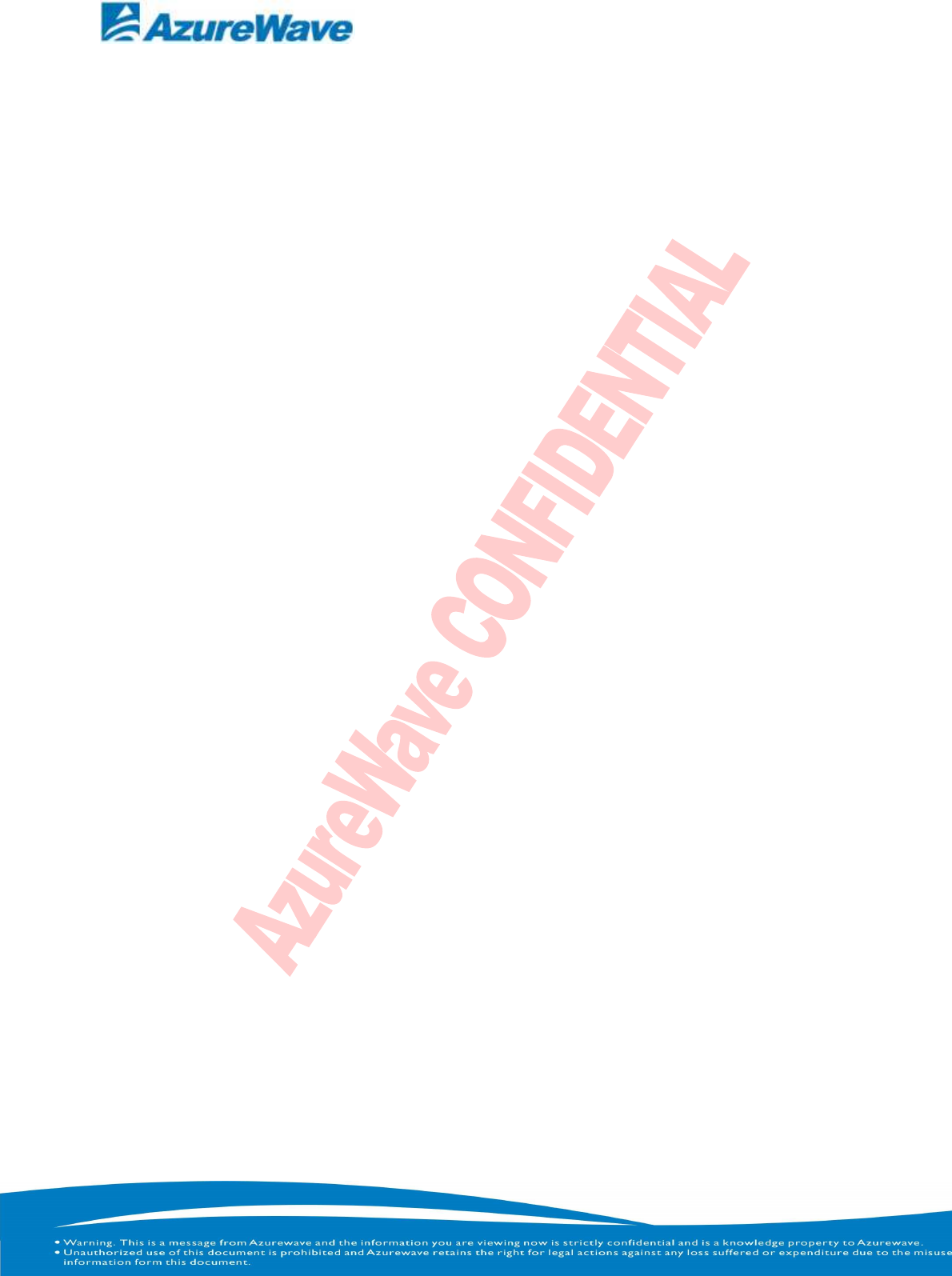
10
Federal Communication Commission Interference Statement
This equipment has been tested and found to comply with the limits for a Class B digital
device, pursuant to Part 15 of the FCC Rules. These limits are designed to provide
reasonable protection against harmful interference in a residential installation. This
equipment generates, uses and can radiate radio frequency energy and, if not installed
and used in accordance with the instructions, may cause harmful interference to radio
communications. However, there is no guarantee that interference will not occur in a
particular installation. If this equipment does cause harmful interference to radio or
television reception, which can be determined by turning the equipment off and on, the
user is encouraged to try to correct the interference by one of the following measures:
- Reorient or relocate the receiving antenna.
- Increase the separation between the equipment and receiver.
- Connect the equipment into an outlet on a circuit different from that
to which the receiver is connected.
- Consult the dealer or an experienced radio/TV technician for help.
FCC Caution: Any changes or modifications not expressly approved by the party
responsible for compliance could void the user's authority to operate this equipment.
IMPORTANT NOTE:
FCC Radiation Exposure Statement:
This equipment complies with FCC radiation exposure limits set forth for an uncontrolled
environment. To maintain compliance with FCC RF exposure compliance requirements,
please follow operation instruction as documented in this manual.
This transmitter must not be co-located or operating in conjunction with any other antenna
or transmitter.
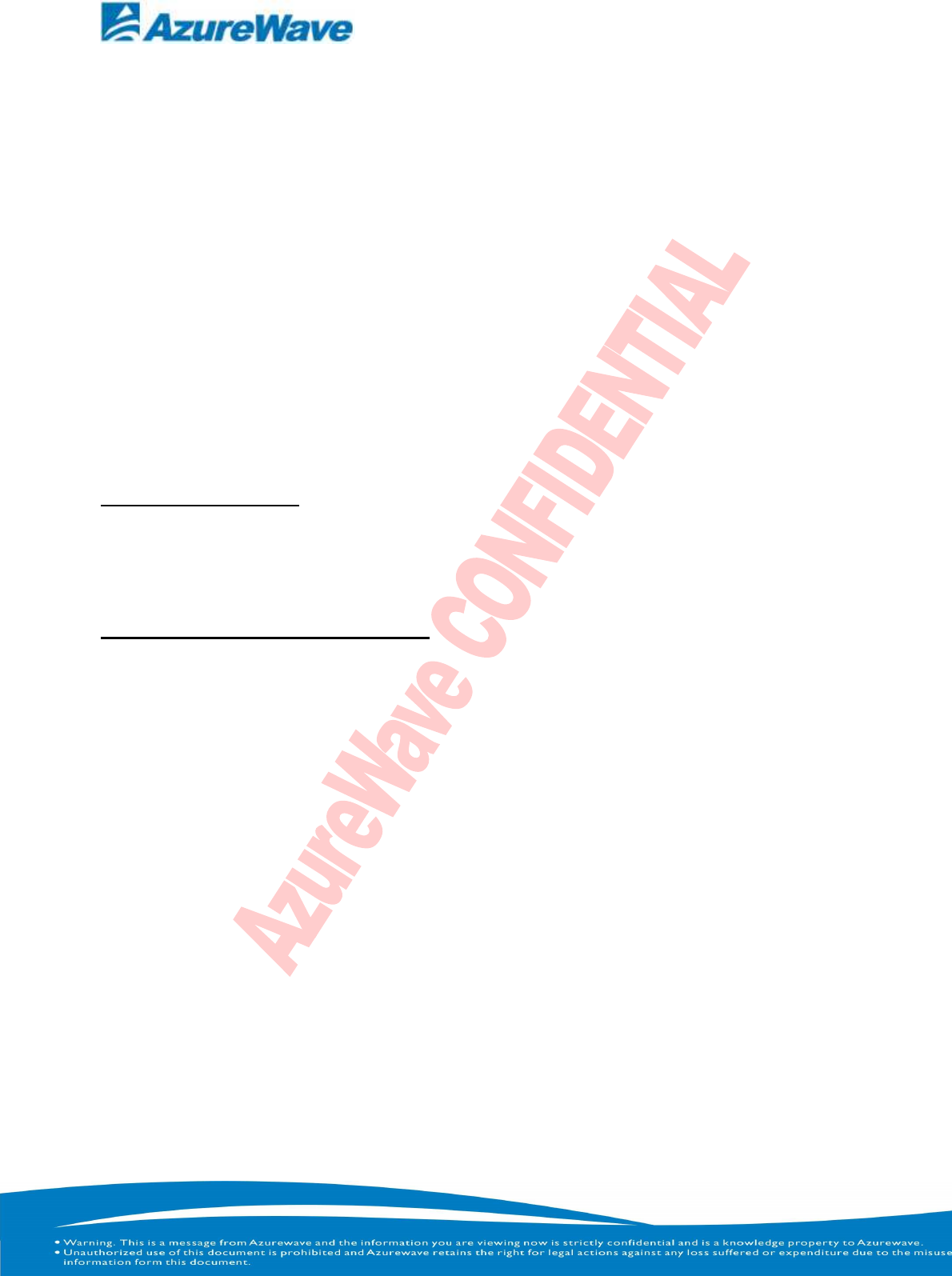
11
This device is intended only for OEM integrators under the following conditions:
1) The transmitter module may not be co-located with any other transmitter or antenna,
As long as 1 condition above is met, further transmitter test will not be required. However,
the OEM integrator is still responsible for testing their end-product for any additional
compliance requirements required with this module installed.
IMPORTANT NOTE: In the event that these conditions can not be met (for example
certain laptop configurations or co-location with another transmitter), then the FCC
authorization is no longer considered valid and the FCC ID can not be used on the final
product. In these circumstances, the OEM integrator will be responsible for re-evaluating
the end product (including the transmitter) and obtaining a separate FCC authorization.
End Product Labeling
The final end product must be labeled in a visible area with the following: “Contains FCC
ID: TLZ-BT261”.
Manual Information To the End User
The OEM integrator has to be aware not to provide information to the end user regarding
how to install or remove this RF module in the user’s manual of the end product which
integrates this module.
The end user manual shall include all required regulatory information/warning as show in
this manual.
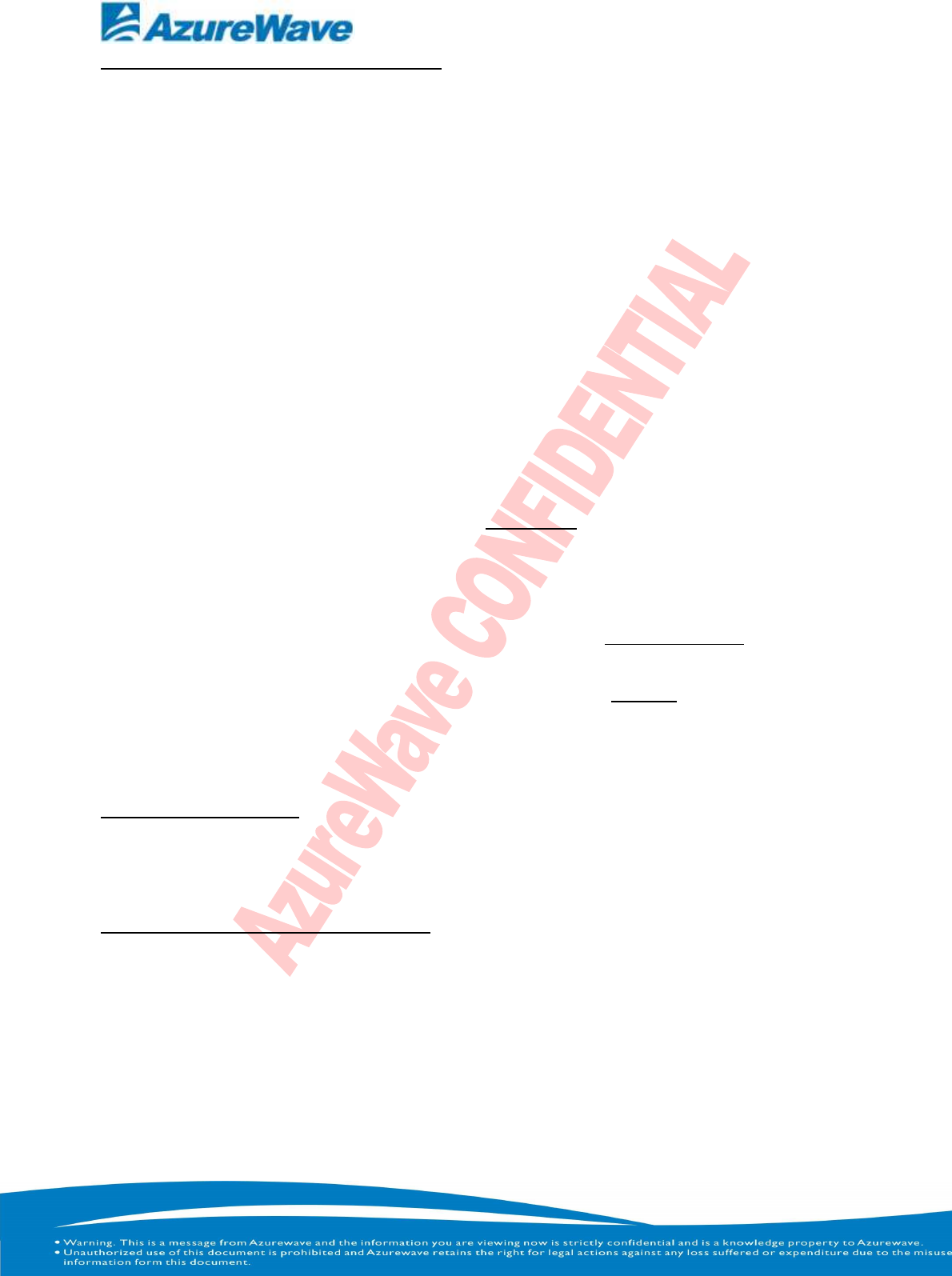
12
Canadian Regulatory Wireless Notice
This device complies with RSS-210 of the Industry Canada Rules. Operation is subject to
the following two conditions:
1) this device may not cause interference and
2) this device must accept any interference, including interference that may cause
undesired operation of the device
IMPORTANT NOTE:
IC Radiation Exposure Statement:
This equipment complies with IC radiation exposure limits set forth for an uncontrolled
environment. End users must follow the specific operating instructions for satisfying RF
exposure compliance. To maintain compliance with IC RF exposure compliance
requirements, please follow operation instruction as documented in this manual.
This device is intended only for OEM integrators under the following conditions:
1) The transmitter module may not be co-located with any other transmitter or antenna,
As long as 1 condition above are met, further transmitter test will not be required. However,
the OEM integrator is still responsible for testing their end-product for any additional
compliance requirements required with this module installed.
IMPORTANT NOTE: In the event that these conditions can not be met (for example
certain laptop configurations or co-location with another transmitter), then the IC
authorization is no longer considered valid and the IC ID can not be used on the final
product. In these circumstances, the OEM integrator will be responsible for re-evaluating
the end product (including the transmitter) and obtaining a separate IC authorization.
End Product Labeling
The final end product must be labeled in a visible area with the following: “Contains IC:
6100A-AWBT261”.
Manual Information To the End User
The OEM integrator has to be aware not to provide information to the end user regarding
how to install or remove this RF module in the user’s manual of the end product which
integrates this module.
The end user manual shall include all required regulatory information/warning as show in
this manual.
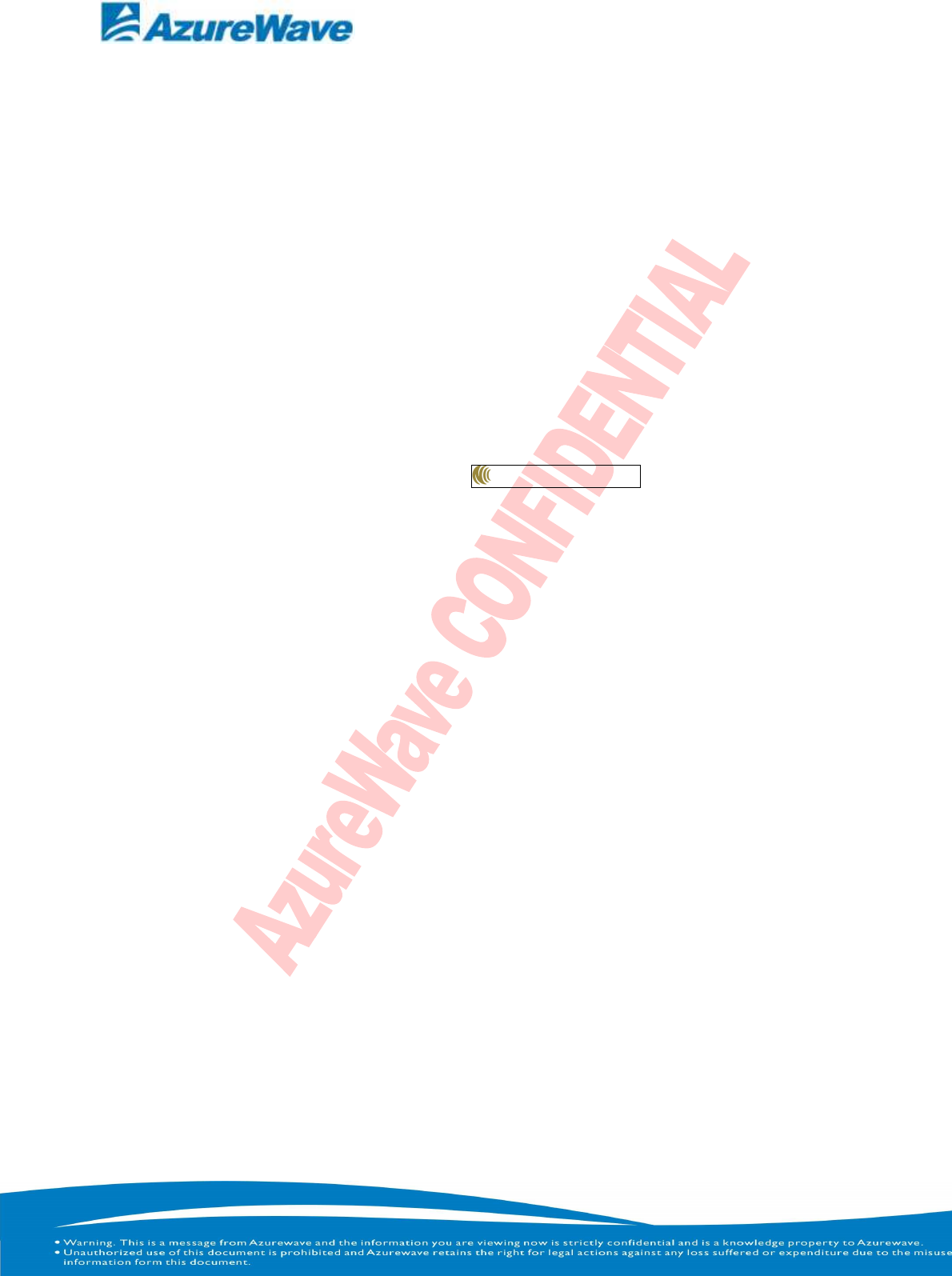
13
For Taiwan 警語:
警語:警語:
警語:
第十二條
經型式認證合格之低功率射頻電機,非經許可,公司、商號或使用者均不得擅自變更頻率、加
大功率或變更原設計之特性及功能。
第十四條
低功率射頻電機之使用不得影響飛航安全及干擾合法通信;經發現有干擾現象時,應立即停用,
並改善至無干擾時方得繼續使用。前項合法通信,指依電信法規定作業之無線電通信。低功率
射頻電機須忍受合法通信或工業、科學及醫療用電波輻射性電機設備之干擾。
Note:
1. 本模組於取得認證後將依規定於模組本體標示審驗合格標籤
2. 系統廠商應於平台上標示「本產品內含射頻模組: CCXXXXYYyyyZzW」字樣