BARCO AGM19TK LCD Monitor User Manual 17 18 19TK OEM Medical Rev1 p65
Advan Int'l Corp. LCD Monitor 17 18 19TK OEM Medical Rev1 p65
BARCO >
users manual
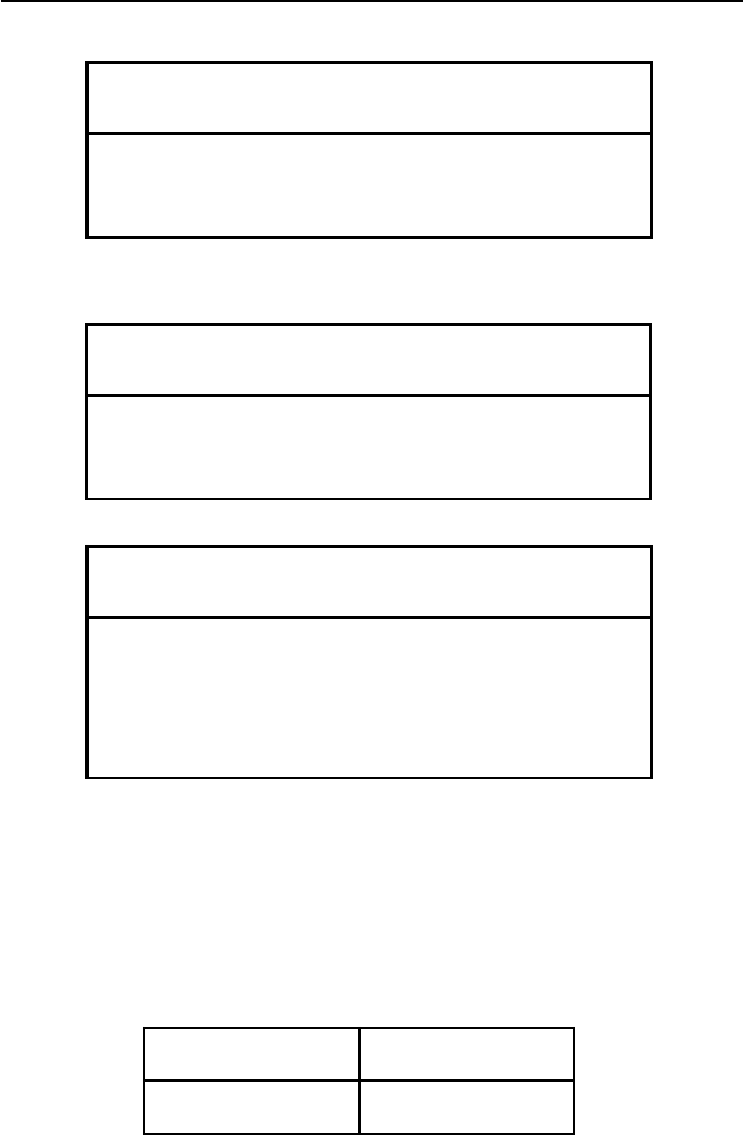
AMM17TK/AMM18TK/AMM19TK 1
back of the monitor
ADAVN INTL CORP.2002
ELO is a Registered trademark of Elo TouchSystems, Inc.,
All other trademarks are the property of their reference owners.
This document is subject to change without notice.
Advan provides this information as reference only. Reference to other vendors products
does not imply any recommendation or endorsement.
Revision Control
WARN IN G
The title "WARNING" is used to inform the users of
possible causes that could inflict the injury, death, or
property damage to the patients.
CAUTION
The title "CAUTIO N" is used to inform the users of
possible causes that could inflict the patients although
it might not severe enough to cause deaths.
NOTE
The title "NOTE" is used to inform the users of items
that are o f impo rtance in terms of installation,
operation, or maintenance of the Equipment although
the failure does not inflict the bodily harm to the
patients.
Date Description
Document number
!"# $!"
#"
%" &"
" " ' "
(
)("*
#
( #
(""#
#"#+#
,(
# "
(#""

2 Users Guide
TABLE OF CONTENTS
Quick Setup................................................................................... 3~5
Product Features... 6
Unpacking .... 7
Symbol Explanations. 8
Regulatory Compliance. 8
EU Declaration of Conformity for Medical Applications......... 9
Screen Position Adjustment... 10
Cleaning lnstructions.. 11
Supported Modes..... 12
Power Management Function 13
Power Management System.. 13
Connecting the Power Cord.. 14
DDC. 14~15
Installation. 14~15
Installation for Video Play Back.......................................................16
User Controls... 17
Basic OSD Operation (VGA)... 18~20
Basic OSD Screen Section (C-Video or S-Video).... 21~23
OSD Function Description (VGA) 24
OSD Function Description (C-Video or S-Video)........... 25
Troubleshooting 26
Specification of AMM17TK......................................................... 27
Specification of AMM18TK......................................................... 28
Specification of AMM19TK......................................................... 29
Connectors... 30
Description of Warranty 31~32
Tounchscreen Users Manual ... 33~34
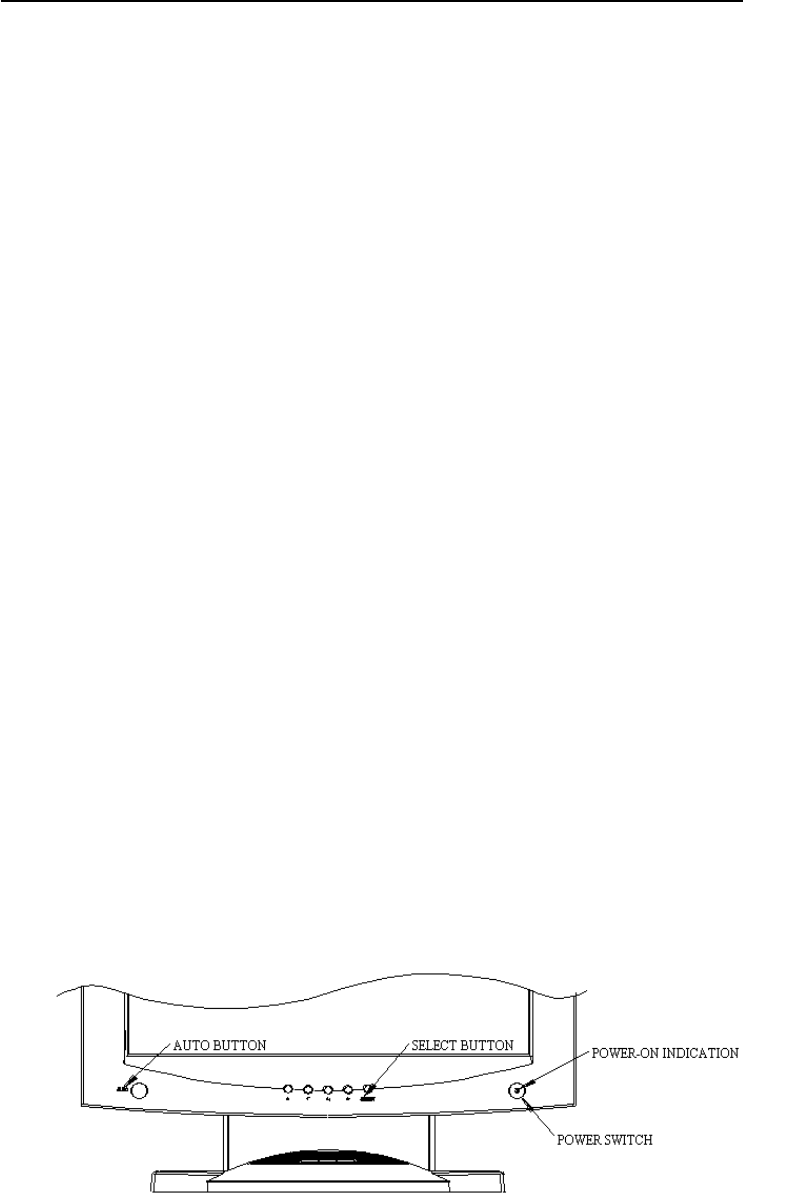
AMM17TK/AMM18TK/AMM19TK 3
Quick Setup (IBM/IBM Compatible under Windows 95/98/ME/2000)
Please Read Carefully When Setting Up Your New Monitor
AGM17TK/AGM18TK/AGM19TK Monitor Screen Adjustment and Resolution Setting
Procedure for IBM/IBM Compatible Computers with Windows based OS system.
Before adjusting the monitor, all the necessary drivers should be installed to your System
and resolution has to be set to manufacturers recommended preset of 1280 x 1024 @ 60Hz,
70Hz, 72Hz or 75 Hz.
To check the resolution, press the SELECT UP button on the monitor and the Information
will display under the OSD. Information will have Resolution, Horizontal and Vertical (Refresh
rate) frequency information.
To change the resolution to its factory recommended preset.
1. On a Windows 95, 98, ME or 2000, press right button on a Mouse to execute the Pop-up
menu.
2. Press Properties to execute the Display Properties
3. Press Setting and change the resolution to 1280 x 1024.
4. Press Apply or OK to select and press OK to keep the selected resolution.
5. Go back to Display Properties - Setting - Advanced properties - Adapter
6. On Adapter property, change the refresh rate to 60Hz, 70Hz, 72Hz or 75Hz. If you dont
have these options, choose Adapter Default. (60Hz recommended)
Screen Adjustment Procedure
1. Press the AUTO button.
2. If you still dont have a clear display monitor, please refer to step 3.
3. Start Shut Down in Windows 95/98/ME/2000 - It will display moire on screen
4. Press Up or Down button then the OSD menu will pop-up.
5. Adjust the Frequency under the OSD to reduce or get rid of the vertical display noise
(Jail bars). (Page 16)
6. Once the vertical display noise disappears, press adjust the Phase to reduce or get rid of
the horizontal display noise (Snowy effect). (Page 16)
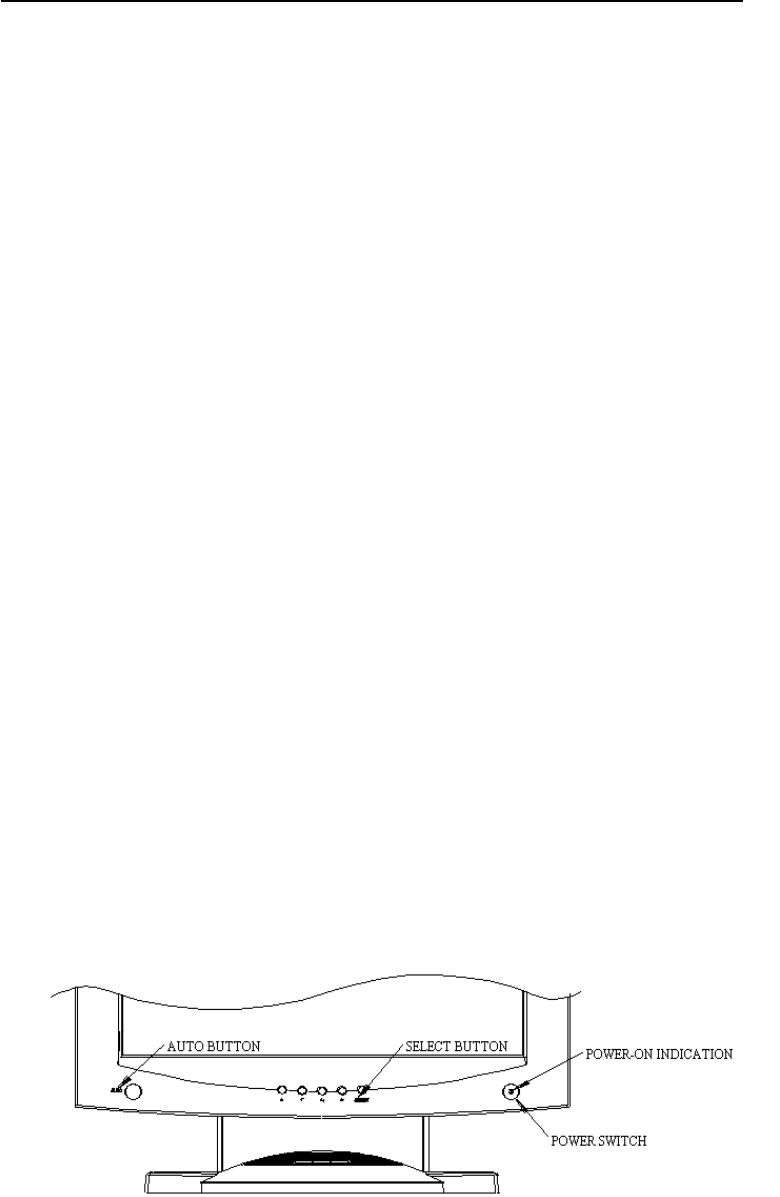
4 Users Guide
Quick Setup (IBM/IBM Compatible under Windows NT 4.0)
Please Read Carefully When Setting Up Your New Monitor
AGM17TK/AGM18TK/AGM19TK Monitor Screen Adjustment and Resolution Setting
Procedure for IBM/IBM Compatible Computers with Windows based OS system.
Before adjusting the monitor, all the necessary drivers should be installed to your System
and resolution has to be set to manufactures recommended preset of 1280 x 1024 @ 60Hz,
70Hz, 72Hz or 75Hz.
To check the resolution, press the SELECT UP button on the monitor and the Information
will display under the OSD. Information will have Resolution, Horizontal and Vertical (Refresh
rate) frequency information.
To change the resolution to its factory recommended preset.
1. On a Windows NT 4.0, press right button on a Mouse to execute the Pop-up menu.
2. Press Properties to execute the Display Properties
3. Press Setting and change the resolution to 1280 x 1024.
4. Change Refresh Frequency to 60Hz, 70Hz, 72Hz or 75Hz. (60Hz recommended)
Screen Adjustment Procedure
1. Press the AUTO button.
2. If you still dont have a clear display monitor, please refer to step 3.
3. Start Shut Down in Windows 95/98/ME/2000 - It will display moire on screen
4. Press Up or Down button then the OSD menu will pop-up.
5. Adjust the Frequency under the OSD to reduce or get rid of the vertical display noise
(Jail bars). (Page 16)
6. Once the vertical display noise disappears, press adjust the Phase to reduce or get rid of
the horizontal display noise (Snowy effect). (Page 16)
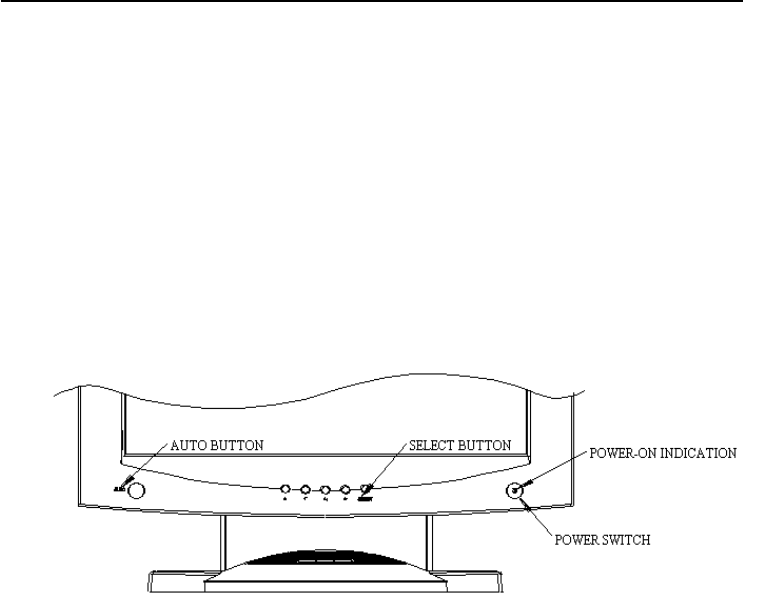
AMM17TK/AMM18TK/AMM19TK 5
Quick Setup (Macintosh)
Please Read Carefully When Setting Up Your New Monitor
1. Set your Macintosh Adapter on pages 23 and 24.
2. Push the APPLE icon on the upper left corn and execute Control Panel->
Monitors&Sound. Select Thousands for the Color Depth, Select 1280X1024, 60Hz,
70Hz, 72Hz or 75Hz for the Resolution. (60Hz recommended)
* On some Apple G3 or newer systems, you may not need to use the Macintosh Adapter.
Screen Adjustment Procedure
1. Press the AUTO button on the monitor.

6 Users Guide
INTRODUCTION
Congratulations on your purchasing of the AMM17TK/AMM18TK/AMM19TK high
performance TFT LCD monitor.
FEATURES
The AGM17TK/AGM18TK/AGM19TK is a TFT-LCD monitor that is intelligent, microprocessor-
based and ergonomically designed display, compatible with most analog RGB (Red, Green,
Blue) display standards, including PS/V, PS/2, Apple Macintosh Centris, Quadra, and Macintosh
II family signals. The LCD monitor is capable of displaying crisp and vibrant color graphics with
VGA, SVGA, XGA, SXGA (non-interlaced), and most Macintosh compatible color video cards.
•Advanced Viewing Solution (AVS): Our sophisticated filter extends the viewing angle of
the screen image, without sacrificing contrast ratio and brightness.
•Advanced Timing Setup (ATS): A unique technology from the One Touch Auto Adjustment.
Pressing the Auto Adjust button on the front panel, automatically optimizes position,
phase, clock, contrast and color balance. This allows the user to maximize the perfect
screen setting in the shortest amount of time.
•Advanced Mounting Solution (AMS): Improve flat panel environment, utilizing numerous
ergonomic mounting solutions to allow creative use in conjunction to product application.
•The monitor is able to properly function even in case of upgrade video cards or software
because of the wide auto-scanning compatibility range without requiring to buy a new
monitor.
•The internal microprocessor digitally controls auto-scanning. For horizontal scan
frequencies between 24.8 KHz and 60.2 KHz, and vertical scan frequencies between
56.3 Hz and 85.1 Hz. In each frequency mode, the microprocessor-based circuitry allows
the monitor to function at the precision-of a fixed frequency.
•The resident memory allows for storing factory default settings and also additional user
adjustment parameters.
•The maximum resolution achievable is SXGA (1280 x 1024), best suited for Windows
applications
•The compact and sleek cabinet design saves lot of your desk space and makes your desk
look neat and tidy.
•The monitor is compliant with VESA-DPMS power management standard. In order to
save energy, the monitor must be connected to a system compliant with the standard.
•The monitor is also compliant with the most stringent environmental scheme of TCO
95. In this scheme, no environmental harmful substances are used during the entire
manufacturing process.
The monitor is certified by UL International to medical standard UL2601-1. It is also CE
marked for sale into the European Community for integration or use with medical products. It
is certified by NEMKO according to EN60601-1 & EN60601-1-2 for sale to the medical market.
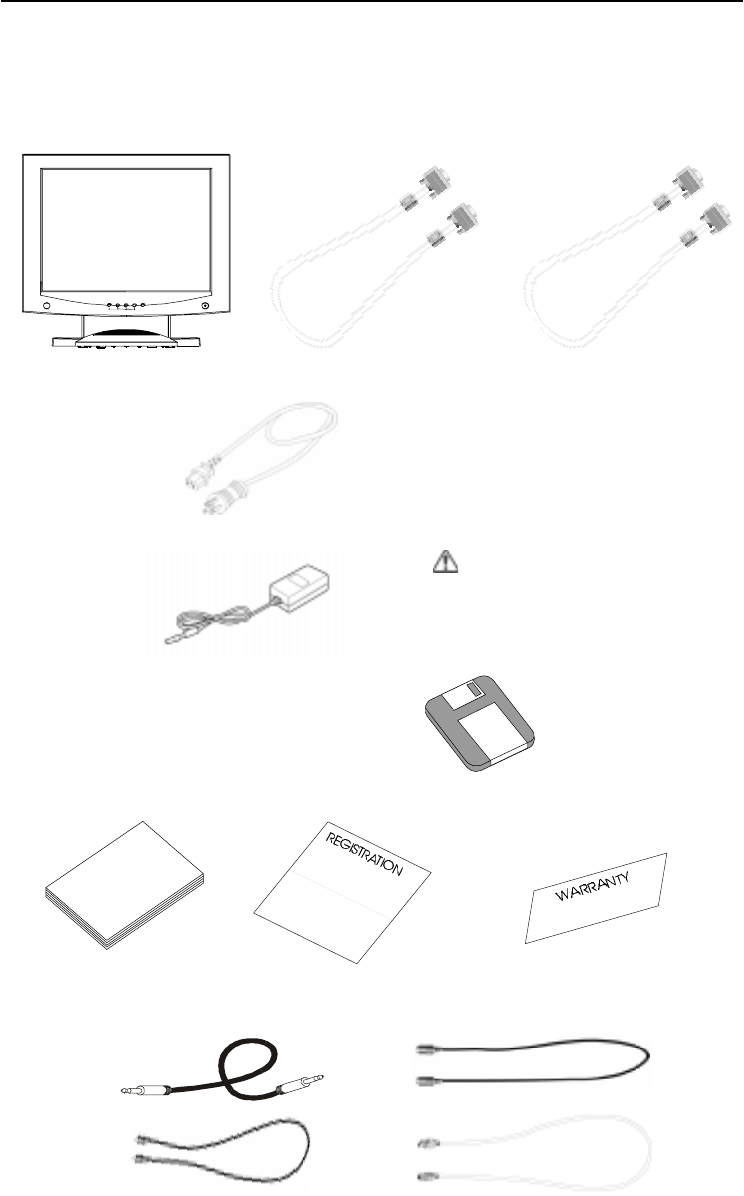
AMM17TK/AMM18TK/AMM19TK 7
UNPACKING
Please check the following items are present when you unpack the box, and save the packing
materials in case you will need to ship or transport the monitor in future.
•AMM17TK/AMM18TK/AMM19TK LCD Monitor and two video cable (1) VGA
HDDB15 cable (1) DVI-D cable
•AC Power cord
•AC-Adapter
•Floppy Disk (for test pattern and set up)
•User Manual, Registration Card, and Warranty Card
•C-video(Composite Video) Cable, S-Video Cable, Audio Cable and USB Cable
AUTO
SELECT
CAUTION
Manufacturer : Ault Korea
Model No : MW160 or MW116
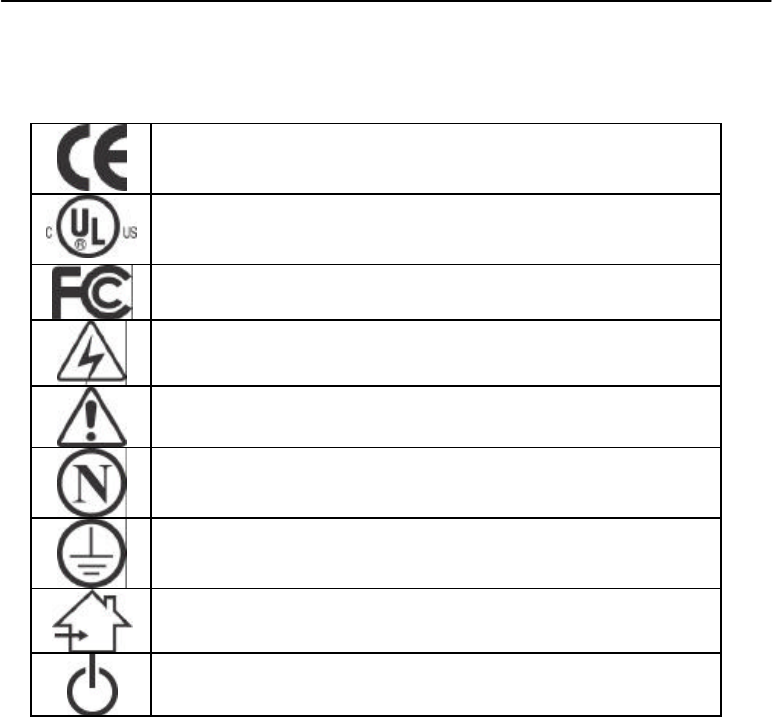
8 User TMs Guide
Symbol Explanations
Indicates proof of conformity to applicable European Economic
Community Council directives and to harmonized standards
published in the official journal of the European Communities
Tested and certified by UL to UL2601. If this mark appears with the
indicators "C" and "US" the product is certified for both the U.S and
Canadian markets, to the applicable U.S and Canadian standards.
Tested to comply with FCC Class B standards.
Dangerous high voltage.
Consult accompanying documents.
Tested and certified by NEMKO in accordance with EN60601-1.
Indicates protective earth ground.
For indoor use only.
DC power control switch
Regulatory Compliance
This monitor has been tested to comply with IEC/EN 60601-1 and IEC/EN60601-1-2.
Only model AGM19TK is classified according to UL2601-1 and CAN/CSA C22.2 No.601-1.
Because many medical offices are located in residential areas, this monitor, in addition to the
medical requirements, has also been tested and found to comply with the limits for FCC Class B
computing devices in a typically configured system. It is the system integrator or configurer's
responsibility to test and ensure that the entire system complies with applicable EMC laws.
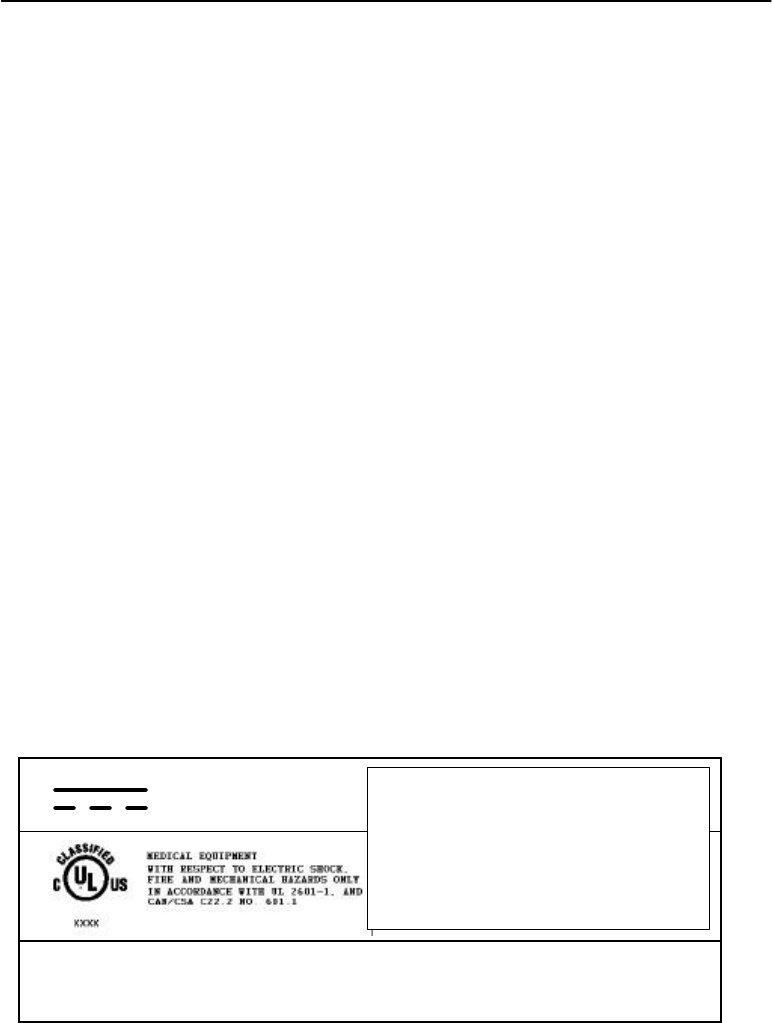
8.1 User TMs Guide
Equipment is not suitable for use in the presence of flammable anesthetic mixture with air or with
oxygen or nitrous oxide.
No user serviceable parts inside, ask qualified personnel when accessing inside.
For disposal of waste product, you must follow the requirement of local code.
Electrical input rating : 12V d.c 6.67A
Classification
- Type of protection against electric shock : Class I Equipment.
- Degree of protection against the ingress of water : Ordinary
- Mode of operation : Continuous
Environmental conditions for transport and storage
- Temperature range within 20℃ to 60℃
- Relative humidity range 10% to 90%
- Atmospheric pressure range within 500 to 1060hPa.
Manufacture information :
CARDIANAL INC.
205 Ace Techno Tower, 197-17
Kuro-Dong, Kuro-Gu, Seoul 152-050
Korea
Additional explanation of symbol
: Direct Current
This monitor is intended for use on Health Care Facilities.
Only the model AMM17TK, AGM19TK, AMM19TK and 240-030-900
Cleaning : Do not try to clean the LCD Monitor with a liquid or chemicals.
This device is complies with Part 15 of
the FCC Rules. Operation is subject to
the following two conditions: (1) this
device may not cause harmful
interference, and (2) this device must
accept any interference received,
including interference that may caus
e
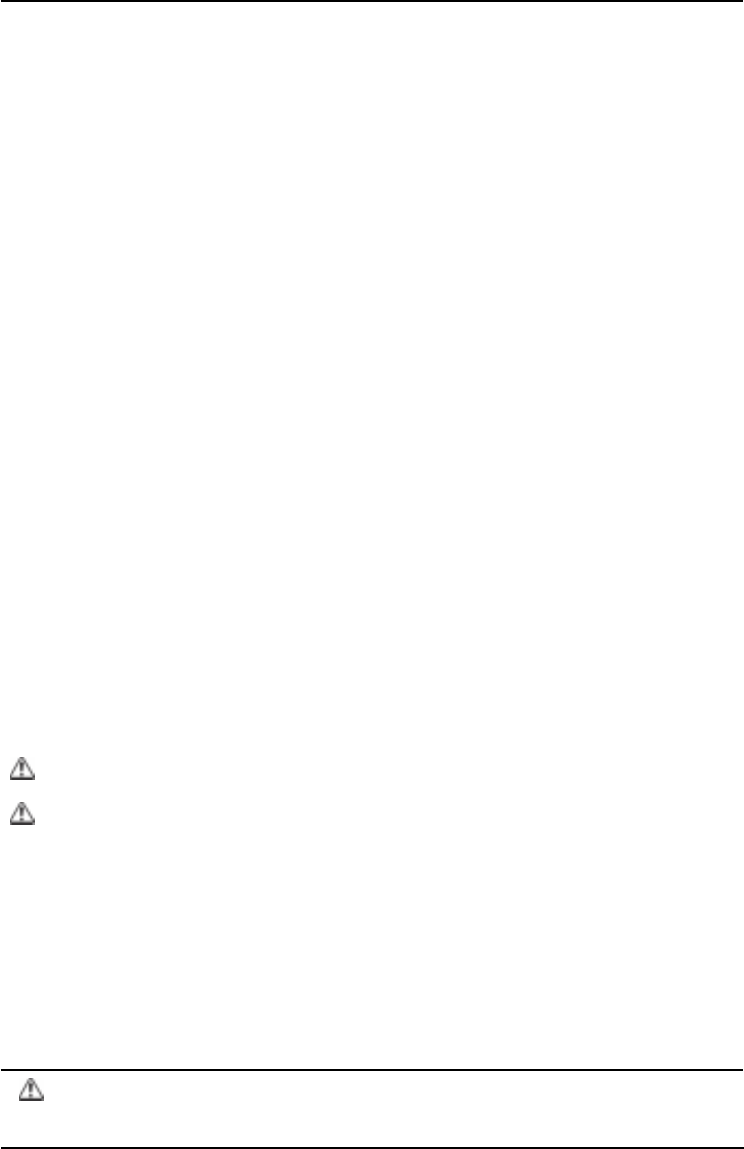
AMM17TK/AMM18TK/AMM19TK 9
EU Declaration of Conformity for Medical Applications
A Declaration of Conformity has been filed for this product. A sample of this
document may be found in the addendum which accompanied this manual. For a
copy of the Declaration of Conformity document, please contact ADVAN Intl
Corp. and request for AMM17TK, AGMM18TK and AMM19TK DOC.
Installation
Before you unpack your monitor, prepare a suitable workspace. You need a stable
and level surface near a grounded wall outlet in an area which is relatively free of
glare from sunlight or other sources of bright light. The monitor is cooled by natural
convection (it has no fan).
For optimum performance, do not block the cooling vents.
While unpacking the monitor, inspect it and other package contents for shipping
damage that could cause a fire or shock hazard. Immediately report any shipping
damage to the carrier or transportation company and contact customer service for
monitor in the future or in case of return.
After you unpack the monitor, make sure the following items are included
Monitor with 1.5 meter(5ft)monitor-to computer video cable
AC adapter with cable
CAUTION: AC Adapter must be plugged into Grounded a power outlet)
CAUTION : AC adapter
Manufacturer: Ault korea
Model No: MW160 or MW116
Touchscreen cable if monitor has touchscreen option
This operations manual
Note: Your system provider may offer alternative cords or cables
depending on the installation requirement and local geography issues.
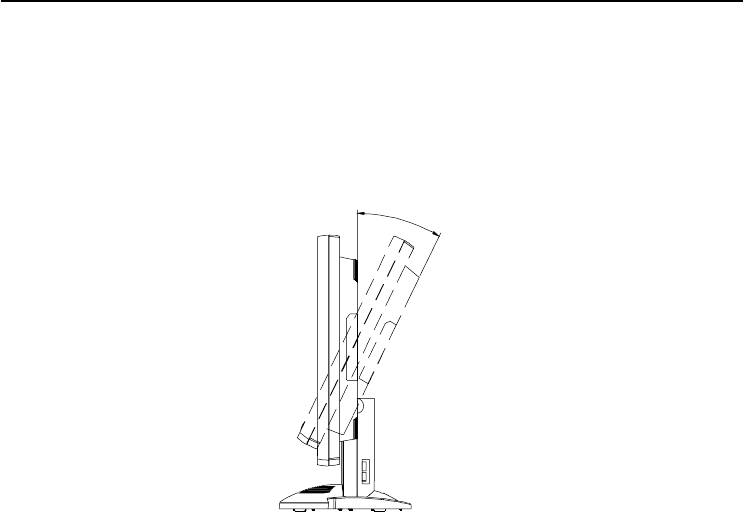
10 Users Guide
SCREEN POSITION ADJUSTMENT
In order to optimize the best viewing position, you can adjust the tilt of the monitor by using
both of your hands to hold the edges of the monitor as shown in the figure below. The moni-
tor can be adjusted to 28 degrees up as indicated by arrow below.
28°

AMM17TK/AMM18TK/AMM19TK 11
SAFETY PRECAUTION
•Avoid placing the monitor, or any other heavy object, on the power cord to prevent fire or
electrical shock from damage to the power cord.
•Do not expose the monitor to rain, excessive moisture, or dust to avoid fire or shock hazard.
•Do not cover the slots or openings of the monitor for proper heat dissipation. Always put
the monitor in a place where there is adequate ventilation.
•Avoid placing the monitor against a bright background or where sunlight or other light
sources may reflect on the area of the monitor. Place the monitor just below eye level.
•Handle with care when transporting the monitor.
•Refrain from giving the shock or scratch to the screen, as screen is fragile.
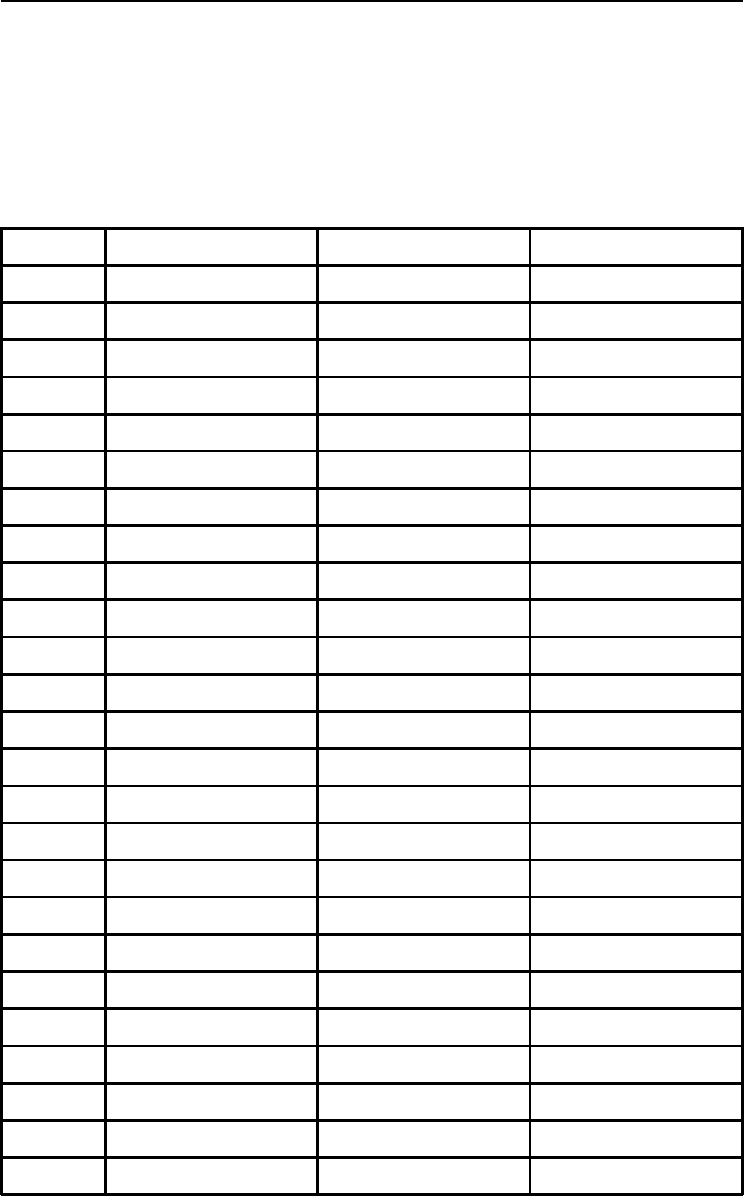
12 Users Guide
M ode Resolution (H x V) H. Freq. (KHz) V. Freq. (Hz)
1 640 x 350 31.5 70
2 640 x 350 37.9 85
3 640 x 400 31.5 70
4 640 x 400 37.9 85
5 720 x 350 31.5 70
6 720 x 400 31.5 70
7 720 x 400 37.9 85
8 640 x 480 31.5 60
9 640 x 480 37.9 72
10 640 x 480 37.5 75
11 640 x 480 43.3 85
12 800 x 600 35.1 56
13 800 x 600 37.9 60
14 800 x 600 48.1 72
15 800 x 600 46.9 75
16 800 x 600 53.7 85
17 1024 x 768 35.5 43
18 1024 x 768 48.4 60
19 1024 x 768 56.5 70
20 1024 x 768 60 75
21 1024 x 768 68.7 85
22 1152 x 864 67.5 75
23 1280 x 960 60 60
24 1280x1024 63.9 60
25 1280x1024 79 75
PRESET MODES
To reduce the need for adjustment for different modes, the monitor has default setting modes
that are most commonly used as given in the table below. If any of these display modes are
detected, the monitor automatically adjusts the picture size and centering. When none of the
mode is matched, the user can store their preferred modes in the user modes. The monitor is
capable of storing up to 7 user modes. The only condition to store as a user mode is the new
display information must have 1 KHz difference for horizontal frequency or 1 Hz for vertical
frequency or the sync signal polarities are different from the default modes.
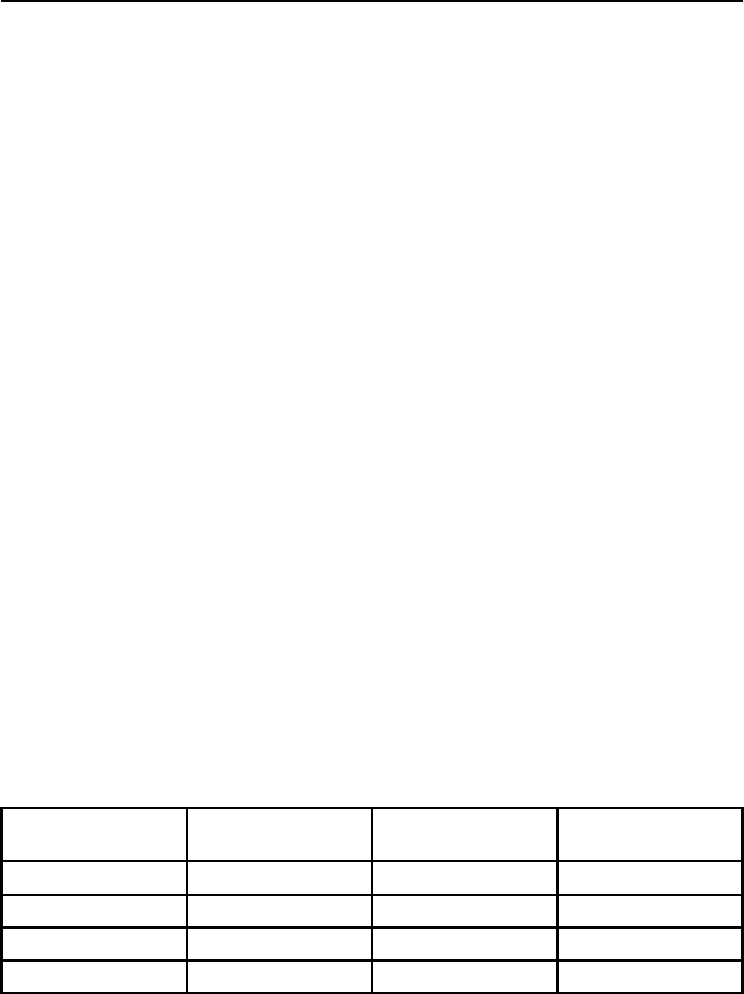
AMM17TK/AMM18TK/AMM19TK 13
POWER MANAGEMENT FUNCTION
The monitor is equipped with the power management function which automatically reduce the
power consumption when not in use in three power level modes.
•Stand-by Mode
The monitor goes into stand-by mode when the horizontal sync signal is off for about 10
seconds. In this mode, the screen goes off and the power LED blinks for 3 seconds On
and 1 second Off. The screen is displayed after the horizontal sync signal is restored.
•Suspend Mode
The monitor goes into suspend mode when the vertical sync signal is off for about 10
seconds. The power consumption during this is less than 8 W. In this mode, the screen
goes off and the power LED blinks for 3 seconds On and 1 second Off. The screen is
displayed after the vertical sync signal is restored.
•Off Mode
The monitor goes into power-off mode when the vertical and horizontal sync signals are
off for about 10 seconds. In this mode, the screen goes off and the power LED blinks for
3 seconds On and 1 second Off. The screen is displayed after the vertical and horizontal
sync signals are restored.
Power Management System
The AMM17TK/18TK/19TK Series Medical Monitor complies with the VESA DPMS power
management proposal. The VESA DPMS proposal provides four phases of power-saving
modes by detecting the horizontal sync signal as shown in the table blow.
When the monitor is power saving mode or detects an incorrect timing, the screen will be
blank and power LED indicator will blink.
M ode DC Input Power
(monitor only) AC Input power
(Incl. AC adapter) LED Status
On 35 W max. 60 W max. Steady Green
Standby 4.5 W max. 6 W max. Blinking Green
Supend 4.5 W max. 6 W max. Blinking Green
On 4.5 W max. 6 W max. Blinking Green
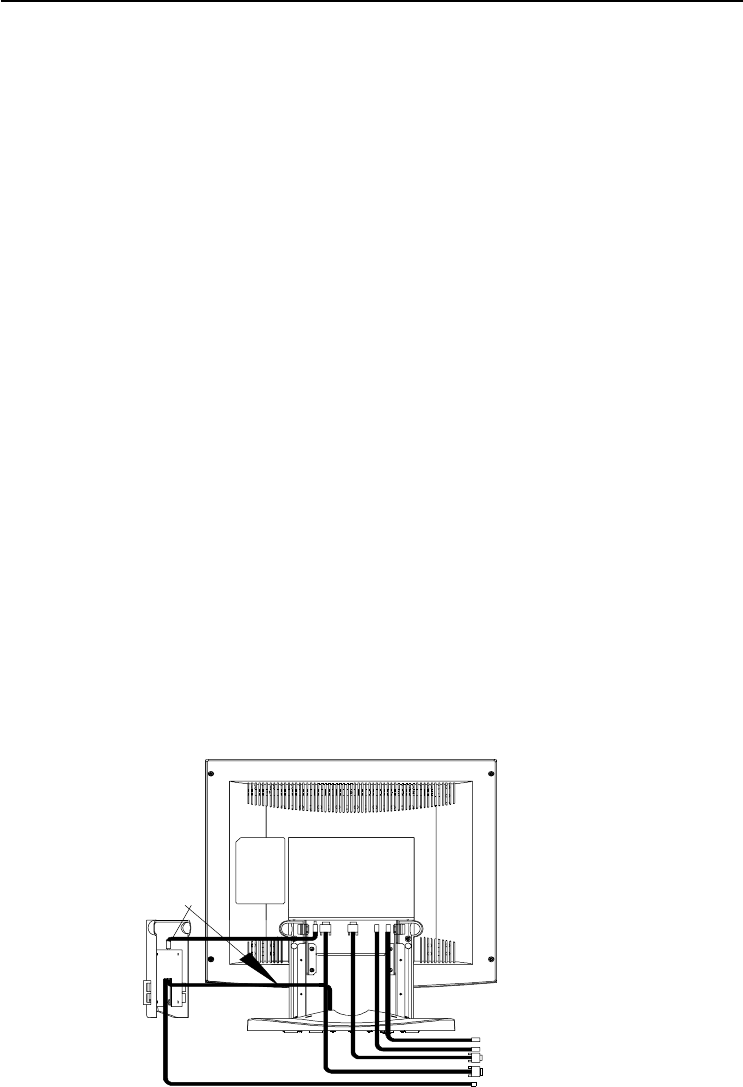
14 Users Guide
DDC
To make your installation easier, the monitor is able to Plug and Play with your system if your
system also supports DDC protocol. The DDC (Display Data Channel) is a communication
protocol through which the monitor automatically informs the host system about its
capabilities, for example, supported resolutions and corresponding timing. The monitor
supports DDC1 and DDC2B standard.
INSTALLATION
To install the monitor to your host system, please follow the steps as given below:
Steps
1. Use the VGA cable that provides D-SUB 15P connector and connect to the
15-pin connector on the VGA controller card.
2. Connect the DC power to the DC power connector on the monitor.
3. If use with USB hub, connect the loop cable between the monitor and the USB hub then
connect the DC power to the bottom of USB hub.
4. Connect one end of AC power cord into the AC Adapter and the other end to AC
power outlet. (See page 13)
5. Then turn the computer on and then the monitor.
6. If the monitor still does not function properly, please refer to the troubleshooting section
to diagnose the problem.
S-Video cable
C-Video cable
Analog signal cable
Digital signal cable (DVI)
USB cable from monitor to PC
USB DC loop cable
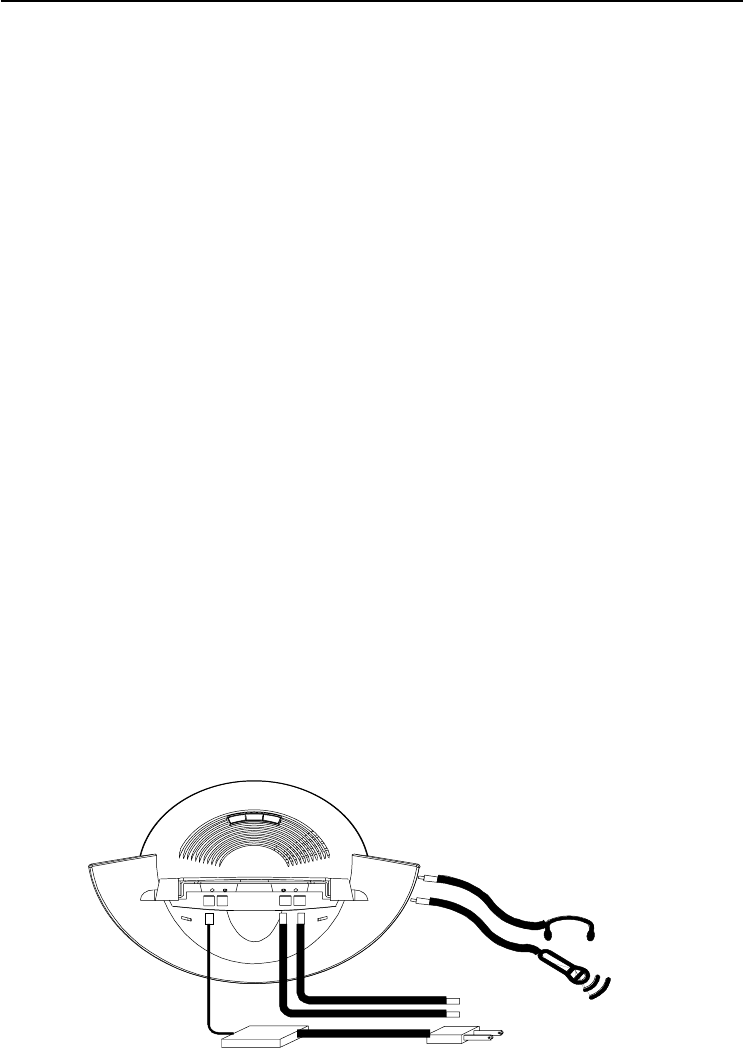
AMM17TK/AMM18TK/AMM19TK 15
DDC
To make your installation easier, the monitor is able to Plug and Play with your system if your
system also supports DDC protocol. The DDC (Display Data Channel) is a communication
protocol through which the monitor automatically informs the host system about its
capabilities, for example, supported resolutions and corresponding timing. The monitor
supports DDC1 and DDC2B standard.
Installation with sound board or sound source
To install the monitor for input/output sound, please follow the steps as given below:
Steps
1. Connect sound source (ex. sound output from sound card, sound output from CD player or
DVD player, etc.) to Audio In.
2. Connect sound source receiver (ex. sound input or Mic input from the sound card) to Mic
out.
3. At the front of the monitor there are two connection, Audio Out and Mic In. Connect any
type of sound output device (ex. speaker, earphone, etc.) to Audio Out. Mic In is for
microphone input connection.
AC power adapter
Audio Out
Mic In
Audio in cable
Mic out cable
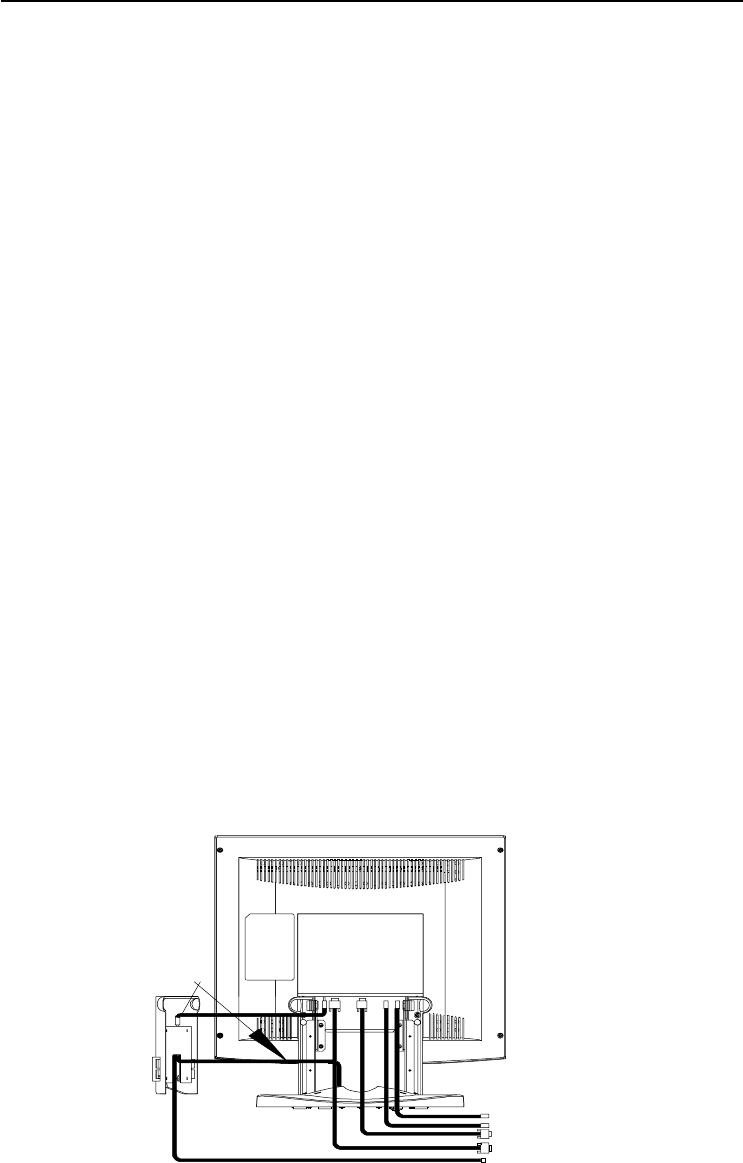
16 Users Guide
Display for Video and Image Playback
Explains how to use our AGM17TK/AGM18TK to play VCR, view television, video game, or
digital camera images. It also show you how to connect video and other types of video
equipment to the display.
Connecting with Video Equipment
You can connect many types of video equipment to the display. The equipment must have
either Super VHS video (S-video) ports or composite video ports. To install the monitor to
your video equipment, please follow the steps as given below:
Steps
1. Make sure the video equipment has a Super VHS (S-video) or a Composite video connector.
2. Turn off the computer, display, and video equipment before any types of connection.
3. For composite video, plug one end of an RCA cable into the video out port on the video
equipment then connect the other end to the monitor video input port.
4. For S-video, plug one end of the S-video cable into the video out port on the video equipment
then connect the other end to the monitor S-video input port.
5. Connect the DC power to the DC power connector on the monitor.
6. Connect one end of AC power cord into the AC Adapter and the other end to AC
power outlet.
7. Then turn the video equipment on and then the monitor.
Connecting to a Television Signal
The display doesnt have a tuner. To view television on the display, you need to use either the
VCR or TV tuner card in your computer to change channels.
Video and Sound
This monitor does have speakers for sound. If youre using the display to play a video or view
television images, you need to connect the speakers to your television or video equipment
for sound. Please review page 13 for sound connection.
S-Video cable
C-Video cable
Analog signal cable
Digital signal cable (DVI)
USB cable from monitor to PC
USB DC loop cable
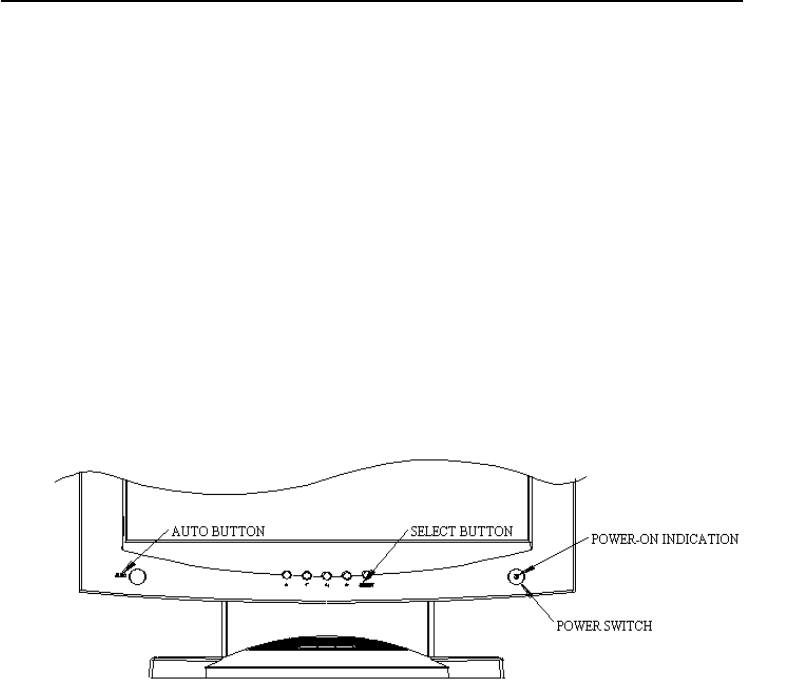
AMM17TK/AMM18TK/AMM19TK 17
USER CONTROLS
Front Panel Controls
1. Power LED: Lights up to indicate the power is turned ON.
2. Power Switch: To turn ON or OFF the power.
3. +: To increase the value of the parameter in the OSD you have selected for adjustment.
To increase the brightness directly when OSD menu is not activated.
4. -: To decrease the value of the parameter in the OSD you have selected for adjustment.
To increase the brightness directly when OSD menu is not activated.
5. Select Up: To enter OSD menu then can use as moving upward in the OSD menu.
6. Select Down: To move downward in the OSD menu.
Switch PC display to Video display and vice versa by one touch when OSD menu is not activated.
7. Auto Button: One touch Auto adjust or Exit OSD menu.
Standard OSD Operation
1. Press menu button to activate the OSD.
2. Use Select Up or Down keys to move up or down through the menu. The parameter will be highlighted wehn
selected.
3. Then use + or - to increase or decrease the value of the parameter, or make selection between different options.
4. To quit the OSD screen at any time during the operation, press Auto button. If no keys are pressed for a time period,
the OSD automatically disappears.
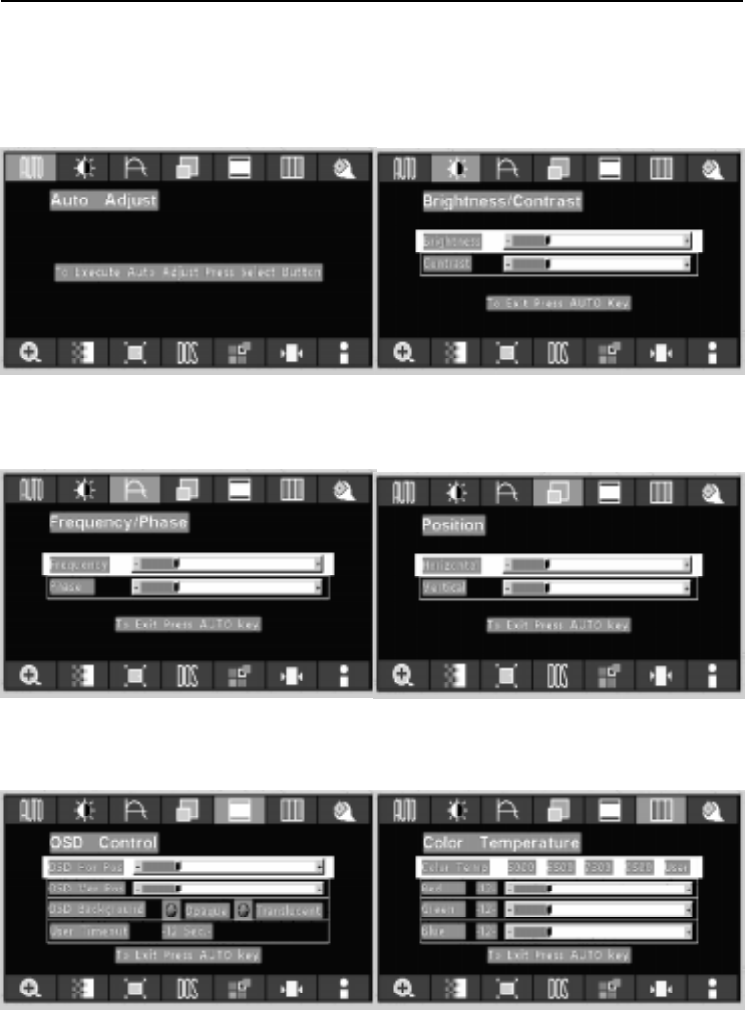
18 Users Guide
OSD Scren Basic Section (VGA)
For OSD display, push Menu. For selecting Icon, push Up
or Down
Push the select button to execute the Auto
Setup function
Push Up or Down button to select between
Brightness or Contrast then push Select
Use Left or Right button to adjust
Push Up or Down button to select between
Frequency or Phase then push Select
Use Left or Right button to adjust
Push Up or Down button to select between
Horizontal or Vertical then push Select
Use Left or Right button to adjust
Push Up or Down button to select between
OSD Hor. Pos., OSD Ver. Pos., OSD
Background, or User Timeout then push Select
Use Left or Right button to adjust
Push Left or Right to select Color Temp between
5000, 6500, 7300, 9500, or User then push
Select
If User were slected, push Up or Down button to
select between Red, Green, or Blue then push
Select
Use Left or Right button to adjust
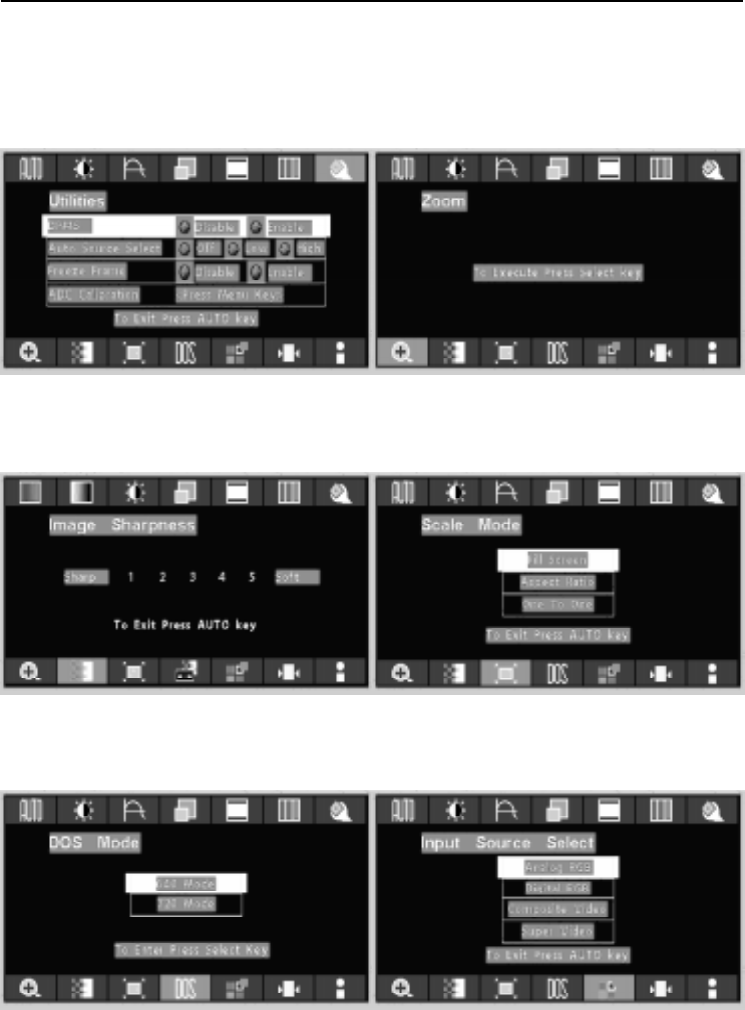
AMM17TK/AMM18TK/AMM19TK 19
Push Up or Down button to select between
DPMS, Auto Source Select, Freeze Frame, or
ADC Calibration then push Select
Use Left or Right button to adjust
Push the select button to execute the Zoom
function
Push the select button
Use Left or Right button to adjust
Push Up or Down button to select between 640
Mode or 720 Mode
Use Left or Right to choose the correct mode then
push Select button
Push Up or Down button to select between
Analog RGB, Digital RGB, Composite Video or
Super Video
Use Left or Right to choose the correct mode then
push Select button
OSD Scren Basic Section (VGA)
For OSD display, push Menu. For selecting Icon, push Up
or Down
Push the select button
Use Left or Right button to adjust
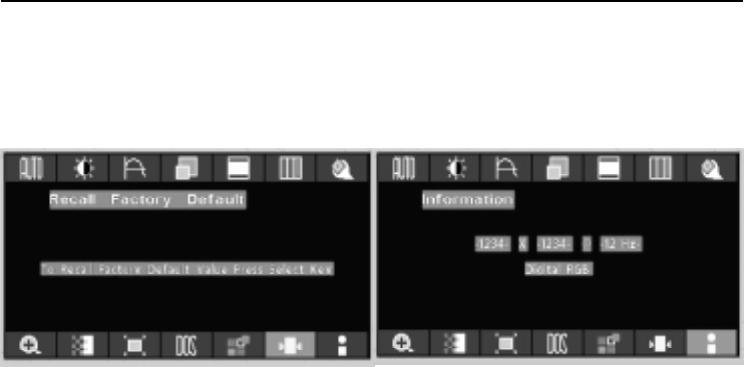
20 Users Guide
Push the select button to execute Recall
Factory Default
Push the select button to execute Information
OSD Scren Basic Section (VGA)
For OSD display, push Menu. For selecting Icon, push Up
or Down
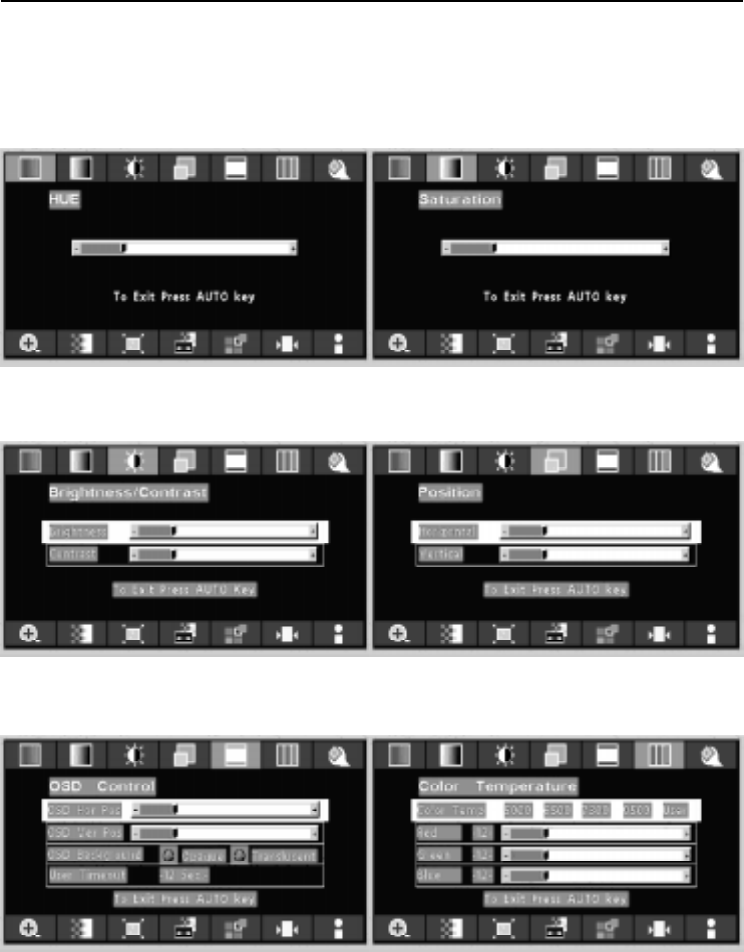
AMM17TK/AMM18TK/AMM19TK 21
OSD Scren Basic Section (C-Video or S-Video)
Push Up or Down button to select between
Horizontal or Vertical then push Select
Use Left or Right button to adjust
Push Up or Down button to select between
Brightness or Contrast then push Select
Use Left or Right button to adjust
Push Up or Down button to select between
OSD Hor. Pos., OSD Ver. Pos., OSD
Background, or User Timeout then push Select
Use Left or Right button to adjust
Push Left or Right to select Color Temp between
5000, 6500, 7300, 9500, or User then push
Select
If User were slected, push Up or Down button to
select between Red, Green, or Blue then push
Select
Use Left or Right button to adjust
Push Select button
Push Left or Right button to adjust
Push Select button
Push Left or Right button to adjust
For OSD display, push Menu. For selecting Icon, push Up
or Down
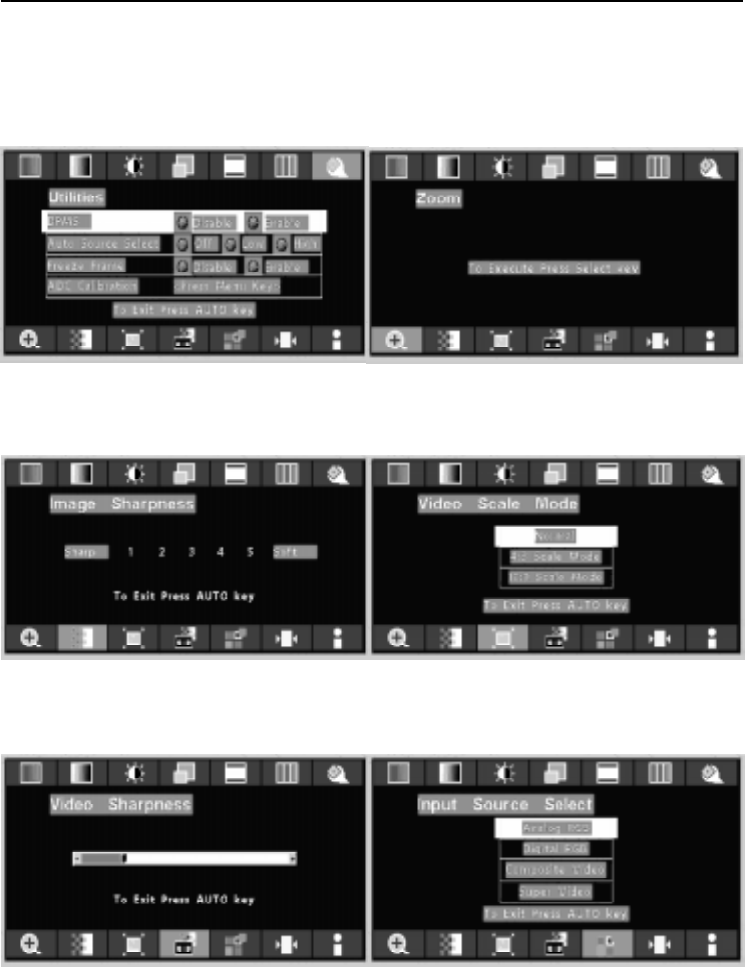
22 Users Guide
Push Up or Down button to select between
Analog RGB, Digital RGB, Composite Video or
Super Video
Use Left or Right to choose the correct mode then
push Select button
Push the select button
Use Left or Right button to adjust
Push the select button
Use Left or Right button to adjust
Push the select button
Use Left or Right button to adjust
Push the select button
Use Left or Right button to adjust
Push Up or Down button to select between
DPMS, Auto Source Select, Freeze Frame, or
ADC Calibration then push Select
Use Left or Right button to adjust
OSD Scren Basic Section (C-Video or S-Video)
For OSD display, push Menu. For selecting Icon, push Up
or Down
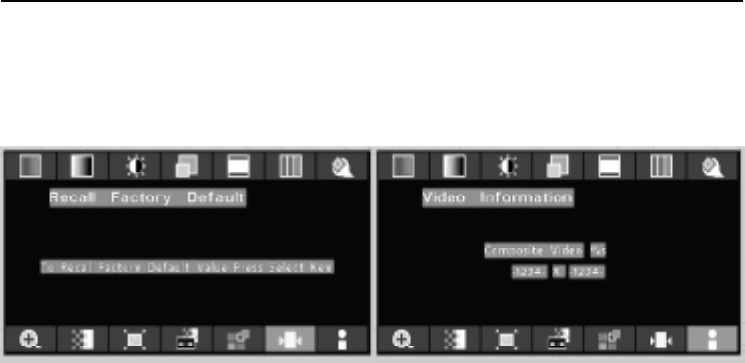
AMM17TK/AMM18TK/AMM19TK 23
Push the select button to execute Recall
Factory Default
Push the select button to execute Information
OSD Scren Basic Section (C-Video or S-Video)
For OSD display, push Menu. For selecting Icon, push Up
or Down
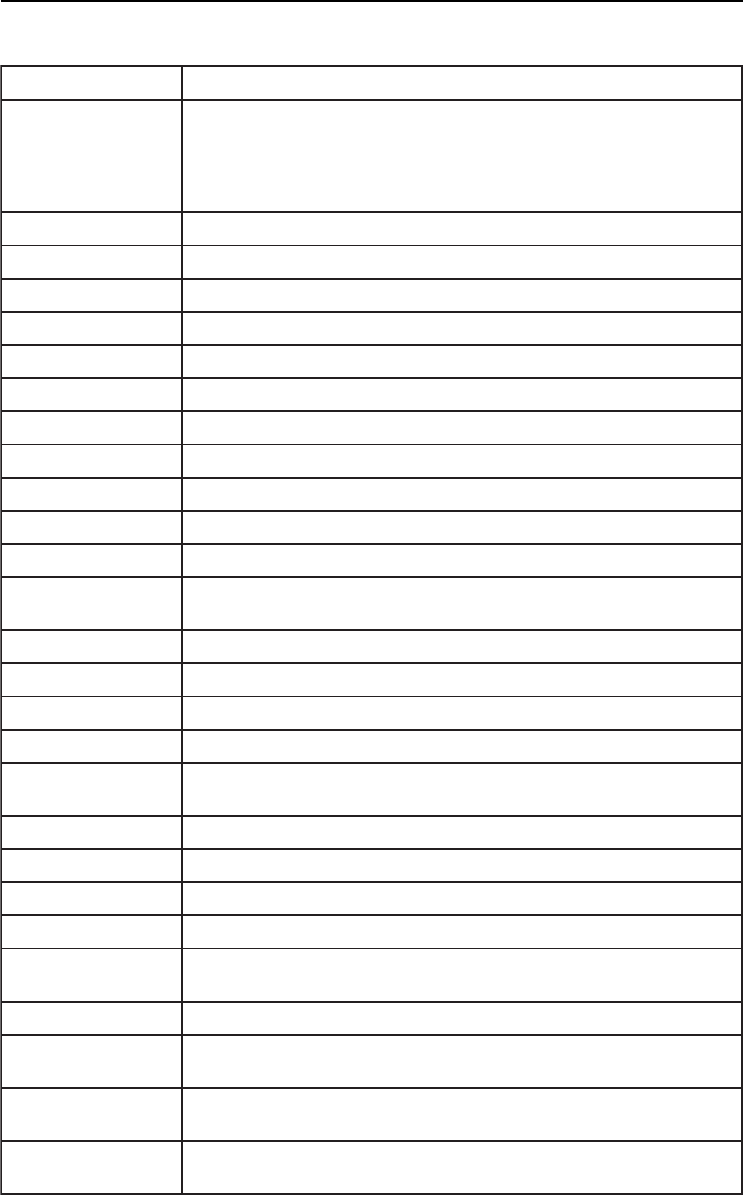
24 Users Guide
metInoitpircseDnoitcnuF
tsujdAotuA -H,noitisoP-VtsujdayllacitamotualliwtsujdA-otuAehT
,kcolC,noitisoP
5tuobasekatssecorpelohweht,tsartnoCdna,esahP-kcolC
dehcattaehtnielifnrettaptsetehtesuesaelP(.sdnoces
.)tsujdAotuArofksidytiliturotinomDCL
ssenthgirB.ssenthgirbehtesaercedroesaercnioT
tsartnoC.tsartnocehtesaercedroesaercnioT
leveLkcalB.levelkcalbehtesaercedroesaercnioT
ycneuqerF.)kcolctod(ycneuqerftsujdaoT
esahP.)esahp-kcolc(esahptsujdaoT
latnoziroH.thgirrotfelneercsehtevomoT
lacitreV.drawnwodrodrawpuneercsehtevomoT
soProHDSO.thgirrotfelunemDSOevomoT
soPreVDSO.drawnwodrodrawpuunemDSOevomoT
dnuorgkcaBDSO.tneculsnarTroeuqapOneewtebesoohC
tuoemiTresU.emitgniraeppaneercsDSOteS
pmeTroloC rolocrofresUro,0059,0037,0056,0005neewtebesoohC
.pmet
deR.deRecnalaB
neerG.neerGecnalaB
eulB.eulBecnalaB
SMPD.SMPDelbasiDroelbanE
ecruoSotuA
tceleS
.thgihro,wol,ffoneewtebtcelesecruosotuatsujdA
emarFezeerFemarfezeerfelbasiDroelbanE
noitarbilaCCDA
mooZnoitcnufni-moozelbanE
ssenprahSegamI.5ot1morfssenprahsegamiteS
edoMelacS ro,oitartcepsa,neercsllifneewtebedomelacsesoohC
enooteno
edoMSOD.027ro046taedomSODrednuyalpsidteS
ecruoStupnI
tceleS
,BGRlatigid,BGRgolananeewtebecruostupniesoohC
oedivrepusro,oedivetisopmoc
yrotcaFllaceR
tluafeD
.tluafedyrotcafotteS
noitamofnI tupnidna,etarhserfer,noitulosernonoitamrofniyalpsiD
.edom
OSD Function Description (Under VGA Display)
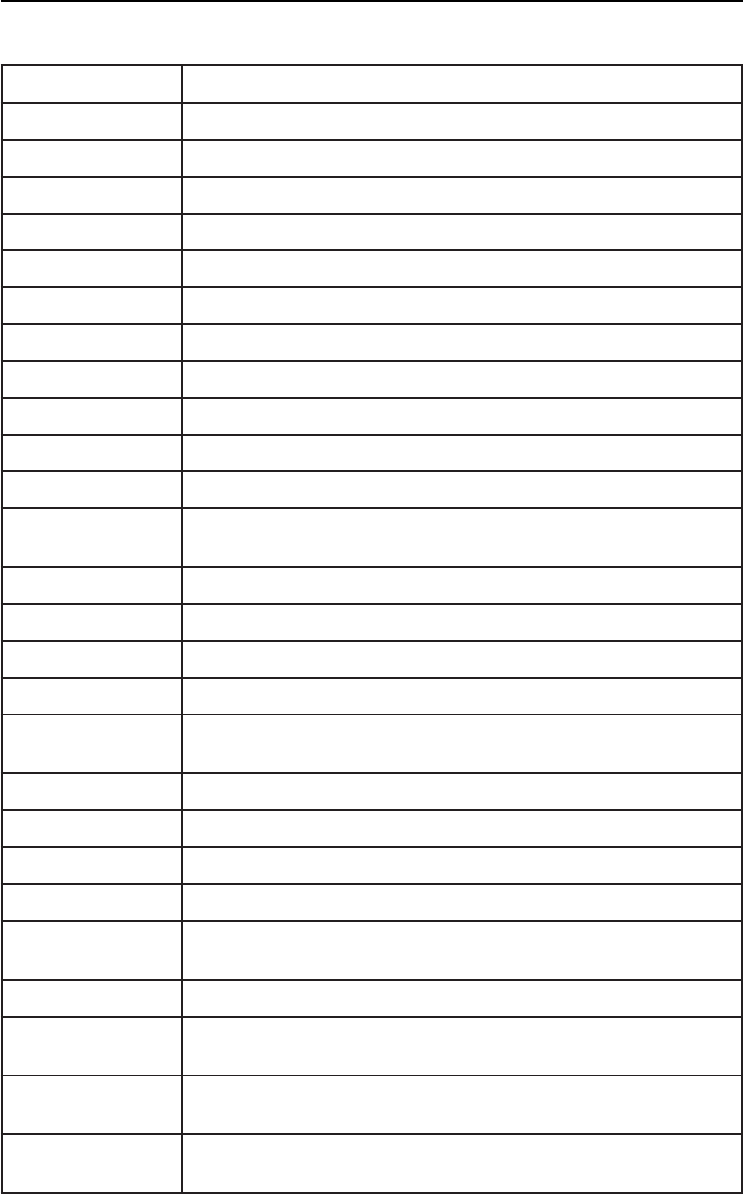
AMM17TK/AMM18TK/AMM19TK 25
OSD Function Description (Under C-Video or S-Video Display)
metInoitpircseDnoitcnuF
euH.leveleuhehtesaercedroesaercnioT
noitarutaS.levelnoitarutasehtesaercedroesaercnioT
ssenthgirB.ssenthgirbehtesaercedroesaercnioT
tsartnoC.tsartnocehtesaercedroesaercnioT
leveLkcalB.levelkcalbehtesaercedroesaercnioT
latnoziroH.thgirrotfelneercsehtevomoT
lacitreV.drawnwodrodrawpuneercsehtevomoT
soProHDSO.thgirrotfelunemDSOevomoT
soPreVDSO.drawnwodrodrawpuunemDSOevomoT
dnuorgkcaBDSO.tneculsnarTroeuqapOneewtebesoohC
tuoemiTresU.emitgniraeppaneercsDSOteS
pmeTroloC rolocrofresUro,0059,0037,0056,0005neewtebesoohC
.pmet
deR.deRecnalaB
neerG.neerGecnalaB
eulB.eulBecnalaB
SMPD.SMPDelbasiDroelbanE
ecruoSotuA
tceleS
.thgihro,wol,ffoneewtebtcelesecruosotuatsujdA
emarFezeerF.emarfezeerfelbasiDroelbanE
noitarbilaCCDA
mooZ.noitcnufni-moozelbanE
ssenprahSegamI.5ot1morfssenprahsegamiteS
elacSoediV
edoM
,edomelacs3:4,lamronneewtebedomelacsoedivesoohC
.edomelacs9:61ro
ssenprahSoediV.ssenprahsoedivehtesaercedroesaercnioT
ecruoStupnI
tceleS
,BGRlatigid,BGRgolananeewtebecruostupniesoohC
oedivrepusro,oedivetisopmoc
yrotcaFllaceR
tluafeD
.tluafedyrotcafotteS
noitamofnI tupnidna,etarhserfer,noitulosernonoitamrofniyalpsiD
.edom
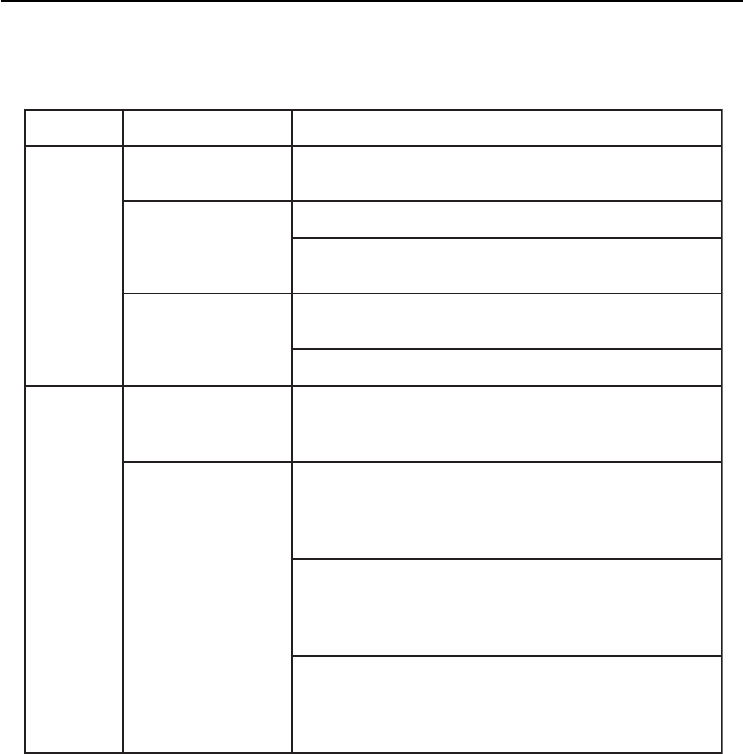
26 Users Guide
TROUBLESHOOTING
Before sending your LCD monitor for servicing, please check the troubleshooting list below
to see if you can self-diagnose the problem.
smelborPsutatStnerruCydemeR
oN
erutciP
NODEL
•ottsartnocdnassenthgirbtsujda,DSOgnisU
.sgnittestluafedriehtotteserromumixam
FFODEL
•.hctiwsrewopehtkcehC
•ylreporpsidrocrewopCAfikcehC
.retpadaCAehtotdetcennoc
gniknilBDEL
•ylreporpsielbaclangisoedivfikcehC
.rotinomfokcabehttadetcennoc
•.NOsimetsysretupmocotrewopehtfikcehC
lamronbA
erutciP
erutciPelbatsnU
•retpadascihpargfonoitacificepsehtfikcehC
ebyamhcihwecnailpmocnisirotinomdna
.hctamsimycneuqerflangistupniehtgnisuac
siyalpsiD
retnec,gnissim
llamsootro,tfihs
niegralootro
ezisyalpsid
•yalpsidllitsfi,nottubputeSotuAgnisU
,KCOLCtsujdanehterutciplamronba
-VdnaNOITISOP-H,ESAHP-KCOLC
.slangisdradnats-nonhtiwNOITISOP
•neercs-llufgnissimfoesacni,DSOgnisU
ruoyninoituloserrehtotcelesesaelp,egami
ro)TN,89/59swodniW(metsySgnitarepO
.gnimithserferlacitrevrehto
•gnitsujdaretfasdnoceswefaroftiawtsuM
rognignahcerofebegamiehtfoeziseht
ehtFFOgnirewoprolangisehtgnitcennocsid
.rotinom
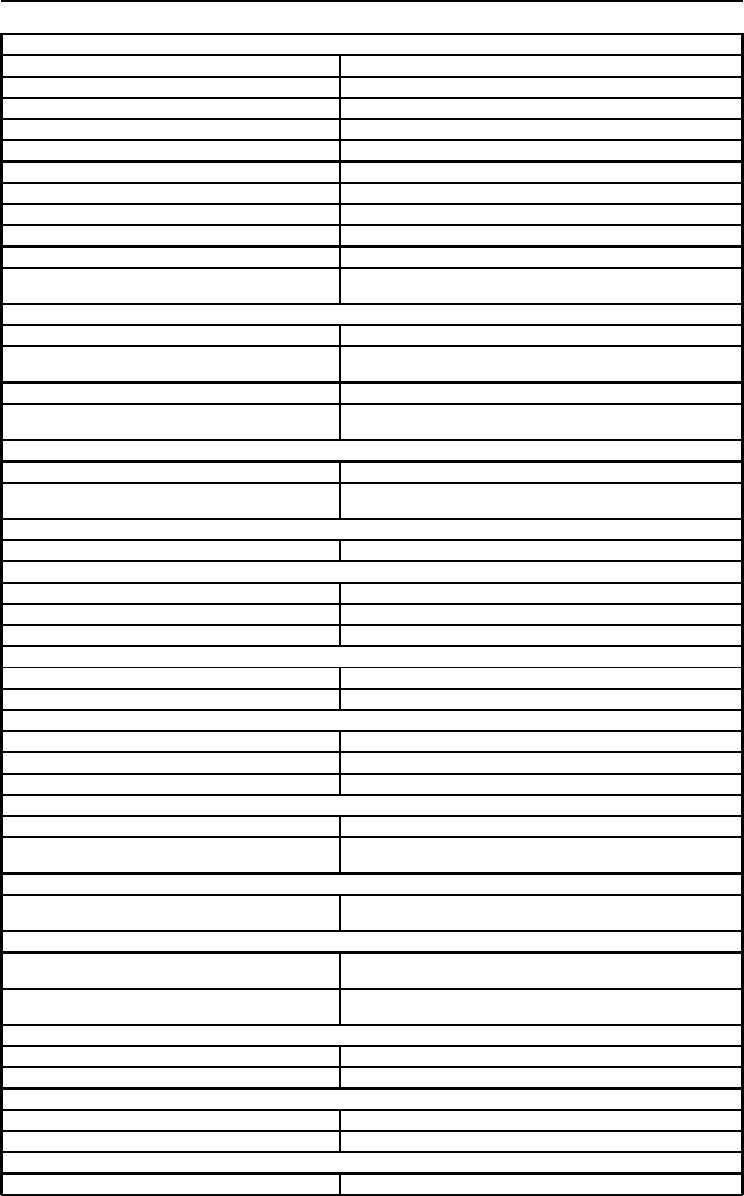
AMM17TK/AMM18TK/AMM19TK 27
SPECIFICATION
* All contents are subject to change without notice.
* Touch Screen Model doesnt include the Video-in (C-Video, S-Video) function.
* Surface Wave Touchscreen model AMM17TK/18TK/19TK-TEW and Resistive Touchscreen model
AMM17TK/18TK/19TK-TE
AM M 17TK
LC D Panel 44.2cm/17.4-inch C olor TFT Panel
Type A ctive M atrix
Resolution 1280 dots x 1024 lines (Recommended)
Pixel Pitch 0.27mm
D isp la y C o lo r 1 6 m illio n c o lo r s
Response Time 25ms
C olor Tone U p to 256 tone
C olor Filter RG B vertical stripe type
Face Finishing Anti-Glare Hard C oated
Viewing Angle 160°H 160°V (CR>=10)
Video 0.7Vp-p analog RGB & TM DS (PanelLink) Digital
165 MHz x 1
Input Signal
Sync 2.5~5.0Vp-p separated sync
Input Impedance (Analog) Video - 75 Ohm
Sync - 1k Ohm
Composite Sync C-Video, S-Video
Digital 3 channel TM DS receiver, single pixel 24 bit M S B-
aligned RGB TFT
Scanning Frequency
Horizontal 30~68kHz
Vertical 56~85Hz (UP to 85Hz at 1024 x 768 mode and up to
75Hz at 1280 x 1024)
Display Size
H x V 13.6" x 10.9" (345.0mm x 276.48mm)
Brightness, Contrast R adtio, Gray Scales
Brightness 220 cd/m2, Standard
Contrast Ratio 400:1 Typ.
Gray Scales Up to 256 steps
Signal Input Connector
Video DB9-15pin, Digital DVI, N TSC, S-Video
Touchscreen RS-232 DB-9 (Optional)
Temperature Environment
Operating Temperature 32° ~ 104°F (0° - 35°C)
Storage Temperature -4° ~ 140°F (20° - 60°C)
Humidity 10 ~ 90%RH (without condensation)
Power Source
Display M onitor DC 12V
AC-Adapter AC100~240V 60W (Without option, Normal
Operation)
Regulations
Safety and EM C UL/cUL, FCC, CE, TCO 99, Energy Star, CB, MPR
II, ERG/GS.VCCI, UL2601-1, EN60601-1
Cabinet
Desktop Stand 17.5inch (W ) x 17.8inch (H) x 9.5inch (D)
450mm (W ) x 455mm (H) x 245mm (D)
Free Mount 17.5inch (W ) x 14.25inch (H) x 3inch (D)
450mm (W ) x 362mm (H) x 76mm (D)
Weight
Desktop Stand 20.6 lb. (9.3K g)
Free M ount 16 lb. (7.3K g)
Tilt B as e
5° Down 30° Up
Stereo speaker, USB (Rev 1.0)
Optional M odule
Touch Panel
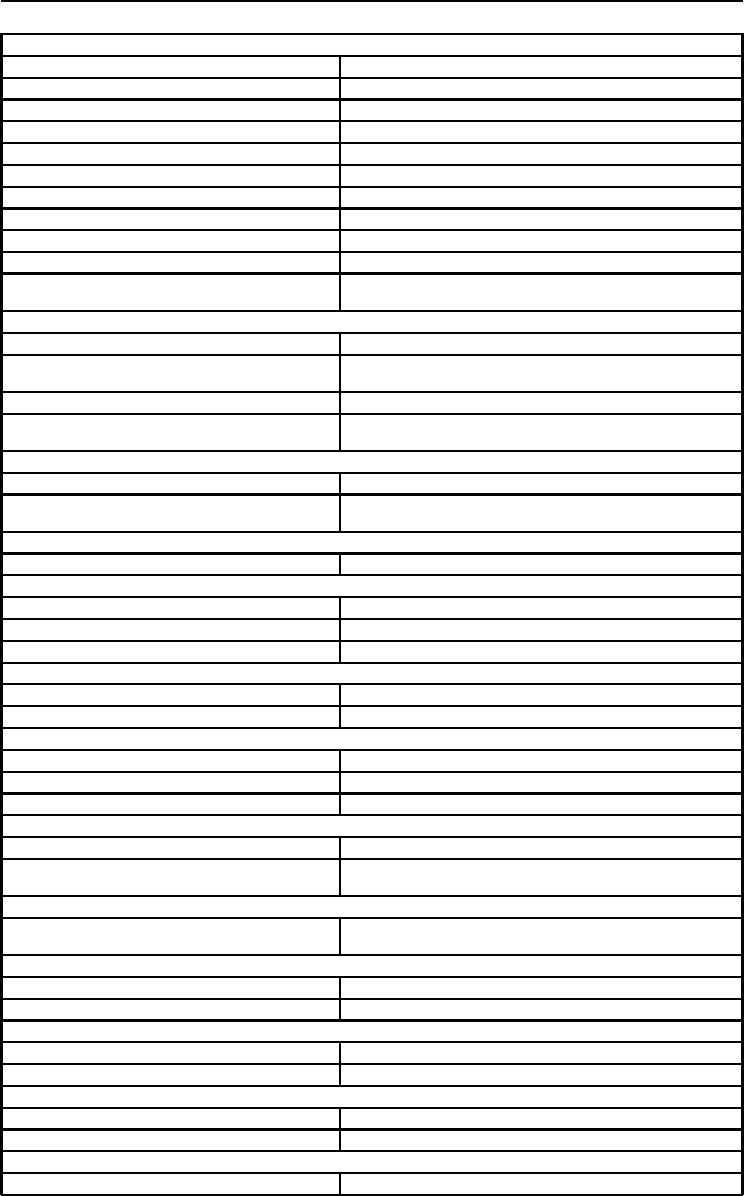
28 Users Guide
SPECIFICATION
AM M 18TK
LCD Panel 46cm/18.1-inch Color TFT Pane
Type A ctive M atrix
Resolution 1280 dots x 1024 lines (Recommended)
Pixel Pitch 0.28mm
D isp lay C o lo r 1 6 m illio n c o lo rs
Response Time 40ms
C olor Tone Up to 256 tone
Color Filter RGB vertical stripe type
Face Finishing Anti-Glare Hard C oated
Viewing Angle 160°H 160°V (CR>=10)
Video 0.7Vp-p analog RGB & TM DS (PanelLink) Digital
165 MHz x 1
Input Signal
Sync 2.5~5.0Vp-p separated sync
Input Impedance (Analog) Video - 75 Ohm
Sync - 1k Ohm
Composite Sync C-Video, S-Video
Digital 3 channel TM DS receiver, single pixel 24 bit M SB-
aligned RGB TFT
Scanning Frequency
Horizontal 30~68kHz
Vertical 56~85Hz (UP to 85Hz at 1024 x 768 mode and up to
75Hz at 1280 x 1024)
Display Size
H x V 14.13" x 11.3" (359mm x 287mm)
Brightness, Contrast Radtio, Gray Scales
Brightness 200 cd/m2, Standard
Contrast Ratio 250:1 Typ.
Gray Scales Up to 256 steps
Signal Input Connector
Video DB9-15pin, Digital DVI, NTSC, S-Video
Touchscreen RS-232 DB-9 (Optional)
Temperature Environment
O perating Temperature 41° ~ 95°F (5° - 35°C)
Storage Temperature -4° ~ 140°F (20° - 60°C )
Humidity 10 ~ 90%RH (without condensation)
Power Source
Display M onitor DC 12V
AC-Adapter AC100~240V 27W (Without option, Normal
Operation)
Regulations
Safety and EM C UL/cUL, FCC, CE, TCO99, Energy Star, CB, MPR
II, ERG/GS.VCCI, UL2601-1, EN60601-1
Cabinet
Desktop Stand 17.5inch (W ) x 17.8inch (H) x 9.5inch (D)
Free Mount 17.5inch (W ) x 14.25inch (H) x 3inch (D)
Weight
Desktop Stand 22.8 lb. (10.4Kg)
Free M ount 18.1 lb. (8.2K g)
Tilt B ase
0° Down 28° Up
Stereo speaker, USB (Rev 1.0)
Optional M odule
Touch Panel
* All contents are subject to change without notice.
* Touch Screen Model doesnt include the Video-in (C-Video, S-Video) function.
* Surface Wave Touchscreen model AMM17TK/18TK/19TK-TEW and Resistive Touchscreen model
AMM17TK/18TK/19TK-TE
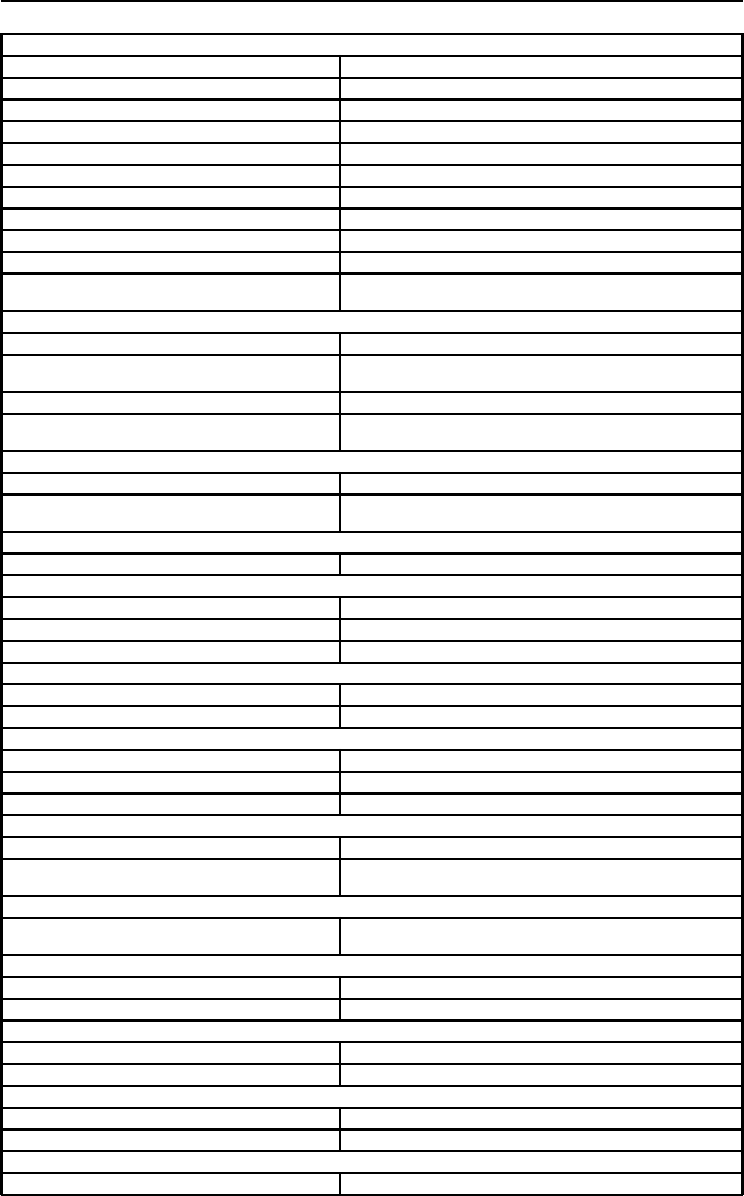
AMM17TK/AMM18TK/AMM19TK 29
SPECIFICATION
AM M 19TK
LCD Panel 48cm/19-inch Color TFT Pane
Type A ctive M atrix
Resolution 1280 dots x 1024 lines (Recommended)
Pixel Pitch 0.294mm
D isp lay C o lo r 1 6 m illio n c o lo rs
Response Time 25ms
C olor Tone Up to 256 tone
Color Filter RGB vertical stripe type
Face Finishing Anti-Glare Hard C oated
Viewing Angle 170°H 170°V (CR>=10)
Video 0.7Vp-p analog RGB & TM DS (PanelLink) Digital
165 MHz x 1
Input Signal
Sync 2.5~5.0Vp-p separated sync
Input Impedance (Analog) Video - 75 Ohm
Sync - 1k Ohm
Composite Sync C-Video, S-Video
Digital 3 channel TM DS receiver, single pixel 24 bit M SB-
aligned RGB TFT
Scanning Frequency
Horizontal 30~68kHz
Vertical 56~85Hz (UP to 85Hz at 1024 x 768 mode and up to
75Hz at 1280 x 1024)
Display Size
H x V 14.8" x 11.9" (376mm x 301mm)
Brightness, Contrast Radtio, Gray Scales
Brightness 250 cd/m2, Standard
Contrast Ratio 500:1 Typ.
Gray Scales Up to 256 steps
Signal Input Connector
Video DB9-15pin, Digital DVI, NTSC, S-Video
Touchscreen RS-232 DB-9 (Optional)
Temperature Environment
O perating Temperature 41° ~ 95°F (5° - 35°C)
Storage Temperature -4° ~ 140°F (20° - 60°C )
Humidity 10 ~ 90%RH (without condensation)
Power Source
Display M onitor DC 12V
AC-Adapter AC100~240V 27W (Without option, Normal
Operation)
Regulations
Safety and EM C UL/cUL, FCC, CE, TCO99, Energy Star, CB, MPR
II, ERG/GS.VCCI, UL2601-1, EN60601-1
Cabinet
Desktop Stand 17.5inch (W ) x 17.8inch (H) x 9.5inch (D)
Free Mount 17.5inch (W ) x 14.25inch (H) x 3inch (D)
Weight
Desktop Stand 22.8 lb. (10.4Kg)
Free M ount 18.2 lb. (8.3K g)
Tilt B ase
0° Down 28° Up
Stereo speaker, USB (Rev 1.0)
Optional M odule
Touch Panel
* All contents are subject to change without notice.
* Touch Screen Model doesnt include the Video-in (C-Video, S-Video) function.
* Surface Wave Touchscreen model AMM17TK/18TK/19TK-TEW and Resistive Touchscreen model
AMM17TK/18TK/19TK-TE
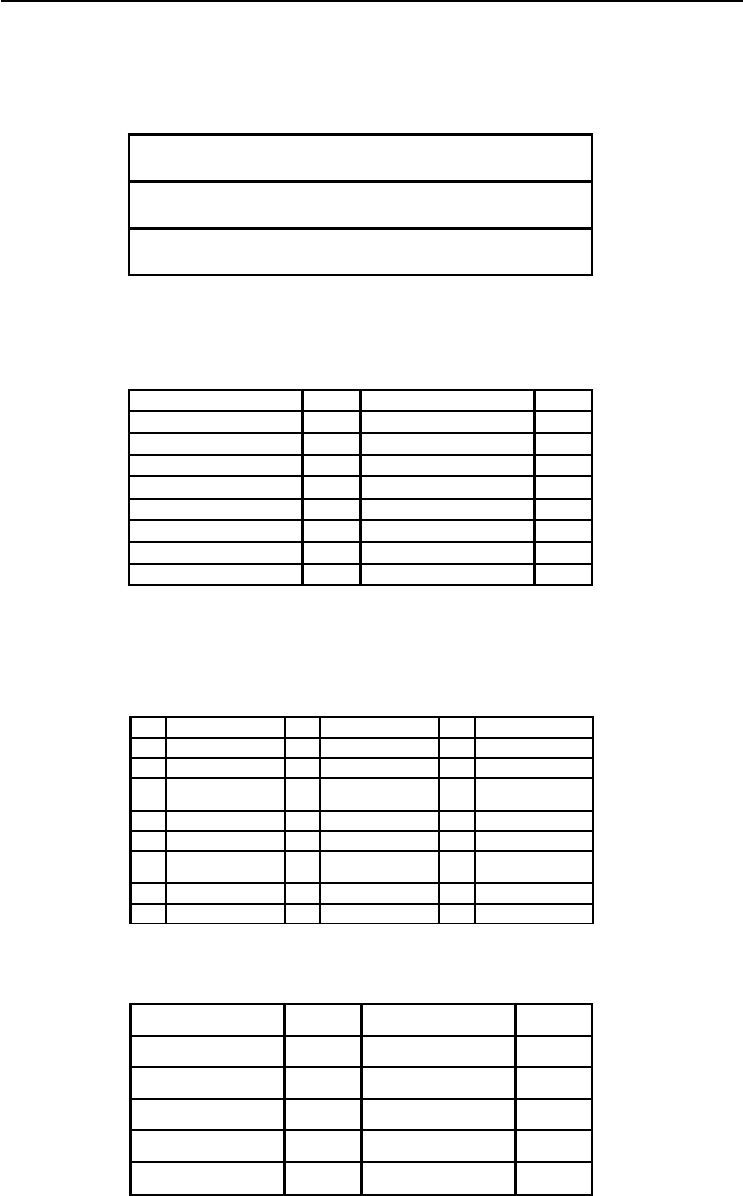
30 Users Guide
Connectors
DC Input
Connector Jack Power Input
The SCD-014-1-A (SHIUA CHYUAN) or equivalent.
Video Input
15 pin D-subminiature connector.
The vedor P/N is DHSB-15 FRF7(LEOCO) or equivalent.
Touch Port
9Pin D-subminiature connector.
24 pin DVI-D connector.
DDWG or equivalent connector.
Pin Description
1 +12V DC
2 GND
Pin Signal Assignment Pin Signal Assignment Pin Signal Assignment
1 T.M .D.S. Data2- 9 T.M .D .S . Data1- 17 T.M .D .S. Data0-
2 T.M .D.S. Data2+ 10 T.M.D.S. Data1+ 18 T.M.D.S. Data0+
3 T.M .D .S . D ata2 /4
S h ie ld
11 T.M.D.S. Data1/3
Shield
19 T.M.D.S. Data0/5
S hie ld
4 T.M .D.S. Data4- 12 T.M.D.S. Data3- 20 T.M.D.S. Data5-
5 T.M .D.S. Data4+ 13 T.M.D.S. Data3+ 22 T.M.D.S. Data5+
6 DD C Clock 14 +5V Pow er 22 T.M .D .S. C lock
S hie ld
7 DDC Data 15 Ground (for +5V) 23 T.M.D.S. Clock+
8 No Connect 16 Hot Plug Detect 24 T.M.D.S. Clock-
D e s c rip tio n P in D e s c rip tio n P in
Red Video 1 N C 9
Green Video 2 VGA Con 10
Blue Video 3 N C 11
N C 4 SDA (DDC 1/2) 12
Logic G round 5 H -sync 13
Red Video Ground 6 V-sync 14
Green Video Ground 7 SC L (DDC 2B) 15
Blue Video G round 8
D escription Pin D escription Pin
DCD 1 DSR 6
RXD 2 RTS 7
TXD 3 C TS 8
DTR 4 RIN C 9
Logic
Ground 5

AMM17TK/AMM18TK/AMM19TK 31
Description of Warranty
Advan warrants that the goods the goods sold hereunder will be free of defects in materials
and workmanship, and such goods will substantially conform to the specifications furnished
by Advan, and to any drawings or specifications furnished to Advan by the Buyer if
approved by Advan. This warranty shall be effective only if Advan receives notice of such
defect or nonconformance during the period of the warranty. Advan sole and exclusive the
Advan product(s) with refurbished units provide a credit to buyer in the amount of the
purchase
price.
Commencement and Duration of Warranty
The warranty period begins on the date of shipment from Advan. The goods sold hereunder
are warranted for a period of three years (36 months) from date of shipment unless otherwise
agreed to by Buyer and Advan. No extension of the warranty will be given during the time
the goods are in Advan possession.
Place of Repair or Replacement
In order to obtain service under this warranty, Buyer must notify Advan of the defect before
expiration on the warranty period, and request a Return Material Authorization Number. If
the configuration has been modified in any manner, the product must be returned to its
original configuration before any warranty service will be perfomed by Advan. No goods are
to be returned to Advan without prior authorization. Buyer will be responsible for packaging
and shipping the defective goods to the Advan Service Facility with shipping charges
prepaid.
Limitation of Warranty
Monitor:
For three years (36 months) after the date of purchase, ADVAN or its Authorized Service
Centers, will repair or replace if defective in material or workmanship. This Limited Warranty
does not include cleaning, or damage caused by accident, neglect, misuse or improper installation
or operation, any damage caused from service, maintenance, modifications or tampering by
anyone other than an ADVAN Authorized Service Representative, or by the use of supplies,
consumable items and conditions beyond the control of ADVAN, such as common carrier
provided equipment and/or facilities, operation of ADVAN product in excess of the specifications
or with the Serial Number or Rating label removed.
*Touch Screen:
For one year after the date of purchase, ADVAN or its Authorized Service Centers, will repair
or replace if defective in material or workmanship. This Limited Warranty does not include
cleaning, or damage caused by accident, neglect, misuse or improper installation or opera-
tion, any damage caused from service, maintenance, modifications or tampering by anyone
other than an ADVAN Authorized Service Representative, or by the use of supplies, consum-
able items and conditions beyond the control of ADVAN, such as common carrier provided
equipment and/or facilities, operation of ADVAN product in excess of the specifications or
with the Serial Number or Rating label removed.
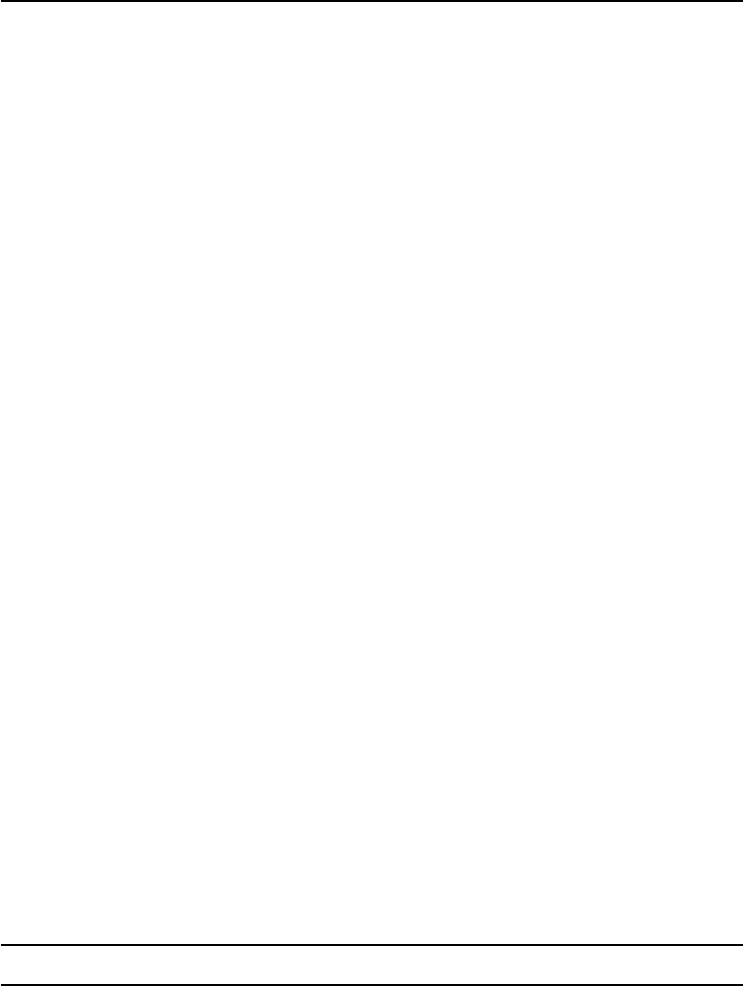
32 Users Guide
ADVAN DISCLAIMS ALL OTHER WARRANTIES EXPRESS OR IMPLIED INCLUDING,
WITHOUT LIMITATION, ANY IMPLIED WARRANTIES OF MERCHANTABILITY OR
FITNESS FOR PARTICULAR PURPOSE, EXCEPT TO THE EXTENT THAT ANY WARRAN-
TIES IMPLIED BY LAW CANNOT BE VALIDLY WAIVED.
No oral or written information or advice given by ADVAN, its authorized service center,
distributors, dealers, agents or employees, shall create another warranty or modify this
warranty. This warranty states ADVANs entire liability and your exclusive remedy against
ADVAN for any failure of the ADVANs product to operate properly.
Neither ADVAN nor anyone else involved in the development, production, or delivery of this
product shall be liable for any indirect, incidental, special consequential, exemplary, or
punitive damages, including lost profits, arising from the use of or inability to consequential
or incidental damages, the above limitation may not apply to you.
This Limited Warranty gives you special legal rights and you may also have other right,
which vary from State to State.
Installation
Advan makes no warranty with respect to any installation of Advans product(s)
by Advan, any authorized dealer, or any other person.
Technical Assistance
For technical assistance please call (510)490-1005 between 8:00 a.m. and 5:00 p.m. PST,
Monday through Friday or email to support@mail.advancorp.com with a description of your
technical issues.
Service
If your Medical Monitor needs service, call Advan Customer Service at
(510)490-1005 between 7:00 a.m and 4:00 p.m PST, Monday through
Friday or fax to (510)490-1151. You will need the units serial number and a
brief description of the problem and where unit were purchased to receive a RMA number.
If a service is required please return the product for service using the original shipping
container with the RMA number included in package on the outside of the box.
In order to protect ADVAN employees form potential health hazards, ADVAN requires that
the RMA product be disinfected before returning to ADVAN for service. Any product not
cleaned prior to shipment will be returned to the customer.
In-transit damage is not covered by warranty. We suggest you always insure your shipment.
Advan will only pay for the return shipment by surface transportation. It is the responsibility
of the sender to prepay transportation charges.
Note: Returns will not be accepted without an assigned RMA number.

AMM17TK/AMM18TK/AMM19TK 33
Tounchscreen User's Manual (AMM17TK-TE/AMM18TK-TE/
AMM19TE or AMM17TK-TEW/AMM18TK-TEW/AMM19TK-TEW)
Quick Start
1.Connect Power Code and VGA Cable of LCD Monitor.
2.Connect Touchscreen DB9 male RS-232 cable.
3.Turn the LCD display Power ON.
4.Adjust the tilt of LCD Monitor.
5.Adjust the Picture of LCD Monitor.
6.Install driver software of Touchscreen (See "Driver software" for details).
7.Adjust the calibration of Touchscreen (See "Driver software" for details).
Introduction
The ELO IntelliTouch Touchscreen system consists of a touchscreen and an
electronic touchscreen controller. The touchscreen may be a flat, spherical, or
cylindrical and is installed over the face of the LCD. The touchscreen controller
installed inside of theLCD.
The IntelliTouch Touchscreen
The IntelliTouch surface wave touchscreen consists of a glass panel molded to the
precise shape of a display's face. A scratch-resistant, hard-coated plastic cover
sheet may be clear for best image clarity or have an antiglare finish.
The IntelliTouch Controller
The IntelliTouch controllers provide the drive signal for touchscreen, convert the
received analogue signals into digital touch coordinates, and send these
coordinates to the computer.

34 Users Guide
Touchmonitor installation
Cable Connection
1. Connect and test LCD as a video display only.
2. Plug the DB9 male into the DB9 female connector labled "TOUCHSCREEN"
on the back of the LCD Monitor.
Driver software
ELO provide driver programs for the DOS, Windows 3.1, Windows 95/98,
Windows NT, Windows 2000, Windows XP, OS/2, and Macintosh systems.
Additional drivers may be available for other system. Contact ELO for details.
Installing Driver software for Windows / Windows NT
1. Shutdown Windows or Windows NT and turn off your computer.
2. Install touchscreen hardware as described in the "Quick start" or "Touchmonitor
installation".
3. Start your computer.
4. Insert the Windows or Windows NT driver disk into diver A or B.
5. Browse for "setup.exe" in the directory to which you extracted the driver files.
6. Type "setup.exe" in the space provided and press Enter.
7. The touchscreen setup wizard will appear. You will need to select serial port,
type of touchscreen controller, and language.
8. Complete the setup program.
9. Shutdown and restart windows NT.
10. Click the start button, then click control panel.
11. Double-click touchscreen control panel.
12. Click the calibrate button and touch each of the three targets as they appear
on the screen.
Contacting ELO
www.elotouch.com
ELO Touchsystems INC.
6500 Kaiser Drive Fremont,
CA 94554 USA

AMM17TK/AMM18TK/AMM19TK 35