BCM Communication WLAN600 WIRELESS IP PHONE User Manual manual
BCM Communication Co., Ltd. WIRELESS IP PHONE manual
manual

WLAN600
Wireless IP Phone
User Guide
Copyright Statement
All brand names are registered trademarks of their respective companies.
Disclaimer
Products and specifications are subject to change without notice.
NEV, 2003, Rev: 0.2
2
FEDERAL COMMUNICATIONS COMMISSION
This device complies with Part 15 of the FCC Rules.Operation is subject to the
following two conditions:(1) this device may not cause harmful interference, and
(2) this device must accept any interference received, including interference that
may cause undesired operation.
NOTE
This equipment has been tested and found to comply with the limits for a Class B
digital device, pursuant to Part 15 of the FCC Rules. These limits are designed to
provide reasonable protection against harmful interference in a residential
installation. This equipment generates, uses and can radiated radio frequency
energy and, if not installed and used in accordance with the instructions, may cause
harmful interference to radio communications. However, there is no guarantee that
interference will not occur in a particular installation If this equipment does cause
harmful interference to radio or television reception, which can be determined by
turning the equipment off and on, the user is encouraged to try to correct the
interference by one or more of the following measures:
-Reorient or relocate the receiving antenna.
-Increase the separation between the equipment and receiver.
-Connect the equipment into an outlet on a circuit different from that to which the
receiver is connected.
-Consult the dealer or an experienced radio/TV technician for help.
Changes or modifications not expressly approved by the party responsible for
compliance could void the user‘s authority to operate the equipment.
The antenna(s) used for this transmitter must not be co-located or operating in
conjunction with any other antenna or transmitter
This EUT is incompliance with SAR for general population /uncontrolled exposure
limits in ANSI/IEEE C95.1-1999 and had been tested in accordance with the
measurement methods and procedures specified in OET Bulletin 65 Supplement C
3
Contents
1. Introduction..................................................................... 5
2. Getting Started................................................................ 6
2.1. Checking Shipment Completeness........................................... 6
2.2. Installing and Removing the Battery........................................ 6
2.3. Charging the Battery ................................................................ 8
2.4. Keypad Definition of WLAN600 ................................................ 9
2.5. Turn on/off the Power ............................................................. 10
2.6. Setup to Default IP Address ................................................... 10
2.7. Switching the key-lock On/Off ................................................ 10
2.8. Adjusting the Speaker Volume ............................................... 11
3. Configuring Network Environment.................................12
3.1. Network Configuration ........................................................... 12
3.1.1. Setting Up/Modify to Static IP..........................................................................12
3.1.2. Setting UP/modify the DHCP Client...............................................................14
3.1.3. Setting UP the PPPoE Settings........................................................................ 15
3.2. Wireless Configuration ........................................................... 17
3.2.1. Setting UP the Wireless Settings ...................................................................17
3.3. SIP Configuration.................................................................... 22
3.3.1. Setting UP the Proxy Server Settings..........................................................22
3.3.2. Setting UP the Outbound Proxy Settings....................................................24
3.3.3. Setting UP the User Account Settings.........................................................25
3.4. SSL Configuration ................................................................... 27
3.5. Using the Phone Book ............................................................ 29
3.5.1. Searching Phone Book Entry: Speed Dial Key.........................................29
3.5.2. Searching Phone Book Entry: Edit Entry....................................................30
3.5.3. Searching Phone Book Entry: Erase Entry ................................................32
3.5.4. Searching Phone Book Entry: Group Setting............................................33
3.5.5. Adding a Phone Book Entry...............................................................................34
3.5.6. Erasing Phone Book Entry: One by One......................................................35
3.5.7. Erasing Phone Book Entry: All ......................................................................... 37
3.6. Using the Call History............................................................. 38
3.6.1. Missed Call .................................................................................................................38
3.6.2. Received Call.............................................................................................................40
4
3.6.3. Dialed Call................................................................................................................... 42
3.6.4. Erase Calls..................................................................................................................44
3.7. Setting..................................................................................... 46
3.7.1. Adjusting the Ring Volume.................................................................................46
3.7.2. Setting the Ring Melody.......................................................................................47
3.7.3. Setting the Vibrator Mode ..................................................................................48
3.7.4. Setting the Time Format .....................................................................................49
3.7.5. Setting the Time Edit............................................................................................50
3.7.6. Setting the Banner..................................................................................................51
3.7.7. Setting the Key Lock.............................................................................................52
3.7.8. Restoring the Factory Default Settings.......................................................53
4. Web Configuration Setting .............................................54
4.1. Configuration Parameters ...................................................... 54
4.2. Login Password....................................................................... 57
4.3. Device Information.................................................................. 58
4.4. Network Configuration: STATIC.............................................. 58
4.5. Network Configuration: DHCP ................................................ 59
4.6. Network Configuration: PPPoE............................................... 59
4.7. OutBound Proxy Configuration............................................... 60
4.8. SIP Proxy Configuration.......................................................... 60
4.9. Phone Book............................................................................. 61
4.10. Wireless Setting...................................................................... 61
4.11. System .................................................................................... 62
4.12. Update System........................................................................ 62
5. Basic Phone Tasks .........................................................63
5.1. Dialing a Phone Number ......................................................... 63
5.2. Redialing a Phone Number ..................................................... 63
5.3. Using Speed Dial..................................................................... 63
5.4. Answering a Call..................................................................... 63
5.5. Holding a Call.......................................................................... 63
6. Display Messages...........................................................64
6.1. Error Messages....................................................................... 64
6.2. Warning Messages.................................................................. 65
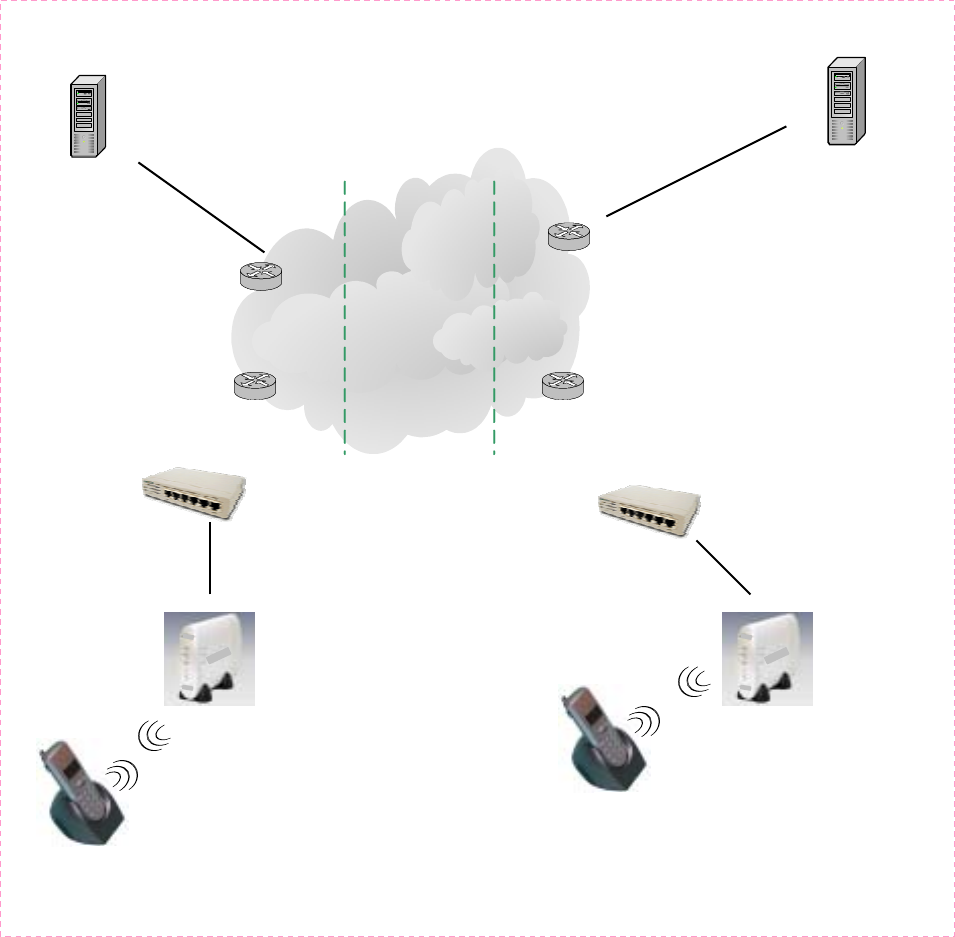
5
1. Introduction
This guide is designed to help you quick learn the basic and advanced features.
Figure 1.1 Network connection for WLAN600
AP AP
A
DSL Modem
A
DSL Modem
Proxy Server
Internet
Proxy Server
WLAN600
WLAN600

6
2. Getting Started
Before using the WLAN600, you must do the following:
Check the shipment for completeness
How install and remove the battery
Charge the phone with the battery
How can turn on/off the device
2.1. Checking Shipment Completeness
Check and make sure all items that are Put inside the box.
The package should contain the following:
WLAN600 Wireless IP Phone x1
Standard battery x1
Power charger x1
WLAN600 Wireless IP Phone User Manual x1
2.2. Installing and Removing the Battery
1. To install the battery:
With the back of the phone facing, slide the back cover off the phone, as Figure 2.1
Figure 2.1 back cover off the phone

7
2. Fasten it to the phone by pressing slightly downward on the battery until the locking
catch snaps into place.
Figure 2.2 Installing or removing the Battery
3. Make sure the battery is properly installed.
To Remove the Battery:
Remember to switch the power off before removing the battery
Slide the locking latch located at the top of the battery upward and gently pull the battery
away from the phone.

8
2.3. Charging the Battery
1. Connect the power supply to an AC wall outlet.
2. Put the WLAN600 on the charger.
Figure 2.3 Charging the phone and the Battery
When phone is turned on, the battery indicator bar blinks, displaying the
current power level.
When the battery is fully charged, the battery indicator bar stops blinking.
3. When the battery is fully charged, please remove the phone from the charger.

9
2.4. Keypad Definition of WLAN600
The WLAN600 Wireless IP Phone is depicted in Figure 2.1.
Figure 2.4 WLAN600 Wireless IP Phone
Soft key 1:
Used for performing functions displayed in the tab shown above it.
Soft key 2:
Used for performing functions displayed in the tab shown above it.
Arrow keys:
Used for navigating from on function to another.
Phone on key:
Used for answer call or dialing.
Power and Phone off key:
Used as switches power ON/OFF, or ending call, reject key, or return to standby
mode.
Number keys:
Used for entering numbers and characters.
Also used as Speed Dial hot keys.
1~9
,
*
,
0
,
#
Down
Ri
g
ht
Soft ke
y
2
Mono Gra
p
hic LCD
Phone on
Left
Soft ke
y
1
Up
Load default IP
(192.168.0.6)
Phone of
f
Power on/of
f
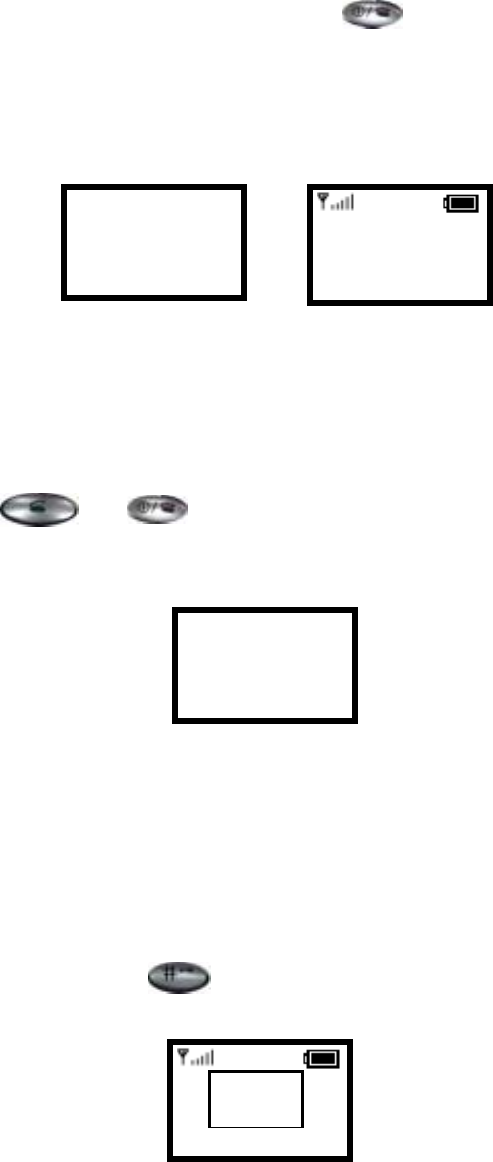
10
2.5. Turn on/off the Power
Turning On Phone
To turn on/off the Power, Press and hold the “ ” key for approximately 2
seconds to turn on the phone.
The phone enters “standby” mode, the Main Screen displayed as Figure 2.5.
Figure 2.5 Main Screen / Standby Mode
2.6. Setup to Default IP Address
When device is Power off.
Hold these “ ” + “ ” key over 2 seconds.
The device reset to default IP address (192.168.0.6).
Figure 2.6 Load default IP
2.7. Switching the key-lock On/Off
Follow these steps to switch the key- lock on/off:
1. In idle state, hold the key over 2 seconds, or wait over 1 minute.
The device will auto exchange to “Key Pad Locked” mode, as Figure 2.7.
Figure 2.7 Key Locked
12:00
WLAN600
Not registered
Menu Names
Initializing….
>>Please Wait!<<
Load Default IP
<<Release key!>>
12:00
WLAN600
Not registered
Menu Names
Key Pad
Locked
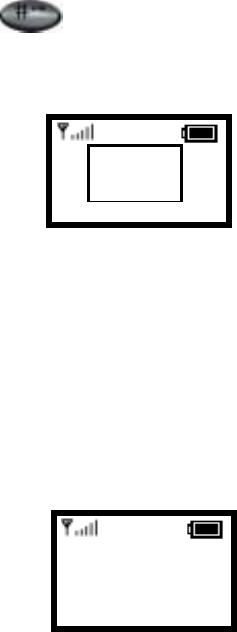
11
2. How turn off “key-lock”?
Press and hold the key over 2 seconds.
A prompt appears as shown in Figure 2.8.
Figure 2.8 Key Unlock
2.8. Adjusting the Speaker Volume
During a call, increase the volume by pressing ► key.
Decrease the volume by pressing ◄ key. See Figure 2.9.
Figure 2.8 Adjusting the Speaker Volume
12:00
12 ) ) ) ) ) ) ) ) ) )
123456
12:00
Key Pad
Unlock
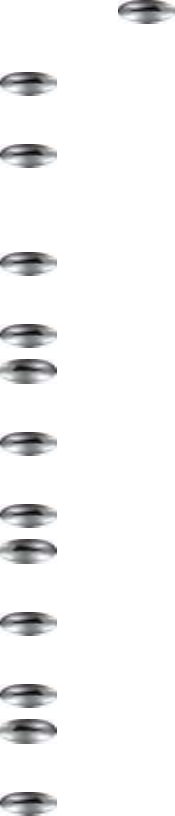
12
3. Configuring Network Environment
The chapter introduces/modify the Network Environment.
3.1. Network Configuration
This section introduces/modifies Network information.
3.1.1. Setting Up/Modify to Static IP
The section introduces /Modify to Static IP.
1. In Normal, press key.
2. Press ▲ or ▼ key, until “Network Setting” in screen.
3. Press key, into “Network Setting”.
4. Press ▲ or ▼ key, until “Network Mode” in screen.
5. Press key, into the “Network Mode”.
6. Press ▲ or ▼ key, scroll to “Fixed IP”.
7. When finished these entering or editing.
Press key, return to the “Net Setting”.
8. Press ▲ or ▼ key, until the “IP Address” in screen.
9. Press key, into the “edit” mode.
10. Press key, delete all number of last entered.
11. When finished these entering or editing.
Press key, return to “Net Setting”.
12. Press ▲ or ▼ key, until “Subnet Mask” in screen.
13. Press key, enter “edit” mode.
14. Press key, delete all number of last entered.
15. When finished entering or editing.
Press key, return to “Net Setting”.
16. Press ▲ or ▼ key, until show “Gateway” in screen.
17. Press key, enter “edit” mode.
18. Press key, delete all number of last entered.
19. When finished entering or editing.
Press key, return to “Net Setting”.
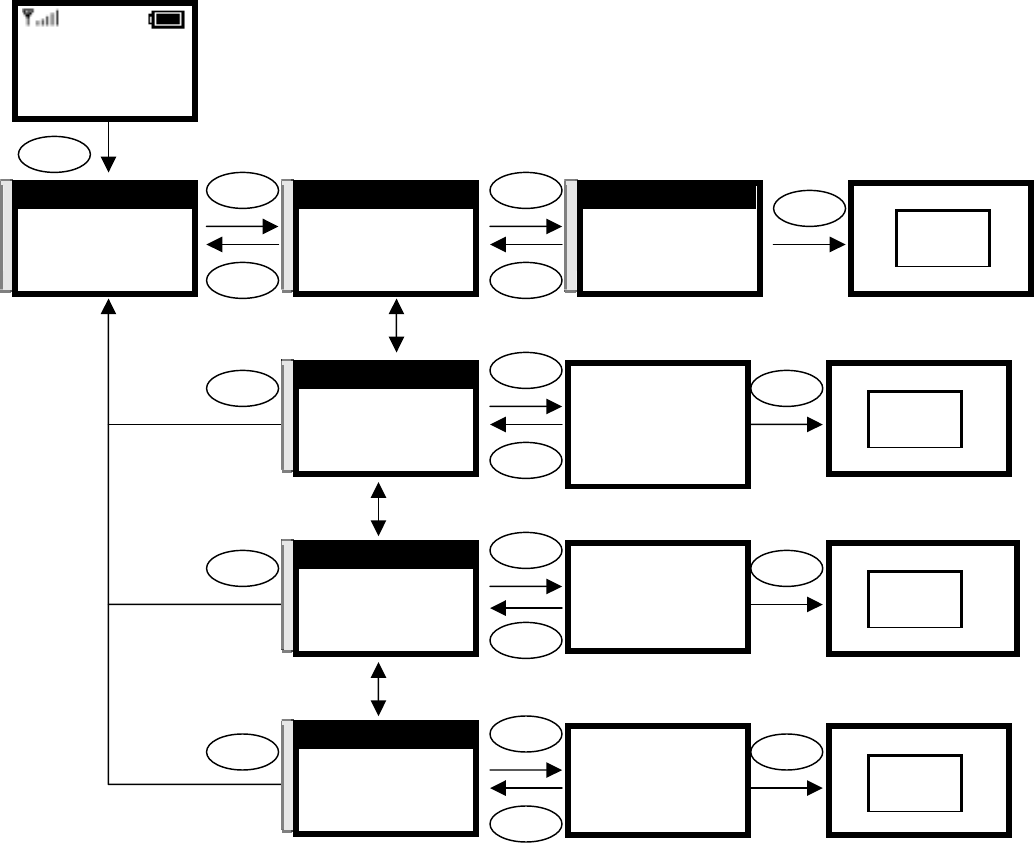
13
12:00
WLAN600
Not registered
Menu Names
Menu
Select
Select
Back
IP Address
61.123.111.224|
Ok Back
Ok
Subnet Mask
255.255.255.224|
Ok Back
Select
Ok
Back
Gateway
61.123.111.124|
Ok Back
Select
Ok
Back
Back
Back
Back
Gateway
61.168.0.254
Ok Back
Saved
O.K.
π
θ
4. Net Setting
5. SIP Setting
6. Setting
Select Back
π
θ
1. Network Mode
2. IP Address
3. Subnet Mask
Select Back
Select
Back
π
θ
[1]Fixed IP
[2]DHCP
[3]PPPoE
Select Back
π
θ
2. IP Address
3. Subnet Mask
4. Gateway
Select Back
Select
Back
π
θ
3. Subnet Mask
4. Gateway
1. Network Mode
Select Back
π
θ
4. Gateway
1. Network Mode
2. IP Address
Select Back
Subnet Mask
255.255.255.224
Ok Back
Saved
O.K.
IP Address
61.168.0.6
Ok Back
Saved
O.K.
[1]Fixed
[2]DHCP
[3]PPPoE
Select Back
Select
O.K.
Input the IP address
Input the subnet mask
Input the gateway
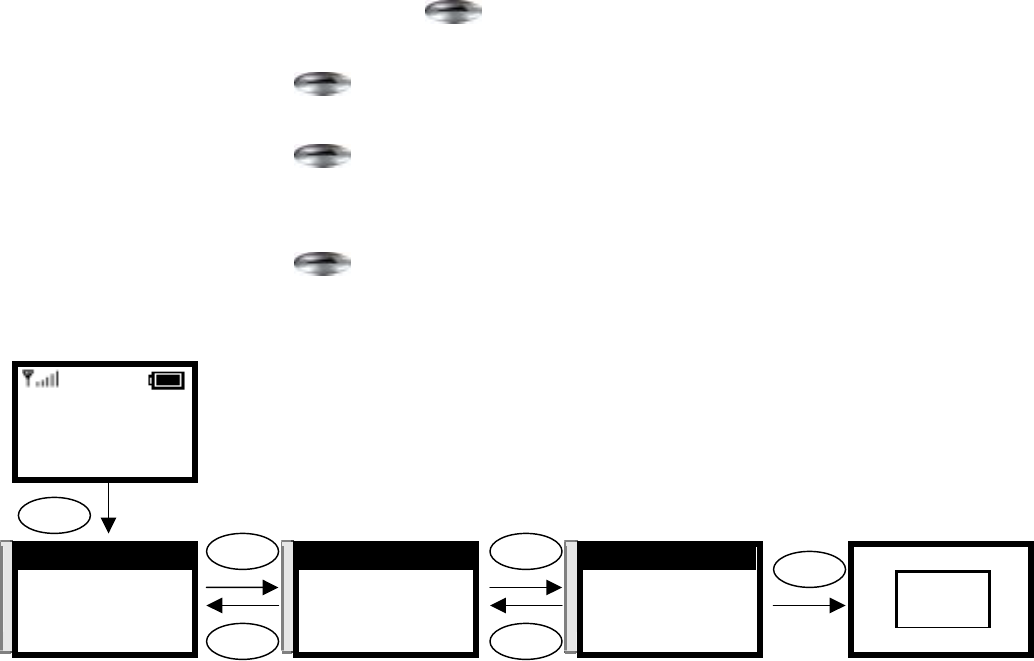
14
3.1.2. Setting UP/modify the DHCP Client
This section provides instructions for performing the DHCP settings.
The Dynamic Host Configuration Protocol (DHCP) client provides a
mechanism for allocating IP address dynamically so that addresses can be
reused when hosts no longer need them.
1. In idle state, press key.
2. Press ▲ or ▼ key, until “Network Setting” in screen.
3. Press key, into “Network Setting”.
4. Press ▲ or ▼ key, until “Network Mode” in screen.
5. Press key, into “Network Mode”.
6. Press ▲ or ▼ key, scroll to “DHCP”.
7. When finished these entering or selecting.
Press key, return to “Net Setting”.
12:00
WLAN600
Not registered
Menu Names
Menu
Select Select
Select
Back Back
[2]DHCP
[3]PPPoE
[1]Fixed IP
Select Back
Select
O.K.
π
θ
4. Net Setting
5. SIP Setting
6. Setting
Select Back
π
θ
1. Network Mode
2. IP Address
3. Subnet Mask
Select Back
π
θ
[2]DHCP
[3]PPPoE
[1]Fixed IP
Select Back
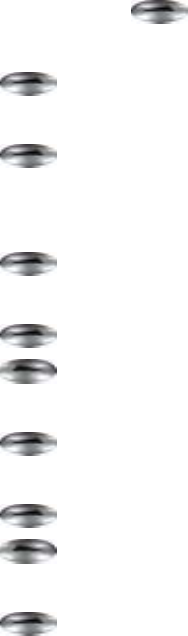
15
3.1.3. Setting UP the PPPoE Settings
This section provides instructions for performing the PPPoE settings.
The Poin-to-Poin Protocol over Ethernet (PPPoE) client provides a mechanism
for allocating IP address dynamically so that addresses can be reused when
hosts no longer need them.
1. In idle state, press key.
2. Press ▲ or ▼ key, until “Net Setting” in screen.
3. Press key, into “Net Setting”.
4. Press ▲ or ▼ key, until “Network Mode” in screen.
5. Press key, into “Network Mode”.
6. Press ▲ or ▼ key, scroll to “PPPoE”.
7. When finished these entering or selecting.
Press key, return to “Net Setting”.
8. Press ▲ or ▼ key, until “PPPoE Name” in screen.
9. Press key,, enter “edit” mode.
10. Press key, delete all number of last entered.
11. When finished these entering or selecting.
Press key, return to “Net Setting”.
12. Press ▲ or ▼ key, until “PPPoE PWD” in screen.
13. Press key, enter “edit” mode.
14. Press key, delete all number of last entered.
15. When finished these entering or selecting.
Press key, return to “Net Setting”.
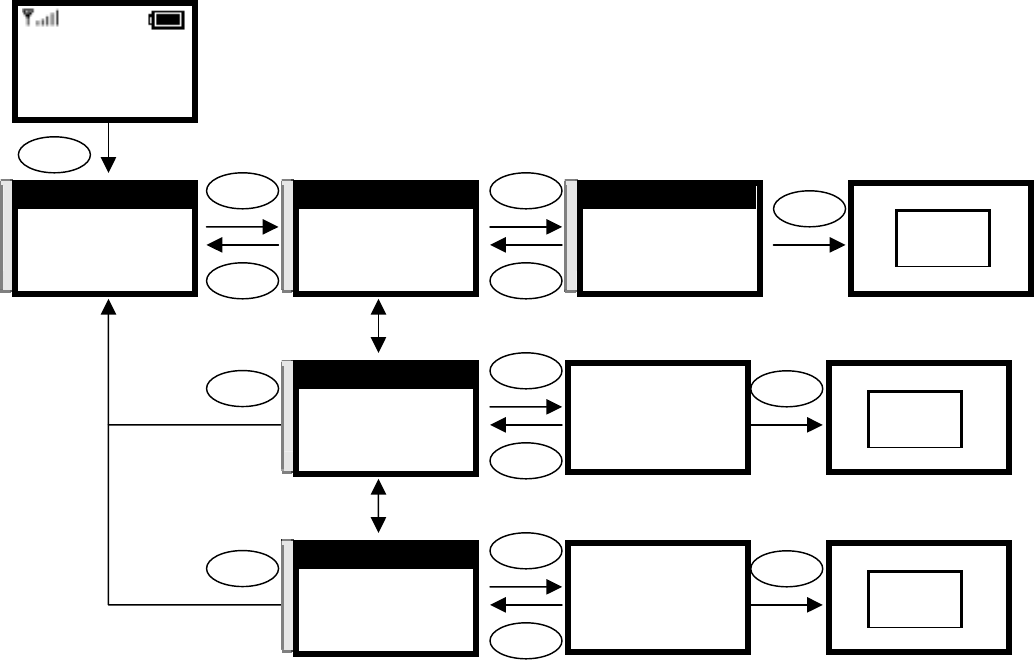
16
PPPoE Name
t03040506|
Ok Clear
Select
Ok
Clear
PPPoE Pwd
5711438|
Ok Clear
Select
Ok
Clear
Back
Back
12:00
WLAN600
Not registered
Menu Names
Menu
Select Select
Select
Back Back
[2]PPPoE
[3]Fix IP
[1]DHCP
Select Back
Select
O.K.
π
θ
4. Net Setting
5. SIP Setting
6. Setting
Select Back
π
θ
1. Network Mode
2. IP Address
3. Subnet Mask
Select Back
π
θ
[3]PPPoE
[1]Fixed IP
[2]DHCP
Select Back
PPPoE Pwd
5711438
Ok Clear
Saved
O.K.
π
θ
3. PPPoE Pwd
1. Network Mode
2. PPPoE Name
Select Back
PPPoE Name
t0304150
Ok Clear
Saved
O.K.
π
θ
2. PPPoE Name
3. PPPoE Pwd
1. Network Mode
Select Back
Input the name
Input the password
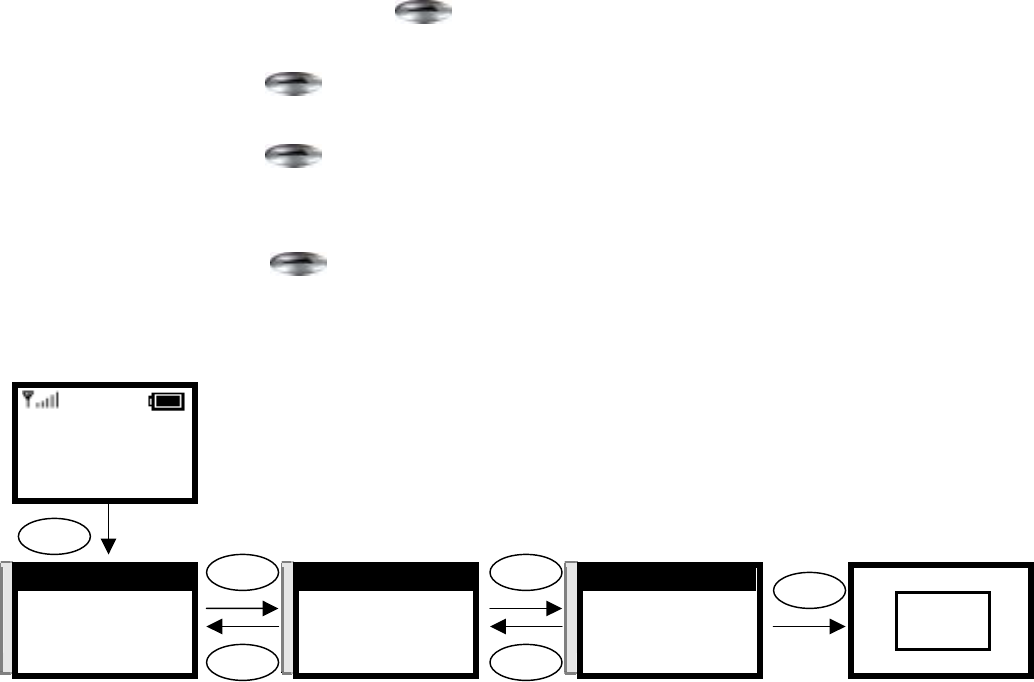
17
3.2. Wireless Configuration
This section provides instructions for performing the 802.11b configuring using the
802.11b Configuration submenu.
3.2.1. Setting UP the Wireless Settings
This section provides information about performing the following wireless
settings:
Scanning the Wireless Service Set Identifier
Setting Up the Wireless Settings
Setting Up the Wired Equivalent Privacy Keys
3.2.1.1. Scanning the Wireless Service Set Identifier
1. In idle state, press key.
2. Press ▲ or ▼ key, until “Wireless” in screen.
3. Press key, into “Wireless”.
4. Press ▲ or ▼ key, until “Scan” in screen.
5. Press key, into “Scan”.
6. Press ▲ or ▼ key, scroll to “Service Set Identifier (SSID)”.
7. When finished these entering or selecting.
Press key, return to “Wireless”.
12:00
WLAN600
Not registered
Menu Names
Menu
Select Select
Select
Back Back
AP1
AP2
AP3
Select Back
Select
O.K.
π
θ
7. Wireless
8. SSL Setting
9. Restart
Select Back
π
θ
1. Scan
2. ESSID
3. Network Mode
Select Back
π
θ
AP1
AP2
AP3
Select Back

18
3.2.1.2. Setting Up the Wireless Settings
1. In idle state, press key.
2. Press ▲ or ▼ key, until “Wireless” in screen.
3. Press key into “Wireless”.
4. Press ▲ or ▼ key, until “ESSID” in screen.
5. Press key to “edit” mode.
6. Press key, delete all number of last entered.
7. When finished these entering or editing.
Press key, return to “Wireless”
8. Press ▲ or ▼ key, until “Network Mode” in screen.
9. Press key, into “Network Mode”.
10. Press ▲ or ▼ key to scroll to “Public”.
11. When finished these entering or editing.
Press key, return to “Network Mode”.
12. Press ▲ or ▼ key, until “Channel” in screen.
13. Press key, into “Channel”.
14. Press ▲ or ▼ key, scroll the channel numbers.
15. When finished these entering or selecting.
Press key, return to “Wireless”
16. Press ▲ or ▼ key, until “Rate” in screen.
17. Press key, into “Rate”.
18. Press ▲ or ▼ key, scroll the “Rate”.
19. When finished these entering or selecting.
Press key, return to “Wireless”.
20. Press ▲ or ▼ key, until “WEP Select” in screen.
21. Press key, into “WEP Setting”.
22. Press ▲ or ▼ key to scroll to “None”.
23. When finished these entering or selecting.
Press key, return to “Wireless”.
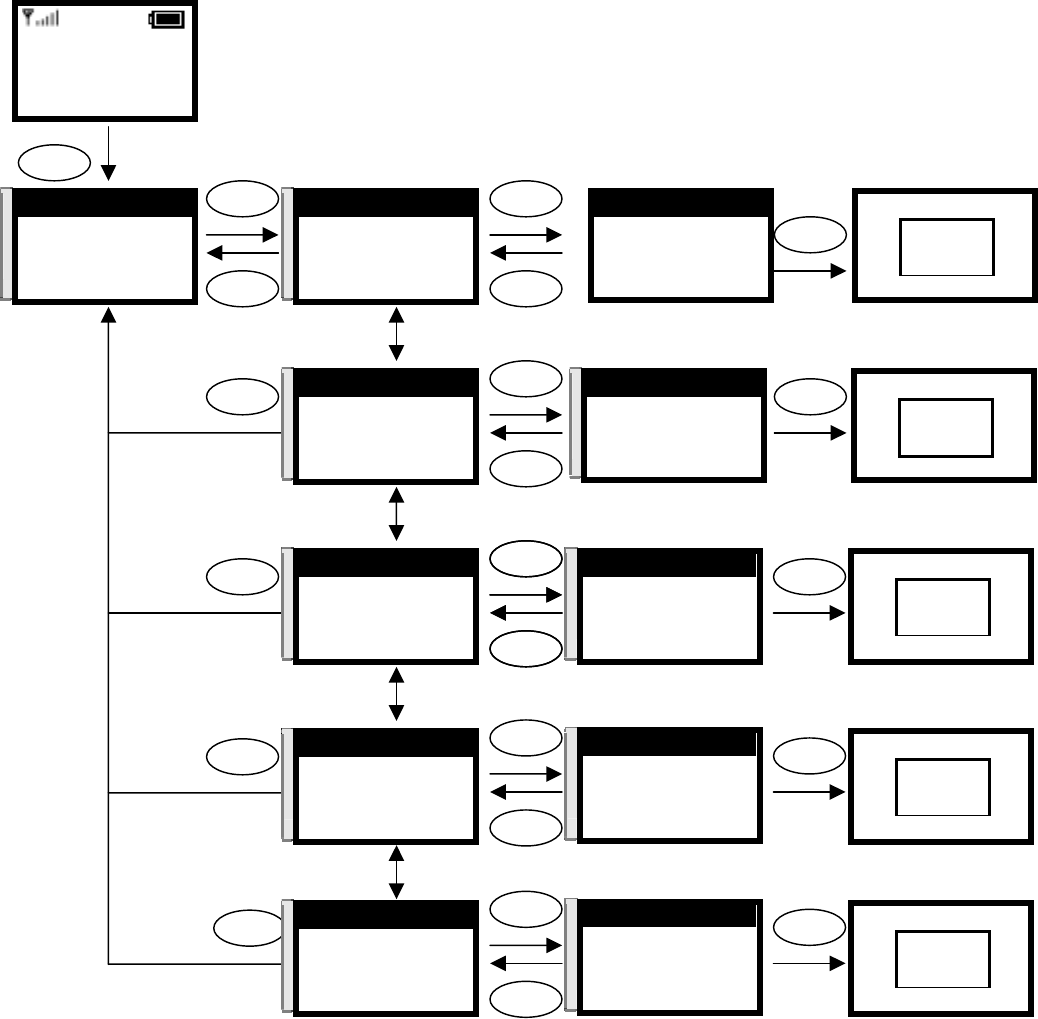
19
12:00
WLAN600
Not registered
Menu Names
Menu
Select Select
Ok
Back Clear
ESSID
bcm-test|
Ok Clear
Saved
O.K.
Select
Select
Clear
Select
Select
Back
Back
Back
π
θ
7. Wireless
8. SSL Setting
9. Restart
Select Back
π
θ
2. ESSID
3. Network Mode
4. Channel
Select Back
π
θ
[1]Public
[2]Ad Hoc
Select Back
π
θ
3. Network Mode
4. Channel
5. Rate
Select Back
[1]Public
[2]Ad Hoc
Select Back
Select
O.K.
π
θ
4. Channel
5. Rate
6. WEP Select
Select Back
π
θ
Channel 1
Channel 2
Channel 3
Select Back
Channel 1
Channel 2
Channel 3
Select Back
Select
O.K.
Select
Select
Back
Back π
θ
5. Rate
6. WEP Select
7. Wep Key1
Select Back
π
θ
[1]Auto
[2]1M
[3]2M
Select Back
[1]Auto
[2]1M
[3]2M
Select Back
Select
O.K.
Input the ESSID
ESSID
bcm-test|
Ok Clear
Select
Back
Select
Select
Back
Back π
θ
6. WEP Select
7. WEP Key1
8. WEP Key2
Select Back
π
θ
[1]None
[2]64bit
[3]128bit
Select Back
[1]Auto
[2]1M
[3]2M
Select Back
Select
O.K.

20
3.2.1.3. Setting Up the Wired Equivalent Privacy Keys
1. In idle state, press key.
2. Press ▲ or ▼ key, until “Wireless” in screen.
3. Press key, into “Wireless”.
4. Press ▲ or ▼ key until “WEP Select” in screen.
5. Press key, into “WEP Select”.
6. Press ▲ or ▼ key, scroll to “WEP”.
7. When finished these entering or selecting.
Press key, return to “Wireless”.
8. Press ▲ or ▼ key, until “WEP Key 1” in screen.
9. Press key to enter the edit mode.
10. Press key delete all number of last entered.
11. When finished these entering or selecting.
Press key, return to “Wireless”.
12. Press ▲ or ▼ key, until “WEP Key 2” in screen.
13. Press key, enter to “edit” mode.
14. Press key, delete all number of last entered.
15. When finished these entering or editing.
Press key, return to “Wireless”.
16. Press ▲ or ▼ key, until “WEP Key 3” in screen.
17. Press key, enter to “edit” mode.
18. Press key, delete all number of last entered..
19. When finished these entering or editing.
Press key, return to “Wireless”.
20. Press ▲ or ▼ key, until “WEP Key 4” in screen.
21. Press key, enter to “edit” mode.
22. Press key, delete all number of last entered.
23. When finished these entering or editing.
Press key, return to “Wireless”.
24. Press ▲ or ▼ key, until “Key Select” in screen.
25. Press key, into “Key Select”.
26. Press ▲ or ▼ key, scroll the key numbers.
27. When finished these entering or selecting.
Press key, return to “Wireless”.
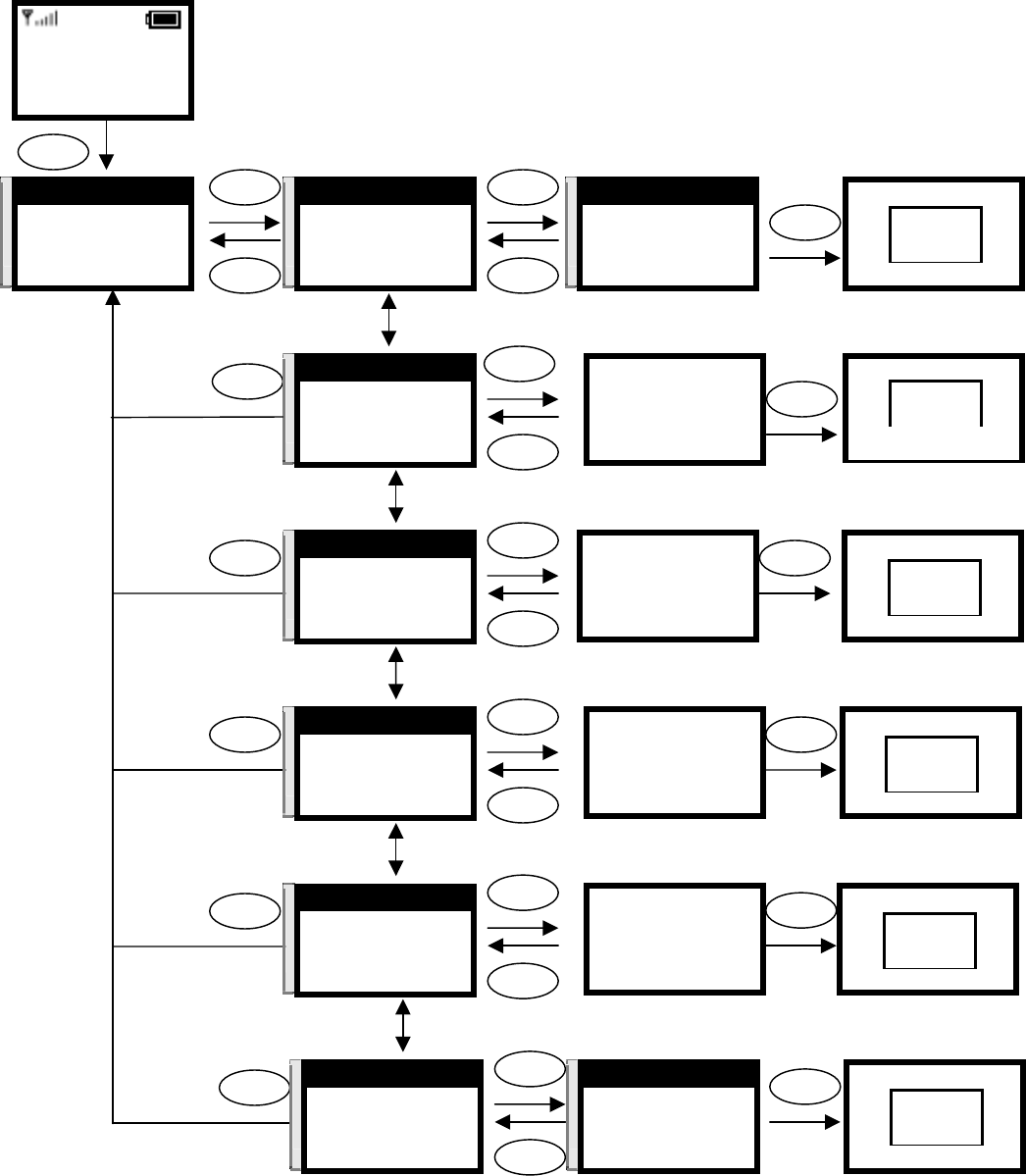
21
12:00
WLAN600
Not registered
Menu Names
Menu
Select
Select
Ok
Clear
Wep Key 1
aa:aa:aa:aa:aa
Ok Clear
Saved
O.K.
Select
Ok
Clear
Ok Back
Back
π
θ
7. Wireless
8. SSL Setting
9. Restart
Select Back
π
θ
7. Wep Key 1
8. Wep Key 2
9. Wep Key 3
Select Back
π
θ
8. Wep Key 2
9. Wep Key 3
10. Wep Key 4
Select Back
Wep Key 2
bb:bb:bb:bb:bb
Ok Clear
Saved
O.K.
π
θ
9. Wep Key 3
10. Wep Key 4
11. Key Select
Select Back
Wep Key 3
cc:cc:cc:cc:cc
Ok Clear
Saved
O.K.
Select
Ok
Clear
Back π
θ
10. Wep Key 4
11. Key Select
1. Scan
Select Back
Wep Key 4
dd:dd:dd:dd:dd
Ok Clear
Saved
O.K.
Input the wep key 1
Wep Key 1
aa:aa:aa:aa:aa
Ok Clear
Select
Clear
Wep Key 2
bb:bb:bb:bb:bb
Ok Clear
Wep Key 3
cc:cc:cc:cc:cc
Ok Clear
Wep Key 4
dd:dd:dd:dd:dd
Ok Clear
Select
Select
Clear
Back π
θ
11. Key Select
1. Scan
2. ESSID
Select Back
[1]Key 1
[2]Key 2
[3]Key 3
Select Back
Select
O.K
π
θ
[1]Key 1
[2]Key 2
[3]Key 3
Select Back
Input the wep key 2
Input the wep key 3
Input the wep key 4
Select Select
Select
Back Back
[2]64bit
[3]128bit
[1]None
Select Back
Select
O.K
π
θ
6. WEP Select
7. Wep Key 1
8. Wep Key 2
Select Back
π
θ
[2]64bit
[3]128bit
[1]None
Select Back
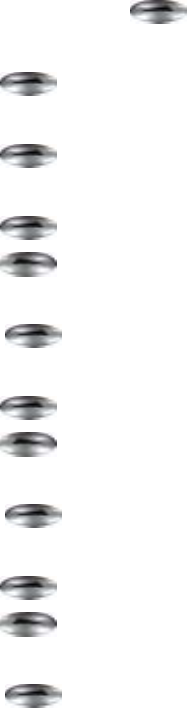
22
3.3. SIP Configuration
This section provides instructions for performing the Session Initiation Protocol (SIP)
configuring using the SIP Configuration submenu.
3.3.1. Setting UP the Proxy Server Settings
This section provides information about performing the proxy server settings.
1. In idle state, press key.
2. Press ▲ or ▼ key, until “SIP Setting” in screen.
3. Press key, into “SIP Setting”.
4. Press ▲ or ▼ key, until “Proxy Server” in screen.
5. Press key, into “Proxy Server”.
6. Press ▲ or ▼ key, until “Proxy IP” in screen.
7. Press key, enter to “edit” mode.
8. Press key delete all number of last entered.
9. When finished these entering or editing.
Press key, return to “Proxy Server”.
10. Press ▲ or ▼ key, until “Port” in screen.
11. Press key, enter to “edit” mode.
12. Press key, delete all number of last entered.
13. When finished these entering or editing.
Press key, return to “Wireless”.
14. Press ▲ or ▼ key, until “Expire Time” in screen.
15. Press key, enter to “edit” mode.
16. Press key delete all number of last entered.
17. When finished these entering or editing.
Press key, return to “Proxy Server”.
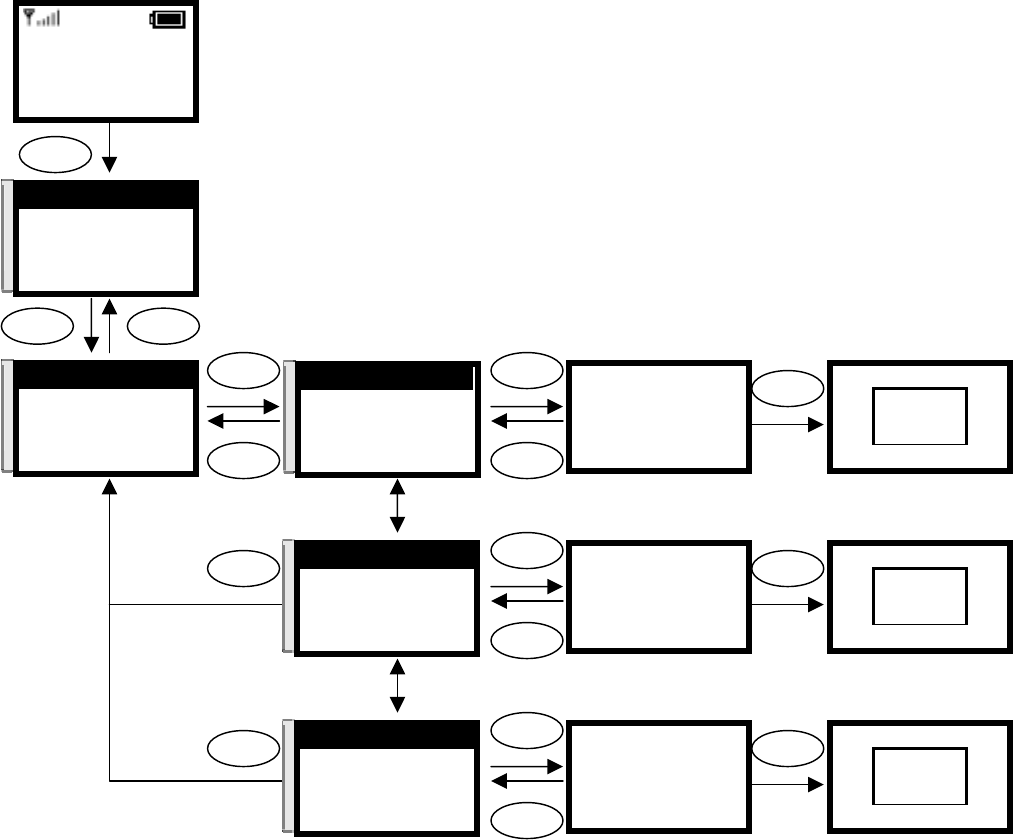
23
Select Back
12:00
WLAN600
Not registered
Menu Names
Menu
π
θ
5. SIP Setting
6. Setting
7. Wireless
Select Back
Proxy IP
123.123.123.123|
Ok Clear
Select
Ok
Clear
Proxy IP
123.123.123.123
Ok Clear
Saved
O.K.
Select
Back
Port
5060|
Ok Clear
Select
Ok
Clear
Back
Back
π
θ
1. Proxy Server
2. OutboundProxy
3. User Account
Select Back
π
θ
2. Port
3. Expire Time
1. Proxy IP
Select Back
Port
5060
Ok Clear
Saved
O.K.
Expire Time
3000|
Ok Clear
Select
Ok
Clear
π
θ
3. Expire Time
1. Proxy IP
2. Port
Select Back
Expire Time
3000
Ok Clear
Saved
O.K.
Input the IP
Input the port
Input the expire time
π
θ
1. Proxy IP
2. Port
3. Expire Time
Select Back
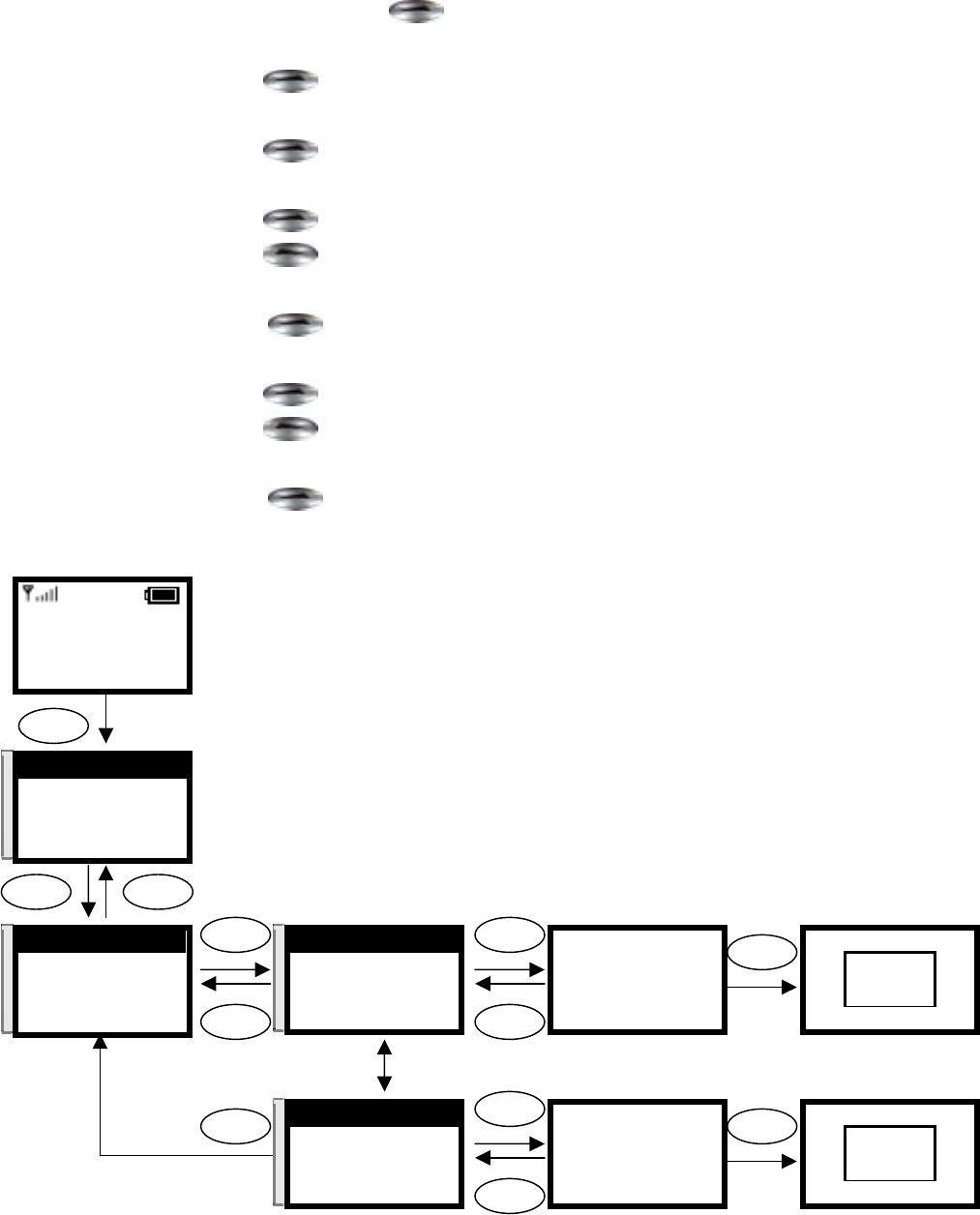
24
3.3.2. Setting UP the Outbound Proxy Settings
This section provides information about performing the Outbound Proxy
settings.
1. In idle state, press key.
2. Press ▲ or ▼ key, until “SIP Setting” in screen.
3. Press key, into “SIP Setting”.
4. Press ▲ or ▼ key, until “Outbound Proxy” in screen.
5. Press key, into “Outbound Proxy”..
6. Press ▲ or ▼ key, until “Proxy IP” in screen.
7. Press key, enter “edit” mode.
8. Press key, delete all number of last entered.
9. When finished these entering or editing.
Press key, return to “Outbound Proxy”.
10. Press ▲ or ▼ key, until “Port” in screen.
11. Press key, enter “edit” mode.
12. Press key delete all number of last entered.
13. When finished these entering or editing.
Press key, return to “Outbound Proxy”.
Select Back
12:00
WLAN600
Not registered
Menu Names
Menu
π
θ
5. SIP Setting
6. Setting
7. Wireless
Select Back
Proxy IP
111.111.111.11|
Ok Clear
Select
Ok
Clear
Proxy IP
111.111.111.111
Ok Clear
Saved
O.K.
Select
Back
Port
6000|
Ok Clear
Select
Ok
Clear
Back
π
θ
2. OutboundProxy
3. User Account
1. Proxy Server
Select Back
π
θ
1. Proxy IP
2. Port
Select Back
π
θ
2. Port
1. Proxy IP
Select Back
Port
6000
Ok Clear
Saved
O.K.
Input the IP
Input the port
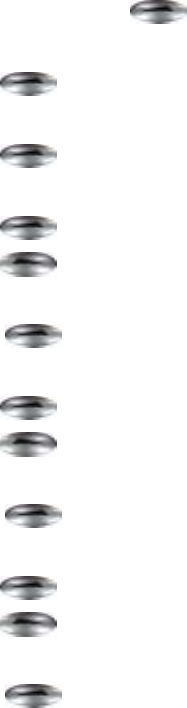
25
3.3.3. Setting UP the User Account Settings
This section provides information about performing the User Account settings.
1. In idle state, press key.
2. Press ▲ or ▼ key, until “SIP Setting” in screen.
3. Press key, into “SIP Setting”..
4. Press ▲ or ▼ key, until “User Account” in screen.
5. Press key, into “User Account”.
6. Press ▲ or ▼ key, until “Phone Number” in screen.
7. Press key, enter “edit” mode.
8. Press key, delete all number of last entered..
9. When finished these entering or editing.
Press key, return to “User Account”.
10. Press ▲ or ▼ key, until “Username” in screen.
11. Press key, enter “edit” mode.
12. Press key delete all number of last entered.
13. When finished these entering or editing.
Press key, return to “User Account”.
14. Press ▲ or ▼ key, until “User Pwd” in screen.
15. Press key, enter “edit” mode.
16. Press key, delete all number of last entered..
17. When finished these entering or editing.
Press key, return to “User Account”.
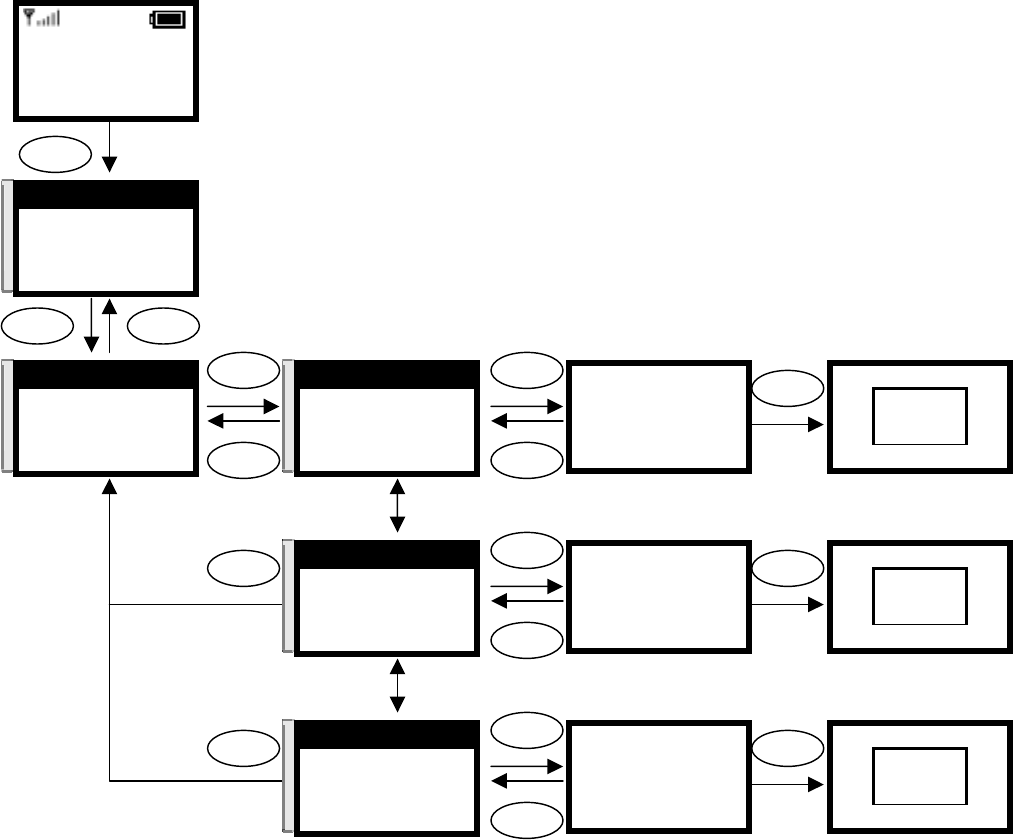
26
Select Back
12:00
WLAN600
Not registered
Menu Names
Menu
π
θ
5. SIP Setting
6. Setting
7. Wireless
Select Back
Phone Number
3229111|
Ok Clear
Select
Ok
Clear
Phone Number
3229672
Ok Clear
Saved
O.K.
Select
Back
Username
David|
Ok Clear
Select
Ok
Clear
Back
Back
π
θ
3. User Account
1. Proxy Server
2. OutboundProxy
Select Back
π
θ
1. Phone Number
2. Username
3. User Pwd
Select Back
π
θ
2. Username
3. User Pwd
1. Phone Number
Select Back
Username
David
Ok Clear
Saved
O.K.
User Pwd
a1b2c3|
Ok Clear
Select
Ok
Clear
π
θ
3. User Pwd
1. Phone Number
2. Username
Select Back
User Pwd
a1b2c3d5
Ok Clear
Saved
O.K.
Input the number
Input the name
Input the password
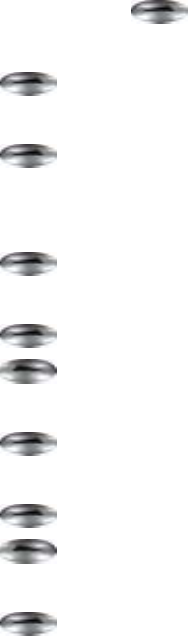
27
3.4. SSL Configuration
This section provides instructions for performing the SSL settings.
The Secure Sockets Layer (SSL) client provides a security protocol provides data
encryption, server authentication, message integrity, and optional client
authentication for a TCP/IP connection
1. In idle state, press key.
2. Press ▲ or ▼ key, until “SSL Setting” in screen.
3. Press key, into “SSL Setting”..
4. Press ▲ or ▼ key, until “SSL Select” in screen.
5. Press key, into “SSL Select”.
6. Press ▲ or ▼ key, scroll to “on”.
7. When finished these entering or selecting.
Press key, return to “SSL Setting”.
8. Press ▲ or ▼ key, until “SSL Username” in screen.
9. Press key, enter “edit” mode.
10. Press key delete all number of last entered..
11. When finished these entering or editing.
Press key, return to “SSL Setting”.
12. Press ▲ or ▼ key, until “SSL PWD” in screen.
13. Press key, enter “edit” mode.
14. Press key delete all number of last entered..
15. When finished these entering or editing.
Press key return to “SSL Setting”.
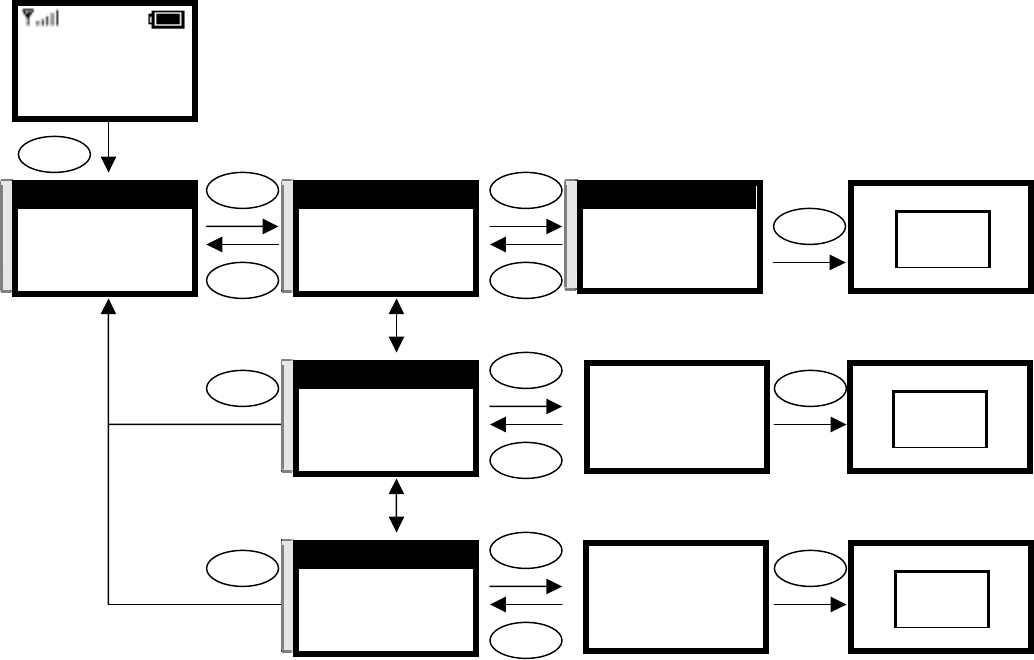
28
12:00
BCM
Not registered
Menu Names
Menu
Select Select
Select
Back Back
[1]on
[2]off
Select Back
Select
O.K.
SSL Username
bcm-test|
Ok Clear
Select
Ok
Clear
Select
Ok
Clear
Back
Back
π
θ
8. SSL Setting
9. Restart
1. Information
Select Back
π
θ
1. SSL Select
2. SSL Username
3. SSL Pwd
Select Back
π
θ
[1]on
[2]off
Select Back
π
θ
2. SSL Username
3. SSL Pwd
1. SSL Select
Select Back
SSL Username
bcm-test
Ok Back
Saved
O.K.
π
θ
3. SSL Pwd
1. SSL Select
2. SSL Username
Select Back
SSL Pwd
A1b2c3-test
Ok Clear
Saved
O.K.
SSL Pwd
A1b2c3
Ok Clear
Input the name
Input the password
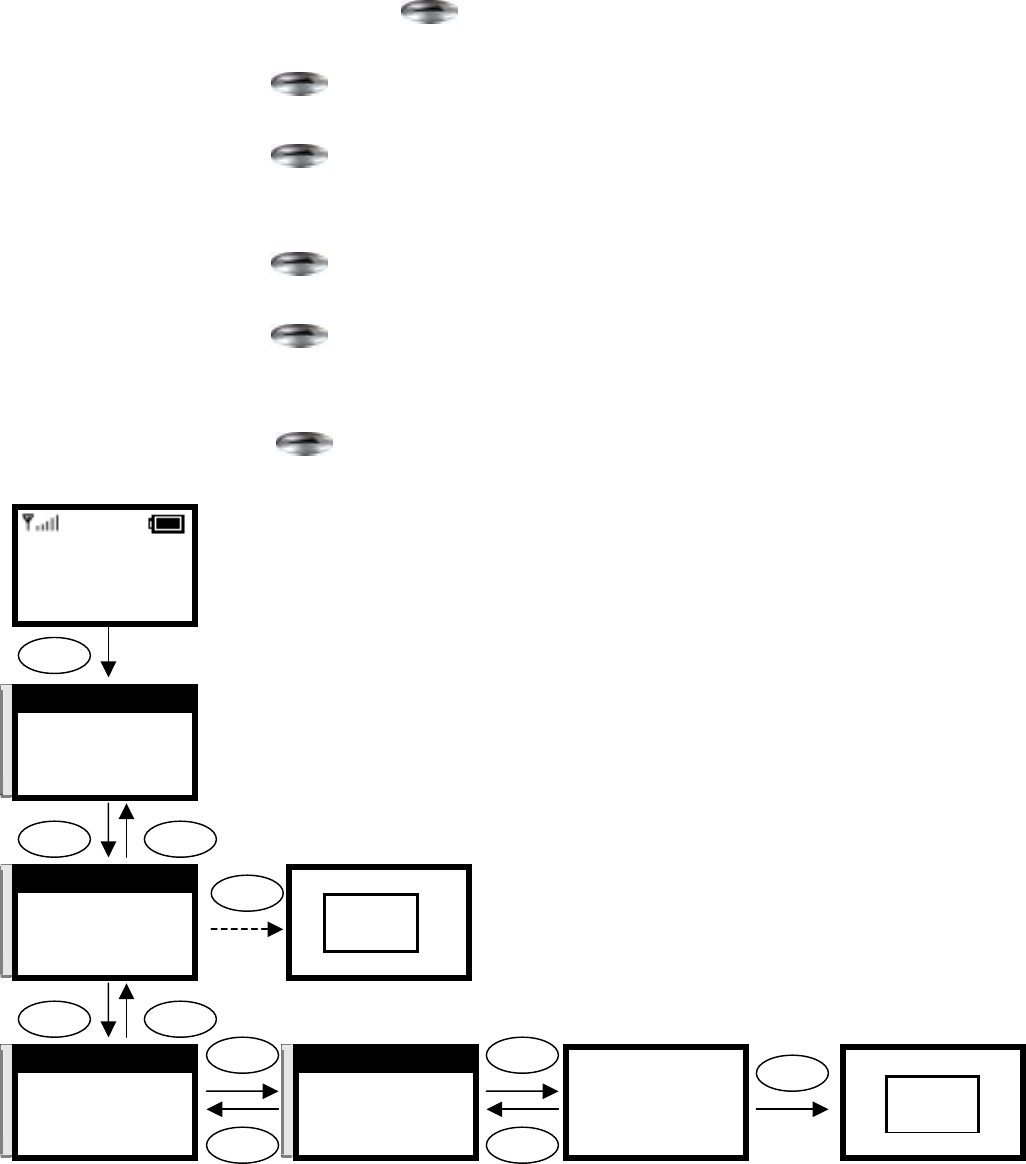
29
3.5. Using the Phone Book
This section provides information about accessing the phone book and using its
features.
3.5.1. Searching Phone Book Entry: Speed Dial Key
This section provides information about performing the Speed Dial settings.
1. In idle state, press key.
2. Press ▲ or ▼ key, until “Phone Book” in screen.
3. Press key, into “Phone Book Setting”
4. Press ▲ or ▼ key, until “Search” in screen.
5. Press key, into “Search”
6. Press
▲ or ▼ key, scroll to “list of entries”.
If there is no any entry, it will show “No Data Exist!” in screen.
7. Press key, into/add the entry.
8. Press ▲ or ▼ key, until “Speed Dial” in screen.
9. Press key, into “Speed Dial”.
10. Press ▲ or ▼ key, scroll to “key numbers”.
11. When finished these entering or selecting.
Press key, return to “Search”.
Key1
Key2
Key3
Select Back
12:00
WLAN600
Not registered
Menu Names
Menu
Select Back
Select
Ok
Back
Key1
Key2
Key3
Select Back
Select
O.K.
Select
Back
π
θ
3. Phone Book
4. Net Setting
5. SIP Setting
Select Back
π
θ
1. Search
2. Add Entry
3. Erase
Select Back
Select Back
π
θ
David
Mark
Ken
Select Back
π
θ
1. Speed dial
2. Edit
3. Erase
Select Back
1. Search
2. Add Entry
3. Erase
Select Back
No Data
[Exist!!
Select
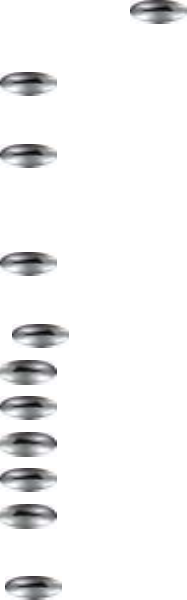
30
3.5.2. Searching Phone Book Entry: Edit Entry
This section provides information about performing the Speed Dial settings.
1. In idle state, press key.
2. Press ▲ or ▼ key, until “Phone Book” in screen.
3. Press key, into “Phone Book Setting”.
4. Press ▲ or ▼ key, until “Search” in screen.
5. Press key, into “Search”.
6. Press
▲ or ▼ key, scroll “list of entries”.
If there is no any entry, it will show “No Data Exist!” in screen.
7. Press key, into/add the entry.
8. Press ▲ or ▼ key, until “Edit” screen.
9. Press key, enter “edit name” mode.
10. Press key, delete all number of last entered.
11. Press key, enter “edit number” mode.
12. Press key, delete all number of last entered.
13. Press key, enter the “edit IP” mode.
14. Press key, delete all number of last entered.
15. When finished these entering or editing.
Press key, return to “Search”.
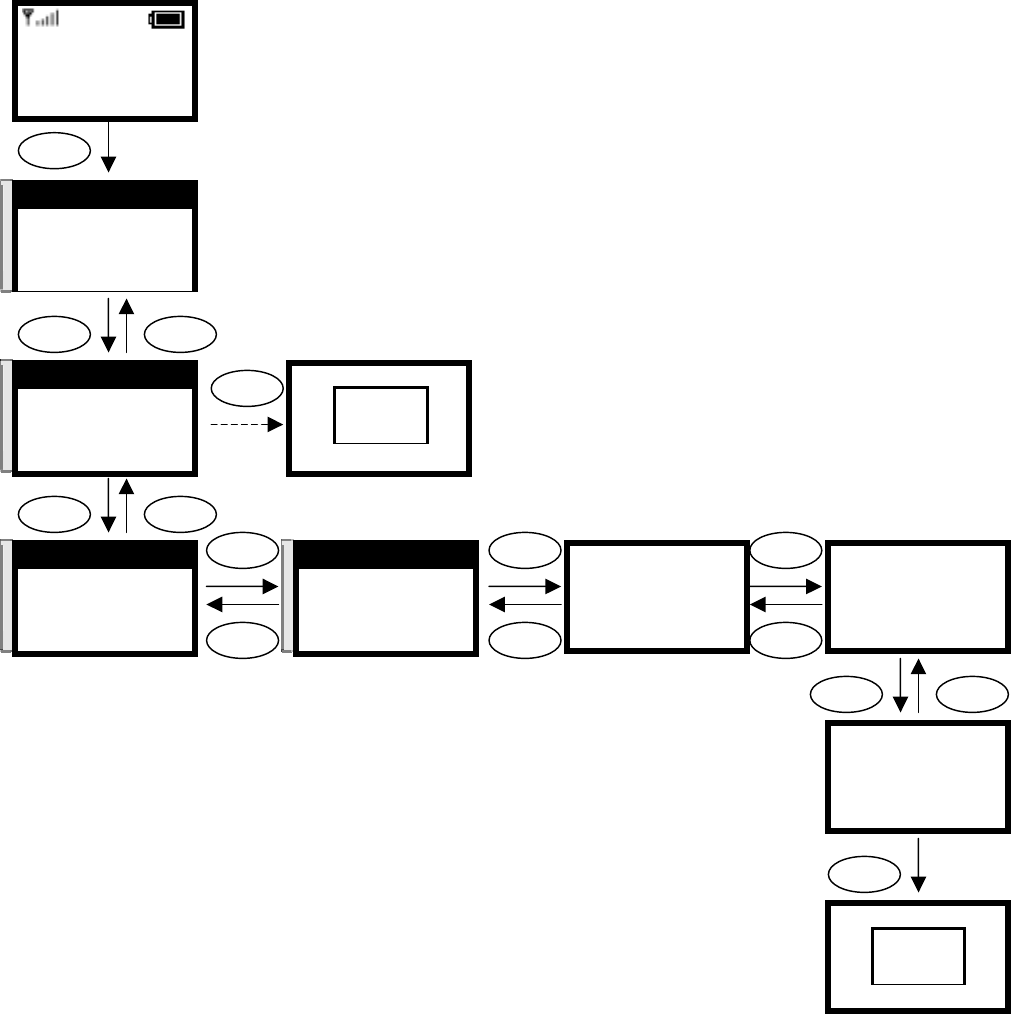
31
12:00
WLAN600
Not registered
Menu Names
Menu
Select Back
Name:
David|
Ok Clear
Select
Clear
Number:
123456|
Ok Clear
Select
Back
π
θ
3. Phone Book
4. Net Setting
5. SIP Setting
Select Back
π
θ
1. Search
2. Add Entry
3. Erase
Select Back
Select Back
π
θ
David
Mark
Ken
Select Back
π
θ
2. Edit
3. Erase
4. Group Setting
Select Back
1. Search
2. Add Entry
3. Erase
Select Back
No Data
[Exist!!
Select
Ok
Clear
IP
123.123.123.123|
Ok Clear
IP
123.123.123.123
Ok Clear
Saved
O.K.
Ok Clear
Ok
Edit the name Edit the Number
Edit the IP
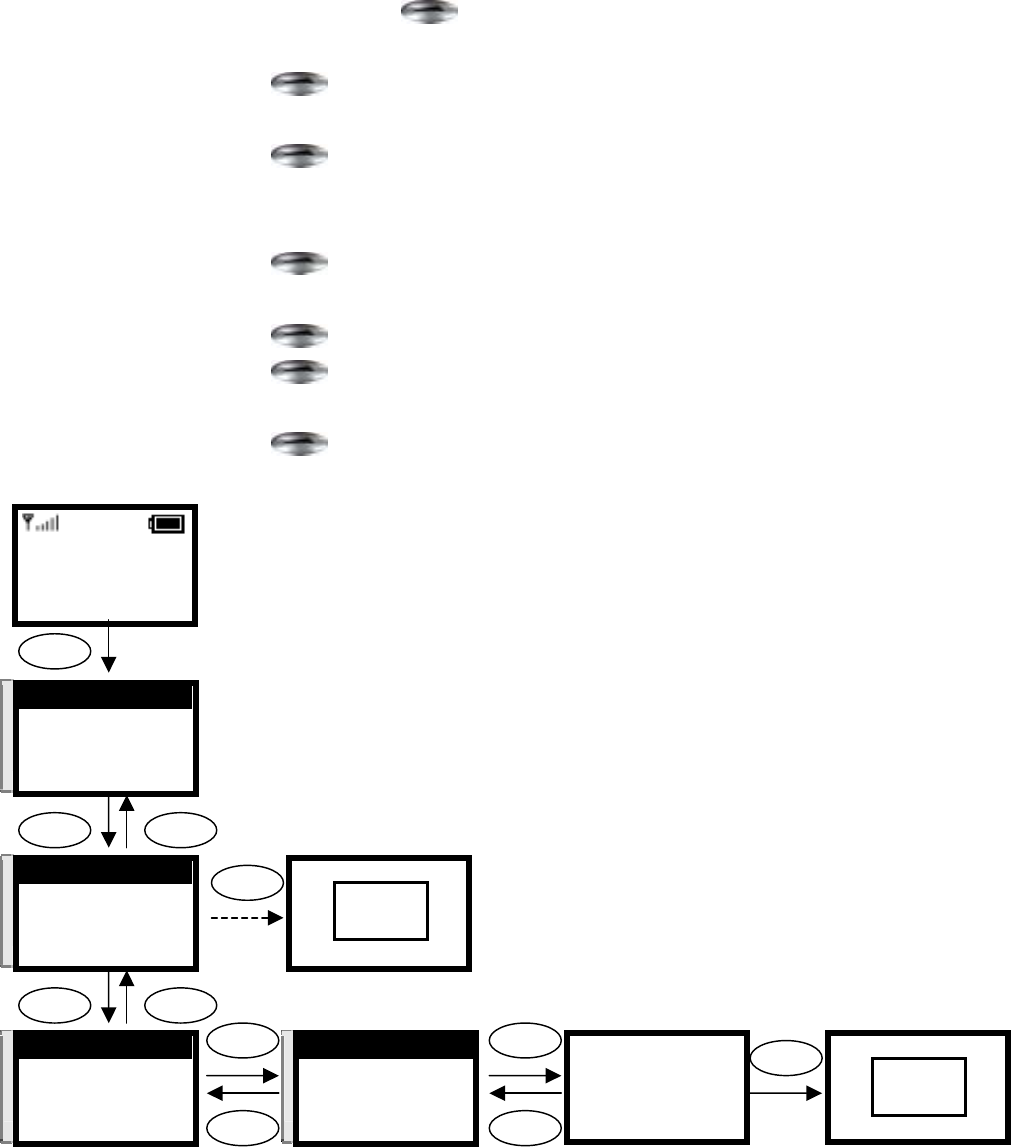
32
3.5.3. Searching Phone Book Entry: Erase Entry
This section provides information about performing the Erase Phone Book
Entry settings.
1. In idle state, press key.
2. Press ▲ or ▼ key, until “Phone Book” in screen.
3. Press key, into “Phone Book Setting”.
4. Press ▲ or ▼ key, until “Search” screen.
5. Press key, into “Search”.
6. Press
▲ or ▼ key, scroll the list of entries.
If there is no any entry, it will show “No Data Exist!” in screen
7. Press key, into/add the entry.
8. Press ▲ or ▼ key, until “Erase” in screen.
9. Press key, into “Erase”.
10. Press key, confirm the erase entry.
11. When finished these entering or editing.
12. Press key, return to “Search”.
12:00
WLAN600
Not registered
Menu Names
Menu
Select Back
Are you sure?
Ok Back
Select
Back
Select
Back
π
θ
3. Phone Book
4. Net Setting
5. SIP Setting
Select Back
π
θ
1. Search
2. Add Entry
3. Erase
Select Back
Select Back
π
θ
David
Mark
Ken
Select Back
π
θ
3. Erase
4. Group Setting
1. Speed dial
Select Back
1. Search
2. Add Entry
3. Erase
Select Back
No Data
[Exist!!
Select
Ok Are you sure ?
Ok Back
Erased
O.K.
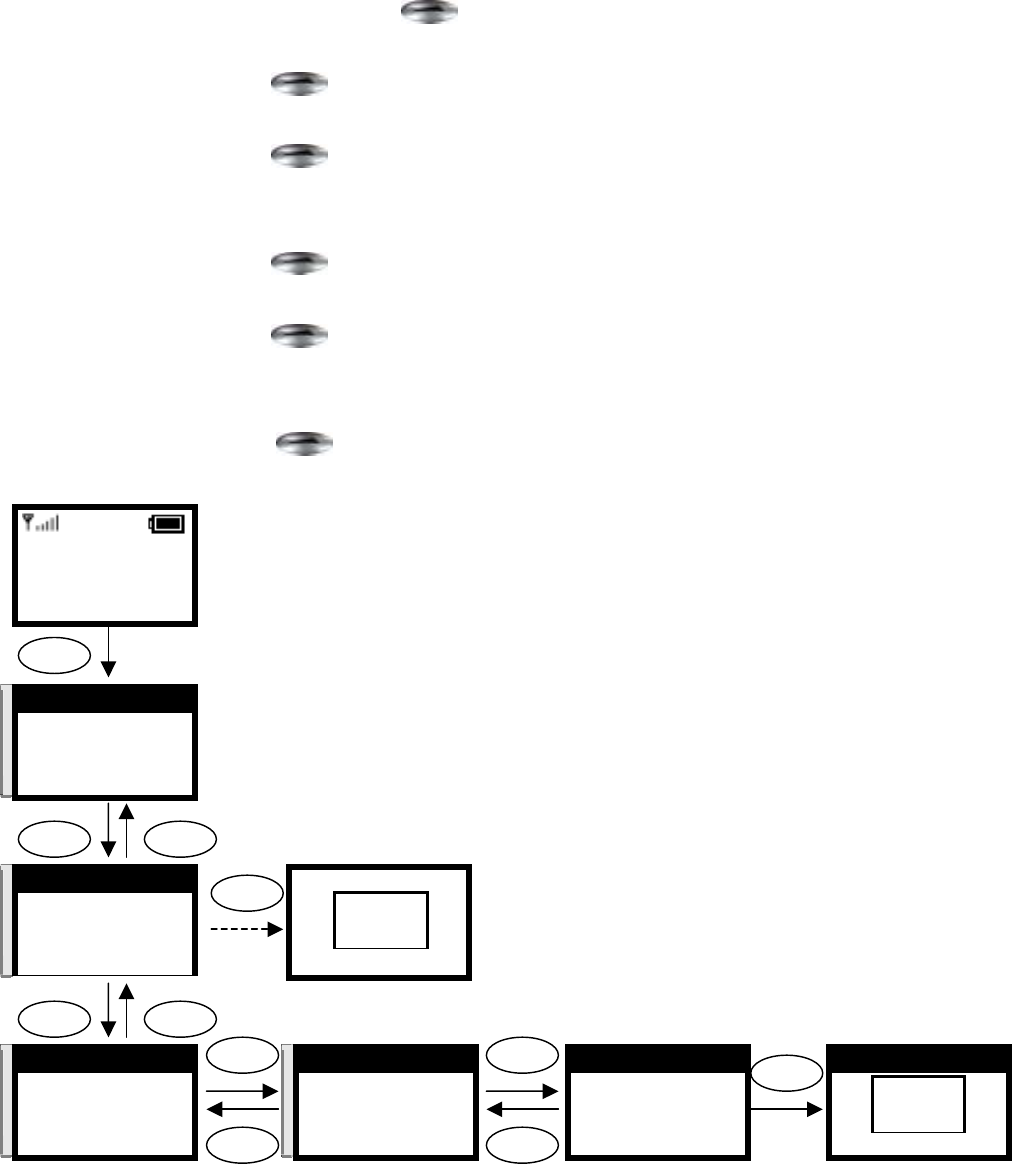
33
3.5.4. Searching Phone Book Entry: Group Setting
This section provides information about performing the Phone Book Entry
Group Settings.
1. In idle state, press key.
2. Press ▲ or ▼ key, until “Phone Book” in screen.
3. Press key, into “Phone Book Setting”.
4. Press ▲ or ▼ key, until “Search” in screen.
5. Press key, into “Search”.
6. Press
▲ or ▼ key, scroll to the list of entries.
If there is no any entry, it will show “No Data Exist!” in screen.
7. Press key, into/add the entry.
8. Press ▲ or ▼ key, until “Group Setting” in screen.
9. Press key, into “Group Setting”.
10. Press ▲ or ▼ key, scroll to “Group” format.
11. When finished these entering or editing.
Press key, return to “Group Setting”.
12:00
WLAN600
Not registered
Menu Names
Menu
Select Back
No Group
[1]Company
[2]Other1
Select Back
Select
Ok
Back
No Group
[1]Company
[2]Other1
Select Back
Select
O.K.
Select
Back
π
θ
3. Phone Book
4. Net Setting
5. SIP Setting
Select Back
π
θ
1. Search
2. Add Entry
3. Erase
Select Back
Select Back
π
θ
David
Mark
Ken
Select Back
π
θ
4. Group Setting
1. Speed dial
2. Edit
Select Back
1. Search
2. Add Entry
3. Erase
Select Back
No Data
[Exist!!
Select
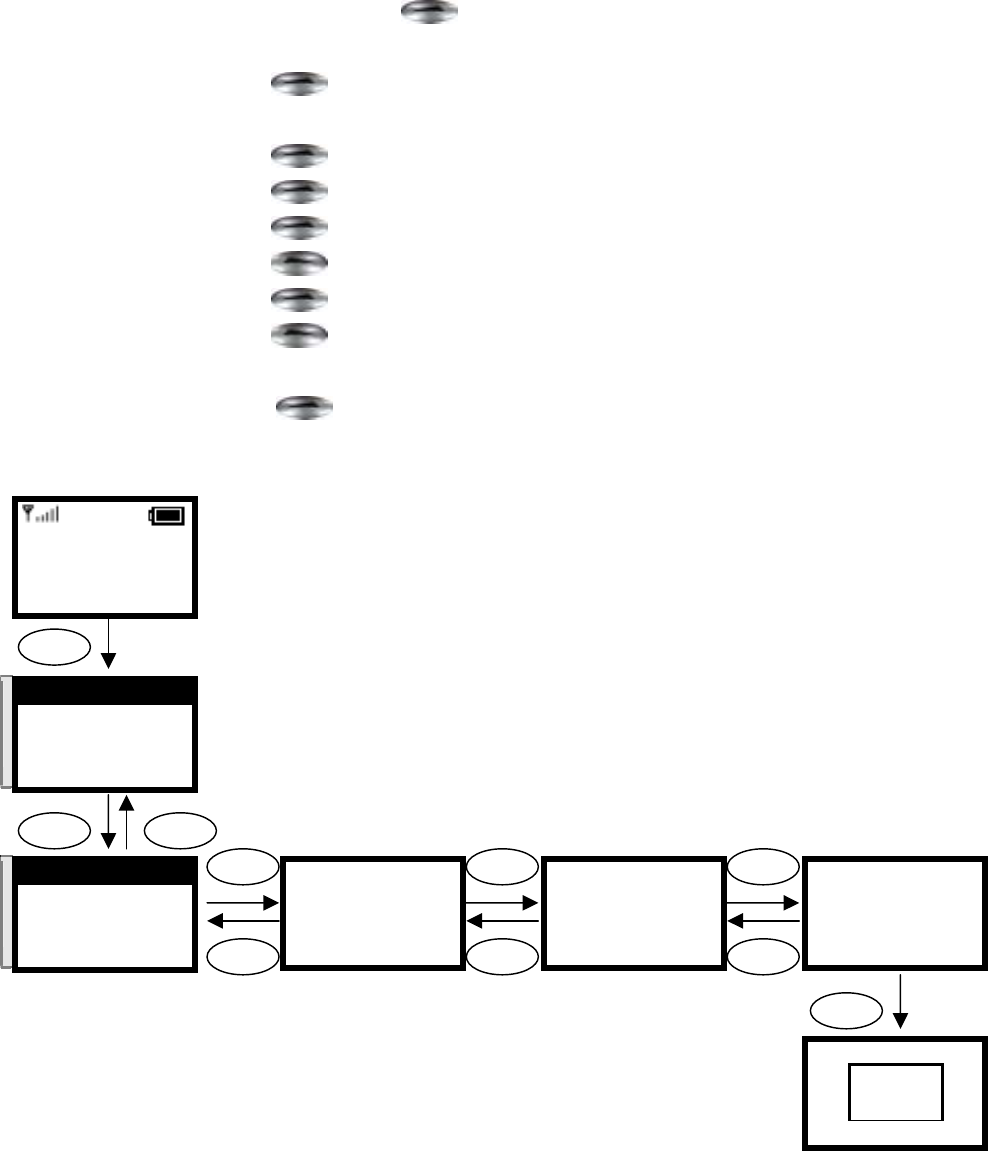
34
3.5.5. Adding a Phone Book Entry
This section provides information about performing add a phone book entry
settings.
1. In idle state, press key.
2. Press ▲ or ▼ key, until “Phone Book” in screen.
3. Press key, into “Phone Book Setting”.
4. Press ▲ or ▼ key, until “Add Entry” in screen.
5. Press key, enter “edit name” mode.
6. Press key, delete all number of last entered.
7. Press key, enter “edit number” mode.
8. Press key, delete all number of last entered.
9. Press key, enter “edit IP” mode.
10. Press key, delete all number of last entered.
11. W hen finished these entering or editing.
Press key, return to “Add Entry”.
12:00
WLAN600
Not registered
Menu Names
Menu
Select Back
Name:
David|
Ok Back
Select
Back
Number:
123456|
Ok Back
π
θ
3. Phone Book
4. Net Setting
5. SIP Setting
Select Back
π
θ
2. Add Entry
3. Erase
1. Search
Select Back
Ok
Back
IP
123.123.123.123
Ok Back
Saved
O.K.
Ok
IP
123.123.123.123|
Ok Back
Ok
Back
Input the name Input the number Input the IP
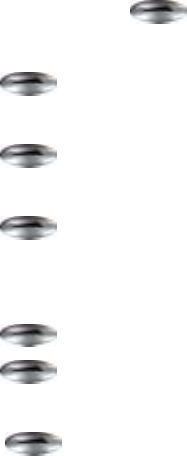
35
3.5.6. Erasing Phone Book Entry: One by One
This section provides information about performing the Erase Phone Book
Entry settings.
1. In idle state, press key.
2. Press ▲ or ▼ key, until “Phone Book” in screen.
3. Press key, into “Phone Book Setting”.
4. Press ▲ or ▼ key, until “Erase” in screen.
5. Press key, into “Erase”.
6. Press ▲ or ▼ key, until “One by One in screen.
7. Press key, into “One by One”.
8. Press ▲ or ▼ key, scroll to the list of entries.
If there is no any entry, it will show “No Data Exist!” in screen
9. Press key, into/add the entry.
10. Press key, confirm the erase entry.
11. When finished these entering or editing.
Press key, return to “Search”.
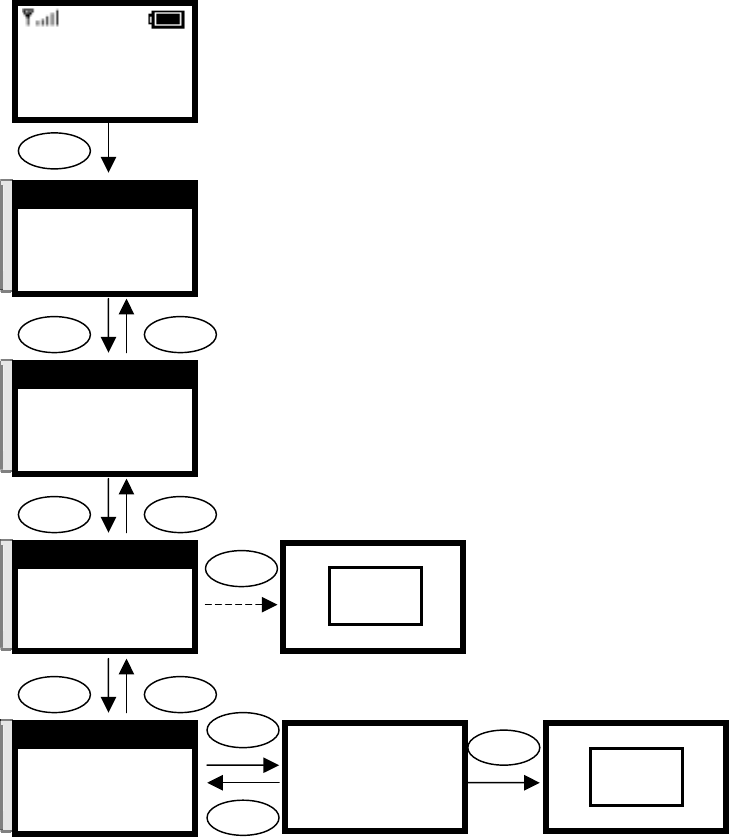
36
12:00
WLAN600
Not registered
Menu Names
Menu
Select Back
π
θ
3. Phone Book
4. Net Setting
5. SIP Setting
Select Back
π
θ
3. Erase
1. Search
2. Add Entry
Select Back
Select Back
π
θ
1. One by One
2. Erase All
Select Back
1. One by One
2. Erase All
Select Back
No Data
[Exist!!
Select
Select Back
π
θ
David
Mark
Ken
Select Back
Are you sure?
Ok Back
Select
Back
Ok Are you sure?
Ok Back
Erased
O.K.
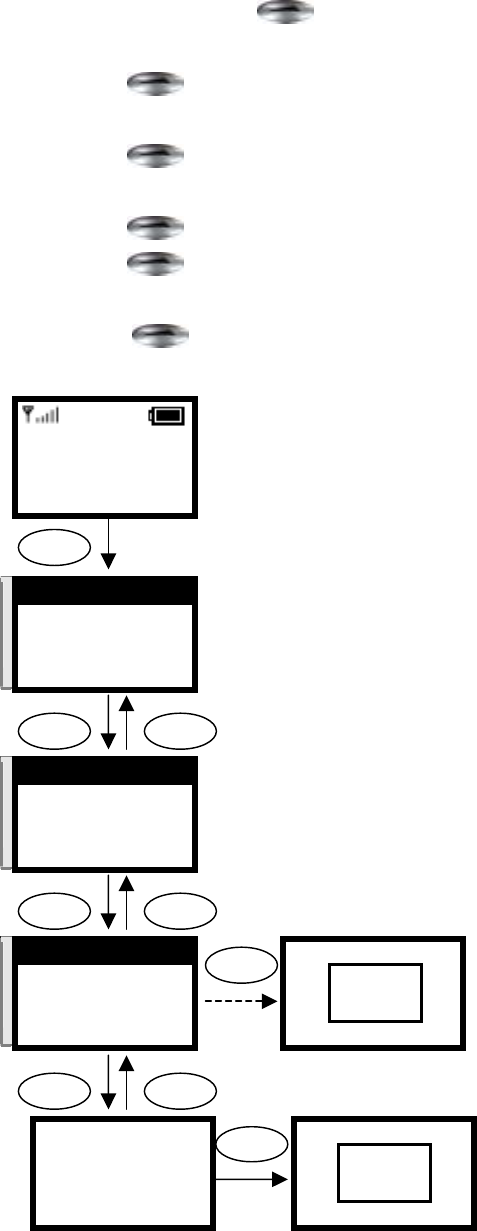
37
3.5.7. Erasing Phone Book Entry: All
This section provides information about performing the Erase Phone Book
Entry settings.
1. In idle state, press key.
2. Press ▲ or ▼ key, until “Phone Book” in screen.
3. Press key, into “Phone Book Setting”.
4. Press ▲ or ▼ key, until “Erase” in screen.
5. Press key, into “Erase”.
6. Press ▲ or ▼ key, until “Erase All” in screen.
7. Press key, into “Erase All”.
8. Press key, confirm the erase entry.
9. W hen finished these entering or editing.
Press key, return to “Erase”.
12:00
WLAN600
Not registered
Menu Names
Menu
Select Back
π
θ
3. Phone Book
4. Net Setting
5. SIP Setting
Select Back
π
θ
3. Erase
1. Search
2. Add Entry
Select Back
Select Ba
π
θ
2. Erase All
1. One by One
Select Back
2. Erase All
1. One by One
Select Back
No Data
[Exist!!
Select
Select Back
Are you sure?
Ok Back
Ok Are you sure ?
Ok Back
Erased
O.K.

38
3.6. Using the Call History
The Call History is a useful feature for checking missed calls, received calls, and
dialed calls.
3.6.1. Missed Call
You can check for missed calls and then edit and dial the phone numbers on the
Missed Calls list.
Edit:
1. In idle state, press key.
2. Press ▲ or ▼ key, until “Call History” in screen.
3. Press key, into “Call History Setting”.
4. Press ▲ or ▼ key, until “Missed Call” in screen.
5. Press key, into “Miss Call”.
6. Press ▲ or ▼ key, scroll to “Missed call” number.
Or then Press key to dial the number.
7. Press key, edit the number.
8. Press ▲ or ▼ key, until “Edit Missed” in screen.
9. Press key, enter to “edit number” mode.
10. Press key, delete all number of last entered.
11. Press key, enter to “edit name” mode.
12. Press key, delete all number of last entered.
13. When finished these entering or editing.
Press key, return to “Missed call”.
Erase:
1. In idle state, press key.
2. Press ▲ or ▼ key, until “Call History” in screen.
3. Press key, into “Call History Setting”.
4. Press ▲ or ▼ key, until “Missed Call” in screen.
5. Press key, into “Missed Call”.
6. Press ▲ or ▼ key, scroll to “Missed call number”.
Or then Press key to dial the number.
7. Press key to erase the number, if necessary.
8. Press ▲ or ▼ key, until “Erase Missed” in screen.
9. Press key, into “Erase Missed”.
10. Press key, confirm the erase Miss call.
11. W hen finished these entering or editing.
12. Press key, return to “Missed” call.
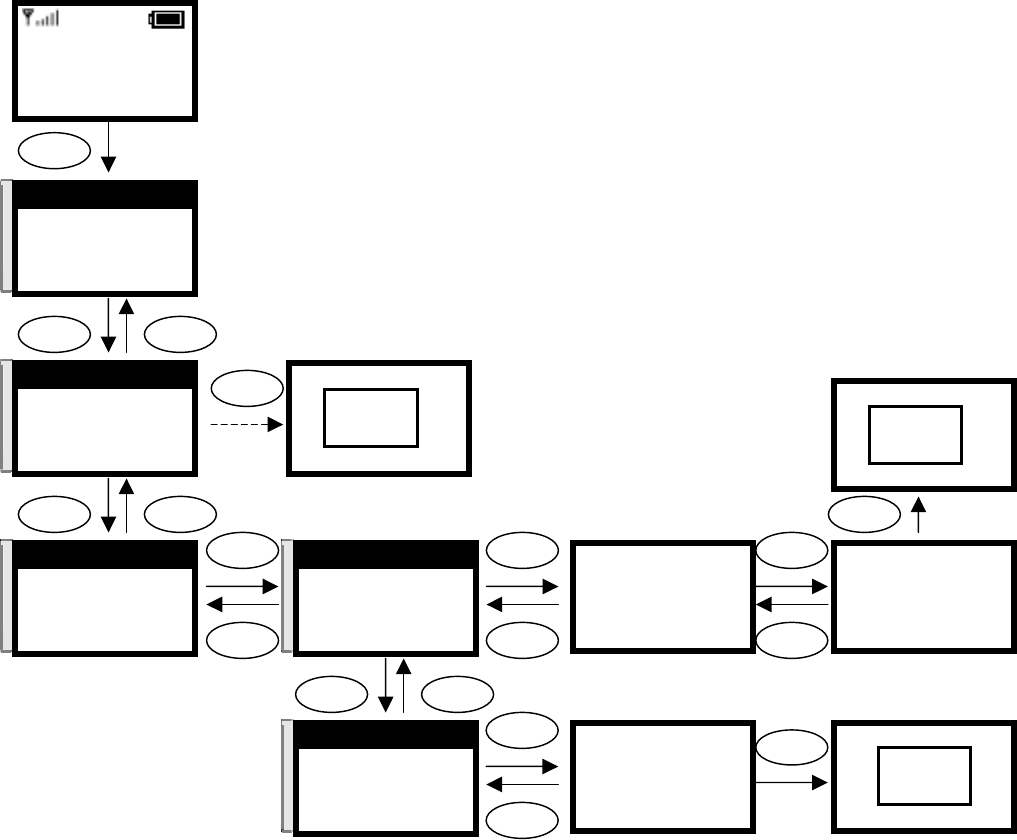
39
12:00
WLAN600
Not registered
Menu Names
Menu
Select Back
Ok
Clear
Select
Back
π
θ
2. Call History
3. Phone Book
4. Net Setting
Select Back
π
θ
1. Missed call
2. Received call
3. Dialed call
Select Back
Select Back
π
θ
807
808
Select Back
π
θ
1. Edit Missed
2. Erase Missed
Select Back
1. Missed call
2. Recieved call
3. Dialed call
Select Back
No Data
[Exist!!
Select
Select Back
Ok
Name:
100
Ok Clear
Saved
O.K.
Ok
Clear
π
θ
2. Erase Missed
1. Edit Missed
Select Back
Number:
808
Ok Clear
Name:
100
Ok Clear
Ok
Clear
Are you sure?
Ok Back
Ok Are you sure ?
Ok Back
Erased
O.K.

40
3.6.2. Received Call
You can check for Received calls and then edit and dial the phone numbers on
the Missed Calls list.
Edit:
1. In idle state, press key.
2. Press ▲ or ▼ key, until “Call History” in screen.
3. Press key, into “Call History Setting”.
4. Press ▲ or ▼ key, until “Received Call” in screen.
5. Press key, into “Received Call”.
6. Press ▲ or ▼ key, scroll to “received call number”.
Or then Press key to dial the number.
7. Press key, into “edit the number”, if necessary.
8. Press ▲ or ▼ key, until “Edit Received” in screen.
9. Press key, enter “edit number” mode.
10. Press key, delete all number of last entered.
11. Press key, enter “edit name” mode.
12. Press key, delete all number of last entered.
13. When finished these entering or editing.
Press key, return to “Received call”.
Erase:
1. In idle state, press key.
2. Press ▲ or ▼ key, until “Call History” in screen.
3. Press key, into “Call History Setting”.
4. Press ▲ or ▼ key, until “Received Call” in screen.
5. Press key, into “Received Call”.
6. Press ▲ or ▼ key, scroll to the “Received call number”.
Or then Press key to dial the number.
7. Press key, erase the number, if necessary.
8. Press ▲ or ▼ key, until “Erase Received” in screen.
9. Press key, into “Erase Received “.
10. Press key, confirm the erase “Received call”.
11. When finished these entering or editing.
Press key, return to “Received Call”.
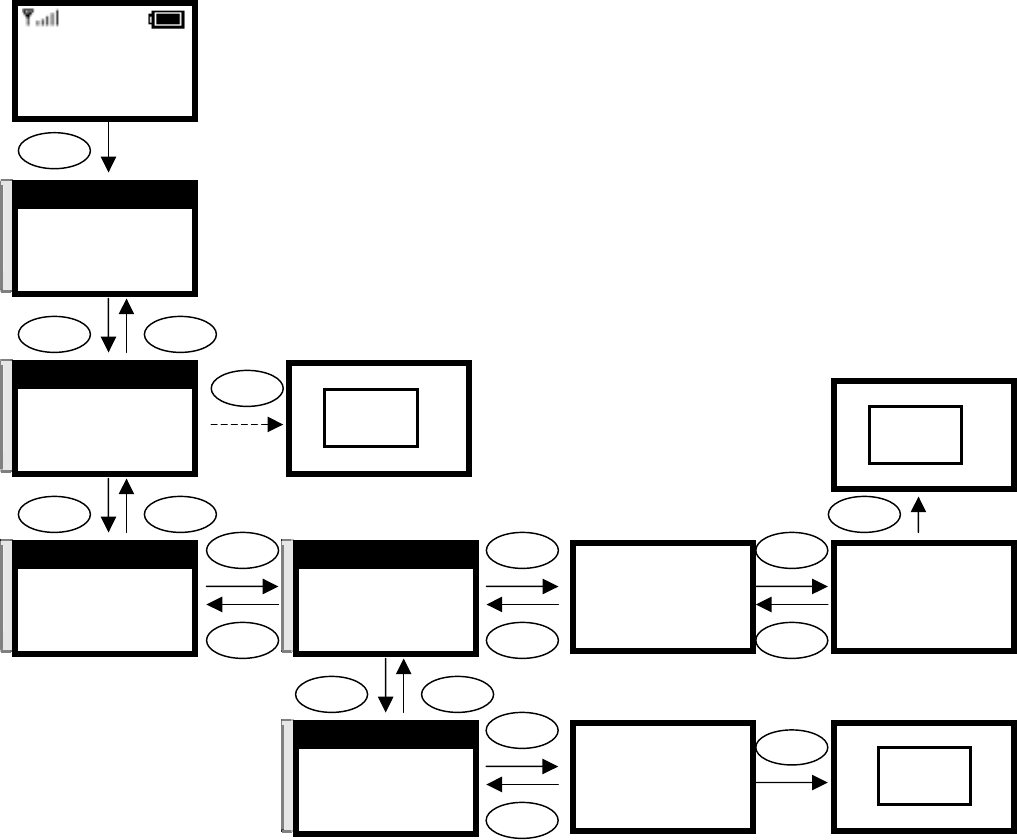
41
12:00
WLAN600
Not registered
Menu Names
Menu
Select Back
Ok
Clear
Select
Back
π
θ
2. Call History
3. Phone Book
4. Net Setting
Select Back
π
θ
2. Received call
3. Dialed call
4. Erase calls
Select Back
Select Back
π
θ
807
808
Select Back
π
θ
1. Edit Received
2. Erase Received
Select Back
2. Received call
3. Dialed call
4. Erase calls
Select Back
No Data
[Exist!!
Select
Select Back
Ok
Name:
100
Ok Clear
Saved
O.K.
Ok
Clear
π
θ
2. Erase Received
1. Edit Received
Select Back
Number:
808
Ok Clear
Name:
100
Ok Clear
Ok
Clear
Are you sure?
Ok Back
Ok Are you sure ?
Ok Back
Erased
O.K.

42
3.6.3. Dialed Call
You can check for Dialed calls and then edit and dial the phone numbers on the
Dialed Calls list.
Edit:
1. In idle state, press key.
2. Press ▲ or ▼ key, until “Call History” in screen.
3. Press key, into “Call History Setting”.
4. Press ▲ or ▼ key, until “Dialed Call” in screen.
5. Press key, into “Dialed Call”.
6. Press ▲ or ▼ key, scroll to the received call number.
Or then Press key, dial the number, if necessary.
7. Press key, edit the number, if necessary.
8. Press ▲ or ▼ key, until “Edit Dialed” in screen.
9. Press key, enter the “edit number” mode.
10. Press key, delete all number of last entered.
11. Press key, enter “edit name” mode.
12. Press key delete all number of last entered.
13. When finished these entering or editing.
Press key, return to “Dialed call”.
Erase:
1. In idle state, press key.
2. Press ▲ or ▼ key, until “Call History” in screen.
3. Press key, into “Call History Setting”.
4. Press ▲ or ▼ key, until “Dialed Call” in screen.
5. Press key, into “Dialed Call”.
6. Press ▲ or ▼ key, scroll to “Dialed call number”.
Or Press key, dial the number, if necessary.
7. Press key, erase the number, if necessary.
8. Press ▲ or ▼ key, until “Erase Dialed” in screen.
9. Press key, into “Erase Dialed”.
10. Press key, confirm the erase “Dialed call”.
11. When finished these entering or editing.
Press key, return to “Dialed Call”.
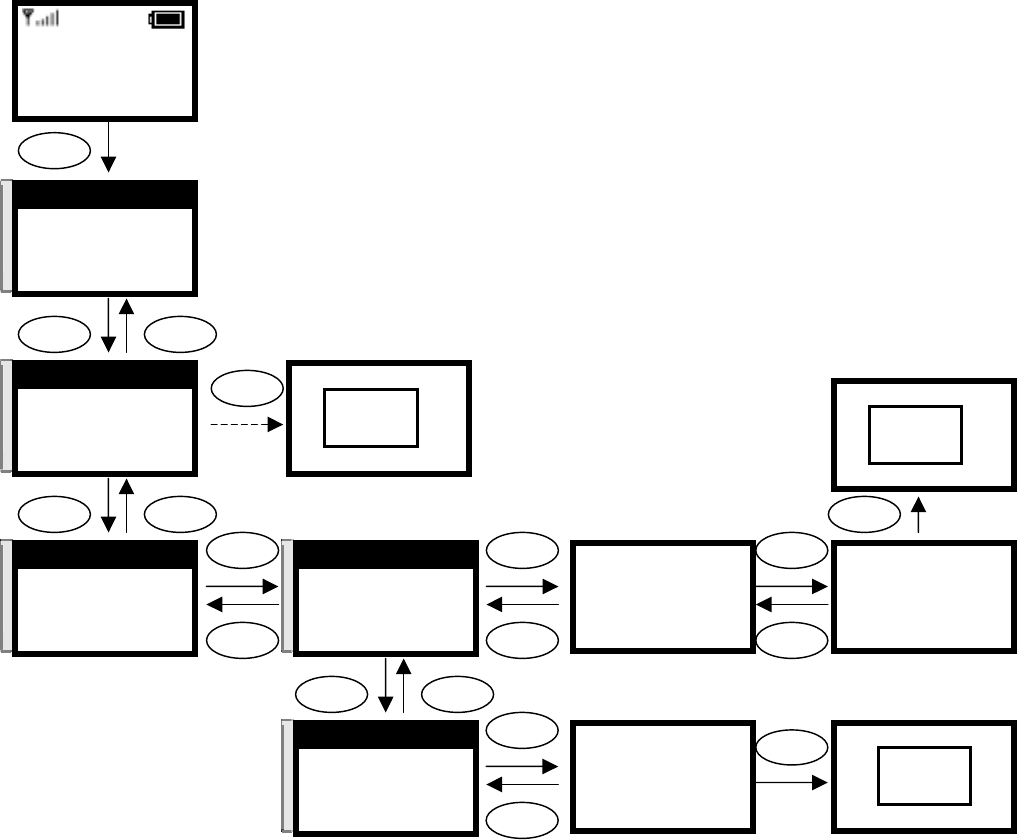
43
12:00
WLAN600
Not registered
Menu Names
Menu
Select Back
Ok
Clear
Select
Back
π
θ
2. Call History
3. Phone Book
4. Net Setting
Select Back
π
θ
3. Dialed call
4. Erase calls
1. Missed call
Select Back
Select Back
π
θ
807
808
Select Back
π
θ
1. Edit Dialed
2. Erase Dialed
Select Back
3. Dialed call
4. Erase calls
1. Missed call
Select Back
No Data
[Exist!!
Select
Select Back
Ok
Name:
100
Ok Clear
Saved
O.K.
Ok
Clear
π
θ
2. Erase Dialed
1. Edit Dialed
Select Back
Number:
808
Ok Clear
Name:
100
Ok Clear
Ok
Clear
Are you sure?
Ok Back
Ok Are you sure ?
Ok Back
Erased
O.K.

44
3.6.4. Erase Calls
Erase All:
1. In idle state, press key.
2. Press ▲ or ▼ key, until “Call History” in screen.
3. Press key, into “Call History Setting”.
4. Press ▲ or ▼ key, until “Erase Calls” in screen.
5. Press key, into “Erase Calls”.
6. Press ▲ or ▼ key, scroll to “Erase All.
7. Press key, erase the Call History.
8. Press key, confirm the erase “Call History.
9. When finished these entering or editing.
Press key, return to “Erase Calls”.
Erase Missed:
1. In idle state, press key.
2. Press ▲ or ▼ key, until “Call History” in screen.
3. Press key, into “Call History Setting”.
4. Press ▲ or ▼ key, until “Erase Calls” in screen.
5. Press key, into “Erase Calls”.
6. Press ▲ or ▼ key, scroll to “Erase Missed”.
7. Press key, erase the Missed Call.
8. Press key, confirm the erase “Missed Call.
9. W hen finished these entering or editing.
Press key, return to “Erase Calls”.
Erase Received:
1. In idle state, press key.
2. Press ▲ or ▼ key, until “Call History” in screen.
3. Press key, into “Call History Setting”.
4. Press ▲ or ▼ key, until “Erase Calls” in screen.
5. Press key, into “Erase Calls”.
6. Press ▲ or ▼ key, scroll to “Erase Received”.
7. Press key to erase the Received Call.
8. Press key, confirm the erase “Received Call.
9. W hen finished these entering or editing.
Press key, return to “Erase Calls”.
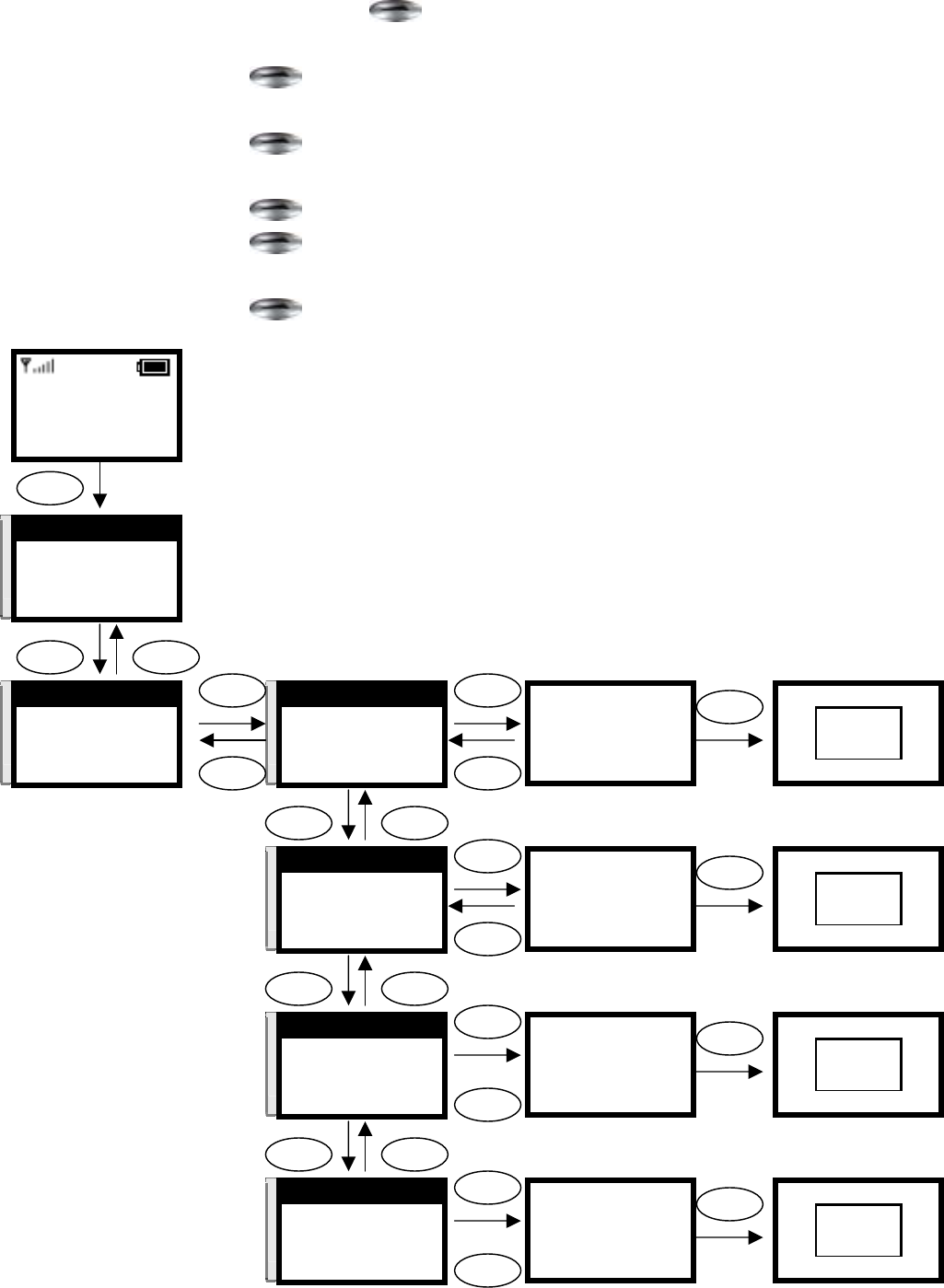
45
Erase Dialed:
1. In idle state, press key.
2. Press ▲ or ▼ key, until “Call History” in screen.
3. Press key, into “Call History Setting”.
4. Press ▲ or ▼ key, until “Erase Calls” in screen.
5. Press key, into “Erase Calls”.
6. Press ▲ or ▼ key, scroll to “Erase Dialed”.
7. Press key to erase the Dialed Call.
8. Press key, confirm the erase “Dialed Call.
9. When finished these entering or editing.
Press key, return to “Erase Calls”.
12:00
WLAN600
Not registered
Menu Names
Menu
Select Back
π
θ
2. Call History
3. Phone Book
4. Net Setting
Select Back
π
θ
4. Erase Calls
1. Missed call
2. Received call
Select Back
Select Back
π
θ
1. Erase All
2. Erase Missed
3. Erase Received
Select Back
Select
Back
Ok
Clear
Are you sure?
Ok Back
Select Are you sure ?
Select Back
Erased
O.K.
π
θ
2. Erase Missed
3. Erase Received
4. Erase Dialed
Select Back
Ok
Clear
Are you sure?
Ok Back
Select Are you sure ?
Select Back
Erased
O.K.
Select Back
π
θ
3. Erase Received
4. Erase Dialed
1. Erase All
Select Back
Ok
Clear
Are you sure?
Ok Back
Select Are you sure ?
Select Back
Erased
O.K.
Select Back
π
θ
4. Erase Dialed
2. Erase All
3. Erase Missed
Select Back
Ok
Clear
Are you sure?
Ok Back
Select Are you sure ?
Select Back
Erased
O.K.
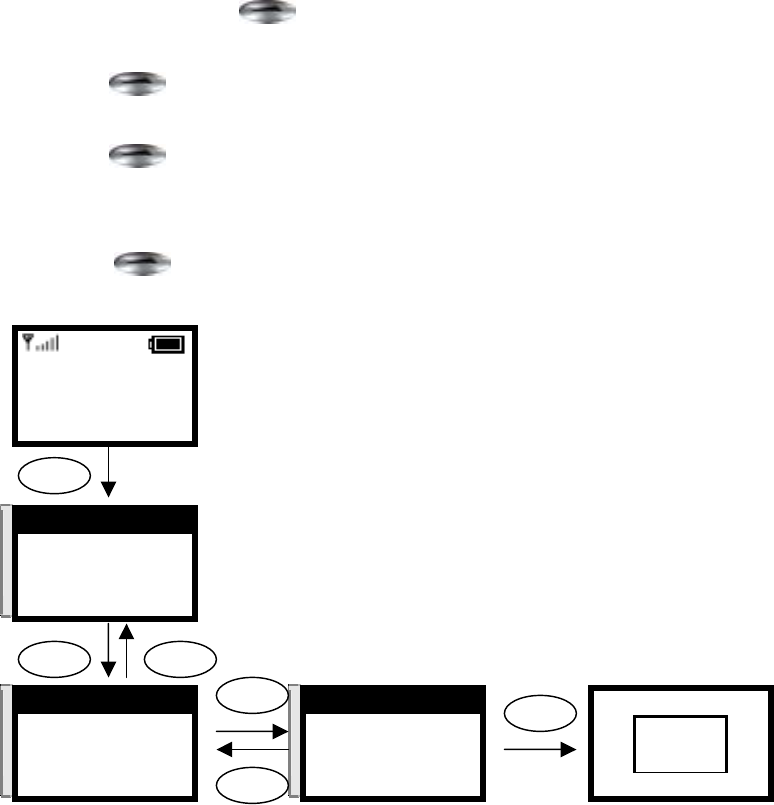
46
3.7. Setting
The Call History is a useful feature for checking missed calls, received calls, and
dialed calls.
3.7.1. Adjusting the Ring Volume
1. In idle state, press key.
2. Press ▲ or ▼ key, until “Setting” in screen.
3. Press key, into “Setting”.
4. Press
▲ or ▼ key, until “Ring Volume” in screen.
5. Press key, into “Ring volume”.
6. Press
▲ or ▼ key, scroll the Ring Volume.
7. When finished these entering or editing.
Press key, return to “Setting”.
12:00
WLAN600
Not registered
Menu Names
Menu
Select Back
π
θ
6. Setting
7. Wireless
8. SSL Setting
Select Back
π
θ
[1] Level 5
[2] Level 4
[3] Level 3
Select Back
π
θ
3. Ring Volume
4. Time Format
5. Time Edit
Select Back
Select
Back
Ok [1] Level 5
[2] Level 4 4
[3] Level 3
Select Back
Select
O.K.
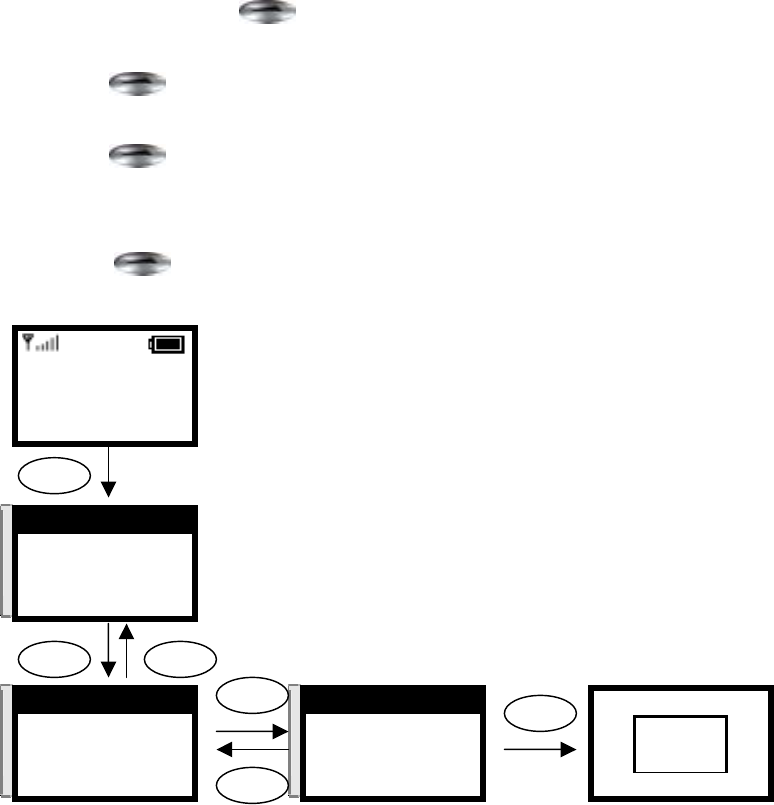
47
3.7.2. Setting the Ring Melody
1. In idle state, press key.
2. Press ▲ or ▼ key, until “Setting” in screen.
3. Press key, into “Setting”.
4. Press
▲ or ▼ key, until “Melody” in screen.
5. Press key, into “Melody”.
6. Press
▲ or ▼ key, scroll the Melody.
7. When finished these entering or editing.
Press key, return to “Setting”.
12:00
WLAN600
Not registered
Menu Names
Menu
Select Back
π
θ
6. Setting
7. Wireless
8. SSL Setting
Select Back
π
θ
1. Melody
2. Vibrator
3. Ring Volume
Select Back
π
θ
Default
Melody 1
Melody 2
Select Back
Select
Back
Ok Default
Melody
Melody2
Select Back
Select
O.K.
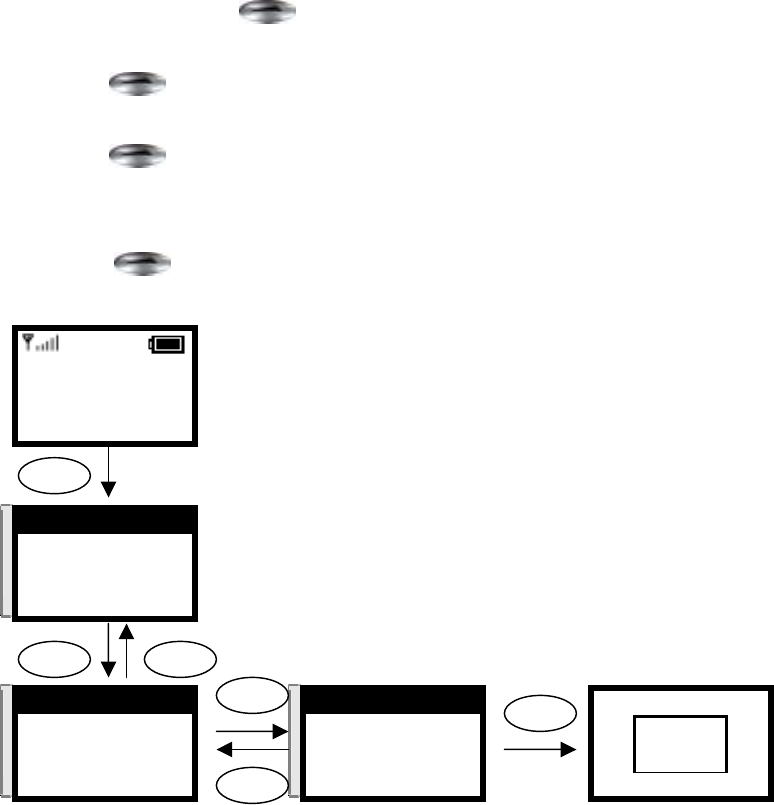
48
3.7.3. Setting the Vibrator Mode
1. In idle state, press key.
2. Press ▲ or ▼ key, until “Setting” in screen.
3. Press key, into “Setting”.
4. Press
▲ or ▼ key, until “Vibrator” in screen.
5. Press key, into “Vibrator”.
6. Press
▲ or ▼ key, scroll the Vibrator on/off.
7. When finished these entering or editing.
Press key, return to “Setting”.
12:00
WLAN600
Not registered
Menu Names
Menu
Select Back
π
θ
6. Setting
7. Wireless
8. SSL Setting
Select Back
π
θ
off
on
Select Back
π
θ
2. Vidrator
3. Ring Volume
4. Time Format
Select Back
Select
Back
Ok off
on
Select Back
Select
O.K.
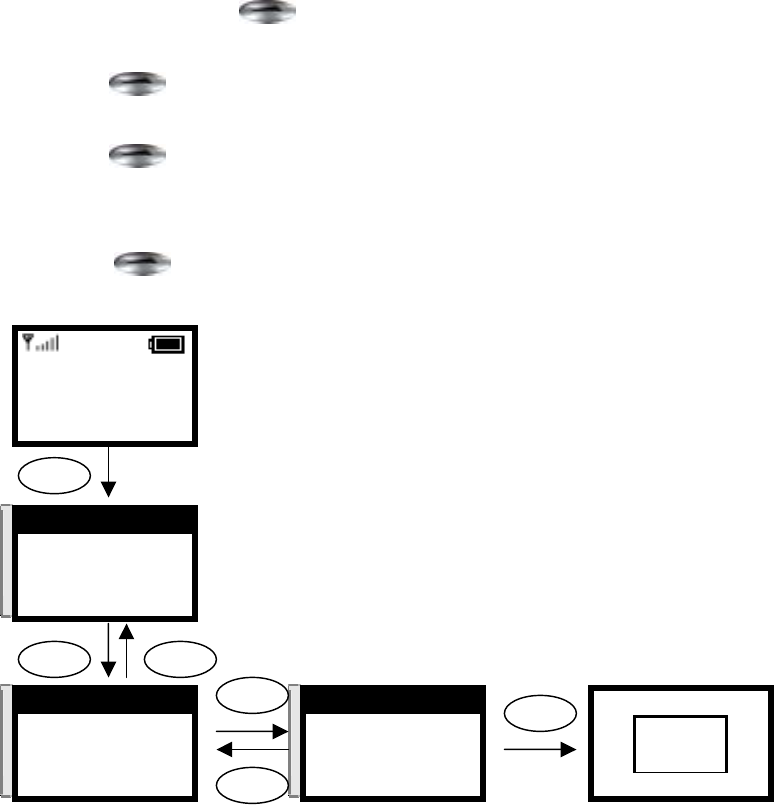
49
3.7.4. Setting the Time Format
1. In idle state, press key.
2. Press ▲ or ▼ key, until “Setting” in screen.
3. Press key, into “Setting”.
4. Press
▲ or ▼ key, until “Time Format” in screen.
5. Press key, into “Time Format”.
6. Press
▲ or ▼ key, scroll the Time Format.
7. When finished these entering or editing.
Press key, return to “Setting”.
12:00
WLAN600
Not registered
Menu Names
Menu
Select Back
π
θ
6. Setting
7. Wireless
8. SSL Setting
Select Back
π
θ
24H
12H
Select Back
π
θ
4. Time Format
5. Time Edit
6. Banner
Select Back
Select
Back
Ok 24H
12H
Select Back
Select
O.K.
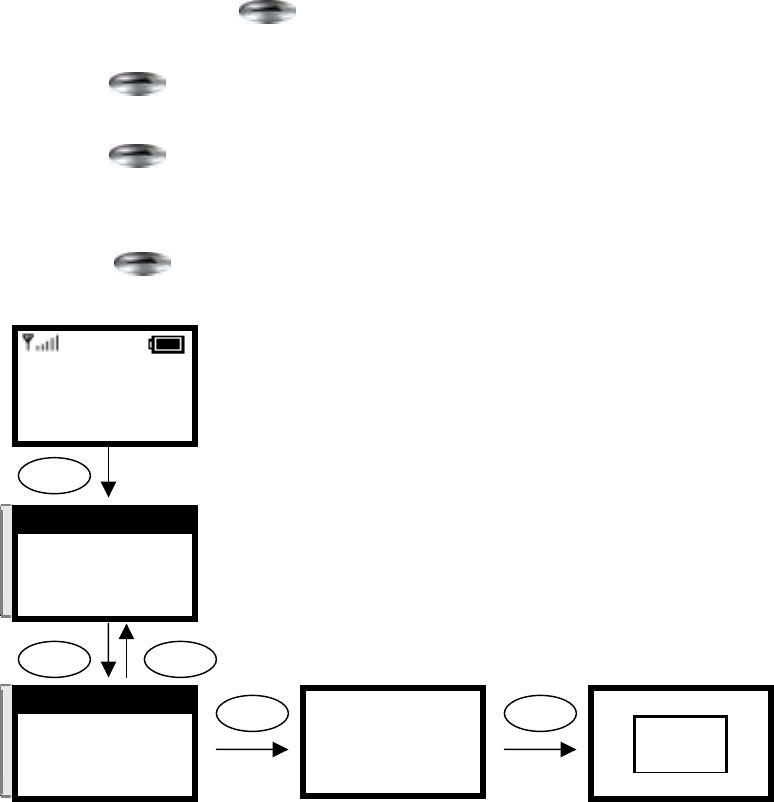
50
3.7.5. Setting the Time Edit
1. In idle state, press key.
2. Press ▲ or ▼ key, until “Setting” in screen.
3. Press key, into “Setting”.
4. Press
▲ or ▼ key, until “Time Edit” in screen.
5. Press key, enter “edit number” mode.
6. Press ◄ or ► key to moving the curser when editing.
7. When finished these entering or editing.
Press key, return to “Setting”.
12:00
WLAN600
Not registered
Menu Names
Menu
Select Back
π
θ
6. Setting
7. Wireless
8. SSL Setting
Select Back
π
θ
5. Time Edit
6. Banner
7. Key Lock
Select Back
Select Ok Time Edit
12:00|
Ok
Saved
O.K.
Time Edit
12:00|
Ok
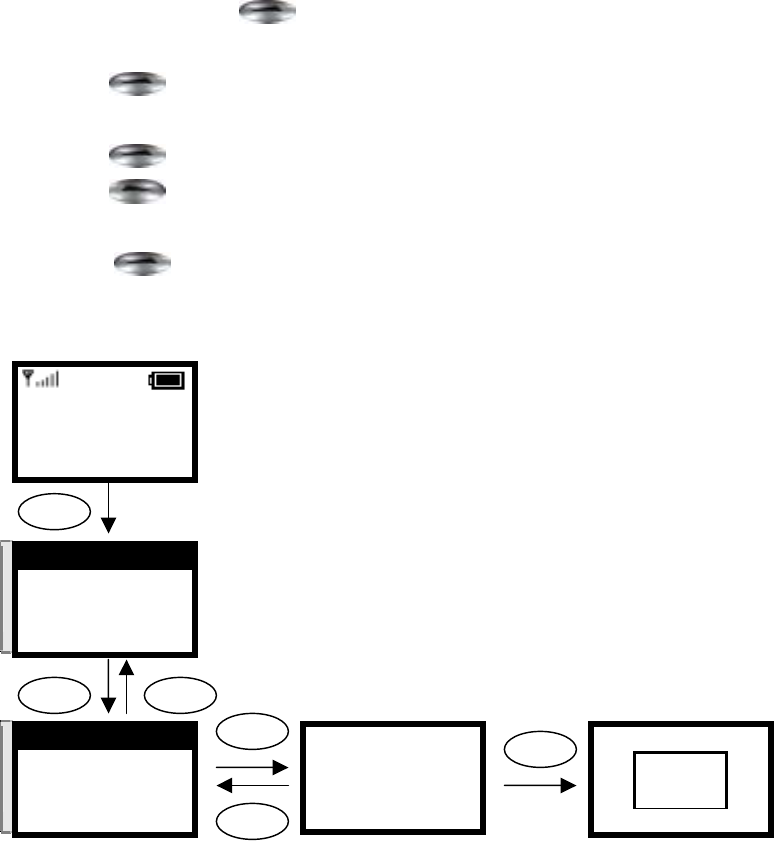
51
3.7.6. Setting the Banner
1. In idle state, press key.
2. Press ▲ or ▼ key, until “Setting” in screen.
3. Press key, into “Setting”.
4. Press
▲ or ▼ key, until “Banner” in screen.
5. Press key, enter “edit” mode.
6. Press key delete all number of last entered.
7. When finished these entering or editing.
Press key, return to “Setting”.
12:00
WLAN600
Not registered
Menu Names
Menu
Select Back
π
θ
6. Setting
7. Wireless
8. SSL Setting
Select Back
π
θ
6. Banner
7. Key Lock
8. Load Default
Select Back
Select
Clear
Ok Banner
WLAN600|
Ok Clear
Saved
O.K.
Banner
WLAN600|
Ok Clear
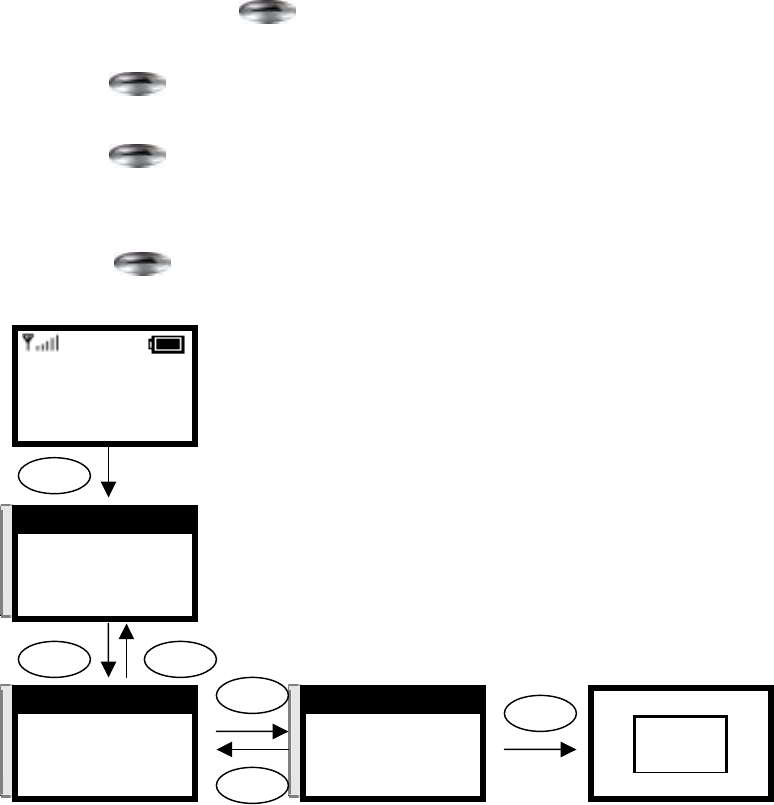
52
3.7.7. Setting the Key Lock.
1. In idle state, press key.
2. Press ▲ or ▼ key, until “Setting” in screen.
3. Press key, into “Setting”.
4. Press ▲ or ▼ key, until “Key Lock” in screen.
5. Press key, into “Key Lock”.
6. Press ▲ or ▼ key, scroll the Key Lock on/off.
7. When finished these entering or editing.
Press key, return to “Setting”.
12:00
WLAN600
Not registered
Menu Names
Menu
Select Back
π
θ
6. Setting
7. Wireless
8. SSL Setting
Select Back
π
θ
on
off
Select Back
π
θ
7. Key Lock
8. Load Default
1. Melody
Select Back
Select
Back
Ok on
off
Select Back
Select
O.K.
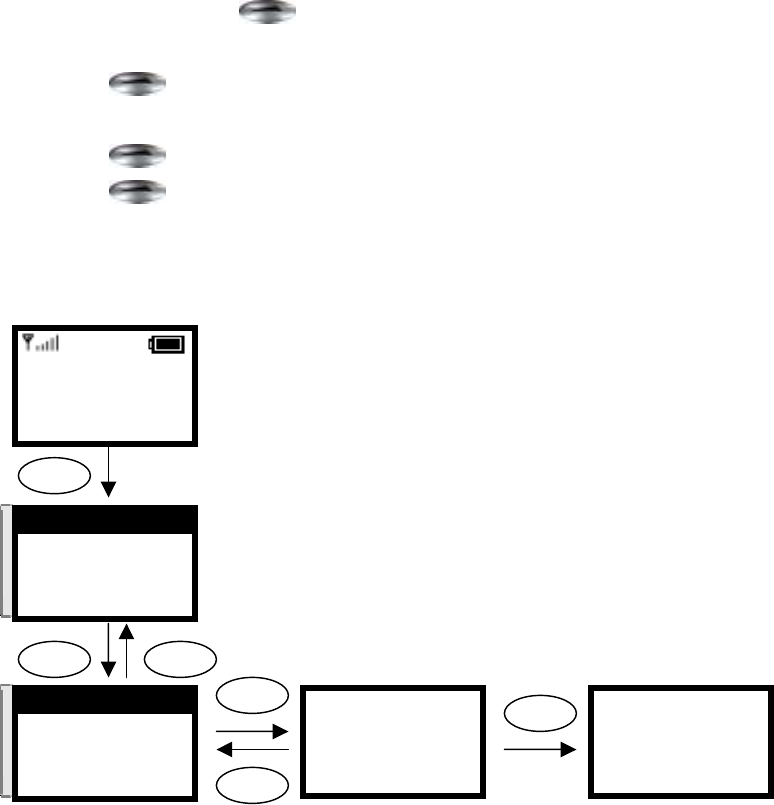
53
3.7.8. Restoring the Factory Default Settings
1. In idle state, press key.
2. Press ▲ or ▼ key, until “Setting” in screen.
3. Press key, into “Setting”.
4. Press
▲ or ▼ key, until “Load Default” in screen.
5. Press key, into “Load Default”.
6. Press key, confirm the “Load Default Factory”.
7. The device will automatically reboot when the factory default settings are
restored.
12:00
WLAN600
Not registered
Menu Names
Menu
Select Back
π
θ
6. Setting
7. Wireless
8. SSL Setting
Select Back
π
θ
8. Load Default
1.Melody
2.Vibrator
Select Back
Select
Back
Ok
Are you sure?
Ok Back
Load default
Waiting………….
Ok Back
54
4. Web Configuration Setting
This chapter provides information that is using the web Brower to configure the
WLAN600 Wireless IP Phone.
4.1. Configuration Parameters
Device Information
Software Version
Bootrom Version
Release Date
Ethernet Port
Telephony Port
Network Configuration
Get IP Address
Static
DHCP
PPPoE
NetWork IP
NetWork Subnet Mask
NetWork Default Gateway
PPPoE Username
PPPoE Password
MAC ID
OutBound Proxy Configuration
Proxy IP Address
Proxy Port
Domain Name Server
Disabled
Enabled
DNS Server IP
Second DNS Server IP
SIP Proxy Configuration
Proxy IP Address
Expire Time
Registrar Username
Registrar Password
Local Name
55
Phone Number
Registration Status
Phone Book Setup
Destination Name
Destination Phone NO.
Destination IP Address
Use Proxy
Wireless Setting
ESSID
Channel ( 1-11 )
Mode
802.11b AdHoc
Infrastructure
Rate
Auto
1M
2M
5.5M
11M
WEP
None
64bits
128bits
Key 1
Key 2
Key 3
Key 4
Default Key
Key 1
Key 2
Key 3
Key 4
DSP Setting
Default Voice Codec
Out Volume(-14~14)
In Volume(-14~14)
Receive Buffer
Small
Medium
Large
56
Voice Frame per Packet
Small
Medium
Large
DTMF RELAY
DTMF Payload( 0 ~ 127 )
System
Login Username
New Password
Confirm Password
Admin Login username
Admin New Password
Admin Confirm Password
Time Zone
Time Server
Update Firmware
TFTP IP Address
File Name
Block Size
Select File
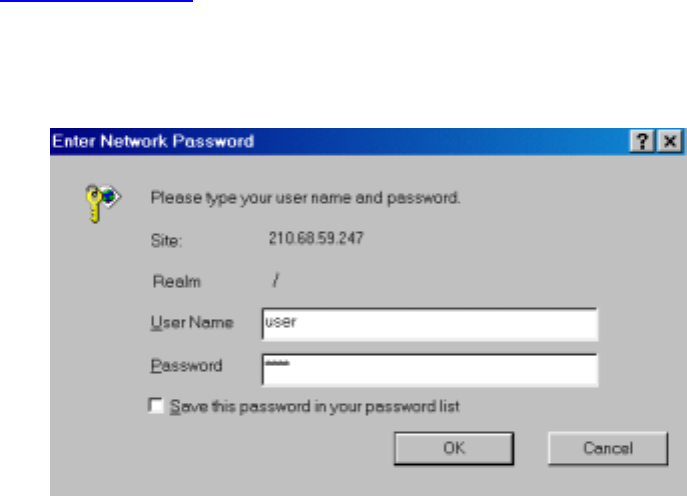
57
4.2. Login Password
Users can use browsers to setup or show the information of the IP phone.
Go to http://<ipaddress>
Use default username “user” and password “1111” to see the settings,
Administrator use “voipadmin” and password “admin” to login.
The web page is divided into several frames, each of which is related to VoIP module.
It includes information, network settings, SIP proxy server settings, registrar server
settings, phone book settings, voice codec settings, voice quality settings, system
settings, and update settings. Users follow the procedures listed below to set up VoIP
phone.
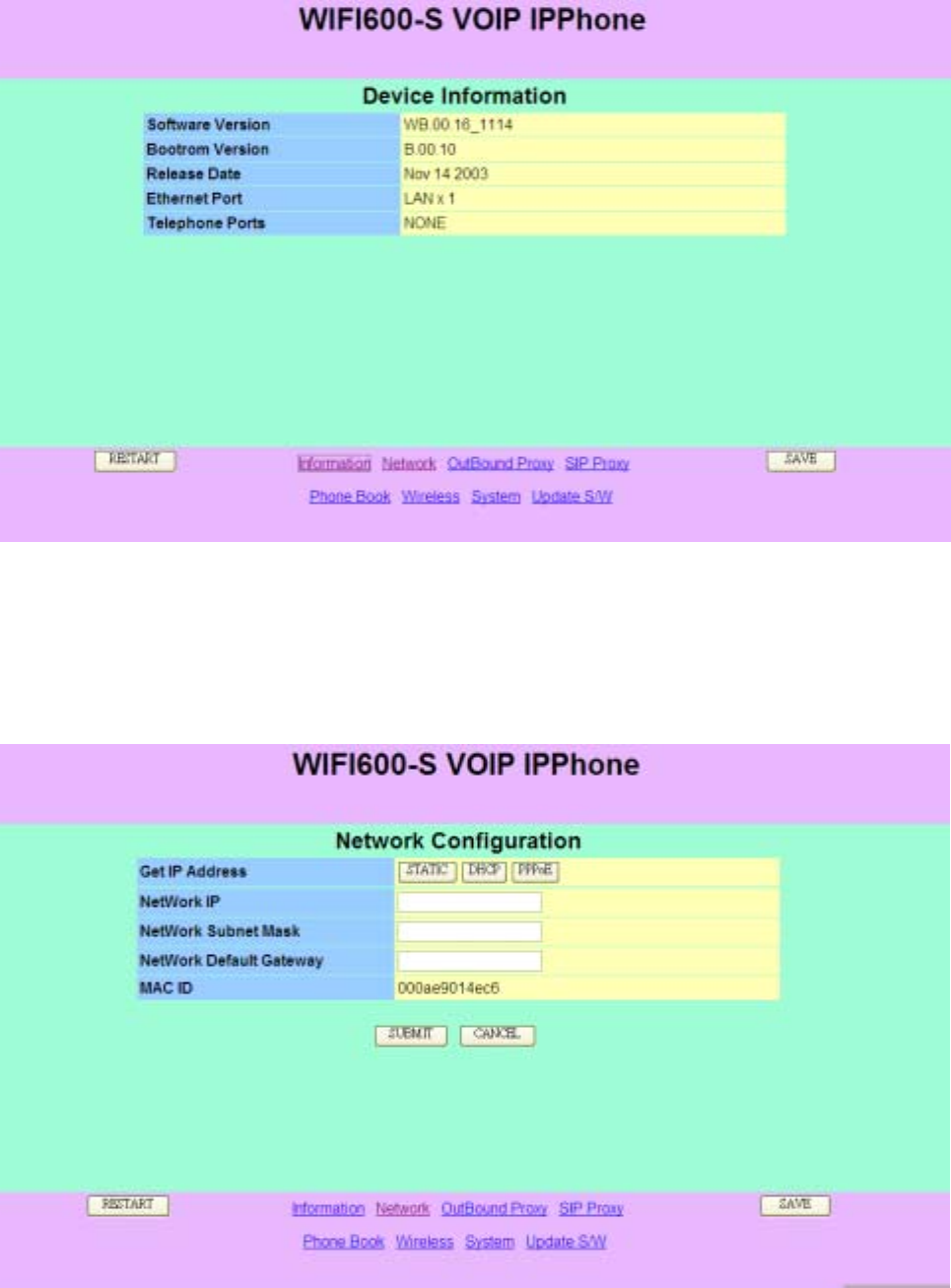
58
4.3. Device Information
4.4. Network Configuration: STATIC
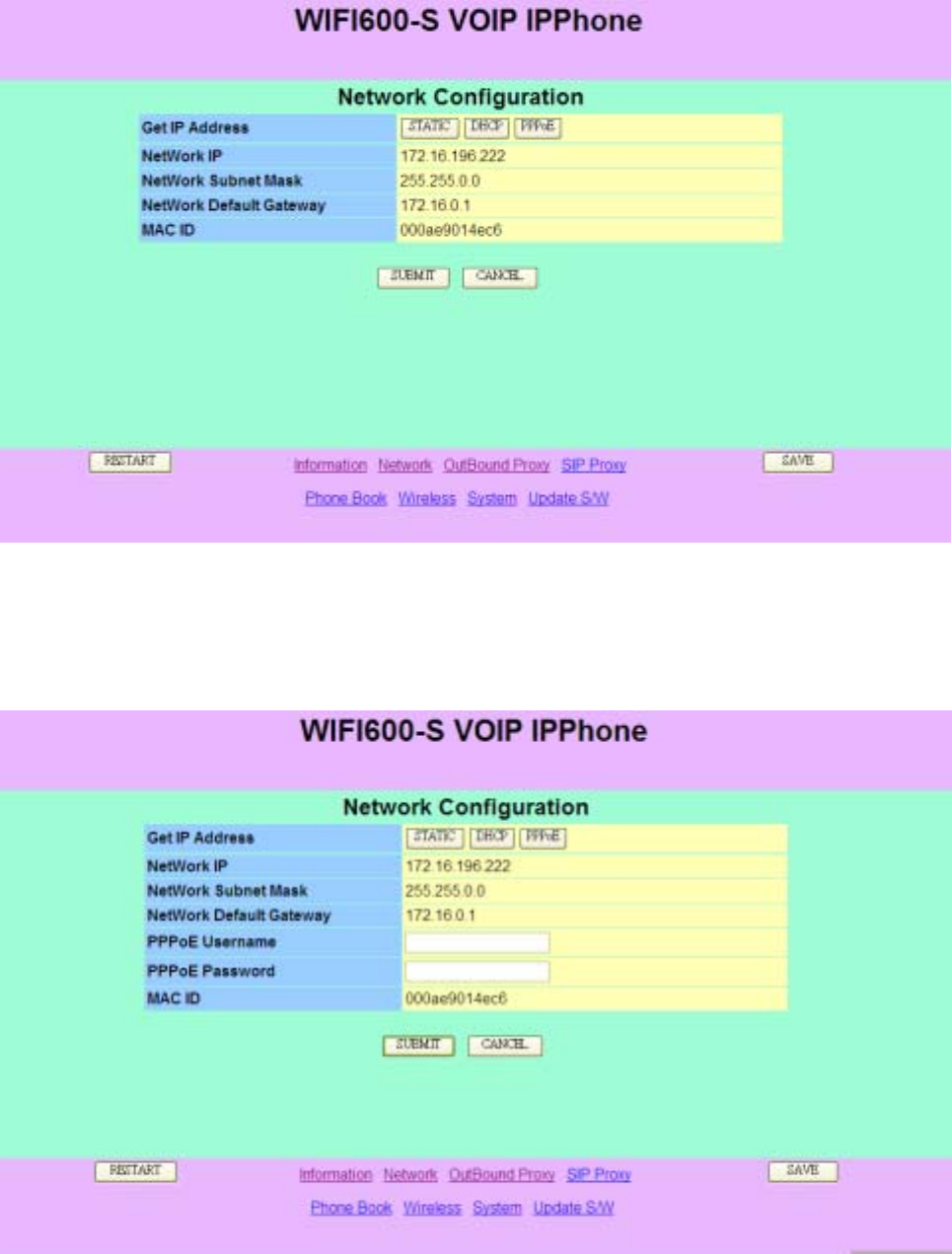
59
4.5. Network Configuration: DHCP
4.6. Network Configuration: PPPoE
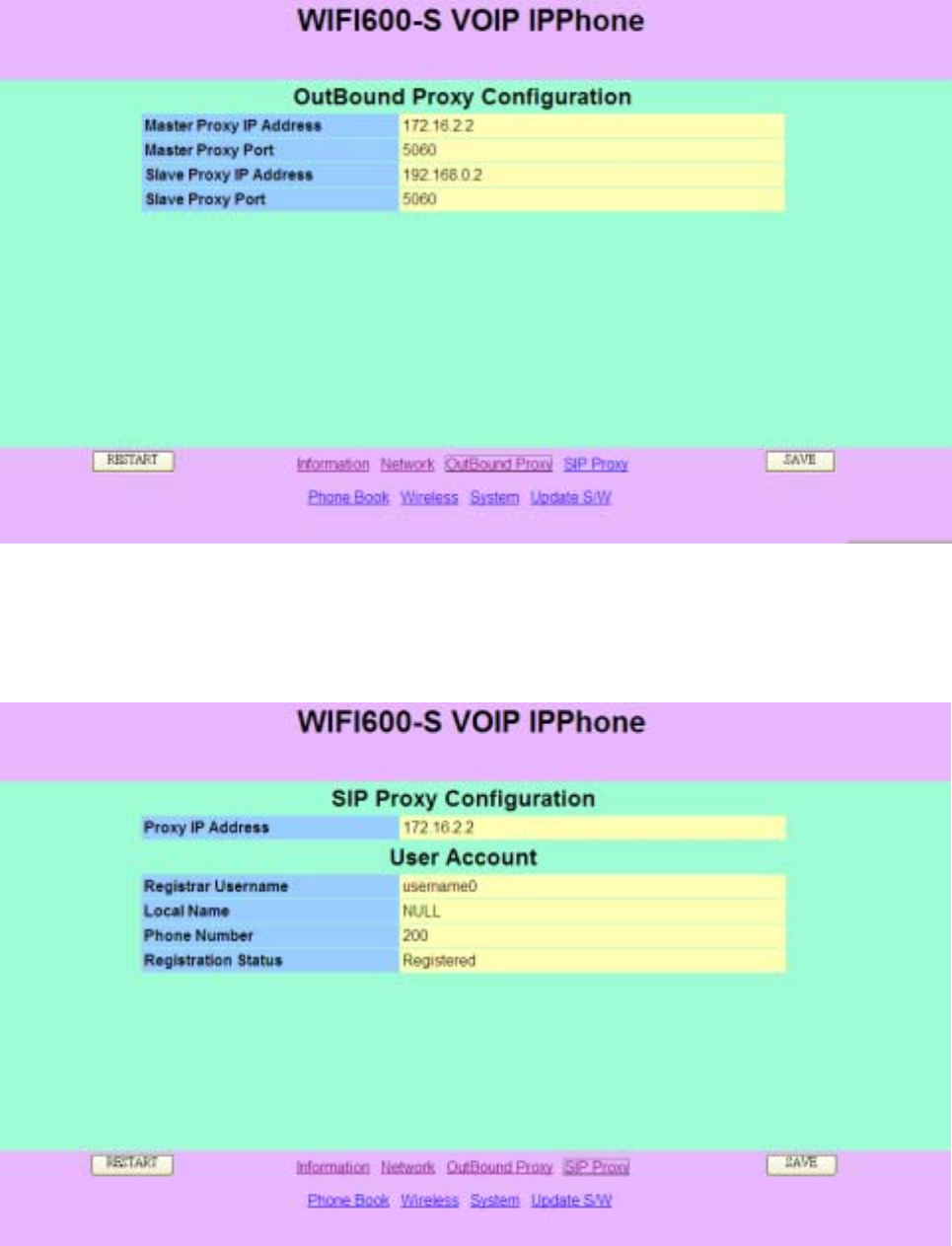
60
4.7. OutBound Proxy Configuration
4.8. SIP Proxy Configuration
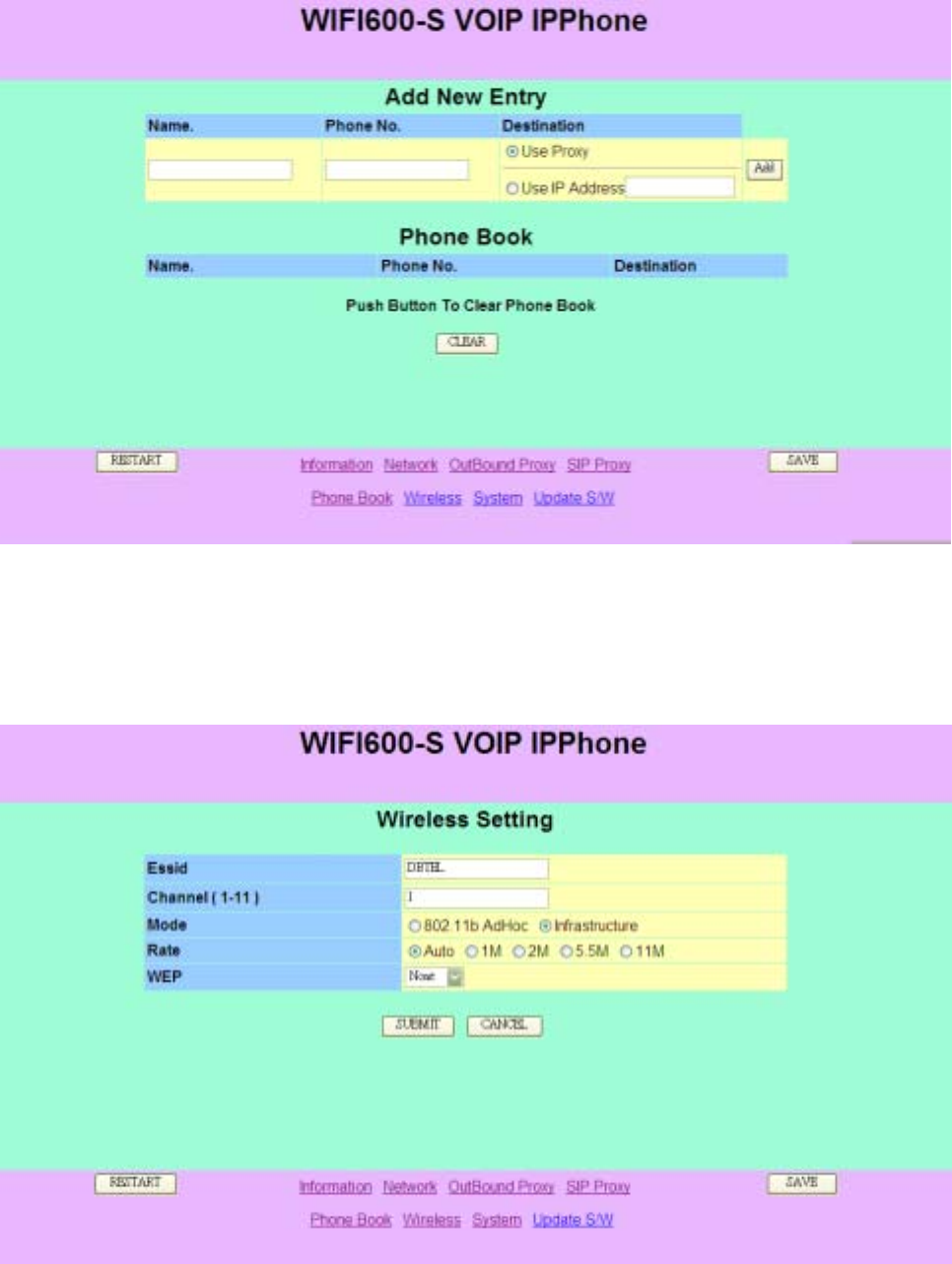
61
4.9. Phone Book
4.10. Wireless Setting
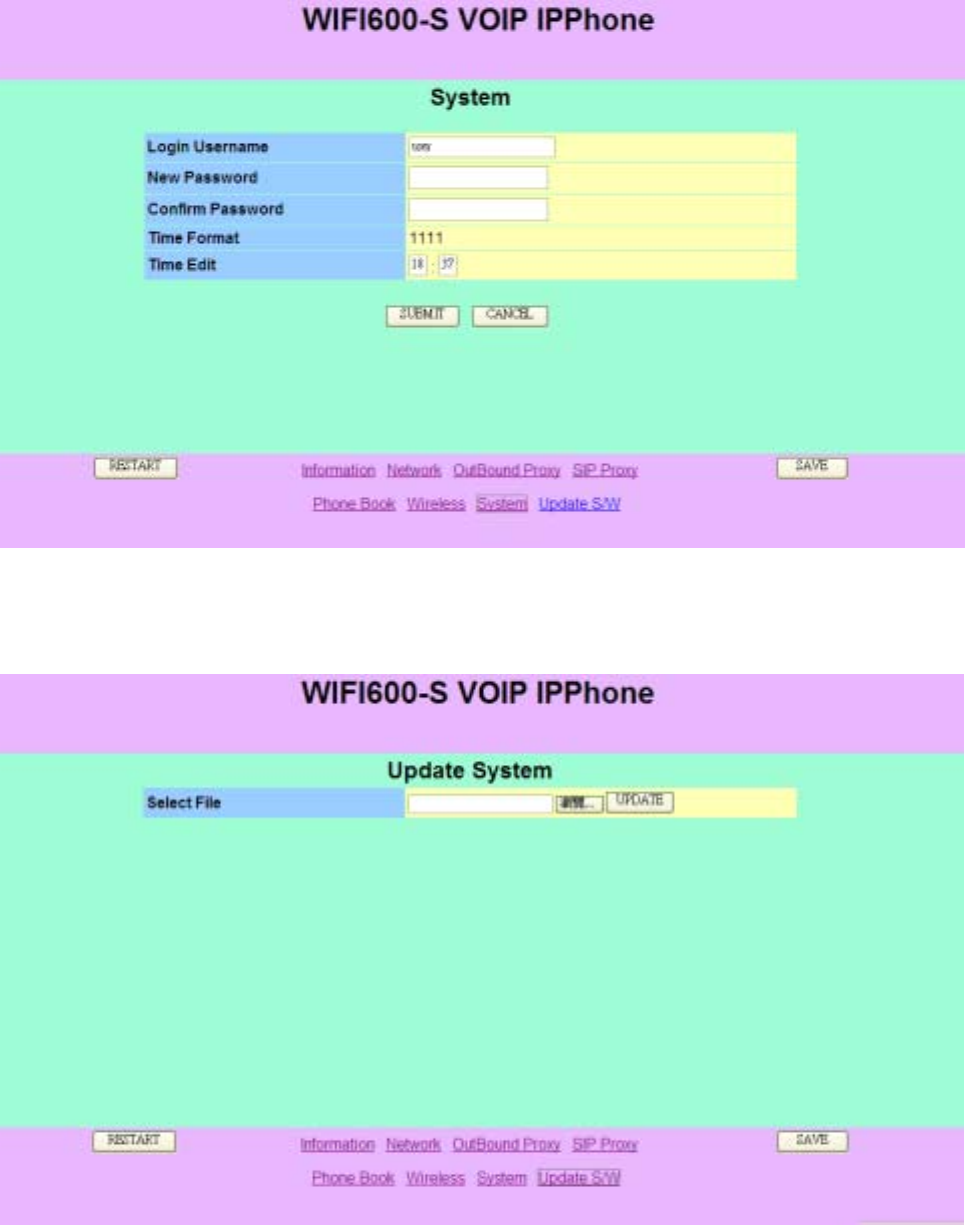
62
4.11. System
4.12. Update System

63
5. Basic Phone Tasks
This chapter provides information about performing the following tasks:
Dialing a Phone Number
Redialing a Number
Using Speed Dial
Answering a Call
Holding a Call
5.1. Dialing a Phone Number
1. In idle state, enter the phone number by using the numerical keys.
2. If you entered an incorrect number, press key to delete it.
3. Press key to connect your call.
5.2. Redialing a Phone Number
1. In idle state, Press key.
The list of placed calls is displayed.
2. Scroll the phone number to dial, using π or θ key.
Press key to make the call.
5.3. Using Speed Dial
In idle state, press and hold “Speed Dial” key call.
The number will be dialed automatically.
5.4. Answering a Call
To answer a call, press key.
To reject a call, press key.
5.5. Holding a Call
1. During a call, press key to hold the call.
2. To cancel the hold, press key.
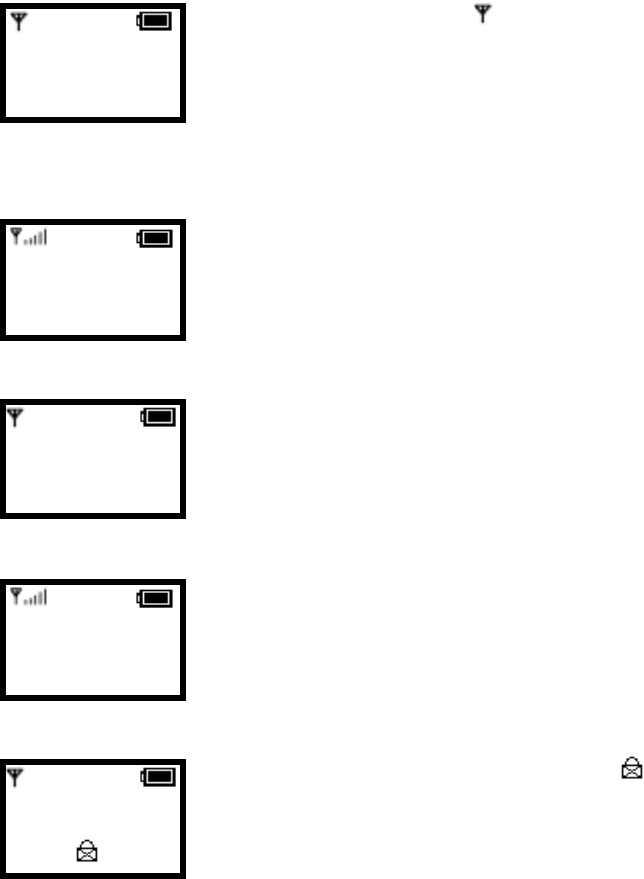
64
6. Display Messages
This appendix provides a list of messages that are displayed on the user interface of the
WLAN600, and contains the following sections:
Error Messages
Warning Messages
6.1. Error Messages
“Error messages” are displayed to let you know that an error has occurred. These
“error message” may prevent you from connecting to the network or from using the
phone. You may need to contact the system administrator to resolve the problem.
Error 1: No AP found ( blinking)
The ESSIDs set on the phone do not match any of the Service
Set Identifiers (SSIDs) of the APs in the Network.
Error 2: Net Fail! (DHCP)
The phone failed to obtain the IP address from DHCP server.
or check Wireless “Wep Key”
Error 3: Net Fail! (PPPoE)
The phone failed to obtain the IP address from ISP service.
Error 4: Registering to SIP proxy failed
The phone failed to register with the SIP Proxy.
Please touch your service Provide, or check SIP Contents
value .
Error 5: SSL Authentication failed ( )
The SSL authentication on the phone has failed. Contact your
system administrator.
12:00
WLAN600
Not registered
Menu Names
12:00
WLAN600
Net Fail! (DHCP)
Menu Names
12:00
WLAN600
Net Fail! (PPPoE)
Menu Names
12:00
WLAN600
Not registered
Menu Names
12:00
WLAN600
Not registered
Menu Names
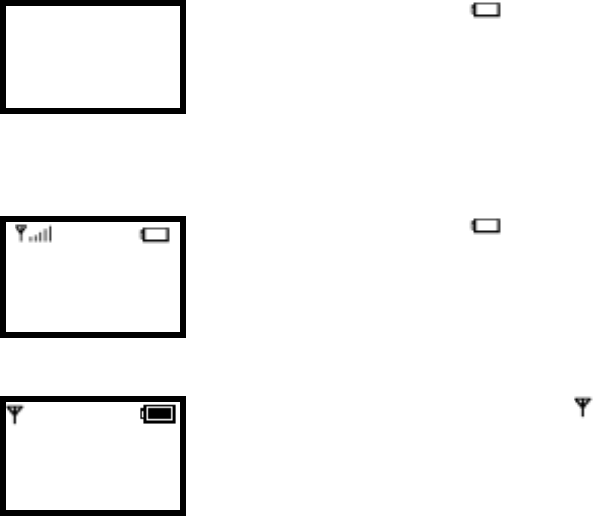
65
6.2. Warning Messages
Warning messages are displayed when the phone detects a condition that may
disrupt your phone service
Warn 1: Battery Low ( blinking )
The Screen has 2 states :
(1)The battery will be charging automatically after 10 sec
when it runs out of power.
(2)The device is in power-off condition.
Warn 2: Battery Low ( blinking)
The battery energy level is low.
Warn 3: Weak signal detected ( blinking)
The signal quality is low.
12:00
WLAN600
Net Fail! (DHCP)
Menu Names
12:00
WLAN600
Not registered
Menu Names