BEA WebLogic Adapter For SAP User Guide Manual To The 3dec3f15 B490 406d A8e2 24dbb56101f2
User Manual: BEA WebLogic Adapter for SAP to the manual
Open the PDF directly: View PDF ![]() .
.
Page Count: 94
- About This Document
- 1 Introducing the BEA WebLogic Adapter for SAP
- 2 Creating Schemas for SAP Business Objects
- 3 Configuring the BEA WebLogic Adapter for SAP
- 4 The BEA WebLogic Adapter for SAP and IDocs
- 5 Sending SAP Events Using ABAP Programs
- A Sample Files

BEA WebLogic
Adapter for
SAP®
User Guide
Release 7.0
Document Date: October 2002
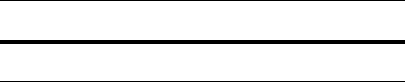
Copyright
Copyright © 2002 BEA Systems, Inc. All Rights Reserved.
Copyright © 2002 iWay Software. All Rights Reserved.
Restricted Rights Legend
This software and documentation is subject to and made available only pursuant to the terms of the BEA Systems
License Agreement and may be used or copied only in accordance with the terms of that agreement. It is against the
law to copy the software except as specifically allowed in the agreement. This document may not, in whole or in part,
be copied photocopied, reproduced, translated, or reduced to any electronic medium or machine readable form
without prior consent, in writing, from BEA Systems, Inc.
Use, duplication or disclosure by the U.S. Government is subject to restrictions set forth in the BEA Systems License
Agreement and in subparagraph (c)(1) of the Commercial Computer Software-Restricted Rights Clause at FAR
52.227-19; subparagraph (c)(1)(ii) of the Rights in Technical Data and Computer Software clause at DFARS
252.227-7013, subparagraph (d) of the Commercial Computer Software--Licensing clause at NASA FAR
supplement 16-52.227-86; or their equivalent.
Information in this document is subject to change without notice and does not represent a commitment on the part
of BEA Systems. THE SOFTWARE AND DOCUMENTATION ARE PROVIDED “AS IS” WITHOUT
WARRANTY OF ANY KIND INCLUDING WITHOUT LIMITATION, ANY WARRANTY OF
MERCHANTABILITY OR FITNESS FOR A PARTICULAR PURPOSE. FURTHER, BEA Systems DOES NOT
WARRANT, GUARANTEE, OR MAKE ANY REPRESENTATIONS REGARDING THE USE, OR THE
RESULTS OF THE USE, OF THE SOFTWARE OR WRITTEN MATERIAL IN TERMS OF CORRECTNESS,
ACCURACY, RELIABILITY, OR OTHERWISE.
Trademarks or Service Marks
BEA, Jolt, Tuxedo, and WebLogic are registered trademarks of BEA Systems, Inc. BEA Builder, BEA Campaign
Manager for WebLogic, BEA eLink, BEA Manager, BEA WebLogic Commerce Server, BEA WebLogic
Enterprise, BEA WebLogic Enterprise Platform, BEA WebLogic Express, BEA WebLogic Integration, BEA
WebLogic Personalization Server, BEA WebLogic Platform, BEA WebLogic Portal, BEA WebLogic Server, BEA
WebLogic Workshop and How Business Becomes E-Business are trademarks of BEA Systems, Inc.
All other trademarks are the property of their respective companies.
BEA WebLogic Adapter for SAP User Guide
Part Number Date
N/A October 2002
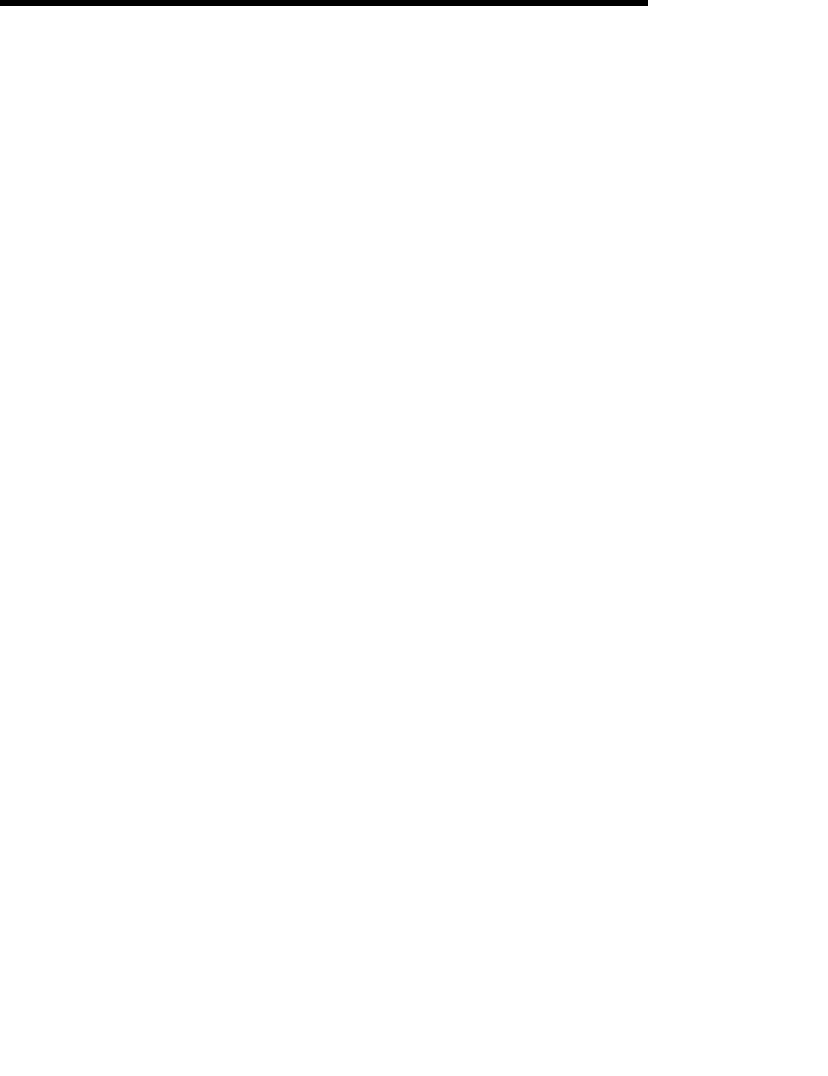
BEA WebLogic Adapter for SAP User Guide iii
Table of Contents
About This Document
What You Need to Know .................................................................................... vi
Related Information............................................................................................. vi
Contact Us!......................................................................................................... vii
Documentation Conventions ............................................................................. viii
1. Introducing the BEA WebLogic Adapter for SAP
WebLogic Integration........................................................................................ 1-3
How the BEA WebLogic Adapter for SAP Works........................................... 1-4
2. Creating Schemas for SAP Business Objects
Overview ........................................................................................................... 2-1
Generating Schemas Using the BEA Application Explorer.............................. 2-3
3. Configuring the BEA WebLogic Adapter for SAP
Creating an Application View Folder................................................................ 3-1
Event Adapter Application Views..................................................................... 3-3
Creating the Event Adapter Application View .......................................... 3-4
Creating an SAP Remote Destination ........................................................ 3-8
Configuring the Event Adapter Application View................................... 3-14
Testing the Event Adapter in the Application View Console .................. 3-21
Testing the Event Adapter in Studio ........................................................ 3-26
Service Adapter Application Views ................................................................ 3-29
Creating a Service Adapter Application View......................................... 3-29
Configuring the Service Adapter Application View ................................ 3-32
Testing the Service Adapter ..................................................................... 3-36
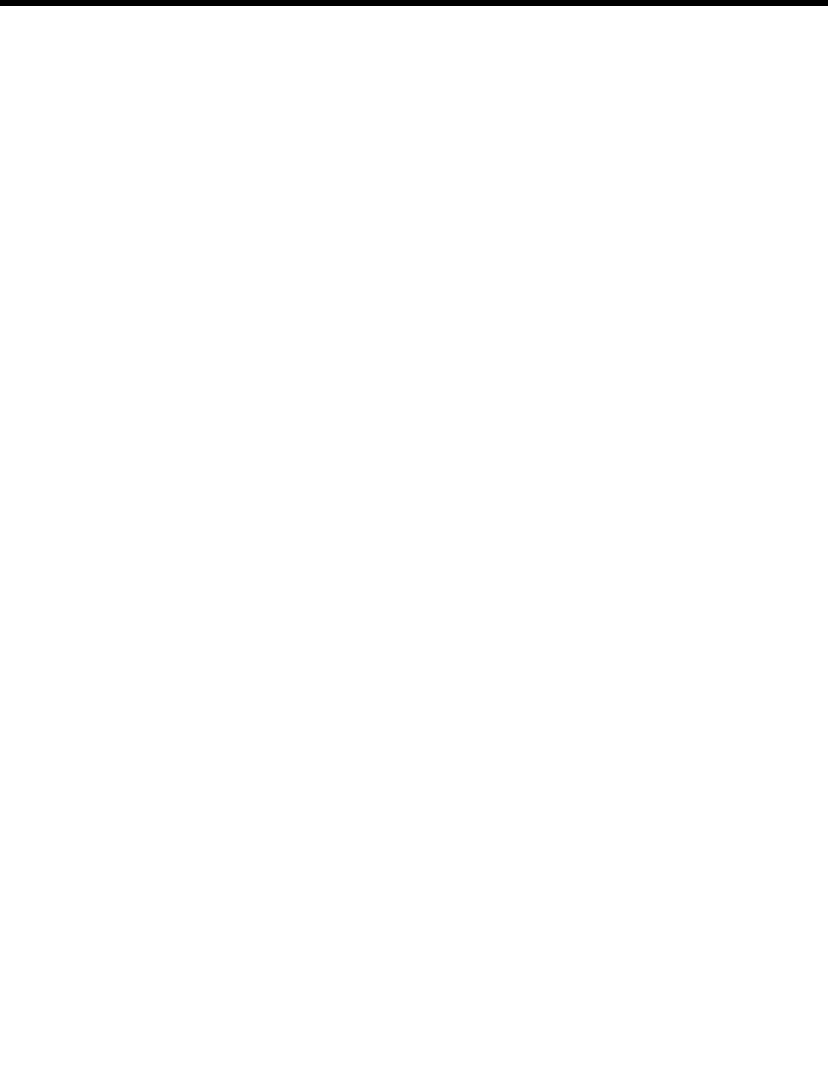
iv BEA WebLogic Adapter for SAP User Guide
4. The BEA WebLogic Adapter for SAP and IDocs
Defining a Logical Port ..................................................................................... 4-2
Creating a Logical System................................................................................. 4-4
Creating a Partner Profile .................................................................................. 4-7
Creating a Distribution Model for the Partner and Message Type.................. 4-10
Manually Sending an IDoc .............................................................................. 4-14
5. Sending SAP Events Using ABAP Programs
Writing an RFC Module .................................................................................... 5-2
A. Sample Files
Sample RFC Request Document ...................................................................... A-1
Sample RFC Response Document.................................................................... A-2
Sample IDoc XML for Message Type DEBMAS............................................ A-3
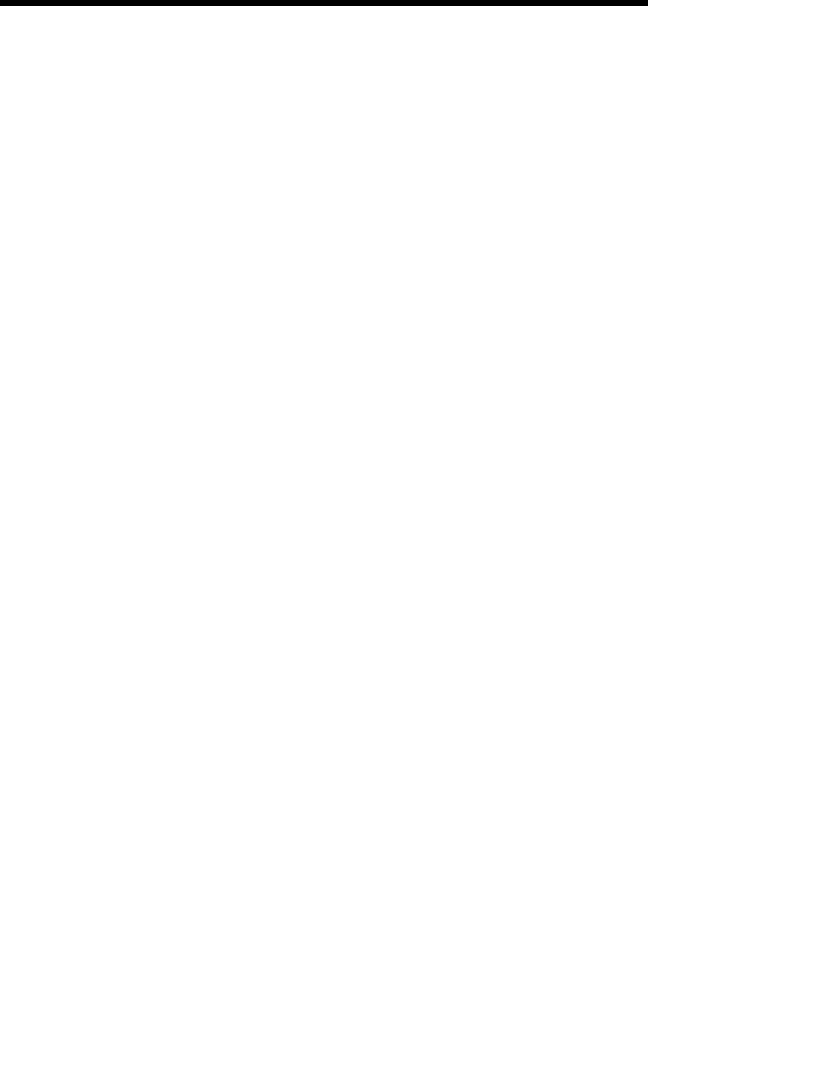
BEA WebLogic Adapter for SAP User Guide v
About This Document
The BEA WebLogic Adapter for SAP is organized as follows:
Chapter 1, “Introducing the BEA WebLogic Adapter for SAP,” introduces the
BEA WebLogic Adapter for SAP and describes SAP business objects and
WebLogic Integration.
Chapter 2, “Creating Schemas for SAP Business Objects,” describes how to use
the BEA Application Explorer to generate schemas for your SAP business
objects.
Chapter 3, “Configuring the BEA WebLogic Adapter for SAP,” describes how to
configure the event adapter and service adapter.
Chapter 4, “The BEA WebLogic Adapter for SAP and IDocs,” describes how to
configure and test SAP to send IDocs to the event adapter.
Chapter 5, “Sending SAP Events Using ABAP Programs,” describes how to
send events programmatically using the BEA WebLogic Adapter for SAP.
Appendix A, “Sample Files,” provides sample request and response documents
sent between SAP and the BEA WebLogic Adapter for SAP.
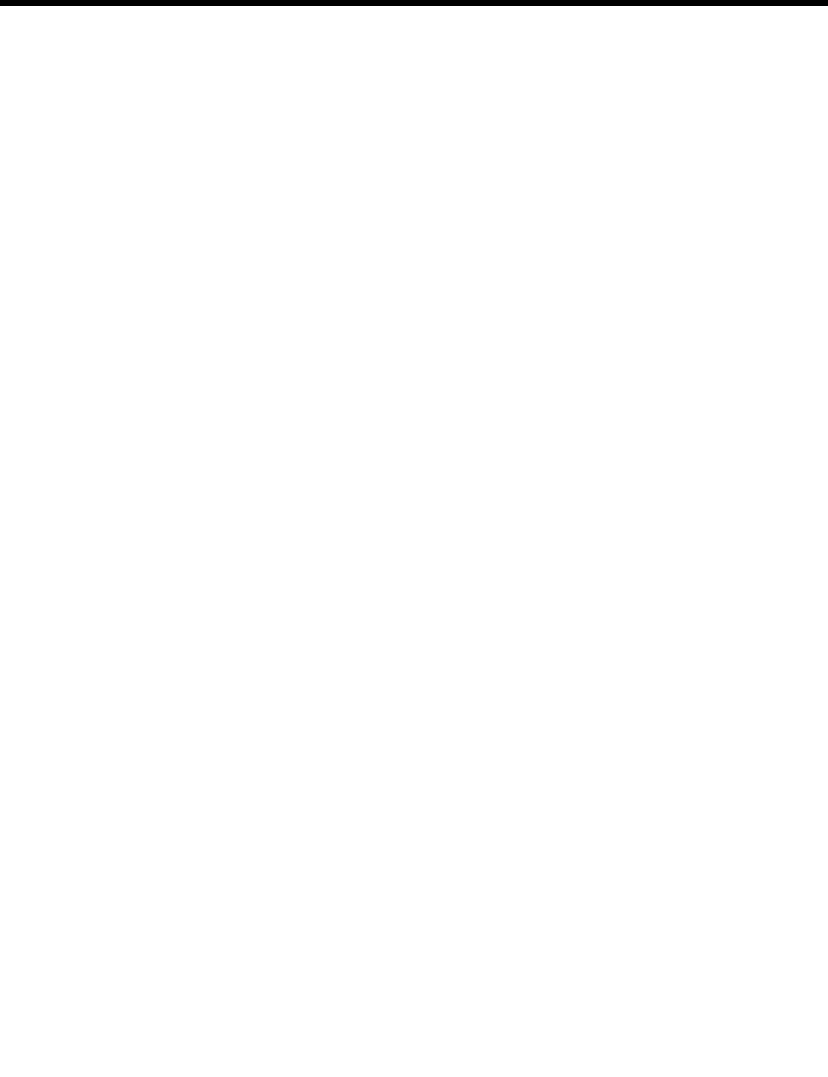
vi BEA WebLogic Adapter for SAP User Guide
What You Need to Know
This document is written for system integrators who develop client interfaces between
SAP and other applications. It describes how to use the BEA WebLogic Adapter for
SAP in order to integrate SAP IDocs, RFCs, and BAPIs with WebLogic Integration. It
is assumed that readers know Web technologies and have a general understanding of
Microsoft Windows and UNIX systems as well as the WebLogic Integration and
WebLogic Server infrastructure.
Related Information
The following documents provide additional information for the associated software
components:
BEA WebLogic Adapter for SAP Installation and Configuration Guide
BEA WebLogic Adapter for SAP Release Notes
BEA Application Explorer Installation and Configuration Guide
BEA WebLogic Server installation and user documentation, which is available at
the following URL:
http://edocs.bea.com/more_wls.html
BEA WebLogic Integration installation and user documentation, which is
available at the following URL:
http://edocs.bea.com/more_wli.html
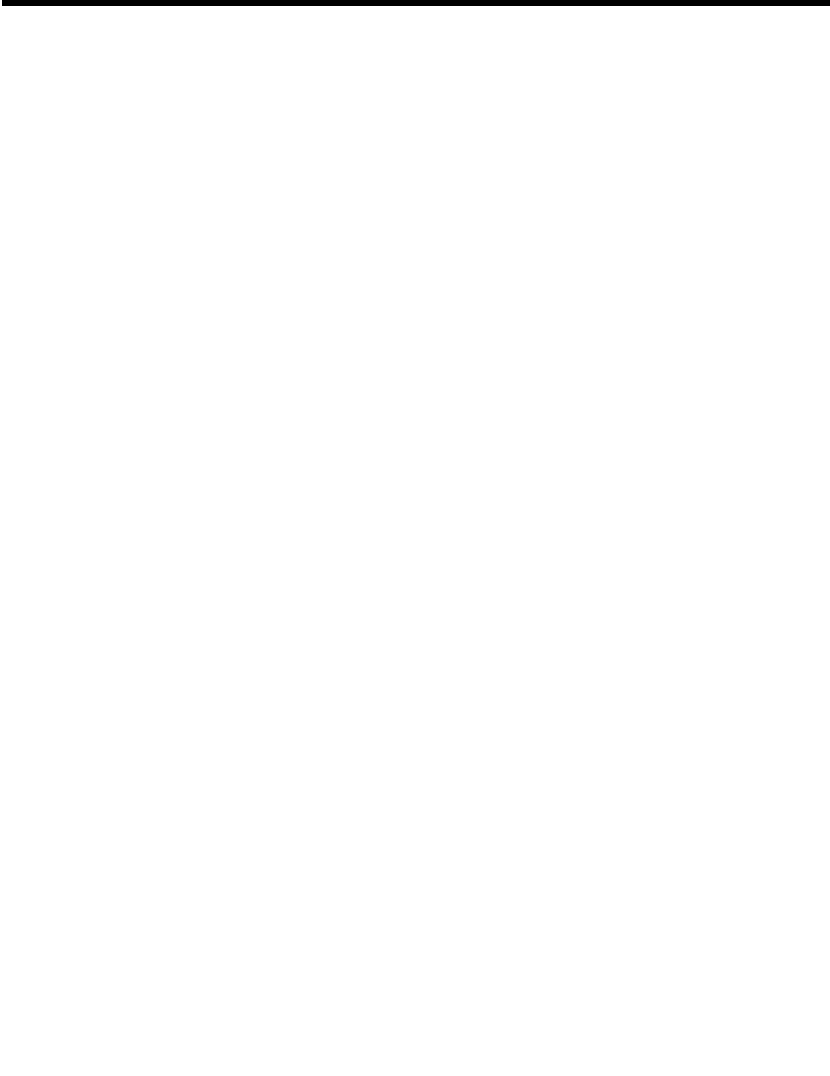
BEA WebLogic Adapter for SAP User Guide vii
Contact Us!
Your feedback on the BEA WebLogic Adapter for SAP documentation is important to
us. Send us e-mail at docsupport@bea.com if you have questions or comments. Your
comments will be reviewed directly by the BEA professionals who create and update
the BEA WebLogic Adapter for SAP documentation.
In your e-mail message, please indicate which version of the BEA WebLogic Adapter
for SAP documentation you are using.
If you have any questions about this version of BEA WebLogic Adapter for SAP, or if
you have problems using the BEA WebLogic Adapter for SAP, contact BEA Customer
Support through BEA WebSupport at www.bea.com. You can also contact Customer
Support by using the contact information provided on the Customer Support Card that
is included in the product package.
When contacting Customer Support, be prepared to provide the following information:
Your name, e-mail address, phone number, and fax number
Your company name and company address
Your machine type and authorization codes
The name and version of the product you are using
A description of the problem and the content of pertinent error messages

viii BEA WebLogic Adapter for SAP User Guide
Documentation Conventions
The following documentation conventions are used throughout this document.
Convention Item
boldface text Indicates terms defined in the glossary.
Ctrl+Tab Indicates that you must press two or more keys simultaneously.
italics Indicates emphasis or book titles.
monospace
text
Indicates code samples, commands and their options, data structures and
their members, data types, directories, and file names and their extensions.
Monospace text also indicates text that you must enter from the keyboard.
Examples:
#include <iostream.h> void main ( ) the pointer psz
chmod u+w *
\tux\data\ap
.doc
tux.doc
BITMAP
float
monospace
boldface
text
Identifies significant words in code.
Example:
void commit ( )
monospace
italic
text
Identifies variables in code.
Example:
String expr
UPPERCASE
TEXT
Indicates device names, environment variables, and logical operators.
Examples:
LPT1
SIGNON
OR

BEA WebLogic Adapter for SAP User Guide ix
{ } Indicates a set of choices in a syntax line. The braces themselves should
never be typed.
[ ] Indicates optional items in a syntax line. The brackets themselves should
never be typed.
Example:
buildobjclient [-v] [-o name ] [-f file-list]...
[-l file-list]...
|Separates mutually exclusive choices in a syntax line. The symbol itself
should never be typed.
... Indicates one of the following in a command line:
That an argument can be repeated several times in a command line
That the statement omits additional optional arguments
That you can enter additional parameters, values, or other information
The ellipsis itself should never be typed.
Example:
buildobjclient [-v] [-o name ] [-f file-list]...
[-l file-list]...
.
.
.
Indicates the omission of items from a code example or from a syntax line.
The vertical ellipsis itself should never be typed.
Convention Item
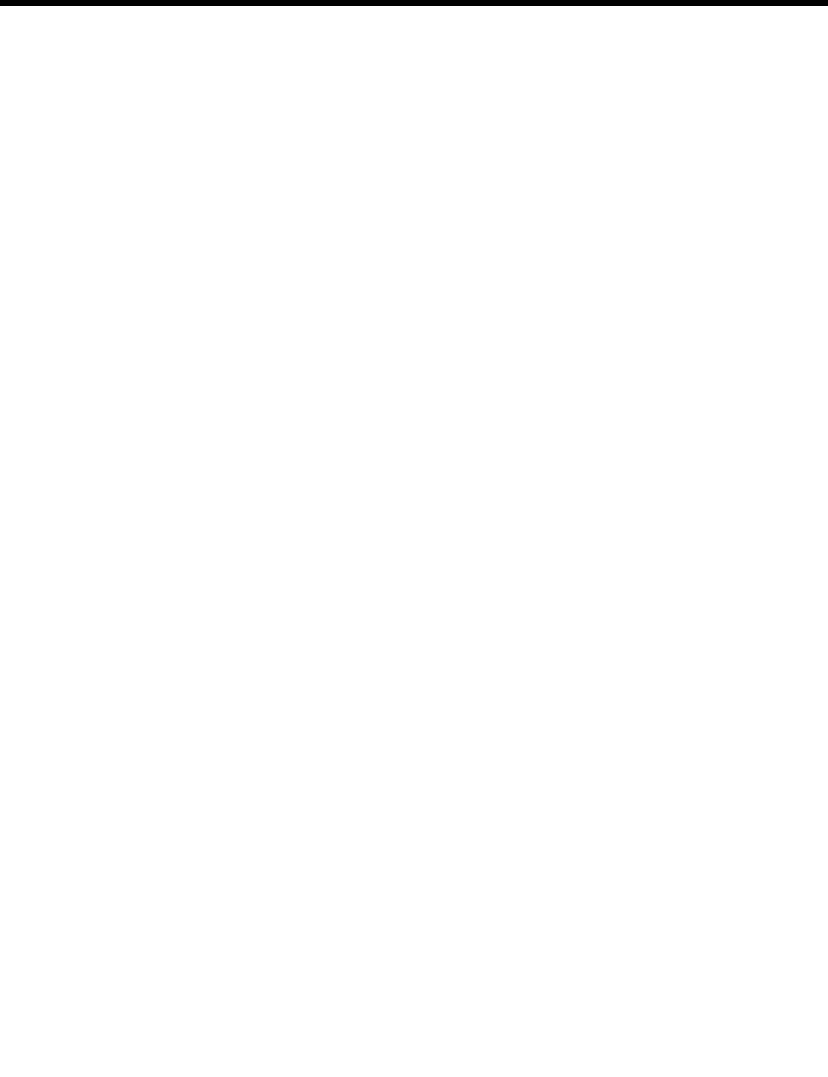
xBEA WebLogic Adapter for SAP User Guide

BEA WebLogic Adapter for SAP User Guide 1-1
CHAPTER
1Introducing the BEA
WebLogic Adapter for
SAP
This section introduces the BEA WebLogic Adapter for SAP and describes SAP
business objects and WebLogic Integration. It includes the following topics:
WebLogic Integration
How the BEA WebLogic Adapter for SAP Works
You can use the BEA WebLogic Adapter for SAP to mine your existing SAP business
procedures and applications for reuse with other applications and to participate in
distributed e-business processes. High-speed, low-impact access to SAP exposes the
critical business logic, and the data contained within, for reuse. This is the key to
building a successful e-business or integrated enterprise.
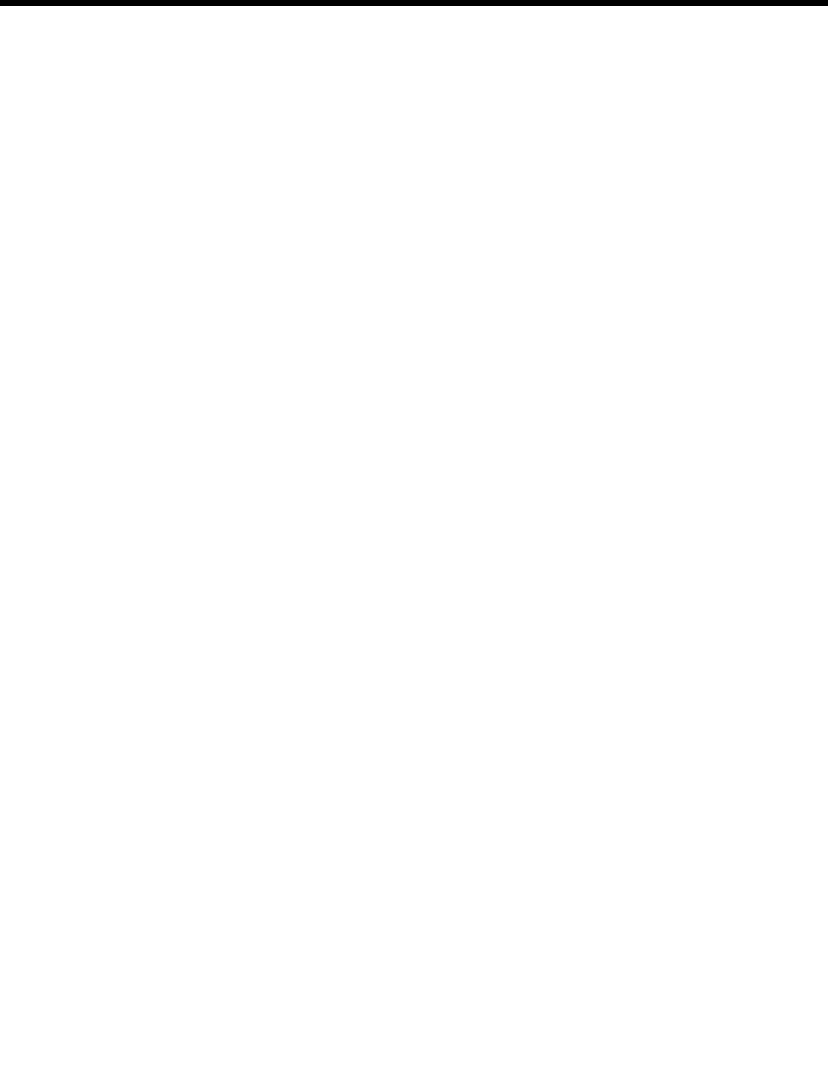
1Introducing the BEA WebLogic Adapter for SAP
1-2 BEA WebLogic Adapter for SAP User Guide
The BEA WebLogic Adapter for SAP is designed specifically to provide simple,
standard access to business objects such as SAP Remote Function Call (RFC)
modules, BAPIs (Business Application Programming Interfaces), and IDocs
(Intermediate Documents), which are used to support existing business
processes.These business objects are available to the service adapter as requests of
SAP, and are available to the event adapter when SAP invokes its remote requests.
They work in the following way:
Remote Function Call (RFC) modules are sessions established from the calling
application to the SAP system. A user ID is logged on and then a call is issued,
triggering processing inside the call. When the call is processed it usually returns
information, such as a return code and application data. The calling application
waits for processing to complete, then receives the data. It continues processing,
taking the result into account. It can even issue multiple RFCs during one
session.
Business Application Programming Interfaces (BAPIs) are interfaces within
the business framework, which are used to link SAP components to one another
or to third-party components. BAPIs are called synchronously and return
information. For BAPIs, the client needs to do the appropriate error handling.
Intermediate Documents (IDocs) are documents that are processed
asynchronously– that is, no information is returned to the client. As soon as one
asynchronous method is involved, the overall communication flow is
asynchronous. As a result, the sender should not be on standby awaiting an
answer.
The BEA WebLogic Adapter for SAP quickly and easily integrates your SAP IDocs,
RFCs, and BAPIs via WebLogic Integration workflows. The adapter and WebLogic
Integration provide all the functionality you need to integrate your mission critical
SAP system with other enterprise applications. Adapter benefits include:
Eliminating the need for custom coding.
Running SAP IDocs, BAPIs, and RFCs both synchronously and asynchronously
from WebLogic Integration.
Allowing SAP to initiate bidirectional business process management workflows
using the event adapter.
Creating application views directly from SAP metadata using BEA Application
Explorer.
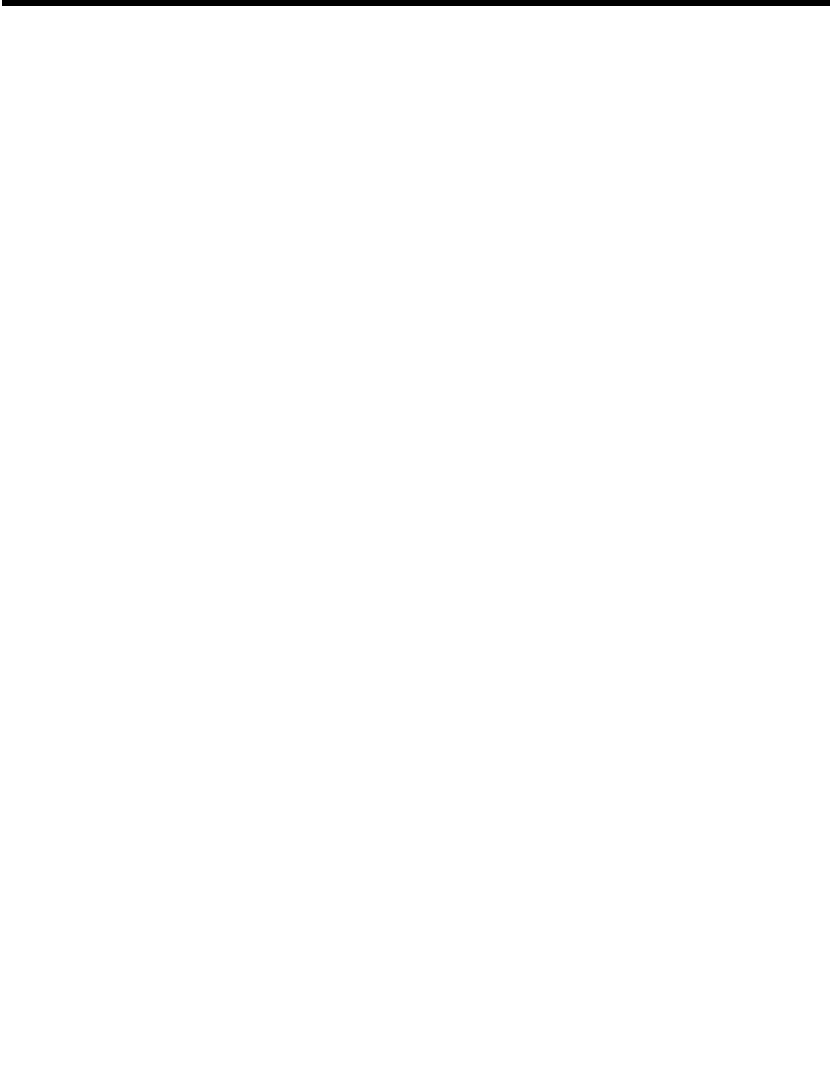
WebLogic Integration
BEA WebLogic Adapter for SAP User Guide 1-3
As a JCA and JMS-based service and event adapter, ensuring reusability from
the entire WebLogic Server platform.
Integrating SAP events and services with WebLogic Integration.
WebLogic Integration
WebLogic Integration is a single solution that delivers application server, application
integration, business process management, and B2B integration for the enterprise.
With its comprehensive business process management capabilities, WebLogic
Integration provides a powerful J2EE, EJB, and XML-based business process engine
that enables customers to design, execute, and optimize enterprise-wide business
processes involving systems, applications, and human decision makers.
These enterprise-wide solutions require integration with both external and internal
systems in order for projects to be successful. Some of these systems are packaged
applications in which organizations have made a substantial investment of time and
money. To justify the investments, these systems must be accessible from WebLogic
Integration. While some user organizations attempt to manually integrate JCA-based
connections to the packaged applications, and even achieve limited success in these
efforts, most organizations take the recommendations of industry analysts in seeking
out vendor-supplied application adapters.
SAP R/3 is probably the most widely used packaged application that must be
accessible from WebLogic Integration for companies to successfully complete their
integration projects. The BEA WebLogic Adapter for SAP allows an organization to
fully integrate its SAP R/3, mySAP.com, SAP Markets, or SAP Portals application
systems with virtually any other legacy system, DBMS, EDI, B2B, ERP, CRM, or
SCM application on any platform.
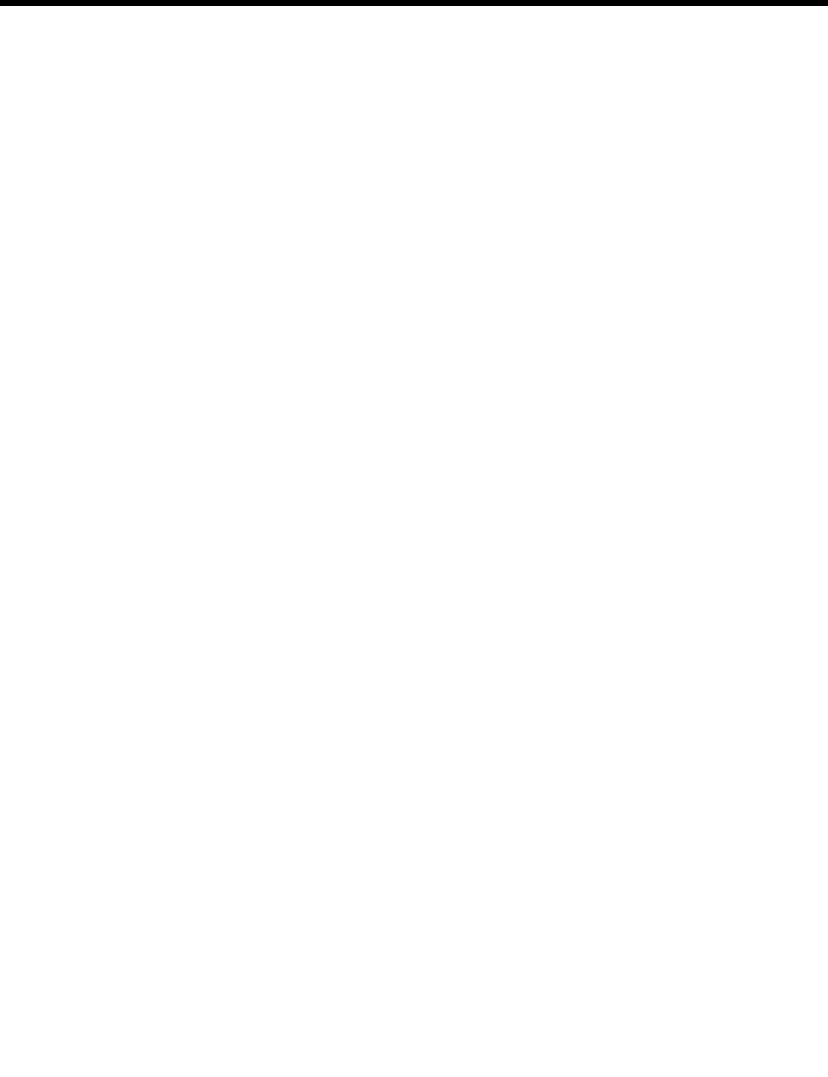
1Introducing the BEA WebLogic Adapter for SAP
1-4 BEA WebLogic Adapter for SAP User Guide
How the BEA WebLogic Adapter for SAP
Works
The paradigm that the BEA WebLogic Adapter for SAP uses includes application
views, event adapters, and services adapters. An application view is a standard
self-describing interface to an application. The BEA WebLogic Adapter for SAP
services are exposed in WebLogic Integration Studio using design elements, or
plug-ins, known as nodes. These include Task nodes, which specify the operations to
be performed by a BEA WebLogic Adapter for SAP, and Event nodes, which set the
business processes that occur when a specific event is “pushed” from the adapter.
For outbound processing, the BEA WebLogic Adapter for SAP is invoked from the
Action node and will, in turn, perform a transaction against SAP using the IFR XML,
BAPI, RFC, or IDoc interfaces. For inbound processing, the adapter converts the
specific SAP event into an XML document that triggers the start of a business process.
The BEA WebLogic Adapter for SAP interfaces are exposed as application views,
providing the XSD XML schemas for event, request, and response document schemas
that are imported into the WebLogic Integration repository. Once WebLogic
Integration knows of these documents, they can be used in WebLogic Integration
Studio and other WebLogic Integration tools. In addition, since application views are
supported by the WebLogic Server strategy, the same BEA WebLogic Adapter for
SAP can be leveraged by other WebLogic Server JCA-based applications to increase
ROI.
The BEA WebLogic Adapter for SAP enables users to execute SAP IFR XML, IDocs,
BAPI calls, and custom RFCs from WebLogic Integration as application views. To do
this, the user creates the event, request, and response XML document schemas using
BEA Application Explorer, which is implemented as a stand-alone Java Swing GUI.
This GUI exposes all the components of your SAP system and enables you to select
the ones for which you want to create an application view. By connecting the BEA
Application Explorer to your SAP system, you can ensure that all the necessary
communication and security information is gathered using SAP calls, and then stored
in a WebLogic Integration Connection Factory database, to be used at execution time
by the BEA WebLogic Adapter for SAP. This allows the application views to separate
the business logic—contained in the XML event, request, and response documents—
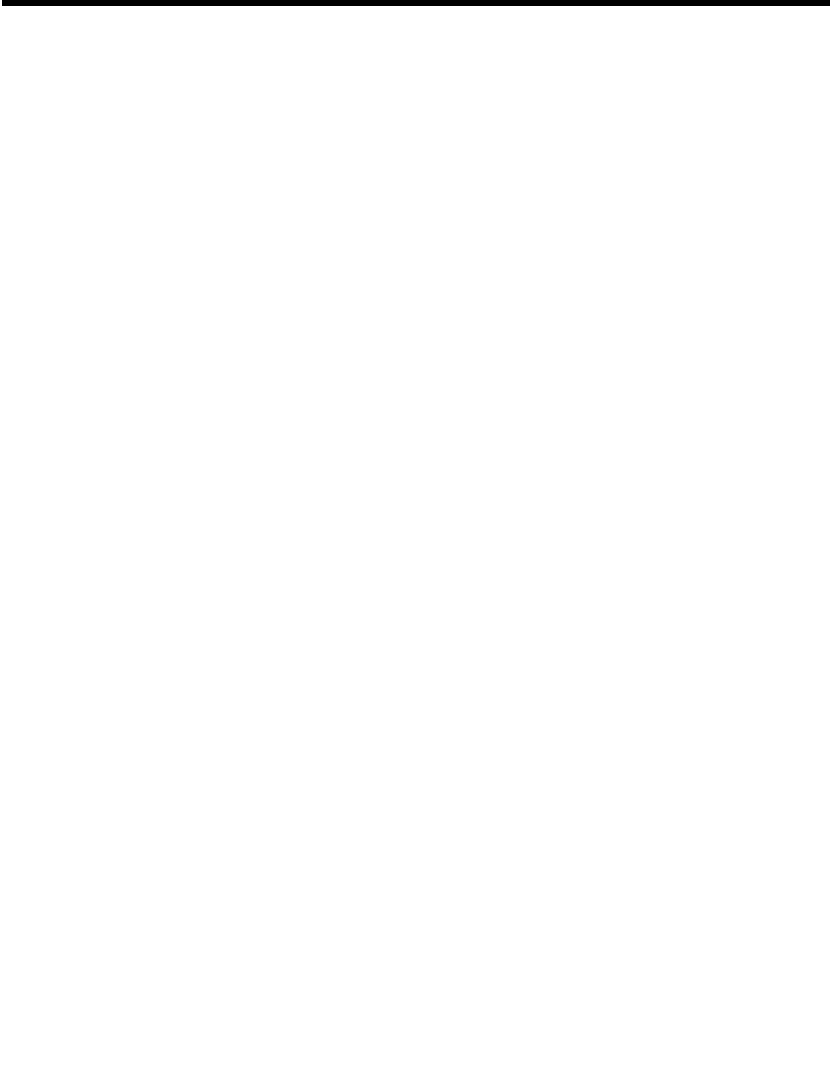
How the BEA WebLogic Adapter for SAP Works
BEA WebLogic Adapter for SAP User Guide 1-5
from the physical connection data, which is stored in the WebLogic Integration
repository. This shields users from the details of executing SAP IFR XML, IDoc,
BAPIs, and RFCs.
The deployed application view from BEA WebLogic Adapter for SAP has the
following features:
Support for Remote Function Calls (RFC), Business Application Programming
Interfaces (BAPI), and Intermediate Documents (IDoc) interfaces to SAP. RFCs
and BAPIs are called synchronously by the adapter and always return data
(either technical error information or a well-formed response document). IDocs
are processed asynchronously.
Consistent data representation—a standard XML representation of event and
service request/response documents for SAP. The developer is freed from the
specific details of the SAP interface (BAPI, RFC, IDoc, IFR XML) and the
specific configuration details of the target SAP system.
XML validation. The schemas used by WebLogic Integration are validated
against SAP Business Object Repository (BOR) to ensure that each message
conforms to the correct configuration of the target SAP system. Since the
schemas are built dynamically from the target SAP system, this all but
eliminates the possibility of errors in formatting or executing SAP requests.
Adheres to SAP ABAP serialization rules and SAP Interface Repository
standards published by SAP AG.
Besides being able to run SAP IFR XML, IDocs, BAPIs, and RFCs from WebLogic
Integration, the adapter can also receive RFCs and IDocs directly from SAP and make
them available to WebLogic Integration. The SAP system can be configured to send
an IDoc or RFC out to a logical system when a certain event occurs. The output sent
by SAP can be in any of these forms:
An RFC request—for example, RFC_CUSTOMER_GET.
A BAPI request—for example, BAPI_COMPANYCODE_GETLIST.
An IDoc as an XML document—for example, DEBMAS01.
An IDoc in raw data form.
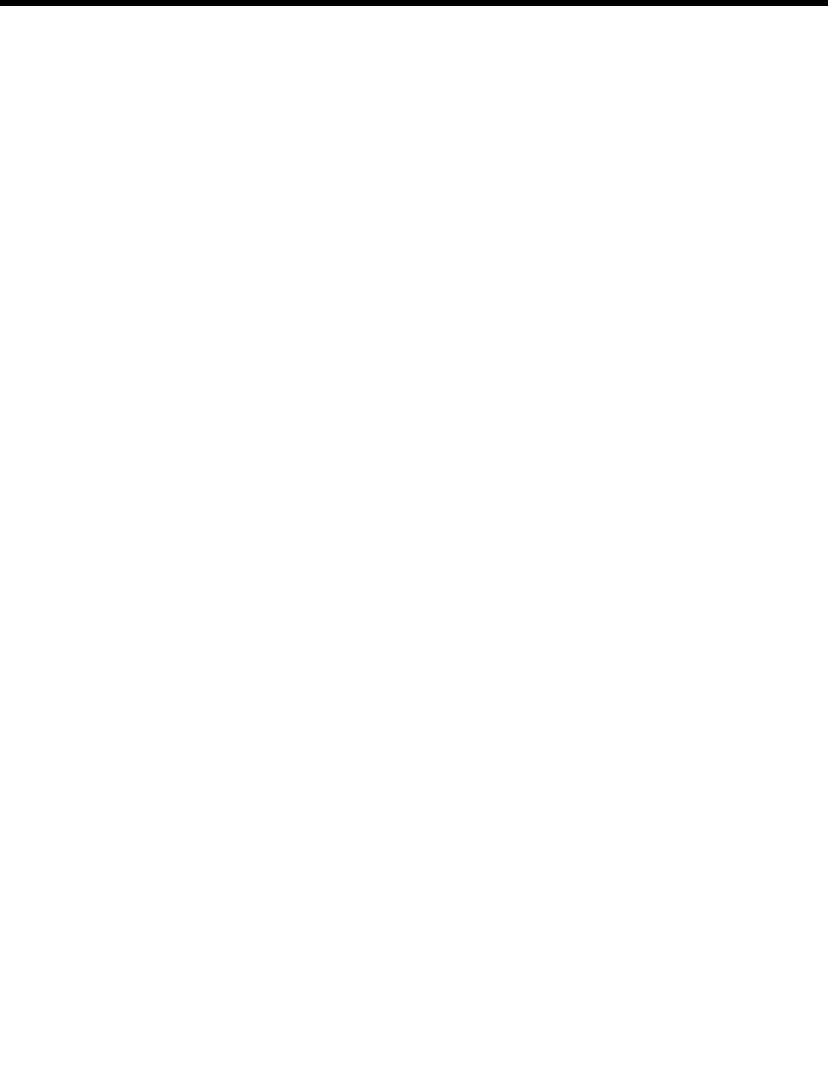
1Introducing the BEA WebLogic Adapter for SAP
1-6 BEA WebLogic Adapter for SAP User Guide
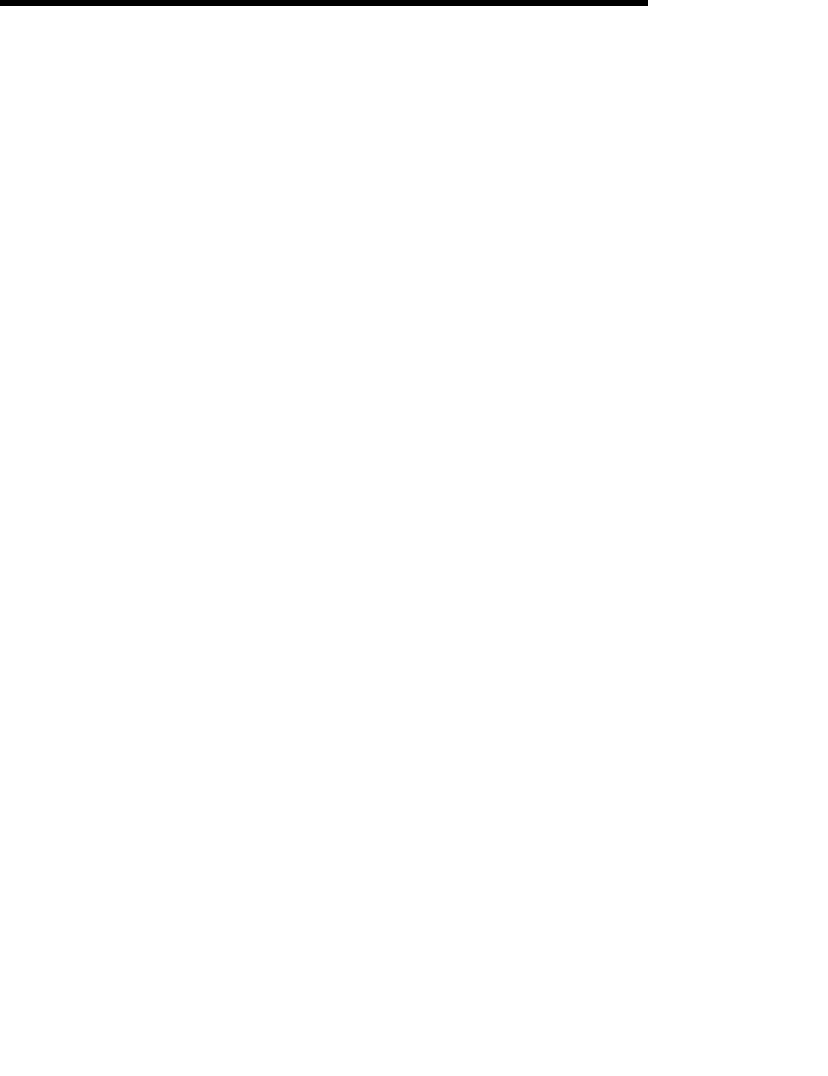
BEA WebLogic Adapter for SAP User Guide 2-1
CHAPTER
2Creating Schemas for
SAP Business Objects
This section describes how to use the BEA Application Explorer to generate schemas
that describe your SAP business objects. It contains the following topics:
Overview
Generating Schemas Using the BEA Application Explorer
Overview
The BEA WebLogic Adapter for SAP, in order to interact with your SAP business
objects, requires schemas describing those objects. You can generate the schemas
using the BEA Application Explorer:
1. Specify the directory in which you want the schemas to reside.
2. Browse your SAP system to identify the business object for which you want to
create a schema.
3. Generate the schema.
You can create an event schema describing the data that the SAP system sends
to the event adapter, or a pair of request and response schemas for service calls
from the service adapter to SAP.

2Creating Schemas for SAP Business Objects
2-2 BEA WebLogic Adapter for SAP User Guide
Note: It is important to understand that the connection information and the event,
request, and response schema information that you enter and that is created by
the BEA Application Explorer, directly affects the connections, events, and
services available to the BEA WebLogic Adapter for SAP.
Service adapter requests are Remote Procedure Calls (RPCs) sent by the service
adapter to SAP for execution. The request runs a process through the application
system connection. The request specifies input parameters that are described by its
request schema. For each adapter, the BEA Application Explorer displays summary
information and request details. The service request expects a response, called a
service adapter response.
Service adapter responses are answer sets returned from the application system
connection in response to a service request. SAP uses service responses to return
results to the service adapter. A service response is described by its service response
schema.
Events are requests arriving from SAP that are triggered by SAP activity. For example,
a call center worker may enter a purchase order or update a customer record through a
GUI screen connected directly to SAP. This SAP event may trigger a process that
makes a remote call to the BEA WebLogic Adapter for SAP, which arrives at the event
adapter.
Business Objects are the available SAP RFC modules, BAPI methods, and IDocs that
appear in the BEA Application Explorer when you connect to the SAP system.
For comprehensive information about the BEA Application Explorer, see the BEA
Application Explorer Installation & Configuration Guide.
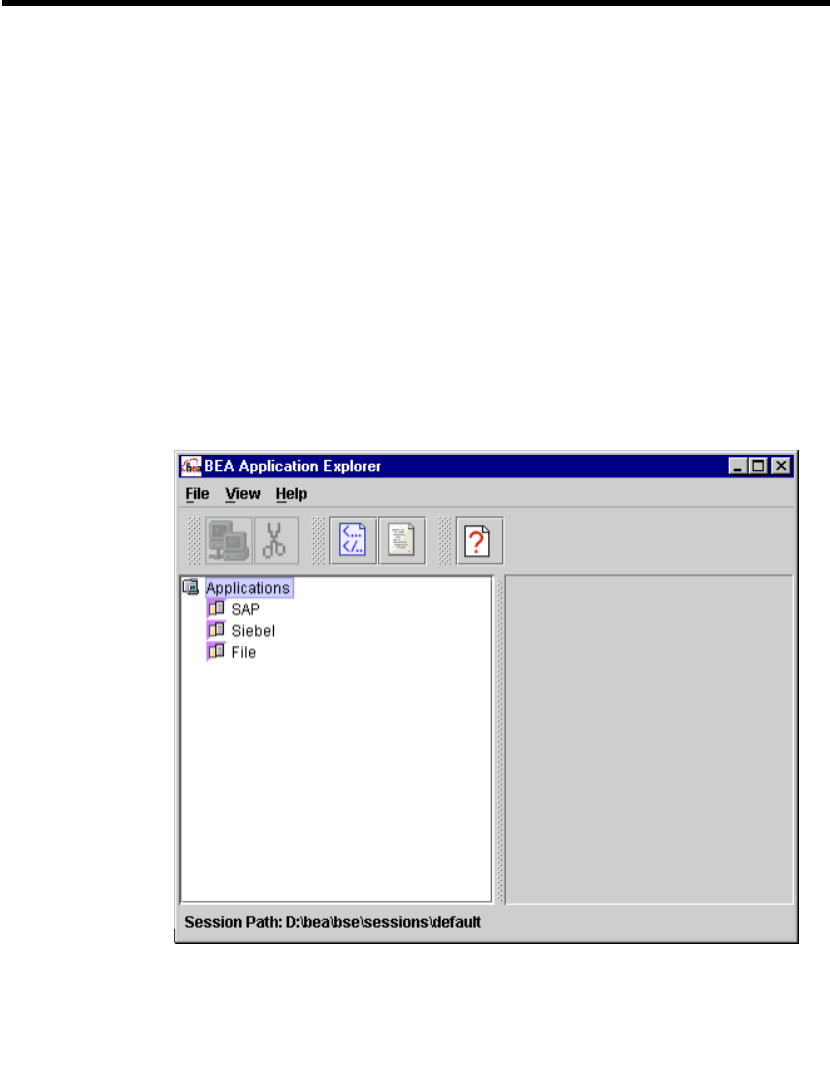
Generating Schemas Using the BEA Application Explorer
BEA WebLogic Adapter for SAP User Guide 2-3
Generating Schemas Using the BEA
Application Explorer
To generate schemas for an SAP business object using the BEA Application Explorer:
1. Open the BEA Application Explorer:
zFrom the Windows Start menu, navigate to the Programs menu and choose
the command for the BEA Application Explorer.
zOn other platforms, run the startup script beabse.sh or Java command
java com.ibi.common.ui.StartPanel.
Figure 2-1 BEA Application Explorer Initial Window
2. From the File menu, choose Session to change the default session path.
The session path is where the schemas you are created will be stored.

2Creating Schemas for SAP Business Objects
2-4 BEA WebLogic Adapter for SAP User Guide
Figure 2-2 BEA Application Explorer Window - Selecting Session from File
3. Enter a session path. You may want to specify one that corresponds to your
project or logical grouping of services and events.
Figure 2-3 Enter Session Path Window
4. Right-click SAP and choose New Connection to create a new connection, or
Existing Connection and the specific connection for an existing connection.
If you specified an existing connection, skip ahead to step 8; otherwise, continue
with step 5.
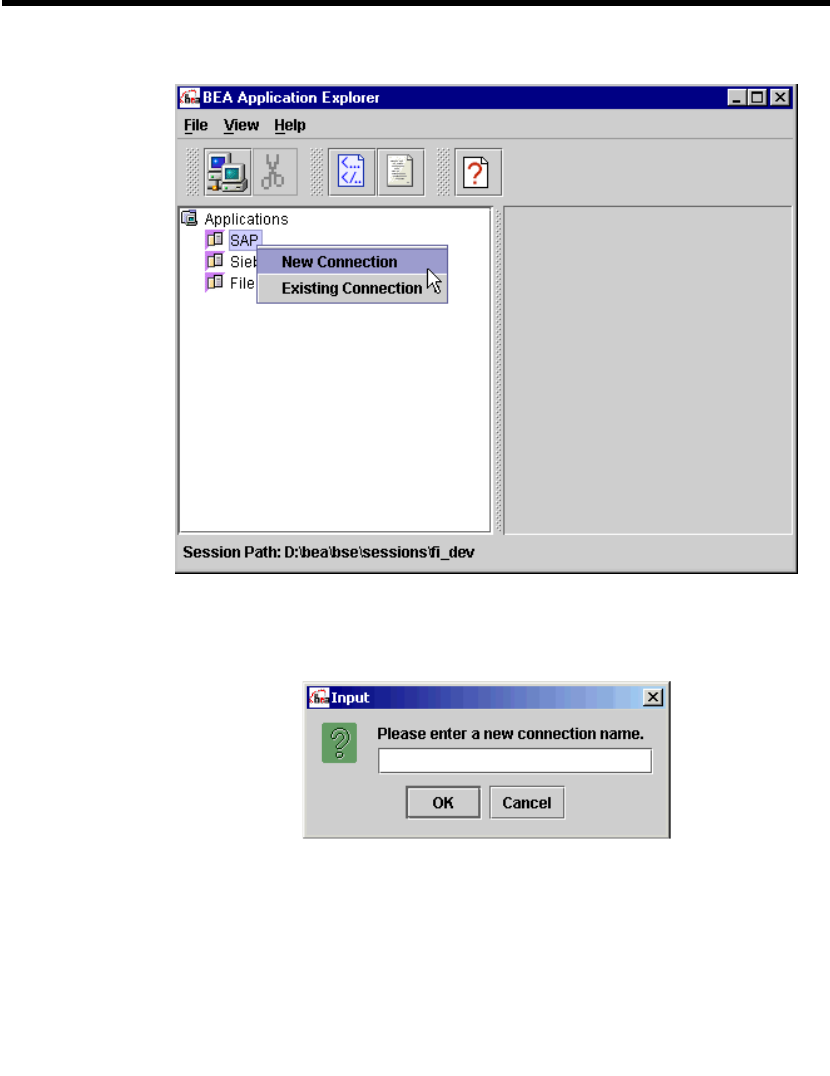
Generating Schemas Using the BEA Application Explorer
BEA WebLogic Adapter for SAP User Guide 2-5
Figure 2-4 BEA Application Explorer Window - Selecting New Connection
5. Enter a descriptive name for this connection and click OK.
Figure 2-5 Enter New Connection Name Input Window
6. Enter the appropriate connection information in the System and the User tabs.
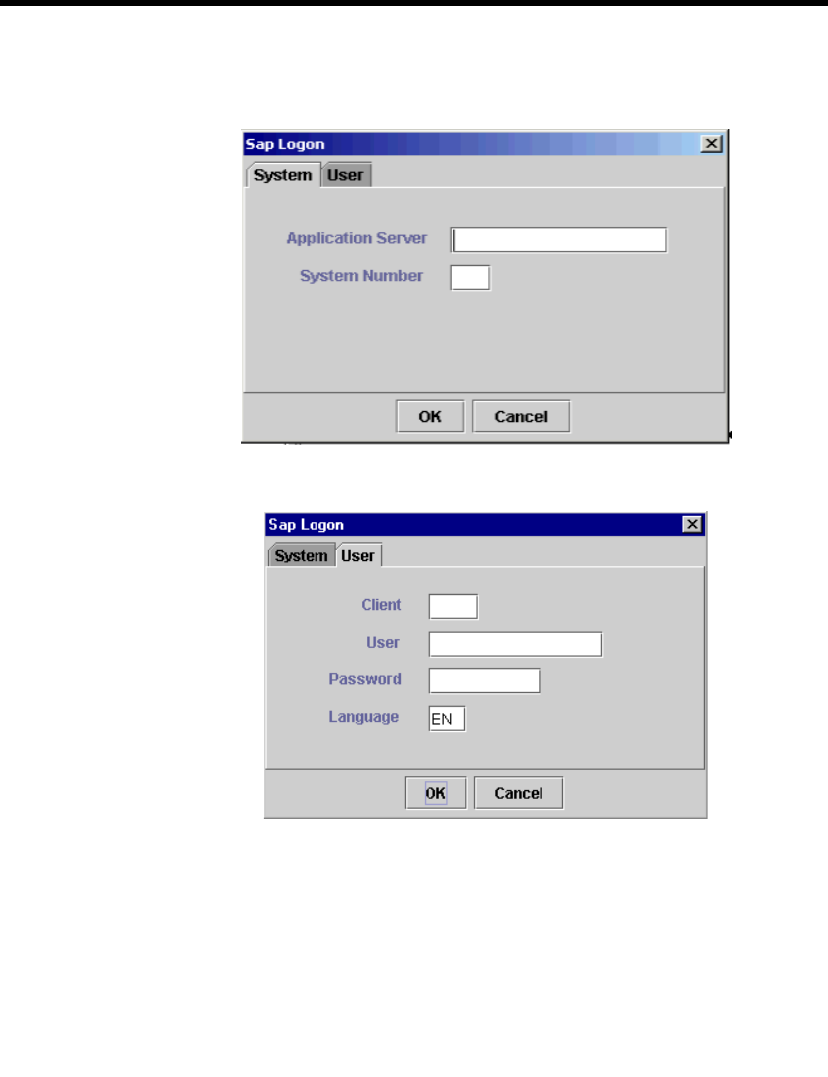
2Creating Schemas for SAP Business Objects
2-6 BEA WebLogic Adapter for SAP User Guide
7. Click OK when completed.
Figure 2-6 SAP Logon Window - System Tab
Figure 2-7 SAP Logon Window - User Tab
8. Select a type of business object, browse its objects, and select the object for
which you wish to create a schema. Note that:
zBAPIs are listed under Application Components.
zRFCs are listed under Remote Function Modules.
zIDocs are listed under IDOC Repository.

Generating Schemas Using the BEA Application Explorer
BEA WebLogic Adapter for SAP User Guide 2-7
Figure 2-8 BEA Application Explorer - Selecting Application Components
In this example, navigate through Application Components into Financial
Accounting, Company and select the BAPI named BAPI_COMPANY_GETDETAIL.
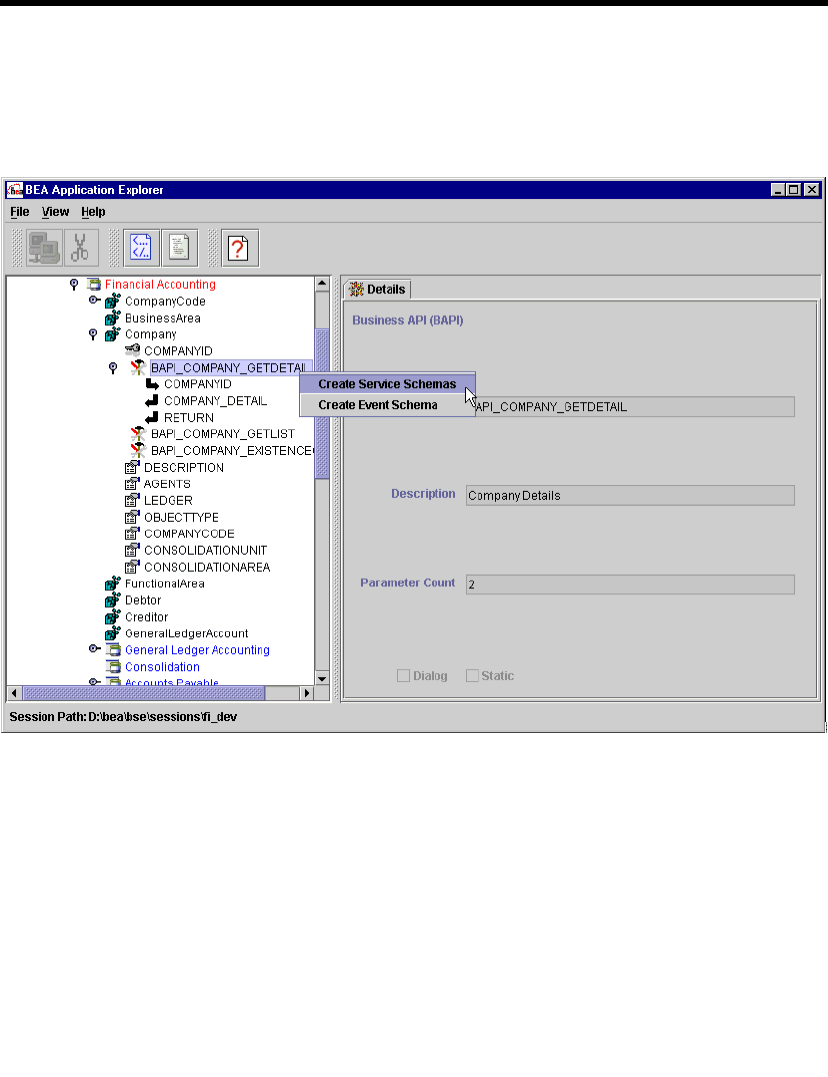
2Creating Schemas for SAP Business Objects
2-8 BEA WebLogic Adapter for SAP User Guide
9. Right-click the desired business object to create the service schema or event
schema.
Figure 2-9 BEA Application Explorer - Selecting a BAPI and Choosing Creating
Service Schema
After the schemas are created, the right pane displays the different schemas
when you select the appropriate tabs.
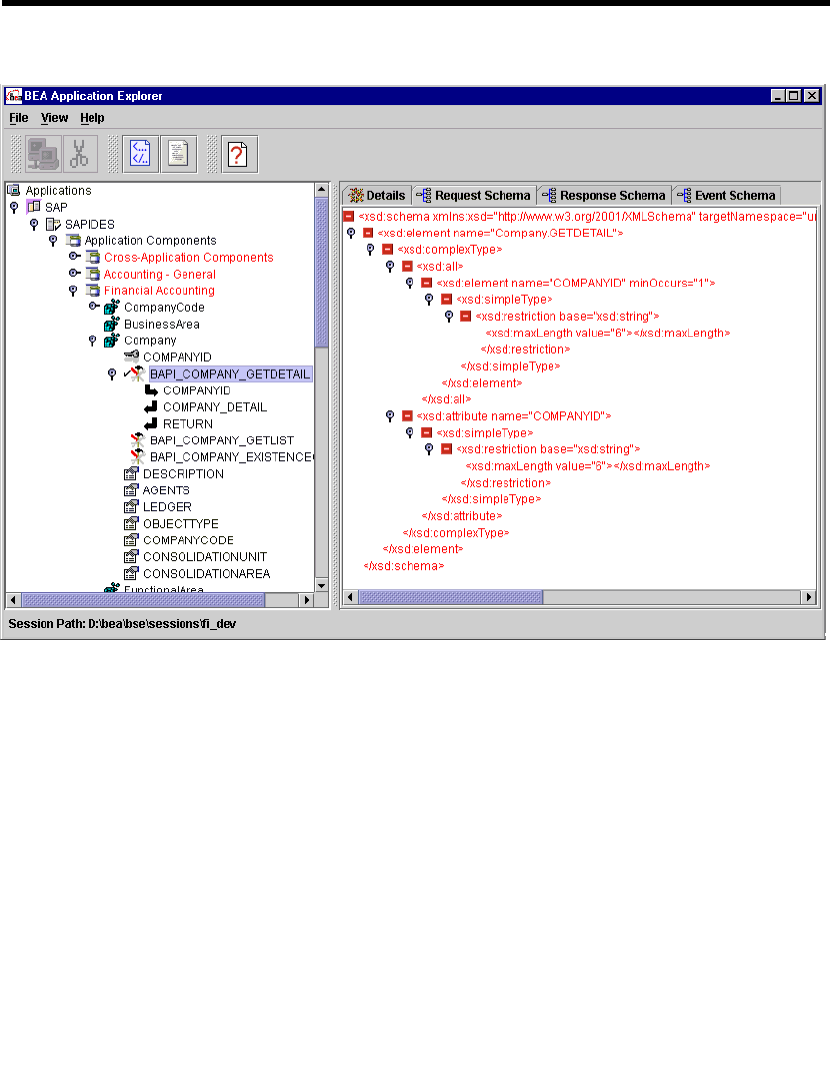
Generating Schemas Using the BEA Application Explorer
BEA WebLogic Adapter for SAP User Guide 2-9
Figure 2-10 BEA Application Explorer - Displaying the BAPI’s Schemas
The following is a sample directory structure generated for the SAP connection
named SAPIDES under the session named fi_dev.
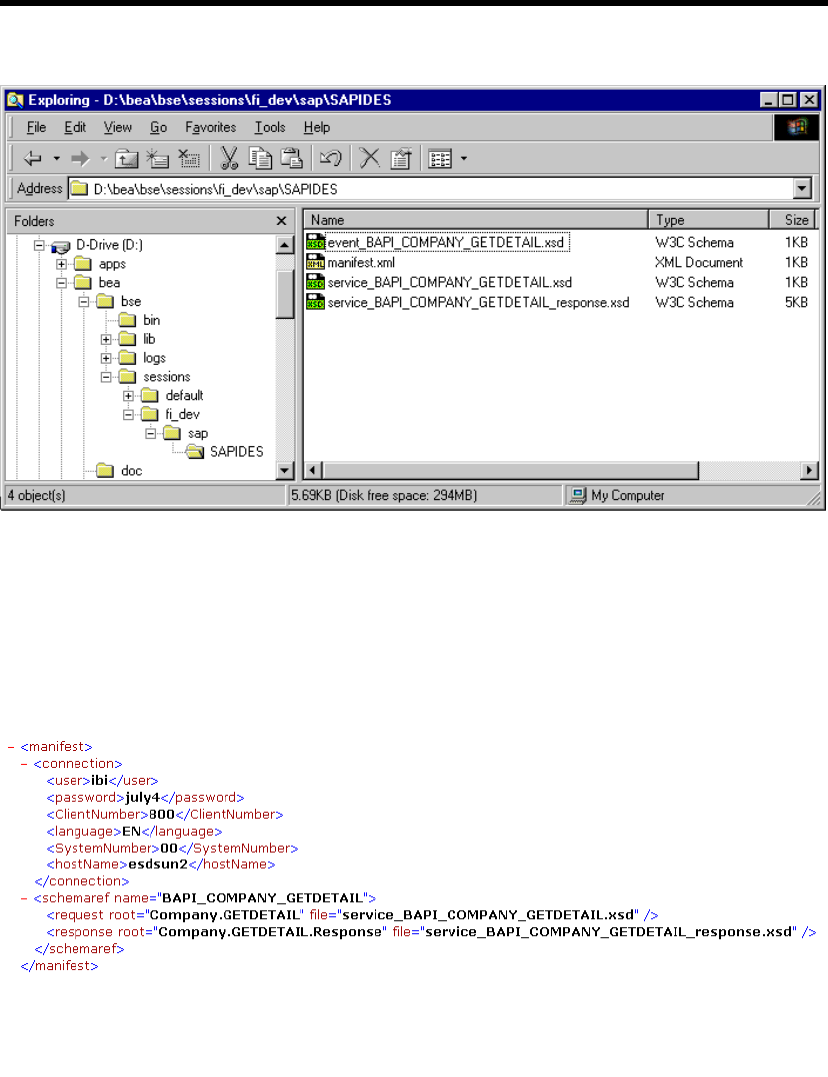
2Creating Schemas for SAP Business Objects
2-10 BEA WebLogic Adapter for SAP User Guide
Figure 2-11 Explorer Window - Directory Structure for an SAP connection
The generated metadata includes a manifest file (manifest.xml), the service
request schema (service_BAPI_COMPANY_GETDETAIL.xsd), the response
schema (service_BAPI_COMPANY_GETDETAIL_response.xsd), and the event
schema (event_BAPI_COMPANY_GETDETAIL.xsd).
The following is a sample of the generated manifest.xml file.
Figure 2-12 Manifest.xml File
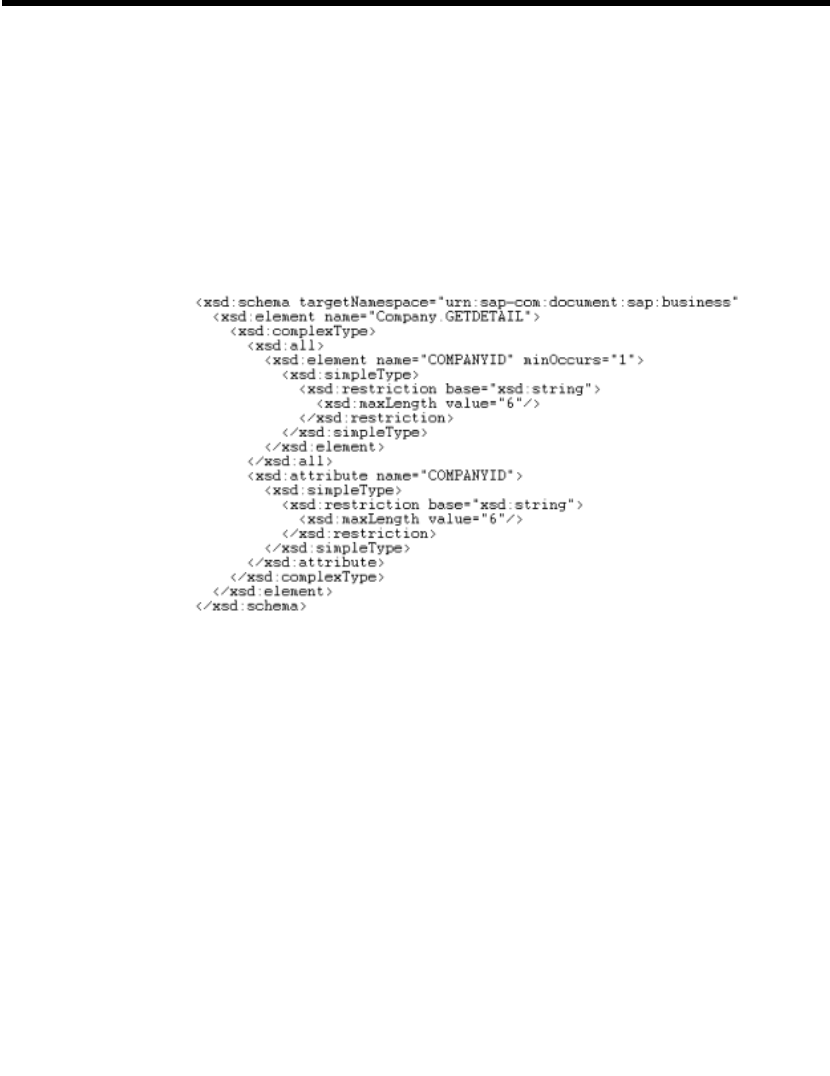
Generating Schemas Using the BEA Application Explorer
BEA WebLogic Adapter for SAP User Guide 2-11
The BEA WebLogic Adapter for SAP uses the manifest.xml file and accompanying
schema(s) to connect to and define the interaction with the application system from an
application view. The location of this repository is pointed to in configuration of the
adapter during application view creation, as described in Chapter 3, “Configuring the
BEA WebLogic Adapter for SAP.” During creation of a service or an event, this
manifest and the accompanying schemas define the interaction with the EIS.
The following is a sample request schema generated for an SAP BAPI.
Figure 2-13 Sample Request Schema
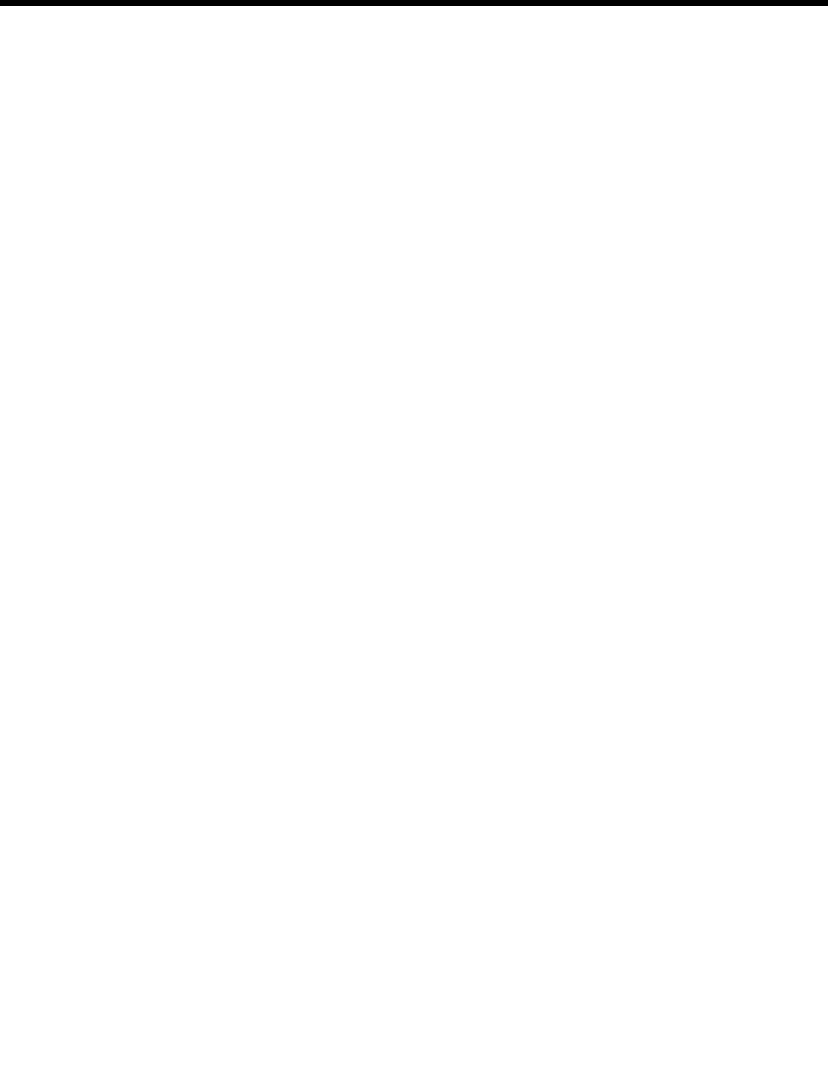
2Creating Schemas for SAP Business Objects
2-12 BEA WebLogic Adapter for SAP User Guide
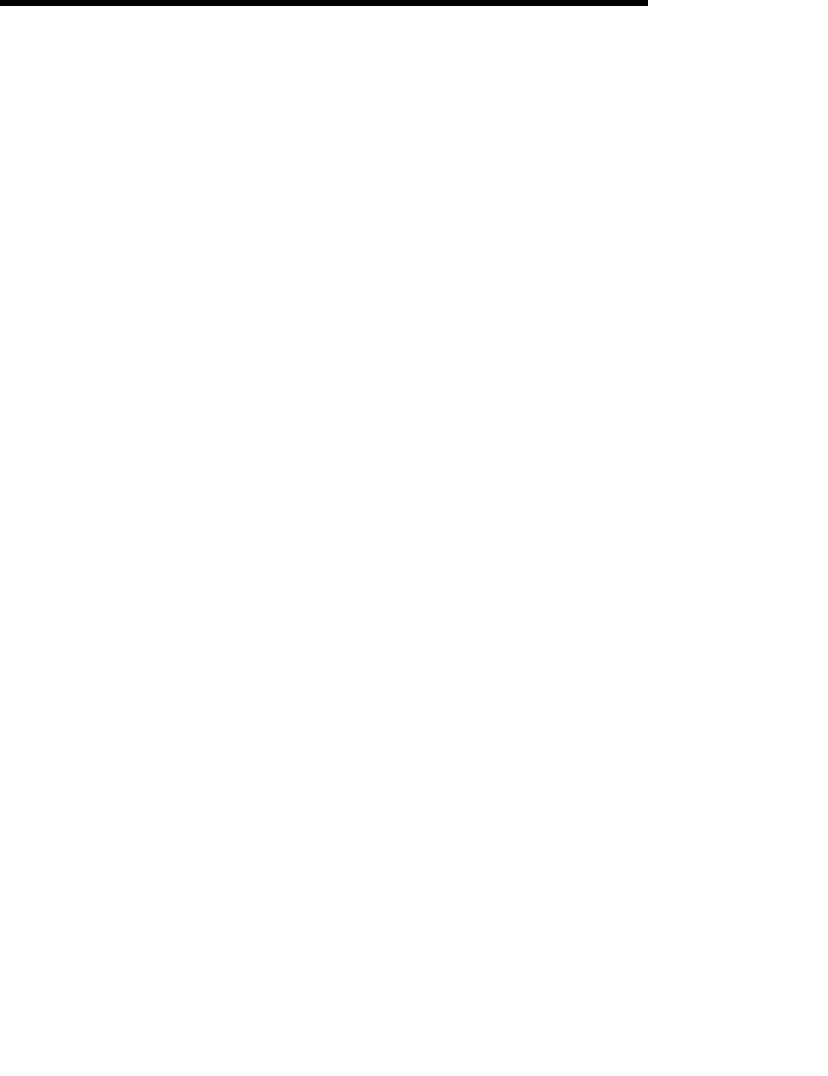
BEA WebLogic Adapter for SAP User Guide 3-1
CHAPTER
3Configuring the BEA
WebLogic Adapter for
SAP
This section describes how to create, configure, and test event adapter application
views and service adapter application views. It includes the following topics:
Creating an Application View Folder
Event Adapter Application Views
Service Adapter Application Views
Creating an Application View Folder
Application views reside within WebLogic Integration. WebLogic Integration
provides you with a root folder in which you can store all of your application views. If
you wish, you can create additional folders to organize related application views into
groups.
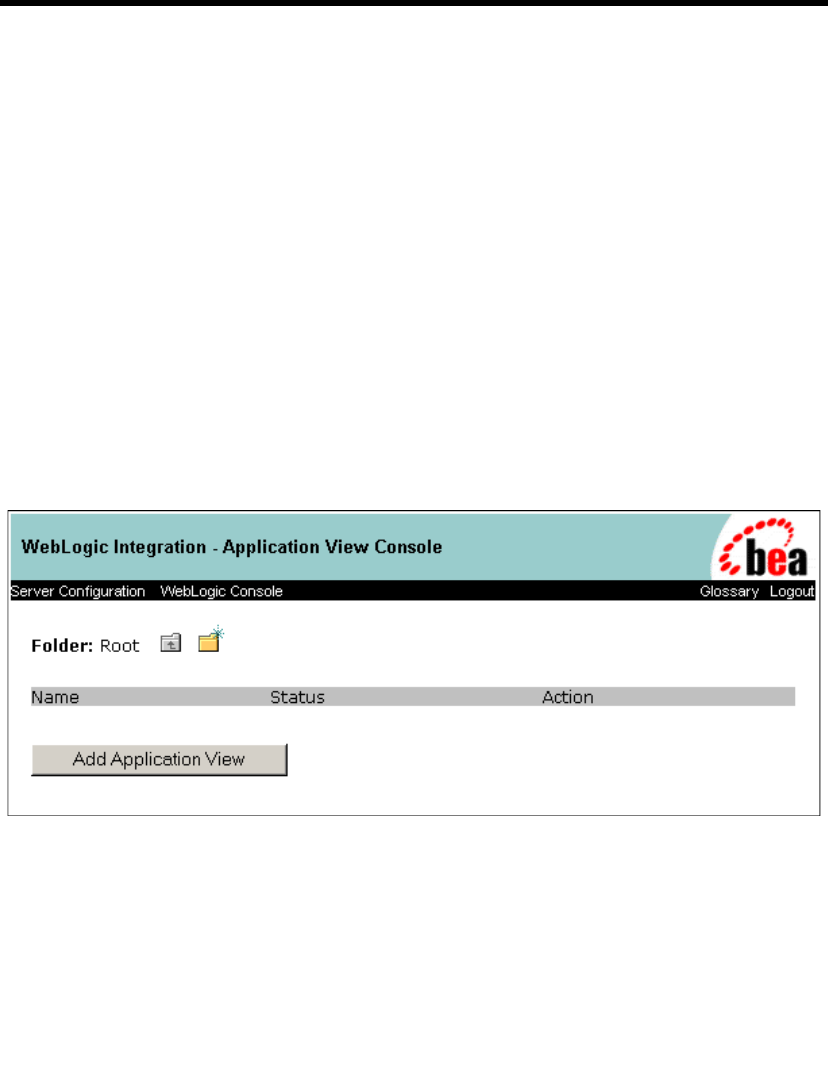
3Configuring the BEA WebLogic Adapter for SAP
3-2 BEA WebLogic Adapter for SAP User Guide
To create an application view folder:
1. Open the Application View Console, which is found at the following location:
http://host:port/wlai
Here, host is the TCP/IP address or DNS name where WebLogic Integration
Server is installed, and port is the socket on which the server is listening. The
default port at the time of installation is 7001.
2. If prompted, enter a user name and password.
Note: If the user name is not system, it must be included in the adapter group.
For more information on adding the administrative server user name to the
adapter group, see the BEA WebLogic Adapter for SAP Installation and
Configuration Guide.
3. Click Login.
The WebLogic Integration Application View Console opens.
Figure 3-1 WebLogic Integration Application View Console Window
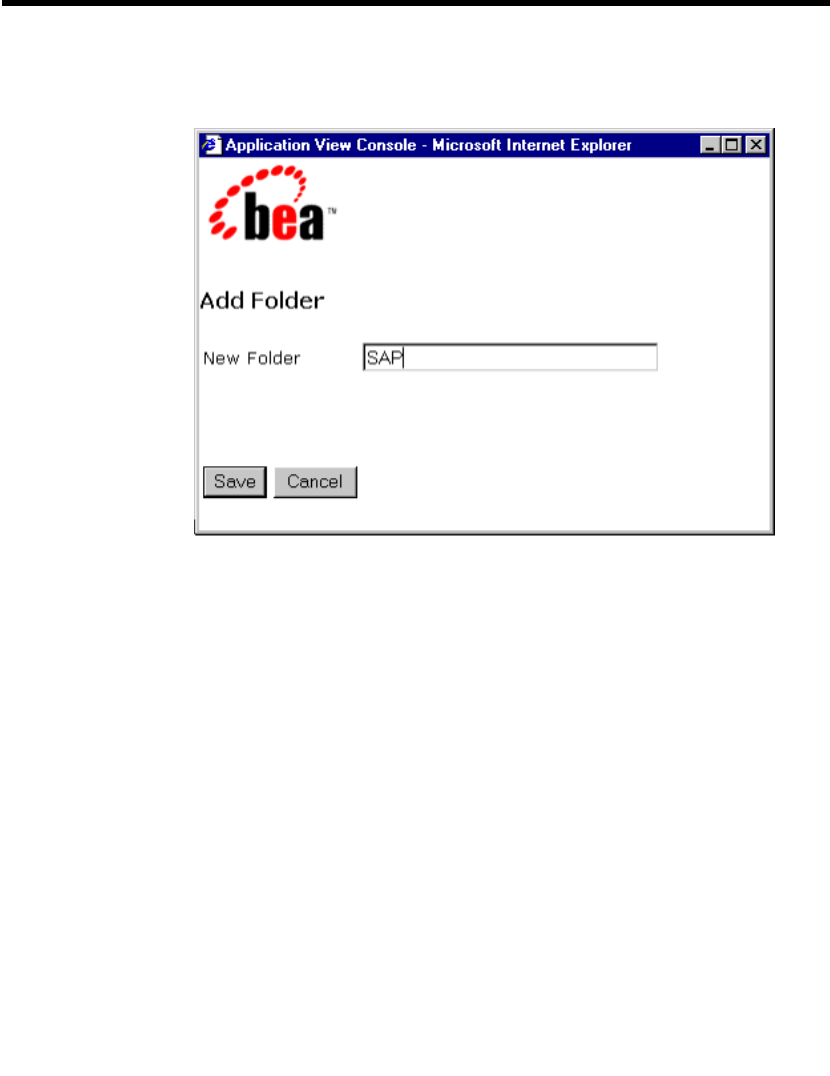
Event Adapter Application Views
BEA WebLogic Adapter for SAP User Guide 3-3
4. Double-click the new folder icon. The Add Folder window opens.
Figure 3-2 Application View Console Window
5. Enter a name for the folder and click Save.
You have finished creating the application view folder. To create a service adapter
application view, see “Configuring a Service Adapter Application View” on page 3-4.
To create an event adapter application view, see “Event Adapter Application Views”
on page 3.
Event Adapter Application Views
Event adapters allow WebLogic Integration to receive incoming events and associated
documents. The following topics describe how to configure an event adapter for SAP.

3Configuring the BEA WebLogic Adapter for SAP
3-4 BEA WebLogic Adapter for SAP User Guide
Creating the Event Adapter Application View
To create an event adapter application view:
1. Open the Application View Console, which is found at the following location:
http://host:port/wlai
Here, host is the TCP/IP address or DNS name where WebLogic Integration
Server is installed, and port is the socket on which the server is listening. The
default port at the time of installation is 7001.
2. Select the desired Application View folder.
Figure 3-3 Application View Folder Window
3. Click Add Application View in the Application View Console. The Define New
Application View window opens.
4. Enter a name and description for the application view.
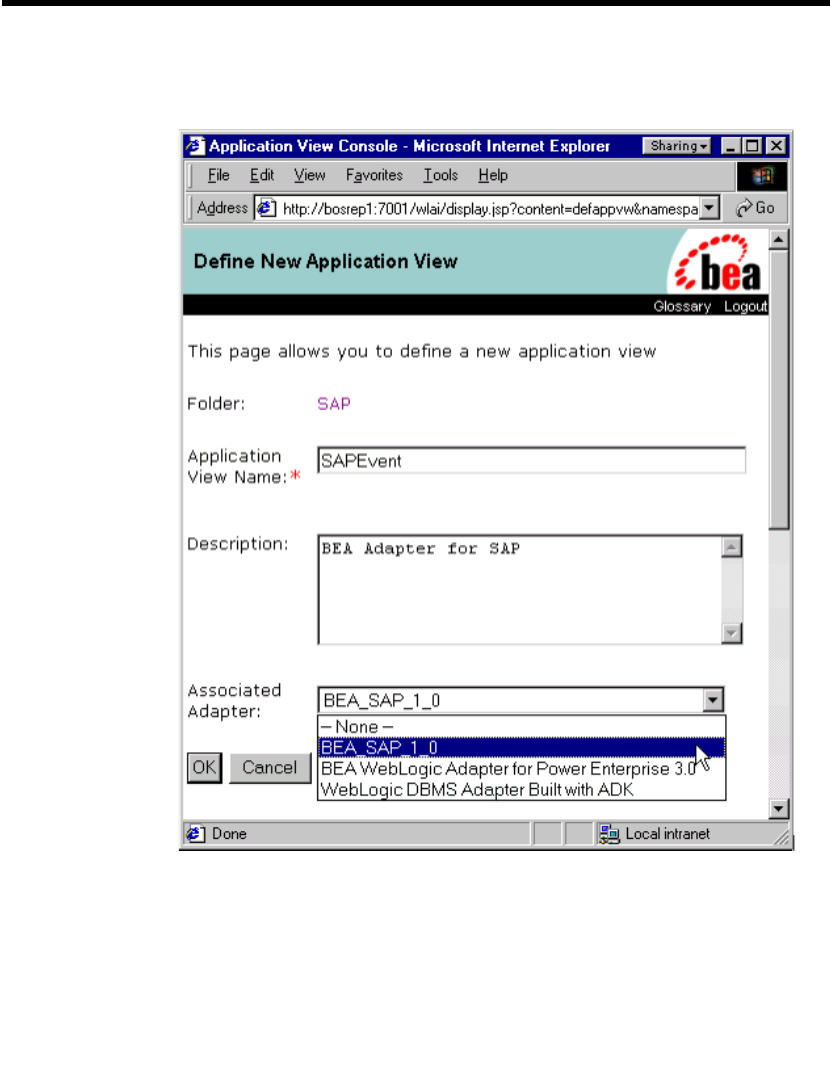
Event Adapter Application Views
BEA WebLogic Adapter for SAP User Guide 3-5
5. Select BEA_SAP_1_0 from the Associated Adapter list.
Figure 3-4 Define New Application View Window
6. Click OK. The Configure Connection Parameters window opens.
The Configure Connection Parameters window enables you to enter the
information required to communicate with the EIS system.
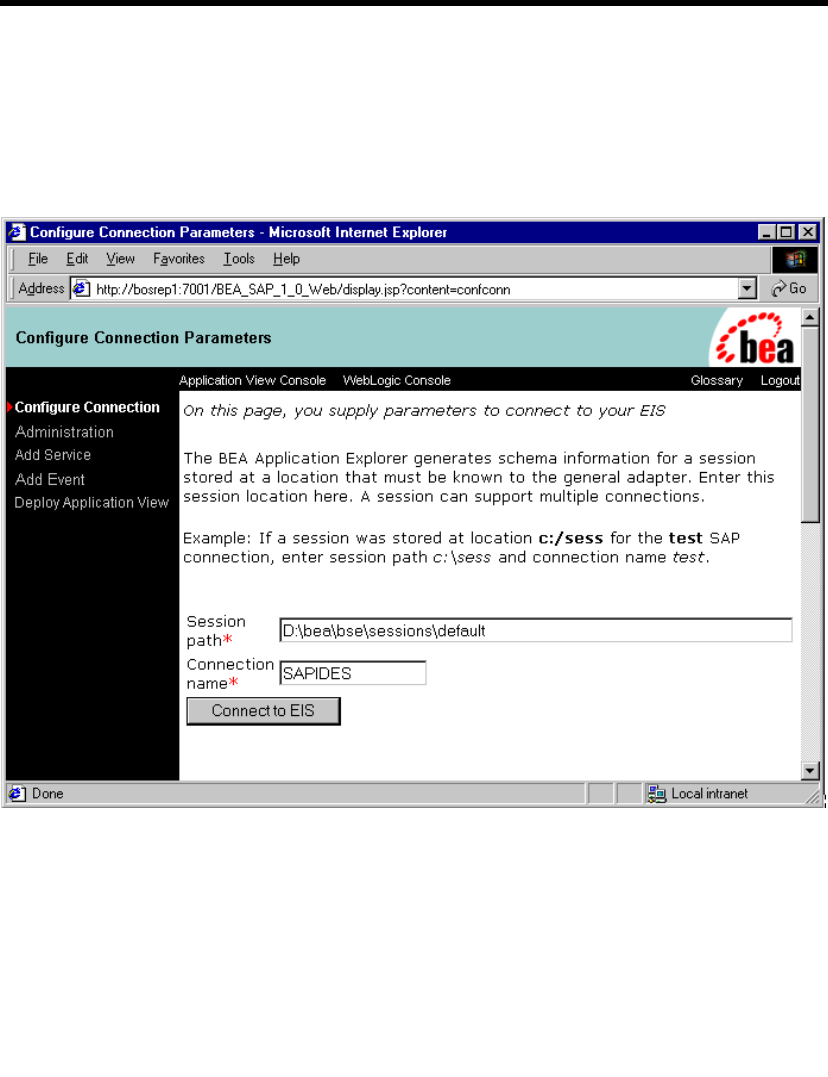
3Configuring the BEA WebLogic Adapter for SAP
3-6 BEA WebLogic Adapter for SAP User Guide
For SAP, the required communication and schema information was created in the
BEA Application Explorer. The location of the base session repository appears
on this screen to access this information.
7. Enter the base directory holding your SAP connection and schema information.
Figure 3-5 Configure Connection Parameters Window
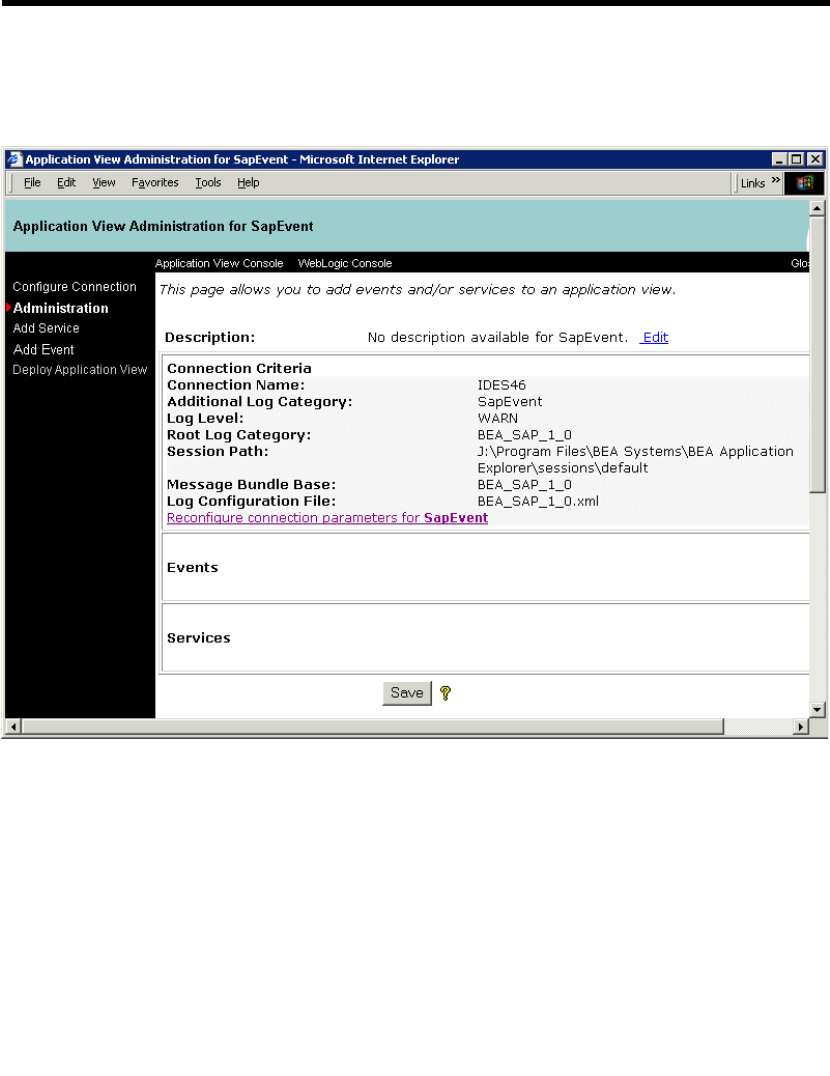
Event Adapter Application Views
BEA WebLogic Adapter for SAP User Guide 3-7
After adding an application view, the Application View Administration window
opens.
Figure 3-6 Application View Administration Window
This window is also available at any time while the application is not deployed,
and if deployed can be accessed by “undeploying” the application.
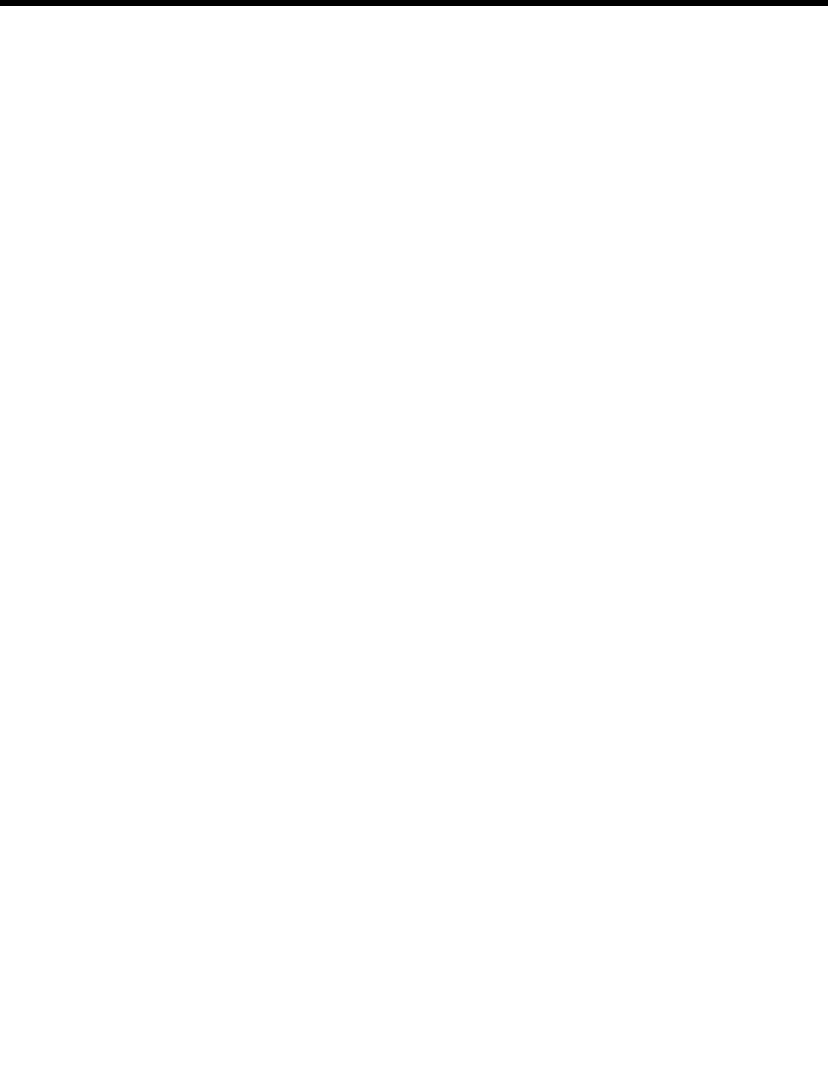
3Configuring the BEA WebLogic Adapter for SAP
3-8 BEA WebLogic Adapter for SAP User Guide
Creating an SAP Remote Destination
To enable your SAP system to issue remote function calls (RFCs) or BAPIs to the SAP
event adapter, you must define an RFC destination on the SAP system. This process is
also required when you want an SAP system to send IDocs to the SAP event adapter.
You start with the SAP GUI product. The first step is the creation of an RFC
destination.
The RFC destination is a symbolic name specifying the target system for an RFC. The
RFC destination must be configured to connect to the SAP event adapter. Create an
RFC destination called BEASAPDEST.
1. Start the SAPGUI and log on to the SAP System.
2. Choose Tools→Administration→Administration→Network→RFC destinations.
3. Execute transaction /nsm59 into the transaction field (Transaction SM59).
4. Right-click TCP/IP connections and select Create.

Event Adapter Application Views
BEA WebLogic Adapter for SAP User Guide 3-9
Figure 3-7 RFC Destinations Windows
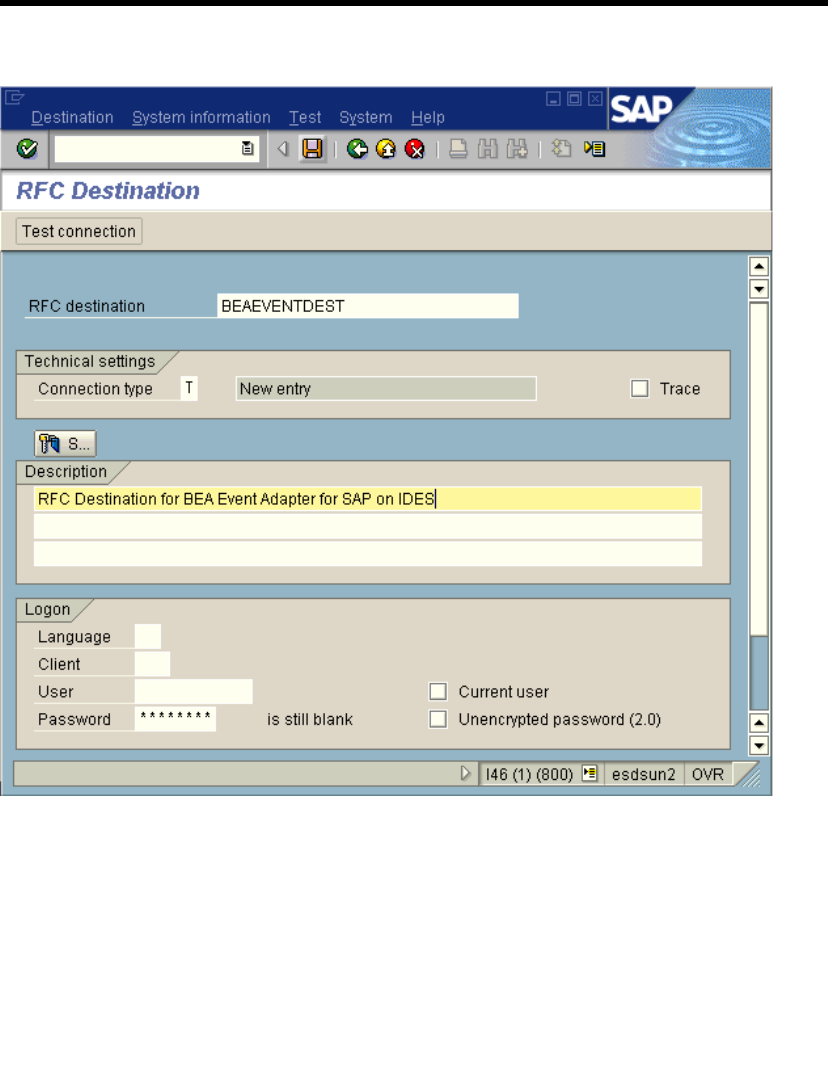
3Configuring the BEA WebLogic Adapter for SAP
3-10 BEA WebLogic Adapter for SAP User Guide
Figure 3-8 RFC Destination for BEA Event Adapter for SAP Window
5. In field RFC destination, enter a name, for example, BEAEVENTDEST.
Note: This is case sensitive.
6. Enter T in the field Connection type (destination type TCP/IP).
7. Enter comments in the Description section.
8. Click Change on the toolbar or choose Save from the Destination menu.
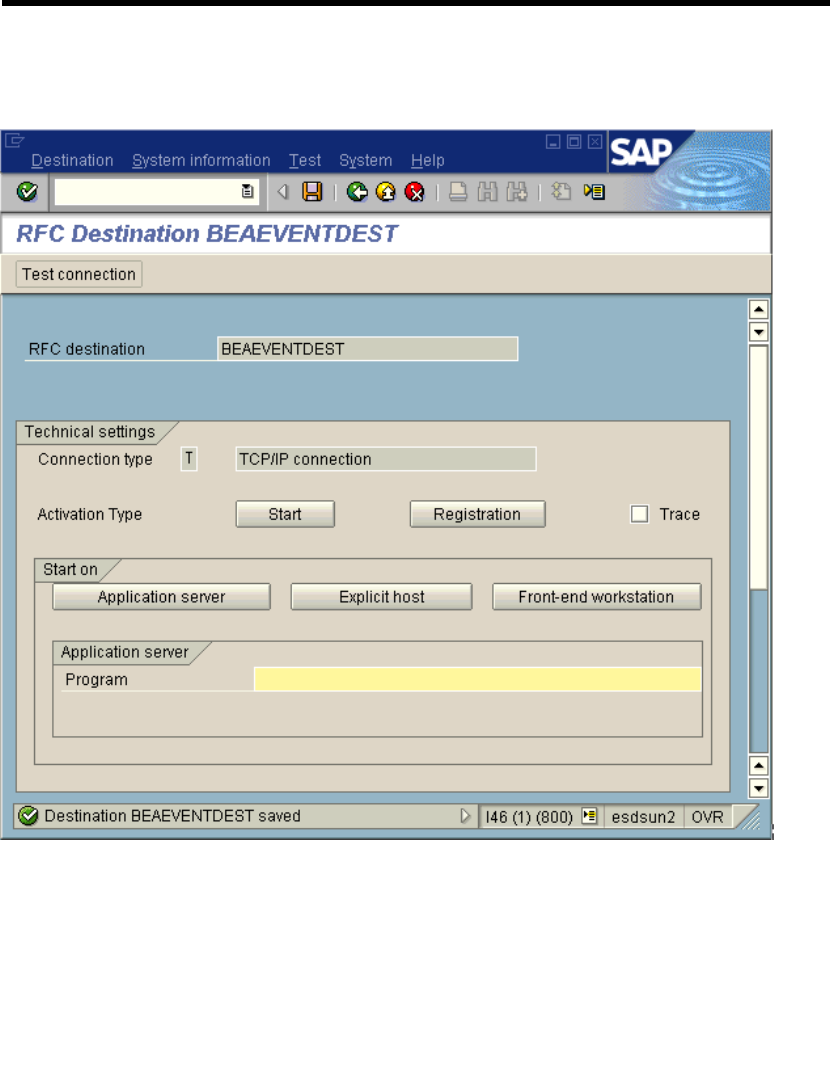
Event Adapter Application Views
BEA WebLogic Adapter for SAP User Guide 3-11
The following window opens.
Figure 3-9 RFC Destination BEAEVENTDEST Window
9. Click Registration as Activation Type.
10. In field Registration Program ID field, type BEAID.
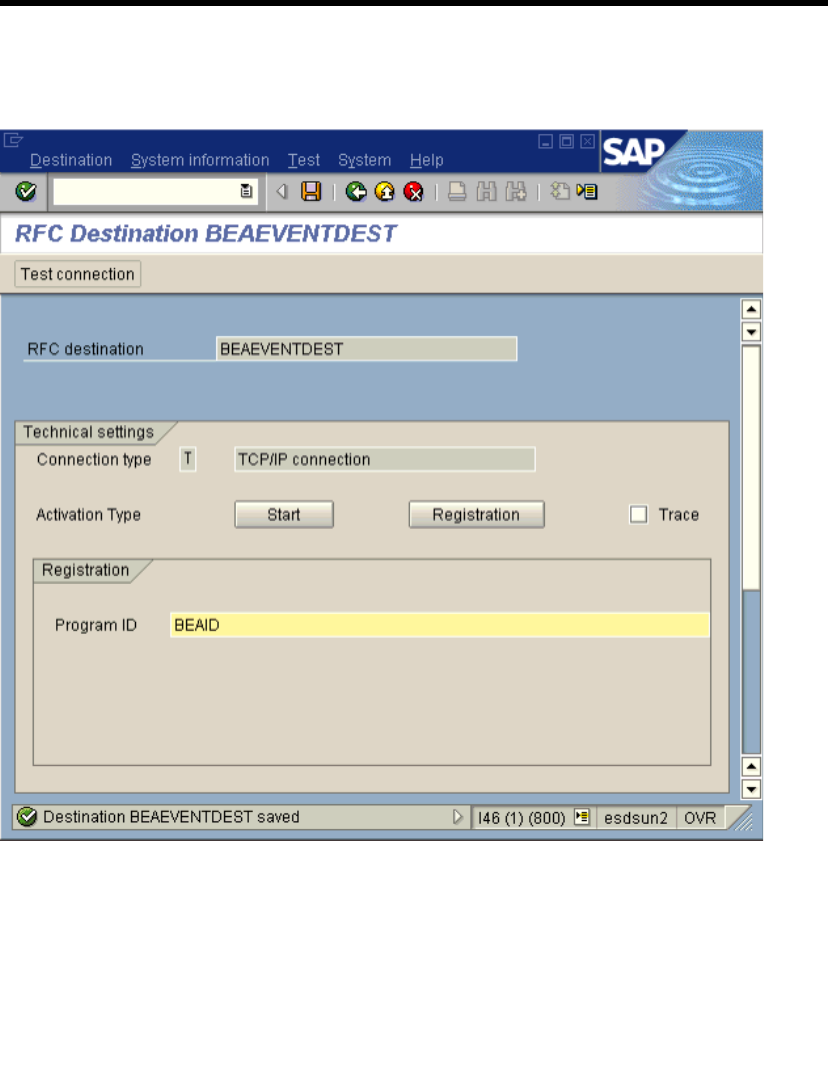
3Configuring the BEA WebLogic Adapter for SAP
3-12 BEA WebLogic Adapter for SAP User Guide
11. Click Change on the toolbar or choose Save from the Destination menu.
Figure 3-10 Destination Menu Window
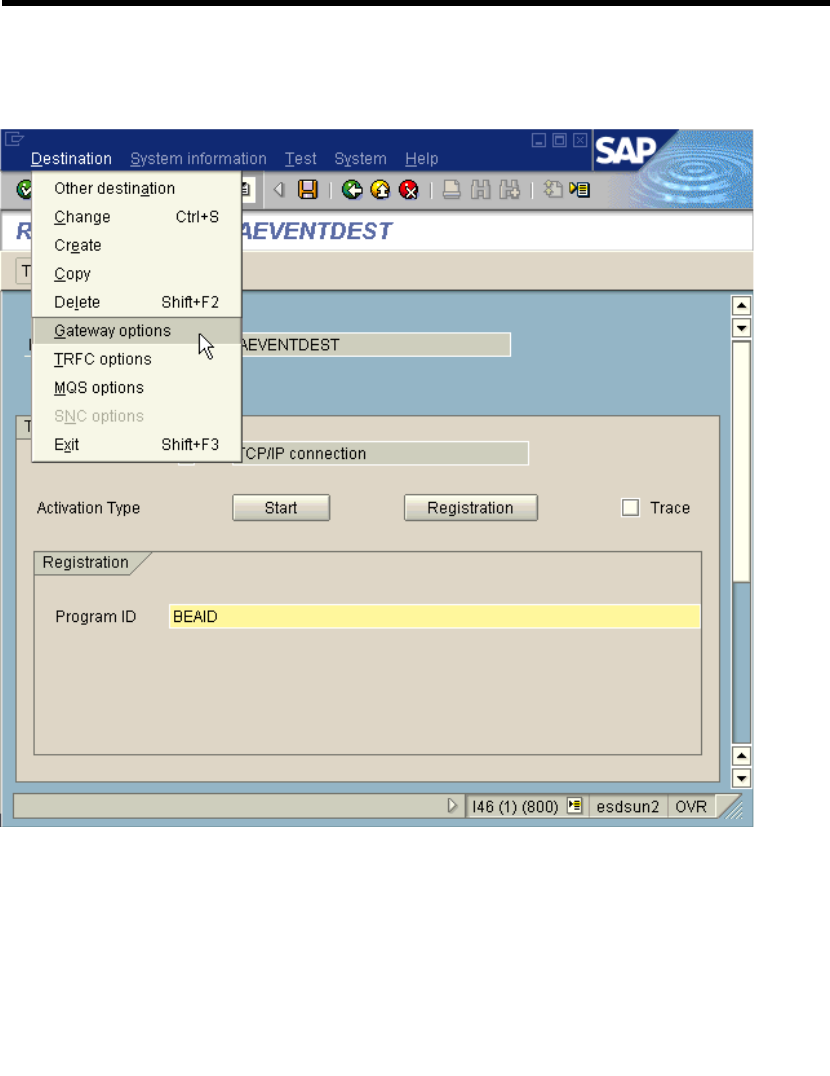
Event Adapter Application Views
BEA WebLogic Adapter for SAP User Guide 3-13
12. From the Destination Menu, choose Gateway options.
Figure 3-11 Gateway Options Window
13. Enter the host name of the machine in field Gateway host.
14. Enter sapgw and the SAP system number in field Gateway service, for example,
sapgw00.
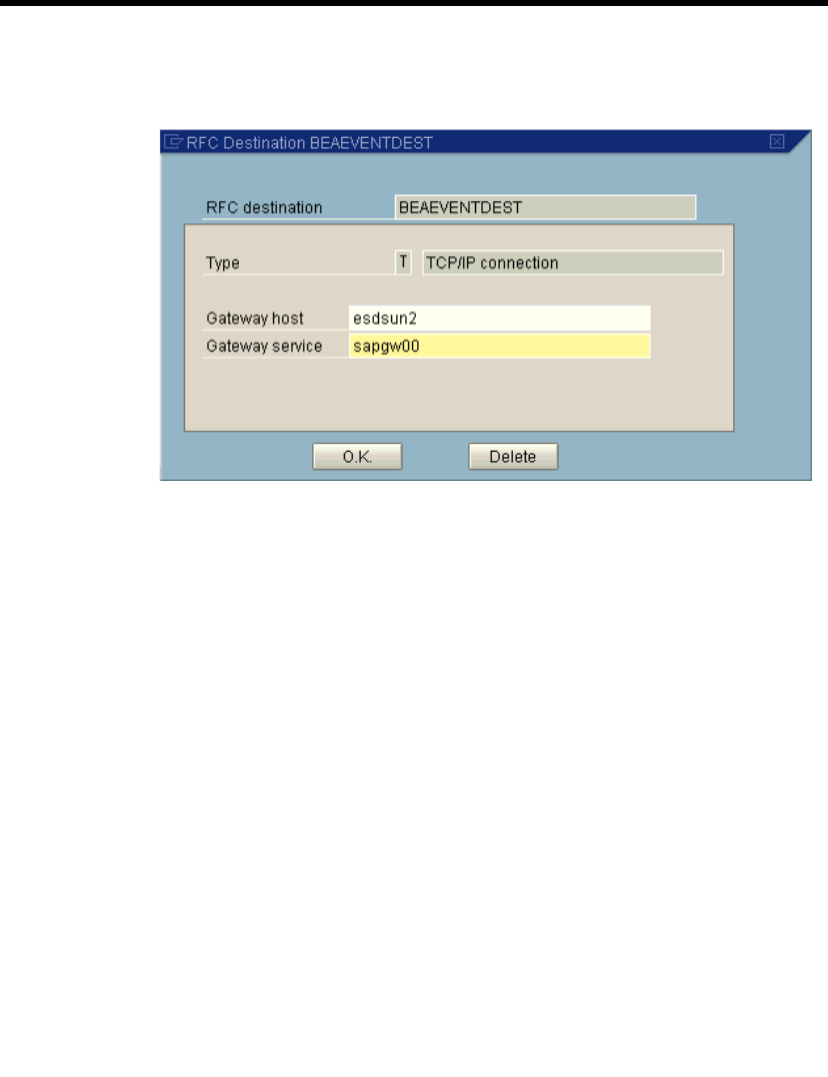
3Configuring the BEA WebLogic Adapter for SAP
3-14 BEA WebLogic Adapter for SAP User Guide
15. Click OK.
Figure 3-12 Gateway Host and Service Window
Configuring the Event Adapter Application View
The event adapter application view contains all events that are expected to arrive at this
instance of the event adapter. As such, many services may be added to the application
view. For all events that should be handled by this adapter, add a service for each.
To configure the event adapter application view:
1. If it is not already open, open the application view to be modified. For more
information, see “Editing an Application View” in “Defining an Application View”
in Using Application Integration:
zFor WebLogic Integration 7.0, see
http://edocs.bea.com/wli/docs70/aiuser/2usrdef.htm
zFor WebLogic Integration 2.1, see
http://edocs.bea.com/wlintegration/v2_1sp/aiuser/2usrdef.htm
2. If the application view is deployed, you must undeploy it before adding the
service. See “Optional Step: Undeploying an Application View” in “Defining an
Application View” at the URL referenced in the previous step.
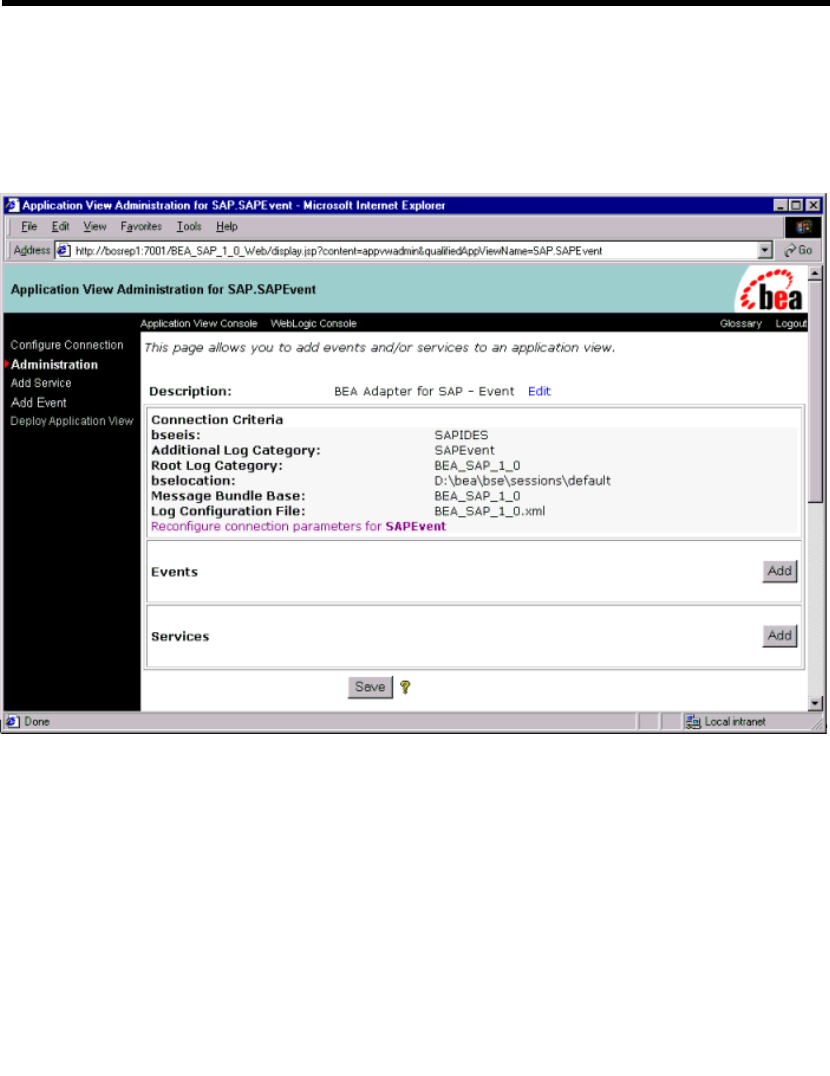
Event Adapter Application Views
BEA WebLogic Adapter for SAP User Guide 3-15
3. In the left pane, click Administration from the Configure Connection list. The
Application View Console Administration window opens.
4. Click Add Event. The following window opens.
Figure 3-13 Application View Console Administration Window
The values that appear in the window are based on the connection information
originally used in the Application Explorer. You are free to change these design
time values for your particular run-time behavior.
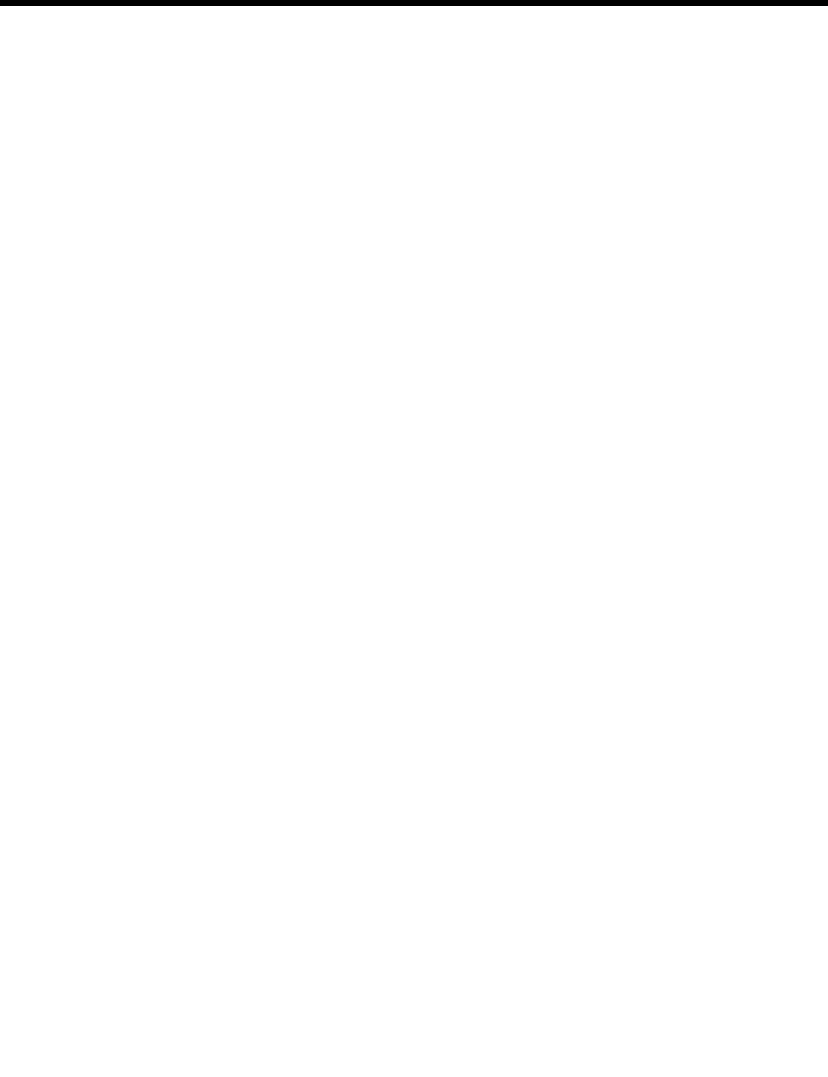
3Configuring the BEA WebLogic Adapter for SAP
3-16 BEA WebLogic Adapter for SAP User Guide
The settings on this window correspond to the TCP connectivity that the adapter
creates with SAP to receive SAP events in BAPI, RFC, or IDoc format.
zgwhost: Host name of the machine running SAP gateway server.
zgwserv: SAP gateway server.
zprogid: RFC program ID created previously (for example, BEAID).
zsapclient: SAP Client.
zsapuser: Associated SAP user name.
zsappasswd: Associated SAP user’s password.
zsaplang: Your desired SAP language, for example, EN for English.
zsapashost: Host name of the machine running SAP application server.
zsapsysnr: SAP system number.
zactive: A flag indicating whether this event adapter should be active.
The schema drop-down list box corresponds to the manifest generated for you
during your BEA Application Explorer session. All event schemas created
during the session should be listed.
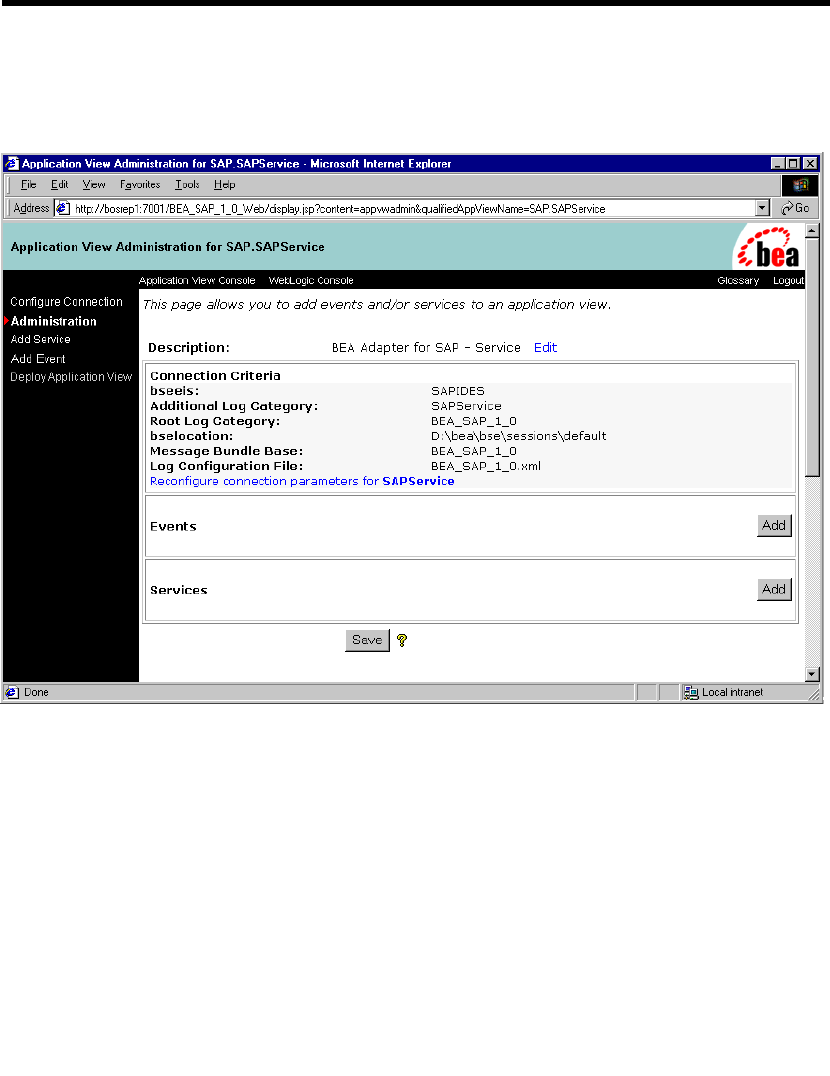
Event Adapter Application Views
BEA WebLogic Adapter for SAP User Guide 3-17
5. Select Add and then, Continue, from the Application View Administration
window.
Figure 3-14 Application View Administration Window
6. Select Continue to display the Deploy Application View window.
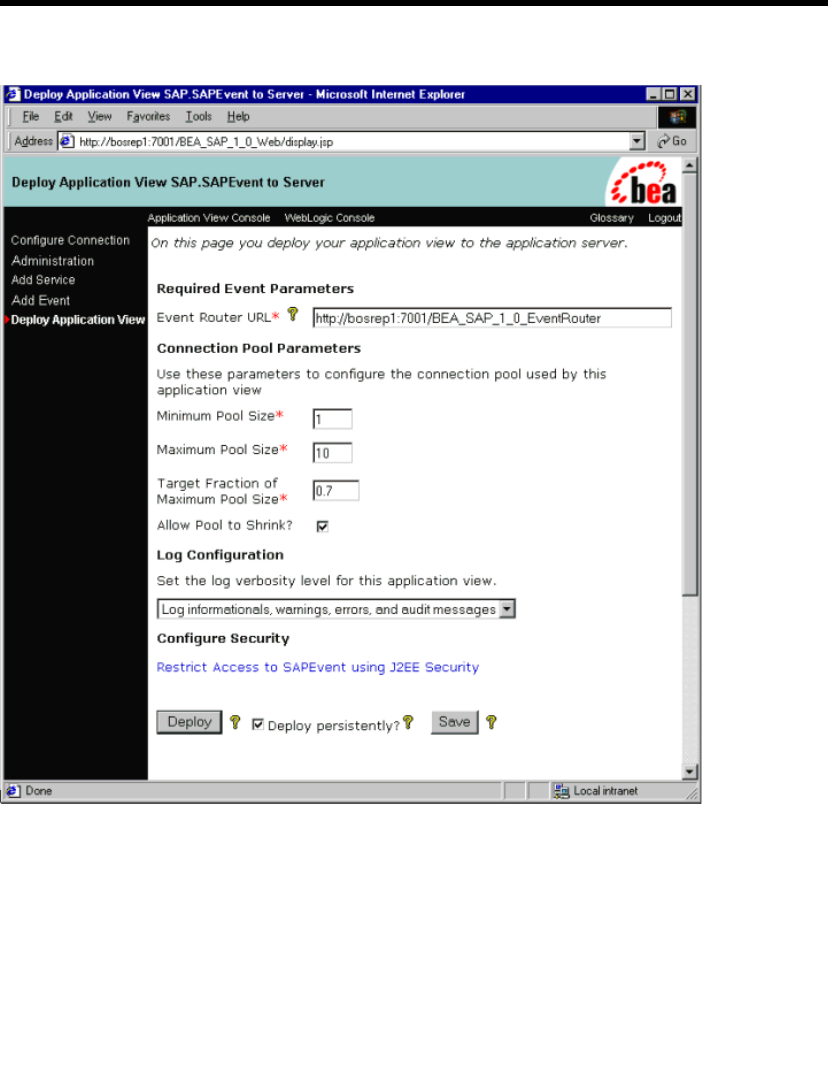
3Configuring the BEA WebLogic Adapter for SAP
3-18 BEA WebLogic Adapter for SAP User Guide
Figure 3-15 Deploy Application View Window
7. If required, update the settings, and click Deploy to save and deploy the event
adapter.
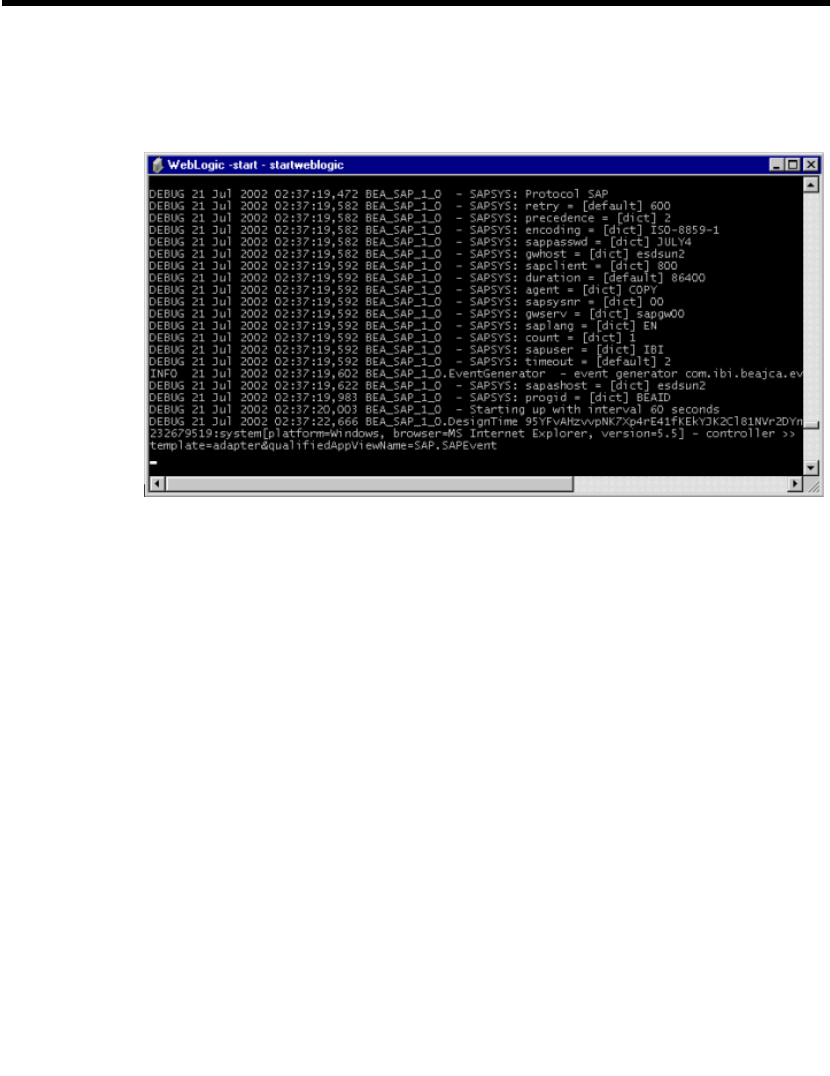
Event Adapter Application Views
BEA WebLogic Adapter for SAP User Guide 3-19
In the WebLogic Server log or command console, you should see the following
entries as the event adapter starts up.
Figure 3-16 WebLogic Server Log Window
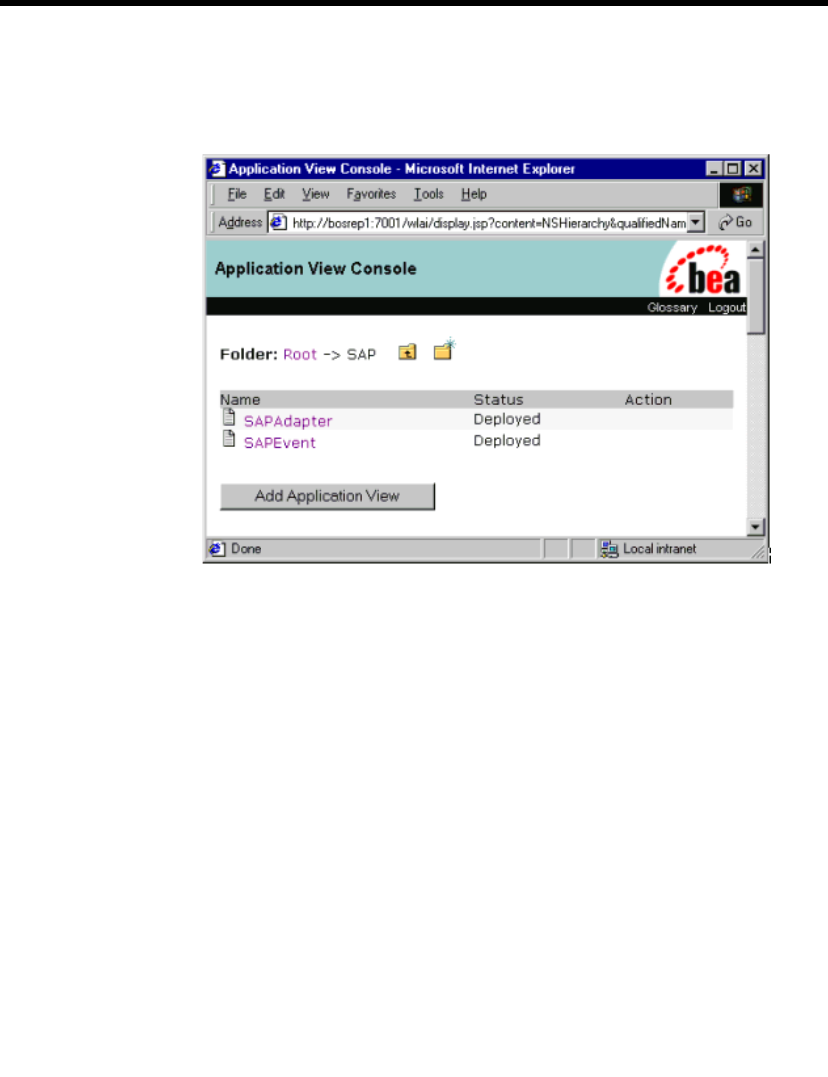
3Configuring the BEA WebLogic Adapter for SAP
3-20 BEA WebLogic Adapter for SAP User Guide
There should be two created and deployed application views now visible, one for
the service adapter and one for the event adapter.
Figure 3-17 Application View Console Window
At this point, you can test your service adapter as described in “Testing the Event
Adapter in the Application View Console” on page 3-21 and “Testing the Event
Adapter in Studio” on page 3-26.
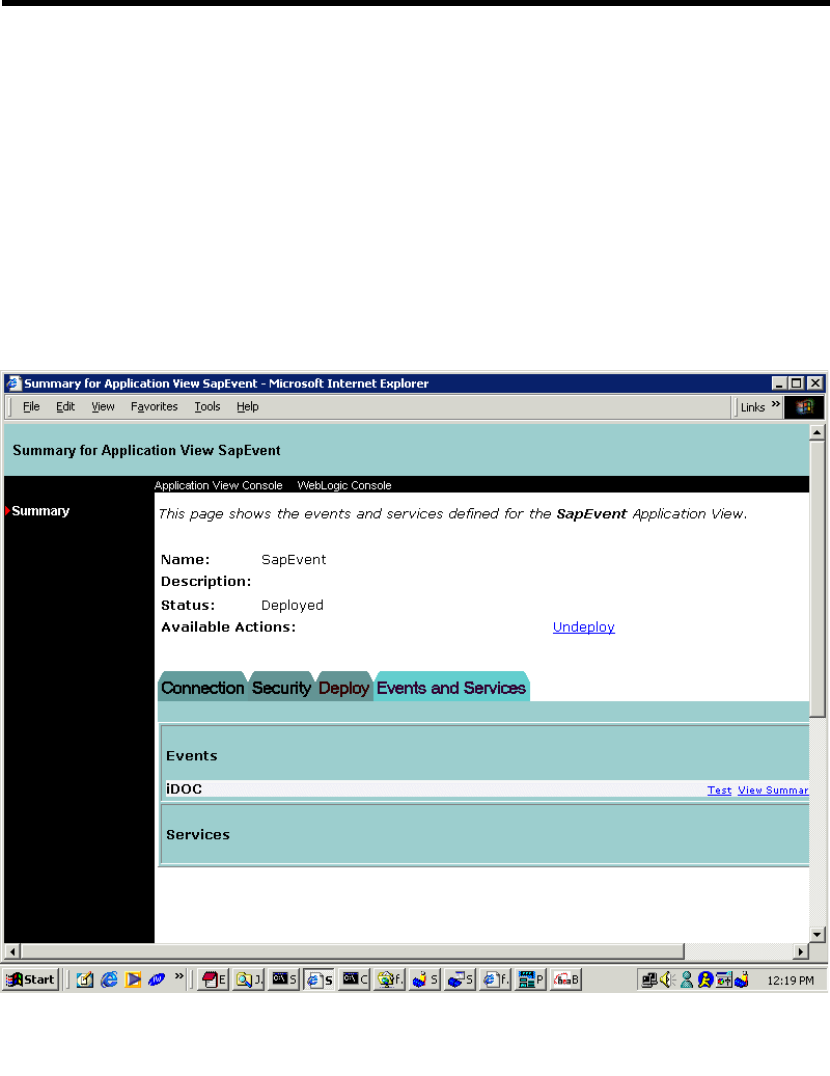
Event Adapter Application Views
BEA WebLogic Adapter for SAP User Guide 3-21
Testing the Event Adapter in the Application View
Console
After you create and deploy an event adapter application view as described in
“Creating the Event Adapter Application View” on page 3-4 and “Configuring the
Event Adapter Application View” on page 3-14, you can test its events.
After deployment, the Summary for Application View window opens.
1. Click Test for the service configured in the service adapter.
Figure 3-18 Summary for Application View Window

3Configuring the BEA WebLogic Adapter for SAP
3-22 BEA WebLogic Adapter for SAP User Guide
You manually invoke the request from SAP to the SAPEvent event adapter.
2. From the test screen, enter a suitable wait time (in milliseconds, for example,
30,000 or 30 seconds) to enable you to navigate to SAP GUI and invoke the
remote function call.
Figure 3-19 Test Event Window
In the SAP Server, the transaction /nSE37 displays the following screen where you can
send RFCs to any logical system; in this case to the BEA WebLogic Adapter for SAP
with an SAP event adapter configured for Program ID BEAID.

Event Adapter Application Views
BEA WebLogic Adapter for SAP User Guide 3-23
From SAP GUI:
1. Execute transaction /nSE37.
2. Select a function module, for example, RFC_CUSTOMER_GET.
Figure 3-20 Function Builder: Initial Window
3. Choose single test (PF8).
4. Enter RFC target system, for example, BEAEVENTDEST.
5. Enter input data for the particular RFC module; for example, Auto* in NAME1.
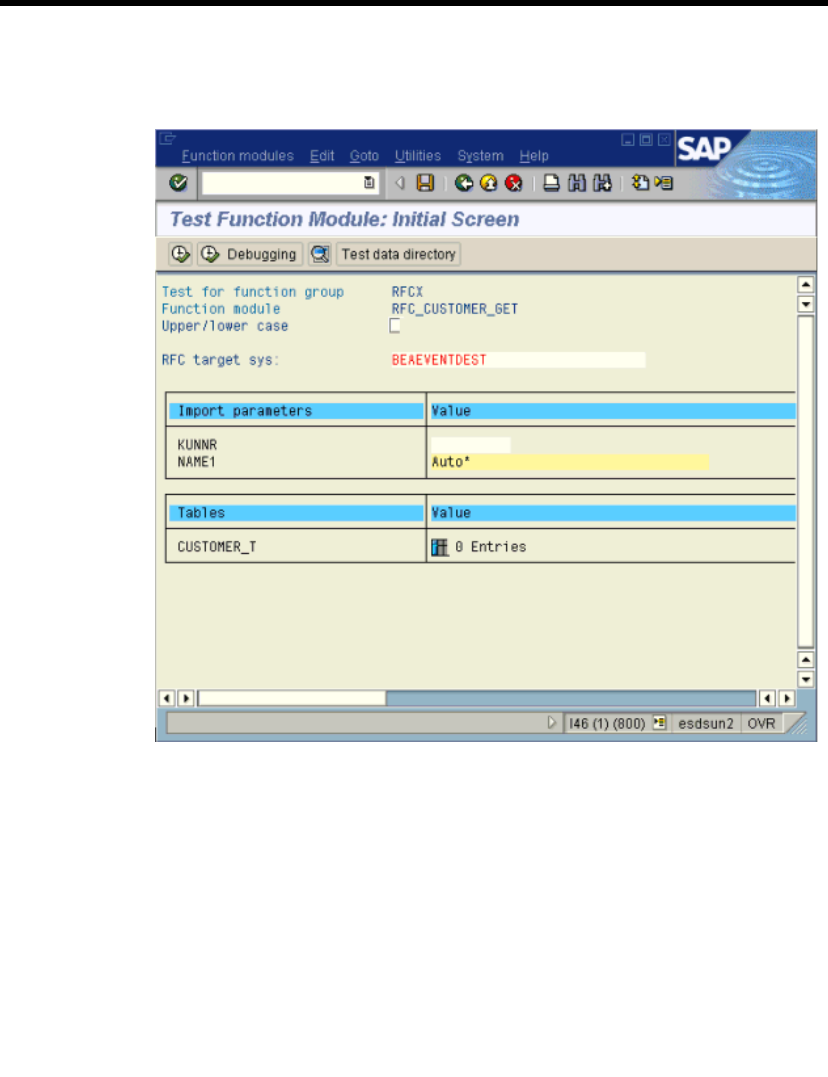
3Configuring the BEA WebLogic Adapter for SAP
3-24 BEA WebLogic Adapter for SAP User Guide
6. Execute (PF8).
Figure 3-21 Test Function Module: Initial Window
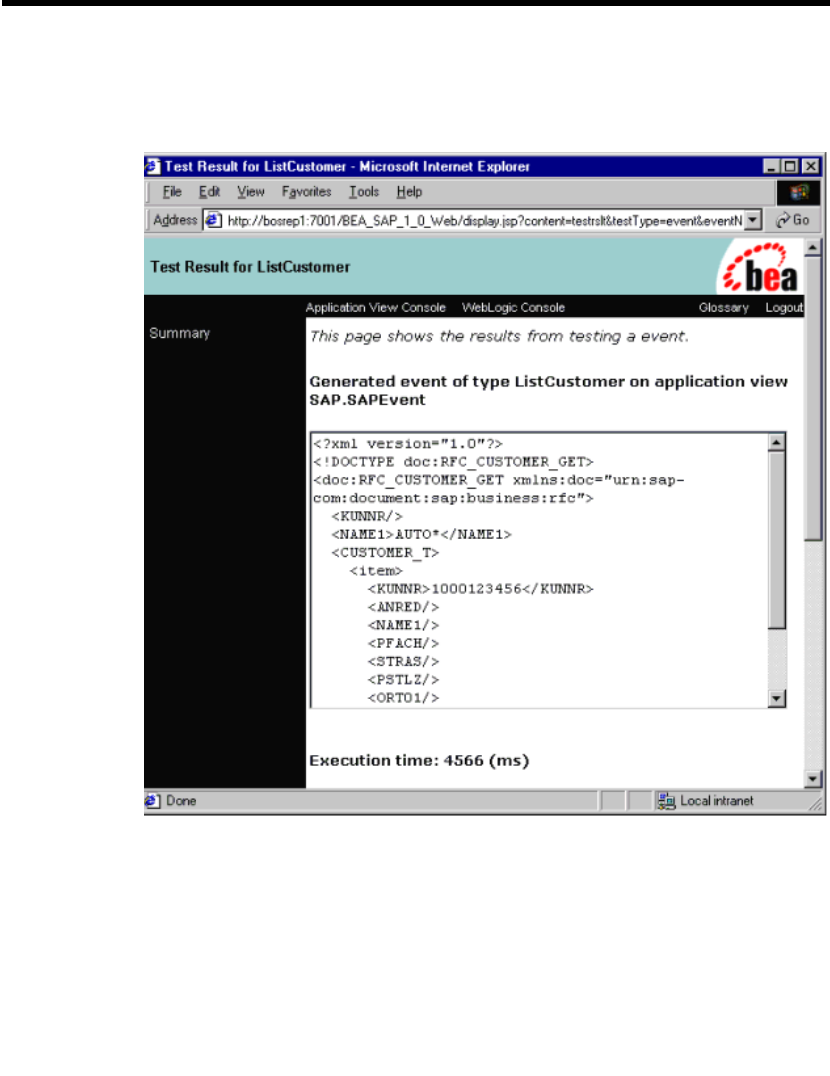
Event Adapter Application Views
BEA WebLogic Adapter for SAP User Guide 3-25
7. A results screen appears with an RFC XML document sent to the BEA WebLogic
Adapter for SAP.
Figure 3-22 Test Result for ListCustomer Window

3Configuring the BEA WebLogic Adapter for SAP
3-26 BEA WebLogic Adapter for SAP User Guide
You can now write custom code to exploit the adapter or create a process flow in
Studio. For more information, see “Using Application Views in the Studio” in Using
Application Integration:
For WebLogic Integration 7.0, see
http://edocs.bea.com/wli/docs70/aiuser/3usruse.htm
For WebLogic Integration 2.1, see
http://edocs.bea.com/wlintegration/v2_1sp/aiuser/3usruse.htm
Testing the Event Adapter in Studio
After you create and deploy an event adapter application view as described in
“Creating the Event Adapter Application View” on page 3-4 and “Configuring the
Event Adapter Application View” on page 3-14, you can test its events.
A completed event adapter can be tested using the WebLogic Integration Studio.
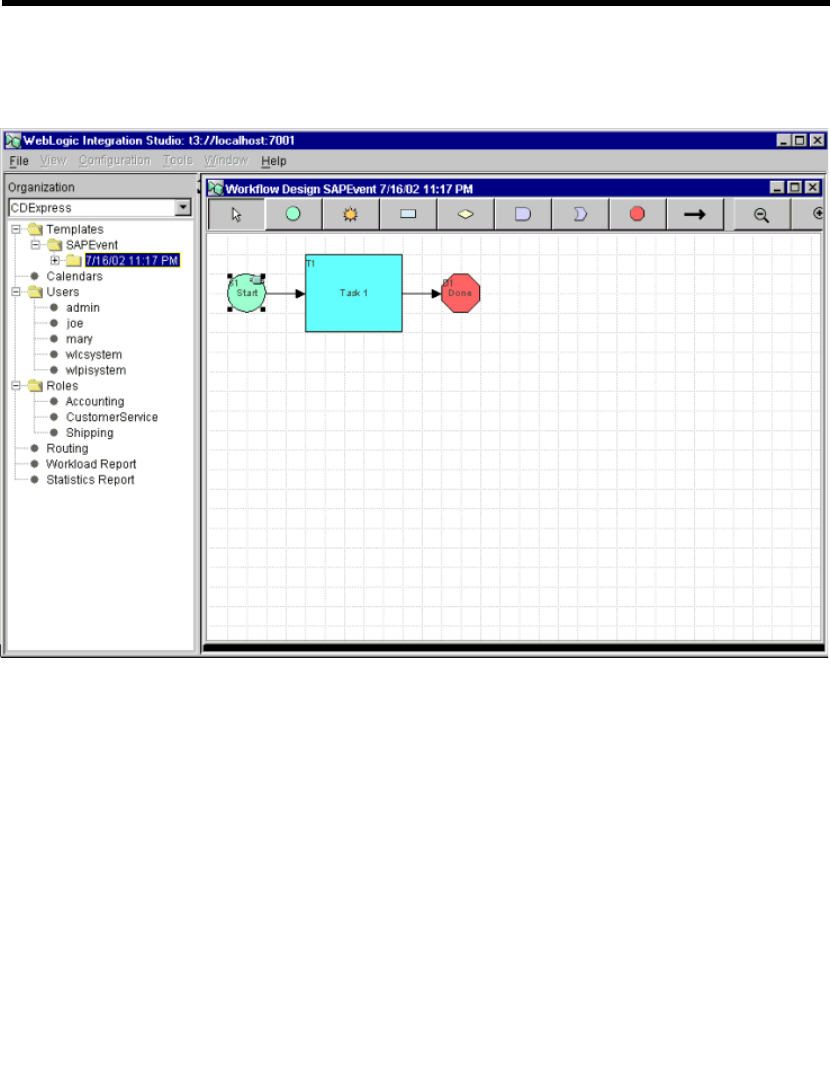
Event Adapter Application Views
BEA WebLogic Adapter for SAP User Guide 3-27
1. Create a new template.
Figure 3-23 New Template Window
From the Start Properties form:
2. Choose Event→AI Start and select the SAP event adapter.
3. Create a <new> Event Document Variable and type a name. This variable enables
you to monitor the values passed into the workflow.
4. After the workflow configuration is complete, save the template.
After you save the template, you may monitor the running instances (right-click the
template and select Instances).
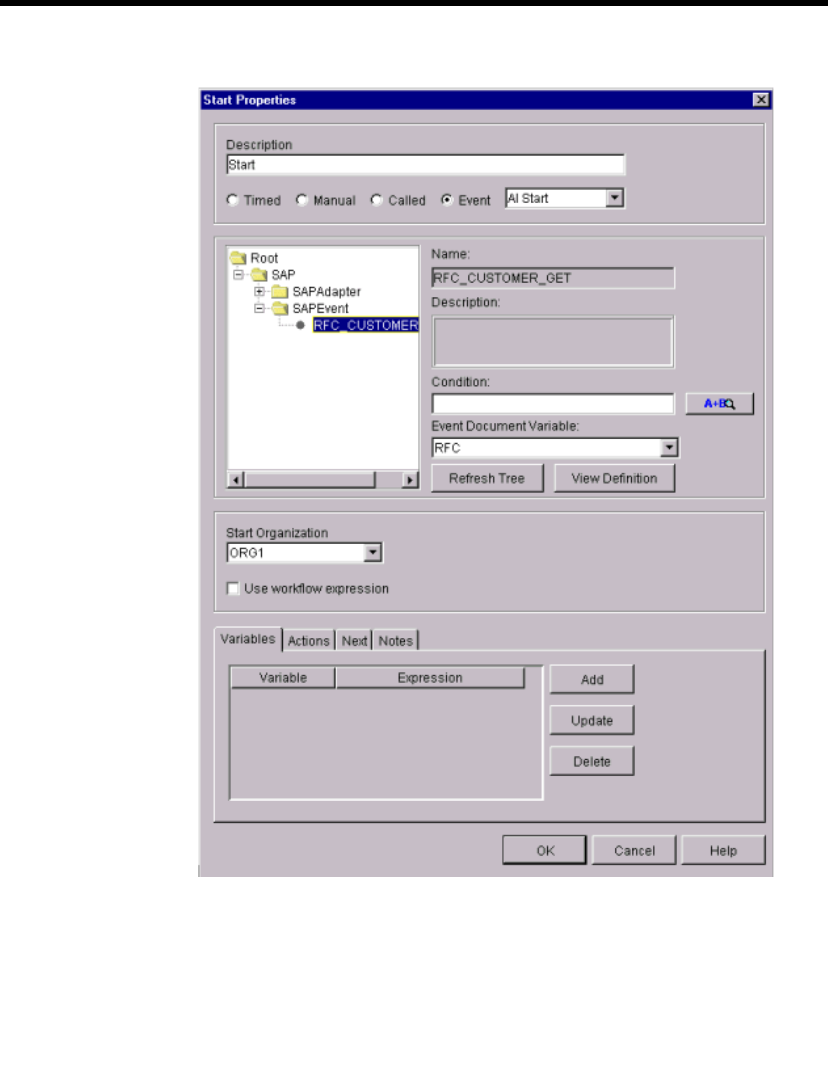
3Configuring the BEA WebLogic Adapter for SAP
3-28 BEA WebLogic Adapter for SAP User Guide
Figure 3-24 Start Properties Form Window
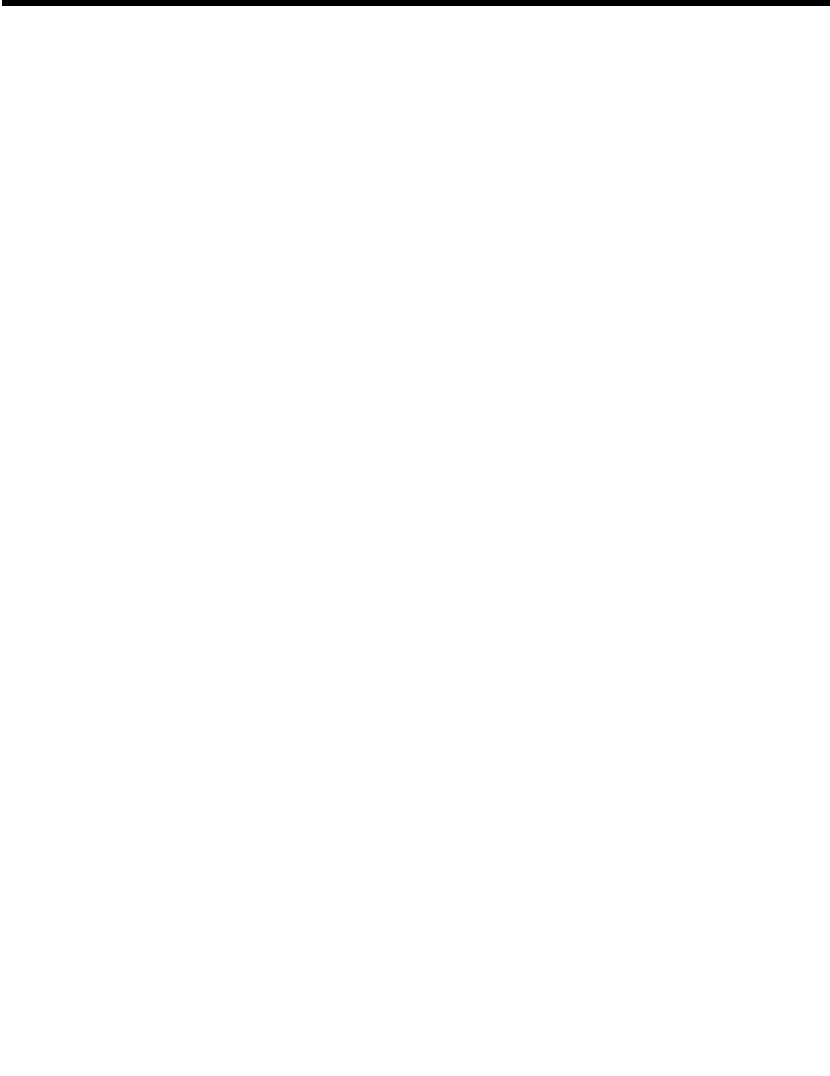
Service Adapter Application Views
BEA WebLogic Adapter for SAP User Guide 3-29
Service Adapter Application Views
This section describes how to create, configure, and test a service adapter application
view. Service adapters allow WebLogic Integration to request information from SAP.
Creating a Service Adapter Application View
To create a service adapter application view:
1. Log on to the Application View Console at //appserver-host:port/wlai.
Here, appserver-host is the IP address or host name on which the WebLogic
Integration Server is installed, and port is the socket on which the server is
listening. The port, if not changed during installation, defaults to 7001.
2. If prompted, enter a user name and password.
Note: If the user name is not system, it must be included in the adapter group.
For more information on adding the administrative server user name to the
adapter group, see the BEA WebLogic Adapter for SAP Installation and
Configuration Guide.
3. Click Login.
The WebLogic Integration Application View Console opens.
4. Select the desired application view folder.
5. Click Add Application View.
The Define New Application View window opens.
6. Enter a name and description for the application view.
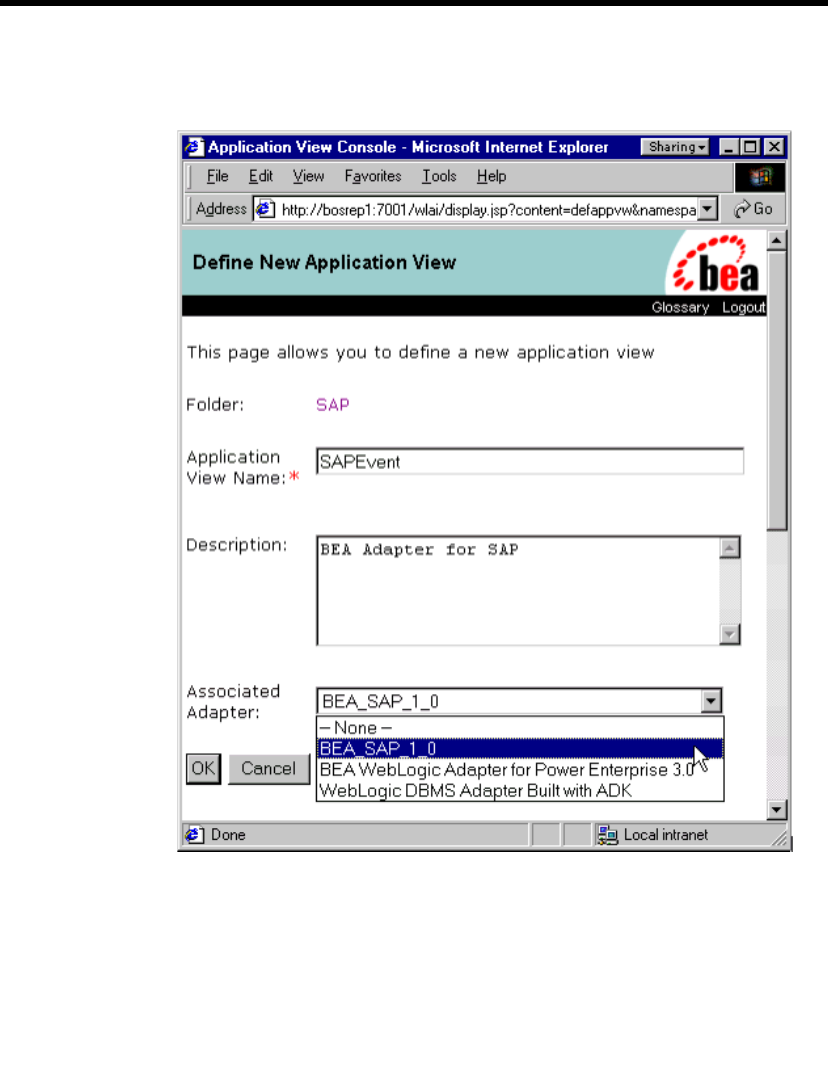
3Configuring the BEA WebLogic Adapter for SAP
3-30 BEA WebLogic Adapter for SAP User Guide
7. Select BEA_SAP_1_0 from the Associated Adapter list.
Figure 3-25 Define New Application View Window
8. Click OK. The Configure Connection Parameters window opens.
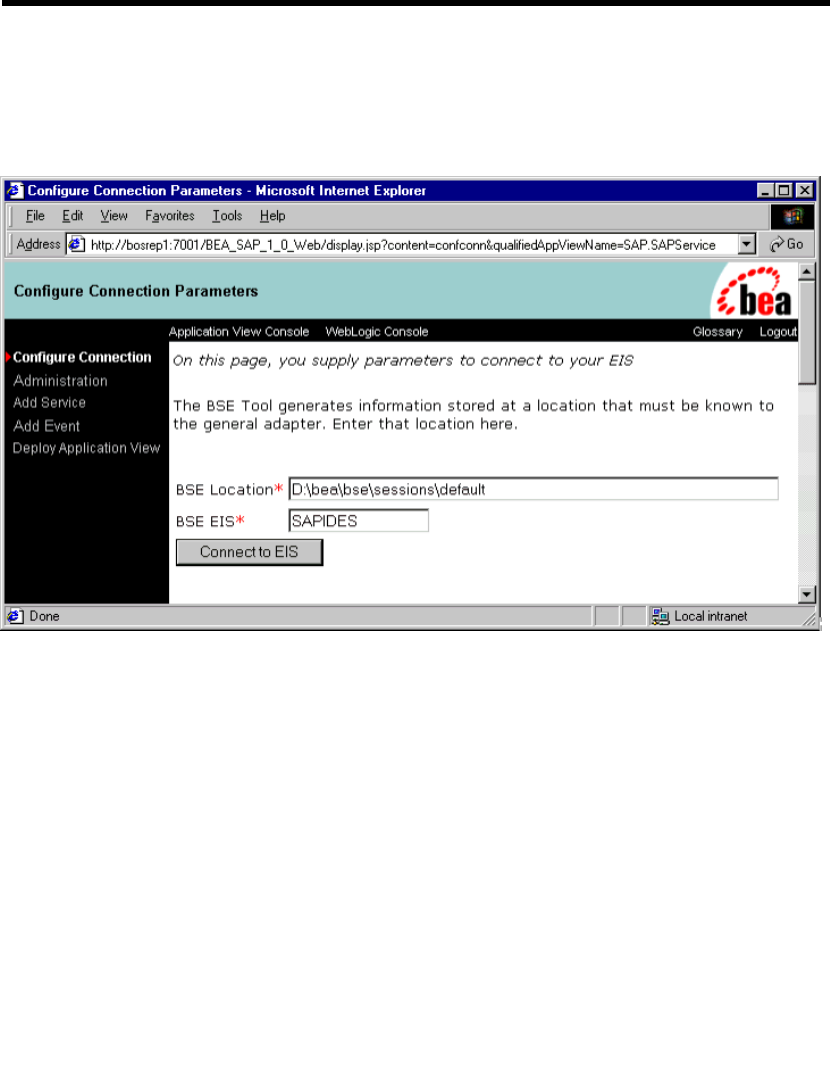
Service Adapter Application Views
BEA WebLogic Adapter for SAP User Guide 3-31
The Configure Connection Parameters window enables you to specify
parameters for connecting to the BEA WebLogic Adapter for SAP and creating a
schema repository.
Figure 3-26 Configure Connection Parameters Window
The BSE Location represents the location of the connection session information
to the particular type of EIS system, in this case, SAP.
The BSE EIS represents the particular SAP connection to which you want to
connect.
You can now configure services and events as described in “Configuring the Service
Adapter Application View” on page 3-32 and “Configuring the Event Adapter
Application View” on page 3-14.
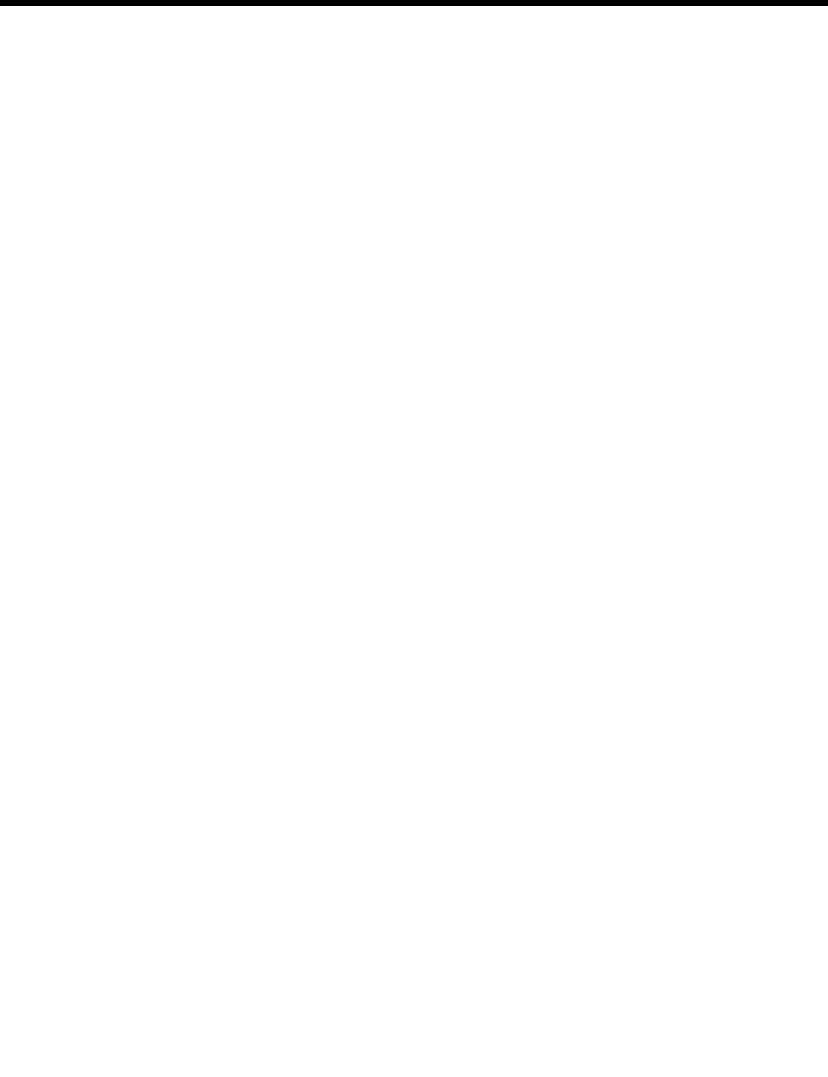
3Configuring the BEA WebLogic Adapter for SAP
3-32 BEA WebLogic Adapter for SAP User Guide
Configuring the Service Adapter Application View
To configure the service adapter application view:
1. If it is not already open, open the application view to be modified. For more
information, see “Editing an Application View” in “Defining an Application View”
in Using Application Integration:
zFor WebLogic Integration 7.0, see
http://edocs.bea.com/wli/docs70/aiuser/2usrdef.htm
zFor WebLogic Integration 2.1, see
http://edocs.bea.com/wlintegration/v2_1sp/aiuser/2usrdef.htm
2. If the application view is deployed, you must undeploy it before adding the
service. See “Optional Step: Undeploying an Application View” in “Defining an
Application View” at the URL referenced in the previous step.
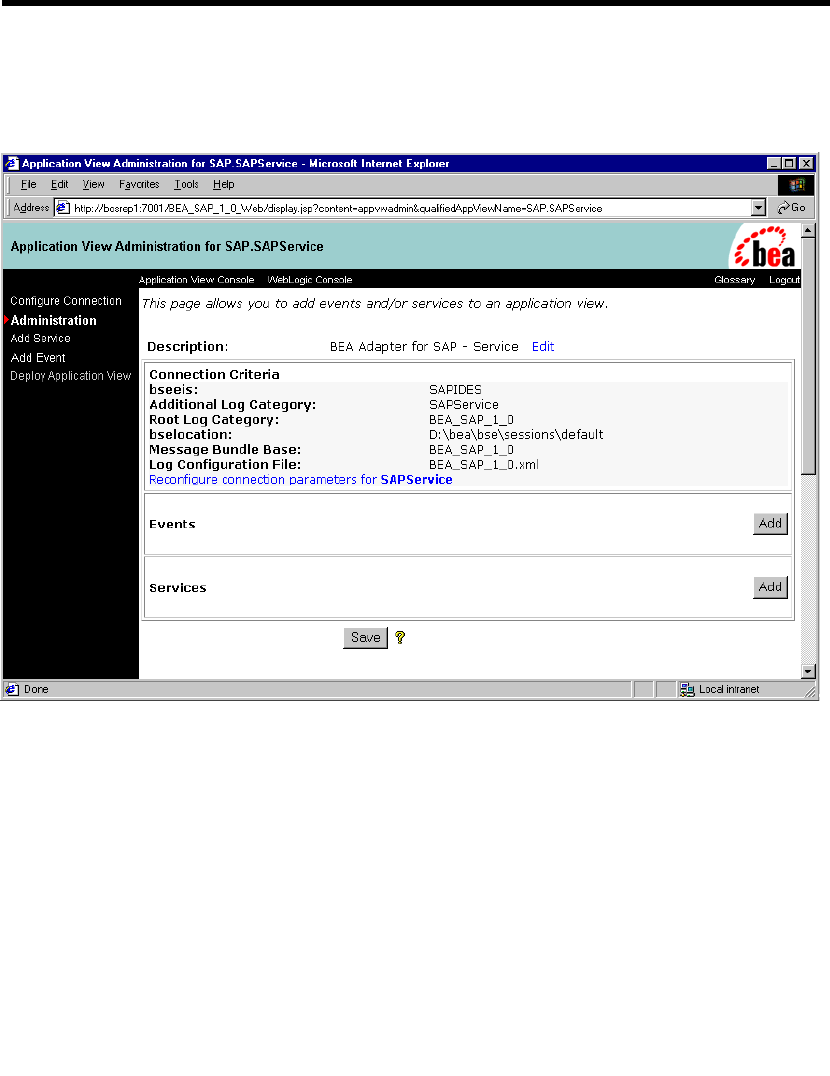
Service Adapter Application Views
BEA WebLogic Adapter for SAP User Guide 3-33
3. In the left pane, click Administration from the Configure Connection list. The
Application View Console Administration window opens.
Figure 3-27 Application View Console Administration Window
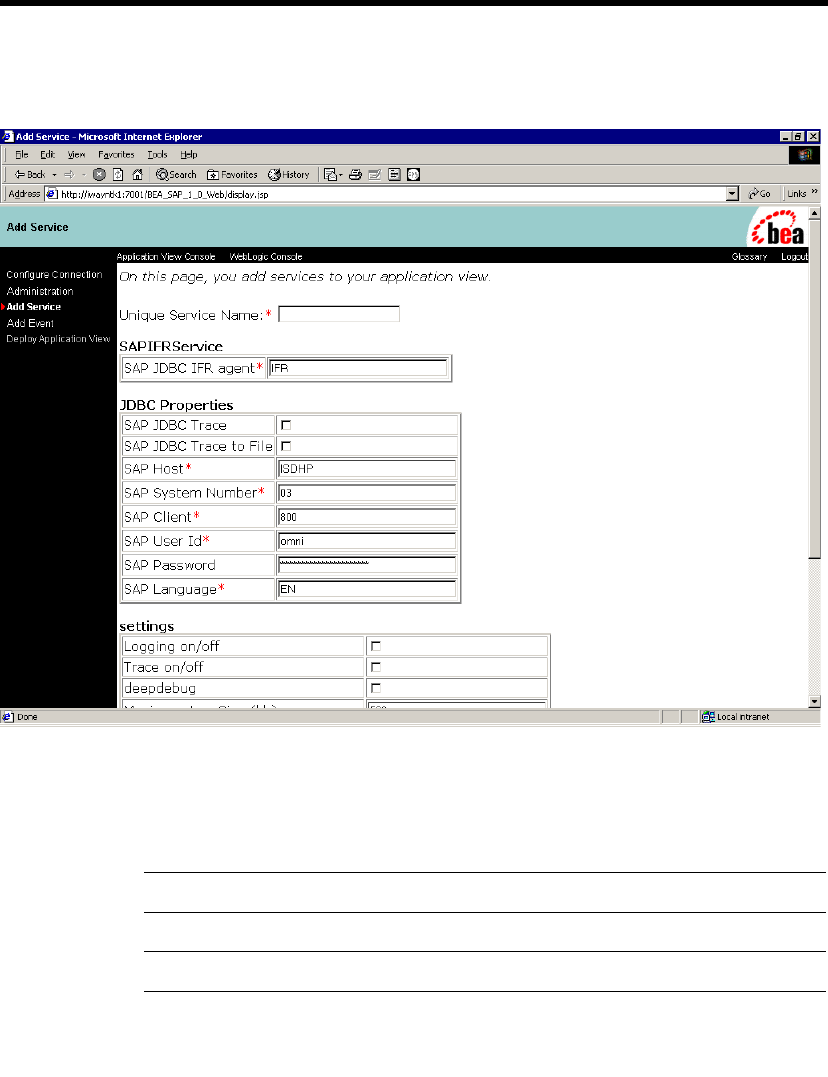
3Configuring the BEA WebLogic Adapter for SAP
3-34 BEA WebLogic Adapter for SAP User Guide
1. Click Add Service.
Figure 3-28 Add Service Window
The BEA WebLogic Adapter for SAP is based on a JDBC interface, so the
properties of this connection are based on this framework.
2. Enter the properties as:
traceOn Can be turned on to increase the messages logged.
traceToFile Leaving false will send messages only to the console.
hostName Host of the SAP system.
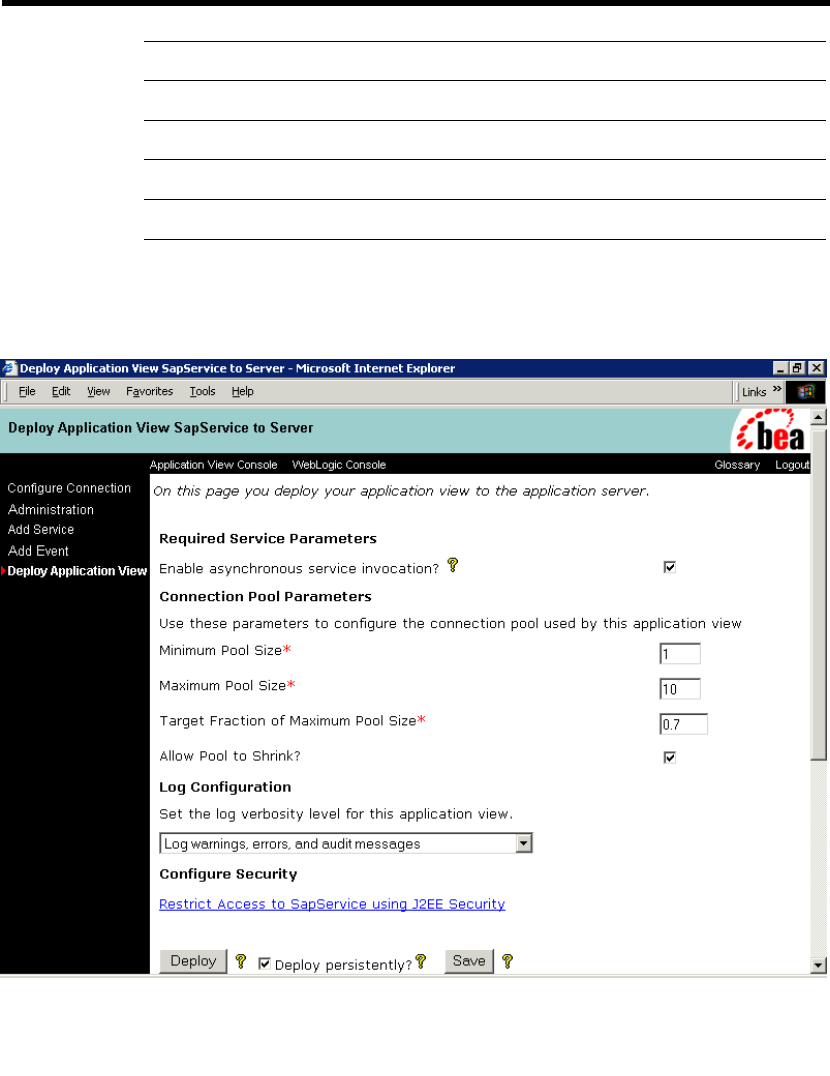
Service Adapter Application Views
BEA WebLogic Adapter for SAP User Guide 3-35
3. Click Add. The Deploy Application View window opens.
Figure 3-29 Deploy Application View Window
systemNumber SAP System Number.
clientNumber SAP Client.
language EN for English.
user SAP User ID.
password Associated SAP user’s password.
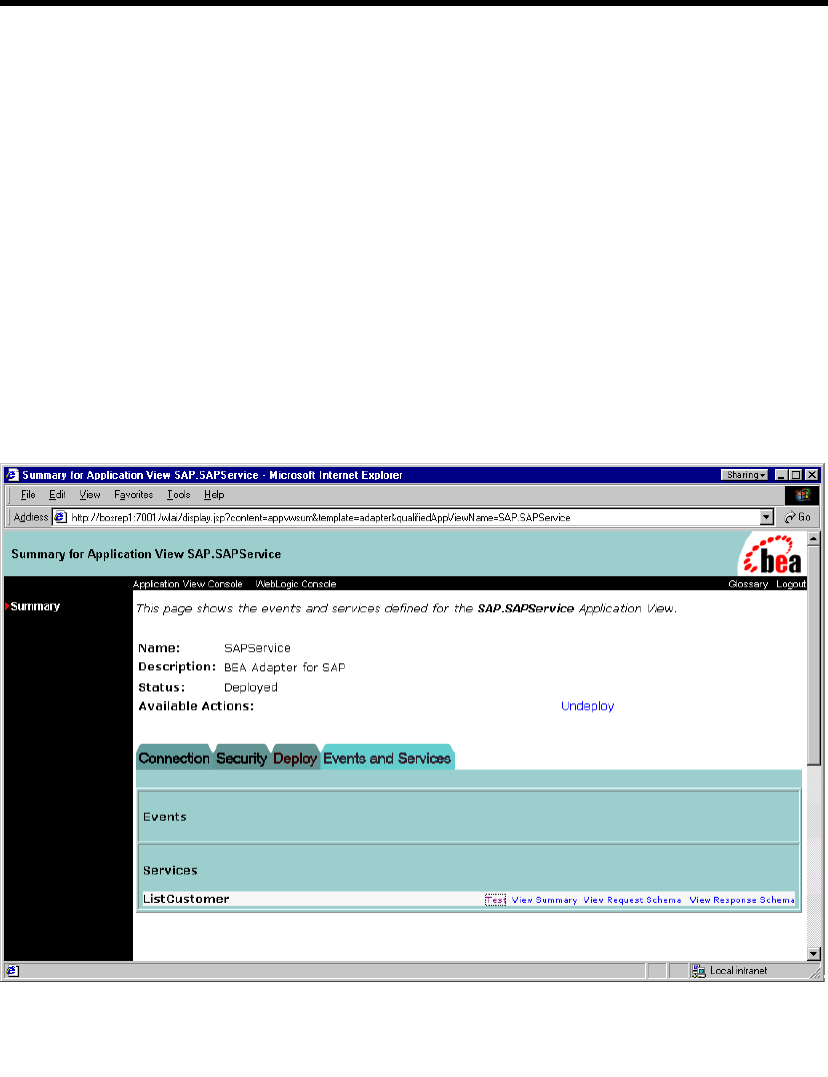
3Configuring the BEA WebLogic Adapter for SAP
3-36 BEA WebLogic Adapter for SAP User Guide
4. If required, update the settings, and click Deploy. The Summary for Application
View window opens.
At this point, you can test your service adapter as described in “Testing the Service
Adapter.”
Testing the Service Adapter
After you create and deploy an application view as described in “Creating a Service
Adapter Application View” on page 3-29 and “Configuring the Service Adapter
Application View” on page 3-32, you can test its services.
1. In the Summary for Application View window, click Test for the service configured
in the service adapter.
Figure 3-30 Summary for Application View Window
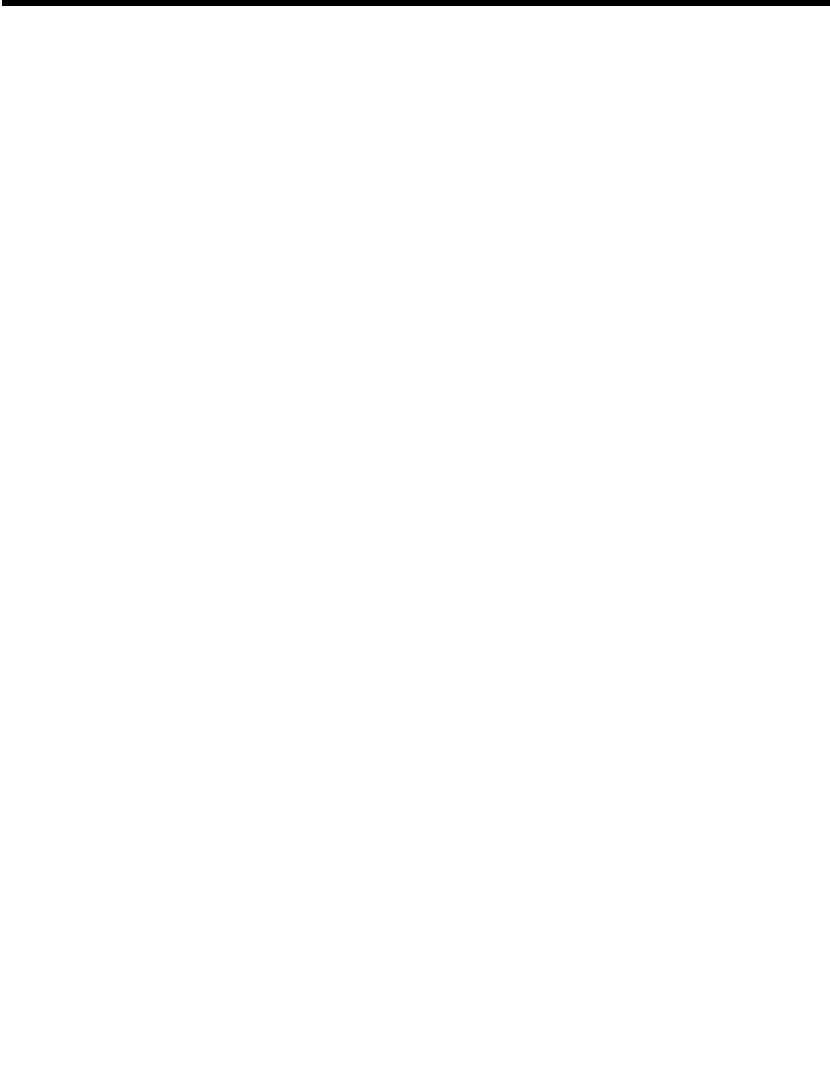
Service Adapter Application Views
BEA WebLogic Adapter for SAP User Guide 3-37
The Test Service window opens.
2. Enter a sample BEA WebLogic Adapter for SAP Request, for example,
RFC_CUSTOMER_GET:
<doc:RFC_CUSTOMER_GET
xmlns:doc="urn:sap-com:document:sap:business:rfc">
<KUNNR></KUNNR>
<NAME1>Auto*</NAME1>
</doc:RFC_CUSTOMER_GET>
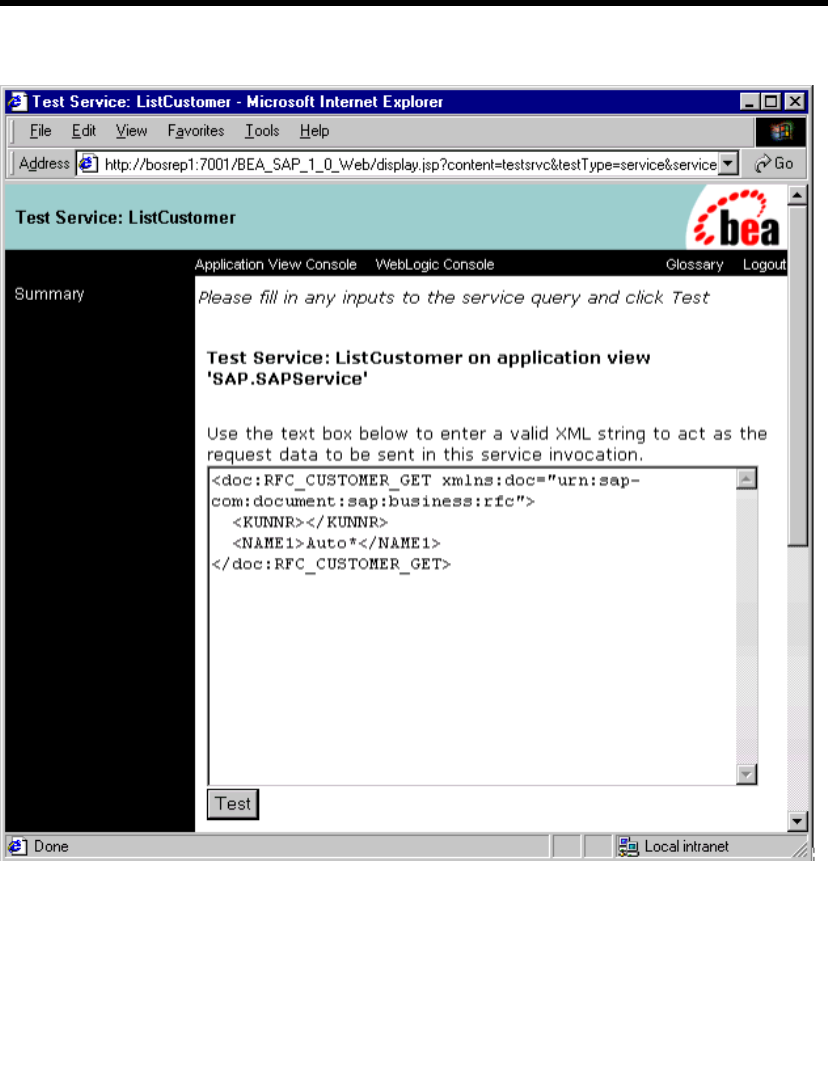
3Configuring the BEA WebLogic Adapter for SAP
3-38 BEA WebLogic Adapter for SAP User Guide
Figure 3-31 Test Service Window
3. Click Test to send the request through the SAP service adapter to the SAP EIS
system.
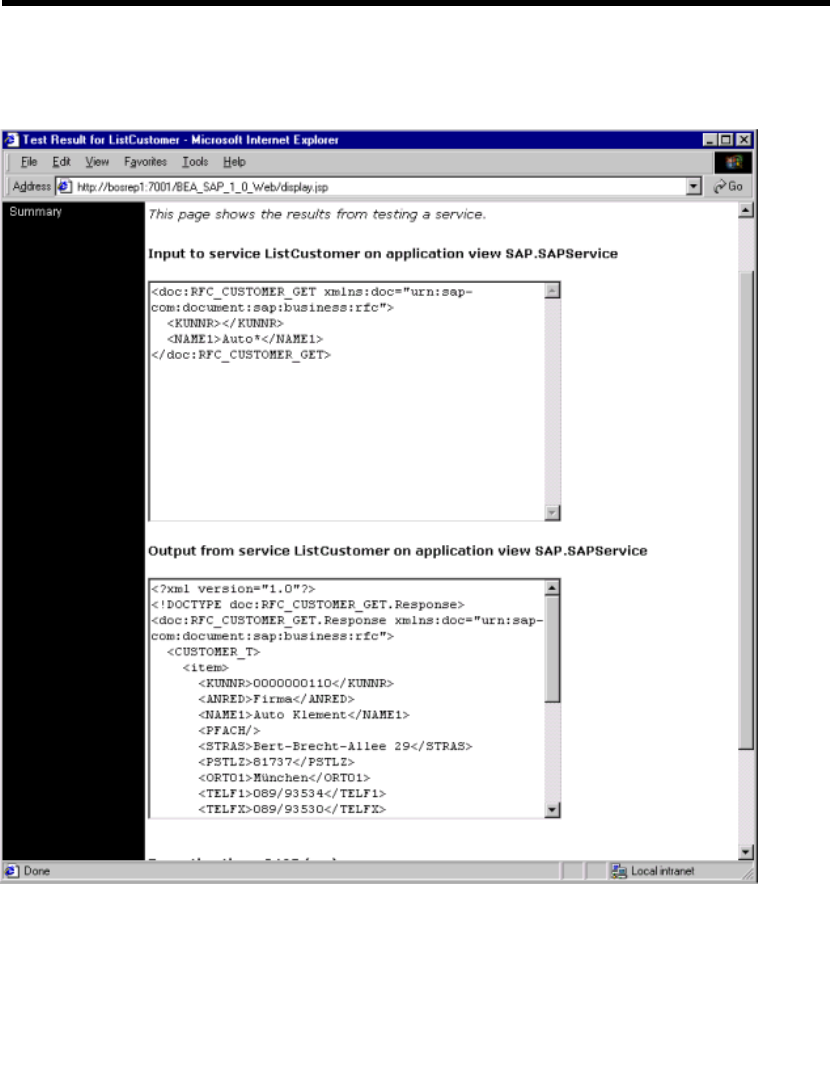
Service Adapter Application Views
BEA WebLogic Adapter for SAP User Guide 3-39
The response document should look similar to the following.
Figure 3-32 Test Results Window
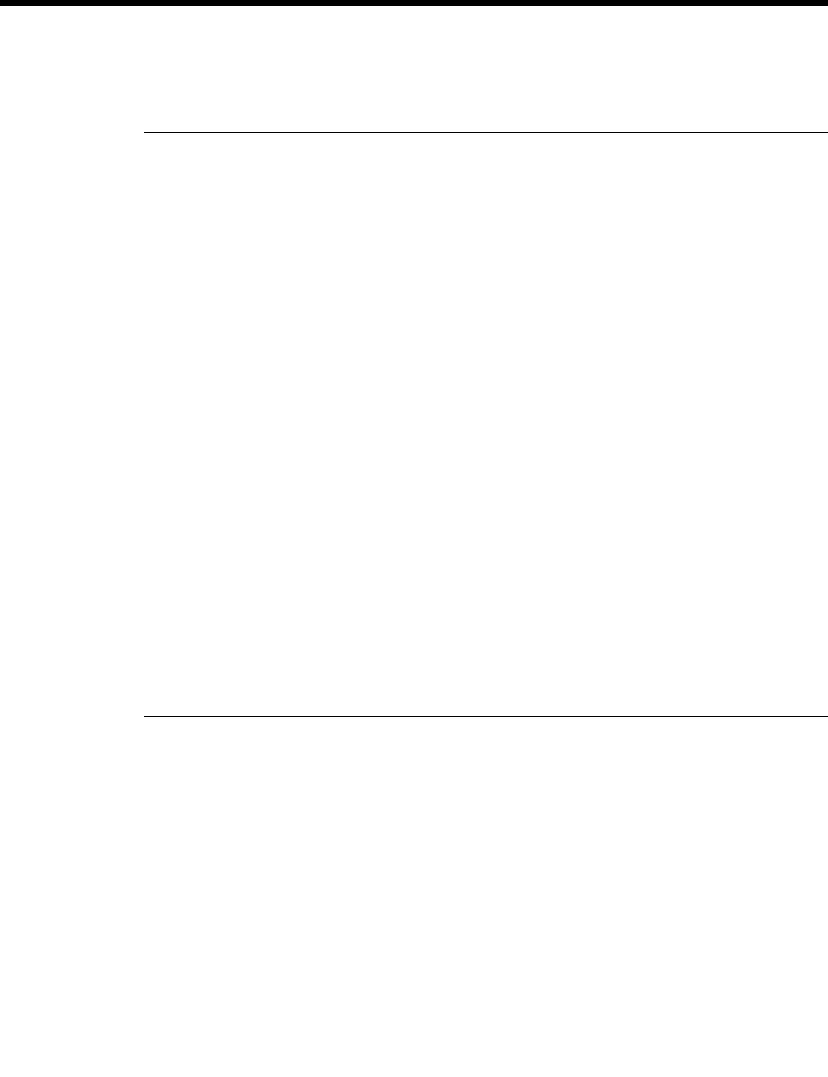
3Configuring the BEA WebLogic Adapter for SAP
3-40 BEA WebLogic Adapter for SAP User Guide
The full response document follows.
Listing 3-1 Full Response Document from ListCustomer
<doc:RFC_CUSTOMER_GET.Response
xmlns:doc="urn:sap-com:document:sap:business:rfc">
<CUSTOMER_T>
<item>
<KUNNR>0000000110</KUNNR>
<ANRED>Firma</ANRED>
<NAME1>Auto Klement</NAME1>
<PFACH/>
<STRAS>Bert-Brecht-Allee 29</STRAS>
<PSTLZ>81737</PSTLZ>
<ORT01>Mnnchen</ORT01>
<TELF1>089/93534</TELF1>
<TELFX>089/93530</TELFX>
</item>
<item>
<KUNNR>0000001012</KUNNR>
<ANRED>Firma</ANRED>
<NAME1>Autohaus Franzl GmbH</NAME1>
<PFACH/>
<STRAS>Schwarzhauptstrasse 51</STRAS>
<PSTLZ>80939</PSTLZ>
<ORT01>Muenchen</ORT01>
<TELF1>089/3546721</TELF1>
<TELFX>089/3546722</TELFX>
</item>
</CUSTOMER_T>
</doc:RFC_CUSTOMER_GET.Response>
You can now write custom code to exploit the adapter or create a process flow in
Studio. For more information, see “Using Application Views in the Studio” in Using
Application Integration:
For WebLogic Integration 7.0, see
http://edocs.bea.com/wli/docs70/aiuser/3usruse.htm
For WebLogic Integration 2.1, see
http://edocs.bea.com/wlintegration/v2_1sp/aiuser/3usruse.htm
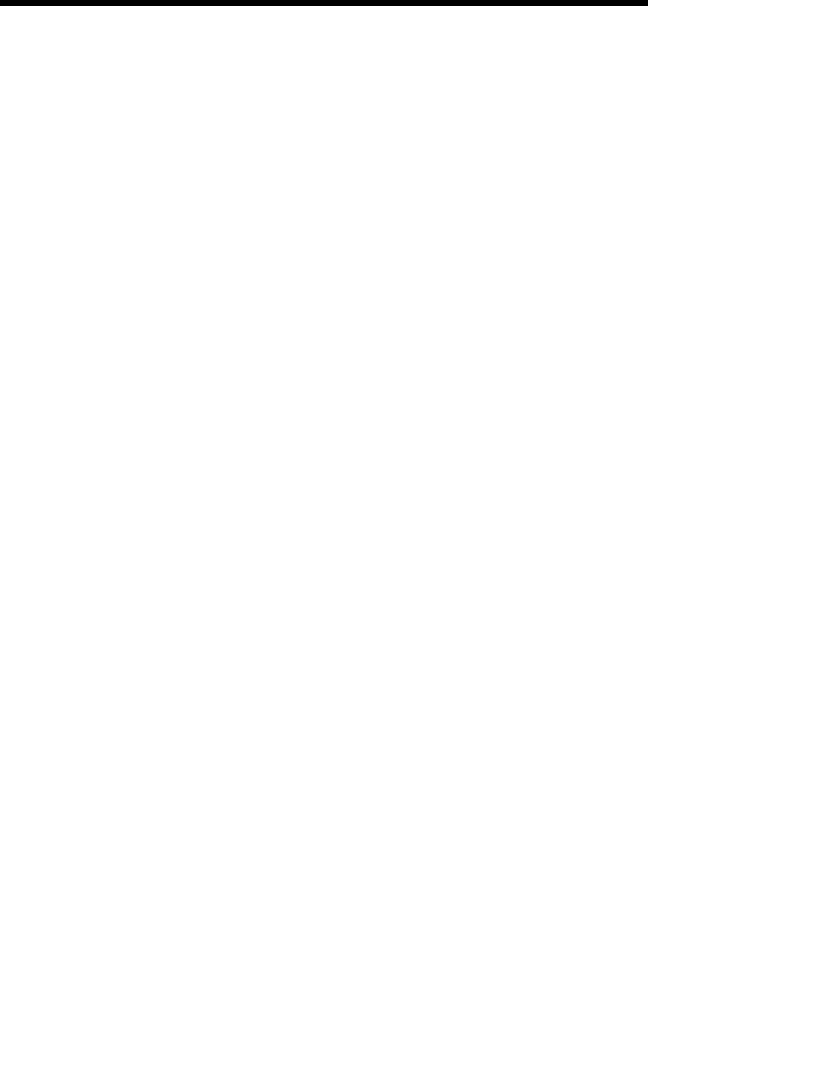
BEA WebLogic Adapter for SAP User Guide 4-1
CHAPTER
4The BEA WebLogic
Adapter for SAP and
IDocs
The BEA WebLogic Adapter for SAP’s event adapter receives IDocs from SAP using
the RFCs INBOUND_IDOC_PROCESS or IDOC_INBOUND_ASYNCHRONOUS. This section
describes how to configure and test your SAP system to send IDocs to an event
adapter; for additional information, see your SAP documentation. This section
includes the following topics:
Defining a Logical Port
Creating a Logical System
Creating a Partner Profile
Creating a Distribution Model for the Partner and Message Type
Manually Sending an IDoc

4The BEA WebLogic Adapter for SAP and IDocs
4-2 BEA WebLogic Adapter for SAP User Guide
Defining a Logical Port
The lower level networking requires that a system port number be associated with the
RFC destination. The logical port identifies the port to which messages are sent. The
logical port can only be used if an RFC destination was previously created.
1. In the SAP Main window, choose Tools→Business Communications→IDOCs
Basis→IDOC→Port Definition, or execute transaction WE21.
2. Select the Transactional RFC tree item and click Create.
3. Select generate port name.
The system generates the port name.
4. Enter the IDoc version you want to send through this port.
5. Click the destination you created, for example, BEASAPDEST.
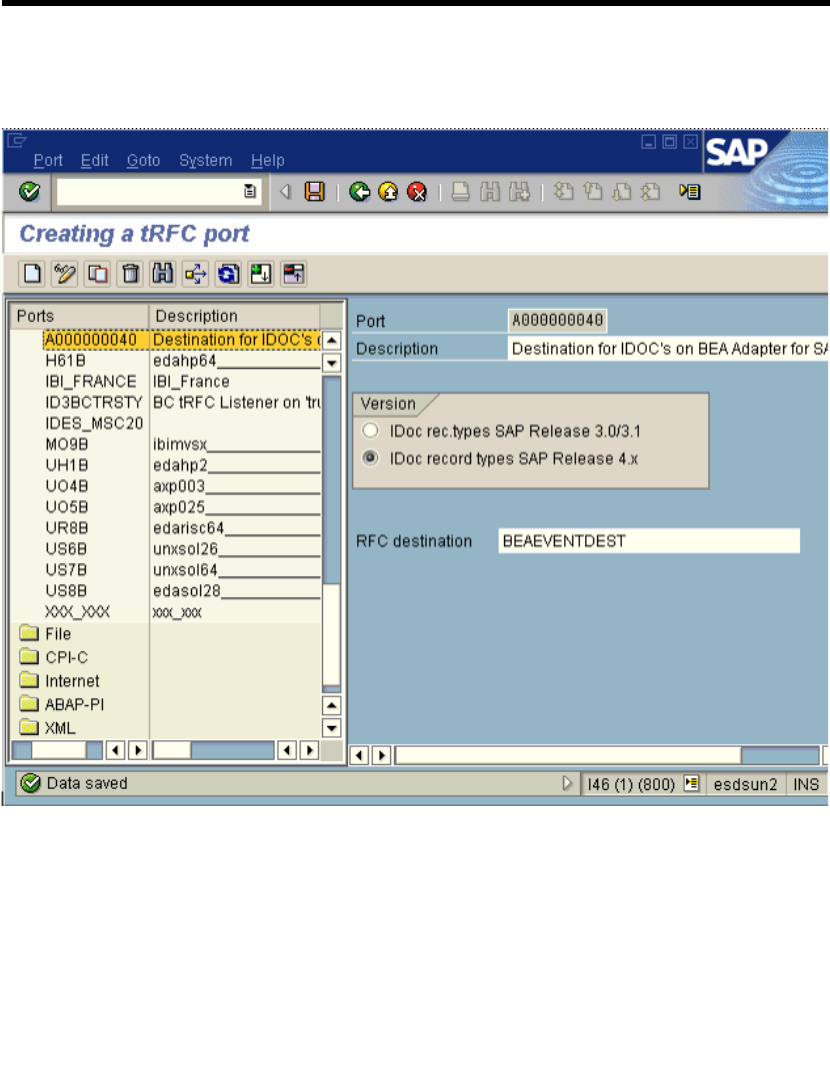
Defining a Logical Port
BEA WebLogic Adapter for SAP User Guide 4-3
6. Save the session, making note of the system-generated RFC Port.
Figure 4-1 SAP Main Window / Creating a tRFC port
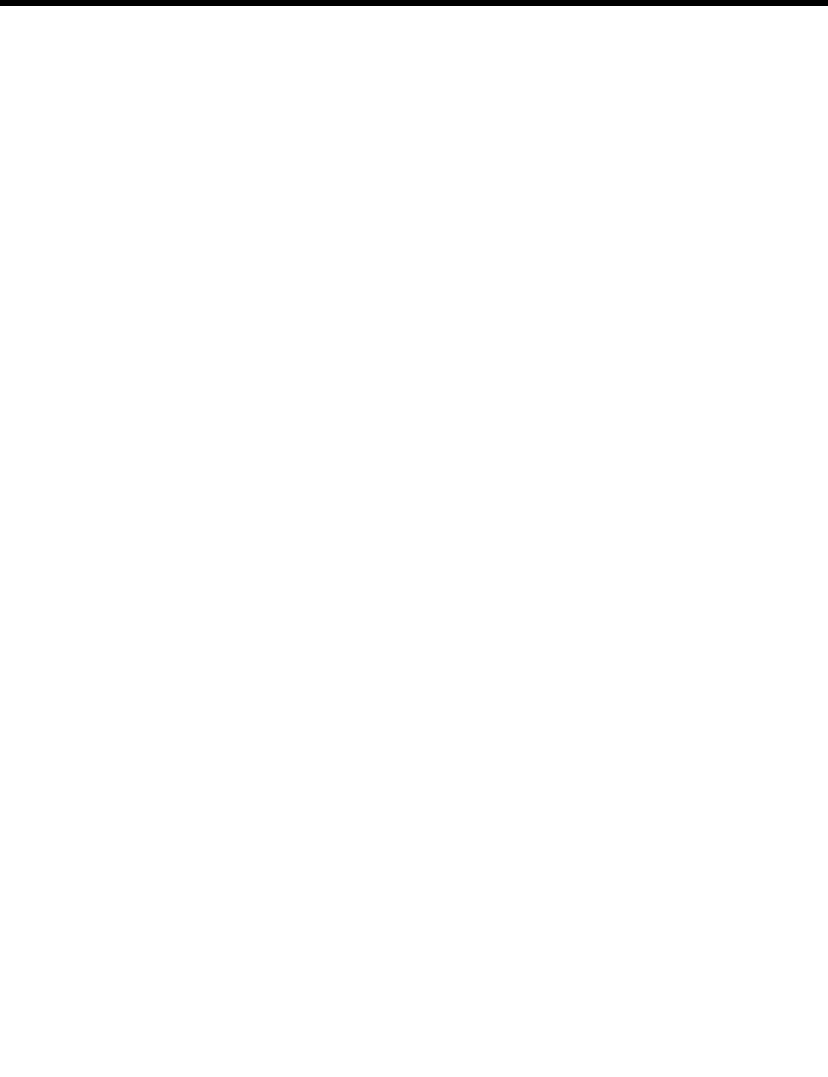
4The BEA WebLogic Adapter for SAP and IDocs
4-4 BEA WebLogic Adapter for SAP User Guide
Creating a Logical System
One type of partner is a logical system. A logical system manages one or more RFC
destinations. To create a logical system called BEALOG:
1. In the SAP Main screen, choose Tools→AcceleratedSAP→Customizing→Project
Management (transaction SPRO_ADMIN), or else execute transaction SPRO.
2. Select SAP Reference IMG.

Creating a Logical System
BEA WebLogic Adapter for SAP User Guide 4-5
3. Expand the following nodes: Basis Components→Application Link Enabling
(ALE)→Sending and Receiving Systems→Logical Systems→Define Logical
System. Click the green hook beside Define Logical System.
Figure 4-2 SAP Main Window / Display Structure
4. Select New Entries.

4The BEA WebLogic Adapter for SAP and IDocs
4-6 BEA WebLogic Adapter for SAP User Guide
5. Enter a meaningful name for your partner and provide a short description (for
example, BEALOG).
Figure 4-3 SAP Main Window / New Entries: Overview of Added Entries
6. Save the session.
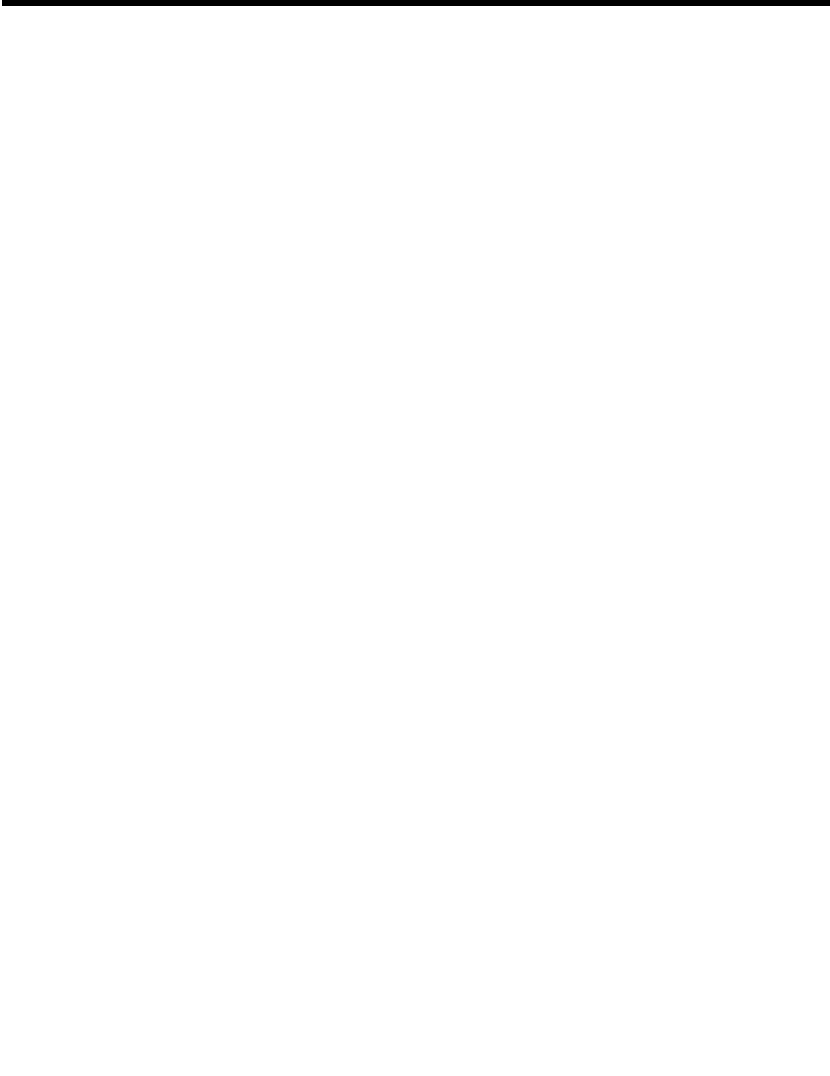
Creating a Partner Profile
BEA WebLogic Adapter for SAP User Guide 4-7
Creating a Partner Profile
To create a partner profile:
1. In the SAP Main screen, choose Tools→Business Communication→IDOC
Basis→IDOC→Partner profile, or else execute transaction WE20.
2. Select Partner type LS (Logical system) and select Create (F5).
3. Enter Type as USER and enter Agent as OMNI (this is the user ID of the SAP
system).
4. Select Create outbound parameter below the outbound parameter table control.
5. Partn.type is LS, Message Type is DEBMAS (this is the IDoc document type),
and leave Partn.funct blank.
6. Select the Outbound options tab.
7. Select Transfer IDOCs Immed.
8. Enter message type of the IDoc (for example, DEBMAS).
9. Enter receiver port for example (A000000040 from the previous example
screens).
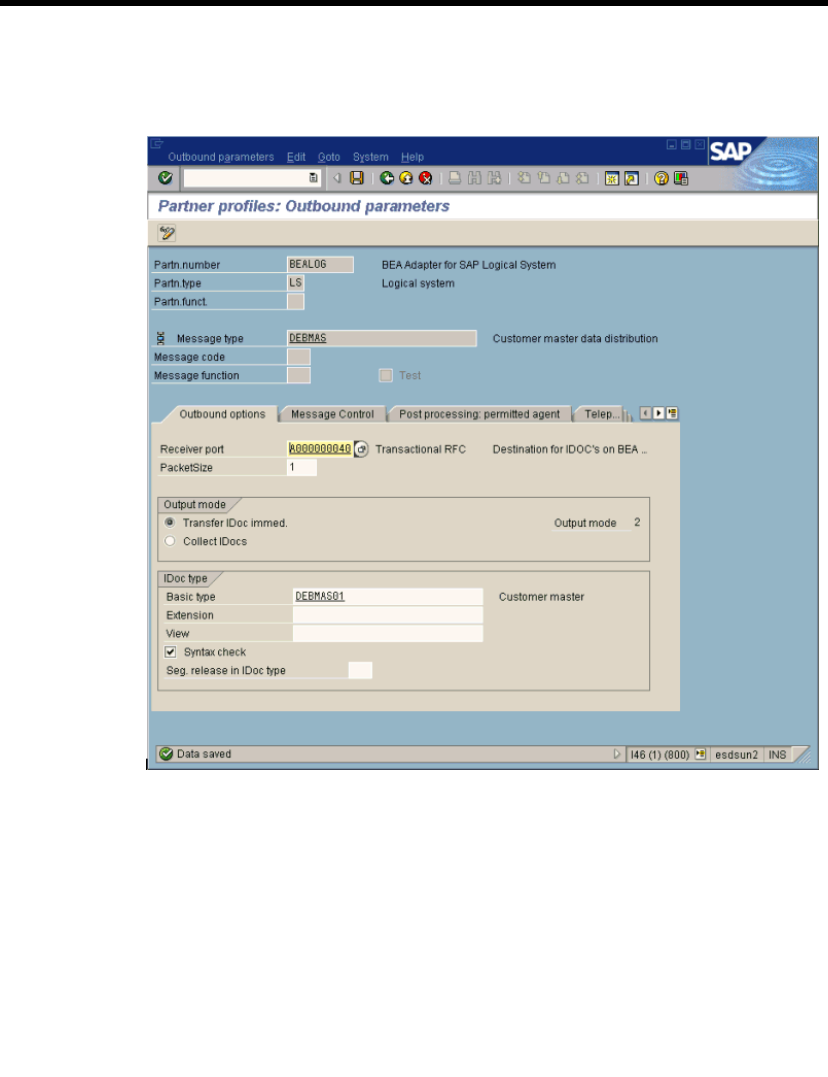
4The BEA WebLogic Adapter for SAP and IDocs
4-8 BEA WebLogic Adapter for SAP User Guide
10. Save the session.
Figure 4-4 SAP Window / Partner Profiles: Outbound
Parameters
11. Exit the session. The SAP Partner Profiles summary window opens, displaying
information for the logical system that you just created.
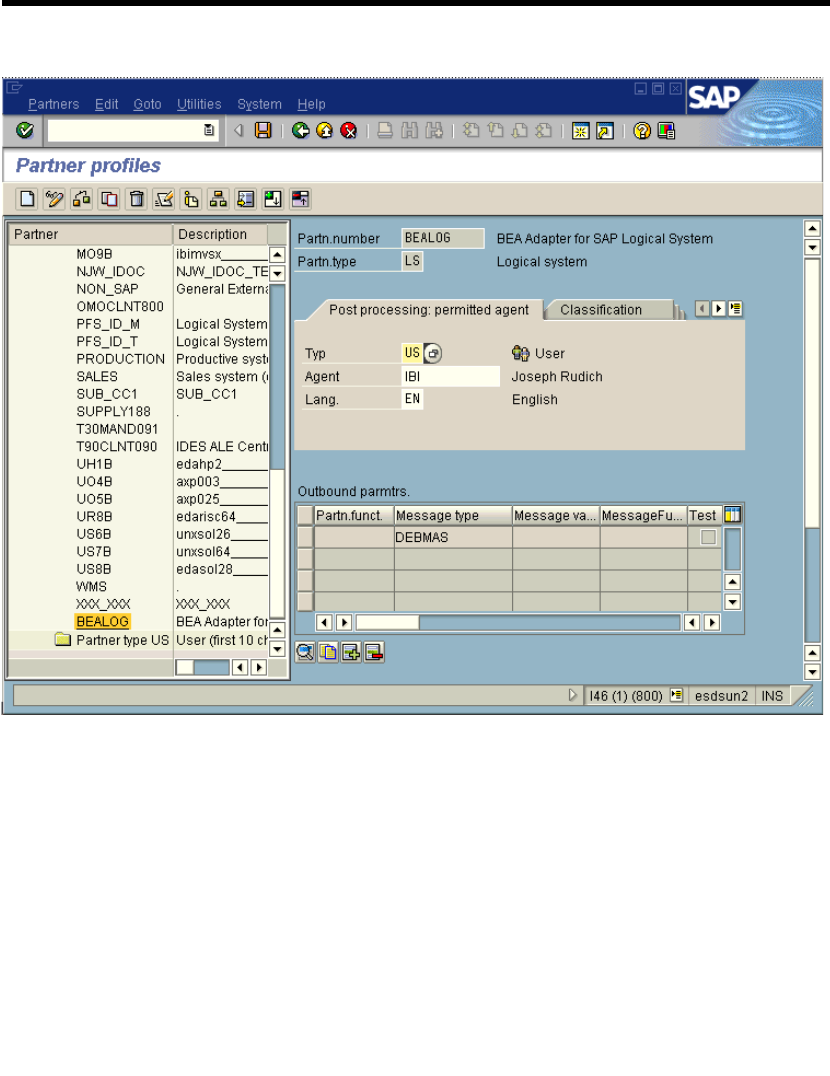
Creating a Partner Profile
BEA WebLogic Adapter for SAP User Guide 4-9
Figure 4-5 SAP Window / Partner Profiles Summary
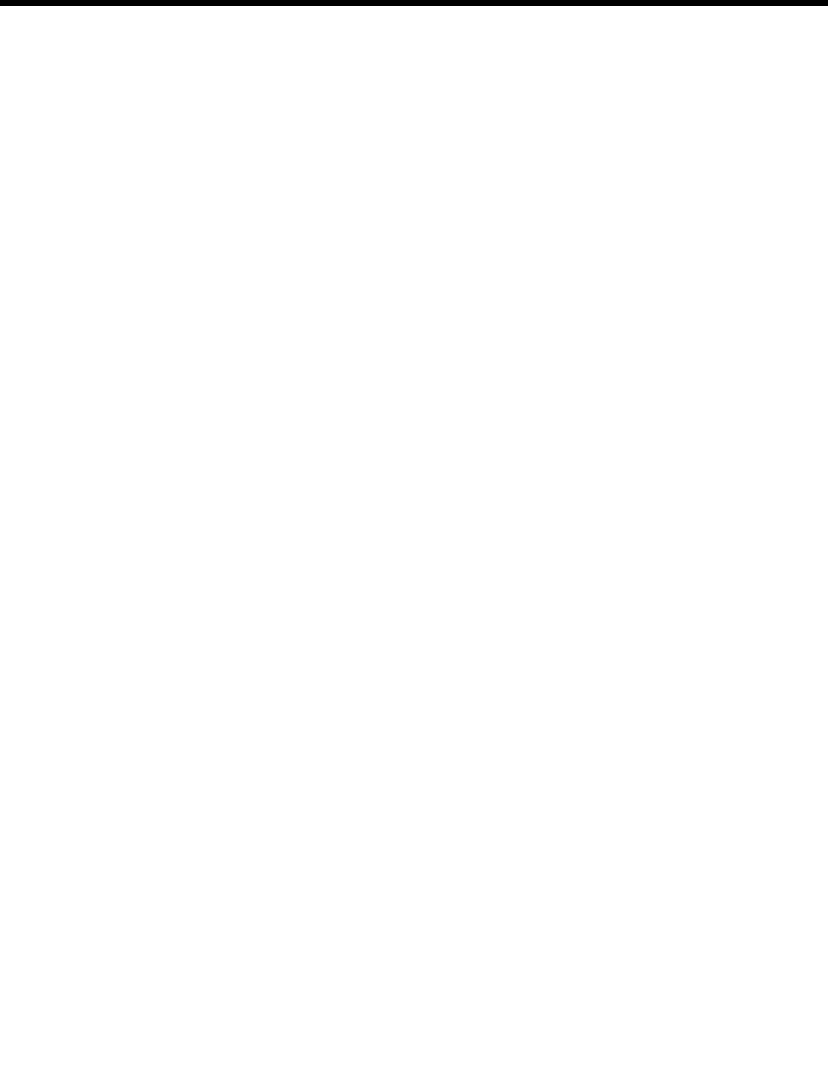
4The BEA WebLogic Adapter for SAP and IDocs
4-10 BEA WebLogic Adapter for SAP User Guide
Creating a Distribution Model for the
Partner and Message Type
To create a distribution model called BEAMOD:
1. In the SAP Main screen, choose Tools→AcceleratedSAP→Customizing→Project
Management, or else execute transaction BD64.
2. Select Create model view. (You may need to switch processing mode to edit,
within Distribution Model/Switch Processing).
3. Enter a short text string and a technical name for your new model view.
4. Select your new model view in the tree Distribution Model and select Add
message type.
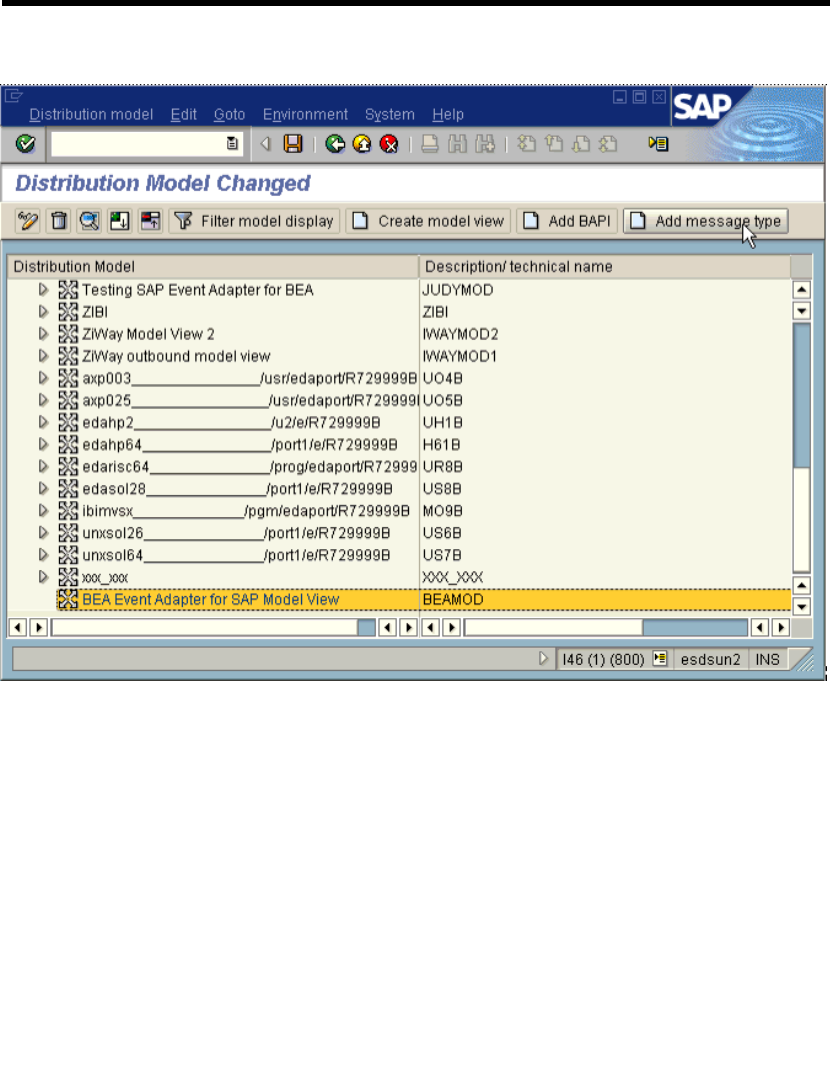
Creating a Distribution Model for the Partner and Message Type
BEA WebLogic Adapter for SAP User Guide 4-11
Figure 4-6 SAP Window / Distribution Model Changed
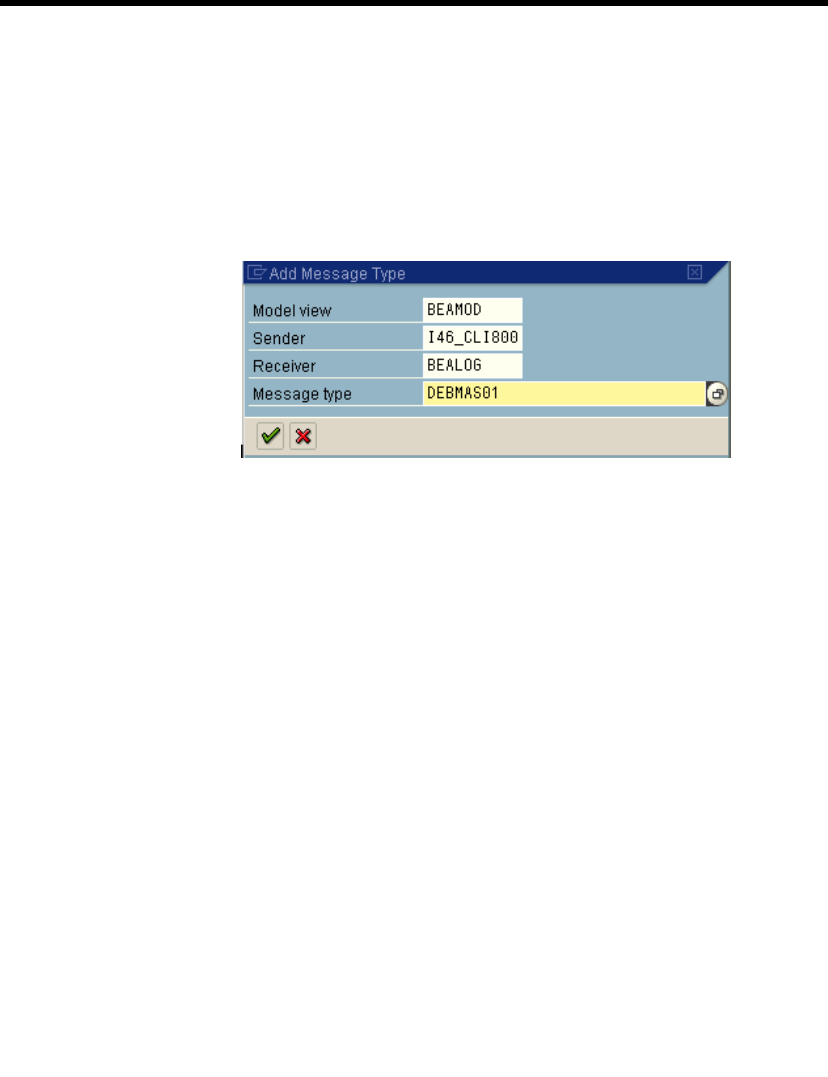
4The BEA WebLogic Adapter for SAP and IDocs
4-12 BEA WebLogic Adapter for SAP User Guide
In the dialog box, you can view:
zSender: for example, I46_CLI800, which points to the SAP system that will
SEND the IDoc (in this case, an SAP 4.6B system).
zReceiver: Logical system. For example, BEALOG.
zMessage type: Type of IDoc. For example, DEBMAS.
Figure 4-7 SAP Window / Add Message Type
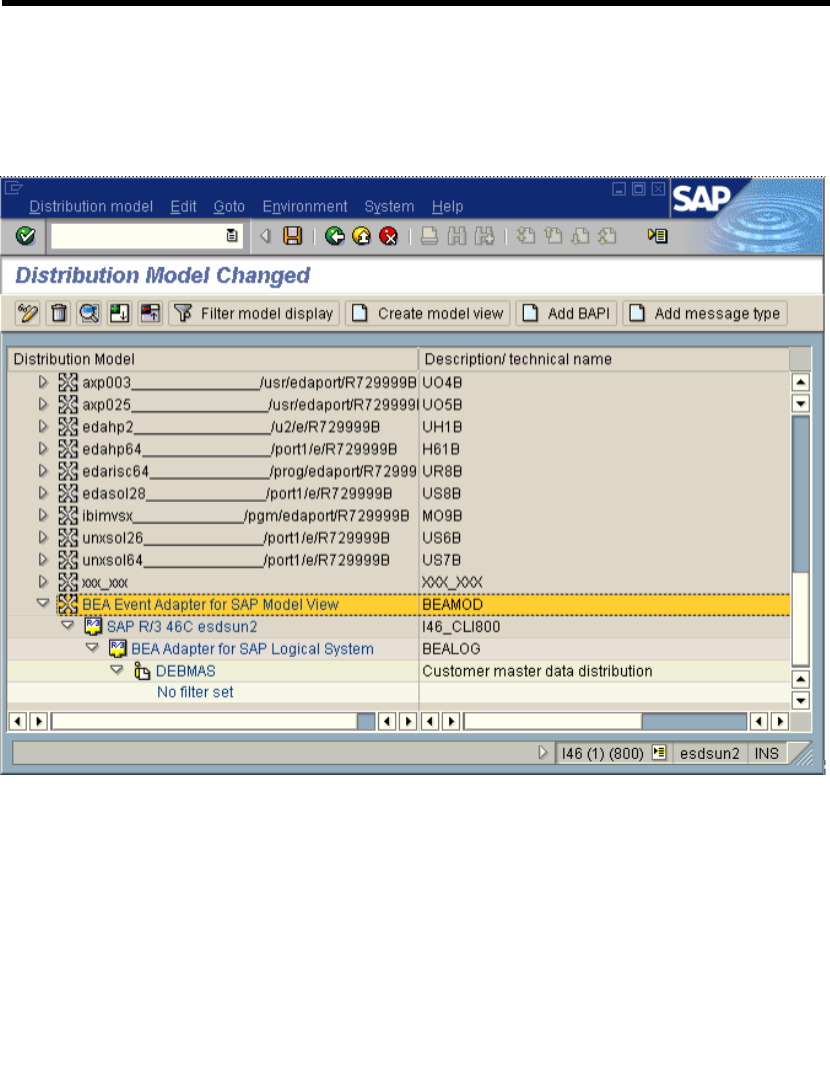
Creating a Distribution Model for the Partner and Message Type
BEA WebLogic Adapter for SAP User Guide 4-13
The following screen shows the new model view that can be used to send
message type DEBMAS from the I46_CLI800 SAP system to the BEALOG
logical system.
Figure 4-8 SAP Window / Distribution Model Changed (New Model View)
You are now ready to test the connection to the WebLogic Server, as described in
“Manually Sending an IDoc” on page 4-14.
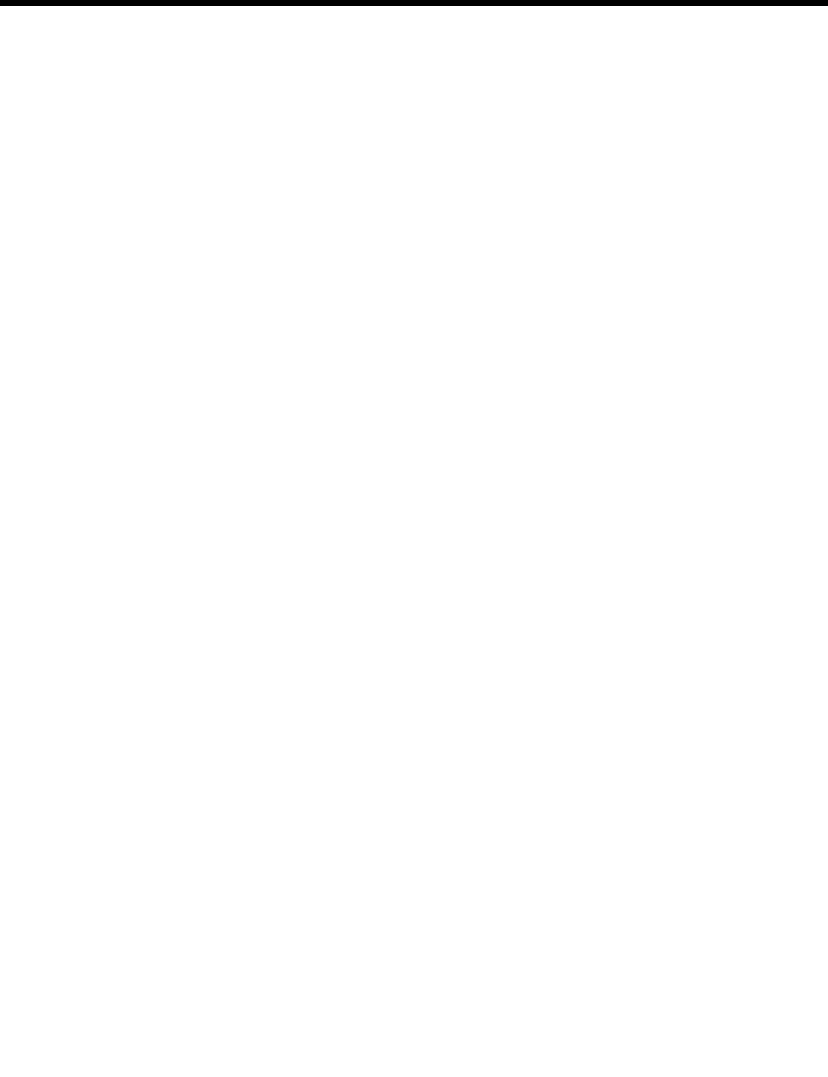
4The BEA WebLogic Adapter for SAP and IDocs
4-14 BEA WebLogic Adapter for SAP User Guide
Manually Sending an IDoc
In the SAP Server, the transaction BD12 brings you to the following screen where you
can send IDocs to any logical system, in this example to WebLogic Integration with an
SAP event adapter (RFC listener) for program ID BEAID.
1. Add an SAP event adapter to WebLogic Integration.
2. Use the BEA Application Explorer to create appropriate schemas.
3. Enter the IDoc message type DEBMAS in the Output type field.
4. Enter the logical system (for example, BEALOG).
5. Click Run (transfer data).
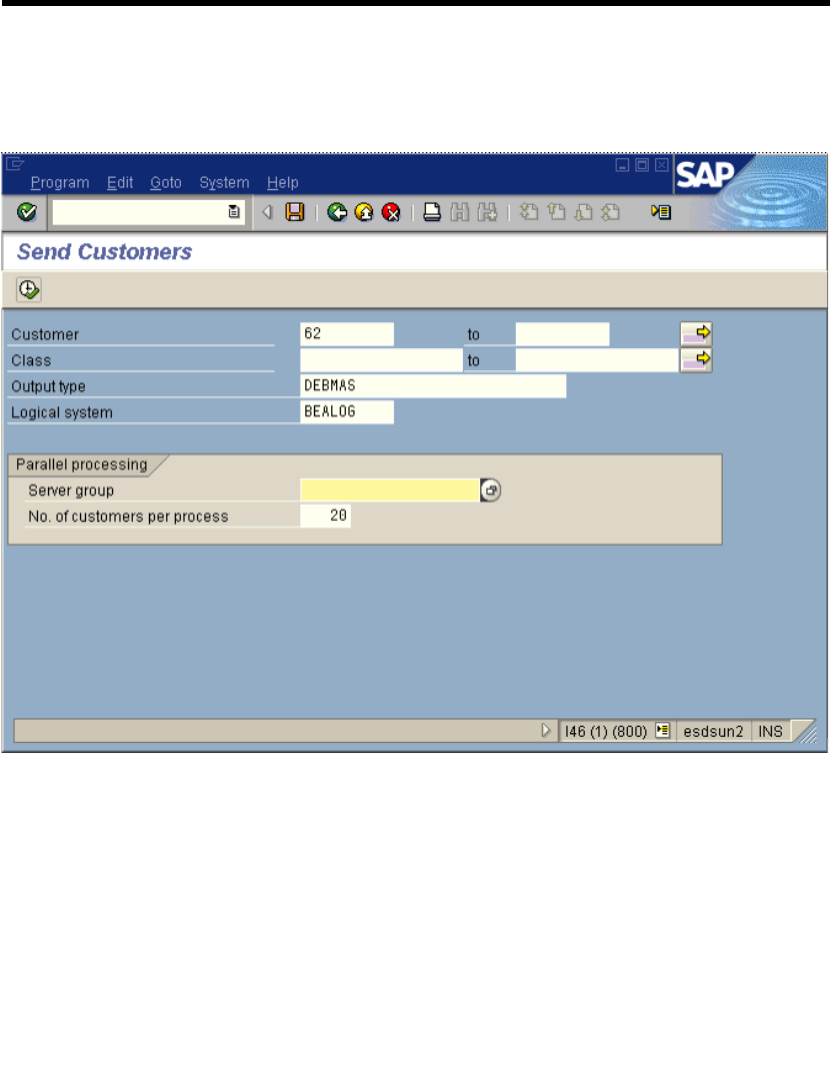
Manually Sending an IDoc
BEA WebLogic Adapter for SAP User Guide 4-15
6. The event adapter receives the IDoc in XML format. No response is expected
from WebLogic Integration.
Figure 4-9 SAP Window / Send Customers
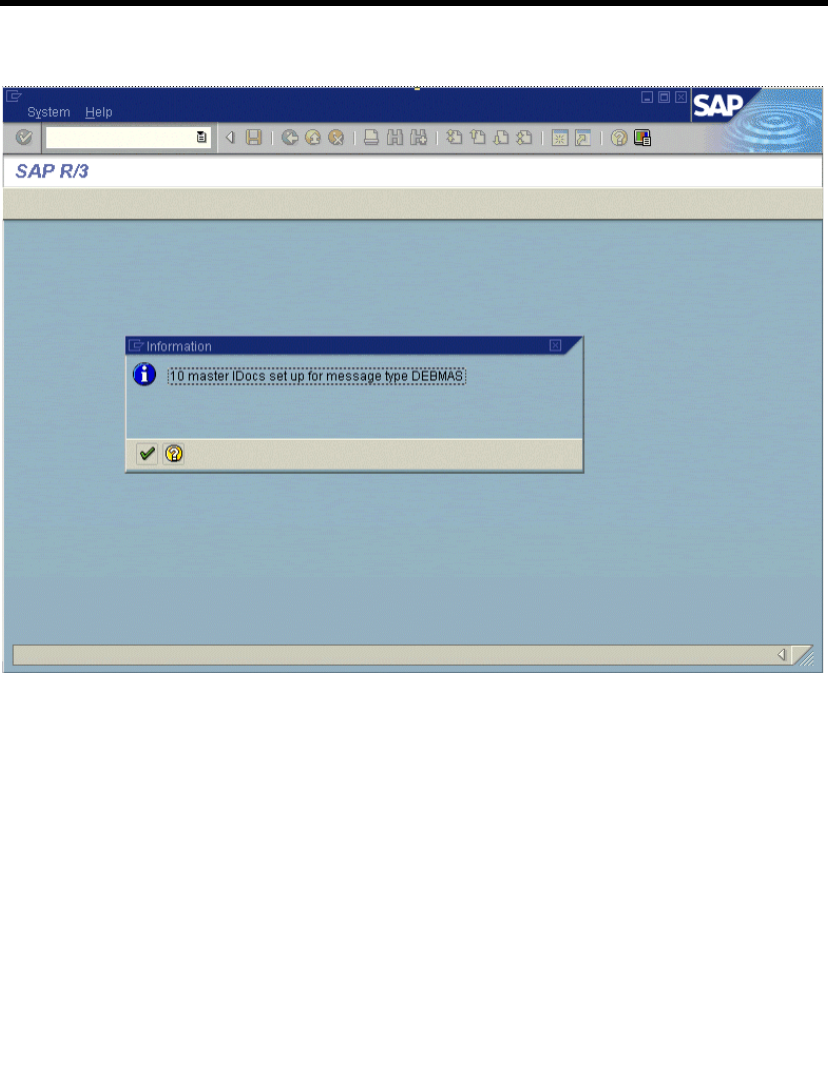
4The BEA WebLogic Adapter for SAP and IDocs
4-16 BEA WebLogic Adapter for SAP User Guide
Figure 4-10 SAP Window / Master IDocs Set Up for Message Type DEBMAS
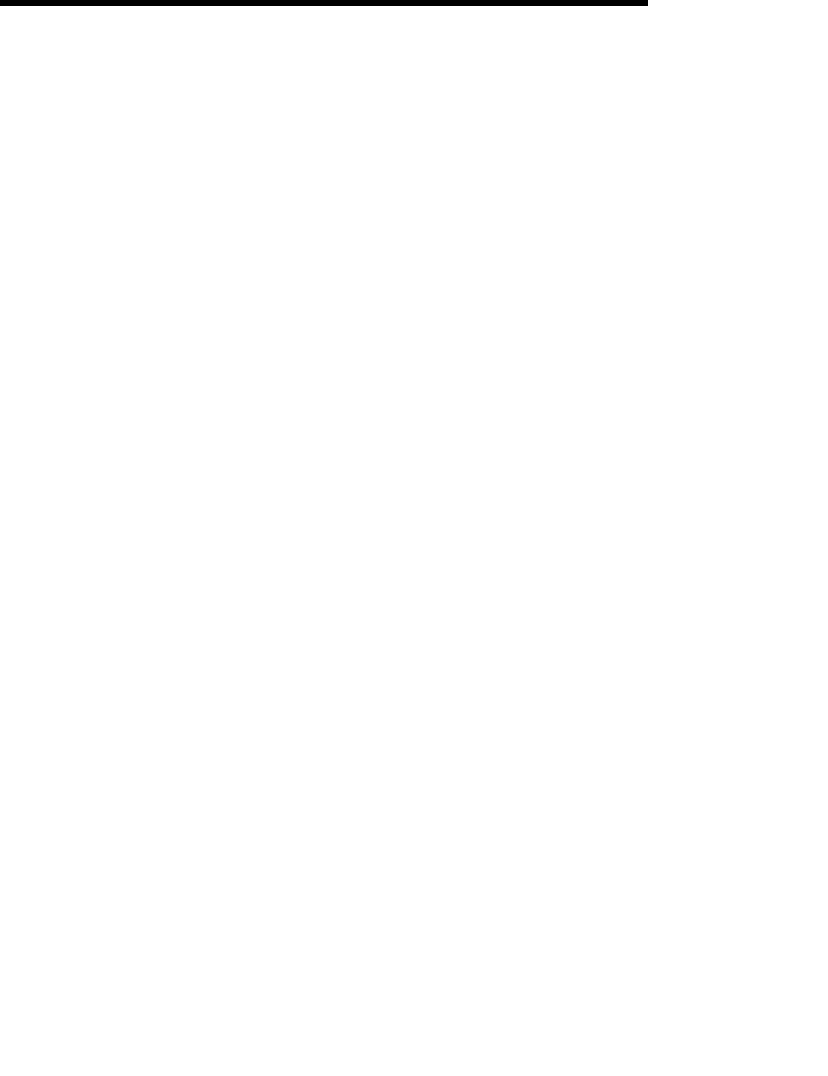
BEA WebLogic Adapter for SAP User Guide 5-1
CHAPTER
5Sending SAP Events
Using ABAP Programs
Once the BEA WebLogic Adapter for SAP’s event adapter and the RFC destination
are configured, you can write ABAP code to execute calls at your new destination (that
is, the event adapter).
This section describes how to send RFC or BAPIs to the event adapter. It includes the
following topic:
Writing an RFC Module
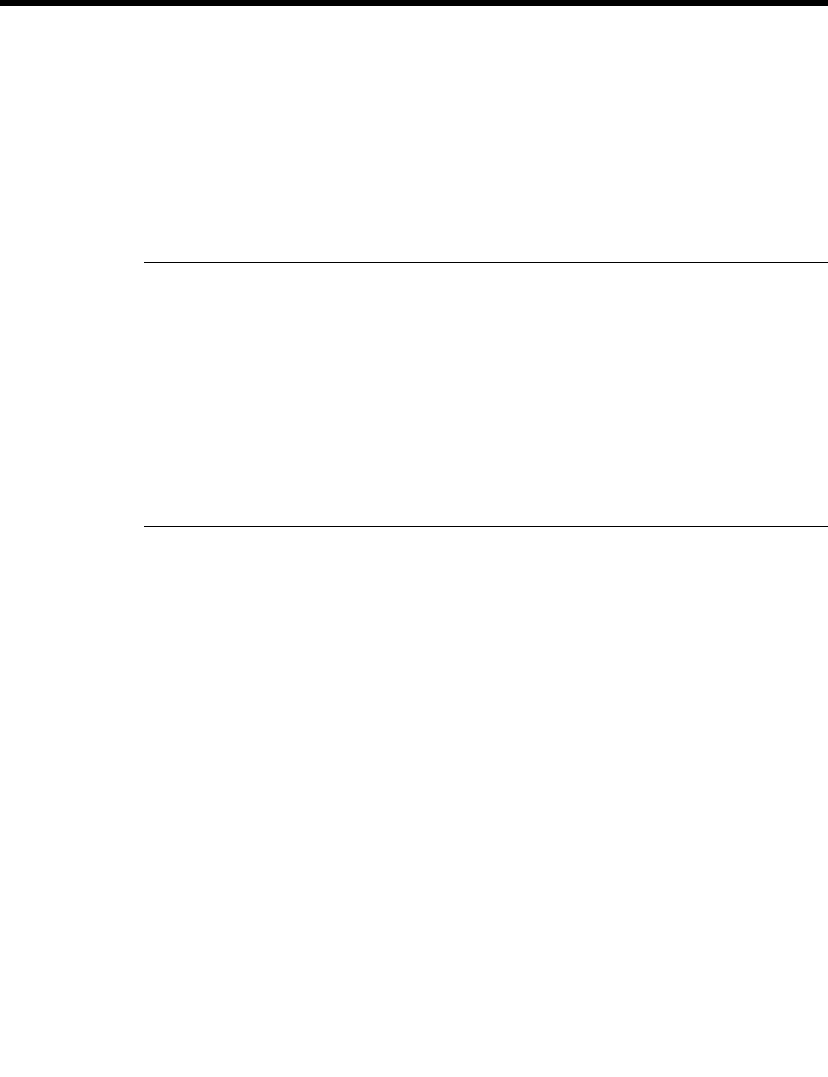
5Sending SAP Events Using ABAP Programs
5-2 BEA WebLogic Adapter for SAP User Guide
Writing an RFC Module
The following is sample code that makes use of the user-defined RFC module
Z_EVENT_DISPATCH.
Listing 5-1 Sample Code With User-Defined RFC
FUNCTION Z_01_EVENT_DISPATCH.
CALL FUNCTION 'Z_EVENT_DISPATCH'
DESTINATION 'BEADEST'
EXPORTING
EVENT = EVENT
RECTYPE = RECTYPE
OBJTYPE = OBJTYPE
OBJKEY = OBJKEY
TABLES
EVENT_CONTAINER = EVENT_CONTAINER.
ENDFUNCTION.
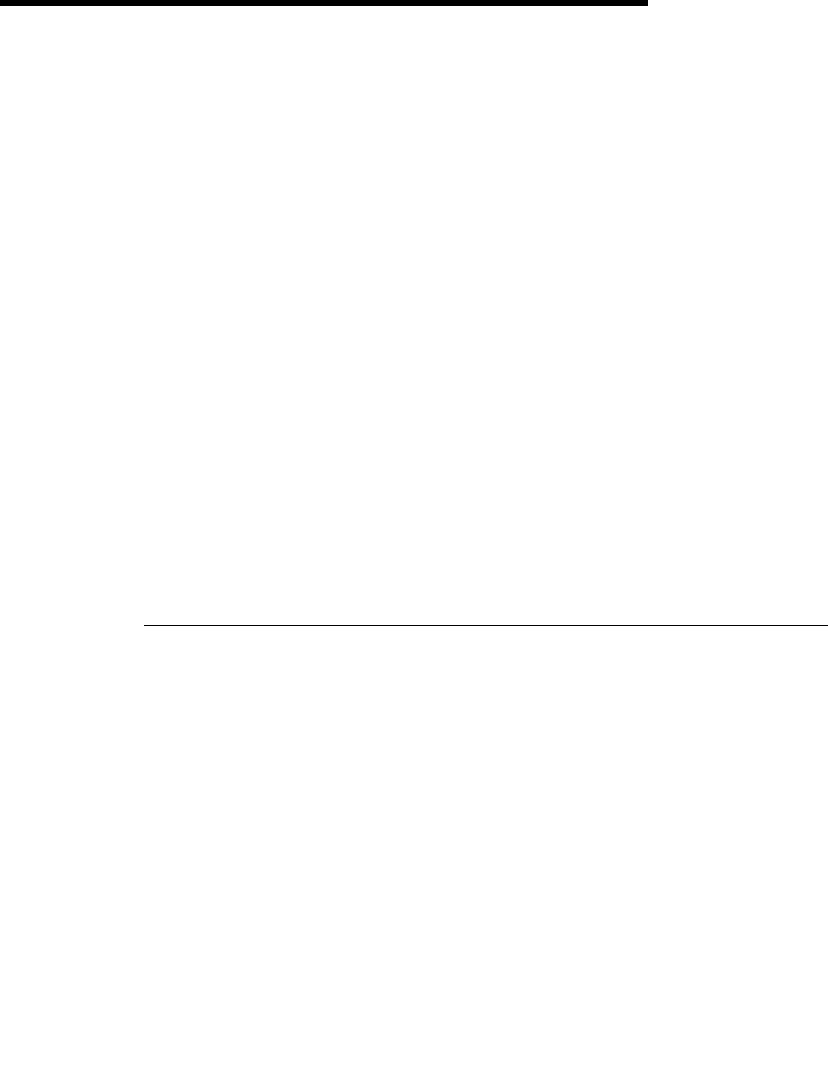
BEA WebLogic Adapter for SAP User Guide A-1
APPENDIX
ASample Files
This section provides sample request and response documents sent between SAP and
the BEA WebLogic Adapter for SAP. It includes the following samples:
Sample RFC Request Document
Sample RFC Response Document
Sample IDoc XML for Message Type DEBMAS
Sample RFC Request Document
Listing A-2 Sample RFC Request Document
<?xml version="1.0" ?>
<doc:RFC_WALK_THRU_TEST
xmlns:doc="urn:sapcom:document:sap:business:rfc">
<TEST_IN>
<RFCFLOAT>0.0</RFCFLOAT>
<RFCCHAR1></RFCCHAR1>
<RFCINT2>0</RFCINT2>
<RFCINT1>0</RFCINT1>
<RFCCHAR4></RFCCHAR4>
<RFCINT4>10</RFCINT4>
<RFCHEX3>000000</RFCHEX3>
<RFCCHAR2></RFCCHAR2>
<RFCTIME>10:09:32</RFCTIME>
<RFCDATE>2001-09-05</RFCDATE>
<RFCDATA1>Hello World</RFCDATA1>
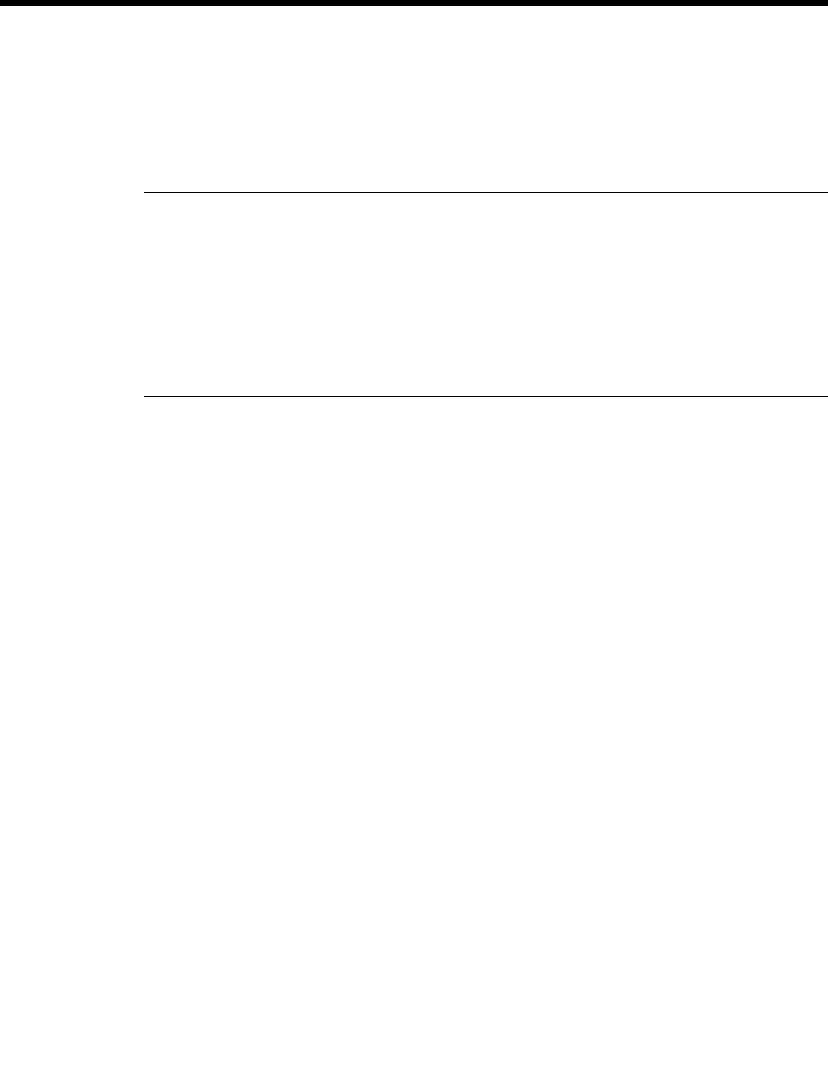
ASample Files
A-2 BEA WebLogic Adapter for SAP User Guide
<RFCDATA2></RFCDATA2>
</TEST_IN>
<DESTINATIONS>
</DESTINATIONS>
<LOG>
</LOG>
</doc:RFC_WALK_THRU_TEST>
Sample RFC Response Document
Listing A-3 Sample RFC Response Document
<?xml version="1.0" ?>
<doc:RFC_WALK_THRU_TEST.Response
xmlns:doc="urn:sapcom:document:sap:business:rfc">
<TEST_OUT>
<RFCFLOAT>0.0</RFCFLOAT>
<RFCCHAR1></RFCCHAR1>
<RFCINT2>0</RFCINT2>
<RFCINT1>0</RFCINT1>
<RFCCHAR4></RFCCHAR4>
<RFCINT4>10</RFCINT4>
<RFCHEX3>000000</RFCHEX3>
<RFCCHAR2></RFCCHAR2>
<RFCTIME>10:09:32</RFCTIME>
<RFCDATE>2001-09-05</RFCDATE>
<RFCDATA1>Hello World</RFCDATA1>
<RFCDATA2></RFCDATA2>
</TEST_OUT>
<DESTINATIONS>
</DESTINATIONS>
<LOG>
</LOG>
</doc:RFC_WALK_THRU_TEST.Response>
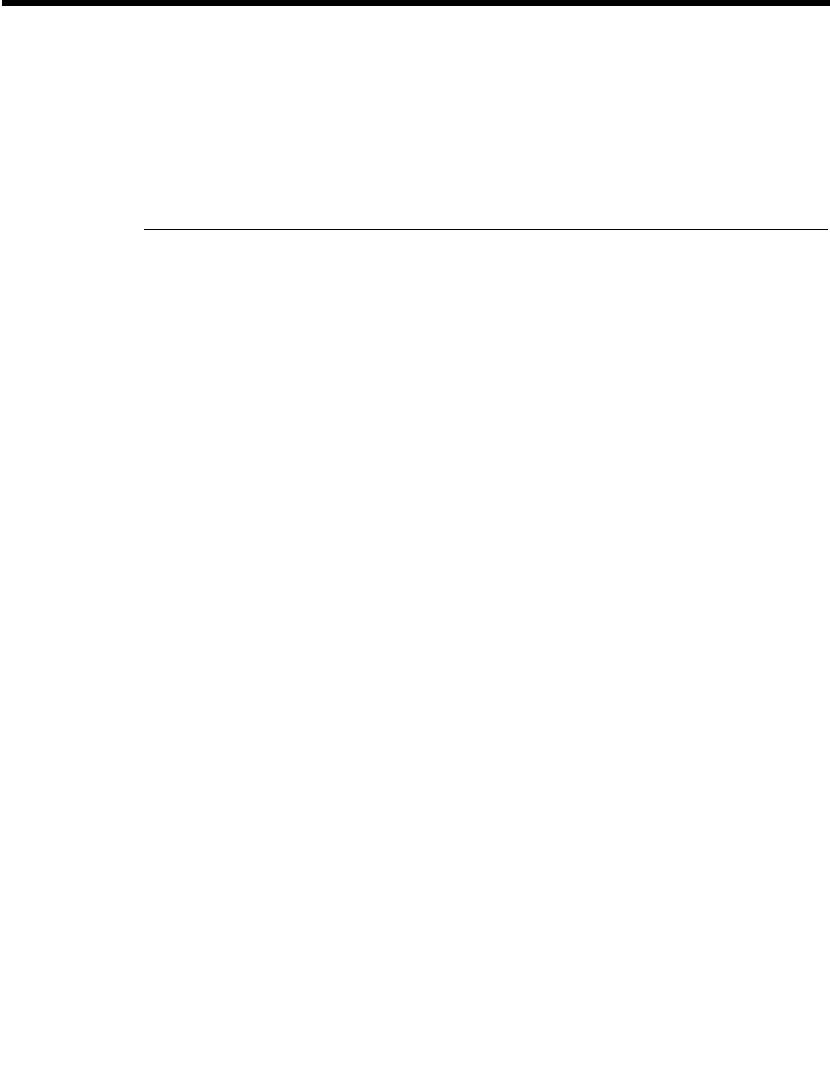
Sample IDoc XML for Message Type DEBMAS
BEA WebLogic Adapter for SAP User Guide A-3
Sample IDoc XML for Message Type
DEBMAS
Listing A-4 Sample IDoc XML for Message Type DEBMAS
<?xml version="1.0" ?>
<DEBMAS01>
<IDOC BEGIN="1">
<EDI_DC40 SEGMENT="1">
<TABNAM>EDI_DC40</TABNAM>
<MANDT>800</MANDT>
<DOCNUM>0000000000236015</DOCNUM>
<DOCREL>46C</DOCREL>
<STATUS>30</STATUS>
<DIRECT>1</DIRECT>
<OUTMOD>2</OUTMOD>
<EXPRSS></EXPRSS>
<TEST></TEST>
<IDOCTYP>DEBMAS01</IDOCTYP>
<CIMTYP></CIMTYP>
<MESTYP>DEBMAS</MESTYP>
<MESCOD></MESCOD>
<MESFCT></MESFCT>
<STD></STD>
<STDVRS></STDVRS>
<STDMES></STDMES>
<SNDPOR>SAPI46</SNDPOR>
<SNDPRT>LS</SNDPRT>
<SNDPFC></SNDPFC>
<SNDPRN>I46_CLI800</SNDPRN>
<SNDSAD></SNDSAD>
<SNDLAD></SNDLAD>
<RCVPOR>A000000018</RCVPOR>
<RCVPRT>LS</RCVPRT>
<RCVPFC></RCVPFC>
<RCVPRN>SAMP</RCVPRN>
<RCVSAD></RCVSAD>
<RCVLAD></RCVLAD>
<CREDAT>2001-09-04</CREDAT>
<CRETIM>16:44:52</CRETIM>
<REFINT></REFINT>
<REFGRP></REFGRP>
<REFMES></REFMES>
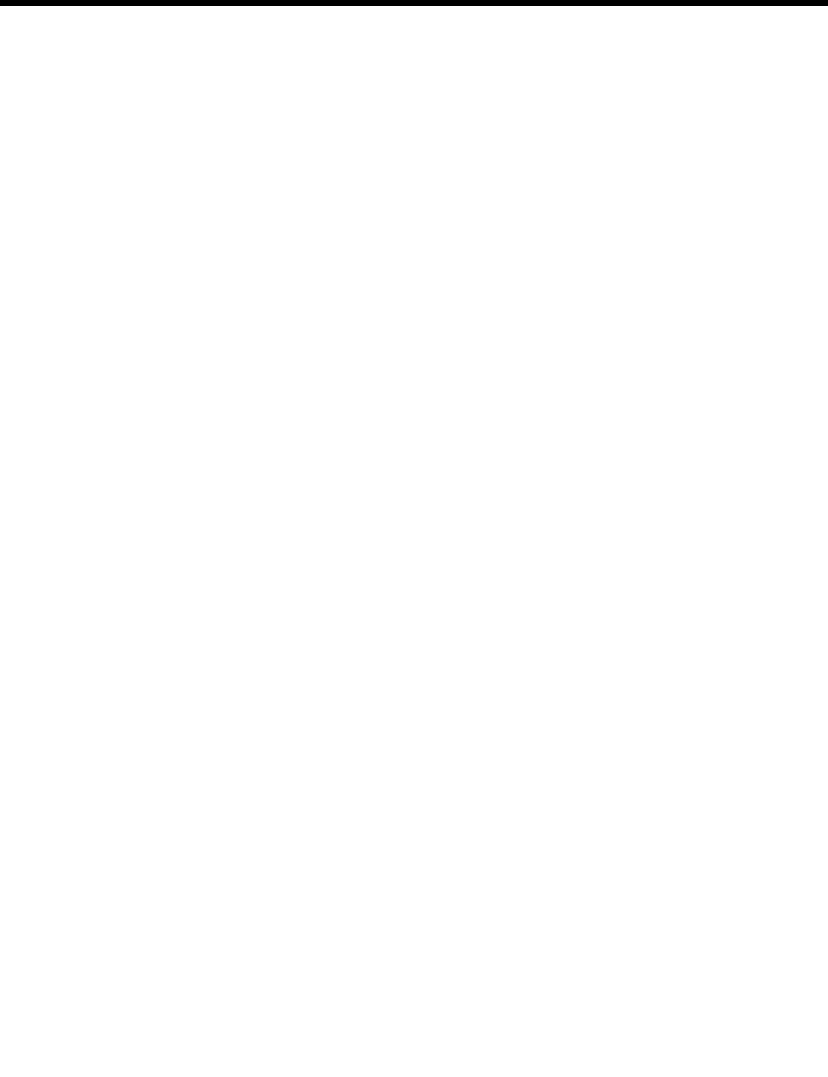
ASample Files
A-4 BEA WebLogic Adapter for SAP User Guide
<ARCKEY></ARCKEY>
<SERIAL>20010904164452</SERIAL>
</EDI_DC40>
<E1KNA1M SEGMENT="1">
<MSGFN>005</MSGFN>
<KUNNR>0000000001</KUNNR>
<ANRED></ANRED>
<AUFSD></AUFSD>
<BAHNE></BAHNE>
<BAHNS></BAHNS>
<BBBNR>0000000</BBBNR>
<BBSNR>00000</BBSNR>
<BEGRU></BEGRU>
<BRSCH></BRSCH>
<BUBKZ>0</BUBKZ>
<DATLT></DATLT>
<FAKSD></FAKSD>
<FISKN></FISKN>
<KNRZA></KNRZA>
<KONZS></KONZS>
<KTOKD>0001</KTOKD>
<KUKLA></KUKLA>
<LAND1>US</LAND1>
<LIFNR></LIFNR>
<LIFSD></LIFSD>
<LOCCO></LOCCO>
<LOEVM></LOEVM>
<NAME1>Apple Corp</NAME1>
<NAME2></NAME2>
<NAME3></NAME3>
<NAME4></NAME4>
<NIELS></NIELS>
<ORT01>Floral Park</ORT01>
<ORT02></ORT02>
<PFACH></PFACH>
<PSTL2></PSTL2>
<PSTLZ>10010</PSTLZ>
<REGIO>NY</REGIO>
<COUNC></COUNC>
<CITYC></CITYC>
<RPMKR></RPMKR>
<SORTL>APPLE</SORTL>
<SPERR></SPERR>
<SPRAS>E</SPRAS>
<STCD1></STCD1>
<STCD2></STCD2>
<STKZA></STKZA>
<STKZU></STKZU>
<STRAS>123 Main street</STRAS>
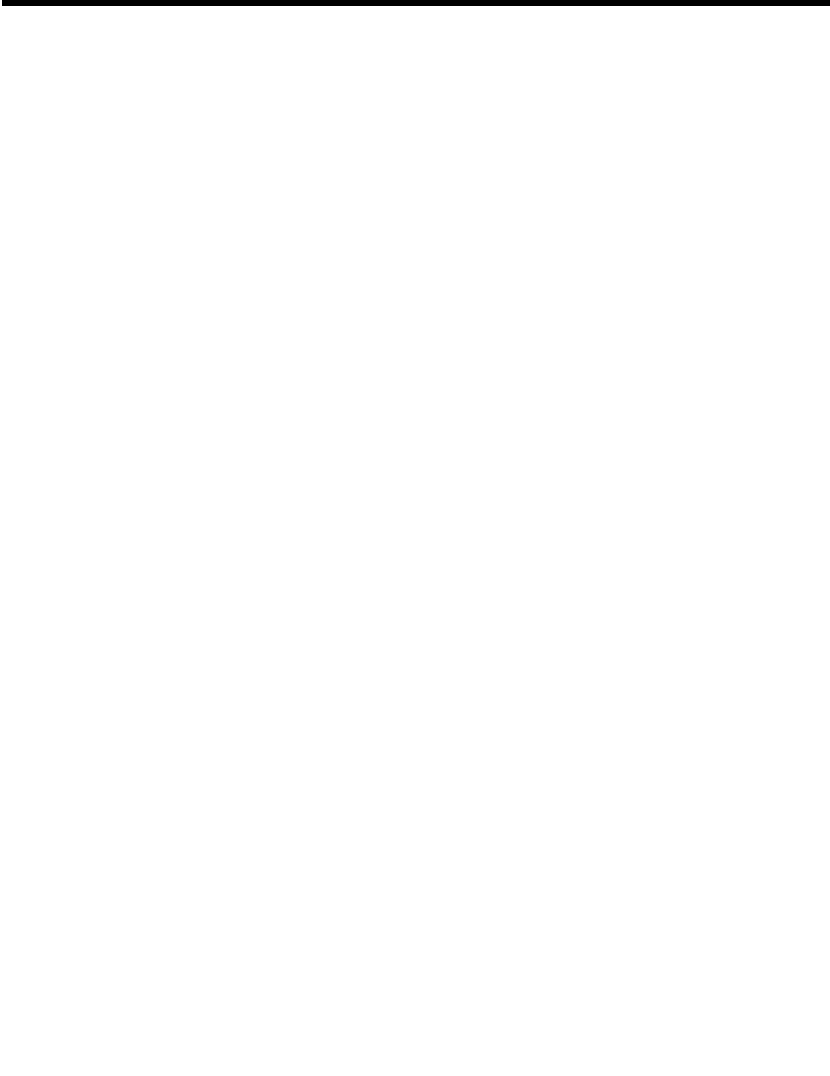
Sample IDoc XML for Message Type DEBMAS
BEA WebLogic Adapter for SAP User Guide A-5
<TELBX></TELBX>
<TELF1></TELF1>
<TELF2></TELF2>
<TELFX></TELFX>
<TELTX></TELTX>
<TELX1></TELX1>
<LZONE>0000000001</LZONE>
<XZEMP></XZEMP>
<VBUND></VBUND>
<STCEG></STCEG>
<GFORM></GFORM>
<BRAN1></BRAN1>
<BRAN2></BRAN2>
<BRAN3></BRAN3>
<BRAN4></BRAN4>
<BRAN5></BRAN5>
<UMJAH>0000</UMJAH>
<UWAER></UWAER>
<JMZAH>000000</JMZAH>
<JMJAH>0000</JMJAH>
<KATR1></KATR1>
<KATR2></KATR2>
<KATR3></KATR3>
<KATR4></KATR4>
<KATR5></KATR5>
<KATR6></KATR6>
<KATR7></KATR7>
<KATR8></KATR8>
<KATR9></KATR9>
<KATR10></KATR10>
<STKZN></STKZN>
<UMSA1>0</UMSA1>
<TXJCD></TXJCD>
<PERIV></PERIV>
<KTOCD></KTOCD>
<PFORT></PFORT>
<DTAMS></DTAMS>
<DTAWS></DTAWS>
<HZUOR>00</HZUOR>
<CIVVE>X</CIVVE>
<MILVE></MILVE>
<SPRAS_ISO>EN</SPRAS_ISO>
<FITYP></FITYP>|
<STCDT></STCDT>
<STCD3></STCD3>
<STCD4></STCD4>
<XICMS></XICMS>
<CFOPC></CFOPC>
<TXLW1></TXLW1>
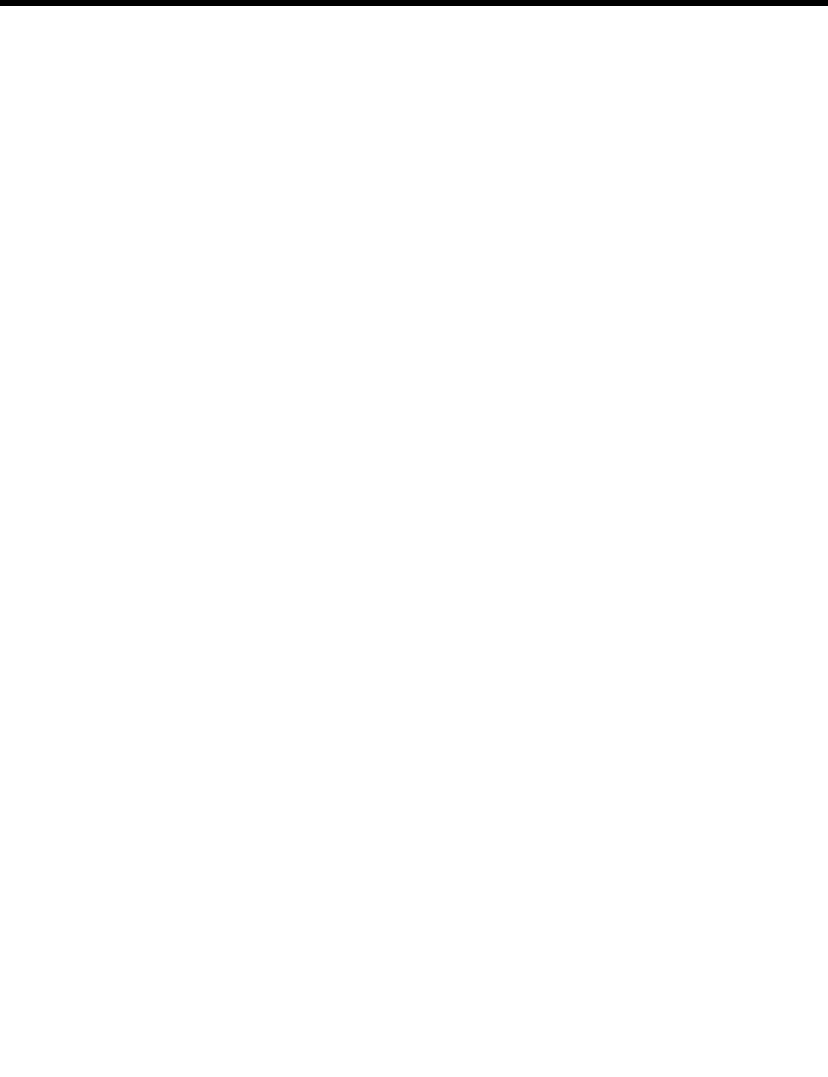
ASample Files
A-6 BEA WebLogic Adapter for SAP User Guide
<TXLW2></TXLW2>
<CCC01></CCC01>
<CCC02></CCC02>
<CCC03></CCC03>
<CCC04></CCC04>
<CASSD></CASSD>
<KDKG1></KDKG1>
<KDKG2></KDKG2>
<KDKG3></KDKG3>
<KDKG4></KDKG4>
<KDKG5></KDKG5>
<NODEL></NODEL>
<XSUB2></XSUB2>
<WERKS></WERKS>
<E1KNVVM SEGMENT="1">
<MSGFN>005</MSGFN>
<VKORG>0001</VKORG>
<VTWEG>01</VTWEG>
<SPART>01</SPART>
<BEGRU></BEGRU>
<LOEVM></LOEVM>
<VERSG></VERSG>
<AUFSD></AUFSD>
<KALKS>1</KALKS>
<KDGRP></KDGRP>
<BZIRK></BZIRK>
<KONDA></KONDA>
<PLTYP></PLTYP>
<AWAHR>100</AWAHR>
<INCO1></INCO1>
<INCO2></INCO2>
<LIFSD></LIFSD>
<AUTLF></AUTLF>
<ANTLF>9</ANTLF>
<KZTLF></KZTLF>
<KZAZU>X</KZAZU>
<CHSPL></CHSPL>
<LPRIO>00</LPRIO>
<EIKTO></EIKTO>
<VSBED>01</VSBED>
<FAKSD></FAKSD>
<MRNKZ></MRNKZ>
<PERFK></PERFK>
<PERRL></PERRL>
<WAERS>EUR</WAERS>
<KTGRD></KTGRD>
<ZTERM></ZTERM>
<VWERK></VWERK>
<VKGRP></VKGRP>

Sample IDoc XML for Message Type DEBMAS
BEA WebLogic Adapter for SAP User Guide A-7
<VKBUR></VKBUR>
<VSORT></VSORT>
<KVGR1></KVGR1>
<KVGR2></KVGR2>
<KVGR3></KVGR3>
<KVGR4></KVGR4>
<KVGR5></KVGR5>
<BOKRE></BOKRE>
<KURST></KURST>
<PRFRE></PRFRE>
<KLABC></KLABC>
<KABSS></KABSS>
<KKBER></KKBER>
<CASSD></CASSD>
<RDOFF></RDOFF>
<AGREL></AGREL>
<MEGRU></MEGRU>
<UEBTO>0.0</UEBTO>
<UNTTO>0.0</UNTTO>
<UEBTK></UEBTK>
<PVKSM></PVKSM>
<PODKZ></PODKZ>
<PODTG> 0</PODTG>
<E1KNVPM SEGMENT="1">
<MSGFN>005</MSGFN>
<PARVW>AG</PARVW>
<KUNN2>0000000001</KUNN2>
<DEFPA></DEFPA>
<KNREF></KNREF>
<PARZA>000</PARZA>
</E1KNVPM>
<E1KNVPM SEGMENT="1">
<MSGFN>005</MSGFN>
<PARVW>RE</PARVW>
<KUNN2>0000000001</KUNN2>
<DEFPA></DEFPA>
<KNREF></KNREF>
<PARZA>000</PARZA>
</E1KNVPM>
<E1KNVPM SEGMENT="1">
<MSGFN>005</MSGFN>
<PARVW>RG</PARVW>
<KUNN2>0000000001</KUNN2>
<DEFPA></DEFPA>
<KNREF></KNREF>
<PARZA>000</PARZA>
</E1KNVPM>
<E1KNVPM SEGMENT="1">
<MSGFN>005</MSGFN>
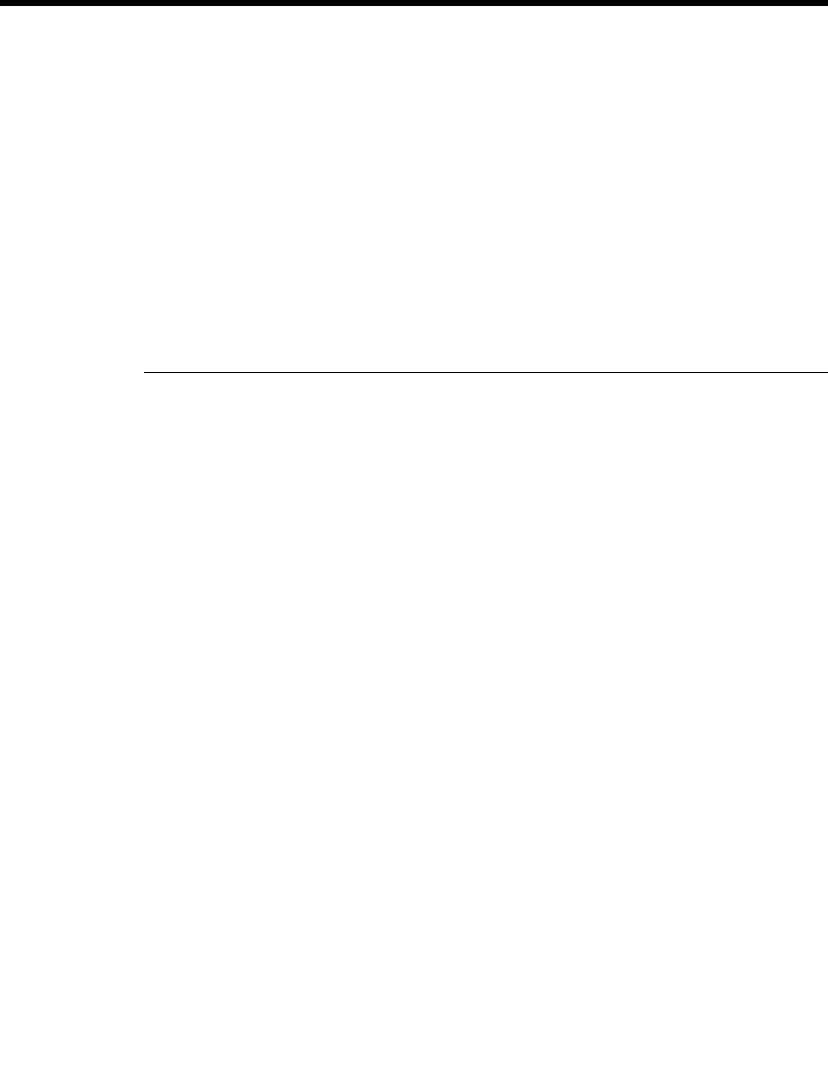
ASample Files
A-8 BEA WebLogic Adapter for SAP User Guide
<PARVW>WE</PARVW>
<KUNN2>0000000001</KUNN2>
<DEFPA></DEFPA>
<KNREF></KNREF>
<PARZA>000</PARZA>
</E1KNVPM>
<E1KNVIM SEGMENT="1">
<MSGFN>005</MSGFN>
<ALAND>DE</ALAND>
<TATYP>MWST</TATYP>
<TAXKD>0</TAXKD>
</E1KNVIM>
</E1KNVVM>
</E1KNA1M>
</IDOC>
</DEBMAS01
>