BK Technologies KNGM400 MOBILE UHF DIGITAL RADIO User Manual 7001 31028 900
RELM WIRELESS CORP. - BK RADIO MOBILE UHF DIGITAL RADIO 7001 31028 900
Contents
- 1. Users Manual 1
- 2. Users Manual 2
Users Manual 1

Index

Many factors are taken into consideration when implementing features
and functionality of KNG Series radios. Easy of use and customer
requirements are among the most important to us. Most enhancements
are achieved thru radio rmware updates.
Current rmware and radio editor versions, along with the latest user
manuals and addendums, are available for download in the support section
of the RELM Wireless web site.
We recommend joining our e-mail list to keep informed of updates and
enhancements on all your RELM Wireless and BK Radio products.
Visit us at:
www.relm.com
Index
Index
Contents
Introduction ..............................................................................................1
FCC Requirements ..................................................................................1
Safety Precautions ................................................................................2
National and International Standards ....................................................3
Federal Communications Commission Regulations .............................4
Compliance with RF Exposure Standards ............................................4
Industry Canada Compliance ................................................................ 5
RF Exposure Compliance and Control Guidelines................................6
Contact Information ...............................................................................7
Radio Controls .........................................................................................8
LCD Touch Screen .................................................................................10
Status Indicators ................................................................................. 11
Channel Information Display Options..................................................13
Programmable Button Options ............................................................ 14
Microphone Controls ............................................................................16
Function Selection ................................................................................18
Touch Screen Selection .....................................................................18
Navigation Wheel Selection ...............................................................19
Menu Screen Selection ......................................................................20
Exiting the Menu .................................................................................22
Menu Options ......................................................................................23
Keypad Programming Items................................................................24
Basic Operation .....................................................................................25
Receive ...............................................................................................25
Transmit ..............................................................................................26
Function Details .....................................................................................27
Backlight..............................................................................................27
Busy Channel Operation .....................................................................28
Channel Scan......................................................................................29
Channel Scan List ...............................................................................32
Channel Select ....................................................................................33
Cloning ................................................................................................34
Emergency Signaling ..........................................................................35
Control Lockout ...................................................................................36
Keypad Programming .........................................................................37
Monitor ................................................................................................38
Nuisance Channel Delete ...................................................................39
Priority Channel Select........................................................................40
Priority Scan ........................................................................................43
Repeater Talkaround ...........................................................................45
Repeater Talkaround is either On or Off. ............................................45
Squelch Adjust ....................................................................................46
Surveillance Mode...............................................................................47
Tactical OTAR ..................................................................................... 48
Tactical OTAR Error Code Table ......................................................... 50
Transmit Digital ................................................................................... 51
Transmit Power ...................................................................................52
Transmit Secure ..................................................................................53
Unit Call ...............................................................................................54
Sending a Unit-to-Unit Call ..........................................................54
Receiving a Unit Call ...................................................................56
Versions .............................................................................................. 57
Zeroize Keys .......................................................................................58
Zone Scan ...........................................................................................59
Zone Scan List ....................................................................................60
Zone Select .........................................................................................61
User Picklist Options ............................................................................62
User Selectable CTCSS/CDCSS Code Guard ................................... 63
User Selectable Encryption Key..........................................................64
User Selectable Encryption Keyset ..................................................... 65
User Selectable Network Access Codes ............................................. 66
User Selectable Talk Group ID ............................................................ 67
Keypad Programming Options .............................................................68
Entering Programming Mode ..............................................................68
Keypad Programming ......................................................................... 70
Programming Global Parameters ............................................... 70
Programming System Parameters .............................................. 71
Programming Zone Parameters ..................................................79
Programming Channel Parameters ............................................. 85
Call List Programming ....................................................................... 100
Code Guard Picklist Programming .................................................... 102
NAC Picklist Programming ................................................................ 104
Talkgroup ID Picklist Programming ...................................................105
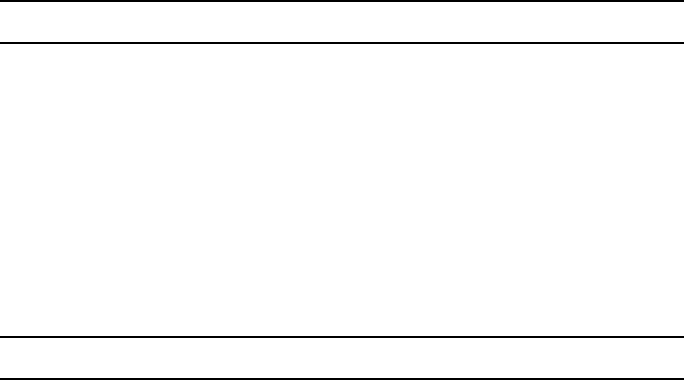
- 1 -
KNG Mobile Operation
Introduction
Congratulations on your purchase of the BK Radio KNG Mobile radio from RELM
Wireless.
The KNG APCO Project 25 radio offers an array of programmable functionality to
help radio users get the most out of their portable communications. Check with your
RELM/BK Radio dealer or communications ofcer for information on the programmed
functions of your radio prior to operation.
This manual contains information concerning the operation procedures for the BK
Radio KNG Mobile radio. The KNG has been designed to meet the tough requirements
of today’s communications environment. Please take a moment to read the information
in this manual so you can get optimum performance from your new radio.
FCC Requirements
Your radio must be properly licensed by the Federal Communications Commission
prior to use. Your BK Radio dealer can assist you in meeting these requirements. Your
dealer will program each radio with your authorized frequencies, signaling codes, etc.,
and will be there to meet your communications needs as your system expands.
Index
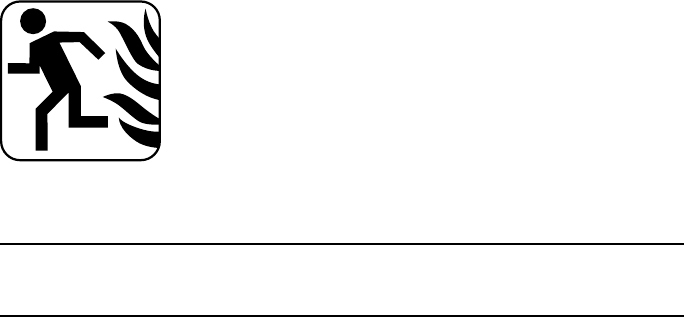
- 2 -
KNG Mobile Operation
Safety Precautions
Do not operate the transmitter in close proximity to blasting •
caps.
Do not operate the radio in an explosive atmosphere •
(petroleum fuels, solvents, dust, etc.).
Do not operate the transmitter if a person outside the vehicle •
is less than three feet from the antenna or touching the
antenna.
RF ENERGY EXPOSURE AWARENESS AND CONTROL INFORMATION,
AND OPERATIONAL INSTRUCTIONS FOR FCC OCCUPATIONAL USE
REQUIREMENTS
BEFORE USING YOUR MOBILE 2-WAY RADIO, READ THE INFORMATION
BELOW WHICH CONTAINS IMPORTANT OPERATING INSTRUCTIONS FOR SAFE
USAGE AND RF ENERGY AWARENESS AND CONTROL INFORMATION FOR
COMPLIANCE WITH RF ENERGY EXPOSURE LIMITS IN APPLICABLE
Index
- 3 -
KNG Mobile Operation
National and International Standards
NOTICE: This radio is intended for use in occupational/controlled conditions, where
users have full knowledge of their exposure and can exercise control over their
exposure to meet FCC limits. This radio device is NOT authorized for general
population, consumer, or any other use.
This 2-way radio uses electromagnetic energy in the radio frequency (RF) spectrum
to provide communications between two or more users over a distance. It uses radio
frequency (RF) energy or radio waves to send and receive calls. RF energy is one
form of electromagnetic energy; other forms include, but are not limited to, sunlight
and x-rays. RF energy, however, should not be confused with these other forms of
electromagnetic energy, which when used improperly, can cause biological damage.
Very high levels of x-rays, for example, can damage tissues and genetic material.
Experts in science, engineering, medicine, health and industry work with
organizations to develop standards for exposure to RF energy. These standards
provide recommended levels of RF exposure for both workers and the general
public. These recommended RF exposure levels include substantial margins of
protection. All 2-way radios are designed, manufactured, and tested to ensure they
meet government established RF exposure levels. In addition, manufacturers also
recommend specic operating instructions to users of 2-way radios.
These instructions are important because they inform users about RF energy
exposure and provide simple procedures on how to control it. Please refer to the
Index
- 4 -
KNG Mobile Operation
following websites for more information on what RF energy exposure is and how to
control your exposure to assure compliance with established RF exposure limits.
http://www.fcc.gov/oet/rfsafety/rf-faqs.html
http://www.osha.gov/SLTC/radiofrequencyradiation/index.html
Federal Communications Commission Regulations
The FCC rules require manufacturers to comply with the FCC RF energy exposure
limits for mobile 2-way radios before they can be marketed in the U.S. When 2-way
radios are used as a consequence of employment, the FCC requires users to be
fully aware of and able to control their exposure to meet occupational requirements.
Exposure awareness can be facilitated by the use of a product label directing users to
specic user awareness information. Your BK Radio 2-way radio has an RF exposure
product label. Also, your BK Radio owner’s and service manuals include information
and operating instructions required to control your RF exposure and to satisfy
compliance requirements.
Compliance with RF Exposure Standards
Your BK Radio 2-way radio is designed and tested to comply with a number of
national and international standards and guidelines (listed below) for human exposure
Index
- 5 -
KNG Mobile Operation
to radio frequency electromagnetic energy. This radio complies with the IEEE and
ICNIRP exposure limits for occupational/controlled RF exposure environment at
operating duty factors of up to 50% talk-50% listen and is authorized by the FCC for
occupational use only. In terms of measuring RF energy for compliance with the FCC
exposure guidelines, your radio antenna radiates measurable RF energy only while it
is transmitting (during talking), not when it is receiving (listening) or in Standby Mode.
Your BK Radio 2-way radio complies with the following RF energy exposure
standards and guidelines:
United States Federal Communications Commission, Code of Federal Regulations;
47 CFR §§ 1.1307, 1.1310, 2.1091 and 2.1093
American National Standards Institute (ANSI) / Institute of Electrical and Electronic
Engineers (IEEE) C95. 1-1992
Institute of Electrical and Electronic Engineers (IEEE) C95.1-1999 Edition
Industry Canada Compliance
This Class B digital apparatus complies with Canadian ICES-003.
Cet appareil numerique de la classe B est conforme à la norme NMB-003 Canada.
Index
- 6 -
KNG Mobile Operation
RF Exposure Compliance and Control Guidelines
To control exposure to yourself and others and to ensure compliance with the RF
exposure limits, always adhere to the following procedures.
Guidelines:
User awareness instructions must accompany device when transferred •
to other users.
Do not use this device if the operational requirements described herein •
are not met.
Operating Instructions:
Transmit no more than the rated duty factor of 50% of the time. To transmit (talk),
push the Push-To-Talk (PTT) button. The red LED will illuminate when the radio is
transmitting. To receive calls, release the PTT button. The red LED will extinguish
when the radio stops transmitting. Transmitting 50% of the time, or less, is important
because this radio generates measurable RF energy exposure only when transmitting
(in terms of measuring for standards compliance).
Transmit only when persons around the vehicle are at least 3 feet (90 centimeters)
away from the vehicle with a properly installed antenna. This separation distance will
ensure that there is sufcient distance from a properly installed (according to installation
instructions) externally-mounted antenna to satisfy the RF exposure requirements in
the standards listed above.
Index
- 7 -
KNG Mobile Operation
The AMBE® voice compression software included in this product is protected by
intellectual property rights including patent rights, copyrights and trade secrets of Digital
Voice Systems, Inc. The user of this software is explicitly prohibited from attempting
to decompile, reverse engineer, or disassemble the object code, or in any other way
convert the object code into a human-readable form. This software is licensed solely
for use within this product. US Patent Nos. #6,912,495 B2, #5,870,405, #5,826,222,
#5,754,974, #5,715,365, #5,701,390, #5,649,050, #5,630,011, #5,581,656, #5,517,511,
#5,491,772, #5,247,579, #5,226,084, and #5,195,166.
Contact Information
For additional information on exposure requirements or other information, visit
website http://www.relm.com.
Index
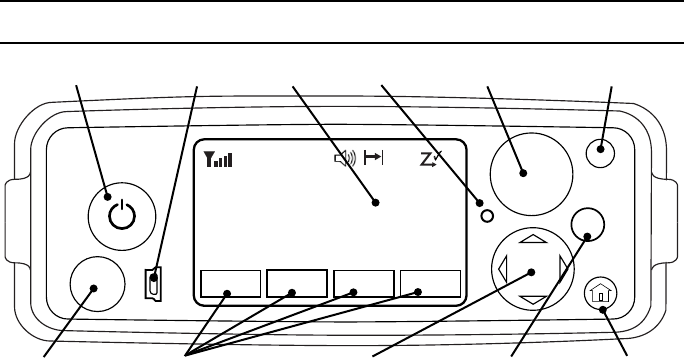
- 8 -
KNG Mobile Operation
Radio Controls
Channel Select
OK
BK RADIO
Channel 16
Secure One
155.645 MHz
MON
P
1
TXD
SCAN ZONE MENU
Z
P
P
H
✓
Ø
ON/OFF - Volume Emergency Button
LCD Screen
Menu NavigationMic Jack Home Button
USB Port
Programmable Buttons Menu Select
LED
On / Off / Volume: This control is both a push on/off button and a rotate volume
knob. Pushing the button in and releasing will toggle the state of the mobile from on to
off and back. Rotating this knob will increase or decrease the audio volume setting.
Index
- 9 -
KNG Mobile Operation
USB Port: This is a USB client port and is used for programming and conguring the
radio with the Windows PC programming software.
LCD Touch Screen: The LCD screen is used to show radio status and operating
condition as well as receive input from the user via programed buttons. Up to three lines
of information can be displayed in the main display window. (See Display Options)
LED: The LED indicator is used to show various operational states such as active
receive and active transmit.
Channel Select: The Channel Select knob may be programmed via PC to select
channels or zones. Turn the knob to select the desired channel or zone.
Emergency Button: The orange programmable function is typically assigned to enter
the Emergency Operation mode but can be programmed for other functions.
(See Button Options)
Microphone Jack: Connector for attaching the microphone.
Programmable Buttons: Up to four touch-activated buttons can be programmed to
the LCD display. (See Button Options)
Menu Navigation: The menu navigation pad is used to navigate the menu system.
Use the right/left buttons to highlight a menu selection. Press OK to select the
currently highlighted menu item.
Home: When navigating a menu pressing the Home button will exit the menu mode
and return to normal radio operation.
Index
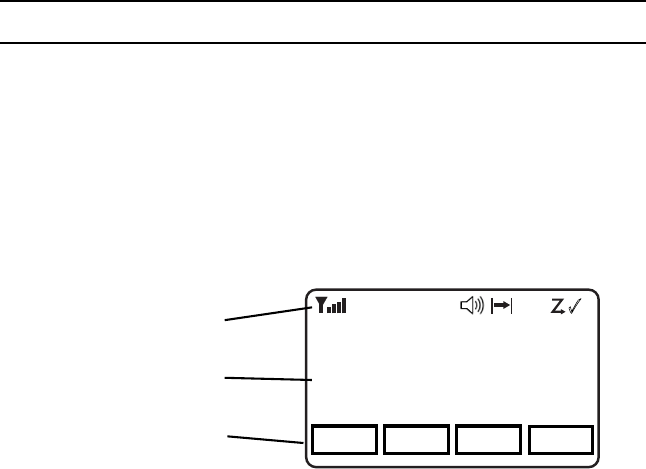
- 10 -
KNG Mobile Operation
LCD Touch Screen
KNG mobile radios are equipped with a programmable touch sensitive display.
The bottom line of the display is populated with programmable buttons. Button
functions are assigned using the PC radio editor. Buttons are toggled off or on by
pressing the displayed icon.
The top line displays radio activity such as transmit and receive indications, scan
operations, etc.
The middle section shows programmed information for the selected channel.
(See Channel Information Display Options)
Channel 16
Secure One
155.645 MHz
Z
P
P
H✓
P1
TXD
Ø
MON SCAN ZONE MENU
Channel 16
Secure One
155.645 MHz
Programmable Buttons
Status Indicators
Programmable Channel
Information
Index
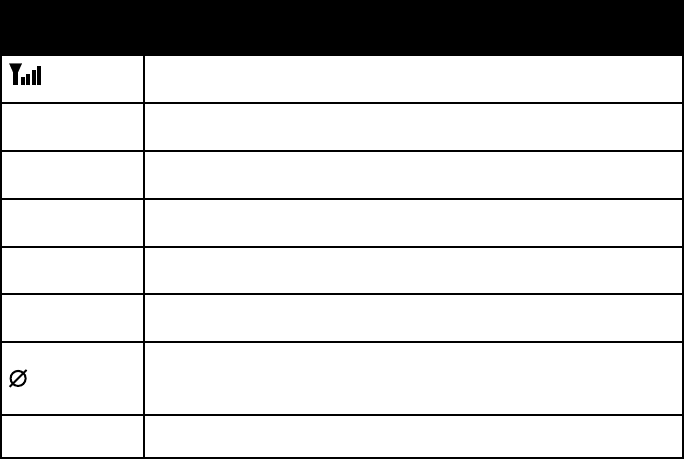
- 11 -
KNG Mobile Operation
Status Indicators
Receiver Signal Strength
RXD, RXA Receive Digital, Receive Analog, Hold Time Active
TXD, TXA Transmit Digital, Transmit Analog
HHigh Transmit Power
LLow Transmit Power
P1, P2 Priority 1 Channel, Priority 2 Channel
Selected channel is encrypted.
Flashing when Tx is encrypted or when Rx incoming signal is
encrypted
Scanned Channel
(continued)
Index
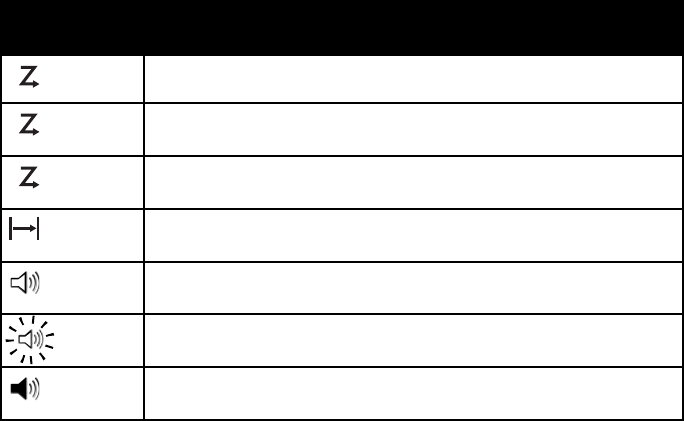
- 12 -
KNG Mobile Operation
Status Indicators
C
Channel Scan On
Z
P
Zone Scan On
C
P
Priority Scan On
Repeater Talkaround Enabled
Monitor Mode
Flashing indicates Normal Mode in digital operation
Open Audio
Index
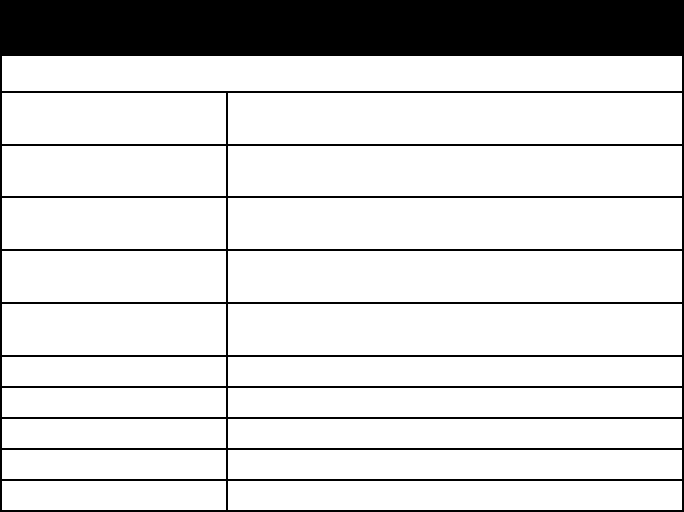
- 13 -
KNG Mobile Operation
Channel Information Display Options
NOTE: Three channel information lines are programmable with PC Radio Editor.
Channel Number Channel Number of Currently Selected Channel or
Active Scanned Channel
Channel Label Alphanumeric Label of Currently Selected Channel or
Active Scanned Channel
Frequency Operating Frequency of Currently Selected Channel or
Active Scanned Channel
Received Unit ID P25 ID or the corresponding label of the radio
transmitting the message currently being received
Received Talk Group ID P25 Talk Group ID of the radio transmitting the
message currently being received
Rx Picklist Selections Displays active Rx picklist NAC, TGID and/or Tone
Tx Picklist Selections Displays active Tx picklist NAC, TGID and/or Tone
Zone Number Number of Currently Selected Zone
Zone Label Programmed Label of Currently Selected Zone
Zone and Channel Currently Selected Zone and Channel Numbers
Index
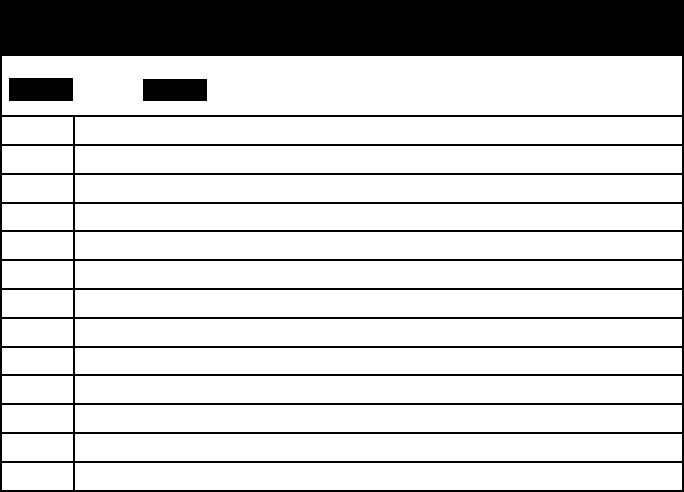
- 14 -
KNG Mobile Operation
Programmable Button Options
NOTE: Active functions are indicated by highlighted text.
SCAN = Active, SCAN = Inactive.
CHAN Channel Select (Direct microphone keypad entry or navigation wheel selection)
DEL Nuisance Channel Delete
LITE Keypad and Display Backlight
MENU Open the programmed radio menu
MON Monitor
PRI Set Priority Channels
PSCN Priority Scan
PWR Transmit in Low Power Mode
RKY Request OTAR Encryption Rekey
RXCG User Selectable RX CTCSS/CDCSS Code Guard (Analog or Mixed Mode Operation)
RXNAC User Selectable Receive NAC
SCAN Channel Scan
SCN+ Add/Delete Scan Channels
Index
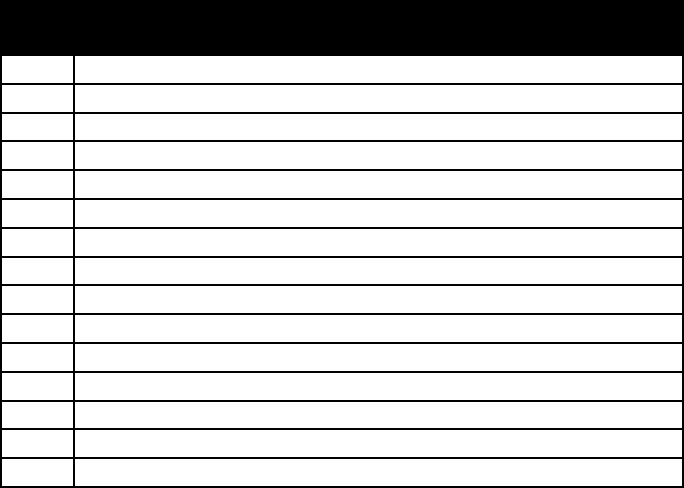
- 15 -
KNG Mobile Operation
Programmable Button Options (cont)
SEC Transmit Secure (Encrypted Models)
SQ AD Squelch Adjust
SURV Surveillance Mode
T/A Repeater Talkaround
TXAD Transmit Digital (Mixed Mode Operation)
TXCG User Selectable TX CTCSS/CDCSS Code Guard (Analog or Mixed Mode Operation)
TXNAC User Selectable TX NAC (Digital or Mixed Mode Operation)
UKEY User Selectable Encryption Key (Encrypted Models)
UKST User Selectable Encryption Keyset (Encrypted OTAR Models)
UNIT Unit-to-Unit Call (Digital Operation Only)
TGID User Selectable Talk Group (Digital or Mixed Mode Operation)
ZERO Zeroize Encryption Keys and Password (Encrypted Models)
ZONE Channel Zone Select
ZSC+ Add/Delete Zone Scan Zones
ZSCN Zone Scan
Index
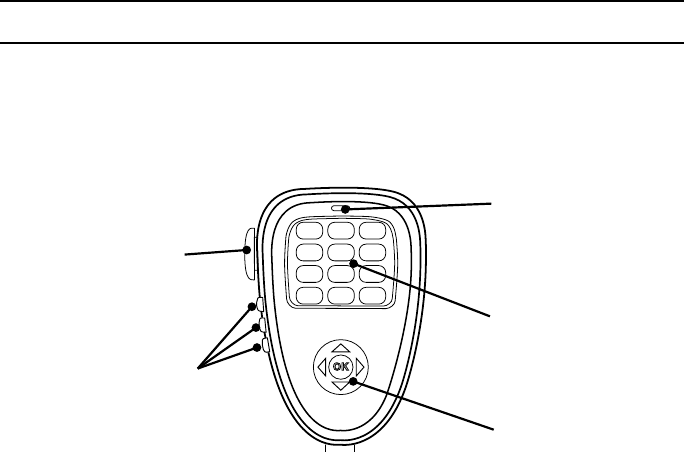
- 16 -
KNG Mobile Operation
Microphone Controls
Many functions of the KNG Mobile can be controlled via the optional KAA0290 Smart
Microphone.
KAA0290 functions include three programmable function buttons, an alphanumeric
keypad and a function select switch.
OK
ABC DEF
GHI JKL MNO
PQRS TUV WXYZ
*
#
1 23
4
7 89
56
0
Function Select
Alphanumeric
Keypad
Push-To-Talk
Programmable
Function Buttons
Microphone
Element
Index
- 17 -
KNG Mobile Operation
Push-to-Talk: Press and hold the PTT (Push-To-Talk) switch on the microphone to
transmit.
Microphone Element: While transmitting, talk in a normal voice with the
microphone approximately one to two inches from your mouth.
Function Buttons: The three function buttons on the left side of the microphone
can be programmed via PC to access specic radio functions. (See Programmable
Button Options)
Alphanumeric Keypad: Depending on radio programming, the keypad can
perform a variety of functions. Keypad functions can include DTMF tone generation,
direct channel selection, direct P25 ID entry for unit-to-unit calling and eld programming.
Function Select: The menu navigation pad is used to navigate the menu system.
Use the right/left buttons to highlight a menu selection. Press OK to select the
currently highlighted menu item.
Index
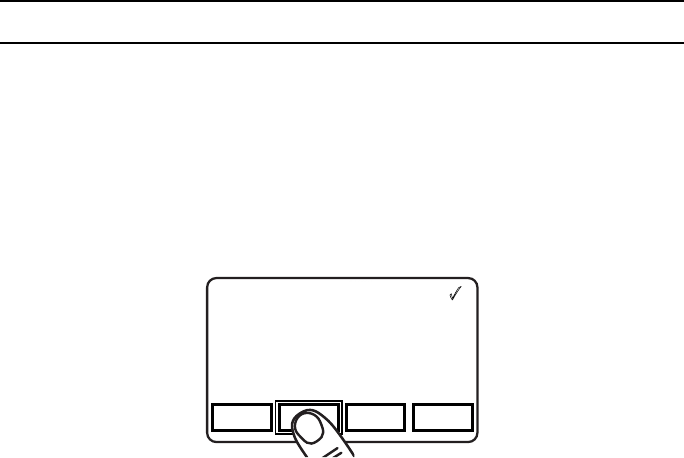
- 18 -
KNG Mobile Operation
Function Selection
Most radio functions can be programmed as Touch Screen selections, microphone
button selections or as part of a menu list.
NOTE: Items can be directly accessed from the Touch Screen or by using the
navigation wheels on the front panel or microphone.
Touch Screen Selection
To toggle assigned Touch Screen functions on and off, or access the associated
menu, press the desired function on the LCD touch screen.
Channel 16
Secure One
155.645 MHz
Z
P
P
H✓
P
1
TXD
Ø
MON SCAN ZONE MENU
Channel 16
Secure One
155.645 MHz
Index
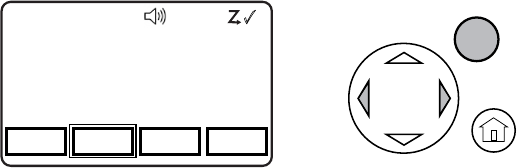
- 19 -
KNG Mobile Operation
Navigation Wheel Selection
The navigation wheel on the radio front panel and microphone can also be used to
toggle functions and access menu lists.
Use the right and left arrows to highlight the desired function. Press the OK button to
open the menu or toggle the highlighted item.
The active button will be indicated by an outline.
Channel 16
Secure One
155.645 MHz
Z
P
P
H✓
P
1
TXD
Ø
MON SCAN ZONE MENU
Channel 16
Secure One
155.645 MHz
OK
Index
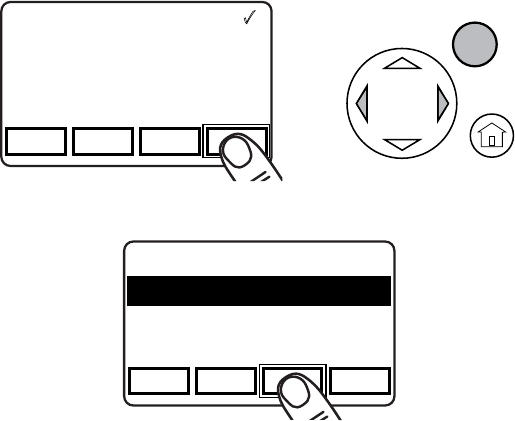
- 20 -
KNG Mobile Operation
Menu Screen Selection
By programming a button as “MENU” a list of additional functions are accessed by
pressing the button or highlighting “MENU” with the Navigation Wheel and pressing OK.
Channel 16
Secure One
155.645 MHz
Z
P
P
H✓
P
1
TXD
Ø
MON SCAN ZONE MENU
Channel 16
Secure One
155.645 MHz
OK
Use the “PREV” and “NEXT” buttons to highlight the desired function.
Channel 16
Secure One
155.645 MHz
Z
P
P
H✓
P
1
TXD
Ø
ESC PREV NEXT ENTER
1: TX Secure
2: Talkaround
3: Priority Channels
4: Versions
Index
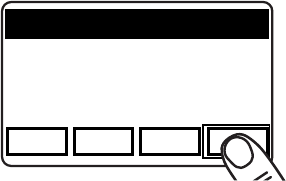
- 21 -
KNG Mobile Operation
Use “ENTER” to select the function.
Channel 16
Secure One
155.645 MHz
Z
P
P
H✓
P
1
TXD
Ø
ESC PREV NEXT ENTER
1: TX Secure
2: Talkaround
3: Priority Channels
4: Versions
When selected, a menu for the function will show in the display.
Use the “PREV” and “NEXT” buttons to highlight the desire setting and “ENTER” to
select or set the function.
Index
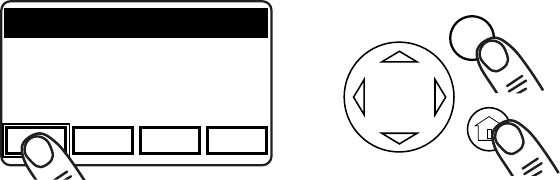
- 22 -
KNG Mobile Operation
Exiting the Menu
To return to normal operation press the HOME button or press and hold “ESC”.
Channel 16
Secure One
155.645 MHz
Z
P
P
H✓
P
1
TXD
Ø
ESC PREV NEXT ENTER
1: TX Secure
2: Talkaround
3: Priority Channels
4: Versions
OK
Index
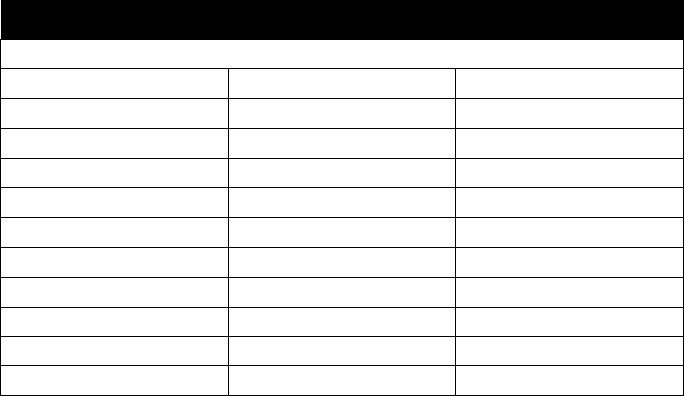
- 23 -
KNG Mobile Operation
Menu Options
The following items may be programmed as menu items.
Backlight Channel Scan Channel Scan List
Channel Select Cloning Contrast
Control Lock Keypad Programming1Monitor
Picklist-Key* Picklist Keyset** Picklist-Rx CxCSS
Picklist-Rx NAC Picklist-Talkgroup ID Picklist-Tx CxCSS
Picklist-Tx NAC Priority Channel Select Priority Scan
Rekey Request** Repeater Talkaround Squelch Adjust
Surveillance Mode System Test Tactical OTAR***
Tx Digital Tx Power Tx Secure*
Unit Call Version Zeroize Keys*
Zone Scan Zone Scan List Zone Select
1 See Keypad Programming Items chart for details
* Requires Encryption option.
** Requires Over-the-Air rekeying option.
*** Requires Tactical OTAR option.
Index
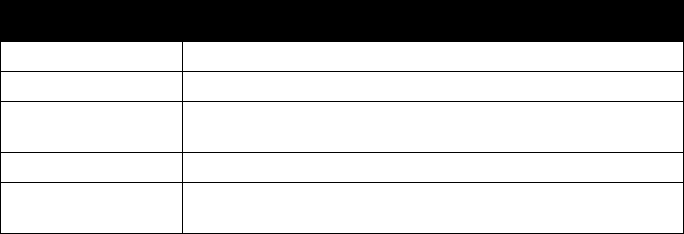
- 24 -
KNG Mobile Operation
Keypad Programming Items
Keypad Allows programming of channels, zones and global settings.
CxCSS Picklist Allows programming of the selectable Code Guard list.
NAC Picklist Allows programming of the selectable Network Access Code
list.
TGID Picklist Allows programming of the selectable Talk Group ID list.
Call List Allows programming of the P25 IDs and associated labels in
the call list.
Index

- 25 -
KNG Mobile Operation
Basic Operation
Receive
Turn power on by pushing and releasing the Volume knob. The radio will 1. beep, indicating that it has passed its self test and is operational.
Set volume by pressing and holding the [MON] button, to hear squelch noise 2. or by selecting “Monitor” from the menu list and selecting "Open" . Turn the
Volume knob to set a comfortable volume level. Press the [MON] button again
or select desired monitor mode from the “Monitor” menu to stop squelch
noise.
Select a channel zone (if applicable) by pressing the [ZONE] button or 3. selecting “Zone Select” from the menu and scrolling to the desired zone.
Press the “OK” button to return to Channel Select mode.
Select a channel by turning the Channel Selector knob. When the unstopped 4. channel selector is rotated past the highest channel, the radio will return to the
lowest channel. When rotated past the lowest (1st) channel, the radio will go
to the highest channel.
Index
- 26 -
KNG Mobile Operation
Transmit
Press the 1. PTT (Push-To-Talk) switch on the microphone. The TX annunciator
appears on the display and the red Transmit indicator illuminates while the
PTT is pressed.
Talk in a normal voice with the microphone approximately one to two inches 2. from your mouth.
Release the 3. PTT switch to stop transmitting.
If the TX annunciator does not appear and a tone is heard, you are on a 4. receive-only channel or the channel is busy and Busy Channel Lockout is
enabled. Turn the Channel Selector knob to an authorized transmit channel or
wait until the channel is clear.
If the length of your transmission exceeds the preset Time-Out Timer setting, 5. the transmitter automatically shuts off and a tone sounds. To continue the
transmission, release the PTT switch, then press it again and continue talking.
Index
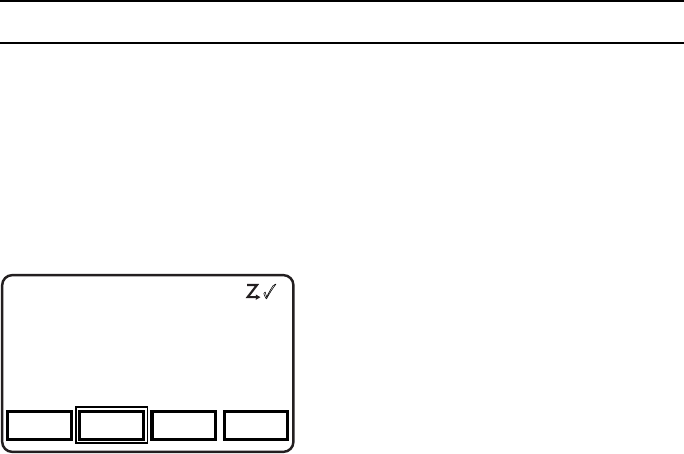
- 27 -
KNG Mobile Operation
Function Details
Many operational features and functions can be programmed for user selection and
control. Items can be programmed as touch-screen buttons or to the three buttons
available on some microphone models.
In addition to these quick set buttons, a menu of multiple functions can be accessed
with a "MENU" button.
This section covers the operation of user accessible functions.
Backlight
Channel 16
Secure One
155.645 MHz
Z
P
P
H✓
P
1
TXD
Ø
MON LITE SCN+ MENU
Channel 16
Secure One
155.645 MHz
Radio lighting can be turned off or on using
the backlight function. When off the radios
display, navigation button backlights and
microphone lighting are all turned off.
Backlight operation can be assigned as
a touch screen or menu list item or on a
microphone function button.
Backlight settings are On or Off.
Index
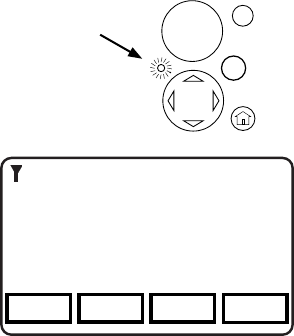
- 28 -
KNG Mobile Operation
Busy Channel Operation
The radio can be programmed for different behavior when a channel is busy.
Busy
Channel
LED
Channel 16
Secure One
155.645 MHz
Z
P
P
H✓
P
1
TXD
Ø
MON SCAN SCN+ MENU
Channel Busy
OK
Indicate - When a channel is busy the front
panel LED will ash green.
Lockout - When a channel is busy the LED
ashes and Push-to-talk will be disabled.
When PTT is pressed a Busy message will
show in the display.
Override - LED ashes and rst PTT
displays the Busy message. Release and
press the PTT again to override the lockout
and allow transmitting.
Index
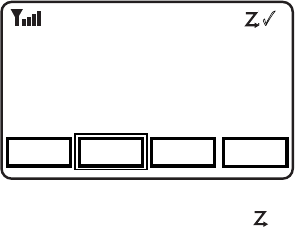
- 29 -
KNG Mobile Operation
Channel Scan
Channel 16
Secure One
155.645 MHz
Z
P
P
H✓
P
1
TXD
Ø
MON SCAN SCN+ MENU
Channel 16
Secure One
155.645 MHz
R
C
When on, Channel Scan monitors activity on
the scan list channels in the currently
operating Zone. Scan operates only while the
radio is not transmitting.
Channels designated as scan channels are
identied by the symbol at the top of the
LCD display. If allowed, the scan list can be
edited by the radio user. (See Channel Scan
List).
When Channel Scan is on, the
C
symbol will be shown at the top of the LCD display.
When a signal is detected, scanning stops and the message is received. The received
channel is shown in place of the selected channel.
Once the signal ends, the radio continues to monitor the channel for the preset scan
delay time before it resumes scanning.
Channel Scan operation can be assigned as a touch screen or menu list item or on a
microphone function button.
Channel Scan is either On or Off.
Channel Scan may be used in conjunction with Priority Scan operation.
Index
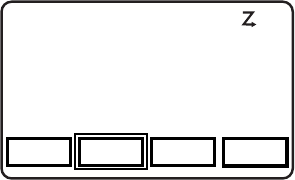
- 30 -
KNG Mobile Operation
Scanning Code Guarded Channels
When a signal is detected, scanning stops while the radio checks for the proper Code
Guard value. If the signal contains the proper Code Guard value, the radio receives
the message. Otherwise, the radio resumes scanning immediately.
Transmitting with Scan On
The radio transmits on the channel selected by the Channel Selector knob unless
Talkback Scan is enabled or “Transmit on Priority 1” is enabled (see Priority Scan).
Talkback Scan
Channel 16
Secure One
155.645 MHz
Z
P
P
H✓
P
1
TXD
Ø
MON SCAN SCN+ MENU
Channel 16
Secure One
155.645 MHz
R
C
If your radio is programmed for Talkback
Scan, press PTT while a channel is active or
while scan delay time remains, you will be
responding on the transmit frequency of the
received channel. The 'RX' indicator will be
shown in the display while scan delay time
remains.
Talkback Scan will not work if Priority Scan
is on and your radio is also programmed to
transmit on the Priority 1 channel.
Index
- 31 -
KNG Mobile Operation
Vote Scan (Requires Option KZA0581)
Channels in a multicast conventional systems can be added to the scan list and
designated as “voted” channels. When a signal is received on a voted channel the
radio checks all voted channels and selects the channel with the best signal.
If enabled, vote scanning takes place whenever the channel scan switch in on.
NOTE: Channel voting occurs only with Channel Scan and is disabled when Zone
Scanning. Channels programmed as Vote channels are treated as normal scan list
channels during Zone Scan operation.
See also Priority Scan and Zone Scan.
Index
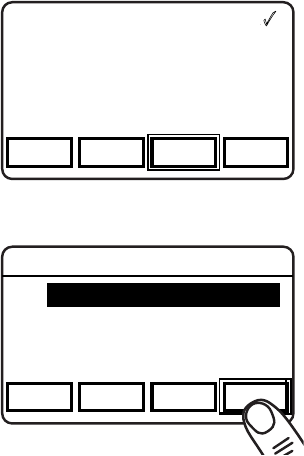
- 32 -
KNG Mobile Operation
Channel Scan List
Menu Item Assignment
Channel 16
Secure One
155.645 MHz
Z
P
P
H✓
P
1
TXD
Ø
MON SCAN SCN+ MENU
Channel 16
Secure One
155.645 MHz
Touch Screen or Button Assignment
Channel 16
Secure One
155.645 MHz
Z
P
P
H✓
P
1
TXD
Ø
ESC PREV NEXT +/-
Channel Scan List
1: Channel Label #1
2: Channel Label #2
3: Channel Label #3
The Channel Scan List allows the radio user
to add or remove channels from the list of
channels to be monitored when scanning.
Channels designated as scan channels are
identied by the symbol at the top of the
LCD display.
The Scan List operation can be assigned
as a touch screen or menu list item or on a
microphone function button.
When Channel Scan List is assigned to the
touch screen or as a microphone function
button, press the button to add or remove
the selected channel from the scan list.
When assigned as a menu item, open the
menu as described in the Navigation section
and select the channel you wish to add or
remove from the scan list. Press "+/-" to add
or remove. Channels in the scan list will be
indicated with the symbol.
Index
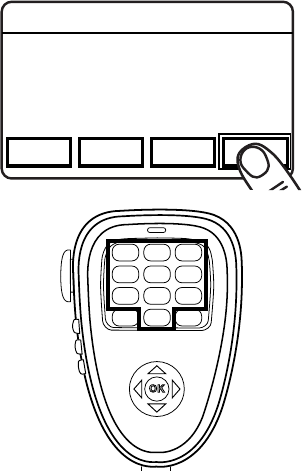
- 33 -
KNG Mobile Operation
Channel Select
Channel 16
Secure One
155.645 MHz
Z
P
P
H✓
P
1
TXD
Ø
ESC PREV NEXT ENTER
Channel Select
1: Channel One
2: Channel Two
3: Channel Three
OK
ABC DEF
GHI JKL MNO
PQRS TUV WXYZ
*
#
1 23
4
7 89
56
0
In addition to the channel knob, Channel
Selection can be accomplished via the touch
screen, using the navigation buttons or
entered from the KAA0290 microphone.
If assigned as a Touch Screen or function
button, press the button to open the Channel
Select menu.
When assigned as a menu item, open the
menu as described in the Navigation section.
Select the desired Channel and press
"ENTER".
If Microphone Channel Select is allowed,
use the number keys to enter the channel
number and press "OK".
Index
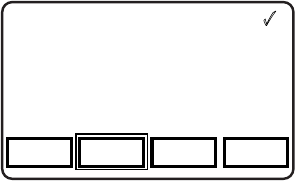
- 34 -
KNG Mobile Operation
Cloning
Channel 16
Secure One
155.645 MHz
Z
P
P
H✓
P
1
TXD
Ø
MON SCAN SCN+ MENU
Channel 16
Secure One
155.645 MHz
The KNG Mobile radio can be set up to send
or receive programmed information from
other BK Radio products via a cloning cable
available from RELM Wireless.
Refer to the cloning cable instruction manual
for cloning information between radios.
Index
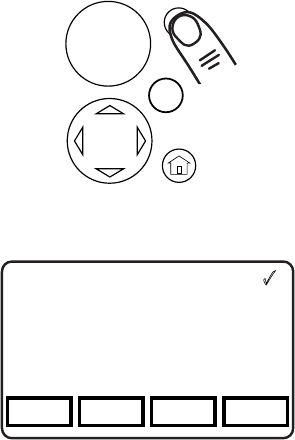
- 35 -
KNG Mobile Operation
Emergency Signaling
OK
Channel 16
Secure One
155.645 MHz
Z
P
P
H✓
P
1
TXD
Ø
MON SCAN SCN+ MENU
EMERGENCY
ID 1235
Sending an Emergency Call
If programmed, the Orange button on the
front panel is used to send an emergency
call on the programmed Emergency
channel. The emergency channel must be
programmed to transmit in digital mode.
Press and hold the button to initiate an
Emergency Call.
Once the call is activated, the emergency
message is transmitted automatically every
ten seconds. Each push-to-talk will also
transmit the emergency information along
with voice trafc.
Press and hold the button to cancel the
Emergency Call.
Receiving an Emergency Call
When the radio receives an Emergency Call,
an alert tone will be emitted. "EMERGENCY"
and the incoming P25 ID number or label will
be displayed during the reception.
Index
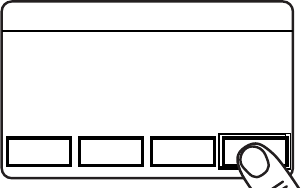
- 36 -
KNG Mobile Operation
Control Lockout
Channel 16
Secure One
155.645 MHz
Z
P
P
H✓
P
1
TXD
Ø
ESC PREV NEXT ENTER
Control Lock
Unlocked
Lock Keypad Only
Lock All Buttons
The KNG mobile offers two lockout settings,
"Lock Keypad Only" and "Lock All Buttons".
"Lock Keypad Only" locks all touch screen
and button operations except the three side
buttons on the microphone.
"Lock All Buttons" locks all touch screen and
button operations including the three side
buttons on the microphone.
The Orange button, Push-to-Talk and On/Off switch are unaffected by Control Lock
selections.
Control Lock can only be assigned as a menu item. To enable the lock function open
the menu as described in the Navigation section and select Control Lock from the list.
Select the desired lockout setting and press "ENTER"
When attempting to access a locked function the radio will display a message with
instructions to disable Control Lock. The navigation wheel on the radio front panel or
microphone is used to unlock the controls.
To disable Control Lock press the left arrow button twice, then the right arrow button
twice.
Index

- 37 -
KNG Mobile Operation
Keypad Programming
Channel 16
Secure One
155.645 MHz
Z
P
P
H✓
P
1
TXD
Ø
ESC PREV NEXT ENTER
Keypad Programming
Keypad
Call list
NAC Pick List
Much of the information stored in the KNG
mobile radio can be edited using the
KAA0290 Microphone. Four separate
programming functions can be enabled with
the PC Radio Editor software.
Keypad programming selections can only be
assigned as a menu item.
Open the menu as described in the
Navigation section to select the information
you want to edit.
Available programming functions are:
Keypad - Used to edit individual channel and zone information such as labels,
frequencies, operating modes, etc.
NOTE: Individual items may be blocked from keypad programming access.
Call List - Used to edit the Unit-to-Unit P25 ID Call List entries.
CxCSS Pick List - Used to edit the list of user selectable Code Guard entries.
NAC Pick List - Used to edit the list of user selectable Network Access Codes.
Talkgroup ID Pick List - Used to edit the list of user selectable P25 Talk Groups
Refer to the Keypad Programming section for detailed information on how to edit
programmed radio information.
Index
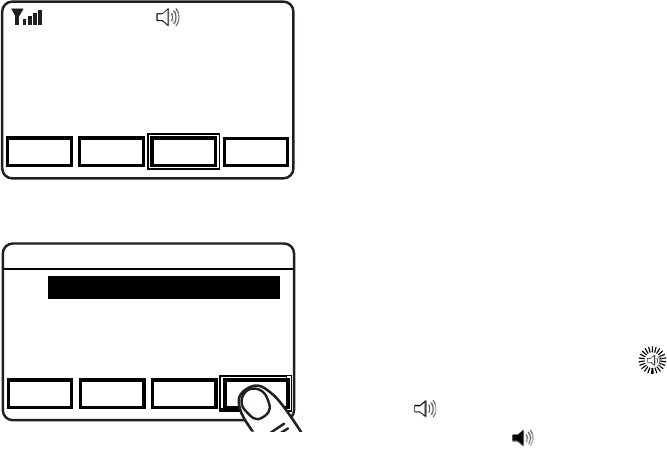
- 38 -
KNG Mobile Operation
Monitor
Menu Item Assignment
Channel 16
Secure One
155.645 MHz
Z
P
P
H✓
P
1
TXD
Ø
PRI SCAN MON MENU
Channel 16
Secure One
155.645 MHz
Touch Screen or Button Assignment
Channel 16
Secure One
155.645 MHz
Z
P
P
H✓
P
1
TXD
Ø
ESC PREV NEXT ENTER
Monitor Mode
Selective
Normal
Monitor
Open
There are four settings available for
monitoring trafc on a selected channel.
Selective applies only to digital and mixed
mode channels.
If assigned as a Touch Screen or function
button, press the button to cycle to the next
mode. Press and hold for Open Squelch.
When assigned as a menu item, open the
menu as described in the Navigation section
and select the Monitor mode you wish to use.
Press "ENTER" to select.
Monitor Modes and Indicators
Selective - Required for Unit-to-Unit calls
and Talkgroup use. Digital only. (No symbol)
Normal - Requires NAC or Tone. Ignores
Talkgroup and Unit-to-Unit information.
Monitor - Monitors activity on selected
frequency.
Open - Open Squelch.
Index
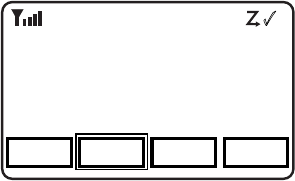
- 39 -
KNG Mobile Operation
Nuisance Channel Delete
Channel 16
Secure One
155.645 MHz
Z
P
P
H✓
P
1
TXD
Ø
PRI NUIS SCAN MENU
Channel 2
Orange Team
171.045 MHz
If enabled, a Nuisance Channel can be
temporarily removed from the Scan List.
Nuisance Channel Delete can be assigned
as a touch screen item or on a microphone
function button.
To temporarily remove a channel from the
scan list, press the assigned button while the
nuisance channel is being received.
To revert to the programmed scan list, turn
off Scan, cycle radio power or select another
zone or channel.
Index
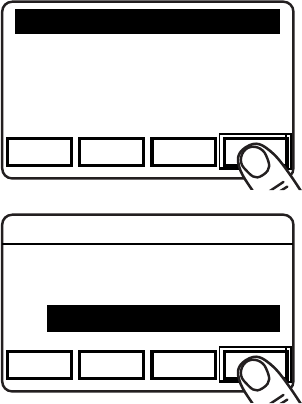
- 40 -
KNG Mobile Operation
Priority Channel Select
Depending on programming, priority channels can be radio-wide (System) or zone
specic (Zone). Radio-wide priority channels are monitored regardless of the current
operating zone. (See Priority Scan for more details.)
Channel 16
Secure One
155.645 MHz
Z
P
P
H✓
P
1
TXD
Ø
ESC PREV NEXT ENTER
1: System P1 Channel
2: System P2 Channel
3: Zone P1 Channel
4: Zone P2 Channel
Channel 16
Secure One
155.645 MHz
Z
P
P
H✓
P
1
TXD
Ø
ESC PREV NEXT ENTER
System P1 Channel
Off
Use Main
Select: Z:1 C:15
System Priority Channel Selection
Open the menu as described in the
Navigation section and select the System
Priority channel you wish to change.
Press "ENTER" to open System Priority
Channel menu.
Options:
Off - Disables the priority channel.
Use Main - Uses the currently selected
channel as the priority channel.
Select - Assigns a specic channel as
the priority channel.
To assign a specic channel as a System
Priority Channel, highlight "Select" and press
the "ENTER" button.
Index
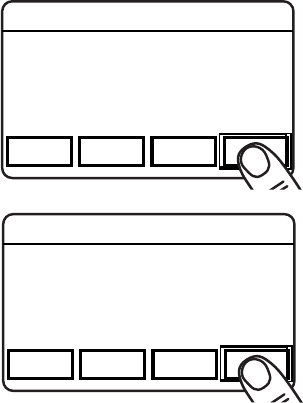
- 41 -
KNG Mobile Operation
System Priority Channel Selection (continued)
Channel 16
Secure One
155.645 MHz
Z
P
P
H✓
P
1
TXD
Ø
ESC PREV NEXT ENTER
Priority 1 Zone
1: Blue Zone
2: Red Zone
3: Green Zone
Channel 16
Secure One
155.645 MHz
Z
P
P
H✓
P
1
TXD
Ø
ESC PREV NEXT ENTER
Priority 1 Channel
1: Channel 1
2: Channel 2
3: Channel 3
The Zone selection menu will be displayed.
Highlight the zone of the desired priority
channel and press the "ENTER" buttons.
The Channel selection menu will then be
displayed.
Highlight the desired channel and press the
"ENTER" button to set the priority channel.
The display will return to the main Priority
Channel Select menu.
Index
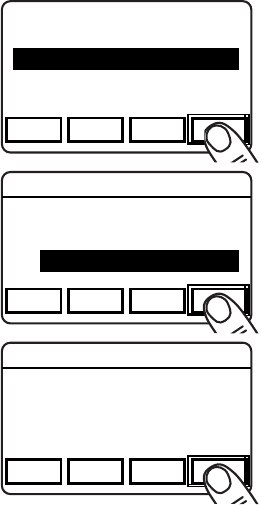
- 42 -
KNG Mobile Operation
Channel 16
Secure One
155.645 MHz
Z
P
P
H✓
P
1
TXD
Ø
ESC PREV NEXT ENTER
1: System P1 Channel
2: System P2 Channel
3: Zone P1 Channel
4: Zone P2 Channel
Channel 16
Secure One
155.645 MHz
Z
P
P
H✓
P
1
TXD
Ø
ESC PREV NEXT ENTER
Zone P1 Channel
Off
Use Main
Select: Chan:15
Channel 16
Secure One
155.645 MHz
Z
P
P
H✓
P
1
TXD
Ø
ESC PREV NEXT ENTER
Priority 1 Channel
1: Channel 1
2: Channel 2
3: Channel 3
Zone Priority Channel Selection
Open the menu as described in the Navigation
section and select the Zone Priority channel you
wish to change.
Press "ENTER" to open Priority Channel menu.
Options:
Off - Disables the priority channel.
Use Main - Uses the currently selected
channel as the priority channel.
Select - Assigns a specic channel as
the priority channel.
To assign a specic channel as a Zone Priority
Channel, highlight "Select" and press the
"ENTER" button.
The Channel selection menu will be displayed.
Highlight the desired channel and press the
"ENTER" button to set the priority channel.
The display will return to the main Priority
Channel Select menu.
Index

- 43 -
KNG Mobile Operation
Priority Scan
Channel 16
Secure One
155.645 MHz
Z
P
P
H✓
P
1
TXD
Ø
MON SCAN PSCN MENU
Channel 16
Secure One
155.645 MHz
R
Two channels can be designated as priority
channels. When Priority Scan is on, these
channels are monitored for incoming trafc.
When a qualied signal is detected the
speaker is opened to listen to the message.
If a message is detected on the channel
designated as Priority 2, the radio will
continue to monitor Priority 1 channel for
activity. If activity is detected the radio will
switch to the Priority 1 channel.
When used in conjunction with Channel Scan, the radio monitors the Priority channels
and will switch from a scanned channel to the Priority channel if a qualied signal is
detected.
Depending on radio setup, priority channels can be tied to the currently operating
zone or can be assigned to a specic channel regardless of the operating group.
Channels designated as Priority channels are identied by the P1 or P2 symbol at the
top of the LCD display. When Priority Scan is on, the
C
P
symbol will be shown.
Priority Scan operation can be assigned as a touch screen or menu list item or on a
microphone function button.
Priority Scan is either On or Off.
If allowed, Priority Channels can be changed by the user. (See Priority Channel Select.)
Index
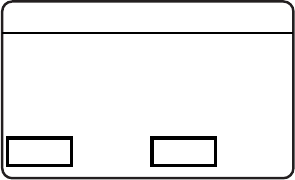
- 44 -
KNG Mobile Operation
Rekey Request
Channel 16
Secure One
155.645 MHz
Z
P
P
H✓
P
1
TXD
Ø
ESC YES
Rekey Request
Rekey Now?
On radios equipped with optional digital
encryption and over-the-air rekeying (OTAR),
a radio user can manually request an
encryption rekey from the Key Management
Facility (KMF).
For a radio to receive encryption keys or
keysets over-the-air, the selected channel
must be designated as an OTAR channel
via PC programming. Refer to your PC
programming documentation for more
information.
If assigned as a Touch Screen or function button, press the button to open the Rekey
Request menu. When assigned as a menu item, open the menu as described in the
Navigation section.
Press the "YES" button to Request Keys, or press "ESC" to cancel the operation.
If the "YES" button is pressed while on a channel that has not been marked as an
OTAR channel, the radio will boop and "NON-OTAR" will appear on the display.
If a successful rekey occurs, a tone will sound, and the display will momentarily show
"REKEYED".
Index
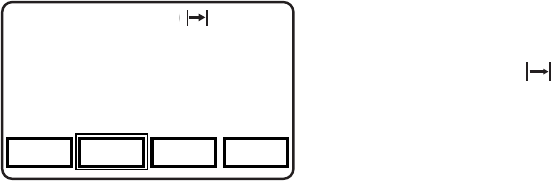
- 45 -
KNG Mobile Operation
Repeater Talkaround
Channel 16
Secure One
155.645 MHz
Z
P
P
H✓
P
1
TXD
Ø
PRI T/A SCAN MENU
Channel 16
Secure One
155.645 MHz
In Repeater Talkaround (T/A) mode, the
radio will transmit on the programmed
receive frequency of the selected channel.
When T/A is enabled the icon will be
displayed on the top line of the LCD.
NOTE: Channels programmed as receive
only are not affected by the Talkaround
selection.
Talkaround selection can be assigned
as a touch screen, menu list item or on a
microphone function button.
Repeater Talkaround is either On or Off.
Index
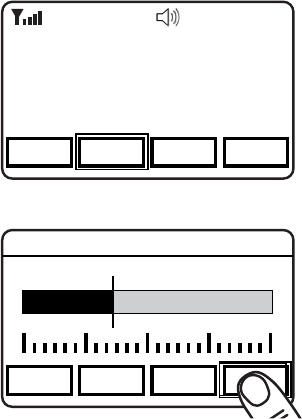
- 46 -
KNG Mobile Operation
Squelch Adjust
Channel 16
Secure One
155.645 MHz
Z
P
P
H✓
P
1
TXD
Ø
PSCN SQ AD MON MENU
Channel 16
Secure One
155.645 MHz
RXA
Channel 16
Secure One
155.645 MHz
Z
P
P
H✓
P
1
TXD
Ø
ESC - + ENTER
Squelch Adjust
Squelch Adjust is used to change the signal
strength required for the radio's speaker to
unmute.
Squelch can be assigned as a touch screen
or menu list item or on a microphone
function button.
To adjust the squelch setting, press the
assigned button or open the menu as
described in the Navigation section.
Select the desired threshold using the -/+
buttons.
Press "ENTER" to set the level.
Index
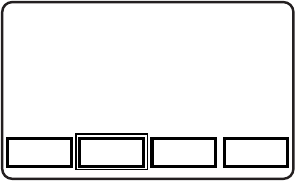
- 47 -
KNG Mobile Operation
Surveillance Mode
Channel 16
Secure One
155.645 MHz
Z
P
P
H✓
P
1
TXD
Ø
MON SURV SCAN MENU
Channel 16
Secure One
155.645 MHz
When Surveillance Mode is on, all audible
indicators (beeps etc.) and lighting functions
(LEDs and Display) are disabled. The LCD
Touchscreen is set to the dimmest setting.
For best operation Surveillance Mode should
be assigned as a touch screen button or on
a microphone function button.
To enable or disable surveillance mode,
press the assigned button.
Surveillance Mode is either On or Off.
Index
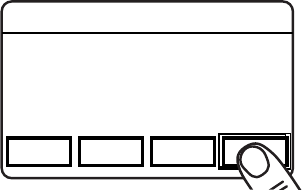
- 48 -
KNG Mobile Operation
Tactical OTAR
The Tactical Over-the-Air Rekeying option allows a key source KNG radio to send
individual encryption keys to OTAR equipped target radios without the need for a full
Key Management Facility (KMF).
For proper operation the Source and Target radios require specic control key
loads and PC editor settings. Refer to the Tactical OTAR documentation for more
information.
Sending Keys
Channel 16
Secure One
155.645 MHz
Z
P
P
H✓
P
1
TXD
Ø
ESC PREV NEXT ENTER
Send Key
1: Key One
2: Key Two
3: Key Three
To send an encryption key via the tactical
OTAR function turn the radio to a channel
programmed for OTAR operation. Press the
assigned button or open the Tactical OTAR
menu as described in the Navigation section.
Select the encryption key to send and press
"ENTER".
Depending on the programmed settings of
the source radio, the key transfer will begin
or the key slot menu will appear.
Index
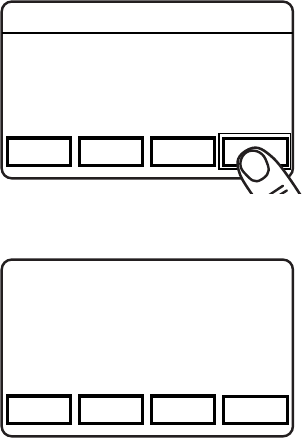
- 49 -
KNG Mobile Operation
Sending Keys (continued)
Channel 16
Secure One
155.645 MHz
Z
P
P
H✓
P
1
TXD
Ø
PRI OTAR MON MENU
Key Transfer
Successful
Channel 16
Secure One
155.645 MHz
Z
P
P
H✓
P
1
TXD
Ø
ESC PREV NEXT ENTER
Target Key Slot
Slot 1
Slot 2
Slot 3
If the “Key Pick List Target” is programmed
the pick list target screen is displayed.
Select the desired target key slot. This is the
key pick list slot where the target radio will
store the transferred key.
Press "ENTER" to begin the key transfer.
If the key information was successfully
transmitted the LCD will momentarily display
“Key Transfer Successful”.
NOTE: This is no indication verifying that the
key was received by the Target radio.
If the radio is not programmed for Tactical
OTAR operation or is on a non-OTAR
channel the display will read “Non-Tact.
OTAR Channel”.
Should the key transfer fail for any other
reason a failure message with a two digit
error code will be displayed. (See table)
Index
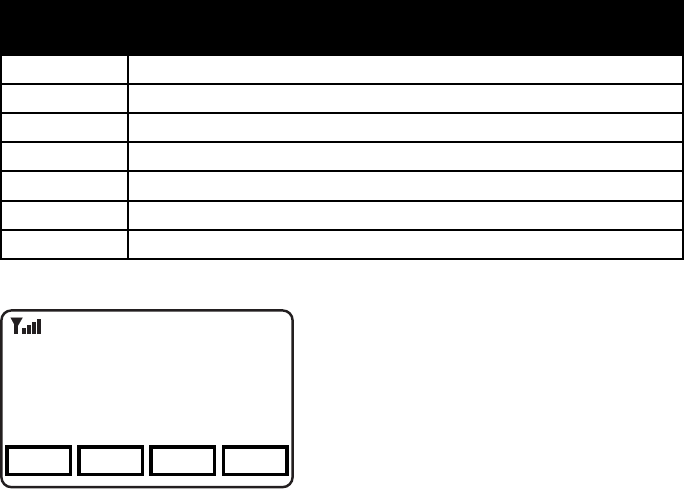
- 50 -
KNG Mobile Operation
Tactical OTAR Error Code Table
Code Description
01 General Failure
02 DTEK Not Found or Not AES
04 MTEK Not Found or Not AES
F0 General Failure during Key Wrap
F1 Key Not Found for Key Wrap
F4 Key to Wrap Key is Not identied as a KEK
Receiving Keys
Channel 16
Secure One
155.645 MHz
Z
P
P
H✓
P
1
TXD
Ø
MON SCAN PWR MENU
Key 1
Received
R
To receive an encryption key from a source
radio, select the channel deignated as the
OTAR channel and wait for the transmission
from the Source radio
If the key is successfully received the Key
Received message will appear on the LCD.
Cycle radio power to clear the message.
NOTE: There is no message for an
unsuccessful attempt to receive a key.
Index
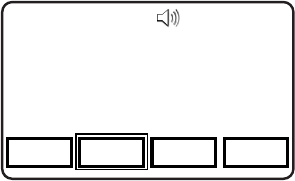
- 51 -
KNG Mobile Operation
Transmit Digital
Channel 16
Secure One
155.645 MHz
Z
P
P
H✓
P
1
TXD
Ø
MON TXAD SCAN MENU
Channel 16
Secure One
155.645 MHz
When Transmit Digital is on, channels
programmed for mixed-mode transmit will
transmit in digital mode. When off, mixed-
mode channels transmit in analog mode.
When transmitting in digital mode the display
shows 'D' behind the TX indicator. In analog
transmit, 'A" will follow the indicator.
Transmit Digital selection can be assigned
as a touch screen, menu list item or on a
microphone function button.
When assigned as a touch screen function,
the "TXAD" button will be highlighted when
in the Transmit Digital mode.
Transmit Digital is either On or Off.
Index