User manual
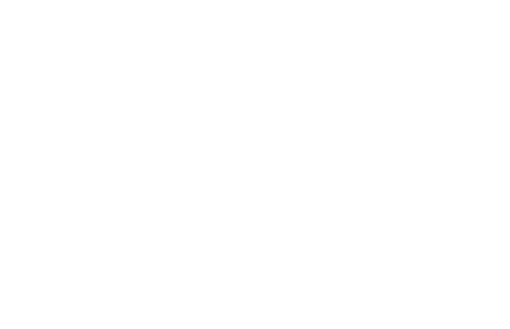
-1-
Aria II
User Manual
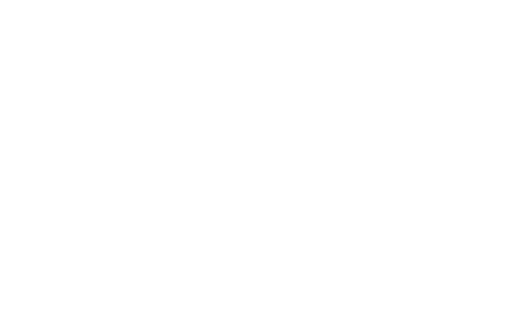
-2-
Content
1. Getting started ....................................................................... 6
1.1 Installing the SIM Cards and the Battery ................................ 6
1.2 Charging the Battery .............................................................. 6
1.3 Linking to the Network .......................................................... 8
2. Input method ......................................................................... 8
2.1 To Shift Entry Methods .......................................................... 9
2.2 Numeric and English Input ..................................................... 9
2.3 Inserting a Symbol ................................................................. 9
3. Using the Menus .................................................................... 10
3.1 Messaging............................................................................. 10
3.2 Phonebook ........................................................................... 10
3.3 Call center ............................................................................. 10
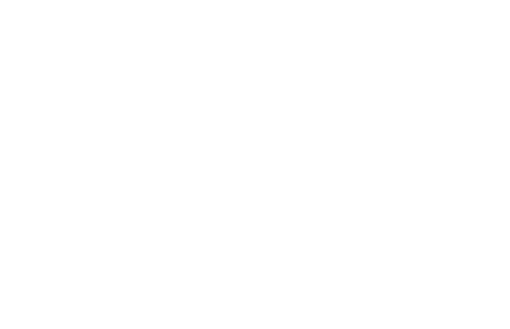
-3-
3.4 Multimedia ........................................................................... 11
3.5 Settings ................................................................................. 12
3.6 Audio Player ......................................................................... 16
3.7 Organizer .............................................................................. 16

-4-
Phone Specifications
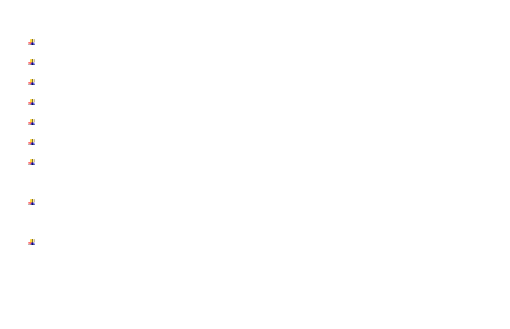
-5-
Dimensions (H×W×D): 108*44.5*13.8mm
Weight: 65 with battery
Camera: 0.08 Mpixel
Cable: 0.3M, 1.3M by Software
Lithium battery
Rated capacity: 3.7V 600 mAh
Continuous standby duration: (Relates to network status) 190
Hours
Continuous conversation duration: (Relates to network status) 640
Minutes
Please refer to their labels for other data related to the battery and
the charger.
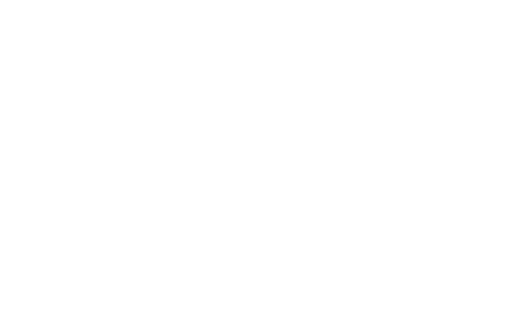
-6-
1. Getting started
1.1 Installing the SIM Cards and the Battery
An SIM card carries useful information, including your mobile phone
number, PIN (Personal Identification Number), PUK (PIN Unlocking Key),
IMSI (International Mobile Subscriber Identity), network information,
contacts data, and short messages data.
1.2 Charging the Battery
The lithium battery delivered with the mobile phone can be put into use
immediately after being unpacked. Your mobile phone can monitor and
display the battery state.
Normally the remaining energy of the battery is indicated by the
battery level icon at the upper right corner of the display screen.
When the battery energy is insufficient, the mobile phone prompts
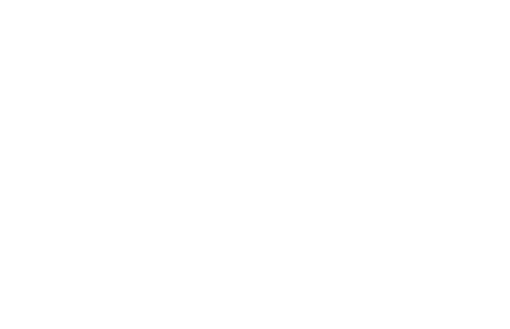
-7-
"Battery low". If you have set an alert tone, an alert tone will be given off
when the battery level is too low.
A charging animation appears when the battery is being charged. When
the charging is complete, the animation disappears.
It is normal of the battery to become hot during the charging period.
The battery icon does no longer flicker when the charging process
ends.
Use only the battery provided by the vendor. Otherwise, damages or
even injuries could be caused during the charging.
Power off the mobile phone before removing the battery.
The charging process lasts a longer time for a new battery or a battery
not in use for long. If the battery voltage is too low to enable the mobile
phone to be powered on, charge the battery for a longer time.
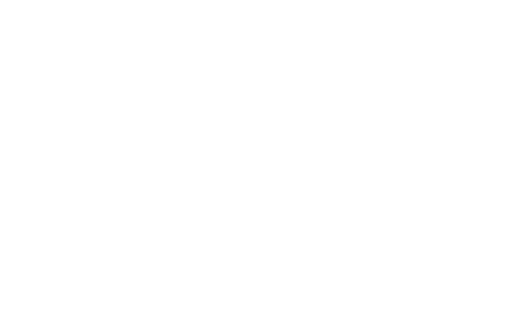
-8-
During the charging, ensure the battery is placed in a room
temperature environment or in an environment close to room
temperature.
Immediately stop using the battery if the battery produces odor,
overheats, cracks, distorts or has other damage, or if the electrolyte leaks.
The battery wears out with use. A longer charging time is required as
the battery is put into use for a long time.
1.3 Linking to the Network
After the SIM card and the mobile phone are successfully unlocked, the
mobile phone automatically searches for an available network.
2. Input method
This mobile phone provides multiple input methods, including English
input (both upper and lower case), Es, Portuguese and numeric input
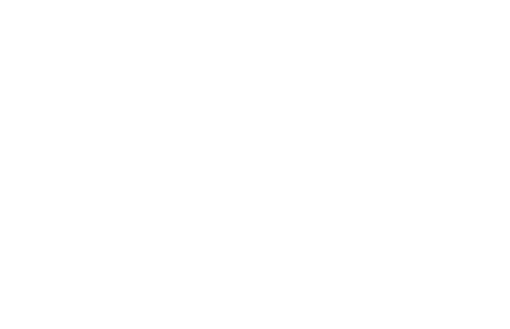
-9-
method.
2.1 To Shift Entry Methods
Press Hash (#) key to switch between input methods.
2.2 Numeric and English Input
You can input numbers with the numeric input method. Press a number
key to input the corresponding number. Switch to English input, press
letter keys to input the English word.
2.3 Inserting a Symbol
Press the Star (*) key to enter the Select symbol interface and select a
symbol you want.
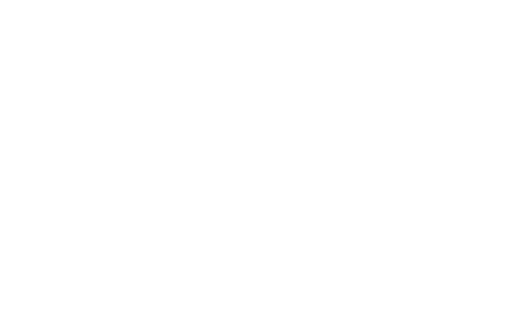
-10-
3. Using the Menus
3.1 Messaging
You can send and receive text message. If the short message memory is
full, a blinking message icon appears on the top of the screen. While
entering the Messaging interface, you will see the following menu options:
Write message, Inbox, Drafts, Outbox, Sent messages, SMS templates and
SMS Settings.
3.2 Phonebook
The mobile phone can store up to 100 telephone numbers.
3.3 Call center
Call history
Missed Calls / Dialed Calls/ Received Calls/Delete call logs/Call
timers
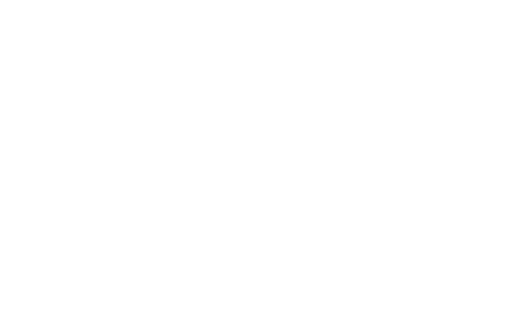
-11-
You can view a list of the above.
Call settings
SIM Call settings
Caller ID/ Call waiting/ Call divert/ Call barring/Line switching.
You can browse a list of above.
Advanced settings
Through this function, you can set Auto redial, IP dial, Call time reminder
and Answer mode.
3.4 Multimedia
Camera
Use this function to capture pictures.
Image viewer
You can view the pictures or images through this function.
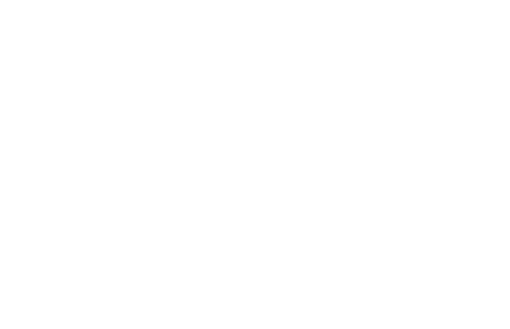
-12-
Video recorder
Use this function to shoot videos.
Video player
Use this function to play video files.
Sound recorder
Use this function to record audio files. The phone supports WAV and AMR
format.
FM Radio
You can use the application as a traditional FM radio with automatic
tuning and saved channels. Tap Star (*) or Hash (#) key to tune volume.
3.5 Settings
Dual SIM settings
You have 3 choices: Only SIM 1 Open, Only SIM 2 Open and Dual SIM
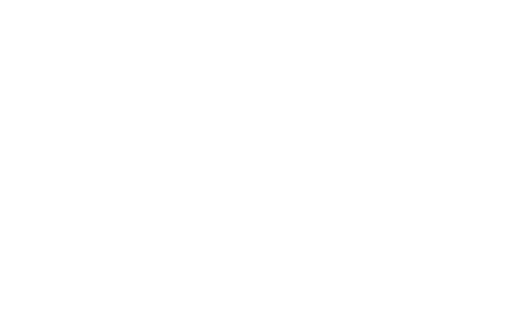
-13-
Open.
User Profiles
The mobile phone provides multiple user profiles,General, Silent,
Meeting and Outdoor.
You can customize settings on profile and then activate corresponding
profiles.
There is no option for activating the Headset mode on the screen. When
you insert an earpiece to the mobile phone, the mobile phone
automatically enters the Headset mode. For details on operation, refer to
General. If you set Call settings > Common call settings > Answer mode to
Any key, incoming calls will be automatically answered.
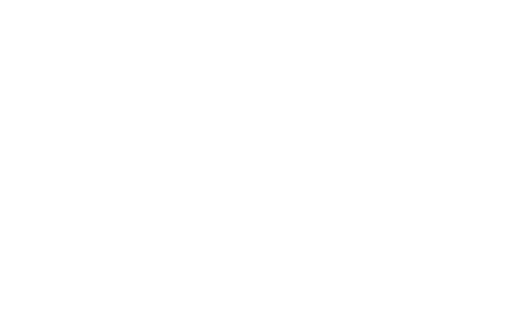
-14-
Phone Settings
Date and time: Set the date format, the time format, and detail time of
the location.
Language: Select the display language for the mobile phone.
Pref. input method: Select one of the input methods as the prior. So
while you write SMS, it will automatically display the selected input
method by default.
Display: Users can access this item to set wallpaper, Auto keypad lock,
Screen saver, Power on/off display and Show date and time.
Auto update time: ON/OFF.
Flight mode: Once you switch on Flight mode, your phone will have no
service.
Misc. settings: You can set LCD backlight here.
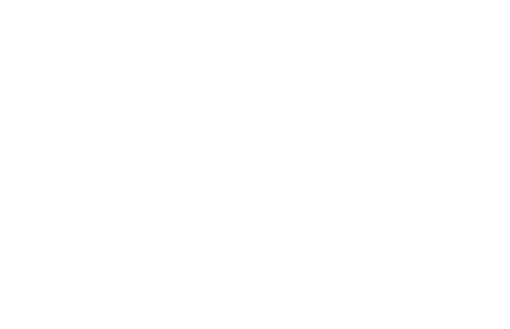
-15-
Network settings
You can search the network again. Select your favorite network and
choose to register the network automatically or manually.
Preferred networks: You can set the preferred registered network for SIM
card.
Security Settings
This function provides you with related settings about safety use.
SIM security
PIN lock: The PIN (Personal identification number, 4 to 8 digits) code
prevents your SIM card from being used by unauthorized people.
Change PIN: In general, the PIN is supplied with SIM card by the network
operator. If PIN check is enabled, you need to input the PIN each time
when you power on your mobile phone. The SIM card will be locked if you
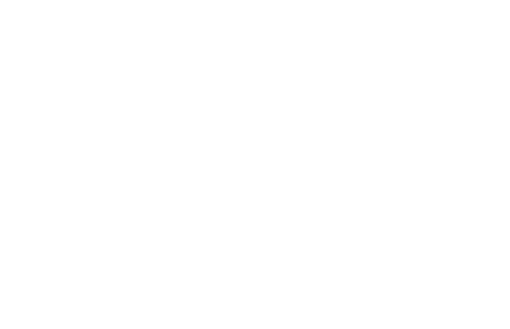
-16-
input wrong PIN code for three times.
Phone security
Phone lock: Set the phone lock, the password is 1122 by default.
Change password: You should firstly input initial password 1122, and
input the desired new password.
Restore settings
Use this function to restore factory settings. The initial password is 1122.
3.6 Audio Player
Use this function to play audio files. In audio player interface, you can
press Star (*) or Hash (#) key to tune volume.
3.7 Organizer
Bluetooth
You can use Bluetooth to transfer data and files after you pair your device
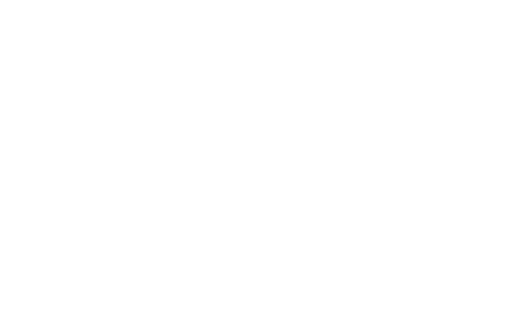
-17-
with other device.
Calendar
There is a monthly-view calendar for you to keep track of important
appointments, etc.
Calculator
This calculator provides limited precision and is only applicable to simple
arithmetic calculation.
Alarm
Five alarm clocks are set but deactivated by default. For each alarm clock,
the date and time can be set with ringing alert.
Torch
Press center OK key to turn on/ off the flashlight.
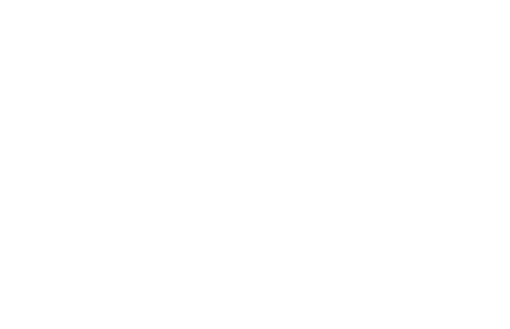
-18-
Stopwatch
You can time as you need.
File manager
The phone provides a certain space for users to manage files and supports
the Micro SD card. You can use the file manager to conveniently manage
various directories and files on the phone and the Micro SD card.
Power tools
STK service is the tool kit of SIM card. This phone supports the service
function .The specific items are depended by SIM card and network.
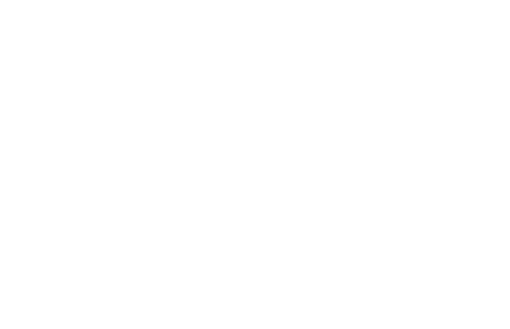
-19-
FCC Regulations:
This mobile phone complies with part 15 of the FCC Rules. Operation is
subject to the following two conditions: (1) This device may not cause
harmful interference, and (2) this device must accept any interference
received, including interference that may cause undesired operation.
This mobile phone has been tested and found to comply with the limits for
a Class B digital device, pursuant to Part 15 of the FCC Rules. These limits
are designed to provide reasonable protection against harmful
interference in a residential installation. This equipment generates, uses
and can radiated radio frequency energy and, if not installed and used in
accordance with the instructions, may cause harmful interference to radio
communications. However, there is no guarantee that interference will not
occur in a particular installation If this equipment does cause harmful
interference to radio or television reception, which can be determined by
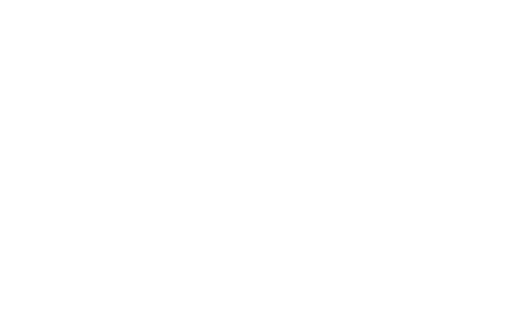
-20-
turning the equipment off and on, the user is encouraged to try to correct
the interference by one or more of the following measures:
-Reorient or relocate the receiving antenna.
-Increase the separation between the equipment and receiver.
-Connect the equipment into an outlet on a circuit different from that to
which the receiver is connected.
-Consult the dealer or an experienced radio/TV technician for help.
FCC Note:
Caution: Changes or modifications not expressly approved by the party
responsible for compliance could void the user‘s authority to operate the
equipment.
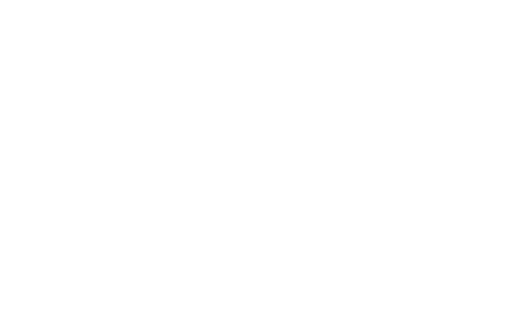
-21-
RF Exposure Information (SAR)
This phone is designed and manufactured not to exceed the emission
limits for exposure to radio frequency (RF) energy set by the Federal
Communications Commission of the United States.
During SAR testing, this device was set to transmit at its highest certified
power level in all tested frequency bands, and placed in positions that
simulate RF exposure in usage against the head with no separation, and
near the body with the separation of 15 mm. Although the SAR is
determined at the highest certified power level, the actual SAR level of the
device while operating can be well below the maximum value. This is
because the phone is designed to operate at multiple power levels so as
to use only the power required to reach the network. In general, the
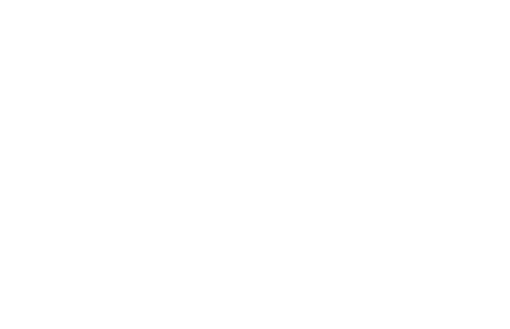
-22-
closer you are to a wireless base station antenna, the lower the power
output.
The exposure standard for wireless devices employing a unit of
measurement is known as the Specific Absorption Rate, or SAR.
The SAR limit set by the FCC is 1.6W/kg.
This device is complied with SAR for general population /uncontrolled
exposure limits in ANSI/IEEE C95.1-1992 and had been tested in
accordance with the measurement methods and procedures specified in
IEEE1528. This device has been tested and meets the FCC RF exposure
guidelines when tested with the device directly contacted to the body.
The FCC has granted an Equipment Authorization for this model phone
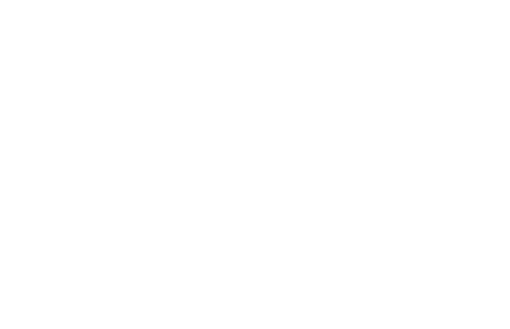
-23-
with all reported SAR levels evaluated as in compliance with the FCC RF
exposure guidelines. SAR information on this model phone is on file with
the FCC and can be found under the Display Grant section of
www.fcc.gov/oet/ea/fccid after searching on FCC ID: YHLBLUARIAII.
For this device, the highest reported SAR value for usage against the head
is 1.24W/kg, for usage near the body is 0.94 W/kg.
While there may be differences between the SAR levels of various phones
and at various positions, they all meet the government requirements.
SAR compliance for body-worn operation is based on a separation
distance of 15 mm between the unit and the human body. Carry this
device at least 15 mm away from your body to ensure RF exposure level
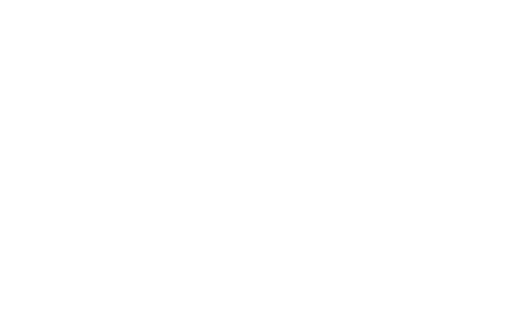
-24-
compliant or lower to the reported level. To support body-worn operation,
choose the belt clips or holsters, which do not contain metallic
components, to maintain a separation of 15 mm between this device and
your body.
RF exposure compliance with any body-worn accessory, which contains
metal, was not tested and certified, and use such body-worn accessory
should be avoided.