Users Manual
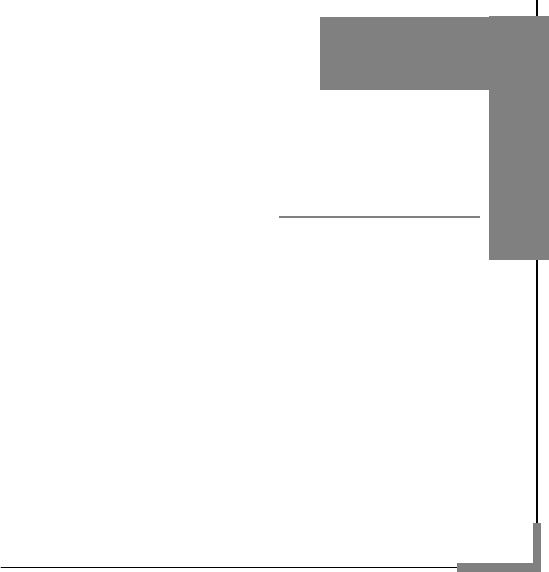
1
User Manual
Model: Q300
Read this manual carefully before
operation.
Music Cell Phone
English

2
Contents
User Manual ----------------------------------------------------------------------------- 1
Contents---------------------------------------------------------------------------------- 2
Safety and Maintenance------------------------------------------------------------- 4
Basic Knowledge ---------------------------------------------------------------------- 9
BRIEF INTRODUCTION ............................................................................ 9
Your Mobile Phone------------------------------------------------------------------ 10
1.1APPEARANCE ................................................................................. 10
1.2 KEY DESCRIPTION.......................................................................... 10
1.3 STATE ICONS................................................................................. 12
1.4 SCREEN BACKGROUND LIGHT .......................................................... 13
Instructions before Use ----------------------------------------------------------- 14
2.1 INSTALL AND CHARGE THE PHONE.................................................... 14
2.2 POWER ON/OFF ............................................................................. 14
2.3 SECURITY PASSWORD .................................................................... 14
Quick Guide --------------------------------------------------------------------------- 16
3.1 DIAL NUMBERS .............................................................................. 16
3.2 EMERGENCY CALL.......................................................................... 18
3.3 ANSWER CALL ............................................................................... 18
3.4 TERMINATE CALL ........................................................................... 18
3.5 CALL OPTIONS............................................................................... 19
3.6 KEYBOARD LOCK ........................................................................... 21
Basic Functions---------------------------------------------------------------------- 22
4.1 DIAL PHONE .................................................................................. 22
4.2 ANSWER INCOMING CALL ................................................................ 23
4.3 MAKE EMERGENCY CALL................................................................. 23
4.4 MAKE INTERNATIONAL LONG-DISTANCE CALL..................................... 24
4.5 TALK OPTIONS ............................................................................... 24
3
4.6 TEXT EDIT ..................................................................................... 25
4.7 BASIC ENGLISH AND NUMBER INPUT MODE........................................ 26
4.8 QUIT FROM THE MENU .................................................................... 26
Menu Functions---------------------------------------------------------------------- 27
5.1 MESSAGES ................................................................................... 27
5.2 PHONEBOOK ................................................................................. 32
5.3 CALENDAR .................................................................................... 33
5.4 SERVICES ..................................................................................... 33
5.5 MULTIMEDIA .................................................................................. 34
5.6 EMAIL ........................................................................................... 37
5.7 CAMERA ....................................................................................... 37
5.8 CONNECTIVITY .............................................................................. 38
5.9 MSN............................................................................................ 39
5.10 YAMEE........................................................................................ 39
5.11 FILES.......................................................................................... 39
5.12 EXTRA ........................................................................................ 39
5.13 FUN............................................................................................ 40
5.14 ORGANIZER................................................................................. 40
5.15 FACEBOOK.................................................................................. 41
5.16 TWITTER..................................................................................... 41
5.17 PROFILES ................................................................................... 41
5.18 SETTINGS ................................................................................... 42
FAQ -------------------------------------------------------------------------------------- 45
T-Flash Card Introduction ------------------------------------------------------ 48
T-FLASH CARD INSTALL/REMOVE .......................................................... 48
T-FLASH CARD USE ............................................................................. 48
4
Safety and Maintenance
While using the cell phone, please check it with the following table:
• Before use, please read instruction manual carefully.
• Do not power on the cell phone when use of cell phone is prohibited
or it may cause interruption or danger.
• Please keep your cell phone off when you are on a plane. If functions
that will automatically power on your cell phone, such as alarm clock or
calendar, are setup, please check and cancel the configuration before
boarding the plane.
• While using the cell phone, please keep away from heat source and
high voltage environment, such as electric appliances or electric
cooking devices. Please use the cell phone under normal temperature.
Use it under temperature above 55℃ or below -10℃ may damage
the phone.
• Pay attention to fire prevention. Power off the phone while near
flammable materials, such as gas-filling station and fuel storage.
• Do not hold the cell phone in your hand while driving. Do not put
the phone above air bag or within reach of airbag so as to prevent
damage when airbag is inflated.
• Standard battery, charger and accessories approved by Novo
should be used. Novo is not responsible for any consequence
caused by use of third party accessories.
• Cell phone may cause interference to nearby electronic devices,
so keep it away from electronic devices such as radio, PC,
pacemaker and hearing aid, etc. Do not place the cell phone near
credit card or magnetic field. Please power off your cell phone in
5
hospital and other special places according to specific regulations
there.
• Keep the cell phone away from mechanic vibration or shaking.
Do not hit the screen of your phone with sharp tool.
• If plastic cover or case is used for cell phone, surface coating
may be damaged.
• Do not disassemble the cell phone boldly.
• Do not use benzene, thinner or alcohol to clean the cover of your
cell phone. Keep your cell phone away from corrosive chemicals
such as detergent. Use clean and soft cloth instead and wipe
gently.
• Prevent your cell phone from insulation or places with excessive
smoke or dust.
• Your cell phone is not water-proof, so please keep it dry. Do not
use it in damp environment, such as bathroom. Keep it away from
rain and moisture.
• If your cell phone has external antenna, do not touch the
antenna when it is not necessary. Use original antenna only, for
use of unauthorized antenna may cause damage to the phone.
• When you are to pull the charger away from your cell phone or
cut off power supply of charger, please hold the connector tightly
and then pull out. Do not drag the power cable.
• Do not rely on cell phone only as communication device for
emergency, such as medical rescue.
• Keep the cell phone out of reach of children so as to avoid
danger.
6
While using battery, please observe following points:
• Before use, please read instructions for use and as well as label on
the surface of battery.
• Please charge the battery in a cool and well-ventilated room.
Otherwise, high environment temperature may lead to overheat,
smoking, burning, distortion or even explosion of battery.
• There are special protection circuits and devices inside battery, so do
not open the battery; Otherwise it may lead to short circuit or
electrolyte leak. If electrolyte enters eyes, there is danger of blindness.
In such case, immediately wash eyes with clean water (Do remember
not to rub the eyes with hands) and then go to hospital for treatment.
• Do not squeeze the battery and keep it away from mechanical
vibration and shaking. Do not short connect the battery, for this may
damage the battery and components connected to it. Short circuit may
be caused by coin or clip directly connecting anode and cathode of the
battery, so do not put the battery together with metal objects.
• Please keep the metal contact points and battery clean.
• Do not use damaged or depleted battery.
• The battery should be replaced when it can not meet the requirement
for performance. Battery can be charged hundreds of times before it
should be replaced. Battery belongs to consumables. Though it can be
charged hundreds of times, its quantity of electric charge may
decrease gradually. When service time (talk time and standby time) is
found to have decreased, the battery shall be replaced.
• Prevent the battery from exposure to the sin or places with excessive
smoke or dust. Do not use it in damp environment, such as bathroom.
The battery is not waterproof; so keep it away from rain and moisture.
7
• Do not put the battery in places that are too hot or too cold.
Temperature above 55℃ or below -10℃ may affect performance of
the battery.
• Do not put the battery in fire so as to avoid explosion.
• Do not put the battery in water so as to avoid short circuit inside,
resulting in battery overheat, smoking, distortion, damage or even
explosion.
• Treat battery according to local regulations (for example, recycling).
Do not treat battery as domestic garbage so as to avoid explosion and
pollution.
• Special charger should be used for this battery for charging, and
charging time should not exceed 12 hours.
• Keep battery out of reach of children to avoid danger.
While using battery charger, please observe following points:
• Before use, please read instructions for use and as well as label on
the surface of the charger.
• Do not disassemble or modify the charger or use it when power cable
is damaged; otherwise there will be electric shock or fire, or the
charger may be damaged.
• Do not touch the charger with wet hands. If the charger contacts
water or other liquid, immediately cut off the power supply.
• Do not short connect the charger and keep it away from mechanical
vibration or shaking and direct sun shine. Do not use it in damp
environment, such as bathroom. The battery charger is not waterproof;
so keep it away from rain and moisture.
• Do not use the charger near electric appliances such as TV set and
radio.
8
• When to pull out the plug; hold the charger instead of dragging the
power cable so as to avoid damage of power cable.
• Keep the charger out of reach of children so as to avoid danger.

9
Basic Knowledge
Brief Introduction
Thank you for choosing the GPRS function cell phone. You will
know how to use this phone roundly after reading the manual.
Design this cell phone is aim at GSM/GPRS network environment,
except the call function, there are basic English/ Chinese input
mode, contacts, individuated ringtone/image, MP3 ringtone, short
message, multimedia message, camera, MP3, alarm, calculator,
auto on/off, calendar, world clock, stopwatch, E-book, T-Flash, link
internet in GPRS, keyboard lock, video recorder, video player, etc.
This cell phone interface is individuated, the functions of design is
perfect, it can satisfy your deferent demand.
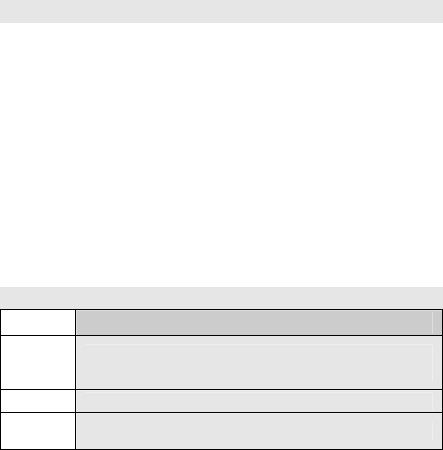
10
Your Mobile Phone
1.1Appearance
1.2 Key description
Key Description
Send1
/send2
key
SIM1/SIM2 card making or answering a call. In standby
mode, press this key to access the Call History.
End key End calls or reject calls.
Power
key Power on/off, short pressing is to profiles.
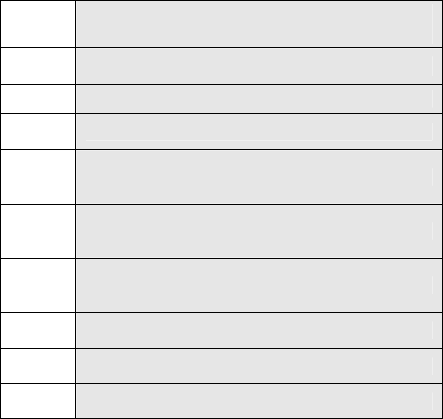
11
Left soft
key In standby mode, press left soft key to enter Menu;
Right
soft key press right soft key to back.
OK key Confirm operations you have operated.
Number
key Input numbers, letters, and some special characters.
Left
shortcut
key
In standby mode , press it to put in camera.
Right
shortcut
key
In standby mode press it to put in audio player.
Input
method
key
Input method switch key
volume
key Regulate volume
aA shift key
Sym key Punctuation mark key
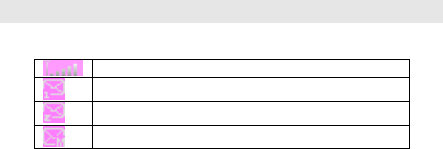
12
1.3 State icons
<Icons on the screen: >
Indicates signal strength.
SIM1 card received new short message(s)
SIM2 card received new short message(s)
New multimedia message(s) received.
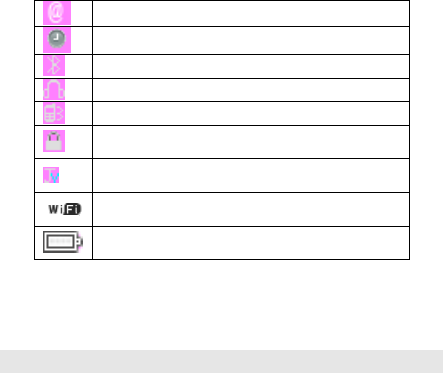
13
Received new emails
Alarm clock has been activated.
Indicate Bluetooth
Indicates a headset is connected to the phone.
Indicates vibration mode has been activated.
Keypad has been locked.
JAVA has been activated.
WIFI has been activated.
Indicates battery power level.
1.4 Screen background light
Background light can illuminate the screen. When you power on your
cell phone, background light will turn on for a certain period. If no key is
pressed within the period, the background light will turn off
automatically so as to save battery. Setup background light brightness
in [Settings] – [Phone Setup] – [Misc settings] – [LCD Backlight].
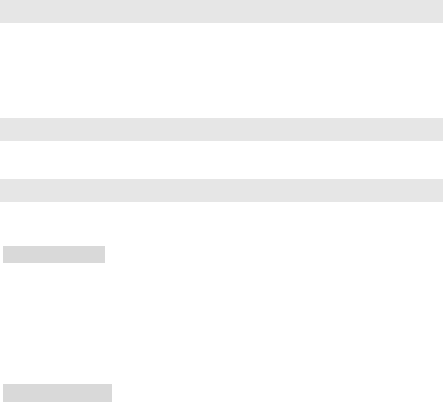
14
Instructions before Use
2.1 Install and charge the phone
1. Remove the battery cover
2. Insert the SIM card
3. Install the battery
4. Plug the travel adapter into the phone
2.2 Power on/off
Long press the Power Key to switch on / off the phone.
2.3 Security password
You can set access password to avoid your SIM card is used by
others.
2.3.1 PIN code
If your cell phone has enabled PIN code protection, there will be
prompt for entering PIN code. If wrong PIN code is entered for
three times, SIM card will be automatically locked. You have to
enter PUK code so as to unlock it. PIN code is related to SIM card
instead of the cell phone, and is provided by network service
operator.
2.3.2 PUK code
PUK code, referring to personal unlock code, is used to unlock
SIM/ card that is locked because of wrong input of PIN code. If
15
wrong input of PUK code amounts to ten times, SIM card will lose
efficacy. PUK code is provided by network service operator.
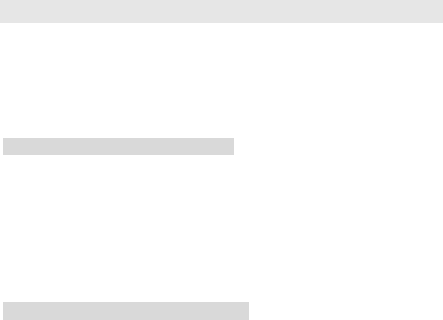
16
Quick Guide
3.1 Dial numbers
When logo of network provider appears on the screen, you can dial or
answer calls. Information bars at upper left corner of the screen show
intensity of network signal. (Four information bars represent most
intense signal.)
Since quality of call is greatly affected by barrier, movement in
small range can effectively improve quality of call.
3.1.1 Make domestic phone call
Use number keys to input phone number in standby state and then
press send key to start the call. If the phone number needs to be
changed, please delete characters by pressing right soft key. After
the call, please press End key to hang up the call.
You can enter domestic phone numbers according to the followings:
Area code Phone number Send key
3.1.2 Call extension of fixed phone
You can dial fixed phone extension number according to following
consequence:
Area code Exchange number p Extension number
Send key
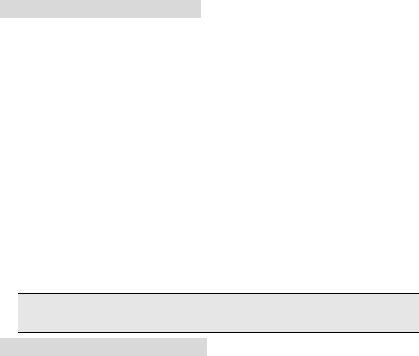
17
3.1.3 Make international Call
To make an international call, press + key for international
long-distance call appears on the screen.
You can enter international phone number according to following
sequence:
+ Country code complete phone number Send key
After pre-fix, enter country code and complete phone number you want
to dial. According to conventions, county code for Germany is 49, and
44 for UK and 46 for Sweden, etc.
Similar to making an international call, “0” before city code should be
removed.
For example, you must dial +86 21 114 if you want to dial Shanghai’s
service hotline from another country.
Note: In some networks, it is not allowed to use “+” to dial
international phone numbers.
3.1.4 Dial a number in the list
Every phone number you dialed or received is saved in Call history in
your mobile phone. Phone numbers you dialed or received recently are
recorded in four sub-menus under the list according to category,
namely missed, Received, Dialed and Rejected. Phone number of
the call you received most recently is located at the top of every list.
When phone number list is full, old numbers will be deleted
Phone numbers appear in the lists can be dialed directly by pressing
Send key.
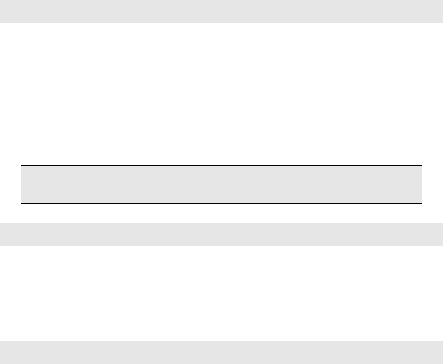
18
In phone number list, press OK key to view details and press Option
soft key to save the numbers to phonebook or delete them.
3.2 Emergency call
As long as you are within coverage of network (which can be found out
by checking network signal intensity indicating bars on upper left
corner of the screen), you can call emergency service. If your network
provider does not provide roaming service for the area, “Restricted
Service” will be displayed on the screen. As long as you are within
coverage of network, you can make an emergency call even without
card.
Note: Some networks do not allow dialing 112 for
emergency call.
3.3 Answer call
You can choose different ways to answer calls. You can press
Send key or Left soft key to answer. If Any Key Answer is
activated in answer mode, you can press any key beside End key
and Right soft key to answer calls.
3.4 Terminate call
When there is an incoming call, press End key to reject the call.
During the call, press End key to terminate current call.
Call that has just been dialed can be cancelled by pressing End
key.

19
3.5 Call options
In talk state, press Left soft key “Options” to enter talk options.
Operation method of talk options is the same as that of function
menu.
Talk options can only be seen in the process of talk, and functions
such as call wait and multi-party talk have to be supported by network.
Please contact your network provider.
You can directly enter phone number at current talk screen and press
Send key to dial new phone number.
In talk options, you can make following operations:
Hold/Release single call
Hold current talk or resume hold talk.
End single call
End the call.
New call
Make a new call.
Phonebook
Enter the phonebook menu.
Messages
Enter the messages menu.
Sound recorder
Record the call.
Mute
Open or close Mute.
DTMF
Open or close DTMF.

20
Swap *
Switch between current talk and hold talk.
Conference *
Enter multi-party talk state. You can hold multi-party talk or terminate
the call.
End single call
End single call
End all calls
End all calls.
Transfer
Transfer the call.
New call
Make a new call.
Phonebook
Enter the phonebook.
Messages
Enter the messages menu.
Recorder
Record the call.
Mute
Open or close Mute.
DTMF
Open or close DTMF.
Note: Menu items marked with * appear in specific conditions
only. For example, “Switch” appears only when calls in talk state
and hold state exist at the same time. Besides, multi-party talk
function should be applied from network service operator.

21
3.6 Keyboard lock
You can select time for automatic keyboard lock via
[Settings]Æ[Security settings]Æ[keyboard lock], so that your cell phone
can automatically locks the keyboard.
You can also press left key + send key to lock keyboard in standby
state.
Once keyboard is locked, you can press send key to unlock the
keyboard.
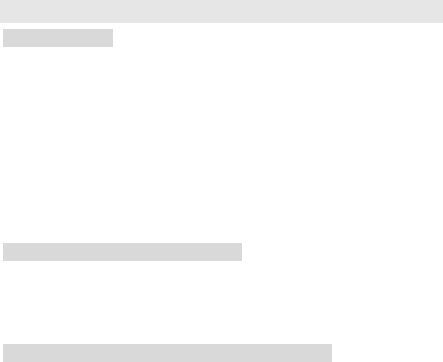
22
Basic Functions
4.1 Dial phone
4.1.1 Direct dial
In standby state, press number keys to enter the telephone
number you want to dial.
To delete wrong input, press [right soft key] to delete a number
before the cursor. Once phone number to dial has been input,
press [Send key].
If the phone number being dialed out can be recognized by
phonebook, name and icon of contact person will be displayed on
dialing screen, and calling animation is displayed at the same
time.
Press power key to end a call.
4.1.2 Quick dial from contacts list
Press right soft key enter contacts interface.
Slide up/down the mouse to select the phone number you want to
dial.
Press [Send key] to dial out the number.
4.1.3 Quick dial from dialed phone number list
Press [Send key] to enter dialed phone number record page.
Slide up/down the mouse to select the person you want to call or
the number you want to dial.
Press [Send key] to dial out the number.
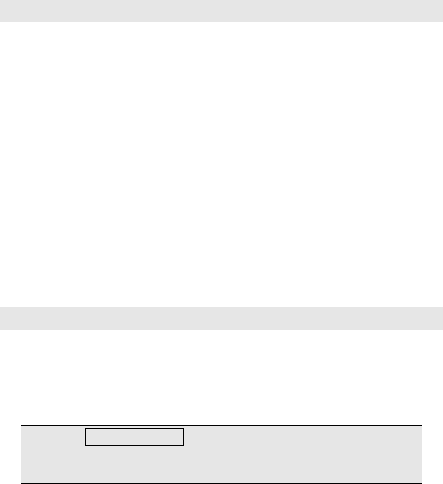
23
4.2 Answer incoming call
When there is an incoming call, incoming call animation will be
displayed together with special ringtone or vibration. If phone
number of the caller can be recognized, the number will be
displayed on incoming call screen. If information about the
number is stored in contacts, caller’s name and icon will also be
displayed. At the same time, specified ringtone will be played or
play music or vibrate according to current settings. If caller hides
his/her number or the network bans call indication, the incoming
call is displayed as ******.
Press [Answer soft key] or [Send key] to answer calls. If Any Key
Answer is selected, you can press any key apart from End key
and Right soft key to answer calls.
When you want to reject the incoming call, press [End key]
directly.
4.3 Make emergency call
As long as you are within coverage of network, you can make
emergency call even you have not registered to local network or
do not have a SIM card. Input 112 and then press [Send key] to
make an emergency call.
Note: In Input PIN code prompt screen while boot-up, press
[Send] key to make an emergency call. However, some
networks do not allow dialing 112 for emergency call.
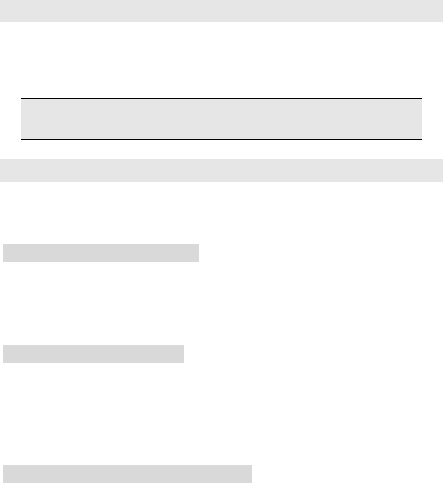
24
4.4 Make international long-distance call
Press [+] key before international phone number can be dialed.
“+” sign tells the network you are making an international call.
Input country code, area code (without 0) and phone number and
then press [Send key].
Note: Some networks do not allow “+” for dialing international
numbers.
4.5 Talk options
The cell phone provides some talk control functions in the process
of talk. Press [Options soft key] to access the talk control functions
in the process of talk.
4.5.1 Hold/release talk state
If network supports, you can hold current talk.
Press [Options soft key] and select Hold option in the menu.
To activate held talk, press [Options soft key] and select Retrieve
option in the menu.
4.5.2 Dial second number
When you are making a call, you can dial another number.
Enter the second number or press [Contacts] option in [Options
soft key] to select in phonebook and then press [Send key]. When
the second number is put through, the first call will be held
automatically.
4.5.3 Answer second incoming call
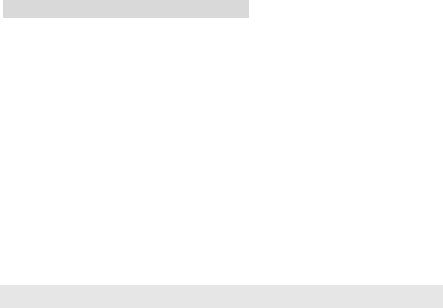
25
If there is a second incoming call in the process of talk, the screen
will display a second call is waiting. Call wait function is only
available when the network supports this service and you have set
to Enabled in Call wait menu.
Press [Answer soft key] or [Send key] to answer second call.
When the second call is put through, the first call will be switched
to hold state.
Press [Option key] to terminate the second call.
4.5.4 Select current phone number
Information of the other side is indicated by small icon in title area
of the screen.
Select the number in talking and press [Option soft key] to display
following options:
Swap: Current call enters hold state, while the held call is
activated.
Conference: Add held call to conference call.
Phonebook: Enter phonebook.
End single call: End one call.
End all calls: End all calls.
Phone book: press this key in this state to enter phone book.
Message: press this key in this state to enter short message
Recorder: Enter record state.
4.6 Text edit
When you use your cell phone, you may need to enter text. For
example, to save a name in phonebook, write a short message,
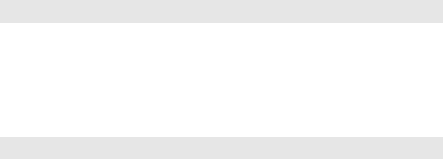
26
and create an agenda. You can input letters, symbols and
numbers through keyboard.
In edit state, press [alt] key to select proper text input mode. Press
[sym] to enter symbol selection mode.
4.7 Basic English and number input mode
In Basic English input mode, you may press a key on the
keyboard to input a letter.
In number input mode, press a number key on the keyboard to
enter a number, or in other input mode, press [aA] key then press
number key.
4.8 Quit from the menu
You can press right soft key or End key to quit form the menu.

27
Menu Functions
You can press left soft key in standby state to enter the main
menu.
Once you have entered the main menu, you can select
corresponding options by using mouse to move the cursor.
When the cursor moves to an option, icon of the option will be
highlighted in the original position with animation effect.
Stop the cursor on an option and press [OK] key to enter the
function window of the option.
You can also use short-cut method, i.e. press a number key from
1 to 9 directly to enter function window of corresponding option.
Press [Back soft key] or [End key] to return to standby mode.
5.1 Messages
5.1.1 Text message
1. Write Message
In the edit mode, press the [options] to operate the followings:
SIM1/SIM2 done: Indicate the message be edited in SIM1 card. It
provides five options: Send only, Save and send, Save, Send to
many, Send by group.
Use Template: use the templates to the message.
Insert Object: Insert the object in the message. The objects
include picture, My picture, Predefined animation, My animation,
Melody, My melody, Predefined sound.
28
Format Text: It contains Text size, Text style, Alignment, New
paragraph.
Insert Number: Insert the phone number in the message from the
PHB.
Insert name: Insert the contact in the message from the PHB.
Insert Bookmark: Insert the bookmark from the phone.
Input Method: change the input method.
2. Inbox
Enter SIM1/ SIM2 Inbox to view SMS you received. Open a
short message and press”OK” to operate the followings:
Reply: Reply the message to the sender.
Delete: Delete the message you selected.
Delete all: delete all the messages.
Forward: Forward the message.
Mark as unread: mark the message as unread.
Advanced:
Copy to Phone/SIM: copy the message to the phone or copy the
message to the SIM card.
Move to Phone/SIM: move the message to phone or move the
message to the SIM card.
Copy all: copy all the messages from phone/sim.
Move all: move all the messages from phone/sim.
3. Drafts
Enter the message saved in the Drafts and press ”ok” to operate
the followings:
View: view the message you saved.
29
Send: send the message you selected.
Edit: Edit the message you saved.
Delete: Delete the message you selected.
Delete all: delete all the messages.
Advanced:
Copy to Phone/SIM: copy the message to the phone /SIM .
Move to Phone/SIM: move the message to phone/SIM.
Copy all: Copy all the short messages
Move all: Move all the short messages
4. Outbox
Enter the message saved in the outbox and press ”ok” to
operate the followings:
Edit: Edit the message you saved.
Delete: Delete the message you selected.
Delete all: delete all the messages.
Advanced:
Copy to Phone/SIM/: copy the message to the phone /SIM /.
Move to Phone/SIM/: move the message to phone/SIM/.
Copy all: Copy all the short messages
Move all: Move all the short messages
5. Templates
Use the menu to edit, remove or send the templates.
6. SMS Settings
Use the menu to set SIM1/SIM2 message settings. It contains
Profile settings, Common settings, Memory status, Preferred
storage.

30
5.1. 2 MMS
1. Write Message
In the edit mode, select the [Edit content] to press the [edit], then
press the [options] to operate the following options:
Done: Finish the message.
Input Method: change the input method.
Add picture: Add pictures from phone or memory card.
Add Audio: Add audio from phone or memory card.
Add Video: Add video from phone or memory card.
Add Attachment: Add attachment from phone or memory card.
Add Slide Before: Add a slide before here.
Add Slide After: Add a slide after here.
Add Bookmark Text: Add a bookmark Text.
Preview: Preview the MMS.
2. Inbox
Open the MMS you received. Press [options] to operate the
following operations:
View: view the message you received.
Reply: reply the message to the sender.
Reply by SMS: reply sms to the sender.
Reply All: reply all the MMS.
Forward: Forward the message.
Delete: Delete the MMS you selected.
Delete All: Delete all MMS from the phone.
Save as template: Save the MMS to template.
Properties: property of the MMS.
31
Use Details: use the MMS details.
3. Outbox
Open the MMS you sent. Press [options] to enter the following
options:
View: view the message you sent.
Forward: Forward the message to others.
Edit: Edit the message.
Delete: Delete the MMS you selected.
Delete all: Delete all MMS.
Properties: property of the MMS.
Use Details: use the MMS details.
4. Draft
Enter the MMS you saved. Press [options] to operate the following
operations:
View: view the message you saved.
Send: sent the MMS.
Edit: Edit the MMS.
Delete: Delete the MMS you selected.
Delete All: Delete all MMS from the phone.
Save as template: Save the MMS as template.
Properties: property of the MMS.
Use Details: use the MMS details.
5. Templates
It contains User defined and Default. You can view and send the
templates.

32
6. MMS Settings
It provides six options, for example: Compose, Send, Retrieve,
Filter, Server profile, Memory status.
5.1.3 Broadcast Message
Use the menu to set the broadcast message.
5.2 Phonebook
You can save names and phone numbers (contacts) in the phone
memory or in the SIM card memory.
Note: This phone can store 1000 phone numbers.
Select the contact, press option to operate the following:
1. View: View the details of the contact.
2. Send text message:
Send text message to the contact you select.
3. Send multimedia message:
Send multimedia message to the contact you select.
4. Call: Call the contact you select.
5. IP dial: Make a IP dial.
6. Edit: Edit the contact.
7. Delete: Delete the contact.
8. Copy: Copy the contact.
9. Move: Move the contact to the phone/SIM card.
10. Send contact: Send the contact as SMS/MMS/Email/Bluetooth.
11. Add to Blacklist: Add the contact to the blacklist.
12. Caller Groups:
There are five groups: Friends, Family, VIP, Business, Others. You can
change group name, ring tones, caller picture.
13. Phonebook Settings
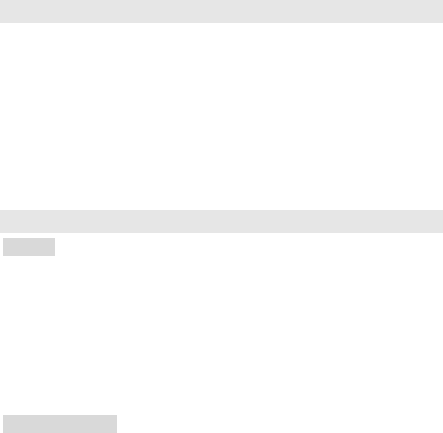
33
Enter the menu to operate the following operations: Preferred storage,
Speed dial, Copy contacts, Move contacts, Delete all contacts,
Memory Status, vCard version.
5.3 Calendar
Enter the menu, press [options] to set the followings:
View: Set or view the task.
Add event: Add a new task.
Delete event: Delete the task.
Jump To Date: Jump to the date you selected.
Go to weekly/monthly view: To view the calendar
weekly/monthly
Print : Print the date .
5.4 Services
1. WAP
Home page: Connect to home page.
Bookmarks: Enter bookmarks where have five bookmarks
Recent Pages: Enter the history page
Offline Pages: choice the old page
Input Address: input a web page
Service Inbox: get the service message
Settings: select SIM/ card; edit account, browser options, service
message set, clear cache, clear cookies, trusted certificates.
2 .Data Account
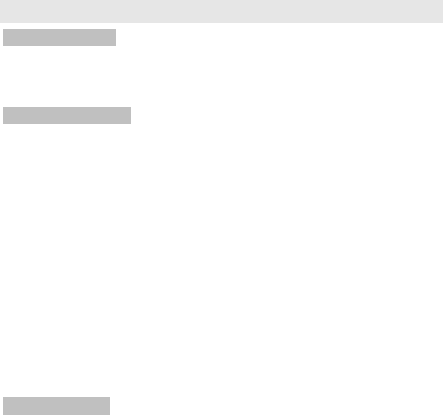
34
GSM Data: Choose the GSM account.
GPRS: Choose the GPRS account.
WLAN: set and activate WLAN.
5.5 Multimedia
1. Image Viewer
Enter the menu, press [options] to set the followings: View, Slide
show, Edit, Browse style, Use as, Send, Rename, Delete, Delete all
files, Sort by, Storage.
2. Video Recorder
OK key: Play or pause video recorder.
Slide up/down the mouse: regulate the focus.
Slide left/right the mouse: regulate the EV.
Enter the menu, press [options] to set the followings:
Camcorder Settings: It contains the following options:
EV,Night mode ,Anti-flicker.
Video settings: To set the quality of Video. It contains three
options: Normal, Low, High.
Effect settings: It provides six options: Normal, Grayscale,
Sepia, Sepia Green, Sepia Blue, color invert.
Storage: It provides two storage addresses: Phone and
Memory card.
Restore Default: You can restore the default settings of the
camcorder.
3. Video Player

35
Choose the video you saved, press [options] to set the following
functions:
Play: Play the video file.
Use as: use the video as screen saver or caller video.
Send: Send the video file to someone.
Rename: Rename the video file.
Delete: Delete the video file.
Delete All Files: Delete all the video files in the phone/memory
card.
Sort by: Order the video files by name, type, time, size or none.
Storage: Store the video files to the phone or memory card.
4. Audio Player
Play the music you stored in the phone or in memory card.
Slide up/down the mouse :Play or pause the current music.
Slide left/soft the mouse:Play the previous or next song.
[Right soft key]: Quit audio player
[Left soft key]: List all the songs.
Choose the music to set the following functions
Play: Play the selected music.
Details: View the details of the song.
Add To Ringtones: Add the song to the ring.
Refresh List: Refresh the list from phone or memory card.
Settings: To set the following functions: Player settings, Display
settings, Sound effects, Bluetooth settings.
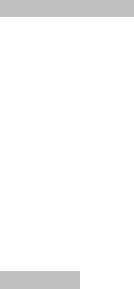
36
5. Sound Recorder
Use the menu to record the voice .Choose the file you saved to
operate the followings:
Record: Record the new file.
Play: Play the recorder file.
Append: Append the new record to the file what you select.
Rename: Rename the video file.
Delete: Delete the video file.
Delete All Files: Delete all the video files in the phone.
Settings: It contains three options: Pref. storage, File format,
Audio quality.
Use: It contains three options: To User profiles, To MMS, To
Bluetooth.
Send: you can send the file to MMS and Bluetooth.
6. FM radio
Use the menu to listen to the radio.
Slide up the mouse: search channel.
Slide down the mouse: Power on/power off
Slide left the mouse: Last channel
Slide right the mouse: Next channel
Press [left soft key] to set the followings:
Channel List: List the channel of the FM radio.
Manual Input: Input the channel of the FM radio.
Preset Auto Search: Preset Auto search.
Settings: To set Background play and Loud speaker.
Record: Record FM
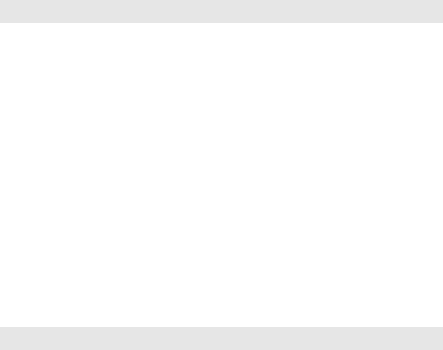
37
Append: Append the new record to the file what you select.
File list: List the file of FM record.
5.6 Email
First, set the Email accounts,then you can send or receive e-mail.
The details as follows:
1. Star to create account: Input your email account address.
2. Select the email’s protocol: select pop3 or IMAP4
3. Select Data account: select data account from GPRS account.
4. Input receiver email’s server
5. Input send email’s server
6. Input your user name
7. Input your user password
8. Activate the account you set
9. Account optionsÆEditÆAdvanced settingsÆOutgoing serverÆ
Authentication Æ on
10. You can edit email and send or receiver.
NOTES: In email accounts menu, select email accountsÆ
optionÆeditÆ Advanced settings, you can set outgoing/incoming
server, signature and account settings.
5.7 Camera
Press 0~7 number keys to set some functions, such as Effect settings
White balance, Delay time, Cont. shot, Scene mode, Image Quality,
Image size.
# key: Open/Close the icon on the screen.

38
Slide up/down mouse: adjust the focus,
Slide left/right mouse: adjust the EV.
Press the Option button to start the following settings:
Dual Camera Setting: switch front camera and back camera
Photos: View the images you saved. Choose one image to
operate the followings: View, slide show, Browse style, Use,
send, Rename, Delete, Delete all files, Sort by, Storage.
Camera Settings: It contains five functions: Shutter sound, EV,
Banding, Delay timer, Cont.shot.
Image Settings: you can set the size and quality of the image.
White balance: It contains six options: Auto, Daylight, Tungsten,
Fluorescent, Cloud, Incandescence.
Scene mode: It contains two modes: Auto and Night.
Effect Settings: It contains six effects: Normal, Grayscale, Sepia,
Sepia Green, Sepia Blue, color invert.
Storage: It contains two storage addresses: Phone and Memory
card.
5.8 Connectivity
1. Bluetooth
Enter the menu to set the followings: Power, Inquiry audio device, My
device, Active device, Settings, About.(It default close, you must input
the code *#999*# to open in the idle, and*#888*# to close.)
2. Conn. Management
To see the state of current connection.
3. WLAN
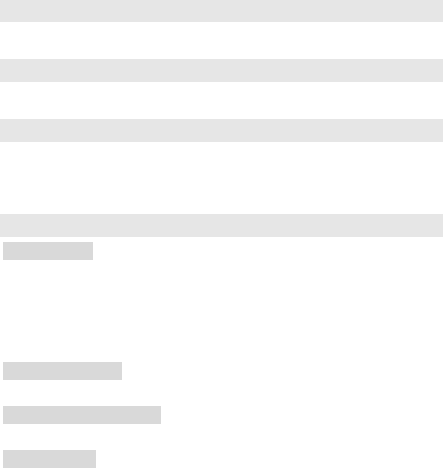
39
The use method of WLAN is the same as No.5.4data account.
5.9 MSN
The function needs the network’s to support.
5.10 Yamee
The function needs the network’s to support.
5.11 Files
Manage the files that saved in the phone and memory card.
You can play, edit, send, delete, use the files.
5.12 Extra
1. Calculator
Slide the mouse to do basic calculations, such as addition,
subtraction, multiplication and division.
OK/ Equal mark: Press the key to display calculation result.
Press [Right soft key] to clear the contents you input.
You can also use the keyboard.
2. Unit converter
Use the menu to make unit conversion.
3. Currency Converter
Input the currency rate, then press OK to input local currency.
4. Stopwatch
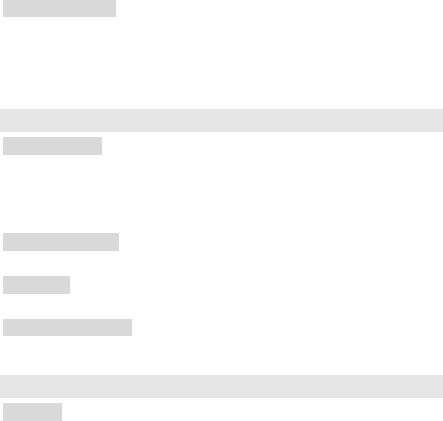
40
Enter the menu to use the stopwatch. It provides two options:
Typical stopwatch, nWay stopwatch.
5. Ebook reader
Enter the menu, choose the book you saved, press[options] to operate
the followings: Open E-Book, Clean up bookshelf, Global settings,
Book info, Delete, Delete all files, Sort by, Apply global settings, Help.
5.13 Fun
1. Application
Provide nine type java: Opera Mini, eBuddy, Yamee, ringEmail,
Palringo, Facebook , Snaptu,( The function needs the network’s to
support.)
2. App. setting:
You can set Java audio, vibration, select SIM, Java profile, heap size.
3. Games
Provide three options: Puzzle, Magic Sushi.
4. Games settings
Set the BGM, sound effect, vibration and volume.
5.14 Organizer
1. Alarm
In edit mode, press [Edit] to set the followings: time, Repeat,
Audio options, Snooze (mins), Alert type.
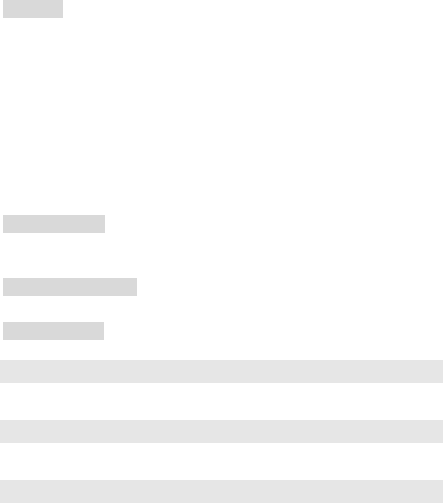
41
2. Tasks
Choose the task you saved. Press [Option] to set the followings:
View: You can view the task.
Add: Add a new task.
Edit: Edit the task you selected.
Delete: Delete the task what you select.
Delete All: Delete all the tasks in the phone.
Jump to date: Jump to the date you selected.
Send vCalendar: It provides four options: send by SMS, send
by MMS, send by Bluetooth.
Save as file: Save the task as the file.
3. World clock
You can look up the time of the other city in the world.
4. Synchronization
5. Phone sync
5.15 Facebook
The function needs the network’s to support.
5.16 Twitter
The function needs the network’s to support.
5.17 Profiles
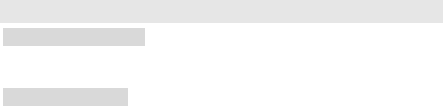
42
It provides six profiles: General, Meeting, Outdoor, indoor,
Headset, Bluetooth.
Press [options] to set the followings:
Activate: Activate the profile.
Customize: It contains six options: Tone setup, Volume, Alert
type, Ring type, Extra tone, Answer mode.
5.18 Settings
1. Dual SIM settings
Dual G mode: can select dual G mode, only SIM1, only SIM2, flight
mode.
2. Phone settings
2.1 Motion sensor
Wallpaper: In idle interface, rock the phone to change the wallpaper.
Songs switch: Rock the phone to change the playing song.
Incoming call silent: When the call is coming, rock the phone, the
calling mode is mute.
Snooze alarm: When alarm is ringing, rock the phone, the clock state
is snooze.
FM channel switch: Rock the phone to change the FM channel.
2.2 Font size
Change font size: small font, medium font, large font.
2.3 Time and Date
Use the menu to set time and date. It contains three options: Set
home city, Set time/date, Set format.
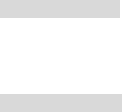
43
2.4 Schedule Power On/Off
Use the menu to schedule the time of power on/off
2.5 Language
Use the menu to set the language: English, Chinese.
2.6 Pref. input methods
Choose Pref. input methods.
2.7 Display settings
Use the menu to set display characteristic. It contains five options:
Wallpaper, Screen saver, show date and time.
2.8 shortcut setting
1. Idle icon shortcuts: Support to edit and change order.
2. Set the left-right shortcut key such as Camera, Aduio player,
Alarm, WLAN, Calendar and so on.
The left shortcut key is camera and the right key is audio player
firstly.
2.9 Sound effects
It contains three sound effects: Equalizer, Reverb effect, 3D
surround, and you can on/off the Bass enhancement.
2.10 Misc. Settings
You can set the LCD Backlight. Change the brightness and
time of the background light by the left and the right direction key.
3. Network setup
1. Network selection: you can search the network you want by
manual/auto
2. Preferred networks: press left soft key, you can do the
following options: add from the list, new, change priority, delete.
4. Security Setup
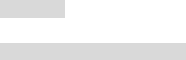
44
4.1. SIM1//SIM2 security setup
Use the menu to power on or power off the SIM/ lock, Fixed
dial and change the password of SIM PIN. The default PIN code is
1234.
4.2 .Phone lock
Use the menu to set the phone lock. The default password is
1234.
4.3. Auto keypad lock
Power on the mode, then choose the waiting time.
4.4. Change password
Change the password of the phone.
5. Mouse
Setup the feedback Mode, Sensitivity, feedback effect, Mouse Figure.
5. Restore Factory Setting
The default password is 1234.
45
FAQ
If any problems are encountered while using the cell phone,
please solve them with reference to following items. If the
problems still exit, please contact dealers or service provider
appointed byNovo immediately.
■ “Enter PIN code" appears on the screen:
Enter valid PIN code of your SIM card. Please contact network
service operator immediately if you do not know the code.
■ “Enter PUK code" appears on the screen:
Your SIM card will be locked if you enter wrong PIN code for three
times. To unlock your SIM card, you have to enter PUK code.
Please contact network service operator immediately.
■ “Insert SIM/ card" appears on the screen:
Make sure SIM/ card is correctly installed. Check if SIM/ card
works properly. It may have defects or faults. If so, hand it over to
network service operator.
■ “Not in service area. Network failure.” is displayed.
Check signal intensity indicator. If there is no signal, you may be
in the basement or network blind area in a building. Please move
to other locations to receive signal. Another situation is that you
are not covered by network. You can ask your network service
operator to provide network coverage.
■ Poor sound quality, echo or noise makes
communication difficult:
Hang-up your phone and dial again. Network service operator
may connect you to a line with better communication quality.
46
■ Standby time declines:
Signal at your location is weak so that the cell phone has to
search signal for a long time. When you don’t want to answer any
call, please power off for a time being. It is also possible that the
battery has been used for a long time and approaches its life-span.
In this case, please replace the battery.
■ Cell phone fails to boot:
Check battery volume or charge the battery. Try to power on while
charging. If your cell phone is put off for a long time, the battery is
likely to discharge excessively. You cannot power on it in this case,
and the phone will give no response for quite a long time. The
phone cannot be powered on until battery is restored.
■ Can not send short message:
Please check your service center number option to see if you
have set up service center number or if the number is correct.
Perhaps you have not open SMS service, or recipient of short
message is invalid, or network service operator of your region
does not support this service.
■ Can not charge:
There are three possibilities: 1. Charger of your cell phone does
not work properly. You can contact nearest service provider or
dealer appointed by Novo; 2. Ambient temperature is not
appropriate. Please change charging environment; 3. Poor
contact. Please check plug of your charger.
■ Can not add entries into phonebook:
Phonebook is full. Please delete some useless entries.
47
■ Can not select some functions:
The service is not available or network service operator of your
location does not support this service. Please contact service
provider or dealer or network service operator appointed by Novo
immediately.
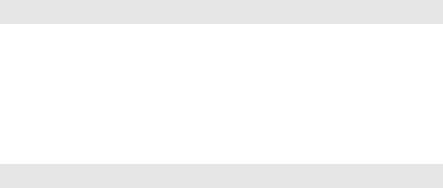
48
T-Flash Card Introduction
The cell phone support T-Flash card to enlarge the storage.
Operations as follows:
T-Flash card install/remove
The T-Flash card is on the left side of the SIM socket. Take out
battery first if you install the T-Flash card, move the sheet metal
downwords, put the T-Flash card on it, then close the sheet metal,
that is ok. If you remove it, operate as contrary operations of
installing.
T-Flash card use
T-Flash as one of the memorizer of cell phone, format it when you
first use, operations as follows:
1. Ensure you already installed the T-Flash card properly.
2. Press OK key into main menu, then into Documents,T-Flash , select
T-Flash Format option, press OK key. Later on, restar the phone, then
you can use the T-Flash card normally.
You can use T-Flash card connect with computer by the
commutator, and then, can copy data from the computer.
User can check-up whether there are catalogs in the root, the
catalog like these: AUDIO,VIDEO, PHOTO, SMS,BOOK,
49
PHONEBOOK. without, you can establish them. These catalogs
saved relevant files only, otherwise, can’t show what you save. for
example:
AUDIO can save these format files: amr, mid, MP3.
BOOK can save the format file: txt.
PHONEBOOK can save the contacts what exported from the cell
phone.
PHOTO can save these format files: bmp, gif, jpg.
SMS can save the messages what exported from the cell phone.
VIDEO can save these format files: MP4, 3GP.
FCC warning:
This device complies with part 15 of the FCC Rules. Operation is
subject to the following two conditions: (1) This device may not
cause harmful interference, and (2) this device must accept any
interference received, including interference that may cause
undesired operation.
Any changes or modifications not expressly approved by the party
responsible for compliance could void the user's authority to
operate the equipment.
Specific Absorption Rate (SAR) information
This wireless phone meets the government’s requirements for
50
exposure to radio waves.
The guidelines are based on standards that were developed by
independent scientific organizations through periodic and
thorough evaluation of scientific studies. The standards include a
substantial safety margin designed to assure the safety of all
persons regardless of age or health.
The exposure standard for wireless mobile phones employs a unit
of measurement known as the Specific Absorption Rate, or SAR,
The SAR limit set by the FCC is 1.6 W/Kg.
Note: This equipment has been tested and found to comply with
the limits for a Class B digital device, pursuant to part 15 of the
FCC Rules. These limits are designed to provide reasonable
protection against harmful interference in a residential installation.
This equipment generates uses and can radiate radio frequency
energy and, if not installed and used in accordance with the
instructions, may cause harmful interference to radio
communications. However, there is no guarantee that interference
will not occur in a particular installation. If this equipment does
cause harmful interference to radio or television reception, which
51
can be determined by turning the equipment off and on, the user
is encouraged to try to correct the interference by one or more of
the following measures:
—Reorient or relocate the receiving antenna.
—Increase the separation between the equipment and receiver.
—Connect the equipment into an outlet on a circuit different from
that to which the receiver is connected.
—Consult the dealer or an experienced radio/TV technician for
help.