BLU BLUDASHMUSIC Mobile Phone User Manual caihong yu
BLU Products, Inc. Mobile Phone caihong yu
BLU >
user manual
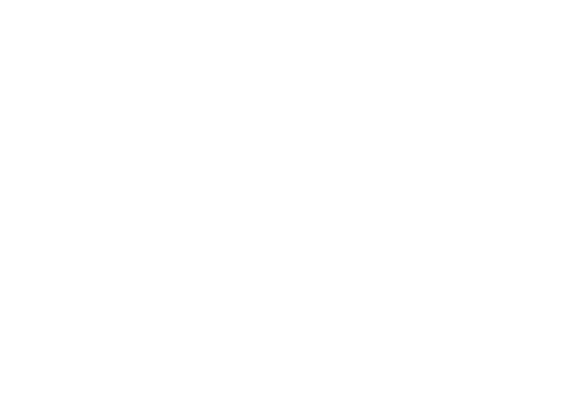
Welcome to use BLU mobile phone
BLU
Quick Guide
Dash Music
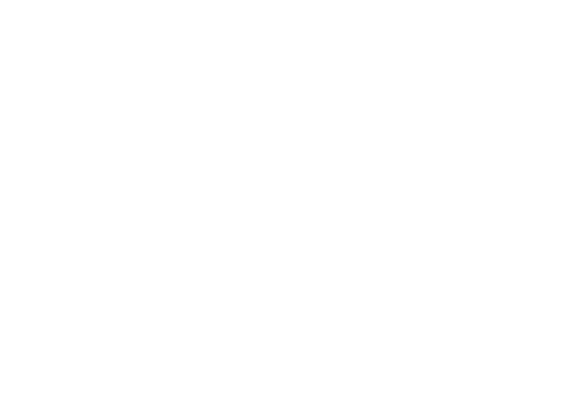
Catalog
Packing list ....................................................................................................................................................................... 1
Mobile Phone Appearance .............................................................................................................................................. 1
Mobile Phone Press Key Function ................................................................................................................................... 3
Preparation And Installation ........................................................................................................................................... 4
Power on and off ........................................................................................................................................................... 10
The main screen ............................................................................................................................................................ 11
On the Main Screen to add Widget ............................................................................................................................... 12
Replacement of the desktop wallpaper ........................................................................................................................ 12
Lock screen .................................................................................................................................................................... 12
Unlock screen ................................................................................................................................................................ 12
The use of touch screen ................................................................................................................................................ 13
Switching input Method ................................................................................................................................................ 13
Set Date and Time ......................................................................................................................................................... 14
Through dial -dial ........................................................................................................................................................... 15
Answer the call .............................................................................................................................................................. 17
Refuse the call ............................................................................................................................................................... 18
Create and Send MMS ................................................................................................................................................... 19
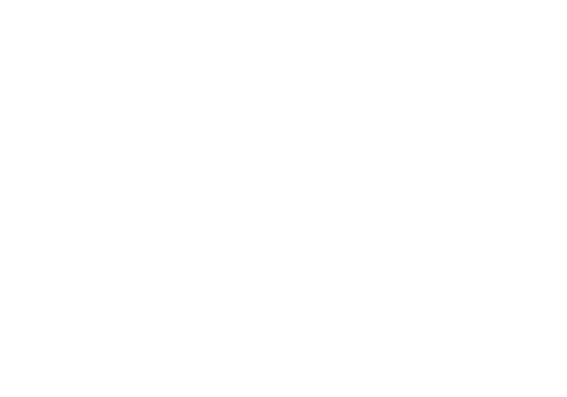
Camera and video .......................................................................................................................................................... 20
Listen to Music .............................................................................................................................................................. 21
MicroSD card as USB large Capacity memory ............................................................................................................... 23
Common Questions and Answers ................................................................................................................................. 24
Safety warnings and precautions .................................................................................................................................. 25
Non environmental protection material or element name and content description ................................................... 26
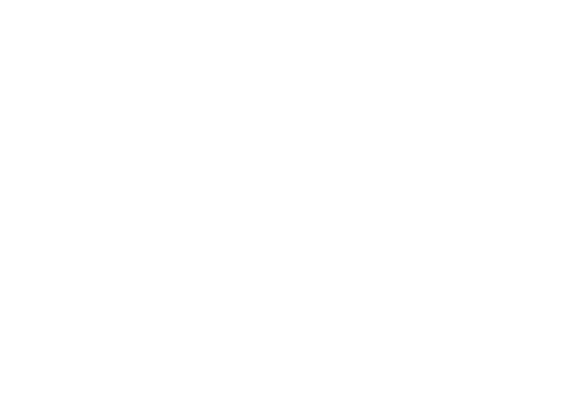
1
Packing list
Mobile Phone
The USB Connection Line
Earphone
Charger
Battery
User’s Manual
Mobile Phone Appearance
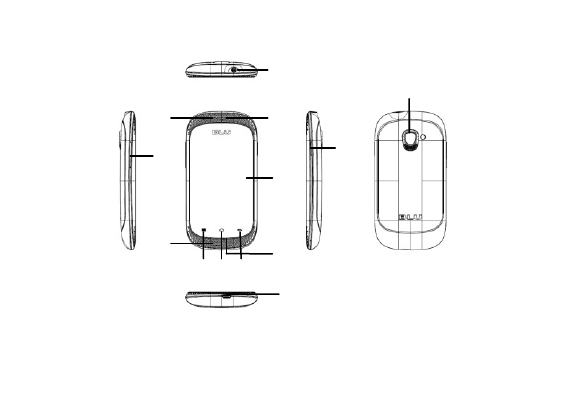
2
4
2
11
5
1
7
8
9
6
3
10
12
12
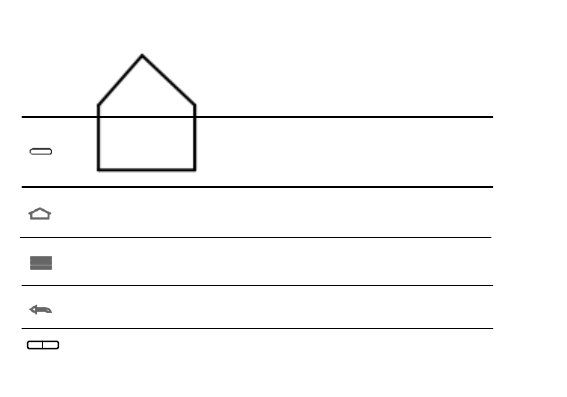
3
1Power Key 23.5mm Headphone jack 3Receiver 4The Volume Keys
5USB Interface 6Main Panel 7Menu Key 8The Home Key
9Return Key 10Microphone 11Camera 12Loudspeaker
Mobile Phone Press Key Function
Press this key can light up the screen
Start state, long press this key can eject the mobile phone
start state,short press this key can close the screen
Press this key to return to the main screen
Long press this key can open the list of recently used programs
Long press this key to close the soft keyboard
Press this key to open the current interface menu
Press this key to return to the interface
Press this key to exit the program
Press this key to adjust the phone volume
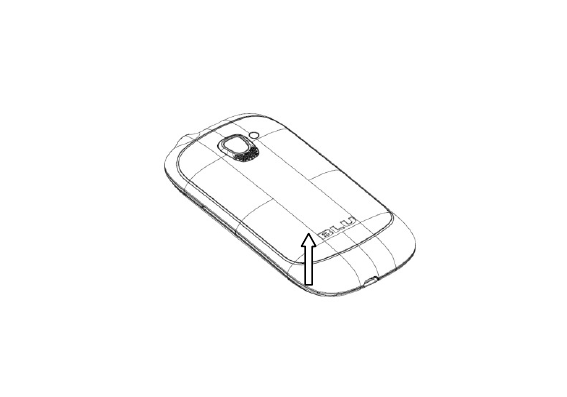
4
Preparation And Installation
1open the cover of buttery
Along the handle position(groove) of the Battery Cover
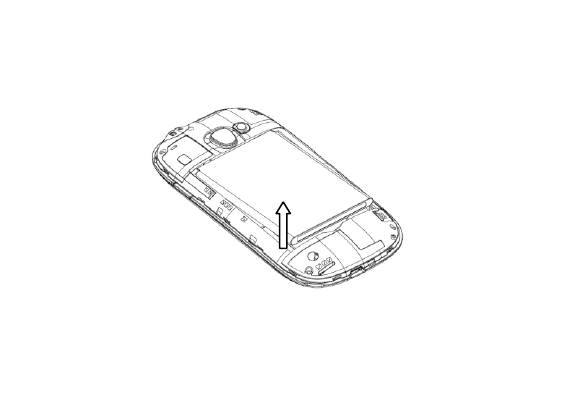
5
2Remove the Battery
According to the diagram to remove the battery

6
3Insert SIM/USIM card 1
According to the diagram insert the SIM/USIM card 1
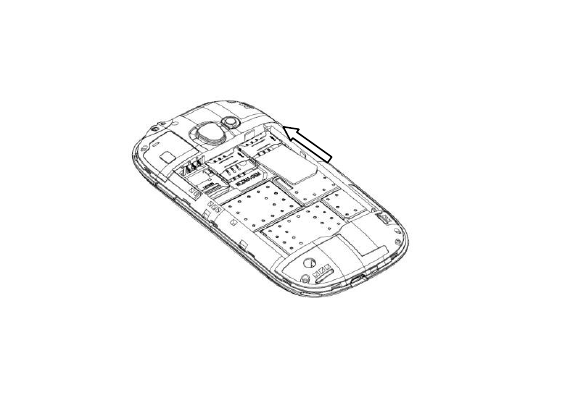
7
4Insert SIM card 2
According to the diagram to insert SIM card 2

8
7Insert microSD card
Hold down the microSD sheet,let go,iron spring microSD card inserted into the card slot
Insert mocroSD card and lock plate as shown in the figure
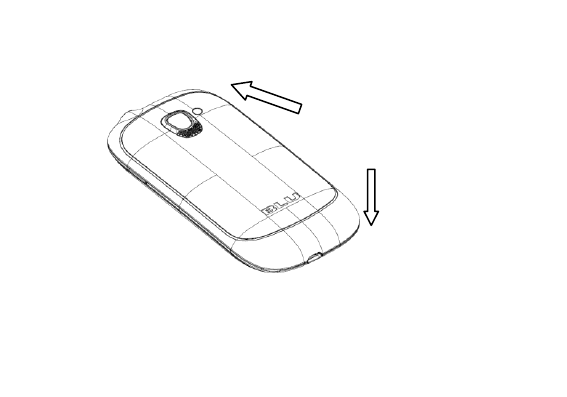
9
9The back cover covered
insert cover as shown in the figure cover the cover as show in the figure
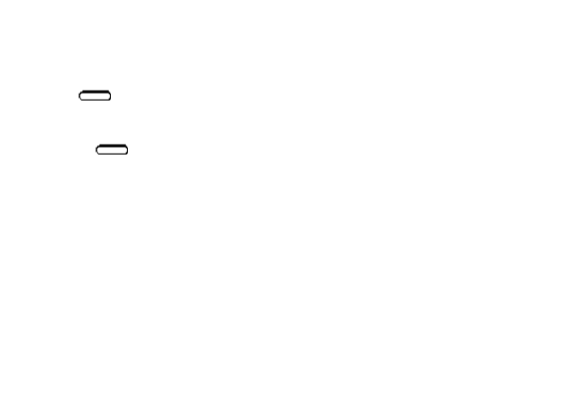
10
Power on and off
Power on
Long press and will be powered on,if you are the first,You can conduct some Personalization
according to your preference on mobile phone.
Power off
1Long press ,open mobile phone menu
2Choose shutdown

11
The main screen
Ps:Long press the blank area of the main screen, you can add shortcuts. long press the shortcut,you can
System Tray
The main Screen
Common Application
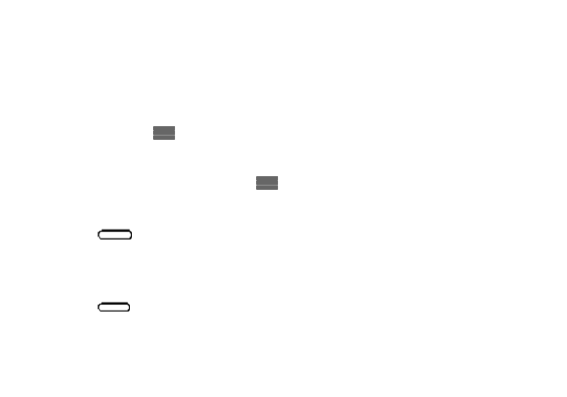
12
drag it to the trash or position you want and you can also drag an icon to the position of a shortcut.
On the Main Screen to add Widget
1Long press the blank area of the main screen,choose a small plug-in.
2Choose the widget that will be added to the main screen.
Ps:You can short press →add →Widgets,Choose the widget that will be added to the main screen.
Replacement of the desktop wallpaper
1On the main screen you can short press →Wallpaper
2Wallpaper way: WallpapersLive wallpapersGalleryBLU Wallpapers
Lock screen
1Short press when the mobile phone opened,and the screen will be locked
2When the Mobile phone is idle for a period of time,and the time of the standby screen is over, the screen
will lock automatically.
Unlock screen
1Short press ,and the screen will be unlocked
2According to the instructions on the screen, you can press the unlocking icon to the right slide to
Unlock.
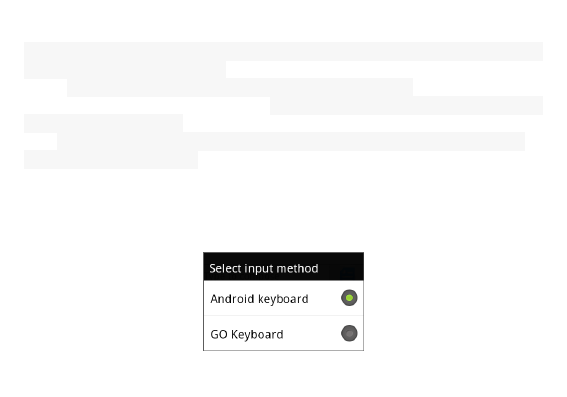
13
The use of touch screen
The use of mobile phone touch screen can more easily select a project or executive function, understand
the basic actions to use the touch screen.
PS: 1 In order to avoid scratching the touch screen, do not use sharp objects.
2The touch screen can not contact with other electronic equipment, equipment, electrostatic discharge
may lead touch screen to failure.
3The touch screen may not contact with water, a touch screen in a humid environment or when in
contact with water may malfunction.
Switching input Method
1 In the interface of text editorfor example: searchtext editor,Long press the input box,it will pop
up the menu of edit text.
2Choose the input method
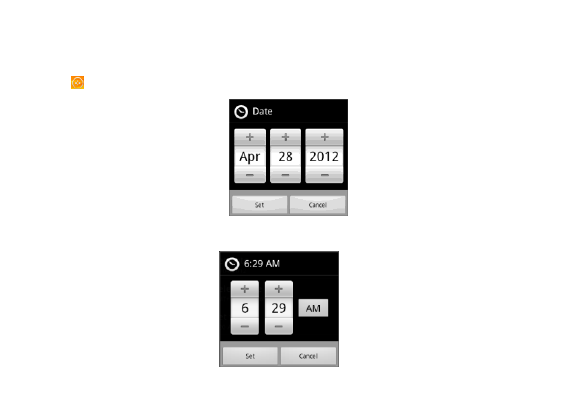
14
3Choose the input method to use
Set Date and Time
1Click →Settings→Date and Time
2Set Date
3Set Time
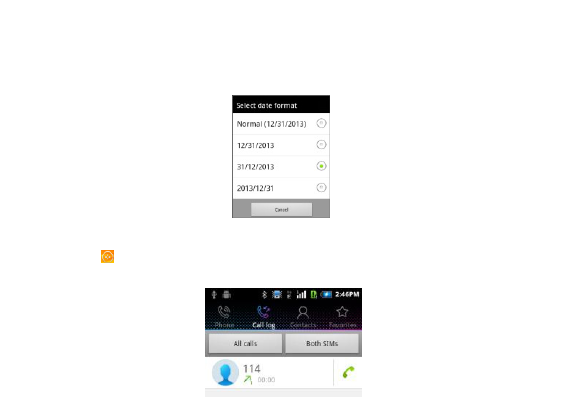
15
4Select date format
Through dial -dial
1Short press →Call log,enter dialing interface
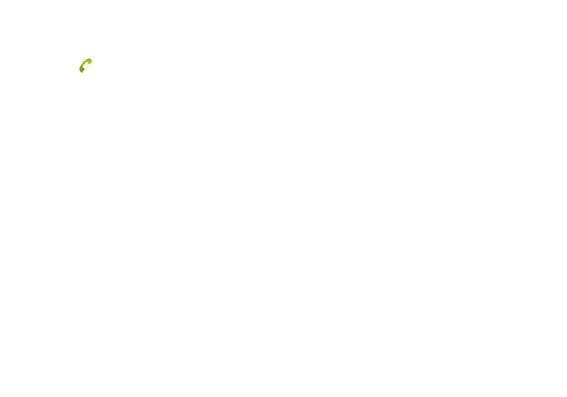
16
2Click the number keys and input the phone number.
3Click ,Outing call
Ps:If your mobile phone to support intelligent dialing function,when you input number keys,your mobile
phone will automatically search the contacts and list the matching contact. At the same time ,you can also
long press the number→ Add to contactsand will enter a number to contacts.
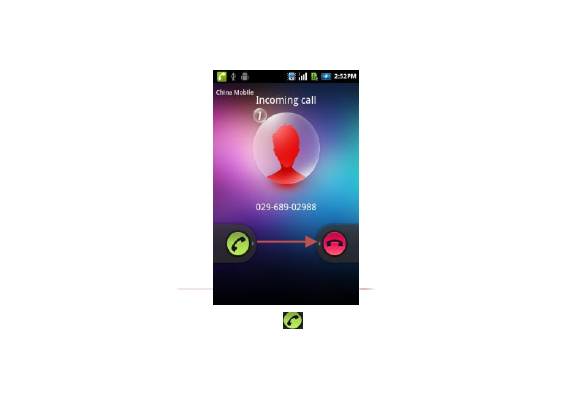
17
Answer the call
When the call is coming ,drag green answer key to the right to answer the phone
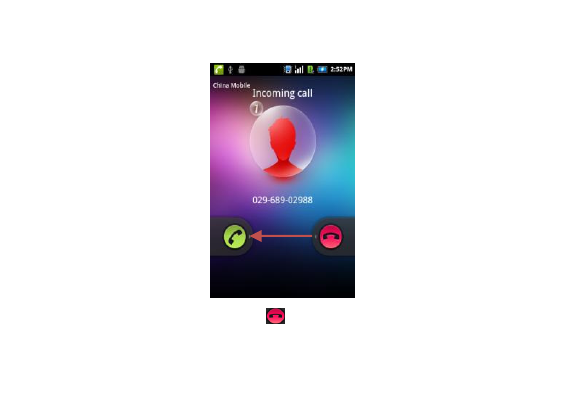
18
Refuse the call
When the call is coming,drag red reject key to the left to reject the phone.
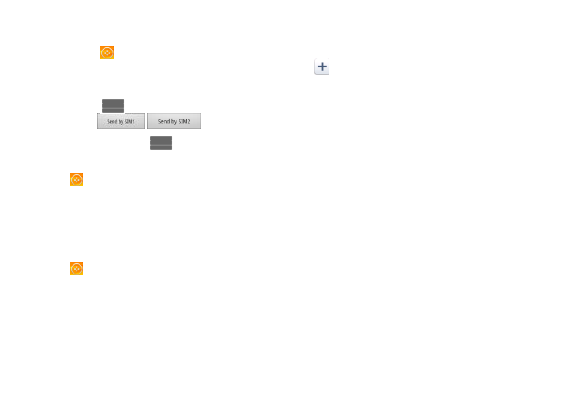
19
Create and Send MMS
1Short press →Messages→compose new message
2Click on the recipient,enter the phone number or click to choose addressee from contacts
3Click on the content on the input field and begin to input information content.
4Short press ,click on add subject and input the subject of the MMS.
5Short press / to send MMS .
Ps:You can also press and click attach to select pictures and others as attachments.
Open data services
1Press →Settings
2Click Dual SIM settings→Data→select the default data card .
3Click wireless and networks→Mobile networks→Select Data enabled to open the default SIM card
data service.
Open the Wi-Fi
1Press →settings
2Click Wi-Fi to open Wi-Fi
Ps:If you have opened the Wi-Fi and the operator of the data provided by the service,the Wi-Fi data
service priority,the operator of the data provided by the service in Wi-Fi connection after an interruption.
Connect Wi-Fi
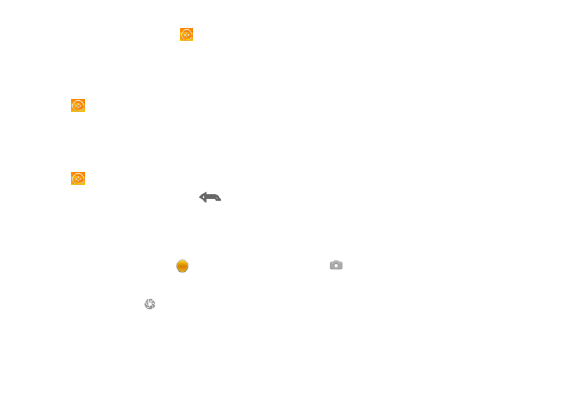
20
1After opening Wi-Fi,click →settings
2Click Wireless and networks→Wi-Fi Settings. Mobile phone will automatically list search within Wi-Fi.
3You can choose to be connected to the network.
Through Wi-Fi hotspot shared data connections.
1Click → settings
2Click Wireless and networks→ Tethering and portable hotspot
3Selecting portable Wi-Fi box and sharing your data connection
Camera and video
1Click →Camcorder
Ps:At set interface,short press can close camera.
Take photo
1In the standby screen, open the application list and select camera.
2Counterclockwise rotation mobile phone into a flat screen mode.
3Hold polka dot of slid bar, and drag it to the .
4Take camera lens shootings at objects and adjust.
5Select and take photo. Photo will automatically save.
Shoot video
1In the standby screen, open the application list and select Camcorder.
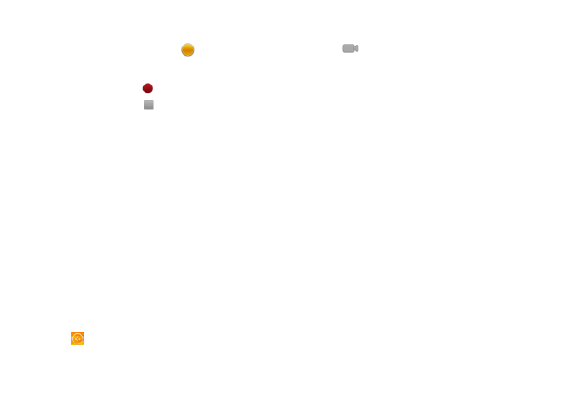
21
2Counterclockwise rotation mobile phone into a flat screen mode.
3Hold polka dot of slid bar, and drag it to the .
4Take camera lens shootings at objects and adjust.
5Select and shoot video
6Select and end the videoThe video will automatically save.
Listen to Music
Open Music Player
1Click →Music to open Music Player.
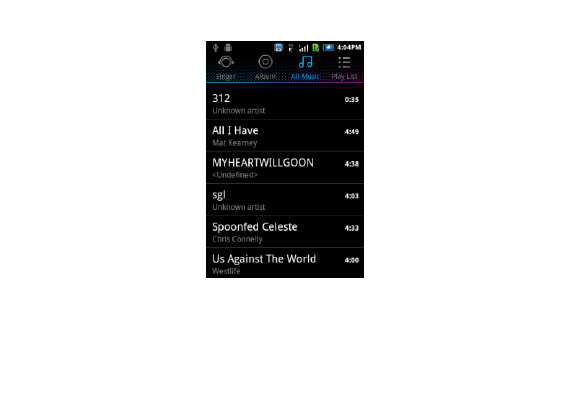
22
Play Music files
1In the music player to select a category
2Click to play music files
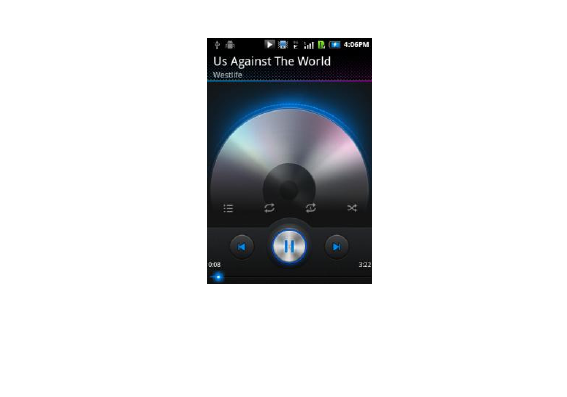
23
MicroSD card as USB large Capacity memory
1Using USB line, Mobile phone can connected to the computer and the computer will recognize SD card
for removable device.
2Open notice panel,open the notice that USB is connected
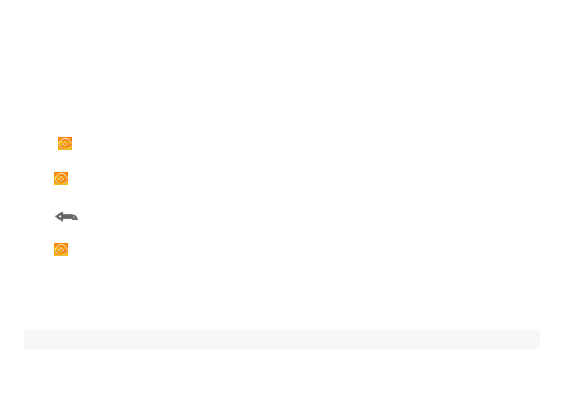
24
3Click the button that opening the USB storage device
Now you can exchange file between the computer and mobile phone microSD card.
Common Questions and Answers
How to import contacts from SIM card?
Click Menu in the contact interface→Import/Export→Import from SIM card: SIM 1/SIM2
How to set default mobile data?
Click →settings→Dual SIM settings→Data→SIM 1/SIM 2
How to set the unlock pattern?
Click →settings →Location and security→ Set up Screen card lock→ Pattern
How to hide a soft keyboard?
Click can hide a soft keyboard
How close Proximity screen mode?
Click →settings→Display→proximity screen off
How to return the call interface?
If your mobile phone call in the other interface ,you can click on state tips column, sliding down and open
the state panel, click the current call return call interface.
How to stop playing background music?
Click on the state tips column, sliding down the open state panel, click the music playback information bar.
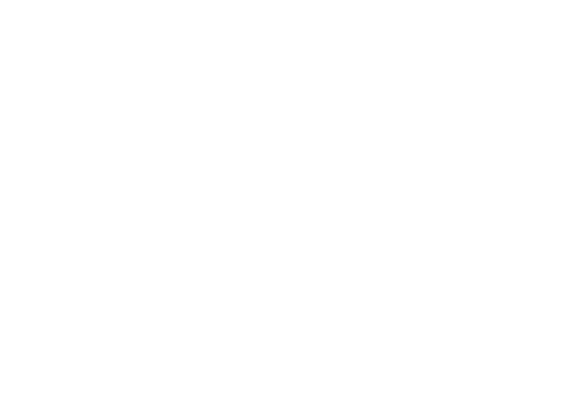
25
Safety warnings and precautions
In the use and operation of the equipment,Please read and comply with the following matters needing
attention,in order to avoid danger or illegal case,and ensure the optimum device performance.
Security Warning:
In some medical devices such as hearing aids or pacemaker ,using mobile phone should be paid
attention to:Keeping open mobile phone and the distance between these medical equipment at
least 20cm.
In oil depotschemical factories and other explosive production process locations,in hospitals and
other places with special requirements,please pay attention to the restriction of the use of the
mobile phone.
In sending a call ,please don’t pull antenna or contact exposed part ,It will affect the
communication effect and consuming more energy, Thereby reducing the talk and standby time. At
the same time, the danger to the antenna may also cause skin smile burns.
Please keep the equipment and accessories drying. Do not use a microwave oven and other
external heating equipment of its drying treatment.
Please pay attention to traffic safety,Do not use mobile phone while driving,if you need, please
park your car.
Please send the mobile phone in the children to reach places, in order to avoid the child be treated
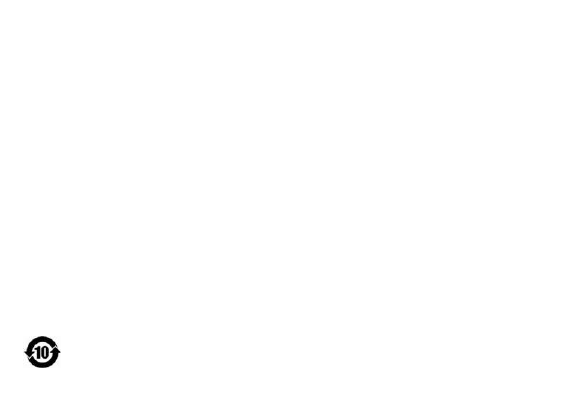
26
as children’s toys, resulting in personal injury.
Matters needing attention:
When the charging is finished or not charging,please disconnect the connection to the
equipment and unplug the power from power supply base.
Do not use metal conductor and the two poles of the batter connection,or contact battery terminals,
So as not to cause the short circuit of the battery, and the battery overheating caused by burn and
other physical damage.
Prohibit the batteries at elevated temperatures or into a fire, so as to avoid the explosion.
Battery charging and discharging frequency of up to hundreds of times, but because of the use of a
limited life span, when using time(talk and standby time)was significantly shorter when recommend
that you replace the battery.
Do not attempt to disassemble the battery.
When the battery or charger is old and damaged or appearance aging please stop using.
If the battery is damaged, should avoid contact with the material inside, if touches the skin , using
plenty of water to wash ,if necessary ,please seek medical help.
Non environmental protection material or element name and content description
1. Envirommental description
The products according to the national laws and regulationselectronic information products pollution
control management measuresof the relevant provisions. Using the national industry standardSJ/T
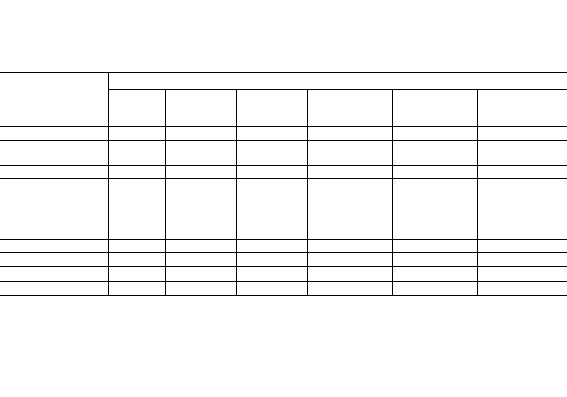
27
11364-2006 of the pollution control of electronic information productsin the pollution control of
electronic information products logo.
2. Produces of environmental protection type of substance or element name and content
Component Name
Non environmental substances and elements
Lead
P b
Mercury
H g
Cadmium
C d
Hexavalent
Chromium
CrVI
Polybrominat
biphenyls
PBB
Polybrominated
diphenylethers
PBDE
Body Shell
○
○
○
○
○
○
Casing internal alloy
parts
Χ
○
○
○
○
○
Display
Χ
○
○
○
○
○
Circuit Board
Including
Speakers、a
microphone and a
vibrator
Χ
○
○
○
○
○
charger
○
○
○
○
○
○
Battery
Χ
○
○
○
○
○
Earphone
Χ
○
○
○
○
○
Data Line
Χ
○
○
○
○
○
○:The toxic and harmful substances in the components of all homogeneous materials in the content in the
SJ/T11363-2006 standard limits for the following
Χ:The toxic and harmful substances in at least the components of a homogenous material content beyond the
limits specified in SJ/T11363-2006 standard
Note:The product shell component uses the non-toxic environmental materials manufacturing,contain toxic
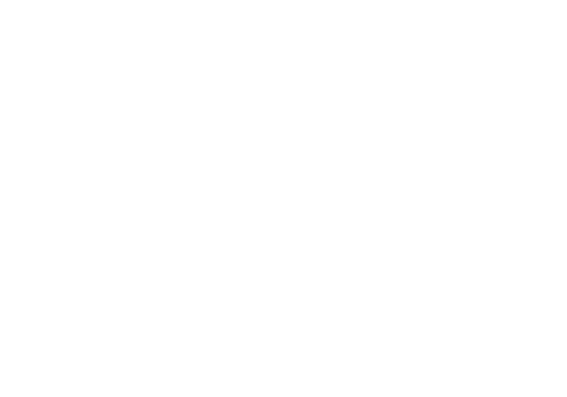
28
substances or elements of the component because of the global technology development level limit to achieve the
complete replacement of toxic and harmful substances, but the toxic and harmful substances accounted for only
this product extremely tiny content, long term use will not cause injuries to the human body. The actual product
configuration please to packing lists.
FCC Regulations:
This mobile phone complies with part 15 of the FCC Rules. Operation is subject to the following two conditions: (1)
This device may not cause harmful interference, and (2) this device must accept any interference received,
including interference that may cause undesired operation.
This mobile phone has been tested and found to comply with the limits for a Class B digital device, pursuant to Part
15 of the FCC Rules. These limits are designed to provide reasonable protection against harmful interference in a
residential installation. This equipment generates, uses and can radiated radio frequency energy and, if not installed
and used in accordance with the instructions, may cause harmful interference to radio communications. However,
there is no guarantee that interference will not occur in a particular installation If this equipment does cause
harmful interference to radio or television reception, which can be determined by turning the equipment off and on,
the user is encouraged to try to correct the interference by one or more of the following measures:
-Reorient or relocate the receiving antenna.
-Increase the separation between the equipment and receiver.
-Connect the equipment into an outlet on a circuit different from that to which the receiver is connected.
-Consult the dealer or an experienced radio/TV technician for help.
Caution: Changes or modifications not expressly approved by the party responsible for compliance could void the
use‘s authoity to opeate the euipet.
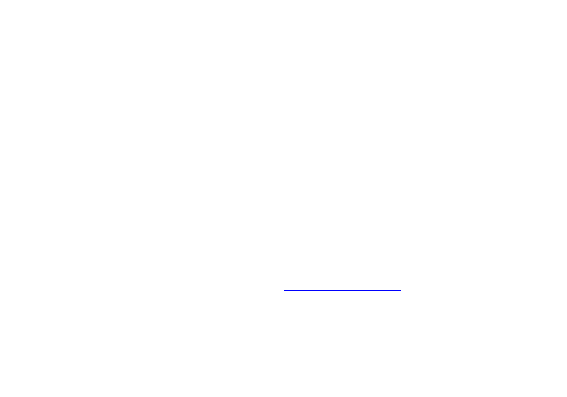
29
RF Exposure Information (SAR)
This phone is designed and manufactured not to exceed the emission limits for exposure to radio frequency (RF)
energy set by the Federal Communications Commission of the United States, Industry Canada of Canada.
During SAR testing, this device was set to transmit at its highest certified power level in all tested frequency bands,
and placed in positions that simulate RF exposure in usage against the head with no separation, and near the body
with the separation of 10 mm. Although the SAR is determined at the highest certified power level, the actual SAR
level of the device while operating can be well below the maximum value. This is because the phone is designed to
operate at multiple power levels so as to use only the power required to reach the network. In general, the closer
you are to a wireless base station antenna, the lower the power output.
The exposure standard for wireless devices employing a unit of measurement is known as the Specific Absorption
Rate, or SAR. The SAR limit set by the FCC is 1.6W/kg, and 1.6W/kg by Industry Canada.
This device is complied with SAR for general population /uncontrolled exposure limits in ANSI/IEEE C95.1-1992 and
Canada RSS 102, and had been tested in accordance with the measurement methods and procedures specified in
OET Bulletin 65 Supplement C, and Canada RSS 102. This device has been tested, and meets the FCC, IC RF exposure
guidelines when tested with the device directly contacted to the body.
The FCC has granted an Equipment Authorization for this model phone with all reported SAR levels evaluated as in
compliance with the FCC RF exposure guidelines. SAR information on this model phone is on file with the FCC and
can be found under the Display Grant section of www.fcc.gov/oet/ea/fccid after searching on FCC ID:
YHLBLUDASHMUSIC.
For this device, the highest reported SAR value for usage against the head is 1.24 W/kg, for usage near the body is
1.13 W/kg.
While there may be differences between the SAR levels of various phones and at various positions, they all meet
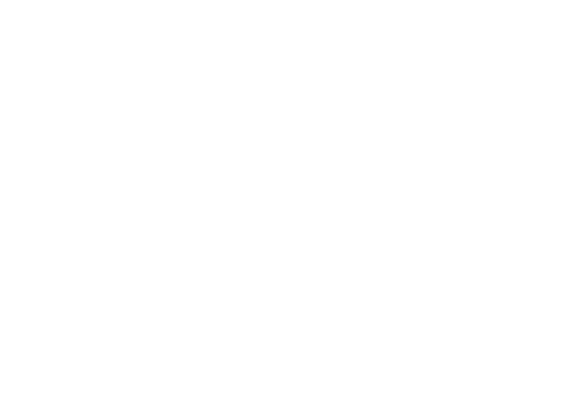
30
the government requirements.
SAR compliance for body-worn operation is based on a separation distance of 10 mm between the unit and the
human body. Carry this device at least 10 mm away from your body to ensure RF exposure level compliant or lower
to the reported level. To support body-worn operation, choose the belt clips or holsters, which do not contain
metallic components, to maintain a separation of 10 mm between this device and your body.
RF exposure compliance with any body-worn accessory, which contains metal, was not tested and certified, and use
such body-worn accessory should be avoided.