User Manual

User Guide

1
Table of Contents
1 GET STARTED ............................................................. 4
1.1 SIM CARD INFORMATION ............................................... 4
1.2 INSTALL AND CHARGE THE PHONE .................................. 4
1.3 FOR YOUR SAFETY ........................................................ 5
2 FUNCTION MENU .......................................................... 6
2.1 CALL HISTORY ............................................................... 6
2.2 MESSAGES .................................................................... 6
2.2.1 Write message ...................................................... 6
2.2.2 Inbox .................................................................... 6
2.2.3 Drafts ................................................................... 6
2.2.4 Outbox .................................................................. 7
2.2.5 Sent messages ....................................................... 7
2.2.6 Achive ................................................................... 7
2.2.7 Delete messages ................................................... 7
2.2.8 Broadcast message ............................................... 7
2.2.9 Templates ............................................................. 7
2.2.10 Message settings ................................................ 7
2.3 FILE MANAGER .............................................................. 8
2.4 PHONEBOOK .................................................................. 8
2.5 USER PROFILES ............................................................. 8
2.6 WLAN ......................................................................... 9
2.7 DAILER ......................................................................... 9
2.8 CONNECTIVITY .............................................................. 9
2.8.1 Conn. management ............................................... 9
2.8.2 Data account ........................................................ 9
2.9 SETTINGS .................................................................... 10
2.9.1 Dual SIM switch ................................................. 10

2
2.9.2 Dual SIM settings ............................................... 10
2.9.3 Phone Settings .................................................... 10
2.9.4 Network Setup .................................................... 10
2.9.5 Security Settings ................................................. 10
2.9.6 Call Settings ........................................................ 11
2.9.7 Restore Factory Settings .................................... 12
2.9.8 Licence manager ................................................ 12
2.10 EMAIL ....................................................................... 12
2.11 MEDIA PLAYER .......................................................... 12
2.12 FM RADIO ................................................................ 12
2.13 PHOTO EDITOR .......................................................... 13
2.14 MELODY COMPOSER .................................................. 13
2.15 CAMCORDER ............................................................. 13
2.16 TV ............................................................................ 13
2.17 SOUND RECORDER ..................................................... 13
2.18 IMAGE VIWER ............................................................ 13
2.19 SLIDE SHOW .............................................................. 14
2. 20 TASKS ...................................................................... 14
2.21 OPERA ...................................................................... 14
2. 22 CALENDAR ............................................................... 14
2. 23 UNIT CONVERTER ..................................................... 14
2. 24 NOTES ...................................................................... 14
2. 25 ALARM ..................................................................... 15
2. 26 WORLD CLOCK......................................................... 15
2. 27 CALCULATOR ........................................................... 15
2. 28 EBOOK READER ........................................................ 15
2. 29 CURRENCY CONVERTER ............................................ 15
2.30 BLUETOOTH .............................................................. 15
2. 31 STOPWATCH .............................................................. 16
2.32 GAMES ...................................................................... 16

3
2.33 FUN&GAMES ............................................................ 16
YOUR MOBILE PHONE FEATURES A JAVA R U N -TIME
ENVIRONMENT, WHICH ALLOWS YOU TO RUN JAVA
APPLICATIONS, SUCH AS GAMES DOWNLOADED ON THE
NETWORK. YOU CAN SETUP AUDIO, NETWORK PROFILE, AND
FREE DATA SPACE. .............................................................. 16
2.33.1FACETALK/MSN/TWITTER/YAHOO/FACEBOOK ........ 16
2.34 SERVICES .................................................................. 16
3.FCC WARNING .............................................................. 16
3.1 FCC REGULATIONS: .................................................... 16
3.2 RF EXPOSURE INFORMATION (SAR) ............................ 18
4
1 Get started
1.1 SIM card information
When you subscribe to a cellular network, you receive a
plug-in SIM (Subscriber Identity Module) card loaded with
your subscription details, such as your PIN, and available
optional services.
1.2 Install and charge the phone
Remove the battery cover and the battery
If the phone is already on, first turn it off by
pressing and holding on/off key.
Insert the SIM card.
Make sure that the gold-colored contacts on the
card are face down
Install the battery.
Replace the battery cover.
Plug the charger into the phone
Plug the charger into a standard AC wall outlet.
When the phone is completely charged (the battery
icon becomes still), unplug the charger from the
power outlet.
Remove the charger from the phone.
Switch the Phone On/Off.
Enter Your Pin (Access Codes is 1234) if it is
necessary.
Dial the Phone Number Required.
Connect the smaller end of the USB cable
(should be shielded cable with cores) to the
charger jack of the phone and the larger end to
the charger. Connect the charger to a power
socket.

5
Wait until the battery is fully charged.
1.3 For Your Safety
Please read these safety guidelines before using your
mobile phone to assure the safe and proper use of the phone.
Switch off the phone when refueling.
Switch off in an aircraft.
Keep your phone dry.
Keep your phone away from small children and
pets.
Do not store the phone in hot areas.
Do not store the phone in cold areas.
Do not drop, knock or shake the phone.
Do not put the phone in or on heating devices, such
as a microwave oven, stove or radiator. The phone
may explode when overheated.
If your phone has a flash or light, do not use it too
close to the eyes.
Use only the supplied or an approved replacement
antenna.
Do not attempt to open the phone’s casing.
If the phone or any of its accessories are not
working properly, take them to your nearest
qualified service center.
Using the earpieces or stereo headset for extended
time can cause a serious damage to your hearing.
Do not use the phone while charging the phone.
Extreme heat or cold :Avoid temperatures below
-10°C/14°F or above 40°C/104°F.

6
2 Function Menu
2.1 Call history
◆ SIM1/SIM2 call history
All calls: Displays all call logs.
Missed calls: Displays the most recent received calls
that you did not answer.
Dialed calls: Displays the most recent calls you have
dialed.
Received calls: Displays the most recent calls you have
received.
2.2 Messages
2.2.1 Write message
Use this menu to create and send a message (SMS or
MMS). The SMS/MMS function is dependent on the network
service and your network may or may not support the service.
Please confirm in writing short message has been properly set
before the information center number.
2.2.2 Inbox
Inbox/Conversations deposit received all text messaging
and MMS.
2.2.3 Drafts
After editing of information, information will select
save to draft box location.

7
2.2.4 Outbox
In sending messages, select save and send when after
the failure, and transmit information will be stored in boxes.
2.2.5 Sent messages
In sending messages, select save and send and the news
will save to transmit information.
2.2.6 Achive
You can move the message from Inbox to Archive to
archive.
2.2.7 Delete messages
You can choose delete inbox, draft, out boxes, already
issued information, folders and all the information for the
corresponding delete action.
2.2.8 Broadcast message
This network service allows you to receive the
broadcast messages on various topics such as weather, traffic,
local district code, local hospitals, taxis or pharmacy in your
area. For more information about broadcast message topics,
please contact your service provider.
2.2.9 Templates
Information list that phrase for the selected edit, delete,
template create new short message from template operation.
2.2.10 Message settings
Text message setting
Within the message settings sub-menu, you can define
default values on common parameters for mobile-originated

8
messages.
Multimedia Message settings
Within the message settings sub-menu, you can define
default values on common parameters for mobile-originated
messages.
Service Message
Enable push: According to Enable choose accept all,
accept authenticated or trusted, Disable.
Enable service loading: According to Enable service
loading choose Prompt, Auto launch, Disable.
2.3 File manager
Use this menu to view the stored files in the phone or
the micro SD card. In the main menu interface, click “File
Manager” to enter this submenu, menu display Phone and
“Memory Card:\”( if the Memory card have insert into the
mobile-phone).
2.4 Phonebook
You can fast locate the number of the person you want
to contact. Please enter the initial letter of the person’s name,
and related records about it will display in the middle of the
screen. You can locate your records, and then you can view,
send SMS/MMS, call, edit, delete, copy, move and so on.
2.5 User Profiles
Your mobile phone provides many different user
profiles for you to set your mobile phone’s ring tone
according to case and environments.
Select the needful profile, and then press the “Option”:
Activate: to activate selecting profile.

9
Customize: to set the selected mode.
2.6 WLAN
How do I activate WLAN and connect to wireless
network equipment
1, Into the main menu, select wireless LAN, mobile
phones can tip "Turn on WLAN first?" , is confirmed the
function is open; Confirm or enter this menu list, but through
the options menu "enable wireless local area network" to open
this function.
2, Each entry "wireless LAN" function, cell phone will
automatically search nearby local area network, and displayed
on the list; Or manually add local area network.
3, Choose what you need connected network equipment,
in the options menu select 'connection' (part local area
network will set password, corresponding input password
continue), when tip 'has been launched' says WLAN has
activated and connect to a wireless network equipment.
2.7 Dailer
Click the Dailer to dial the number and then press dial key
to make a telephone call to the people who you want to call.
2.8 Connectivity
2.8.1 Conn. management
To show the current connection.
2.8.2 Data account
This menu allows you to change the settings for the
GSM and GPRS network services. For further details, contact
your service provider.

10
2.9 Settings
2.9.1 Dual SIM switch
You can select two kinds of mode to switch SIM:
Manually and Automatically.
2.9.2 Dual SIM settings
You can select three kinds of mode: Dual SIM open,
only SIM1 open, Only SIM2 open and Filight mode.
2.9.3 Phone Settings
You can configure the following options as desired:
Time and Date, Schedule power on/off, Language, input
method, Encoding, Wallpaper, Screen saver, Power on/off
display, Auto update of date and time, dedicated key, UART
settings, LCD backlight.
2.9.4 Network Setup
2.9.4.1 Network Selection
Set Network selection mode to Automatic or Manual.
2.9.5 Security Settings
This function provides you with related settings about
safety use.
2.9.5.1 SIM Lock
The PIN number can prevent the illegal use of your SIM
card.
2.9.5.2 Phone securuty
The Phone Lock can prevent the unauthorized use of
your mobile phone.

11
Attention: The default phone lock code is 1122.
2.9.5.3 Auto keypad lock
You can set auto keypad on or off.
2.9.5.4 Change password
User is allowed to change Phone Lock Password.
2.9.6 Call Settings
◆ SIM1/SIM2 Call Setting
Call waiting: To enable call waiting function.
Call divert: To set the call condition by which calls are
diverted to another number.
Call Barring: Allows you to restrict incoming calls and
outgoing calls from your phone.
Line switch (Line1/ Line2): This is a network service to
select phone line 1 or 2, which is the subscriber
number for making calls within ALS Setting
submenu.
◆ Advance settings
Blacklist: To filter and block incoming calls.
Whitelist: Can add white list telephone number or IP
address, or dialogue list records do edit, delete action.
Auto redial: This option allow you set redial
automatically when the call receiver is busy.
IP dial: you can dial IP call.
Background sound: Set background sound when you
are calling.
Call time display: Set the phone to display the call time.
Call time reminder: You can set the call time reminder.
Auto quick end: Set to end the call automatically.

12
Reject by SMS: When you have incoming call you can
reject call and meanwhile send SMS by activate this
function.
Answer mode: you can select answer mode when
receive incoming call.
2.9.7 Restore Factory Settings
You can restore the relevant settings to the
manufacturer’s settings. The initial password is “1122”.
2.9.8 Licence manager
It will display list of licence of this phone.
2.10 Email
The E-Mail application allows you to send and receive
e-mails. The application supports text and attachments. The
e-mail application could be either normal POP3 e-mail client
or IMAP4 based e-mail service.
2.11 Media Player
In the Audio Player menu interface, In the Audio
Player menu interface, press the “All media files” to display
the play list of music and video, press the “Option”, can Play
the current music or video, look over Detail message of files,
update, and add the songs/videos and so on.
2.12 FM Radio
In the FM Radio menu interface, press “Option”
Channel list: to save and edit the auto-search result;
Manual input: manually enter the figure of the channel
you want to start exact search;
Auto search: auto search channels.
Settings: to set Background Play and Loud Speaker.

13
2.13 Photo editor
You can edit the photo which is saved in your phone or
Memory card, and take the picture from camera. When you
edit it you can add effect, frame, icon, text, adjust and so on.
2.14 Melody composer
This phone allows you edit melody by yourself, you can
select different instrument and inset note, then save it.
2.15 Camcorder
Your cell phone camera to provide the functions of the
camera into the menu option, during the view-finding mode,
adjust the lens to allow what is being photographed to appear
in the viewfinder.
During the view-finding mode, you can select the options
to activate the camera you desired.
Touch the icon to adjust the focus distance of the
camera and press up-key and down-key to switch between
camera and video recorder.
2.16 TV
Analog TV allows users anywhere receive analog TV
signals, and adjust the volume in the player interface,
full-screen switching, regulating such as operating channel.
2.17 Sound recorder
You can record sound in AMR, WAV format and use it
as ring tone, MMS attachment and so on.
2.18 Image viwer
You can convenient look over the photos list.

14
2.19 Slide show
This menu allows you to choose one folder from phone
or T-card and slide show the pictures inside.
2. 20 Tasks
This feature lists out all your tasks you have added. You
can also view, add, edit, delete, delete overdue, delete all,
jump to date, send Vcalendar and save as file as desired.
2.21 Opera
Your mobile phone supports wireless application
protocol (WAP) service. You can access many different WAP
services such as news, weather reports, flight information, and
others. These services are especially designed for mobile
phones and maintained by WAP service providers.
2. 22 Calendar
Enter Calendar submenu, screen will display the
current month, click date to change date. You can enter “Add
Event” menu to add and edit routing.
2. 23 Unit converter
Enter Unit converter submenu, first choose conversion
unit, implement the length and the length, width and breadth
of the conversion between.
2. 24 Notes
Enter Notes submenu, can add some contents should
be recorded, and can add the note content after being an editor,
delete operation.

15
2. 25 Alarm
The mobile-phone can set five alarms at most, and hold
out the alarm when the phone is power off.
2. 26 World Clock
Enter World Clock submenu, display world time zone
map, move coordinate location by the left/right icon, the
interface will show the city time located by the coordinate.
2. 27 Calculator
Your mobile phone provides a calculator with 4 basic
functions to facilitate simple calculations.
2. 28 Ebook reader
Enter Ebook read submenu, cn read suffix expansion.
TXT electronic document called to document name can make
changes and display decoding way.
2. 29 Currency converter
Enter Currency converter submenu, first input Rate,
and press the “OK” to enter. Press the “OK”, conversion
result will display in the other frame.
2.30 Bluetooth
You may establish wireless connection with other
compatible devices with the Bluetooth technology; you may
send music files and etc. with the Bluetooth technology; and
you may establish wireless connection with compatible PC, in
addition to establish communication via the connected
compatible Bluetooth earphone.

16
2. 31 Stopwatch
Start Split Timing, and then select “View record” to
see timing records.
2.32 Games
Your mobile phone provides two games, including
Mahjong and VSMJ.
2.33 Fun&Games
Your mobile phone features a Java run-time
environment, which allows you to run Java applications, such
as games downloaded on the Network. You can setup audio,
network profile, and free data space.
2.33.1Facetalk/MSN/Twitter/Yahoo/Facebook
Your phone allows you to chat on-line, real-time with
your friends and family using instant messaging, such as
MSN, Yahoo, Facebook, Facetalk and Twitter.
2.34 Services
STK*
Press the left soft key to enter the “STK” main menu.
Here you can use the value-added services provided by your
network operator.
3.FCC Warning
3.1 FCC Regulations:
This mobile phone complies with part 15 of the FCC Rules.

17
Operation is subject to the following two conditions: (1) This
device may not cause harmful interference, and (2) this device
must accept any interference received, including interference
that may cause undesired operation.
This mobile phone has been tested and found to comply
with the limits for a Class B digital device, pursuant to Part 15
of the FCC Rules. These limits are designed to provide
reasonable protection against harmful interference in a
residential installation. This equipment generates, uses and
can radiated radio frequency energy and, if not installed and
used in accordance with the instructions, may cause harmful
interference to radio communications. However, there is no
guarantee that interference will not occur in a particular
installation If this equipment does cause harmful interference
to radio or television reception, which can be determined by
turning the equipment off and on, the user is encouraged to try
to correct the interference by one or more of the following
measures:
-Reorient or relocate the receiving antenna.
-Increase the separation between the equipment and receiver.
-Connect the equipment into an outlet on a circuit different
from that to which the receiver is connected.
-Consult the dealer or an experienced radio/TV technician for
help.
Changes or modifications not expressly approved by the party
responsible for compliance could void the user‘s authority to
operate the equipment.
The antenna(s) used for this transmitter must not be
co-located or operating in conjunction with any other antenna
or transmitter.

18
3.2 RF Exposure Information (SAR)
This mobile phone meets the government’s requirements for
exposure to radio waves.
This phone is designed and manufactured not to exceed the
emission limits for exposure to radio frequency (RF) energy
set by the Federal Communications Commission of the U.S.
Government.
The exposure standard for wireless mobile phones employs a
unit of measurement known as the Specific Absorption Rate,
or SAR. The SAR limit set by the FCC is 1.6W/kg. *Tests
for SAR are conducted using standard operating positions
accepted by the FCC with the phone transmitting at its highest
certified power level in all tested frequency bands. Although
the SAR is determined at the highest certified power level, the
actual SAR level of the phone while operating can be well
below the maximum value. This is because the phone is
designed to operate at multiple power levels so as to use only
the poser required to reach the network. In general, the
closer you are to a wireless base station antenna, the lower the
power output.
The highest SAR value for the model phone as reported to the
FCC when tested for use at the ear is 0.337 W/kg and when
worn on the body, as described in this user guide, is 0.447
W/kg (Body-worn measurements differ among phone models,
depending upon available accessories and FCC requirements.)
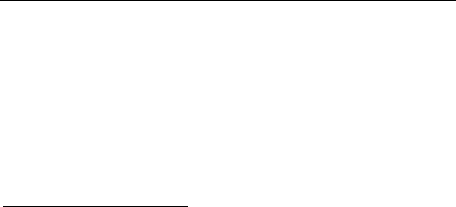
19
While there may be differences between the SAR levels of
various phones and at various positions, they all meet the
government requirement.
The FCC has granted an Equipment Authorization for this
model phone with all reported SAR levels evaluated as in
compliance with the FCC RF exposure guidelines. SAR
information on this model phone is on file with the FCC and
can be found under the Display Grant section of
www.fcc.gov/oet/ea/fccid after searching on FCC ID:
YHLBLUDECOPRO.
For body worn operation, this phone has been tested and
meets the FCC RF exposure guidelines for use with an
accessory that contains no metal and the positions the handset
a minimum of 1.5 cm from the body. Use of other
accessories may not ensure compliance with FCC RF
exposure guidelines. If you do not use a body-worn
accessory and are not holding the phone at the ear, position
the handset a minimum of 1.5 cm from your body when the
phone is switched on.