BLU BLUDEEJAYII Quad-Band (850/900/1800/1900) Mobile Phone User Manual Deejay II User Man
CT Asia Quad-Band (850/900/1800/1900) Mobile Phone Deejay II User Man
BLU >
User Manual
Deejay II
User manual
Contents
1About your Mobile Phone .................................... 7
1.1Appearance ............................................. 7
1.2Key instructions ...................................... 8
1.3Icons ....................................................... 9
2Getting started ..................................................... 11
2.1The Battery ............................................ 11
2.1.1Install & remove a battery ............. 11
2.1.2Charging ........................................ 11
2.2SIM card installation ............................ 12
2.3Memory card installation ...................... 12
2
2.4Storage Management ............................ 13
2.5Power on and off .................................. 14
3Call functions ...................................................... 14
3.1Make a call ........................................... 14
3.1.1Make a domestic call .................... 14
3.1.2Make an extension call ................. 14
3.1.3Make an international call ............ 15
3.1.4Make a call from Mobile Phone
book 15
3.1.5Redial a call by recent call lists .... 15
3.2Answer a call ........................................ 15
3.3Reject a call .......................................... 16
3.4Call options ........................................... 16
4Menu functions ................................................... 16
4.1Messages .............................................. 16
4.1.1SMS .............................................. 16
4.1.2MMS ............................................. 19
4.1.3Broadcast Message ....................... 21
4.2Multimedia ........................................... 22
4.2.1Camera .......................................... 22
4.2.2Image Viewer ................................ 22
4.2.3Video Recorder ............................. 22
4.2.4Video Player ................................. 23
4.2.5Audio Player ................................. 23
4.2.6Sound Recorder ............................ 24
4.2.7FM Radio ...................................... 24
4.3Applications ............. 错误!未定义书签。
4.3.1Calendar ........................................ 25
3
4.3.2Alarm ............... 错误!未定义书签。
4.3.3World Clock .................................. 25
4.3.4MSN ............................................. 25
4.4Settings ................................................. 26
4.4.1Dual SIM Switch .......................... 26
4.4.2Dual SIM Setting .......................... 26
4.4.3Phone Setup .................................. 26
4.4.4Network Setting ............................ 27
4.4.5Security Setup ............................... 27
4.4.6Connectivity ................................. 29
4.4.7Restore Factory settings................ 29
4.5User profiles ......................................... 29
4.6Services ................................................ 30
4.7Shortcuts ............................................... 30
4.8File Manager ......................................... 30
4.9Phonebook ............................................ 30
4.9.1Quick Search ................................ 31
4.9.2Search Entry ................................. 31
4.9.3Add new contact ........................... 31
4.9.4Copy All ....................................... 32
4.9.5Delete ALL ................................... 32
4.9.6Caller group .................................. 33
4.9.7Extra Number ............................... 33
4.9.8Settings ......................................... 33
4.9.9Caller Picture ................................ 34
4.9.10Call Ring Tone .............................. 34
4.10Call center ............................................. 34
4.10.1Call history ................................... 34
4
4.10.2General call settings ..................... 34
5Battery information ............................................ 36
6Safety information .............................................. 37
6.1Operating environment ......................... 37
6.2Electronic devices ................................. 37
6.2.1Pacemaker .................................... 37
6.2.2Hearing aids .................................. 38
6.2.3Other medical devices .................. 38
6.2.4Vehicles ........................................ 38
6.3Potentially dangerous situations ........... 39
7Care and maintenance ....................................... 39
5
Preface
Thank you very much for your choice of this product designed by
our company!
Our Mobile Phone complies with the Telecommunication
industries standards of both the People's Republic of China and
Europe.
The product described in this guide is approved for use on the
GSM networks, and has the GPRS functions.
GSM network is a global cellular communications system of
international standards.
Allow you to receive an international telephone call used as in
your homeland.
However, before using these advanced network functions, you
must firstly apply for these required services.
In order to better use your mobile phone, we suggest you to
carefully read this statement to know all the functions well.
Note: Due to the cellular network settings and the services
provided, some functions may be unavailable, please query local
service providers.
For your safety
Read these simple guidelines. Breaking the rules may be
dangerous or illegal. Further detailed information is given in this
manual.
ROAD SAFETY
Always keep your hands free to operate the vehicle while driving.
Park the vehicle before using your Mobile Phone.
SWITCH OFF IN AIRCRAFT
Using of wireless telephones in aircraft may disrupt the operation

6
of the aircraft. It is dangerous and illegal. Insure switching off the
Mobile Phone before going aboard.
SWITCH OFF IN HOSPITALS
Follow any restrictions or rules. Switch off the Mobile Phone near
medical equipment.
SWITCH OFF WHEN REFUELING
Switch off the Mobile Phone at a refueling point or any fuel or
chemicals places.
SWITCH OFF NEAR BLASTING POINT
Don’t use the Mobile Phone where blasting is in progress.
Observe restrictions, and follow any regulations or rules.
INTERFERENCE
All wireless Mobile Phones may be susceptible to interference,
which could affect the performance.
USE NORMALLY
Use in the normal position explained in the product documentation.
Don't touch the antenna unnecessarily.
ENHANCEMENTS AND BATTERIES
Use only the approved enhancements and batteries. Do not
connect incompatible products.
EMERGENCY CALLS
Ensure the Mobile Phone is switched on and in service. Enter the
emergency number, and then press the key. It will give your
location. Do not end the call until the permission.

7
1 About your Mobile Phone
1.1 Appearance
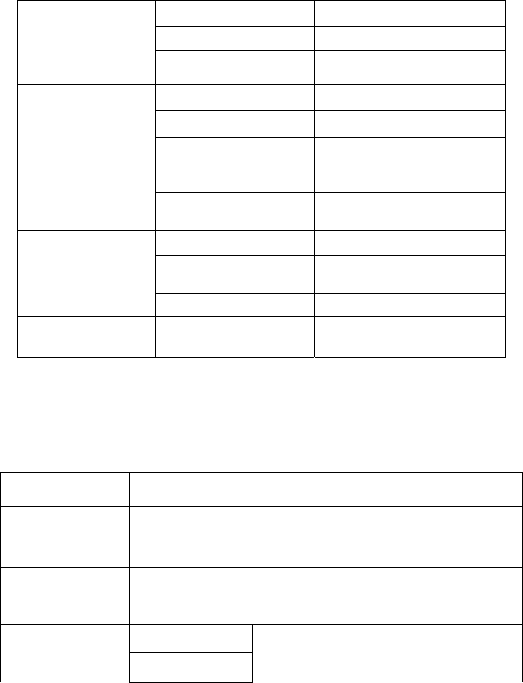
8
Model Deejay II
Size 106mm*58mm*14.7mm
Weight 70g(battery included)
BATTERY Type Lithium battery
Standard Voltage 3.7 V
Restrictions on
Char
g
in
g
volta
g
e
4.2 V
Rated capacity 750 mAH
CHARGER Model K2053
Input 100-240V
Out
p
ut 5.0V
Earphone cable Specification Stereo earphone
1.2 Key instructions
Keypad name Keypad Function Introduce
Left-soft-key Use the left soft key to execute to functions indicated at
the left bottom corner of the screen
Right-soft-key Enter the phone book
Direction key
up It’s used to choose the all function
down
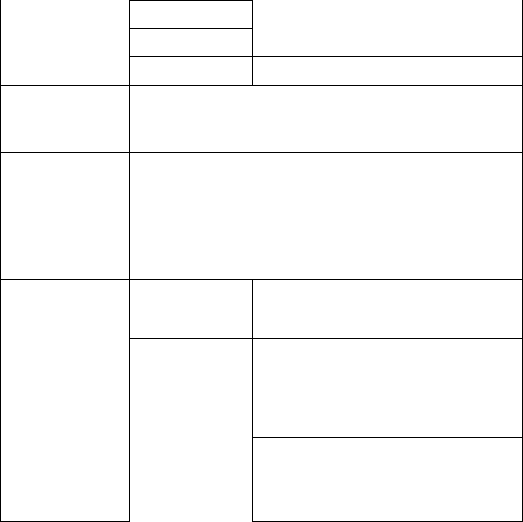
9
Left
right
OK The shortcut key of Torch
Dial Key Received the incoming call
Dial the telephone number
Electric-key
Short Press: end the call and
refuse the call
Long Press : Turn on or Turn off
the mobile phone
0, ~9
User can type the numeric when
the mobile is standby
*
#
Short press~ Dials the telephone
number by the host card way~
and enter #
Long press~ cut the realization
quiet/normal mode
1.3 Icons
ICONS Detail
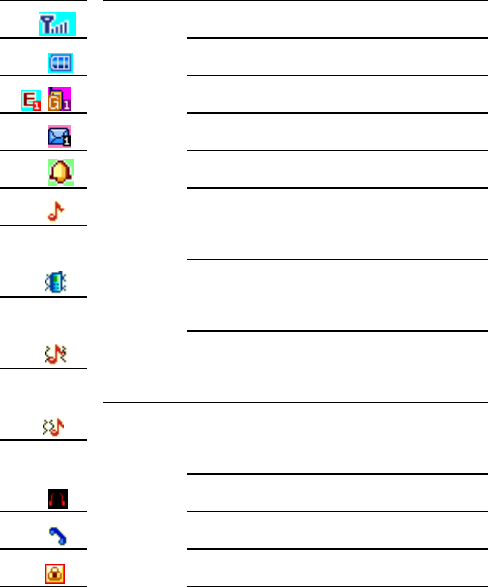
10
Icon Description
Signal Intensity
Battery Capacity
Connected to the GSM/GPRS networks
Unread SMS
Has been set up and activated the alarm
Prompted calls will be set to signal
mode.( General pattern)
Prompted calls set to vibration mode.
(Conference mode)
Prompted calls for the setting rings and
vibration mode.(Outdoor model)
Prompted calls after the signal is set to
vibration mode
Headset status
Missed call records
Keypad lock
11
2 Getting started
2.1 The Battery
The lithium battery can be charged and discharged hundreds of
times. Please use the approved batteries, and only use the battery
charger approved by the Mobile Phone producer to charge your
battery.
2.1.1 Install & remove a battery
Remove:
(1)Slide forward the bottom off the back cover to remove.
(2) Lift the battery from its slot and take it out.
Install:
(1) Place the battery into the battery slot.
(2) Slide the back cover toward the top of the Mobile Phone to
lock the cover into its place.
Warning:
(1) There may be the risk of explosion if the battery is replaced
by the wrong type.
(2)Dispose of used batteries according to the guidelines.
2.1.2 Charging
To plug in the power charger, the charger cable plug at the bottom
of the Mobile Phone
Note:
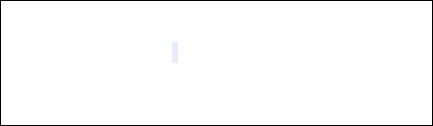
12
1. It is beneficial to the battery to charge it until full at the first
three times.
2. When charging, don’t remove or take out off the battery to
avoid the battery circuit to burn out.
3. While charging, it is normal that the Mobile Phone and
charger will become hot.
4. If the battery is completely empty, it may take a period of time
before the charging icon appears on the display.
Warning: Provides charging temperature range -5 ℃
to 55 , over thi℃s range, please do not use the
charging equipment. And be sure to use the charger
provided by the supplier. Use of an unapproved
charger may be dangerous and breach of warranty of
the equipment approval and terms.
Notice:
The socket-outlet shall be installed near the equipment
and shall be easily accessible。
2.2 SIM card installation
Turn off the Mobile Phone, and take out the battery.
Keep the gold color side of the SIM card downward, and slide it
gently to the right place.
2.3 Memory card installation
Power off the Mobile Phone, and take out the battery or any other
electrical supply.
Keep the golden color side of the Memory card downward, and
13
push it gently to the right place.
Before take out off the memory card, be sure to Power off the
Mobile Phone and remove the battery first.
2.4 Storage Management
Manage the memory card storage space.
1. The computer and synchronize
Note: This Mobile Phone supports USB boot function; all
operations are on the computer need to use the card reader.
You can enter after the discovery has a number of preset folders,
for normal use, set the relevant documents were deposited with the
corresponding directory, that is, which corresponds to MP3 folder
My music, photos corresponding album Folder, corresponding
folders, pictures corresponding Images folder. Sound recording,
self-Tone Audio corresponding folder.
2. Format
If you format the memory card, all files saved in it will be lost. By
two ways you can format your Memory card:
Format by Mobile Phone: enter File Manager—>select Memory
card —>select Format.
Format by computer: Please complete the format work as
following steps:
(1) Right-click "My Computer" and choose "management", after
entering the option "store" -> "Disk Management";
(2) In the memory card on the disk where the right-click and
choose "format";
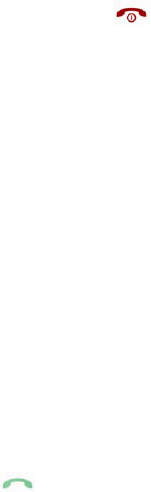
14
2.5 Power on and off
Press and hold key to turn on/off the Mobile Phone.
And if you have set PIN or Mobile Phone code, input it correctly.
3 Call functions
3.1 Make a call
When the network supplier's symbol appears when the display
monitors, you might dial or answer the mobile phone. Under
readiness for action, display monitor top left-hand corner
information strip demonstration network signal strength (when has
4 information strip expressed signal is strongest).After the user
inserts SIM cards, may realize the double caliper also to wait for
an opportunity.
3.1.1 Make a domestic call
Enter the Mobile Phone number including the area code. Press
Key to make a call.
3.1.2 Make an extension call
When making an extension call, press and hold 0 key to get “P”
that is a prefix of extension numbers. It will dial automatically in
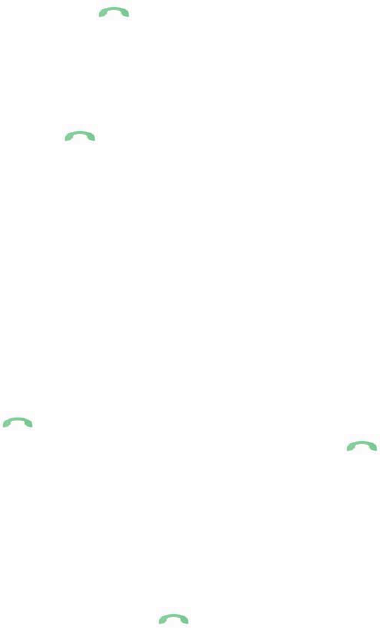
15
several seconds since you dialed the mobile phone exchange.
viz.: area code—telephone exchange numbers—P—extension
numbers, then press key.
3.1.3 Make an international call
Enter the country code, the area code and the Mobile Phone
number, press key to dial. ”+” is needed when input country
code, and it can be got by pressing and holding 0 key. Dial to
Hong Kong, Macao and Taiwan Mobile Phone ibid.
3.1.4 Make a call from Mobile Phone book
Enter the telephone directory tabulation, the telephone number
which the choice must dial, the pressed key passes the excessively
leftist soft key choice to use the SIM dials.
3.1.5 Redial a call by recent call lists
Press key to find the SIM recent call lists or the recent call
lists, scroll to the number or name, and then press key to
use the SIM dials.
3.2 Answer a call
An incoming call window will be displayed as the Mobile Phone
receives a call. The number will appear on the window if you have
opened this function. Press key to answer it.

16
If you missed a call, a missed call log will appear after you return
to the start screen.
3.3 Reject a call
You can press key to reject an incoming call.
3.4 Call options
In the call, press left soft key "options" to enter the call option,
there is OK to answer multi-functional conference needs to
support the network, contact your network vendor.
4 Menu functions
4.1 Messages
Access this menu, user can select these items like SMS, MMS,
voice mail server and broadcast message.
4.1.1 SMS
User can insert picture, animation, melody and sound etc. User
can use template to create the SMS.
Enter the submenu of Messages, there are several items like Inbox,
outbox, write message, templates and message settings.
17
4.1.1.1 Inbox
Access this menu to view the received short Messages. Choose the
SIM 1 or SIM 2 and enter it to read the received Messages. Press
left soft key in view Text Message screen to do the following
functions
-Reply
-Delete
-Forward
- Copy to Mobile Phone
- Move to Mobile Phone
-Delete all
-Copy all
-Move all
-Use number: Extract the number of the message or in the
message. The length of the number is between 3 and 40. User can
call the number directly or save it to phonebook.
-Use URL: Extract the URL of the message or in the message.
Users can visit the page, or save it to your bookmarks.
4.1.1.2 Outbox
Access this menu to view the received short Messages. Choose the
SIM1 or SIM2 and enter it to read the uncompleted short
Messages and sent Messages, drafts. Press left soft key in view
Text Message screen to do the following functions
-Send from SIM
-Edit
-Use URL: Extract the website in the message and visit it.
-Use USSD
18
4.1.1.3 Write Message
Enter the submenu of Write Message, user can select Text
Message.
Access Text Message menu to edit message, press “option” to do
as following:
-SIM1 Done
After finished edit, user can choose “send only”, “save”, “save and
send”, “send to many” and “send By Group”.
-SIM2 Done
After finished edit, user can choose “send only”, “save”, “save and
send”, “send to many” and “send By Group”.
-Use Templates
Insert the predefined text in the Mobile Phone to the message.
-Format Text
Set text style, alignment, new paragraph of the message.
-Insert Number
Enter phonebook to select the number.
-Insert Name
Enter phonebook to select the name.
-Insert Bookmark
Enter the bookmark in WAP.
-input Method
Change the input method.
4.1.1.4 Templates
There are ten predefined texts. User can use them to edit, Erase or
Write message.
19
4.1.1.5 Message settings
Access submenu of Message Settings, user can select SIM1
Message or SIM2 Message settings. Before using message
function, you should do some settings as following:
-Profile Settings
Contact with local network provider to get the SC address. After
entering the submenu, the setting list will be displayed. The
number of the list is different according to the network and the
type of SIM card, Select the mode and press “edit” to set the
profile name, SC address, valid period and message type.
-Common settings
Set the delivery report and reply path.
-Memory Status
Check memory space of messages in Mobile Phone or SIM1 and
SIM2 card.
-Preferred Storage
Select to save in phone or SIM.
-Pref. Bearer
Select to choose GPRS /GSM or GSM only
4.1.2 MMS
4.1.2.1 Write Message
Enter the submenu of Write Message, user can select Text
Message.
Access Text Message menu to edit message, press “ok” to do as
following:
- Done
After finished edit, user can choose “save to Drafts”, “save as
20
template” and “EXIT”.
-Use Templates
Insert the predefined text in the Mobile Phone to the message.
-Insert object
EMS can be supported in this Mobile Phone. User can insert
picture, my picture, predefined animation, melody, my melody and
predefined sound.
Note: Only the Mobile Phone supporting EMS can received the
message with picture, animation and sound.
-Format Text
Set text style, alignment, new paragraph of the message.
-Insert Number
Enter phonebook to select the number.
-Insert Name
Enter phonebook to select the name.
-Insert Bookmark
Enter the bookmark in WAP.
-input Method
Change the input method.
4.1.2.2 Inbox
Access this menu to view the received MMS. Choose the SIM 1 or
SIM 2 and enter it to read the received Messages.
4.1.2.3 Outbox
Access this menu to view the sent message. Choose the SIM1 or
SIM2 and enter it to read the uncompleted MMS and sent
Messages, drafts.
21
4.1.2.4 Draft
4.1.2.5 Templates
There are ten predefined texts. User can use them to edit, Erase or
Write message.
4.1.2.6 Message settings
Access submenu of Message Settings, user can select SIM
Message settings. Before using message function, you should do
some settings as following:
-Compose
You can select mode/image Resizing/Best page time here
-Send
-Retrieve
-Filter
-Server Profile
Contact with local network provider to get the SC address. After
entering the submenu, the setting list will be displayed. The
number of the list is different according to the network and the
type of SIM card, Select the mode and press “edit” to set the
profile name, SC address, valid period and message type.
-Memory Status
Check memory space of messages in Mobile Phone or SIM.
4.1.3 Broadcast Message
Broadcast public information sent by the network providers. Use
Cell Broadcast service, you can receive information on various
22
subjects from network provider. For more available information,
please contact your local network providers.
4.2 Multimedia
4.2.1 Camera
From the main menu select [Multimedia] / cameras, according to
the "OK" to enter. In the preview, you can be left soft key
"options" are as follows: photos, camera settings, image setting,
white balance, scene mode, storage, restore default, to restore the
default values in order to carry out a more detailed set of
parameters.
4.2.2 Image Viewer
Select submenu album, you can easily view the album stored in
the camera in the picture list, it may also choose to view pictures,
browse style, send, rename, delete, delete all files, entire albums
of pictures in order and switch Photo album in the store path.
One can view the picture by 1 to 3 keys to the picture to enlarge,
reduce, and rotate operation, under the specific circumstances of
the operation and success of the factors related to the size of the
picture.
4.2.3 Video Recorder
Access the menu, the screen is in preview state. While preview,
press “option” and do as following:
23
- Camcorder Settings: include, banding and video quality.
- Video Setting: Set the video quality to low ,normal or
good.
- White balance: change the white balance
- Effect settings: select different effect
- Storage: set the storage to phone or memory card.
- Restore default: press left soft key, then the parameters of
the video recorder will restore to default ones
4.2.4 Video Player
Select video player, you can easily view the saved list of movies,
and "options" to choose the video player can play, send, rename,
delete, and delete all the files, sort by, and storage location of the
operation, help.
In the video, according to the * key to switch to full-screen,
full-screen when they press the "*" key to exit full-screen,
according to the Speaker key to switch Mute, according to the
center button can film play / pause function, according to the up
key and the down key adjusting the volume, Note: in the video
player to play in the documents must be placed on the phone or
memory card Videos of document.
4.2.5 Audio Player
Select Multimedia/audio player item in main menu to enter audio
player interface.
- Press the track pad to play or pause Mp3
- Slide the track pad to left/right to switch to the
previous/next song
- Slide the track pad up or down to adjust the volume.
- Press Speaker key to mute the music.
24
- Press “*” key to view the information of the song.
4.2.6 Sound Recorder
Access this menu; press options and select List it will display the
saved files in the list.
Press “option”, and the sub menu is:
- Play: begin to play the selected record file.
- Append: add record to the selected file which should be AMR
file.
- Rename: rename the selected file.
- Delete: delete the selected file.
- Delete all files: delete all the record files in the list.
- Use as: could be the currently selected audio file, use the User
profiles.
- Send: Send the selected record file to MMS and Bluetooth.
4.2.7 FM Radio
Enter FM radio, you can press left/right key to switch the channel
manually, down key to pause or play, up key to set the function of
the auto search, digital key to select the channel in channel list,
and “*” key and “#” key to adjust the volume.
Channel list: it shows the number and name of the channel stored
in the list.
Manual input:You can input your favorite channel manually.
Preset auto search:Search new channel automatically, and it will
be stored in channel list.
Settings:Enter this menu to open or close background play and
loud speaker, set Record format or select record storage.
25
4.3 Applications
4.3.1 Calendar
Access this menu, the calendar will be shown on the screen. Press
the direction key to change the date, and the calendar shown on
the screen will be changed accordingly.
4.3.2 Alarm
Set the alarm time and it will remind you by alert tone or vibration
when the alarm time expires.
You can set 5 alarms in the Mobile Phone at most.
4.3.3 World Clock
User can view the local time of some cities around the world.
4.3.4 MSN
26
4.4 Settings
4.4.1 Dual SIM Switch
Select with SIM status
Use default mode
4.4.2 Dual SIM Setting
-DUAL SIM opens: supports SIM1 and SIM2 simultaneously to
wait for an opportunity the work.
-Only SIM1 open: only supports SIM1 simultaneously to wait for
an opportunity the work.
-Only SIM2 open: only supports SIM2 simultaneously to wait for
an opportunity the work.
-Flight mode: Select Normal Mode (connect to the network),
Flight Mode (disconnect to the network), Query When Power On.
4.4.3 Phone Setup
Time and Date
Set the home city, time and date, time and date’s format.
Schedule Power On/off
You can set 4 power on/off schedule, and the Mobile Phone will
power on or power off according to the settings.
Language
Change the language of the Mobile Phone.
Pref. input method Setting
Select preferred input method.
Display
27
This can set up wallpaper, screen saver, animated boot, shutdown
animation shows the date, the local numbers show.
UART setting
Backlight Setting
Set the LCD backlight.
4.4.4 Network Setting
First choose SIM 1 or SIM 2 network
Network selection
Preferred Network
GPRS connection
4.4.5 Security Setup
4.4.5.1 SIM Security Setup
- SIM Lock
Set the Mobile Phone to ask for your PIN code each time you start
your Mobile Phone (if this function is supported by your SIM
card).
Note: After three consecutive incorrect PIN code entries, the code
will be blocked, and you need the PUK code to unblock it.
The PIN code and PUK code are usually supplied by the SIM card.
If you don’t get them, please contact with the supplier. The default
PIN code is 1234 usually.
-Fixed Dial
If your SIM support fixed dial, it can limit you to call fixed
number. When the function is on, it can only call the Mobile
Phone number or Mobile Phone number start by the fixed dial
28
number.
Note: it needs you to input PIN2 code to open or close this
function. You can get the PIN2 code from service supplier. If the
fixed dial is on, the Mobile Phonebook only show the number of
fixed dial.
- Change Password
You can change SIM PIN code password here.
Note: the three codes are numbers between 4 and 8 digits.
4.4.5.2 Phone lock
Set the Phone lock on or off.
Note: The default password is 1122, please as soon as possible its
change as own establishment password.
4.4.5.3 Auto keypad lock
Press left soft key in standby mode and enter Main Menu, then
press # key to lock the keypad. If the keypad is locked, you can
unlock it by pressing left soft key and then # key.
You can set the auto lock time in the submenu of this function, and
then the key will automatically be locked if there is no more action
of the Mobile Phone.
4.4.5.4 Change password
You can change phone lock password here.
Note: the three codes are numbers between 4 and 8 digits.
29
4.4.6 Connectivity
Bluetooth
- Power: Bluetooth options on and off.
- Visibility: enter setup options, you can "Visibility (on and off),
change device name, authentication (on and off), audio path (leave
in phone, forward to BT headset), FTP settings (shared folder,
access right) "options settings.
- My device: In your own device, select Bluetooth devices to
enter the option, user can "connect, rename, delete, delete all,
service list, Inquiry new device" such an operation.
- Search audio devices: According to determine started to search
for Bluetooth-free devices, in the search process you can choose to
have the search link Bluetooth devices operate, the search process
on abolition stop the search.
- Name: Bluetooth devices revealed that the Device name,
address Bluetooth devices, supported services and other
information
4.4.7 Restore Factory settings
You can reset some of the Mobile Phone settings to their original
values by input Mobile Phone lock password (1122).
4.5 User profiles
Profiles define how your Mobile Phone reacts when you receive a
call or a message, how your keypad sounds when you press a key,
and more. Each of the available profiles can be left at their default
setting or customized to suit your needs. Select and customize the
30
most suitable profile for your situation. The available modes are
General, Meeting, Outdoor, Indoor, and Headset.
In standby mode, you can press and hold key # to switch to silent
mode.
4.6 Services
4.7 Shortcuts
You can select application quickly using this function. If you
assign the shortcut to the presses of the key, you can run the
application as the usual menu action when pressing the key in
standby mode.
4.8 File Manager
It provides you the functions such as browsing media files,
checking storage space and formatting function.
When browsing the media files, you can operate the selected files
such as copy, Move, delete, rename etc.
4.9 Phonebook
You can store the information in phonebook like name, phone
number etc.
The phone number can be stored in Mobile Phone or SIM card.
31
Press soft right key to enter phonebook in standby mode. Select a
number, then you can use the SIM to play IP Dial, Send SMS,
view, edit, delete.
4.9.1 Quick Search
Select this item to enter viewing phonebook screen. And there are
several rows of character. Click to select or input the first
character of the name. Then the name satisfying this condition will
be displayed.
4.9.2 Search Entry
Input the name to fine the corresponding record.
4.9.3 Add new contact
Add a new record to Mobile Phone or SIM1 or SIM 2.
If add a new record to Mobile Phone, you can input name, number,
home number, company name, email address, office number, fax
number and Birthday. Beside these, you can set items as
following:
-Associate Picture
Set the current record number of personalized photo calls. You can
choose the default Mobile Phone as a personalized picture of the
caller picture.
-Associate Sound
From left to right through the Mobile Phone system's built-in ring
tones and document management folder, choose Individualized or
32
close calls ring (Note: document management in a document sent
to the scene only after the model can be chosen).
-Caller Group
You can move any Mobile Phone number existing in your Mobile
Phone to a group.
Note: The Mobile Phone records of the existence of SIM cards,
which telephone records can only record the name, Mobile Phone
number information.
4.9.4 Copy All
-From SIM1 to phone: Duplicates the SIM 1 numbers to Mobile
Phone.
-From Mobile Phone to SIM1: Duplicates the Mobile Phone
numbers to SIM1 card.
-From SIM2 to phone: Duplicates the SIM2 numbers to Mobile
Phone.
-From Mobile Phone to SIM2: Duplicates the Mobile Phone
numbers to SIM2 card.
-From SIM1 to SIM2: Duplicates the SIM1 numbers to Mobile
SIM2.
-From SIM2 to SIM1: Duplicates SIM2 numbers to SIM1 card.
4.9.5 Delete ALL
-From SIM1: Delete all the record in SIM1 card.
-From SIM2: Delete all the record in SIM2 card.
-From Mobile Phone: Delete all the record in Mobile Phone.
-One by one: Delete the record one by one.
33
4.9.6 Caller group
Select caller groups and edit its detail information like Group
name, Associate sound, and Associate picture and Member list.
Note: Only the record in Mobile Phone can be set as the member
in the group.
4.9.7 Extra Number
-SIM1 Owner Number: Store the Mobile Phone number. It can
store two numbers.
-SIM2 Owner Number: Store the Mobile Phone number. It can
store two numbers.
-SIM1 service dialing Number: service dialing number.
Note: This function needs the network support
-SIM2 service dialing Number: service dialing number.
Note: This function needs the network support
- SIMSOS Number: Input SOS number.
Note: This function needs the network support.
4.9.8 Settings
-Memory Status: User can query the memory capability and
already used capability in phonebook of Mobile Phone or
SIM1/SIM2.
-Preferred Storage: Set the storage place for record. User can
also set it while save the record.
34
4.9.9 Caller Picture
User can set a picture for caller from the memory card. The calling
comes with a picture which you had set
4.9.10 Call Ring Tone
User can set a picture for caller from the memory card or phone.
4.10 Call center
Select call center from main menu, you can view the information
about call history and the general call settings.
4.10.1 Call history
Access this menu; user can select these items SIM call history.
SIM call history: You can view the information about SIM call
history, including missed calls, dialed calls, received calls, you can
delete call logs, call timers, call costs, SMS counter and GPRS
counter.
4.10.2 General call settings
Access the general call settings to establish the sub-menu below,
you may carry on establish:
- Caller ID: There are these options: “Set By Network”, “Hide Id”,
and “Send Id”.
-Call Waiting:
35
If it is supported by your service provider, call waiting will
notifies you of an incoming call even if you are in a call. You can
then accept, reject, or ignore the incoming call.
To make this function available, please contact local network
provider.
-Call Divert
Call diverting is a network services, it tells your network to divert
incoming calls to another number to avoid missing a call.
The following is available: divert All Voice Calls, Divert If
Unreachable, Divert If No Answer, Divert If Busy, Divert All Data
Calls, and Cancel All Divert.
-Auto Redial
It can dial the same Mobile Phone number automatically after a
failing dial with this function.
-Speed Dial
Speed dials is a shortcut to dial frequently called numbers. Set the
numbers to speed dials before use it. User can choose the SIM to
call
- IP Number
You can set the prefix IP number with this function.
In phonebook, you can select one of the phonebook items, and
select “IP Call” in options, the prefix IP number will be added
automatically to the call number and be sent out.
Active SIM: Activates the current IP number to take the
SIM card IP number.
Edit: Edit the current IP number.
-More
Call Time Display
Set it to “on” or “off” state
Call Time Reminder
There will be a hint sound when the setting time passed during a
call.
Off: turn off the function
36
Single: Input 1-3000(second) between the random numeral.
Periodic: Input 30-60(second) between the random numeral.
-Auto quick end:
During the calling, the system hangs up the current mobile phone
conversation automatically in the user establishment deadline
time.
-Line Switching
You can switch between line 1 and line 2.
Note: It depends on the service provider whether line 2 is
available.
5 Battery information
Your device is powered by a rechargeable battery.
The battery can be charged and discharged hundreds of times but
it will eventually wear out. When the talk and standby times are
noticeably shorter than normal, please buy a new battery.
Use only the approved batteries, and recharge your battery only
with approved chargers designated for this device.
Unplug the charger from the electrical plug and the device when
not in use. Do not leave the battery connected to a charger.
Overcharging may shorten its lifetime. If left unused, a fully
charged battery will lose its charge over time.
Warning
Do not drop, knock, or shake the device. Rough handling can
shorten the life of the battery.
Do not make short-circuit occur to the battery.
The battery put in hot or cold places, such as in a closed car in
summer or winter, will reduce the capacity and lifetime of the
battery.
37
Do not put the battery near flammable or explosive goods.
Do not dispose of batteries in a fire!
Never use any charger or battery that is damaged.
Use the battery only for its intended purpose.
Dispose of batteries according to local regulations. Please recycle
when possible. Do not dispose as household waste.
6 Safety information
6.1 Operating environment
Remember to follow any special regulations in force in any area
and always switch off your device when its use is prohibited or
when it may cause interference or danger. Use the device only in
its normal operating positions. Do not keep the device near credit
cards and other magnetism medium, some accessories can bring
magnetism that may be delete the data.
6.2 Electronic devices
Some electronic devices are not adequately shielded from external
RF energy.
6.2.1 Pacemaker
Pacemaker manufacturers recommend that a minimum separation
of 6in (20cm) should be maintained between a wireless Mobile
38
Phone and a pacemaker to avoid potential interference with the
pacemaker. These recommendations are consistent with the
independent research by and recommendations of Wireless
Technology Research. To minimize the potential interference,
persons with pacemakers should do as below:
Always keep the device more than 6 in (20 cm) from their
pacemaker when the device is switched on.
Not carry the device in a breast pocket.
Hold the device to the ear opposite the pacemaker.
If you have any reason to suspect that interference is taking place,
switch off your device immediately.
6.2.2 Hearing aids
Some digital wireless devices may interfere with some hearing
aids. If interference occurs, consult your service provider.
6.2.3 Other medical devices
Operation of any radio transmitting equipment, including wireless
Mobile Phones, may interfere with the functionality of
inadequately protected medical devices. Switch off your Mobile
Phone in health care facilities when any regulations are posted in
these areas instructing you to do so.
6.2.4 Vehicles
RF signals may affect improperly installed or inadequately
shielded electronic systems in motor vehicles. For more
information, check with the manufacturer or its representative of
39
your vehicle or any equipment that has been added.
6.3 Potentially dangerous situations
Switch off your device when in any area with a potentially
explosive atmosphere and obey all signs and instructions. Sparks
in such areas could cause an explosion or fire resulting in body
injury even death.
Switch off the device at refueling points such as near gas pumps at
service stations. Observe restrictions on the use of radio
equipment in fuel depots, storage, and distribution areas, chemical
plants or where blasting operations are in progress.
Areas with a potentially explosive atmosphere are often but not
always clearly marked. They include below deck on boats,
chemical transfer or storage facilities, vehicles using liquefied
petroleum gas (such as propane or butane), and areas where the air
contains chemicals or particles such as grain, dust or metal
powders.
7 Care and maintenance
Your device is a product of superior design and craftsmanship and
should be treated with care. The suggestions below will help you
protect your warranty coverage and enjoy your device for many
years.
Keep your Mobile Phone and all accessories out of the reach of
small children.
Keep the device dry.
Do not use or store the device in dusty, dirty areas. Its moving
40
parts and electronic components can be damaged.
Do not store the device in hot areas. High temperatures can
shorten the life of electronic devices, damage batteries, and warp
or melt certain plastics.
Do not store the device in cold areas. When the device returns to
its normal temperature, moisture can form inside the device and
damage electronic circuit boards.
Do not attempt to open the device other than as instructed in this
guide.
Do not drop, knock, or shake the device. Rough handling can
break internal circuit boards and fine mechanics.
Do not contact the device by wet hands, the electric current may
strike and damage it.
Precipitation, humidity, and all types of liquids or moisture can
contain minerals that will corrode electronic circuits.
Do not use harsh chemicals, cleaning solvents, or strong
detergents to clean the device.
Do not paint the device. Paint can clog the moving parts and
prevent proper operation.
All of the above suggestions apply equally to your device, battery,
charger, or any enhancement. If any device is not working
properly, take it to the nearest authorized service facility for
service.
This manual is accurate when issued. The actual specific content to
the mobile phones.
The Company reserves the right to modify technical specifications
without notice.
Some of the contents of the manual may be different with the phone,
according to the software, SIM card and service provider to decide.
41
FCC Regulations:
This mobile phone complies with part 15 of the FCC
Rules. Operation is subject to the following two
conditions: (1) This device may not cause harmful
interference, and (2) this device must accept any
interference received, including interference that may
cause undesired operation.
This mobile phone has been tested and found to
comply with the limits for a Class B digital device,
pursuant to Part 15 of the FCC Rules. These limits are
designed to provide reasonable protection against
harmful interference in a residential installation. This
equipment generates, uses and can radiated radio
frequency energy and, if not installed and used in
accordance with the instructions, may cause harmful
interference to radio communications. However, there is
no guarantee that interference will not occur in a
42
particular installation If this equipment does cause
harmful interference to radio or television reception,
which can be determined by turning the equipment off
and on, the user is encouraged to try to correct the
interference by one or more of the following measures:
-Reorient or relocate the receiving antenna.
-Increase the separation between the equipment and
receiver.
-Connect the equipment into an outlet on a circuit
different from that to which the receiver is connected.
-Consult the dealer or an experienced radio/TV
technician for help.
Changes or modifications not expressly approved by the
party responsible for compliance could void the user‘s
authority to operate the equipment.
The antenna(s) used for this transmitter must not be
co-located or operating in conjunction with any other
antenna or transmitter.
43
RF Exposure Information (SAR)
This mobile phone meets the government’s requirements
for exposure to radio waves.
This phone is designed and manufactured not to exceed
the emission limits for exposure to radio frequency (RF)
energy set by the Federal Communications Commission
of the U.S. Government.
The exposure standard for wireless mobile phones
employs a unit of measurement known as the Specific
Absorption Rate, or SAR. The SAR limit set by the
FCC is 1.6W/kg. *Tests for SAR are conducted using
standard operating positions accepted by the FCC with
the phone transmitting at its highest certified power level
in all tested frequency bands. Although the SAR is
determined at the highest certified power level, the
actual SAR level of the phone while operating can be
well below the maximum value. This is because the
phone is designed to operate at multiple power levels so
as to use only the poser required to reach the network.
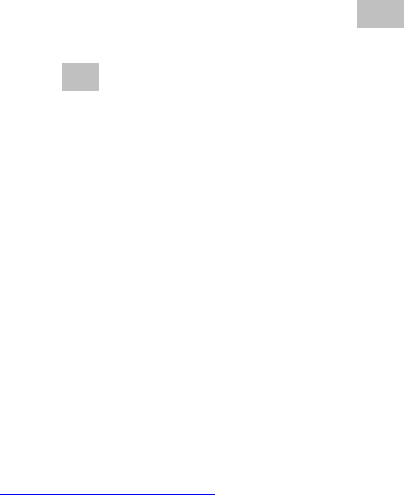
44
In general, the closer you are to a wireless base station
antenna, the lower the power output.
The highest SAR value for the model phone as reported
to the FCC when tested for use at the ear is 0.903 W/kg
and when worn on the body, as described in this user
guide, is 0.71 W/kg (Body-worn measurements differ
among phone models, depending upon available
accessories and FCC requirements.)
While there may be differences between the SAR levels
of various phones and at various positions, they all meet
the government requirement.
The FCC has granted an Equipment Authorization for
this model phone with all reported SAR levels evaluated
as in compliance with the FCC RF exposure guidelines.
SAR information on this model phone is on file with the
FCC and can be found under the Display Grant section
of www.fcc.gov/oet/ea/fccid after searching on FCC ID:
YHLBLUDEEJAYII.
45
For body worn operation, this phone has been tested and
meets the FCC RF exposure guidelines for use with an
accessory that contains no metal and the positions the
handset a minimum of 1.5 cm from the body. Use of
other accessories may not ensure compliance with FCC
RF exposure guidelines. If you do no t use a
body-worn accessory and are not holding the phone at
the ear, position the handset a minimum of 1.5cm from
your body when the phone is switched on.