Contents
- 1. User Manual
- 2. Users Manual
User Manual
-1-
Table of Contents – JOY FLEX
Safety Information .................................................................................................................................... 1
Key Functions ............................................................................................................................................. 2
Getting Started ........................................................................................................................................... 3
Installing the SIM Card, SD Card and Battery ..................................................................................................... 4
Charging the Battery .................................................................................................................................................... 5
Menu Guide ................................................................................................................................................ 6
Messaging ........................................................................................................................................................................ 7
Contacts ............................................................................................................................................................................ 8
-2-
Audio Player ................................................................................................................................................................. 10
Call History ................................................................................................................................................................... 10
Settings .......................................................................................................................................................................... 11
Organizer ....................................................................................................................................................................... 12
Multimedia .................................................................................................................................................................... 13
Calculator ...................................................................................................................................................................... 14
Phone Overview

-3-
Dimensions: (L x W x H): 105.7*54*17.3mm
Camera: VGA
Cable: Micro USB
Soft Keys
Power On/Off & End Key
Dial Key
Direction Key
Dial Pad
OK Keys
-4-
Battery: Lithium-Ion
Rated Capacity: 1000 mAh
Continuous Standby Duration: (Relates to network status)
Please refer to their labels for other data related to the battery and the charger
Safety Information
Please carefully read the terms below:
Use Safely
Do not use the phone in situations where it might cause danger.
Transportation Safety
Please observe all transportation laws and regulations.
Please drive with both hands on the wheel.
DRIVE RESPONSIBLY * DO NOT TEXT AND DRIVE
Hospital Safety
Please follow hospital rules and limitations.
Please turn off your mobile phone when near medical instruments.
Airport Safety
Remember to follow all airport and flight safety regulations.
Chemical Warning
Do not use your mobile phone around fuels or chemicals.
Temperature Warning
-5-
Do not subject your phone to extreme temperature conditions.
Water Hazard
Your phone is not waterproof. Keep it away from water and liquids.
Emergency Calls
Make sure y our m obile phone is switched on and in a ser vice area. In home screen, tap the phone key an d dial
emergency.
Accessories and Batteries
Use only Blu authorized batteries and accessories.
Information Backup
Remember to keep a written record of all important information.
Key Functions
• Dial key
Press to place a call by entering a number or by selecting a contact fro m the phonebook; or press it to receive an
incoming call; or press it in standby state to show the latest call records
• End & Power On/Off key
Press it to end a call being dialed or end an ongoing call; or press it to exit the menu and return to the home screen;
or hold it for two or three seconds to power on or off the mobile phone.
• Left and right soft key
-6-
The bottom line on the screen display s the function s of the Left and Right soft key s whi ch display menu and
submenu options.
• Direction key
Press to scro ll through the options when browsing the phone menu. When editing, press the direction key t o
navigate through the menu.
• OK/Selection key
Press key to confirm or make a selection.
• Number and Letters
Press number keys 1 through 9 to input numbers and characters. Press letter keys A through Z to input letters and
characters. For added convenience, you may also press th e * to select symbols. You may also press the # key to
change between different input methods.
Phone Lock Code
The phone lock code is a security measure that may be set to prevent your mobile phone from unauthorized use. The
initial phone lock code is set to 1 122 and may be c hanged by the user . Once the lock code is set, it will need to be
inputted when powering on the mobile phone.
PIN
The PIN (Personal identifi cation num ber 4 to 8 digits) code prevents your SIM card from u nauthorized use. Once a
PIN lock is enabled, you will need to i nput the PIN any time the phone is powered on. The SIM card will lock if t he
PIN code is inputted incorrectly three consecutive times.
Note: The SIM card will be locked if you input wrong PIN code for three times. To unlock the SIM card, you need to
-7-
input the PUK. The PUK code can be obtained directly from the network service operator.
PUK Code
The PUK code (Personal Unlocking Number) is a security feature that locks the phone in the event of unauthorized use
and will be needed in the event of the PIN code being entered incorrectly. Please contact your service provider for the
PUK code. If code is enter ed incorrectly ten successive times, the SIM card wi ll not be able to be used again. Please
contact your service provider for a new SIM card.
To Unlock:
- Input the correct PUK to unlock the SIM card.
- Input the new PIN and press the Selection key.
- Input the new PIN again to verify and then press the Selection key.
- If the inputted PUK is correct, the SIM card will be unlocked and the PIN will be reset.
Getting Started
Installing the SIM Card, SD Card and Battery
A SIM card carries useful inform ation, includin g your mobile phone num ber, PIN (Personal Identification Num ber),
PUK (PIN Unlocking Key), IMSI (Inte rnational Mo bile S ubscriber Identity), network info rmation, phonebook data,
and short messaging data.
Installation
Hold the End Key and power off the mobile phone if the phone is powered on.
Pull the back cover and remove it.

-8-
Pull the battery outward and remove the battery.
Insert the SIM card into the SIM card slot ensuring that the card is properly aligned.
Insert the SD card into the SD card slot for additional storage capacity.
Once the SIM and SD card are fixed in, insert the battery and press the battery down until it locks into place.
Charging the Battery
Please consider the following information when dealing with battery charging:
SIM Card Slot
(Place the SIM card on top of the tray)
SD Card Slot
Note: When inserting the
SIM card, please pull out
the SIM card tray and
place the SIM card with
its contact facing up as
shown on the diagram.

-9-
- Normally the battery indicator is located in the upper right corner portion of the display screen.
- When the battery energy is insuf ficient, the m obile phone will prompt low battery and an alert tone will notif y the
user of the battery level.
- A charging animation appears when the battery is being charged. When the charging is complete, the animation will
stop.
- It is normal for the battery to warm up when the phone is being charged.
- Use only BLU authorized accessories and batteries. The use of other bra nded accessories may cause t he phone to
malfunction unexpectedly.
- Power off the mobile phone before removing the battery.
- The char ging process m ay require a longer charge time for a new battery or a battery th at may not have been use d
frequently. If the battery level is too low to power on the phone, please ensure that there is a longer charge time.
- During the charging, ensure the battery is placed in an environment at room temperature or in an environment close to
room temperature.
Note: Immediately stop using the battery if the battery produces odor, overheats, cracks, distorts or has other
damage, or if any of the electrolyte liquid leaks.
Menu Guide
Messaging
Through this feature you can create, read, or send a new message.
z Write Message: Access this menu to create a text message.
z Inbox: Received messages are listed in this location.
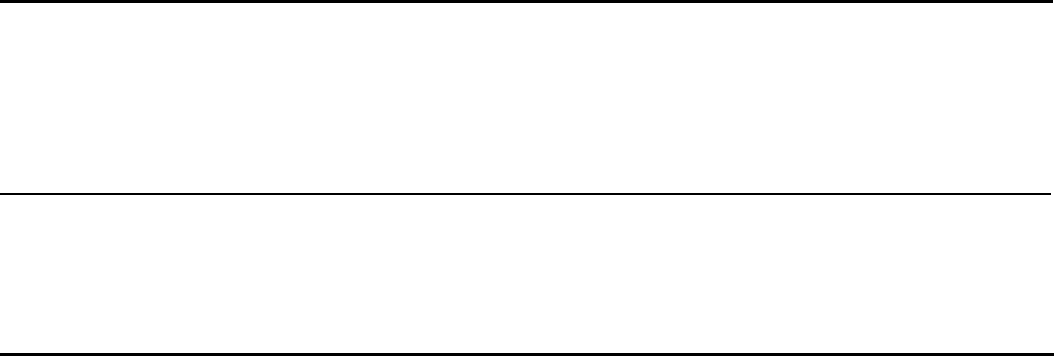
-10-
z Drafts: Drafts messages are listed in this location.
z Outbox: The messages which failed delivery or are temporarily stored in the Outbox.
z Sent Messages: Sent messages are listed in this location.
z Broadcast Messages: This network service enables you t o receive broadcast messages about weather forecast or
road conditions. At the present time, few networks provide this feature. Please consult with your service provider.
z SMS Templates: Text message templates are included for quick replies.
z SMS Settings: This function enables default settings for SMS.
Contacts
The ph onebook feature all ows you to store, browse, edit, and delete 100 phone numbers in the phone. Numbers can
also be stored in the SIM card and the storage capacity varies depending on the SIM card.
Adding a new contact: (1) Click on the Contacts icon (2) Select then click on ADD NE W CONTACT on the top
portion of the screen (3) Select wheth er y ou would like to store the contact on the phone or the SIM card (4) Add
contact name and phone number and press the OK/Selection key to save contact to the phonebook.
Audio Player
Use this fe ature to pla y music and a udio files. Y ou m ay control the audio play er by pressing the direction key s:
Play/Pause (Selection key), Previous Song/Next Song (Left and Right Direction key ), Fast Forward (Long Press Righ t
Direction key) and Rewind (Long Press Left Directio n key). You may also adj ust volume, repetition, and random ize.
Note: Please ensure that the SD card is inserted and that audio files are stored in the system created “My Music” folder
Call History
The call center keeps record of call timers, all calls, missed calls, dialed calls and received calls.

-11-
Settings
z Profiles: The mobile phone provides m ultiple user profiles that may be customized to specific events and
environments. Customize t he user profiles ac cording to your preference and then activate the user profiles. The
user profiles fall into four selections: General, Silent, Meeting and Outdoor. When you insert an earpiece to the
mobile phone, the mobile phone auto matically ent ers th e Headset mode. Th ere is no opt ion for activating the
Headset mode on the screen under the User Profiles menu option.
z Phone Settings: The phone settings function allows the adjustm ent of time, date, language, display, flight mode,
shortcuts, and other changes. Note: Flight mode will suspend signal-transmitting functions – thereby disabling the
device's capacity to place or receive calls or text messages. Other functions that do not require signal transmission
(e.g., games, built-in camera, and MP3 player) are still available.
z Call Settings: Adjust Caller ID, Call Waiting, Call Divert, and Call Barring settings.
Advanced Call Settings: Advanced Settings include: Blacklist, Auto Redial, IP Dial, Call tim e re minder, and
Answer mode.
z Network Settings: When a network selection has been established, the m obile phone will r egister with the SIM
card’s service provider.
z Security Settings: The security settings ensure the device is protected from unauthorized use.
z Restore Settings: Use this function to restore factory settings. The pre-set password is 1122.
Organizer
z Bluetooth: Bluetooth can make a wireless connection to other co mpatible devices such as mobile phones,
headsets and some mobile car kits. You can also use Bluet ooth to send images, clips, notes, and transfer files. ( 1)

-12-
Power on Bl uetooth (2) S earch and then pair to a second Bluetoo th device Note: Some Bluetooth device s may
require a default password to pair or may lack compatibility.
z File Manager:You may use the file manager to convenientl y manage various directories an d files on the phone
and the SD card.
z Games: The game F1 race is installed in the phone. For sp ecific instructions and operation on how t o play the
game, please refer to ‘Help’ menu option. You may also customize game play through the settings menu.
z Calendar: This feature provides a monthly-view calendar to keep track of appointm ents and daily events. Note:
Search and click the OK/Selection key on a specific date, once on the date click on options and add a new calendar
event.
z Torch: You can turn on/off the flashlight through this function.
z Alarm: Five alarm clocks are available by default. You can activate one or m ultiple alarm clocks as need ed. For
each alarm, there are different settings that can be adjusted.
z STK: The STK SIM application toolkit is a service provider application portal. The services provided de pend on
service provider availability.
Multimedia
z Camera: In the ca mera interface, press the Selection ke y to take a picture and may press up or down Direction
key to zoom in and zoom out. You may also press left and right to adjust exposure rate (brightness).
z Image Viewer: Use the image viewer function to view captured pictures or images.
z Video Recorder: This function enables you to record video. Note: Please ensure that the SD card is installed on
the phone to increase storage space.

-13-
z Video Player: Use the video player feature to play recorded video files.
z Sound Recorder: This feature allows you to record sound . The sound record er supports . WAV and .AMR file
extensions.
z FM Radio: You can use the phone as a traditional FM radio. In the radio interfac e, you may press left or right
direction key to sear ch ch annels auto matically, press OK key to power on/off, and press * and # key to tune
volume.
Calculator
Press the up, down, left, right and middle key to select +, -, ×, ÷, = to make standard arithmetic calculations.
FCC Caution:
Any Changes or modifications not expressly approved by the party responsible for compliance could void the user's authority
to operate the equipment.
This device complies with part 15 of t he FCC Rul es. Operation is subject to the following two conditions: (1) This de vice
-14-
may not ca use harmful interference, and (2) this device must acc ept any i nterference re ceived, including interference that
may cause undesired operation.
Note: This equipment has been tested and found to comply with the limits for a Class B digital device, pursuant to part 15 of
the FCC Rules. T hese lim its ar e designed to pro vide reaso nable p rotection ag ainst harmful i nterference i n a res idential
installation. T his e quipment ge nerates, uses an d ca n radiate ra dio frequency en ergy an d, if not installed and used i n
accordance with the instructions, may cause harm ful interference to radio communications. However, there is no guarantee
that i nterference wi ll not occur in a par ticular installation. If t his e quipment d oes ca use harmful interference t o ra dio or
television reception, which can be determined by turning the equipment off and on, the user is encouraged to try to correct
the interference by one or more of the following measures:
—Reorient or relocate the receiving antenna.
—Increase the separation between the equipment and receiver.
—Connect the equipment into an outlet on a circuit different from that to which the receiver is connected.
—Consult the dealer or an experienced radio/TV technician for help.
Specific Absorption Rate (SAR) information
-15-
SAR tests are conducted using standard operating positions accepted by the FCC w ith the phone transmitting at its h ighest
certified power level in all tested frequency bands, although the SAR is d etermined at the highest certified power level, the
actual SAR level of the phone while operating can be well below t he maximum v alue.
Before a new model phone is a available for sa le to the public, it must be tested and certified to the FCC that it does not
exceed the exposure limit established by the FCC, Tests for each phone are performed in positions and locations (e.g. at th e
ear and worn on the body)as required by the FCC.
For body worn operation, this model phone has been tested and meets the FCC RF exposure guidelines when used with an
accessory designated for this product or when used with an accessory that Contains no metal and that positions the handset a
minimum of 5 mm from the body. Non-compliance with the above restrictions may result in violation of RF exposure guidelines.