User manual
1
LIFE ONE
User Manual
2
Contents
Get Started ......................................................................................................... 4
Install SIM Card ..................................................................................................... 4
Insert Micro SD card.............................................................................................. 5
Charge Mobile Phone ........................................................................................... 6
PC-Phone File Transfer .......................................................................................... 7
Keys and Parts ..................................................................................................... 8
Lock and Unlock the Screen ................................................................................ 10
Notification Panel .............................................................................................. 11
Arranging and Rearranging Widgets and Icons ...................................................... 12
Adding Folders on your Screen ............................................................................ 13
Adjusting Brightness .......................................................................................... 14
Changing your Wallpaper .................................................................................... 15
Make a Call ....................................................................................................... 16
Call Log ............................................................................................................. 17
Reject a Call by Sending a Busy Message .............................................................. 18
3
Add a Contact .................................................................................................... 18
Messaging ......................................................................................................... 19
Receiving a New Message ................................................................................... 20
Editing SMS and MMS ......................................................................................... 20
Message conversations ....................................................................................... 20
Browse the Web ................................................................................................ 21
Enjoy Music ....................................................................................................... 22
FM Radio .......................................................................................................... 23
System Updates ................................................................................................. 24
Download Applications From Android Market ....................................................... 25
Manage Applications .......................................................................................... 27
System Settings ................................................................................................. 28
Wireless & Network ............................................................................................ 28
Device ................................................................................................................. 29
Personal .............................................................................................................. 31
System ................................................................................................................ 32
Maintenance & Safety ........................................................................................ 33
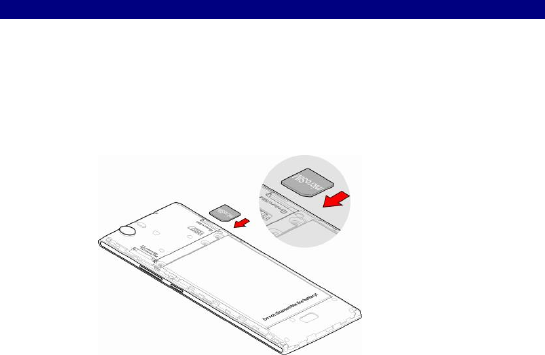
4
Get Started
Install SIM Card
You must insert the SIM card before using the phone.
-> Steps:
1. Remove the back cover of the device.
2. Hold the device with front facing downwards.
3. Insert the SIM card in the device.
4. Push the battery cover until it clicks into place.
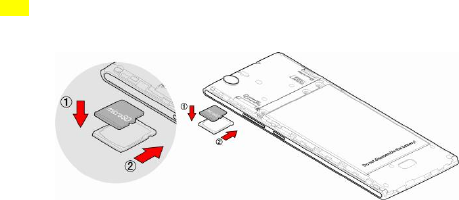
5
Insert Micro SD card
T
Th
he
e
p
ph
ho
on
ne
e
s
su
up
pp
po
or
rt
ts
s
M
Mi
ic
cr
ro
o
S
SD
D
c
ca
ar
rd
d,
,
w
wh
hi
ic
ch
h
i
is
s
a
a
m
mu
ul
lt
ti
im
me
ed
di
ia
a
m
me
em
mo
or
ry
y
c
ca
ar
rd
d
u
us
se
ed
d
t
to
o
m
mu
ul
lt
ti
ip
pl
ly
y
t
th
he
e
m
me
em
mo
or
ry
y
o
of
f
t
th
he
e
d
de
ev
vi
ic
ce
e.
.
P
Pl
le
ea
as
se
e
f
fo
ol
ll
lo
ow
w
t
th
he
e
i
in
ns
st
tr
ru
uc
ct
ti
io
on
ns
s
a
as
s
a
ab
bo
ov
ve
e
m
me
en
nt
ti
io
on
ne
ed
d.
.
Tips: The card slot on the left side is allowed to insert Micro SD card or NANO SIM card.

6
Charge Mobile Phone
Your phone is powered by a rechargeable battery. If your phone comes up a message which
notifies you that the battery power is too low, at that moment, please recharge the battery, if the
charge is too low, it may shorten the life of the battery.
Connect the charger to a power outlet and the micro USB connector to the phone’s USB port.
The LED flashlight on the top of the phone is red. Once the phone has finished charging, the
light turns green and you should unplug the charger.
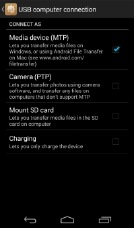
7
PC-Phone File Transfer
Once the mobile phone is connected to a PC with USB, the PC will charge the mobile phone
automatically. In such case, Connected as an installer will appear on your screen.
1. Drag the notification panel down and tap Connected as an installer.
2. Select Media device (MTP).
3. The device is recognized as a Removable Disk by the computer. Open the folder and transfer
or copy files from you phone to PC and vice-versa.

8
Keys and Parts
The mobile phone gives you marvelous feelings to experience on Camera, Video recorder,
Music and Sound recorder. Let you install various APPs, games, and more (supports APK
format) by downloading from Android Market.
2
1
10
12
3
4
11
5
9
6
7
8
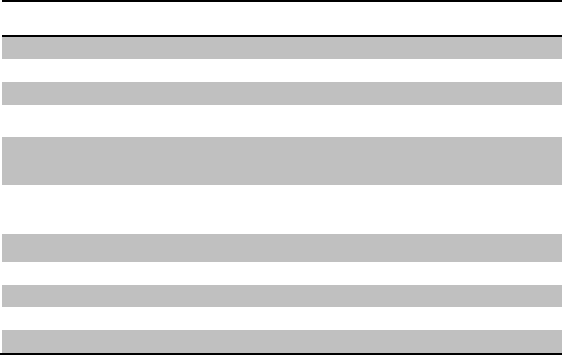
9
1.Volume Up/Down Key
To adjust the ringer volume, adjust the voice volume during a
call and adjust media volume.
2.Headset port
To connect an earphone so you can listen to music or radio, etc.
3.Receiver
To hear the voice of the other side when calling.
4.Front Camera
Allow you to take pictures while facing the screen.
5.Power Key
Switch the phone on or off.
Press and hold to open phone options menu.
6. Return
Go back to the previous screen;
Close the on-screen keypad, a dialog box, an options menu, or the
notification panel.
7.Home Key
Go to home screen;
Press and hold to open a window showing you most recently used
applications.
8.Menu
Switch to recently used applications.
9. USB jack
To connect charger or USB data cable for data exchange.
10.Back Camera lens
For taking photos.
11.Flashlight
To take photos in low-light conditions.
12.Speaker
To listen to music, and other sounds offered by your phone.
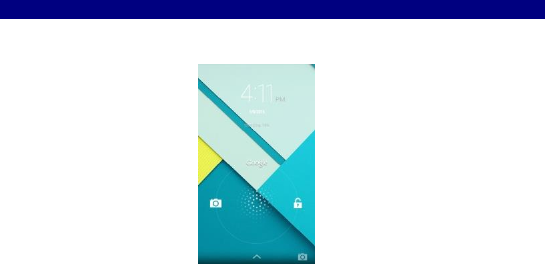
10
Lock and Unlock the Screen
Press power button to enter Sleep mode and meanwhile the screen will be locked; press power
button again to wake up and then drag the lock the right to unlock.
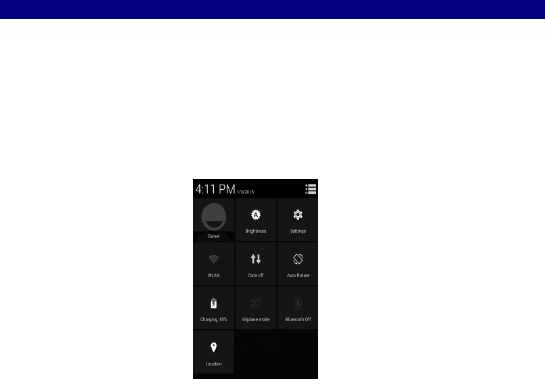
11
Notification Panel
Notification icons on the status bar report the new arrival of messages, calendar events, alarm
set and ongoing settings such as when call forwarding is on or the current call status. You can
open the Notifications panel to open the message, reminder, or event notification and see the
mobile operator’s name.
-> Opening the Notifications panel
Press and hold the status bar, slide your finger downward to open the Notifications panel. If you
have several notifications, you can scroll down the status bar to view more notifications.
-> Closing the Notifications panel
Press and hold the bottom bar of the Notifications panel, then slide your finger up the screen.
Or press BACK or Home directly.
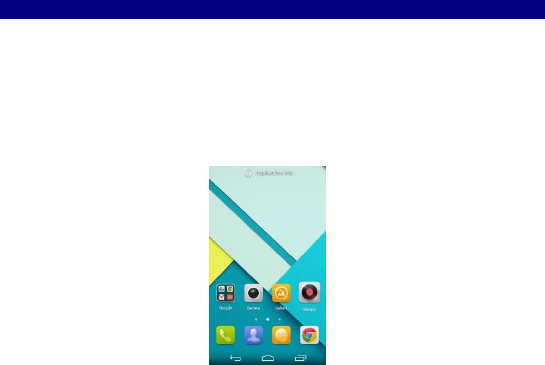
12
Arranging and Rearranging Widgets and Icons
Rearrange the widgets and icons on your Home screen to give room for adding more items to
the Home screen.
-> Press and hold the widget or icon you are desired to move.
The phone vibrates and you'll see this icon App info on the screen. Don't release your finger.
-> Drag the widget or icon to a new location on the screen. Pause at the left or right edge of the
screen to drag the widget or icon onto another Home screen panel.
-> When the widget or icon is where you are desired to put it, release your finger. If you've
released your finger but a message shows that there's no space to place the widget or icon, drag
it right or left again to another Home screen panel.
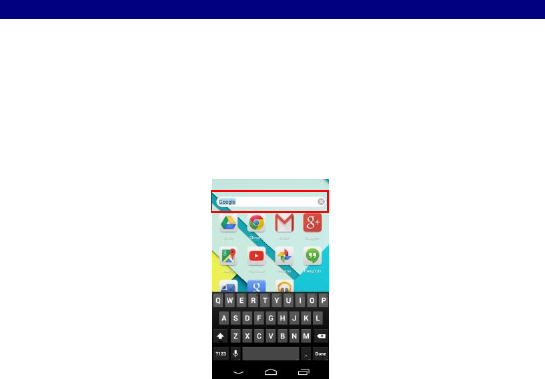
13
Adding Folders on your Screen
Use folders to group related applications and other shortcuts to keep your Home screen tidy and
organized.
-> Adding folder on your screen
Press and hold an application icon or a widget that you want to move. The phone then vibrates.
Don't release your finger. Drag the application icon or widget and drop it on top of another
application icon or widget. Then, simply tap the folder to open it so you can access the
applications and widgets inside the folder.
-> Renaming and deleting a folder
Tap the folder to open it, and enter a new folder name and then tap anywhere on the screen.
Drag out all the applications from the folder, then the folder will be deleted automatically.
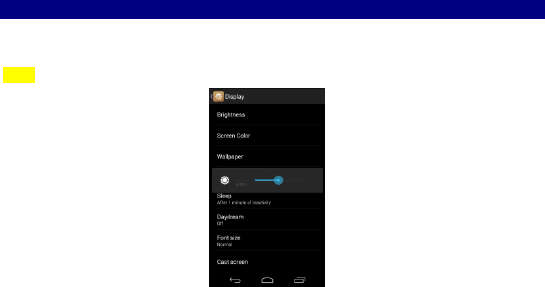
14
Adjusting Brightness
Drag the notification panel down and adjust brightness. Or enter Settings->Display->
Brightness, and adjust the brightness level here (by dragging the brightness slider to the left to
decrease or to the right to increase the screen Brightness).
Note: Lower the brightness of the screen to prolong the battery life.
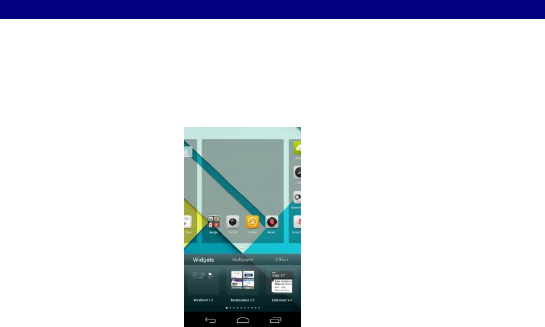
15
Changing your Wallpaper
Personalizing your Home screen wallpaper with your favorite photo is a quick and easy way to
change the feel of your phone and give it a fresh look. Browse the collection of wallpapers
included in your phone by default or choose from photos that you have taken with the camera.
-> Press and hold the screen where there is space.
-> The screen will vibrate and an optional context.
-> Select the wallpaper you want and confirm to set it as wallpaper.
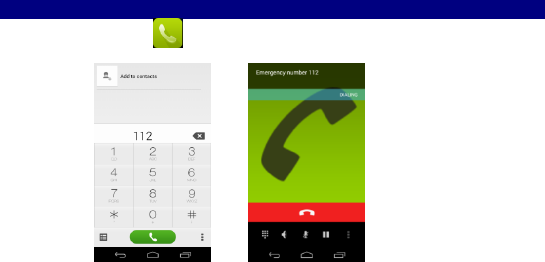
16
Make a Call
On the start screen choose and enter a complete phone number to make a call.
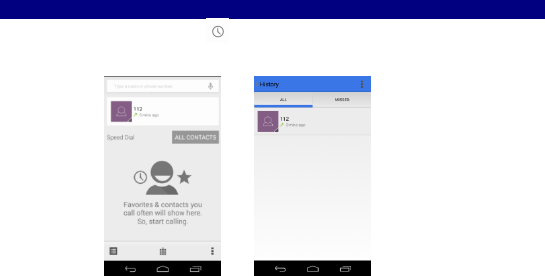
17
Call Log
Enter Phone interface, tap the icon in the left corner, and then access Call log. In call log
options, you can Make calls, add new contact and send message etc.
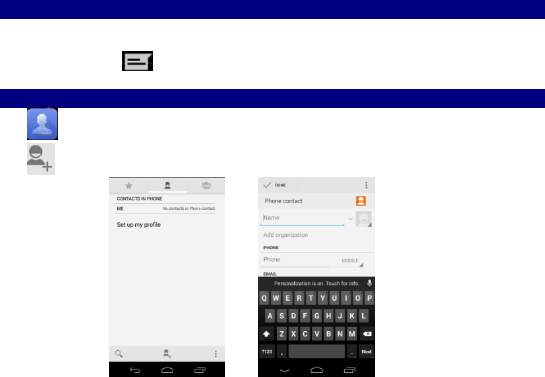
18
Reject a Call by Sending a Busy Message
While there is an incoming call, you are inconvenient to accept the call, and then you can send
a busy message for rejecting the call.
Drag the circle up to , some busy messages will show on the screen, short tap any of them
to send out.
Add a Contact
Tap and enter Contacts and then add a contact (see figure below.)
Tap to add a new contact to Phone or SIM card.
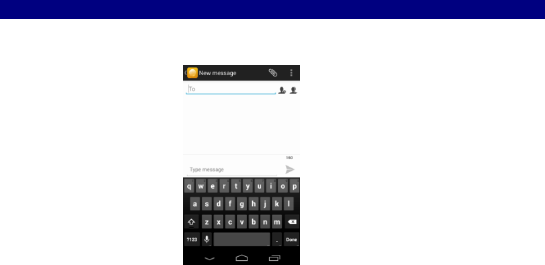
19
Messaging
Enter Messaging, and then compose new message. You touch a text field where you want to
enter text, to open the keyboard.
20
Receiving a New Message
When there is a new message comes, a new message icon will appears in the notifications area
of the status bar to notify you of a new text or multimedia message.
To open the message, press and hold the status bar, and then slide the status bar down to open
the Notifications panel. Or go to Messaging, read the message directly.
Editing SMS and MMS
-> When you are composing a new text message, you can select text for cutting or copying.
Touch the text field or portion that contains text. You can select all contexts, copy, cut and paste.
The selected text is highlighted in Blue.
-> A multimedia message may contain video, pictures, audio, sideshow, etc. Thus, when you are
supposed to edit a MMS, you can just add videos, pictures and more to SMS and change to
MMS.
Message conversations
Text and multimedia messages that are sent to and received from a contact (or a number) are
grouped into conversations or message threads in the All messages screen. Threaded SMS or
MMS let you see exchanged messages (similar to a chat program) with a contact on the screen.
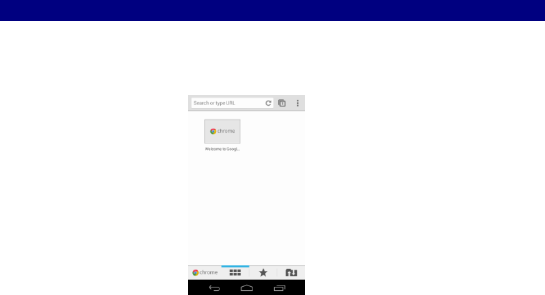
21
Browse the Web
Open the browser; click the URL on the screen to search or tap website address.
The browser is fully optimized and comes with advanced features that let you enjoy Internet
browsing on your phone.
You must have an active data connection or Wi-Fi connection to access the Internet.
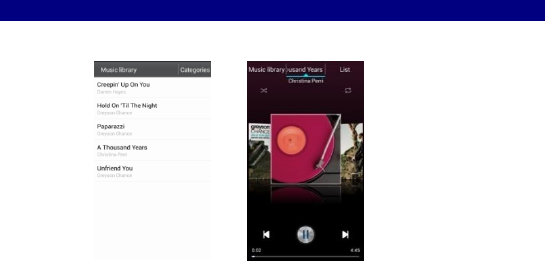
22
Enjoy Music
When you copy music to your Micro SD card, the Music player searches the device for music files and
builds a catalog of your music, based on information about each file that is stored in the file itself.

23
FM Radio
The moment you enter FM radio, you may be reminded of “Please plug in a headset to use FM Radio”.
When listening to FM radio, the earphone can be used as antenna, and help get good signals.
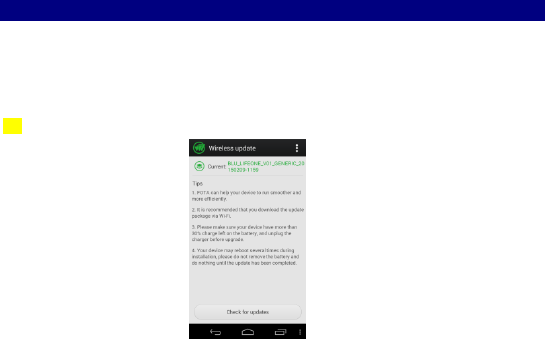
24
System Updates
Enter System Settings->About phone and access Casper OTA, the device will automatically
search and check new version of software.
To update your current software, you must download new software online. The device will be
in Recovery mode and will start to update the system after successfully downloading the new
software. Then the device will reboot once system updating is complete, a pop-up message will
appear to notify that the device has been successfully updated.
Tip: It is suggested to use Wi-Fi to download new software.
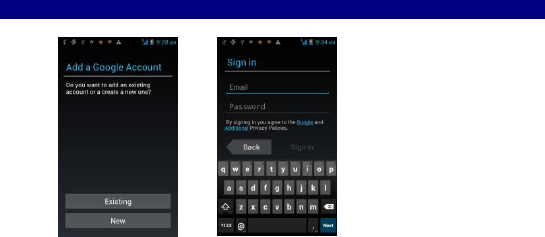
25
Download Applications From Android Market
-> Add a Google account
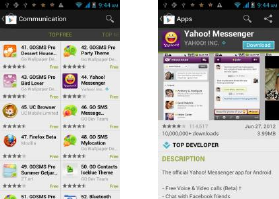
26
-> Enter Android Market (Play Store) and download apps.
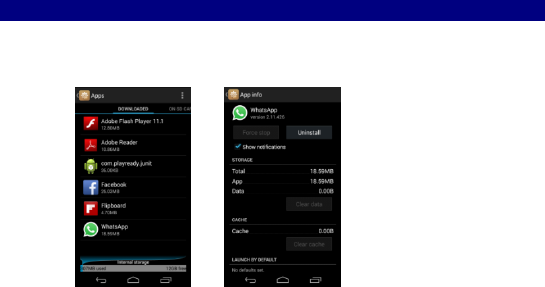
27
Manage Applications
Enter Setting >Apps, then manage the applications. Tap any app to view the information of the
applications, and you can also force the apps to stop or uninstall the apps.
To install Apps, you need switch on “Unknown sources” in Security settings.

28
S
Sy
ys
st
te
em
m
S
Se
et
tt
ti
in
ng
gs
s
W
Wi
ir
re
el
le
es
ss
s
&
&
N
Ne
et
tw
wo
or
rk
k
Y
Yo
ou
u
c
ca
an
n
c
cu
us
st
to
om
mi
iz
ze
e
w
wi
ir
re
el
le
es
ss
s
&
&
n
ne
et
tw
wo
or
rk
k
s
se
et
tt
ti
in
ng
gs
s
h
he
er
re
e,
,
i
in
nc
cl
lu
ud
di
in
ng
g:
:
1
1.
.
W
Wi
i-
-F
Fi
i
T
Tu
ur
rn
n
o
on
n
o
or
r
t
tu
ur
rn
n
o
of
ff
f
W
Wi
i-
-F
Fi
i
h
he
er
re
e.
.
S
Se
et
t
u
up
p
a
an
nd
d
m
ma
an
na
ag
ge
e
w
wi
ir
re
el
le
es
ss
s
a
ac
cc
ce
es
ss
s
p
po
oi
in
nt
t
s
s
h
he
er
re
e.
.
2
2.
.
B
Bl
lu
ue
et
to
oo
ot
th
h
T
Tu
ur
rn
n
o
on
n
o
or
r
t
tu
ur
rn
n
o
of
ff
f
B
Bl
lu
ue
et
to
oo
ot
th
h
h
he
er
re
e.
.
S
Sc
ca
an
n
f
fo
or
r
d
de
ev
vi
ic
ce
es
s
a
an
nd
d
t
th
he
en
n
i
it
t
w
wi
il
ll
l
s
sh
ho
ow
w
t
th
he
e
s
sc
ca
an
nn
ne
ed
d
d
de
ev
vi
ic
ce
es
s.
.
C
Ch
ho
oo
os
se
e
a
a
d
de
ev
vi
ic
ce
e
t
to
o
p
pa
ai
ir
r
a
an
nd
d
t
th
he
en
n
y
yo
ou
u
c
ca
an
n
s
se
en
nd
d
o
or
r
r
re
ec
ce
ei
iv
ve
e
i
in
nf
fo
or
rm
ma
at
ti
io
on
n
v
vi
ia
a
B
Bl
lu
ue
et
to
oo
ot
th
h.
.
3
3.
.
D
Da
at
ta
a
u
us
sa
ag
ge
e
4
4.
.
M
Mo
or
re
e…
…
◆
◆A
Ai
ir
rp
pl
la
an
ne
e
m
mo
od
de
e
◆
◆V
VP
PN
N
T
Ta
ap
p
A
Ad
dd
d
V
VP
PN
N
a
an
nd
d
t
th
he
en
n
c
ch
ho
oo
os
se
e
o
on
ne
e
o
of
f
t
th
he
e
f
fo
ol
ll
lo
ow
wi
in
ng
g:
:
1
1)
)
A
Ad
dd
d
P
PP
PT
TP
P
V
VP
PN
N
(
(P
Po
oi
in
nt
t-
-t
to
o-
-p
po
oi
in
nt
t
T
Tu
un
nn
ne
el
li
in
ng
g
P
Pr
ro
ot
to
oc
co
ol
l)
)
2
2)
)
A
Ad
dd
d
L
L2
2T
TP
P
V
VP
PN
N
(
(L
La
ay
ye
er
r
2
2
T
Tu
un
nn
ne
el
li
in
ng
g
P
Pr
ro
ot
to
oc
co
ol
l)
)
29
3
3)
)
A
Ad
dd
d
L
L2
2T
TP
P/
/I
IP
PS
Se
ec
c
P
PS
SK
K
V
VP
PN
N
(
(P
Pr
re
e-
-s
sh
ha
ar
re
ed
d
k
ke
ey
y
b
ba
as
se
ed
d
L
L2
2T
TP
P/
/I
IP
PS
Se
ec
c
V
VP
PN
N)
)
4
4)
)
A
Ad
dd
d
L
L2
2T
TP
P/
/I
IP
PS
Se
ec
c
C
CR
RT
T
V
VP
PN
N
(
(C
Ce
er
rt
ti
if
fi
ic
ca
at
te
e
b
ba
as
se
ed
d
L
L2
2T
TP
P/
/I
IP
PS
Se
ec
c
V
VP
PN
N)
)
A
An
nd
d
t
th
he
en
n
s
se
et
t
V
VP
PN
N
n
na
am
me
e,
,
V
VP
PN
N
s
se
er
rv
ve
er
r,
,
E
En
na
ab
bl
le
e
e
en
nc
cr
ry
yp
pt
ti
io
on
n,
,
D
DN
NS
S
s
se
ea
ar
rc
ch
h
d
do
om
ma
ai
in
ns
s
t
to
o
f
fi
in
ni
is
sh
h
i
it
t.
.
P
Pr
re
es
ss
s
M
Me
en
nu
u,
,
t
th
he
en
n
t
ta
ap
p
S
Sa
av
ve
e
t
to
o
c
co
on
nf
fi
ir
rm
m
o
or
r
t
ta
ap
p
c
ca
an
nc
ce
el
l.
.
◆
◆T
Te
et
th
he
er
ri
in
ng
g
&
&
p
po
or
rt
ta
ab
bl
le
e
h
ho
ot
ts
sp
po
ot
t
S
Sh
ha
ar
re
e
y
yo
ou
ur
r
p
ph
ho
on
ne
e’
’s
s
m
mo
ob
bi
il
le
e
d
da
at
ta
a
c
co
on
nn
ne
ec
ct
ti
io
on
n
v
vi
ia
a
U
US
SB
B
o
or
r
a
as
s
a
a
p
po
or
rt
ta
ab
bl
le
e
W
Wi
i-
-F
Fi
i
h
ho
ot
ts
sp
po
ot
t.
.
◆
◆
C
Ce
el
ll
lu
ul
la
ar
r
n
ne
et
tw
wo
or
rk
ks
s
S
Se
et
t
o
op
pt
ti
io
on
ns
s
f
fo
or
r
r
ro
oa
am
mi
in
ng
g,
,
n
ne
et
tw
wo
or
rk
ks
s,
,
A
AP
PN
Ns
s
h
he
er
re
e.
.
1
1)
)
D
Da
at
ta
a
r
ro
oa
am
mi
in
ng
g
c
ch
he
ec
ck
kb
bo
ox
x:
:
C
Co
on
nn
ne
ec
ct
t
o
or
r
d
di
is
sc
co
on
nn
ne
ec
ct
t
t
to
o
d
da
at
ta
a
s
se
er
rv
vi
ic
ce
es
s
w
wh
he
en
n
r
ro
oa
am
mi
in
ng
g.
.
2
2)
)
N
Ne
et
tw
wo
or
rk
k
M
Mo
od
de
e:
:
C
Ch
ho
oo
os
se
e
p
pr
re
ef
fe
er
rr
re
ed
d
n
ne
et
tw
wo
or
rk
k
m
mo
od
de
e
f
fr
ro
om
m
G
GS
SM
M/
/W
WC
CD
DM
MA
A/
/L
LT
TE
E
a
au
ut
to
o,
,
W
WC
CD
DM
MA
A
o
on
nl
ly
y,
,
G
GS
SM
M
o
on
nl
ly
y,
,
o
or
r
L
LT
TE
E
o
on
nl
ly
y
3
3)
)
G
GS
SM
M/
/U
UM
MT
TS
S/
/L
LT
TE
E
O
Op
pt
ti
io
on
ns
s:
:
S
Se
et
t
A
Ac
cc
ce
es
ss
s
P
Po
oi
in
nt
t
N
Na
am
me
es
s,
,
U
Us
se
e
o
on
nl
ly
y
2
2G
G
n
ne
et
tw
wo
or
rk
ks
s
c
ch
he
ec
ck
kb
bo
ox
x,
,
a
an
nd
d
N
Ne
et
tw
wo
or
rk
k
o
op
pe
er
ra
at
to
or
rs
s
h
he
er
re
e.
.
D
De
ev
vi
ic
ce
e
1
1.
.
A
Au
ud
di
io
o
p
pr
ro
of
fi
il
le
es
s
30
◆
◆G
Ge
en
ne
er
ra
al
l
P
Pe
er
rs
so
on
na
al
li
iz
ze
e
y
yo
ou
ur
r
c
ca
al
ll
l
r
ri
in
ng
gt
to
on
ne
e,
,
n
no
ot
ti
if
fi
ic
ca
at
ti
io
on
n
s
so
ou
un
nd
ds
s,
,
D
Di
ia
al
l
p
pa
ad
d
t
to
ou
uc
ch
h
t
to
on
ne
es
s,
,
T
To
ou
uc
ch
h
s
so
ou
un
nd
ds
s,
,
e
et
tc
c.
.
◆
◆S
Si
il
le
en
nt
t
S
Si
il
le
en
nt
t
o
on
nl
ly
y
◆
◆M
Me
ee
et
ti
in
ng
g
V
Vi
ib
br
ra
at
te
e
o
on
nl
ly
y
◆
◆O
Ou
ut
td
do
oo
or
r
L
Lo
ou
ud
de
es
st
t
r
ri
in
ng
g
a
an
nd
d
v
vi
ib
br
ra
at
te
e
2
2.
.
D
Di
is
sp
pl
la
ay
y
Y
Yo
ou
u
c
ca
an
n
d
de
ef
fi
in
ne
e
y
yo
ou
ur
r
w
wa
al
ll
lp
pa
ap
pe
er
r
a
an
nd
d
s
se
et
t
a
au
ut
to
o
r
ro
ot
ta
at
te
e
s
sc
cr
re
ee
en
n,
,
brightness,
f
fo
on
nt
t
s
si
iz
ze
e,
,
s
sl
le
ee
ep
p,
,
e
et
tc
c.
.
3
3.
.
S
St
to
or
ra
ag
ge
e
Y
Yo
ou
u
c
ca
an
n
c
ch
he
ec
ck
k
o
ou
ut
t
t
th
he
e
s
sp
pa
ac
ce
e
o
of
f
y
yo
ou
ur
r
p
ph
ho
on
ne
e
o
or
r
S
SD
D
c
ca
ar
rd
d
h
he
er
re
e.
.
4
4.
.
B
Ba
at
tt
te
er
ry
y
Y
Yo
ou
u
c
ca
an
n
s
se
ee
e
t
th
he
e
u
us
se
e
o
of
f
t
th
he
e
b
ba
at
tt
te
er
ry
y.
.
5
5.
.
A
Ap
pp
ps
s
31
Y
Yo
ou
u
c
ca
an
n
m
ma
an
na
ag
ge
e
i
in
ns
st
ta
al
ll
le
ed
d
a
ap
pp
pl
li
ic
ca
at
ti
io
on
n
h
he
er
re
e.
.
P
Pe
er
rs
so
on
na
al
l
1
1.
.
L
Lo
oc
ca
at
ti
io
on
n
a
ac
cc
ce
es
ss
s
◆
◆
A
Ac
cc
ce
es
ss
s
t
to
o
m
my
y
l
lo
oc
ca
at
ti
io
on
n:
:
O
ON
N/
/O
OF
FF
F.
.
◆
◆
G
GP
PS
S
S
Sa
at
te
el
ll
li
it
te
es
s
L
Le
et
t
a
ap
pp
ps
s
u
us
se
e
G
GP
PS
S
t
to
o
p
pi
in
np
po
oi
in
nt
t
y
yo
ou
ur
r
l
lo
oc
ca
at
ti
io
on
n.
.
◆
◆W
Wi
i-
-F
Fi
i
&
&
m
mo
ob
bi
il
le
e
n
ne
et
tw
wo
or
rk
k
l
lo
oc
ca
at
ti
io
on
n
L
Le
et
t
a
ap
pp
ps
s
u
us
se
e
G
Go
oo
og
gl
le
e
l
lo
oc
ca
at
ti
io
on
n
s
se
er
rv
vi
ic
ce
e
t
to
o
e
es
st
ti
im
ma
at
te
e
y
yo
ou
ur
r
l
lo
oc
ca
at
ti
io
on
n
f
fa
as
st
te
er
r.
.
A
An
no
on
ny
ym
mo
ou
us
s
l
lo
oc
ca
at
ti
io
on
n
d
da
at
ta
a
w
wi
il
ll
l
b
be
e
c
co
ol
ll
le
ec
ct
te
ed
d
a
an
nd
d
s
se
en
nt
t
t
to
o
G
Go
oo
og
gl
le
e.
.
2
2.
.
S
Se
ec
cu
ur
ri
it
ty
y
◆
◆S
Sc
cr
re
ee
en
n
l
lo
oc
ck
k
◆
◆O
Ow
wn
ne
er
r
i
in
nf
fo
or
rm
ma
at
ti
io
on
n
◆
◆S
SI
IM
M
c
ca
ar
rd
d
l
lo
oc
ck
k
◆
◆P
Pa
as
ss
sw
wo
or
rd
ds
s
◆
◆D
De
ev
vi
ic
ce
e
a
ad
dm
mi
in
ni
is
st
tr
ra
at
ti
io
on
n
32
3
3.
.
L
La
an
ng
gu
ua
ag
ge
e
&
&
i
in
np
pu
ut
t
S
Se
el
le
ec
ct
t
l
la
an
ng
gu
ua
ag
ge
e
a
an
nd
d
i
in
np
pu
ut
t
m
me
et
th
ho
od
d.
.
4
4.
.
B
Ba
ac
ck
ku
up
p
a
an
nd
d
r
re
es
se
et
t
◆
◆B
Ba
ac
ck
ku
up
p
m
my
y
d
da
at
ta
a:
:
B
Ba
ac
ck
ku
up
p
a
ap
pp
p
d
da
at
ta
a,
,
W
Wi
if
fi
i
p
pa
as
ss
sw
wo
or
rd
ds
s
a
an
nd
d
o
ot
th
he
er
r
s
se
et
tt
ti
in
ng
gs
s
t
to
o
G
Go
oo
og
gl
le
e
s
se
er
rv
vi
ic
ce
es
s.
.
◆
◆F
Fa
ac
ct
to
or
ry
y
d
da
at
ta
a
r
re
es
se
et
t:
:
E
Er
ra
as
se
es
s
a
al
ll
l
d
da
at
ta
a
o
on
n
p
ph
ho
on
ne
e.
.
S
Sy
ys
st
te
em
m
1
1.
.
D
Da
at
te
e
&
&
t
ti
im
me
e
2
2.
.
S
Sc
ch
he
ed
du
ul
le
e
p
po
ow
we
er
r
o
on
n/
/o
of
ff
f
3
3.
.
A
Ac
cc
ce
es
ss
si
ib
bi
il
li
it
ty
y
4
4.
.
A
Ab
bo
ou
ut
t
p
ph
ho
on
ne
e

33
M
Ma
ai
in
nt
te
en
na
an
nc
ce
e
&
&
S
Sa
af
fe
et
ty
y
P
Pl
le
ea
as
se
e
r
re
ea
ad
d
a
an
nd
d
o
ob
bs
se
er
rv
ve
e
t
th
he
e
f
fo
ol
ll
lo
ow
wi
in
ng
g
i
in
nf
fo
or
rm
ma
at
ti
io
on
n
f
fo
or
r
s
sa
af
fe
e
a
an
nd
d
p
pr
ro
op
pe
er
r
u
us
se
e
o
of
f
y
yo
ou
ur
r
p
ph
ho
on
ne
e
a
an
nd
d
t
to
o
p
pr
re
ev
ve
en
nt
t
d
da
am
ma
ag
ge
e.
.
A
Al
ls
so
o,
,
k
ke
ee
ep
p
t
th
he
e
u
us
se
er
r
g
gu
ui
id
de
e
i
in
n
a
an
n
a
ac
cc
ce
es
ss
si
ib
bl
le
e
p
pl
la
ac
ce
e
a
at
t
a
al
ll
l
t
th
he
e
t
ti
im
me
es
s
a
af
ft
te
er
r
r
re
ea
ad
di
in
ng
g
i
it
t.
.
1
1.
.
A
Af
ft
te
er
r
s
sa
al
le
es
s
s
se
er
rv
vi
ic
ce
e
K
Ki
in
nd
dl
ly
y
r
re
ef
fe
er
r
t
to
o
t
th
he
e
W
Wa
ar
rr
ra
an
nt
ty
y
C
Ca
ar
rd
d
p
pr
ro
ov
vi
id
de
ed
d
i
in
n
t
th
he
e
s
sa
al
le
es
s
p
pa
ac
ck
ka
ag
ge
e
b
bo
ox
x.
.
2
2.
.
C
Ch
ha
ar
rg
ge
er
r
a
an
nd
d
A
Ad
da
ap
pt
te
er
r
S
Sa
af
fe
et
ty
y
C
Ch
ha
ar
rg
ge
er
r
a
an
nd
d
a
ad
da
ap
pt
te
er
r
a
ar
re
e
d
de
es
si
ig
gn
ne
ed
d
f
fo
or
r
i
in
nd
do
oo
or
r
u
us
se
e
o
on
nl
ly
y.
.
3
3.
.
B
Ba
at
tt
te
er
ry
y
I
In
nf
fo
or
rm
ma
at
ti
io
on
n
a
an
nd
d
C
Ca
ar
re
e
o
o
P
Pl
le
ea
as
se
e
u
us
se
e
t
th
he
e
s
sp
pe
ec
ci
if
fi
ic
c
b
ba
at
tt
te
er
ry
y,
,
o
ot
th
he
er
rw
wi
is
se
e
i
it
t
w
wi
il
ll
l
c
ca
au
us
se
e
e
ex
xp
pl
lo
os
si
io
on
n.
.
o
o
P
Pl
le
ea
as
se
e
d
di
is
sp
po
os
se
e
o
of
f
y
yo
ou
ur
r
b
ba
at
tt
te
er
ry
y
p
pr
ro
op
pe
er
rl
ly
y.
.
o
o
D
Do
o
n
no
ot
t
d
di
is
sa
as
ss
se
em
mb
bl
le
e
o
or
r
s
sh
ho
or
rt
t-
-c
ci
ir
rc
cu
ui
it
t
t
th
he
e
b
ba
at
tt
te
er
ry
y.
.
o
o
K
Ke
ee
ep
p
t
th
he
e
b
ba
at
tt
te
er
ry
y’
’s
s
m
me
et
ta
al
l
c
co
on
nt
ta
ac
ct
ts
s
c
cl
le
ea
an
n.
.
o
o
R
Re
ec
ch
ha
ar
rg
ge
e
t
th
he
e
b
ba
at
tt
te
er
ry
y
a
af
ft
te
er
r
l
lo
on
ng
g
p
pe
er
ri
io
od
ds
s
o
of
f
n
no
on
n-
-u
us
se
e
t
to
o
m
ma
ax
xi
im
mi
iz
ze
e
b
ba
at
tt
te
er
ry
y
l
li
if
fe
e.
.
o
o
B
Ba
at
tt
te
er
ry
y
l
li
if
fe
e
w
wi
il
ll
l
v
va
ar
ry
y
d
du
ue
e
t
to
o
u
us
sa
ag
ge
e
p
pa
at
tt
te
er
rn
ns
s
a
an
nd
d
e
en
nv
vi
ir
ro
on
nm
me
en
nt
ta
al
l
c
co
on
nd
di
it
ti
io
on
ns
s.
.
o
o
T
Th
he
e
s
se
el
lf
f-
-p
pr
ro
ot
te
ec
ct
ti
io
on
n
f
fu
un
nc
ct
ti
io
on
n
o
of
f
t
th
he
e
b
ba
at
tt
te
er
ry
y
c
cu
ut
ts
s
t
th
he
e
p
po
ow
we
er
r
o
of
f
t
th
he
e
p
ph
ho
on
ne
e
w
wh
he
en
n
i
it
ts
s
o
op
pe
er
ra
at
ti
io
on
n
i
is
s
i
in
n
a
an
n
a
ab
bn
no
or
rm
ma
al
l
s
st
ta
at
tu
us
s.
.
I
In
n
t
th
hi
is
s
c
ca
as
se
e,
,
r
re
em
mo
ov
ve
e
t
th
he
e
b
ba
at
tt
te
er
ry
y
f
fr
ro
om
m
t
th
he
e
p
ph
ho
on
ne
e,
,
r
re
ei
in
ns
se
er
rt
t
i
it
t,
,
a
an
nd
d
t
tu
ur
rn
n
t
th
he
e
p
ph
ho
on
ne
e
o
on
n.
.
4
4.
.
G
Ge
en
ne
er
ra
al
l
N
No
ot
ti
ic
ce
e
o
o
U
Us
si
in
ng
g
a
a
d
da
am
ma
ag
ge
ed
d
b
ba
at
tt
te
er
ry
y
o
or
r
p
pl
la
ac
ci
in
ng
g
a
a
b
ba
at
tt
te
er
ry
y
i
in
n
y
yo
ou
ur
r
m
mo
ou
ut
th
h
m
ma
ay
y
c
ca
au
us
se
e
s
se
er
ri
io
ou
us
s
i
in
nj
ju
ur
ry
y.
.
o
o
T
Th
he
e
s
su
ui
it
ta
ab
bl
le
e
t
te
em
mp
pe
er
ra
at
tu
ur
re
e
f
fo
or
r
t
th
he
e
p
ph
ho
on
ne
e
a
an
nd
d
a
ac
cc
ce
es
ss
so
or
ri
ie
es
s
i
is
s
-
-1
10
0℃
℃~
~4
45
5℃
℃.
.
o
o
W
Wh
he
en
n
c
ch
ha
ar
rg
gi
in
ng
g,
,
p
pl
le
ea
as
se
e
p
pl
la
ac
ce
e
t
th
he
e
p
ph
ho
on
ne
e
i
in
n
a
an
n
e
en
nv
vi
ir
ro
on
nm
me
en
nt
t
t
th
ha
at
t
h
ha
as
s
a
a
n
no
or
rm
ma
al
l
r
ro
oo
om
m
t
te
em
mp
pe
er
ra
at
tu
ur
re
e
a
an
nd
d
g
go
oo
od
d
v
ve
en
nt
ti
il
la
at
ti
io
on
n.
.
I
It
t
i
is
s
r
re
ec
co
om
mm
me
en
nd
de
ed
d
t
to
o
c
ch
ha
ar
rg
ge
e
t
th
he
e
p
ph
ho
on
ne
e
i
in
n
a
an
n
e
en
nv
vi
ir
ro
on
nm
me
en
nt
t
w
wi
it
th
h
a
a
t
te
em
mp
pe
er
ra
at
tu
ur
re
e
34
u
un
nd
de
er
r
4
40
0℃
℃.
.
P
Pl
le
ea
as
se
e
e
en
ns
su
ur
re
e
t
to
o
u
us
se
e
o
on
nl
ly
y
t
th
he
e
c
ch
ha
ar
rg
ge
er
r
o
of
ff
fe
er
re
ed
d
b
by
y
t
th
he
e
m
ma
an
nu
uf
fa
ac
ct
tu
ur
re
er
r.
.
U
Us
si
in
ng
g
u
un
na
au
ut
th
ho
or
ri
iz
ze
ed
d
c
ch
ha
ar
rg
ge
er
r
m
ma
ay
y
c
ca
au
us
se
e
d
da
an
ng
ge
er
r
a
an
nd
d
v
vi
io
ol
la
at
te
e
t
th
he
e
a
au
ut
th
ho
or
ri
iz
za
at
ti
io
on
n
o
of
f
t
th
he
e
p
ph
ho
on
ne
e
a
an
nd
d
t
th
he
e
g
gu
ua
ar
ra
an
nt
te
ee
e
a
ar
rt
ti
ic
cl
le
e.
.
o
o
D
Do
o
n
no
ot
t
p
pl
la
ac
ce
e
i
it
te
em
ms
s
c
co
on
nt
ta
ai
in
ni
in
ng
g
m
ma
ag
gn
ne
et
ti
ic
c
c
co
om
mp
po
on
ne
en
nt
ts
s
s
su
uc
ch
h
a
as
s
a
a
c
cr
re
ed
di
it
t
c
ca
ar
rd
d,
,
p
ph
ho
on
ne
e
c
ca
ar
rd
d,
,
b
ba
an
nk
k
b
bo
oo
ok
k,
,
o
or
r
s
su
ub
bw
wa
ay
y
t
ti
ic
ck
ke
et
t
n
ne
ea
ar
r
y
yo
ou
ur
r
p
ph
ho
on
ne
e.
.
T
Th
he
e
m
ma
ag
gn
ne
et
ti
is
sm
m
o
of
f
t
th
he
e
p
ph
ho
on
ne
e
m
ma
ay
y
d
da
am
ma
ag
ge
e
t
th
he
e
d
da
at
ta
a
s
st
to
or
re
ed
d
i
in
n
t
th
he
e
m
ma
ag
gn
ne
et
ti
ic
c
s
st
tr
ri
ip
p.
.
o
o
T
Ta
al
lk
ki
in
ng
g
o
on
n
y
yo
ou
ur
r
p
ph
ho
on
ne
e
f
fo
or
r
l
lo
on
ng
g
p
pe
er
ri
io
od
d
o
of
f
t
ti
im
me
e
m
ma
ay
y
r
re
ed
du
uc
ce
e
c
ca
al
ll
l
q
qu
ua
al
li
it
ty
y
d
du
ue
e
t
to
o
h
he
ea
at
t
g
ge
en
ne
er
ra
at
te
ed
d
d
du
ur
ri
in
ng
g
u
us
se
e.
.
o
o
W
Wh
he
en
n
t
th
he
e
p
ph
ho
on
ne
e
i
is
s
n
no
ot
t
u
us
se
ed
d
f
fo
or
r
a
a
l
lo
on
ng
g
p
pe
er
ri
io
od
d
t
ti
im
me
e,
,
s
st
to
or
re
e
i
it
t
i
in
n
a
a
s
sa
af
fe
e
p
pl
la
ac
ce
e
w
wi
it
th
h
t
th
he
e
p
po
ow
we
er
r
c
co
or
rd
d
u
un
np
pl
lu
ug
gg
ge
ed
d.
.
o
o
U
Us
si
in
ng
g
t
th
he
e
p
ph
ho
on
ne
e
i
in
n
p
pr
ro
ox
xi
im
mi
it
ty
y
t
to
o
r
re
ec
ce
ei
iv
vi
in
ng
g
e
eq
qu
ui
ip
pm
me
en
nt
t
(
(i
i.
.e
e.
.
T
TV
V
o
or
r
R
Ra
ad
di
io
o)
)
m
ma
ay
y
c
ca
au
us
se
e
i
in
nt
te
er
rf
fe
er
re
en
nc
ce
e
t
to
o
t
th
he
e
p
ph
ho
on
ne
e.
.
o
o
D
Do
o
n
no
ot
t
i
im
mm
me
er
rs
se
e
y
yo
ou
ur
r
p
ph
ho
on
ne
e
i
in
n
w
wa
at
te
er
r.
.
I
If
f
t
th
hi
is
s
h
ha
ap
pp
pe
en
ns
s,
,
r
re
em
mo
ov
ve
e
t
th
he
e
b
ba
at
tt
te
er
ry
y
a
an
nd
d
t
ta
ak
ke
e
i
it
t
t
to
o
a
an
n
A
Au
ut
th
ho
or
ri
iz
ze
ed
d
S
Se
er
rv
vi
ic
ce
e
C
Ce
en
nt
te
er
r.
.
o
o
D
Do
o
n
no
ot
t
p
pa
ai
in
nt
t
y
yo
ou
ur
r
p
ph
ho
on
ne
e.
.
o
o
T
Th
he
e
d
da
at
ta
a
s
sa
av
ve
ed
d
i
in
n
y
yo
ou
ur
r
p
ph
ho
on
ne
e
m
mi
ig
gh
ht
t
b
be
e
d
de
el
le
et
te
ed
d
d
du
ue
e
t
to
o
c
ca
ar
re
el
le
es
ss
s
u
us
se
e,
,
r
re
ep
pa
ai
ir
r
o
of
f
t
th
he
e
p
ph
ho
on
ne
e,
,
o
or
r
u
up
pg
gr
ra
ad
de
e
o
of
f
t
th
he
e
s
so
of
ft
tw
wa
ar
re
e.
.
P
Pl
le
ea
as
se
e
b
ba
ac
ck
ku
up
p
y
yo
ou
ur
r
i
im
mp
po
or
rt
ta
an
nt
t
p
ph
ho
on
ne
e
n
nu
um
mb
be
er
rs
s.
.
(
(R
Ri
in
ng
g
t
to
on
ne
es
s,
,
t
te
ex
xt
t
m
me
es
ss
sa
ag
ge
es
s,
,
v
vo
oi
ic
ce
e
m
me
es
ss
sa
ag
ge
es
s,
,
p
pi
ic
ct
tu
ur
re
e,
,
a
an
nd
d
v
vi
id
de
eo
os
s
c
co
ou
ul
ld
d
a
al
ls
so
o
b
be
e
d
de
el
le
et
te
ed
d.
.)
)
T
Th
he
e
m
ma
an
nu
uf
fa
ac
ct
tu
ur
re
er
r
i
is
s
n
no
ot
t
l
li
ia
ab
bl
le
e
f
fo
or
r
d
da
am
ma
ag
ge
e
d
du
ue
e
t
to
o
t
th
he
e
l
lo
os
ss
s
o
of
f
d
da
at
ta
a.
.
o
o
D
Do
o
n
no
ot
t
t
tu
ur
rn
n
y
yo
ou
ur
r
p
ph
ho
on
ne
e
o
on
n
o
or
r
o
of
ff
f
w
wh
he
en
n
t
th
he
e
p
ph
ho
on
ne
e
i
is
s
c
cl
lo
os
se
e
t
to
o
y
yo
ou
ur
r
e
ea
ar
r.
.
W
Wa
ar
rn
ni
in
ng
g:
:
C
Co
om
mp
pa
an
ny
y
w
wi
il
ll
l
n
no
ot
t
b
be
ea
ar
r
a
an
ny
y
r
re
es
sp
po
on
ns
si
ib
bi
il
li
it
ty
y
f
fo
or
r
a
an
ny
y
i
in
nc
co
om
mp
pl
li
ia
an
nc
ce
e
w
wi
it
th
h
t
th
he
e
a
ab
bo
ov
ve
e
g
gu
ui
id
de
el
li
in
ne
es
s
o
or
r
i
im
mp
pr
ro
op
pe
er
r
u
us
se
e
o
of
f
t
th
he
e
m
mo
ob
bi
il
le
e
p
ph
ho
on
ne
e.
.
O
Ou
ur
r
c
co
om
mp
pa
an
ny
y
k
ke
ee
ep
ps
s
t
th
he
e
r
ri
ig
gh
ht
t
t
to
o
m
ma
ak
ke
e
m
mo
od
di
if
fi
ic
ca
at
ti
io
on
ns
s
t
to
o
a
an
ny
y
o
of
f
t
th
he
e
c
co
on
nt
te
en
nt
t
h
he
er
re
e
i
in
n
t
th
hi
is
s
u
us
se
er
r
g
gu
ui
id
de
e
w
wi
it
th
ho
ou
ut
t
p
pu
ub
bl
li
ic
c
a
an
nn
no
ou
un
nc
ce
em
me
en
nt
t
i
in
n
a
ad
dv
va
an
nc
ce
e.
.
T
Th
he
e
c
co
on
nt
te
en
nt
t
o
of
f
t
th
hi
is
s
m
ma
an
nu
ua
al
l
m
ma
ay
y
v
va
ar
ry
y
f
fr
ro
om
m
t
th
he
e
a
ac
ct
tu
ua
al
l
c
co
on
nt
te
en
nt
t
d
di
is
sp
pl
la
ay
ye
ed
d
i
in
n
t
th
he
e
d
de
ev
vi
ic
ce
e.
.
I
In
n
s
su
uc
ch
h
c
ca
as
se
e,
,
t
th
he
e
l
la
at
tt
te
er
r
s
sh
ha
al
ll
l
g
go
ov
ve
er
rn
n.
.

35
F
FC
CC
C
R
Re
eg
gu
ul
la
at
ti
io
on
ns
s:
:
This mobile phone complies with part 15 of the FCC Rules. Operation is subject to the
following two conditions: (1) This device may not cause harmful interference, and (2) this
device must accept any interference received, including interference that may cause undesired
operation.
This mobile phone has been tested and found to comply with the limits for a Class B digital
device, pursuant to Part 15 of the FCC Rules. These limits are designed to provide reasonable
protection against harmful interference in a residential installation. This equipment generates,
uses and can radiated radio frequency energy and, if not installed and used in accordance with
the instructions, may cause harmful interference to radio communications. However, there is no
guarantee that interference will not occur in a particular installation If this equipment does
cause harmful interference to radio or television reception, which can be determined by turning
the equipment off and on, the user is encouraged to try to correct the interference by one or
more of the following measures:
-Reorient or relocate the receiving antenna.
-Increase the separation between the equipment and receiver.
-Connect the equipment into an outlet on a circuit different from that to which the receiver is
36
connected.
-Consult the dealer or an experienced radio/TV technician for help.
FCC Note:
Caution: Changes or modifications not expressly approved by the party responsible for
compliance could void the user‘s authority to operate the equipment.

37
R
RF
F
E
Ex
xp
po
os
su
ur
re
e
I
In
nf
fo
or
rm
ma
at
ti
io
on
n
(
(S
SA
AR
R)
)
This phone is designed and manufactured not to exceed the emission limits for exposure to
radio frequency (RF) energy set by the Federal Communications Commission of the United
States.
During SAR testing, this device was set to transmit at its highest certified power level in all
tested frequency bands, and placed in positions that simulate RF exposure in usage against the
head with no separation, and near the body with the separation of 10 mm. Although the SAR is
determined at the highest certified power level, the actual SAR level of the device while
operating can be well below the maximum value. This is because the phone is designed to
operate at multiple power levels so as to use only the power required to reach the network. In
general, the closer you are to a wireless base station antenna, the lower the power output.
The exposure standard for wireless devices employing a unit of measurement is known as the
Specific Absorption Rate, or SAR.
The SAR limit set by the FCC is 1.6W/kg.
This device is complied with SAR for general population /uncontrolled exposure limits in
38
ANSI/IEEE C95.1-1992 and had been tested in accordance with the measurement methods and
procedures specified in IEEE1528. This device has been tested and meets the FCC RF exposure
guidelines when tested with the device directly contacted to the body.
The FCC has granted an Equipment Authorization for this model phone with all reported SAR
levels evaluated as in compliance with the FCC RF exposure guidelines. SAR information on
this model phone is on file with the FCC and can be found under the Display Grant section of
www.fcc.gov/oet/ea/fccid after searching on FCC ID: YHLBLULIFEONE50.
For this device, the highest reported SAR value for usage against the head is 1.18 W/kg, for
usage near the body is 0.99 W/kg.
While there may be differences between the SAR levels of various phones and at various
positions, they all meet the government requirements.
SAR compliance for body-worn operation is based on a separation distance of 10 mm between
the unit and the human body. Carry this device at least 10 mm away from your body to ensure
RF exposure level compliant or lower to the reported level. To support body-worn operation,
39
choose the belt clips or holsters, which do not contain metallic components, to maintain a
separation of 10 mm between this device and your body.
RF exposure compliance with any body-worn accessory, which contains metal, was not tested
and certified, and use such body-worn accessory should be avoided.

40
I
IC
C
N
No
ot
ti
ic
ce
e
This device complies with Industry Canada license-exempt RSS standard(s). Operation is
subject to the following two conditions:
(1) this device may not cause interference, and
(2) this device must accept any interference, including interference that may cause undesired
operation of the device.
Le présent appareil est conforme aux CNR d'Industrie Canada applicables aux appareils radio
exempts de licence. L'exploitation est autorisée aux deux conditions suivantes:
(1) l'appareil ne doit pas produire de brouillage, et
(2) l'utilisateur de l'appareil doit accepter tout brouillage radioélectrique subi, même si le
brouillage est susceptible d'en
This Class B digital apparatus complies with Canadian ICES-003.
Cet appareil numérique de la classe B est conforme à la norme NMB-003 du Canada.
IC: 11492A-LIFEONE50

41
I
IC
C
R
Ra
ad
di
ia
at
ti
io
on
n
E
Ex
xp
po
os
su
ur
re
e
S
St
ta
at
te
em
me
en
nt
t
This EUT is compliance with SAR for general population/uncontrolled exposure
limits in IC RSS-102 and had been tested in accordance with the measurement
methods and procedures specified in IEEE 1528 and IEC 62209. This equipment
should be installed and operated with minimum distance 1.0 cm between the
radiator and your body. This device and its antenna(s) must not be co-located or
operating in conjunction with any other antenna or transmitter.
Cet appareil est conforme aux limites d'exposition DAS incontrôlée pour la population
générale de la norme CNR-102 d'Industrie Canada et a été testé en conformité avec
les méthodes de mesure et procédures spécifiées dans IEEE 1528 et IEC 62209.
Cet appareil doit être installé et utilisé avec une distance minimale de 1.0 cm entre
l’émetteur et votre corps. Cet appareil et sa ou ses antennes ne doivent pas être
co-localisés ou fonctionner en conjonction avec tout autre antenne ou transmetteur.