User manual
1
BLU
STUDIO C 8+8 LTE
user manual
2
Table of Contents
Safety Information ............................................................. 4
Appearance and Key Function ....................................... 6
Introduction ......................................................................... 6
Call Functions ..................................................................... 9
Contacts ............................................................................. 11
Camera ................................................................................ 18
Gallery ................................................................................. 20
3
Music ................................................................................... 22
Sound Recorder ............................................................... 23
Alarm Clock ....................................................................... 24
FM Radio ............................................................................ 25
Play Store ........................................................................... 26
Settings............................................................................... 27
Storage ............................................................................... 34
4
Safety Information
Please carefully read the iterms bellow:
Use Safely
Do not use the phone in situations where it might cause danger.
Transportation Safety
Please observe all transportation laws and regulations.
Please drive with both hands on the wheel.
DO NOT TEXT AND DRIVE
Hospitals
Please follow limitations.
Please turn off your mobile phone when near medical instruments.
Airports
Remember to follow all airport and flight safety regulations.
Please do not use your phone during flight.
5
Toxic Chemicals
Do not use your mobile phone around fuels or chemicals.
Hazard
Do not use in hazardous areas where explosions may occur.
Accessories and Batteries
Use only Blu authorized batteries and accessories.
Backup
Remember to keep a written record of all important information.
Water
Your phone is not waterproof. Keep it away from water and liquids.
SOS Emergency Calls
Make sure your mobile phone is switched on and in a service area. In home screen, tap the
phone key and dial 911 and send.

6
Appearance and Key Function
1
2
3
4
5
6
7
8
9
10
7
1.Volume up/down key 2.Power key
3. P/LSensor 4. Receiver
5. Front camera 6. Back key
7. Home key 8. Menu key
9. Rear camera 10. Flash
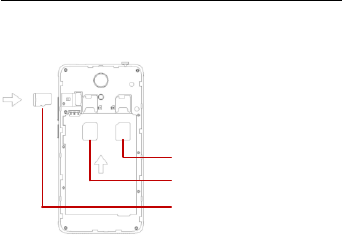
8
Introduction
Installation of the SIM Cards
Note: Please keep the SIM card out of the reach of children. The SIM card and its contacts
are easily damaged due to scratching or bending. Please be cautious when carrying,
installing or taking out the SIM cards. SIM: Contact your cellular phone service provider
directly to obtain the SIM card.
To insert SIM cards:
1. Remove the rear cover. Insert the SIM card(s).
2. Insert the SD card. (For additional storage capacity)
3. Replace the rear cover of the phone and power on.
SIM Slot2
T card
SIM Slot1
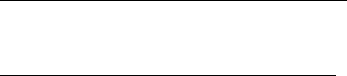
9
Power On and Off
On - Please ensure the SIM card has been properly inserted into the phone. Long press
the Power key to switch on the phone.
Off - In standby mode, long press on Power key until an options menu appears. Select
Power Off in the menu and confirm
Security
You may set a security lock feature as a security measure for the phone. For further
information regarding password locks, password revision and other functions please enter
into the security option in system settings.
Call Functions
At the dial keyboard, enter the phone number and then click the dial key. If dialing an
extension, you may click the dial pad icon in the bottom of the screen to open the interface
and enter the number of the extension. You may also press and hold the 0 key to add a (+)
sign when adding an international dialing prefix.
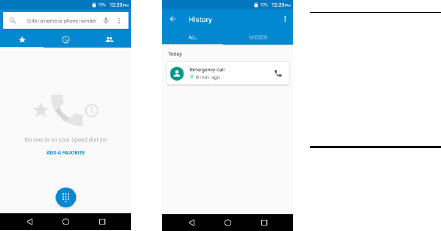
10
history
Every telephone number
called and received will be
saved in the history. All
numbers in the history can
be dialed directly by
clicking the CALL BACK
on the screen. When the
number appears on the list,
click it to view details.
Call Options
There are different options
that can be used in the
history and dialing
interface. You may press
the MORE while in the dial
interface and adjust speed
dial and call settings.
In the dialing interface, you may press the search button
to browse through contacts list or set default contact resources.
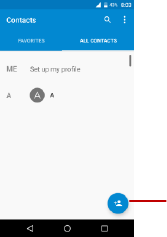
11
Contacts Enter: Click on the applications menu and select contacts.
• The default display is the phone contacts and SIM card
contacts.
• The contacts are organized alphabetically by default.
Click the Search icon to enter the contact search interface.
Any numbers or letters associated with any of the
contacts
saved in the list will be shown in the search results.
Add Contact
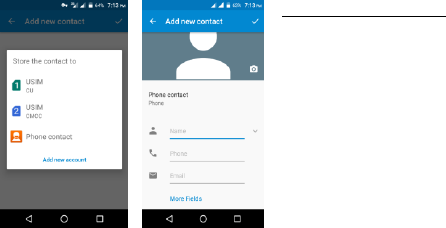
12
Add New Contact
1. Click the add contact icon (+)
to add contact.
2. Select to save your contacts to
the Google account, the phone or
the SIM card.
3. You may enter different
contact details which include
adding a picture, name,
telephone number, group,
address, and email among other
options.
4. Click to finish and save
contact.
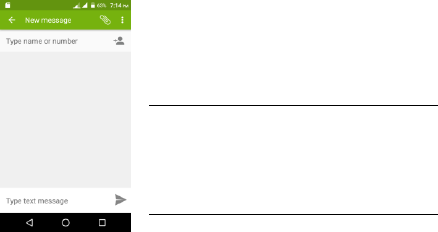
13
Messages
You may use this function to exchange text messages and
multimedia messages with your family and friends. The
messages to and from the same contact or phone number
will be saved into a single conversation so you may see the
entire message history conveniently.
Send an SMS
Application Menu » Messaging » New message (or shortcut
icon)
1. Click to enter recipient (You may enter contacts from
contact book or enter a new number)
2. Compose Message
3. Send
Send an MMS
When creating message, the default message style is SMS.
The message will automatically convert to MMS when adding an attachment.
1. Click the attachment icon in the messaging interface.
2. Click to add attachments and create an MMS message.

14
Internet Browser
Menu Functions
Backward
• After browsing through multiple pages, this option will return the user to the
previous page.
Forward
• After browsing through multiple pages, this option will move to a web page after
the current page.
Windows
• You may view all windows open by clicking the windows icon in the upper right
part of the browser.
Bookmarks
• Click the save to Bookmarks option to make the current URL as a saved
Bookmark.
• Click Bookmarks/History to opened saved bookmarks.
Find on page: Search current page.
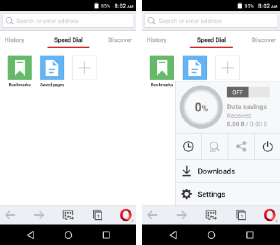
15
Share page: Select to share
the current page.
Save for offline reading:
Saves page for offline
reading.
Bookmarks/History: Show
your browsing history and
view the most visited pages.
Settings: Contains a variety
of browser settings.
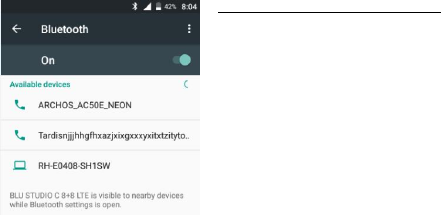
16
Bluetooth & Wi-Fi
Bluetooth is a short-range wireless communications technology that devices can use to
exchange information and connect to different types of devices which include headsets and
other devices.
Power on Bluetooth
1) Settings » Bluetooth and select to power on
Bluetooth.
2) The Bluetooth icon will appear in the
notification bar. Click “scan for devices” and
the phone will start to scan for all devices
within range.
3) In Bluetooth settings all the devices found
will displayed in the list under the icon.
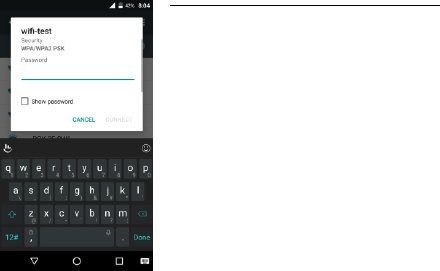
17
Power on Wi-Fi
1) Settings » Wi-Fi and select ON to power on Wi-Fi
2) Click on the desired Wi-Fi network to be connected.
Unsecured networks can be connected to directly -
secured networks require a password or credentials
prior to connection.

18
Camera
Camera
Prior to use: Insert SD card before using the camera or video camera. All photos or videos
taken by the phone are typically stored in the memory card for large storage capacity of
images.
Open Camera
1. Applications Menu » Camera
2. Switch to video mode if you want to record videos.
Note: You may place a camera shortcut icon on any of the screens
Take Pictures
1. Aim the object that the picture will be taken.
2. Press the “Shutter” button on the screen.
3. After taking the picture, the file will be saved in the camera’s gallery folder.
4. You can view the photos by clicking the preview box button.
You may adjust various settings for the camera by pressing Menu while in the
camera interface. When in the camera viewfinder mode, you can switch to video
or photos’ gallery.
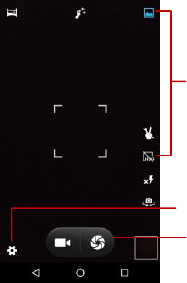
19
Select between
Camera & Video
Settings
Picture modes
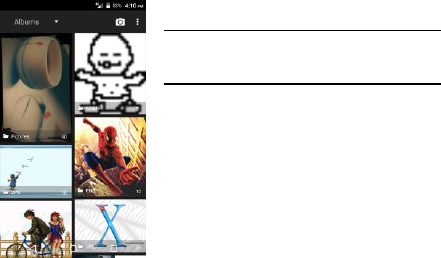
20
Gallery
Open Images
Applications Menu » Gallery
Share Pictures
You may share pictures by sending them through
different
types of installed applications. You may also send
pictures through the MMS message function by
composing a message and attaching the picture. Any
image can also be sent via the Bluetooth function by
selecting Bluetooth equipment that has been paired.
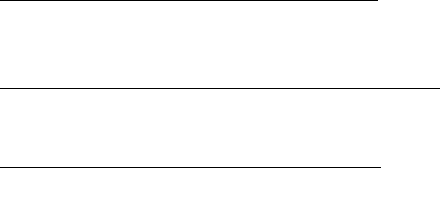
21
Adjust Image
Press Menu and Edit to adjust images
You may select from different effects that may include: Vintage, Black and White, Instant,
Latte, Litho, X-Process, Crop, Rotate, Mirror, Straighten, Vignette, Contrast, Exposure,
Auto color, Shadows, Vibrancy, among other settings that can be used to adjust picture
images.
View Images
In the picture interface, click on an album to view images
In the photo album, scroll the picture towards left to view the next picture or towards right to
view the previous one.
Crop Pictures
If you want to adjust the size of the picture, use the crop tools. Once the arrow appears,
pinch your fingers in or out to adjust the size. If you want to adjust the image and keep its
proportion, please hold down any of the four corners of the image and adjust accordingly.
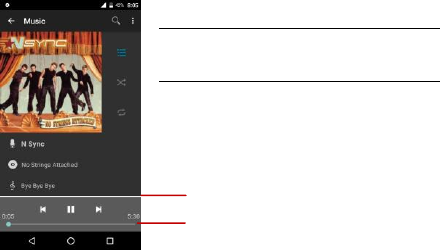
22
Music
Open Music
Application Menu » Music
Search Music
You may choose to search for music from media folder
through artist name, song name, album name. The
following formats are available: AMR, MIDI, MP3, WAV,
and OGG.
Song Status
Track Controls
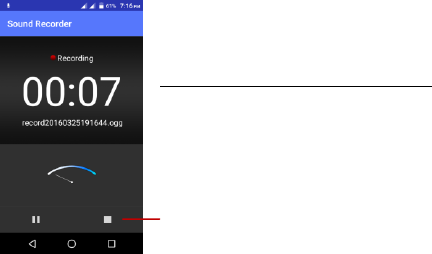
23
Sound Recorder
The Sound Recorder can record voice or any audio.
You may send any recorded audio via Bluetooth or
MMS and also have the option to make any recorded
audio the phones default ring tone.
The recorder uses 3GPP and OGG format.
Record
-Keep the phone’s microphone near the voice source.
-Click the record button to record the audio.
-Click the stop button to stop recording the audio.
All recordings will be saved in the recording folder in the
default music program and can be
accessed from the sound recorder application.
Recording Controls
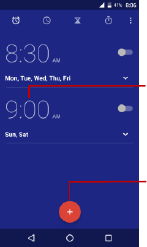
24
Alarm Clock
1. Click on the Clock icon in the application menu
2. Click set alarm button and enter the alarm clock set
interface where you may delete and edit alarms
Click to add alarms
Click to edit alarms
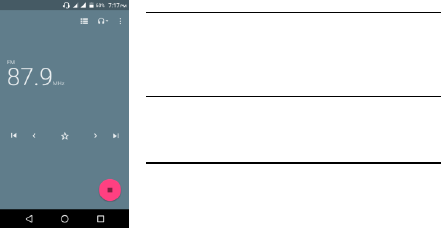
25
FM Radio
FM Radio
Through this function, you may listen to FM radio on the
device. The FM radio uses the wired headphones as an
antenna in order to receive signal. Before using this function,
connect the original equipment headphones that came with
the phone.
Open FM radio
Press the FM Radio icon to open the application.
1. Click “Search” automatic scans of FM channels.
2. Click to add favorite radio stations.
FM Radio as Background
Click on the Home key to move the FM Radio to the
background.
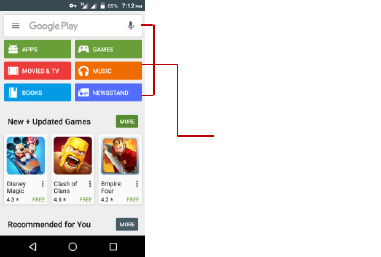
26
Play Store
Google Play allows you to download music, movies, and
even games. Click the Play icon to sign in with your
Google account.
Search and select between
different Play Store categories

27
Settings
Wi-Fi
Settings » Wi-Fi to power on. When on, the Wi-Fi will automatically search for
available networks. Any unsecured network can be used directly and any
secured network requires a password or credentials prior to connection.
Turbo download
Download large files (over 20 MB) faster using WiFi and 4G/3G networks at the
same time.
Bluetooth
Press the switch to power on Bluetooth. Once on, the Bluetooth will automatically
scan for any nearby open equipment.
SIM cards
Press the switch to power on SIM cards.When insert two cards,click to set cellular
data、calls、SMS messages
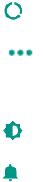
28
Data Usage
Mobile and Wi-Fi Data Usage
More
Tethering, Portable Hotspot, VPN, APN
Airplane Mode
Note: When in flight mode, all network connections will turn off automatically.
Display
Brightness, Auto rotating screen, Wallpaper, Screen Timeout
Sound & notification
This option sets the phone tone settings for receiving calls and notifications. Some of the
settings include:
Vibrate, volume, ring tones, ring tones notification, dial touchpad, and haptic
feedback and tones

29
Apps
Manage applications - Manage and delete installed applications.
Running services - Press the ‘Force Stop’ button to stop any of the services listed
and removes from the running services list.
Storage & USB
View the phone memory usage.
Battery
General power usage
Memory
View the amount of memory used
Location
Mobile Network Location - Use wireless services to find locations in applications.
When using the GPS, power on to set satellite positioning for accuracy.

30
Security
Set up screen locks: Use slide, face/voice unlock, pattern, PIN or password to lock the
screen.
Pattern: The first time there will be simple unlock instructions and examples. Click
“next step” to continue the security pattern step.
PIN: Enter PIN number to unlock the screen.
Password: Use password to unlock the screen
You may stop the security feature at any time.
Set up SIM card PIN lock
SIM card PIN (Personal Identification Number) is used to prevent unauthorized
use of SIM card.
To change a blocked PIN code, you will need to unlock the SIM lock then go to the Change
Password screen. The phone will automatically prompt you enter the old PIN code and ask
to enter a new PIN code twice. The phone will then prompt you that the change was
successful. If you enter the PIN incorrectly three times, the SIM and PIN codes will be
automatically locked. You will need the PUK code to unlock the phone which is available
through your service provider. If you enter the PUK code incorrectly 10 times, the SIM card
will be permanently locked. Please see your service provider for a new SIM card.

31
Password visible – Make the password visible when it’s typed.
Use security credentials - Allow applications to visit security credentials or other
credentials.
Accounts
Add accounts , include Exchange、Google、IMAP、Personal(IMAP)、
Personal(POP3)、POP3
Google
Some settings of Google services ,this servicers about Ads、Location、Nearby、
Search & Now、Security and Set up nearby device
Language and Input
Language – Change the language of the phone.
Custom Dictionary - Add or delete words to the custom dictionary.
Keyboard Settings – Haptic vibration, Haptic tones, Capitalizing, Speech Input,
Inputting words, Predictive text function, Auto-Text, Input keyboard method

32
Backup & Reset
Backup Data – Will back up all application data, WLAN passwords, and other
settings to Google's servers
Restore to Factory Settings - Clear all data stored on the phone.
Date & Time
Date and Time adjustment.
Time Zone - Select Time Zone according to where your location.
Select Date Format - There are 3 kinds of formats you can choose from:
Month-Day-Year, Day-Month-Year and Year-Month-Day, and
Year-Month-Day which is the default setting
Schedule Power On & Off
Schedule power on and off

33
Accessibility
Power button ends call and auto rotate screen
Speak Passwords and large text
Printing
Need to download the "CloudPrint.apk" from the Internet and install.
About device
Phone information status and firmware updates
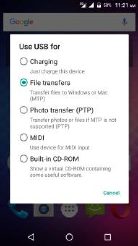
34
Storage
Connect the phone with the USB cable provided. Once
connected, a connection interface will appear. In the
connection mode interface, select MTP and turn on from
the connection screen to be able to transfer files. Other
storage options are also available.
Some system settings, hardware, and UI options may
vary depending on final version.

35
Regulatory Information
FCC Regulations:
This mobile phone complies with part 15 of the FCC Rules. Operation is subject to the
following two conditions: (1) This device may not cause harmful interference, and (2) this
device must accept any interference received, including interference that may cause
undesired operation.
This mobile phone has been tested and found to comply with the limits for a Class B digital
device, pursuant to Part 15 of the FCC Rules. These limits are designed to provide
reasonable protection against harmful interference in a residential installation. This
equipment generates, uses and can radiated radio frequency energy and, if not installed
and used in accordance with the instructions, may cause harmful interference to radio
communications. However, there is no guarantee that interference will not occur in a
particular installation If this equipment does cause harmful interference to radio or
television reception, which can be determined by turning the equipment off and on, the
user is encouraged to try to correct the interference by one or more of the following
measures:
36
-Reorient or relocate the receiving antenna.
-Increase the separation between the equipment and receiver.
-Connect the equipment into an outlet on a circuit different from that to which the receiver is
connected.
-Consult the dealer or an experienced radio/TV technician for help.
FCC Note:
Caution: Changes or modifications not expressly approved by the party responsible for
compliance could void the user‘s authority to operate the equipment.
37
RF Exposure Information (SAR)
This phone is designed and manufactured not to exceed the emission limits for exposure to
radio frequency (RF) energy set by the Federal Communications Commission of the United
States.
During SAR testing, this device was set to transmit at its highest certified power level in all
tested frequency bands, and placed in positions that simulate RF exposure in usage
against the head with no separation, and near the body with the separation of 10 mm.
Although the SAR is determined at the highest certified power level, the actual SAR level of
the device while operating can be well below the maximum value. This is because the
phone is designed to operate at multiple power levels so as to use only the power required
to reach the network. In general, the closer you are to a wireless base station antenna, the
lower the power output.
The exposure standard for wireless devices employing a unit of measurement is known as
the Specific Absorption Rate, or SAR.
The SAR limit set by the FCC is 1.6W/kg.
38
This device is complied with SAR for general population /uncontrolled exposure limits in
ANSI/IEEE C95.1-1992 and had been tested in accordance with the measurement
methods and procedures specified in IEEE1528.
The FCC has granted an Equipment Authorization for this model phone with all reported
SAR levels evaluated as in compliance with the FCC RF exposure guidelines. SAR
information on this model phone is on file with the FCC and can be found under the Display
Grant section of www.fcc.gov/oet/ea/fccid after searching on
FCC ID: YHLBLUSTDC88LTE.
For this device, the highest reported SAR value for usage against the head is 0.62
W/kg, for usage near the body is 1.14 W/kg.
While there may be differences between the SAR levels of various phones and at various
positions, they all meet the government requirements.
SAR compliance for body-worn operation is based on a separation distance of 10 mm
between the unit and the human body. Carry this device at least 10 mm away from your
39
body to ensure RF exposure level compliant or lower to the reported level. To support
body-worn operation, choose the belt clips or holsters, which do not contain metallic
components, to maintain a separation of 10 mm between this device and your body.
RF exposure compliance with any body-worn accessory, which contains metal, was not
tested and certified, and use such body-worn accessory should be avoided.
40
ISED Notice
This device complies with Innovation, Science and Economic Development
Canada license-exempt RSS standard(s). Operation is subject to the following two
conditions:
(1) this device may not cause interference, and
(2) this device must accept any interference, including interference that may cause
undesired operation of the device.
Le présent appareil est conforme aux CNR Innovation, Sciences et Développement
économique Canada applicables aux appareils radio exempts de licence. L'exploitation est
autorisée aux deux conditions suivantes:
(1) l'appareil ne doit pas produire de brouillage, et
(2) l'utilisateur de l'appareil doit accepter tout brouillage radioélectrique subi, même si le
brouillage est susceptible d'en
This Class B digital apparatus complies with Canadian ICES-003.
41
Cet appareil numérique de la classe B est conforme à la norme NMB-003 du Canada.
IC: 11492A-STDC88LTE
ISED Radiation Exposure Statement
This EUT is compliance with SAR for general population/uncontrolled exposure
limits in RSS-102 and had been tested in accordance with the measurement
methods and procedures specified in IEEE 1528 and IEC 62209. This equipment
should be installed and operated with minimum distance 1.0 cm between the
radiator and your body. This device and its antenna(s) must not be co-located or
operating in conjunction with any other antenna or transmitter.
Cet appareil est conforme aux limites d'exposition DAS incontrôlée pour la population
générale de la norme CNR-102 d'Industrie Canada et a été testé en conformité avec
42
les méthodes de mesure et procédures spécifiées dans IEEE 1528 et IEC 62209.
Cet appareil doit être installé et utilisé avec une distance minimale de 1.0 cm entre
l’émetteur et votre corps. Cet appareil et sa ou ses antennes ne doivent pas être
co-localisés ou fonctionner en conjonction avec tout autre antenne ou transmetteur.