User Manual

User Guide

1
Table of Contents
1 GET STARTED ............................................................. 2
1.1 SIM CARD INFORMATION ............................................... 2
1.2 INSTALL AND CHARGE THE PHONE ................................ 2
1.3 FOR YOUR SAFETY ........................................................ 3
2 FUNCTION MENU .......................................................... 4
2.1 PHONEBOOK .................................................................. 4
2.2 FUN&GAMES ................................................................ 4
2.3 WEB ............................................................................. 4
2.4 CALL CENTER ............................................................... 5
2.5 MESSAGES .................................................................... 7
2.6 MULTIMEDIA ................................................................. 9
2.7 ORGNIZER ................................................................... 11
2.8 SETTINGS .................................................................... 12
2.9 USER PROFILES ........................................................... 14
2
1 Get started
1.1 SIM card information
When you subscribe to a cellular network, you receive a
plug-in SIM (Subscriber Identity Module) card loaded with
your subscription details, such as your PIN, and available
optional services.
1.2 Install and charge the phone
Remove the battery cover and the battery
If the phone is already on, first turn it off by
pressing and holding on/off key.
Insert the SIM card.
Make sure that the gold-colored contacts on the
card are face down
Install the battery.
Replace the battery cover.
Plug the charger into the phone
Plug the charger into a standard AC wall outlet.
When the phone is completely charged (the battery
icon becomes still), unplug the charger from the
power outlet.
Remove the charger from the phone.
Switch the Phone On/Off.
Enter Your Pin (Access Codes is 1234) if it is
necessary.
Dial the Phone Number Required.

3
1.3 For Your Safety
Please read these safety guidelines before using your
mobile phone to assure the safe and proper use of the phone.
Switch off the phone when refueling.
Switch off in an aircraft.
Keep your phone dry.
Keep your phone away from small children and
pets.
Do not store the phone in hot areas.
Do not store the phone in cold areas.
Do not drop, knock or shake the phone.
Do not put the phone in or on heating devices, such
as a microwave oven, stove or radiator. The phone
may explode when overheated.
If your phone has a flash or light, do not use it too
close to the eyes.
Use only the supplied or an approved replacement
antenna.
Do not attempt to open the phone’s casing.
If the phone or any of its accessories are not
working properly, take them to your nearest
qualified service center.
Using the earpieces or stereo headset for extended
time can cause a serious damage to your hearing.
Do not use the phone while charging the phone.
Extreme heat or cold :Avoid temperatures below
-10°C/14°F or above 40°C/104°F.
This Mobile Phone supports USB data transfer
function, but should be shielded with core cable.

4
2 Function Menu
2.1 Phonebook
You can fast locate the number of the person you want
to contact. Please enter the initial letter of the person’s name,
and related records about it will display in the middle of the
screen. You can locate your records, and then you can view,
send SMS/MMS, call, edit, delete, copy, move and so on.
2.2 Fun&Games
There Java program are embedded in the phone. You can
launch them.
2.3 Web
2.3.1 Internet service
Your mobile phone supports wireless application
protocol (WAP) service. You can access many different WAP
services such as news, weather reports, flight information, and
others. These services are especially designed for mobile
phones and maintained by WAP service providers.
2.3.2 STK*
Press the left soft key to enter the “STK” main menu.
Here you can use the value-added services provided by your
network operator.
Your mobile phone supports STK functions. This
service is provided by your network operator. If your SIM
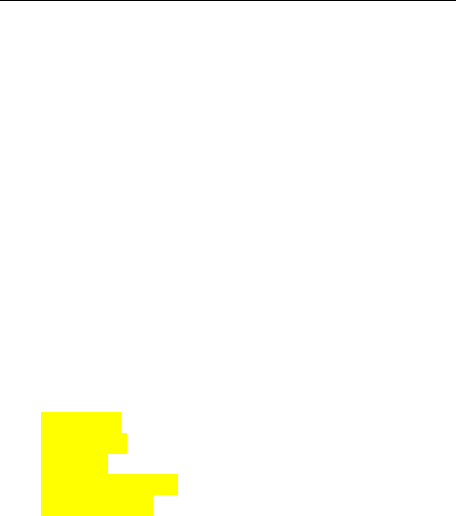
5
card and network operator do not provide this service, then
you will not be able to use this function. For more information
please contact your network operator.
2.3.3 Sky Buddy
Your phone allows you to chat with friends for free
on-line, real-time with your friends and family using instant
messaging, such as MSN, Yahoo, Facebook and Twitter.
2.4 Call Center
2.4.1 Call history
◆ SIM1/SIM2 call history
All calls: Displays all call logs.
Missed calls: Displays the most recent received calls
that you did not answer.
Dialed calls: Displays the most recent calls you have
dialed.
Received calls: Displays the most recent calls you have
received.
Delete call
Call timers
Call cost
Text msg. counter
GPRS counter
2.4.2 Call Settings
◆ SIM1/SIM2 Call Setting
SIM1 call settings
Call waiting: Allows you to enable call waiting
function.
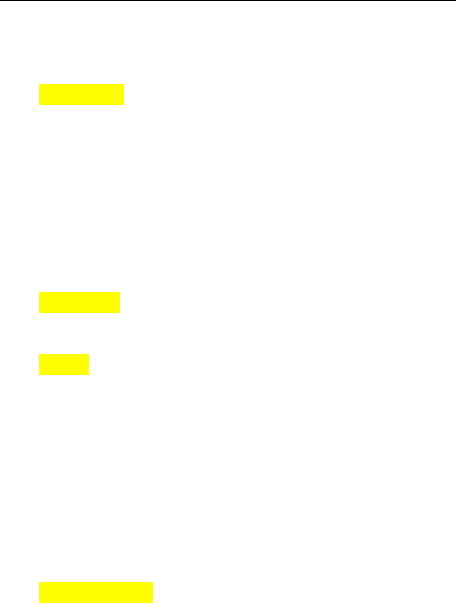
6
Call divert: Allows you to set the call condition by
which calls are diverted to another number.
Call Barring: Allows you to restrict incoming calls and
outgoing calls from your phone.
Group List
Line switch (Line1/ Line2): This is a network service to
select phone line 1 or 2, which is the subscriber
number for making calls within ALS Setting
submenu.
SIM2 call settings
Same with SIM 1 setting
◆ Advance settings
Blacklist: Use this menu to filter and block incoming
calls.
White List
Auto redial: This option allow you set redial
automatically when the call receiver is busy.
IP dial
Background sound: You can set background sound
when you are calling.
Call time display: You can set the phone to display the
call time.
Call time reminder: You can set the call time reminder.
Auto call disconnect: You can set to end the call
automatically.
Reject by SMS: When you have incoming call you can
reject call and meanwhile send SMS by activate this
function.
Connect notice
Answer machine: You can leave a message and set it to
answer the call automatically.

7
2.5 Messages
2.5.1 Write message
Use this menu to create and send a message (SMS or
MMS). The SMS/MMS function is dependent on the network
service and your network may or may not support the service.
Please confirm in writing short message has been properly set
before the information center number.
2.5.2 Inbox
Inbox/Conversations deposit received all text messaging
and MMS.
2.5.3 Drafts
After editing of information, information will select
save to draft box location, a single information in the draft
box to do send, edit, delete and so on.
2.5.4 Outbox
In sending messages, select save and send when after
the failure, and transmit information will be stored in boxes.
2.5.5 Sent messages
In sending messages, select save and send and the news
will save to transmit information.
2.5.6 Delete messages
You can choose delete inbox, draft, out boxes, already
issued information, folders and all the information for the
corresponding delete action.
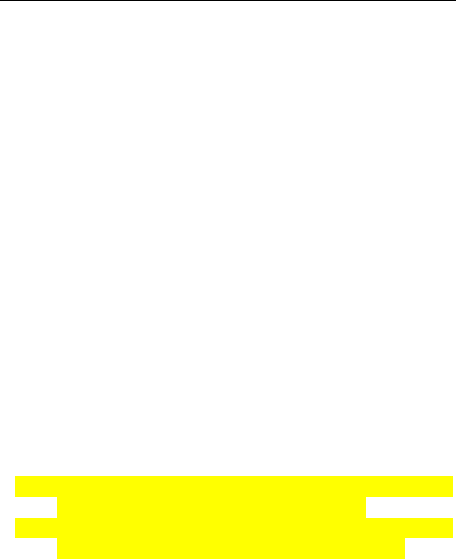
8
2.5.7 Broadcast message
This network service allows you to receive the
broadcast messages on various topics such as weather, traffic,
local district code, local hospitals, taxis or pharmacy in your
area.
For more information about broadcast message topics,
please contact your service provider.
2.5.8 Templates
Information list that phrase for the selected edit, delete,
template create new short message from template operation.
2.5.9 Message settings
Text message setting
Within the message settings sub-menu, you can define
default values on common parameters for mobile-originated
messages.
Multimedia Message settings
Within the message settings sub-menu, you can
define default values on common parameters for
mobile-originated messages.
Service Message
Enable push: According to Enable choose accept all,
accept authenticated or trusted, Disable.
Enable service loading: According to Enable service
loading choose Prompt, Auto launch, Disable.

9
2.6 Multimedia
2.6.1 Camera
Camera Settings
In preview window of the camera, presses the “Option”,
you can put up operation as follows:
Album: You may view the photos in this menu.
Camera settings: To set some relative spec.
Image settings: You may set image size and quality.
White balance: You may set the balance of light.
Scene Mode: To take photos with different scene.
Effect Settings: To set special shot effect
Storage: To set the default storage path.
Restore default: To restore to the camera’s default
settings.
2.6.2 Image viwer
Enter this submenu; you can convenient look over the
photos list.
2.6.3 Video recorder
In preview window of the video, press the “setting”,
you can put up operation as follows:
Video recorder settings: To set some spec of the video
recorder.
Video settings: You can set the video quality.
White balance: You may set the balance of light.
Effect Settings: To set special shot effect

10
Storage: To set the default storage path.
Restore default: To restore to the video player’s default
settings
2.6.4 Video Player
Press the “Option”, can select the operation as follows:
Play to play the current movies.
Forward to select To Phonebook, To
Screen Saver.
Rename to reedit the current movies name.
Delete to delete the current movies.
Delete All Files to delete the all movies.
Sort to array all movies.
Storage to select storage.
2.6.5 Audio Player
In the Audio Player menu interface, In the Audio
Player menu interface, press the “List” to display the play list
of music, press the “Option”, can Play the current music,
look over Detail message of music, Refresh List and
Settings the attribute about the Audio Player.
2.6.6 Sound recorder
You can record sound in AMR, WAV format and use it
as ring tone, MMS attachment and so on.
2.6.7 FM Radio
In the FM Radio menu interface, select the following

11
channel in the channel list in the auto-search mode.
In the FM Radio menu interface, press “Option”
Channel list: to save and edit the auto-search
result;
Manual input manually enter the figure of the
channel you want to start exact
search;
Auto search auto search channels.
Settings to set Background Play and Loud
Speaker
2.6.8 File manager
Use this menu to view the stored files in the phone or
the micro SD card.
In the main menu interface, click “File Manager” to
enter this submenu, menu display Phone and “Memory
Card :\”( if the Memory card have insert into the
mobile-phone).
2.7 Orgnizer
2.7.1 Calendar
Enter Calendar submenu, screen will display the
current month, click date to change date.
You can enter “Add Event” menu to add and edit
routing, and then you can view, view all, add event, and jump
to date and so on.
2.7.2 Tasks
This feature lists out all your tasks you have added. You

12
can also view, add, edit, delete, delete overdue, delete all,
jump to date, send Vcalendar and save as file as desired.
2.7.3 Alarm
The mobile-phone can set five alarms at most, and hold
out the alarm when the phone is power off.
2.7.4 World Clock
Enter World Clock submenu, display world time zone
map, move coordinate location by the left/right icon, the
interface will show the city time located by the coordinate.
2.7.5 Notes
Enter Notes submenu, can add some contents should
be recorded, and can add the note content after being an editor,
delete operation.
2.8 Settings
2.8.1 Dual SIM switch
You can select two kinds of mode to switch SIM:
Manually and Automatically.
2.8.2 Dual SIM settings
You can select three kinds of mode: Dual SIM open,
only SIM1 open, Only SIM2 open.
2.8.3 Phone Settings
You can configure the following options as desired:
Time and Date, Schedule power on/off, Language, Pref. input
method, Encoding, Wallpaper, Screen saver, Power on/off
display, Shortcuts, Auto update of date and time, Flight mode,

13
UART settings, LCD backlight.
2.8.4 Network Setup
2.8.4.1 Network Selection
Set Network selection mode to Automatic or Manual.
2.8.5 Security Settings
This function provides you with related settings about
safety use.
2.8.5.1 SIM Lock
The PIN number can prevent the illegal use of your SIM
card.
Note: If you successively input your PIN number three
times incorrectly, your SIM card will be locked. At this
time you need the PUK number to unlock the SIM card.
The PIN number and PUK number may have been
provided to you together with the SIM card. If you do not
have it, please contact your network provider. The default
PIN number is usually 1234.
2.8.5.2 Phone securuty
The Phone Lock can prevent the unauthorized use of
your mobile phone.
Attention: The default phone lock code is 1122. You should
change it to your own code as soon as possible.
2.8.5.3 Auto keypad lock
You can set auto keypad on or off.

14
2.8.6 Connectivity
2.8.6.1 Bluetooth
You may establish wireless connection with other
compatible devices with the Bluetooth technology; you may
send music files and etc. with the Bluetooth technology; and
you may establish wireless connection with compatible PC, in
addition to establish communication via the connected
compatible Bluetooth earphone.
2.8.6.2 Data account
This menu allows you to change the settings for the
GSM and GPRS network services. For further details, contact
your service provider.
2.8.7 Restore Factory Settings
You can restore the relevant settings to the
manufacturer’s settings. The initial password is “1122”.
2.8.8 Sound Effect
You can change: Normal Bass Dance Classical Treble
Party Pop Rock Effect.
2.9 User Profiles
Your mobile phone provides many different user
profiles for you to set your mobile phone’s ring tone
according to case and environments.
This menu allows you to set the ring type, alert type,
ring volume, message tone, power on/off tone and extra tone,
etc. Select the needful profile, and then press the “Option”:
Activate: to activate selecting profile.

15
Customize: to set the selected mode.

16
FCC Regulations:
This mobile phone complies with part 15 of the FCC
Rules. Operation is subject to the following two conditions: (1)
This device may not cause harmful interference, and (2) this
device must accept any interference received, including
interference that may cause undesired operation.
This mobile phone has been tested and found to
comply with the limits for a Class B digital device, pursuant
to Part 15 of the FCC Rules. These limits are designed to
provide reasonable protection against harmful interference in
a residential installation. This equipment generates, uses and
can radiated radio frequency energy and, if not installed and
used in accordance with the instructions, may cause harmful
interference to radio communications. However, there is no
guarantee that interference will not occur in a particular
installation If this equipment does cause harmful interference
to radio or television reception, which can be determined by
turning the equipment off and on, the user is encouraged to try
to correct the interference by one or more of the following
measures:
-Reorient or relocate the receiving antenna.
-Increase the separation between the equipment and
receiver.
-Connect the equipment into an outlet on a circuit
different from that to which the receiver is connected.

17
-Consult the dealer or an experienced radio/TV
technician for help.
Changes or modifications not expressly approved by the
party responsible for compliance could void the user‘s
authority to operate the equipment.
The antenna(s) used for this transmitter must not be
co-located or operating in conjunction with any other antenna
or transmitter.

18
4RF Exposure Information (SAR)
This mobile phone meets the government’s
requirements for exposure to radio waves.
This phone is designed and manufactured not to exceed
the emission limits for exposure to radio frequency (RF)
energy set by the Federal Communications Commission of the
U.S. Government.
The exposure standard for wireless mobile phones
employs a unit of measurement known as the Specific
Absorption Rate, or SAR. The SAR limit set by the FCC is
1.6W/kg. *Tests for SAR are conducted using standard
operating positions accepted by the FCC with the phone
transmitting at its highest certified power level in all tested
frequency bands. Although the SAR is determined at the
highest certified power level, the actual SAR level of the
phone while operating can be well below the maximum value.
This is because the phone is designed to operate at multiple
power levels so as to use only the poser required to reach the
network. In general, the closer you are to a wireless base
station antenna, the lower the power output.
The highest SAR value for the model phone as reported
to the FCC when tested for use at the ear is 0.249 W/kg and
when worn on the body, as described in this user guide, is
0.428 W/kg (Body-worn measurements differ among phone
models, depending upon available accessories and FCC
requirements.)

19
While there may be differences between the SAR levels
of various phones and at various positions, they all meet the
government requirement.
The FCC has granted an Equipment Authorization for
this model phone with all reported SAR levels evaluated as in
compliance with the FCC RF exposure guidelines. SAR
information on this model phone is on file with the FCC and
can be found under the Display Grant section of
www.fcc.gov/oet/ea/fccid after searching on FCC ID:
YHLBLUSWING.
For body worn operation, this phone has been tested and
meets the FCC RF exposure guidelines for use with an
accessory that contains no metal and the positions the handset
a minimum of 1.5 cm from the body. Use of other
accessories may not ensure compliance with FCC RF
exposure guidelines. If you do not use a body-worn
accessory and are not holding the phone at the ear, position
the handset a minimum of 1.5 cm from your body when the
phone is switched on.