Users Manual
-1-
Table of Contents – Tank 3
Safety Information ............................................................................................................................................................ 4
Key Functions ................................................................................................................................................................... 5
Getting Started .................................................................................................................................................................. 7
Installing the SIM Card, SD Card and Battery ........................................................................................................... 7
Charging the Battery ................................................................................................................................................... 8
Menu Guide ....................................................................................................................................................................... 9
Messaging ................................................................................................................................................................... 9
Contacts ...................................................................................................................................................................... 9
Audio Player ............................................................................................................................................................. 10
Call History ............................................................................................................................................................... 10
Settings...................................................................................................................................................................... 10
Organizer.................................................................................................................................................................... 11
Multimedia ................................................................................................................................................................ 12
Calculator .................................................................................................................................................................. 12
FCC Caution: ............................................................................................................................................................ 13
Specific Absorption Rate (SAR) information ........................................................................................................... 14
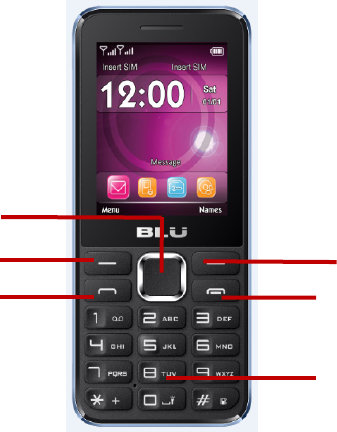
2- -
Phone Overview
Dimensions: (L x W x H): 121.2 x 50.2 x 13.45mm
Camera: VGA
Cable: Micro USB
Battery: Lithium-Ion
Rated Capacity: 1900 mAh
Continuous Standby Duration: (Relates to network status)
Please refer to their labels for other data related to the battery and the charger
Soft Keys
Power On/Off & End Key
OK/Selection Key
Dial Key
Direction Key
Dial Pad
3- -
Safety Information
Please carefully read the terms below:
Use Safely
Do not use the phone in situations where it might cause danger.
Transportation Safety
Please observe all transportation laws and regulations.
Please drive with both hands on the wheel.
DRIVE RESPONSIBLY * DO NOT TEXT AND DRIVE
Hospital Safety
Please follow hospital rules and limitations.
Please turn off your mobile phone when near medical instruments.
Airport Safety
Remember to follow all airport and flight safety regulations.
Chemical Warning
Do not use your mobile phone around fuels or chemicals.
Temperature Warning
Do not subject your phone to extreme temperature conditions.
Water Hazard
Your phone is not waterproof. Keep it away from water and liquids.
4- -
Emergency Calls
Make sure your mobile phone is switched on and in a service area. In home screen, tap the phone key and dial
emergency.
Accessories and Batteries
Use only Blu authorized batteries and accessories.
Information Backup
Remember to keep a written record of all important information.
Key Functions
Dial key
Press to place a call by entering a number or by selecting a contact from the phonebook; or press it to receive an
incoming call; or press it in standby state to show the latest call records
End & Power On/Off key
Press it to end a call being dialed or end an ongoing call; or press it to exit the menu and return to the home screen;
or hold it for two or three seconds to power on or off the mobile phone.
Left and right soft key
The bottom line on the screen displays the functions of the Left and Right soft keys which display menu and
submenu options.
Direction key
Press to scroll through the options when browsing the phone menu. When editing, press the direction key to
5- -
navigate through the menu.
OK/Selection key
Press key to confirm or make a selection.
Number and Letters
Press number keys 1 through 9 to input numbers and characters. Press letter keys A through Z to input letters and
characters. For added convenience, you may also press the * to select symbols. You may also press the # key to
change between different input methods.
Phone Lock Code
The phone lock code is a security measure that may be set to prevent your mobile phone from unauthorized use. The
initial phone lock code is set to 1122 and may be changed by the user. Once the lock code is set, it will need to be
inputted when powering on the mobile phone.
PIN
The PIN (Personal identification number 4 to 8 digits) code prevents your SIM card from unauthorized use. Once a
PIN lock is enabled, you will need to input the PIN any time the phone is powered on. The SIM card will lock if the
PIN code is inputted incorrectly three consecutive times.
Note: The SIM card will be locked if you input wrong PIN code for three times. To unlock the SIM card, you need to
input the PUK. The PUK code can be obtained directly from the network service operator.
PUK Code
The PUK code (Personal Unlocking Number) is a security feature that locks the phone in the event of unauthorized use
and will be needed in the event of the PIN code being entered incorrectly. Please contact your service provider for the
6- -
PUK code. If code is entered incorrectly ten successive times, the SIM card will not be able to be used again. Please
contact your service provider for a new SIM card.
To Un l o ck:
- Input the correct PUK to unlock the SIM card.
- Input the new PIN and press the Selection key.
- Input the new PIN again to verify and then press the Selection key.
- If the inputted PUK is correct, the SIM card will be unlocked and the PIN will be reset.
Getting Started
Installing the SIM Card, SD Card and Battery
A SIM card carries useful information, including your mobile phone number, PIN (Personal Identification Number),
PUK (PIN Unlocking Key), IMSI (International Mobile Subscriber Identity), network information, phonebook data,
and short messaging data.
Installation
Hold the End Key and power off the mobile phone if the phone is powered on.
Pull the back cover and remove it.
Pull the battery outward and remove the battery.
Insert the SIM card into the SIM card slot ensuring that the card is properly aligned.
Insert the SD card into the SD card slot for additional storage capacity.
Once the SIM and SD card are fixed in, insert the battery and press the battery down until it locks into place.

7- -
Charging the Battery
Please consider the following information when dealing with battery charging:
- Normally the battery indicator is located in the upper right corner portion of the display screen.
- When the battery energy is insufficient, the mobile phone will prompt low battery and an alert tone will notify the
user of the battery level.
- A charging animation appears when the battery is being charged. When the charging is complete, the animation will
stop.
- It is normal for the battery to warm up when the phone is being charged.
- Use only BLU authorized accessories and batteries. The use of other branded accessories may cause the phone to
malfunction unexpectedly.
- Power off the mobile phone before removing the battery.
- The charging process may require a longer charge time for a new battery or a battery that may not have been used
SIM Card Slot
(Place the SIM card on top of the tray)
SD Card Slot
Note: When inserting the
SIM card, please pull out
the SIM card tray and
place the SIM card with
its contact facing up as
shown on the diagram.
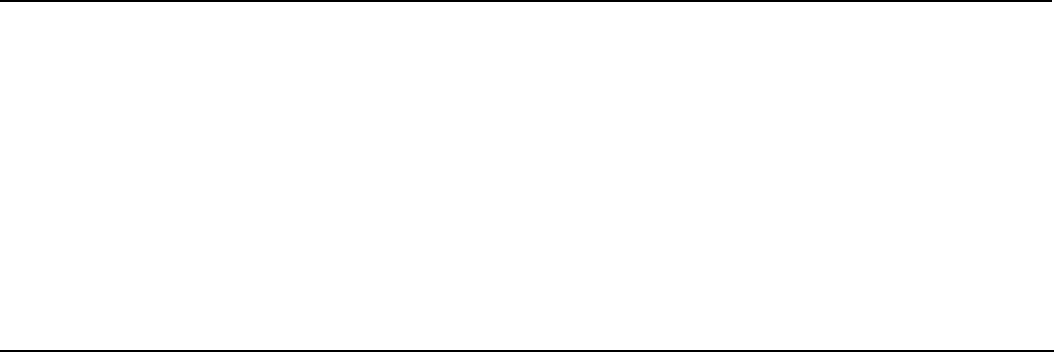
8- -
frequently. If the battery level is too low to power on the phone, please ensure that there is a longer charge time.
- During the charging, ensure the battery is placed in an environment at room temperature or in an environment close to
room temperature.
Note: Immediately stop using the battery if the battery produces odor, overheats, cracks, distorts or has other
damage, or if any of the electrolyte liquid leaks.
Menu Guide
Messaging
Through this feature you can create, read, or send a new message.
Write Message: Access this menu to create a text message.
Inbox: Received messages are listed in this location.
Drafts: Drafts messages are listed in this location.
Outbox: The messages which failed delivery or are temporarily stored in the Outbox.
Sent Messages: Sent messages are listed in this location.
Broadcast Messages: This network service enables you to receive broadcast messages about weather forecast or
road conditions. At the present time, few networks provide this feature. Please consult with your service provider.
SMS Templates: Text message templates are included for quick replies.
SMS Settings: This function enables default settings for SMS.
Contacts
The phonebook feature allows you to store, browse, edit, and delete 100 phone numbers in the phone. Numbers can
also be stored in the SIM card and the storage capacity varies depending on the SIM card.
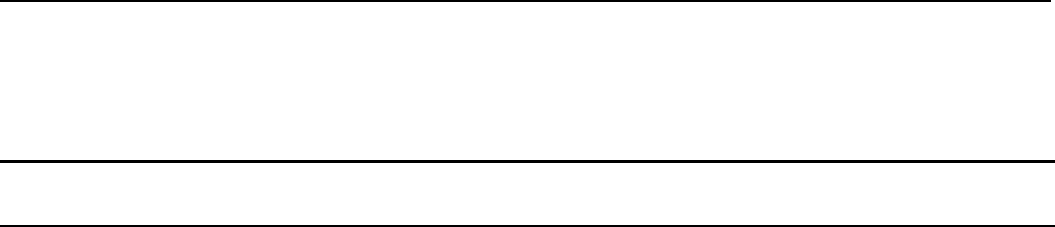
9- -
Adding a new contact: (1) Click on the Contacts icon (2) Select then click on ADD NEW CONTACT on the top
portion of the screen (3) Select whether you would like to store the contact on the phone or the SIM card (4) Add
contact name and phone number and press the OK/Selection key to save contact to the phonebook.
Audio Player
Use this feature to play music and audio files. You may control the audio player by pressing the direction keys:
Play/Pause (Selection key), Previous Song/Next Song (Left and Right Direction key), Fast Forward (Long Press Right
Direction key) and Rewind (Long Press Left Direction key). You may also adjust volume, repetition, and randomize.
Note: Please ensure that the SD card is inserted and that audio files are stored in the system created “My Music” folder
Call History
The call center keeps record of call timers, all calls, missed calls, dialed calls and received calls.
Settings
Profiles: The mobile phone provides multiple user profiles that may be customized to specific events and
environments. Customize the user profiles according to your preference and then activate the user profiles. The
user profiles fall into four selections: General, Silent, Meeting and Outdoor. When you insert an earpiece to the
mobile phone, the mobile phone automatically enters the Headset mode. There is no option for activating the
Headset mode on the screen under the User Profiles menu option.
Phone Settings: The phone settings function allows the adjustment of time, date, language, display, flight mode,
shortcuts, and other changes. Note: Flight mode will suspend signal-transmitting functions – thereby disabling the
device's capacity to place or receive calls or text messages. Other functions that do not require signal transmission
(e.g., games, built-in camera, and MP3 player) are still available.

0-1 -
Call Settings: Adjust Caller ID, Call Waiting, Call Divert, and Call Barring settings.
Advanced Call Settings: Advanced Settings include: Blacklist, Auto Redial, IP Dial, Call time reminder, and
Answer mode.
Network Settings: When a network selection has been established, the mobile phone will register with the SIM
card’s service provider.
Security Settings: The security settings ensure the device is protected from unauthorized use.
Restore Settings: Use this function to restore factory settings. The pre-set password is 1122.
Organizer
Bluetooth: Bluetooth can make a wireless connection to other compatible devices such as mobile phones,
headsets and some mobile car kits. You can also use Bluetooth to send images, clips, notes, and transfer files. (1)
Power on Bluetooth (2) Search and then pair to a second Bluetooth device Note: Some Bluetooth devices may
require a default password to pair or may lack compatibility.
File Manager:You may use the file manager to conveniently manage various directories and files on the phone
and the SD card.
Games: The game F1 race is installed in the phone. For specific instructions and operation on how to play the
game, please refer to ‘Help’ menu option. You may also customize game play through the settings menu.
Calendar: This feature provides a monthly-view calendar to keep track of appointments and daily events. Note:
Search and click the OK/Selection key on a specific date, once on the date click on options and add a new calendar
event.
Torch: You can turn on/off the flashlight through this function.
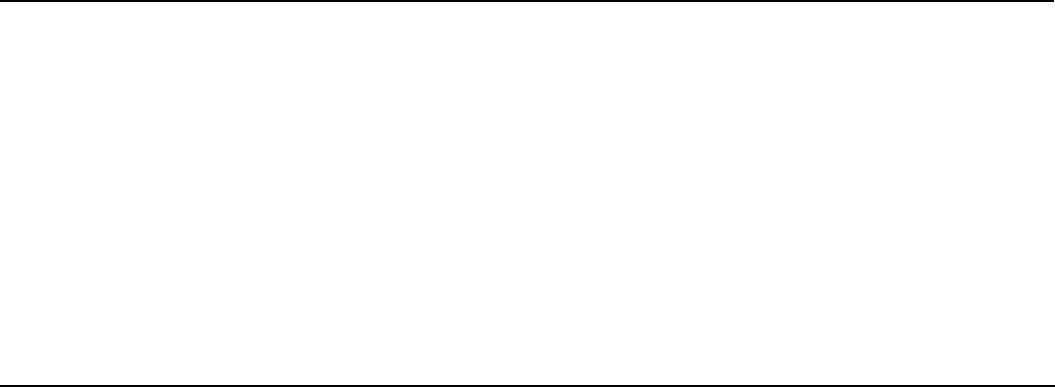
1-1 -
Alarm: Five alarm clocks are available by default. You can activate one or multiple alarm clocks as needed. For
each alarm, there are different settings that can be adjusted.
STK: The STK SIM application toolkit is a service provider application portal. The services provided depend on
service provider availability.
Multimedia
Camera: In the camera interface, press the Selection key to take a picture and may press up or down Direction
key to zoom in and zoom out. You may also press left and right to adjust exposure rate (brightness).
Image Viewer: Use the image viewer function to view captured pictures or images.
Video Recorder: This function enables you to record video. Note: Please ensure that the SD card is installed on
the phone to increase storage space.
Video Player: Use the video player feature to play recorded video files.
Sound Recorder: This feature allows you to record sound. The sound recorder supports .WAV and .AMR file
extensions.
FM Radio: You can use the phone as a traditional FM radio. In the radio interface, you may press left or right
direction key to search channels automatically, press OK key to power on/off, and press * and # key to tune
volume.
Calculator
Press the up, down, left, right and middle key to select +, -, ×, ÷, = to make standard arithmetic calculations.

2-1 -
FCC Caution:
Any Changes or modifications not expressly approved by the party responsible for compliance could void the user's
authority to operate the equipment.
This device complies with part 15 of the FCC Rules. Operation is subject to the following two conditions: (1) This
device may not cause harmful interference, and (2) this device must accept any interference received, including
interference that may cause undesired operation.
Note: This equipment has been tested and found to comply with the limits for a Class B digital device, pursuant to
part 15 of the FCC Rules. These limits are designed to provide reasonable protection against harmful interference in a
residential installation. This equipment generates, uses and can radiate radio frequency energy and, if not installed
and used in accordance with the instructions, may cause harmful interference to radio communications. However,
there is no guarantee that interference will not occur in a particular installation. If this equipment does cause harmful
interference to radio or television reception, which can be determined by turning the equipment off and on, the user is
encouraged to try to correct the interference by one or more of the following measures:
—Reorient or relocate the receiving antenna.

3-1 -
—Increase the separation between the equipment and receiver.
—Connect the equipment into an outlet on a circuit different from that to which the receiver is connected.
—Consult the dealer or an experienced radio/TV technician for help.
Specific Absorption Rate (SAR) information
SAR tests are conducted using standard operating positions accepted by the FCC with the phone transmitting
at its highest certified power level in all tested frequency bands, although the SAR is determined at the highest
certified power level, the actual SAR level of the phone while operating can be well below the maximum value.
Before a new model phone is a available for sale to the public, it must be tested and certified to the FCC that it
does not exceed the exposure limit established by the FCC, tests for each phone are performed in positions and
locations as required by the FCC. For body worn operation, this model phone has been tested and meets the
FCC RF exposure guidelines when used with an accessory designated for this product or when used with an
accessory that contains no metal.