BLU BLUTKPLUS2 Mobile Phone User Manual 1 User Manual OK
BLU Products, Inc. Mobile Phone 1 User Manual OK
BLU >
Users Manual
-1-
TANK PLUS 2
User Manual
-2-
Content
1Welcome ..................................................................................................................................................................... 4
2Your phone ................................................................................................................................................................. 5
2.1Phone overview ............................................................................................................................................... 5
2.2Functions of Keys ........................................................................................................................................... 6
3Getting started ........................................................................................................................................................... 7
3.1Installing the SIM Cards and the Battery ........................................................................................................ 7
3.2Linking to the Network ................................................................................................................................... 7
4Input method ............................................................................................................................................................. 7
4.1Icons for Input Methods .................................................................................................................................. 7
4.2To Shift Entry Methods ................................................................................................................................... 7
4.3Inserting a Symbol .......................................................................................................................................... 7
5Using the Menus ........................................................................................................................................................ 8
5.1Contacts .......................................................................................................................................................... 8
5.2Message .......................................................................................................................................................... 8
5.3Call logs .......................................................................................................................................................... 8
5.4Multimedia ...................................................................................................................................................... 9
-3-
5.5Settings .......................................................................................................................................................... 10
5.6Web ................................................................................................................................................................ 11
5.7Audio player ................................................................................................................................................... 11
5.8Organizer ....................................................................................................................................................... 12
5.9FCC RF Exposure Information and Statement: ............................................................................................ 13
-4-
1 Welcome
Thank you for purchasing this cellular phone.
To guarantee your cellular phone works properly, please follow the instructions in this manual to prevent any
possible incidents or malfunctions.
Follow all safety warnings to avoid injury or property damage.
Screen displays and illustrations in this user’s manual are designed to help you operate your phone to its
optimum performance.
We continuously strive to improve our products. Therefore, we reserve the rights to revise this user manual
or withdraw it at any time without prior notice.

-5-
2 Your phone
2.1 Phone overview
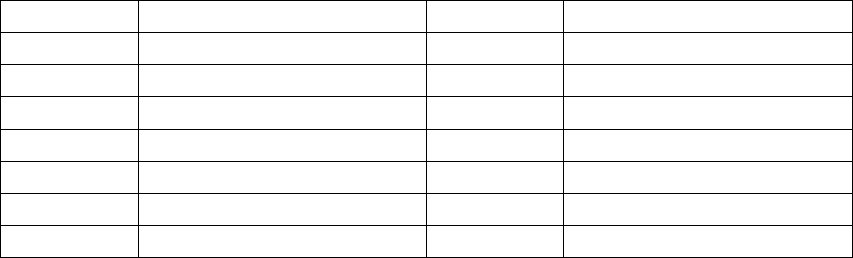
-6-
2.2 Functions of Keys
1 Earpiece 9 Ending/Power key
2 Display 10 # key
3 Left soft key 11 Camera
4 Dial/Answer key 12 Speaker
5 Keypad 13 The battery cover
6 * key
7 Navigation key
8 Right soft key
Number keys, * key and # key
Press number keys 0 through 9 to input or edit state to input numbers and characters;
The # key and the * key represent different functions in different states or different function menus.
Hold the # key up to 2s in standby state to activate or deactivate the silent mode.
Press the # key in edit state to switch between input methods.
Pressing the * key in edit status to select a symbol.
Press * key twice can input "+" in standby interface. When the symbol "+" appears, press the * key
quickly to input "P" or "W". "P" and "W" are used for calling the extension; "+" are used for dialing an
international call.
-7-
3 Getting started
3.1 Installing the SIM Cards and the Battery
An SIM card carries useful information, including your mobile phone number, PIN (Personal Identification
Number), PIN2, PUK (PIN Unlocking Key), PUK2 (PIN2 Unlocking Key), IMSI (International Mobile
Subscriber Identity), network information, contacts data, and short messages data.
3.2 Linking to the Network
After the SIM card and the mobile phone are successfully unlocked, the mobile phone automatically searches
for an available network. After finding a network, the mobile phone enters the standby state. When the
mobile phone is registered in the network, the name of the network operator is displayed on the screen. Then
you can dial or receive a call.
4 Input method
This mobile phone provides multiple input methods, including English input and numeric input. You can
use these input methods when editing the phonebook, short messages, files and so on.
4.1 Icons for Input Methods
After you enter an edit window such as a window for editing the phonebook, short messages or the
memorandum, an icon is displayed to indicate the current input method:
4.2 To Shift Entry Methods
Press the # key to switch between input methods.
4.3 Inserting a Symbol
Press the * key to enter the Select symbol interface, use direction keys to select a symbol you want.
-8-
5 Using the Menus
5.1 Contacts
You can store the name and telephone number in the phone memory or the SIM card.
Up to 1000 pairs of numbers and names can be stored in the phone memory. The storage capacity of the SIM card is
determined by the type of the card.
5.2 Message
Send SMS or MMS to the selected item.
5.3 Call logs
Through this function, you can view a list of missed calls, dialed calls and received calls etc.
Delete all
You can delete the latest call records. Choose Delete call logs and then select to delete all the numbers in the
call history, or delete only the numbers in the missed calls list, the dialed calls list or the received calls list.
Call timers
Choose call timers to view the last call time, the total time of all dialed calls and the total time of all
received calls, and/or to reset all the time.
GPRS counter
Access this menu to view the sent or received GPRS volume or to reset counter.
-9-
5.4 Multimedia
Camera
The phone is provided with a camera, which supports the photographing functions. Roll the phone to align
the camera to the picture and then press OK key to capture photos. Pictures will be saved in the file system of
the phone or the memory card. In the capture interface, you can press up or down direction key to zoom in
and zoom out; left or right direction key to settings.
Image browser
You can view the pictures or images through this function.
Video player
Use this function to play video files. By pressing the direction key can you control the playing process of
video player: play/pause (ok key), fast forward (press right direction key) and rewind (press left direction
key). In video player interface, you can press up or down key to tune volume.
FM radio
You can use the application as a traditional FM radio with automatic tuning and saved channels. In FM radio
interface, you can press up or down key to tune volume, press ok key to play/pause the playing process of the
current channel, press left or right key to switch last/next channel.
Sound recorder
You can record MP3, AMR & WAV format audio files through this function. The AMR takes the
-10-
compression algorithm. So in the same memory condition, it has longer recording time than WAV. Press OK
key to start Recording.
5.5 Settings
Date & time
Set the date format, the time format, and detail time of the location.
Language settings
Users can access this item to choose the language.
Display
Users can access this item to set wallpaper, screen saver, contrast, power on/off display, keypad backlight
time, auto keypad lock etc.
Call settings
Dual-SIM: Dual-SIM refers to two SIM card slots, and the two cards can standby at the same time or set one
of them to display on the idle screen.
Security
This function provides you with related settings about safety use.
Connections
Contact the network operator to obtain the following network services:
-11-
Network selection: Set Network selection mode to Automatic or Manual. Automatic is recommended. When
Network selection mode is set to Automatic, the mobile phone will prefer the network where the SIM card is
registered. When Network selection mode is set to Manual, you need to select the network operator's network
where the SIM card is registered.
Profiles
The mobile phone provides multiple user profiles, so that you can customize some settings to adapt to the
specific events and environments.
Customize the user profiles according to your preference and then activate the user profiles. The user profiles
fall into four scenarios: Normal, Silent, Meeting, Indoor and Outdoor. When you insert an earpiece to the
mobile phone, the mobile phone automatically enters the Headset mode.
Auto power on/off
Users can access this item to set the auto power on/off schedule.
Restore factory settings
Use this function to restore factory settings. The preset password is 1122.
5.6 Web
This function enables you to view the internet. Your phone will ask you with existed way. You can start to
view only by starting corresponding way.
5.7 Audio player
Use this function to play audio files. By pressing the direction key can you control the playing process of
-12-
audio player: play/pause (ok key), switch to last song/next song (press left or right direction key). In audio
player interface, you can press up or down key to tune volume.
5.8 Organizer
File manager
The phone supports the Memory card. The capacity of the Memory card is selectable. You can use the file
manager to conveniently manage various directories and files on the Memory card.
Calendar
Once you enter this menu, there is a monthly-view calendar for you to keep track of important appointments,
etc. Days with events entered will be marked.
Alarm
Five alarm clocks are set but deactivated by default. You can activate one, multiple or all of them as needed.
For each alarm clock, the ringing date and the ringing time can be set.
Calculator
The calculator can add, subtract, multiply and divide to use the calculator.
Stopwatch
You can specifies a timer that can be started and stopped.
-13-
Bluetooth
With Bluetooth, you can make a wireless connection to other compatible devices, such as mobile phones, computers,
headsets and car kits. You can use the Bluetooth to send images, video clips, music, sound clips and notes, and transfer files
from your compatible pc.
5.9 FCC RF Exposure Information and Statement:
The SAR limit of USA (FCC) is 1.6W/kg averaged over one gram of tissue.
Product has also been tested against this SAR limit. The device was tested for typical body-worn operations with the
back of the handset kept 0.5cm from the body. To maintain compliance with FCC RF exposure requirements, use
accessories that maintain a 0.5cm separation distance between the user body and the back of the handset .The use of
belt clips, holders and similar accessories should not contain metallic components in its assembly. The use of
accessories that do not satisfy these requirements may not comply with FCC RF exposure requirements, and should be
avoided.
This device complies with part 15 of the FCC Rules. Operation is subject to the following two conditions: (1)
This device may not cause harmful interference, and (2) this device must accept any interference received,
including interference that may cause undesired operation.
Any Changes or modifications not expressly approved by the party responsible for compliance could void the
user’s authority to operate the equipment.
Note: This equipment has been tested and found to comply with the limits for a Class B digital device, pursuant to part
15 of the FCC Rules. These limits are designed to provide reasonable protection against harmful interference in a
-14-
residential installation. This equipment generates uses and can radiate radio frequency energy and, if not installed and
used in accordance with the instructions, may cause harmful interference to radio communications. However, there is no
guarantee that interference will not occur in a particular installation. If this equipment does cause harmful interference to
radio or television reception, which can be determined by turning the equipment off and on, the user is encouraged to try
to correct the interference by one or more of the following measures:
—Reorient or relocate the receiving antenna.
—Increase the separation between the equipment and receiver.
—Connect the equipment into an outlet on a circuit different from that to which the receiver is connected.
—Consult the dealer or an experienced radio/TV technician for help.