BLU BLUZOEY3G 3G Carphone User Manual Samba TV Table of Contents
CT Asia 3G Carphone Samba TV Table of Contents
BLU >
User manual
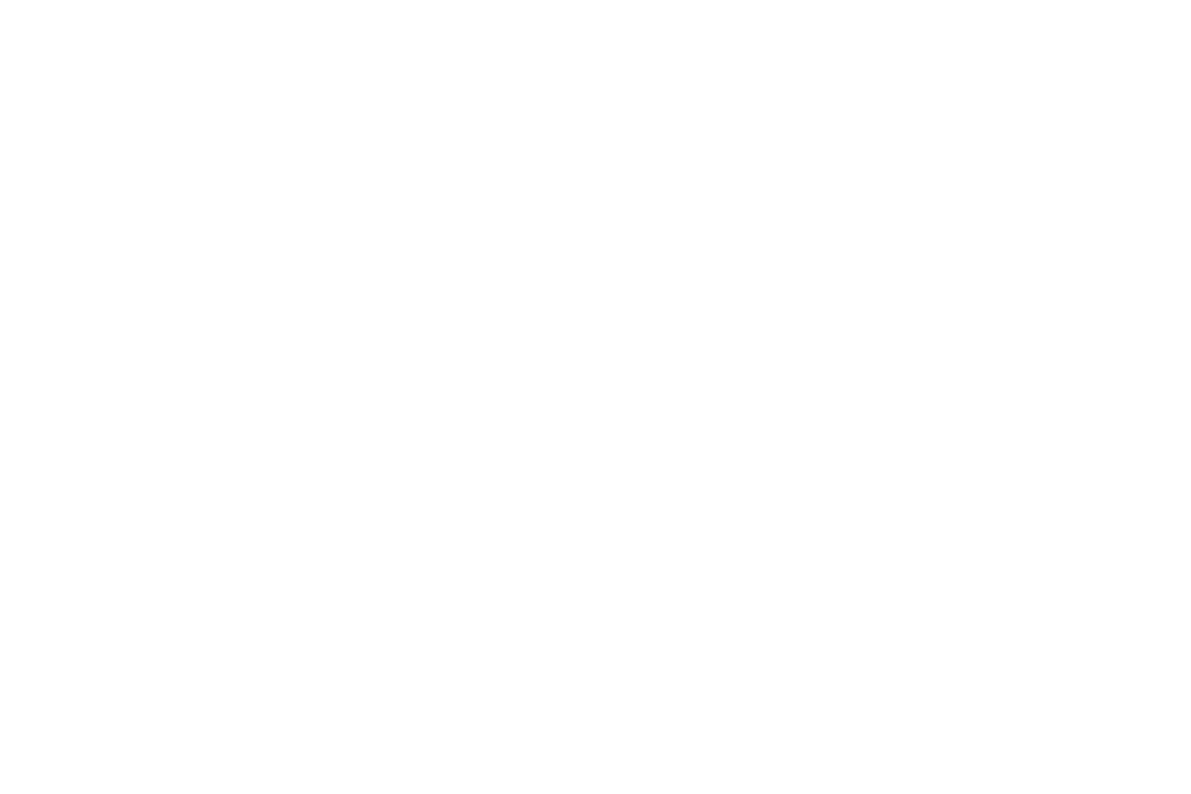
-1-
Table of Contents – ZOEY 3G
Safety Information ............................................................................................................................................................. 3
Charging the Battery ................................................................................................................................................... 4
Key Functions ..................................................................................................................................................................... 5
Getting Started ................................................................................................................................................................... 7
Installing the SIM Card, SD Card and Battery ........................................................................................................... 7
Menu Guide ....................................................................................................................................................................... 8
Messaging ................................................................................................................................................................... 8
Contacts ...................................................................................................................................................................... 9
FM Radio .................................................................................................................................................................... 9
Call Logs ..................................................................................................................................................................... 9
Settings........................................................................................................................................................................ 9
Games .........................................................................................................................................................................10
Multimedia ................................................................................................................................................................ 10
Organizer................................................................................................................................................................... 10
Camera ....................................................................................................................................................................... 11
Calendar ..................................................................................................................................................................... 11
Audio Player ............................................................................................................................................................. 12
Internet ...................................................................................................................................................................... 12
Troubleshooting .............................................................................................................................................................. 12
Regulatory Information ............................................................................................................................................. 15

-2-
Phone Overview
Dimensions: (H x W x D): 108 x 44.5 x 13.8mm
Camera: VGA
Cable: Micro USB
Battery: Lithium-Ion
Rated Capacity: 800 mAh
Continuous Standby Duration: (Relates to network status)
Please refer to the product labels for data related to the battery and the charger
Soft Keys
Power On/Off & End Key
OK/Selection Key
Dial Key
Direction Key
Dial Pad
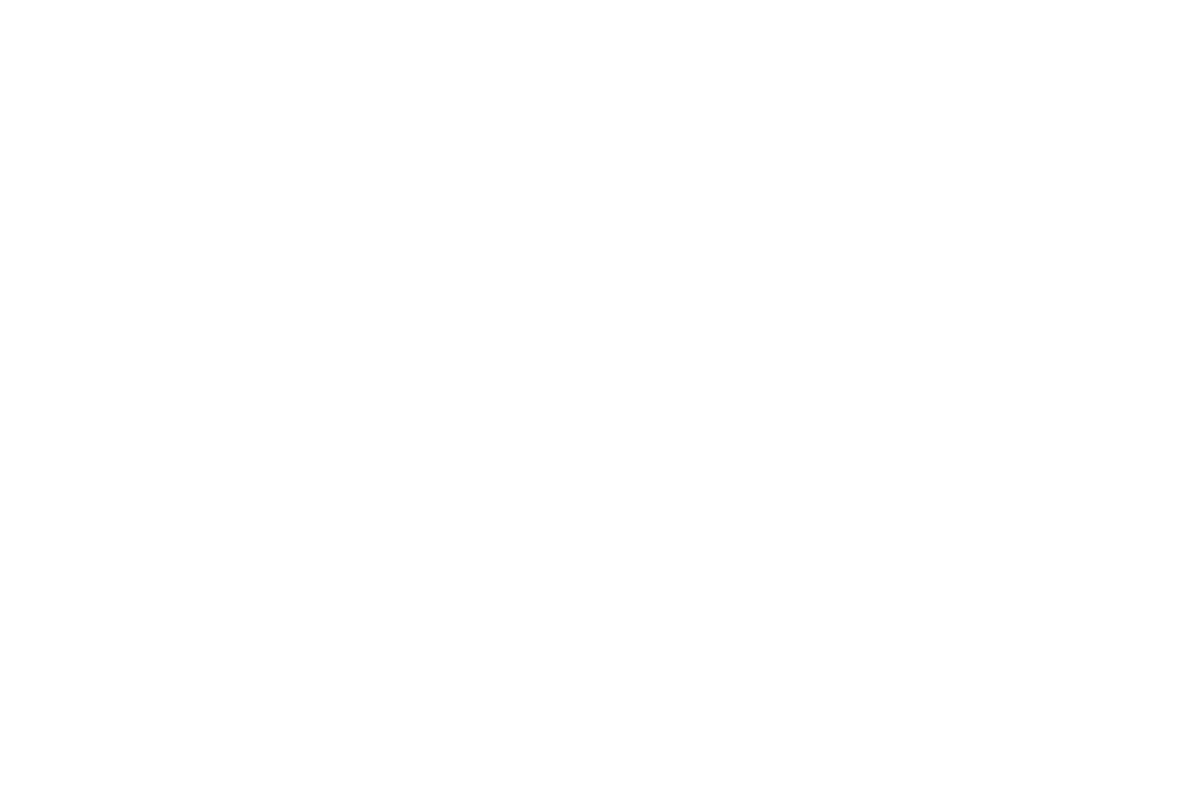
-3-
Safety Information
Please carefully read the terms below:
Use Safely
Do not use the phone in situations where it might cause danger.
Transportation Safety
Please observe all transportation laws and regulations.
Please drive with both hands on the wheel.
DRIVE RESPONSIBLY - DO NOT TEXT AND DRIVE
Hospital Safety
Please follow hospital rules and limitations.
Please turn off your mobile phone when near medical instruments.
Airport Safety
Remember to follow all airport and flight safety regulations.
Please do not use your phone during flight.
Chemical Warning
Do not use your mobile phone around fuels or chemicals.
Temperature Warning
Do not subject your phone to extreme temperature conditions.
Water Hazard
Your phone is not waterproof. Keep it away from water and liquids.
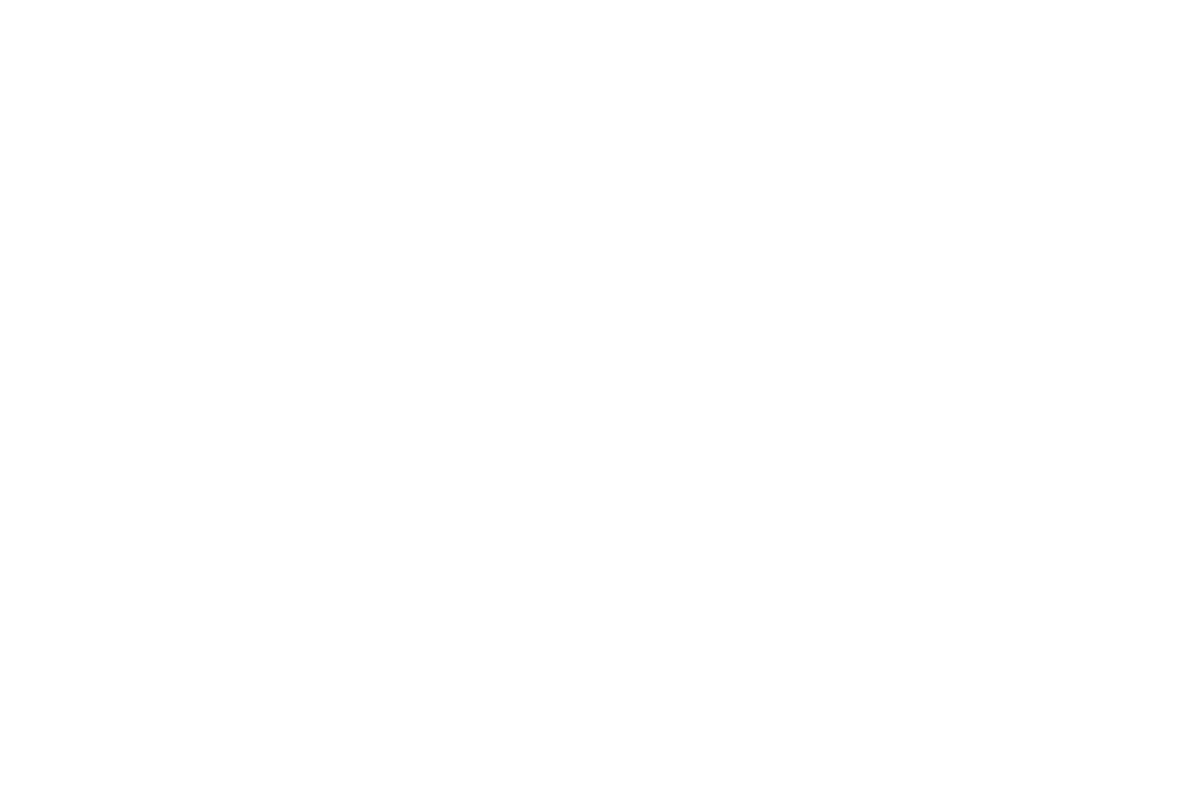
-4-
Emergency Calls
Make sure your mobile phone is switched on and in a service area. In home screen, tap the phone key and dial
emergency.
Accessories and Batteries
Use only Blu authorized batteries and accessories.
Information Backup
Remember to keep a written record of all important information.
Charging the Battery
Please consider the following information when dealing with battery charging:
- Normally the battery indicator is located in the upper right corner portion of the display screen.
- When the battery energy is insufficient, the mobile phone will prompt low battery and an alert tone will notify the
user of the battery level.
- A charging animation appears when the battery is being charged. When the charging is complete, the animation will
stop.
- It is normal for the battery to warm up when the phone is being charged.
- Use only BLU authorized accessories and batteries. The use of other branded accessories may cause the phone to
malfunction unexpectedly.
- Power off the mobile phone before removing the battery.
- The charging process may require a longer charge time for a new battery or a battery that may not have been used
frequently. If the battery level is too low to power on the phone, please ensure that there is a longer charge time.
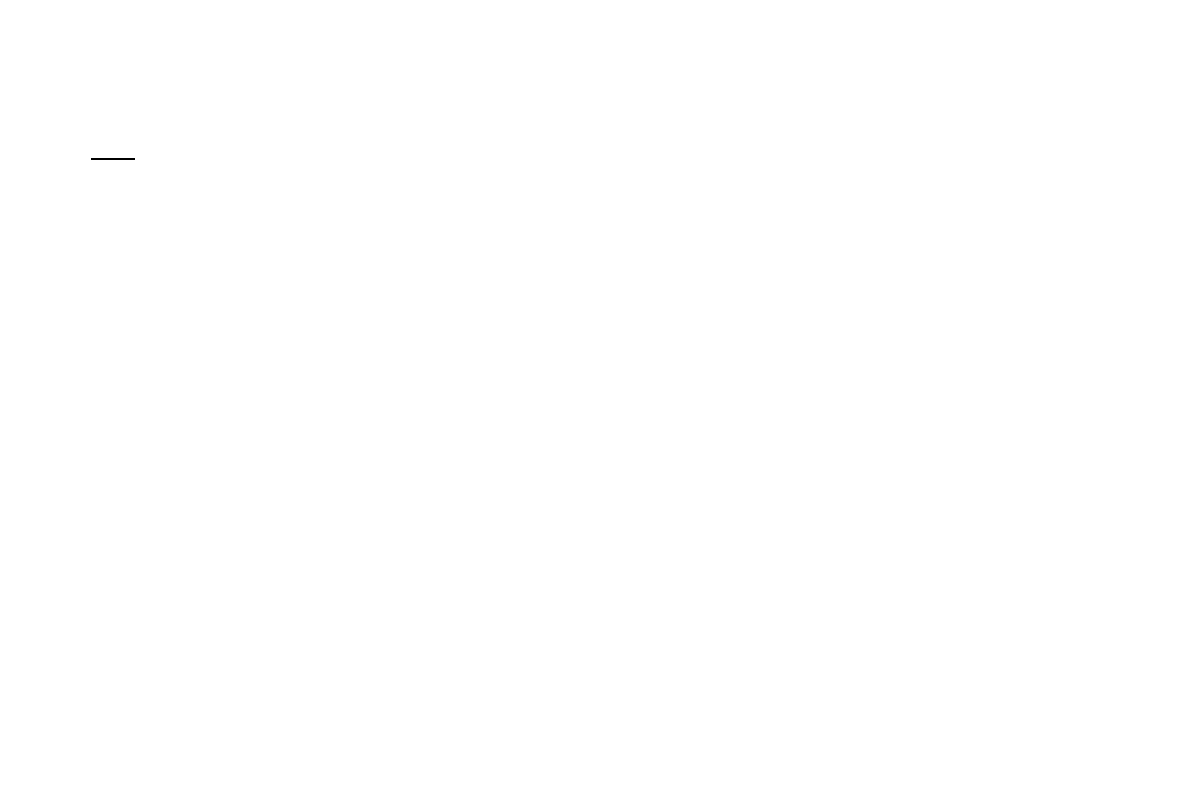
-5-
- During the charging, ensure the battery is placed in an environment at room temperature or in an environment close
to room temperature.
Note: Immediately stop using the battery if the battery produces odor, overheats, cracks, distorts or has other
damage, or if any of the electrolyte liquid leaks.
Key Functions
Dial key
Press to place a call by entering a number or by selecting a contact from the phonebook; or press it to receive an
incoming call; or press it in standby state to show the latest call records
End & Power On/Off key
Press it to end a call being dialed or end an ongoing call; or press it to exit the menu and return to the home
screen; or hold it for two or three seconds to power on or off the mobile phone.
Left and right soft key
The bottom line on the screen displays the functions of the Left and Right soft keys which display menu and
submenu options.
Direction key
Press to scroll through the options when browsing the phone menu. When editing, press the direction key to
navigate through the menu.
OK/Selection key
Press key to confirm or make a selection.
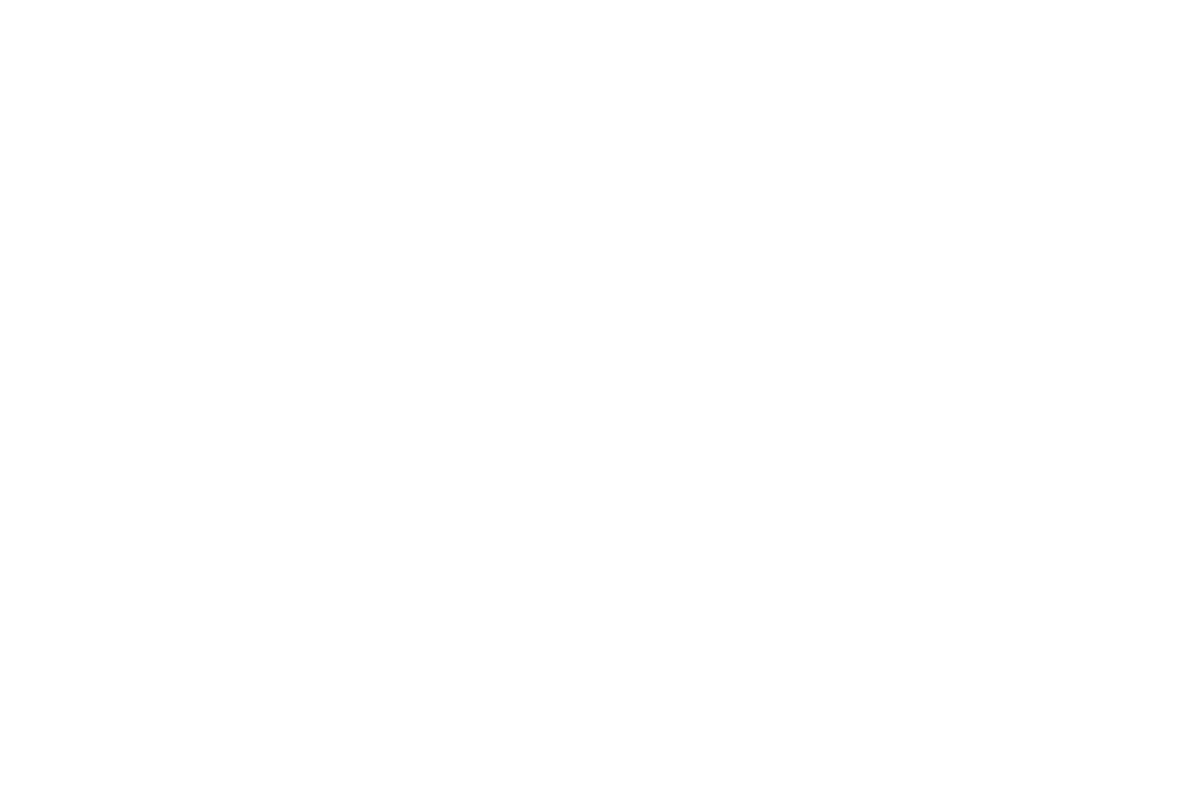
-6-
Number and Letters
Press number keys 1 through 9 to input numbers and characters. Press letter keys A through Z to input letters and
characters. For added convenience, you may also press the * to select symbols. You may also press the # key to
change between different input methods.
Phone Lock Code
The phone lock code is a security measure that may be set to prevent your mobile phone from unauthorized use. The
initial phone lock code is set to 1122 and may be changed by the user. Once the lock code is set, it will need to be
inputted when powering on the mobile phone.
PIN
The PIN (Personal identification number 4 to 8 digits) code prevents your SIM card from unauthorized use. Once a PIN
lock is enabled, you will need to input the PIN any time the phone is powered on. The SIM card will lock if the PIN
code is inputted incorrectly three consecutive times.
Note: The SIM card will be locked if you input wrong PIN code for three times. To unlock the SIM card, you need to
input the PUK. The PUK code can be obtained directly from the network service operator.
PUK Code
The PUK code (Personal Unlocking Number) is a security feature that locks the phone in the event of unauthorized use
and will be needed in the event of the PIN code being entered incorrectly. Please contact your service provider for the
PUK code. If code is entered incorrectly ten successive times, the SIM card will not be able to be used again. Please
contact your service provider for a new SIM card.
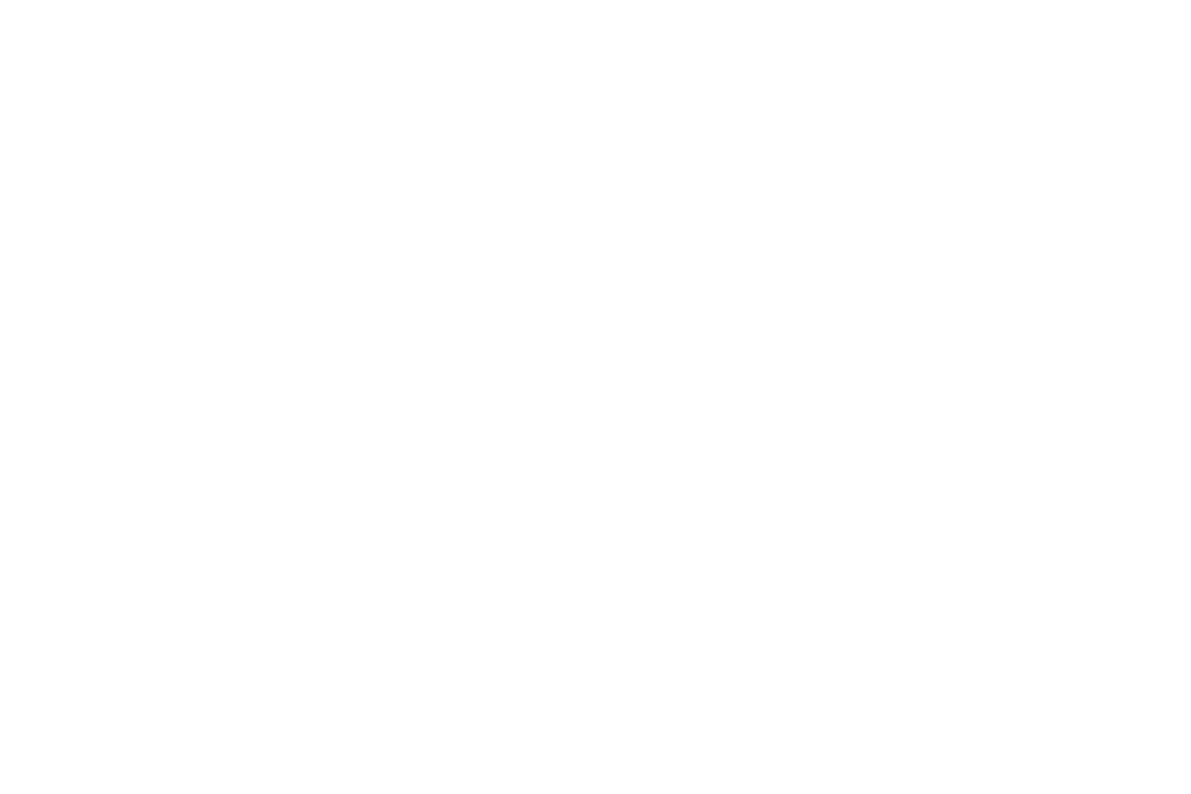
-7-
To Unlock:
- Input the correct PUK to unlock the SIM card.
- Input the new PIN and press the Selection key.
- Input the new PIN again to verify and then press the Selection key.
- If the inputted PUK is correct, the SIM card will be unlocked and the PIN will be reset.
Getting Started
Installing the SIM Card, SD Card and Battery
A SIM card carries useful information, including your mobile phone number, PIN (Personal Identification Number),
PUK (PIN Unlocking Key), IMSI (International Mobile Subscriber Identity), network information, phonebook data, and
short messaging data.
Installation
Hold the End Key and power off the mobile phone if the phone is powered on.
Pull the back cover and remove it.
Pull the battery outward and remove the battery.
Insert the SIM card into the SIM card slot ensuring that the card is properly aligned.
The SD card is a mobile storage card that the phone may utilize to store different files. Please insert the SD card
into the SD card slot for additional storage capacity.
Insert the battery and press the battery down until it locks into place.
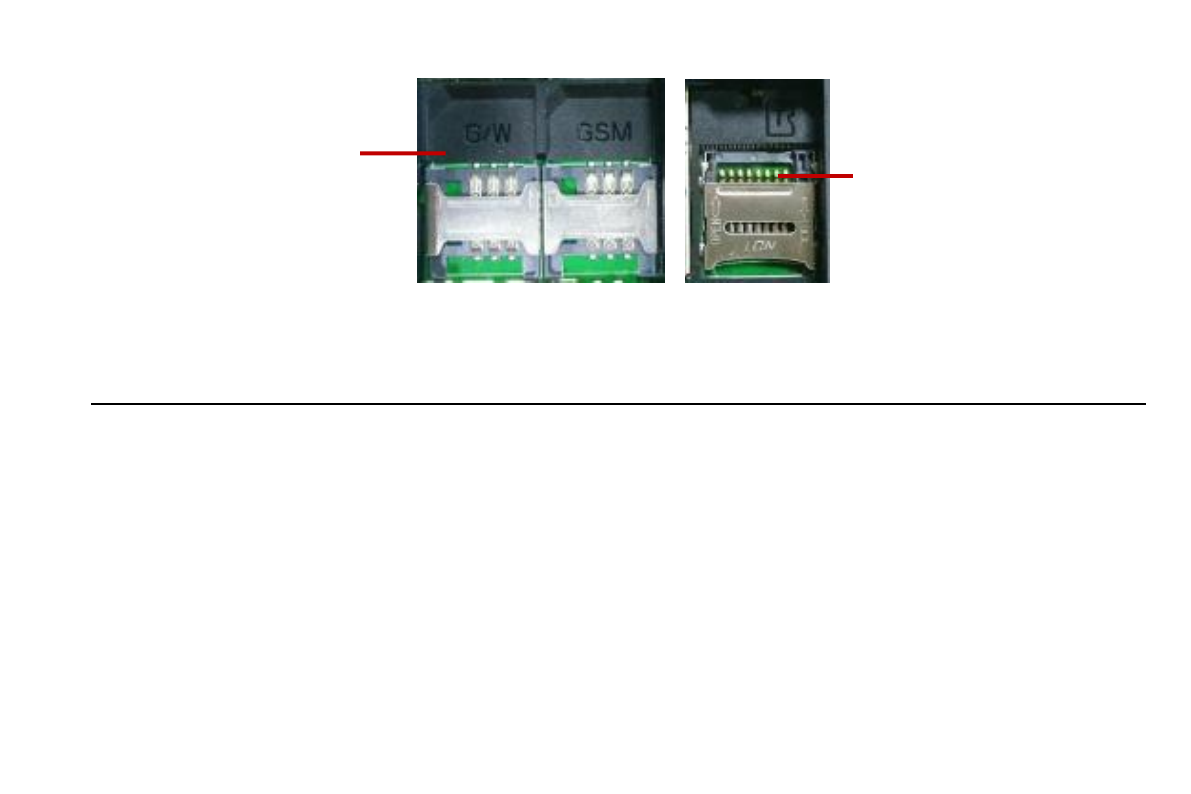
-8-
Menu Guide
Messaging
Through this feature you can create, read, or send a new message.
Write Message: Access this menu to create a text message.
Inbox: Received messages are listed in this location.
Outbox: The messages which failed delivery or are temporarily stored in the Outbox.
Drafts: Drafts messages are listed in this location.
Sent: Sent messages are listed in this location.
Security Inbox: Text messages may be saved with a password through this feature.
Templates: Included are text templates that can be used to create a quick reply.
Broadcast Messages: This network service enables you to receive a variety of text messages such as broadcast
messages about weather forecast and road conditions. At the present time, few service providers offer this
SIM Slots
SD Card Slot
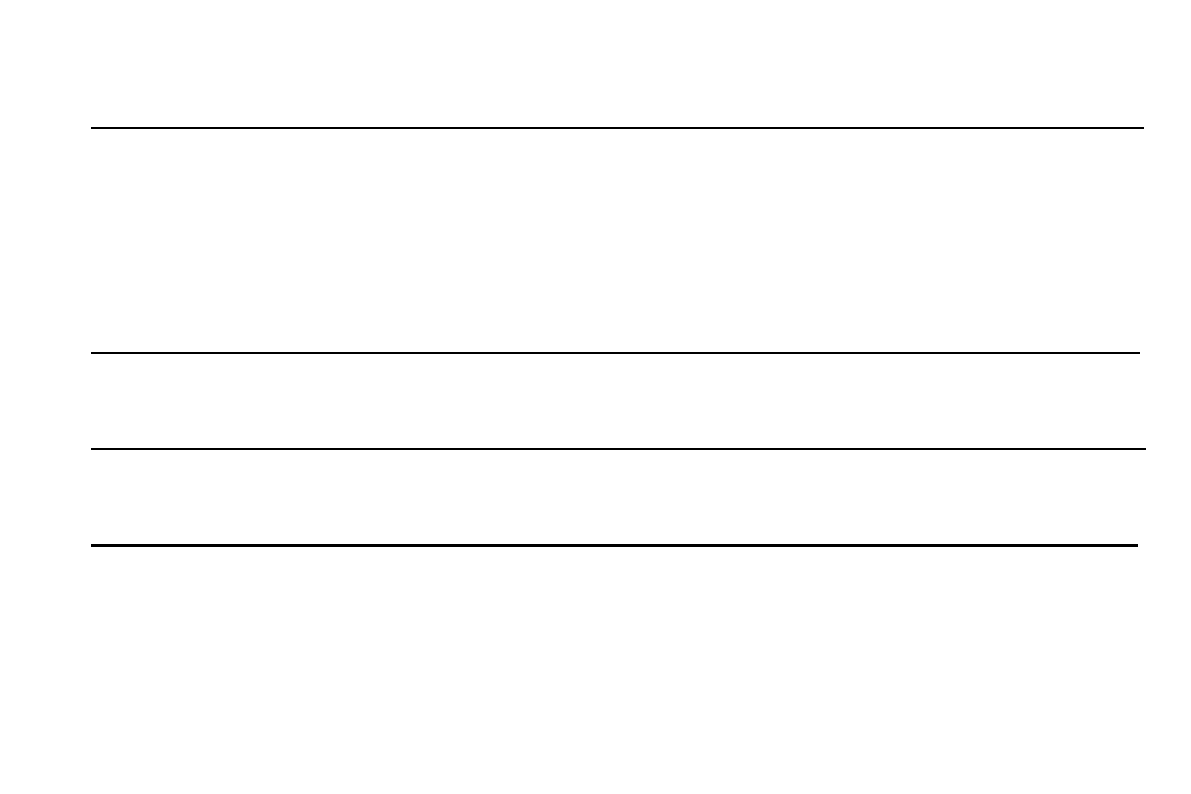
-9-
feature. Please consult with your network service operator.
Contacts
The phonebook feature allows you to store, browse, edit, and delete phone numbers in the phone. Numbers can also
be stored in the SIM card and the storage capacity varies depending on the SIM card.
Adding a new contact: (1) Click on the Contacts icon (2) Click the Options key (3) Click on NEW on the top portion of
the screen (4) Select whether you would like to store the contact on the phone or the SIM card (5) Add contact name
and phone number and press the OK/Selection key to save contact to the phonebook. Note: Contacts can also be
saved in Groups which include: SIM, Family, Friends, Business, and Classmates.
FM Radio
You can use the phone as a traditional FM radio. In the radio interface, you may press left or right direction key to
search channels automatically, press the select key to power on/off, and press * and # key to tune volume.
Call Logs
The call center keeps record of:
(a) Missed calls, (b) Dialed calls, (c) Received calls, (d) Rejected calls, (e) Delete all (f) Call timers (g) GPRS Counter
Settings
Date & Time: Set phone date and time format.
Language Settings: Set phone language settings.
Display Settings: Set Wallpaper, Contrast, Backlight and Keypad Backlight settings.
Call Settings: Set Call Divert, Call Waiting, Call Barring and other call settings.
Security Settings: Configure PIN and other security settings for unauthorized use.
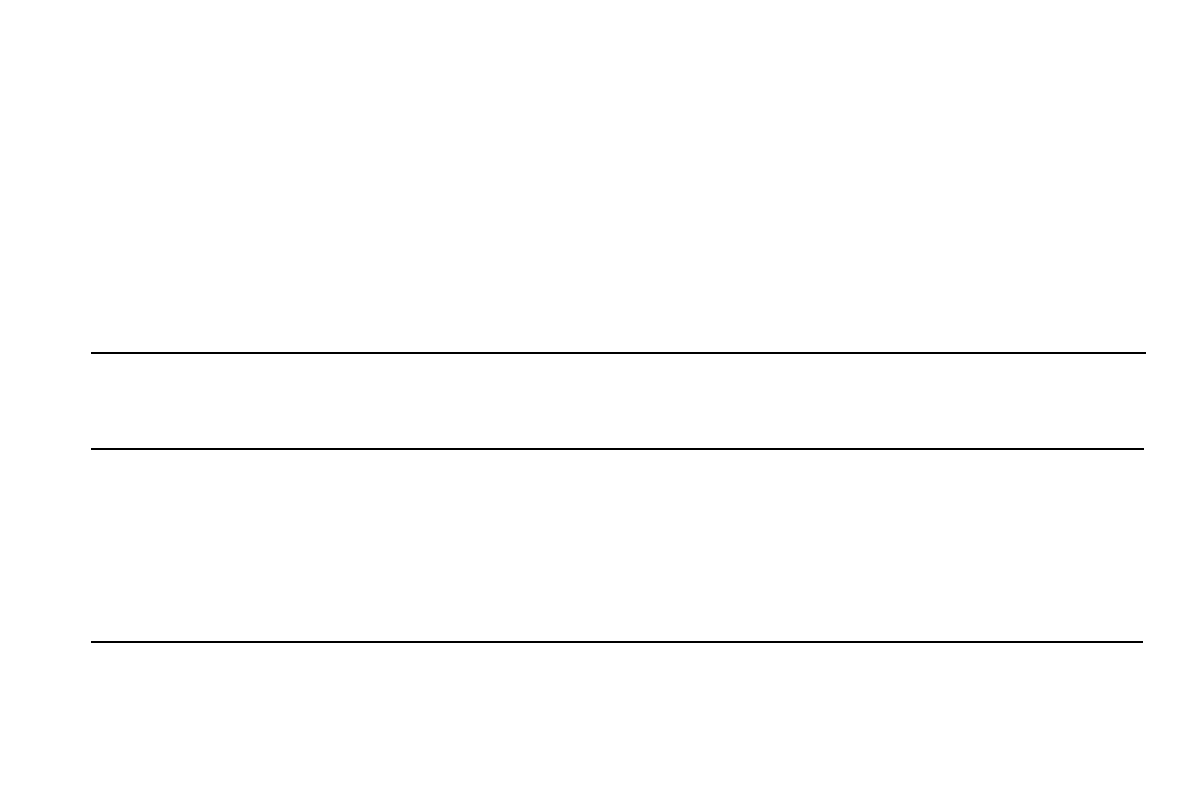
-10-
Connections: Access this interface to set network and GPRS parameters.
Profiles: The mobile phone provides multiple user profiles that may be customized to specific events and
environments. Customize the user profiles according to your preference and then activate the user profiles. The
user profiles fall into four selections: Normal, Silent, Meeting Indoor and Outdoor. When you insert an earpiece
to the mobile phone, the mobile phone automatically enters the Headset mode. There is no option for activating
the Headset mode on the screen under the User Profiles menu option.
Auto Power On/Off: Set specific times for the phone to power on and off.
Restore Settings: Use this function to restore factory settings. The pre-set password is 1122.
Games
The games Sokoban and Snake are installed in the phone. For specific instructions and operation on how to play
the game, please refer to ‘Help’ menu option. You may also customize game play through the settings menu.
Multimedia
Video Recorder: This function enables you to record video. Note: Please ensure that the SD card is installed on
the phone to increase storage space.
Image Browser: Use the image viewer function to view captured pictures or images.
Video Player: Use the video player feature to play recorded video files.
Recorder: This feature allows you to record sound. The sound recorder supports .WAV and .AMR file extensions.
Organizer
File Manager:You may use the file manager to conveniently manage various directories and files on the phone
and the SD card.
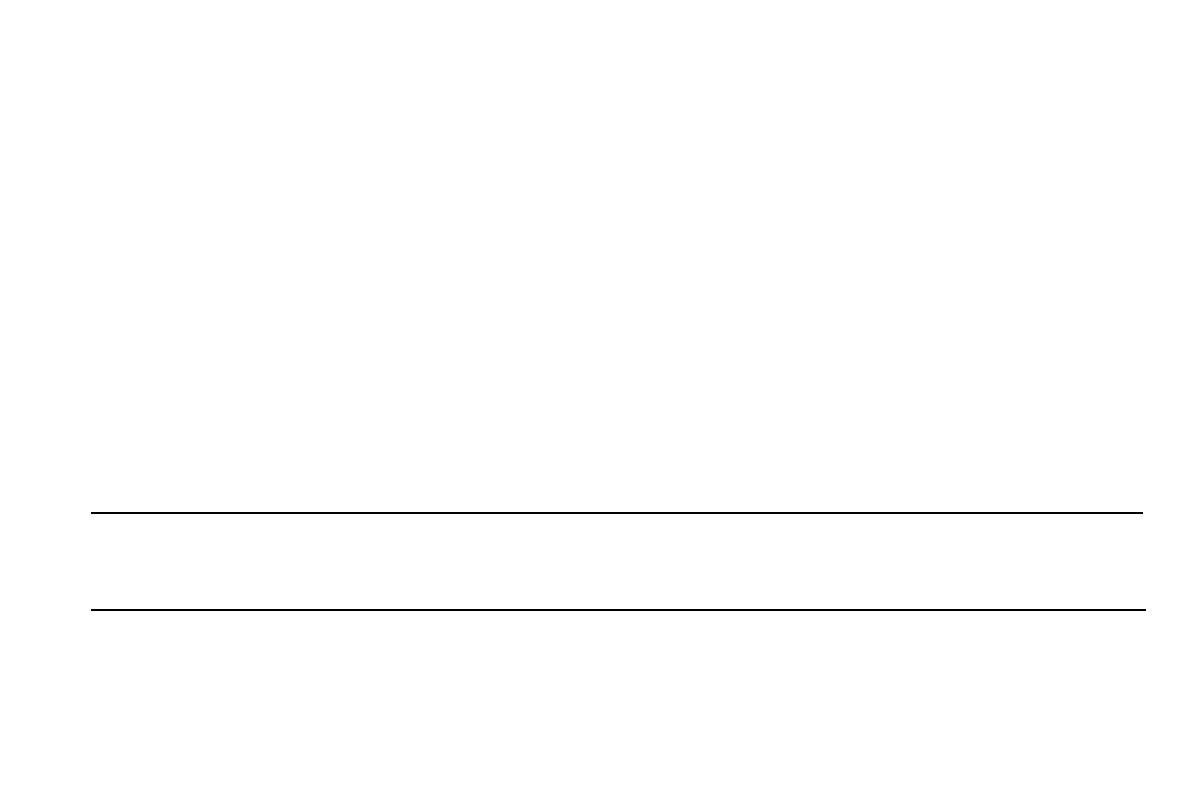
-11-
Calendar: This feature provides a monthly-view calendar to keep track of appointments and daily events. Note:
Search and click the OK/Selection key on a specific date, once on the date click on options and add a new
calendar event.
Alarm: You can activate one or multiple alarm clocks as needed. For each alarm, different settings can be
adjusted.
Calculator: To use the calculator: Press the up, down, left, right and middle key to select +, -, ×, ÷, =
respectively to make standard arithmetic calculations.
Stopwatch: Use the stopwatch to calculate specific time.
Bluetooth: Bluetooth can make a wireless connection to other compatible devices such as mobile phones,
headsets and some mobile car kits. You can also use Bluetooth to send images, clips, notes, and transfer files. (1)
Power on Bluetooth (2) Search and then pair to a second Bluetooth device Note: Some Bluetooth devices may
require a default password to pair or may lack compatibility.
Torch: You can turn on/off the flashlight through this function.
Camera
In the camera interface, press the Selection key to take a picture and may press up or down Direction key to zoom
in and zoom out. You may also press the menu key to enter the camera settings.
Calendar
This feature provides a monthly-view calendar to keep track of appointments and daily events. Note: Search and click
the OK/Selection key on a specific date, once on the date click on options and add a new calendar event.
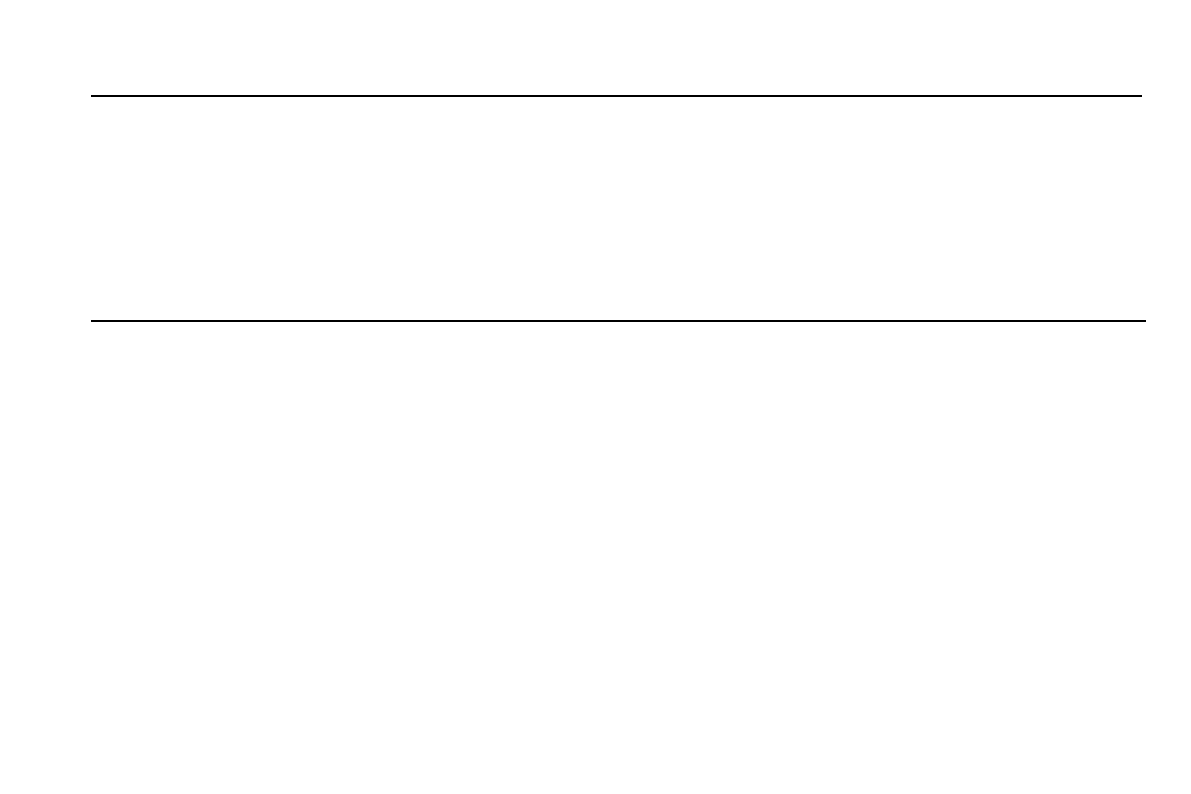
-12-
Audio Player
Use this feature to play music and audio files. You may control the audio player by pressing the direction keys:
Play/Pause (Selection key), Previous Song/Next Song (Left and Right Direction key), Fast Forward (Long Press Right
Direction key) and Rewind (Long Press Left Direction key). You may also adjust volume, repetition, and randomize.
Note: Please ensure that the SD card is inserted and that audio files are stored in the system created “My Music”
folder to maintain continuity and organization. For new files, please enter the menu option in the audio player and
ensure that you refresh the music list.
Internet
This function enables you to view the internet. Your phone will ask you with existed way. You can start to view only by
starting corresponding way
Troubleshooting
Below is a list of common problems that may occur when using your mobile phone. Try these easy troubleshooting
steps to resolve any type of minor issues you may encounter.
The phone does not power on
Press and hold the power key until the startup sequence appears on the display.
Check the battery level and ensure there is sufficient charge.
The phone does not respond after several minutes
Remove and insert the battery.
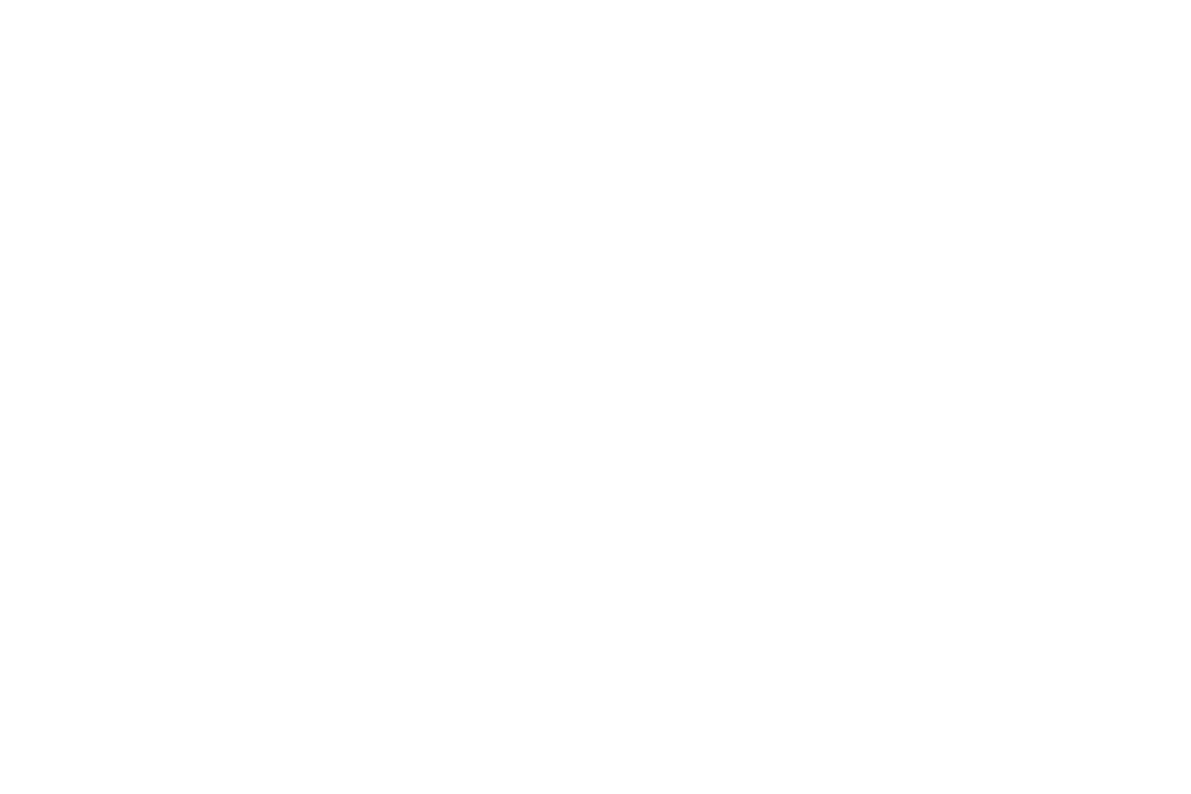
-13-
The phone powers off by itself
Check if the screen lock of the phone is enabled.
Check if the phone needs to be charged.
The battery won’t charge
Check if the battery is already fully charged.
Make sure that the battery is inserted correctly.
Ensure that the battery being used is a BLU approved battery.
Double check if the charger connector is properly connected to the phone and to the wall outlet.
Note: Connect charger only after the battery has been inserted.
The standby time is too short
Please keep in mind that standby time relates directly to phone usage (Text, Voice Calls, etc.).
Batteries typically have to be replaced after a year of use (Replace with BLU batteries only).
The phone cannot connect to the network
Verify if you have active service with your service provider.
Contact your local network service provider and verify if you are within its network coverage area.
The phone displays a SIM Error
Make sure the SIM is properly inserted and in its intended slot.
Make sure that the SIM card is not damaged or scratched.
The PIN code was entered incorrectly three times
The SIM card will lock and you will need to enter the PUK code (PIN Unlock Code). Please contact your local
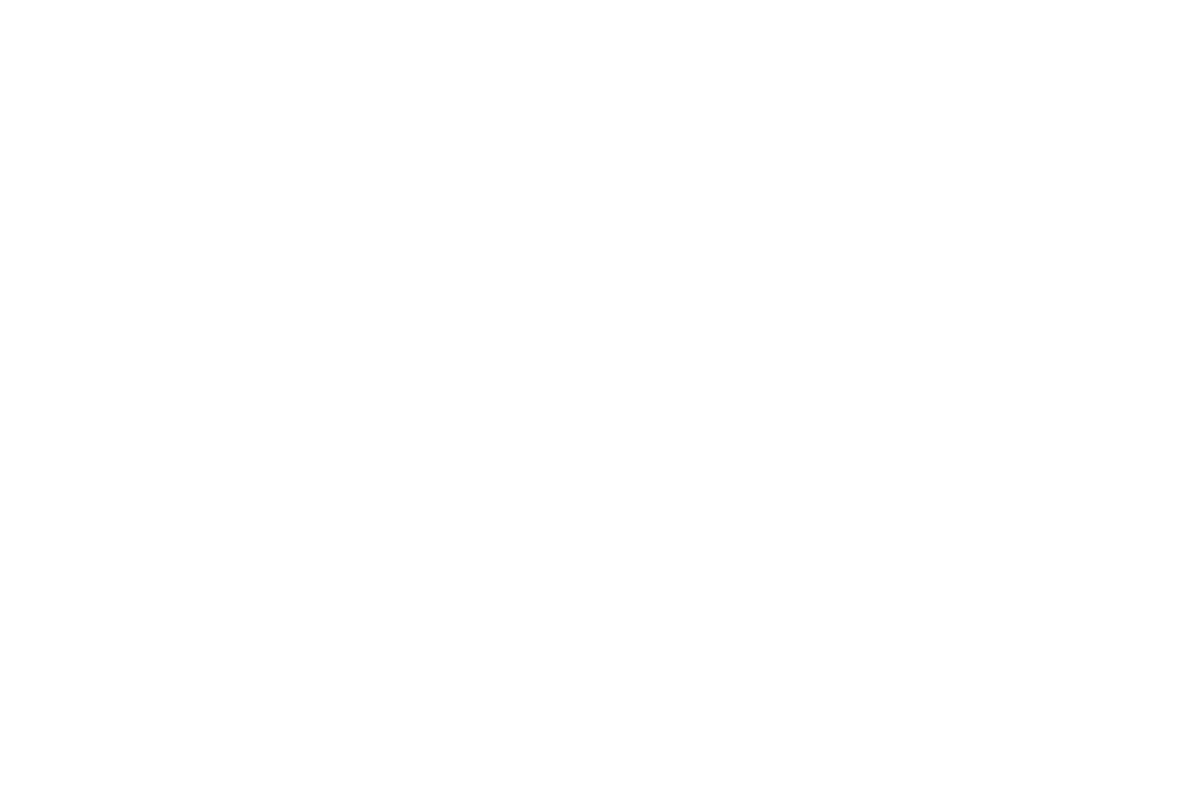
-14-
service provider to obtain the PUK.
I cannot make calls
Make sure that the number you dialed is correct and the dial key has been pressed.
Use the full national area code when dialing out of your area or when abroad, use country-specific international
access codes.
I cannot receive calls
Make sure that your phone is connected to a network.
Check the phones Call Divert and Call barring settings (Check with your service provider for these settings and
codes)
The caller cannot leave a voicemail message
Contact your local network service provider and verify if the voicemail service is active on your account or check
if the network is busy.
Text Messages cannot be Sent / Received
Ensure text messaging is enabled with your service provider.
The information provided in this user manual is subject to change without notice and BLU Products reserves the right
to modify the manual at any given time. BLU Products has made every effort to ensure that this user manual is
accurate and disclaims responsibility and liability for any inaccuracies or omissions. Note: Some software, user
interface, or internal elements may vary depending on final version.
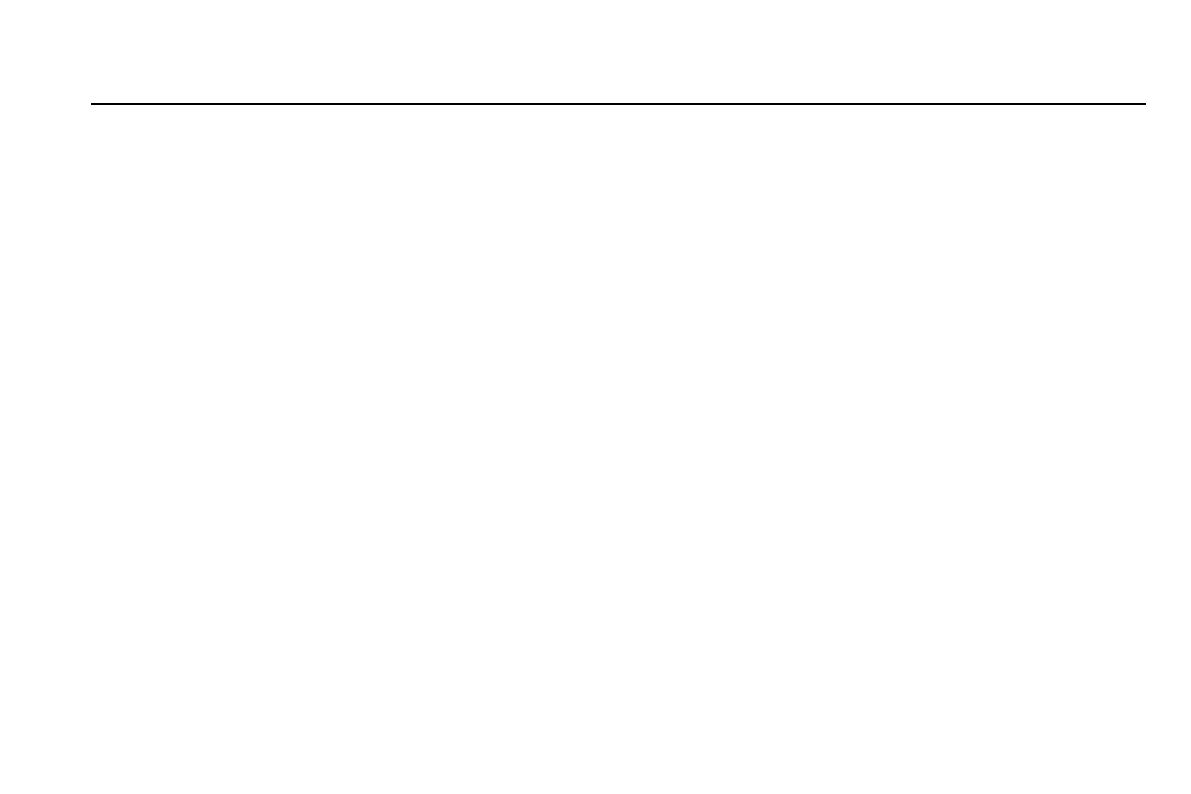
-15-
Regulatory Information
FCC Rules Compliance
(United States Federal Communications Commission)
This mobile phone complies with part 15 of the FCC Rules. Operation is subject to the following two conditions: (1)
This device may not cause harmful interference, and (2) this device must accept any interference received, including
interference that may cause undesired operation.
This mobile phone has been tested and found to comply with the limits for a Class B digital device, pursuant to Part 15
of the FCC Rules. These limits are designed to provide reasonable protection against harmful interference in a
residential installation. This equipment generates uses and can radiate radio frequency energy and, if not installed and
used in accordance with the instructions, may cause harmful interference to radio communications. However, there is
no guarantee that interference will not occur in a particular installation if this equipment does cause harmful
interference to radio or television reception, which can be determined by turning the equipment off and on, the user, is
encouraged to try to correct the interference by one or more of the following measures:
Reorient or relocate the receiving antenna.
Increase the separation between the equipment and receiver.
Connect the equipment into an outlet on a circuit different from that to which the receiver is connected.
Consult the dealer or an experienced radio/TV technician for help.
Changes or modifications not expressly approved by the party responsible for compliance could void the user‘s
authority to operate the equipment. The antenna(s) used for this transmitter must not be co-located or operating in
conjunction with any other antenna or transmitter.
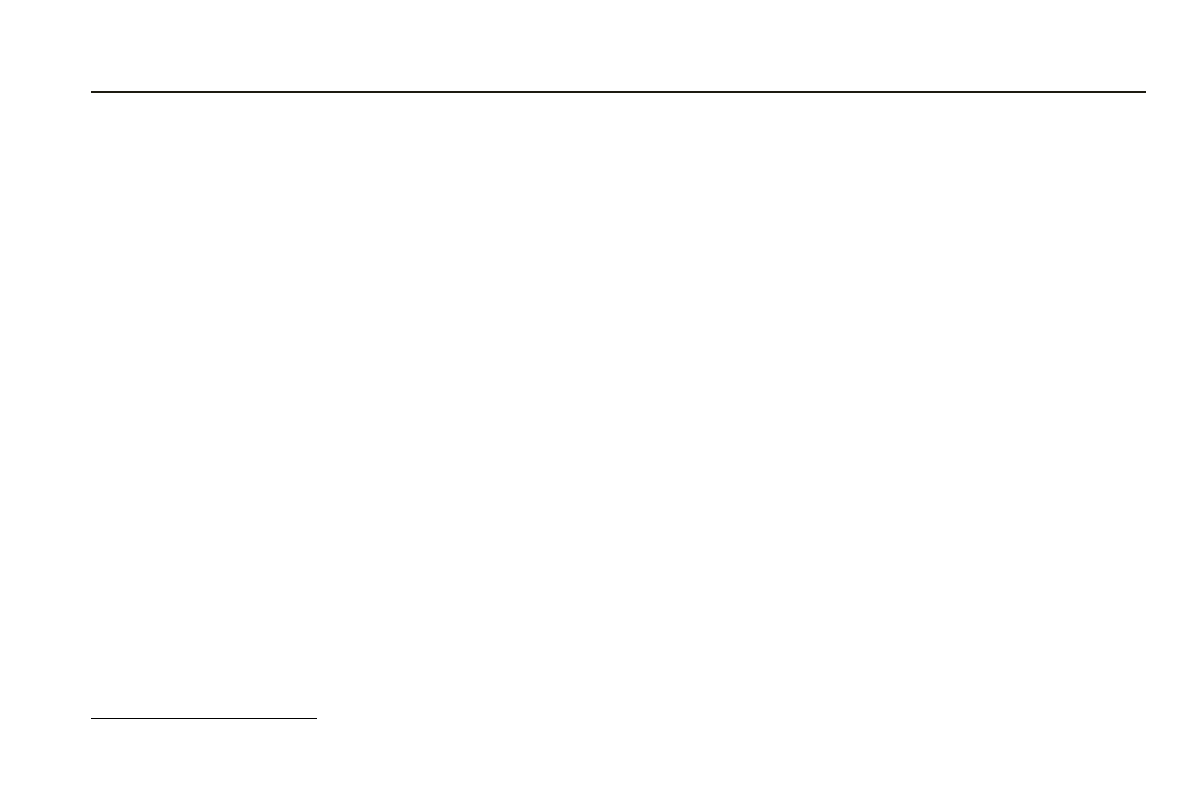
-16-
RF Exposure Information (SAR)
This mobile phone meets the government’s requirements for exposure to radio waves.
This phone is designed and manufactured not to exceed the emission limits for exposure to radio frequency (RF)
energy set by the Federal Communications Commission of the U.S. Government.
The exposure standard for wireless mobile phones employs a unit of measurement known as the Specific Absorption
Rate, or SAR. The SAR limit set by the FCC is 1.6W/kg - Tests for SAR are conducted using standard operating
positions accepted by the FCC with the phone transmitting at its highest certified power level in all tested frequency
bands. Although the SAR is determined at the highest certified power level, the actual SAR level of the phone while
operating can be well below the maximum value. This is because the phone is designed to operate at multiple power
levels so as to use only the poser required to reach the network. In general, the closer you are to a wireless base station
antenna, the lower the power output.
The highest SAR value for the model phone as reported to the FCC when tested for use at the ear is 1.16 W/kg and
when worn on the body, as described in this user guide, is 0.97 W/kg (Body-worn measurements differ among phone
models, depending upon available accessories and FCC requirements.) While there may be differences between the
SAR levels of various phones and at various positions, they all meet the government requirement.
The FCC has granted an Equipment Authorization for this model phone with all reported SAR levels evaluated as in
compliance with the FCC RF exposure guidelines.
SAR information on this model phone is on file with the FCC and can be found under the Display Grant section
www.fcc.gov/oet/ea/fccid after searching - FCC ID: YHLBLUZOEY3G
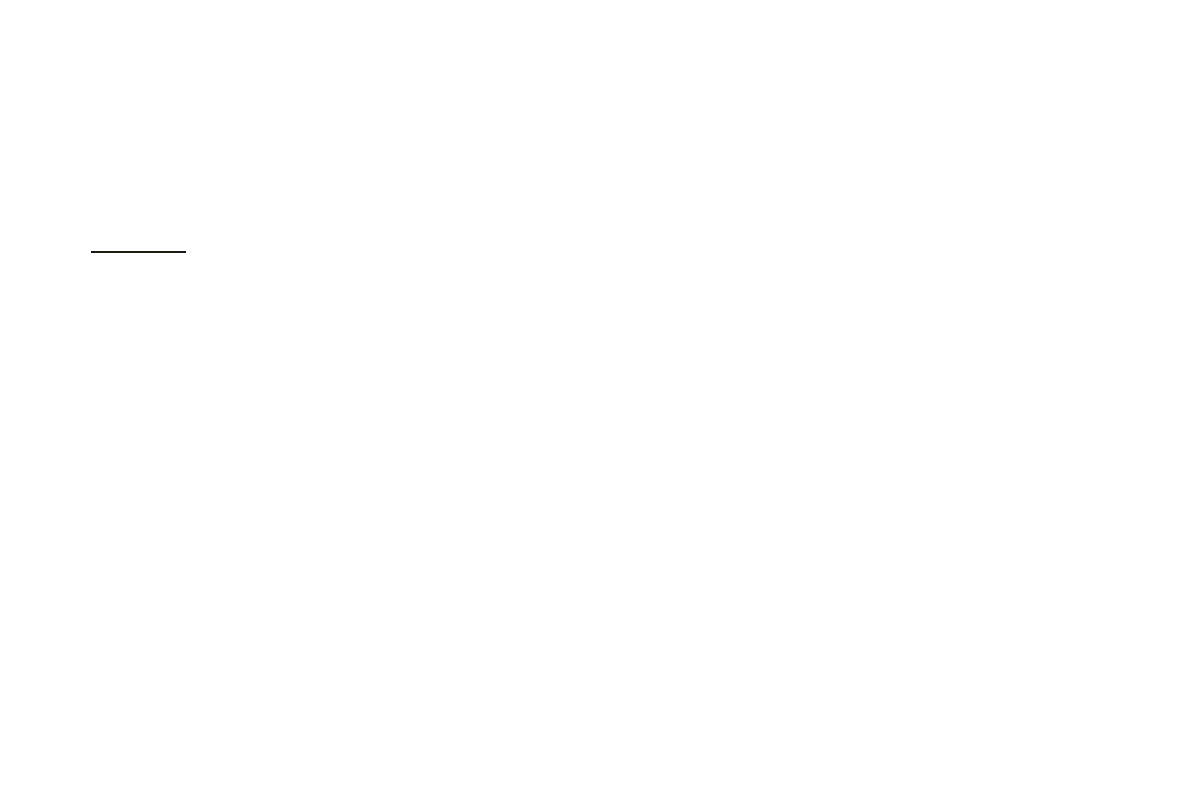
-17-
For body worn operation, this phone has been tested and meets the FCC RF exposure guidelines for use with an
accessory that contains no metal and the positions the handset a minimum of 1.5cm from the body. Use of other
accessories may not ensure compliance with FCC RF exposure guidelines. If you do not use a body-worn accessory
and are not holding the phone at the ear, position the handset a minimum of 1.5 cm from your body when the phone is
switched on.
IC Notice
This device complies with Industry Canada license-exempt RSS standard(s). Operation is subject to the following two
conditions:
(1) this device may not cause interference, and
(2) this device must accept any interference, including interference that may cause undesired operation of the device.
Le présent appareil est conforme aux CNR d'Industrie Canada applicables aux appareils radio exempts de licence.
L'exploitation est autorisée aux deux conditions suivantes:
(1) l'appareil ne doit pas produire de brouillage, et
(2) l'utilisateur de l'appareil doit accepter tout brouillage radioélectrique subi, même si le brouillage est susceptible d'en
This Class B digital apparatus complies with Canadian ICES-003.
Cet appareil numérique de la classe B est conforme à la norme NMB-003 du Canada.
IC: 11492A-ZOEY3G
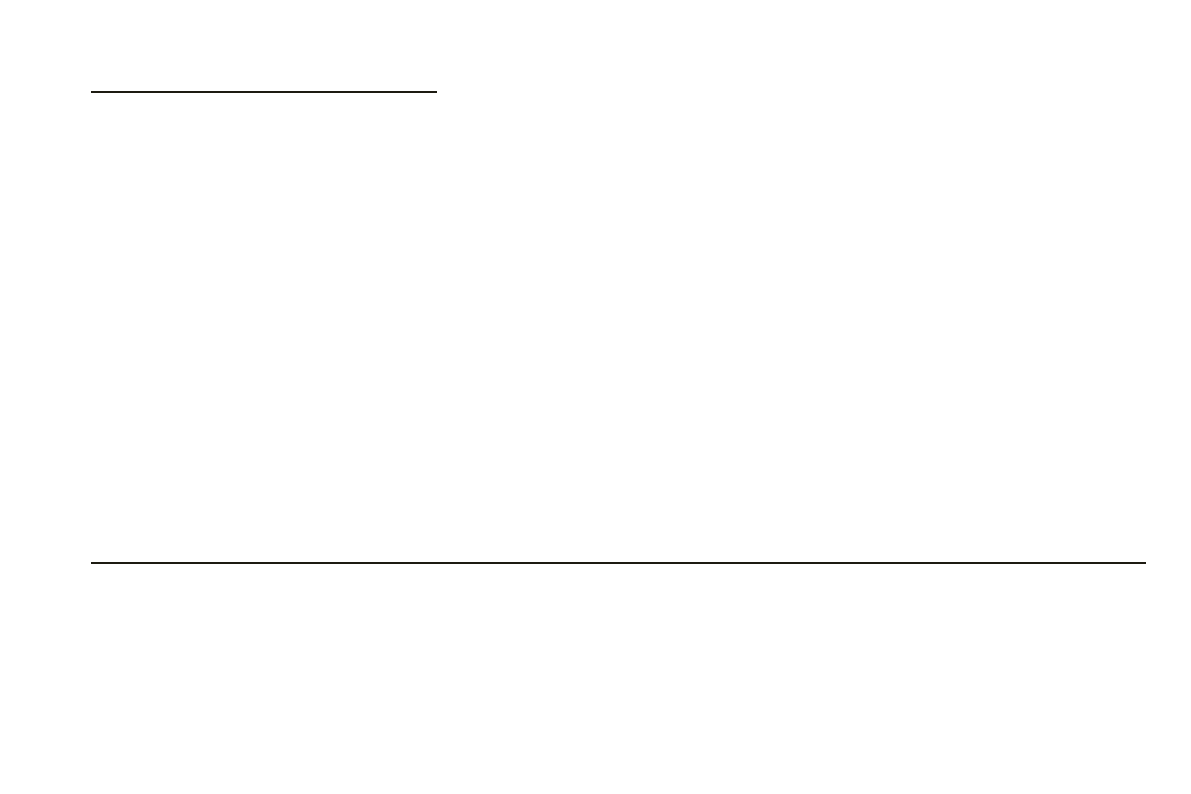
-18-
IC Radiation Exposure Statement
This EUT is compliance with SAR for general population/uncontrolled exposure
limits in IC RSS-102 and had been tested in accordance with the measurement
methods and procedures specified in IEEE 1528 and IEC 62209. This equipment
should be installed and operated with minimum distance 1.5 cm between the
radiator and your body. This device and its antenna(s) must not be co-located or
operating in conjunction with any other antenna or transmitter.
Cet appareil est conforme aux limites d'exposition DAS incontrôlée pour la population
générale de la norme CNR-102 d'Industrie Canada et a été testé en conformité avec
les méthodes de mesure et procédures spécifiées dans IEEE 1528 et IEC 62209.
Cet appareil doit être installé et utilisé avec une distance minimale de 1.5 cm entre
l’émetteur et votre corps. Cet appareil et sa ou ses antennes ne doivent pas être
co-localisés ou fonctionner en conjonction avec tout autre antenne ou transmetteur.
Additional Information
The information provided in this user manual is subject to change without notice and BLU Products reserves the right
to modify the manual at any given time. BLU Products has made every effort to ensure that this user manual is accurate
and disclaims responsibility and liability for any inaccuracies or omissions. BLU Products makes no commitment to
keep current the user manuals, however, does reserve the right to make improvements to the user manual at any given
time without notice.