Users Manual
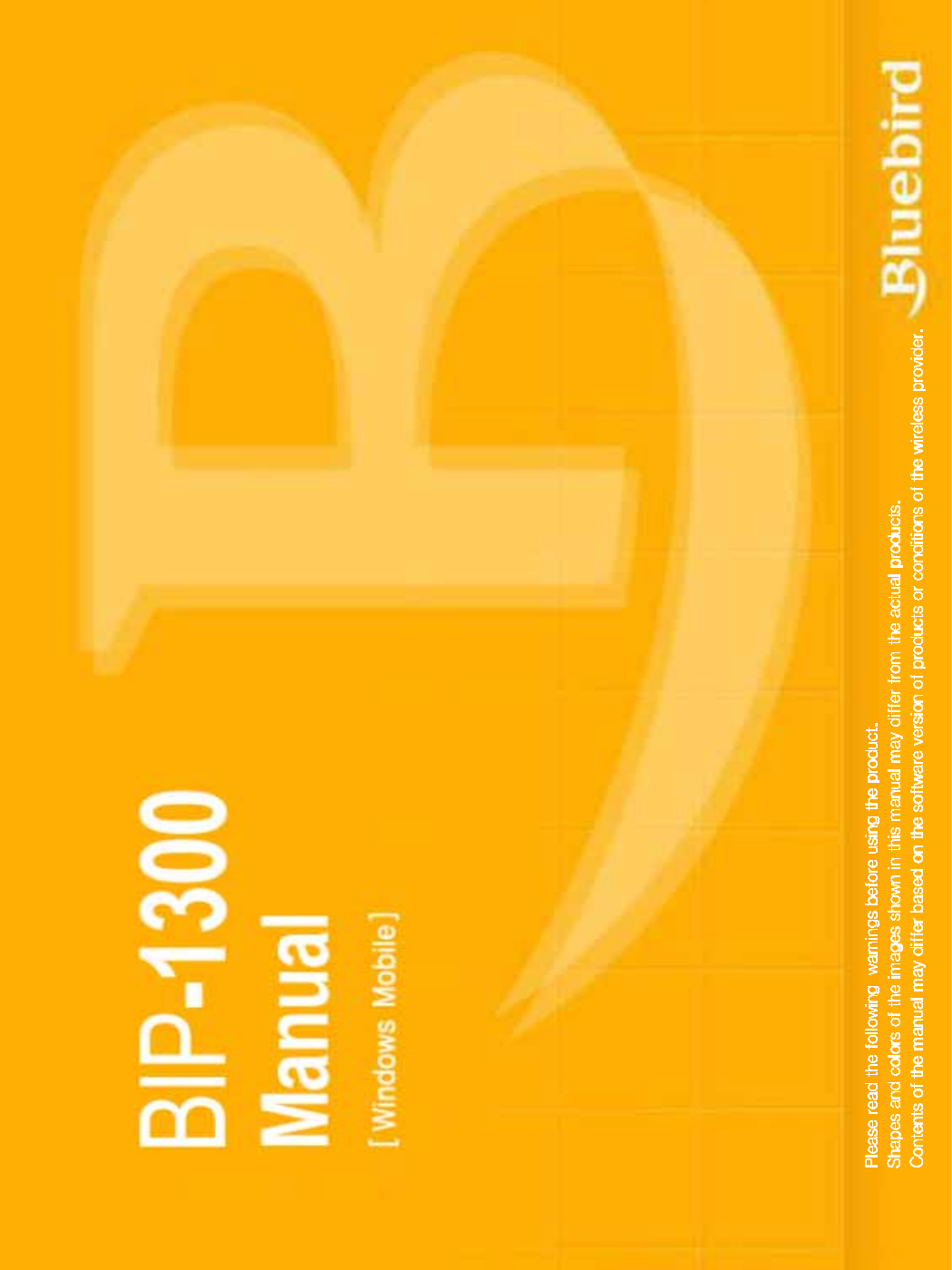
•
•
•
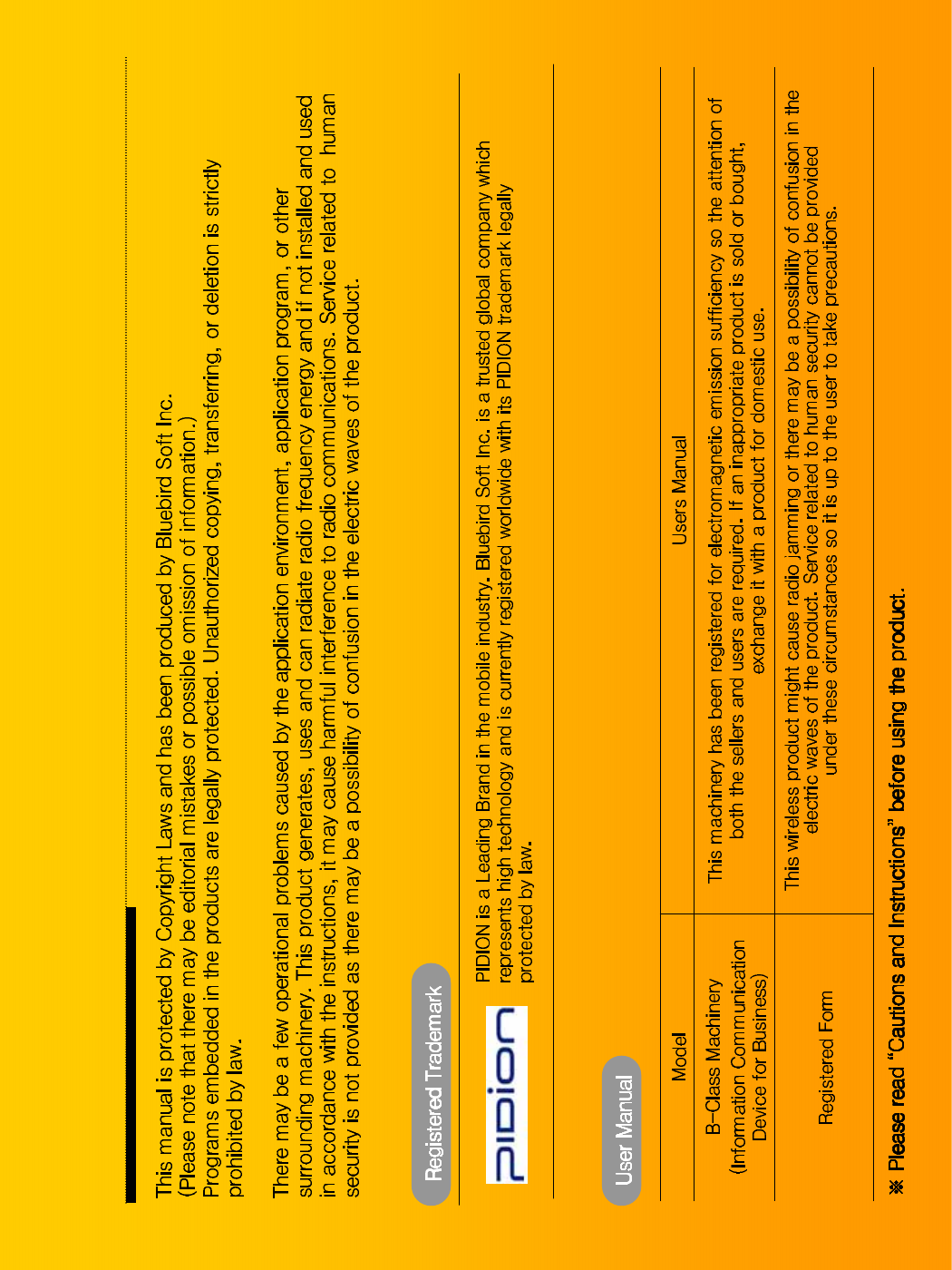
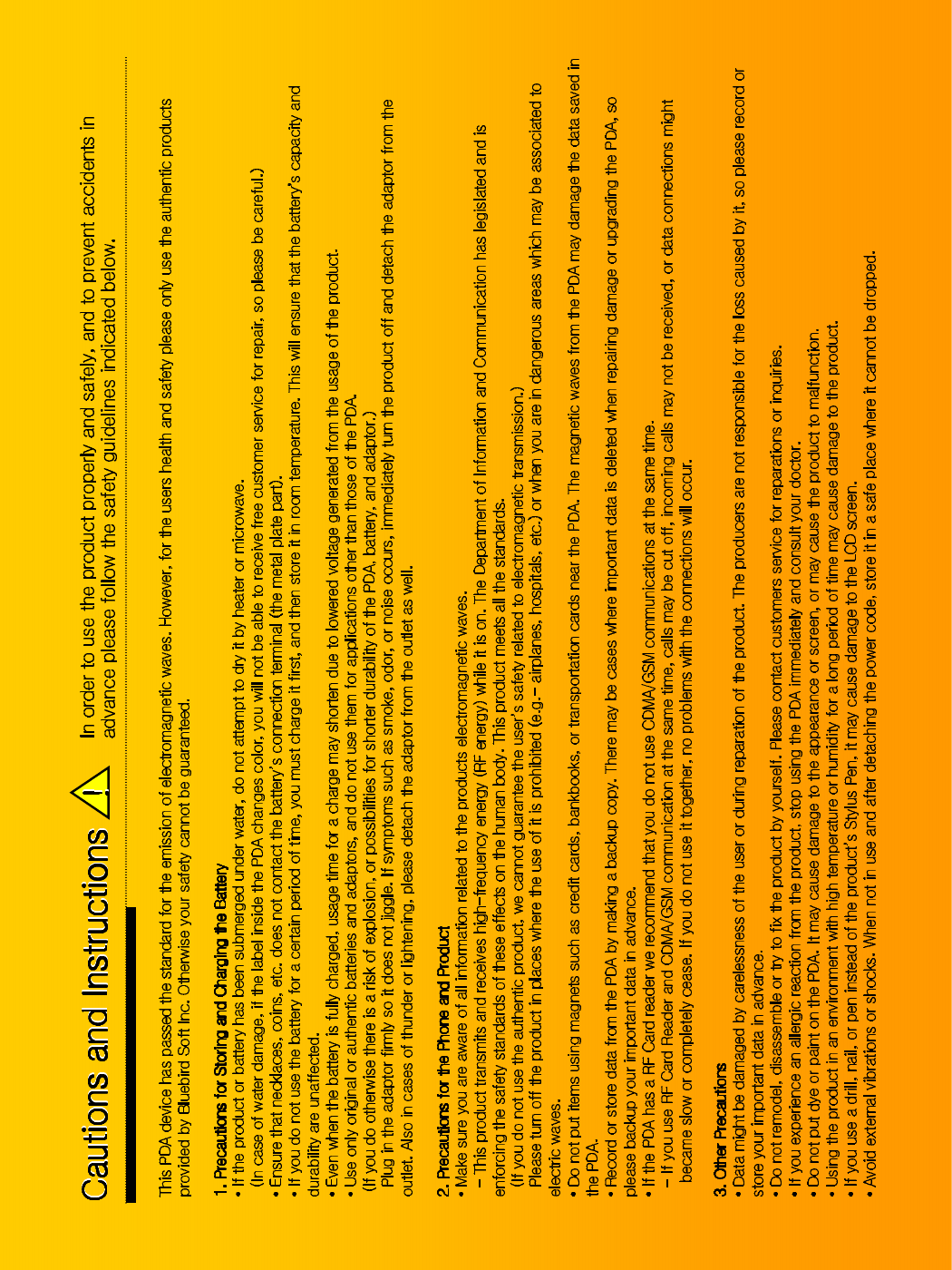
•
•
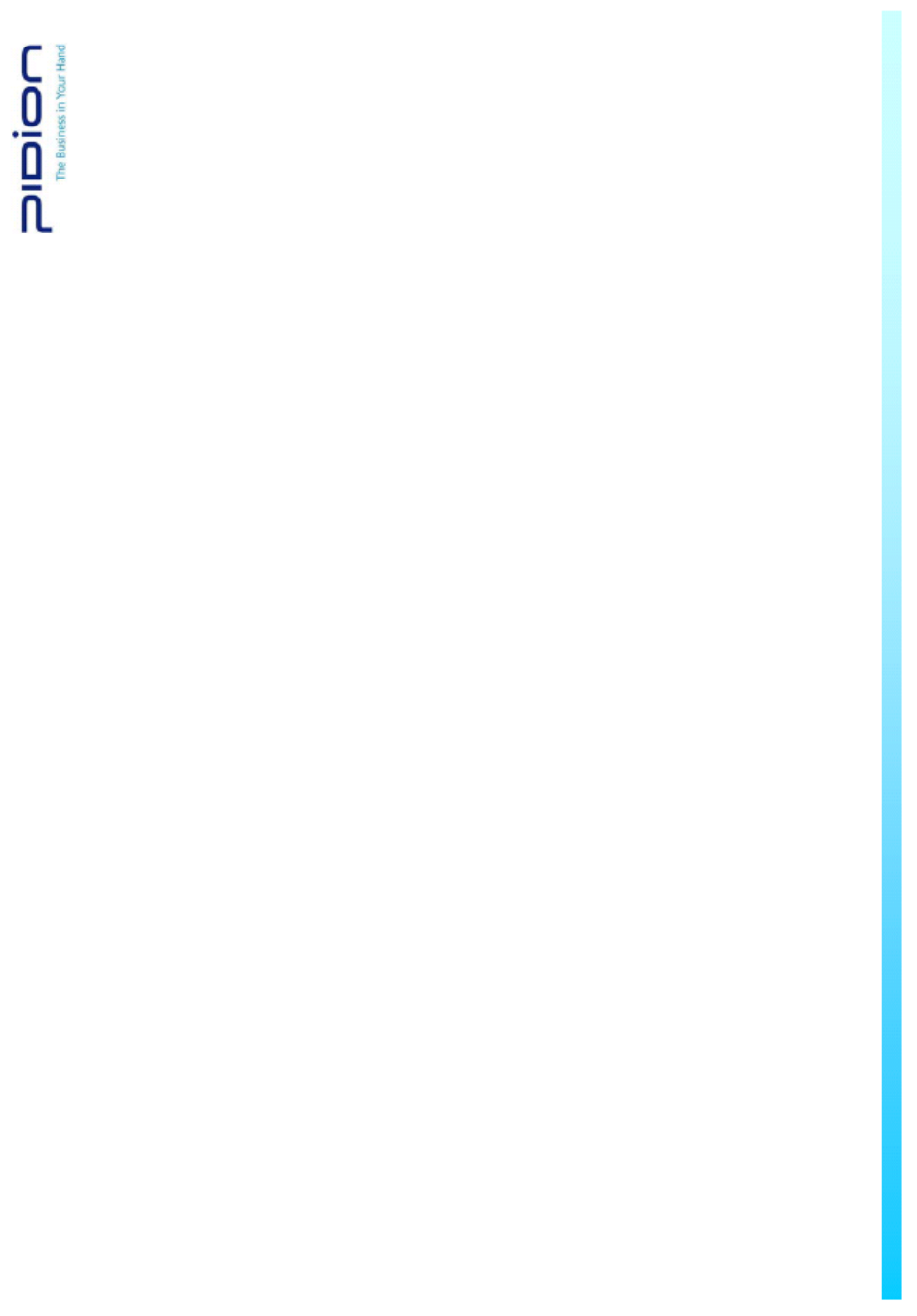
G
G
G
Knowing the product
G
FCC RF EXPOSURE INFORMATION
WARNING! Read this information before using your phone
In August 1996 the Federal Communications Commission (FCC) of the United States with its action in Report and Order FCC 96-326
adopted an updated safety standard for human exposure to radio frequency (RF) electromagnetic energy emitted by FCC regulated
transmitters. Those guidelines are consistent with the safety standard previously set by both U.S. and international standards bodies.
The design of this phone complies with the FCC guidelines and these international standards.
CAUTION : Use only the supplied or an approved antenna. Unauthorized antennas, modifications, or attachments could impair call
quality, damage the phone, or result in violation of FCC regulations. Do not use the phone with a damaged antenna. If a damaged
antenna comes into contact with the skin, a minor burn may result. Please contact your local dealer for replacement antenna.
G
Body-worn Operation
SAR compliance for body-worn operation is restricted to belt-chips, holsters or similar accessories that have no metalic component
in the assembly.G
The SAR limit of USA (FCC) is 1.6 W/kg averaged over one gram of tissue. BIP-1300 Device (FCC ID: SS4BIP1300) has also been
tested against this SAR limit. The highest SAR value reported under this standard during product certification for use when properly
worn on the body is 0.781 W/kg.
G
WARNING
G
Any changes or modification not expressly approved by the party responsible could void the users’ authority to operate the device.
G
GG
G
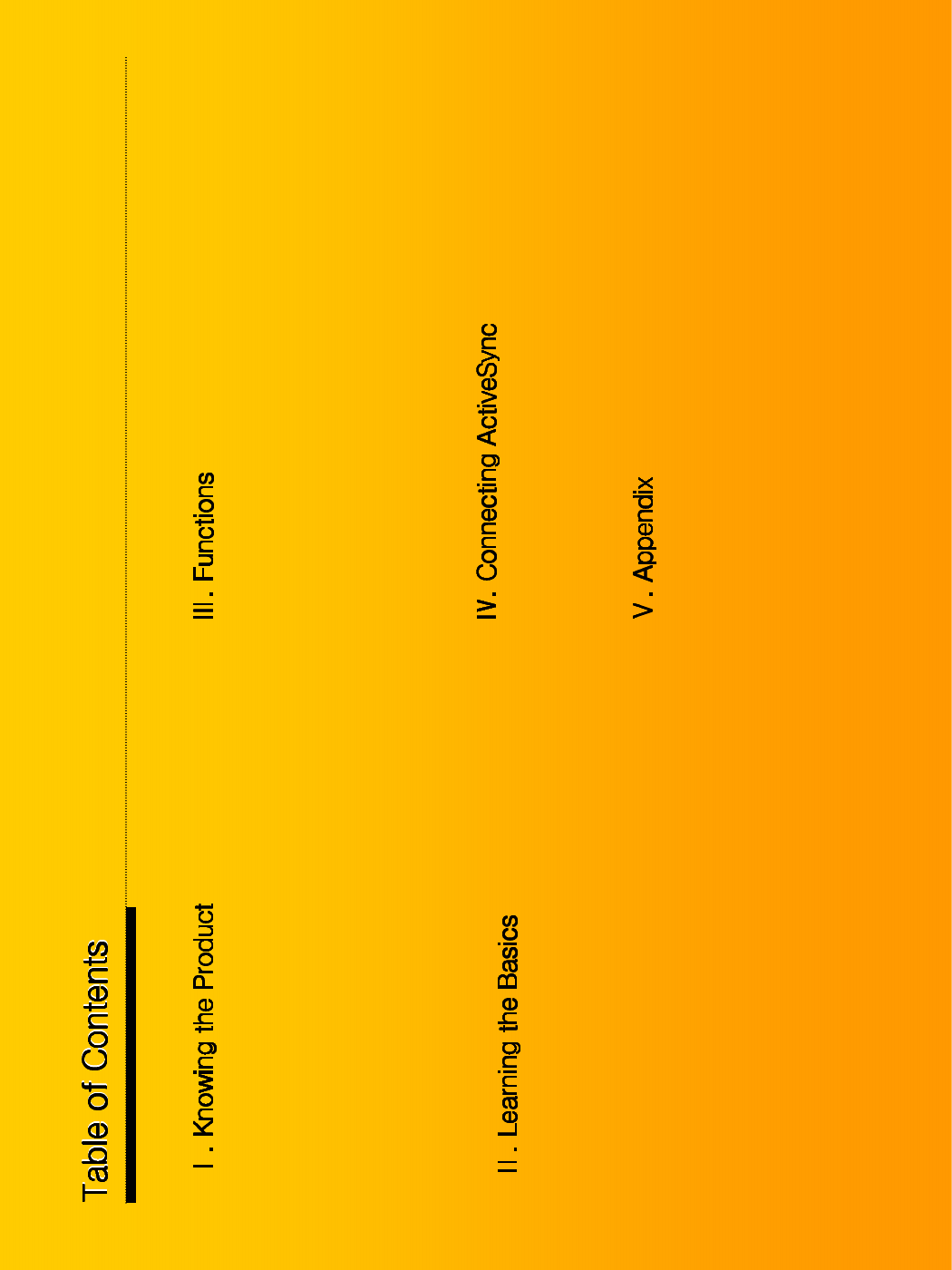
1. Components • 1
2. Basic Terms • 2
3. Button Description • 5
4. Function Key Description • 6
5. Attaching/Detaching the Battery • 7
6. Charging the Battery • 8
7. About Batteries • 10
8. Connection Status Alerts • 11
9. PDA Specification • 12
1. Turning On/Off • 14
2. Using the Stylus Pen• 14
3. Starting the PDA • 15
4. Making/Receiving Calls • 17
5. Typing • 18
6. Using SD Memory Card • 20
7. Software Reset (Initialization) • 21
8. Hardware Reset (Memory Format) • 21
9. Using SIM Card • 22
1. Using Barcode Reader • 23
2. Using Camera • 25
3. Using Infrared Port (IrDA) • 27
4. Using Bluetooth • 28
5. Using Wireless Admin • 30
6. Using USB Host • 31
7. Setting GSM Band • 32
8. Setting CDMA 1xEVDO Data Connection • 33
1. Installing ActiveSync• 34
2. Downloading Files • 36
1. Q&A • 37
2. Customer Service • 38
3. Certifications of the Product • 39
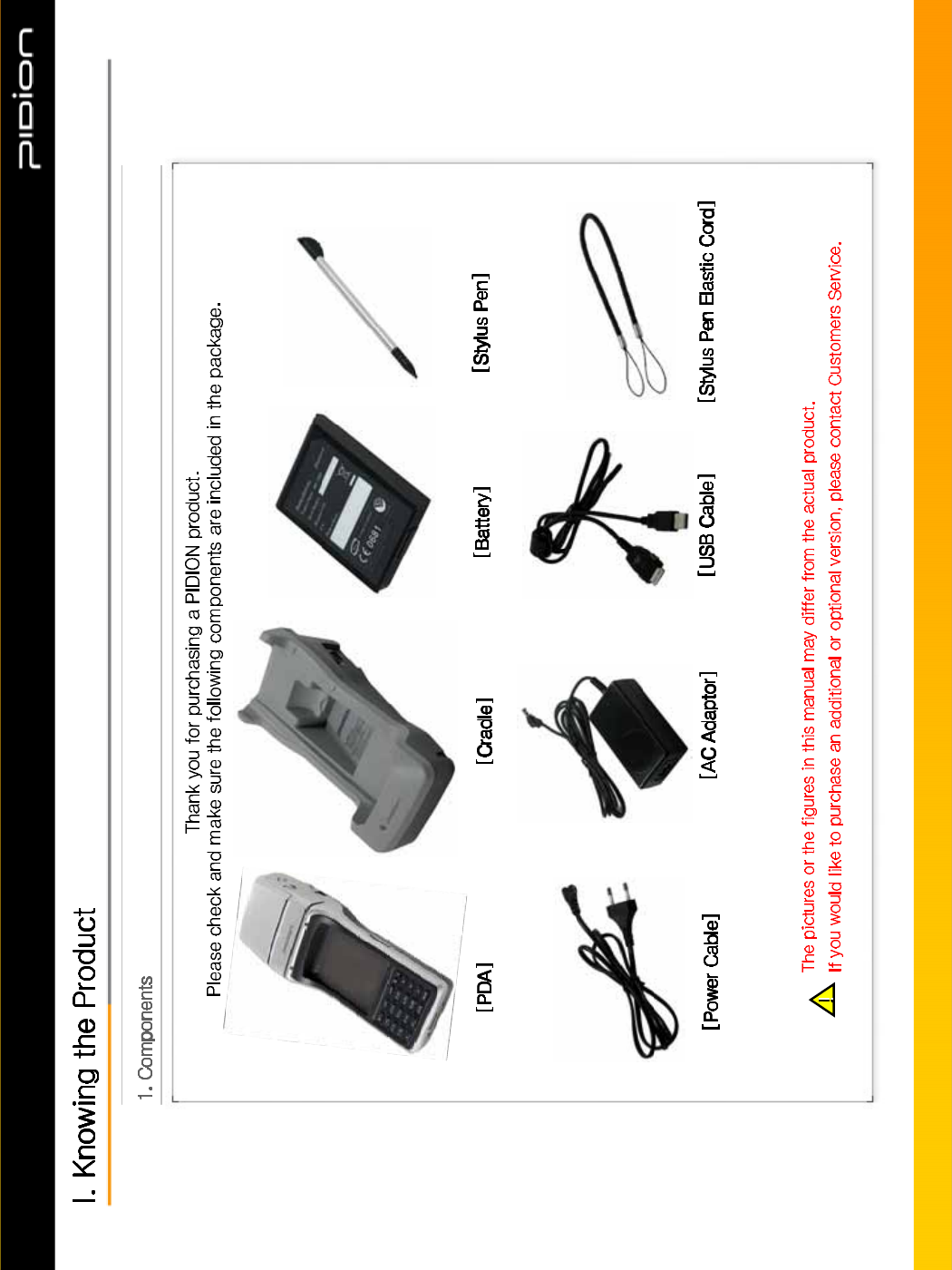
Copyright © 2006 Bluebird Soft, Inc. All Rights Reserved. < 1 >
%,3
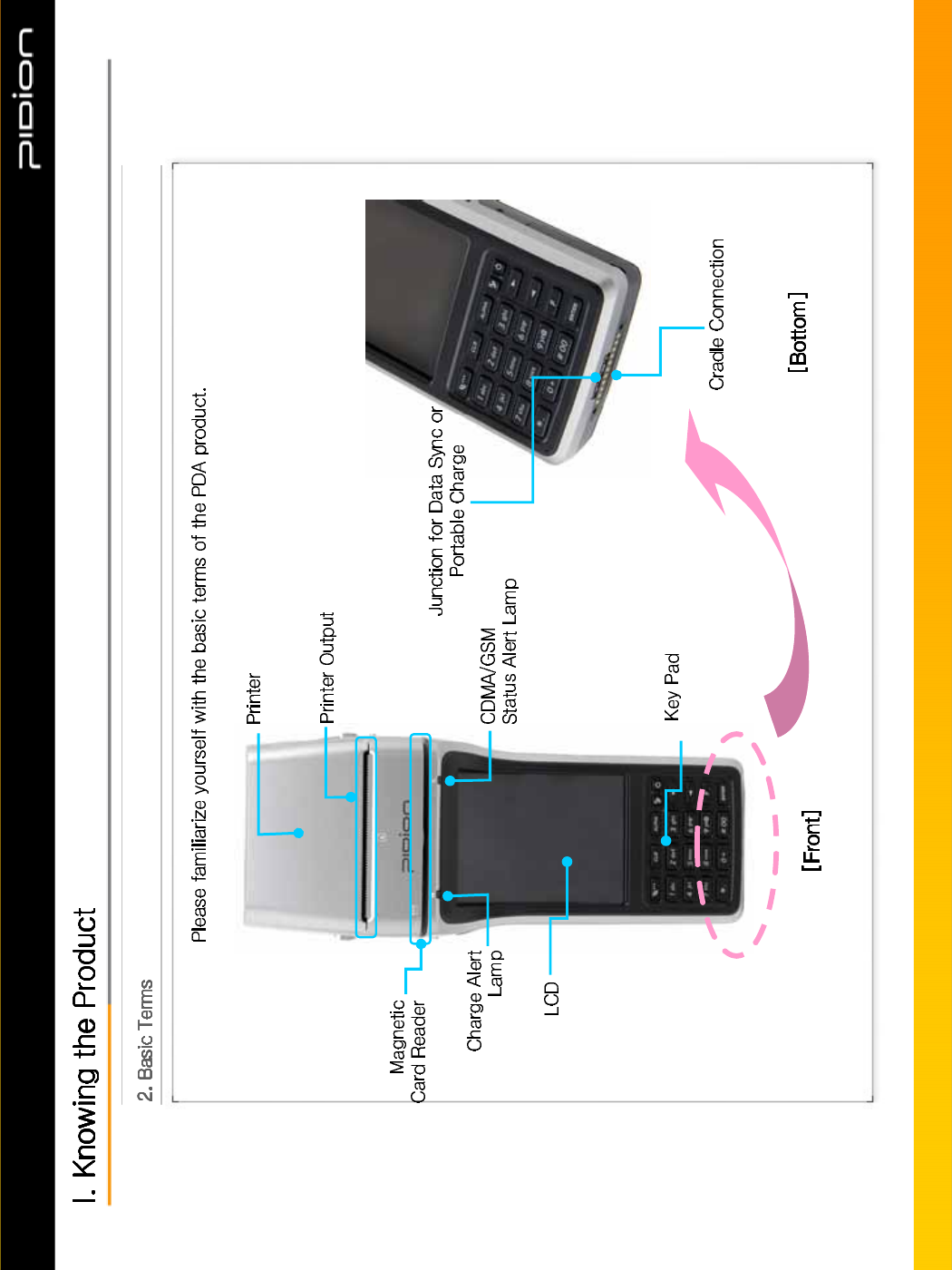
Copyright © 2006 Bluebird Soft, Inc. All Rights Reserved. < 2 >
%,3
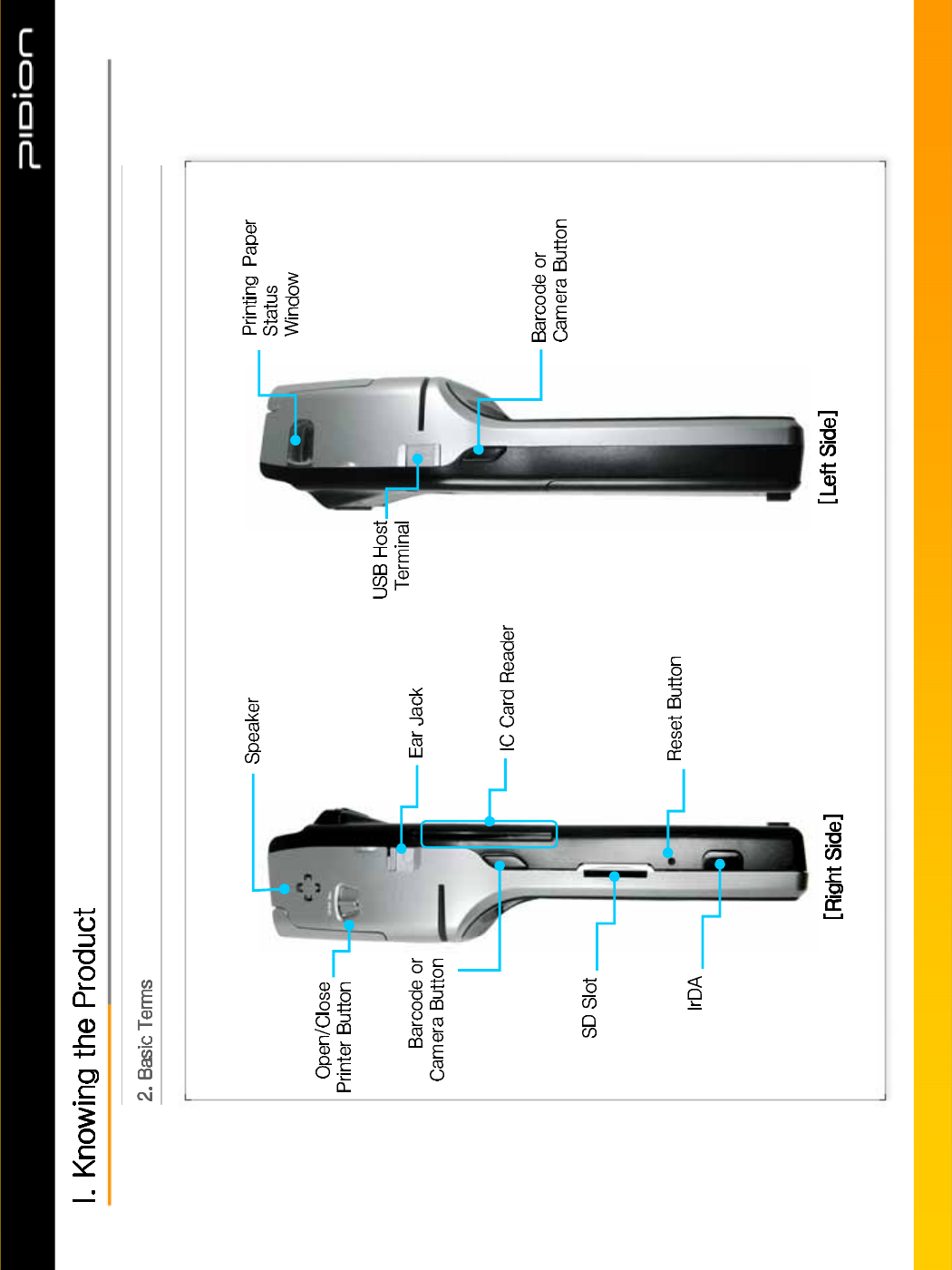
Copyright © 2006 Bluebird Soft, Inc. All Rights Reserved. < 3 >
%,3
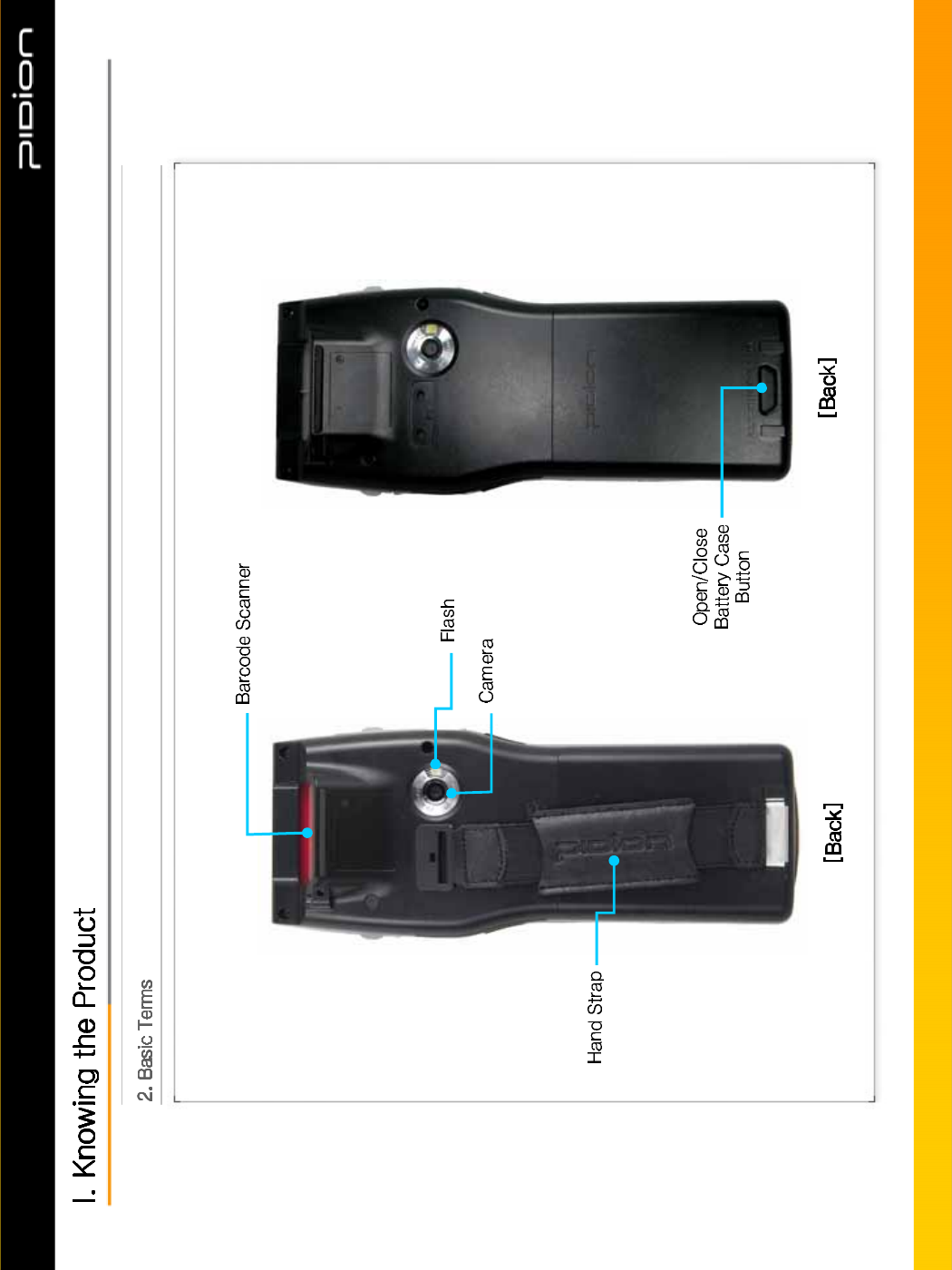
Copyright © 2006 Bluebird Soft, Inc. All Rights Reserved. < 4 >
%,3
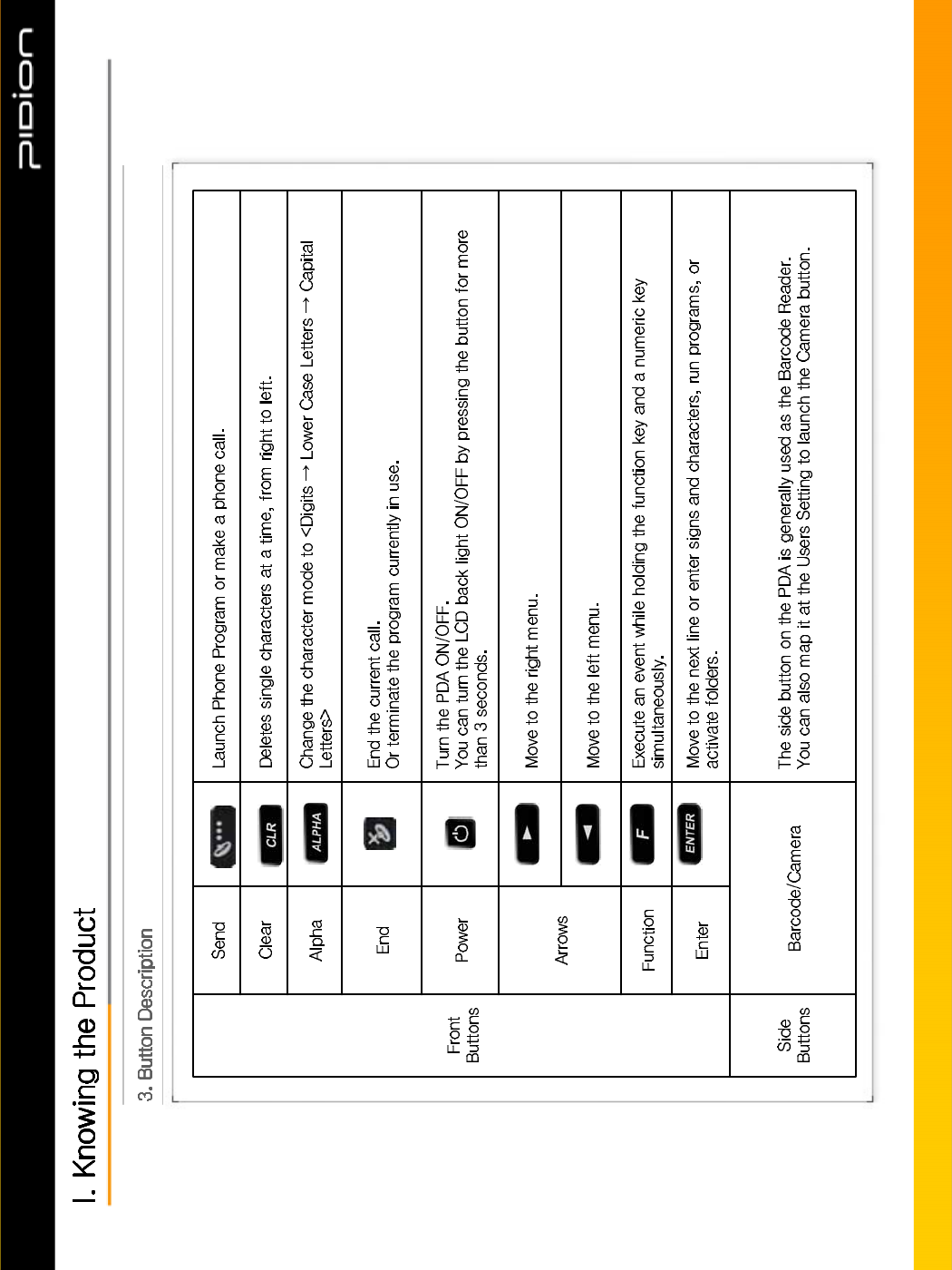
Copyright © 2006 Bluebird Soft, Inc. All Rights Reserved. < 5 >
%,3
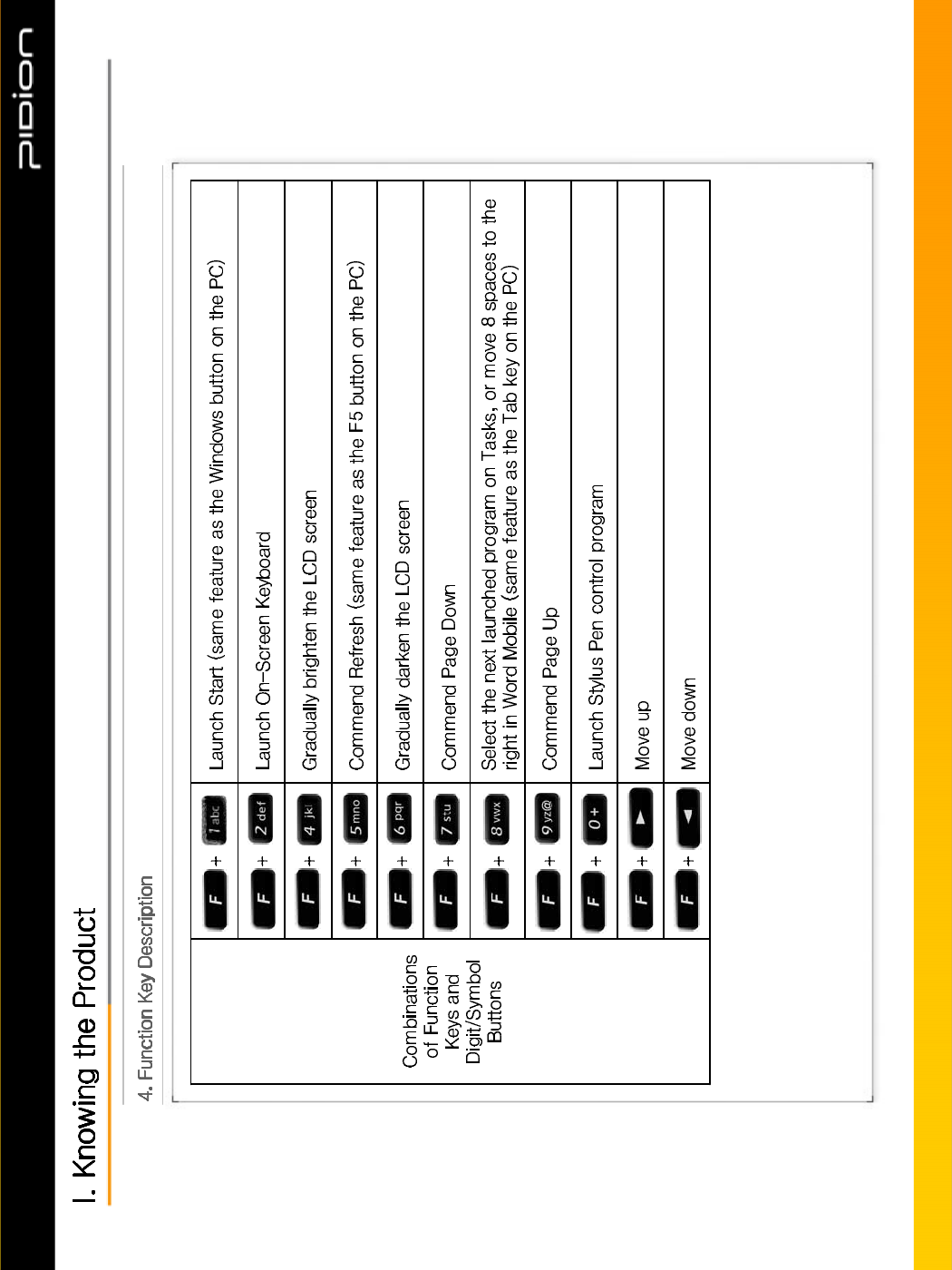
Copyright © 2006 Bluebird Soft, Inc. All Rights Reserved. < 6 >
%,3
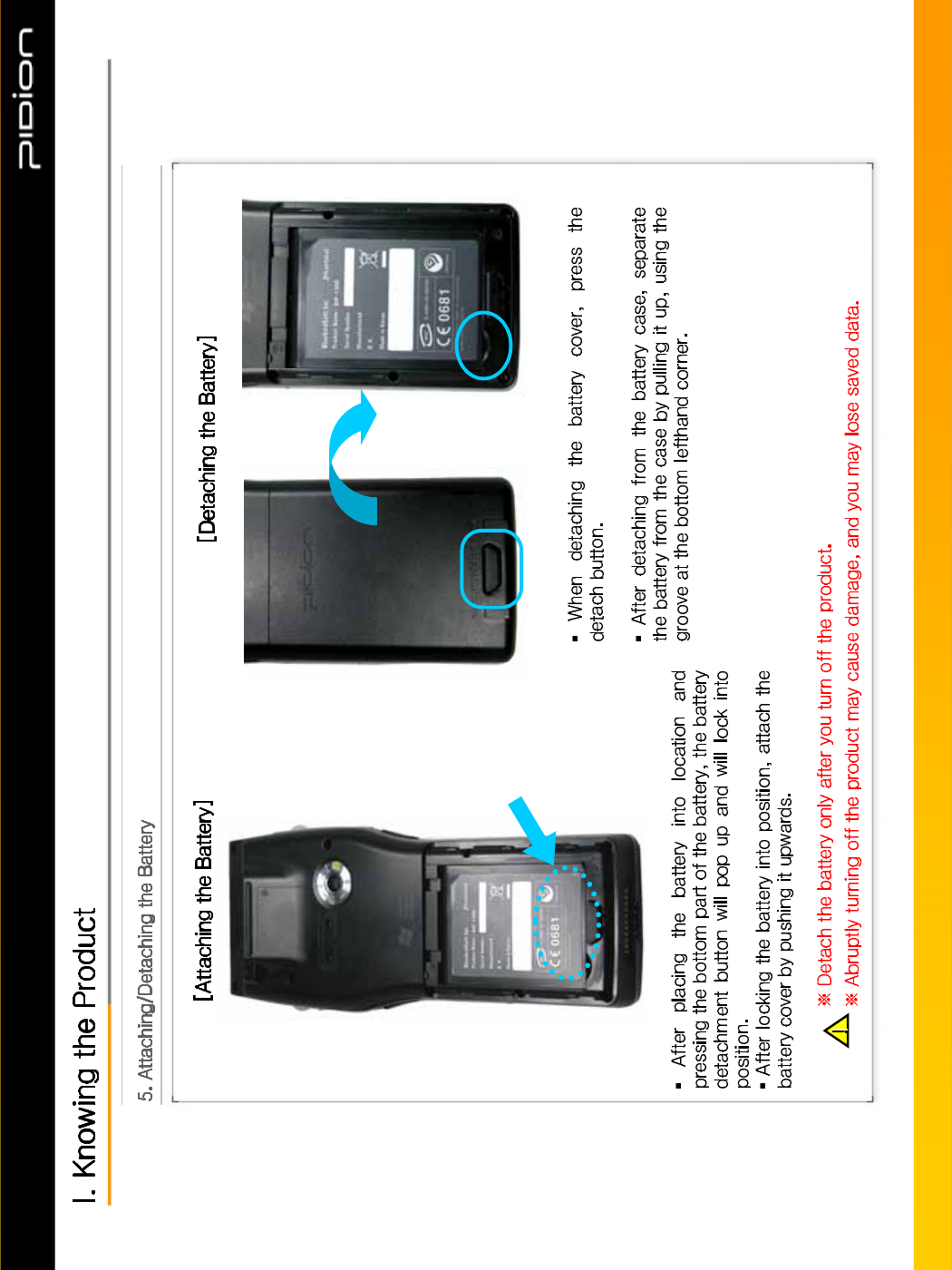
Copyright © 2006 Bluebird Soft, Inc. All Rights Reserved. < 7 >
%,3
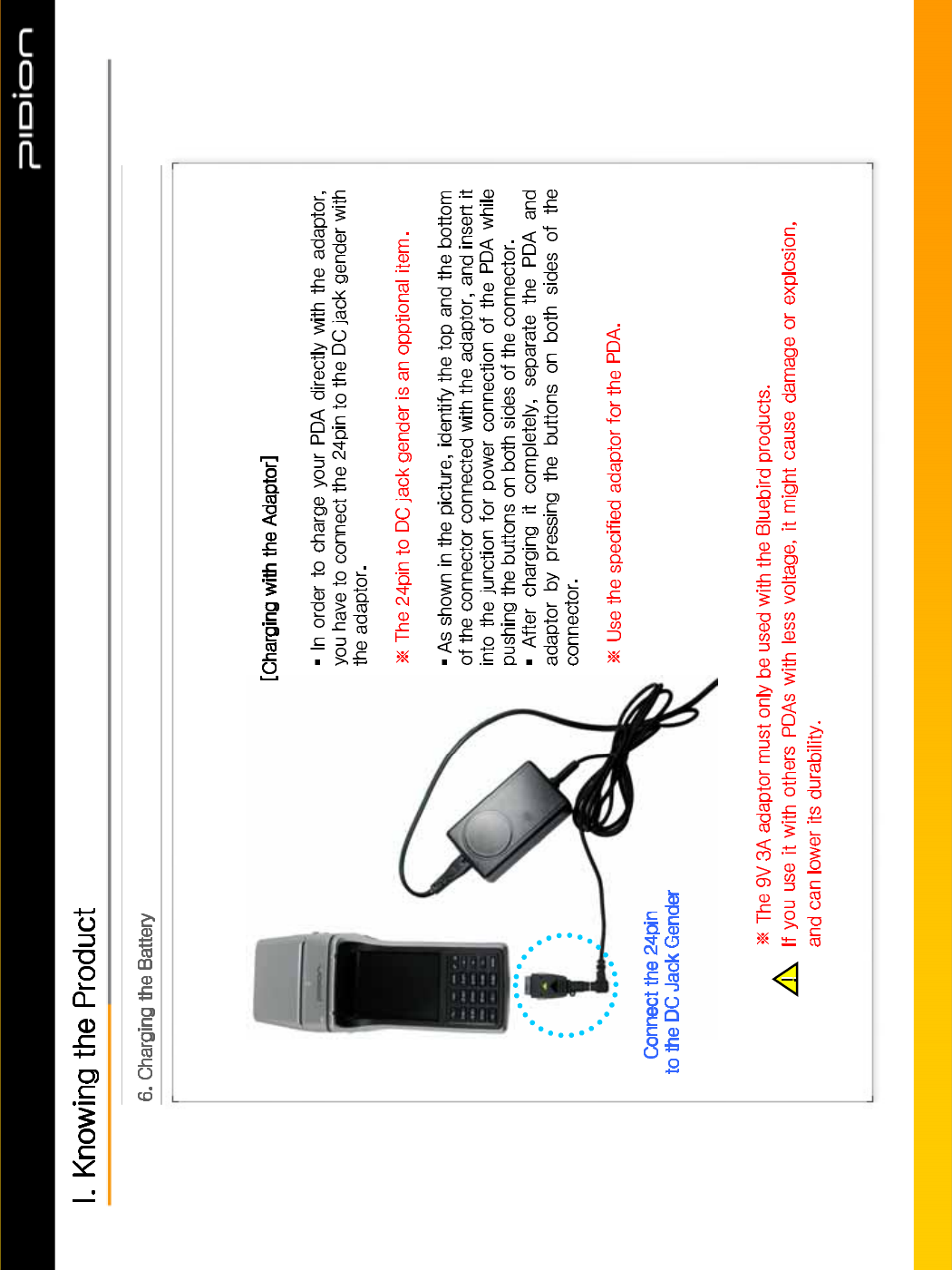
Copyright © 2006 Bluebird Soft, Inc. All Rights Reserved. < 9 >
%,3
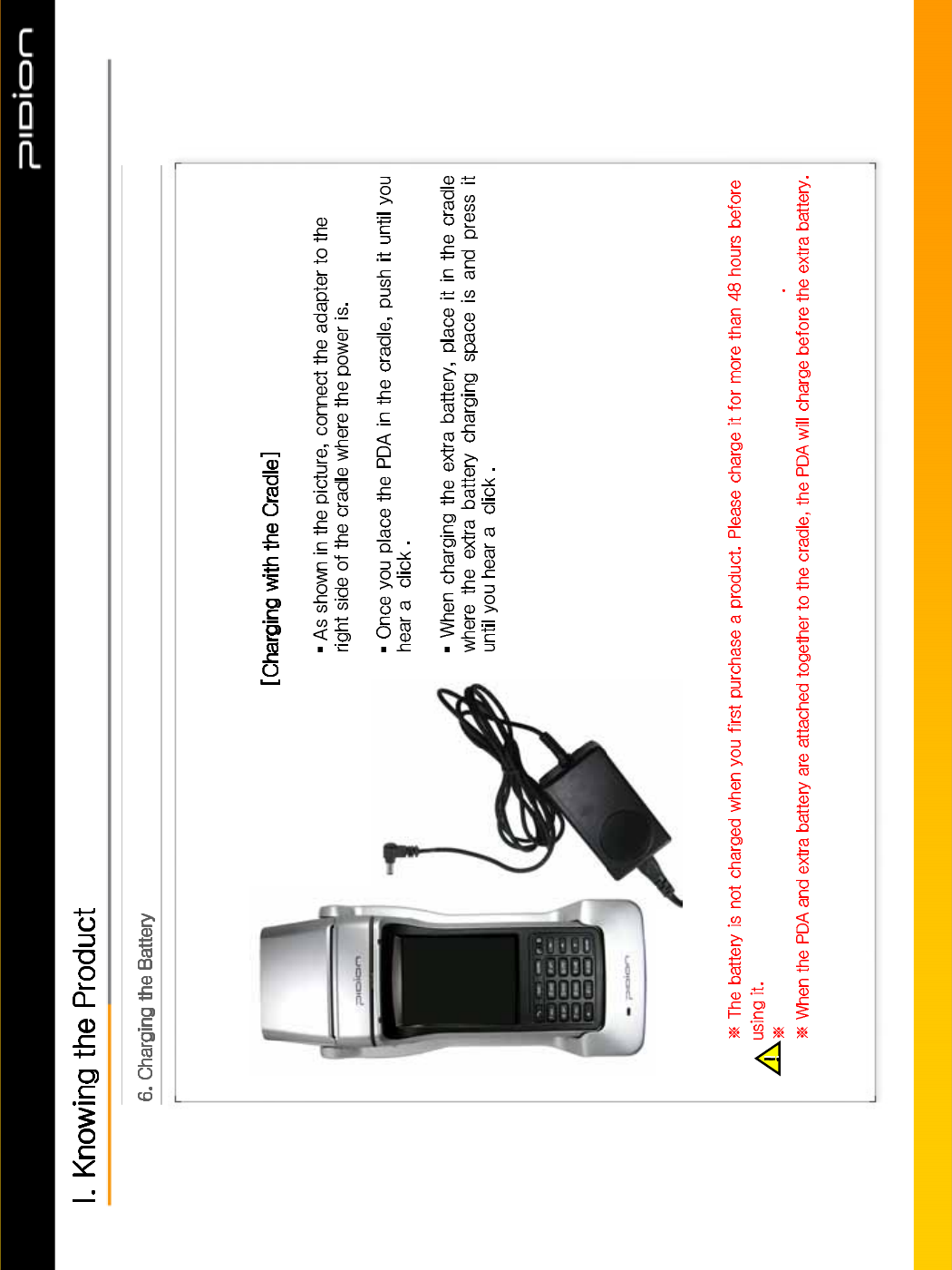
“ ”
“ ”
Copyright © 2006 Bluebird Soft, Inc. All Rights Reserved. < 8 >
%,3
If the PDA has not been used for a long period of time you must charge the battery for 48 hours or more
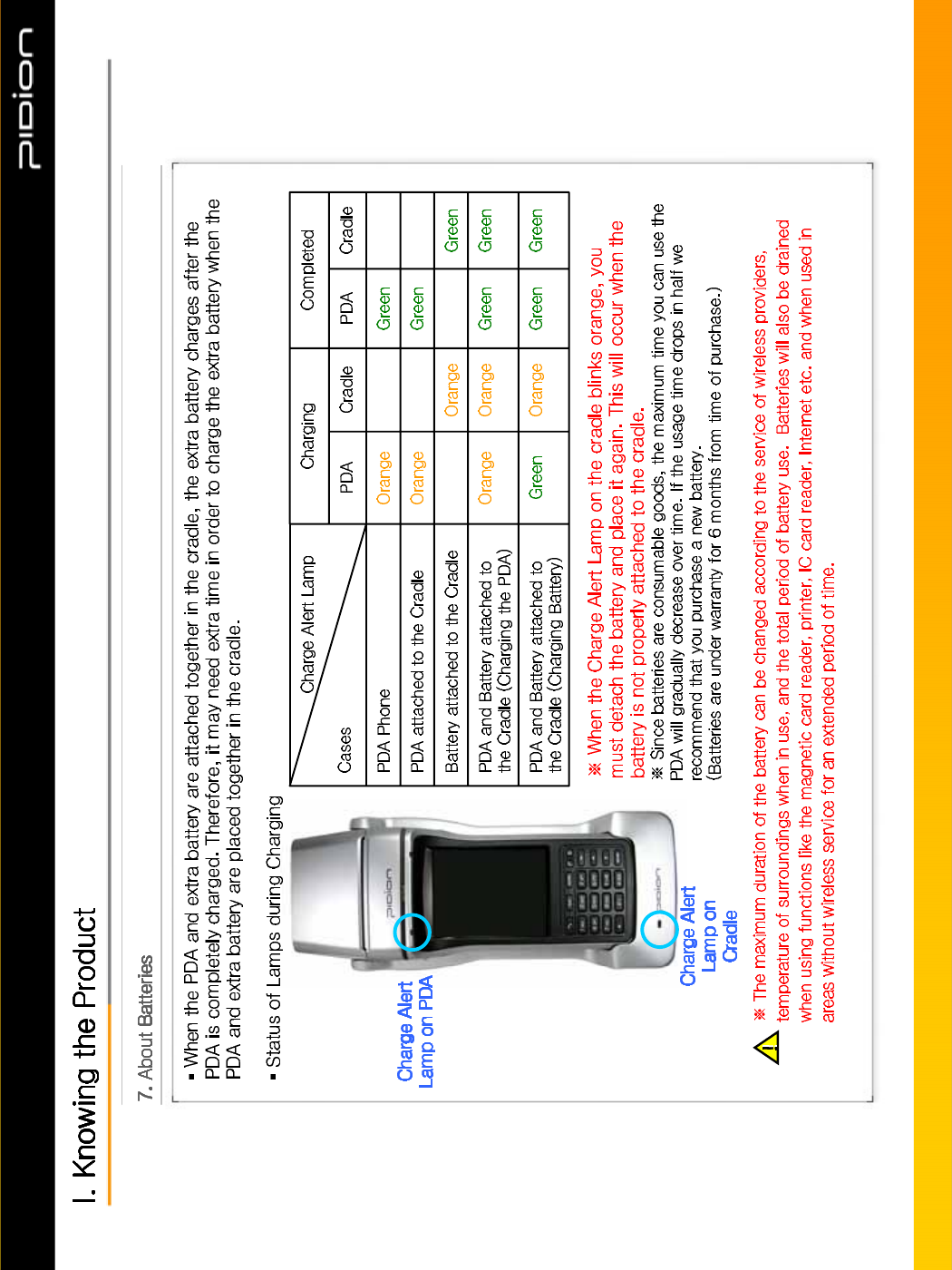
Copyright © 2006 Bluebird Soft, Inc. All Rights Reserved. < 10 >
%,3
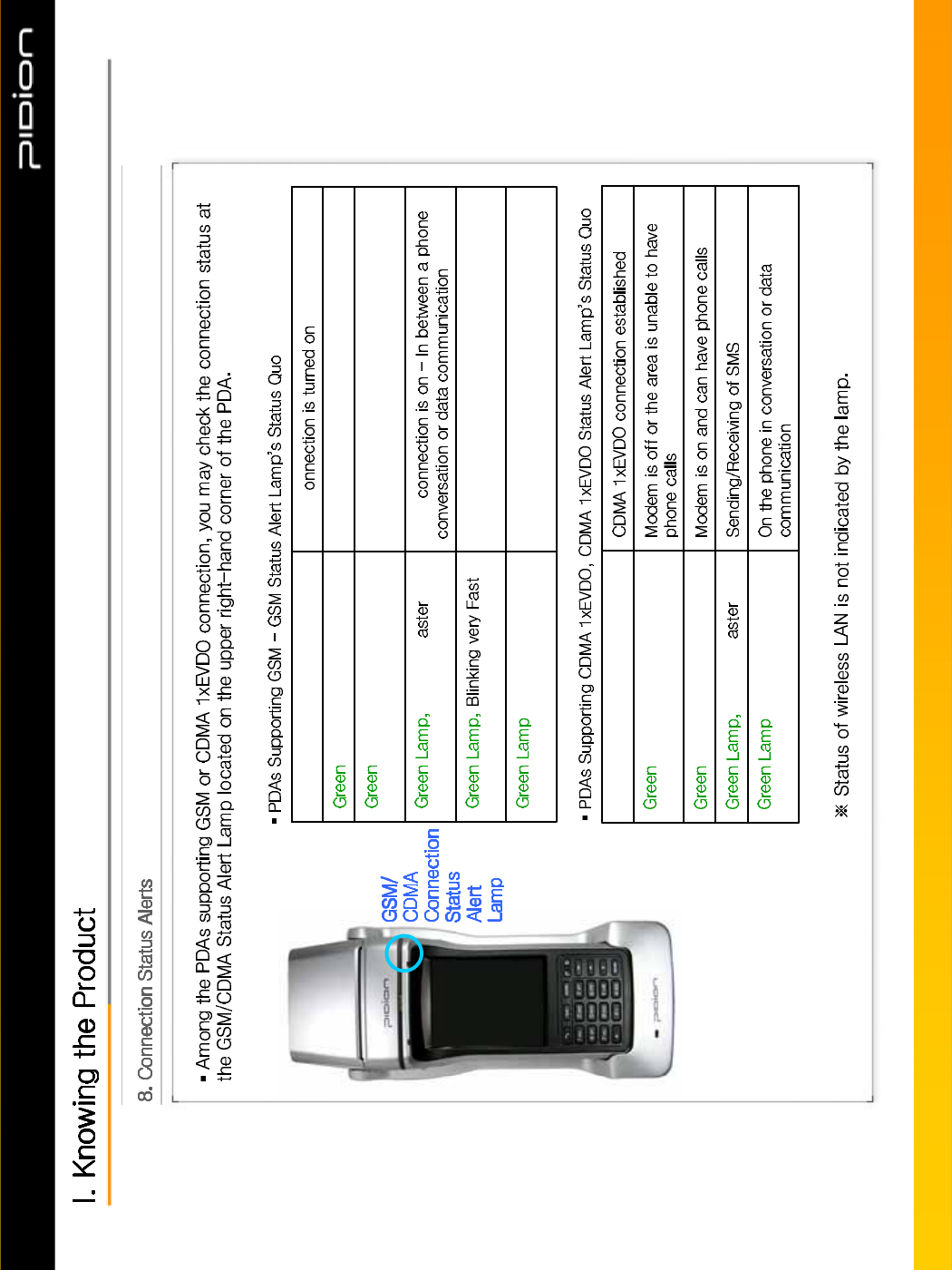
The PDA phone function is ON. However, GSM
connection is not supported in this area
,On
Indicates trouble with GSM connection
(0.2 second intervals)
GSM
Blinking F
(0.6 second intervals)
GSM connection is on - Able to have phone
callsinthisarea
Lamp, Blinking Slowly
(2 second intervals)
GSM connection is turned offLamp, Out
GSM c
,On
Blinking F
Lamp, Blinking
Lamp, Out
Copyright © 2006 Bluebird Soft, Inc. All Rights Reserved. < 11 >
%,3
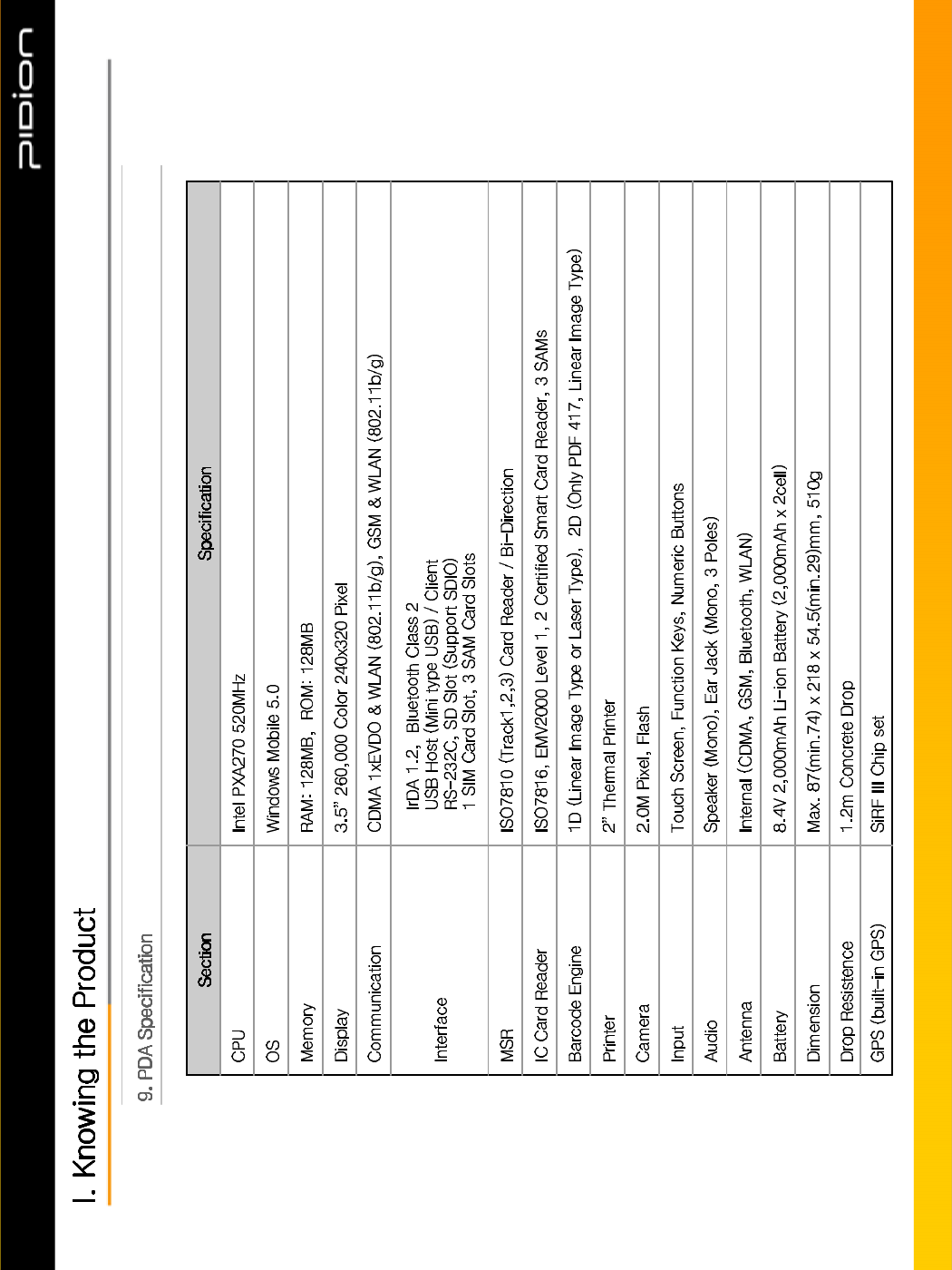
Copyright © 2006 Bluebird Soft, Inc. All Rights Reserved. < 12 >
%,3
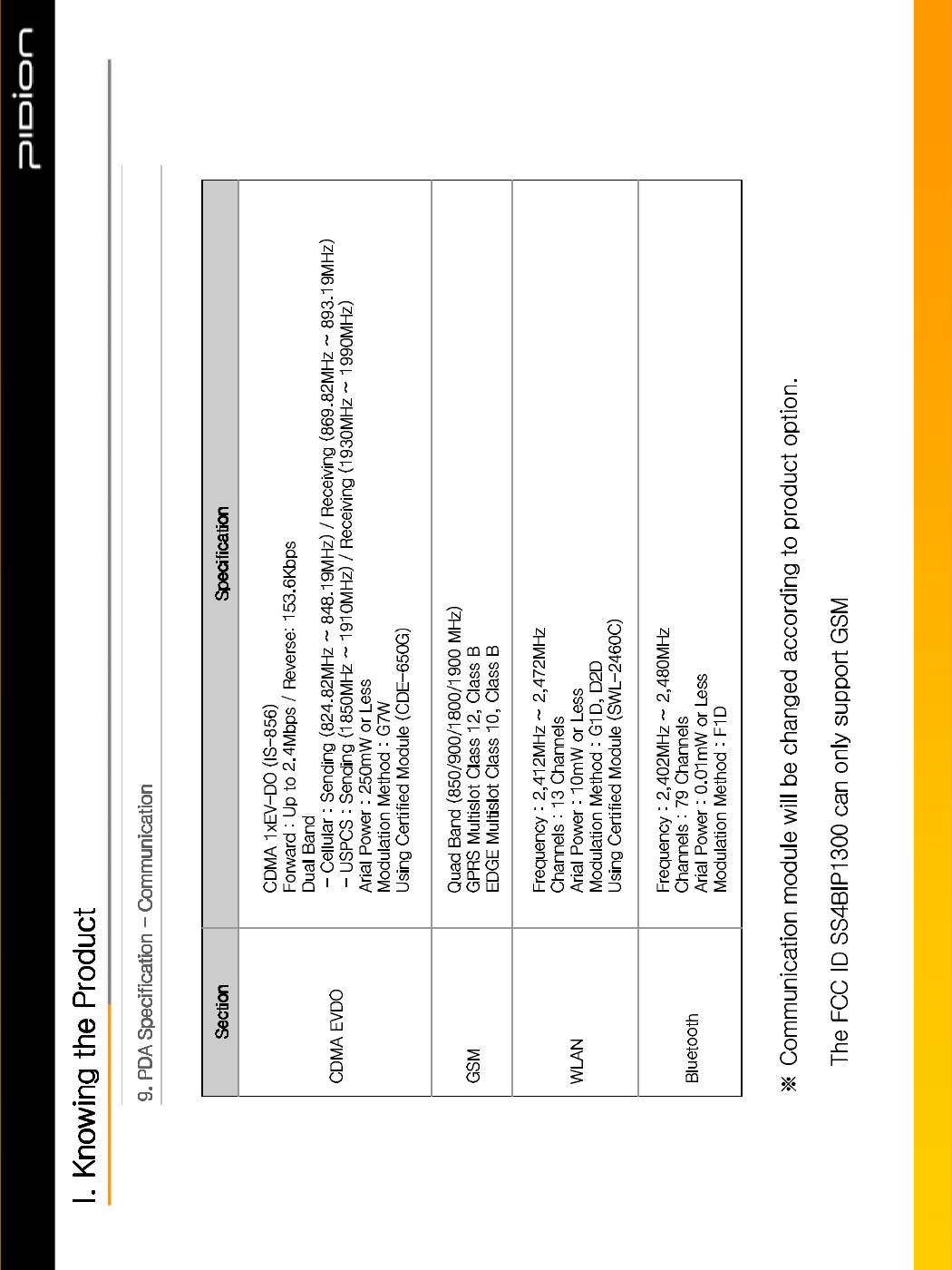
Copyright © 2006 Bluebird Soft, Inc. All Rights Reserved. < 13 >
%,3
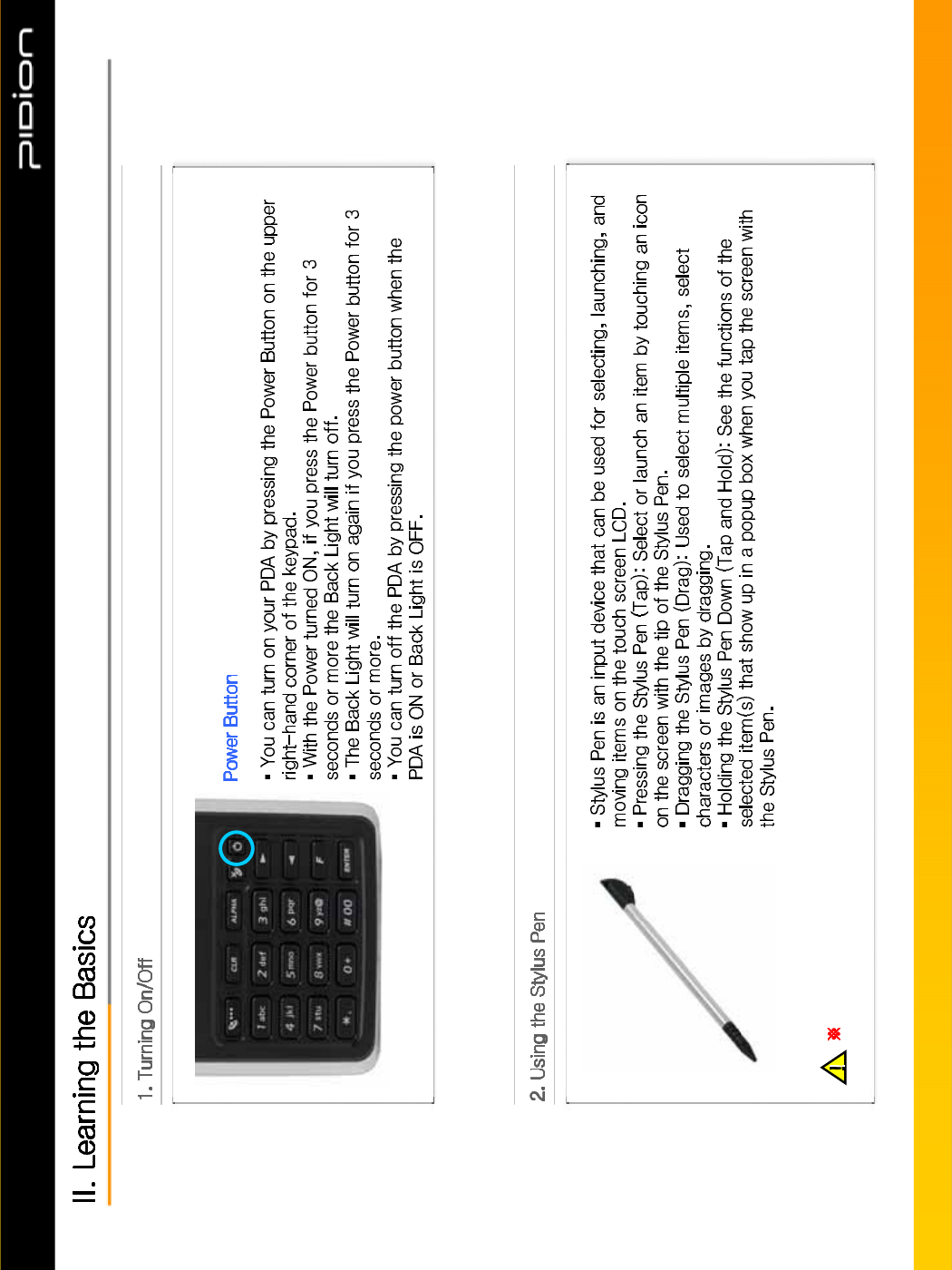
Copyright © 2006 Bluebird Soft, Inc. All Rights Reserved. < 14 >
%,3
The product can be damaged if you use a pen, nail, pin, etc. instead of the authentic Stylus Pen.
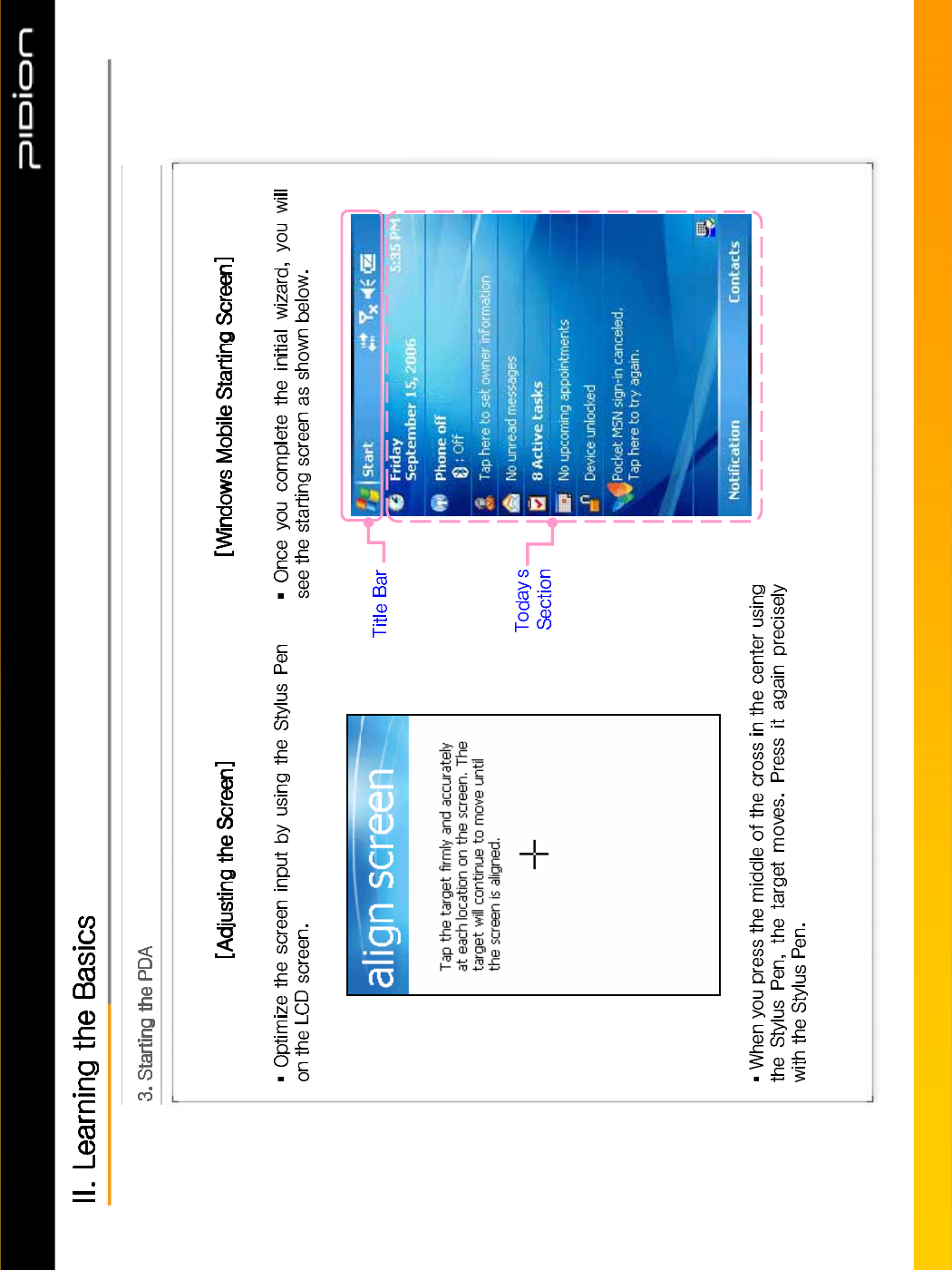
’
Copyright © 2006 Bluebird Soft, Inc. All Rights Reserved. < 15 >
%,3
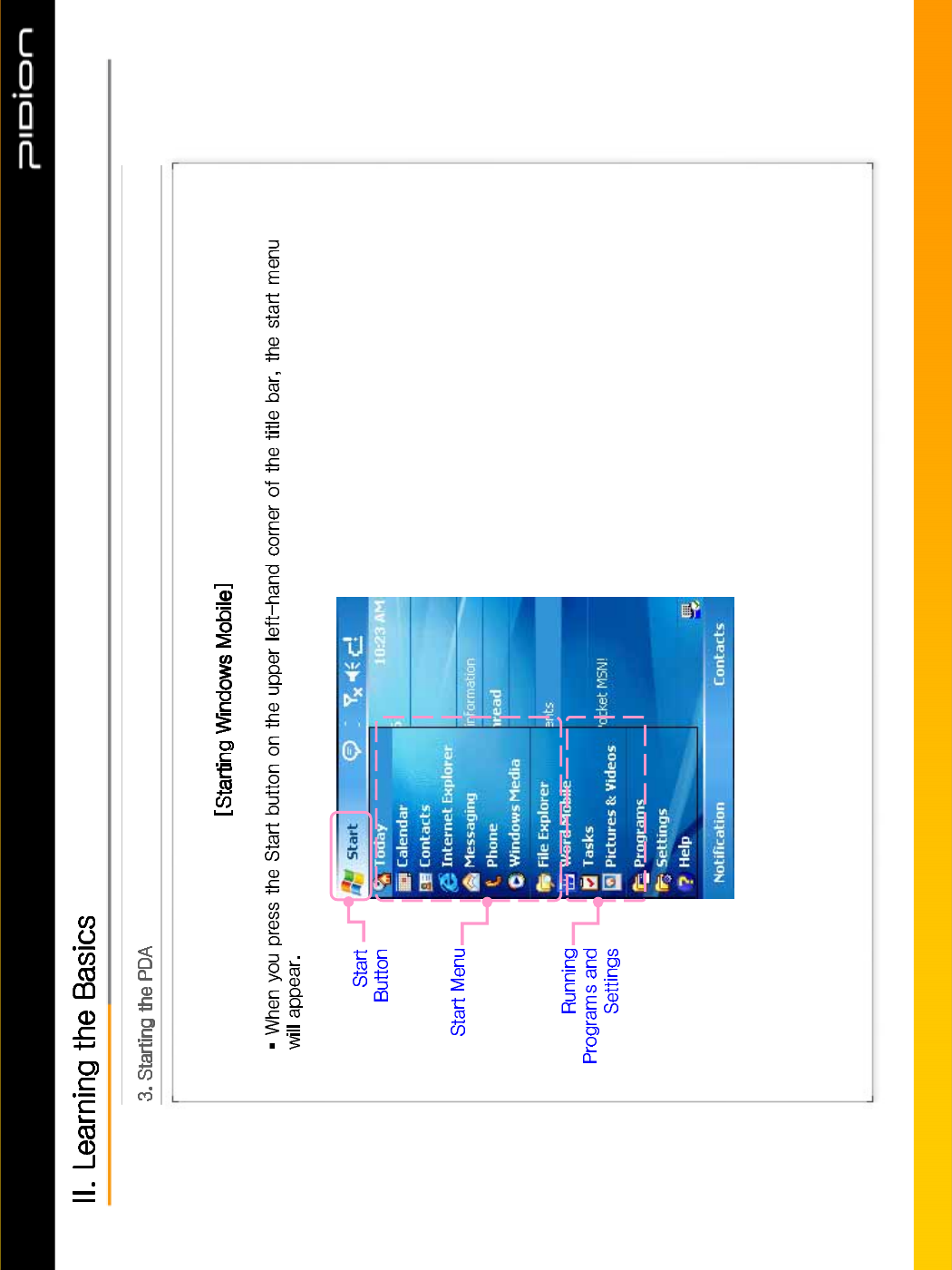
Copyright © 2006 Bluebird Soft, Inc. All Rights Reserved. < 16 >
%,3
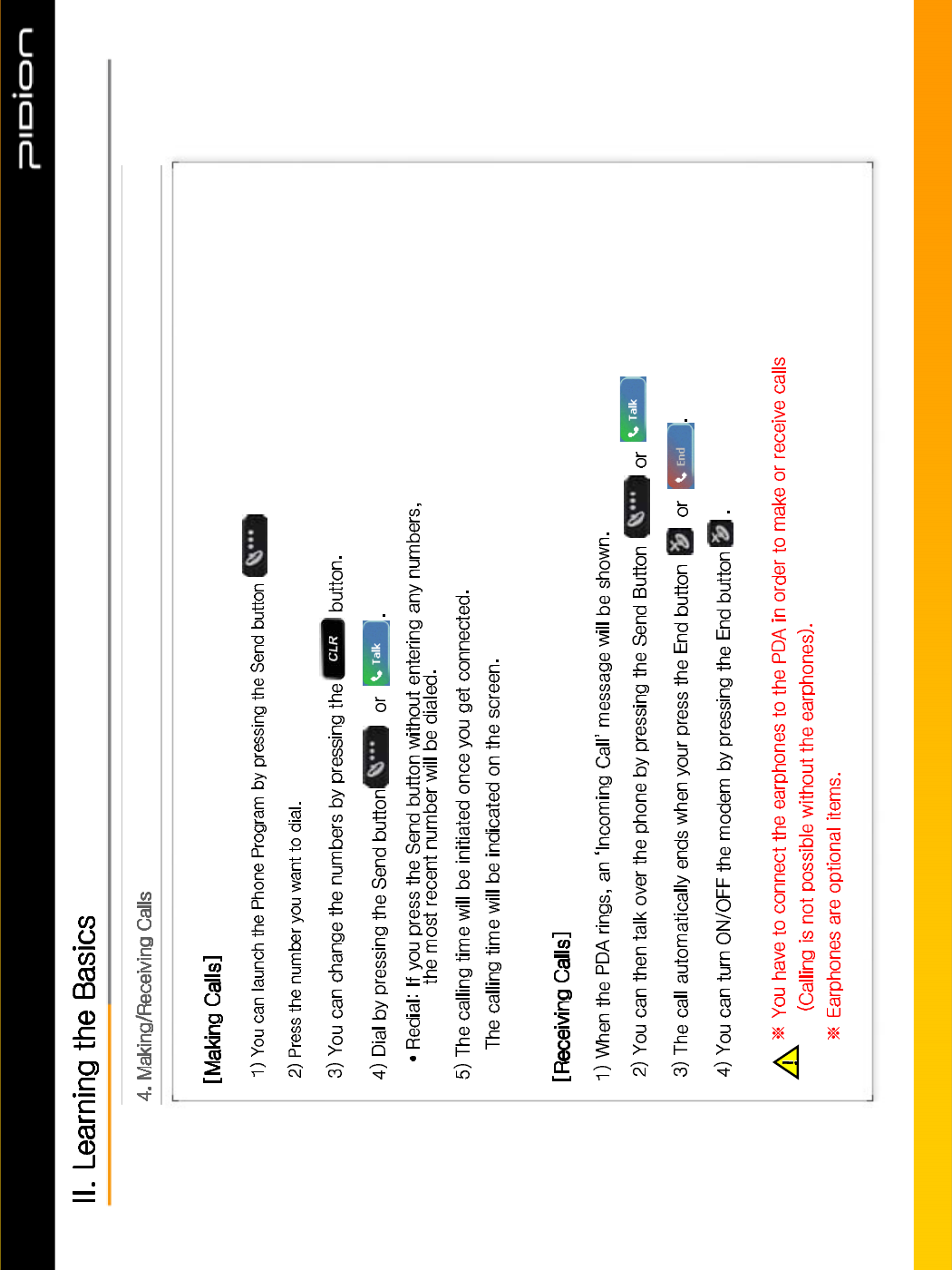
•
Copyright © 2006 Bluebird Soft, Inc. All Rights Reserved. < 17>
%,3
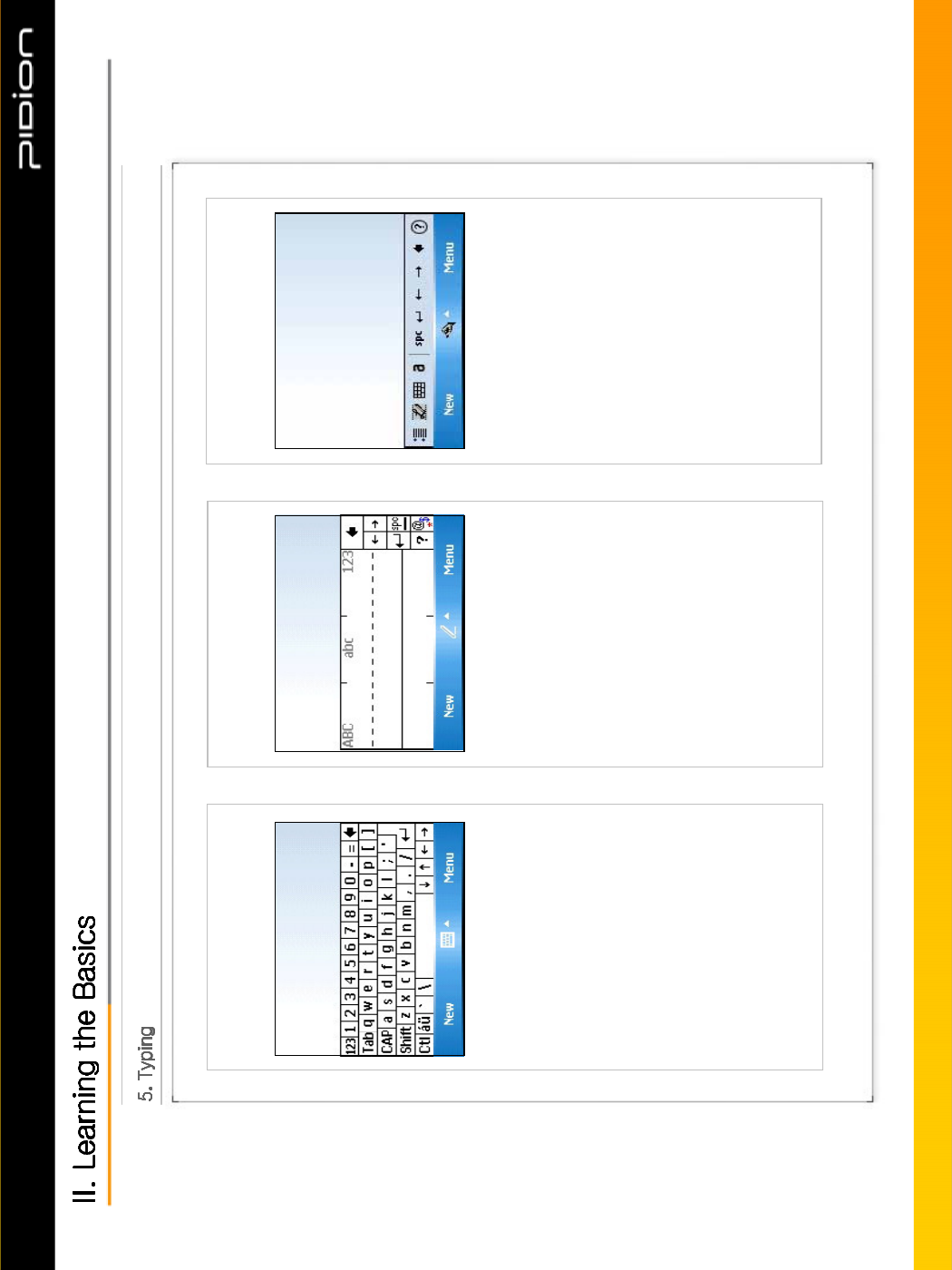
Copyright © 2006 Bluebird Soft, Inc. All Rights Reserved. < 18 >
%,3
[ Keyboard ] [ Letter Recognizer ] [ Transcriber ]
This input method displays
an on-screen keyboard that
can be used to input
characters by tapping
the screen using
the stylus pen.
This option allows you to
enter texts using your own
handwriting.
The screen is divided into
three different sections.
A capital letter area,
lowercase letter area,
and a number area.
Characters are entered by
printing letters in each area.
The character is then
analyzed and typed on the
screen automatically.
The transcriber option is
similar to the letter
recognizer. However,
instead of entering
characters into a designated
area, you can enter entire
words and sentences using
your own handwriting.
Transcriber supports both
printing and cursive writing
styles and then automatically
types the information on the
screen.
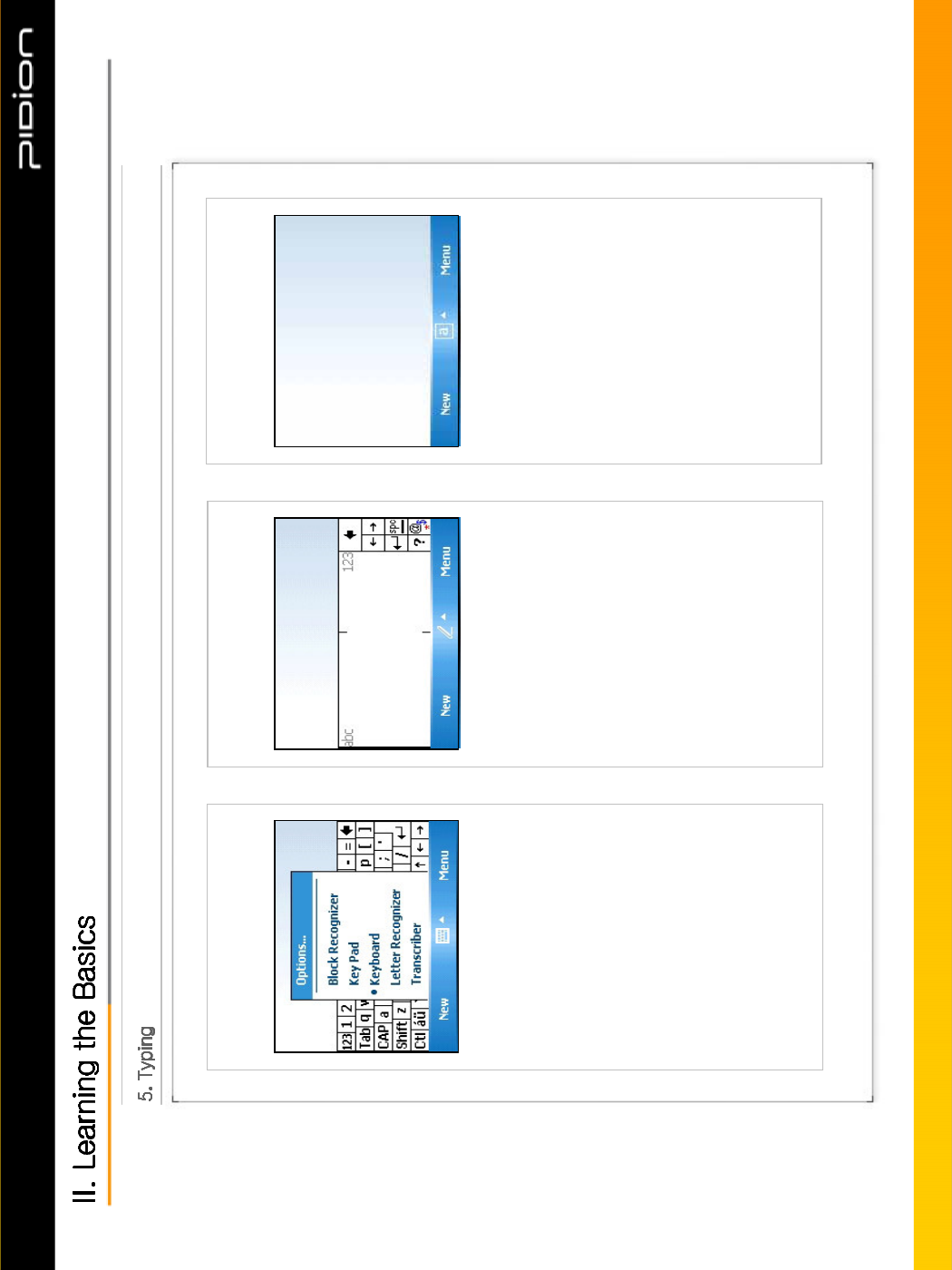
[ Selecting Text Input Mode ] [ Block Recognizer ] [ Built-in Numeric Keypad ]
Copyright © 2006 Bluebird Soft, Inc. All Rights Reserved. < 19 >
%,3
Using Keypad, you can type
letters, punctuations,
numbers, and other
Special characters
into the text entry fields
or other applications
available on your PDA.
There are five different
character input
methods available:
1. Block Recognizer
2. Built-in Numeric Keypad
3. Keyboard
4. Letter Recognizer
5. Transcriber
This input method uses the
traditional writing area box
split in the middle.
Theleftsideisusedtowrite
letters and the right side is
for number entries.
Symbols and common
functions are located in other
smaller boxes located in the
right of the writing box area.
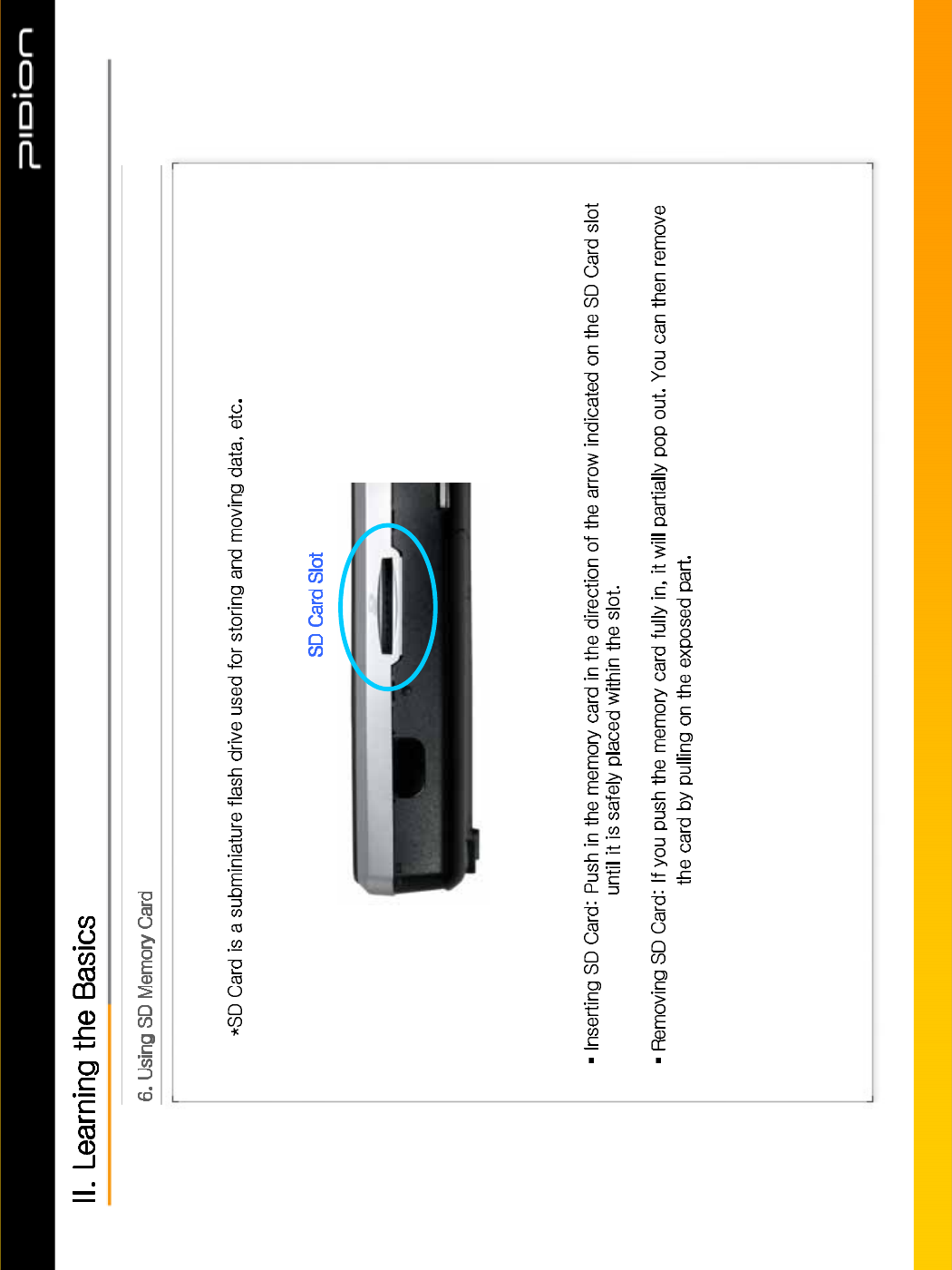
Copyright © 2006 Bluebird Soft, Inc. All Rights Reserved. < 20 >
%,3
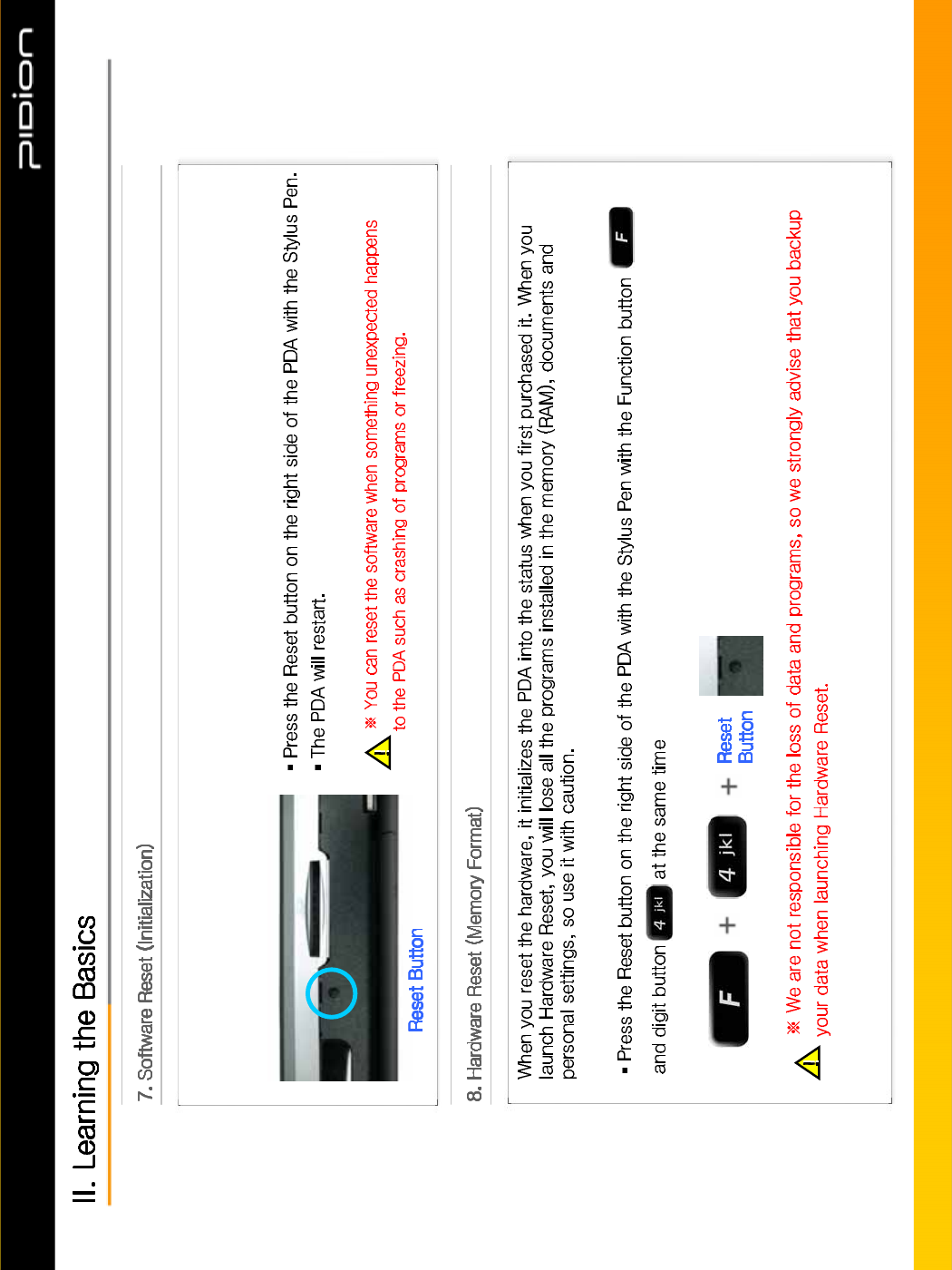
When you press the Reset button firmly with the Stylus Pen, you will lose all unsaved files and end all opened
programs. This function is the same as the Reset button on your PC.
Copyright © 2006 Bluebird Soft, Inc. All Rights Reserved. < 21 >
%,3
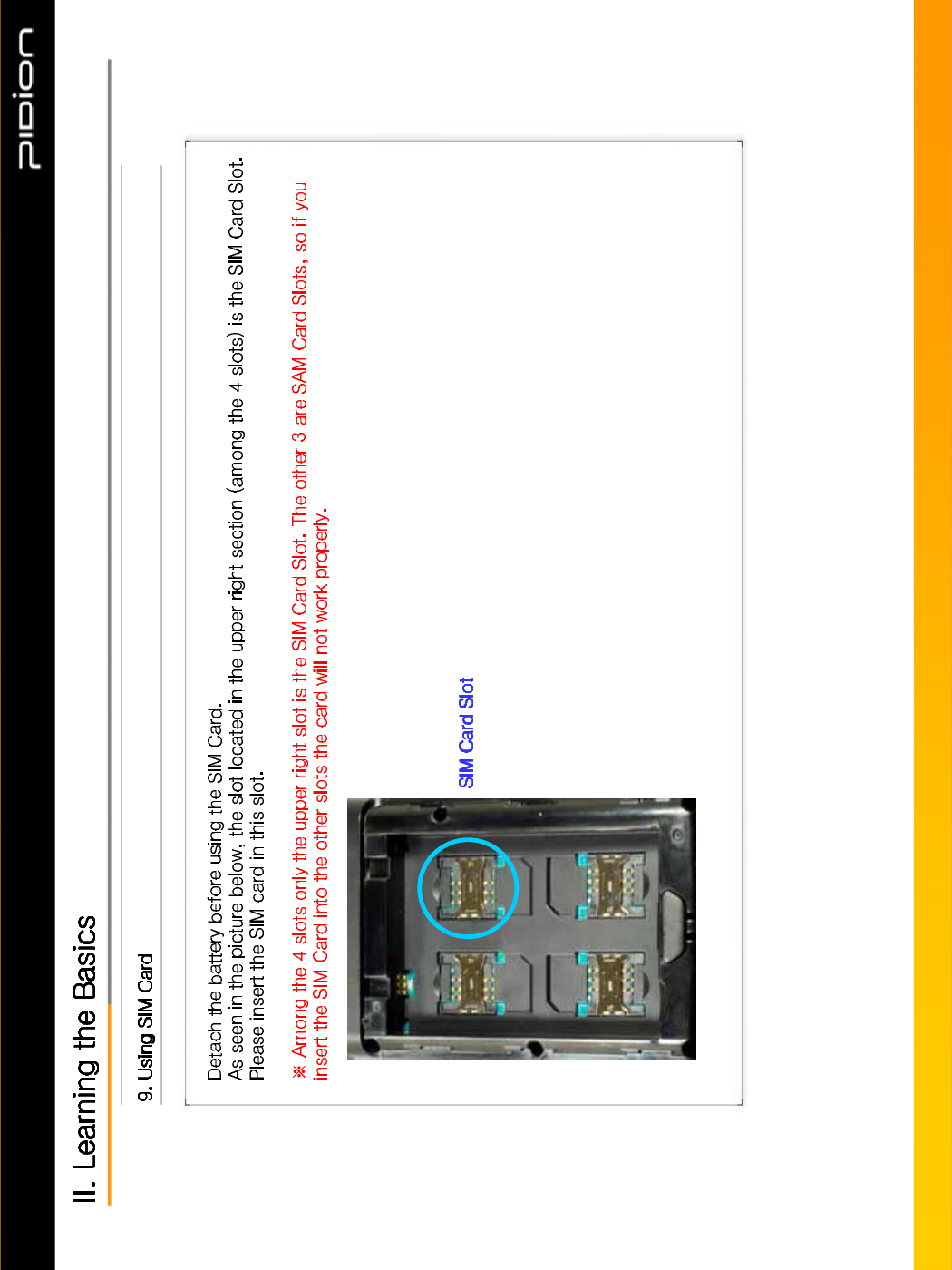
Copyright © 2006 Bluebird Soft, Inc. All Rights Reserved. < 22 >
%,3
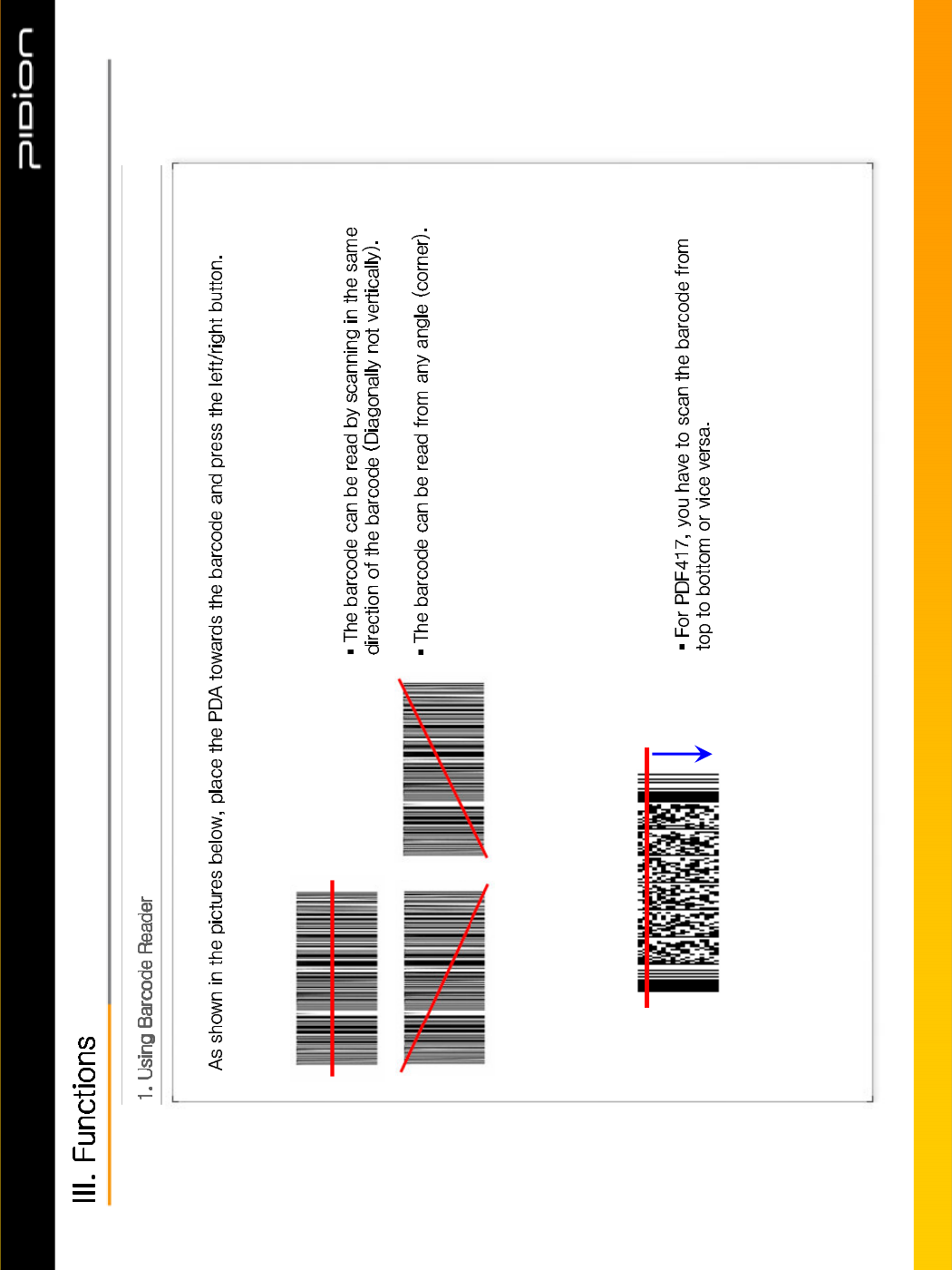
Copyright © 2006 Bluebird Soft, Inc. All Rights Reserved. < 23 >
%,3
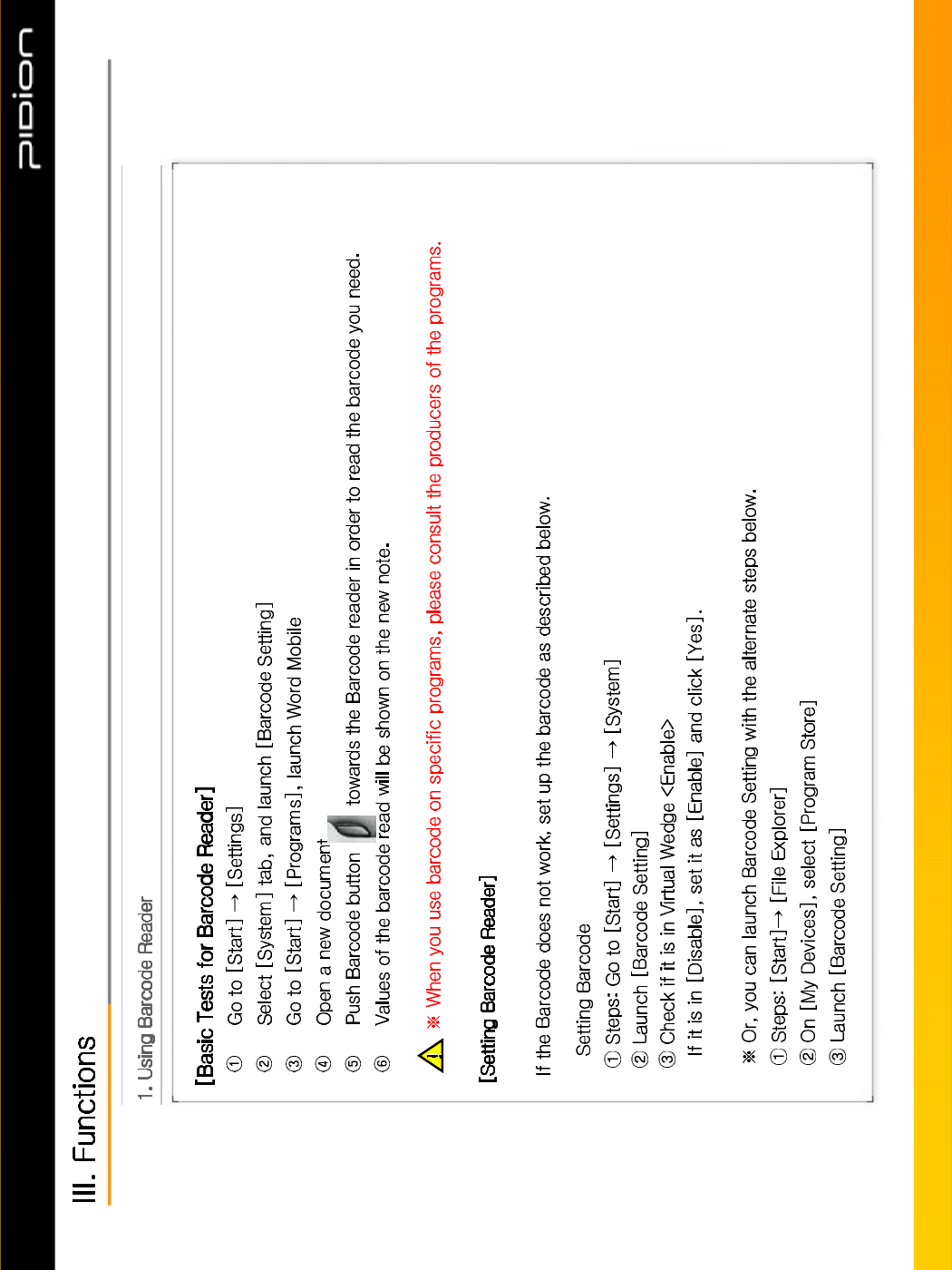
•
Copyright © 2006 Bluebird Soft, Inc. All Rights Reserved. < 24 >
%,3
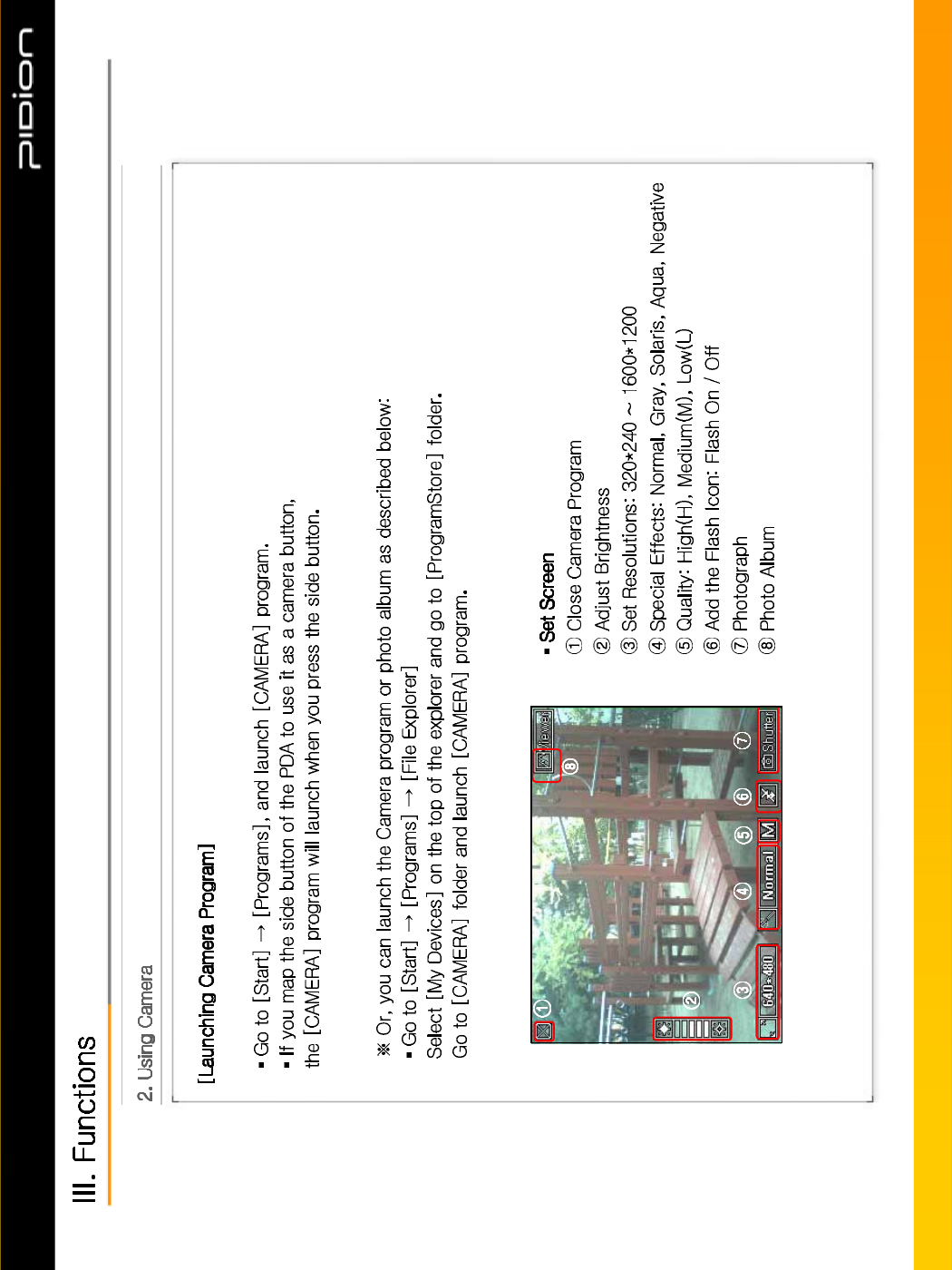
Copyright © 2006 Bluebird Soft, Inc. All Rights Reserved. < 25 >
%,3
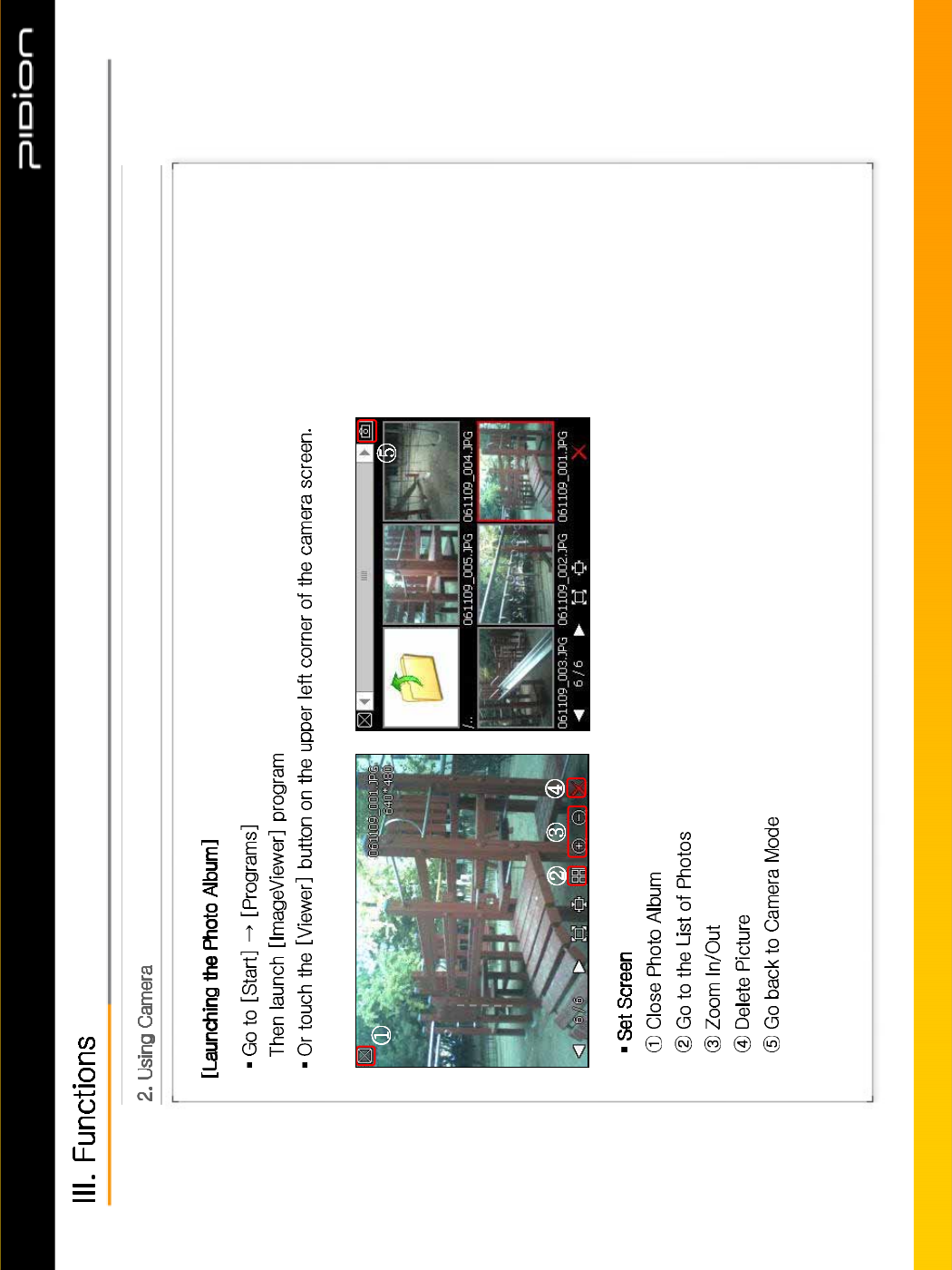
Copyright © 2006 Bluebird Soft, Inc. All Rights Reserved. < 26 >
%,3
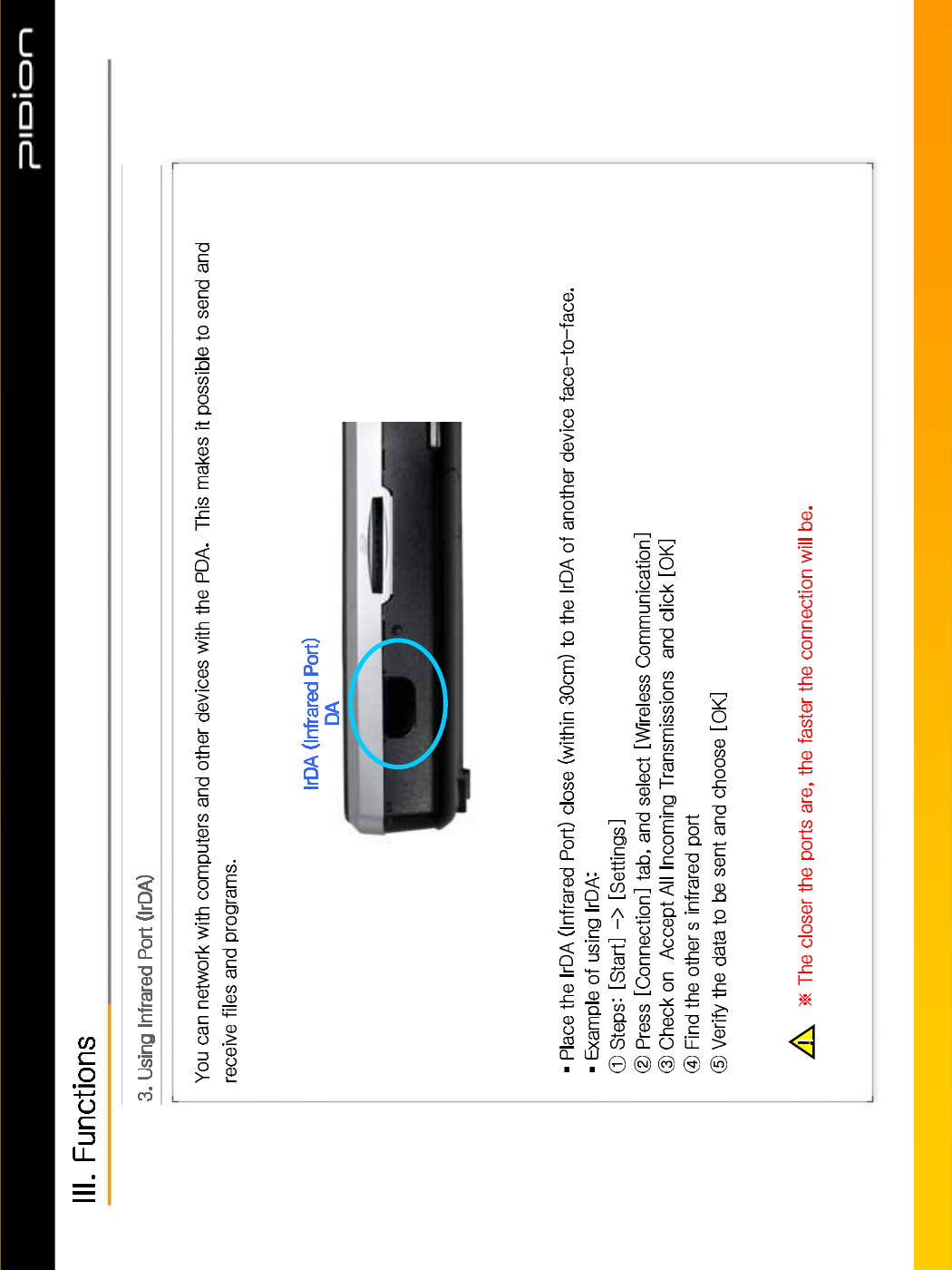
“ ”
’
Copyright © 2006 Bluebird Soft, Inc. All Rights Reserved. < 27 >
%,3
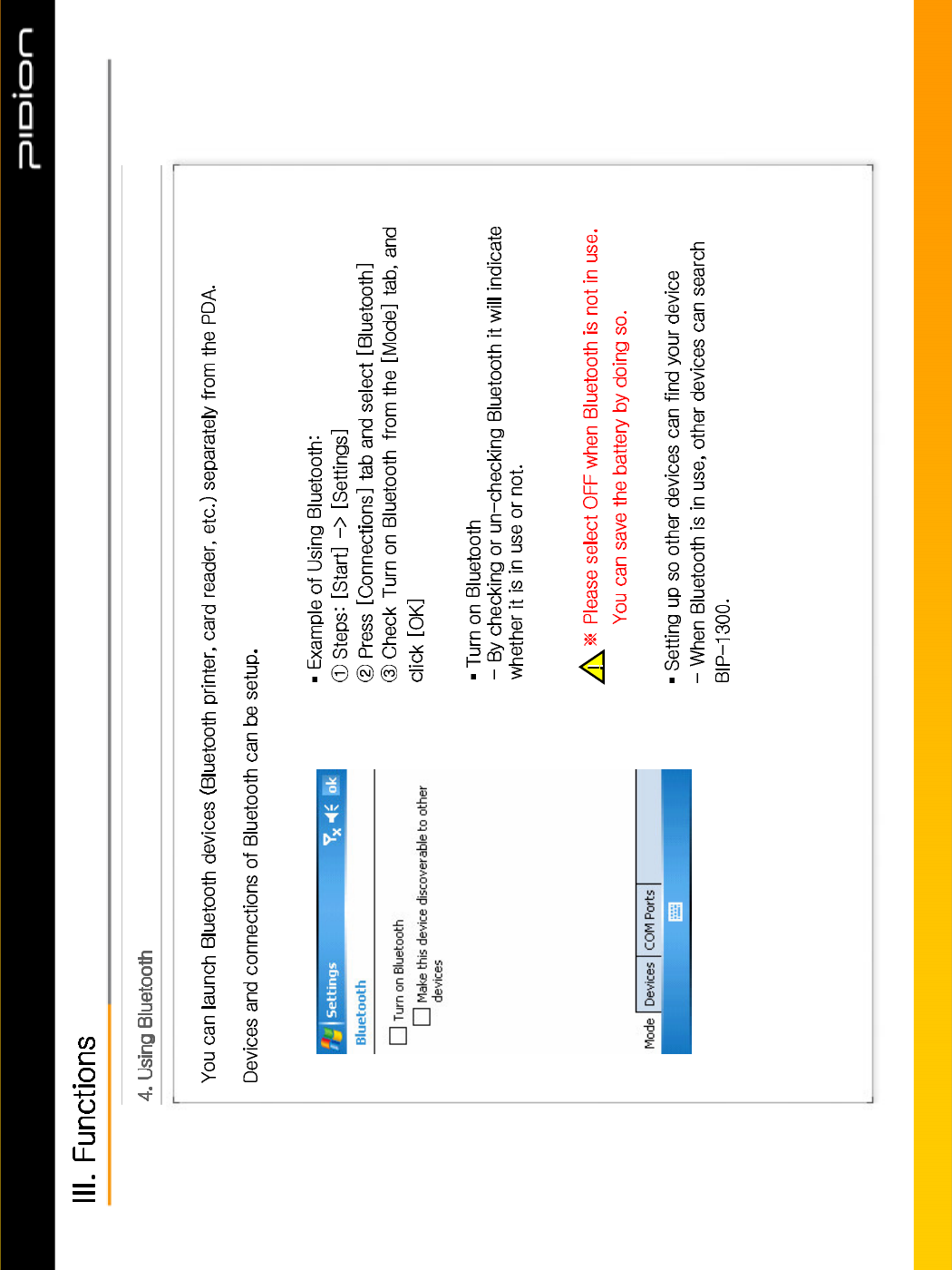
‘ ’
Copyright © 2006 Bluebird Soft, Inc. All Rights Reserved. < 28 >
%,3
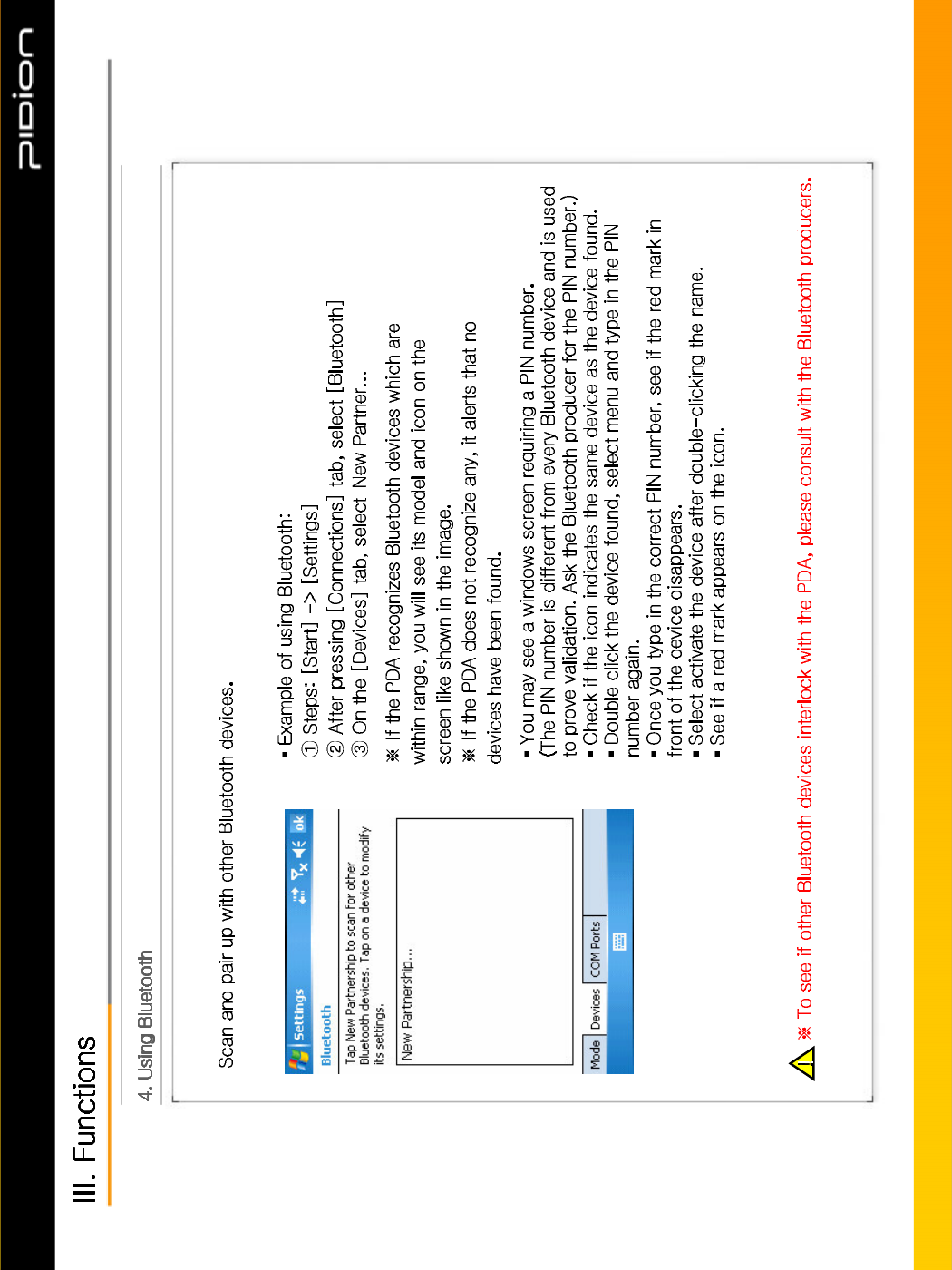
‘ ’
Copyright © 2006 Bluebird Soft, Inc. All Rights Reserved. < 29 >
%,3
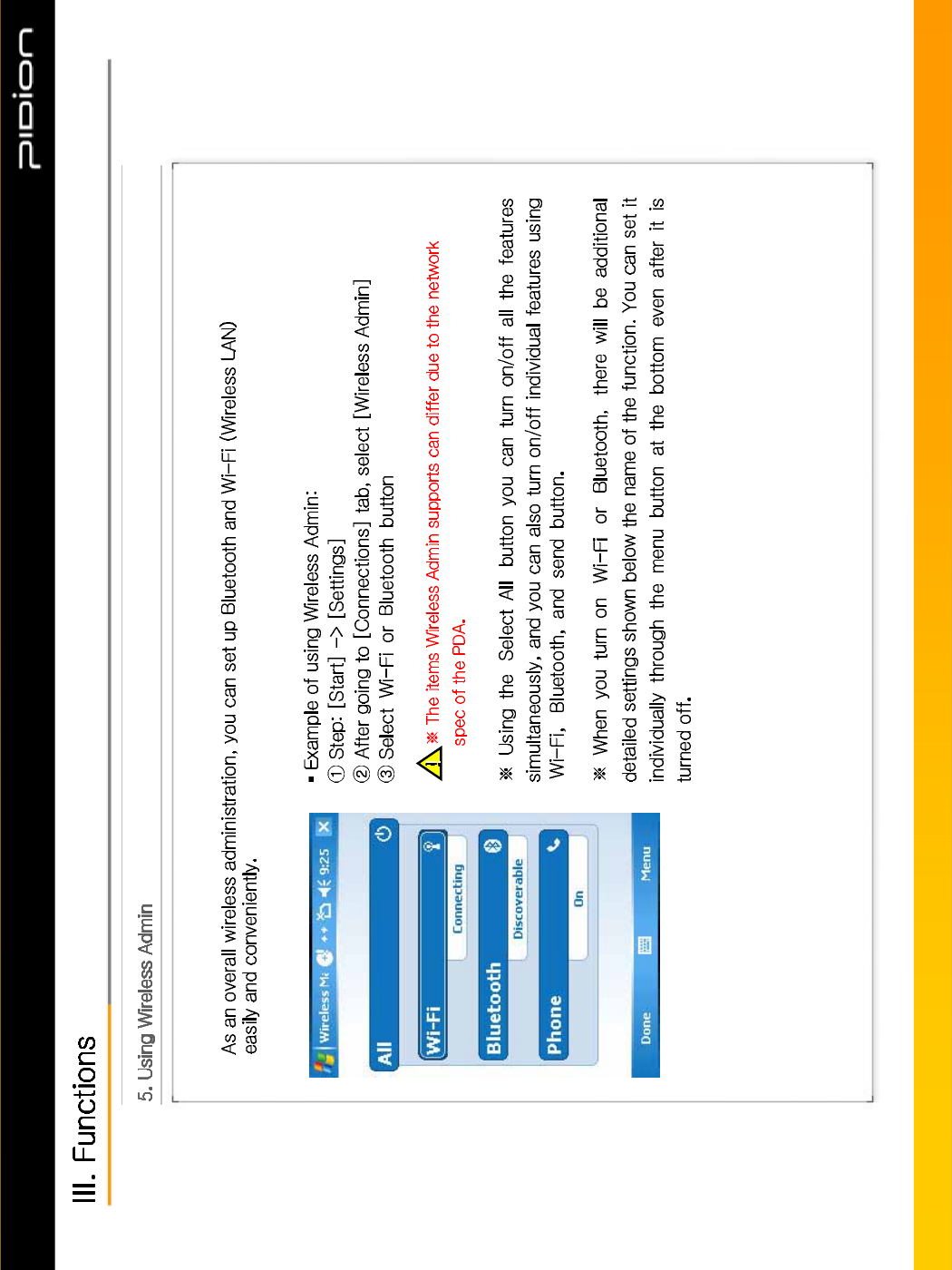
‘ ’ ‘ ’
‘ ’
‘’‘ ’ ‘ ’
‘ ’ ‘ ’
Copyright © 2006 Bluebird Soft, Inc. All Rights Reserved. < 30 >
%,3
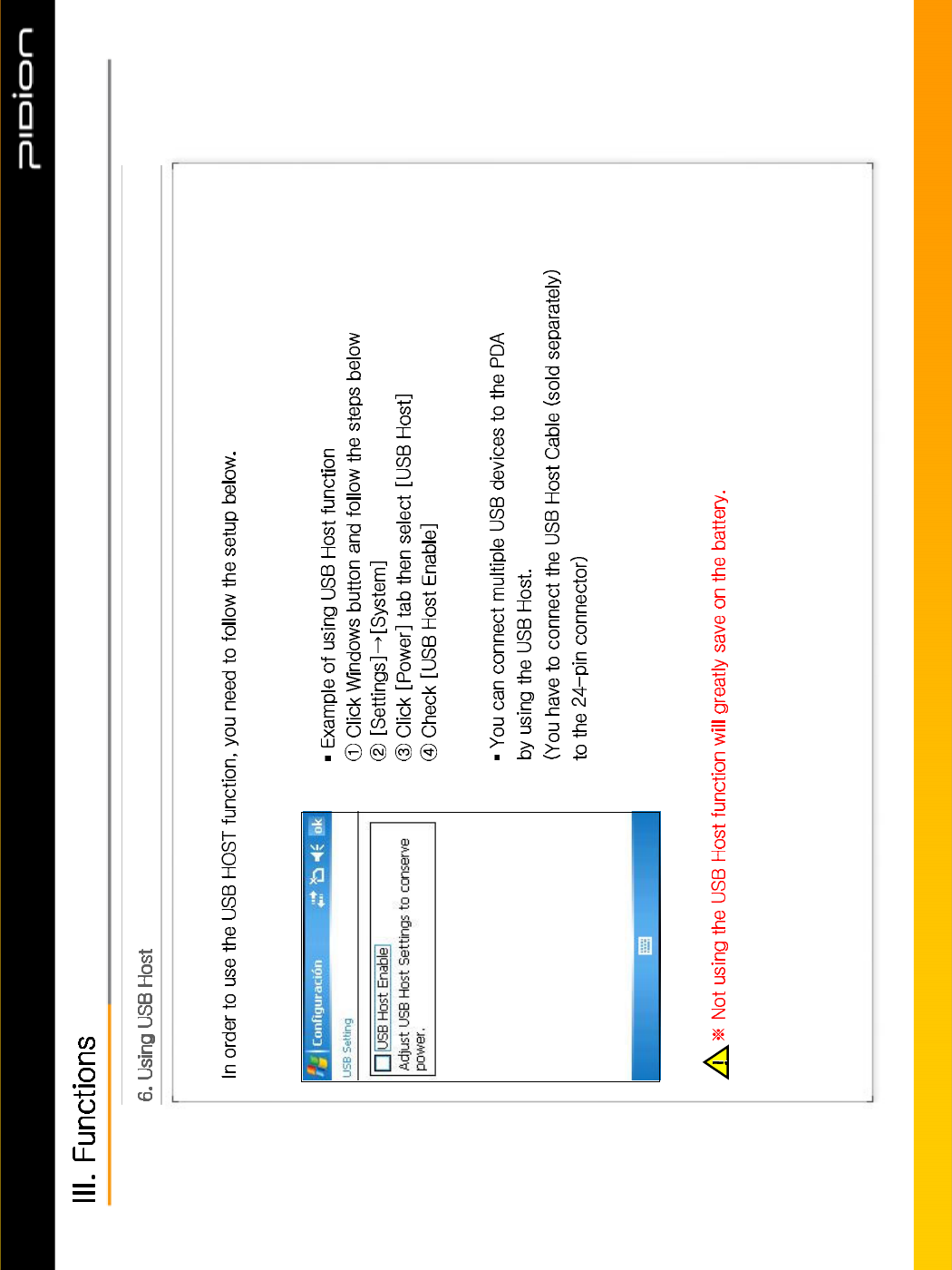
Copyright © 2006 Bluebird Soft, Inc. All Rights Reserved. < 31 >
%,3

Copyright © 2006 Bluebird Soft, Inc. All Rights Reserved. < 32 >
%,3
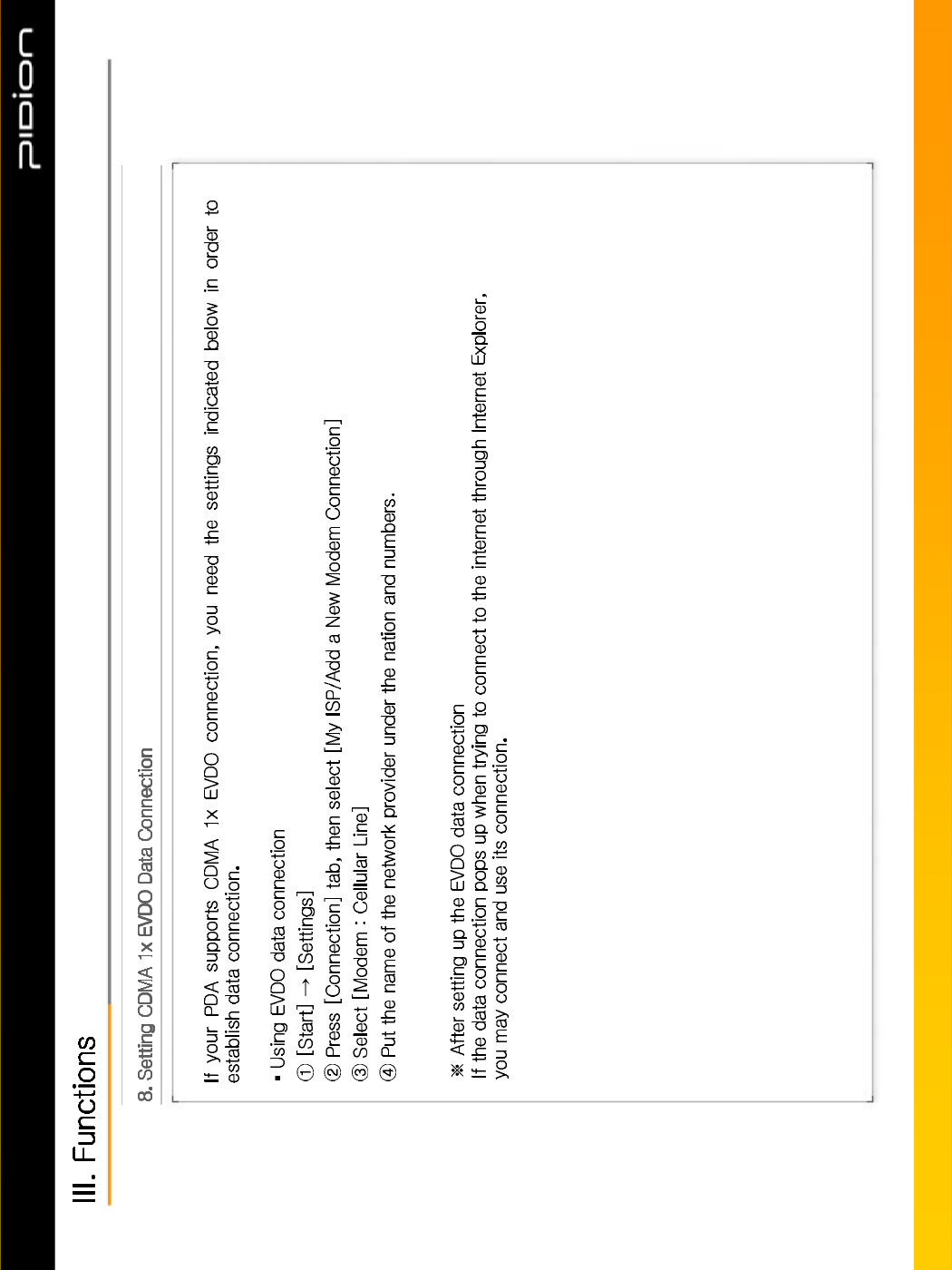
Copyright © 2006 Bluebird Soft, Inc. All Rights Reserved. < 33 >
%,3
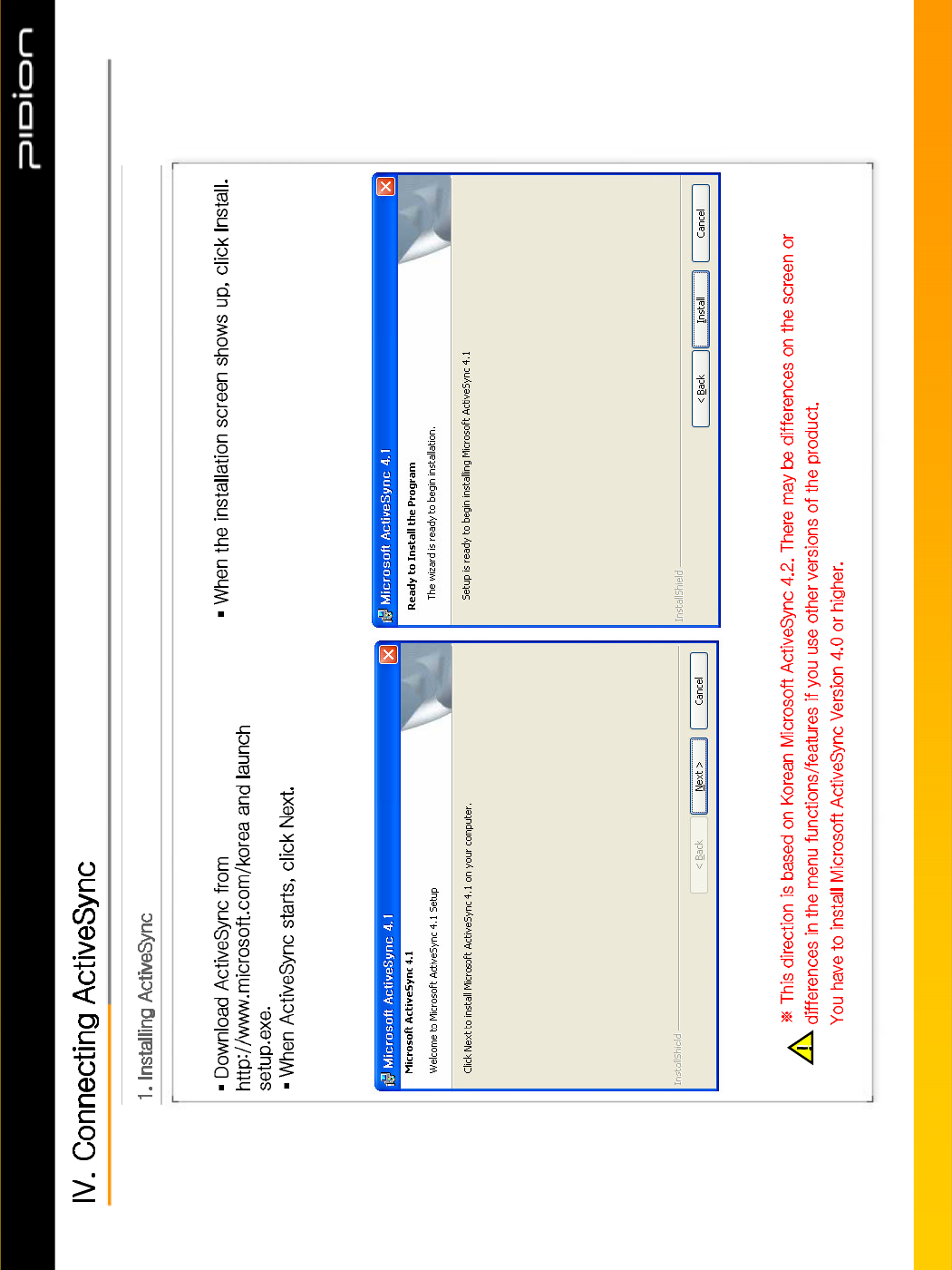
Copyright © 2006 Bluebird Soft, Inc. All Rights Reserved. < 34 >
%,3
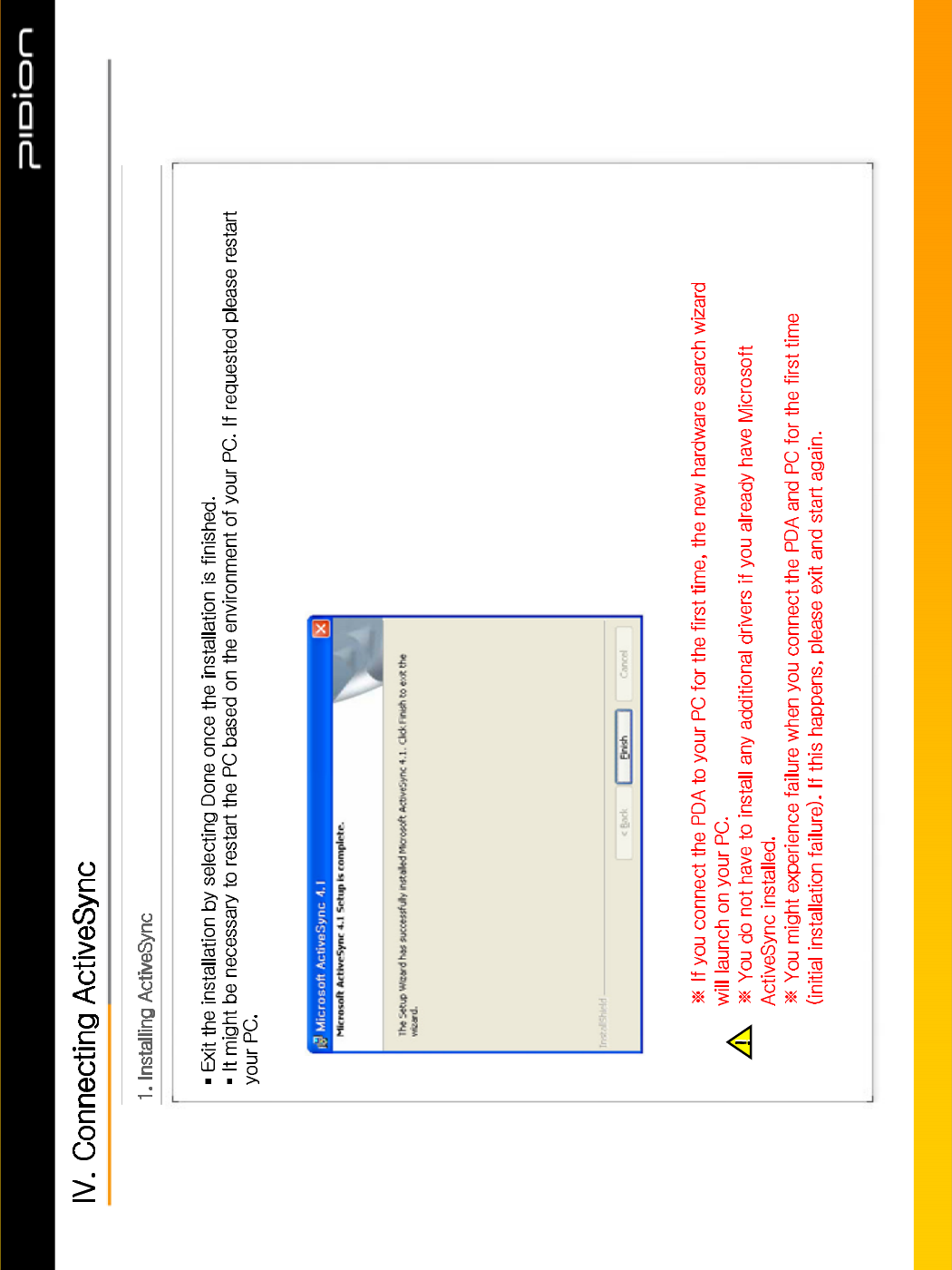
Copyright © 2006 Bluebird Soft, Inc. All Rights Reserved. < 35 >
%,3
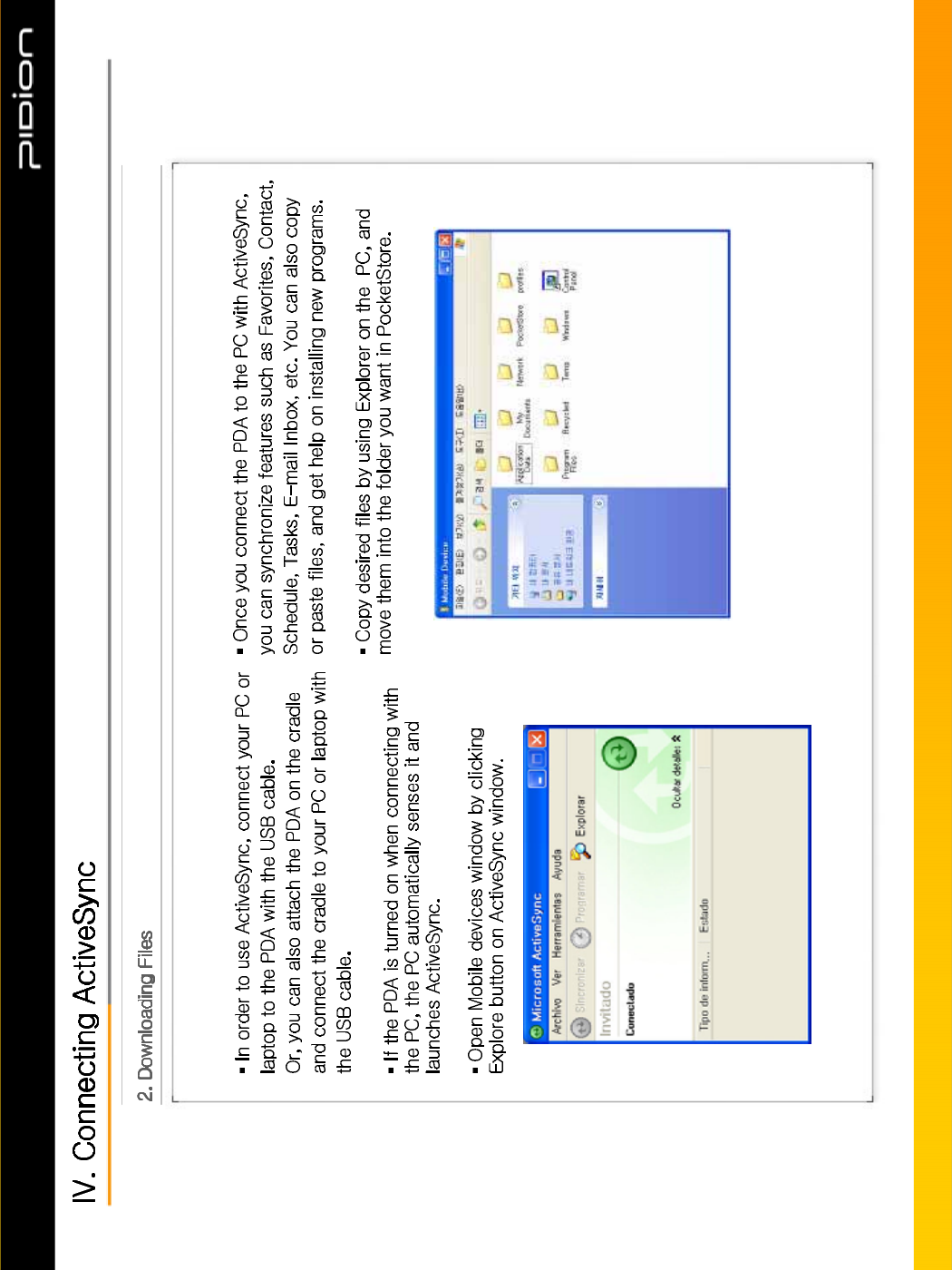
Copyright © 2006 Bluebird Soft, Inc. All Rights Reserved. < 36 >
%,3
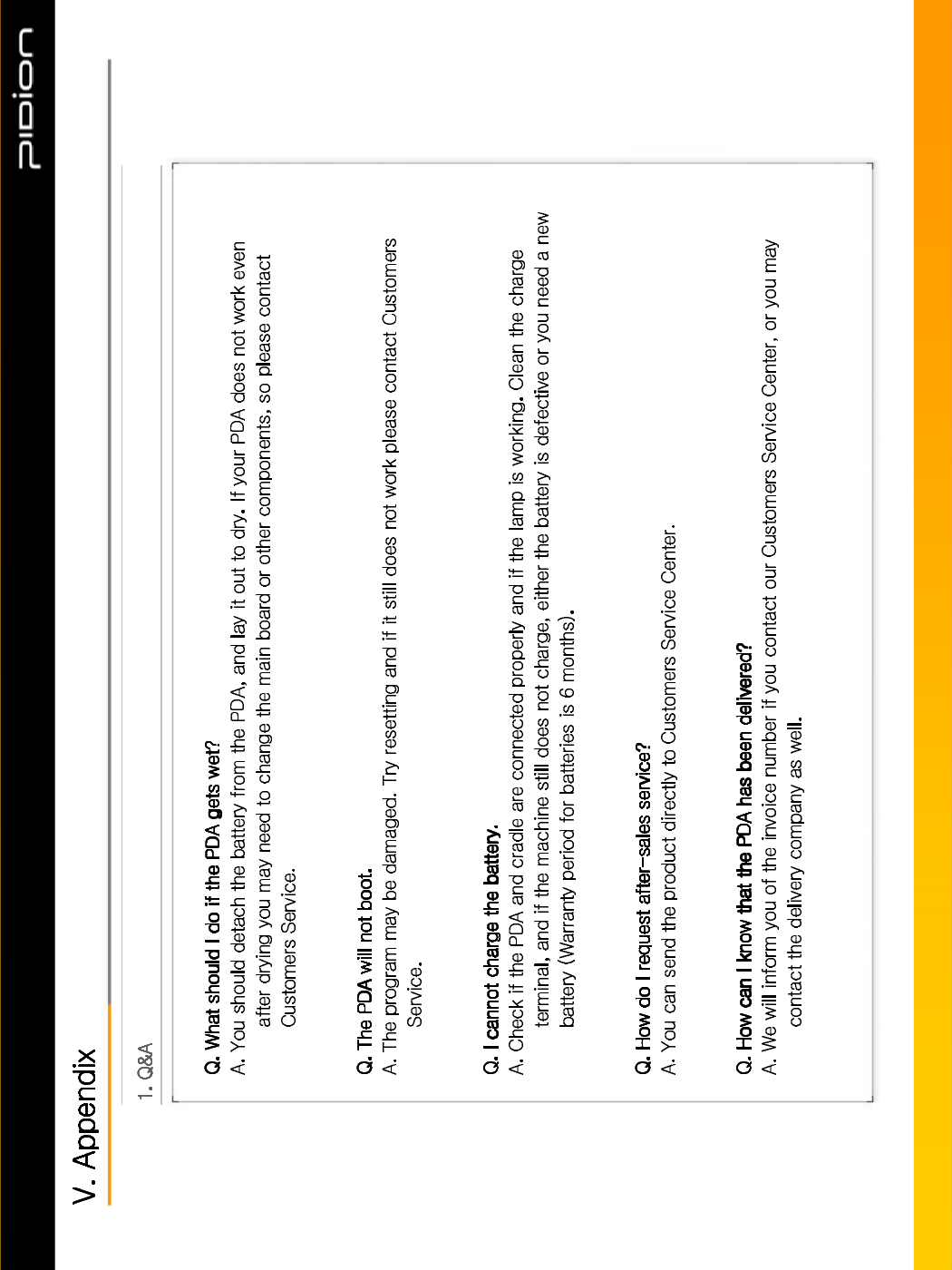
Copyright © 2006 Bluebird Soft, Inc. All Rights Reserved. < 37 >
%,3
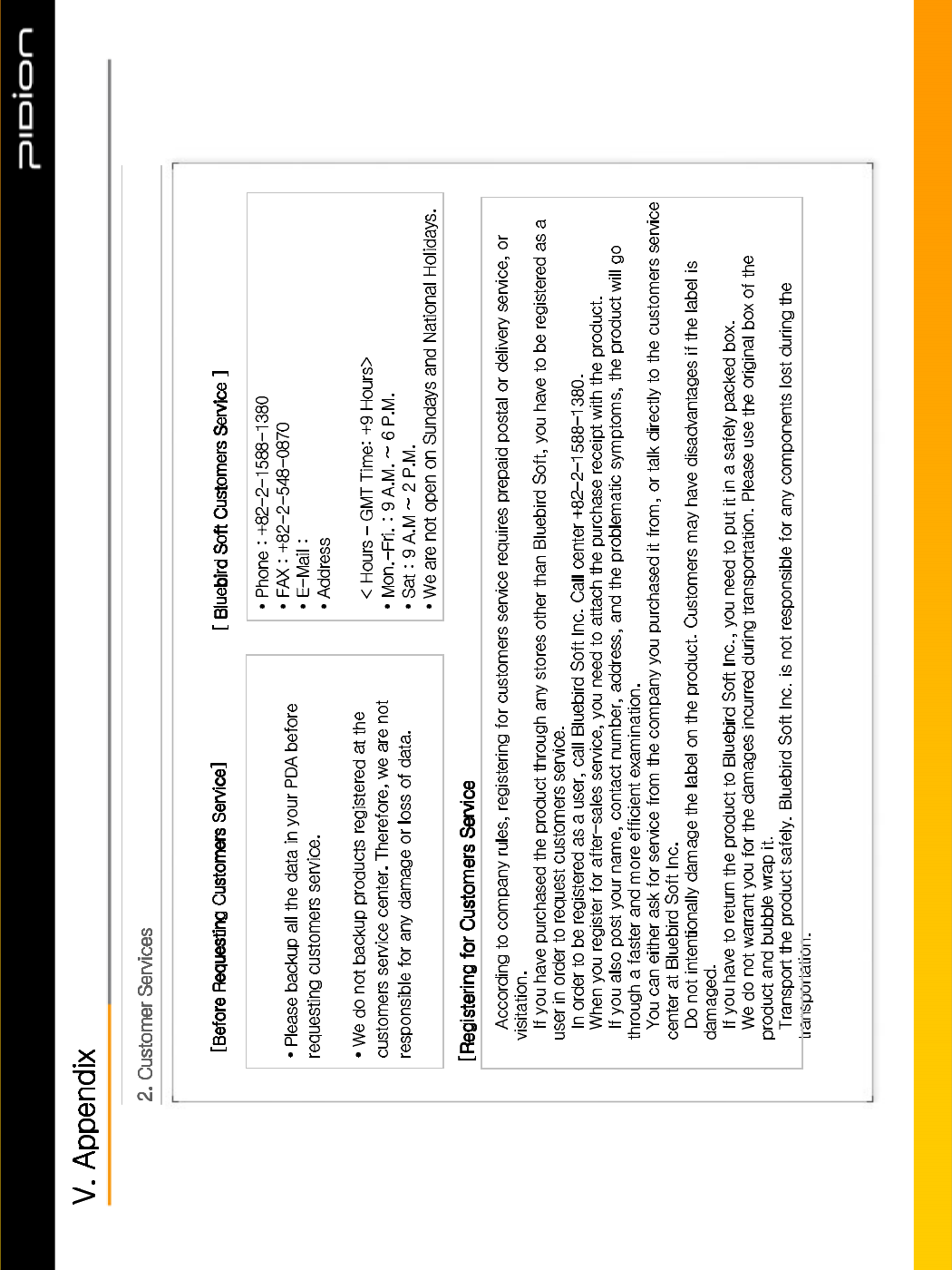
Copyright © 2006 Bluebird Soft, Inc. All Rights Reserved. < 38 >
%,3
•
•
•
•
•
•
•
•
•
•
gcs@bluebird.co.kr
: Customers Service Center 2nd Floor, 558-8,
Shinsa-dong Gangnam-gu Seoul, Korea
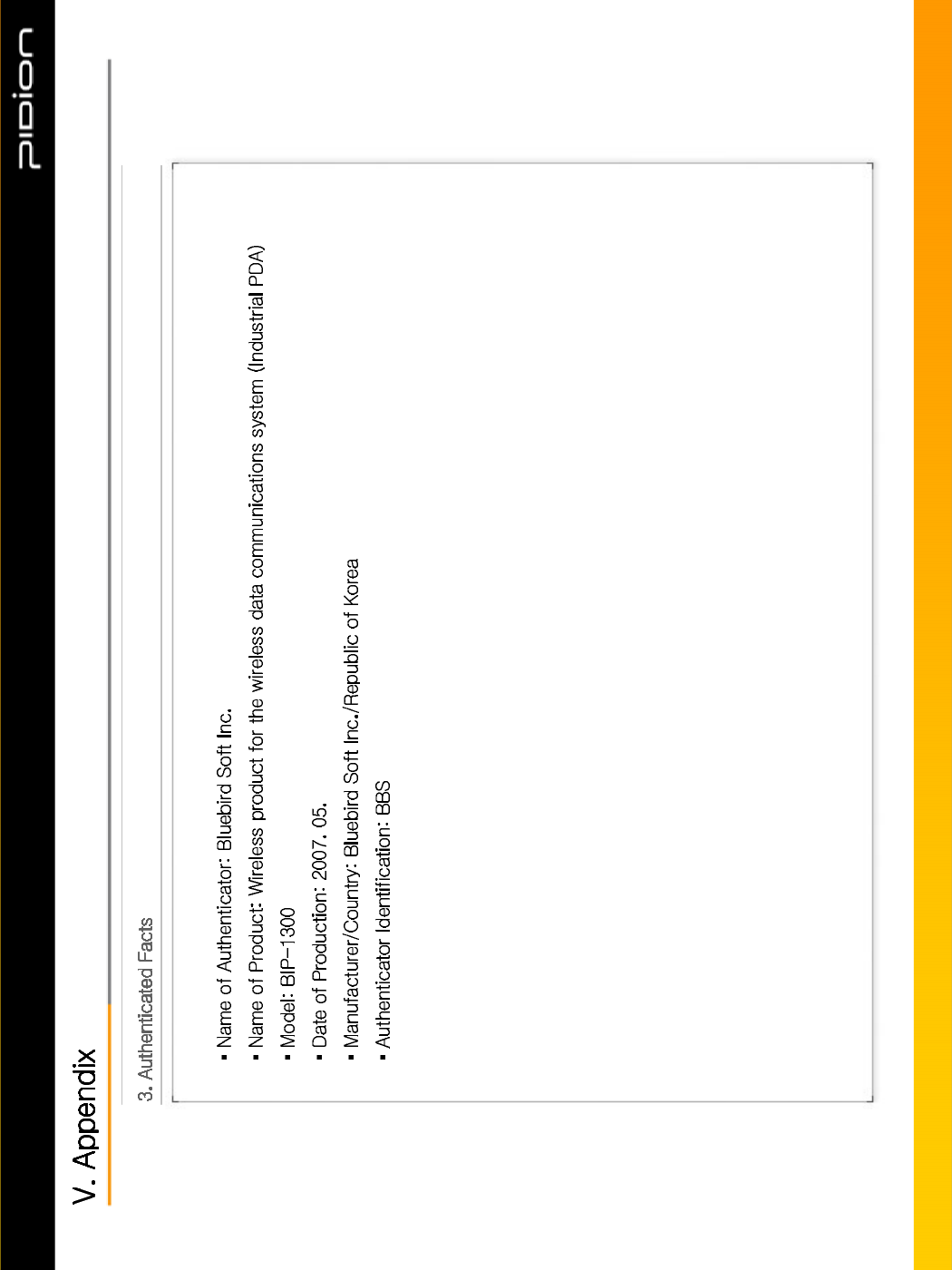
Copyright © 2006 Bluebird Soft, Inc. All Rights Reserved. < 39 >
%,3