BLUEBIRD BIP1530 Industrial PDA User Manual USERS MANUAL 1
BLUEBIRD INC. Industrial PDA USERS MANUAL 1
BLUEBIRD >
Contents
- 1. USERS MANUAL 1
- 2. USERS MANUAL 2
USERS MANUAL 1

#*1
XXXCMVFCJSETPGUDPN
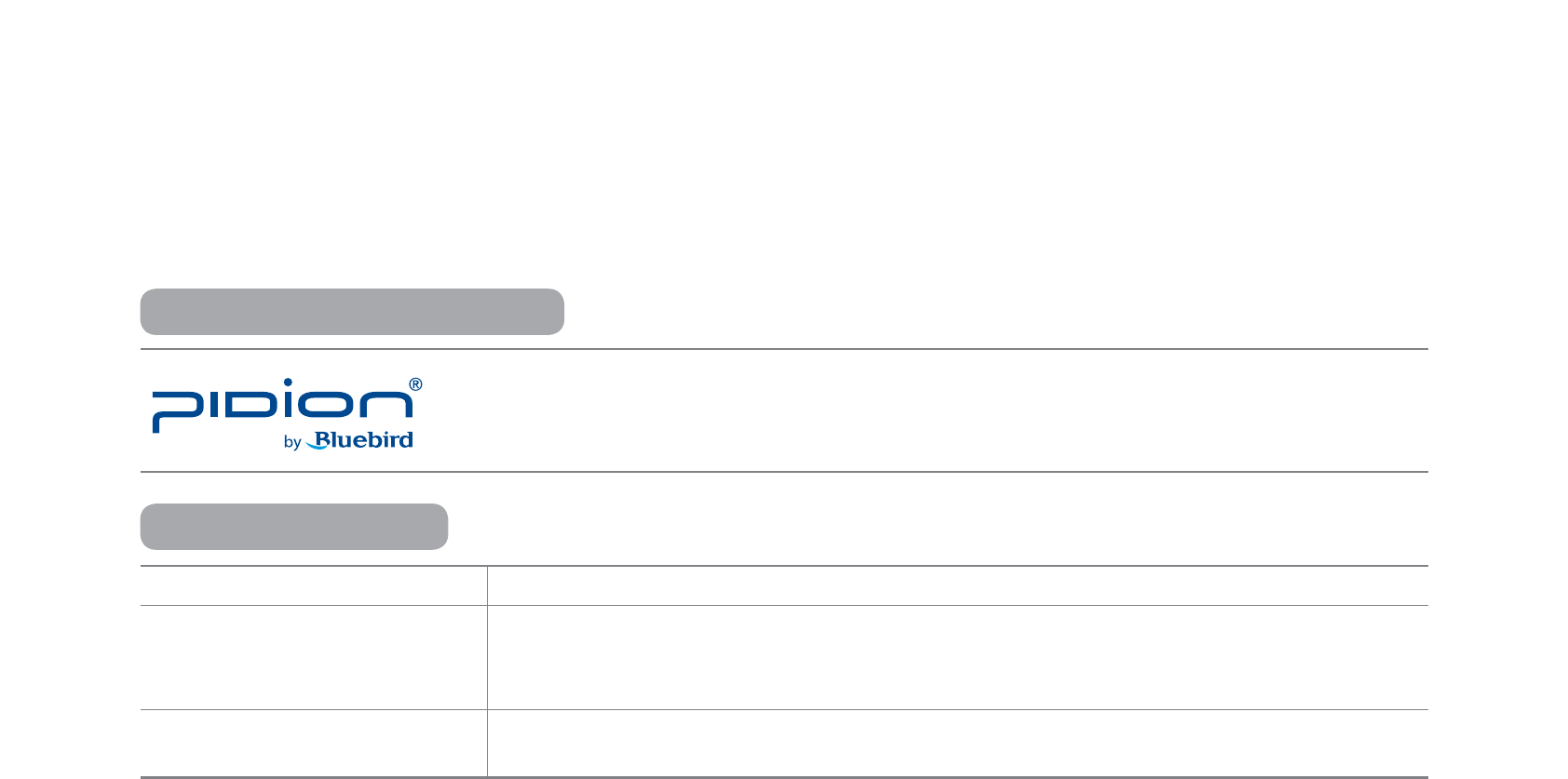
PIDION as the future mobile’s leading global brand, expresses with reliability,
representativeness, and image of advanced technology. It is a registered trademark from the
global brand of Bluebird Soft. and is copyright protected.
ö
PLEASE READ THE WARNING SIGNS BEFORE USING THIS PRODUCT.
MODEL TYPE NOTICE TO USERS
Class B Device
(Household Information and
Communication Device)
This device has qualified the electromagnetic wave suitable registration and can be
used as a household device at a residential area as well as any other areas.
Form Registration This wireless equipment cannot service related to safety of human lives due to
possible signal interference.
NOTICE TO USERS
REGISTERED TRADEMARK
䭓 This user manual is copyright protected.
䭓 This user manual has been created by the Bluebird Soft. We have done our best not to create typos, editing errors,
and leaving out any information. Please understand if there are any inconveniences.
䭓 This product’s program is legally protected. Illegal copying, transmitting, or erasing of the program is prohibited.
䭓 This product’s partial functions might have problems from the environment, user program, and other machines.
䭓 This wireless equipment cannot service related to safety of human lives due to possible signal interference.
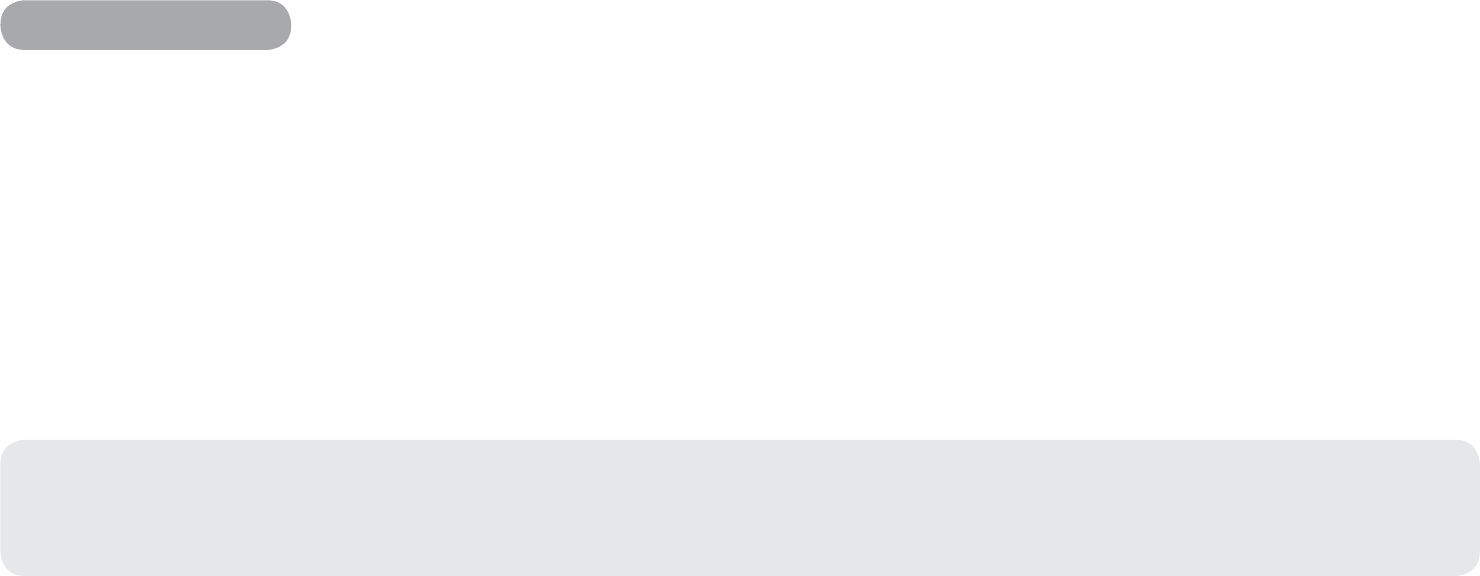
FCC compliance
This equipment has been tested and found to comply with the limits for a Class B digital device, pursuant to Part 15 of the FCC rules.
These limits are designed to provide reasonable protection against harmful interference in a residential installation. This equipment
generates, uses, and can radiate radio frequency energy. If it is not installed and used in accordance with the instructions, it may
cause harmful interference to radio communications. However, there is no guarantee that interference will not occur in a particular
installation. If this equipment does cause harmful interference to radio or television reception, which can be determined by turning
the equipment off and on, the user is encouraged to try to correct the interference by one or more of the following measures:
䭓 Reorient or relocate the receiving antenna.
䭓 Increase separation between equipment and receiver.
䭓 Connect equipment to an outlet on a circuit different from that to which the receiver is located.
䭓 Consult your dealer or an experienced radio/TV technician.
Any changes or modifications to the printer that are not expressly approved by HP could void the user’s authority to
operate this equipment.
Use of a shielded interface cable is required to comply with the Class B limits of Part 15 of FCC rules.
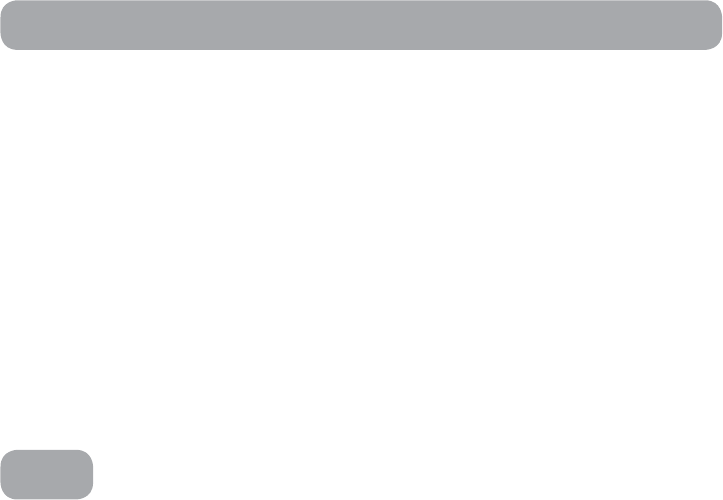
FCC (Federal Communications Commission)
This device complies with Part 15 of the FCC`s Rules. Operation is subject to the following two Conditions:
1. This device may not cause harmful interference, and
2. This device must accept ant interference received, including interference that may cause undesirable operation.
This device complies with part 15 of the FCC Rules. Operation is subject to the condition that this device does not cause harmful
interference.
The antenna must be installed such that 0 cm is maintained between the antenna and users, and the transmitter module may not be
co-located with any other transmitter or antenna.
End users cannot modify this transmitter device. Any Unauthorized modification could void the user`s authority to operate this
device.
CE
Hereby, Bluebird Soft Inc. declares that this BIP-1530 is in compliance with the essential requirements and other relevant provisions
of directive 1999/5/EC.
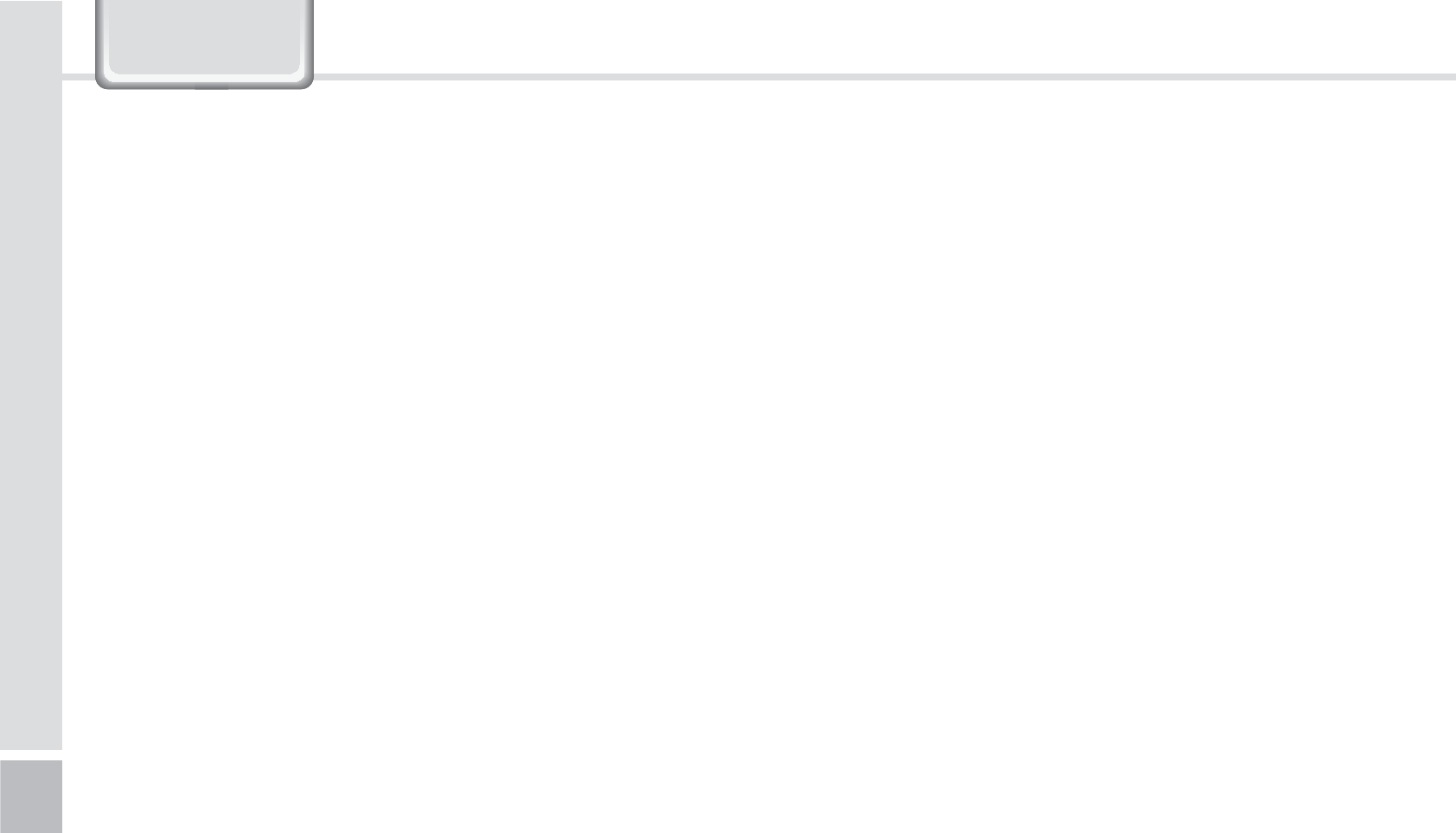
2
BIP-1530 Manual
&RQWHQWV
/PUJDF#FGPSF6TJOHUIF%FWJDF
1SFDBVUJPOT#FGPSF6TJOHUIF#BUUFSZ
(FUUJOH5P,OPX:PVS%FWJDF
Getting to know your device’s each part
7
Getting to know the buttons
9
-FBSOJOH#BTJDT
Insert/Remove the battery
Insert/Remove the USIM card
Insert/Remove the MicroSD card
Changing the Printing Paper
Charging with Cradle
Turning On
Soft Reset
Hard Reset
Using the Stylus Pen
Adjusting the Display
$POOFDUJOH"DUJWF4ZOD
Installing on PC
Using ActiveSync
Connecting ActiveSync
6TJOHUIF#BSDPEF3FBEFS
Using the Barcodes
Scanning with Barcodes
Checking Barcodes
(FUUJOHUPLOPXZPVS)PNF4DSFFO
Looking at the Home screen
Setting up Photos as Home screen Background
Adjusting Volume
Checking Battery Level
*OQVUUJOH5FYU
Selecting text input mode
Block recognizer
Keyboard
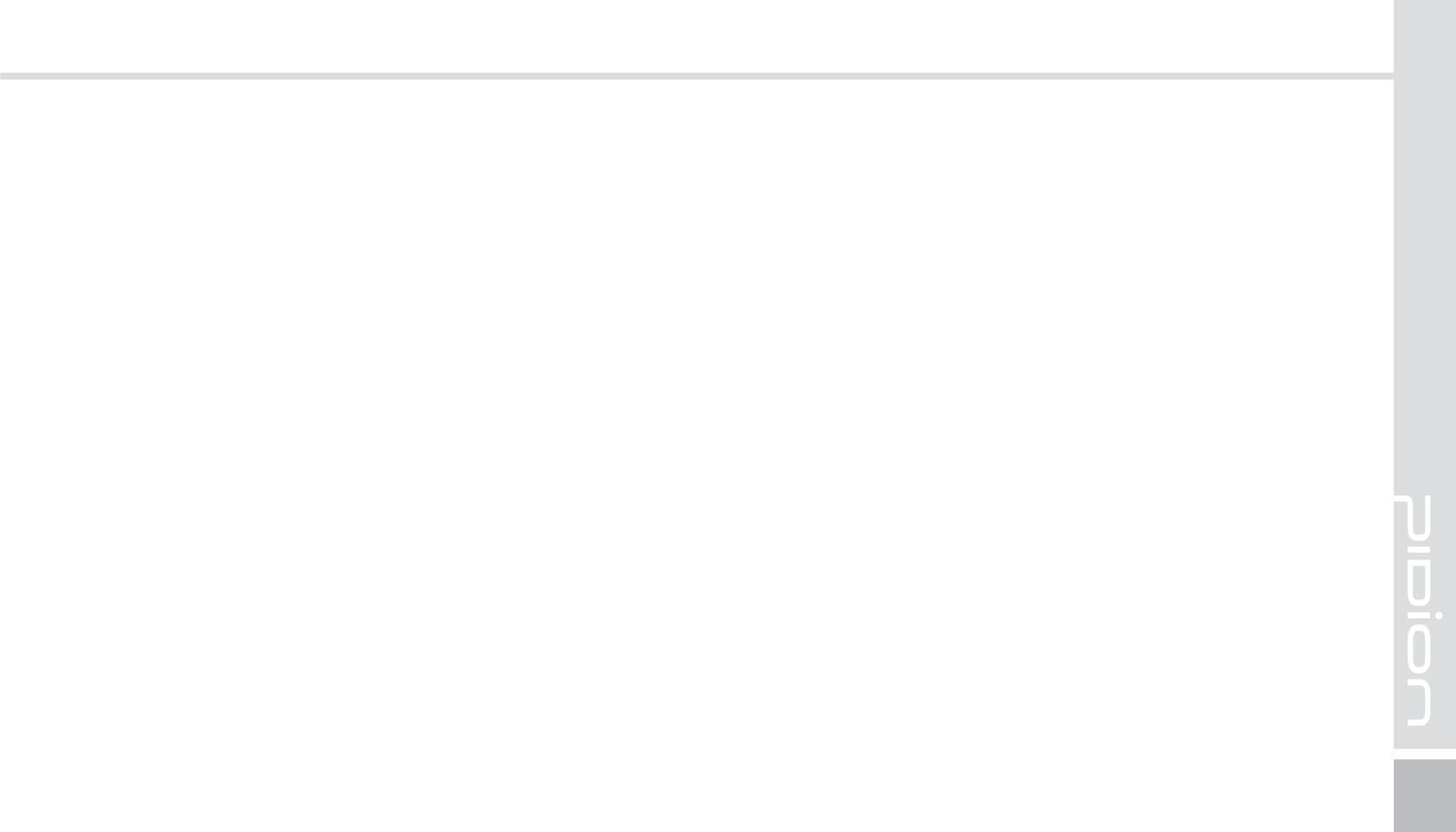
BIP-1530
3
%FWJDF4QFDJGJDBUJPOT
7BMVF1BDL%FUBJMT
PINPAD
Finger scan
Payment
Snap on
7BMVF1BDL
Connecting the Hand Strap
Connecting the Shoulder Strap
Connecting IC Card Cover
2"
4FSWJDF$FOUFS
8BSSBOUZ$FSUJGJDBUF
Letter recognizer
Transcriber
1IPOF
Making a Call
Receiving a Call
Blocking a Call
Hanging Up
$POUBDUT
Searching
Adding a Contact
Menu
$BNFSB
Taking Photos
Viewing Photos
4FUUJOHT
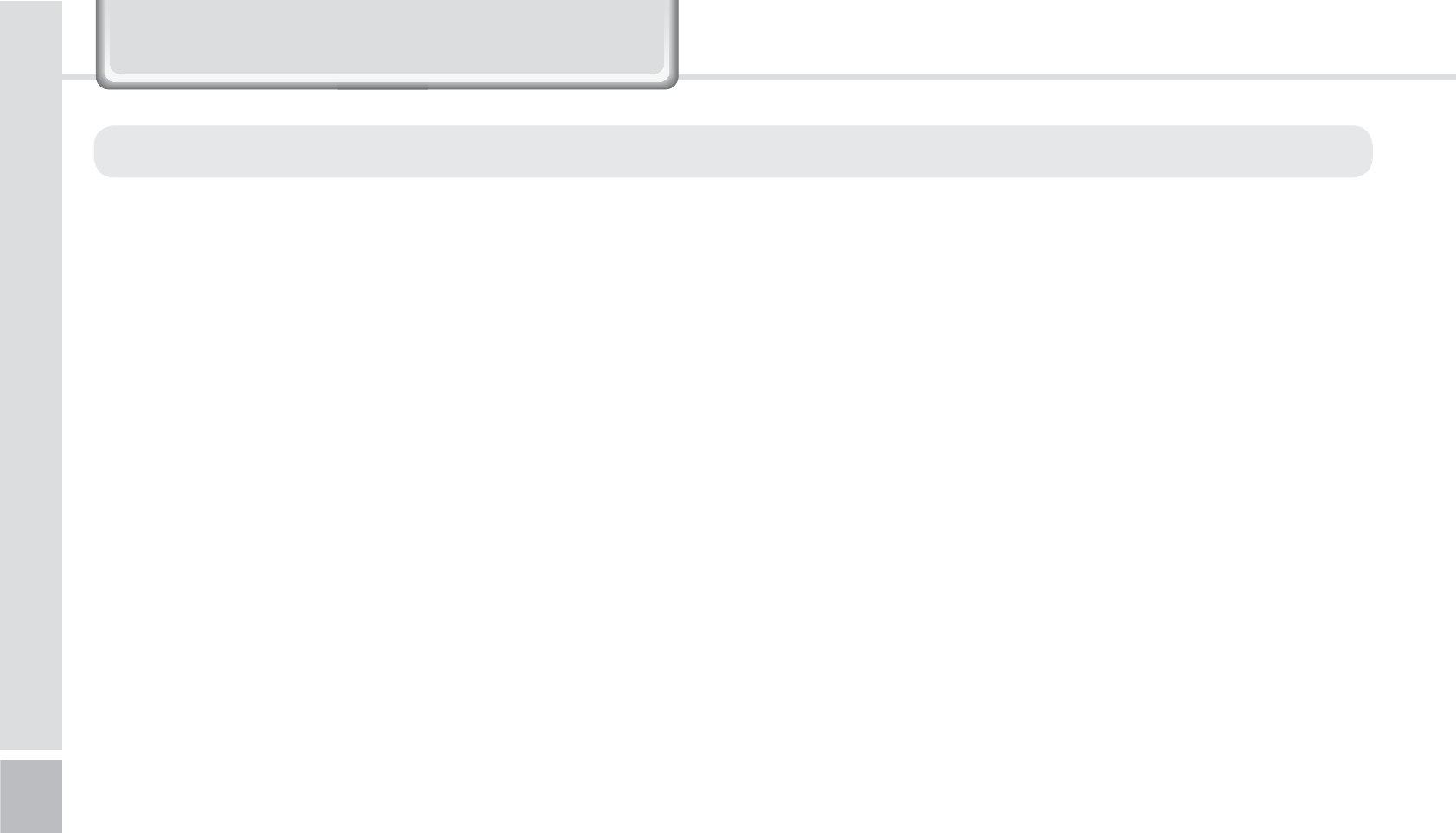
4
BIP-1530 Manual
䭓
In case your device is wet, do not put your device in
heaters, microwaves, or etc to dry- there is a risk of
explosion or it can be the cause of malfunction. (Please
note there is a label in the device that changes color
when it gets wet. In this case your will not be able to
get your free repair service.)
䭓 Do not use your device on-board an airplane or in
hospitals.
䭓 Please backup your device’s inner data and information.
During the repair or upgrade, there is a slight possibility
of your data being erased. (Ring tones, text/voice
message, characters will be reset.)
1RWLFH%HIRUH8VLQJ'HYLFH
䭓 This device is qualified of electromagnetic wave human
safety standards. For your own safety please use the
authenticated devices only from the head company. If
not the case, we cannot guarantee your safety.
䭓 Do not press the power button or the power adepter/
cord when the device is wet. There is a danger of
electrical shock.
䭓 Do not remodel, take apart, or repair the device. Please
refer to your customer service center. If not the case,
you will not be able to get your free repair service.
䭓Please follow instructions when using the batter.
䭓 Do not use your device at an explosive danger zone.
This information is for your own safety. Please observe the following precautions
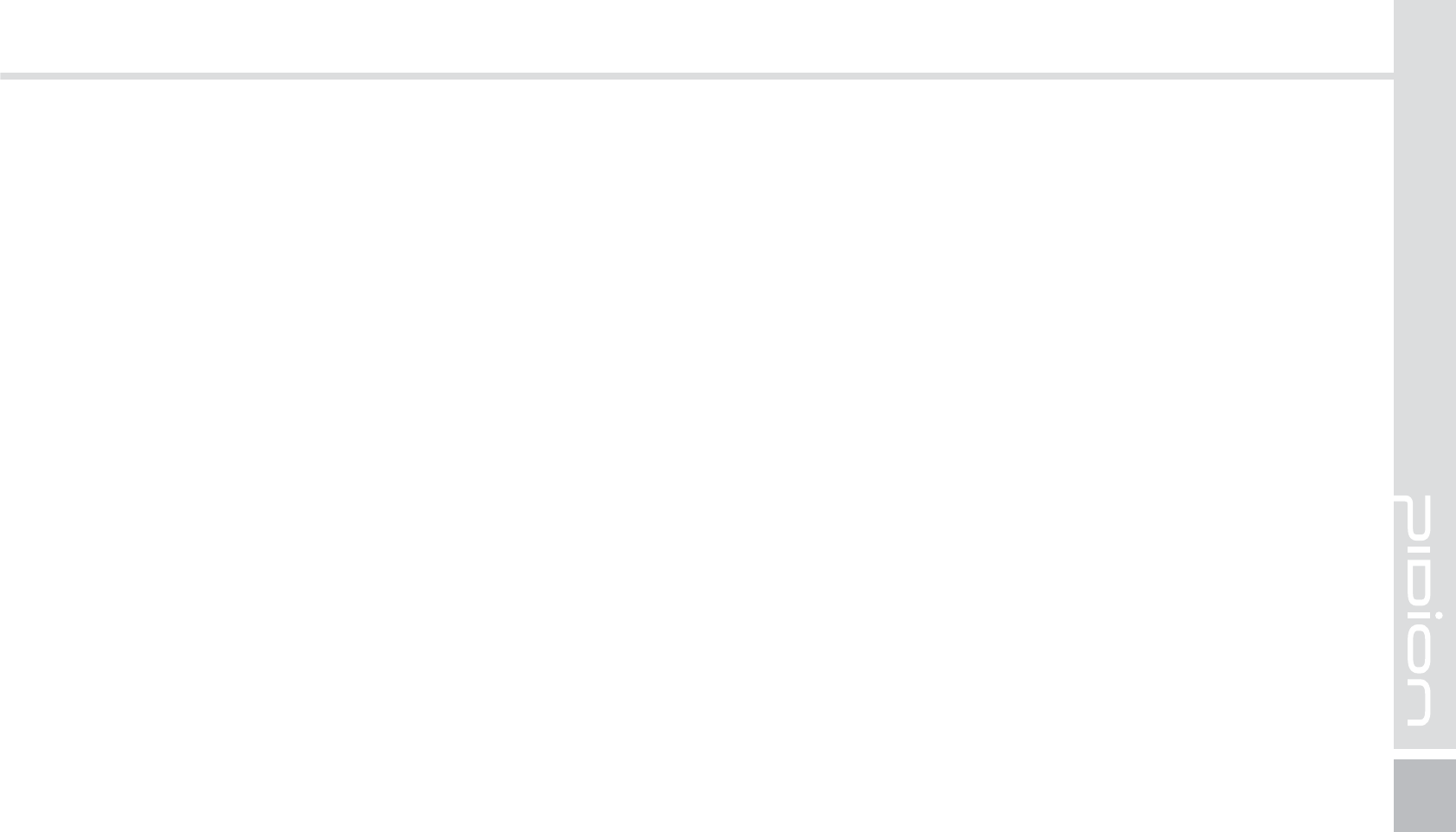
BIP-1530
5
䭓 Please refrain from using your device while driving. If
you are in an unavoidable situation, stop your vehicle or
use your hand free kit.
䭓 Do not use in places of high temperature and
high humidity. The following can be the causes of
malfunction: getting wet from the rain, spilling drinks,
and taking it in with you at the sauna (high temp.) In
these cases, you cannot receive your free repair service.
䭓 Do not place credit cards, phone cards, bankbook, and
tickets next to the device. The device’s magnetism can
damage the listed item’s information.
䭓 Please avoid impacts or vibrations. When not using the
device unplug the power cord and place it at a safe
place where it will not drop.
䭓
Do not place your device at a dusty place. Keep your
power cord away from any heating devices. Unplug
the power cord when cleaning. If there are any dusts or
residue clean the power cords pins thoroughly.
䭓 When not using a battery for long periods, please
charge it and leave in at room temperature. Even a
charged battery’s voltage will decrease over time.
䭓 Do not paint your device. It can damage your screen or
your device’s exterior. Also, the paint can peel off and
trigger allergies. If there is a allergic reaction please
seek medical advice.
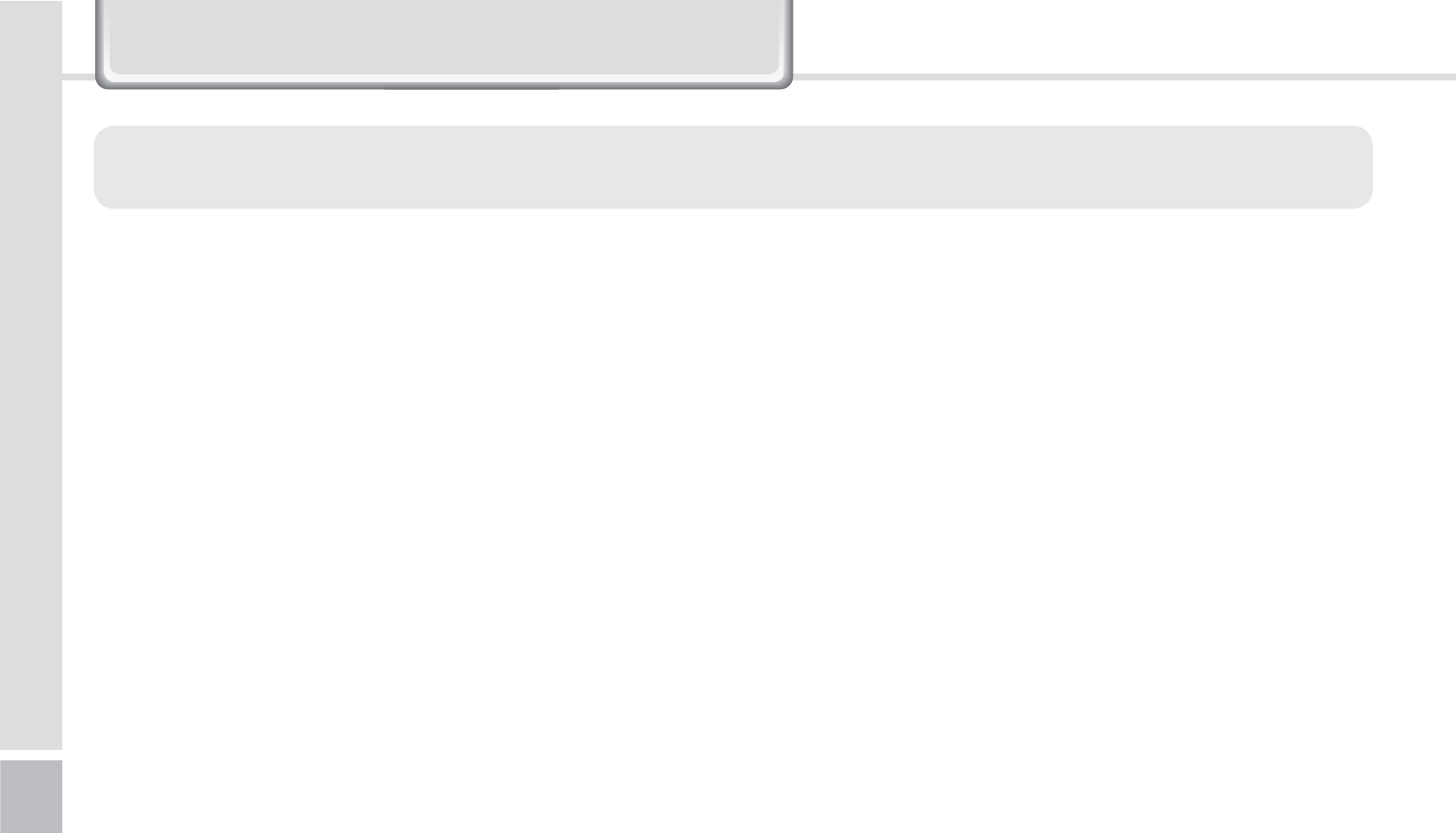
6
BIP-1530 Manual
䭓 If the battery is taken apart by impact, applied
heat, submersion, or hole-drilling, there is a risk of a
dangerous explosion. Please keep away from children
and animals.
䭓 Leaving the battery in a hot car or enclosed space
where there is direct sunlight, can deform or break
down the battery.
䭓 Please take precaution in not letting necklaces, coins
and etc touch the battery’s terminal (metal part). Do not
give an impact on the battery by a sharp object or an
animal. There is a risk of explosion.
䭓 Please use only the designated battery for the device.
If the original battery is not used, the device’s life may
decrease and there is a risk of explosion.
(In this case you cannot receive the free repair service)
䭓 When charging the battery you must use the supplied
standard power adapter. If the original adapter is not
used the battery life may decrease and may explode.
(In this case you cannot receive the free repair service)
䭓 Risk of explosion if battery is replaced by an
incorrect type. Dispose of used batteries according
to the instructions.
3UHFDXWLRQV%HIRUH8VLQJ%DWWHU\
These are safety precautions in order to prevent a dangerous accident. Please use the battery correctly and carefully
observe the instructions.
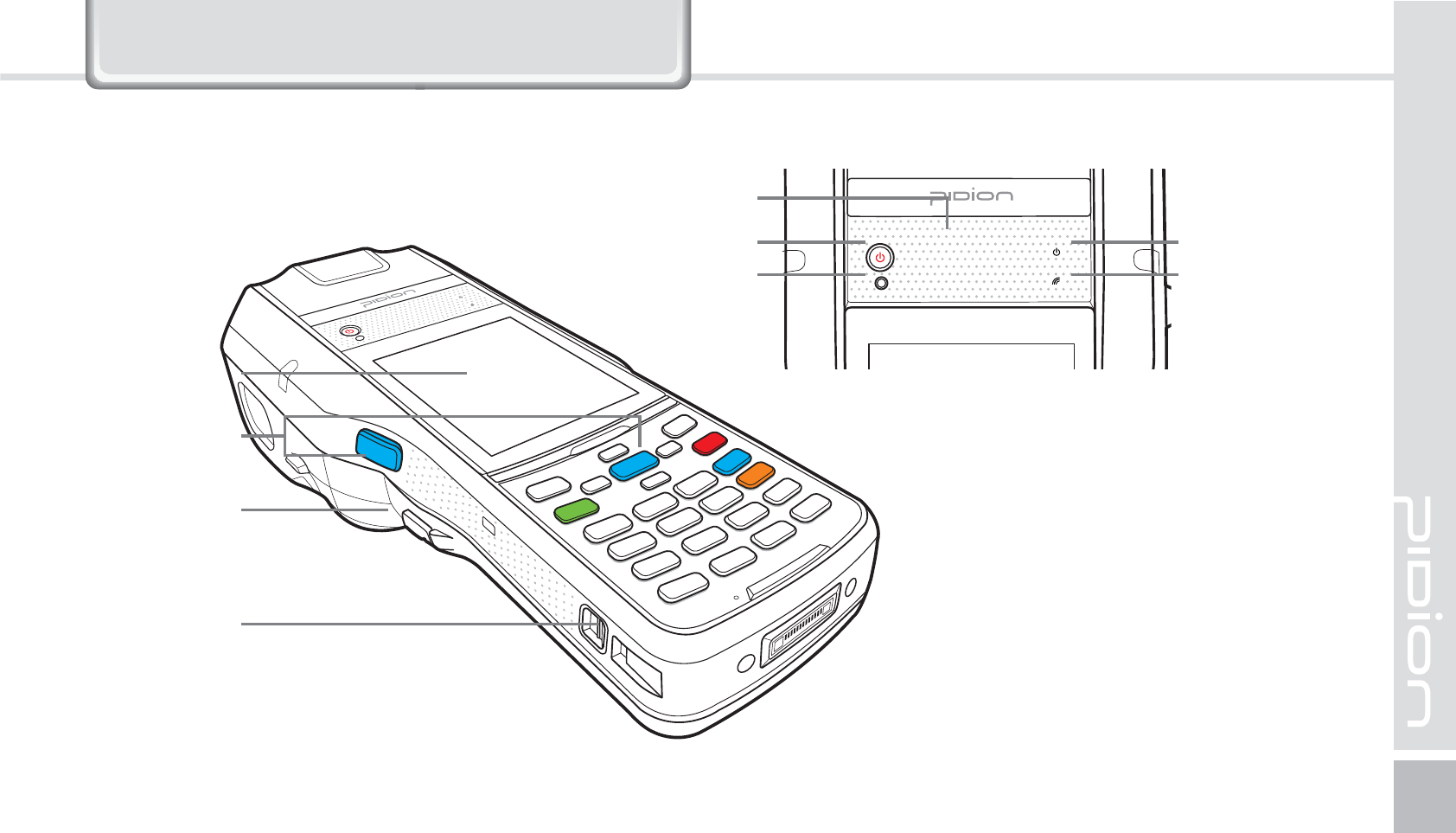
BIP-1530
7
*HWWLQJWRNQRZ\RXU'HYLFH
(FUUJOHUPLOPXZPVSEFWJDFTFBDIQBSU
Barcode
Scan Button
Battery
Cover Button
Screen
Shoulder
Strap Holder
Speaker
On button On State LED
Communicating
State LED
Reset button
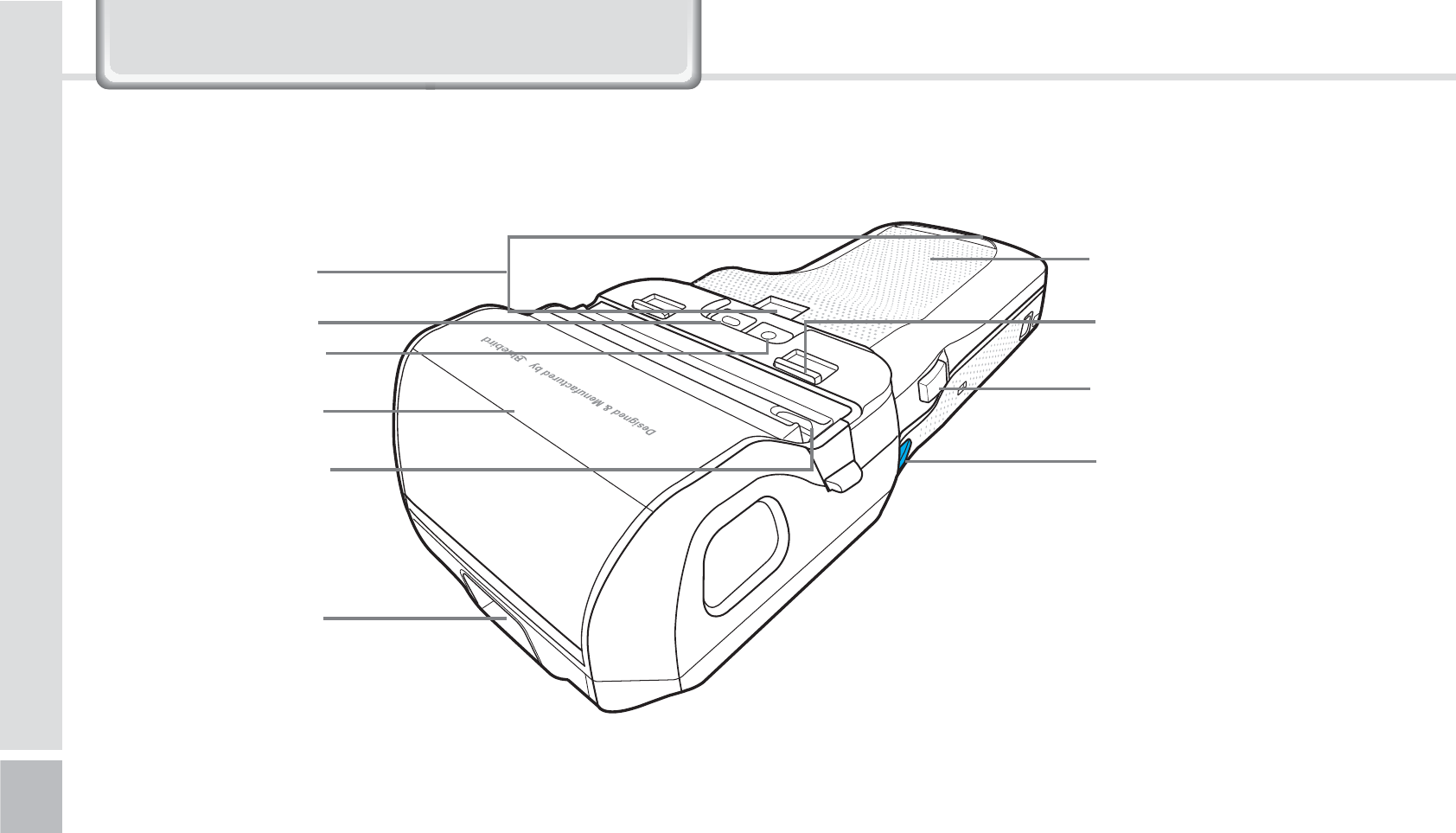
8
BIP-1530 Manual
Barcode Scanner
Window
Stylus Pen Holder
Flash
Camera
Printer Cover
Hand Strap Holder Battery Cover
Printer Cover Button
Battery Cover Button
Barcode Scan Button
*HWWLQJWRNQRZ\RXU'HYLFH
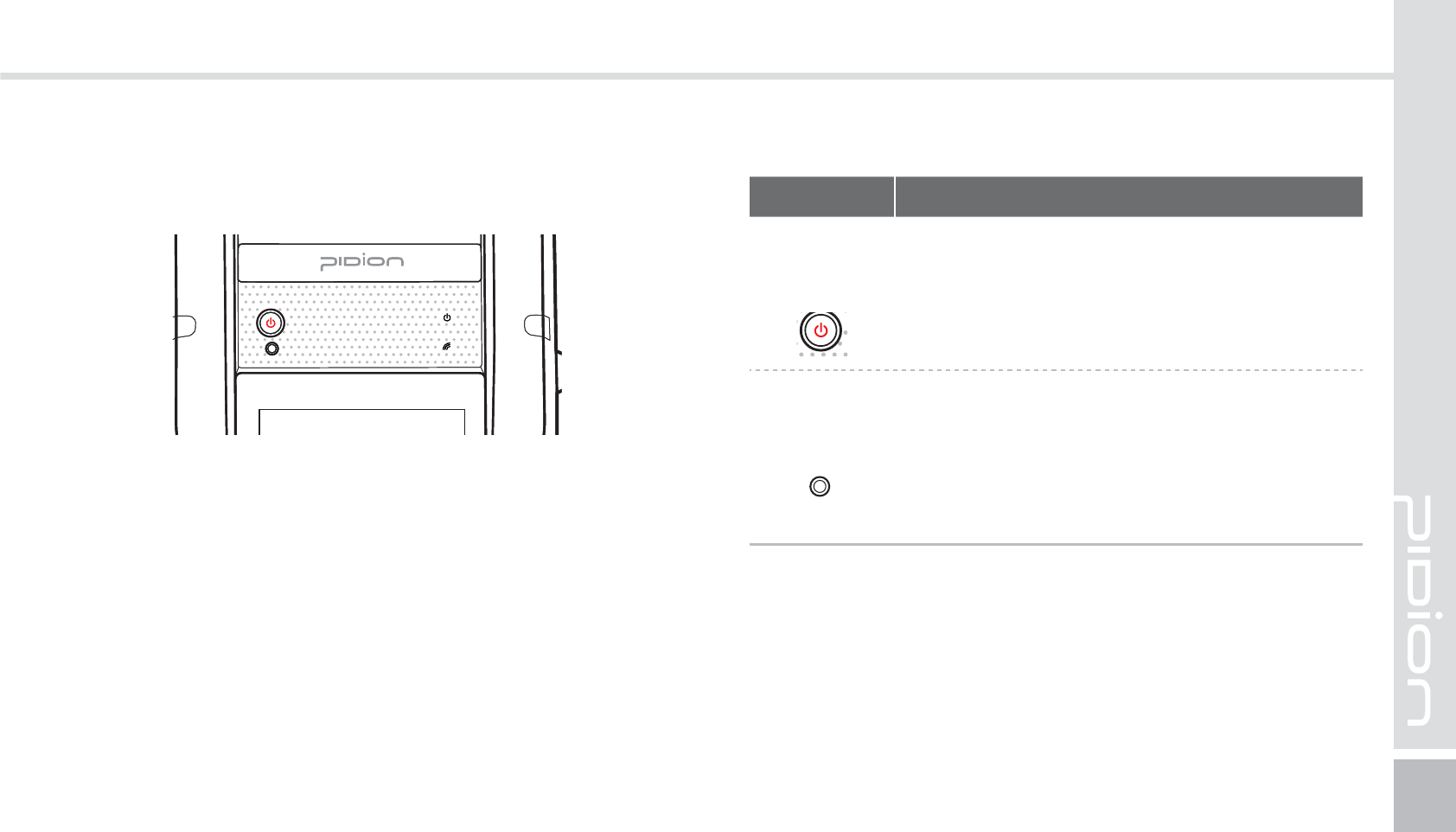
BIP-1530
9
(FUUJOHUPLOPXUIFCVUUPOT
Buttons Details
Power
Button Turns on the device
Reset
Button
Soft reset
All the programs running will close and
the device will restart.
Hard reset
The device will reset into factory mode.
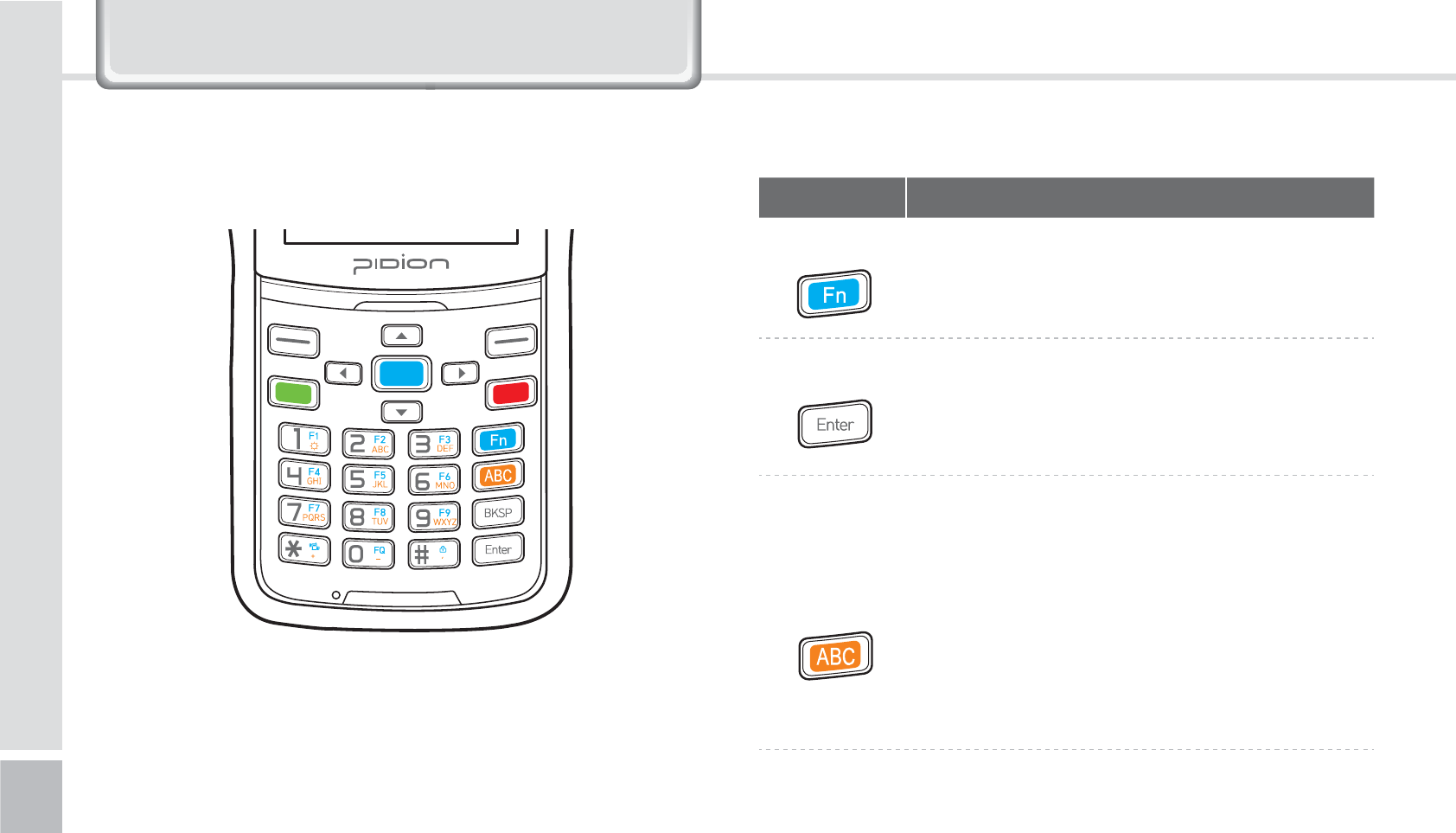
10
BIP-1530 Manual
<#*1/VNFSJD,FZQBE>
Buttons Details
Fn
Button This button’s function is used as a
combination. It is used when the blue
printed button is used.
Enter Button You can change the row you are typing
in.
It functions the same as the computer
enter button.
Mode
Change
Button
This is a button that changes the mode
of Local language/Alpha. Capital/
Alpha. Lower Case. When pressed at the
number mode, the Alphabet lower case
and symbols will be activated.
The default state is the number mode.
When pressed, Alphabet and symbol
mode will be activated.
*HWWLQJWRNQRZ\RXU'HYLFH
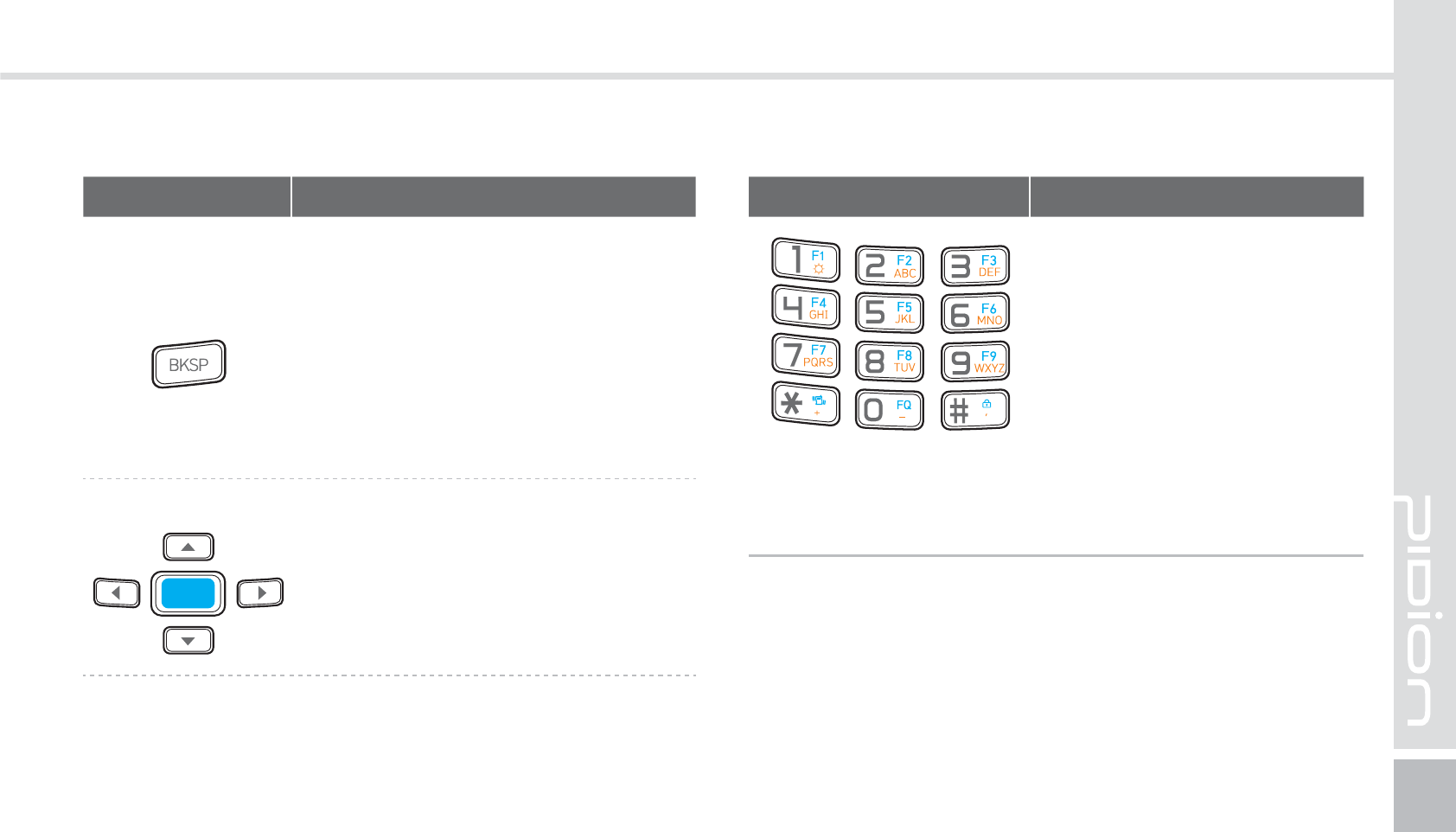
BIP-1530
11
Buttons Details
BKSP Button
It moves one space at a time and
erases the written information.
It is the same is the computer’s
back space button.
If pressed down for more than
3 seconds it will quickly erase
consecutively.
Direction Button
It is used when moving Up/Down/
Left/Right.
Buttons Details
Numbers / Alphabet
Capitalized / Symbols
Default state is Number
mode and you can input
Alphabet or Symbols.
F1 ~ F9 Button
It is used with Fn as a
combination.
You can customize these
buttons.
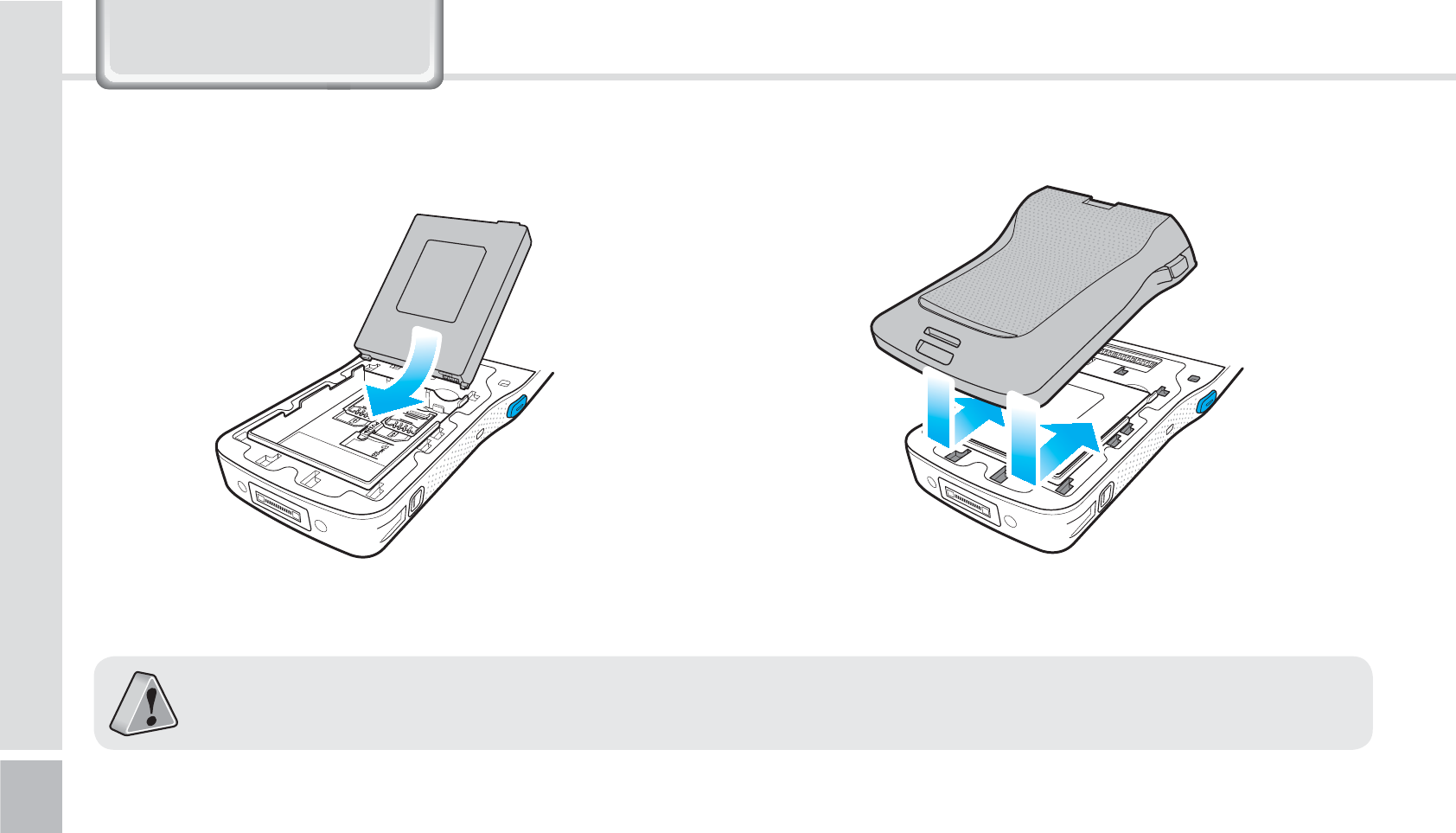
12
BIP-1530 Manual
/HDUQLQJ%DVLFV
䭓Only use the supplied adapter to charge your battery.
䭓
The batter cover supports high-capacity batteries. Option accessory module only supports the standard batter. [Code : 13774]
1-1. Insert the battery
*OTFSU3FNPWFUIFCBUUFSZ
1
Push your battery in the direction of the arrow. 2
Put on the battery cover in the direction on the
arrows.
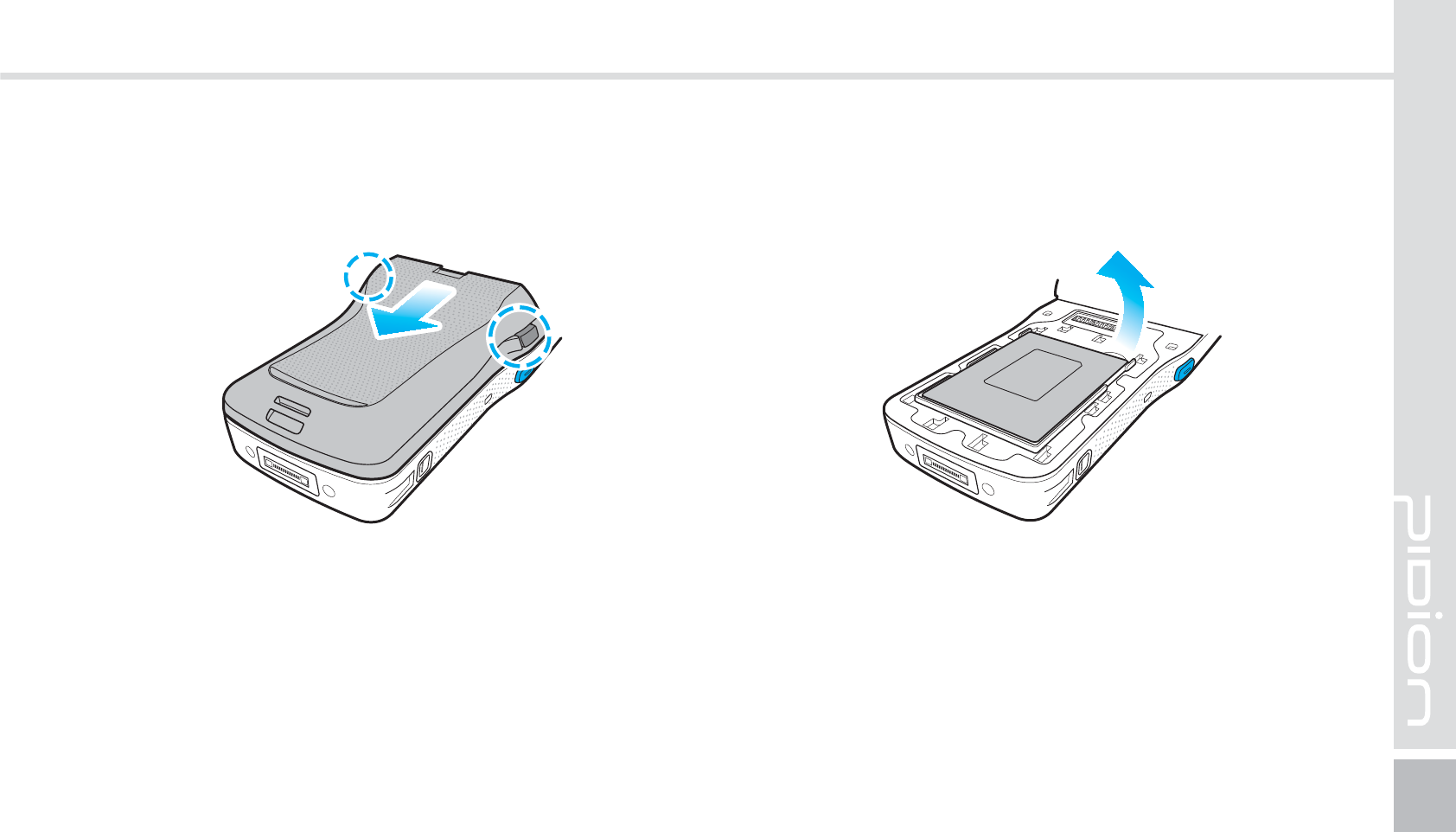
BIP-1530
13
1-2. Removing the battery
1
Press both of the battery cover buttons on the side
and slide the battery cover out.
2
Lift the battery in the direction of the arrow.
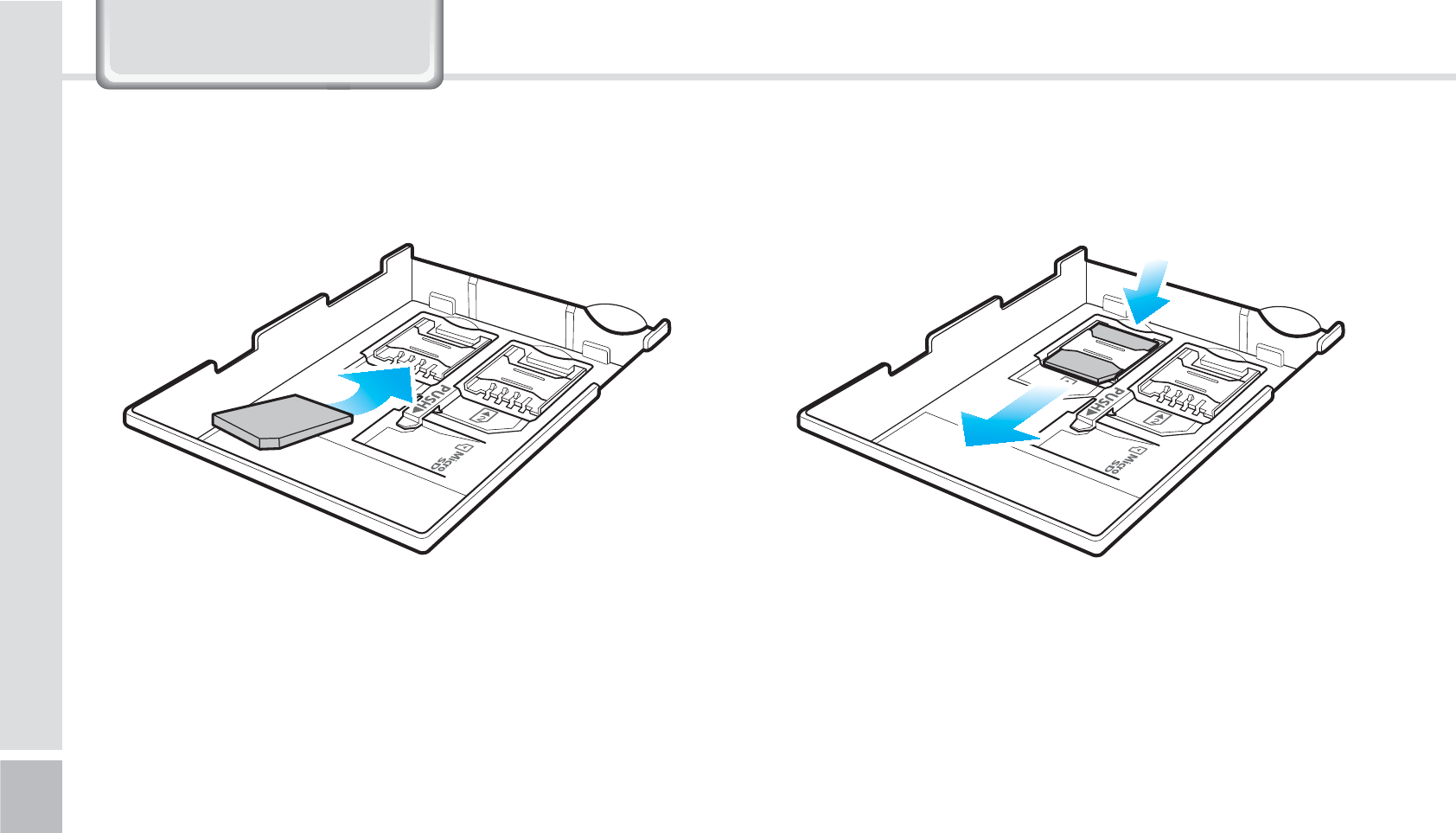
14
BIP-1530 Manual
Push the top of the USIM card to slide it out in the
arrow direction.
Slide in the USIM card in the arrow direction.
The devices supports 2 USIM slots.
2-1. Insert the USIM card 2-2. Removing the USIM card
*OTFSU3FNPWFUIF64*.DBSE
/HDUQLQJ%DVLFV
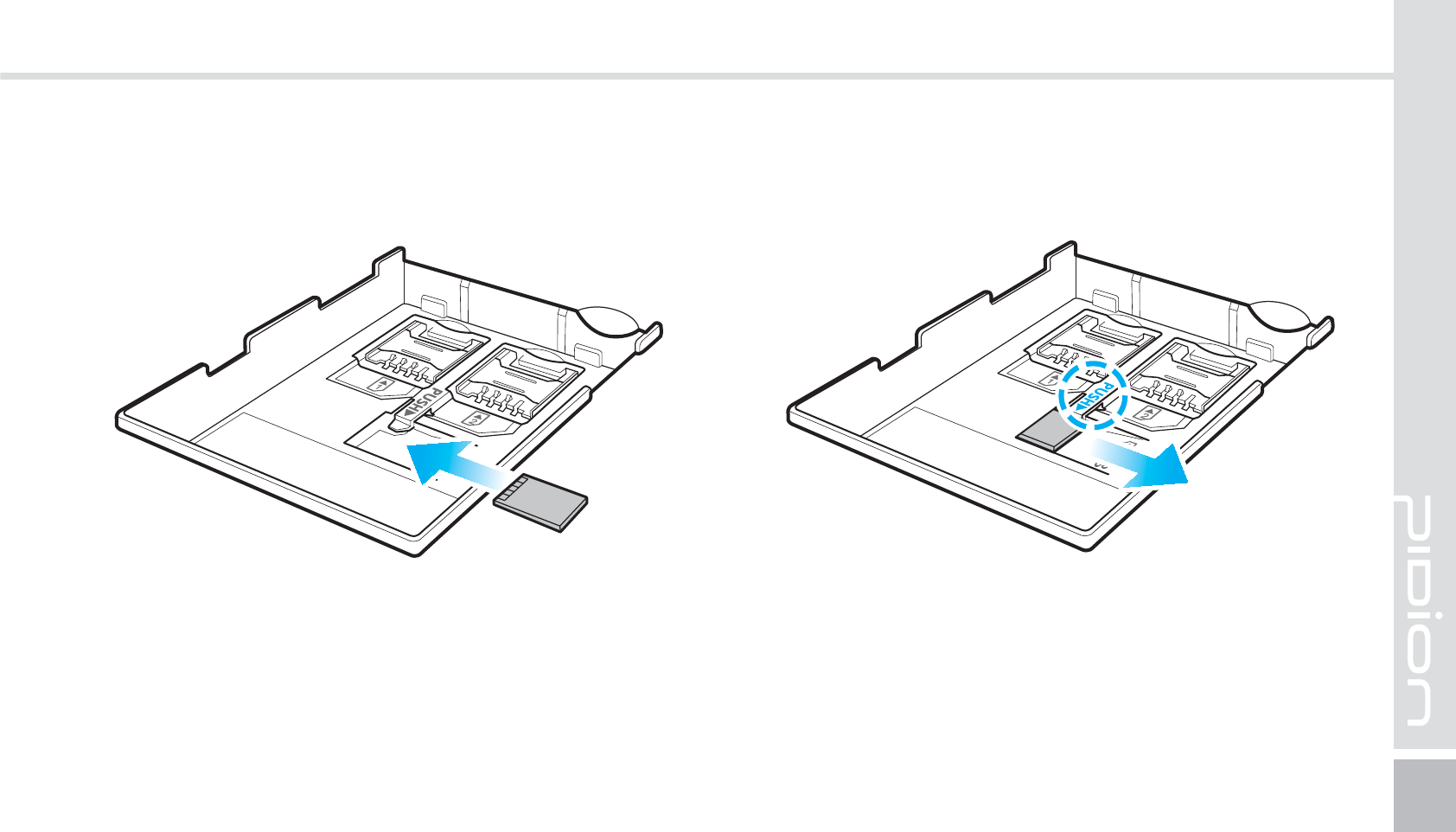
BIP-1530
15
Press push do slide the MicroSD card out.In the arrow direction, slide in the MicroSD card with
the metal terminal facing up.
3-1 Insert the MicroSD Card 3-2 Removing the MicroSD card
*OTFSU3FNPWFUIF.JDSP4%$BSE
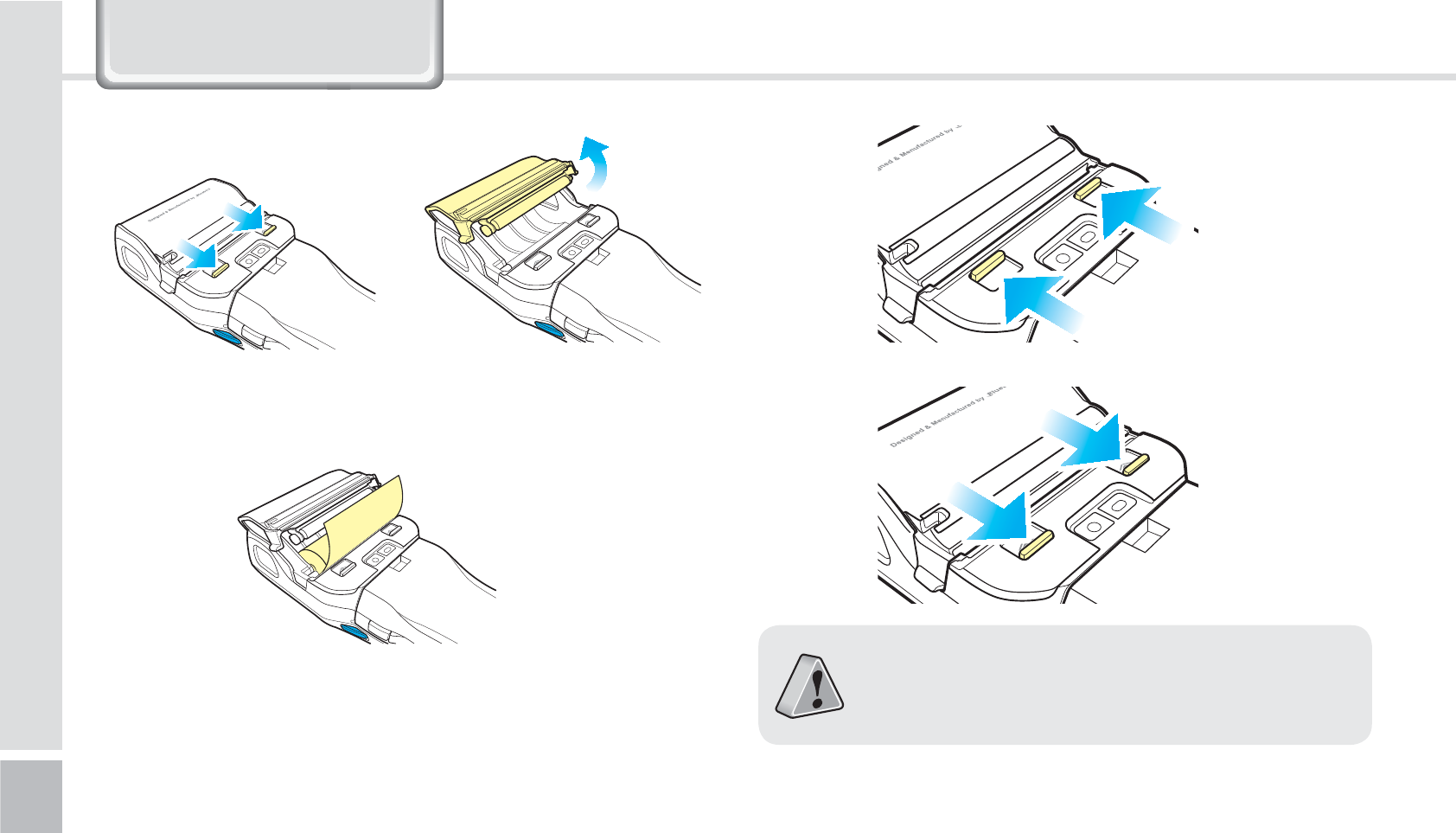
16
BIP-1530 Manual
While pressing the button on back and top of
the device, open the printer cover with the arrow
direction.
Please be careful not to insert printing paper in
the opposite direction.
$IBOHJOHUIFQSJOUJOHQBQFS
/HDUQLQJ%DVLFV
䭓 If waterproof is necessary, please lift the
cover up. At other times, please leave the
cover down.
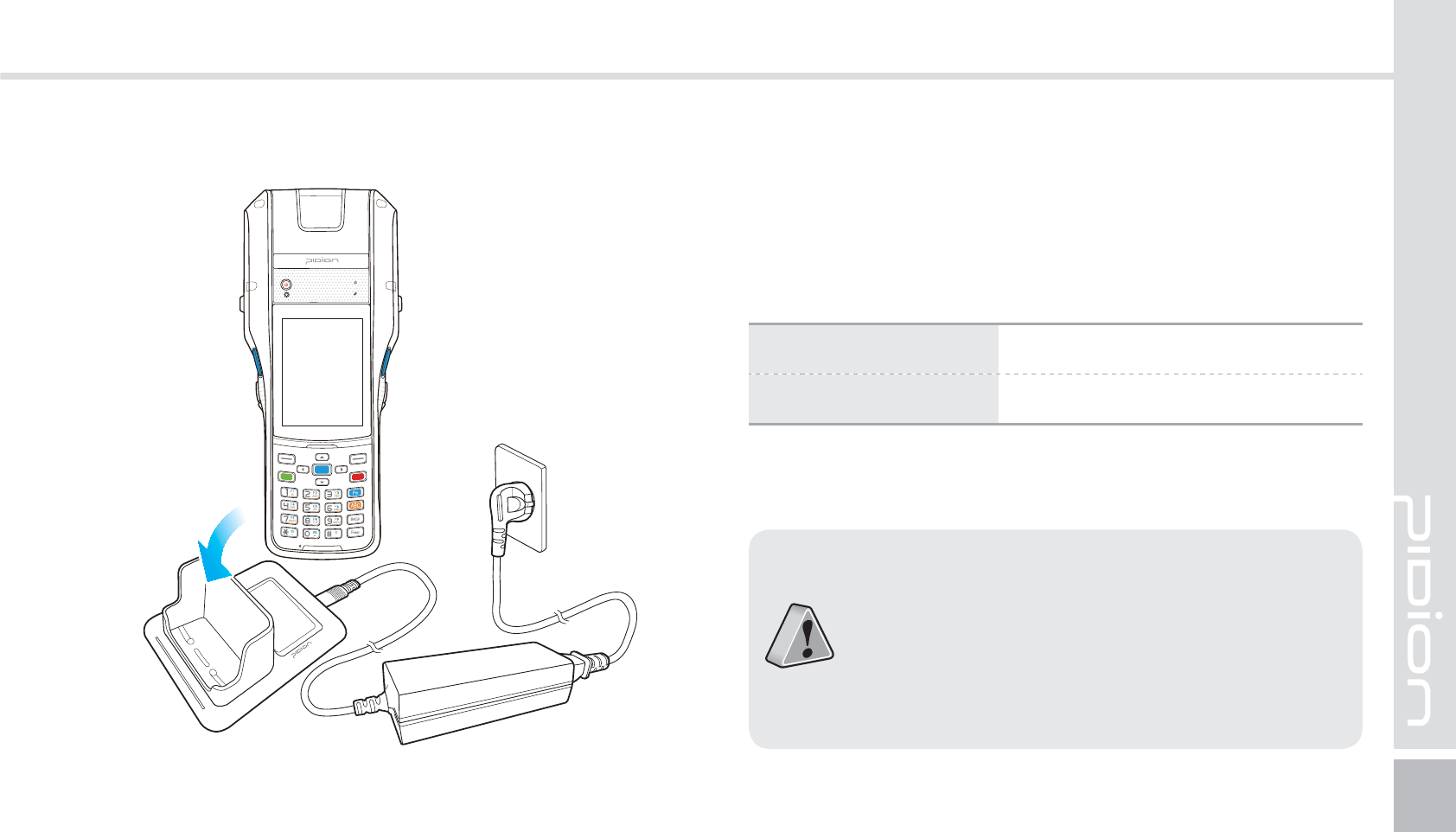
BIP-1530
17
As you see in the picture, connect the adapter with
the power cable to charge the PDA.
Power Charging Light
$IBSHJOHXJUI$SBEMF
Charging Orange
Charged Green
䭓When the device’s battery is low, it may
warn you with a ring and a message.
䭓The charging time can vary depending on
the environment. A new battery is only
partially charged. Please charge fully before
using.
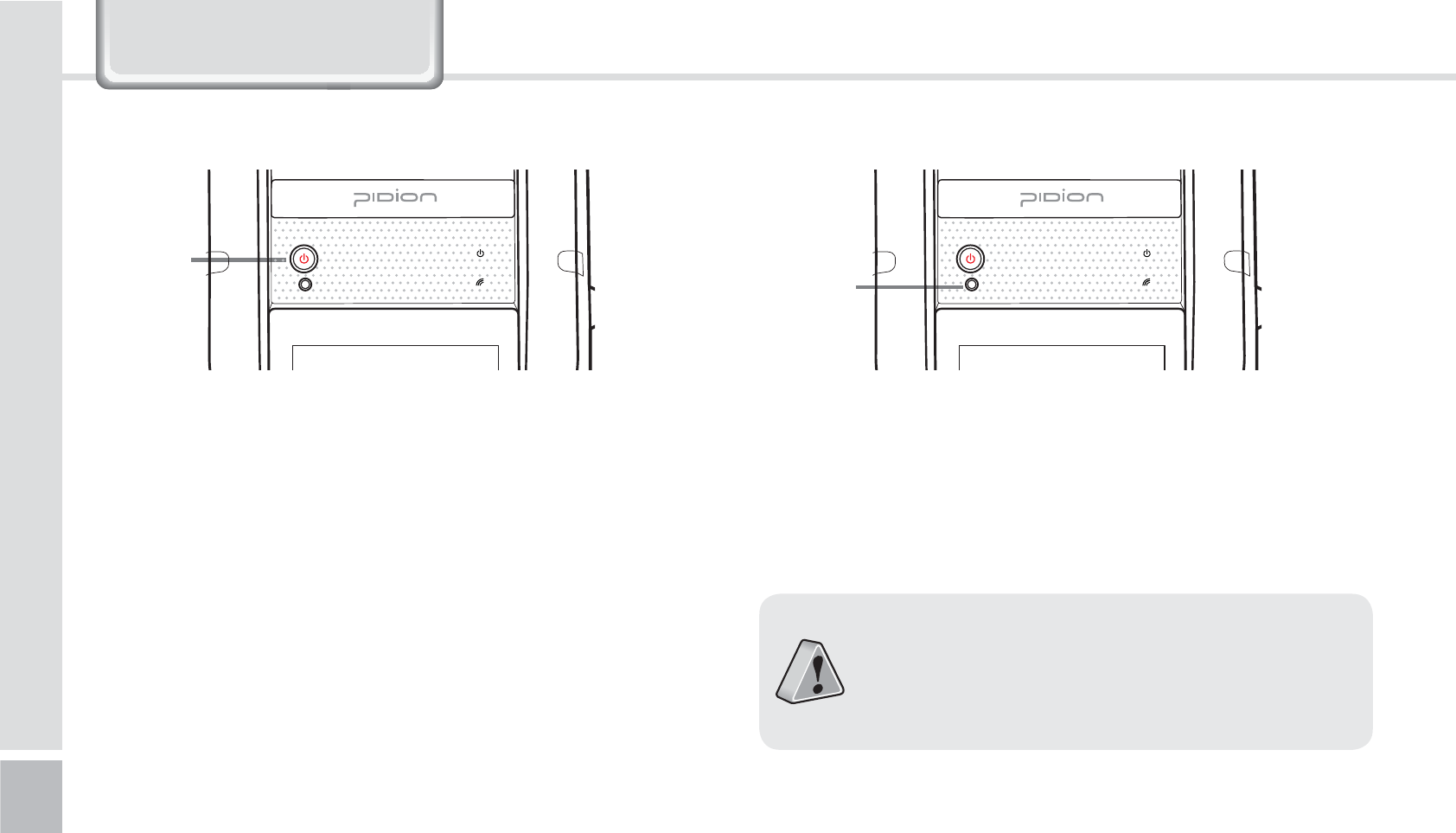
18
BIP-1530 Manual
䭓 The [Power] button in on the front.
䭓 To turn your device on you must press the shortly.
䭓 You must hold down the button more than 3
seconds to turn on/off the LCD back light.
䭓 After purchasing your device or hard reseting, the
booting process can take some time. We apologize
for the inconvenience.
Power
Button Reset
Button
5VSOJOH0O 4PGU3FTFU
To reset, press the [Reset] button, in front of the
device, lightly with the stylus pen.
䭓Please soft reset if your device freezes or has
an unexpected error.
䭓It is very similar to rebooting your computer.
Any information not saved will not be lost.
/HDUQLQJ%DVLFV
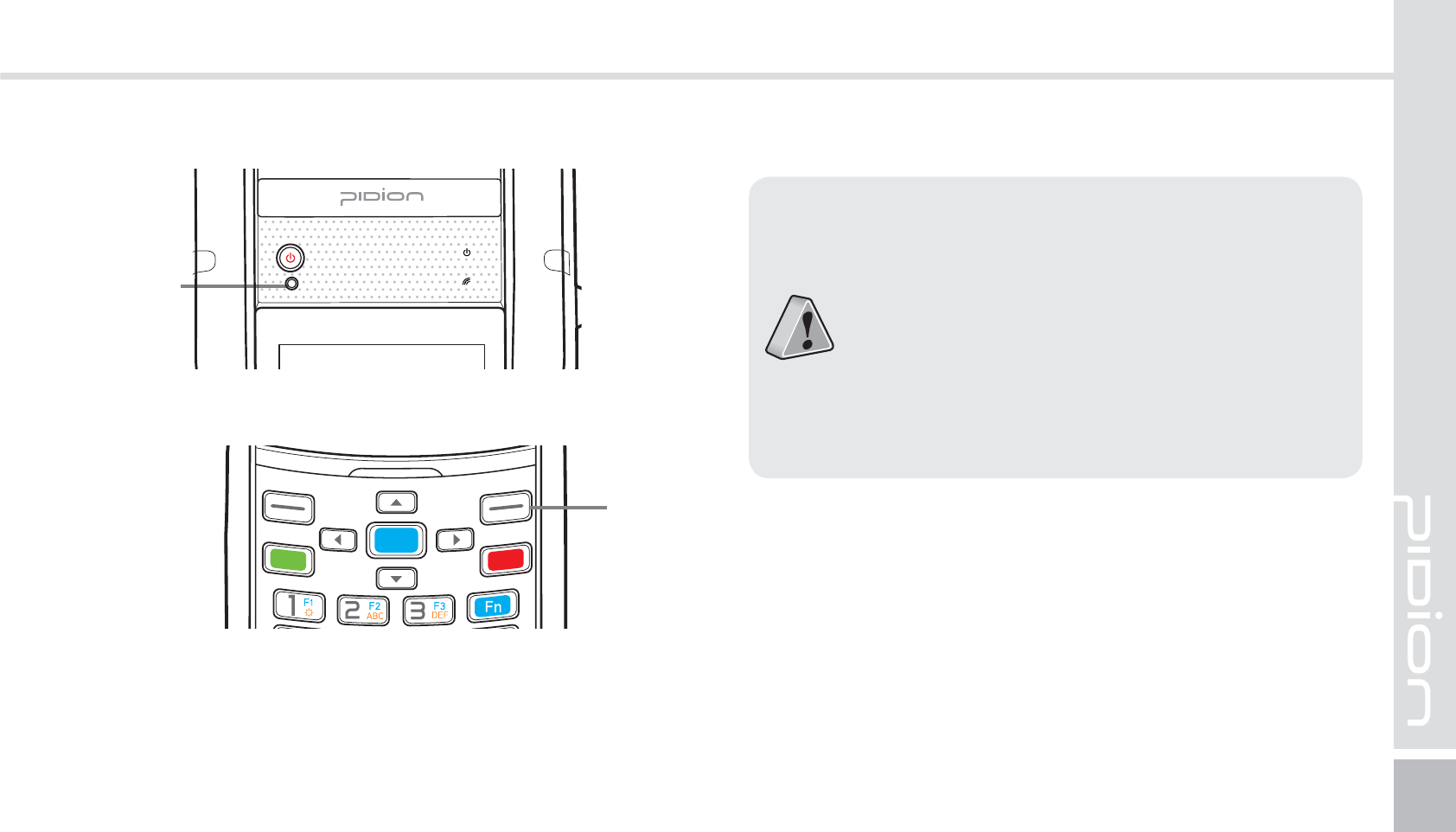
BIP-1530
19
Hold [OK] button + [Reset] button for 5 seconds.
䭓Please use this function when your device
does not react to the soft reset. It will go
back to the factory state.
䭓When doing the hard reset, everything will
be erased. Please do it at your own risk.
䭓We are not responsible for any information
being erased. Before you hard reset, please
back up your data.
)BSE3FTFU
Reset
Button
OK
Button
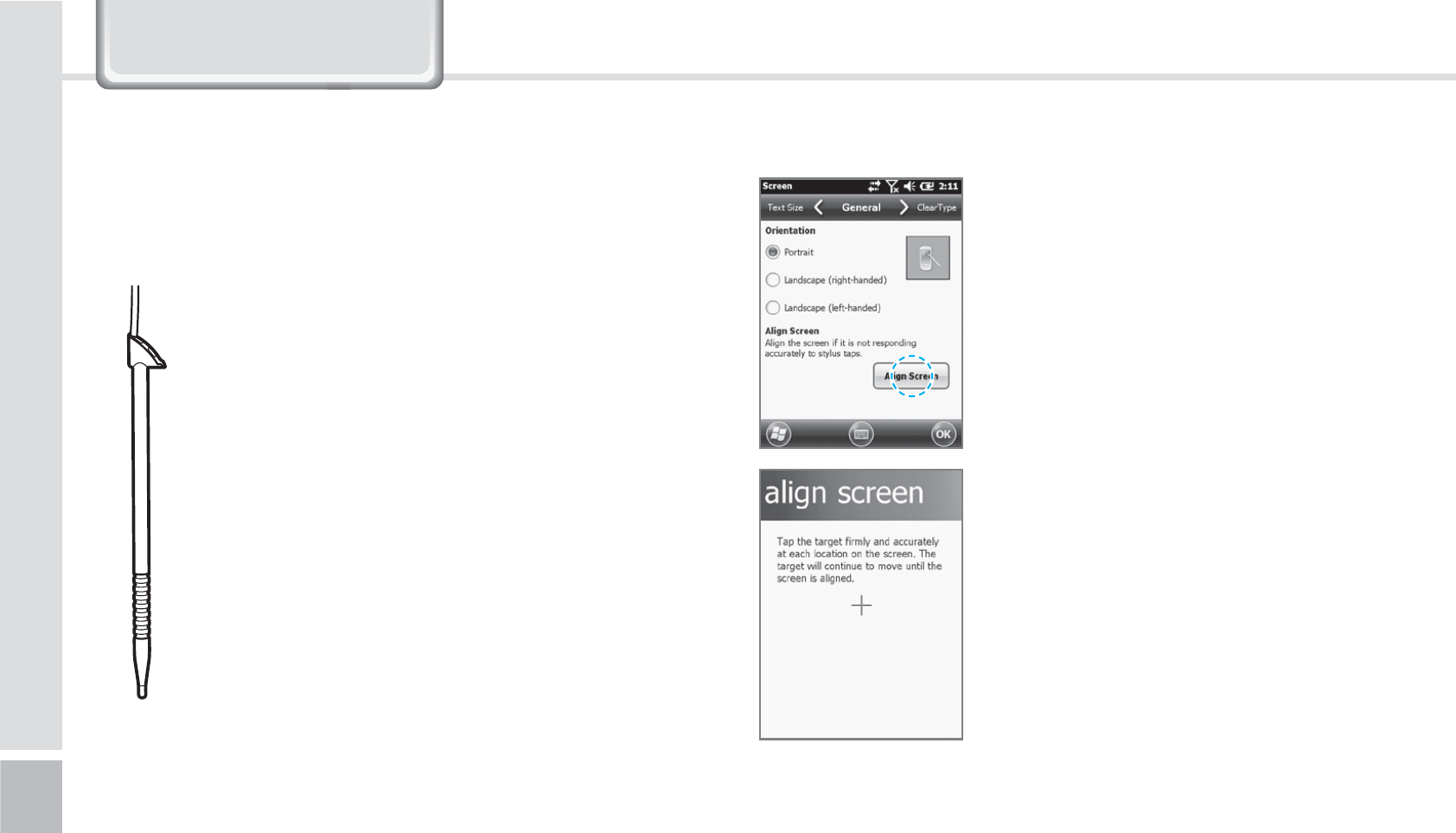
20
BIP-1530 Manual
On your LCD screen, it is the
function of setting the input
value of the stylus pen.
Adjusting screen Setting
Start
Ķ
Settings
Ķ
System
Ķ
display
Ķ
Screen adjustment
Press the center target accurately
followed by left top
Ą
left
bottom
Ą
right bottom
Ą
right
top.
The supplied stylus pen is used to run programs or
inputting on the touch screen.
Pressing
Pressing means to open, run, and cancel
any items.
Pulling
Using the stylus pen you can select multiple
items as much as needed. (it is similar to the
mouse drag on the PC)
Holding Down
If you want to see further details of the
selected item, hold down on the item and
a popup will appear. ( it is similar to the
mouse right click on the PC)
"EKVTUJOHUIF%JTQMBZ6TJOHUIFTUZMVT1FO
/HDUQLQJ%DVLFV
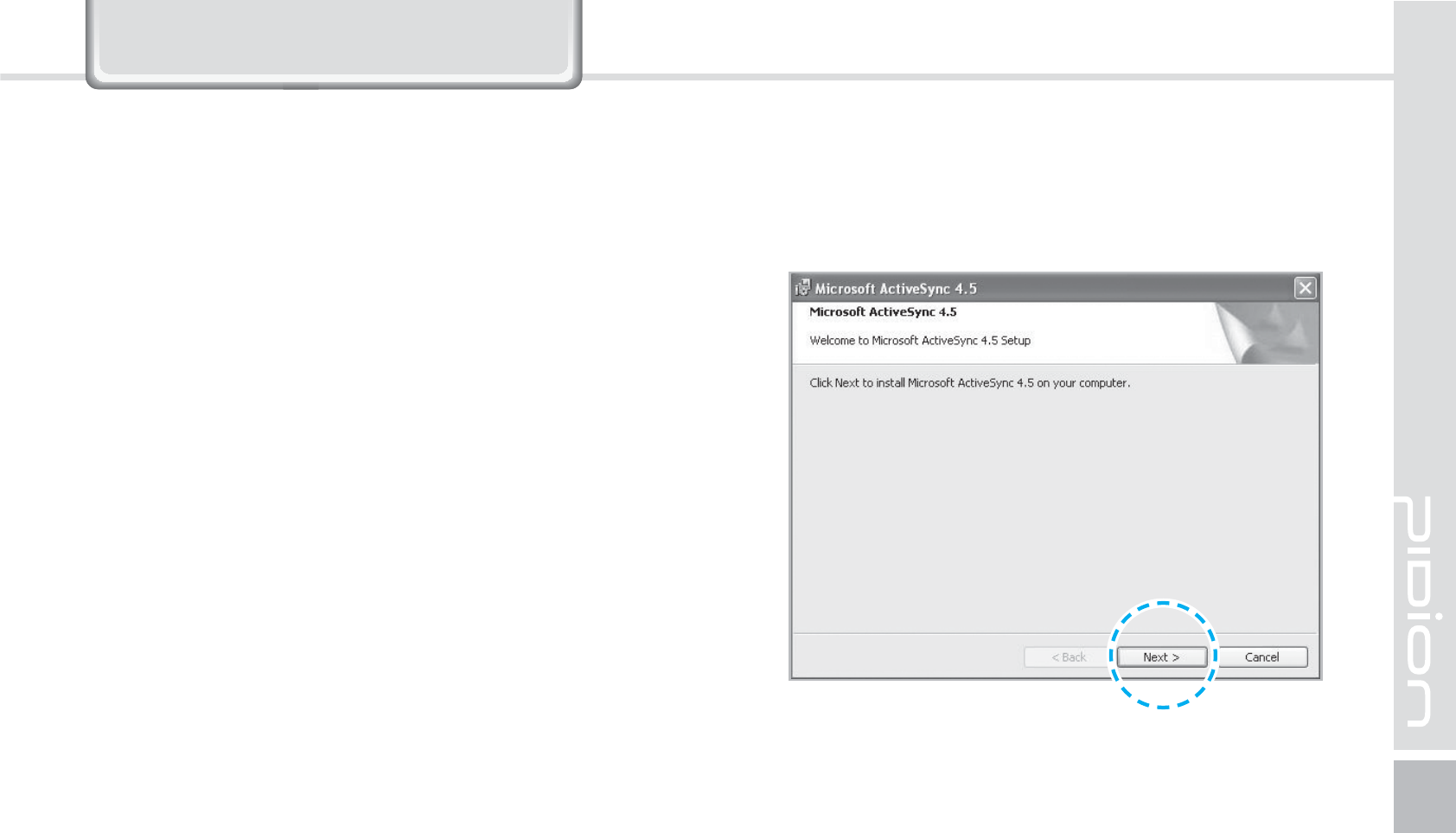
BIP-1530
21
&RQQHFWLQJ$FWLYH6\QF
1
After connecting to the Microsoft homepage,
download and install [Microsoft ActiveSync].
*OTUBMMJOHPO1$
䭓[Microsoft ActiveSync 4.5] Korean version.
䭓The functions and the layout and be different for
other manuals.
䭓 [Microsoft ActiveSync] can be updated through the
Microsoft Homepage.
䭓
[Windows Vista] users need to install [Windows
Mobile Device Center].
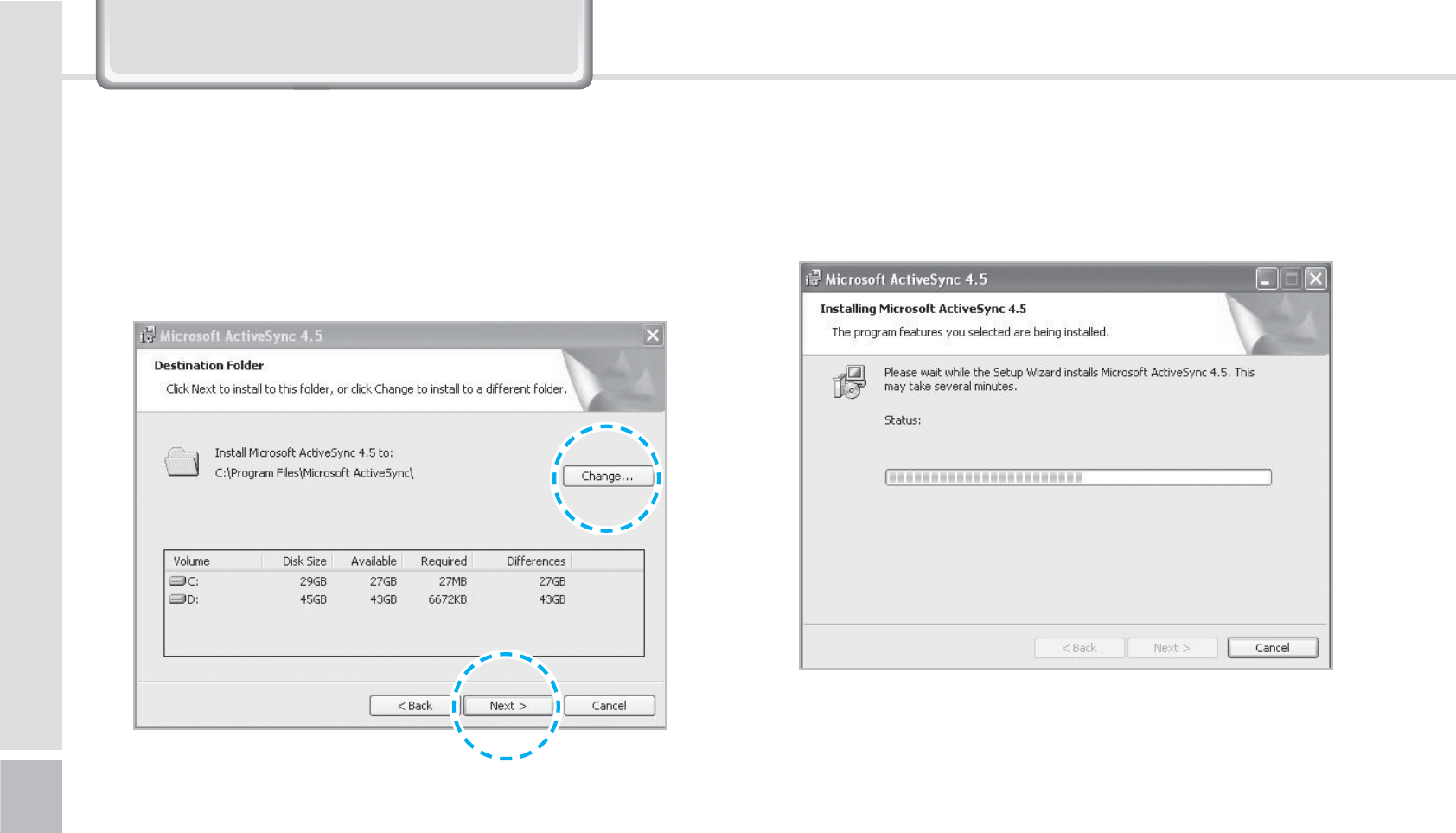
22
BIP-1530 Manual
&RQQHFWLQJ$FWLYH6\QF
2
On the window [Please read the license terms]
press <I accept the license terms>
Ķ
[Client
information] window - input <User name>
Ķ
Please specify where you want to install.
3
When ready to install [Microsoft ActiveSync] will
install.
4
[Microsoft ActiveSync] is installed.
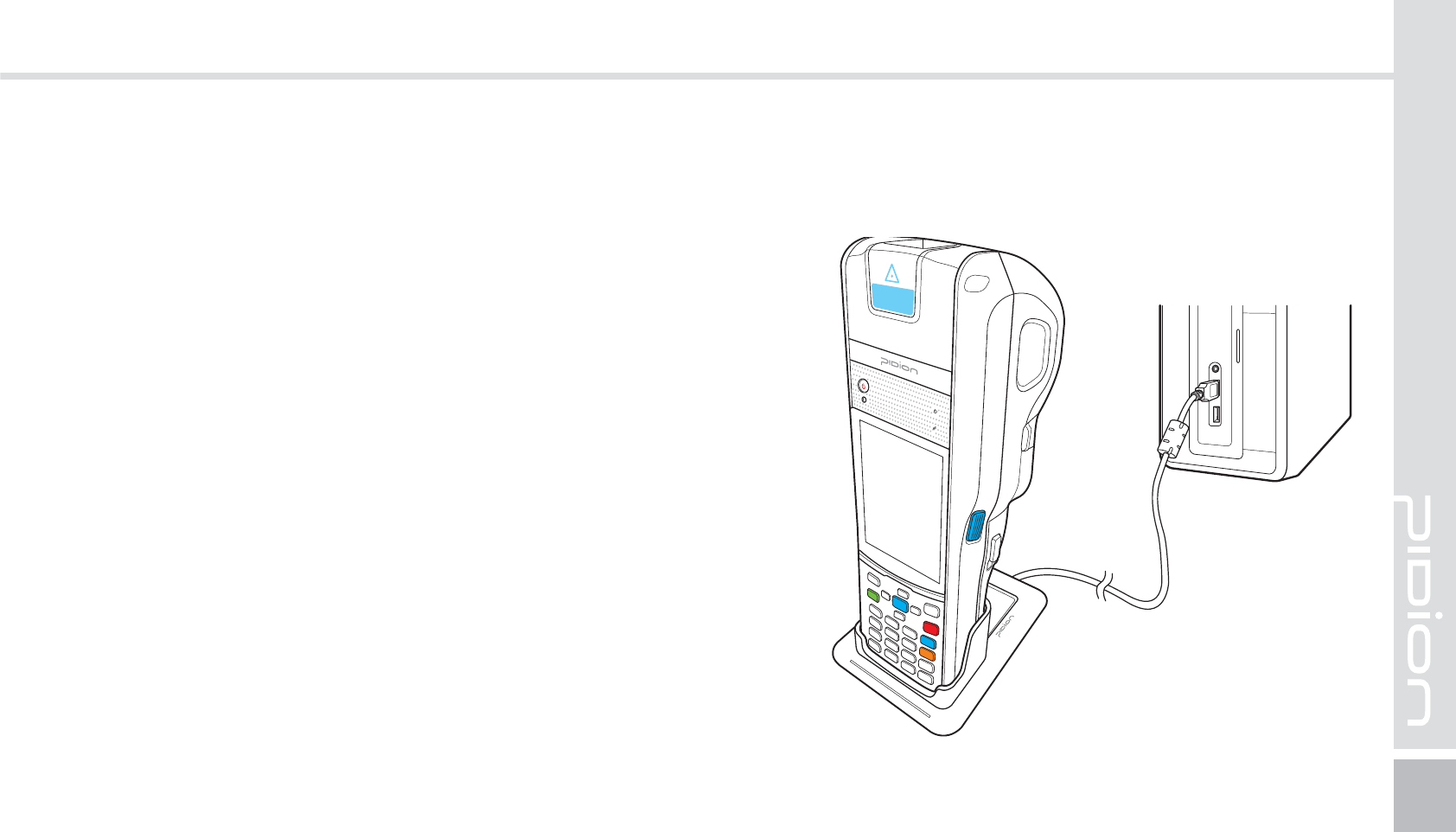
BIP-1530
23
䭓The display you see is a [Windows Mobile] version
and it can vary depending on the version.
䭓[Microsoft ActiveSync] can be used when the device
is plugged into a notebook or pc. You can transfer
files by syncing it. You can also install/uninstall new
programs.
䭓The USB cable is sold separately. Please contact the
service center for more details. [Code : 12132]
1
You can connect with the Cradle.
6TJOH"DUJWF4ZOD
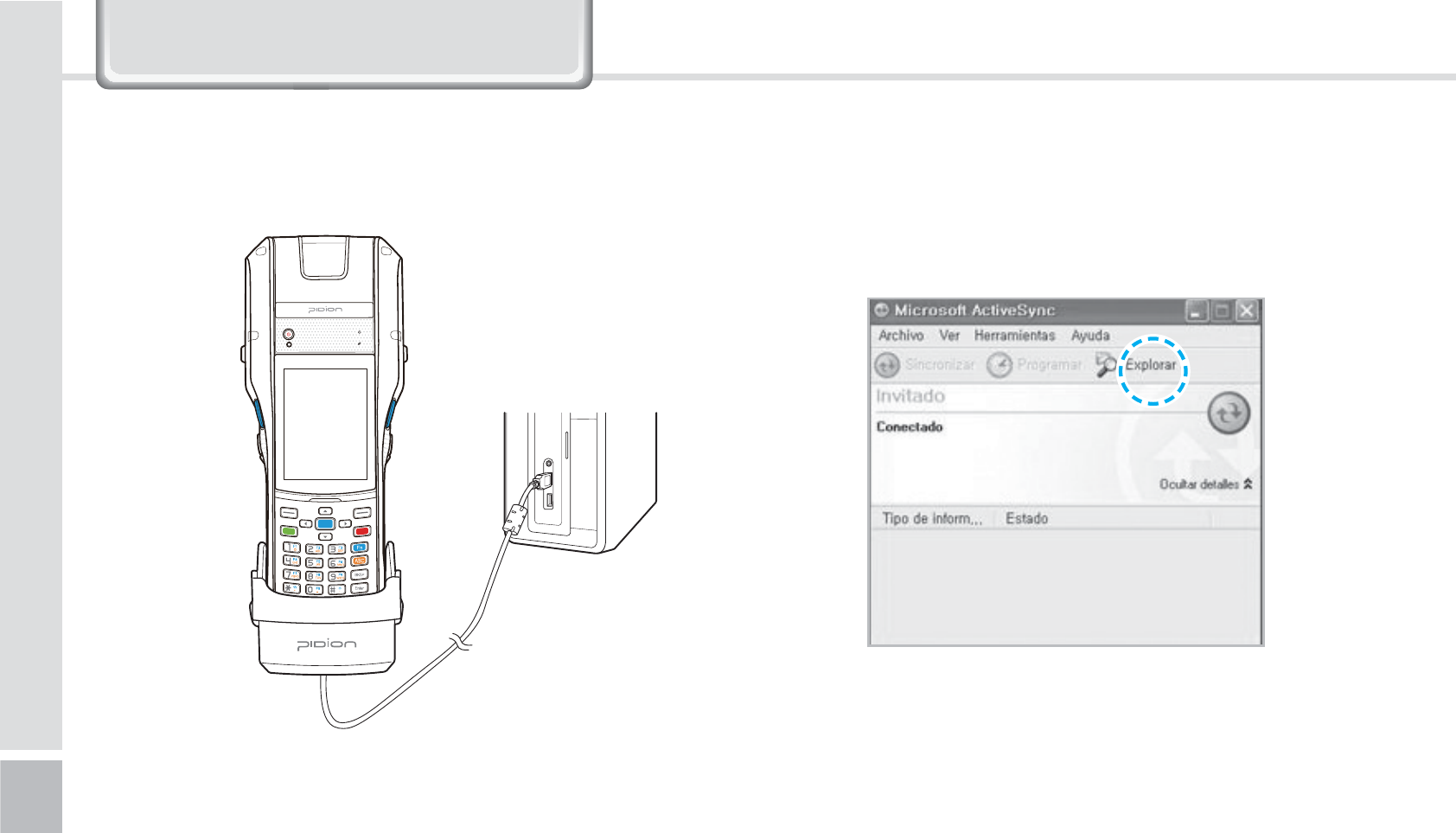
24
BIP-1530 Manual
2
If the device and the computer successfully
connects, [Microsoft Activesync] will automatically
start. Please Select the <Search> button.
※
You can connect by an option accessory Snap-on.
&RQQHFWLQJ$FWLYH6\QF
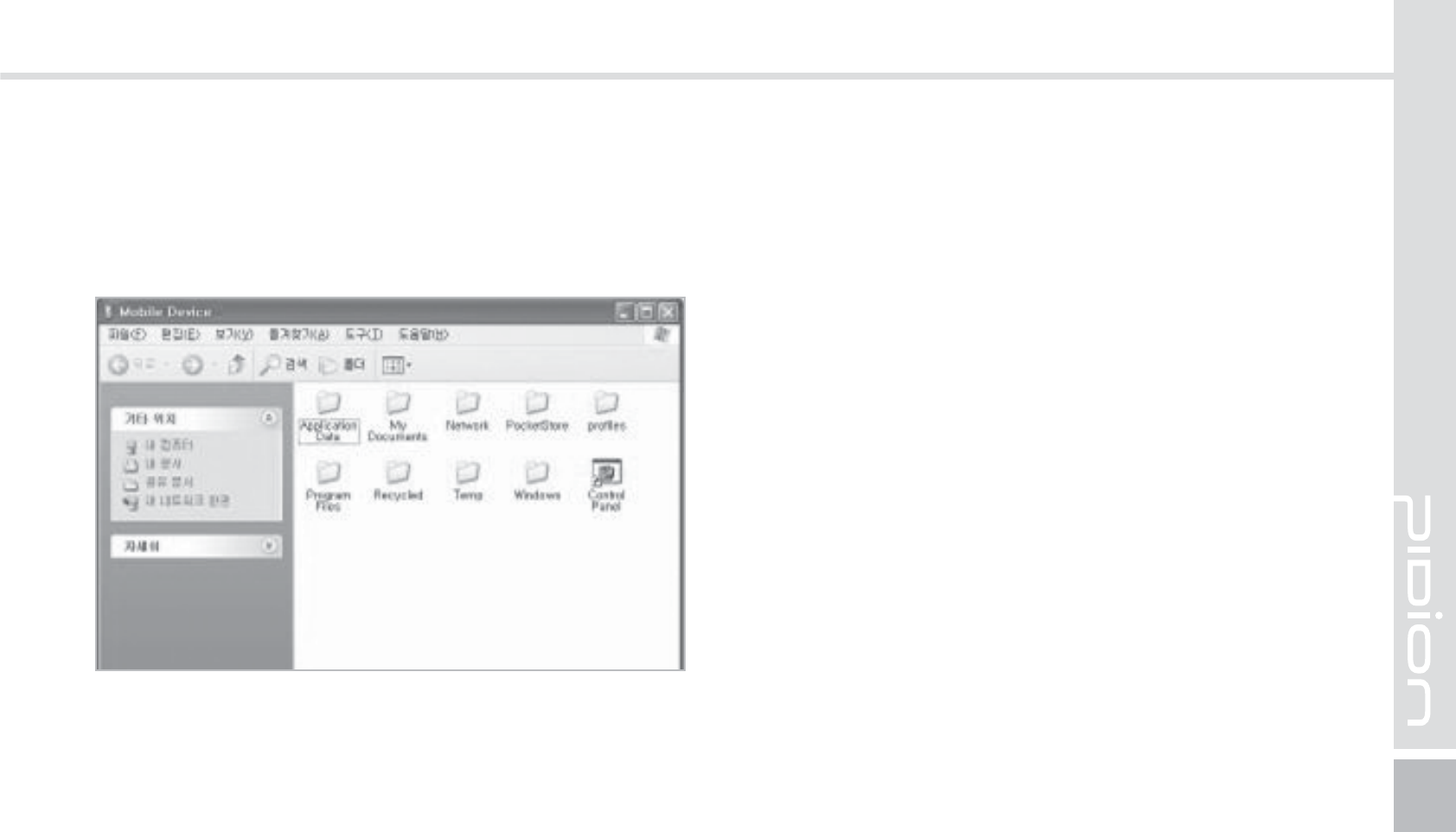
BIP-1530
25
3
In the <Mobile device> folder, you can check the
photos, music, and documents stored in the device
and move it to the computer.
[Precautions using ActiveSync]
䭓 When "unknown USB device" can pop up, when
the device is turning on while connected to the
<Micro USB Cable>. If you reconnect the device
from the <Micro USB Cable> the ActiveSync will run
properly.
䭓 If in ActiveSync, the state "connecting…" is
continued for a long period of time, disconnect the
device from the <Micro USB Cable>. In [ActiveSync]
press FILE
Ķ
CONNECTION SETTINGS
Ķ
Select
<Allow USB connection>
Ķ
Press [OK]. Reconnect
the device.
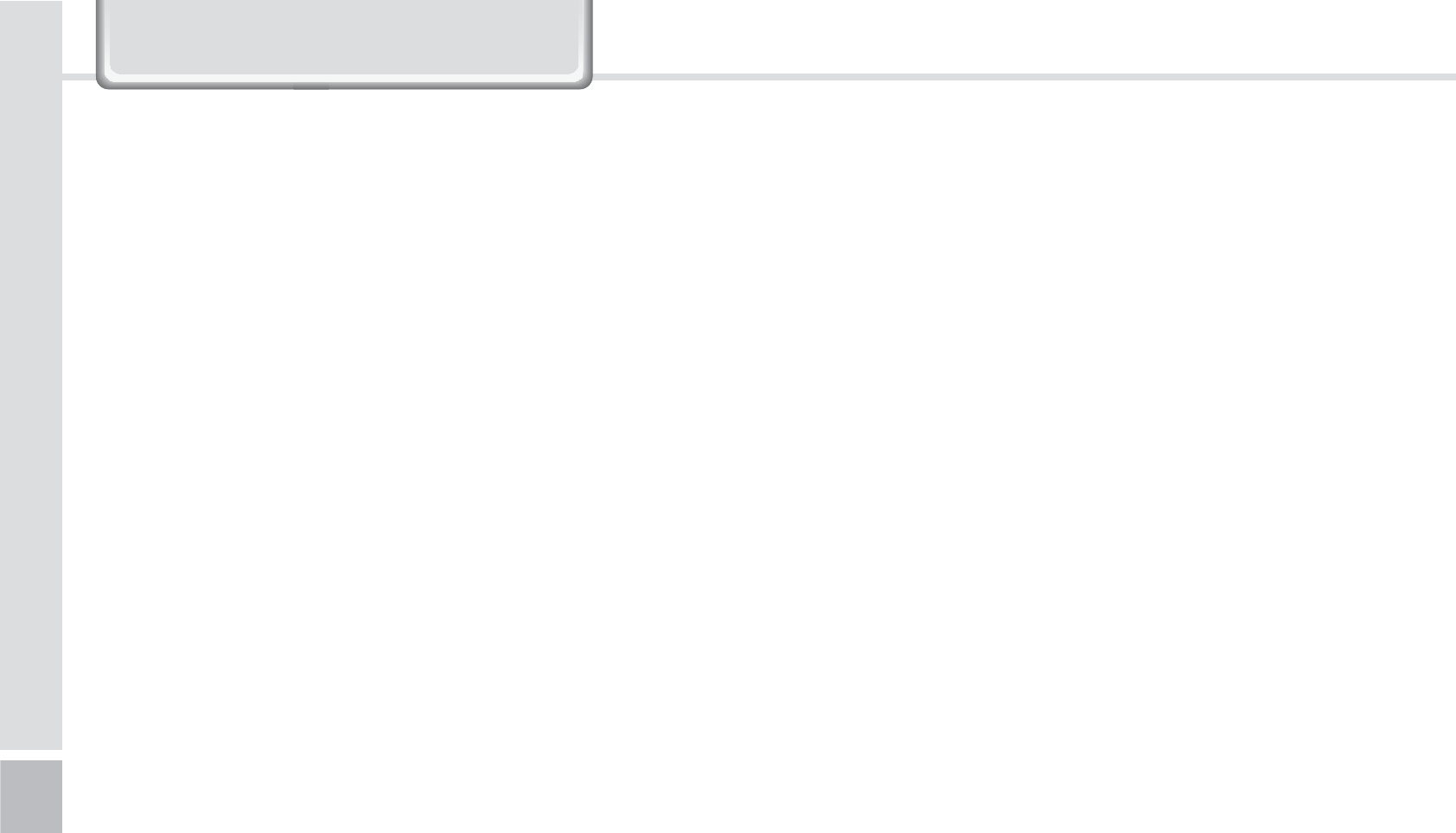
26
BIP-1530 Manual
䭓 The device not running after removing the battery
while device on.
For this to be avoided, do not remove the battery
while the device on. You must press the [Power]
button or the [Shut Down] button with the stylus
pen in order for the Windows Mobile to [turn off]
correctly.
If in a case where you have removed the battery
while the device is on, hold the [Reset] button +
[OK] button to hard reset.
Please note if you hard reset, all the data in the
memory will be erased.
䭓 If you have reconnected several times and still
“unknown USB device” pops up
In certain cases the computer’s USB host has gone
wrong leading to connection failure.
Remove the device from the <Micro USB Cable>
and reboot the computer. Reconnect the device to
the cable and it will run properly.
&RQQHFWLQJ$FWLYH6\QF
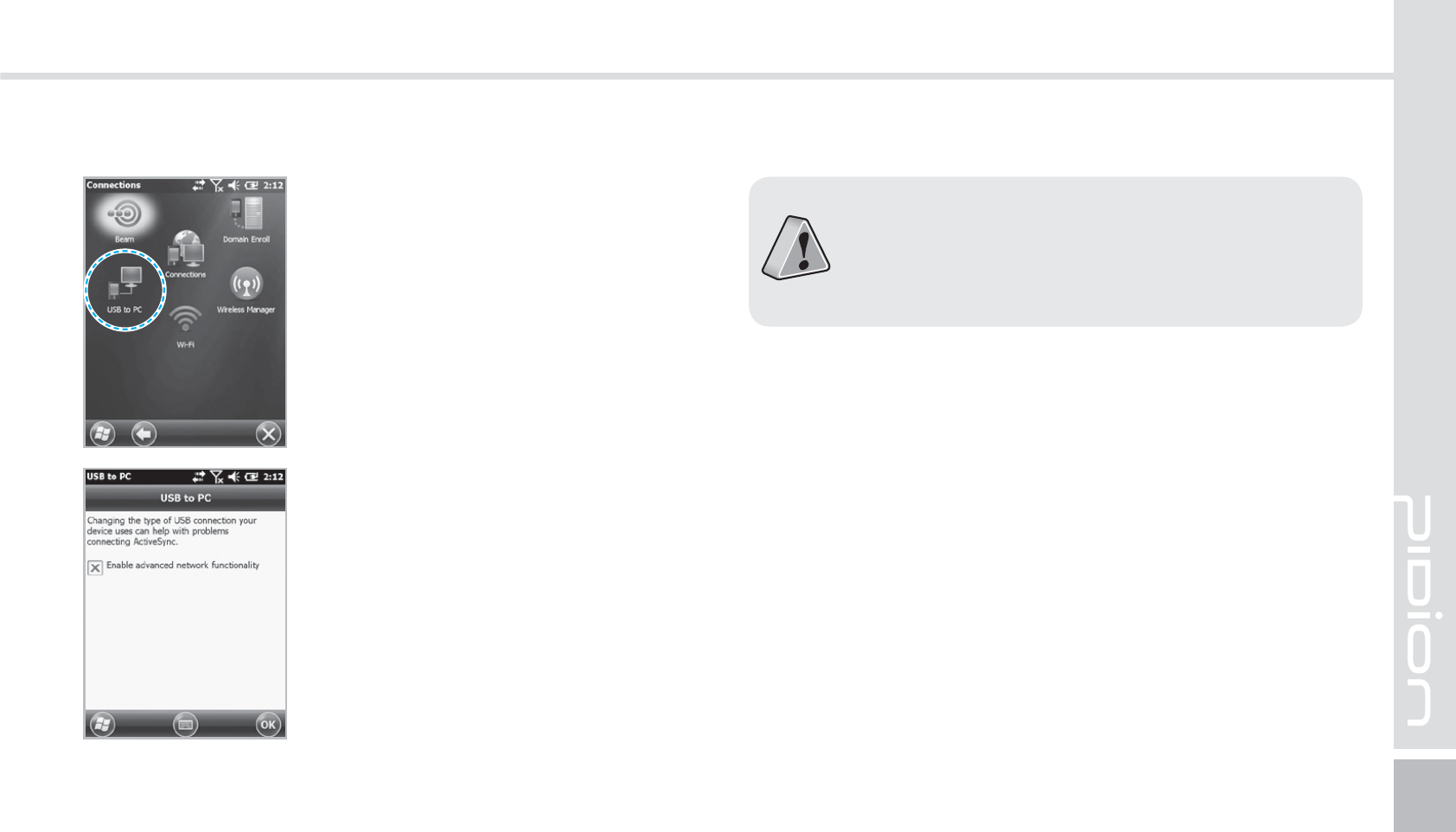
BIP-1530
27
Start
Ķ
Setting
Ķ
Connect
Ķ
USB-PC connect
If you select [Advanced Network
Function Use] you can connect
various Surrounding USB devices
to your PDA device.
If you use the function [USB-PC Connect] your
device’s battery consumption will be high. If you
are not using the function [USB-PC Connect]
disconnect to save your battery consumption.
Your device and the surrounding
devices can you used when
connected with the <USB Cable>.
$POOFDUJOH"DUJWF4ZOD
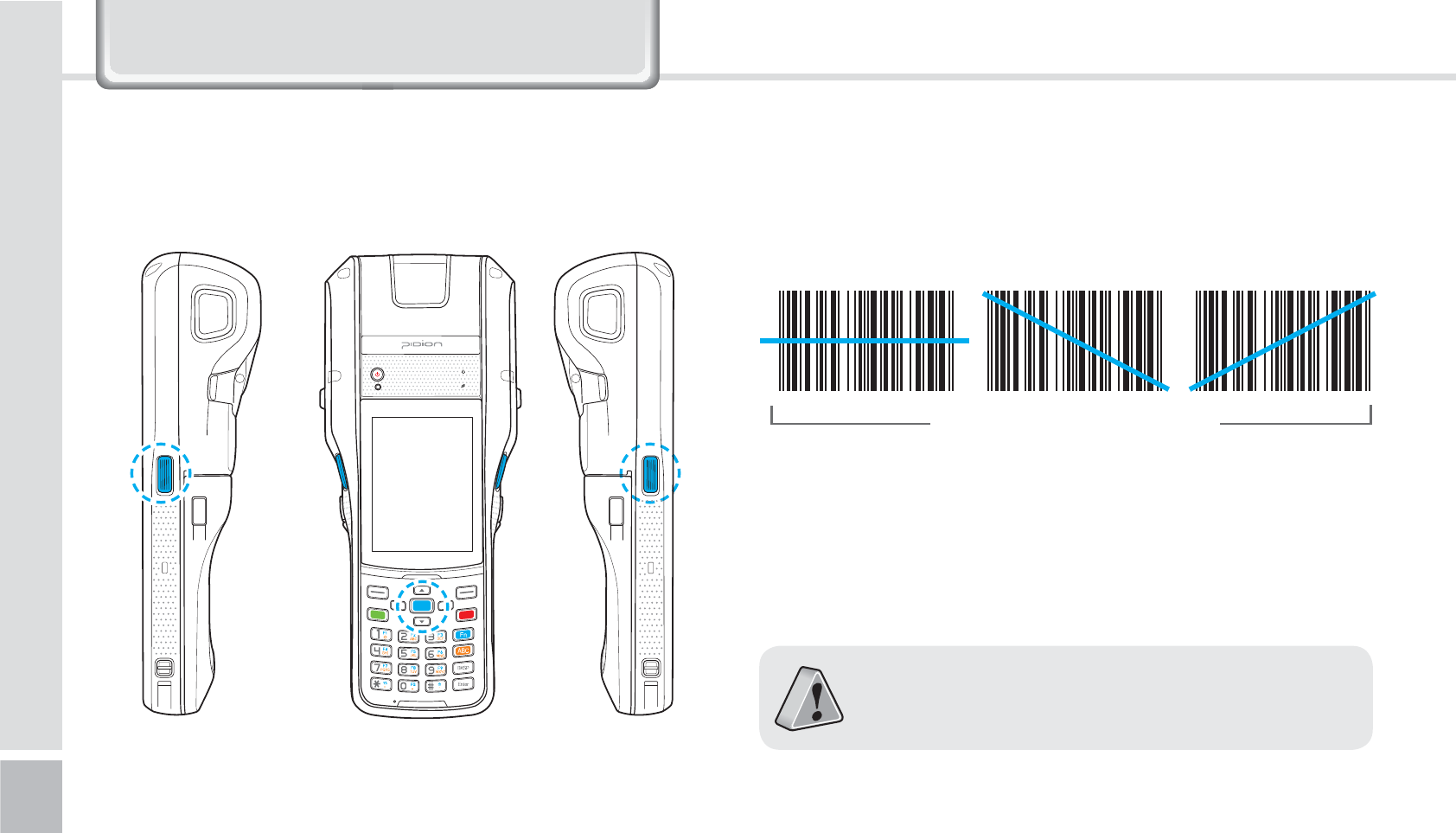
28
BIP-1530 Manual
8VLQJ7KH%DUFRGH5HDGHU
6TJOHUIF#BSDPEFT 4DBOOJOH#BSDPEFT
Press the [Barcode Scan] button on the side or front of
the device to start scanning barcodes.
In order to scan accurately, you must scan with the
correct angle 10cm away.
If you are using Barcodes with special programs,
please contact the manufacturing company.
Correct scanning Angle
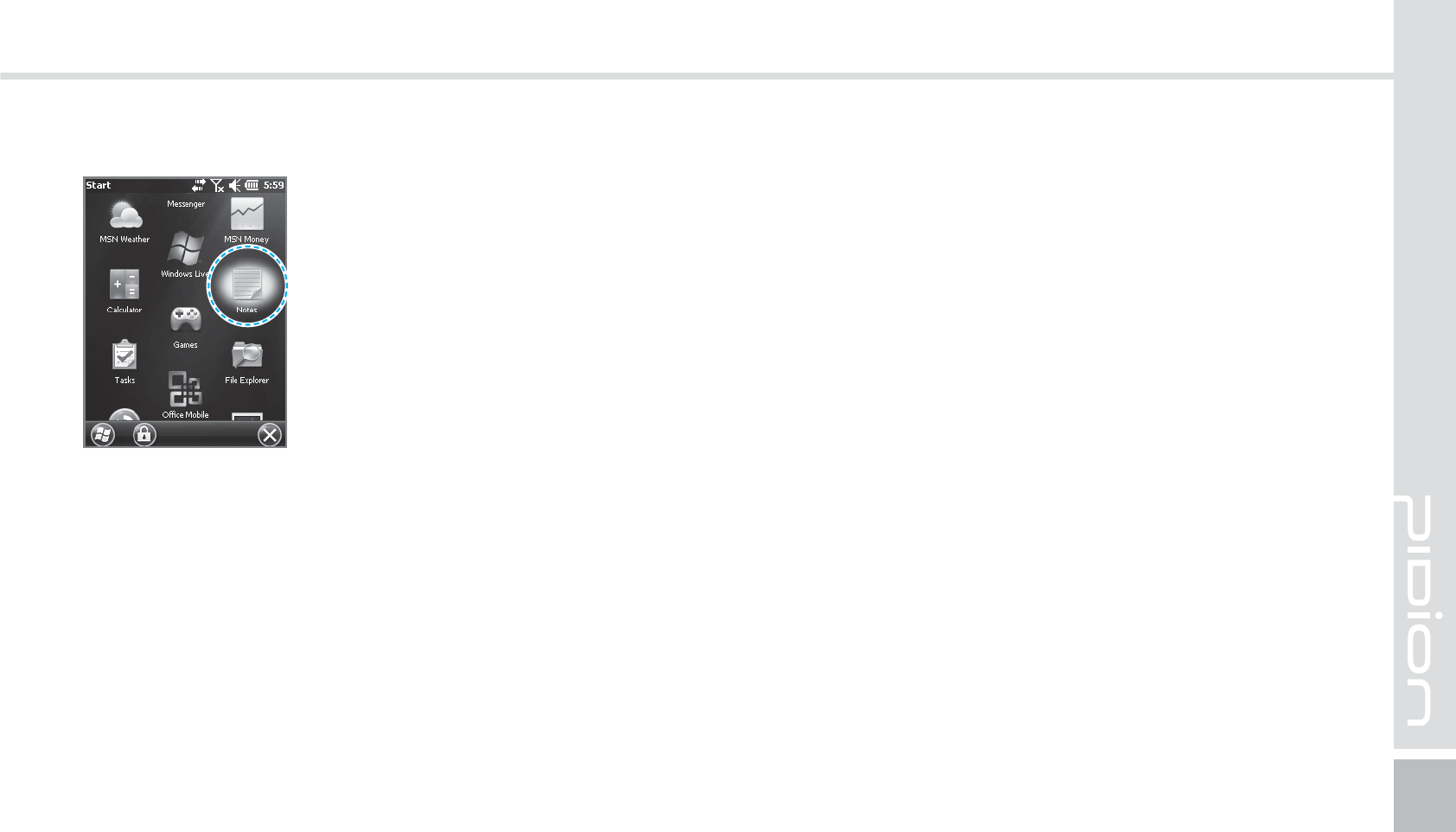
BIP-1530
29
$IFDLJOH#BSDPEFT
Start
Ķ
Memo
The barcode’s information will
appear if you press the [Create
New] button in <Memo>.
If you scan a barcode while
<Memo> is open, the barcode
will be automatically saved in
<Memo>.
If you scan when <Memo> is not
opened, it will not be saved. To
do this, press the [Menu] button
in [Create New] and [Paste] to
save.
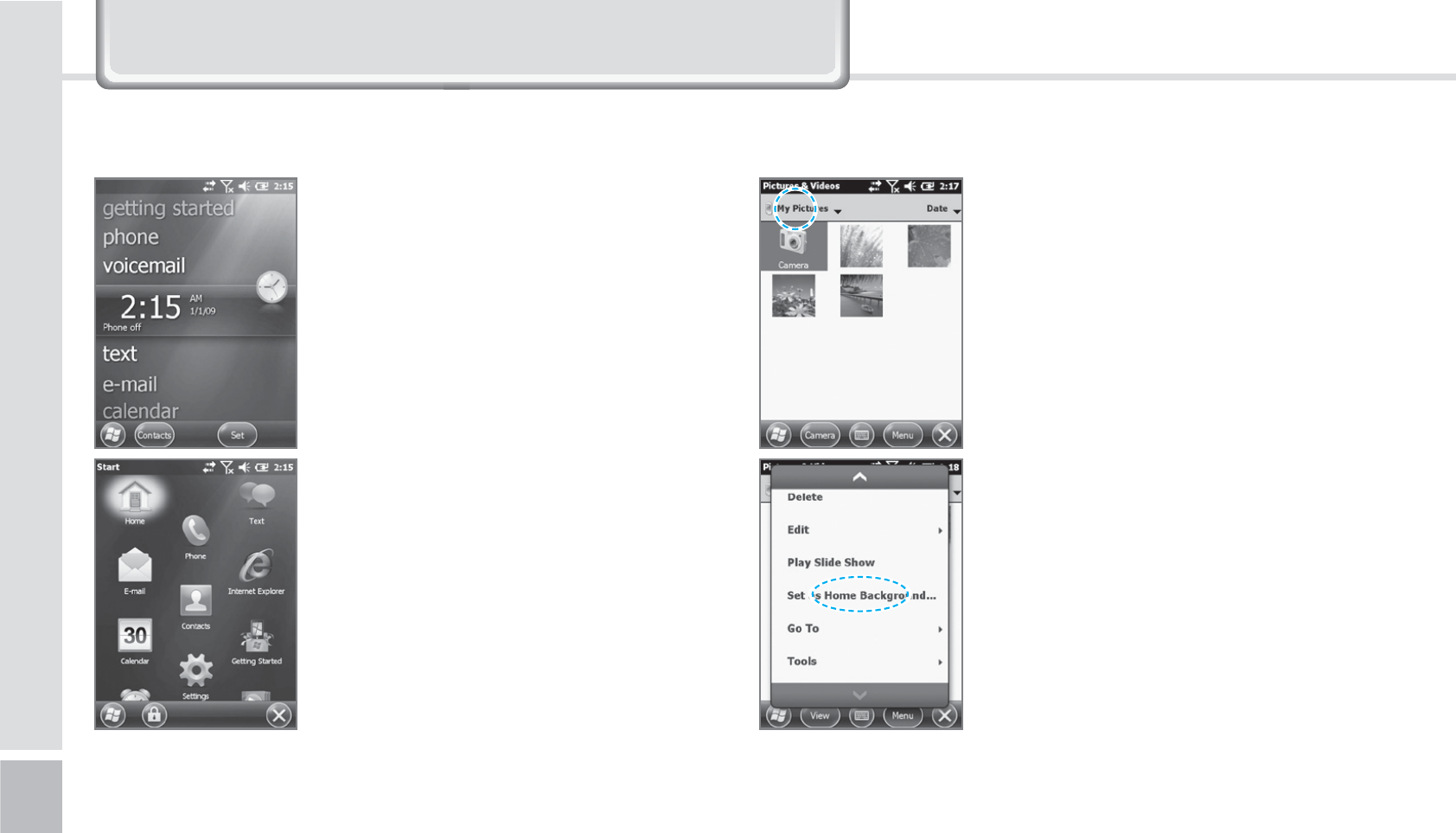
30
BIP-1530 Manual
*HWWLQJ7R.QRZ<RXU+RPH6FUHHQ
On top of the screen, [Start],
[Wi-Fi], [Connection Status],
[Volume], [Battery], and etc will
been displayed.
You can see the [Weather],
[Time], [Wireless Connection
Status], [Owner Information],
[Messages], [Operation],
[Schedule], [Device Lock Status],
and etc on the [Home screen]
with your user settings.
You can set the photos you can
taken as a background image.
1
Start
Ķ
Photos & Video
Ķ
select My Photos.
2
Press the bottom right [Menu]
button on the screen.
3
Select [Set as Home Screen
Wallpaper].
4
After setting the transparency
level select [OK].
-PPLJOHBUUIFIPNFTDSFFO VQQIPUPTBT)PNF4DSFFO#BDLHSPVOE
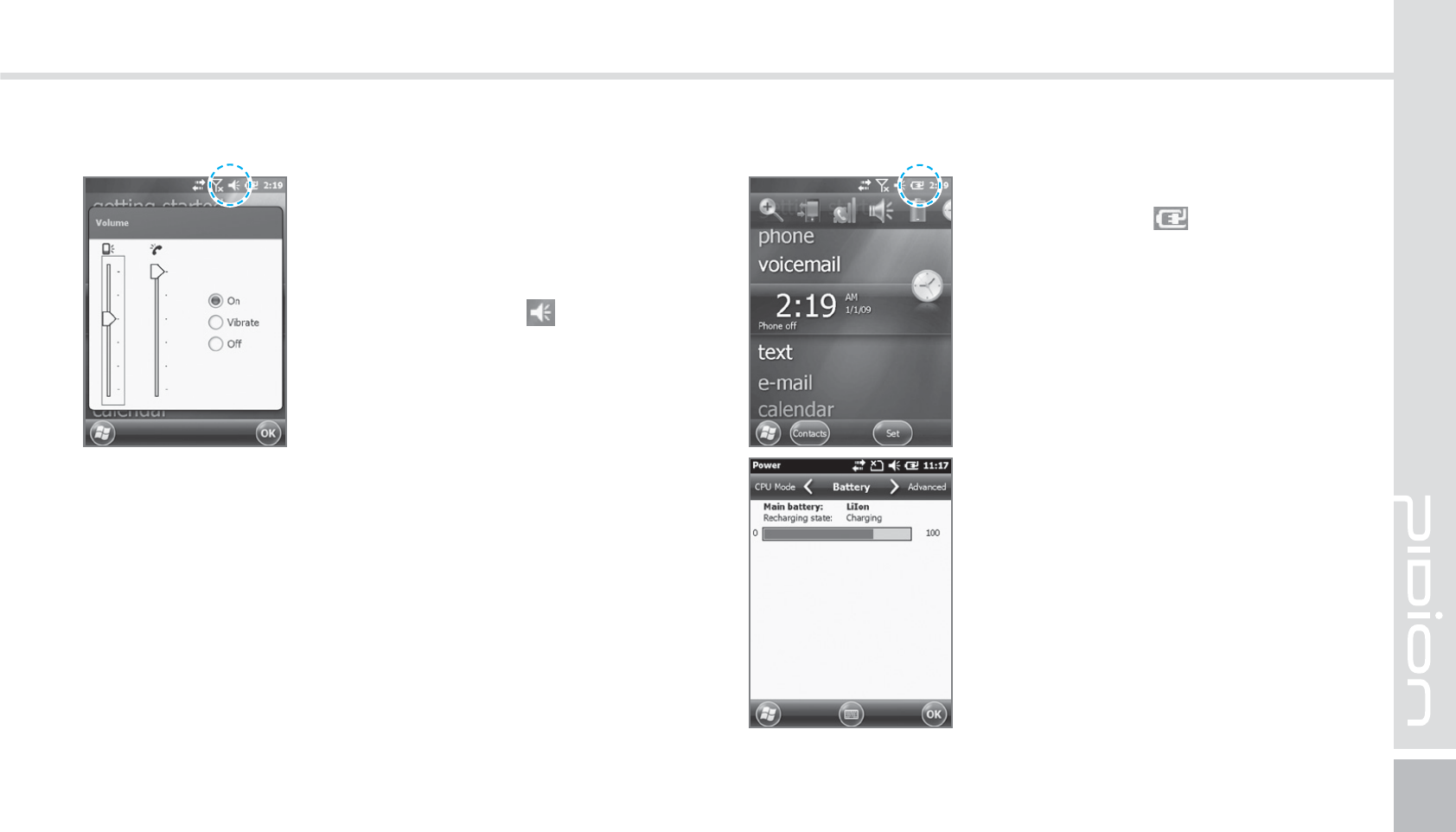
BIP-1530
31
You can adjust your volume for
program folders, selecting menus,
or In-call volume.
After selecting the on the top
right, you can adjust your system/
ring tone volume.
Selecting Vibrate will make
your phone muted and into the
Vibrate Mode.
You can check your battery level
by pressing the on the top
right of your display.
"EKVTUJOH7PMVNF $IFDLJOH#BUUFSZ-FWFM
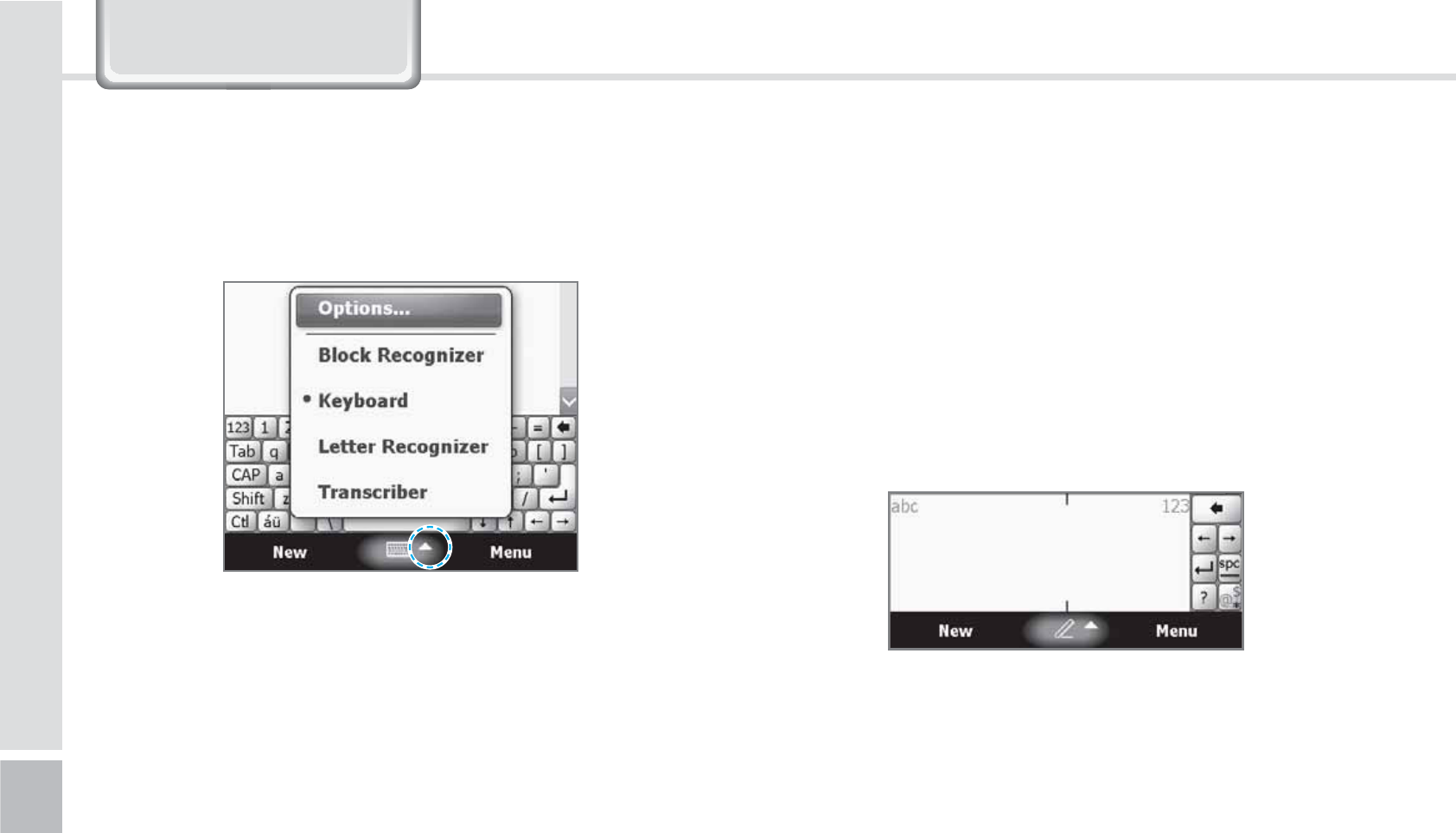
32
BIP-1530 Manual
,QSXWWLQJ7H[W
4FMFDUJOHUFYUJOQVUNPEF #MPDLSFDPHOJ[FS
This input method uses the traditional writing area
box split in the middle.
The left side is used to write letters and the right side
is for number entry.
Symbols and common functions are located in other
smaller boxes located in the right of the writing box
area.
There are five different character input methods
available.
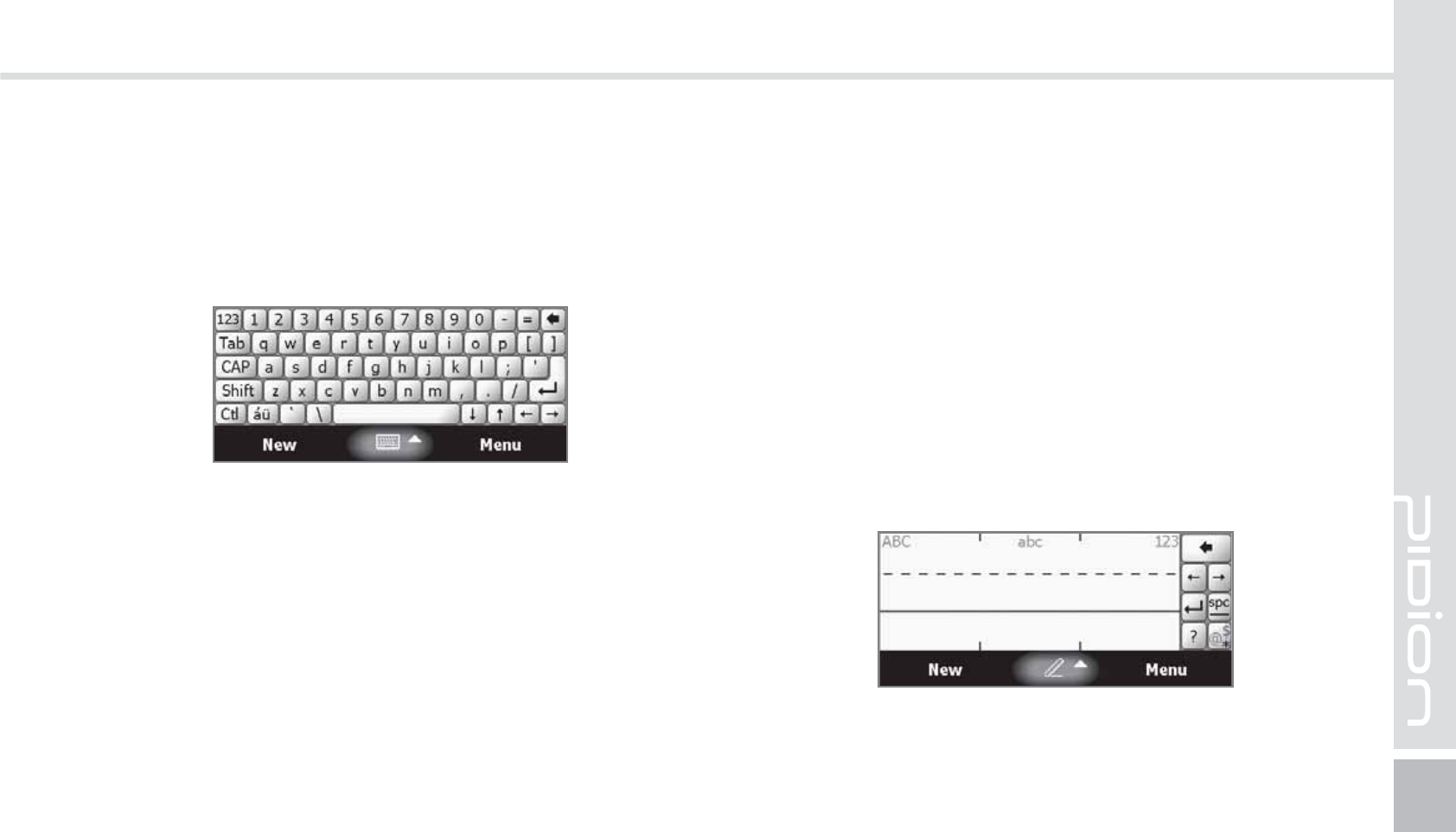
BIP-1530
33
This input method displays an on-screen keyboard
that can be used to input characters by tapping the
screen using the stylus pen.
This option allows you to enter text using your own
handwriting.
The screen is divided into three different areas. A
capital letter area, small letter area, and a number
area.
Characters are entered by printing letters in each
area. The character is then analyzed and typed on the
screen automatically.
,FZCPBSE -FUUFSSFDPHOJ[FS
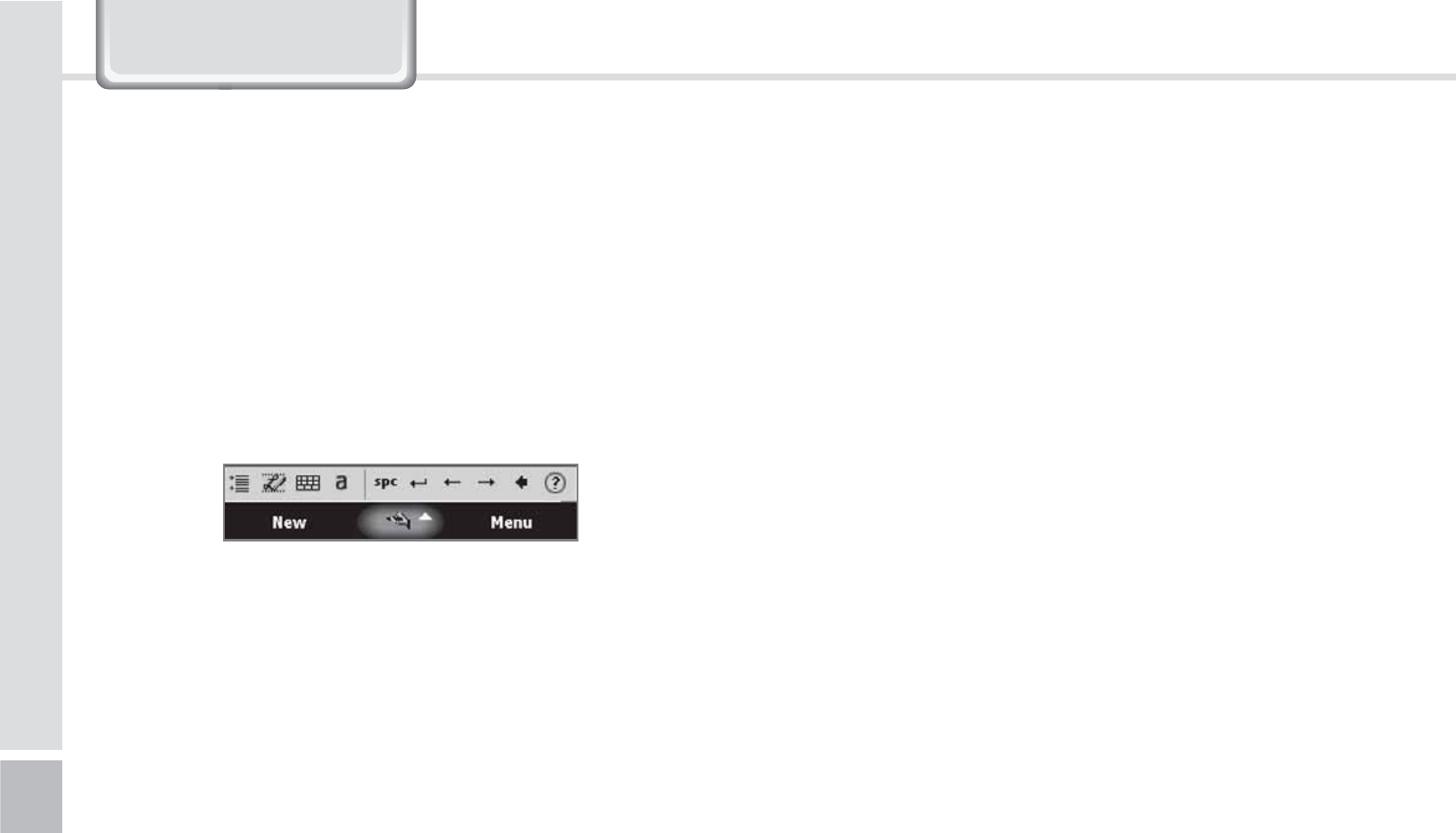
34
BIP-1530 Manual
,QSXWWLQJ7H[W
The transcriber option is similar to the letter
recognizer, except instead of entering characters into
a designated area, you can enter entire words and
sentences using your own handwriting.
Transcriber supports both printing and cursive writing
styles and then automatically types the information
on the screen.
5SBOTDSJCFS
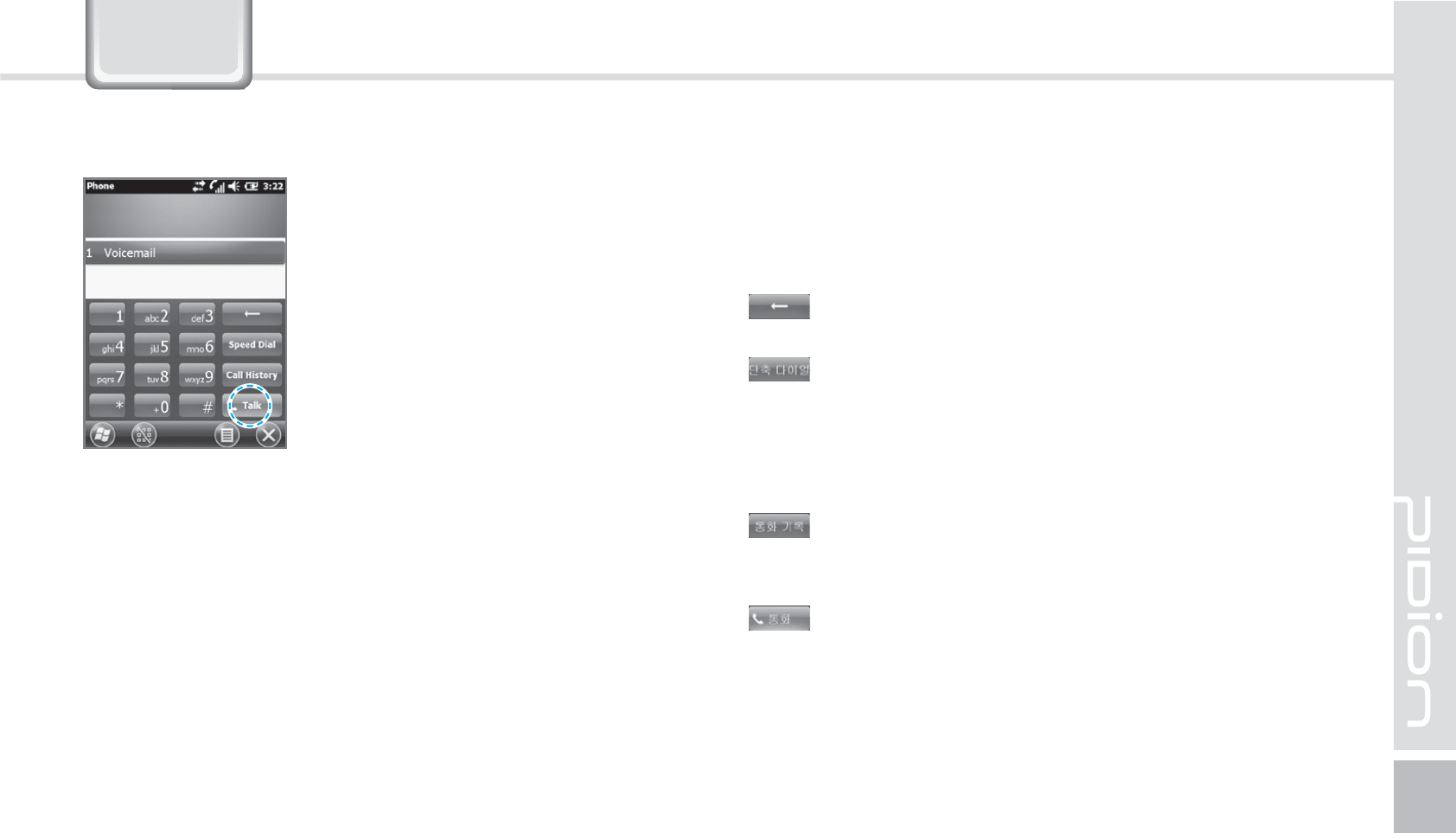
BIP-1530
35
To make a call, press the [Phone]
button in the bottom of the
screen. Input a phone number
and press [Call].
3KRQH
Redial
Without inputting the a phone number again, press
the [Call] button to redial.
: Deletes mistake numbers.
: You can use the saved speed dials to make a
call. To add/edit/delete a speed dial, press the
menu on the bottom right.
(You can save a maximum of 98 speed dials.)
: You can the recent view received calls/out
going calls/missed calls.
: After inputting a phone number press this
button to make the call.
.BLJOHB$BMM
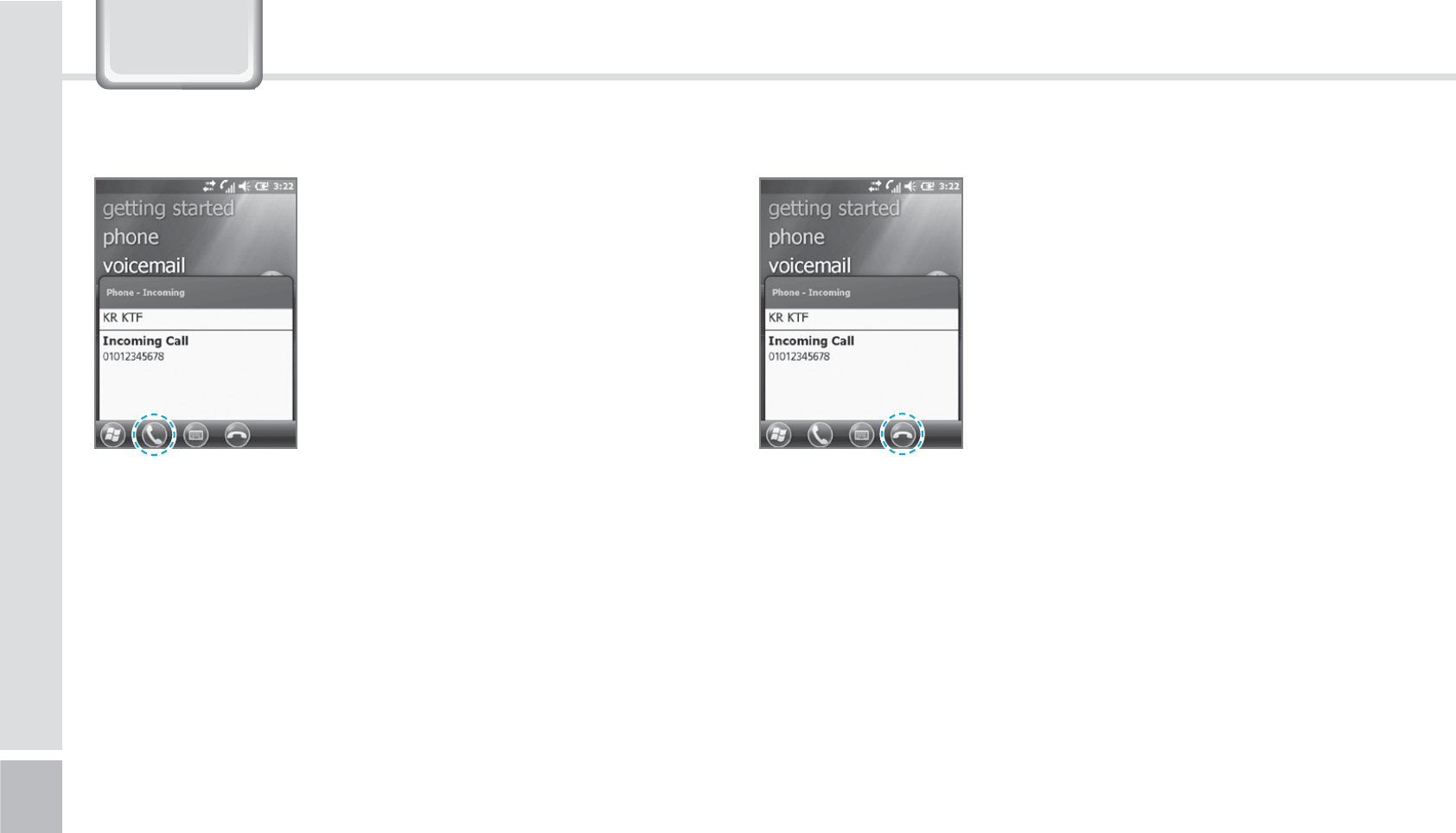
36
BIP-1530 Manual
When you are receiving a call,
press the [Call] button or the
[Answer] button on the bottom
of the screen.
ö
The outgoing information message can be different
from the regular devices.
To block a call, press the [Ignore]
button on the bottom of the
screen or the [End] button on the
keyboard.
You can also block the call by
shorting pressing the volume
button.
#MPDLJOHBDBMM3FDFJWJOHB$BMM
3KRQH
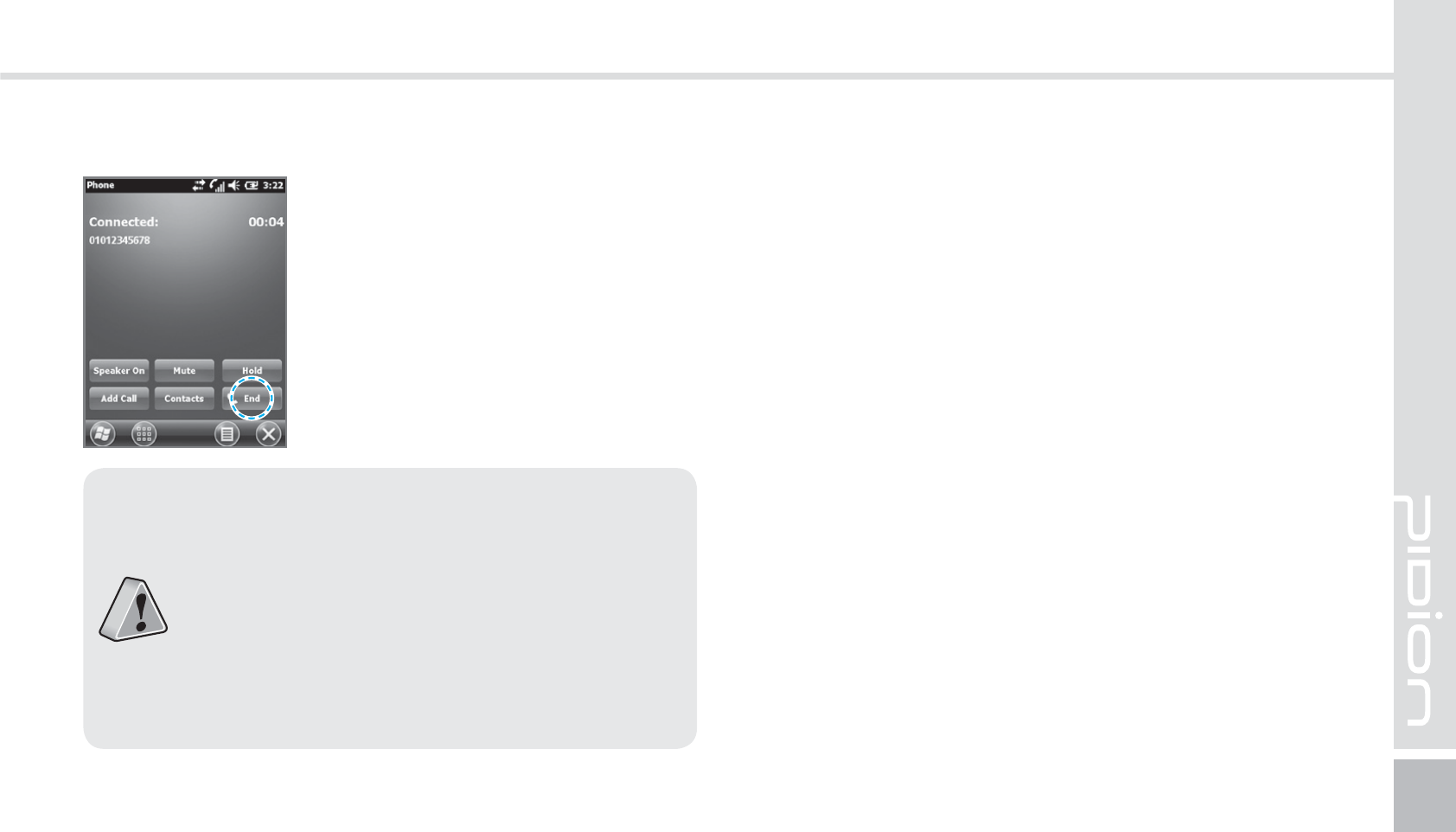
BIP-1530
37
To hang up, press the [End]
button or the [End] button on the
device’s keyboard.
)BOHJOHVQ
䭓The BIP-1500 Does not support conference
calls, call transferring optional call services.
䭓The BIP-1500 Does not support Voice Call
during Dial-up.
䭓The BIP-1500 supports only the regular
optional call service <Call waiting>. (The SMS
service from call waiting is not supported.)
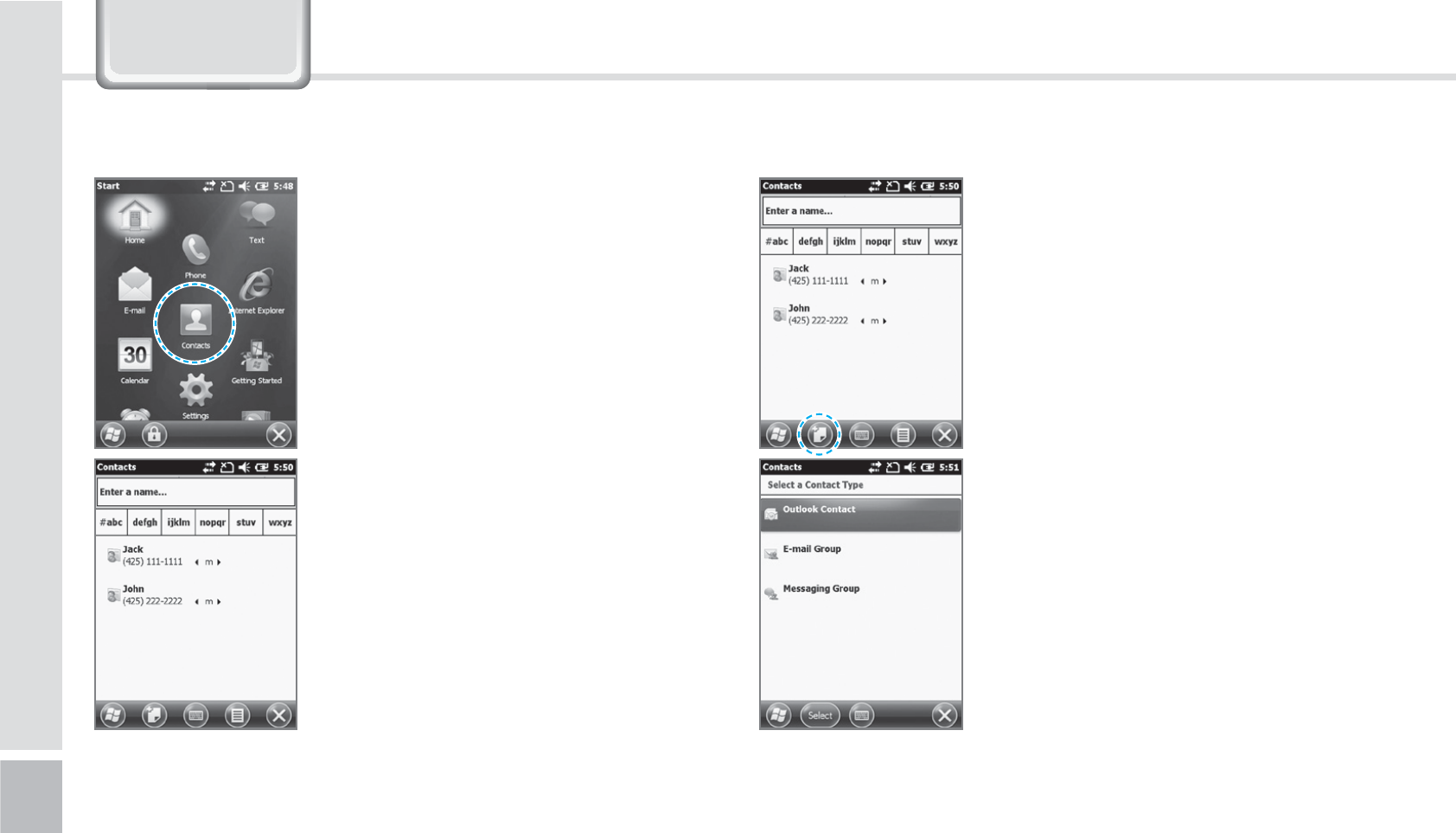
38
BIP-1530 Manual
1
Start
Ķ
Select Contacts.
2
Type in a name on the [Name
Input] to search a contact.
&RQWDFWV
1
Select the [Create New] button
on the top left.
2
Select the contact’s category.
4FBSDIJOH "EEJOHB$POUBDU
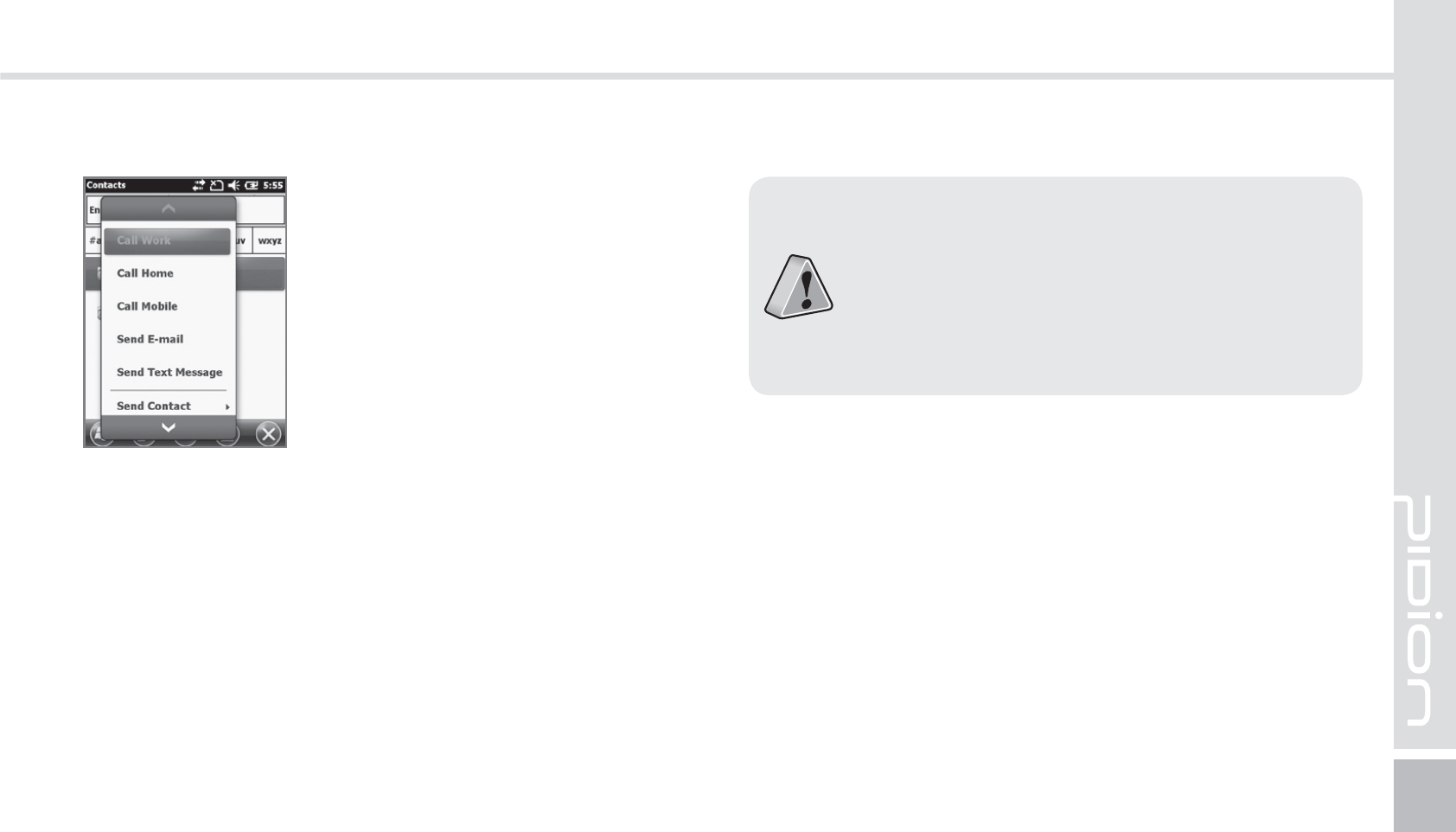
BIP-1530
39
You can use various menus when
you hold down the contact.
Call Work/Home/Cell phone :
Each numbers saved can be
called.
Send Email : Sends email to the
saved email account.
Send Message : Sends a text
message to the saved phone
number.
Copy Contact : Copies the
selected contact.
Delete : Deletes the selected
contact.
䭓 If the BIP-1500 device has been reset, there
will not be a information message when
retrieving/deleting a contact list.
䭓 The BIP-1500 device may take some time
showing the saved contacts when it has been
reset or has been erased from the USIM card.