BLUEBIRD BIP1530 Industrial PDA User Manual USERS MANUAL 2
BLUEBIRD INC. Industrial PDA USERS MANUAL 2
BLUEBIRD >
Contents
- 1. USERS MANUAL 1
- 2. USERS MANUAL 2
USERS MANUAL 2
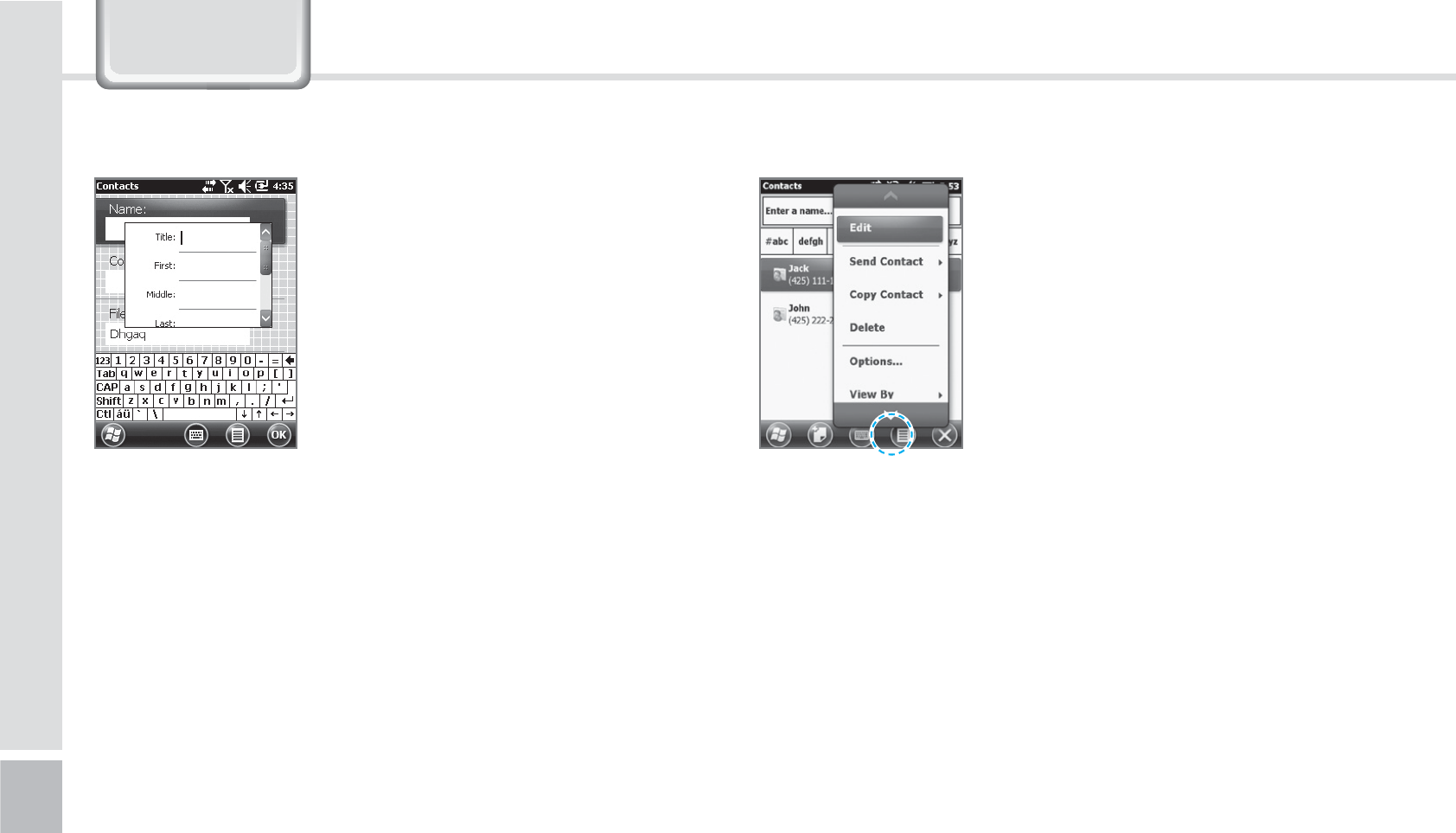
40
BIP-1530 Manual
Press and select the [Menu]
button on the bottom right of
the contacts screen.
Edit : You can edit a saved
contact.
Send Contact : You can send a
contact wirelessly.
Contact copy/delete : You can copy/delete a selected
contact.
Option : You can do the setup of <Alphabetical order
> and <Show only name of contact>.
Display standards : You can set up the standards of
the contacts for the names/companies.
Filter : You can filter the selected items.
Selecting Contacts : You can multi-select or select all.
3
The contact will be saved
when the attributes are
imputed in order. Press [OK] to
save in Contacts.
.FOV
&RQWDFWV
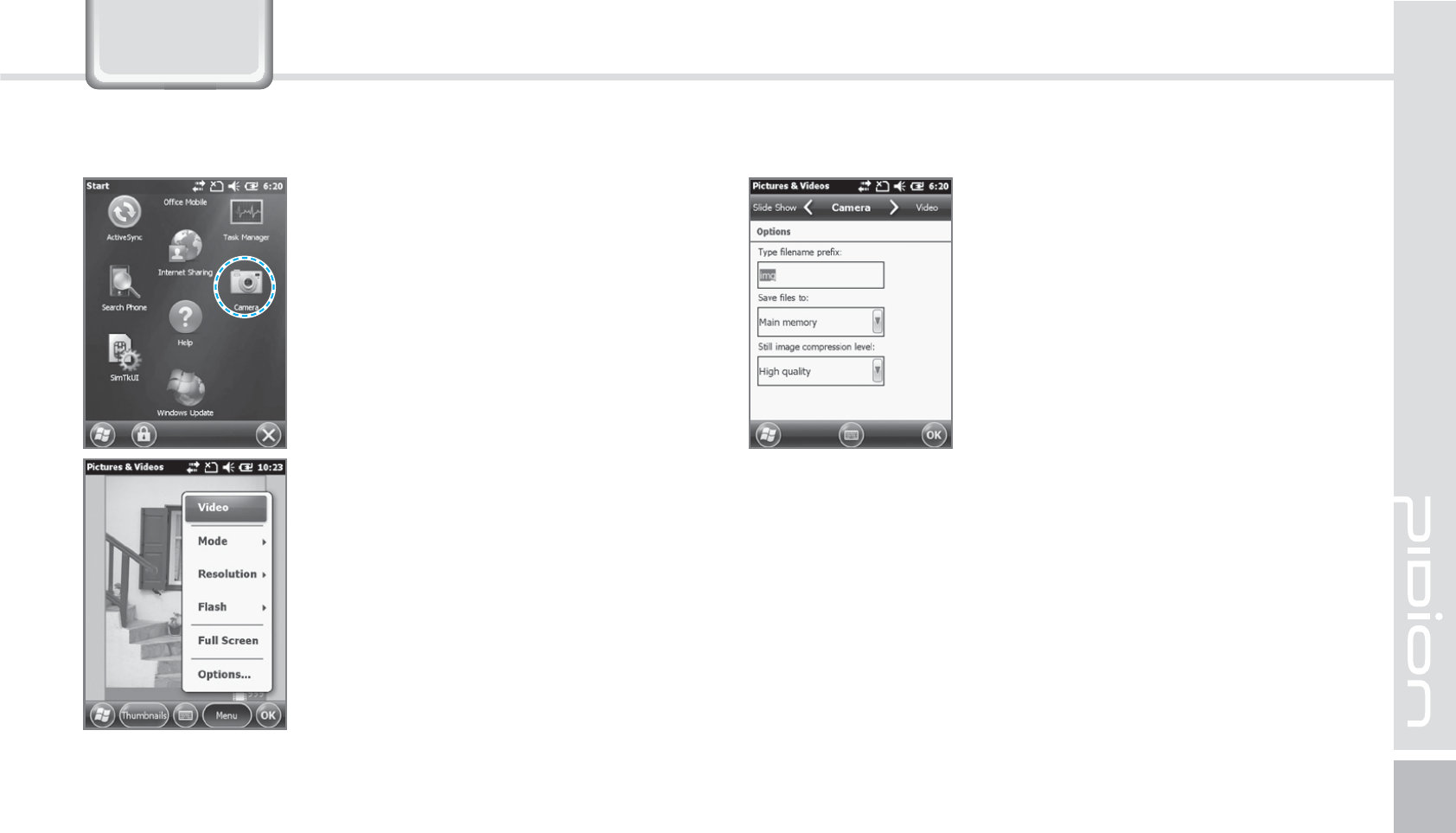
BIP-1530
41
&DPHUD
Start
Ķ
Camera Video : Switches to Video mode.
Mode : You can set it up as
normal/bust/timer.
Resolution : You can set various
resolutions of 480x640 / 600x800 /
768x1024 / 1536x2048.
Flash : You can turn on/off your
flash.
Full-Screen : You can change your
display to full screen.
Option : You can change the
name/storing location/file size.
Your photo will be taken when
you press the [OK] button. The
photo/video will be automatically
saved in the album.
5BLJOH1IPUPT
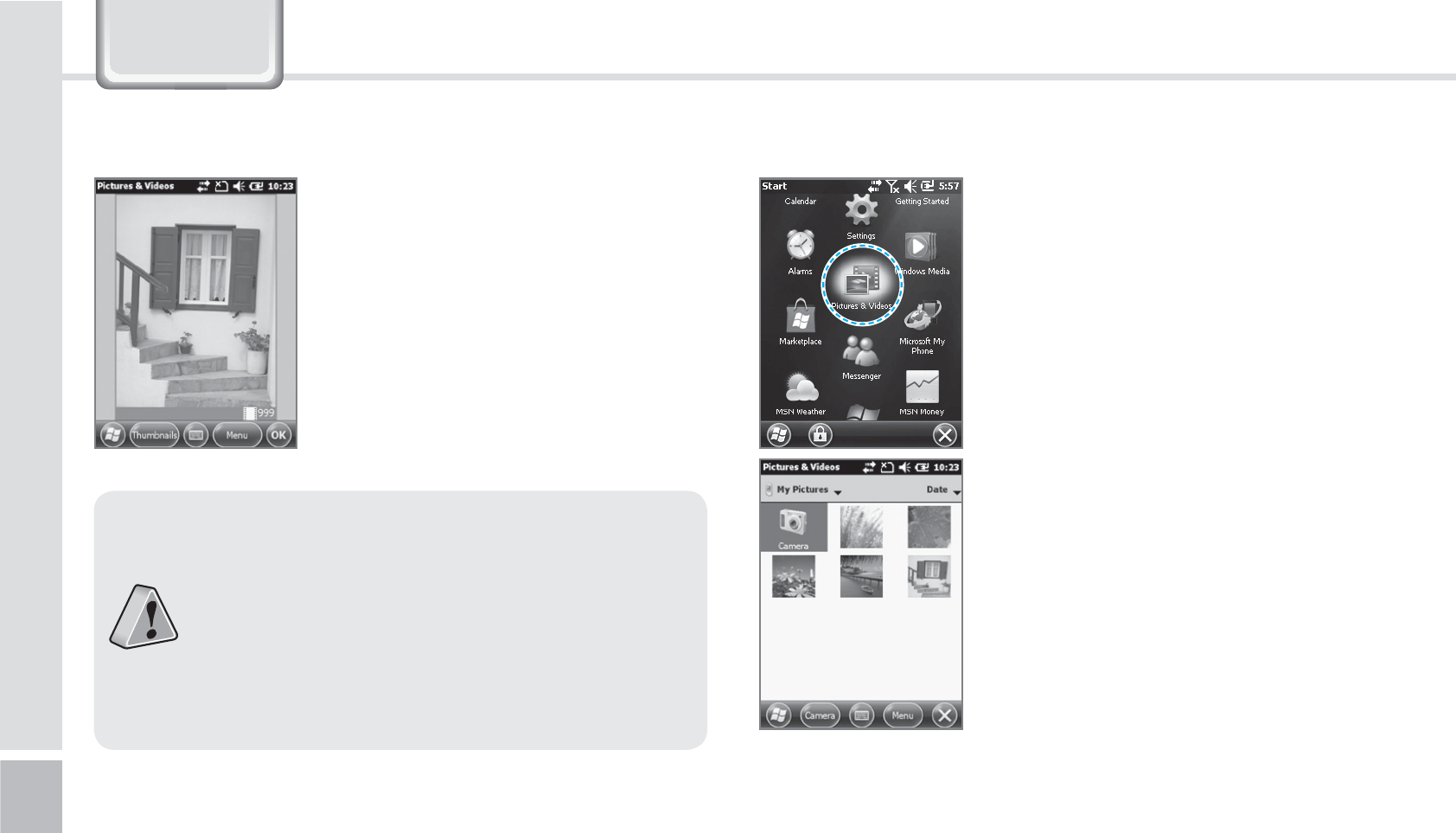
42
BIP-1530 Manual
&DPHUD
You can do the following options
: Delete / Send / Wireless-transfer /
Set up as background / Enlarge /
Edit / Properties with the photo
/ Video.
Start
Ķ
Photos and Video
You can Enlarge/Reduce or check
the information of the saved
Photo/Video.
7JFXJOH1IPUPT
䭓If the battery is too low, the camera will turn
off or will not open.
䭓If not in use more than a minute, it will go
into sleep mode.
䭓 If the device can shoot video, the user
manual will vary depending on the camera
program.
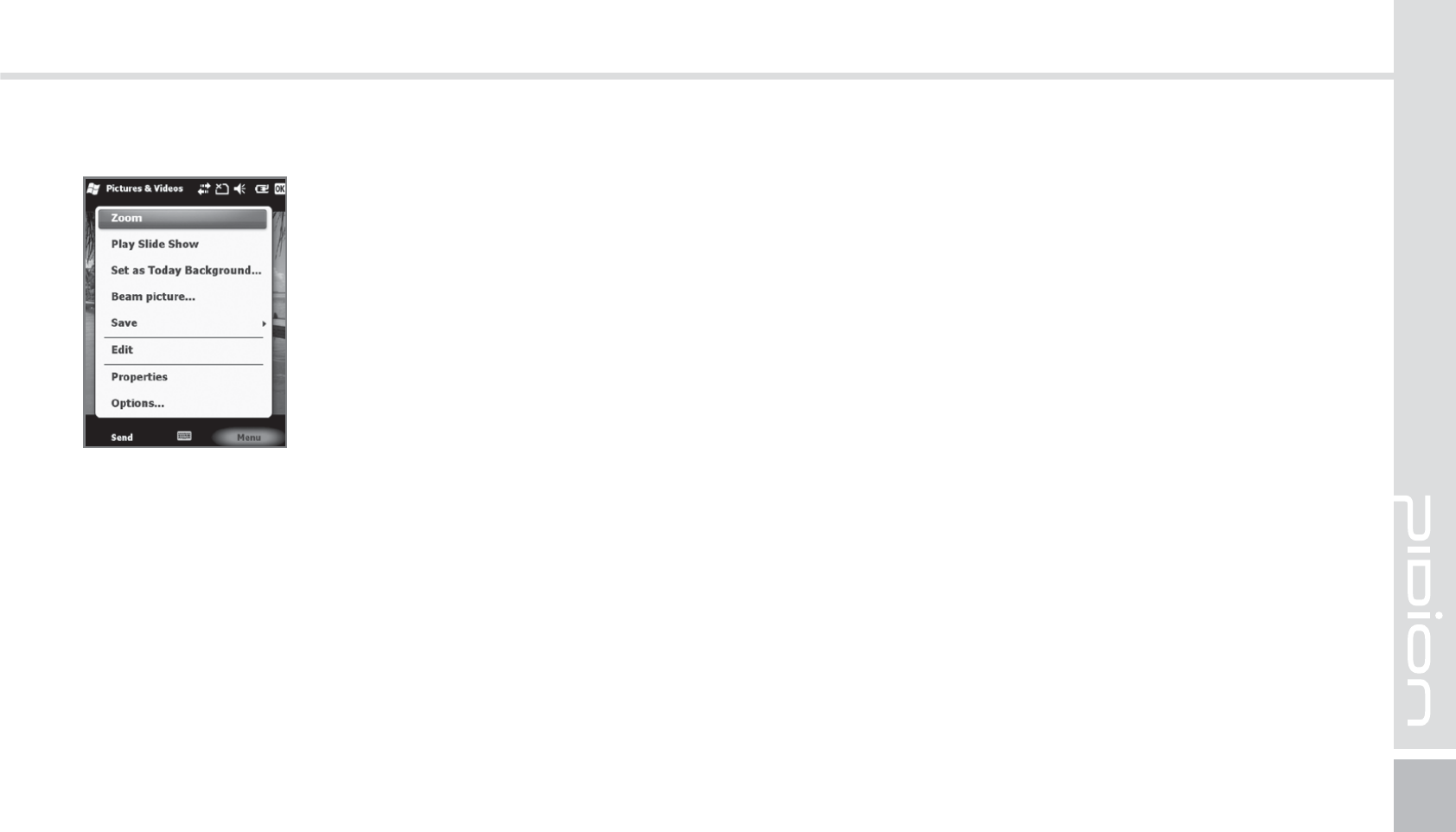
BIP-1530
43
The selected Photo/Video can
be Enlarged / Reduced / Viewed
with as a slideshow/set as a
background / Wireless-transfer /
Save / Edit /Properties.
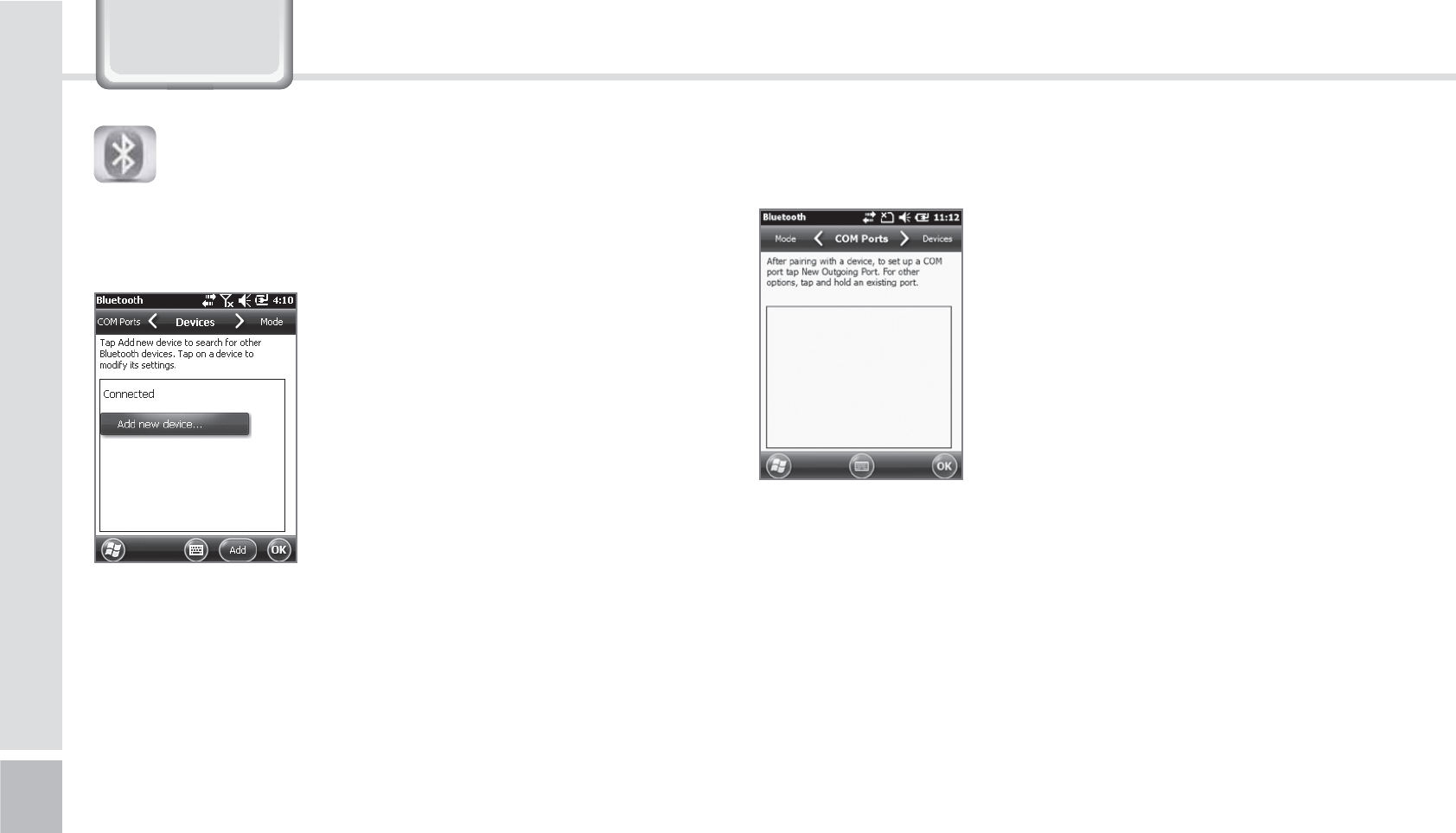
44
BIP-1530 Manual
6HWWLQJV
#MVFUPPUI
Making your device discoverable
Other devices and search and discover your BIP-1500
device.
Setup for the communication of Bluetooth
equipment.
Start
Ķ
Settings
Ķ
Bluetooth
Turning on Bluetooth
Set up as on/off.
(If not in use, it will drain your
battery.)
Search surrounding Bluetooth
devices and pair (connect).
Way to set up your Bluetooth
1
Press [Search for devices] to search other Bluetooth
devices.
2
Select a Bluetooth device and press [Next].
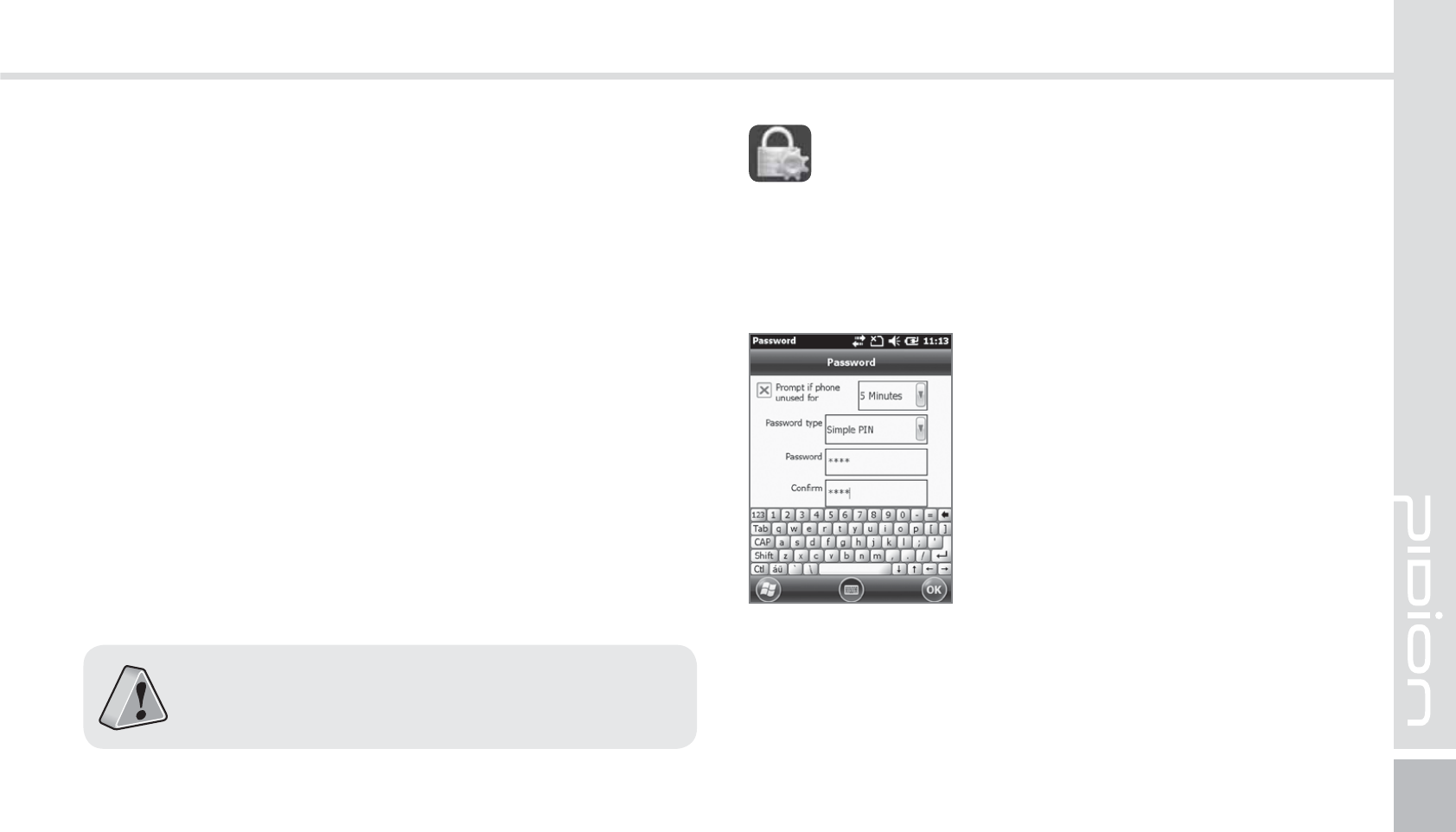
BIP-1530
45
3
Type in the password to connect with the selected
device and press [Next]. (The password will be
different for every device. Please refer to manual)
4
Check if you are connecting to the right device. It
correct, press [Finish].
5
If the model name and icon of the device you have
chose appears, you are finished connecting.
The pairing method is different for every
Bluetooth devices. Please read the manual for
other Bluetooth devices.
Password
Set up a password for your device every time you turn
it on.
Start
Ķ
Settings
Ķ
Lock
You must input your password
twice.
After selecting [Press ok if
the device is not used for the
following time] set up a time.
The password must be 4~6 characters long. Simple
passwords such as [1111] or [1234] cannot be used.
-PDL
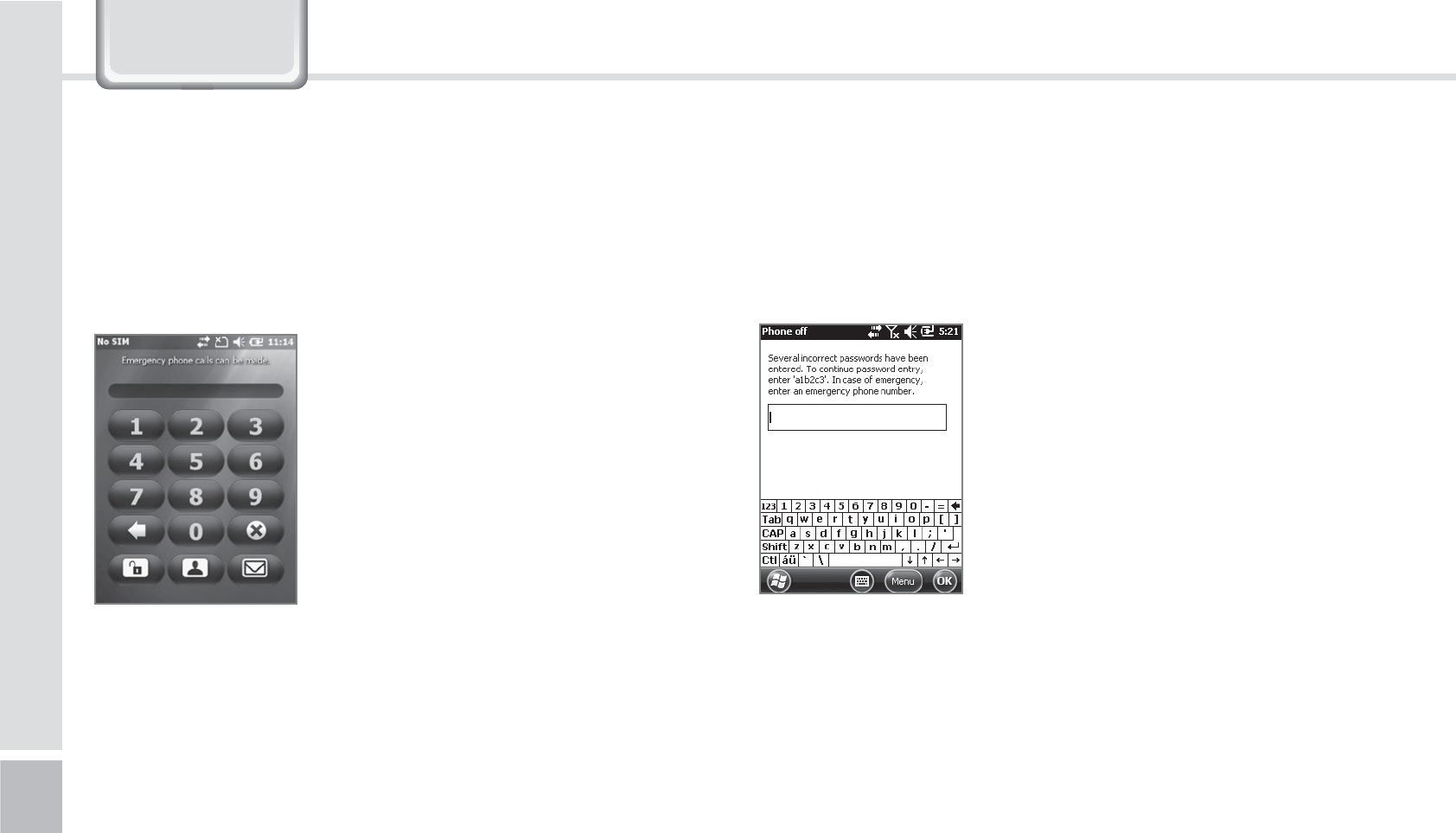
46
BIP-1530 Manual
6HWWLQJV
If the [Check if the device is not used for the
following time] is set up, the screen below will show
when turning on your device.
After inputting your password,
press the [Unlock] button on the
bottom of the screen.
Hint
Type in a phrase in which will help you to remember
your password.
If you get the password wrong 4
times in a row, a [Hint] window
will appear.
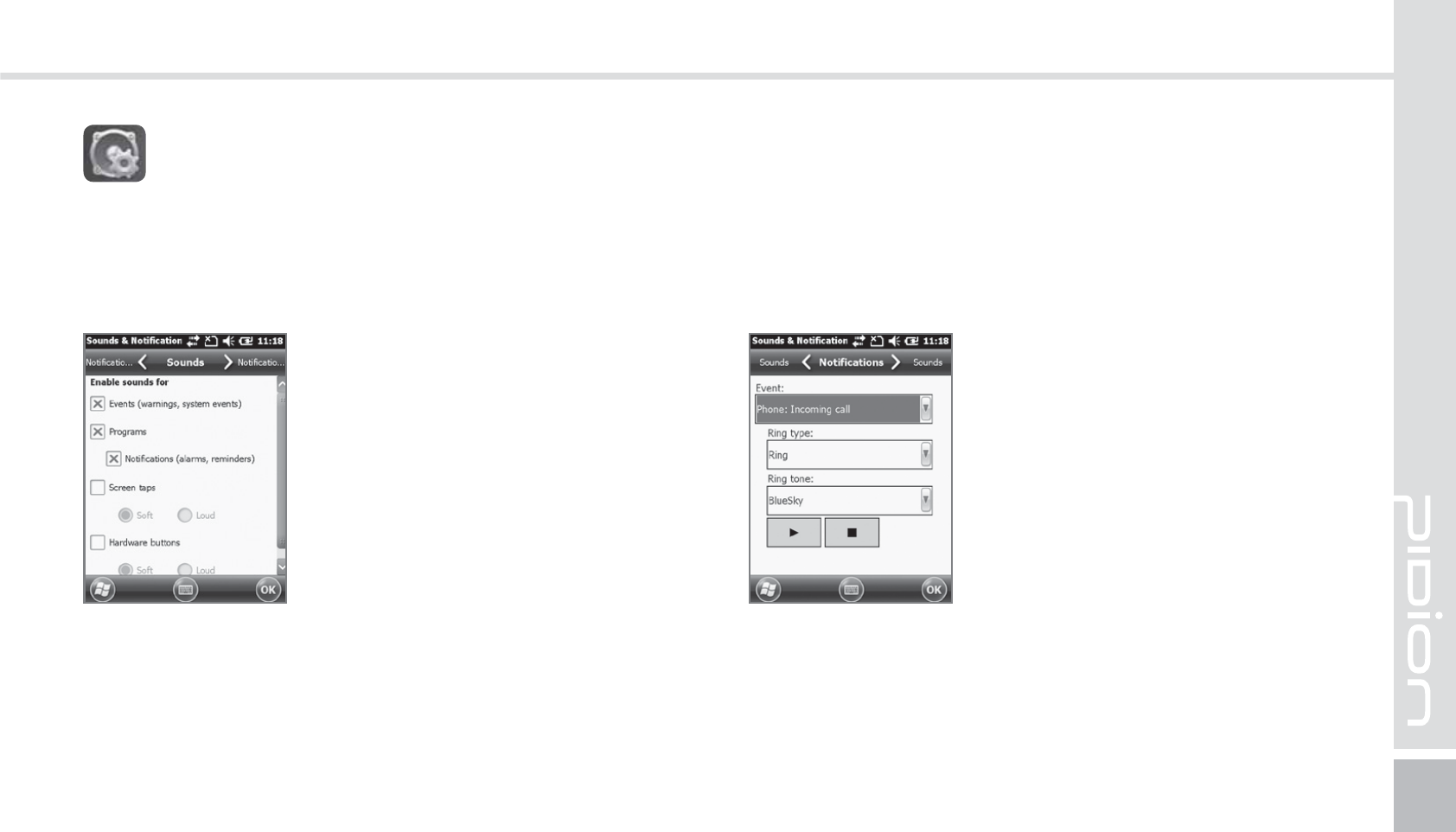
BIP-1530
47
Sound
You can set up your event, program, screen pressing,
hardware button notification sounds.
Start
Ķ
Settings
Ķ
Sound and
Notifications.
If you check each item the (sound
and notification) will be setup
with a sound.
Notifications
You can set the Notifications sounds when the (sound
and notification) is set up.
Start
Ķ
Settings
Ķ
Sound and
Notifications
Ķ
Notifications
You can set the phone, wireless
network, notification, Activesync,
and etc sounds by Ring/Vibration.
4PVOEBOE/PUJGJDBUJPOT
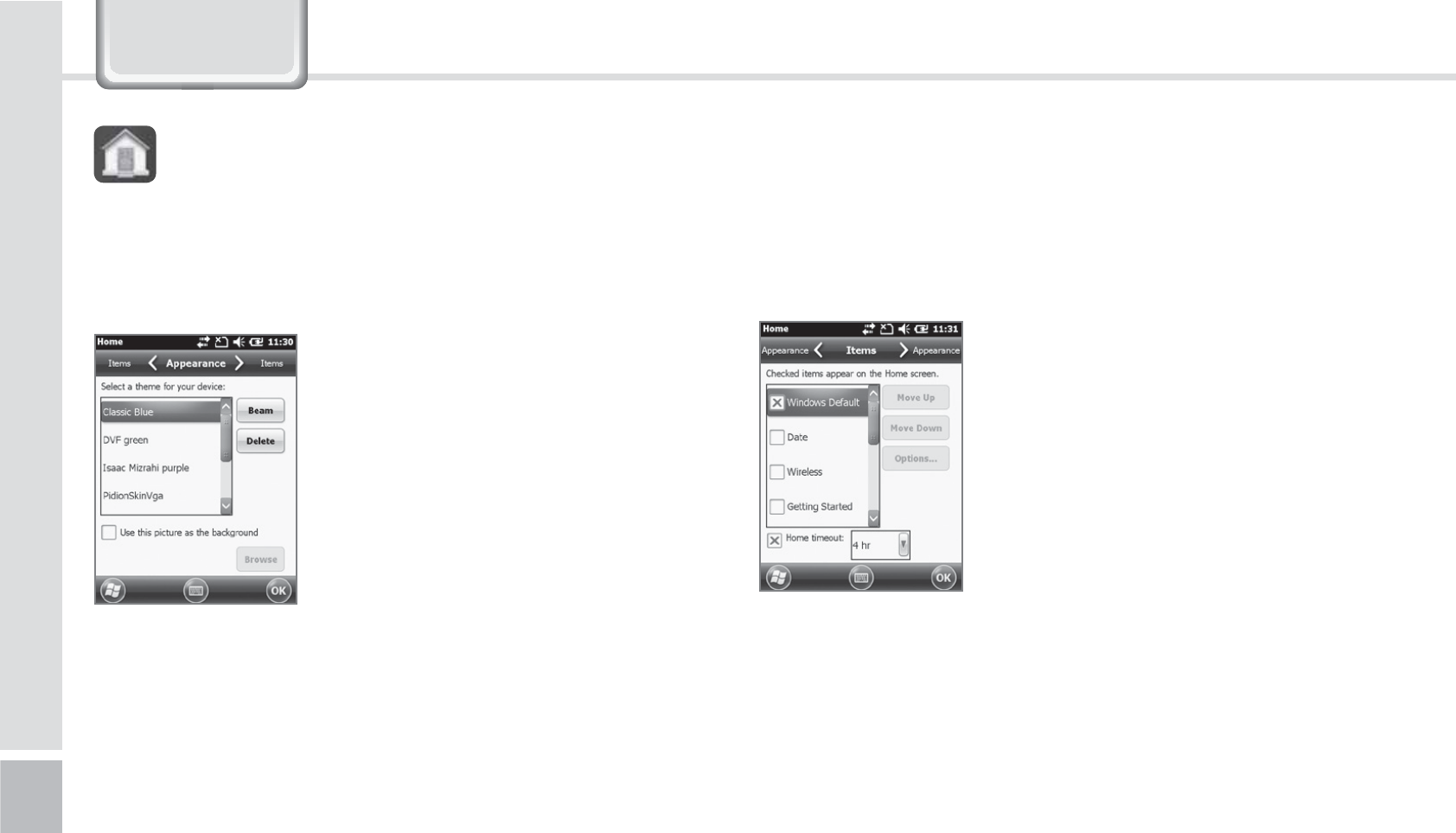
48
BIP-1530 Manual
6HWWLQJV
Start
Ķ
Settings
Ķ
Home
1
After selecting [Use this as
background] press the [Find]
button.
2
Select the folder that has the
photo you want to use in
[Folder].
3
Select your photo.
4
After selecting you photo
press [OK].
Background Display
You can set up your photos as the home screen
background.
)PNF
Items
You can set up items to be displayed on your home
screen.
Start
Ķ
Settings
Ķ
Home
Ķ
Items
When you check the item it will
be shown on your home screen.
You can set the order of the items
that are going to be shown by
using the [Move up] / [Move
down] button.
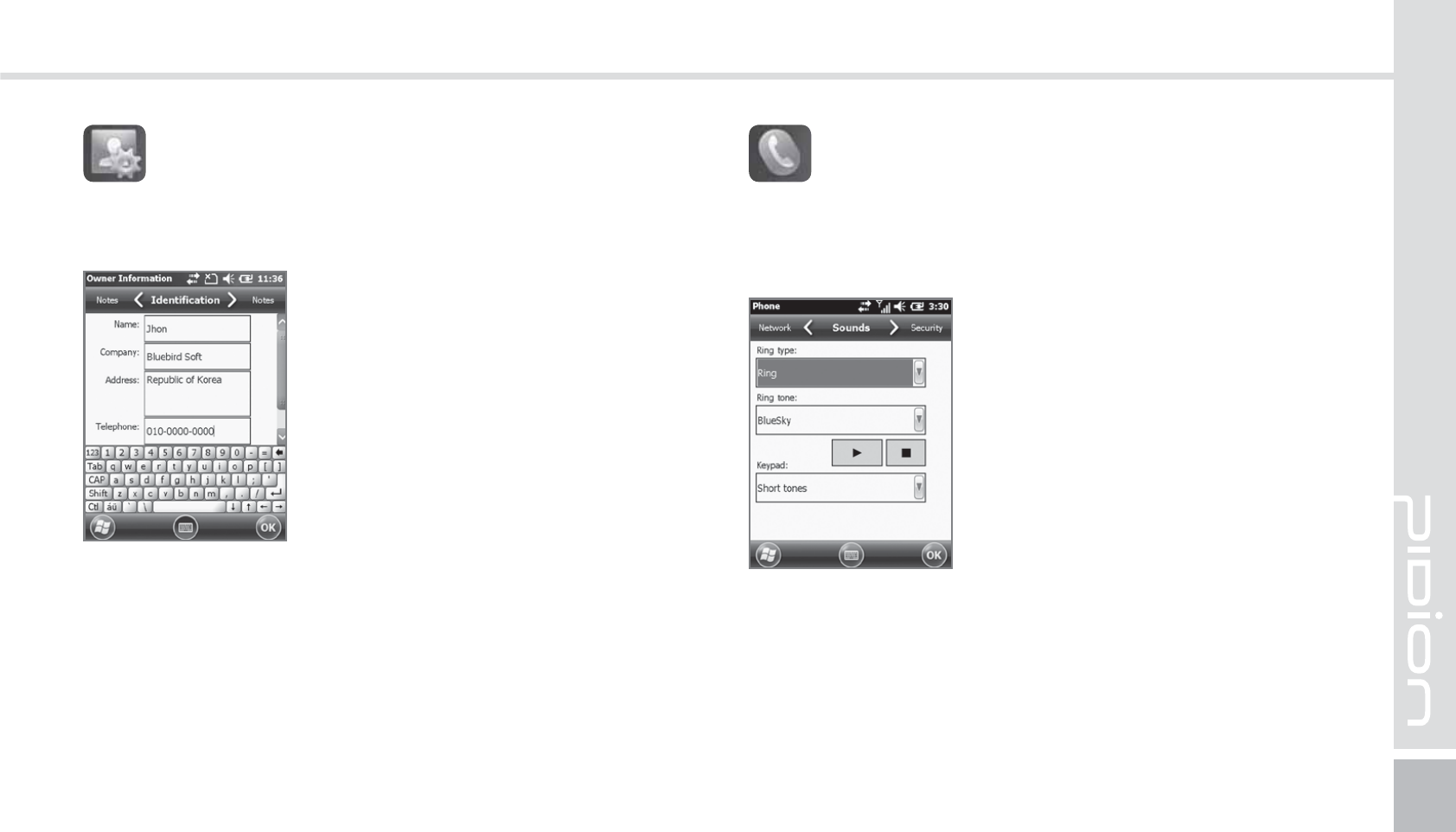
BIP-1530
49
You can set up a memo or your personal information.
Start
Ķ
Settings
Ķ
Personal
Ķ
User Information
You can set your name, company
name, address, phone number,
email address, and memo to be
shown when your device turns
on.
6TFS*OGPSNBUJPO
Start
Ķ
Settings
Ķ
Personal
Ķ
Phone
Ring/Vibration : You can set as
Ring / Ring(getting louder) /
Ring only once / vibrate / Ring
and vibrate / Ring after Vibrate
/ None.
Ring tones : You can adjust the
Ring tones.
Keypad : The key pad sound
can be adjusted to Long tone /
Short tone / Off when keypad is
selected.
1IPOF
Phone
You can adjust/turn off the devices sounds.
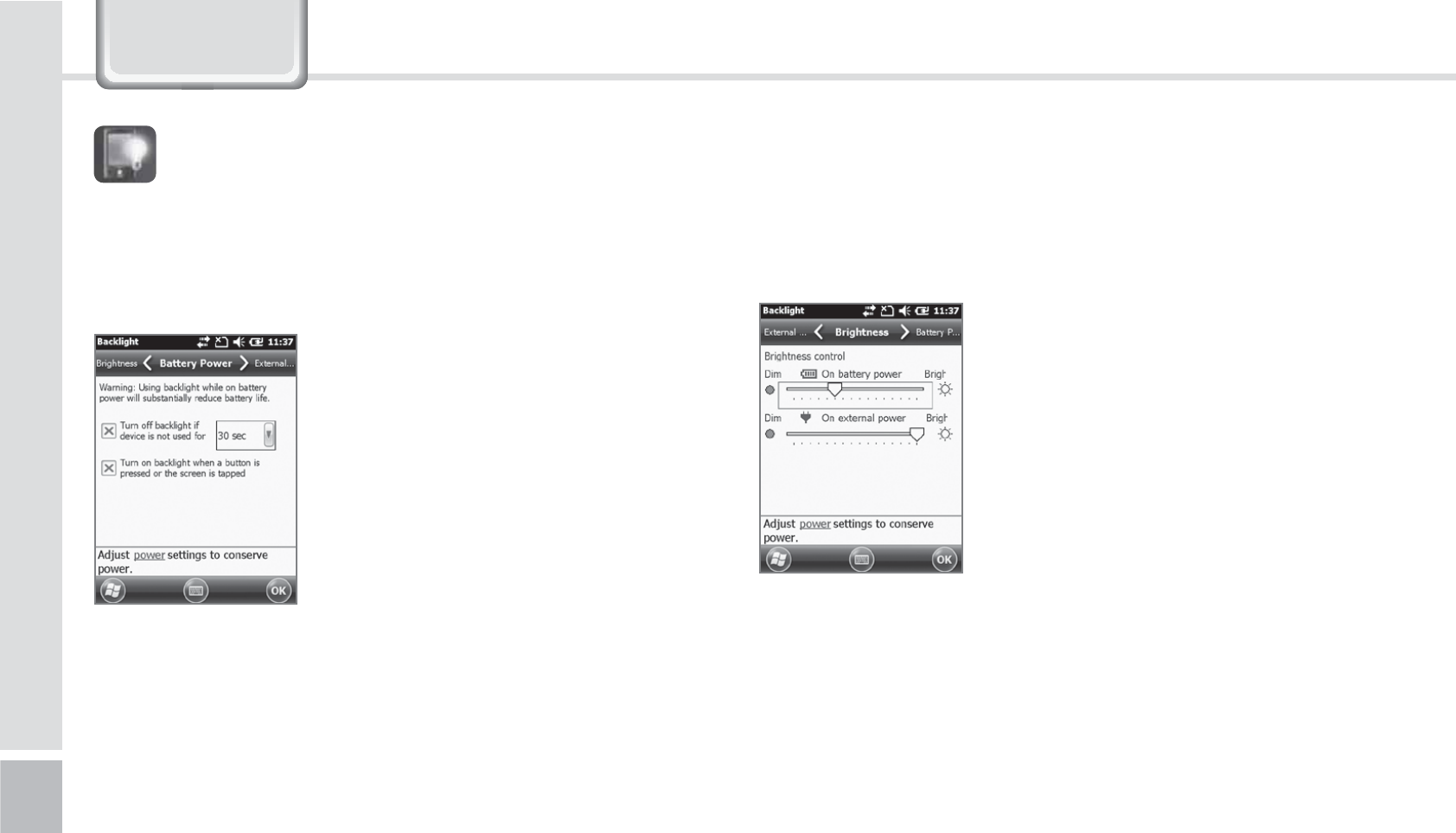
50
BIP-1530 Manual
6HWWLQJV
Battery power / Exterior power
To save battery, you can set the battery power and
exterior power to be turned off automatically.
Start
Ķ
Settings
Ķ
System
Ķ
Display Light
The shorter you adjust your
display time, the longer your
battery will last.
You can turn the light back on
again by press the buttons of the
display.
%JTQMBZ-JHIU
Brightness
Use the slider bar to adjust the brightness.
Start
Ķ
Settings
Ķ
System
Ķ
Display Light
Ķ
Brightness
If you set the brightness of PDA
close to [Darker] mode, the
battery of PDA will last longer.
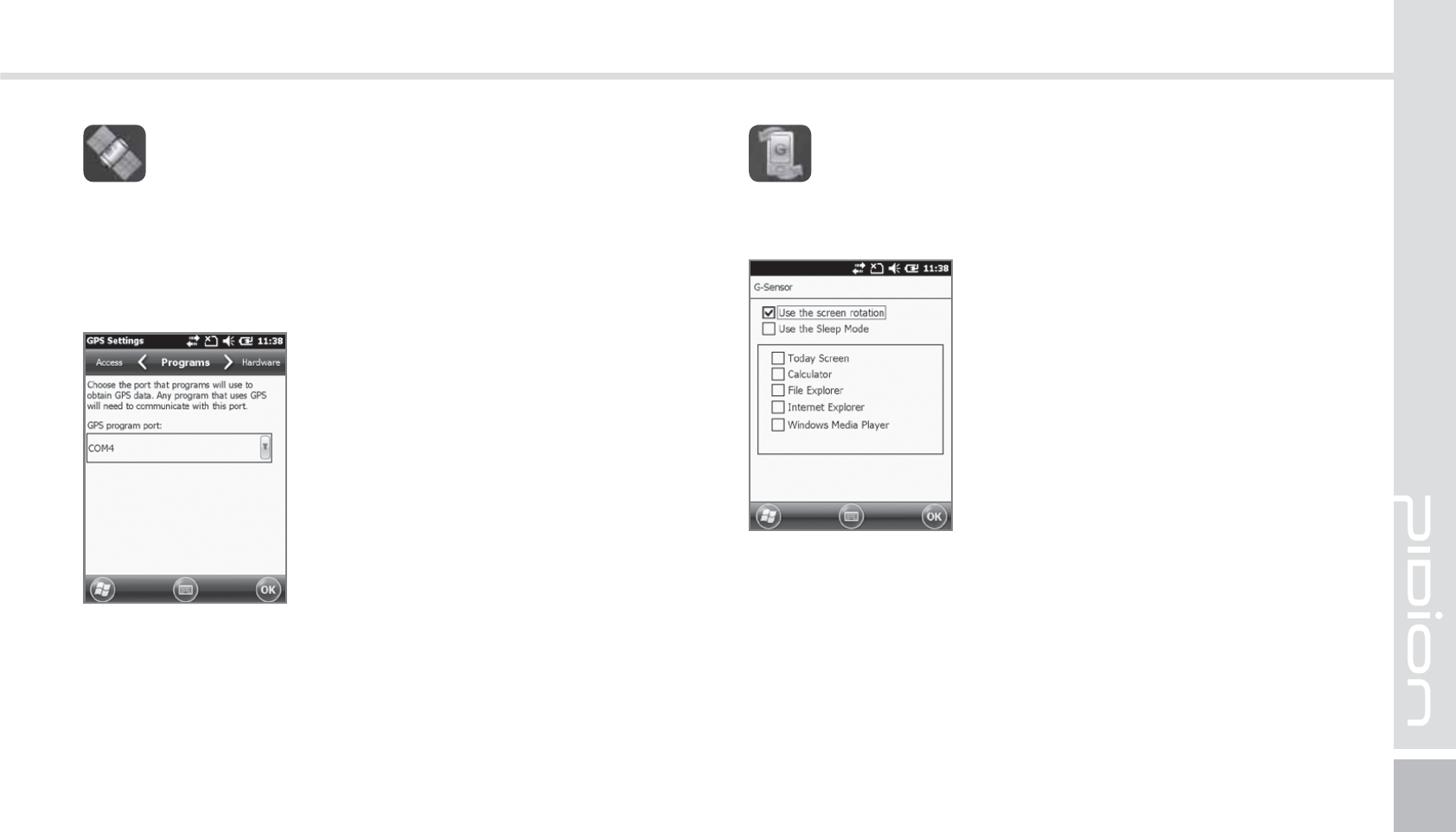
BIP-1530
51
Start
Ķ
Settings
Ķ
System
Ķ
External GPS
All the programs using GPS can
communicate with this port.
Hardware
You can designate the hardware
port in which GPS devices will
connect to.
&YUFSOBM(14
Program
Select the port you want to use by receiving data from
the program’s external GPS.
Access
If you select [Automatic GPS management] you can
receive multiple program’s GPS data simultaneously.
(4FOTPS
You can set up the usage for the G-Sensor.
Start
Ķ
Settings
Ķ
System
Ķ
G-Sensor
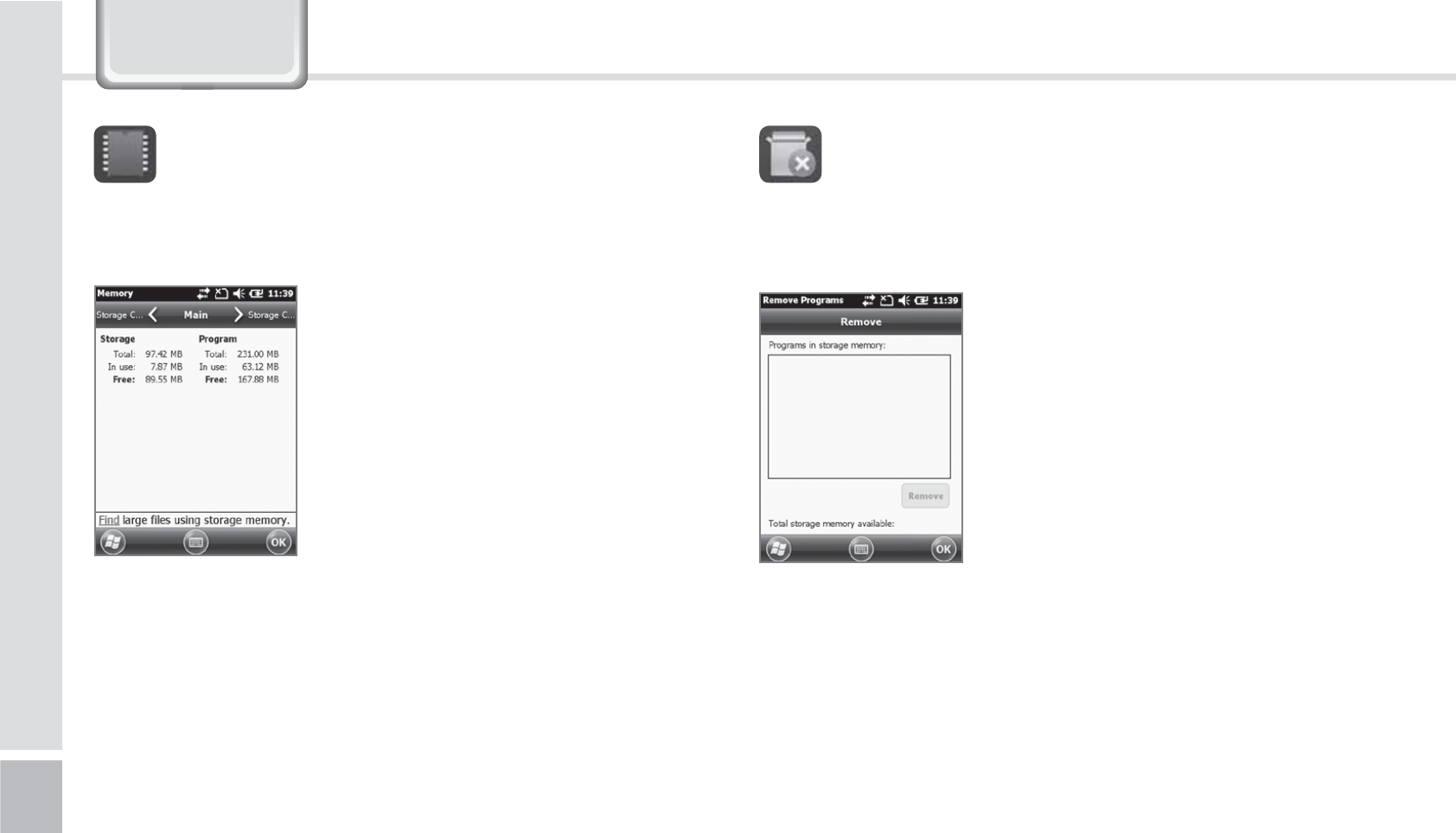
52
BIP-1530 Manual
6HWWLQJV
The memory’s current state (Usage, Available space)
will be displayed.
Start
Ķ
Settings
Ķ
System
Ķ
Memory
Main memory
You can check the memory for
Total/Usage/Available space of
storage and programs.
Storage Card
You can check the usage/available
space of the Micro SD memory
card and the program store.
.FNPSZ 6OJOTUBMMJOH1SPHSBNT
The programs installed by the user or in default will
be displayed.
Start
Ķ
Settings
Ķ
System
Ķ
Uninstall Program
Select the program you
want to uninstall on the list.
Press [Uninstall] and it will
automatically be removed.
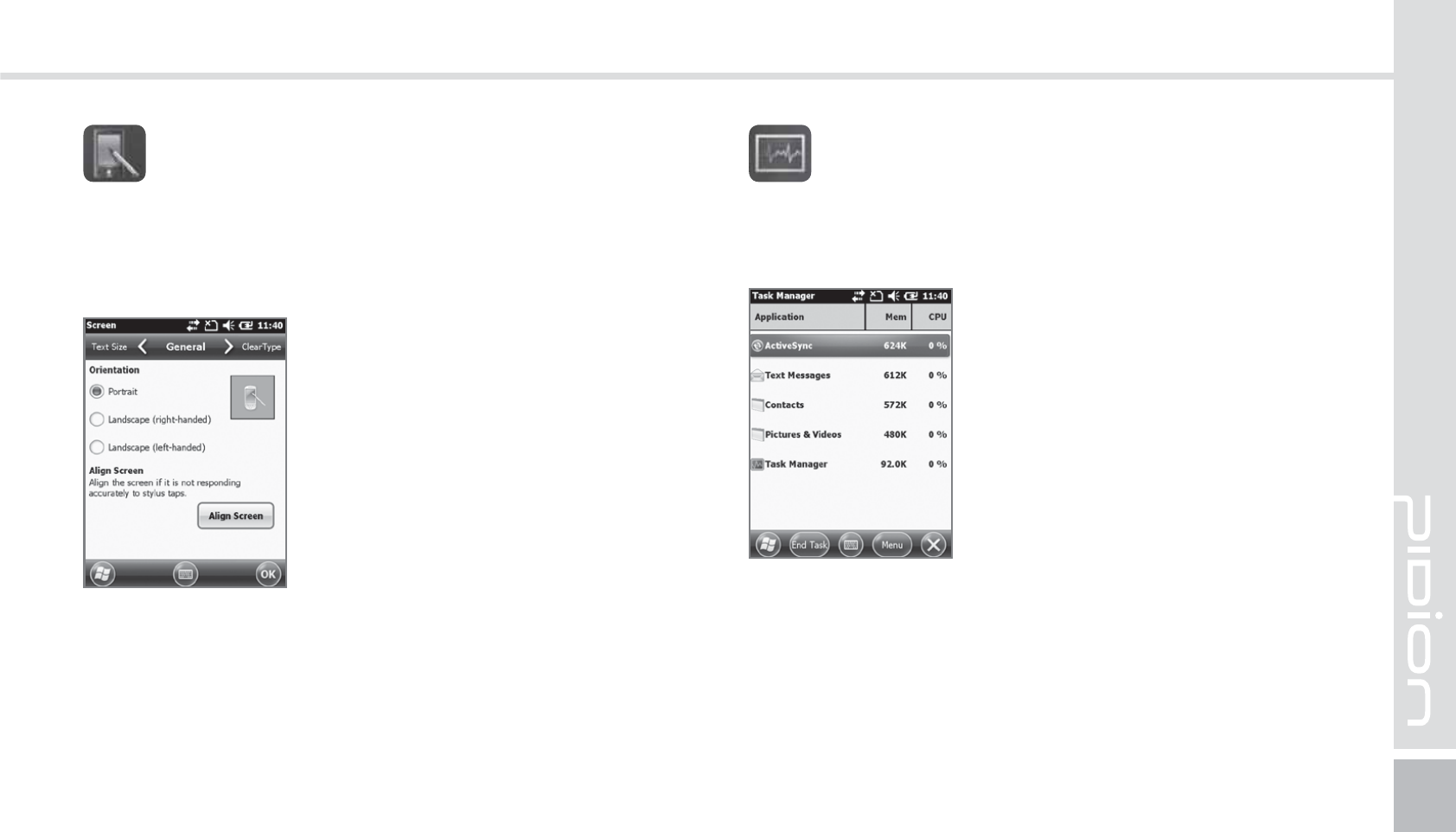
BIP-1530
53
General
You can change the screen vertically, horizontally
(right hand), horizontally (left hand)
Text Size
You can adjust your text in 5 sizes.
Start
Ķ
Settings
Ķ
System
Ķ
Display
You can readjust the stylus pen
points by pressing the [Display
Adjust] button.
%JTQMBZ
The memory status of running programs will be
displayed
Start
Ķ
Settings
Ķ
System
Ķ
Program Monitor
Using the menu you can select
the running programs and to
stop it. You can also stop all the
programs running at once.
1SPHSBN.POJUPS
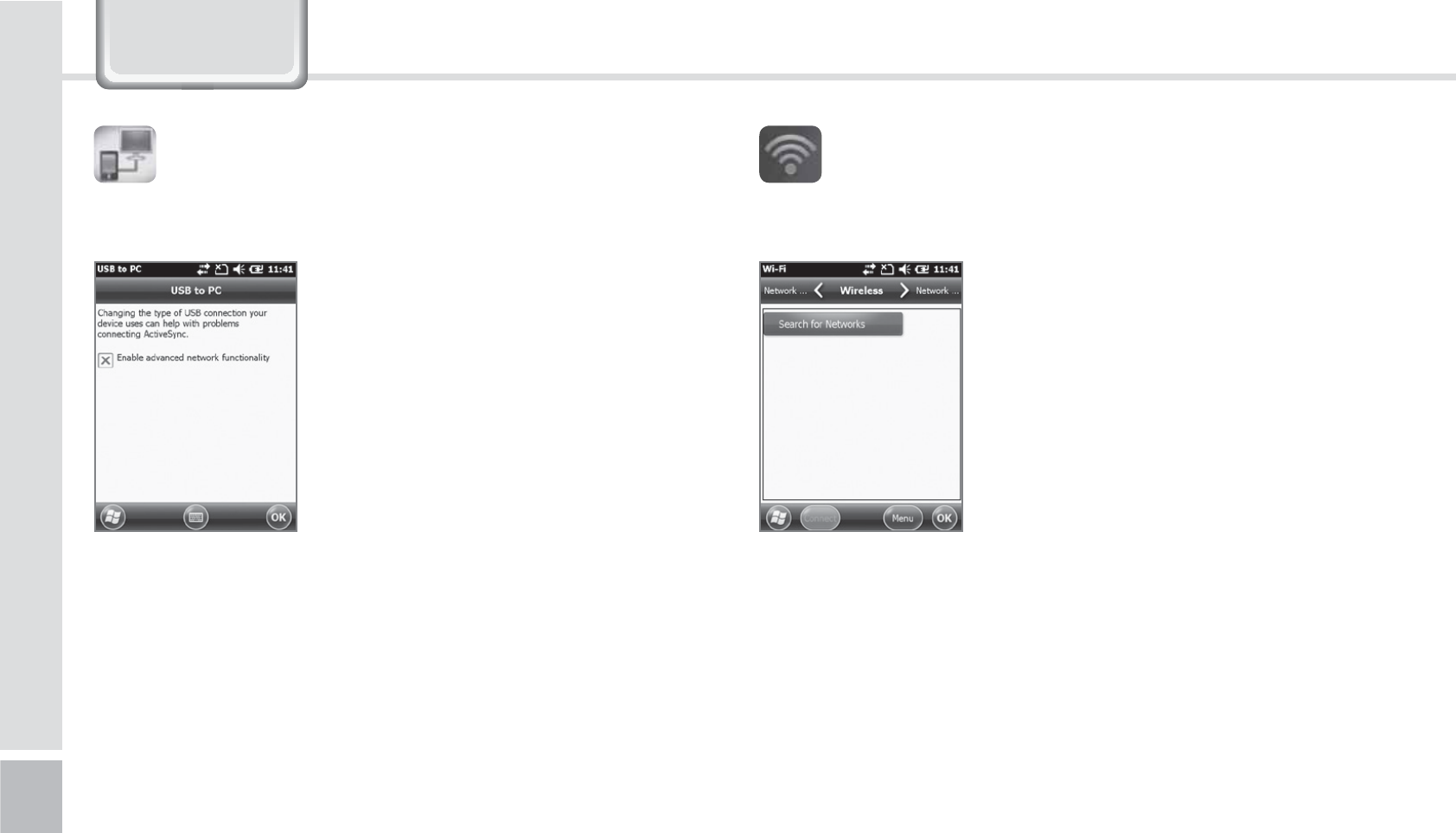
54
BIP-1530 Manual
6HWWLQJV
You can connect with a PC.
Start
Ķ
Settings
Ķ
Connections
Ķ
USB-PC connection
The computer uses a tunneling
VPS can connect with your
device with RNDIS. In this case,
try to connect un-checking the
[Advanced Network Function].
If the [ActiveSync] does not work
properly, try using the [Advanced
Network Function].
64#1$$POOFDUJPO
Setting up the wireless internet with Wi-Fi.
Start
Ķ
Settings
Ķ
System
Ķ
Wi-Fi
Through the wireless internet
settings, you can set up the Wi-Fi
that connects the surrounding AP
(access point).
8J'J
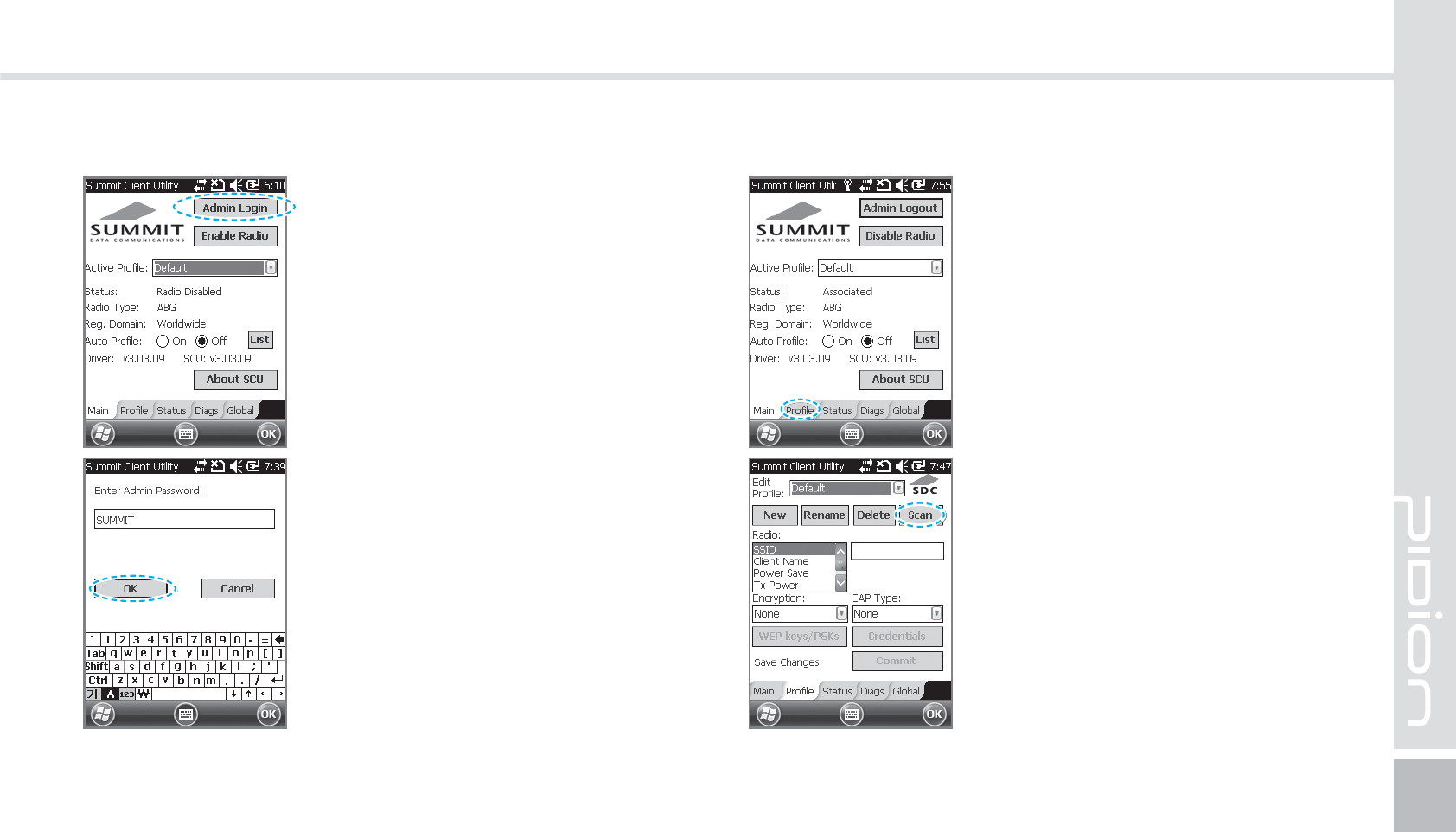
BIP-1530
55
46..*5
Setting up Wireless Internet
1
Select the [Admin Login]
button on the top right.
2
Type in SUMMIT(Capitalized)
in the password box and press
[OK] button.
3
Select the [Profile] buttons on
the bottom.
4
Select the [Scan] button on the
top right.
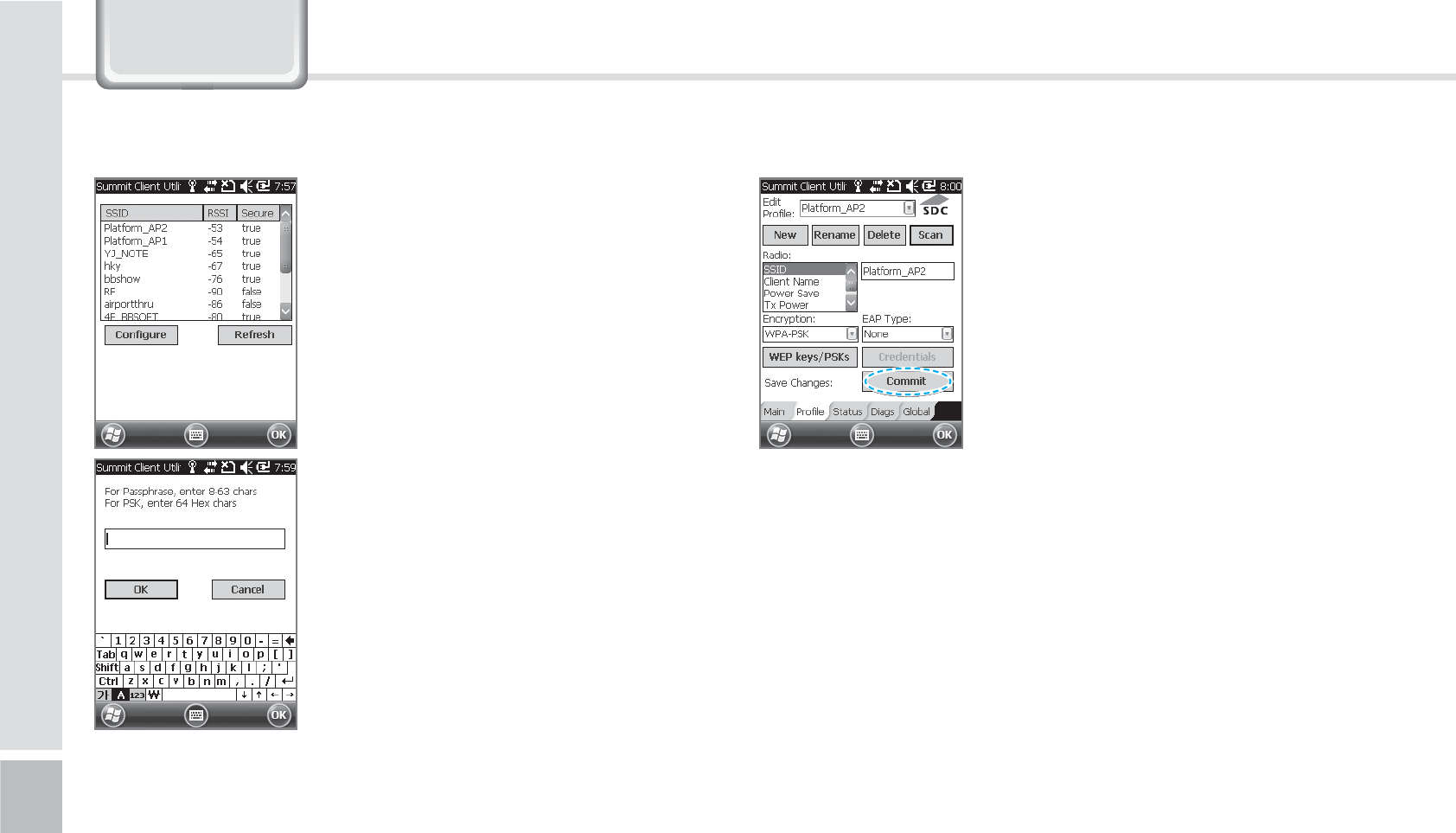
56
BIP-1530 Manual
6HWWLQJV
5
A list of AP your device
can connect to will appear.
Connect to ex.) Platform_AP2.
(Please select a desired AP)
When the popup appears,
Press [YES].
6
Type password in the box of
the AP you wish to connect
and press [OK] buttons.
7
Once you press [Commit],
you will be connected to the
internet.
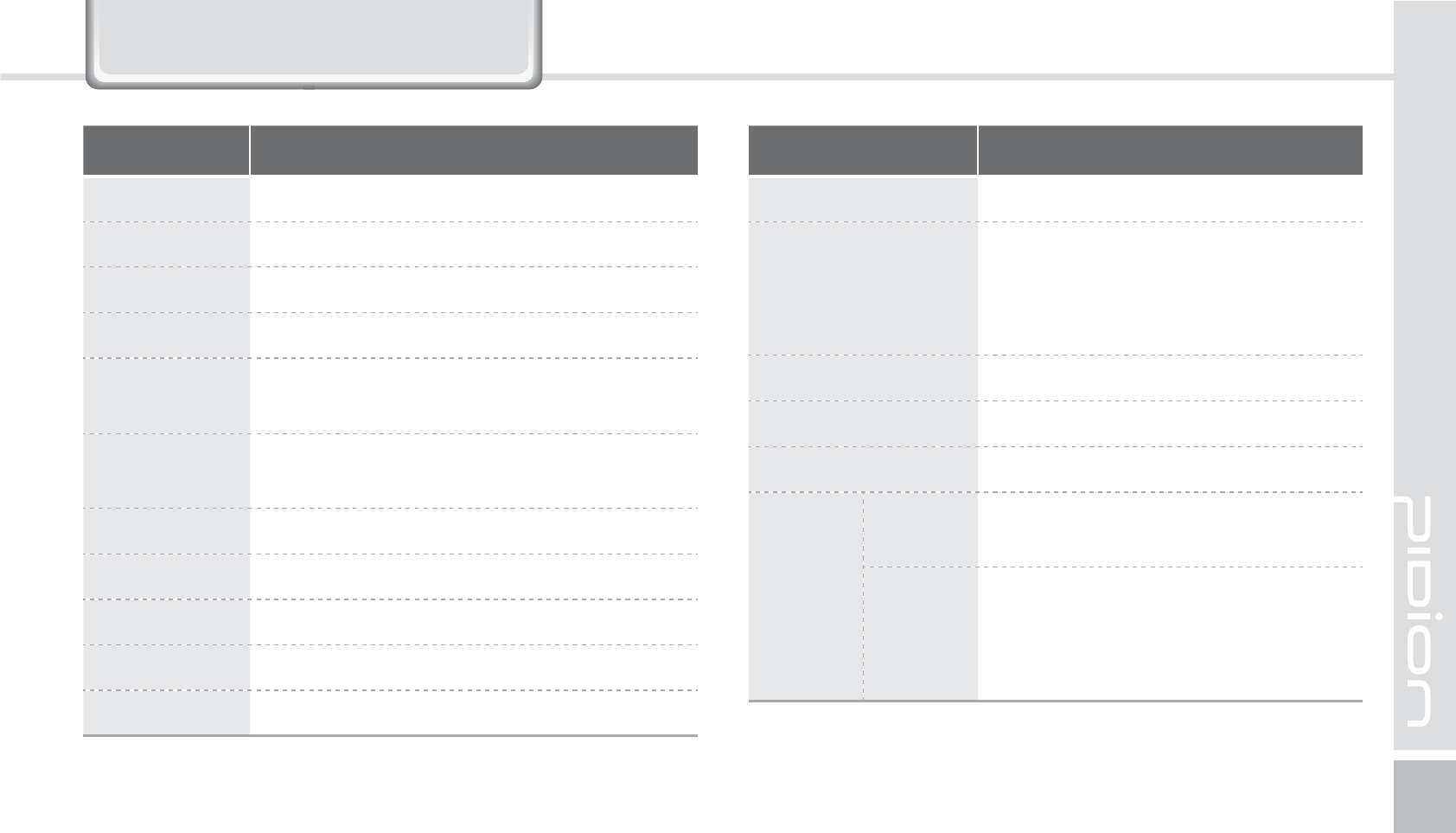
BIP-1530
57
Item Features
8$%." TJOHMFCBOE.)[6.54)4%1"
$16 .BSWFMM19".)[
04 8JOEPXT.PCJMF
.FNPSZ 3"..#30..#
%JTQMBZ ”27("Y5PVDI8JOEPX
”7("Y5PVDI8JOEPX0QUJPOBM
8-"/ *&&&CH
*&&&BCH0QUJPOBM
#MVFUPPUI #MVFUPPUI7&%3$MBTT
(14 "(14TVQQPSU4J3'*OTUBOU'JYɇ
$BNFSB ."'-&%'MBTI
4MPU .JDSP4%
64# 64#'VMM4QFFE
Item Features
#BUUFSZ N")-JJPO
%JNFOTJPO
UIFSNBMQSJOUFS
-Y8Y%NN
UIFSNBMQSJOUFS
-Y8Y%NN
*OUFSGBDF 1JO1PSU
0QFSBUJPO5FNQFSBUVSF °UP°'°UP°$
&OWJSPONFOU N4UFFMTVSGBDFESPQTQFSTJEFT
'SFRVFODZ
8-"/ *&&&CH
*&&&BCH0QUJPOBM
#MVFUPPUI
'SFRVFODZ.)[_.)[
/VNCFSPGDIBOOFMT
"OUFOOBQPXFSN8BOEMFTT
.PEVMBUJPOUZQF'%
'HYLFH6SHFLILFDWLRQV

58
BIP-1530 Manual
9DOXH3DFN'HWDLOV
1*/1"%
1-1. Parts of the pack
PINPAD separation button
Main to PINPAD
contact terminal
SAM Slot
LCD
RFID ANT
Keypad
IC card slot
MSR
LED to check the
state of the pack.
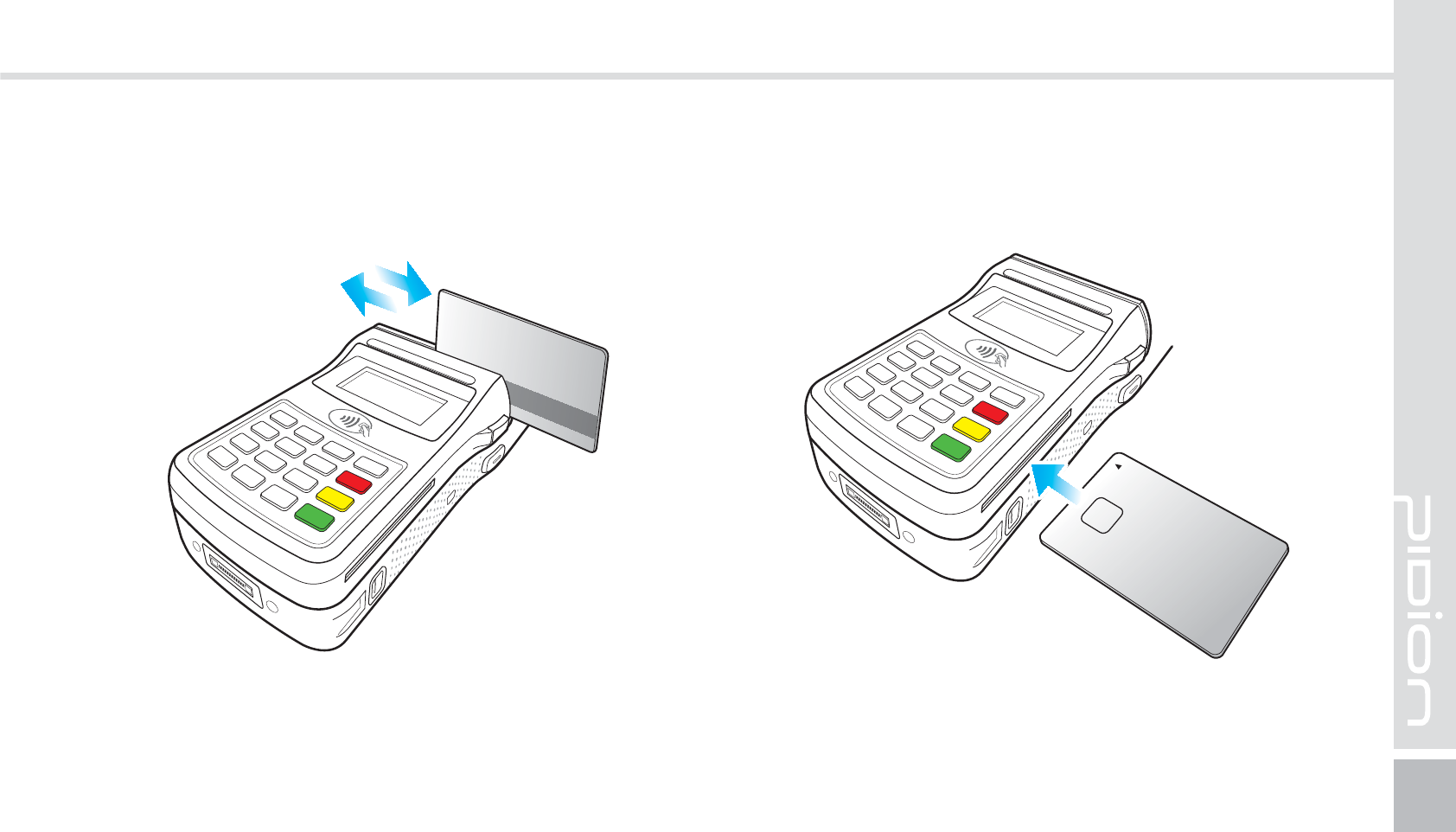
BIP-1530
59
1-2. Paying with card
The card can be swiped in both directions.
Please swipe the card fluidly.
Insert with the card with the IC chip going in first.
Please make sure to insert the card all the way.
1-2-1. Paying with MSR 1-2-2. Paying with IC Card
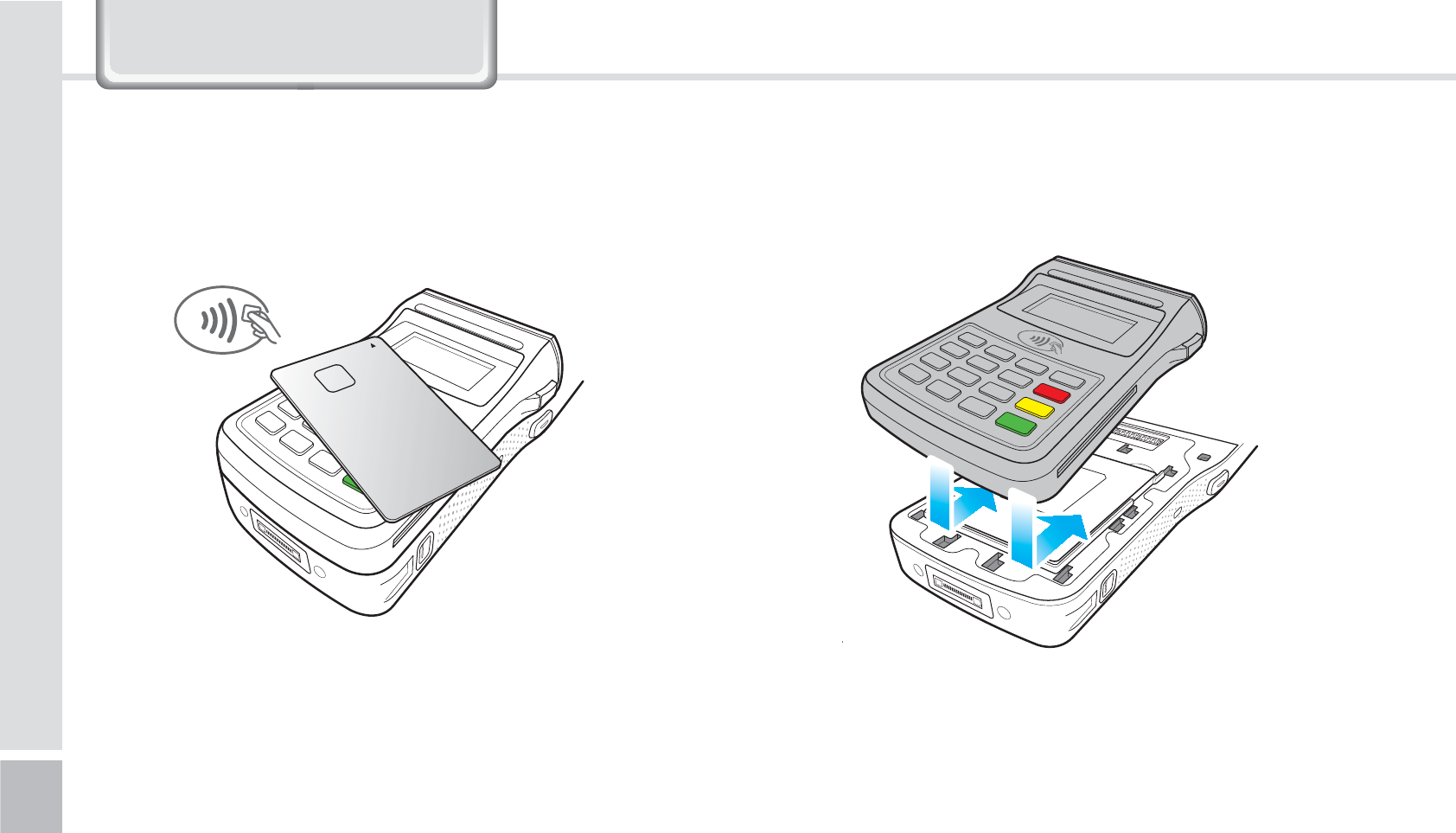
60
BIP-1530 Manual
Install the PINPAD in the direction of the arrows.Make sure you place the card on the RFID antenna.
1-2-3. Paying with RFID
1-3. Installing/Removing the PINPAD
1-3-1. Installing the PINPAD
9DOXH3DFN'HWDLOV
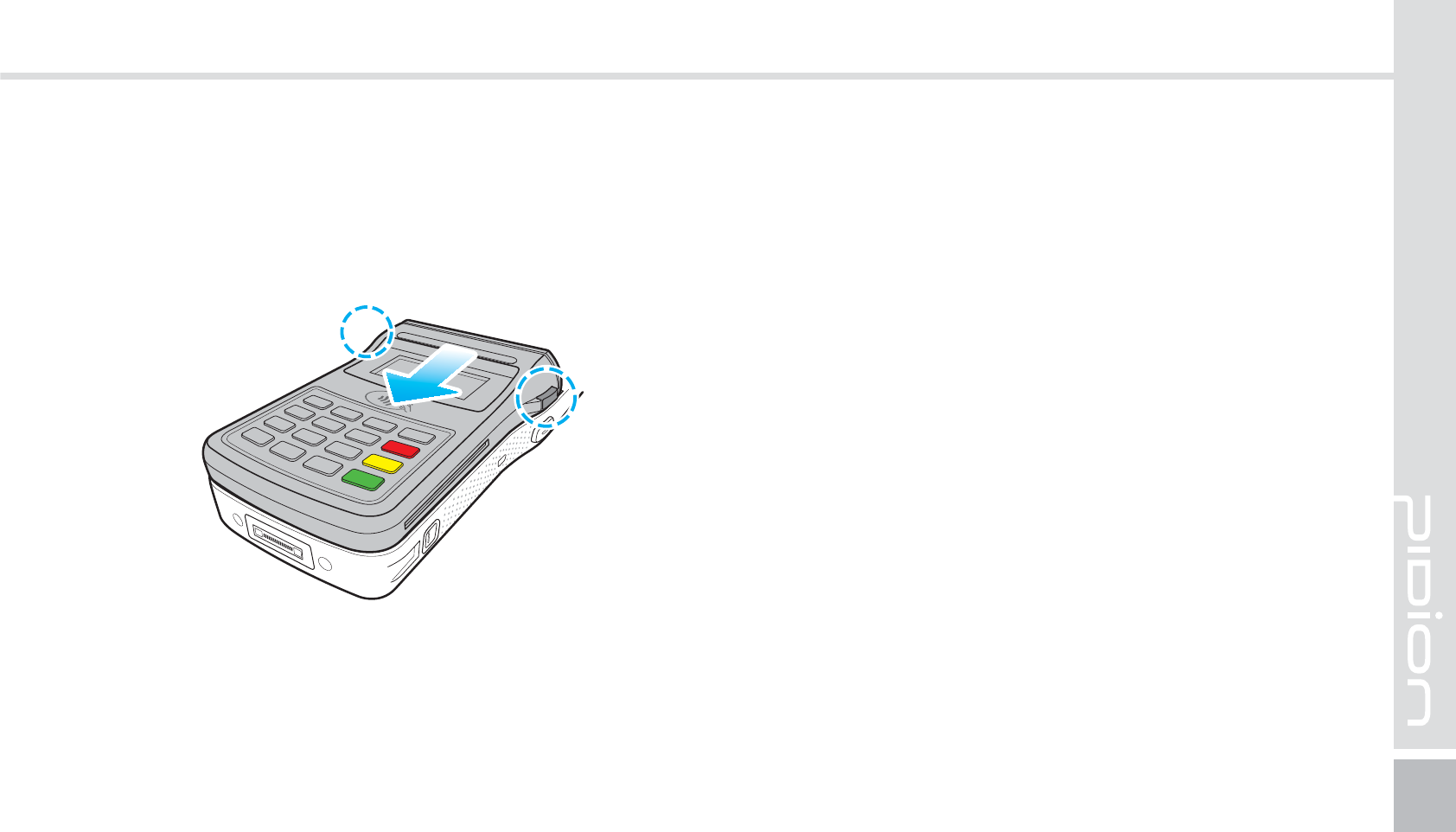
BIP-1530
61
To remove, press the [PINPAD remove button] to slide
the PINPAD out in the arrow direction.
1-3-2. Removing the PINPAD
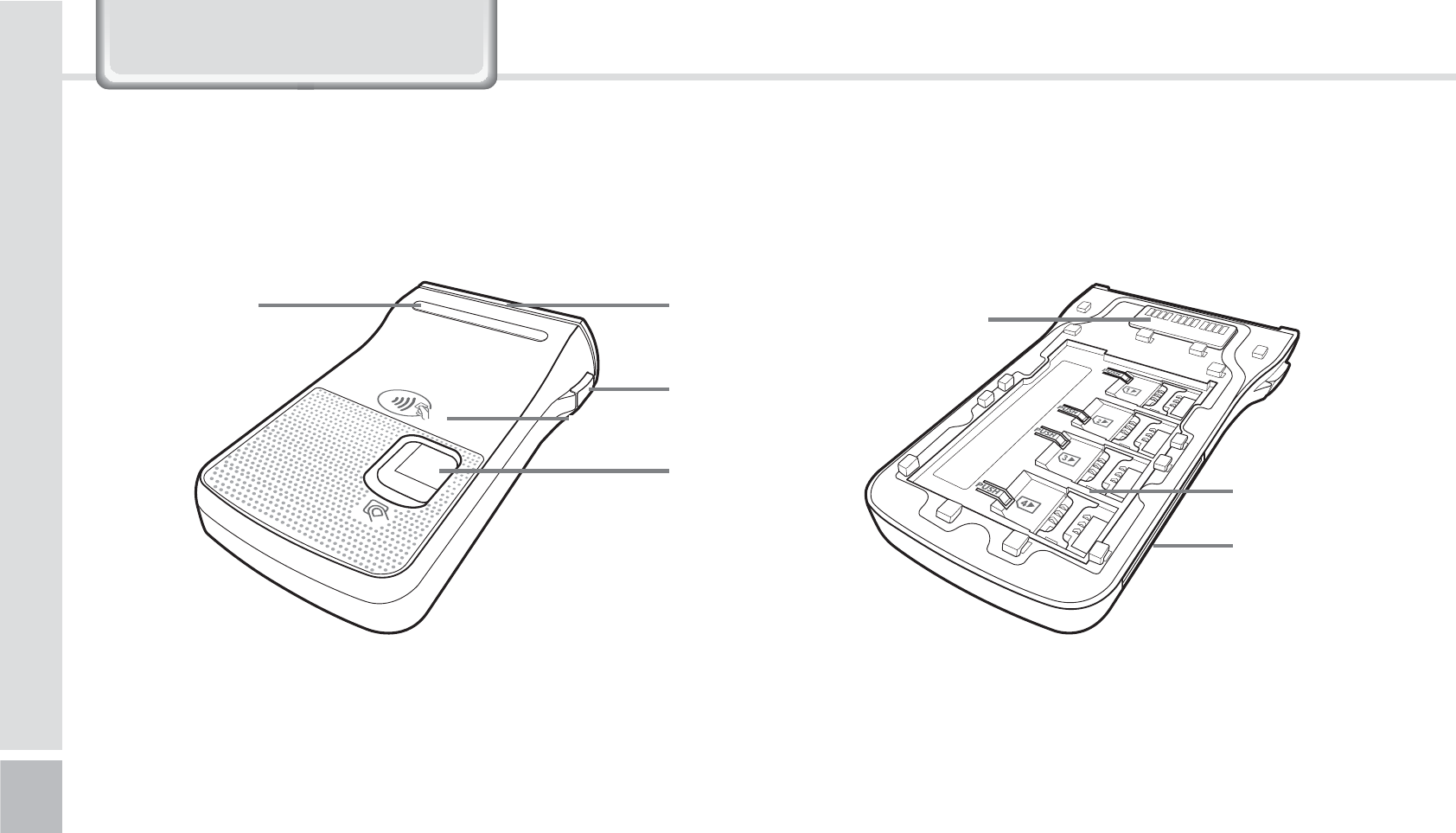
62
BIP-1530 Manual
Finger scan remove button
The main Finger scan
terminal
SAM Slot
IC Card Slot
RFID ANT
Finger scan
Module
MSR
LED to check
the state
'JOHFS4DBO
2-1. Each part explained
9DOXH3DFN'HWDLOV
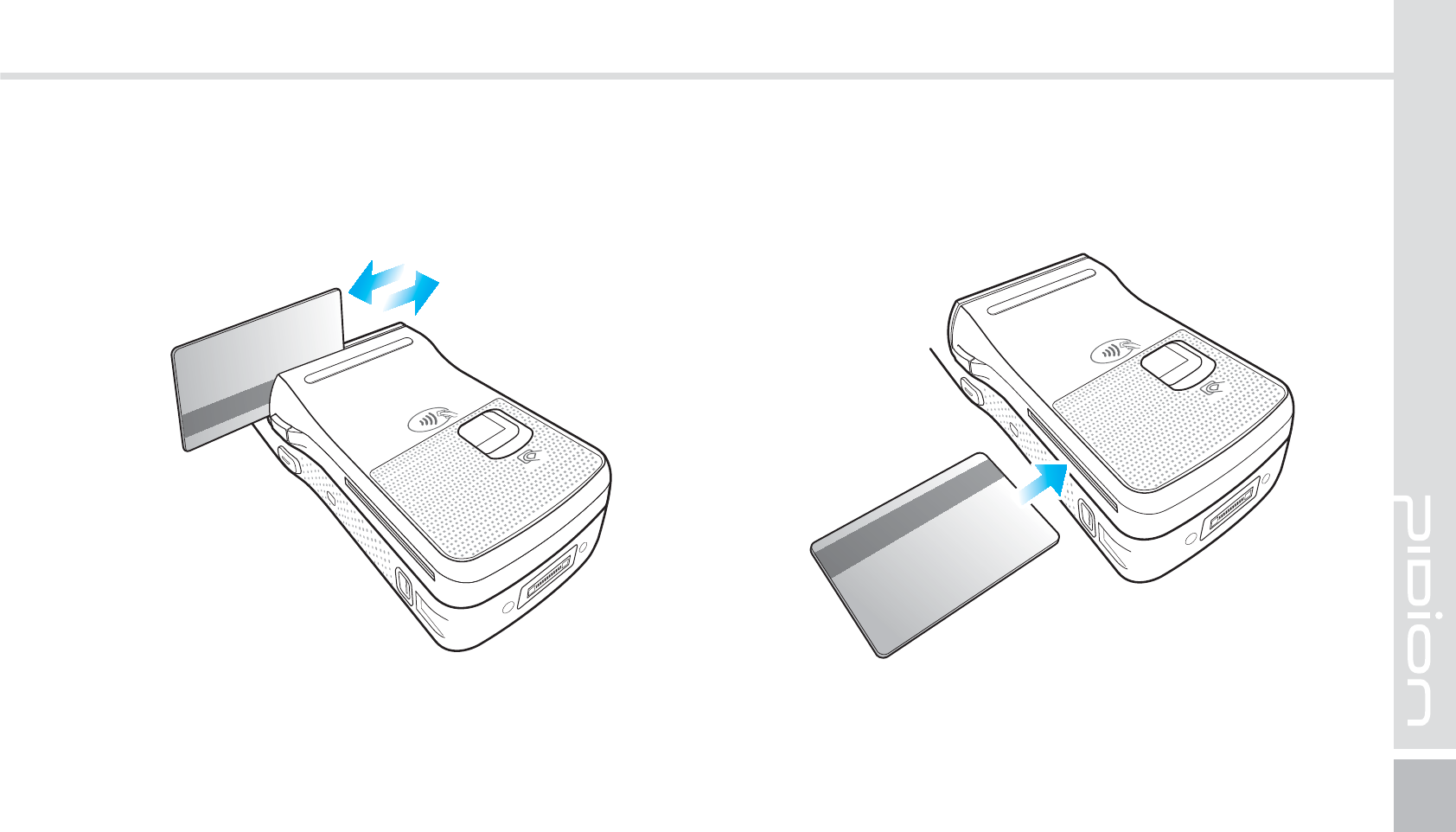
BIP-1530
63
Insert with the card with the IC chip going in first.
Please make sure to insert the card all the way.
2-2. Paying with card
The card can be swiped in both directions.
Please swipe the card fluidly.
2-2-1. Paying with MSR 2-2-2. Paying with IC card
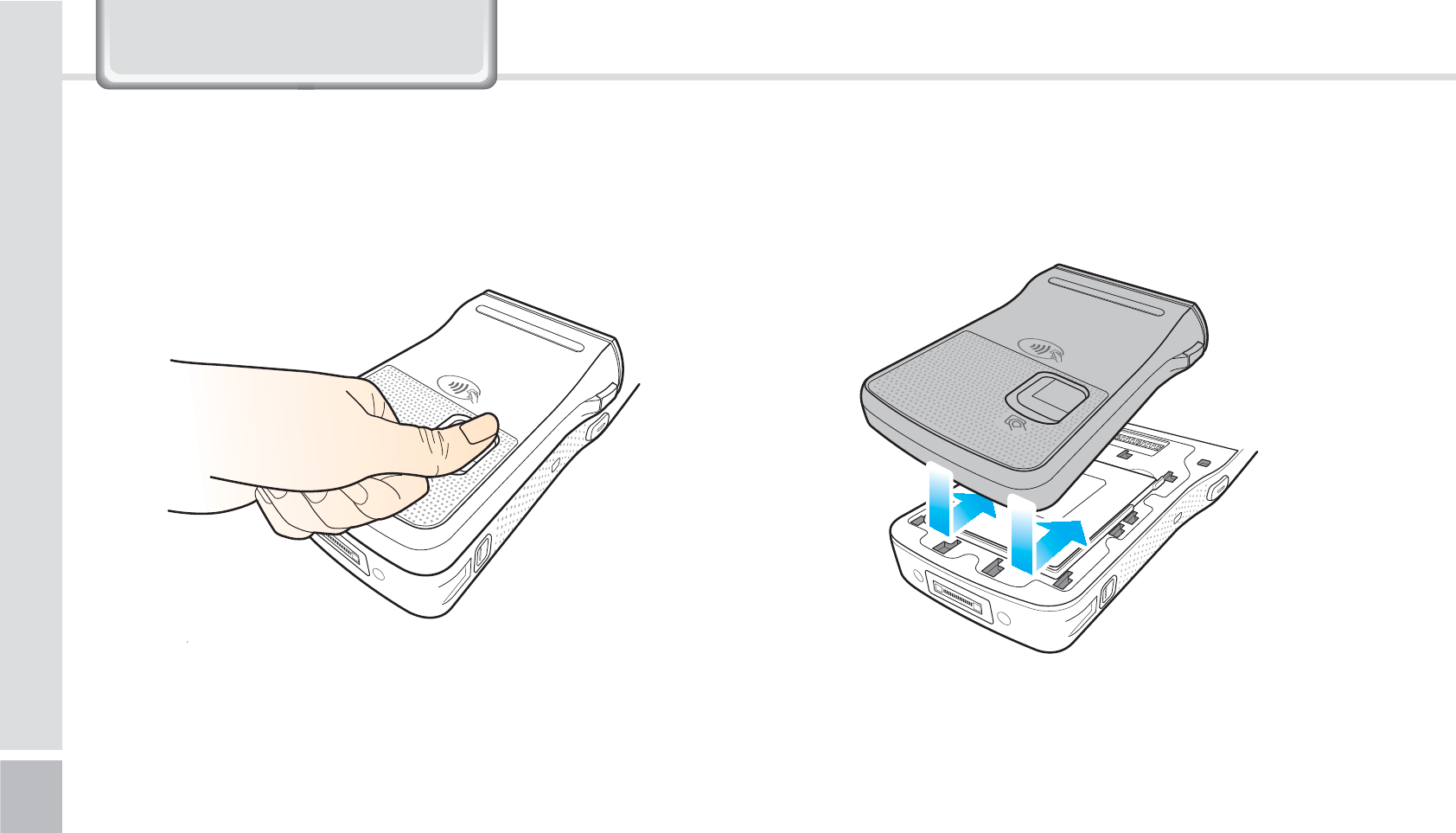
64
BIP-1530 Manual
Your device will start scanning once you have placed
your finger on the Finger scan.
2-3. Using the Finger scan
9DOXH3DFN'HWDLOV
Install the Finger scan in the arrow direction.
2-4. Installing/Removing the Finger scan
2-4-1. Installing the Finger scan
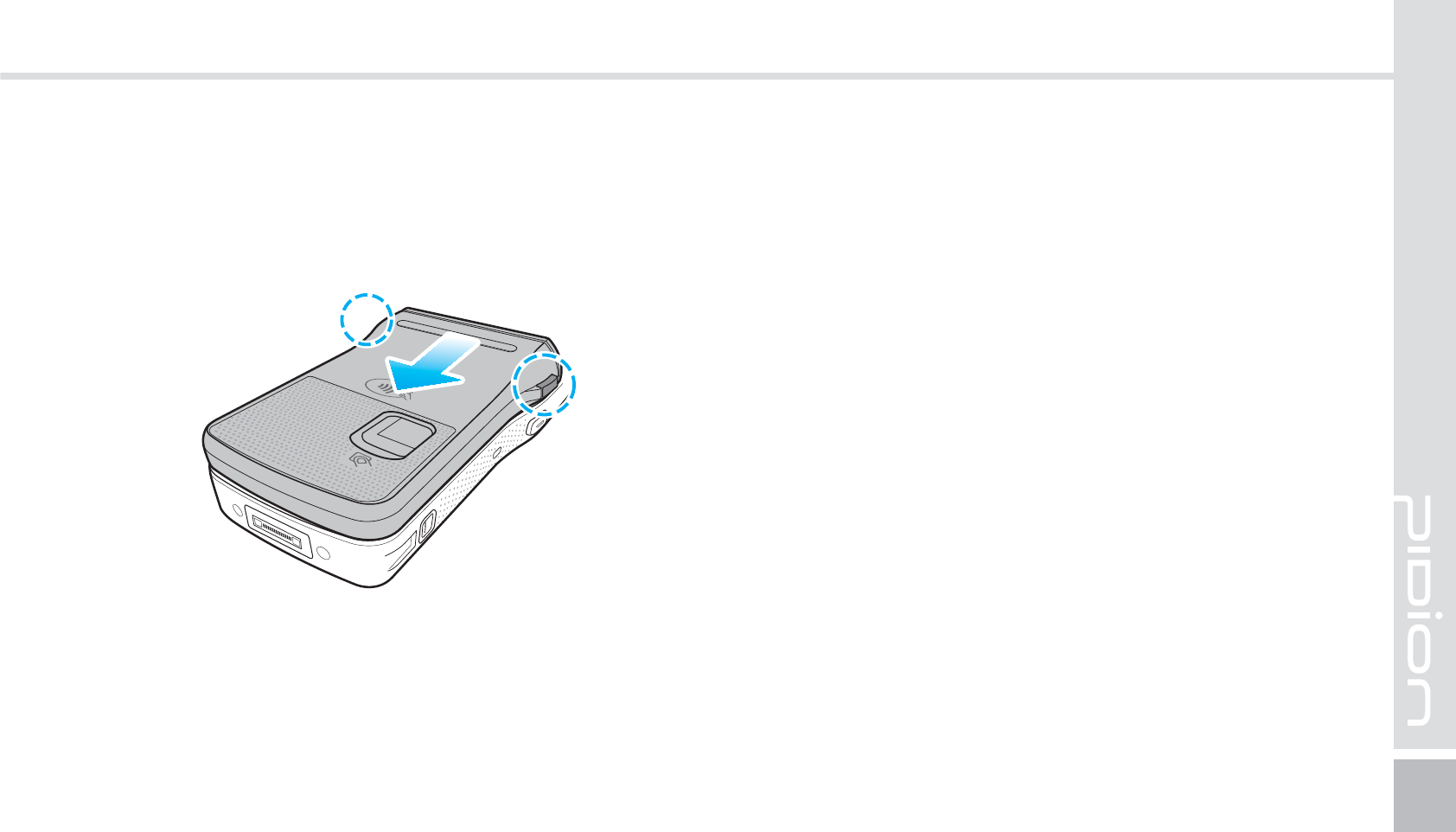
BIP-1530
65
To remove, press the Finger scan remove button and
slide it downwards.
2-4-2. Removing the Finger scan
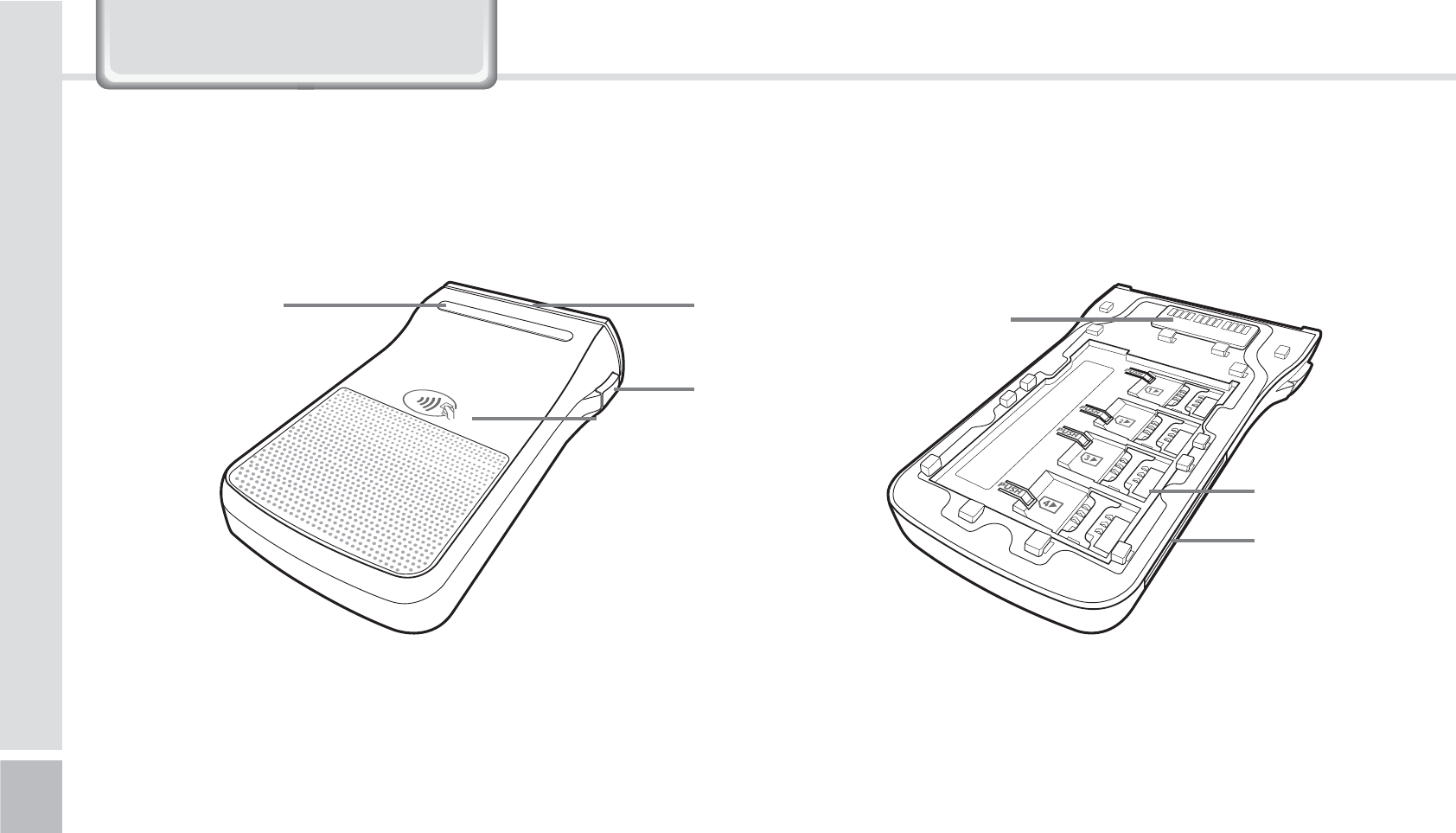
66
BIP-1530 Manual
Main Payment
Terminal
SAM Slot
IC Card Slot
Payment Remove button
RFID ANT
MSR
LED to check the
state
1BZNFOU
3-1. Each part explained
9DOXH3DFN'HWDLOV
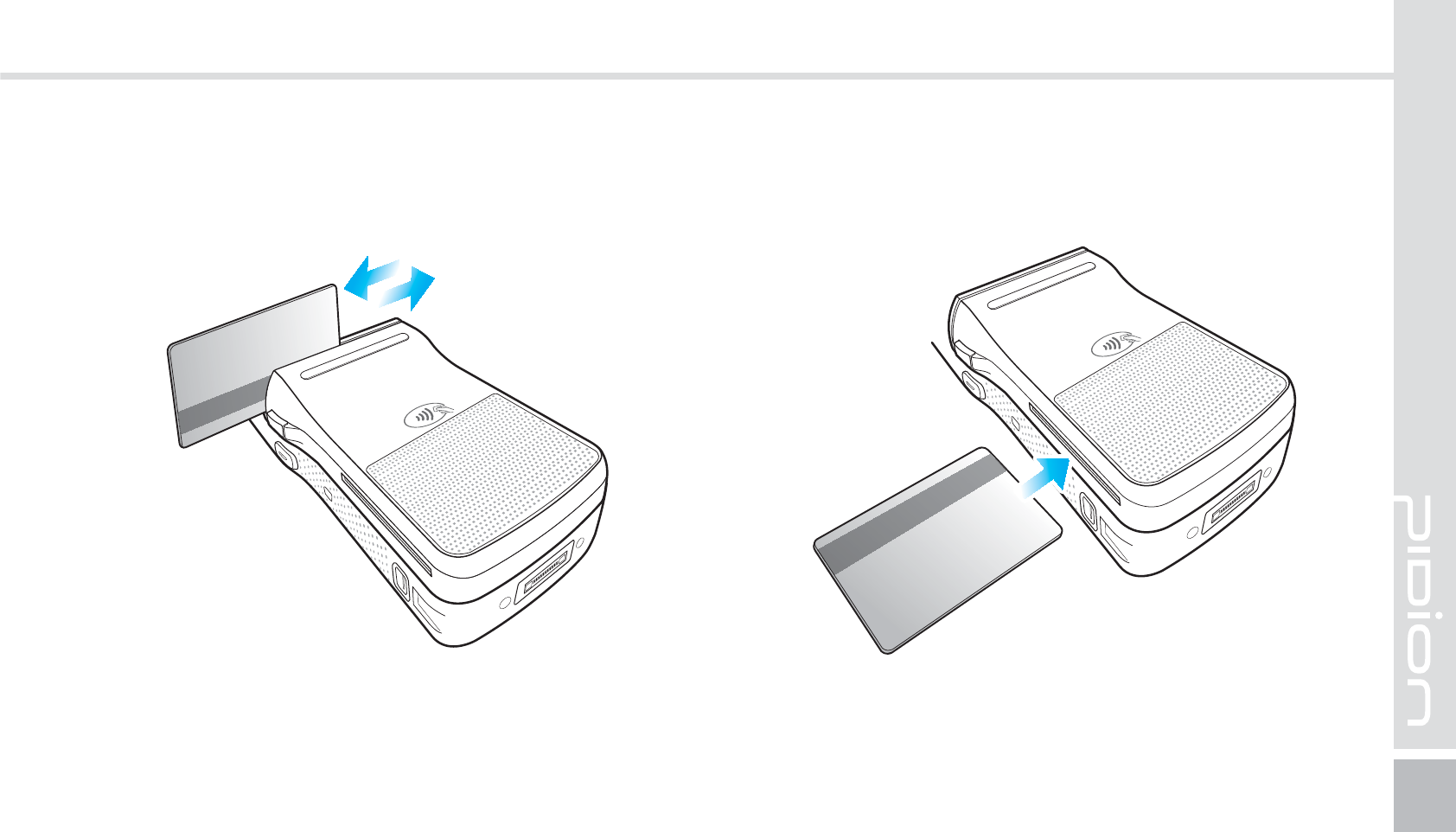
BIP-1530
67
The card can be swiped in both directions.
Please swipe the card fluidly.
Insert with the card with the IC chip going in first.
Please make sure to insert the card all the way.
3-2. Paying with card
3-2-1. Paying with MSR 3-2-2. Paying with IC card
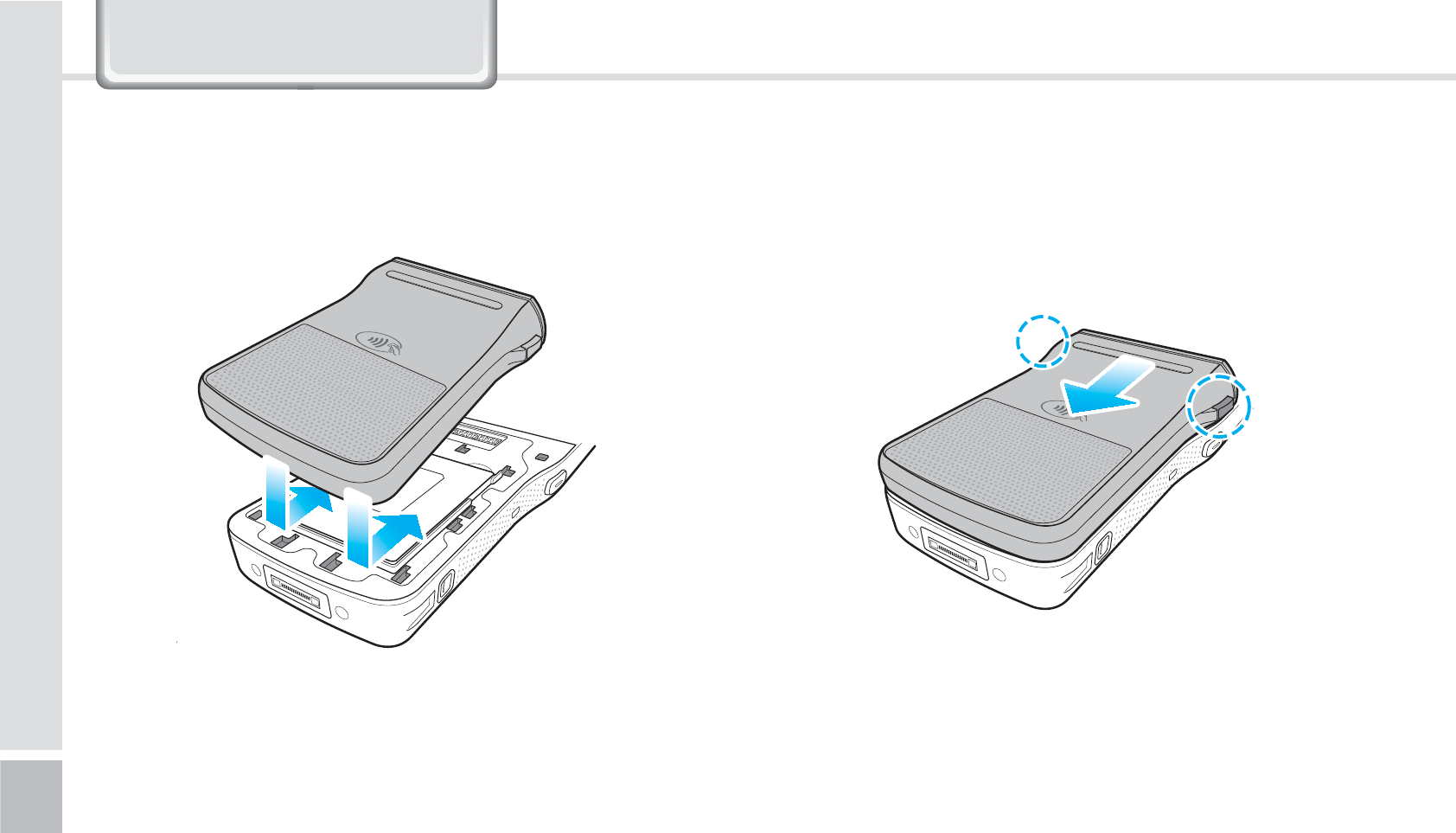
68
BIP-1530 Manual
Install the payment equipment in the arrow direction.
1-3. Installing/Removing the payment equipment
1-3-1. Installing the payment equipment
9DOXH3DFN'HWDLOV
To remove, press the remove button and slide it
downwards.
1-3-2. Removing the Payment equipment
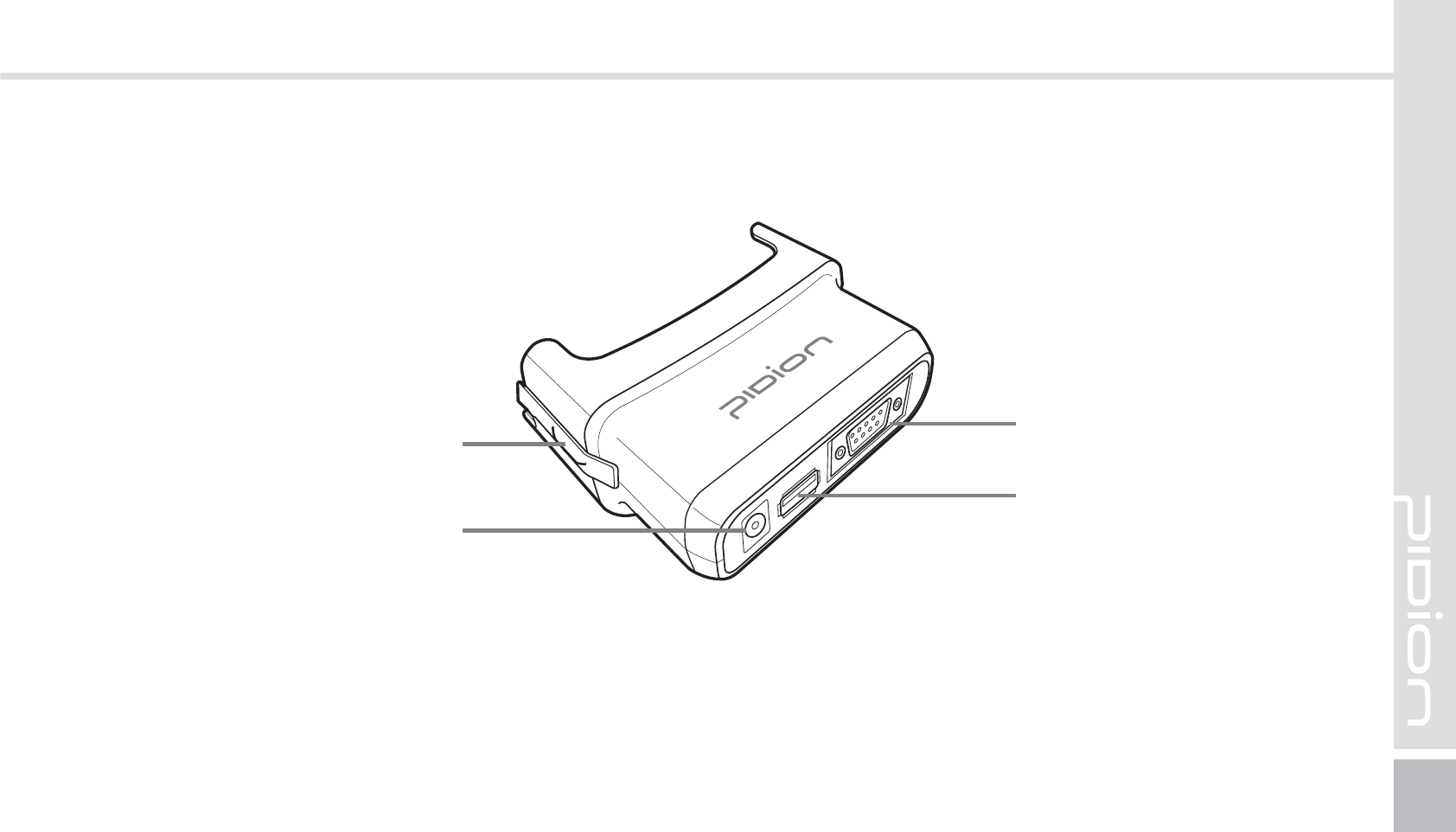
BIP-1530
69
4OBQPO
4-1. Each parts explained
Snap on separation hook
Power Connector
USB Port
RS232 Serial Port
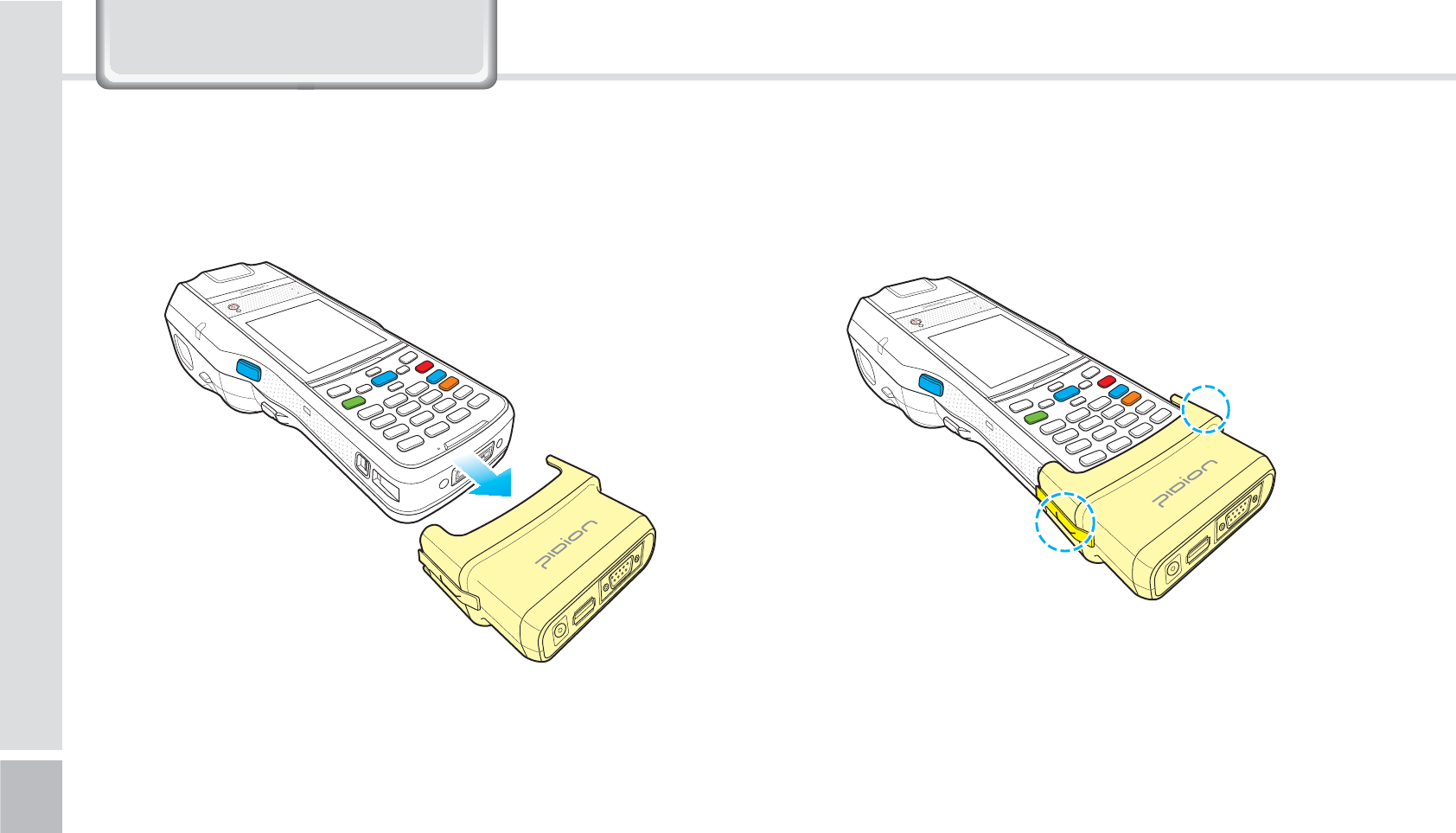
70
BIP-1530 Manual
9DOXH3DFN'HWDLOV
Slide the snap on in the arrow direction to install. Press the remove buttons and slide it downwards to
remove.
4-2. Installing/Removing Snap on
4-2-1. Installing Snap on 4-2-1. Removing Snap on
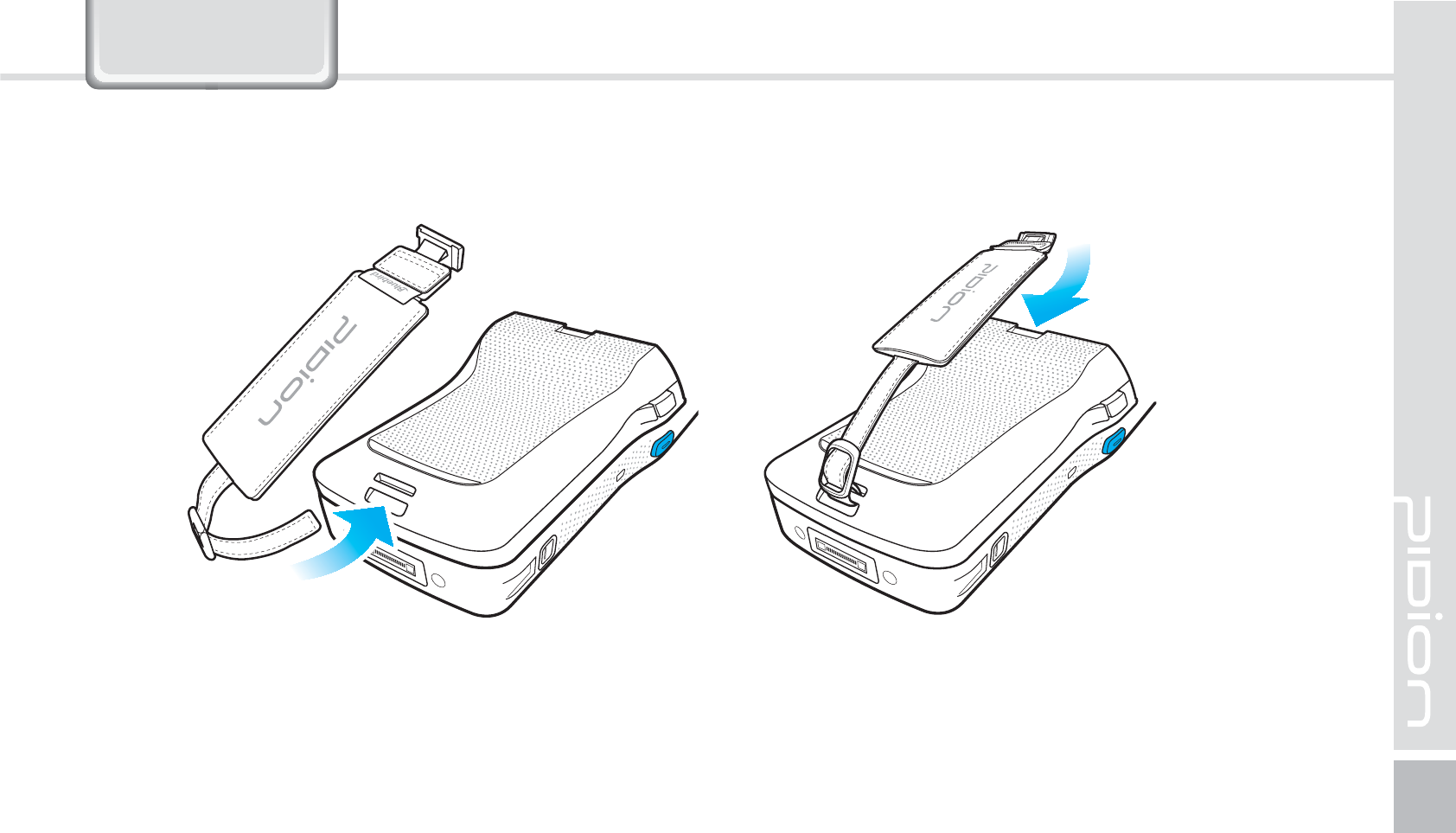
BIP-1530
71
$POOFDUJOHUIFIBOETUSBQ
Connect the hand-strap on the battery cover’s hand-strap holder.
9DOXH3DFN
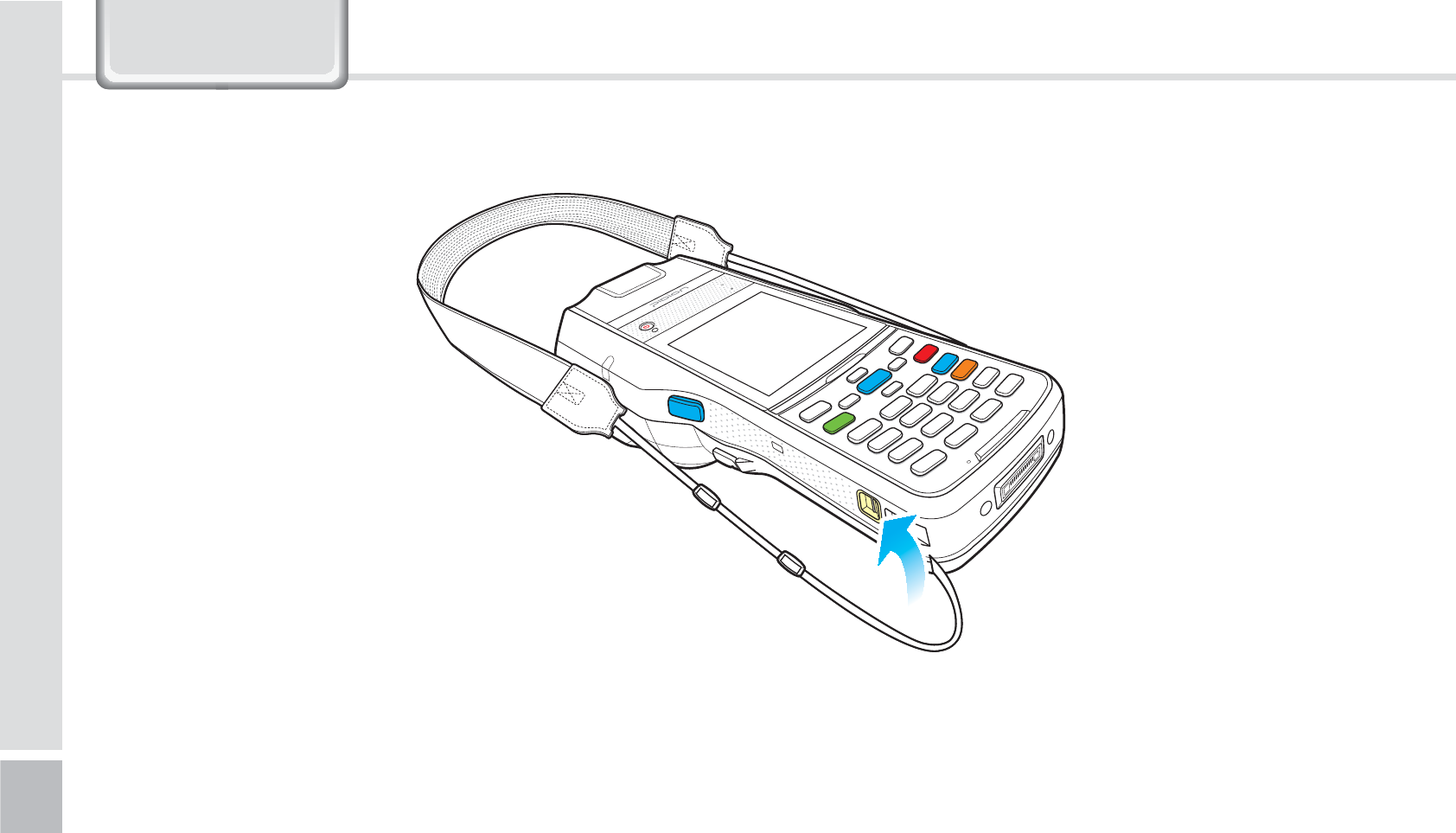
72
BIP-1530 Manual
9DOXH3DFN
$POOFDUJOHUIF4IPVMEFS4USBQ
Connect the shoulder strap on both sides of the device’s Shoulder strap holder.
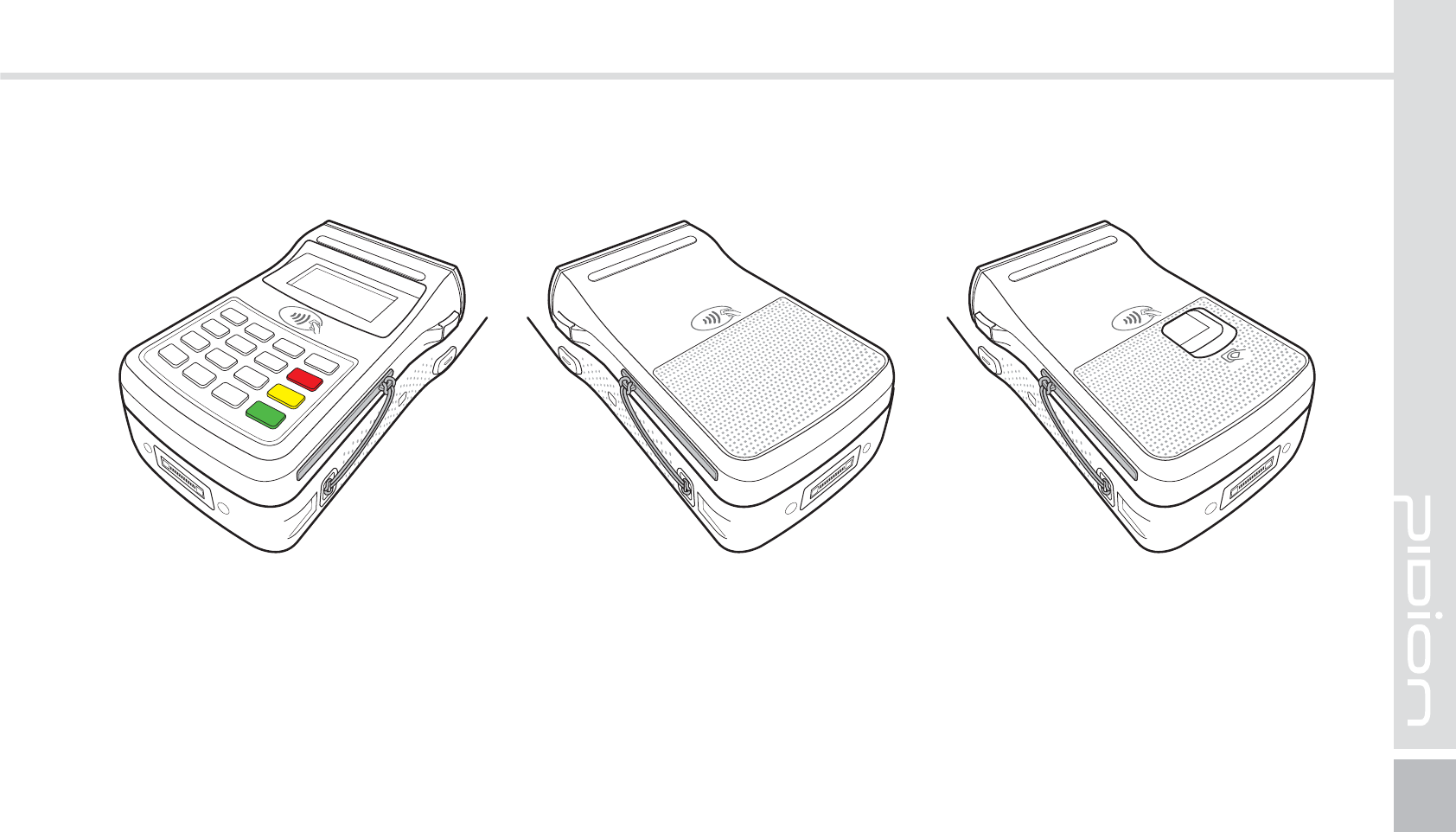
BIP-1530
73
$POOFDUJOHUIF*$$BSEDPWFS
Install the IC card cover in the PINPAD/ Payment equipment / Finger scan/ IC card slot.
Connect the IC card cover strap on the shoulder strap holder.
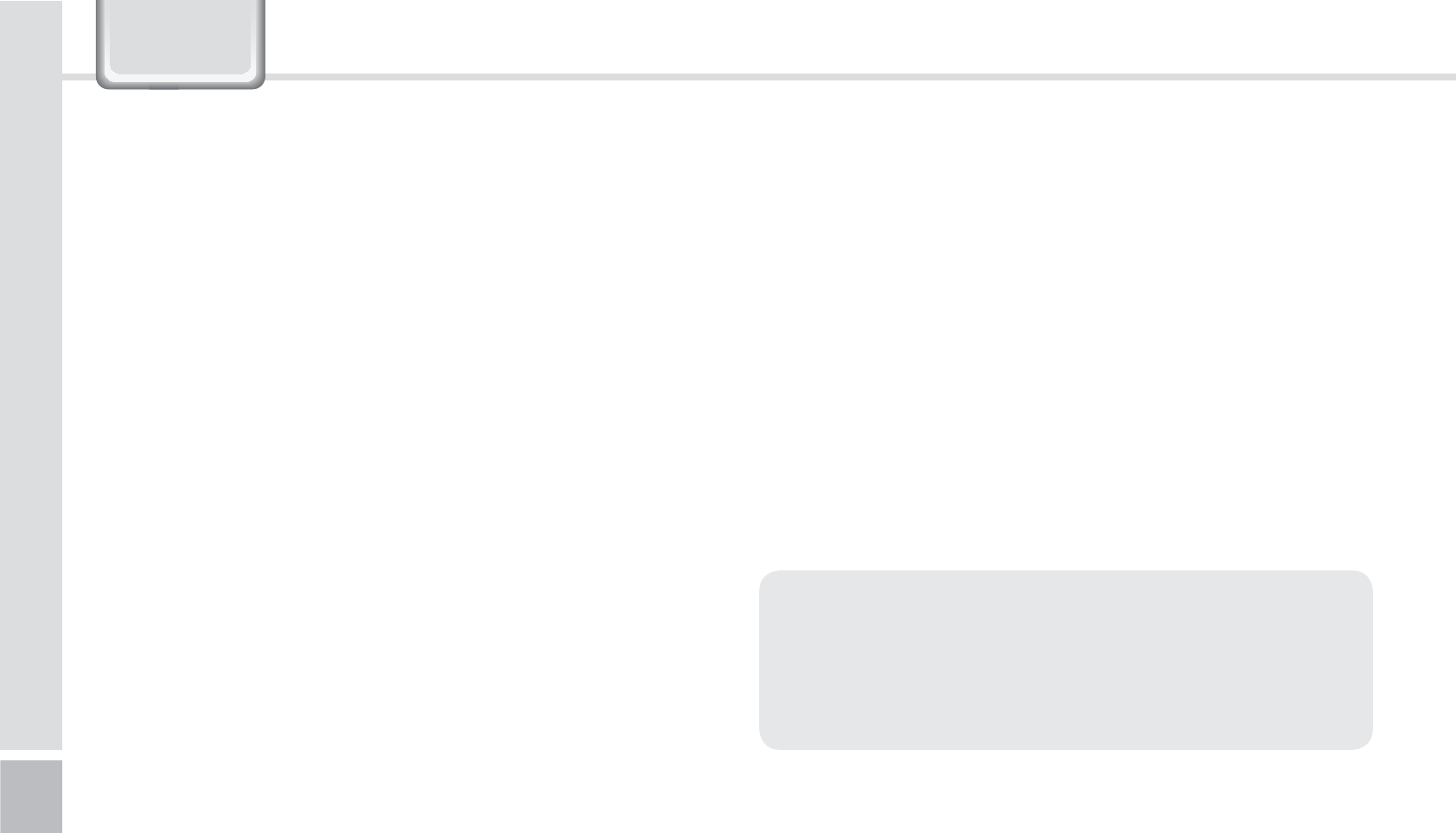
74
BIP-1530 Manual
Q Water went into my device. What do I do?
A First, remove your battery from the device and
dry them in a dry place. After drying for a period
of time try turning it on. If it still does not turn
on, the main-board or other parts needs to be
replaced. Please refer to your service center.
Q It won’t turn on.
A The program may be damaged. Please try resetting
your device. If it still doesn’t work, refer to your
service center.
Q It won’t charge.
A Make sure the power cable and your device
has been connected correctly. Try cleaning your
charging terminals. If it still doesn’t work, your
battery life might be finished or it can be a broken
battery. (The battery warranty is 6 menthes)
Q How do I get the repair service?
A You can send via a delivery service to the
headquarters. When sending the package make
sure you pay for the shipping fee in advance.
When the repair is finished the headquarters will
be covering the shipping fee.
Q My battery drains very quickly.
A The battery can be drained quickly when the
Wi-Fi or Bluetooth is turned on. If it drains quickly
regardless of using the options above, please
purchase another battery.
4$
ఐ If you have done the above and the device still
does not work, please refer to the service center.
ఐ After the 1 year warranty the repair service will
be charged.
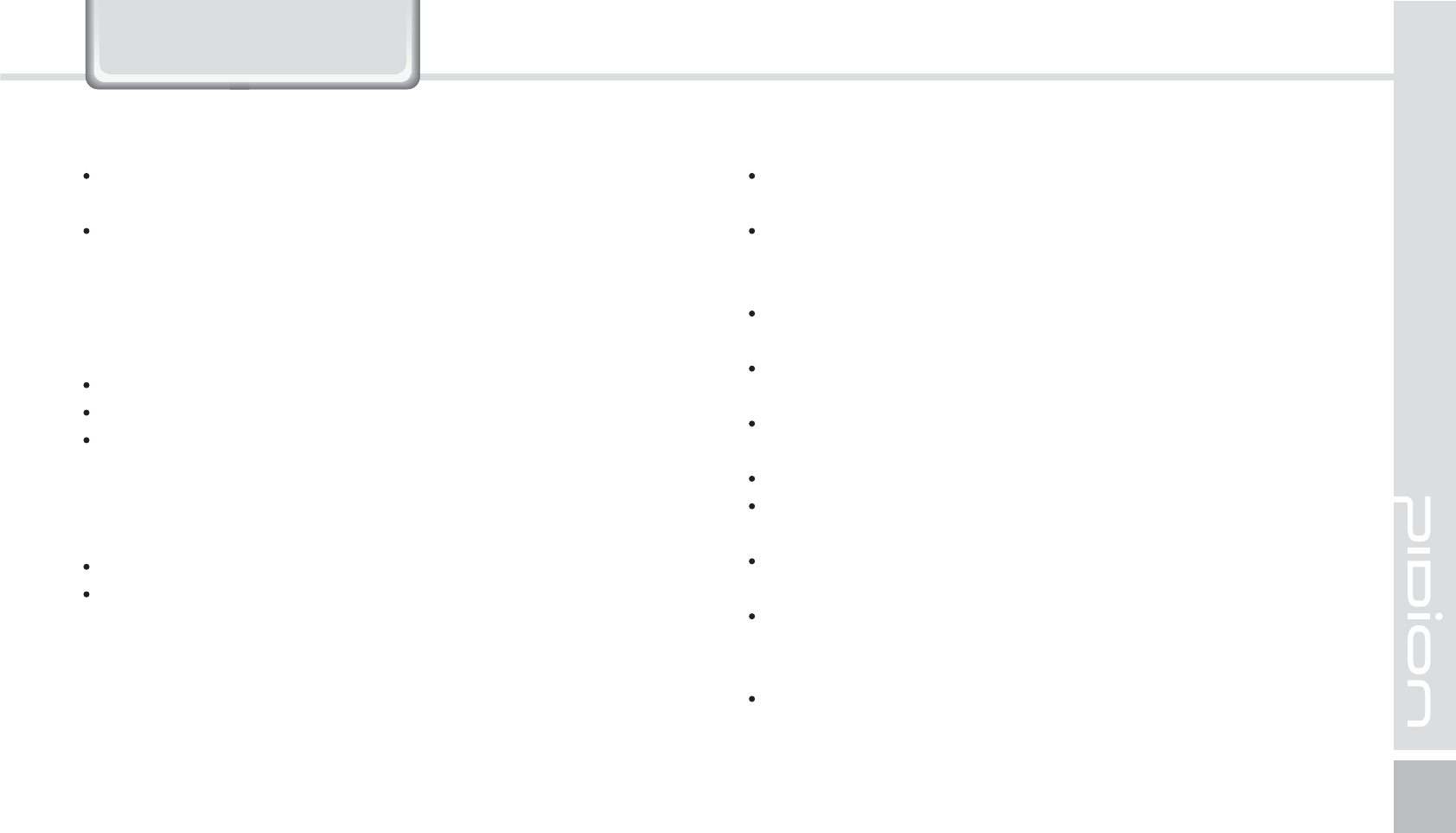
BIP-1530
75
6HUYLFH&HQWHU
Before Requesting After-Sales Service
Before asking for after-sales service, please back up
the data from the terminal.
We do not back up data from the products received
in the Customer Care Center. Therefore, we assume
no responsibility for loss/deletion of data.
Bluebird Soft Customer Service
FAX : +82-2-548-0870
E-Mail : mookseven@bluebird.co.kr
Address : 1242, Gaepo-dong, Gangnam-gu, Seoul,
Korea
Operating hours
Mon.-Fri. : 9:30 A.M. ~ 6:30 P.M. (GMT Time: +9 Hours)
The center is closed on Saturdays, Sundays and
holidays.
Registering for After-Sales Service
We receive the products for after-sales service through
mail, delivery service and hand carry only in principle.
If you bought the product from any party other than the
authorized dealer, you need to register the product
before asking for after-sales service.
Please enclose an evidence of purchasing or the receipt to
the product for after-sales service.
Please enclose the name, telephone number, address and
symptom for prompt service.
You can ask for after-sales service through the dealer or
the Customer Care Center in the head office.
Do not intentionally damage the label on the product.
Damaged label may result in a disadvantage to the
customer.
When you return the product to Bluebird Soft for service,
please put the product in a protective box.
No warranty will not be provided for any damage
occurring during delivery. We recommend you to use the
box and protective cover supplied with the product.
Make sure to deliver the product in a safe way. Bluebird
Soft assumes no responsibility for loss of the product
during delivery.
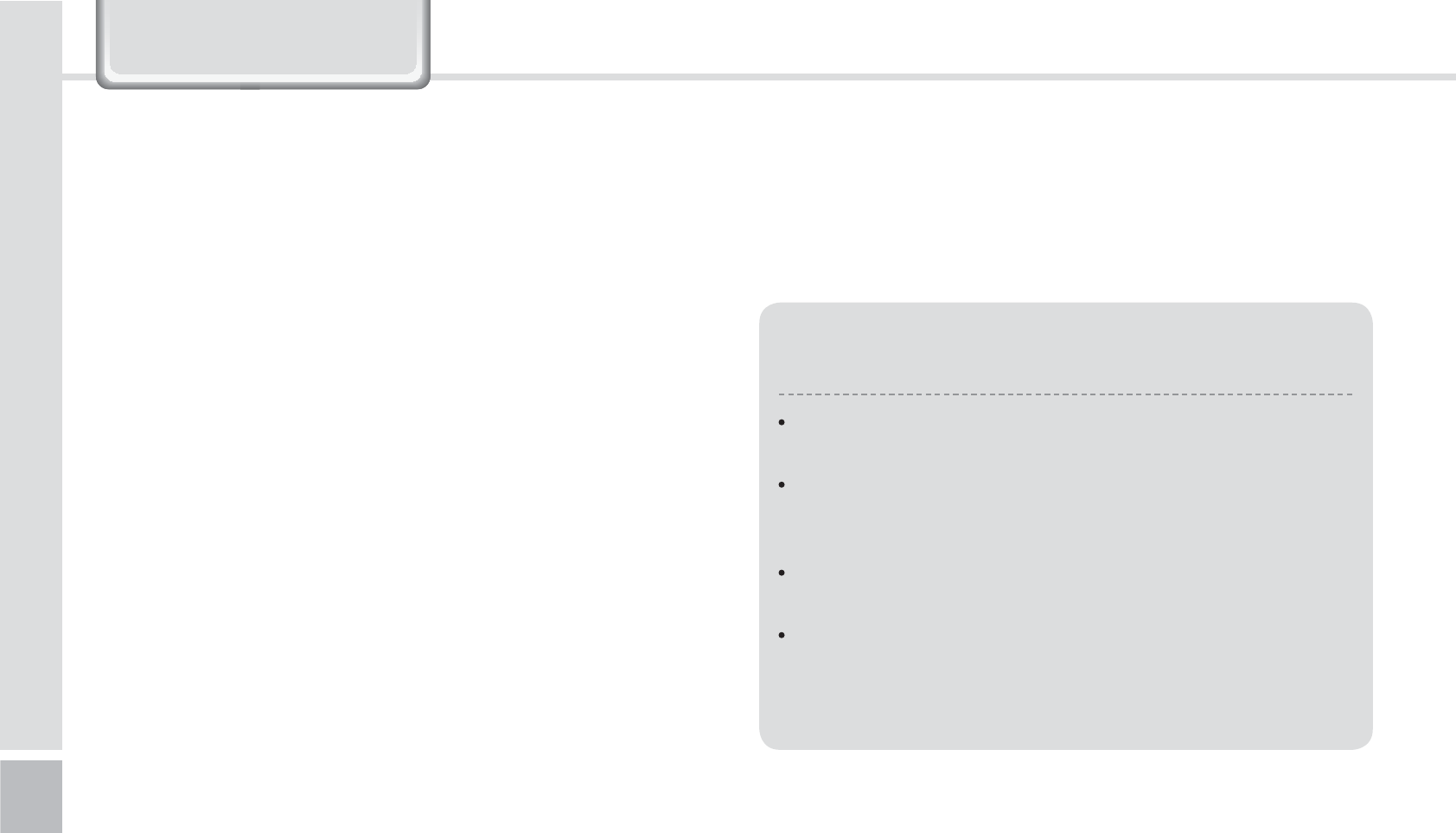
76
BIP-1530 Manual
Charged Service
1. If it is not a default, it will be charged when requesting
for after-sales service.
- Service request due to inappropriate use of the
customer
- Loss of a PIN number
- Use of programs that might effect the program
(over-clock, forceful changes in the input of the system,
personal developments)
2. Default due to a mistake on the part of the customer
- Default due to inappropriate or careless use of the
product (dropping, submersion under water, shock,
damage, unreasonable operations, etc).
- Default due to a repair or unauthorized technician.
- Default caused intentionally or by carelessness of the
customer.
- Default due to the use of fraudulent parts or
components.
3. Other cases
- Default due to nature (fire, damage due to sea wind,
flood damage, etc.).
- Expendable parts have exhausted there life (batteries,
antenna, or other component parts).
4. Regulations of treatment after charged service
- If the same default occurs on the part that had been
repaired within a 2 months(60 days) period, it will be
provided with free of charge repair service.
There will be no returning of goods or
repayment upon the following situation
Removal of the sealing of the product if it had been
sealed.
If the product has been damaged due to careless use
by the customer or due to a natural disaster (floods,
rain, fire, etc.).
Loss of product or other components (CD, diskette,
manual, connecting cables, etc).
Damage to the product after 10 days of purchase,
the product will either be exchanged or provided with
after-sales service (note, returning of goods or
repayment is not allowed).
6HUYLFH&HQWHU
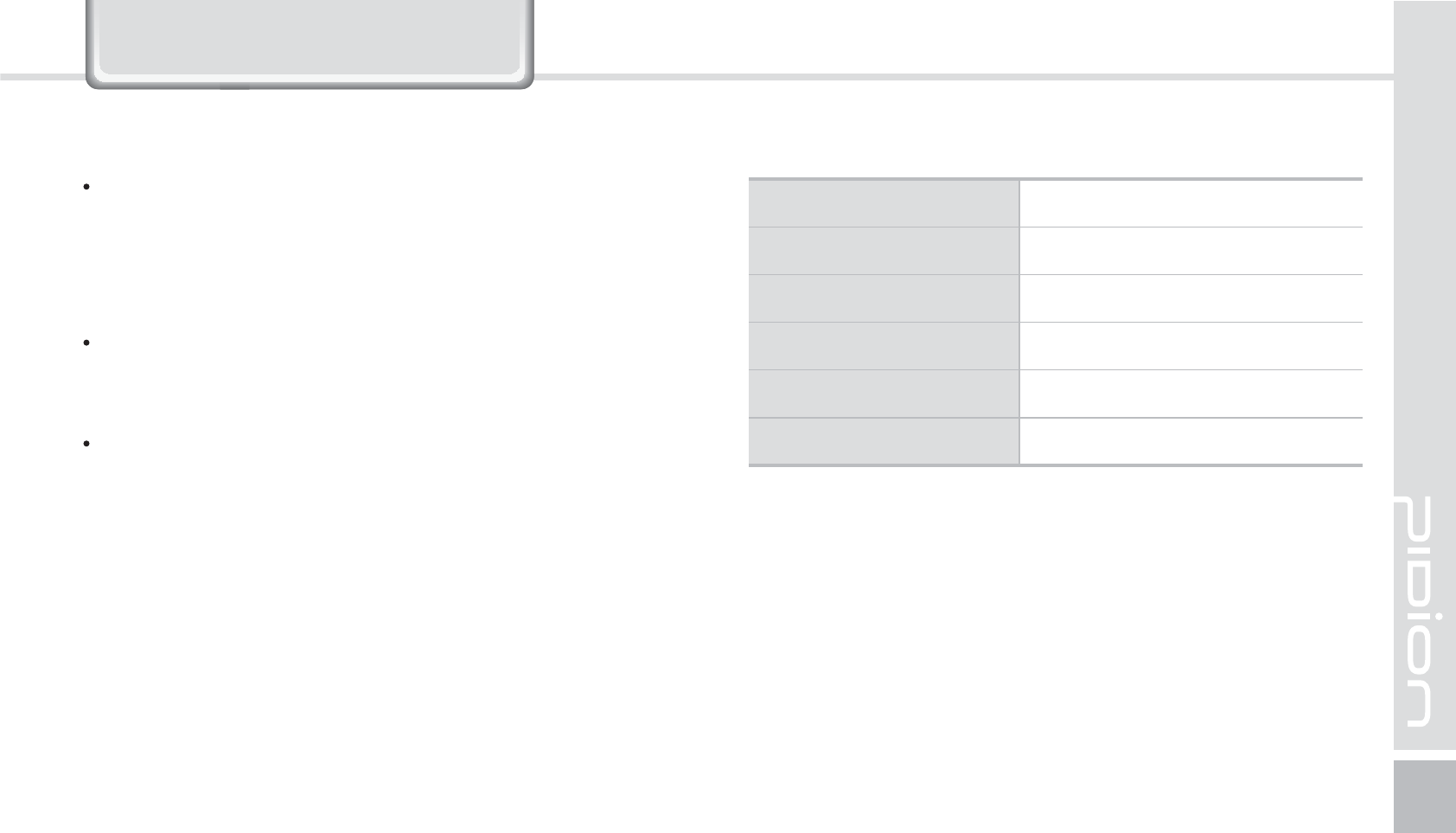
BIP-1530
77
:DUUDQW\&HUWLILFDWH
Thank you for purchasing a product from Bluebird Soft Inc.
If a circumstance arises where you lose a receipt or the
certificate of guarantee, then the term of guarantee will
be calculated 3 months (certified by the number of the
manufacture, a certificate of inspection) after the date of
manufacture.
In case of accessories (such as batteries), only those that
match the sales list managed by the service center will be
eligible for customer service.
A repair or an exchange of batteries that does not match
the sales list of the service center due to the carelessness
of the customer will be fully charged.
Name of Product PDA
Name of Model BIP-1530
Date of Purchase
Manufacture Number
Place of Purchase
Term of Guarantee 1 year from purchase
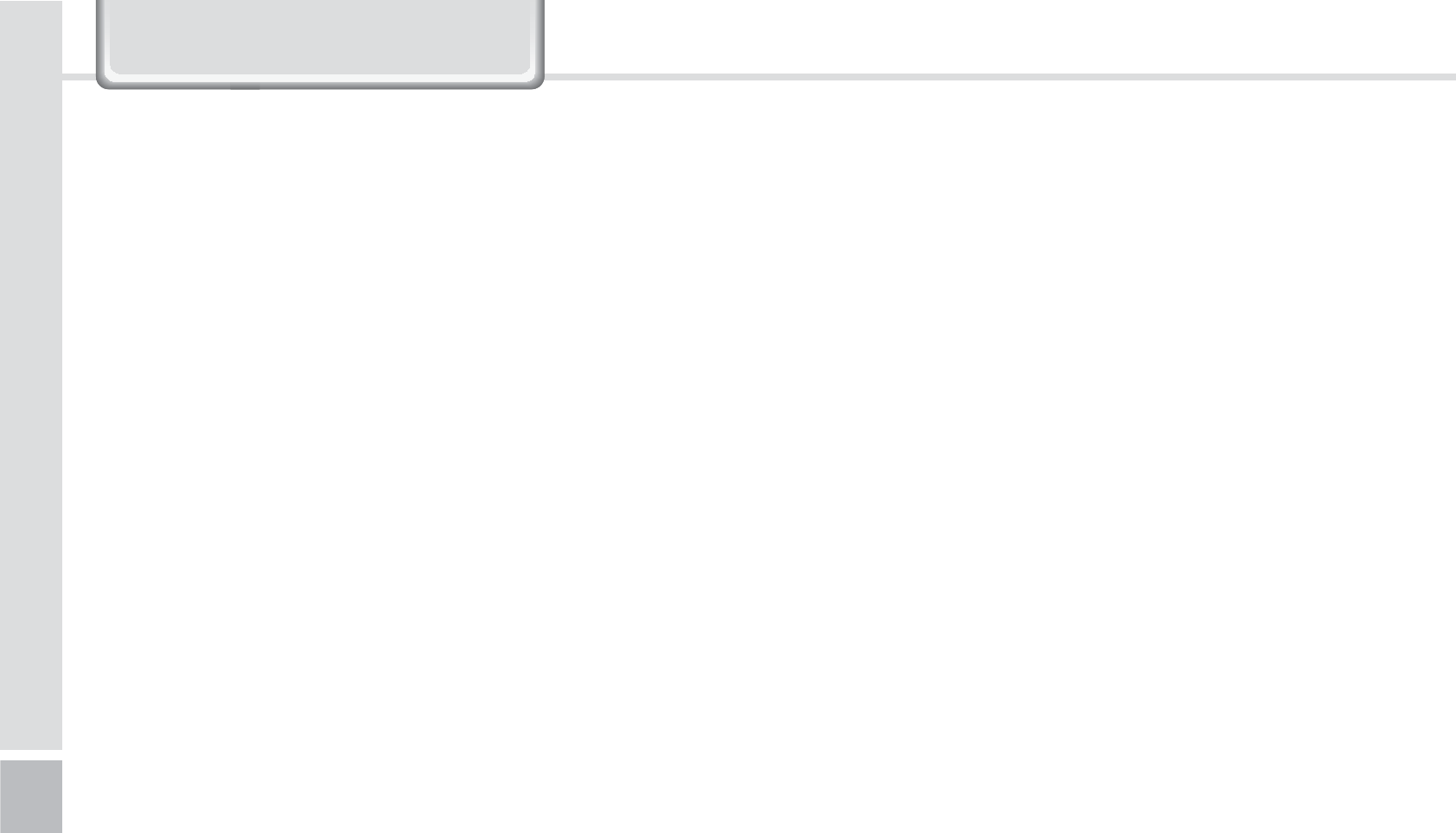
78
BIP-1530 Manual
Warranty
1. Bluebird Soft Inc. (hereinafter referred to as Bluebird)
provides the warranty service for its products in
compliance with the regulations on compensation for
damage of customer.
2. Upon receiving a notification on a defect of its product
within the range of warranty during the warranty
period, Bluebird will repair or replace the defective
product according to its warranty policy.
3. If the defective product within the range of warranty is
not repairable or replaceable, Bluebird shall refund the
purchasing price within a designated period from the
date of receiving a notice of defect.
4. Bluebird assumes no responsibility for repairing,
replacement or refund until it receives the defective
product from the customer. The replacement shall
be equivalent to a new product in the aspect of
performance.
5. Warranty of Bluebird is valid in the countries where the
Bluebird products are distributed by Bluebird. (Contract
for additional warranty service like field service)
6. Bluebird products may contain the recycled products,
components or materials equivalent to new products in
the aspect of performance.
7. This warranty is applied to software products only when
the programming commands are not executed. Bluebird
does not guarantee interruption-free or error-free
performance.
:DUUDQW\&HUWLILFDWH
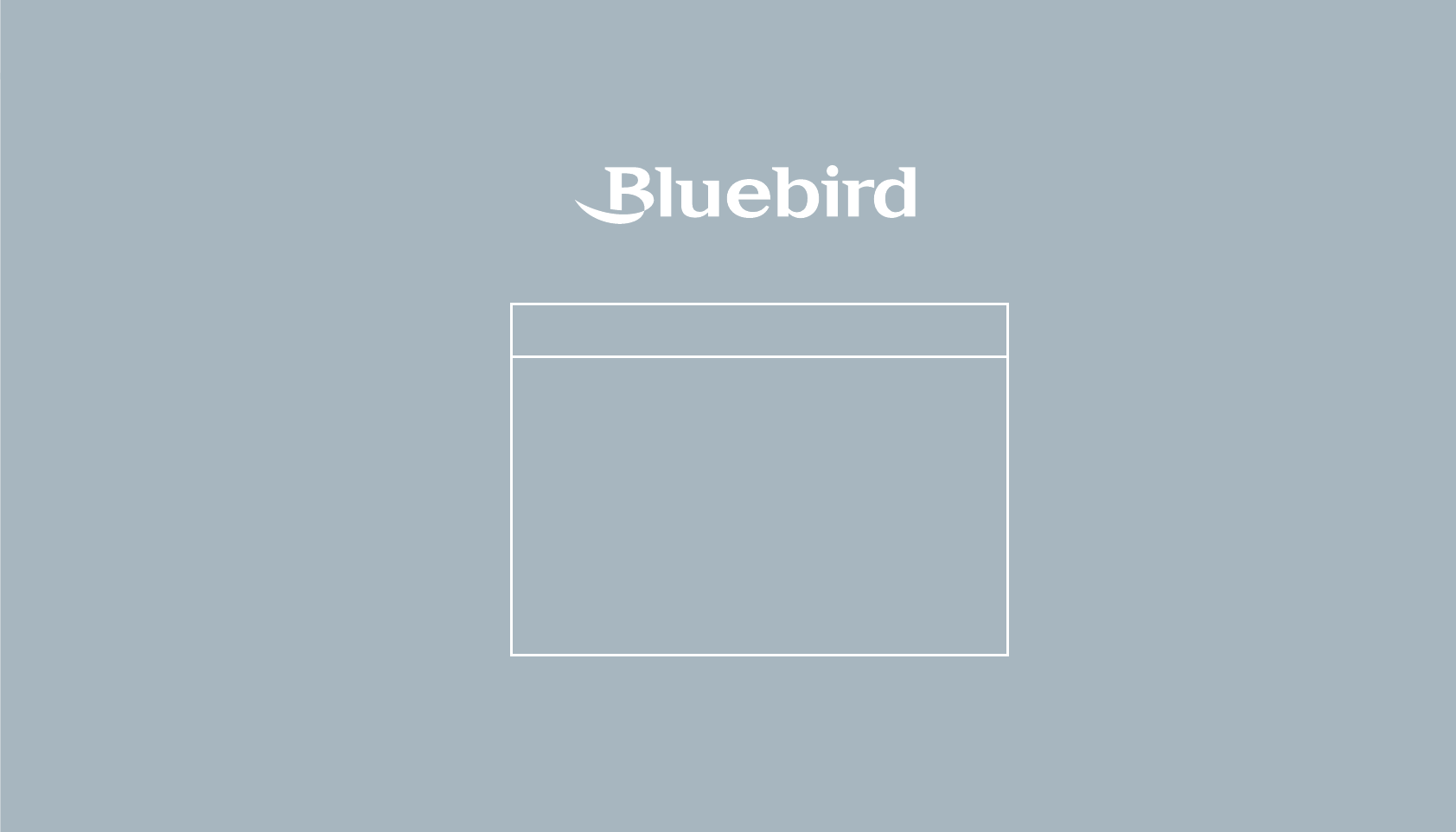
BIP-1530
79
Bluebird constantly strives to bring utmost satisfaction to all our customers.
Hours
Mon.- Fri. : 9:30 A.M. ~ 6:30 P.M.
(GMT Time: +9 Hours)
We are not open on Saturday,
Sundays and National Holidays.
Address : 1242 Gaepo-dong,
Gangnam-gu, Seoul, Korea
Customers Service Center