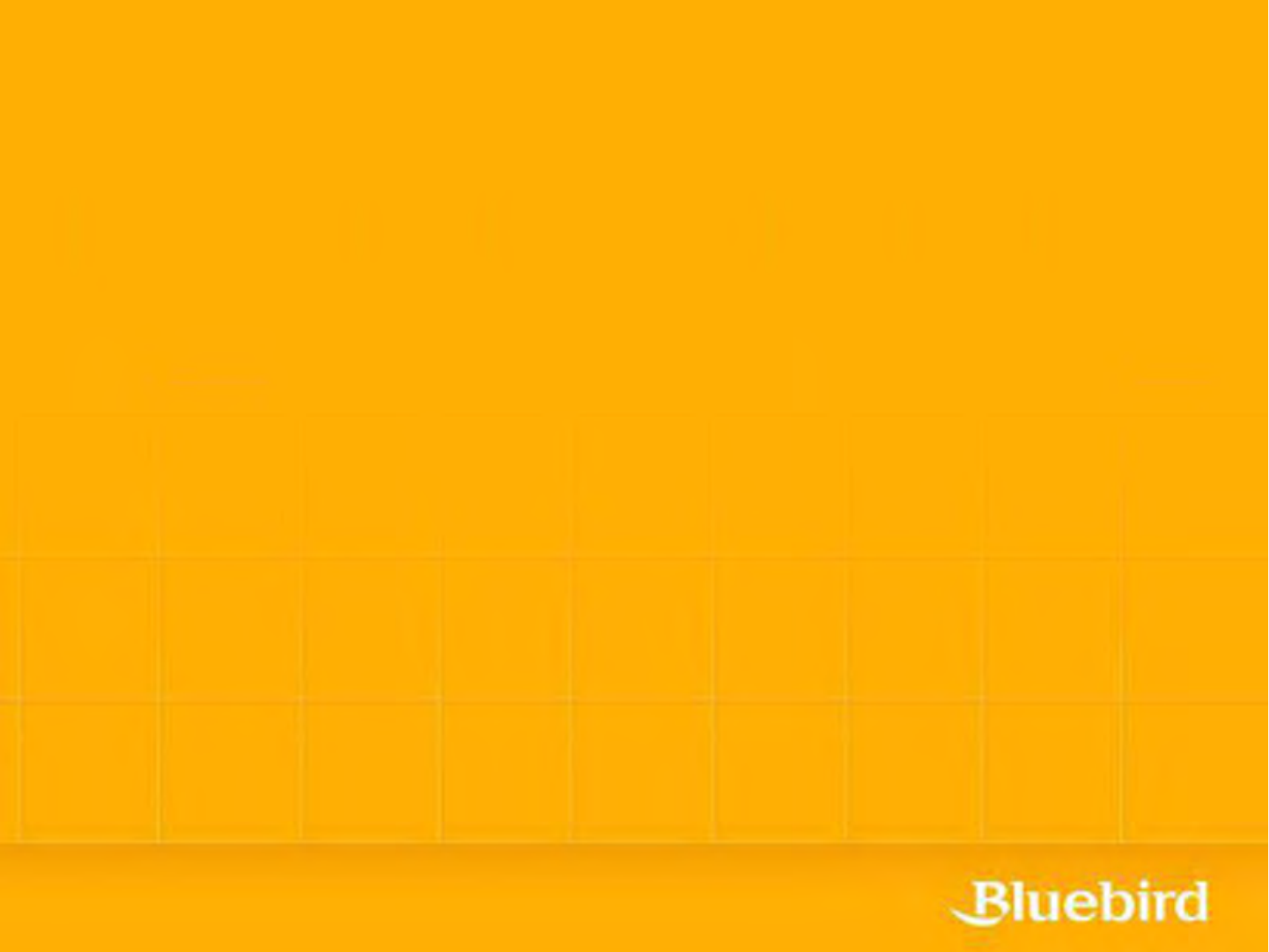Contents
User manual
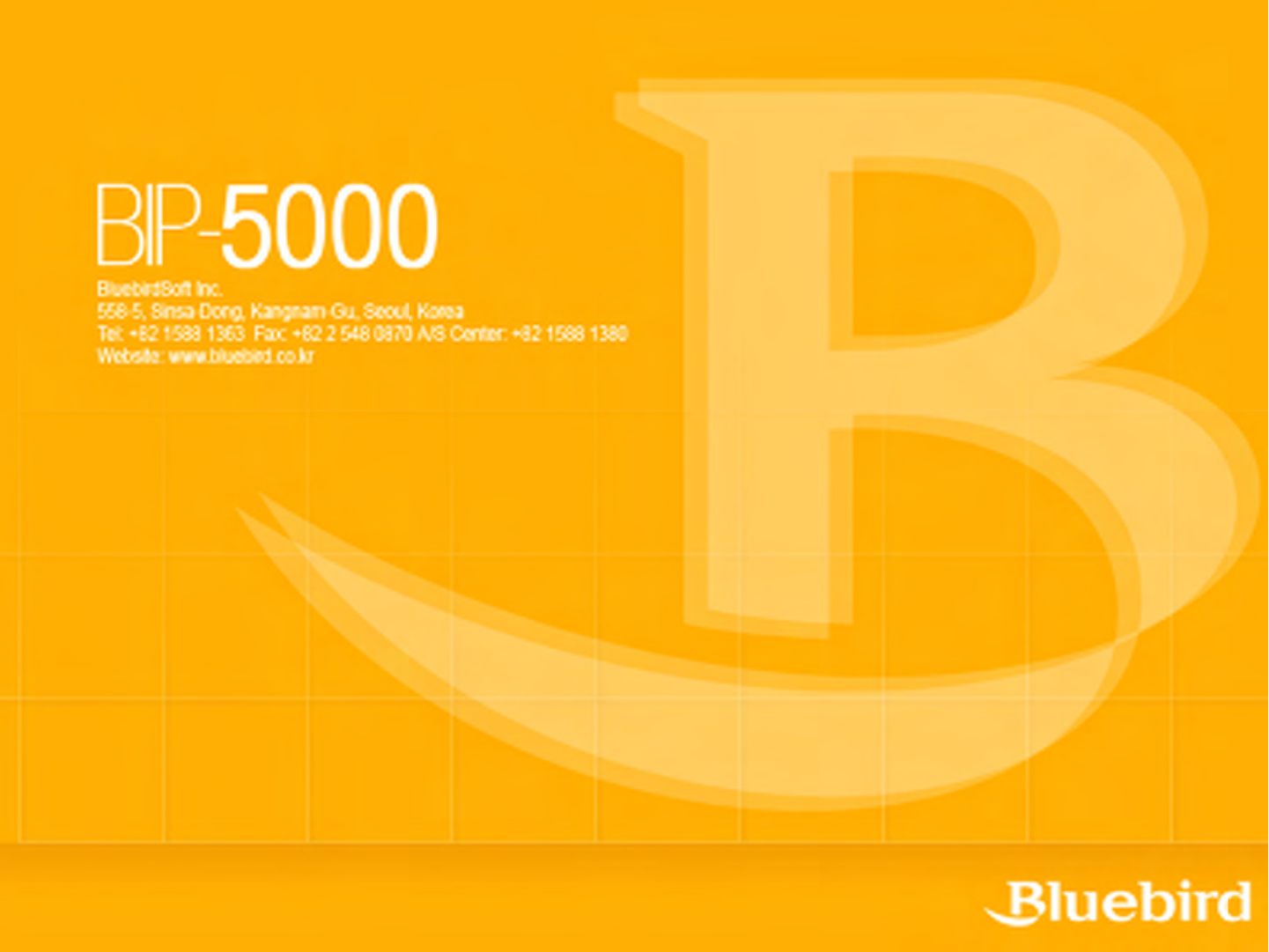
-Before starting, ensure that you read and follow the “Safety Warnings and Precautions”section of this manual.
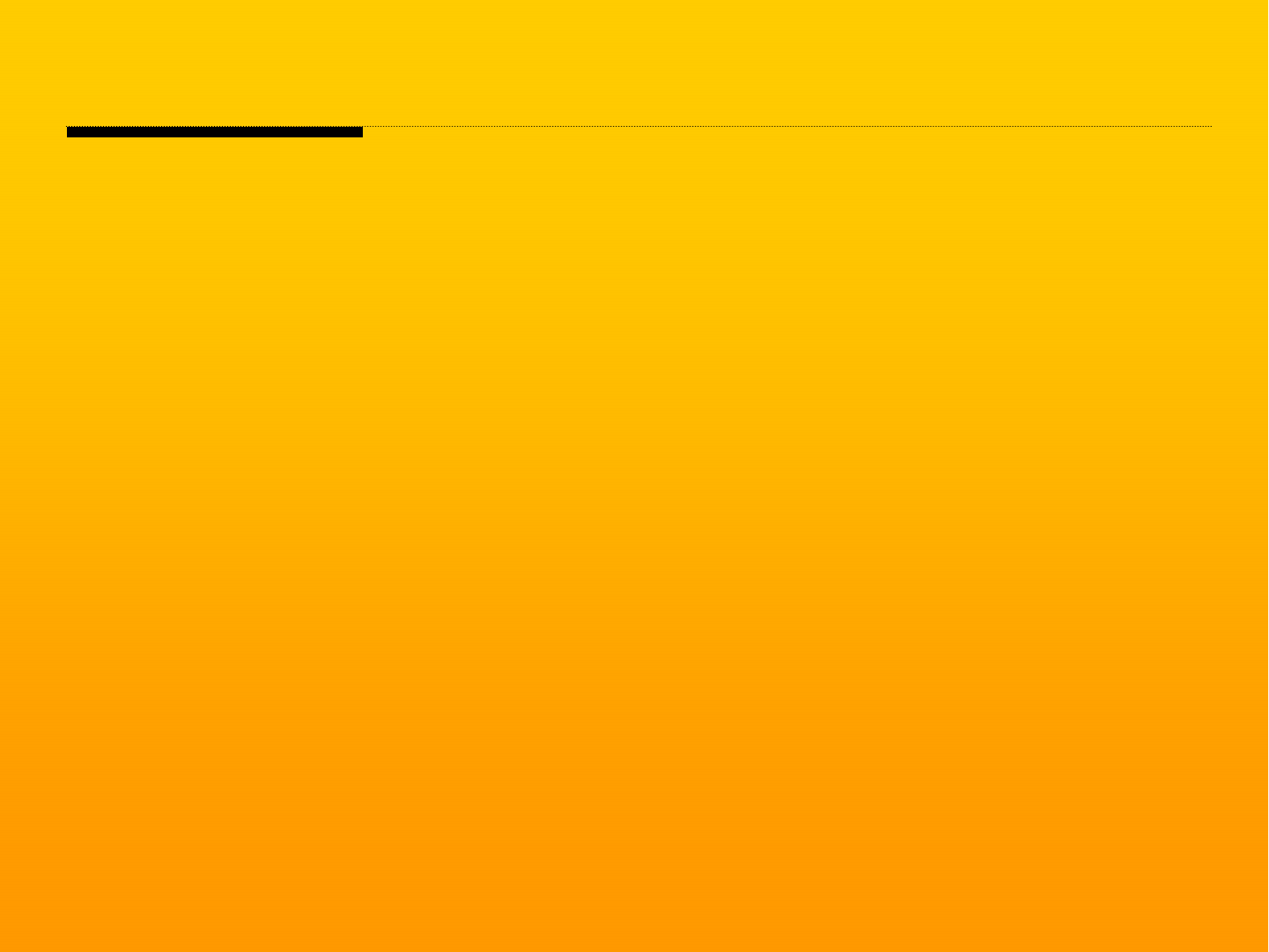
Safety Warnings and PrecautionsSafety Warnings and Precautions
: Please follow the instructions to properly use the product and avoid accidents in advance.
1. Exercise precautions when using the battery
- If the batteries are damaged, severely shocked, heated, exposed to moisture or high temperatures, or
bored by a gimlet, it may explode.
- Keep batteries away from children and pets.
2. Do not use PDA phone in explosion areas.
3. Do not use PDA phone on an aircraft or inside a hospital.
4. Avoid using PDA phone or checking phone numbers while driving. Use hands free kit in unavoidable conditions
or use it after stopping the car
5. Product may deform or malfunction if exposed to direct sunlight
6. Prevent conductive objects such as necklaces and coins from making contact with the battery plug. Do not
shock battery with sharp objects or animals. Battery may explode.
7. Only use recommended batteries and do not use with other products. Do not use inferior quality battery as
doing so may shorten battery and PDA life span and cause explosion. (Warranty is void in this event)
8. Battery must be charged with the adapter or standard charger provided. Usage of unapproved adapter may
shorten battery life or cause explosion. (Warranty is void in this event)
9. If the PDA gets wet, never insert or place the terminal, battery, or charger into or near heating devices, such
as heaters or microwave ovens . This may cause production deformation, explosion or fire. (The label’s color
inside the PDA or battery will fade if immersed in water.) Please note that free repair service won’t be provided
in this condition.)
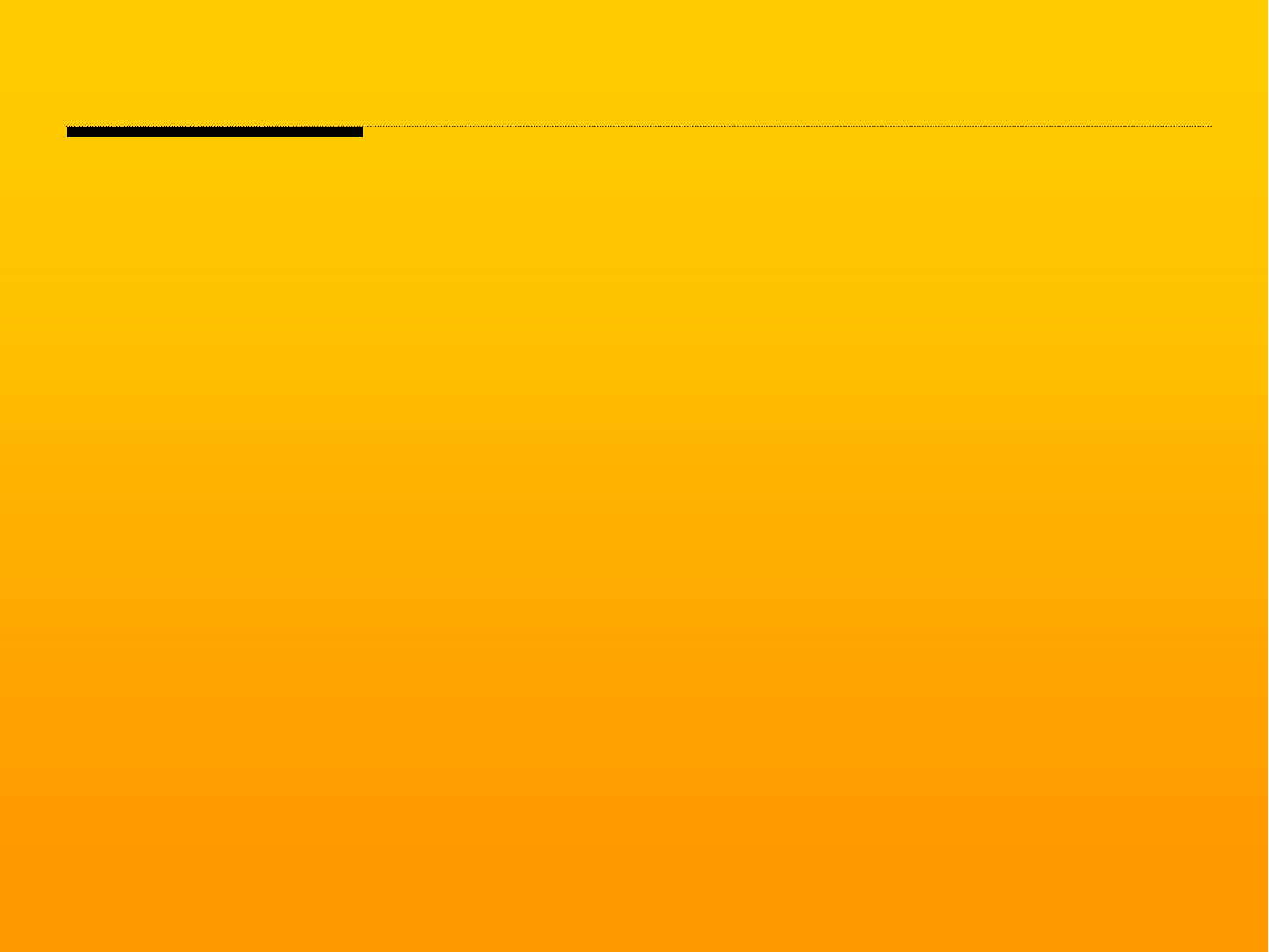
ContentsContents
I. Safety and precautions –Warning and cautions
II. Contents
1. Product composition
2. Get to know the product
1) Left, front, right side of product
2) Button introduction
3) Specifications
3. Getting started
1) Connecting and disconnecting the battery
2) Charging battery
3) Using PDA
4. Start connecting network
1) Scan
2) ear jack (Converter)
3) Reset PDA
4) Host PC connecting
5) IrDA 사용 Using IrDA
6) Bluetooth
7) How to Use Wireless Manager
8) Using memory card
5. ActiveSync
1) Installing ActiveSync
2) Precaution for using ActiveSync
6. Using PDA phone functions
7. Using Wireless LAN features
8. Precautions
9. Appendix
1) Q&A
2) Accessories
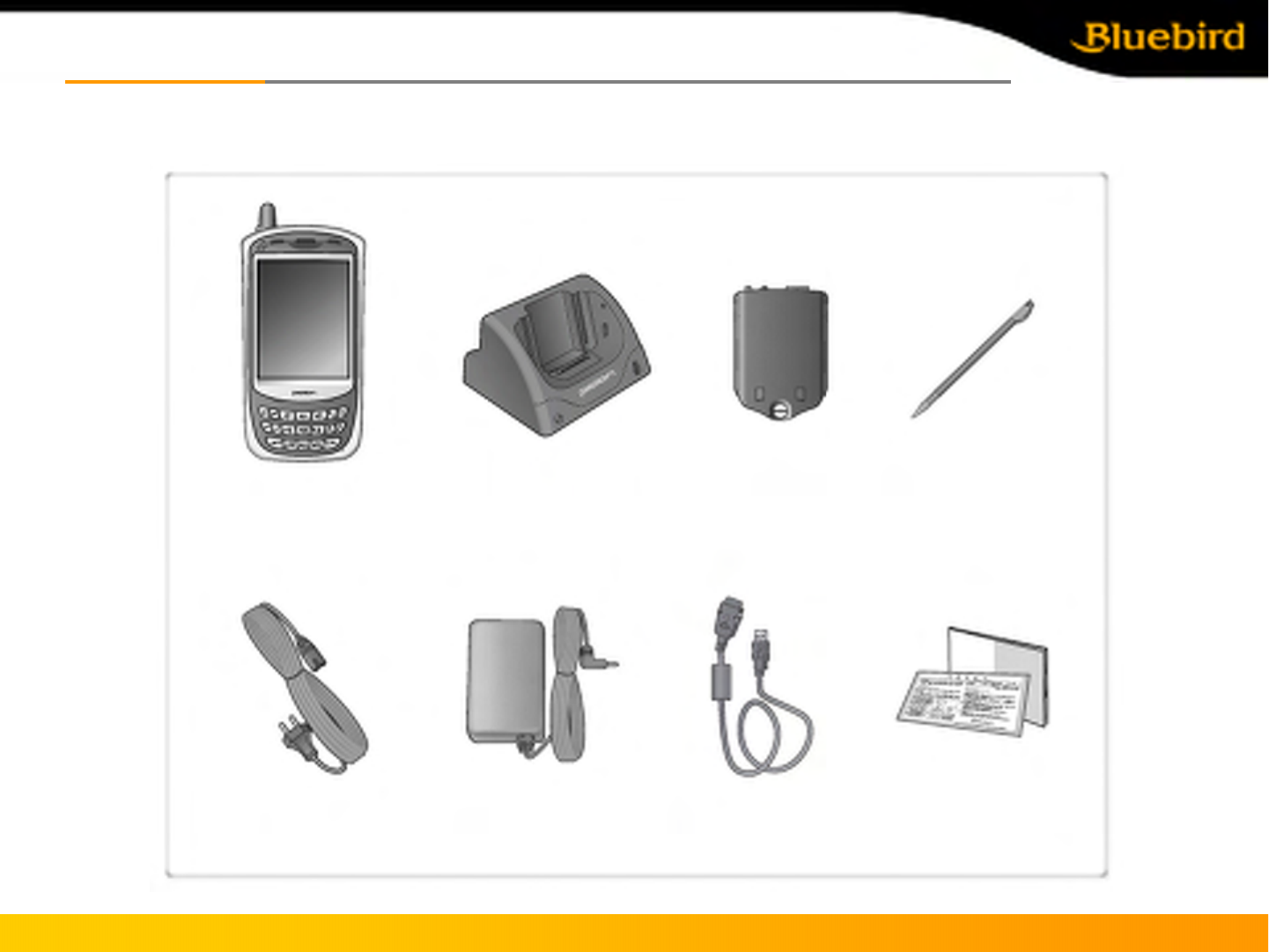
Copyright © 2005 Bluebird Soft, Inc. All Rights Reserved. < 2 >
BIP-5000
Product CompositionProduct Composition
The following illustrations may differ from actual products. Please contact our customer center to purchase
additional or optional products.
[BIP-5000 PDA 1 unit] [BIP-5000 Cradle 1 unit] [Battery (standard)] [Stylus]
[Power cable] [Adapter] [USB cable] [User manual]

Copyright © 2005 Bluebird Soft, Inc. All Rights Reserved. < 3 >
BIP-5000
Knowing the productKnowing the product
1. Front, left side, back, right side
[Front] [Right side] [Back] [Left side]
Antenna
GSM
(LED)
Speaker
Power(LED)
Alpha key
Power button
Call button
Barcode
scanner
window
Barcode/
Camera
Button
ear jack
IrDA
Camera
Reset
Battery Case
Fixed screw
Hand
Strap
Barcode/
Camera
Button
Flash
Enter key
Function
key
Microphone
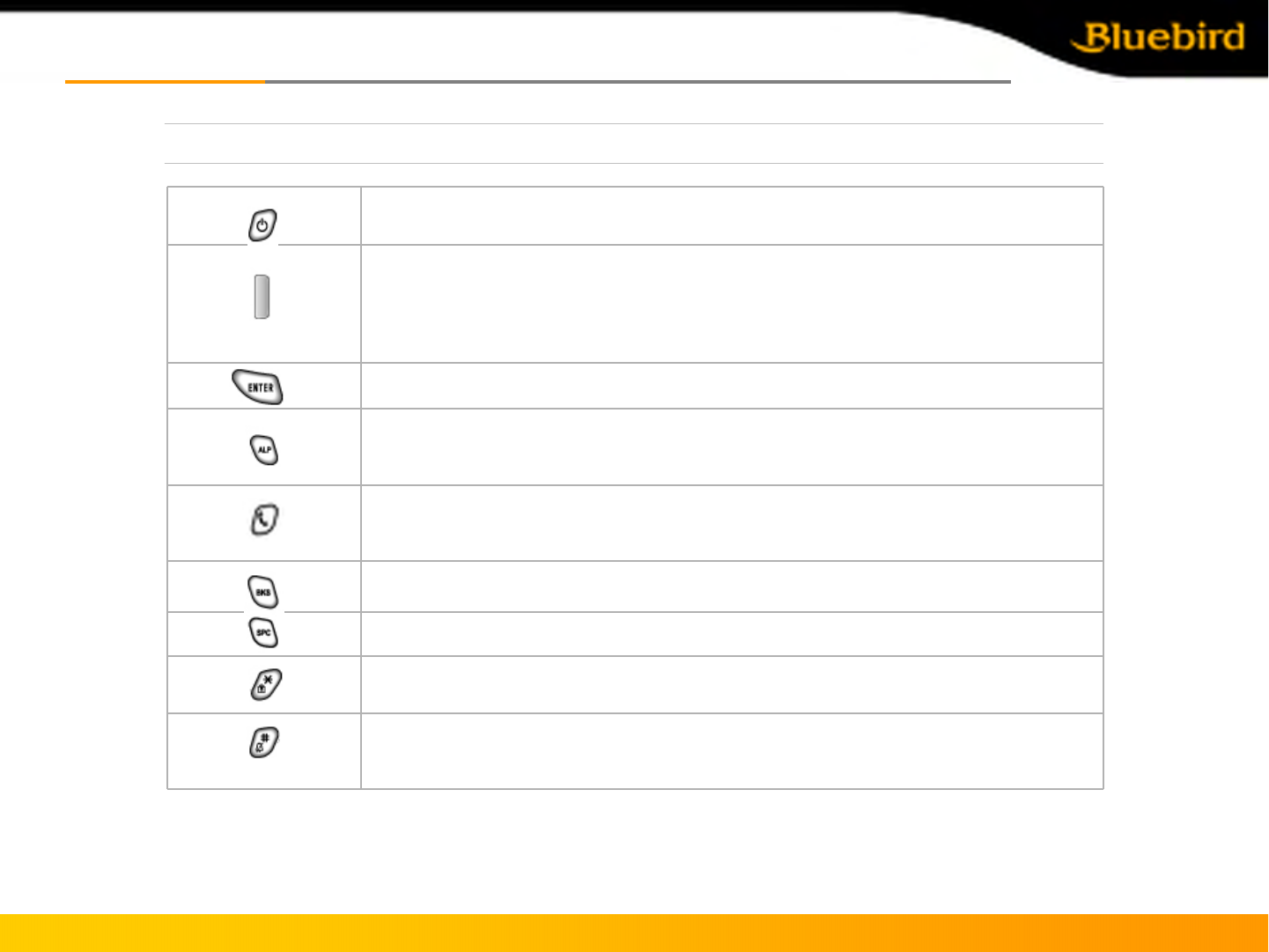
Copyright © 2005 Bluebird Soft, Inc. All Rights Reserved. < 4 >
BIP-5000
Knowing the productKnowing the product
2. Button introduction
Press 3 seconds to lock the PDA. Password must be inserted to use the PDA.
Press 3 seconds to enable/disable silent mode
Move one space to the right.
Delete a character by moving the cursor one space to the left.
Execute program and make phone connection. Press once to execute phone program,
press twice to view recent calls, press three times to call the selected number.
Change character input mode. Default mode is numeric. Press once for lower case
English, press twice for capital English, press three times for special characters.
Execute after user input
Laser(1D,2D) Barcode / Camera Type : Press left button to use barcode scanner
Press right button to use camera
CMOS Barcode Type : Use right and left button to activate barcode.
Use it to turn on/turn off the PDA
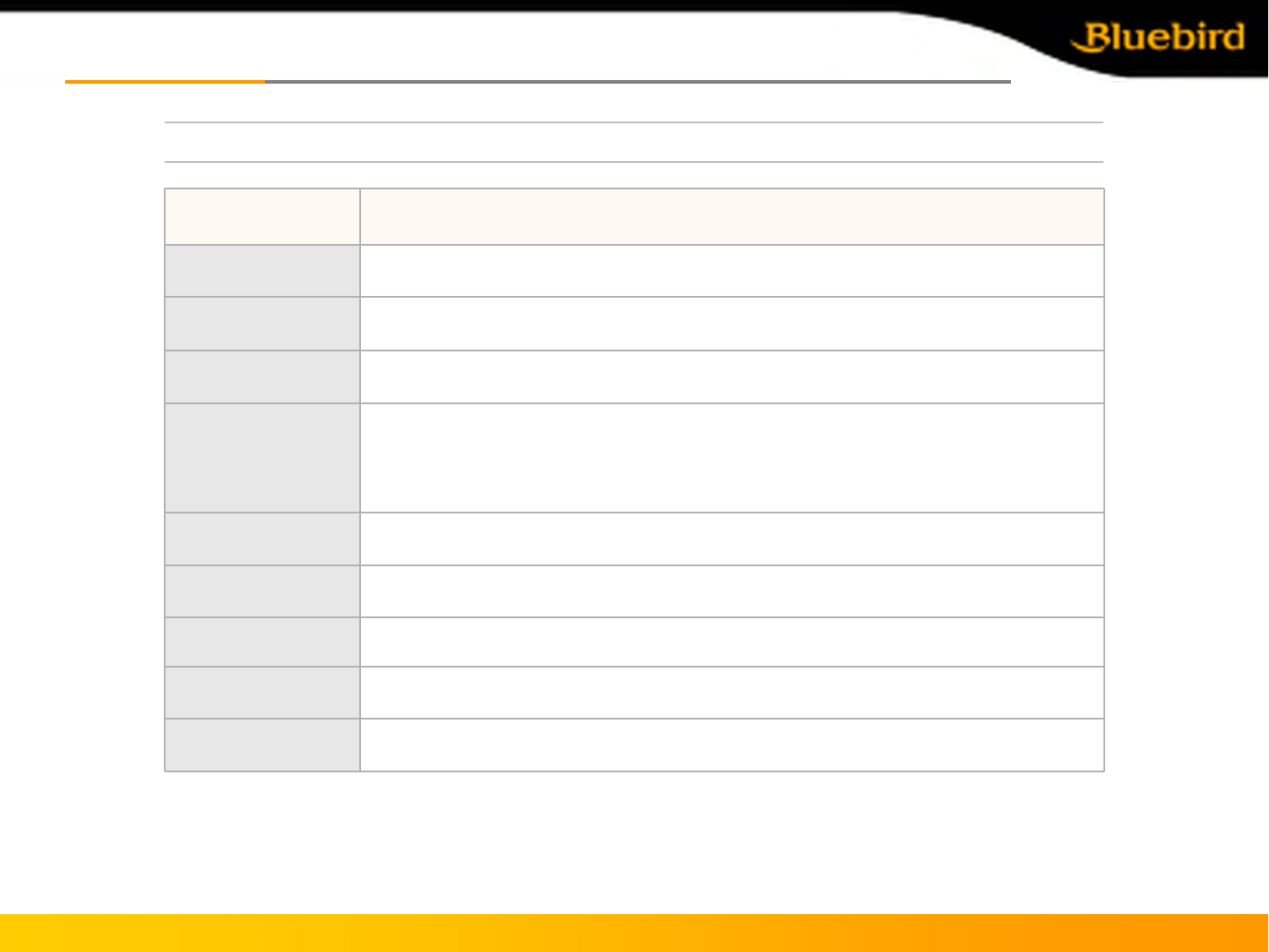
Copyright © 2005 Bluebird Soft, Inc. All Rights Reserved. < 5 >
BIP-5000
Knowing the productKnowing the product
3. Specifications
5V 2.4A
ADAPTER
314 g
WEIGHT
79.5(width) x 150.3(length) x 34.9thickness) mm
SIZE
2000mAH
BATTERY
2.0M pixel camera
CAMERA
1 x USB 1.1 Client / Host
1 x RS-232C
Mini-SD slot
IrDA 1.2 (Option: Bluetooth class )
INTERFACE
3.5”, 240 x 320 / 260,000 color
DISPLAY
Window Mobile 5.0
OS
Intel PXA270 520MHz
CPU
DescriptionContents
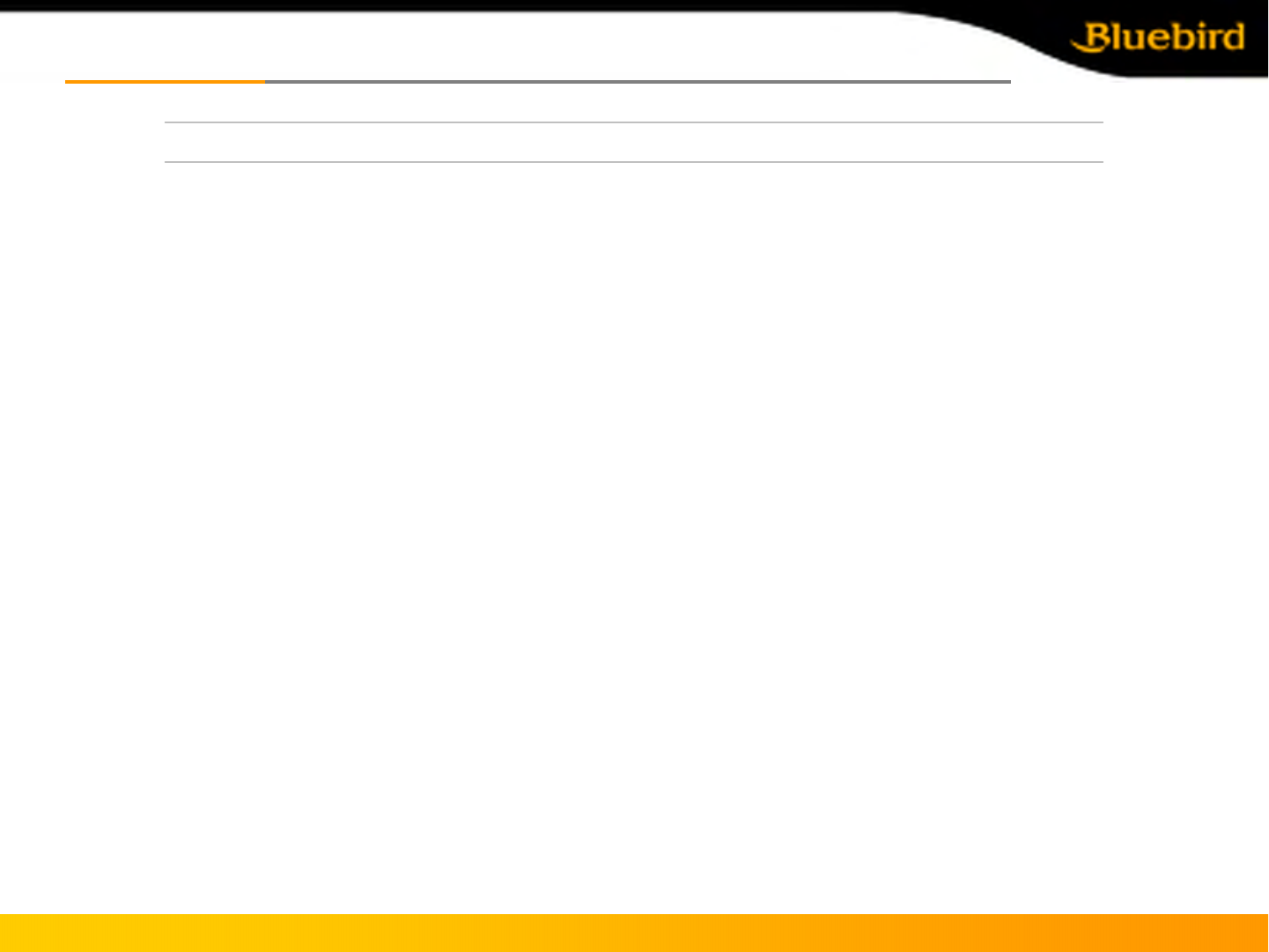
Copyright © 2005 Bluebird Soft, Inc. All Rights Reserved. < 6 >
BIP-5000
Knowing the productKnowing the product
3. Specification
FCC Compliance Statement
FCC NOTICE: This device complies with part 15 of the FCC rules. Operation is subject to the
following two conditions: (1) This devices may not cause harmful interference, and (2) This device
must accept any interference received, including interference that may cause undesired operation.
This equipment has been tested and found to comply with the limits for a Class B digital device,
pursuant to part15 of the FCC Rules. These limits are designed to provide reasonable protection
against harmful interference in a residential installation. This equipment generate, uses and can
radiate radio frequency energy and, if not installed and used in accordance with the instructions,
may cause harmful interference to radio communications. However, there is no guarantee that
interference will not occur in a particular installation. If this equipment does cause harmful
interference to radio or television reception, which can be determined by turning the equipment off
and on, the user is encouraged to try to correct the interference by one or more of the following
measures:
• Reorient or relocate the receiving antenna.
• Increase the separation between the equipment and receiver.
• Connect the equipment into an outlet on a circuit different from that to which the receiver is
connected.
• Consult the dealer or an experienced radio/TV technician for help.
Caution: Any changes or modifications to the equipment not expressly approved by the party
responsible for compliance could void user’s authority to operate the equipment.
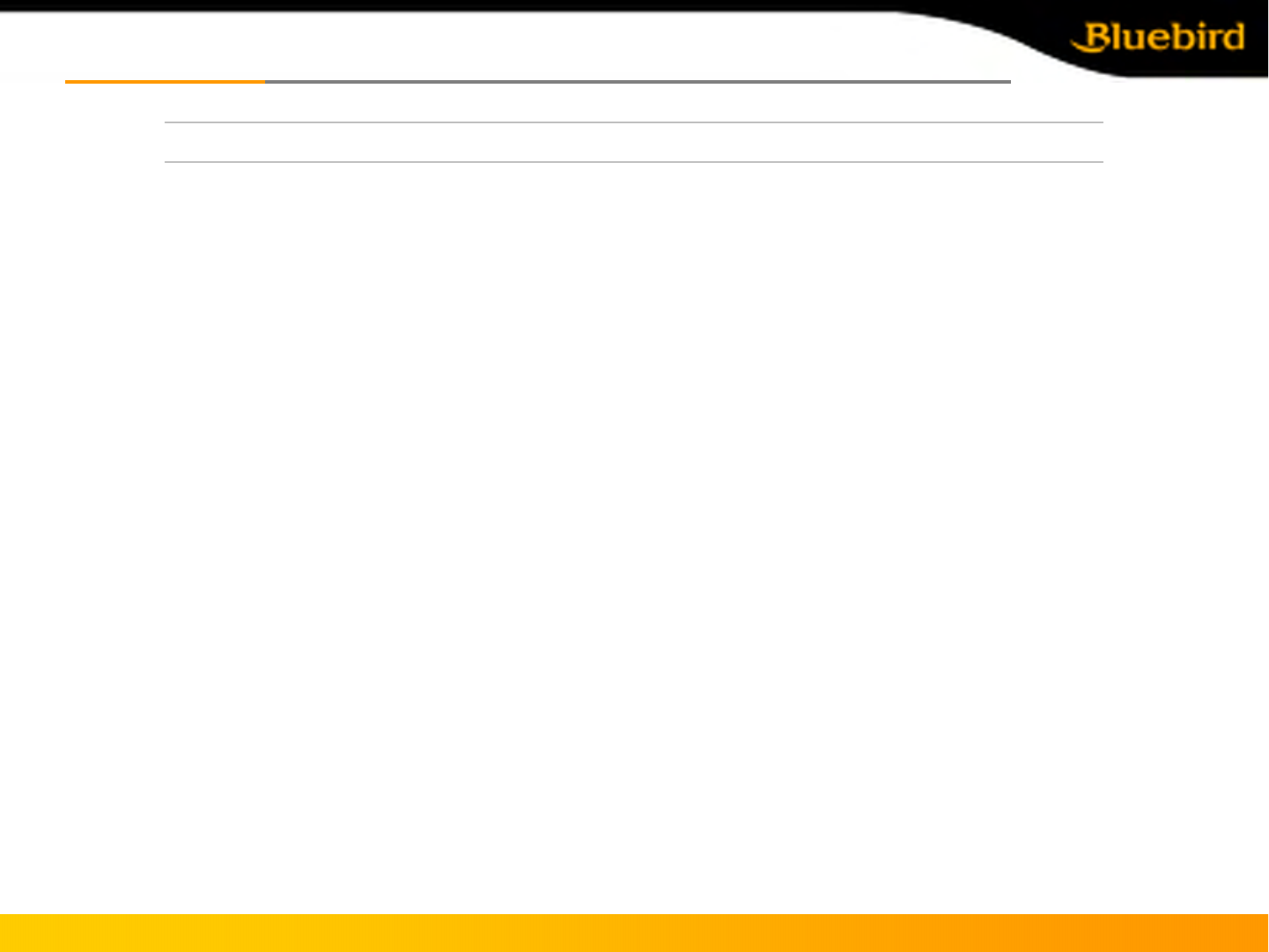
Knowing the productKnowing the product
3. Specification
European Union Notice
This product satisfies all the technical regulations applicable to the product within the scope of
Council Directives 1999/5/EC, 89/336/EEC and 73/23/EEC.
Radio : ETSI EN 301 511 / ETSI EN 300 328
EMC : ETSI EN 301 489-1/7/17, EN 55022, EN 55024, EN 61000-3-2/-3
Safety : EN 60950-1
Health : EN 50360 / EN 50361
Copyright © 2005 Bluebird Soft, Inc. All Rights Reserved. < 7 >
BIP-5000
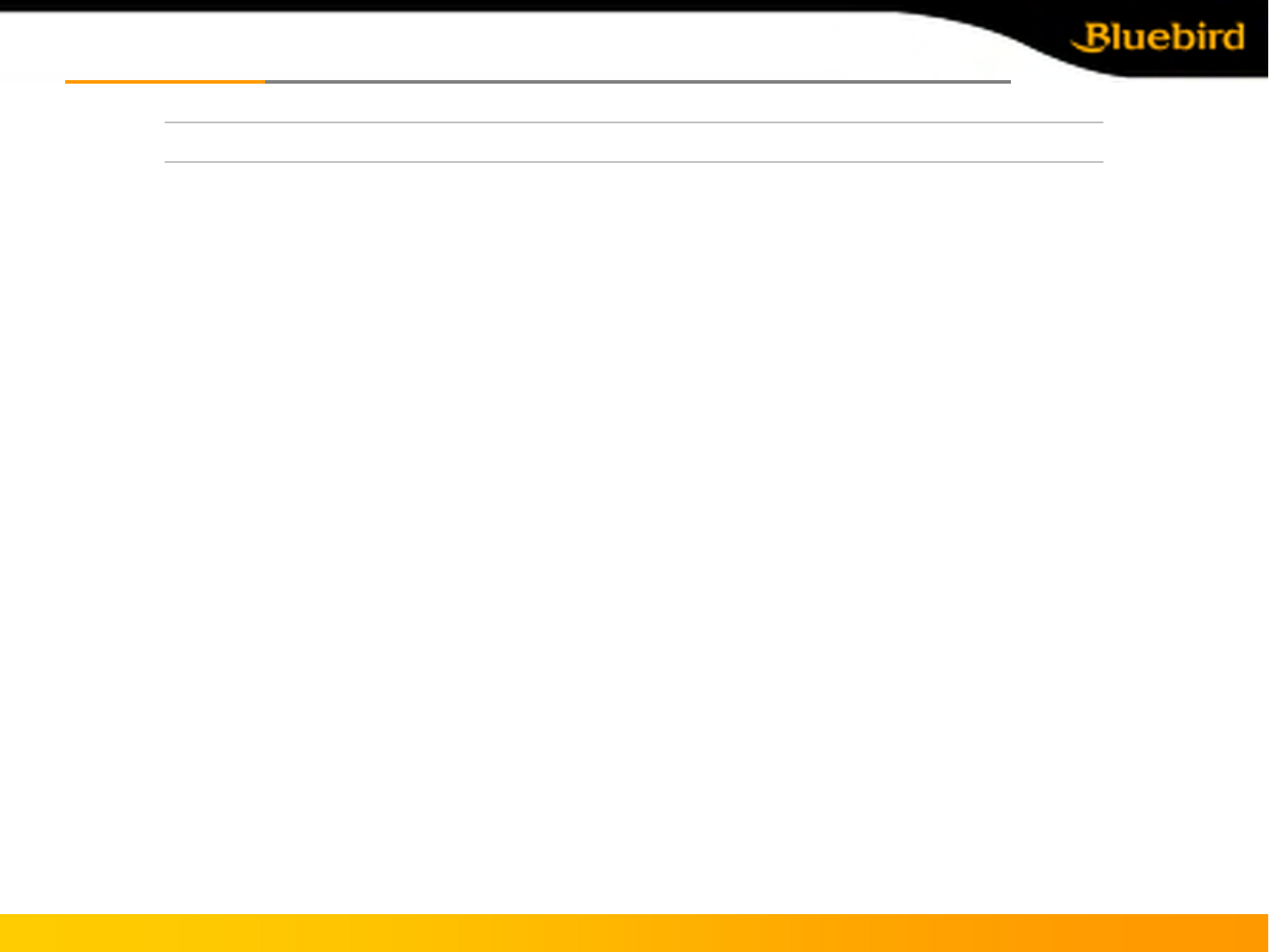
Copyright © 2005 Bluebird Soft, Inc. All Rights Reserved. < 8 >
BIP-5000
3. Specification
Knowing the productKnowing the product
FCC RF EXPOSURE INFORMATION
WARNING! Read this information before using your phone
In August 1996 the Federal Communications Commission (FCC) of the United States with its action in
Report and Order FCC 96-326 adopted an updated safety standard for human exposure to radio
frequency (RF) electromagnetic energy emitted by FCC regulated transmitters.
Those guidelines are consistent with the safety standard previously set by both U.S. and international
standards bodies. The design of this phone complies with the FCC guidelines and these international
standards.
CAYTION : Use only the supplied or an approved antenna. Unauthorized antennas, modifications, or
attachments could impair call quality, damage the phone, or result in violation of FCC regulations.
Do not use the phone with a damaged antenna. If a damaged antenna comes into contact with the skin,
a minor burn may result. Please contact your local dealer for replacement antenna.
Body-worn Operation
The SAR limit of USA (FCC) is 1.6 W/kg averaged over one gram of tissue. BIP-5000 Device (FCC ID:
SS4BIP5XX0) has also been tested against this SAR limit. The highest SAR value reported under this
standard during product certification for use at the ear is 0.573 W/kg and when properly worn on the
body is 0.956 W/kg.
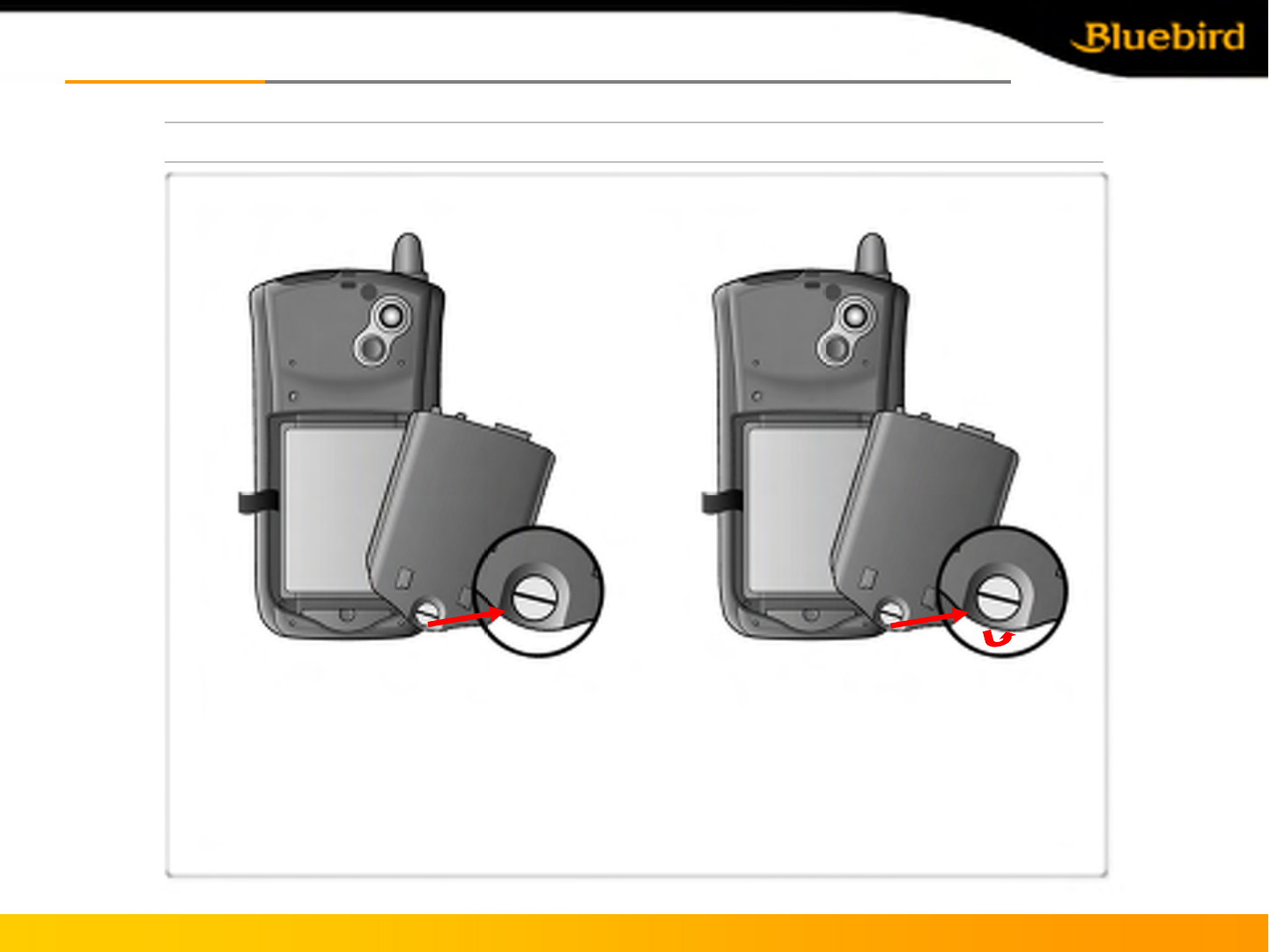
Copyright © 2005 Bluebird Soft, Inc. All Rights Reserved. < 9 >
BIP-5000
Getting startedGetting started
1. Connecting and disconnecting the battery
[Connecting the battery]
•Sit the battery to the groove,
Put the cover and swivel the screw •Swivel the screw in arrow direction until
detached, take off battery
* Battery must be taken off after turning off the PDA. Sudden power break may cause the PDA malfunction.
[Disconnecting the battery]
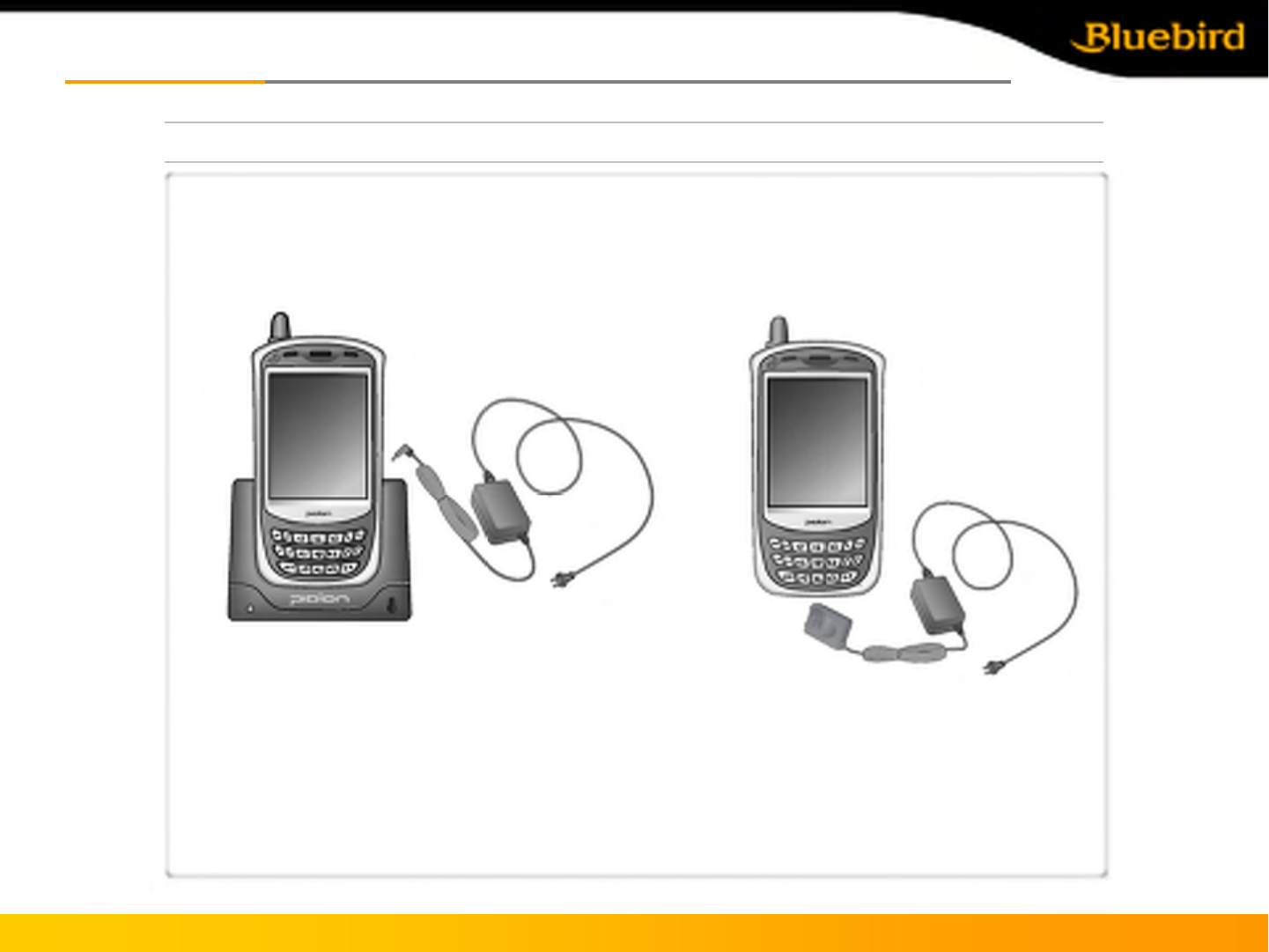
Copyright © 2005 Bluebird Soft, Inc. All Rights Reserved. <10>
BIP-5000
Getting startedGetting started
2. Charging the battery
[While connecting the adapter to the table charging cradle]
*Connect the adapter with table charging cradle as showed * Connect the converter attached jack with PDA
•Note: Using the provided/approved adapter is the most safely and effective way to use PDA.
[While connecting the adapter to PDA directly]
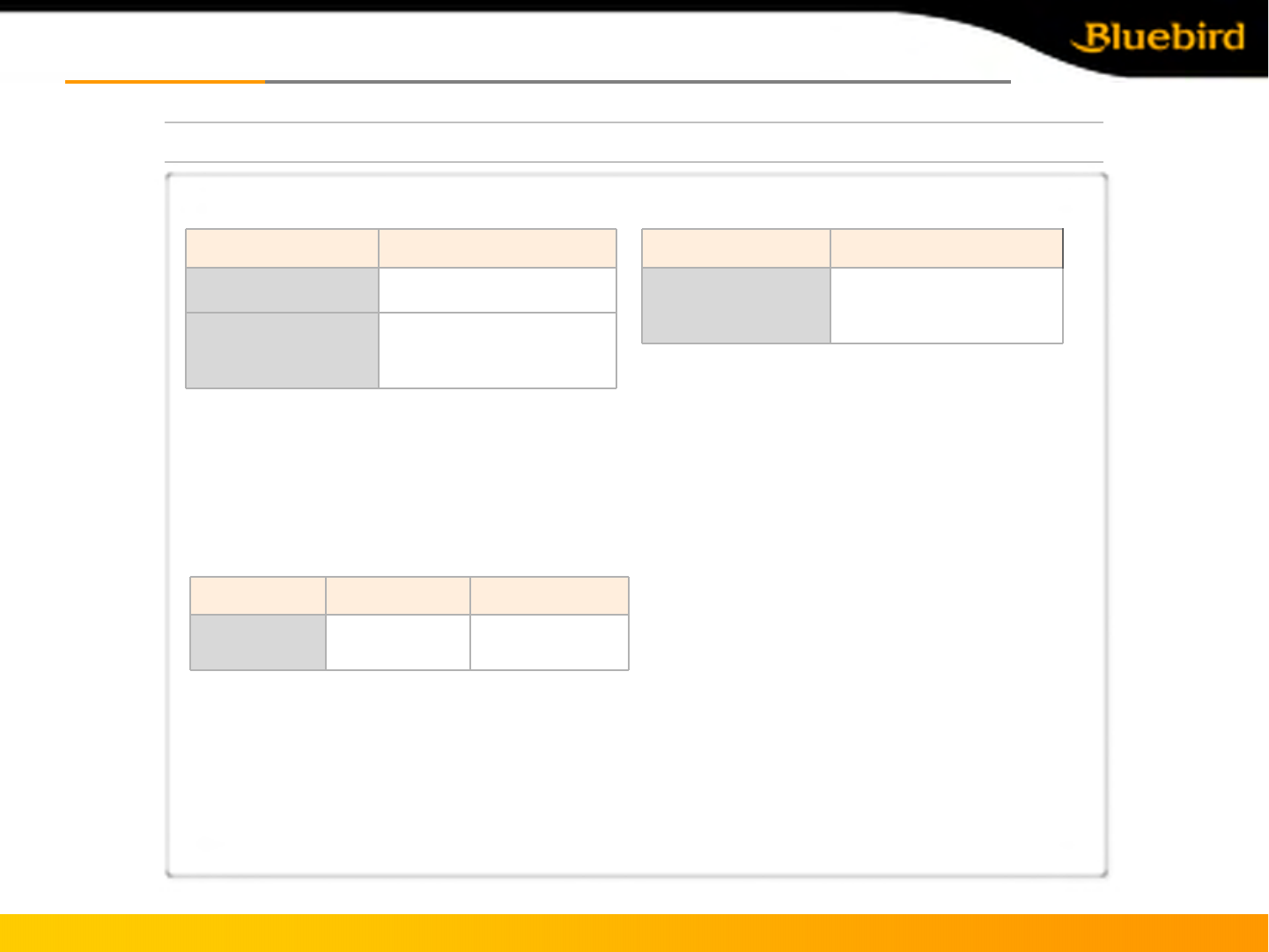
Copyright © 2005 Bluebird Soft, Inc. All Rights Reserved. <11>
BIP-5000
Getting startedGetting started
2. Battery charging method
[Battery charging and working time]
*The Charging time is subject to change of charging condition, please purchase the new one when it’s working
time is shortened by 50%.
12 hours (LCD on,
backlight off),
200hours (LCD off)
Standby time
4 hours
Talk time
Standard (2000mhA)Working time
Less than 4 hours (main
battery), less than 72
hours (backup battery)
Time
Standard (2000mhA)Charging Time
*Modem power turns off automatically to prevent the battery power damage. Use is after recharging.
*The battery talk time and standby time can be different from the specification in various conditions.
[Battery Charging condition]
Red
Charging
Green
Charging
Lamp
Fully charged
* It is fully charged when table charging cradle and PDA’s charging lamp turn to green, there is no harm if keep
charging the PDA.
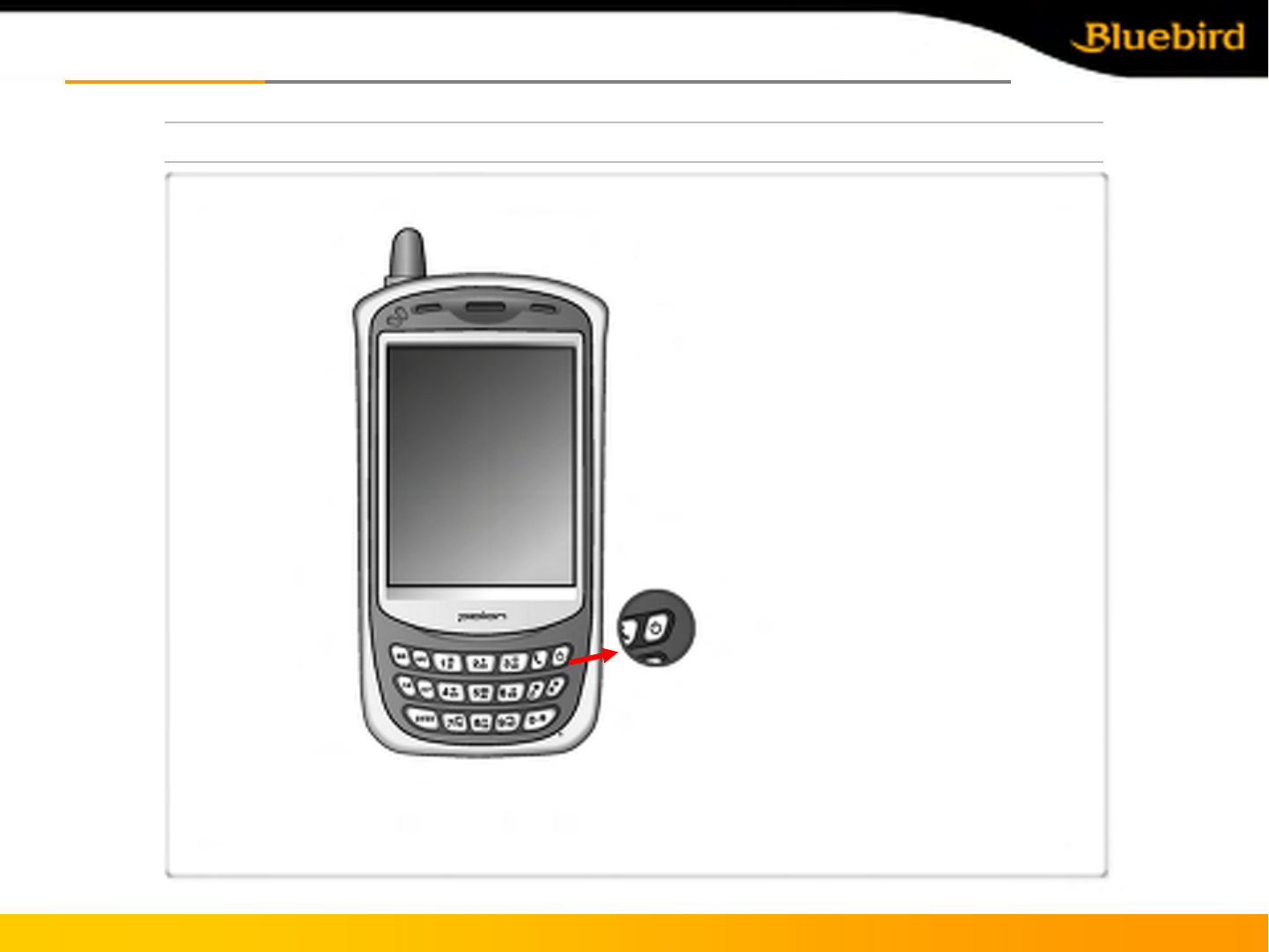
Copyright © 2005 Bluebird Soft, Inc. All Rights Reserved. <12>
BIP-5000
Getting startedGetting started
3. Getting started
[Turn the PDA]
-Power Button
* Press power button to turn on the PDA
* Depress power button for 2 seconds in the condition
of PDA is turned on, the Front light will be turned on
or turned off.
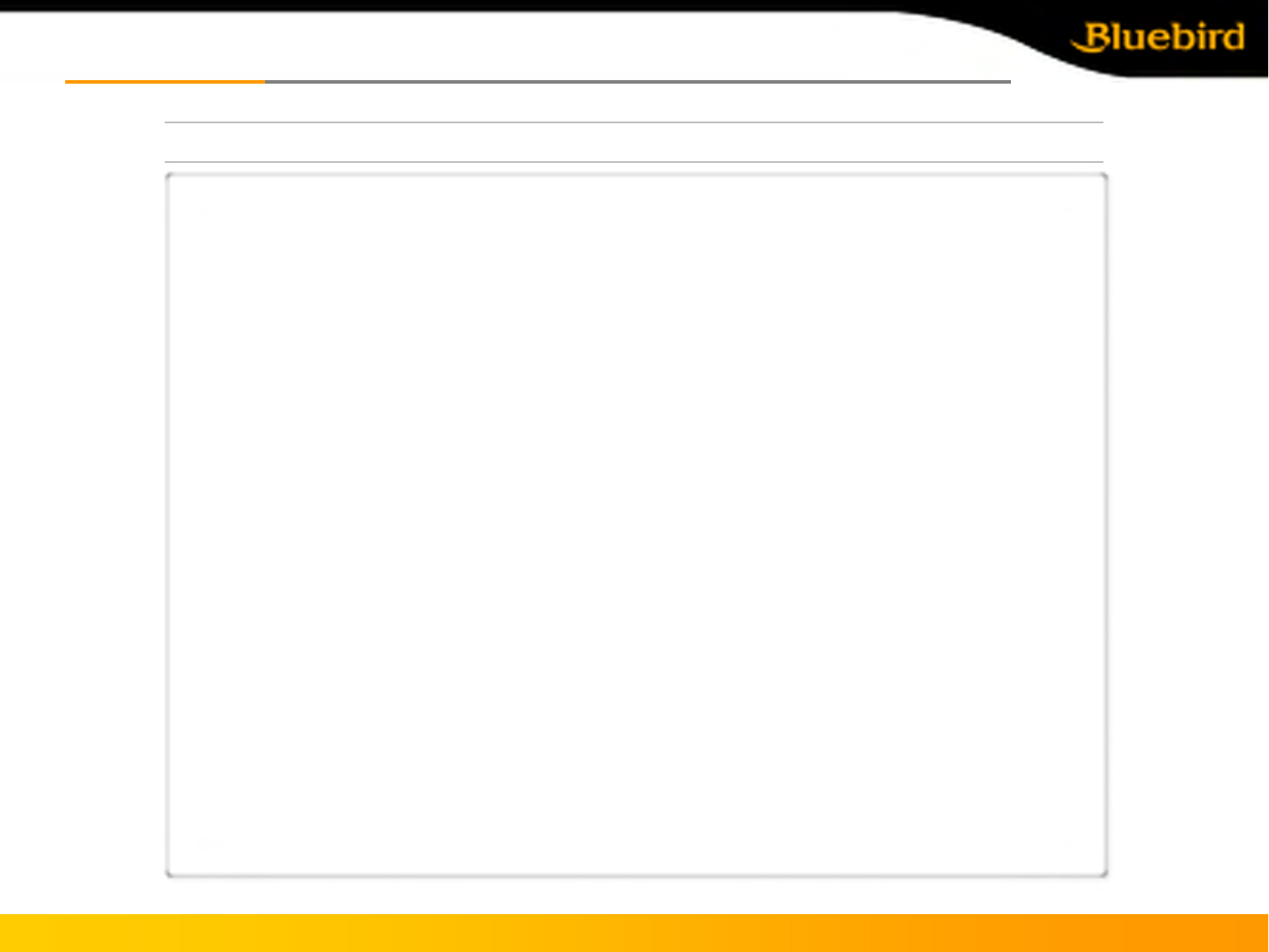
Copyright © 2005 Bluebird Soft, Inc. All Rights Reserved. < 13 >
BIP-5000
Getting startedGetting started
3. Getting started
Using Stylus (using method of stylus, dragging, pressing method)
* Using stylus to select, execute and move the items in the screen.
# Get stylus from PDA
# Tapping Stylus
: Tap the icon in the screen for once by using stylus to select or execute the item, like clicking the mouse
left button.
# Dragging Stylus
: Using dragging stylus to select several items, characters and images, like dragging the mouse.
# Tapping and Holding Stylus
: In order to view selected item’s function, taping and holding the stylus in the screen and it shows the pop
manual, like using mouse to select the item and click the right button.
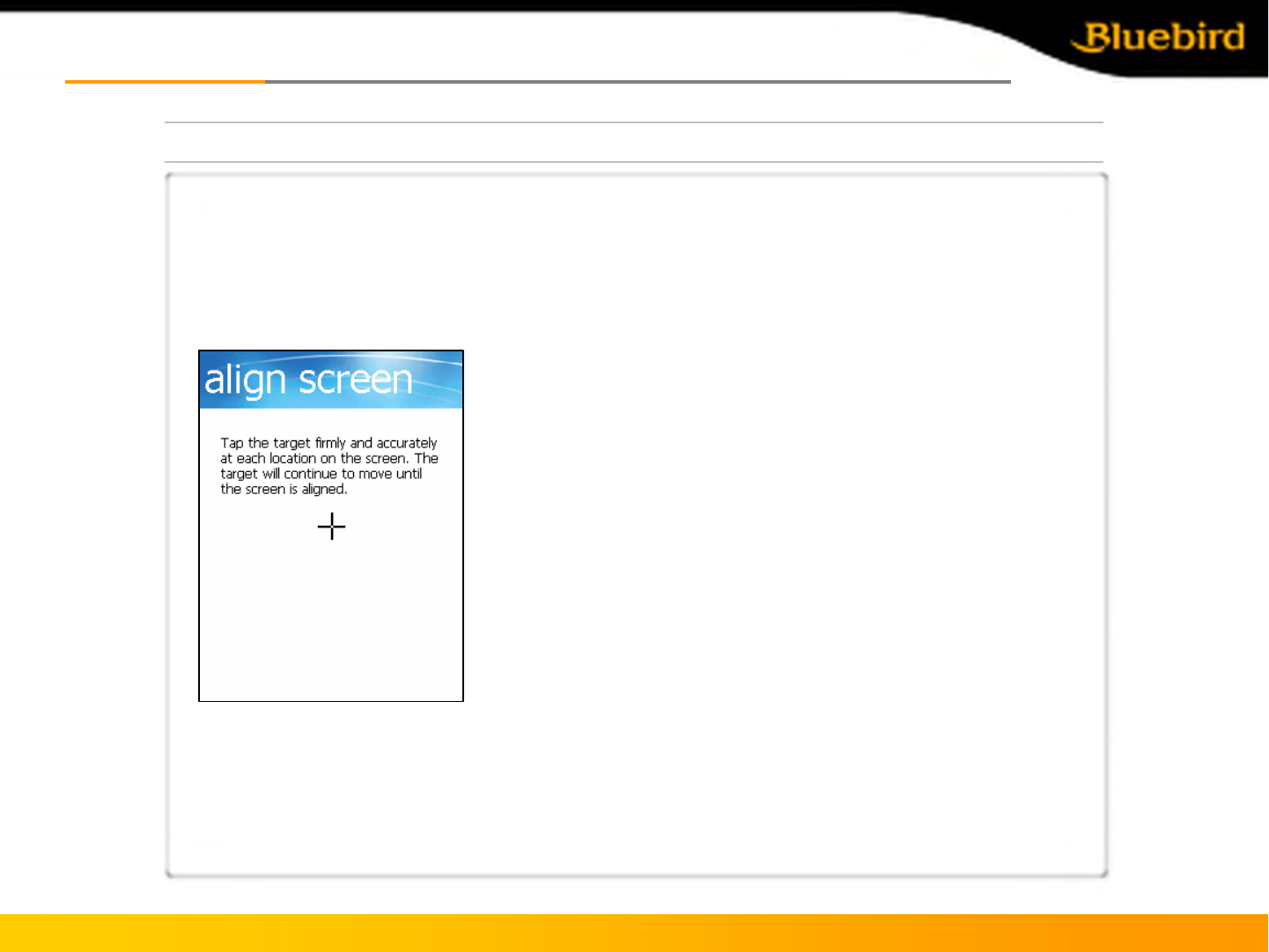
BIP-5000
Getting startedGetting started
3. Start to use PDA
[Calibration]
*Using stylus to select, execute, move the item in screen.
Copyright © 2005 Bluebird Soft, Inc. All Rights Reserved. < 14 >
▪Press the stylus to the targeted center target accurately, and
doing the same when the target move to up left, down left, down
right, up right (This is to settle the input value of stylus in LCD
screen.
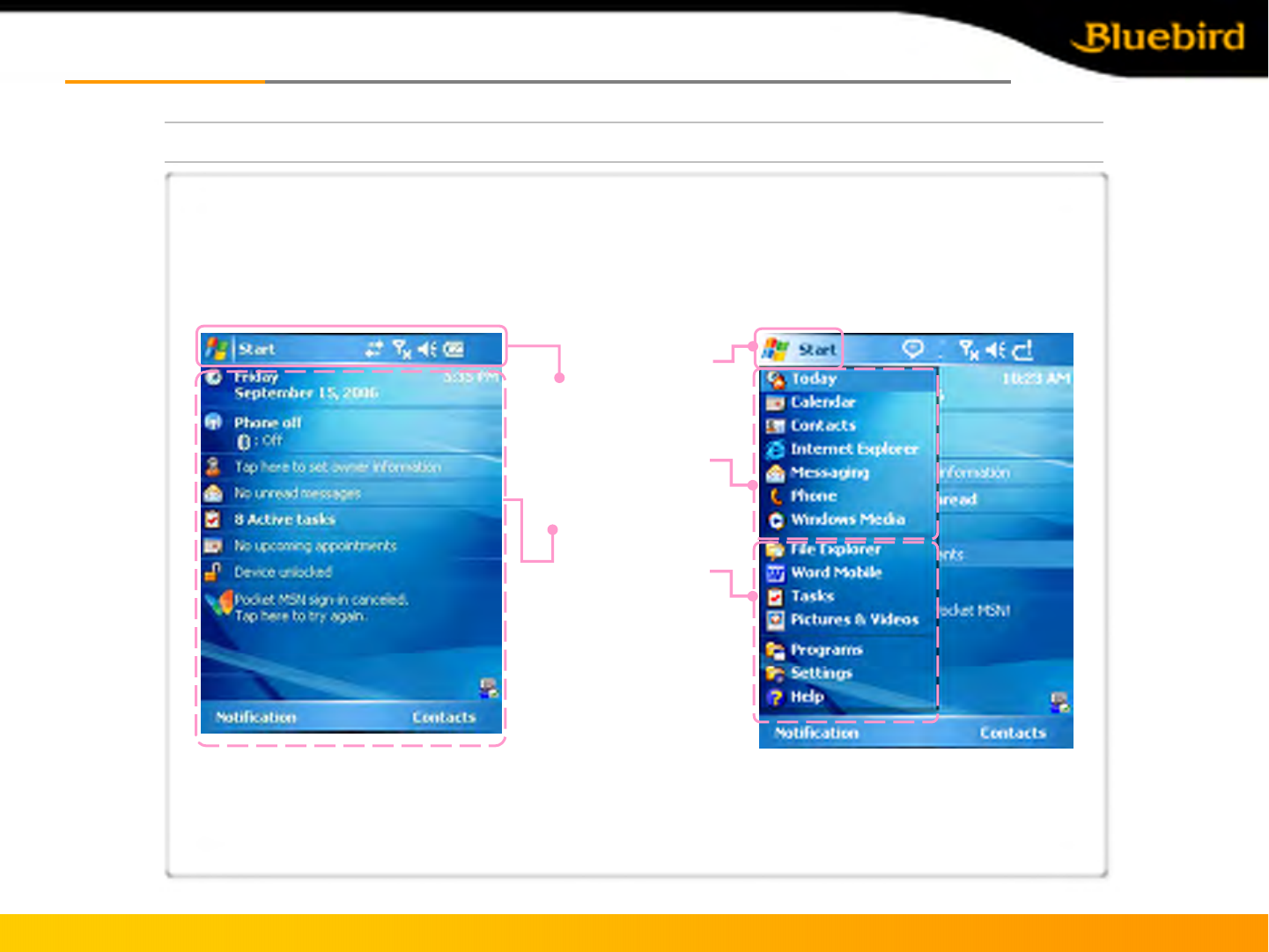
BIP-5000
Getting startedGetting started
3. Start to use PDA
[Initialization the screen of Win CE]
*The following figure is shown after the
initialization wizard finished.
Copyright © 2005 Bluebird Soft, Inc. All Rights Reserved. < 15 >
Title Bar
Today
Screen
[Starting Windows Mobile]
▪ Click on the Start Button on the upper left
corner of the title bar and the Start Menu appears.
Start Button
Start Menu
Program
Execution and
Option Setting
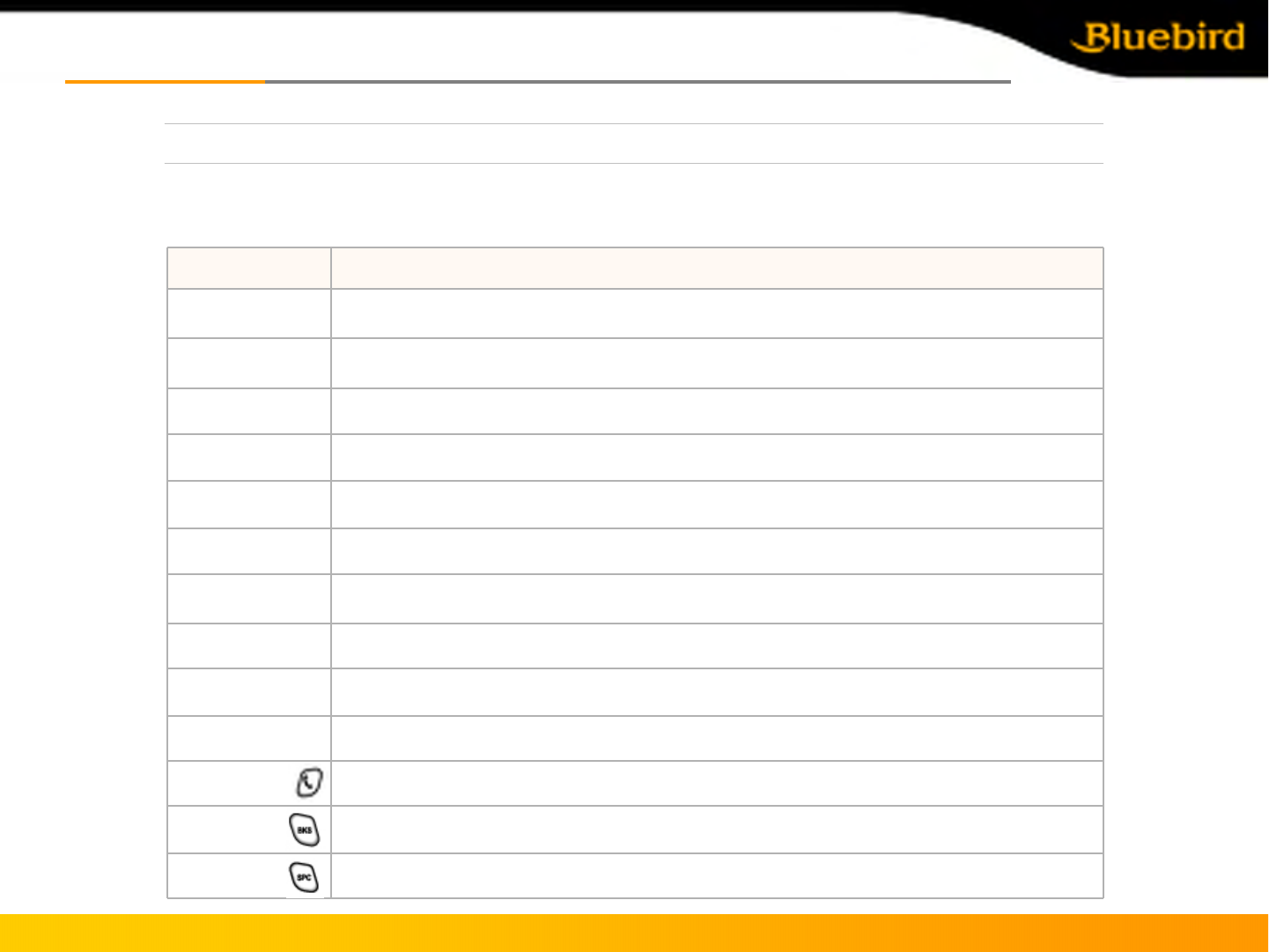
BIP-5000
Get to know the productGet to know the product
3. Start to use PDA
Moving one space down
Function + 8
Page Down
Function + 7
Moving one space to the right
Function + 6
Execute the sign input
Function + 5
Moving one space up
Function + 2
LCD getting brighter
Function + 3
Moving one space to the left
Function + 4
Page Up
Function + 9
Run the sign character
Function + 0
Run user defined program
Function + 1
LCD getting darker
Function + 1
Run user defined program
Function + 1
Run user defined program
Function + 1
Description
Contents
- To use the Function keypad
- The following functions will be executed after pressing the function key and button.
Copyright © 2005 Bluebird Soft, Inc. All Rights Reserved. < 16 >
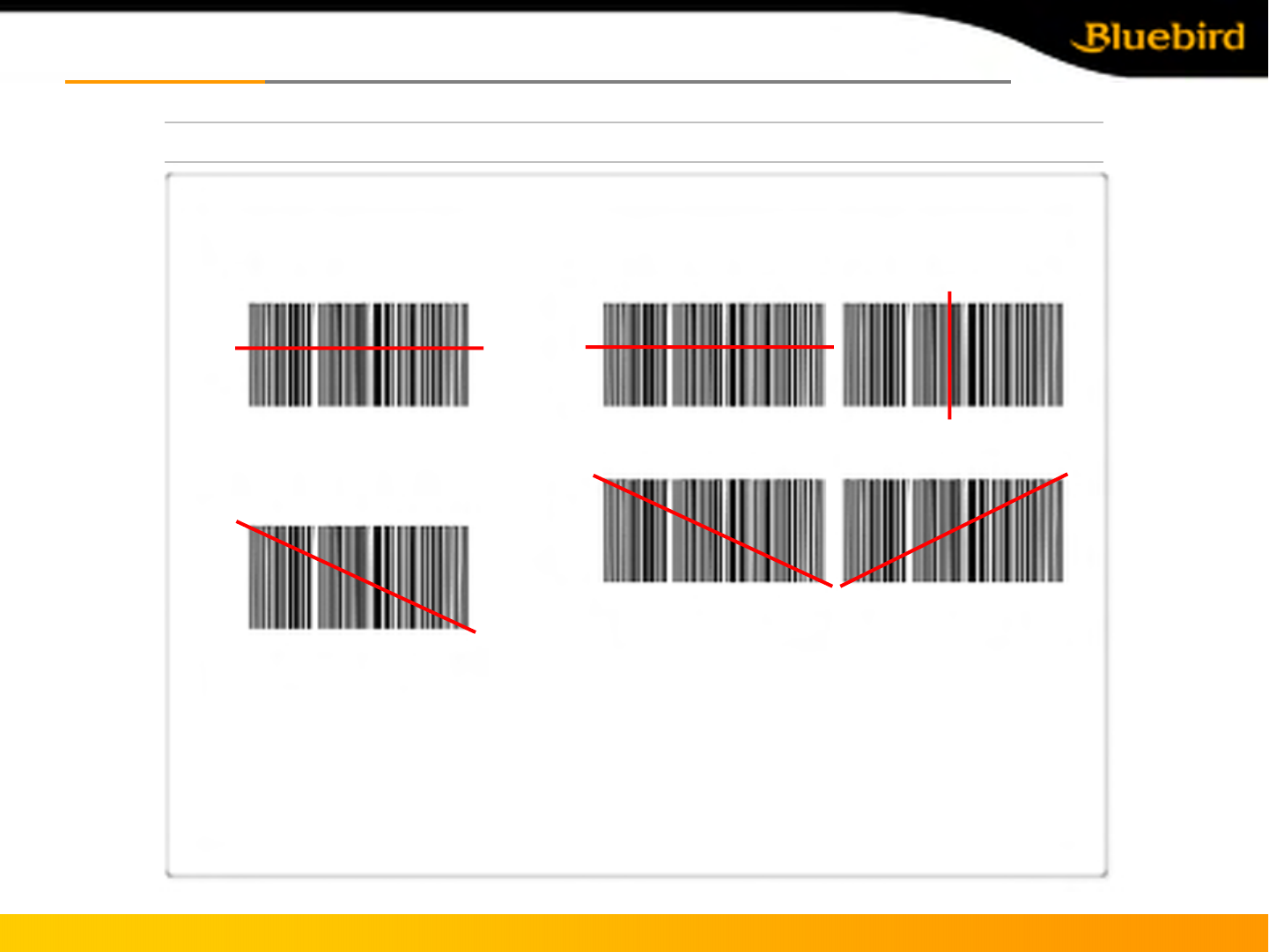
BIP-5000
Connecting to the networkConnecting to the network
1. Scan
[Using laser Scanner] [UsingCMOS Scanner]
* Face the PDA the barcode as shown and press left/right button to use.
[correct]
[incorrect] [correct]
-Barcode can be read in every direction
Copyright © 2005 Bluebird Soft, Inc. All Rights Reserved. < 17 >
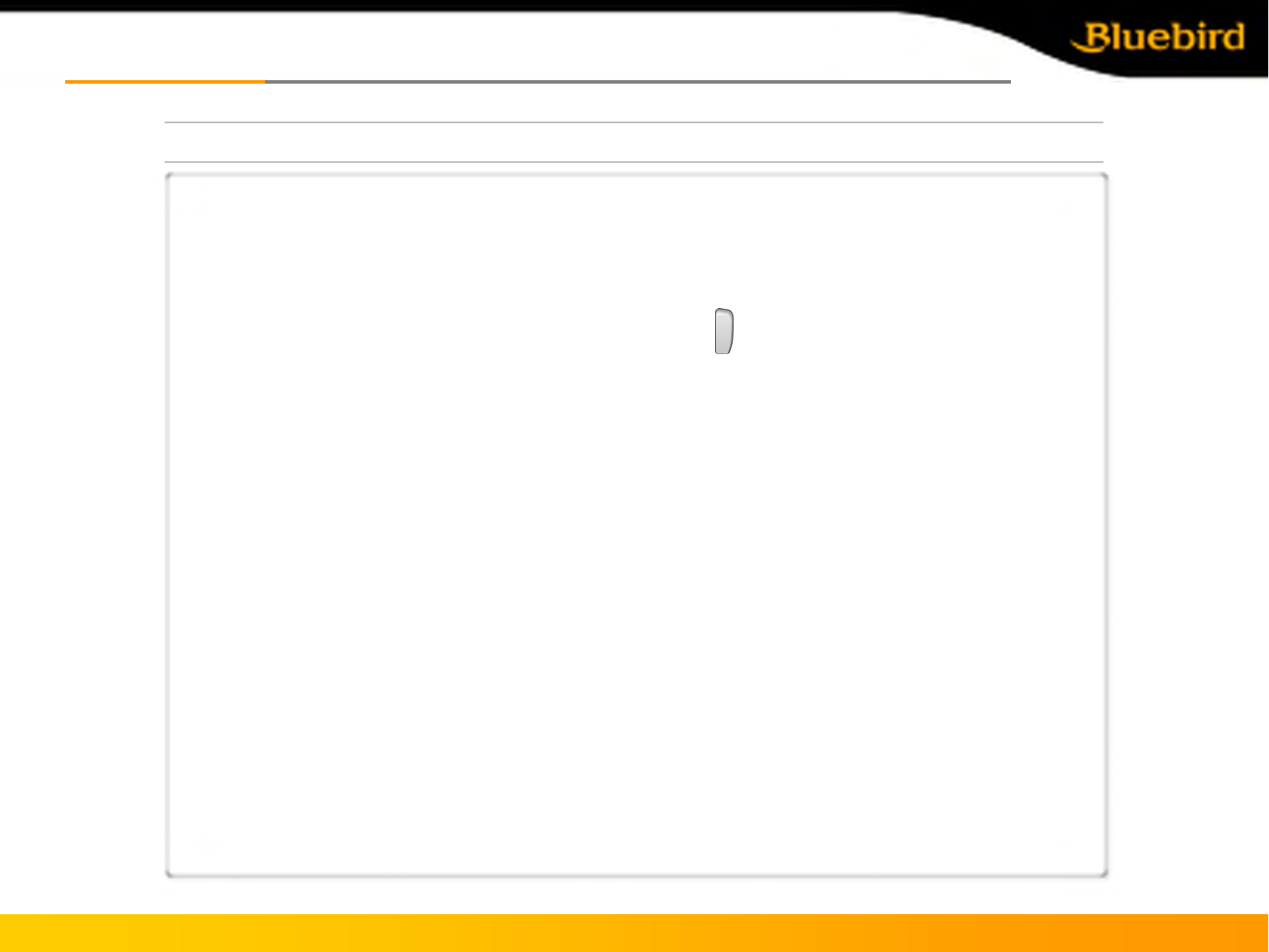
BIP-5000
Connect to the networkConnect to the network
1. Scan
[Basic test method of laser barcode]
1) Run notepad
2) Create new notepad file
3) Face the scanner to the barcode and press barcode button.
4) The captured barcode value is shown in the new notepad.
•Please consult the program’s manufacture for using the special barcode program.
Copyright © 2005 Bluebird Soft, Inc. All Rights Reserved. < 18 >
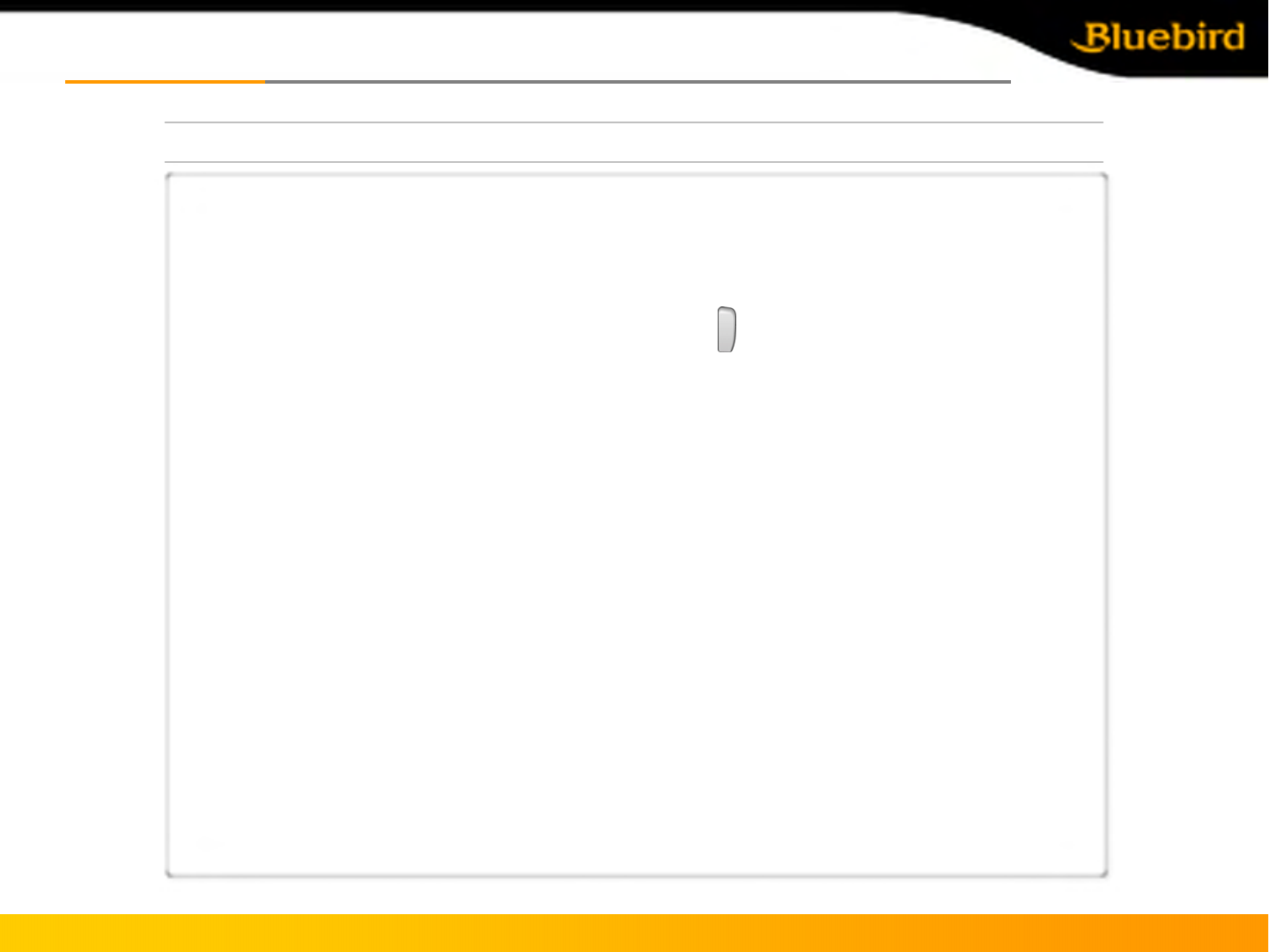
BIP-5000
Connect to the networkConnect to the network
1. Scan
[Basic CMOS barcode test method]
1) Run notepad
2) Create the new notepad file
3) Face the scanner to the barcode and press barcode button.
4) The read barcode value is shown in the new notepad.
•Please consult the program’s manufacture for using the special barcode program.
Copyright © 2005 Bluebird Soft, Inc. All Rights Reserved. < 19 >
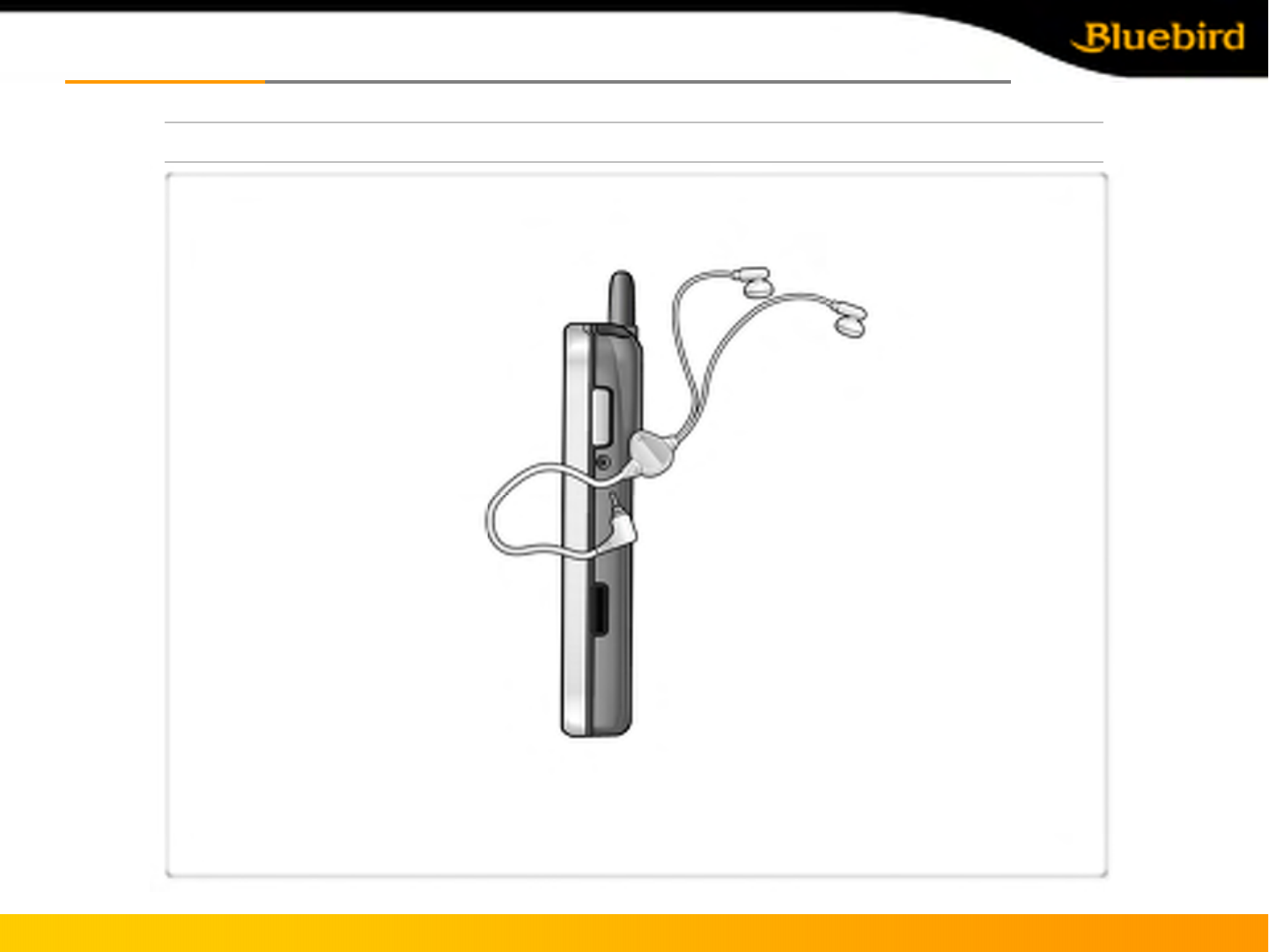
BIP-5000
Connect to the networkConnect to the network
2. Using method of ear jack
[Using ear jack]
•Take off the ear jack cover and plug it straight into the PDA asshown.
Copyright © 2005 Bluebird Soft, Inc. All Rights Reserved. < 20 >
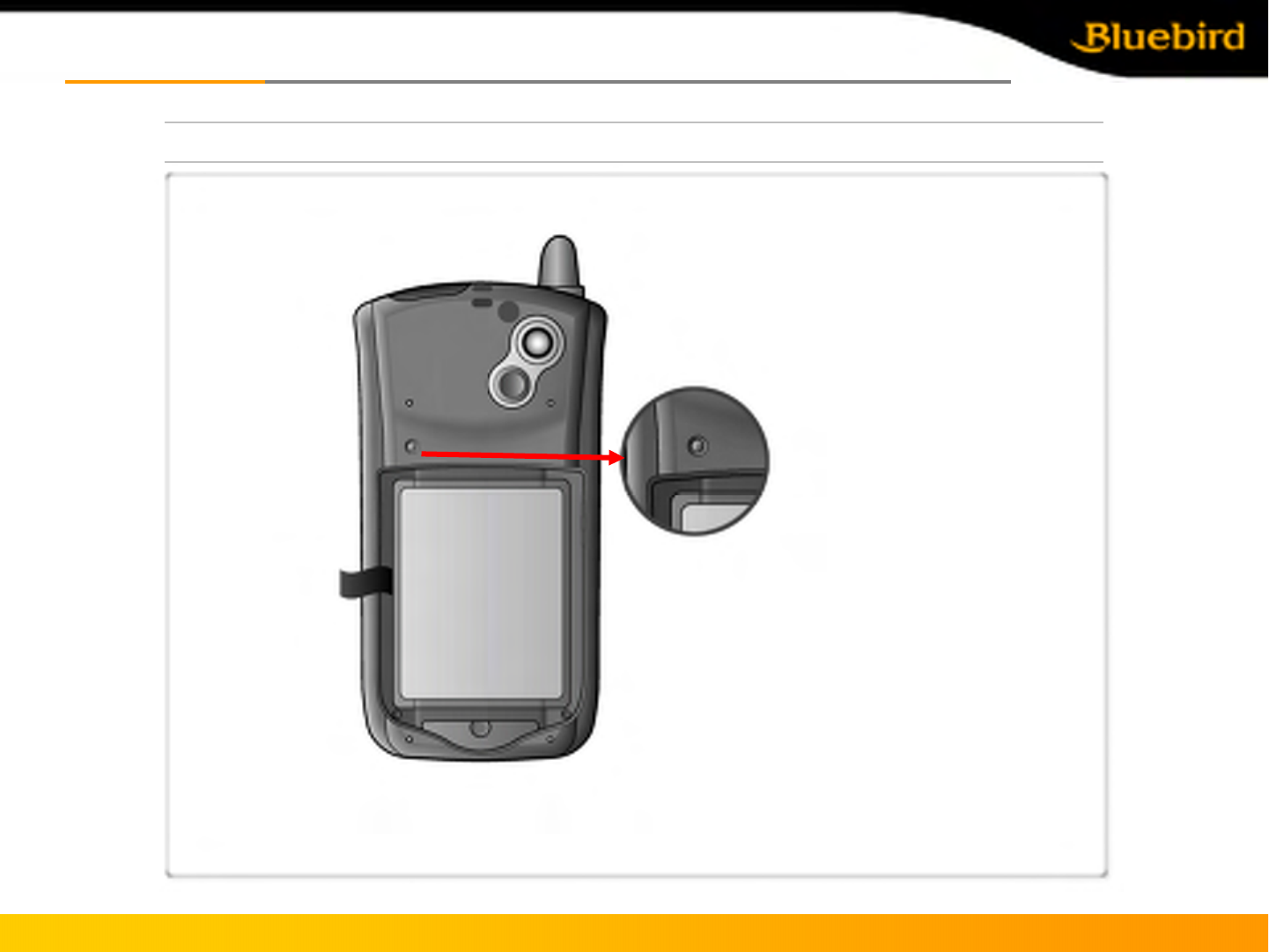
BIP-5000
Connect to the networkConnect to the network
3. Reset PDA
[Reset]
* Soft reset can be used to restart the PDA when there is error occurred and PDA stopped working. Same
as computer reset, all the unsaved data will be lost.
•Press reset softly by using stylus
Reset button
Copyright © 2005 Bluebird Soft, Inc. All Rights Reserved. < 21 >
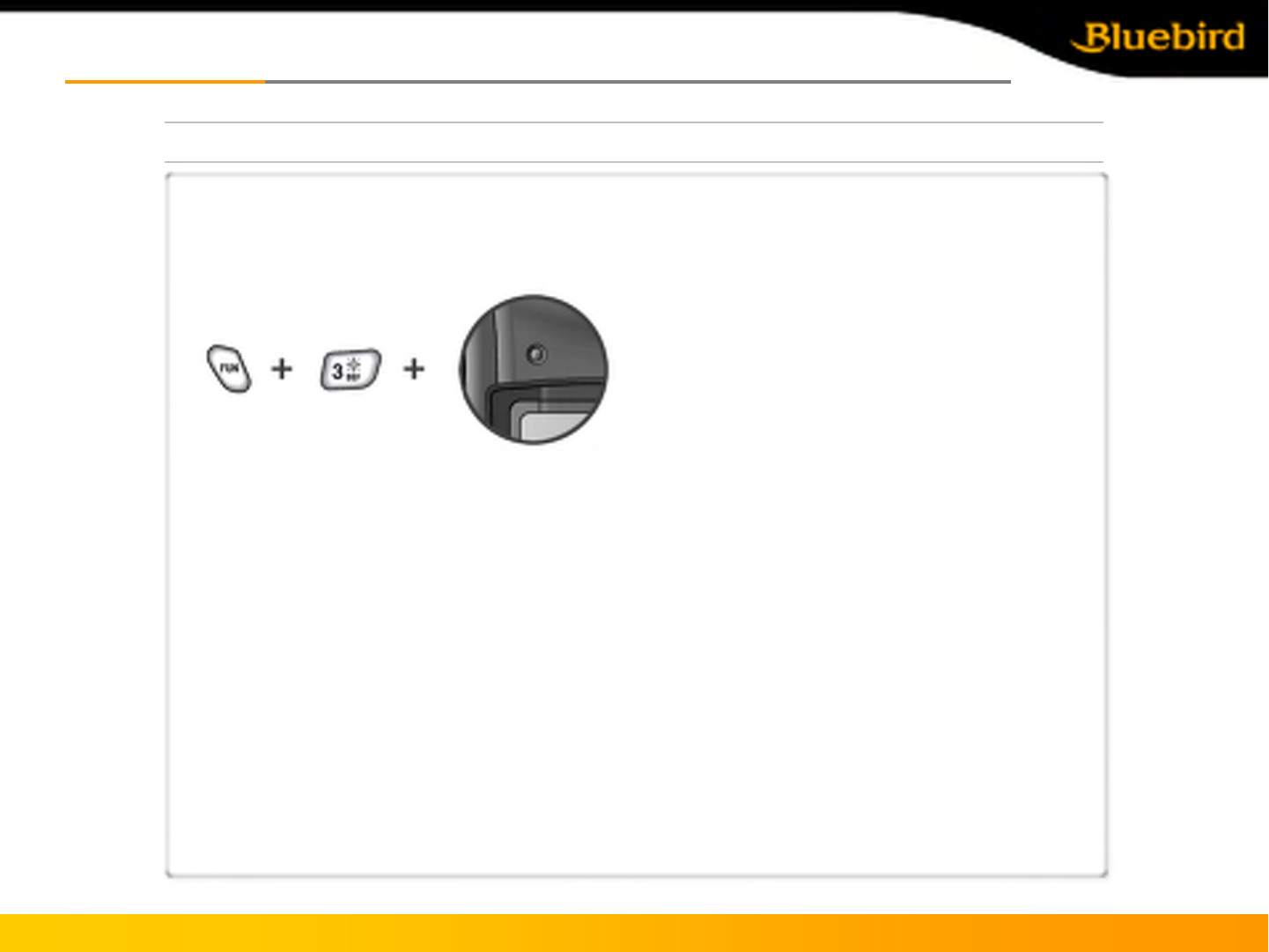
BIP-5000
Connect to the networkConnect to the network
3. Reset the PDA
[Hard reset]
•Hard reset is used when the soft reset doesn’t work. The PDA will turn to the original condition after
being hard reset.
All the installed program in RAM, documents, settings will be lost after doing hard reset.
•Please backup the data and program before doing hard reset, we will not be responsible for any data
and data/program lost.
•Perform the hard reset using Stylus and buttons.
Copyright © 2005 Bluebird Soft, Inc. All Rights Reserved. < 22 >
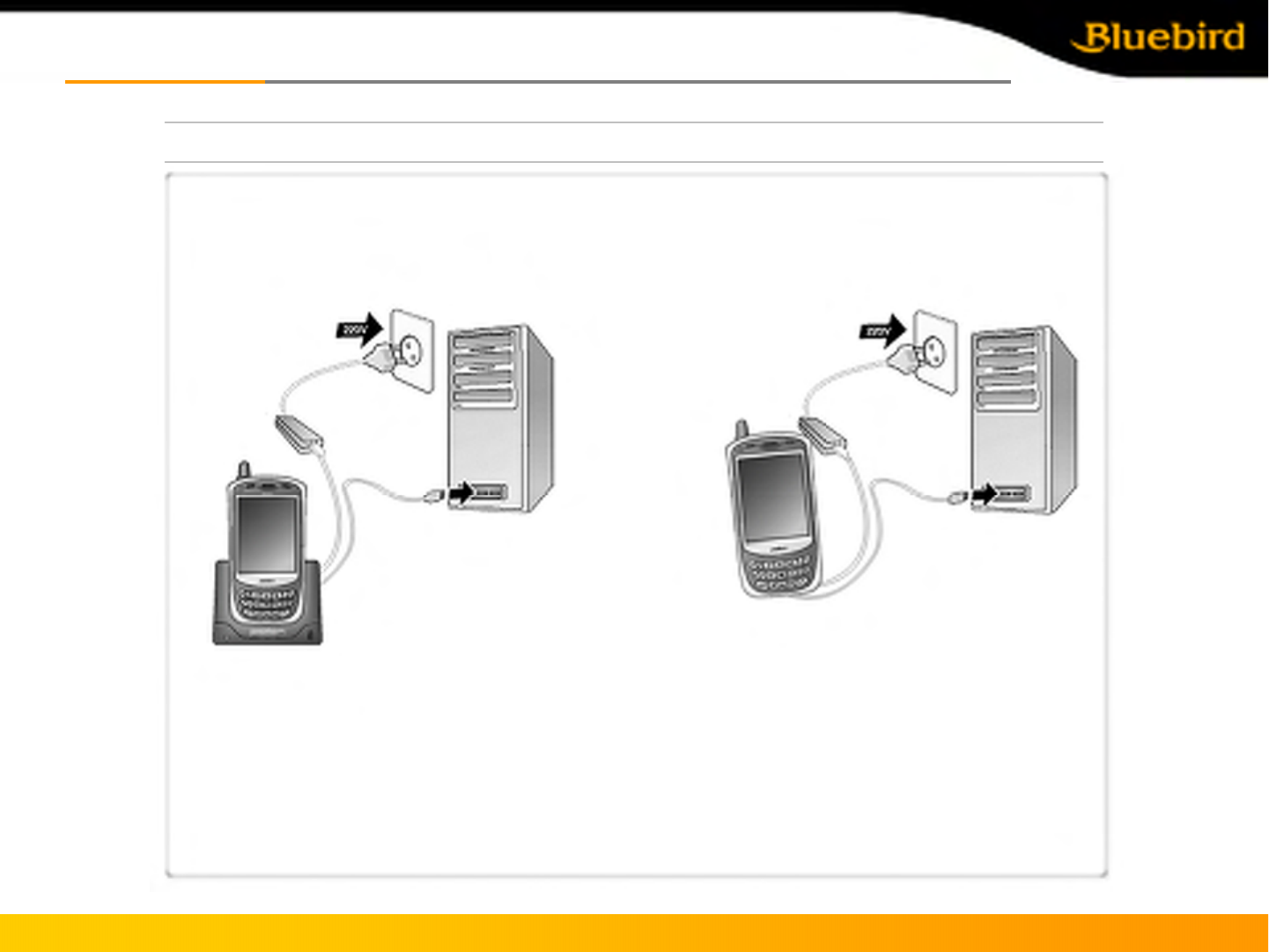
[Connect the cradle] [Connect to PDA directly]
* Connect the PDA (cradle) -cable-computer as
shown
* Connect PDA-cable-computer as shown
BIP-5000
Connect to the networkConnect to the network
3. Host PC connection method
•ActiveSync can be used after connecting the PC or notebook to copy the files or install the new
program by synchronizing the PDA with PC.
Copyright © 2005 Bluebird Soft, Inc. All Rights Reserved. < 23 >
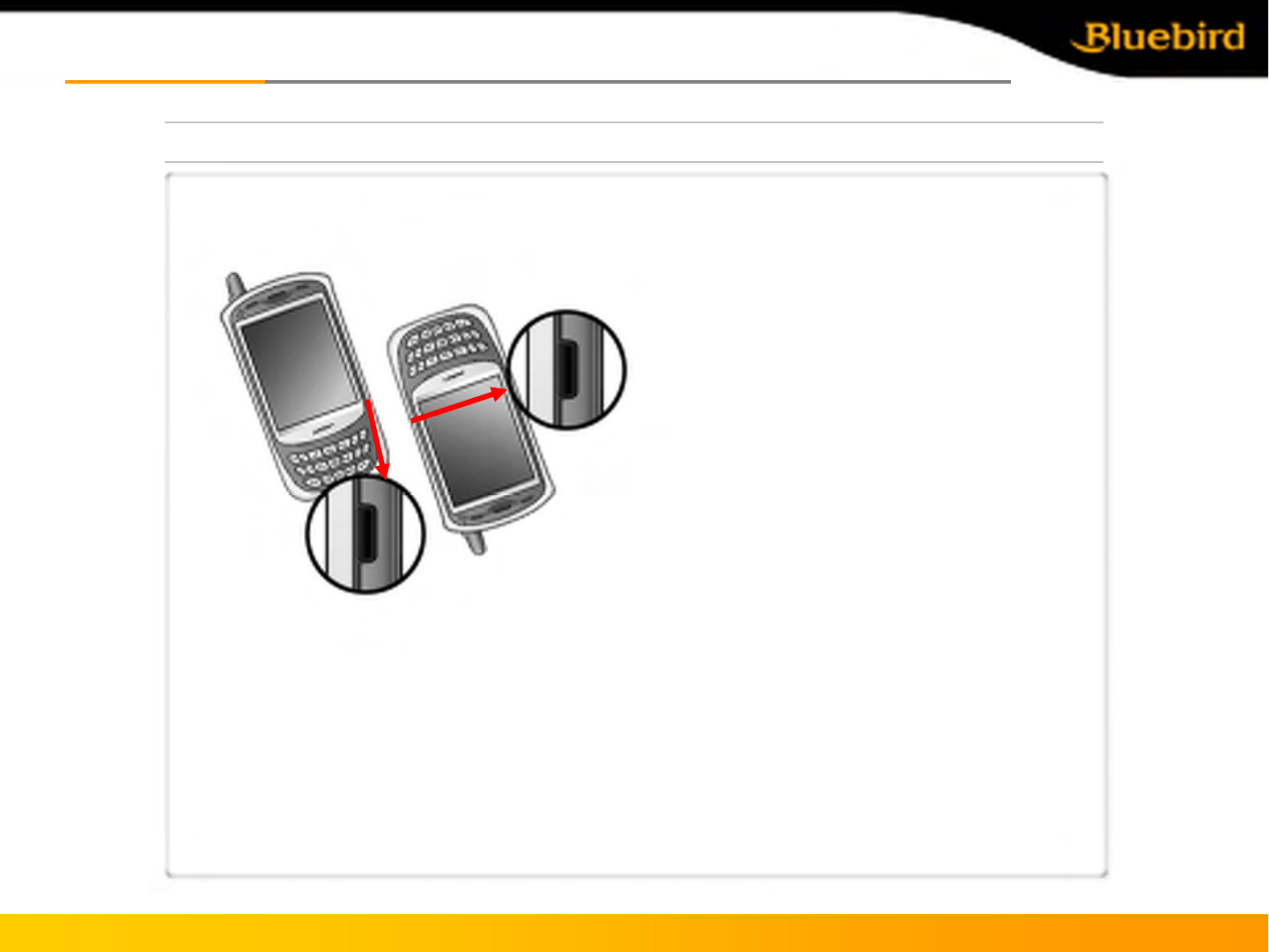
[IrDA using method] [Executing screen]
•Matching the IrDA port as shown (transmission
speed is fastest when the distance at shortest)
Sample)
1. Start->Setting
2. Select WL transmission after pressing “connect”tab.
3. Click “OK”after check “receiving all the incoming WL”
4. Searching for the opposite IrDA port
5. Press “OK”after sending the data
BIP-5000
Connect to the networkConnect to the network
4. IrDA using method
Copyright © 2005 Bluebird Soft, Inc. All Rights Reserved. < 24 >
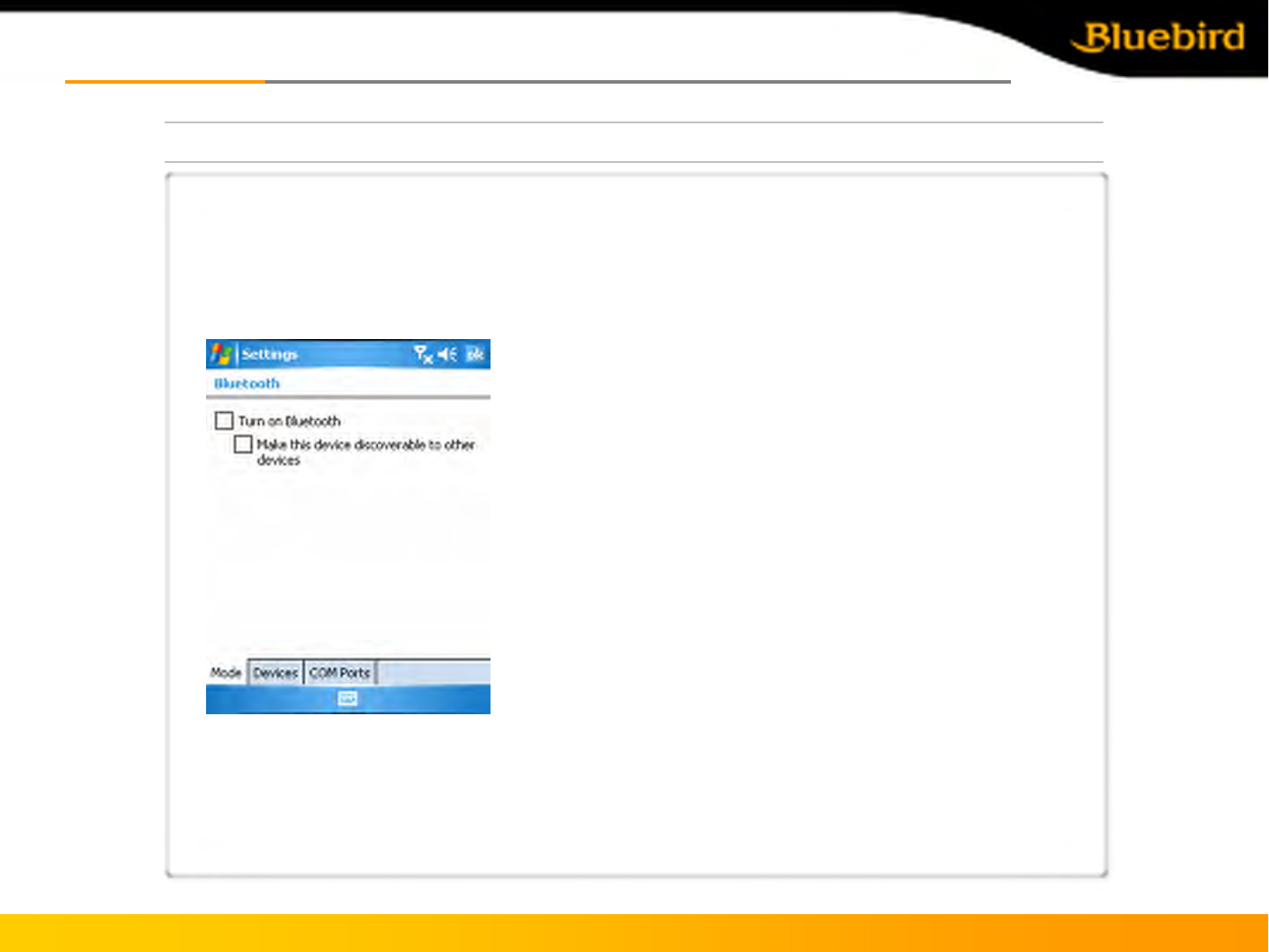
BIP-5000
Connect to the networkConnect to the network
5. Bluetooth using method
Copyright © 2005 Bluebird Soft, Inc. All Rights Reserved. < 25 >
Activate the Bluetooth device such as Bluetooth printer and card reader.
▪ Example of Using the Bluetooth.
① Path: [Start] -> [Settings]
② Click on the [Connections] table and then Select [Bluetooth].
③ Under the [Mode] tab, check ‘Turn on Bluetooth’and click on
[OK].
▪ Turn on Bluetooth
- Depending on checking the option, it is either In Use or Not in
Use Status.
※ When it is Not in Use, make sure to deactivate the function in
order to prevent battery loss.
▪ Make this device discoverable to other devices
- When checked In Use, it should allow other devices to search
BIP-1300.
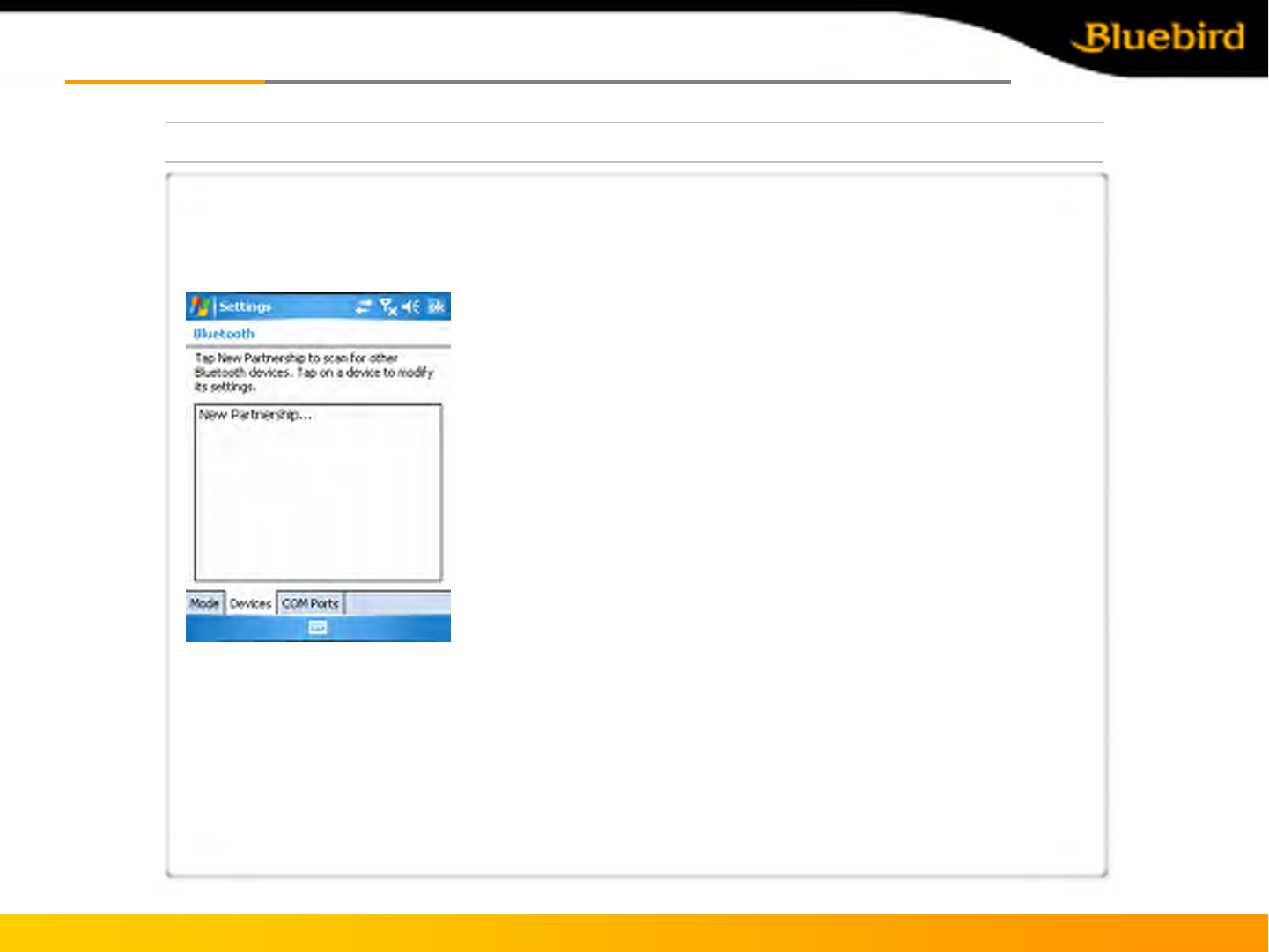
BIP-5000
Connect to the networkConnect to the network
5. Bluetooth using method
Copyright © 2005 Bluebird Soft, Inc. All Rights Reserved. < 26 >
Other Bluetooth devices are scanned and paired.
▪ Example of Using the Bluetooth
① Path: [Start] -> [Settings]
② Click on the [Connections] table and then Select [Bluetooth]
③ Under the [Devices] tab, select ‘New Partnership...
※ When other Bluetooth devices are recognized, the model name of the
product and an icon appears as shown in the Figure.
※ When nothing is recognized, an message to indicate that nothingwas
found appears.
▪ See if PIN Number entry window pops up. (Contact the device
manufacturer for the original PIN No.
Each device has its own unique device PIN Number for authentication.)
▪ Make sure that the scanned device displays the same icon as Bluetooth
device.
▪ Double-click the device icon > select trust menu > enter PIN No.
▪ The red mark of the found device icon will disappear if a correct PIN
code is input.
▪ Double-click the device icon and select ‘Activate.’
Make sure the red check mark is shown on the device icon.
※For activating Bluetooth device, please contact the device
manufacturers.
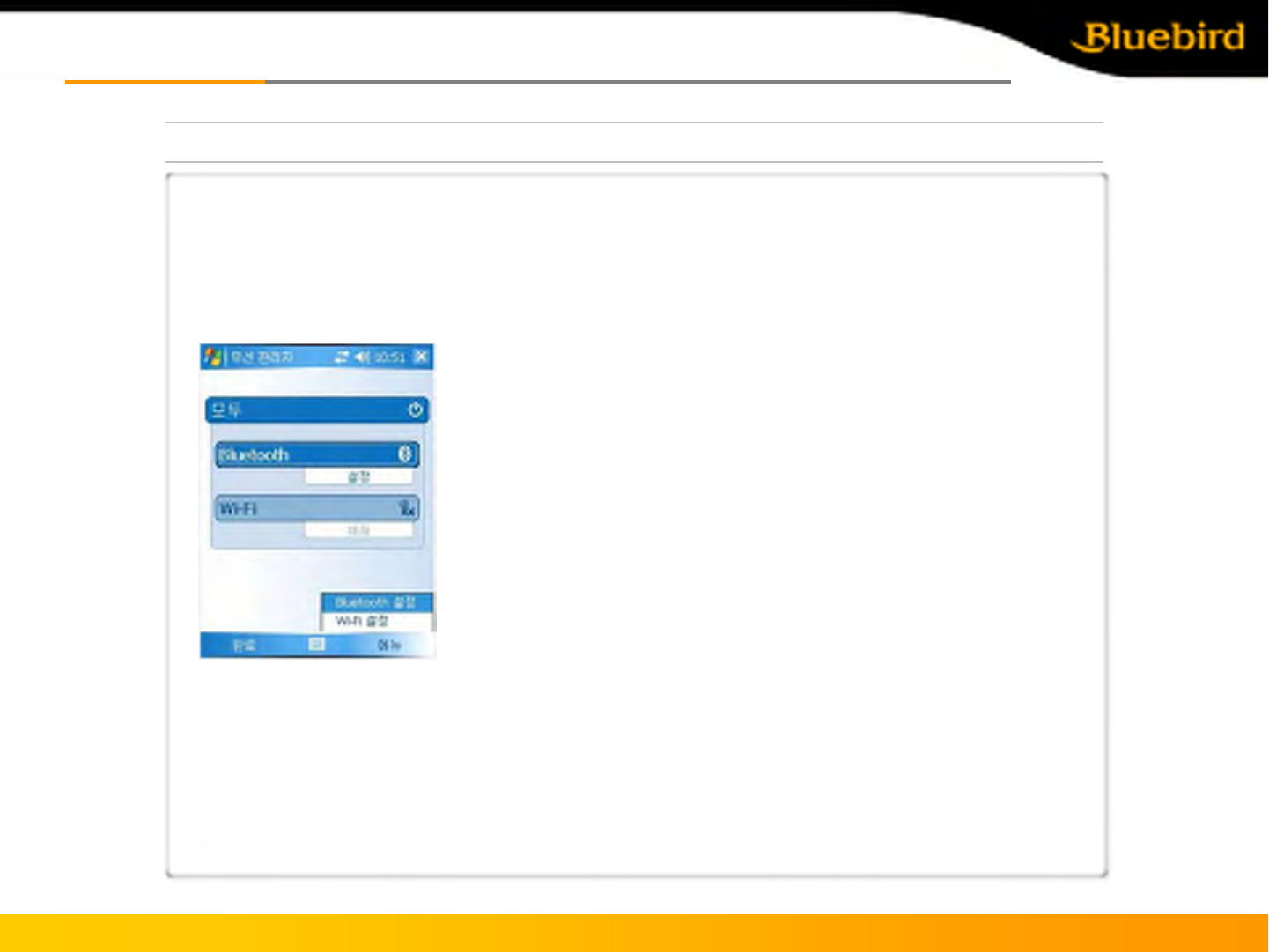
BIP-5000
Connect to the networkConnect to the network
6. How to Use Wireless Manager
Copyright © 2005 Bluebird Soft, Inc. All Rights Reserved. < 27 >
With the Comprehensive Wireless Manager Function, it assists to use Bluetooth and Wi-Fi (Wireless LAN) in an
easy and simple way.
▪ Example of Using the Wireless Manager
① Path: [Start] -> [Setting]
② Click on the [Connections] table and then Select [Wireless Manager]
③ Select either ‘Wi-Fi’or ‘Bluetooth’button
※ Depending on the communication specification of the terminal, the
Support Items for Wireless Manager can vary.
※By using the ‘All’button, all functions can be set ON/OFF at once; and,
by using ‘Wi-Fi,’‘Bluetooth,’or ‘Phone’buttons, a function can be set
ON/OFF individually.
※GPRS/EDGE and WLAN can not operate simultaneously.
※When ‘Wi-Fi’or ‘Bluetooth’is set ON, other functions under this will be
activated so as to make sub-settings possible. Even when it is set OFF,
individual settings are possible by using the Menu button on the bottom.
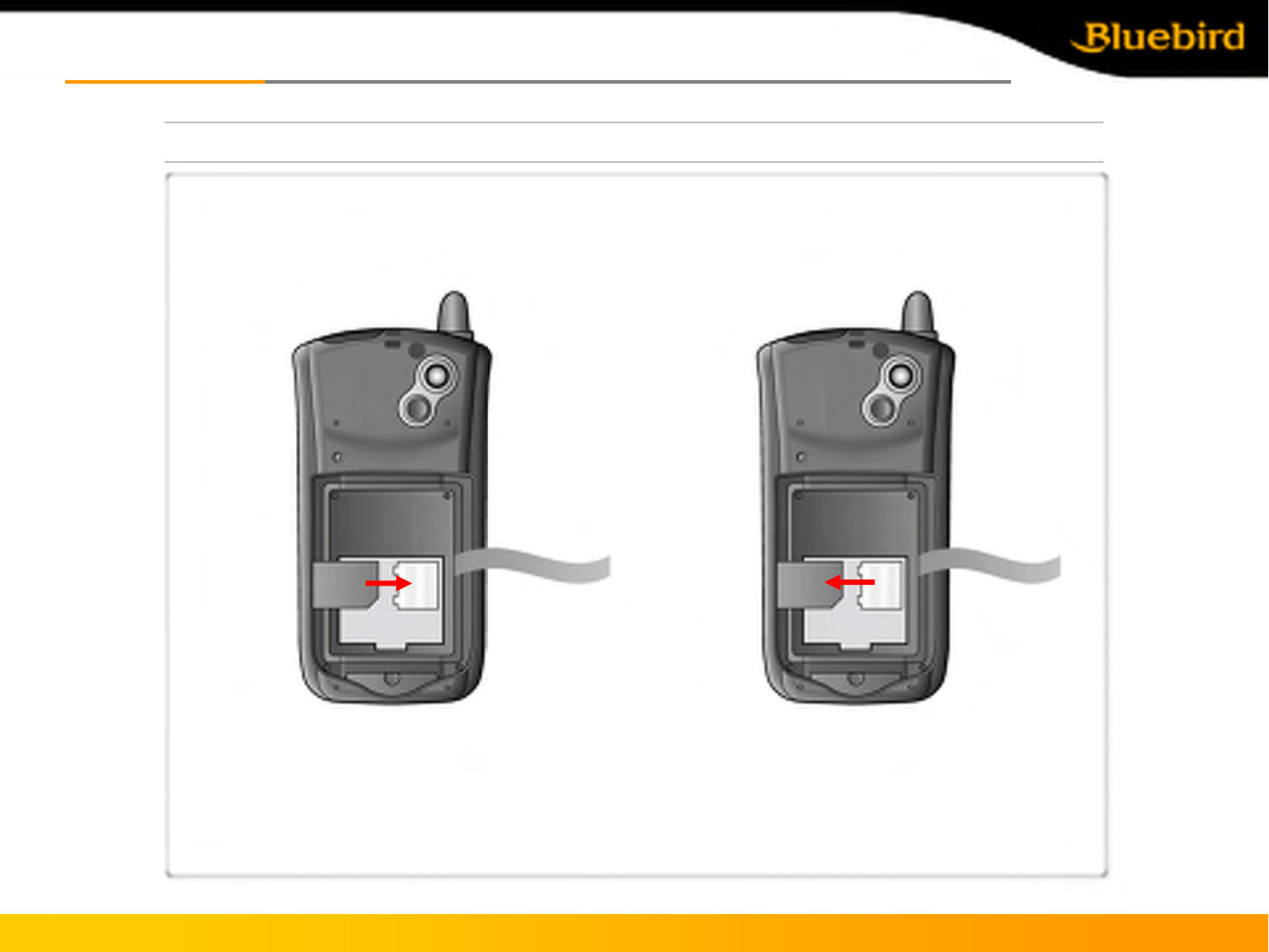
[Insert Mini SD card] [Take out Mini SD card]
* Push the memory card into the slot as shown
until it’s plugged.
BIP-5000
Connect to the networkConnect to the network
7. Memory card using method
* Press the memory card down deeply as shown and
it will bounce out and get detached.
Memory
Card
Memory
Card
Copyright © 2005 Bluebird Soft, Inc. All Rights Reserved. < 28 >
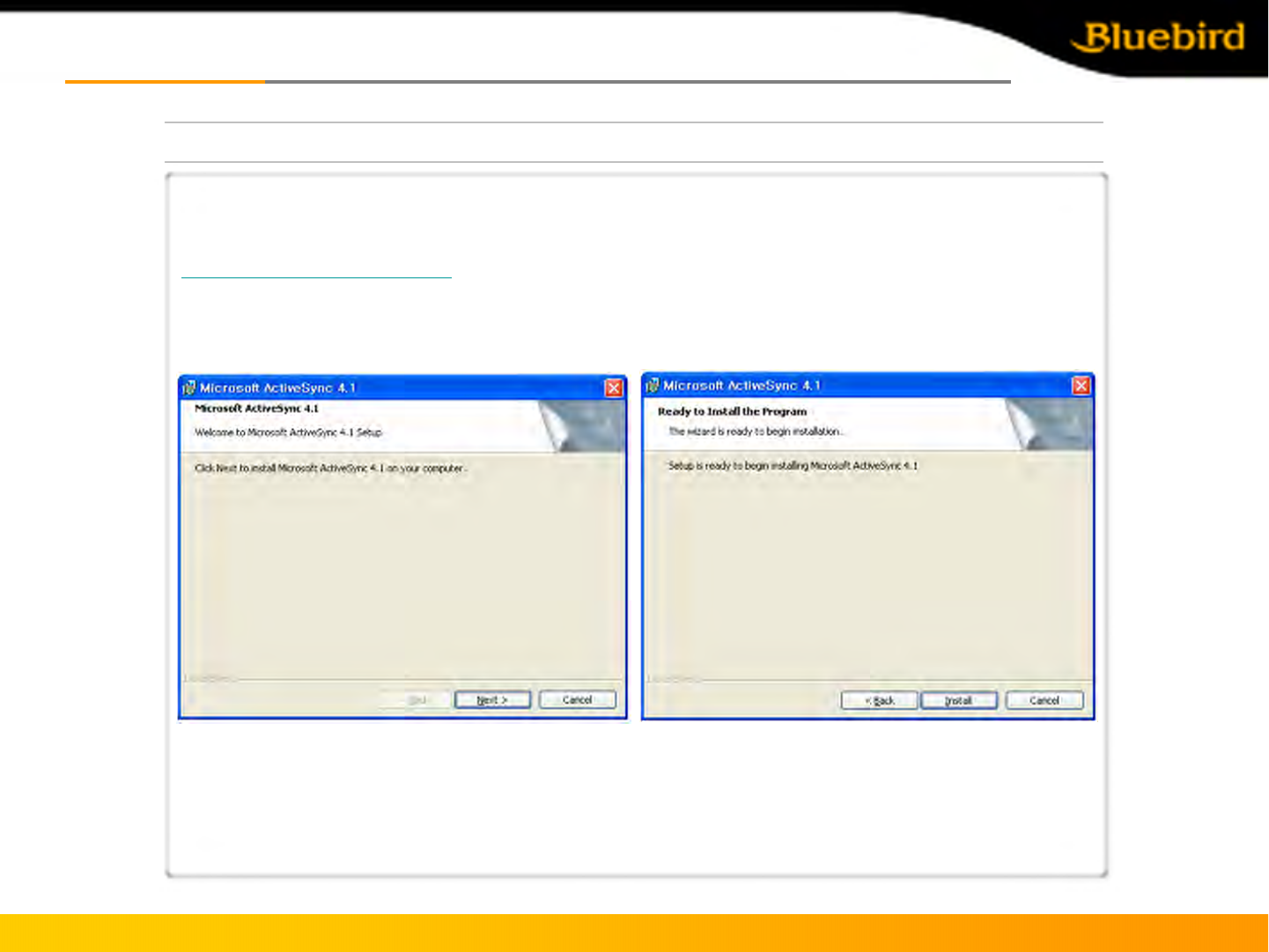
BIP-5000
ActiveSync connectionActiveSync connection
1. Install ActiveSync
Copyright © 2005 Bluebird Soft, Inc. All Rights Reserved. < 29 >
▪ Download the installation file for ActiveSync from
http://www.microsoft.com/korea, and run the setup.exe
▪ When the following window appears, click “Next”.
▪ When the following window appears, click “Install”.
※ This is for Microsoft ActiveSync 4.1 - Korean. In using other versions, the Menu selections and functions
in the manual can be different.
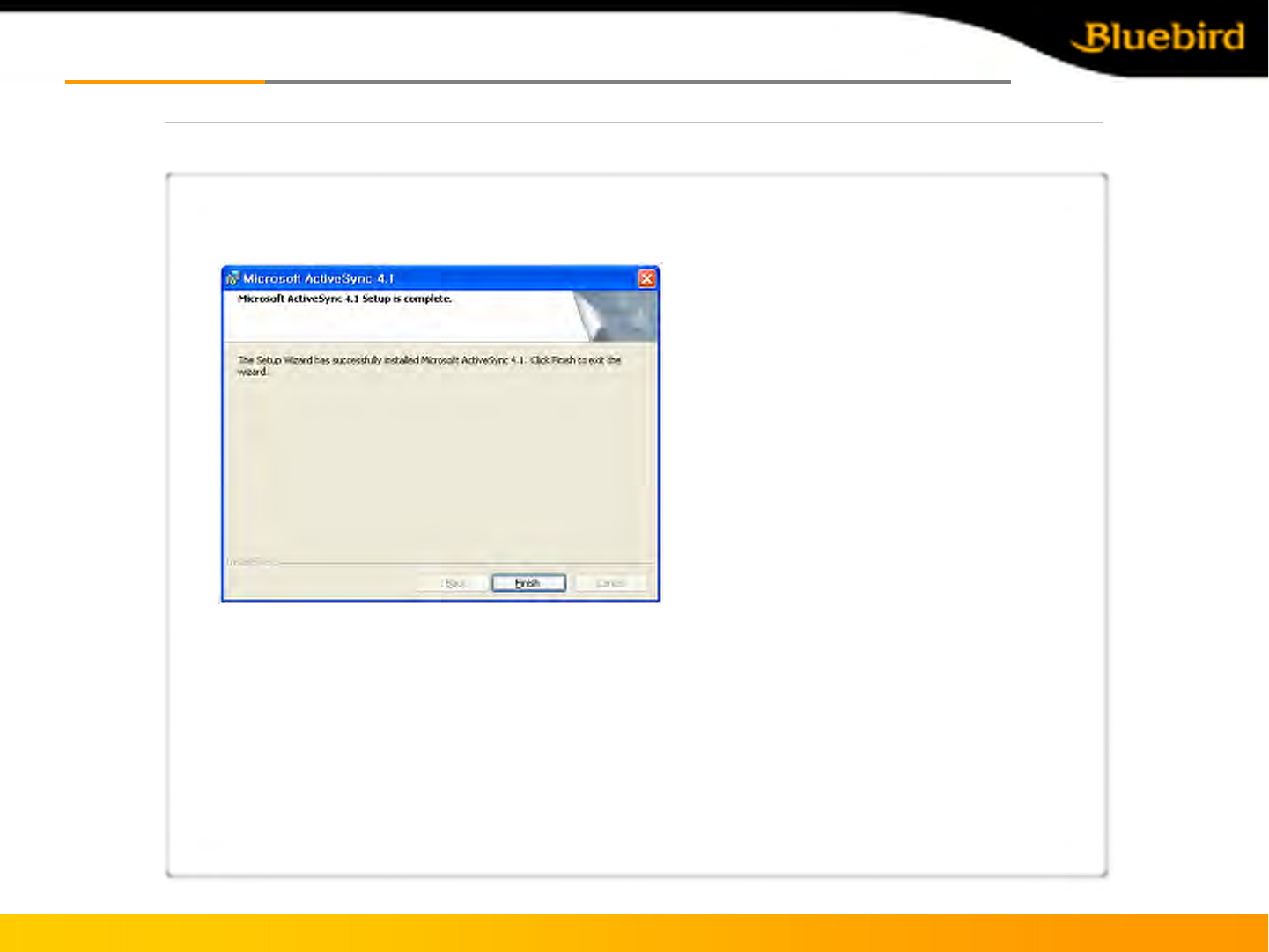
BIP-5000
ActiveSync connectionActiveSync connection
1. Install ActiveSync
Copyright © 2005 Bluebird Soft, Inc. All Rights Reserved. < 30 >
▪After installation is done, click “Finish”.
▪ Depending on your PC environment, the Wizard may ask you to restart your PC. In this case, restart your PC.
※ When you first connect BIP-5000 to PC, the New Hardware Search Wizard of the PC is activated.
※ If you have already installed Microsoft ActiveSync, you do not need to install an additional driver program.
※ During first installation, the terminal may not be able to connect to the PC. In this case, the
Communication Error dialog box appears on the terminal. Click “OK”in this dialog and retry connection.
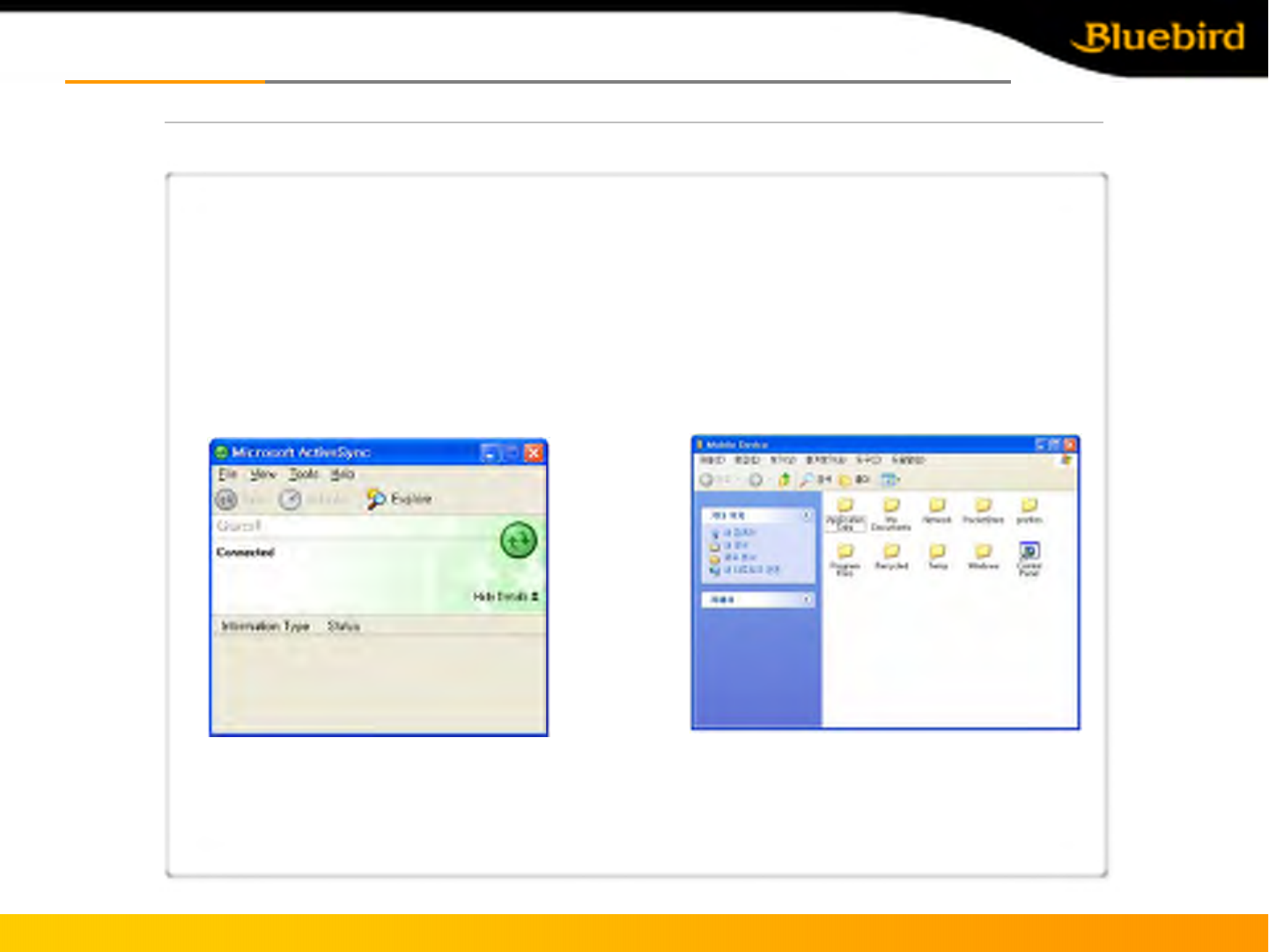
BIP-5000
ActiveSync connectionActiveSync connection
1. Install ActiveSync
Copyright © 2005 Bluebird Soft, Inc. All Rights Reserved. < 31 >
▪ In order to use ActiveSync, connect PDA to PC or Laptop
by using the USB cable.
Or, after fitting PDA in a cradle, connect the cradle to PC
by using the USB cable.
▪ If PDA is turned on when connected to PC,
PC will automatically detect it and execute ActiveSync.
▪ Press ActiveSync Search button and activate Mobile
installation window.
▪ Open file finder of your PC, and copy files
you want.
After all files are copied, move the files to
PocketStore.
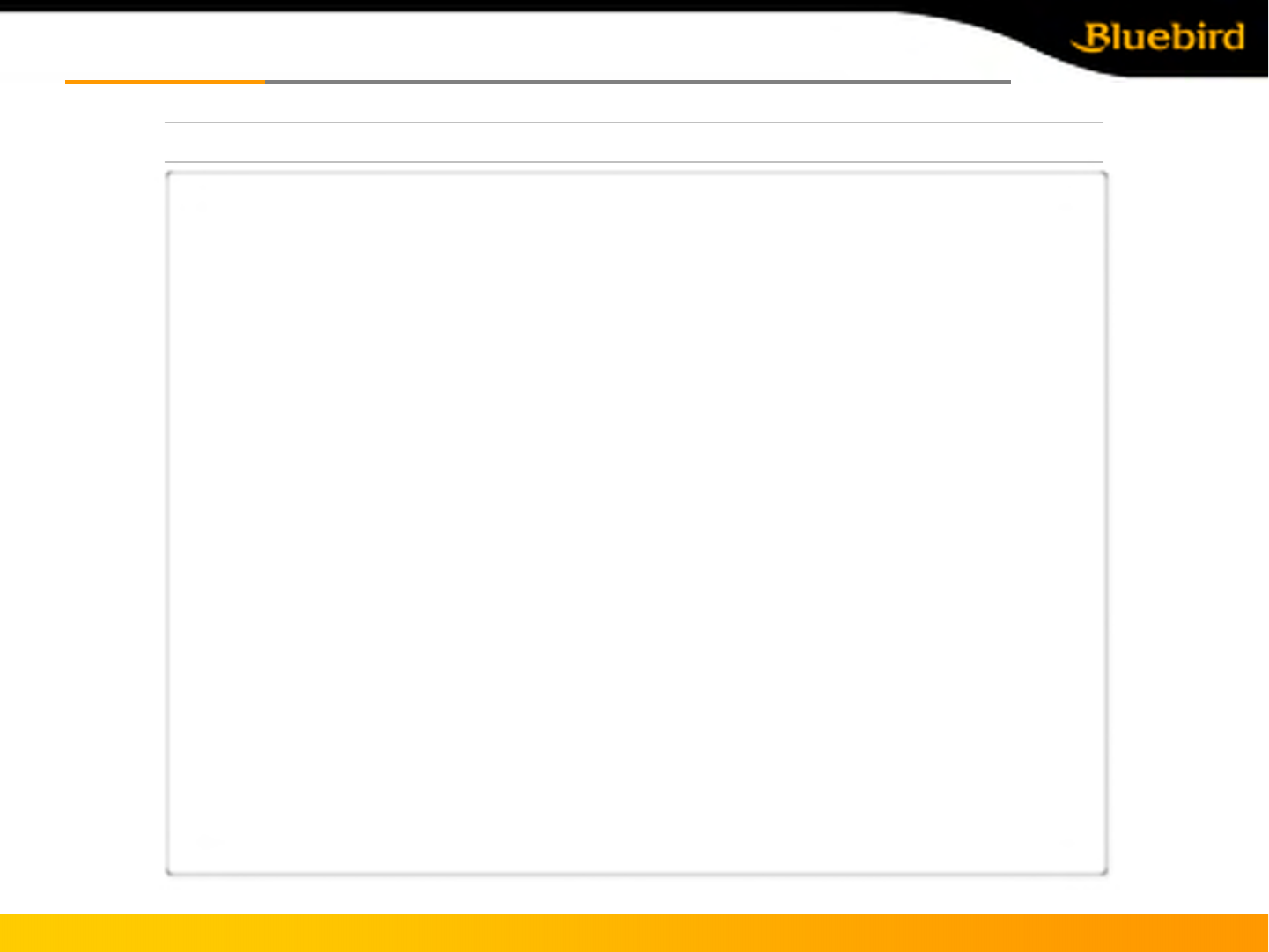
BIP-5000
Using PDA phoneUsing PDA phone
Using call program
1) Dial number
a. Dial a phone number or a speed dial number
b. Number can be cleared by using [CLR] button
c. Press [SEND] button to make a call
- Redail function: Without inputting numbers, press the [SEND] button to redail the lasted call
number
d. Communication is available after the call being connected
- Redail option and times can be set in SETTING-OPTION automatically when the connection failed.
- Call time is shown on the screen
e. Press [END] button to end the call
2) Receive the call
a. An incoming call message is shown when the bell rings.
b. Press any key to receive the call.
c. Press [END] to finish the call .
* Keep pressing [END] button can turn on/off the phone modem.
Copyright © 2005 Bluebird Soft, Inc. All Rights Reserved. < 32 >
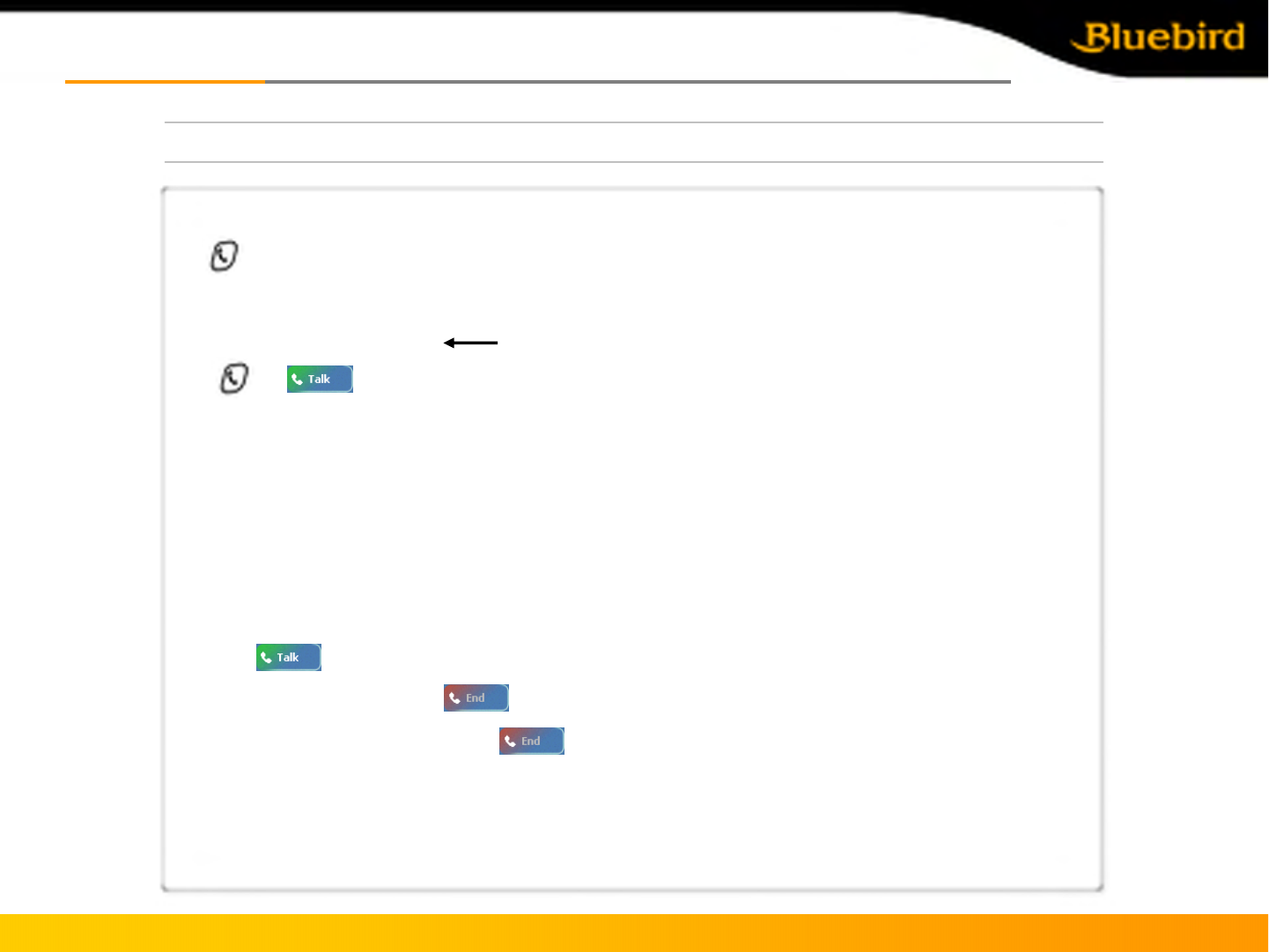
Using phone programUsing phone program
Phone program screen
BIP-5000 Copyright © 2005 Bluebird Soft, Inc. All Rights Reserved. < 33 >
[Send]
1) Push and make a start the phone program.
2) Enter the phone number.
3) Edit the phone number with .
4) or make you phone call.
•Re-send function: Automatically make a phone call which is the last number you input
5) Connecting.
•Talking time will show up on the screen.
[Receive]
1) With ringing ‘Calling’sign will be shown on the screen.
2) Push and it will be connected.
3) Push the disconnect button will make you disconnected with line.
4) Push the disconnected button longer, then modem will be off.
longer, then modem will be off.
※ This mobile handheld device requires ear jack(headset) to make a phone call.
※ Ear jack is an accessory item.
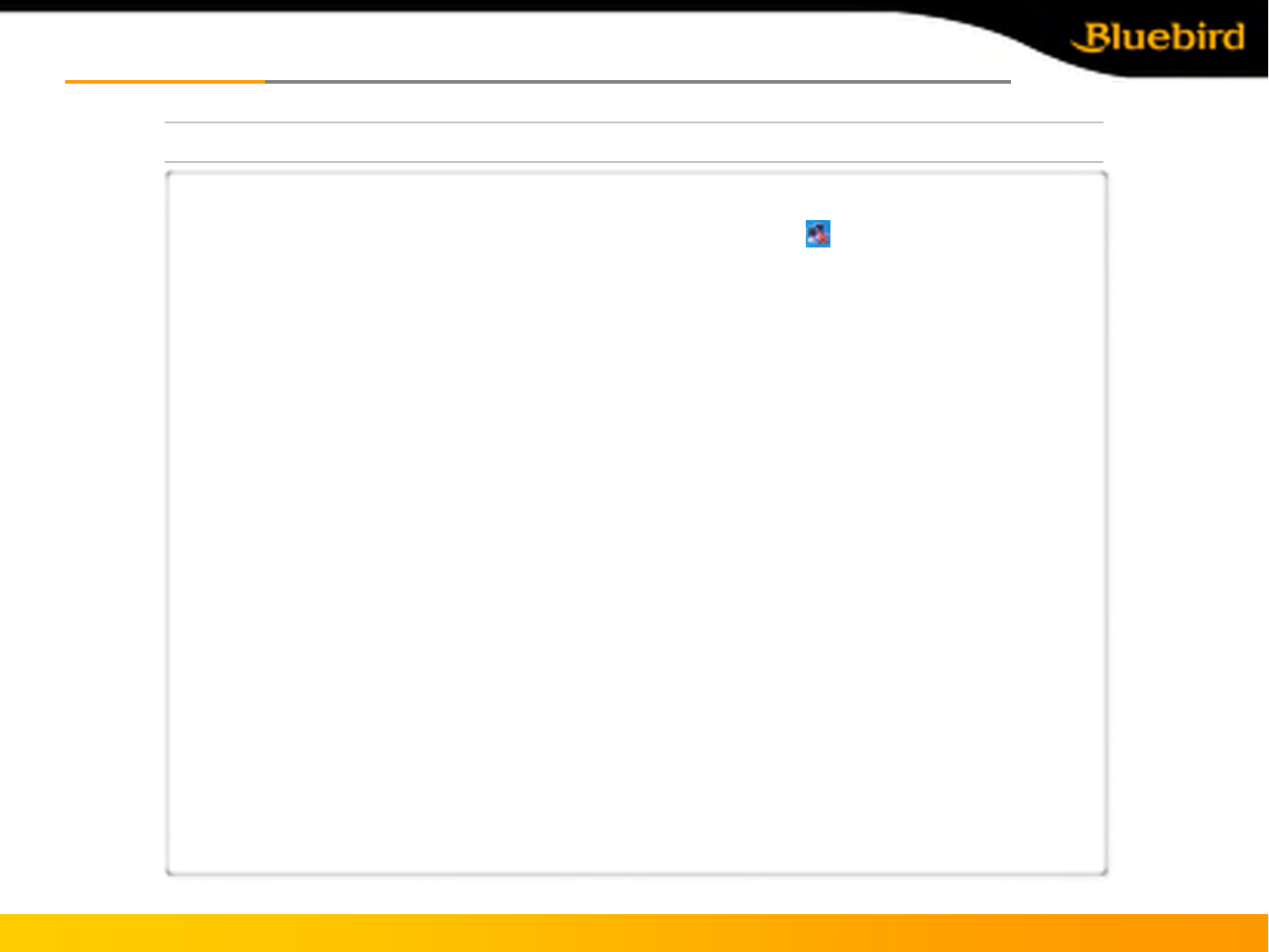
Using Wireless LAN FeaturesUsing Wireless LAN Features
Using Wireless LAN Features
1) The “WLAGS4681”menu window appears.
cf) If the “WLAGS4681”menu window does not appear, double click “”in the tool bar.
2) Click “Wireless Information”, select the corresponding AP, and select “Connect”.
cf) If the AP information does not exist, enter it manually.
2-1) Double click “Add”in the AP list window.
2-2) When the wireless network properties window appears, enter the corresponding AP in “Network
Name (SSID)”.Check the corresponding settings for the AP.
2-3) Depress “OK”.
3) The window in (2) above appears again, and the AP name appears.
4) Depress “OK”.
4-1) Depress “Connect”on the window.
BIP-5000 Copyright © 2005 Bluebird Soft, Inc. All Rights Reserved. < 34 >
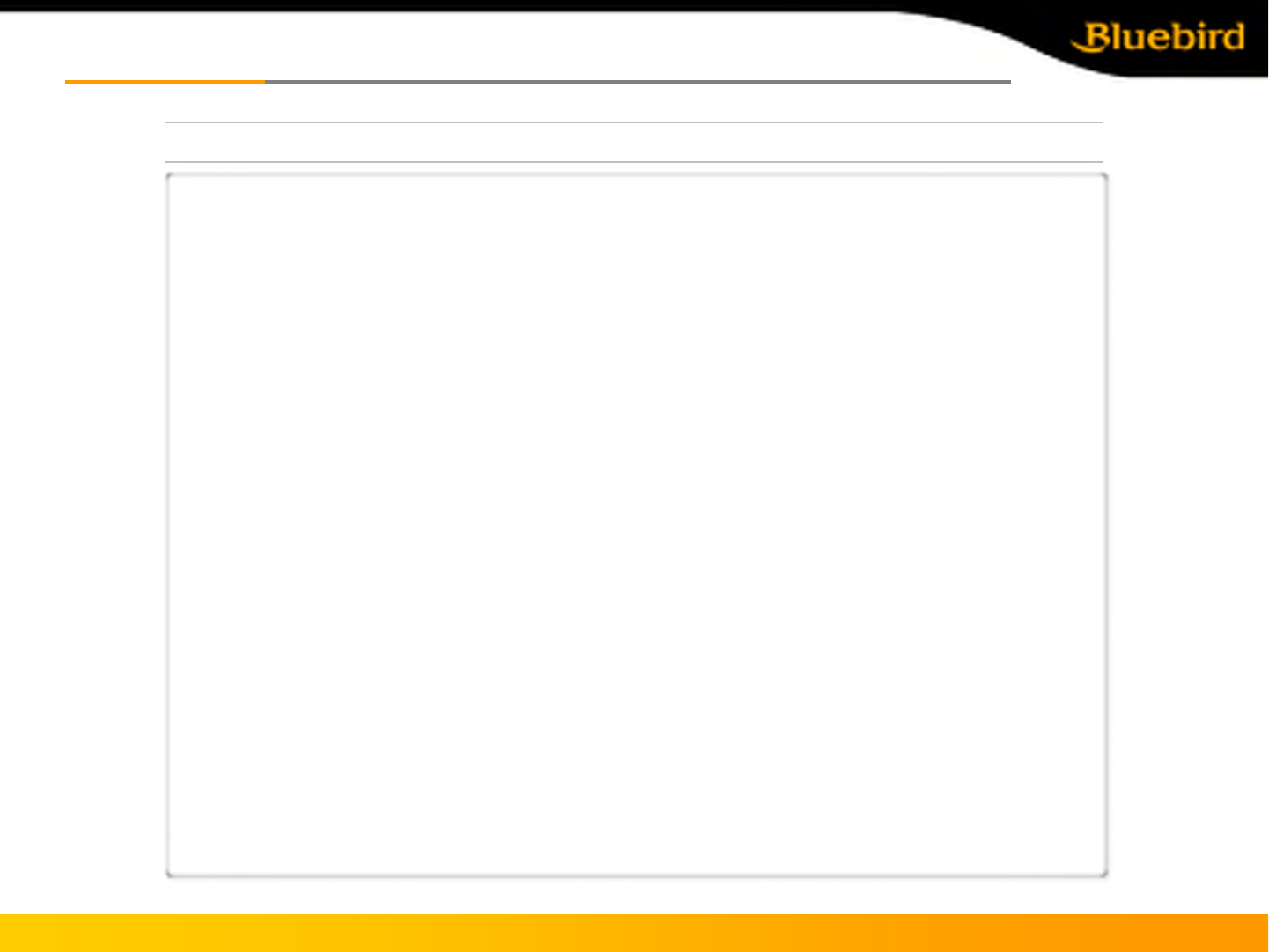
BIP-5000
CautionsCautions
Cautions
: When you don’t follow below instructions, Injury or damage can be occur
1. Use only the approved accessories and components provided by BluebirdSoft Inc. to insure user safety.
2. Do not turn on the PDA while it’s wet, and don’t touch the adapter or power cord with wet hands. This may
cause electric shock.
3. Never reconstruct, disassemble, or repair the product arbitrarily. Always contact a service center authorized
by BluebirdSoft Inc. Ensure that you adhere to the safety warnings and precautions. If these principles are
not adhered to, free repair service will not be offered.
4. Backup PDA phone’s data so that they won’t be lost while the PDA being repaired or upgraded. (Ringtone,
SMS/voice message will be initialized)
5. Do not use the PDA in the place with high humidity and temperature. High temperature and
humidity (Operation temperature: 4’to 122’F/ -20’~ 50’C; humidity: 5% to 90% relative humidity) may
cause PDA malfunction. Warranty will null and avoid in this event.
6. Do not put the PDA phone near any credit card, phone card, account book, ticket to avoid magnetic
interference. It will cause PDA phone’s data lost.
7. Avoid the shock and vibration, unplug the power cord if not use PDA phone and keep it in the safe place.
8. Do not keep it in the dusty place, and do not put the power cord close to the heated devices. Unplug the
power cord when cleaning, make sure to rub off the dusts around the power plug pin.
9. Fully charge the battery and keep it in the room temperature if it’s not going to be used for long time. Even
so, battery’s useful time can be shorten due to the low voltage.
10. Don’t paint on PDA, screen and case could be damaged and it can cause defectiveness.
Touch exposured area of PDA resin may cause allergy symptom, please stop using PDA phone
and take the advice from a doctor
Copyright © 2005 Bluebird Soft, Inc. All Rights Reserved. < 35 >
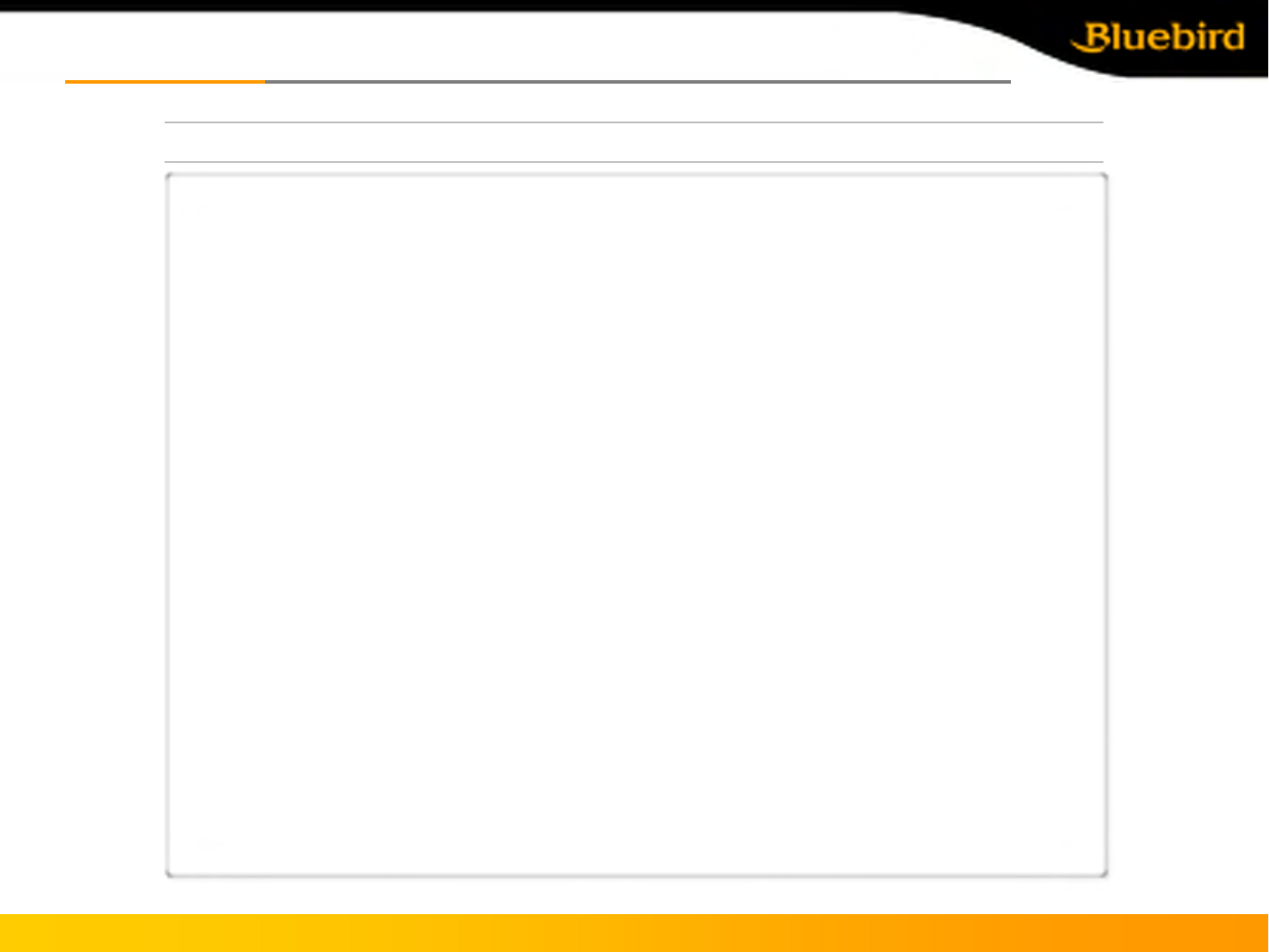
BIP-5000
AppendixAppendix
1. Q&A
Q. What should I do if the PDA is dropped into water?
A. Firstly detach the battery from PDA and dry them. If PDA doesn’t work properly after being dried, contact
A/S center for repairing main board and other components.
Q. Can’t turn on the PDA.
A. Program can be damaged. Reset the PDA, and if it doesn’t work properly after that, contact A/S center for repair.
Q. PDA can’t be charged.
A. Make sure that PDA and cradle are properly connected, and check if the lamp is turned on. Clearly clean the
charging board and try again. If the PDA still can’t be charged after that, then probably the batter’s life is ended or
it has defect. (The warranty period for battery is 6 months.)
Q. How to claim for A/S (after service)?
A. Fill in the RMA form and send the units to A/S center after being accepted. Repair cost should be paid
according to distributor agreement.
Q. How to check if the PDA is repaired and being returned?
A. An email includes the courier track number and device’s S/N will be sent right after the delivery. Detailed delivery
information can be checked by visiting the courier website.
Q. What should I do if the battery drains out very fast?
A. It can be happened while using the peripherals like barcode scanner and printer. If the battery’s useful time
keeps shortening, then it’s life is ended. Please purchase the new one for replace.
Copyright © 2005 Bluebird Soft, Inc. All Rights Reserved. < 36 >
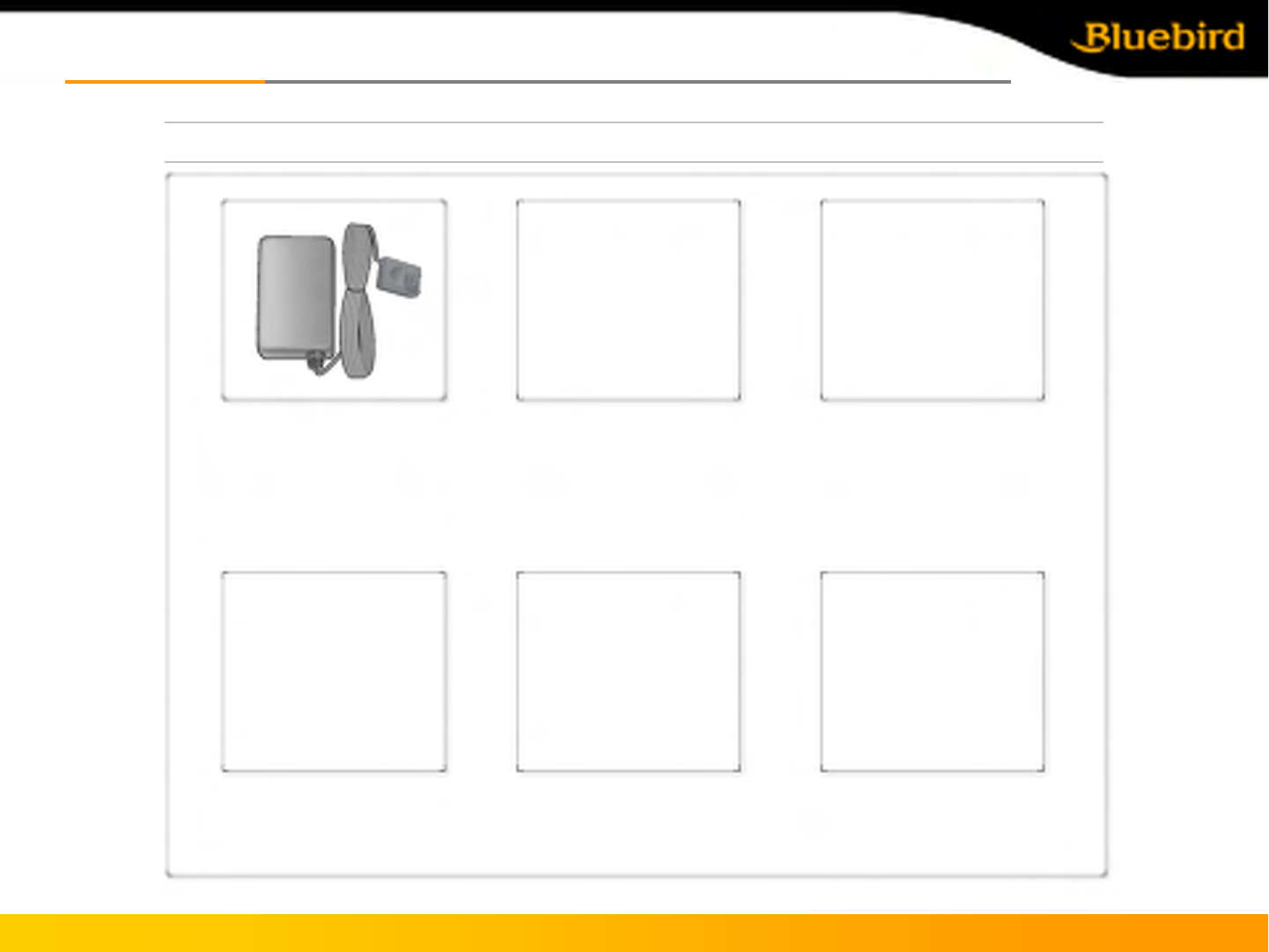
BIP-5000
AppendixAppendix
2. Accessories
[Portable Adapter] [Vehicle Adapter][Ear-jack]
[Stylus] [Leather case]
이미지 준비 중 이미지 준비 중
Copyright © 2005 Bluebird Soft, Inc. All Rights Reserved. < 37 >
Preparing the
image
Preparing the
image