User Manual

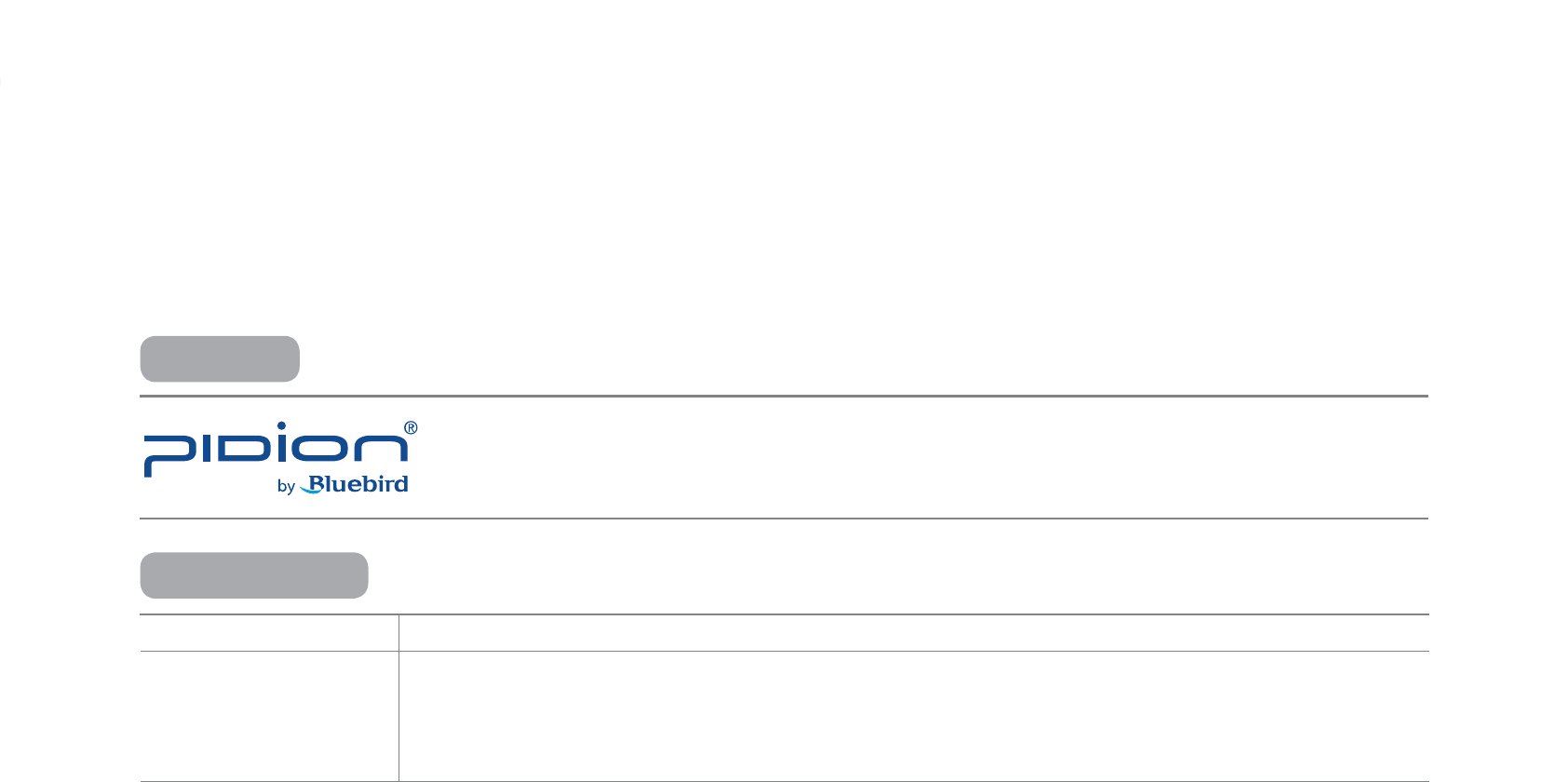
PIDION as the future mobile’s leading global brand, expresses with reliability,
representativeness, and image of advanced technology. It is a registered trademark from the
global brand of Bluebird Soft. and is copyright protected.
ö
PLEASE READ THE WARNING SIGNS BEFORE USING THIS PRODUCT.
MODEL TYPE NOTICE TO USERS
Class B Device
(Household Information and
Communication Device)
This device has qualified the electromagnetic wave suitable registration and can be used as a
household device at a residential area as well as any other areas.
NOTICE TOUSERS
REGISTERED
5IJTVTFSNBOVBMJTDPQZSJHIUQSPUFDUFE
5IJTVTFSNBOVBMIBTCFFODSFBUFECZUIFCMVFCJSETPGUXBSFDP8FIBWFEPOFPVSCFTUOPUUPDSFBUFUZQPTFEJUJOHFSSPSTBOEMFBWJOH
PVUBOZJOGPSNBUJPO1MFBTFVOEFSTUBOEJGUIFSFBSFBOZJODPOWFOJFODFT
5IJTQSPEVDUÍTQSPHSBNJTMFHBMMZQSPUFDUFE*MMFHBMDPQZJOHUSBOTNJUUJOHPSFSBTJOHPGUIFQSPHSBNJTQSPIJCJUFE
5IJTQSPEVDUÍTQBSUJBMGVODUJPOTNJHIUIBWFQSPCMFNTGSPNUIFFOWJSPONFOUVTFSQSPHSBNBOEPUIFSNBDIJOFT
5IJTXJSFMFTTFRVJQNFOUDBOOPUTFSWJDFSFMBUFEUPTBGFUZPGIVNBOMJWFTEVFUPQPTTJCMFTJHOBMJOUFSGFSFODF
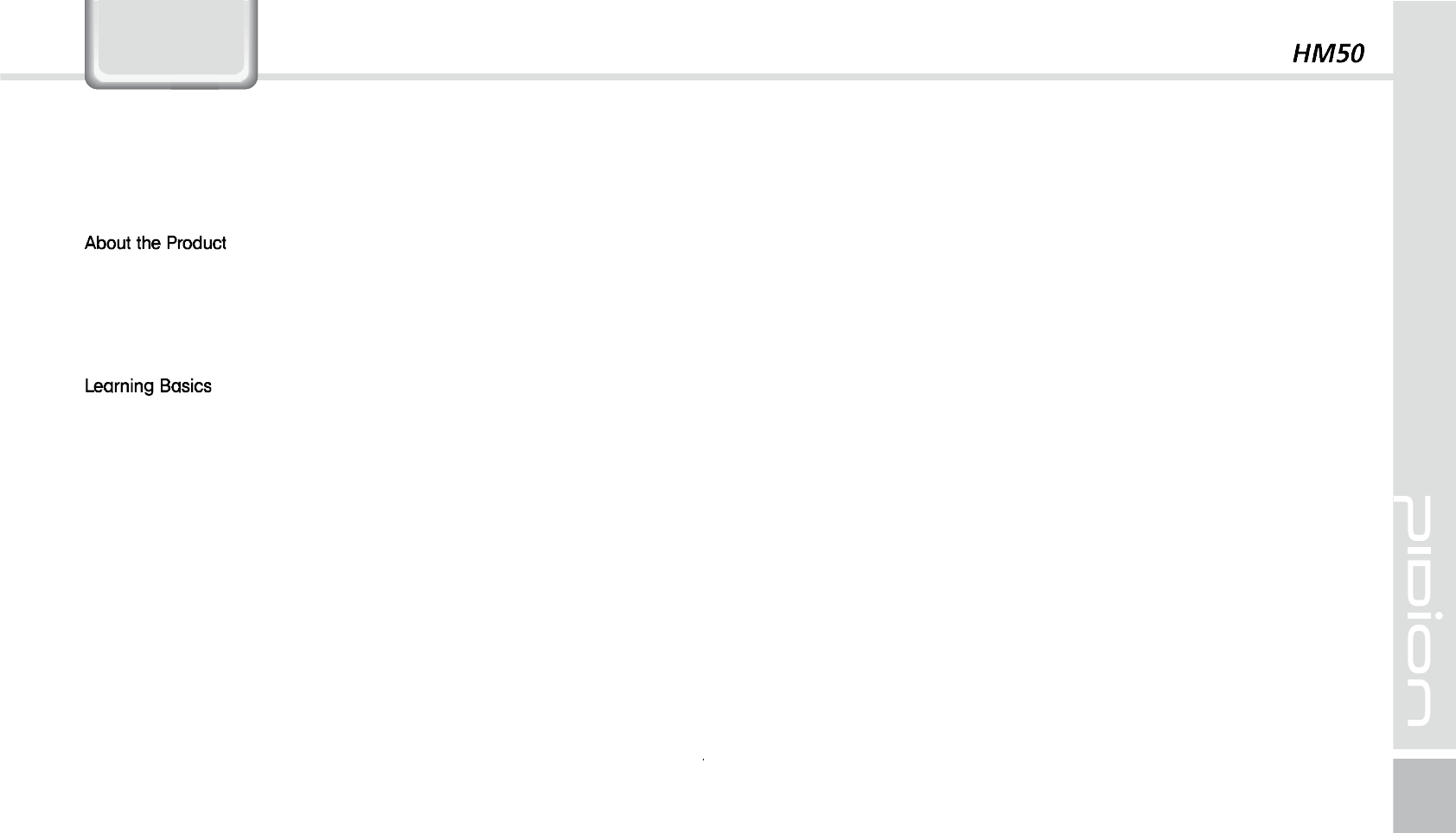
1
/PUJDF#FGPSF6TJOHUIF%FWJDF
1SFDBVUJPOT#FGPSF6TJOHUIF#BUUFSZ
$IFDLJOHDPNQPOFOUT
Getting to know your device’s each part
Getting to know the buttons
Insert/Remove the battery
Insert/Remove the USIM card
Insert/Remove the MicroSD card
Connecting the hand-strap
Charging with Cradle
Turning On
Soft Reset
Hard Reset
Using the Stylus Pen
Adjusting the Display
$POOFDUJOH"DUJWF4ZOD
Installing on PC
Using ActiveSync
Connecting ActiveSync
6TJOHUIF#BSDPEF3FBEFS
Using the Barcodes
Scanning with Barcodes
Checking Barcodes
(FUUJOHUPLOPXZPVS)PNF4DSFFO
Looking at the Home screen
u
p photos as Home Screen Background
Adjusting Volume
Checking Battery Level
*OQVUUJOH5FYU
Selecting text input mode
Block recognizer
Letter recognizer
5SBOTDSJCFS
1IPOF
Making a Call
Receiving a Call
Blocking a Call
Hanging Up
$POUBDUT
Searching
Adding a Contact
Menu
$BNFSB
Taking Photos
Viewing Photos
4FUUJOHT
%FWJDF4QFDJGJDBUJPOT
2"
4FSWJDF$FOUFS
8BSSBOUZ$FSUJGJDBUF
&RQWHQWV
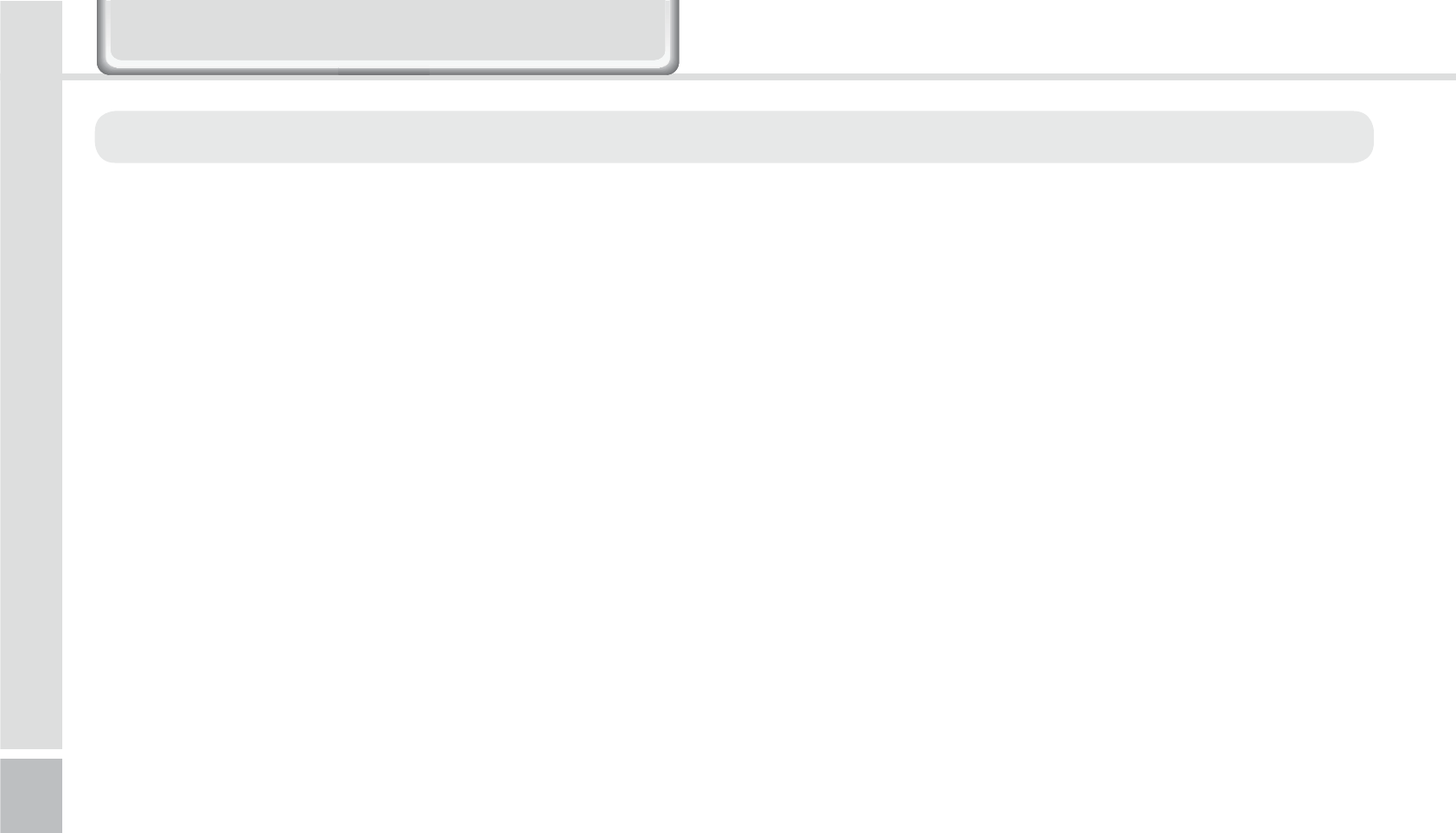
2
HM50 Manual
In case your device is wet, do not put your device in
heaters, microwaves, or etc to dry- there is a risk of
explosion or it can be the cause of malfunction. (Please
note there is a label in the device that changes color
when it gets wet. In this case your will not be able to
get your free repair service.)
Do not use your device on-board an airplane or in
hospitals.
Please backup your device’s inner data and information.
During the repair or upgrade, there is a slight possibility
of your data being erased. (Ring tones, text/voice
message, characters will be reset.)
1RWLFH%HIRUH8VLQJ'HYLFH
This device is qualified of electromagnetic wave human
safety standards. For your own safety please use the
authenticated devices only from the head company. If
not the case, we cannot guarantee your safety.
Do not press the power button or the power adepter/
cord when the device is wet. There is a danger of
electrical shock.
Do not remodel, take apart, or repair the device. Please
refer to your customer service center. If not the case,
you will not be able to get your free repair service.
Please follow instructions when using the batter.
Do not use your device at an explosive danger zone.
This information is for your own safety. Please observe the following precautions
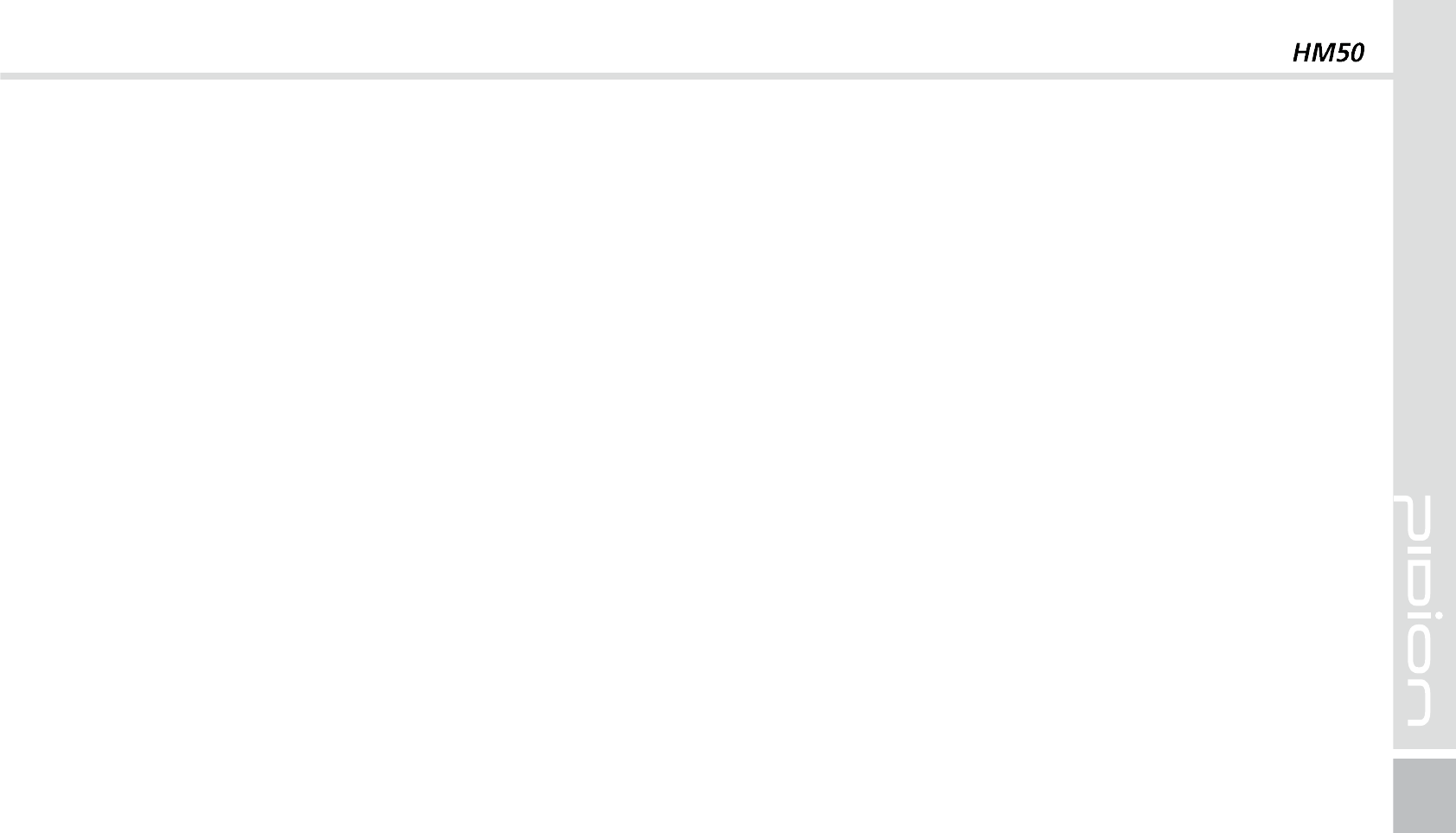
3
Please refrain from using your device while driving. If
you are in an unavoidable situation, stop your vehicle or
use your hand free kit.
Do not use in places of high temperature and
high humidity. The following can be the causes of
malfunction: getting wet from the rain, spilling drinks,
and taking it in with you at the sauna (high temp.) In
these cases, you cannot receive your free repair service.
Do not place credit cards, phone cards, bankbook, and
tickets next to the device. The device’s magnetism can
damage the listed item’s information.
Please avoid impacts or vibrations. When not using the
device unplug the power cord and place it at a safe
place where it will not drop.
Do not place your device at a dusty place. Keep your
power cord away from any heating devices. Unplug
the power cord when cleaning. If there are any dusts or
residue clean the power cords pins thoroughly.
When not using a battery for long periods, please
charge it and leave in at room temperature. Even a
charged battery’s voltage will decrease over time.
Do not paint your device. It can damage your screen or
your device’s exterior. Also, the paint can peel off and
trigger allergies. If there is a allergic reaction please
seek medical advice.
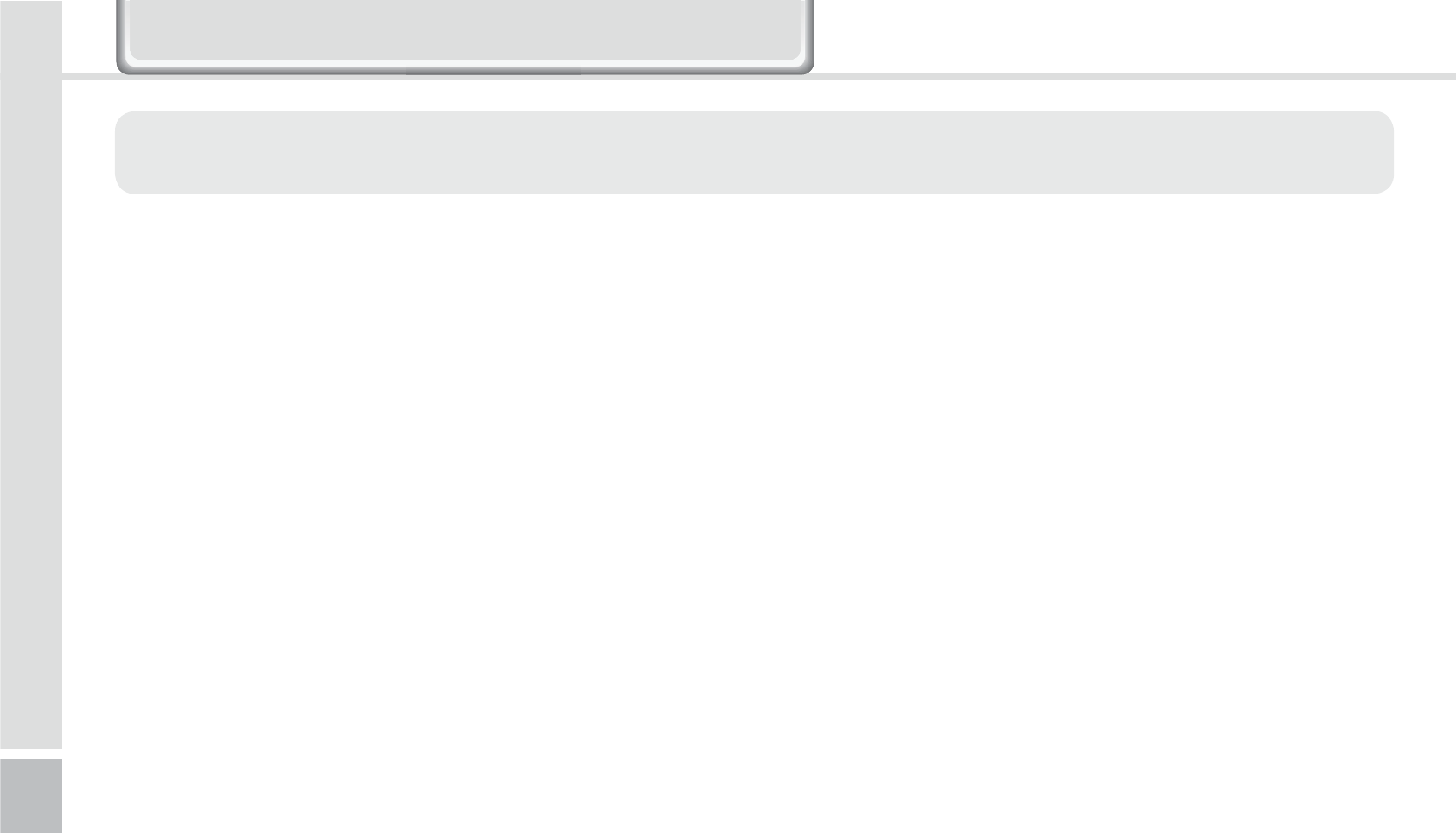
4
HM50 Manual
If the battery is taken apart by impact, applied
heat, submersion, or hole-drilling, there is a risk of a
dangerous explosion. Please keep away from children
and animals.
Leaving the battery in a hot car or enclosed space
where there is direct sunlight, can deform or break
down the battery.
Please take precaution in not letting necklaces, coins
and etc touch the battery’s terminal (metal part). Do not
give an impact on the battery by a sharp object or an
animal. There is a risk of explosion.
Please use only the designated battery for the device.
If the original battery is not used, the device’s life may
decrease and there is a risk of explosion.
(In this case you cannot receive the free repair service)
When charging the battery you must use the supplied
standard power adapter. If the original adapter is not
used the battery life may decrease and may explode.
(In this case you cannot receive the free repair service)
3UHFDXWLRQV%HIRUH8VLQJ%DWWHU\
These are safety precautions in order to prevent a dangerous accident. Please use the battery correctly and carefully
observe the instructions.
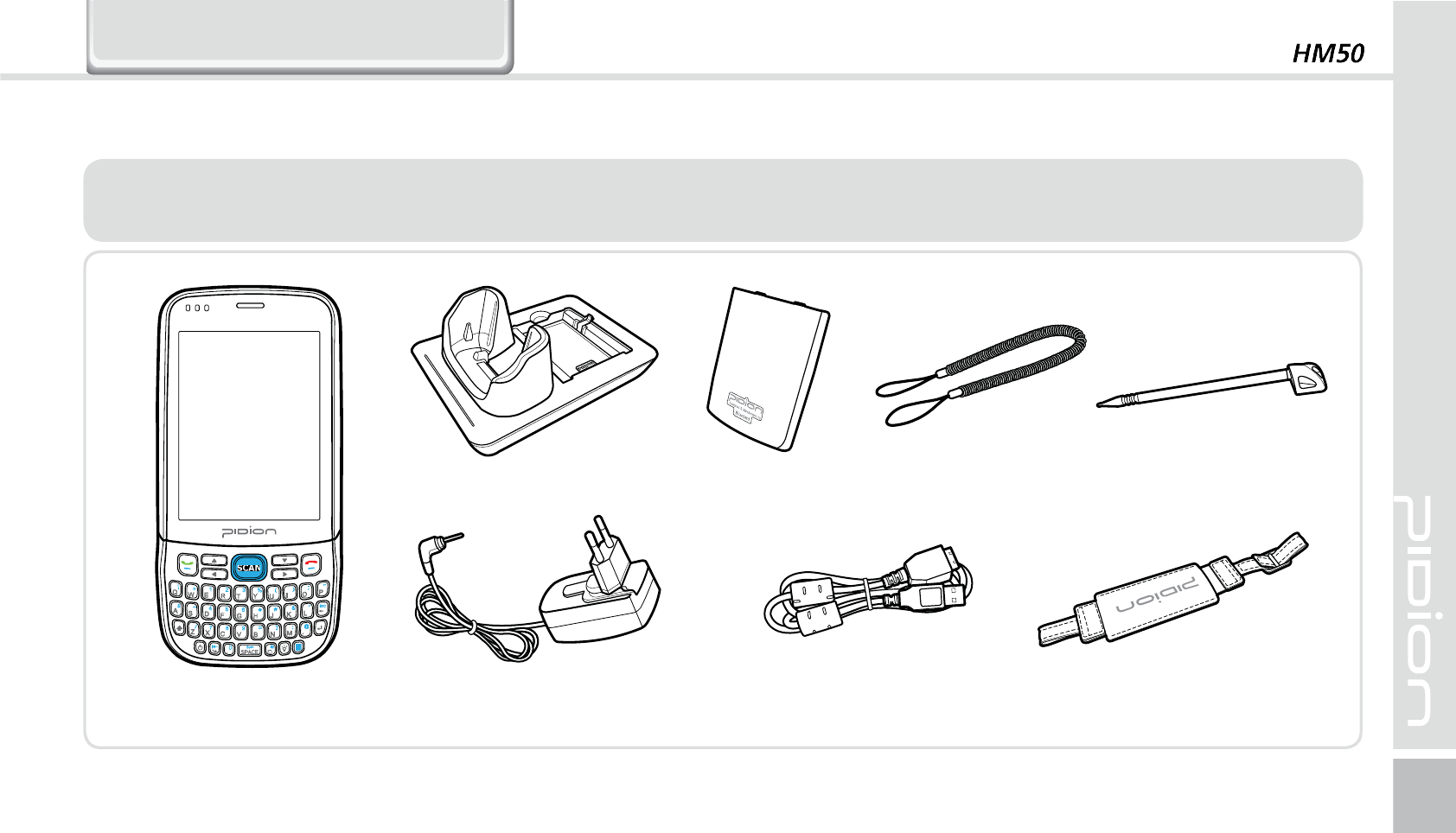
5
5IFJNBHFTJOUIJT6TFSÍT.BOVBMNBZOPUSFGMFDUUIFDPMPSBOETIBQFPGUIFBDUVBMQSPEVDU
1MFBTFDPOUBDUUIF$VTUPNFS$BSF$FOUFSJGZPVXJTIUPQVSDIBTFBOZBEEJUJPOBMPSPQUJPOBMQSPEVDUT
<64#DBCMF><.BJOTFU>
$IFDLJOHDPNQPOFOUT
<4UZMVT1FO>
<)BOETUSBQ>
<%FTLUPQ$SBEMF> <#BUUFSZ>
<"EBQUPS>
<4QSJOH8JSF>
$ERXWWKH3URGXFW
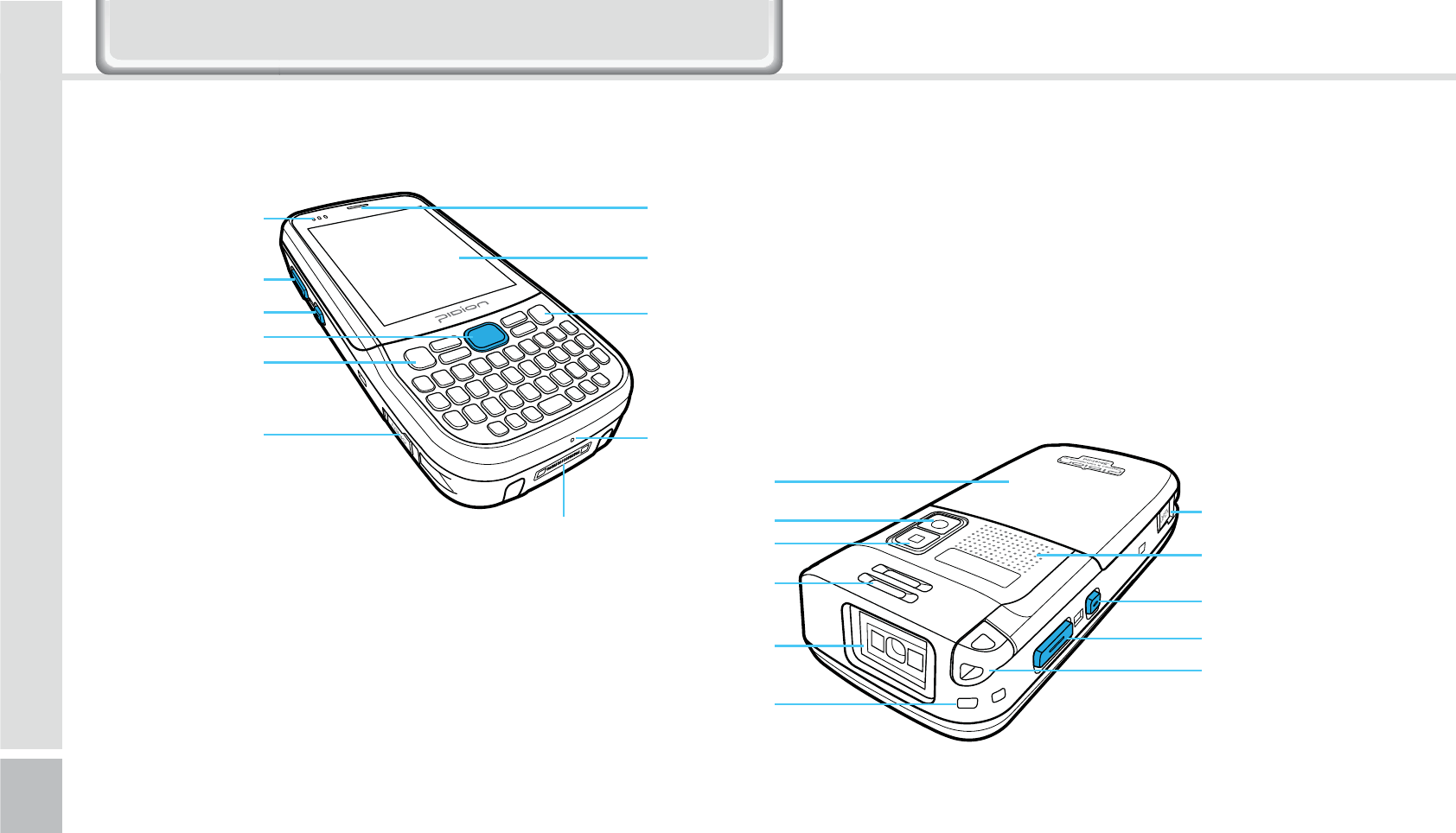
6
HM50 Manual
(FUUJOHUPLOPXZPVSEFWJDFTFBDI
1PXFS1SPHSBNNBCMF
-&%
1IPOF4QFBLFS
4DSFFO
&OE#VUUPO
.JDSPQIPOF
$SBEMF*0
$POOFDUPS
#BSDPEF4DBO#VUUPO
7PMVNF6Q
7PMVNF%PXN
#BSDPEF4DBO#VUUPO
$BMM#VUUPO
#BUUFSZ)PMEFS
#BUUFSZ)PMEFS
155#VUUPO
4QFBLFS
#BSDPEF4DBO
4UZMVT1FO
#BUUFSZ
$BNFSB
'MBTI
)BOETUSBQ)PMEFS
#BSDPEF4DBO8JOEPX
4UZMVT1FO)PMEFS
*HWWLQJWRNQRZ\RXU'HYLFH
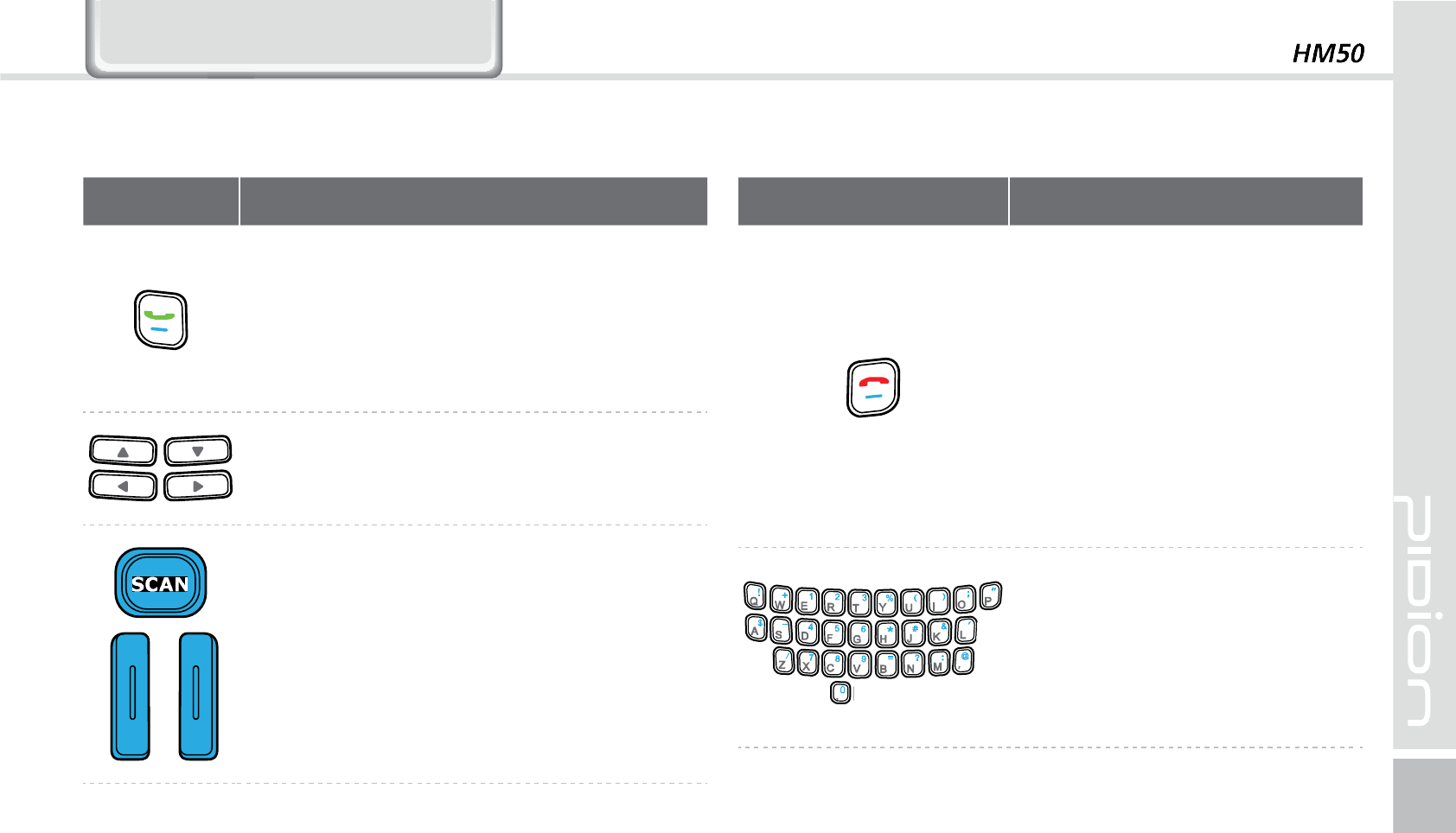
7
$ERXWWKH3URGXFW
#VUUPOT
#VUUPO %FTDSJQUJPO
$BMMCVUUPO
6TFEUPTUBSUUIFQIPOFQSPHSBN*GZPVQSFTT
UIJTCVUUPOPODFXIJMFVTJOHUIFQIPOF
QSPHSBNBDBMMJTNBEFUPUIFMBTUQBSUZJOUIF
DBMMMJTU
"SSPXCVUUPOT
6TFEUPNPWFMFGUSJHIUVQEPXO
#BSDPEF4DBO#VUUPO
4DBOUIFCBSDPEF
#VUUPO %FTDSJQUJPO
&OECVUUPO
&OETUIFQIPOFQSPHSBN:PVDBO
GJOJTIBDBMMCZQSFTTJOHUIJTCVUUPO
EVSJOHUIFDBMM
:PVDBOBMTPFYJUBOBQQMJDBUJPO
QSPHSBN
1SFTTBOEIPMEBUMFBTUTFD
UIJTCVUUPOUPTXJUDIPGGUIFQIPOF
GVODUJPO
/VNFSJD"MQIBCFUTZNCPM
CVUUPO
5IFEFGBVMUJT/VNFSJD6TFE
UPFOUFSOVNCFSTBMQIBCFUTPS
TZNCPM
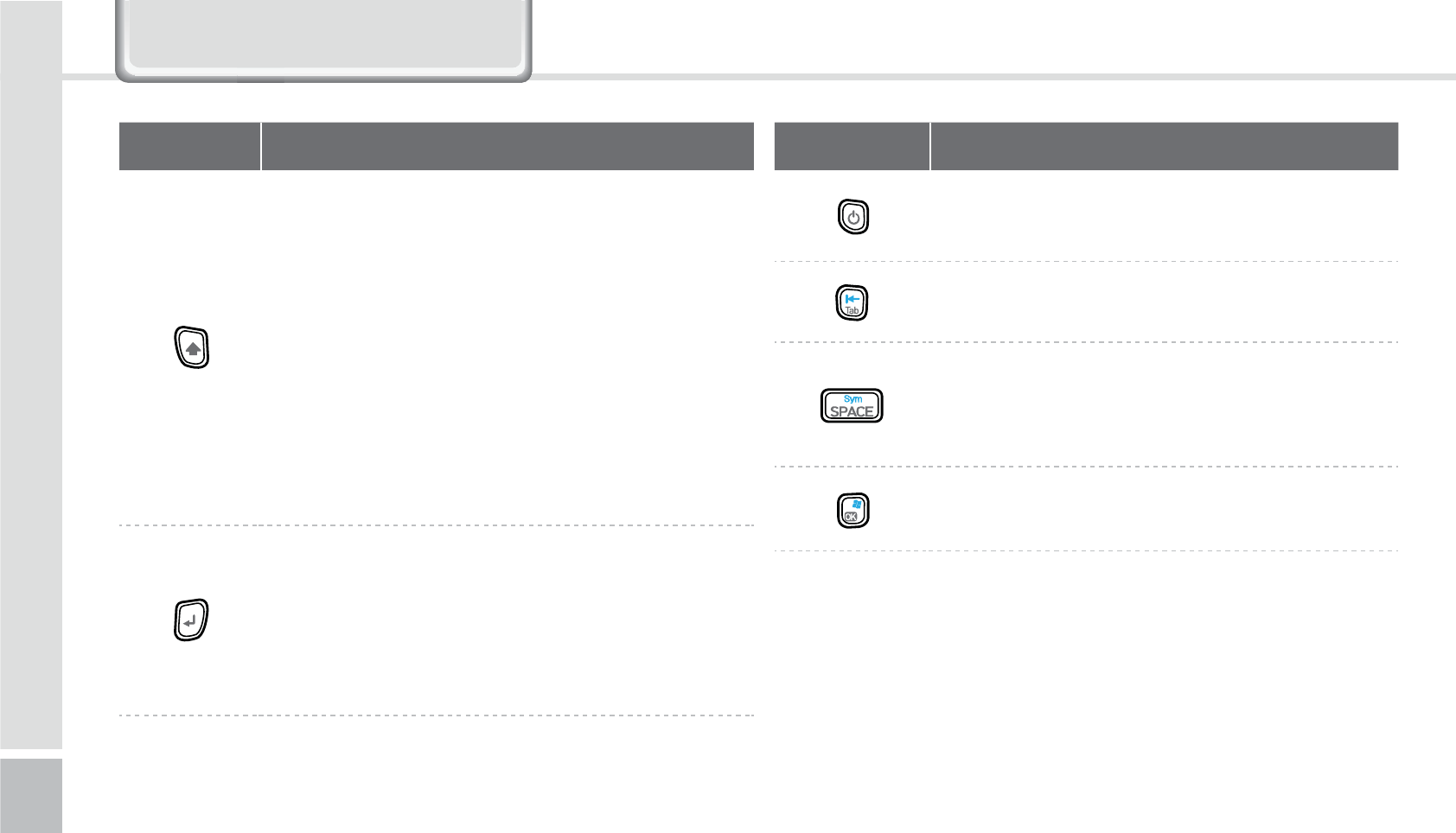
8
HM50 Manual
#VUUPO %FTDSJQUJPO
4)*'5#VUUPO
6TFEUPTXJUDICFUXFFO-PXFSDBTF6QQFSDBTF
&OHMJTIBMQIBCFU5IFEFGBVMUJT-PXFSDBTF
&OHMJTI*GZPVQSFTTUIJTCVUUPOPODFBOEUIFO
BOBMQIBCFULFZUIFVQQFSDBTFPGUIFLFZJT
FOUFSFE5IFOJOQVUNPEFJTTXJUDIFEUPUIF
MPXFSDBTF*GZPVQSFTTUIJTLFZUXJDFUIFJOQVU
NPEFJTSFNBJOFEJOUIF6QQFSDBTFMJLF$BQT
-PDLVOUJMZPVSFMFBTFJU5PSFMFBTFUIF$BQT
-PDLZPVOFFEUPQSFTTUIF4)*'5LFZUXJDF
&OUFS#VUUPO
:PVDBODIBOHFUIFSPXZPVBSFUZQJOHJO
*UGVODUJPOTUIFTBNFBTUIFDPNQVUFS
FOUFSCVUUPO
#VUUPO %FTDSJQUJPO
1PXFS#VUUPO
5VSOTPOUIFEFWJDF
5B C # V U U PO
41"$&#VUUPO
41"$&#VUUPONPWFT
POFTQBDFGPSXBSE
0,#VUUPO
$ERXWWKH3URGXFW
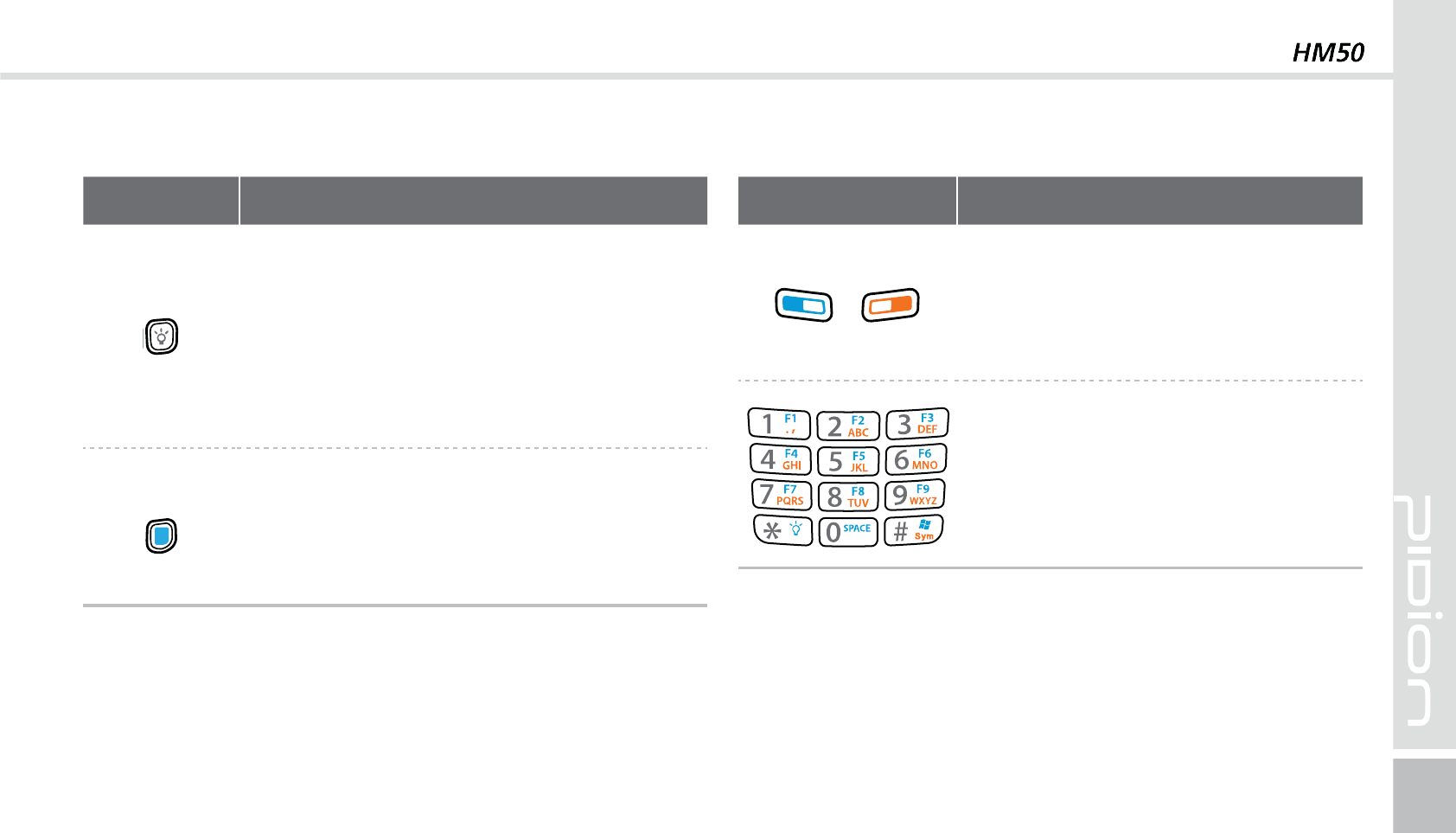
9
#VUUPO %FTDSJQUJPO
'MBTI#VUUPO
1SFTTUIJTCVUUPOUPTFUUIF'VODUJPOLFZ
*GZPVQSFTTBOEIPMEUIJTCVUUPOGPSPWFS
TFDPOETUIF-$%EJTQMBZMJHIUJTTXJUDIFE
0O0GG5IF%JTQMBZ0OPS0GGTUBUVTJT
NBJOUBJOFEVOUJMZPVQSFTTUIFCVUUPOBHBJO
'O#VUUPO
5IJTCVUUPOÍTGVODUJPOJTVTFEBTB
DPNCJOBUJPO*UJTVTFEXIFOUIFCMVF
QSJOUFECVUUPOJTVTFE
࣊ൊ ডࡣ
'O#VUUPO/6.&3*$
5IJTCVUUPOÍTGVODUJPOJTVTFEBTB
DPNCJOBUJPO*UJTVTFEXIFOUIFCMVF
QSJOUFECVUUPOJTVTFE
/VNFSJD"MQIBCFUTZNCPMCVUUPO
5IFEFGBVMUJT/VNFSJD6TFEUPFOUFS
OVNCFSTBMQIBCFUTPSTZNCPM
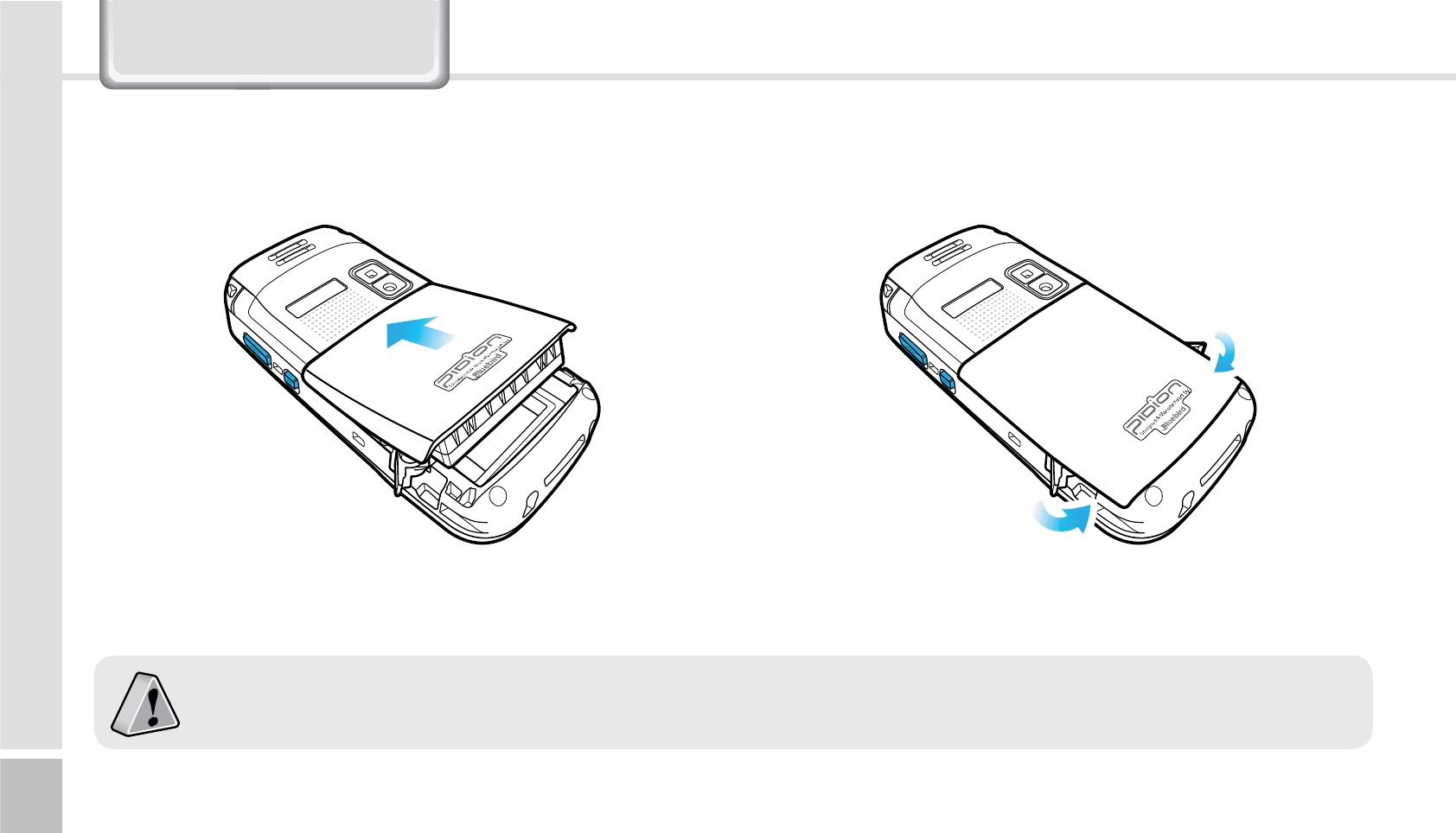
10
HM50 Manual
/HDUQLQJ%DVLFV
0OMZVTFUIFTVQQMJFEBEBQUFSUPDIBSHFZPVSCBUUFSZ
*OTFSUUIFCBUUFSZ
*OTFSU3FNPWFUIFCBUUFSZ
1
1VTIZPVSCBUUFSZJOUIFEJSFDUJPOPGUIFBSSPX
2
5VSOUIFCBUUFSZQJOTJOTJEFUPGJYUIFCBUUFSZ
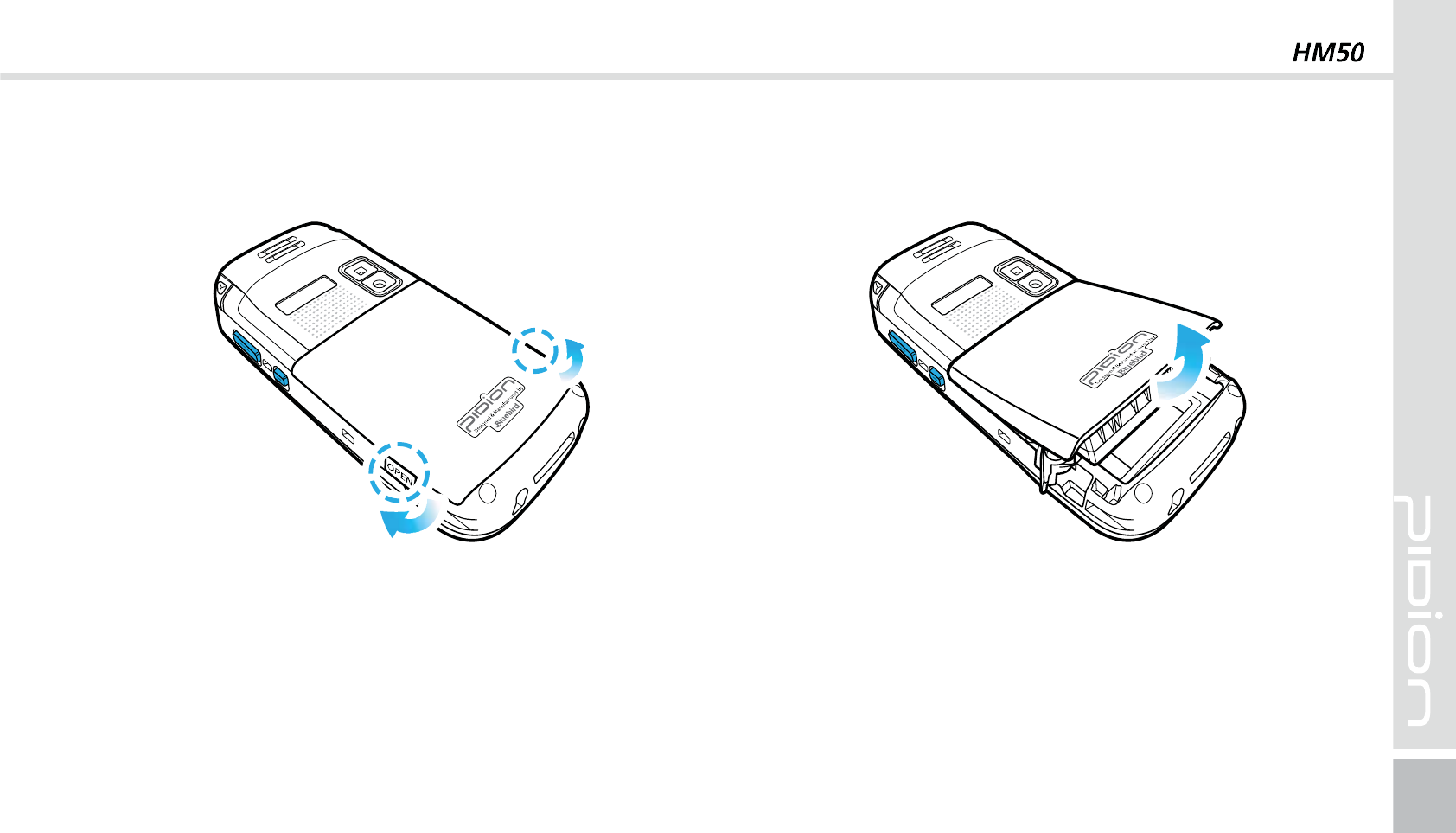
11
3FNPWJOHUIFCBUUFSZ
1
4XJUDIPGG1%"
5VSOUIFCBUUFSZQJOTPVUTJEFUPSFNPWFUIFCBUUFSZ
2
-JGUPGGUIFCBUUFSZUPUIFBSSPXEJSFDUJPO
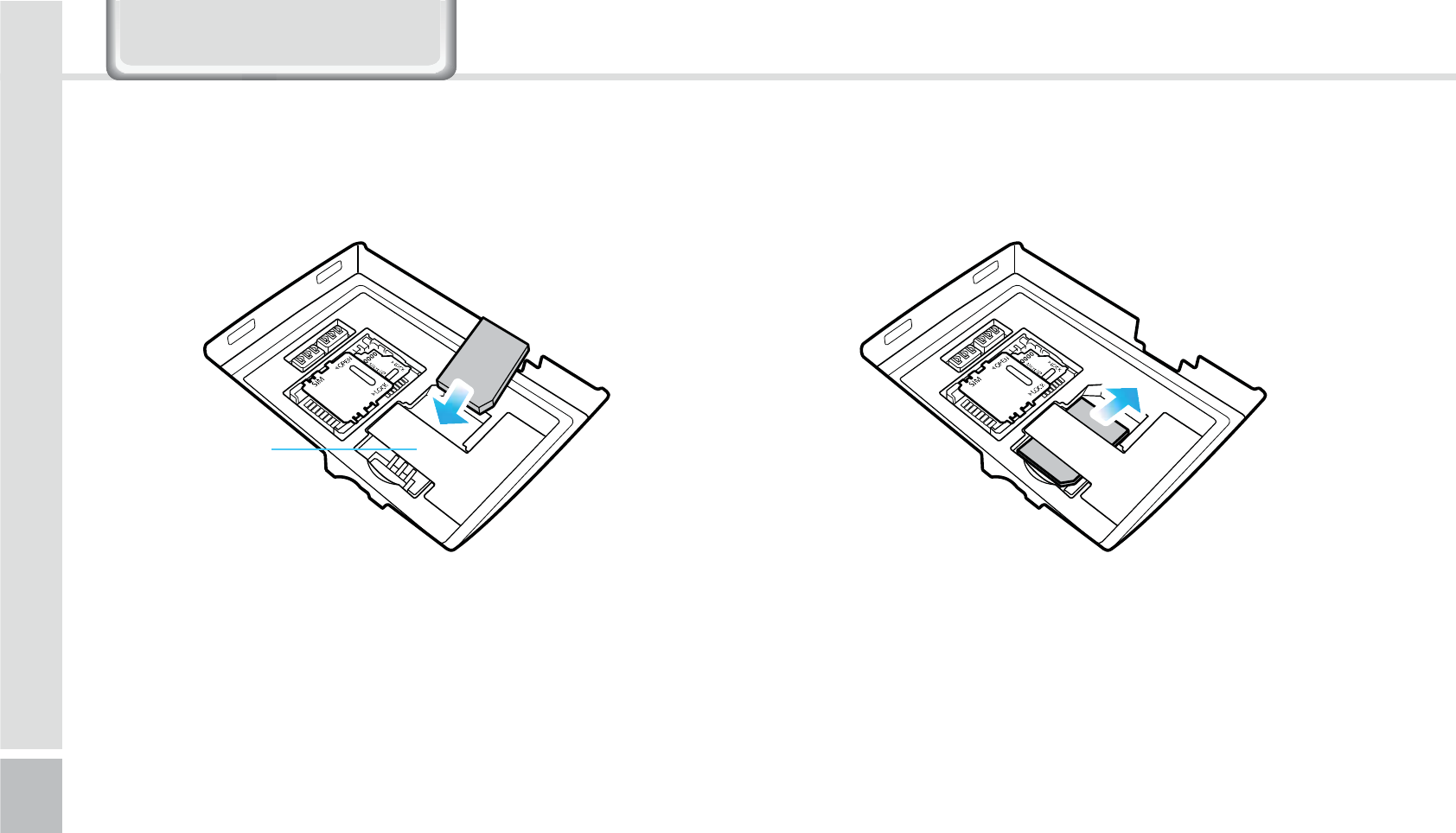
12
HM50 Manual
1
4MJEFJOUIF64*.ɆDBSEJOUIFBSSPXEJSFDUJPO
5IFEFWJDFTTVQQPSUT64*.TMPUT
2
1VTIUIFUPQPGUIF64*.DBSEUPTMJEFJUPVUJOUIFBSSPX
EJSFDUJPO
*OTFSUUIF64*.ɆDBSE 3FNPWJOHUIF64*.ɆDBSE
*OTFSU3FNPWFUIF64*.DBSE
64*.Ɇ$BSE4MPU
/HDUQLQJ%DVLFV
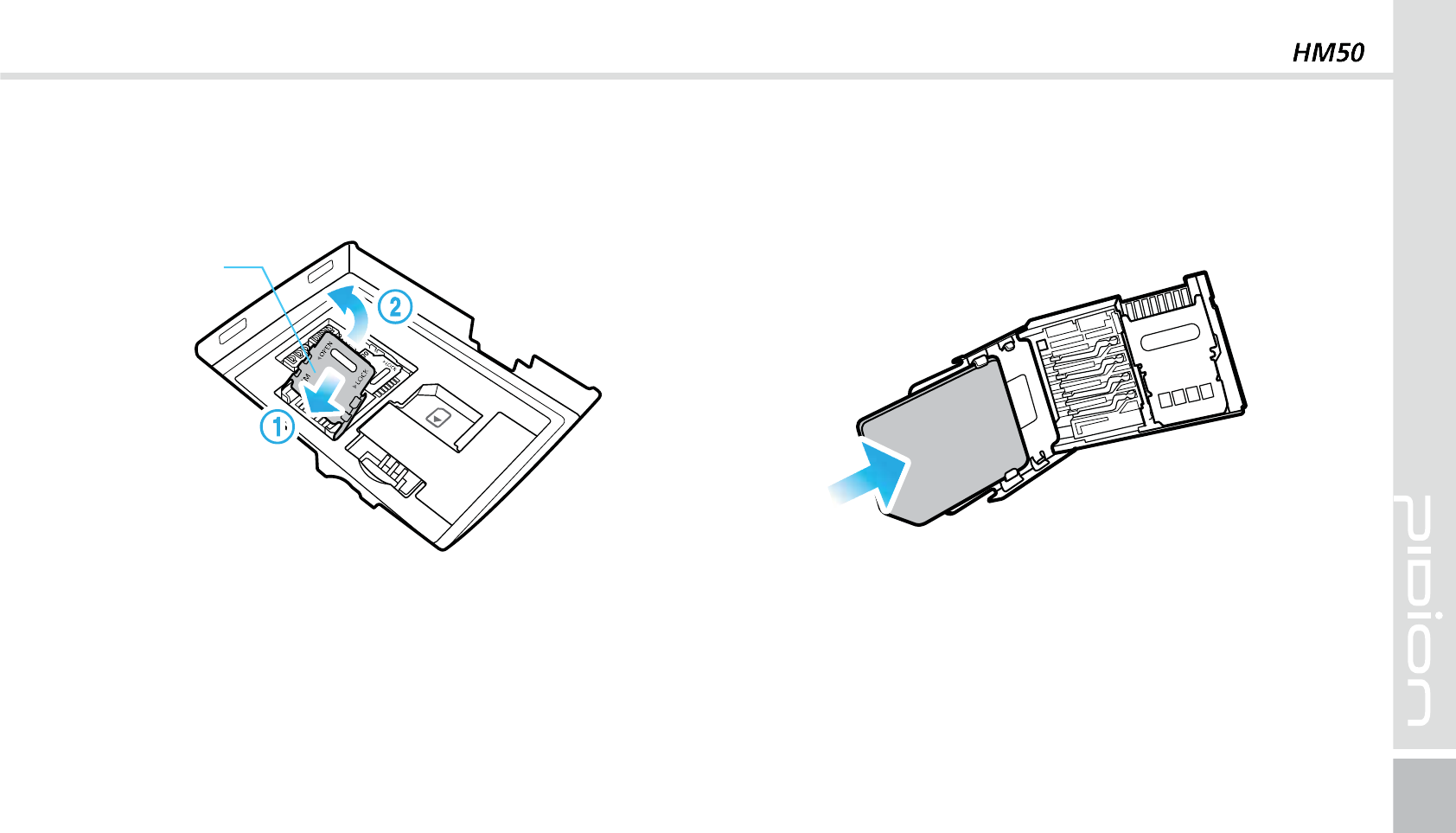
13
2
1MBDFUIF64*.**DBSEPOUIFIPMEFSUIFOQVTIEPXOUIF
IPMEFS
1
1VTIUIF64*.**DBSEIPMEFSUPÌ01&/ÍEJSFDUJPOUIFOMJGU
VQ
*OTFSUUIF64*.ɇDBSE
64*.ɇ$BSE4MPU
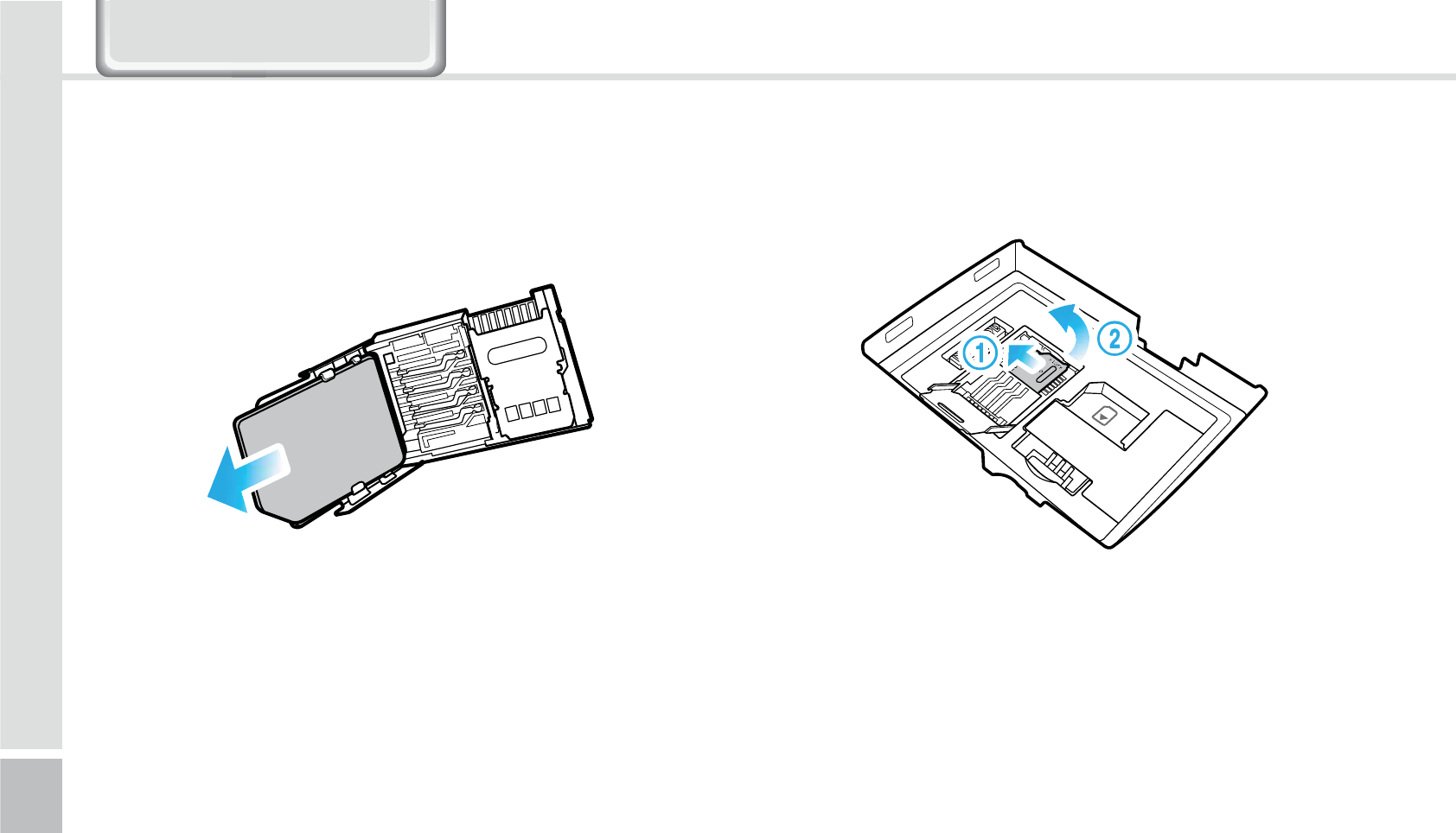
14
HM50 Manual
1
0QFOUIFTUPSBHFDBSEIPMEFSCZMJGUJOHVQUIFGMBQ
*OTFSUUIF.JDSP4%$BSE
*OTFSU3FNPWFUIF.JDSP4%$BSE
1VTIUIFUPQPGUIF64*.**DBSEBOETMJEFJUPVUGSPNUIFIPMEFS
3FNPWJOHUIF64*.ɇDBSE
/HDUQLQJ%DVLFV
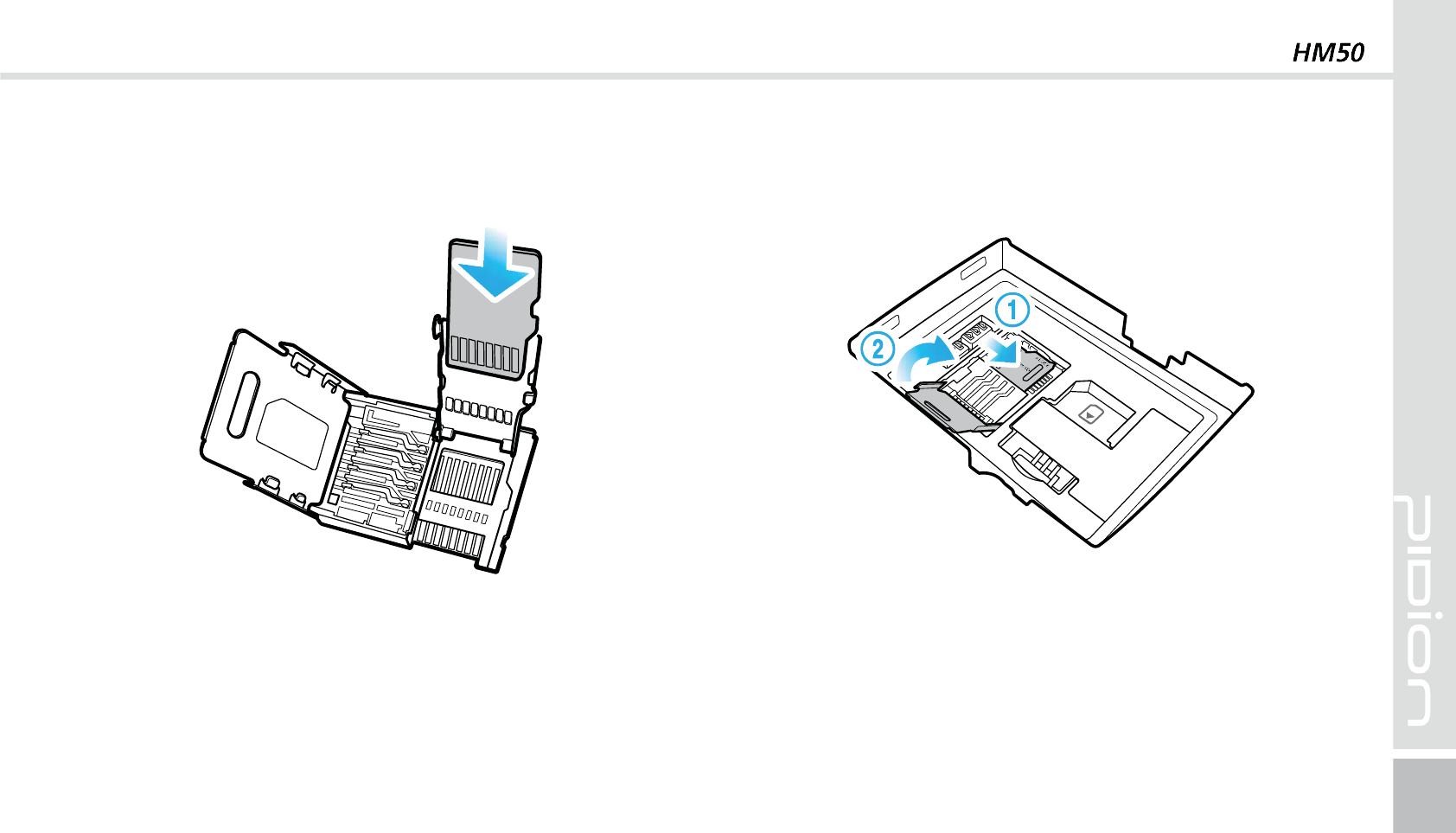
15
3
-PDLUIFTUPSBHFDBSEIPMEFSCZQVTIJOHJUEPXOJOUPQMBDF
2
*OTFSUUIFNJDSP4%DBSEJOUPUIFTUPSBHFDBSEIPMEFSXJUIJUT
HPMEDPOUBDUTGBDJOHPVU
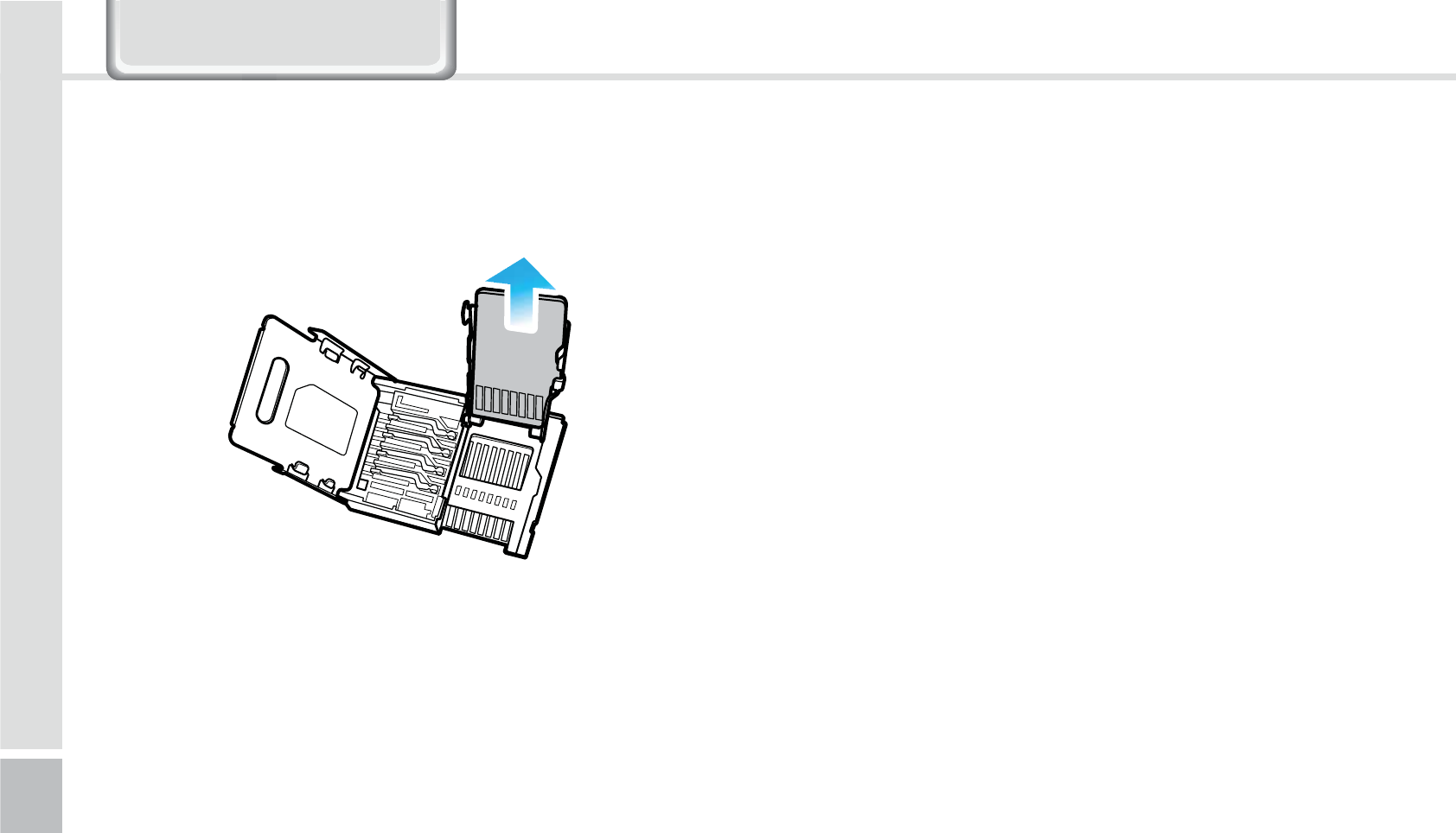
16
HM50 Manual
5IF4%DBSEDBOCSFBLJGZPVGSFRVFOUMZTMJEFJOPVU
PSQVUPSFYDFTTJWFMZQVUUPPNVDIGPSDF
*GUIFDBSEJTSFNPWFEXIJMFCFJOHVTFEPSCFJOH
UVSOFEPGGUIFEBUBDBOCFMPTUPSNBMGVODUJPO
1MFBTFCBDLVQJNQPSUBOUEBUB8FBSFOPU
SFTQPOTJCMFGPSUIFMPTUEBUB
*GUIFNFNPSZDBSEEPFTOPUTMJEFPVUEPOPU
SFNPWFCZGPSDF"GUFSSFNPWJOHUIFDBSEBUUIF
SFQBJSDFOUFSFYDIBOHFZPVSEFWJDFPSHFUBSFGVOE
1SFDBVUJPOTVTJOHUIF.JDSP4%$BSE
8JUIUIF64*.DBSEBOETUPSBHFDBSEDPNQBSUNFOUPQFOFE
MJGUUIFTUPSBHFDBSEIPMEFSGMBQUPPQFOJU
3FNPWJOHUIF.JDSP4%DBSE
/HDUQLQJ%DVLFV
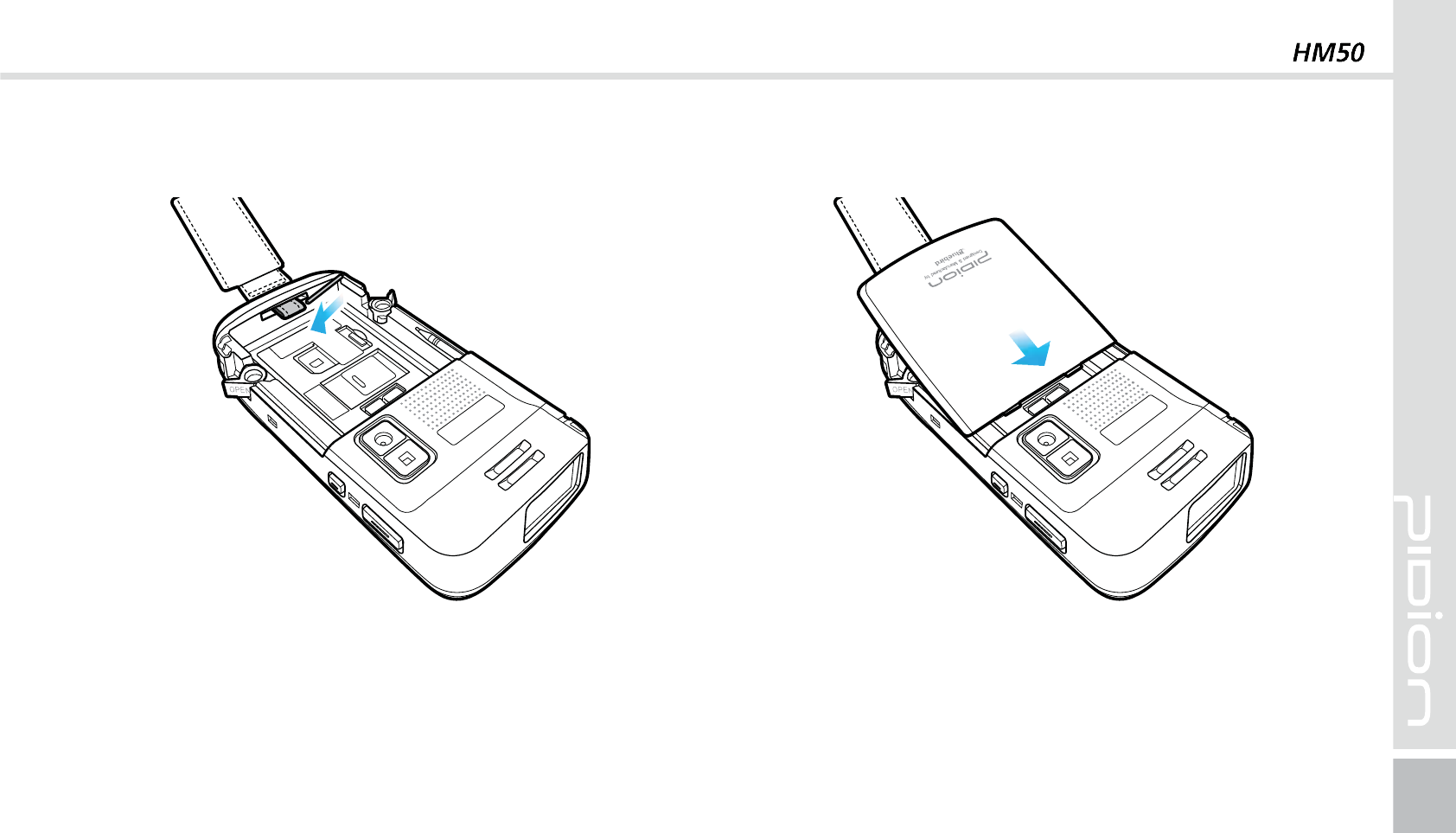
17
$POOFDUJOHUIFIBOETUSBQ
1
#PEZJOUIFHSPPWFBUUIFCPUUPNPGUIFIBOETUSBQIBOETUSBQ
JTBQVTIJOUIFEJSFDUJPOPGUIFBSSPX
2
1VTIZPVSCBUUFSZJOUIFEJSFDUJPOPGUIFBSSPX
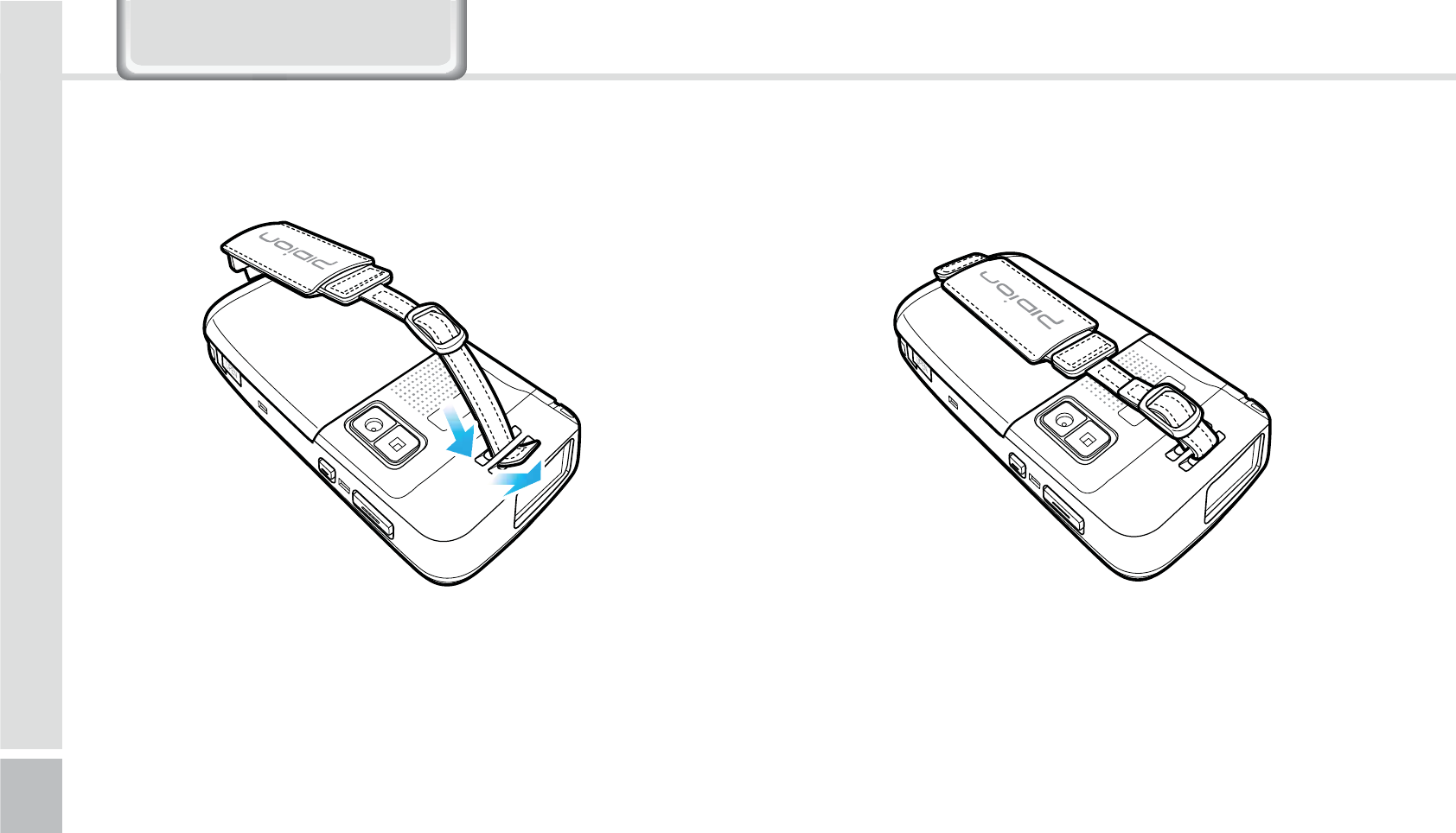
18
HM50 Manual
3
$POOFDUUIFIBOETUSBQIPMEFS
/HDUQLQJ%DVLFV
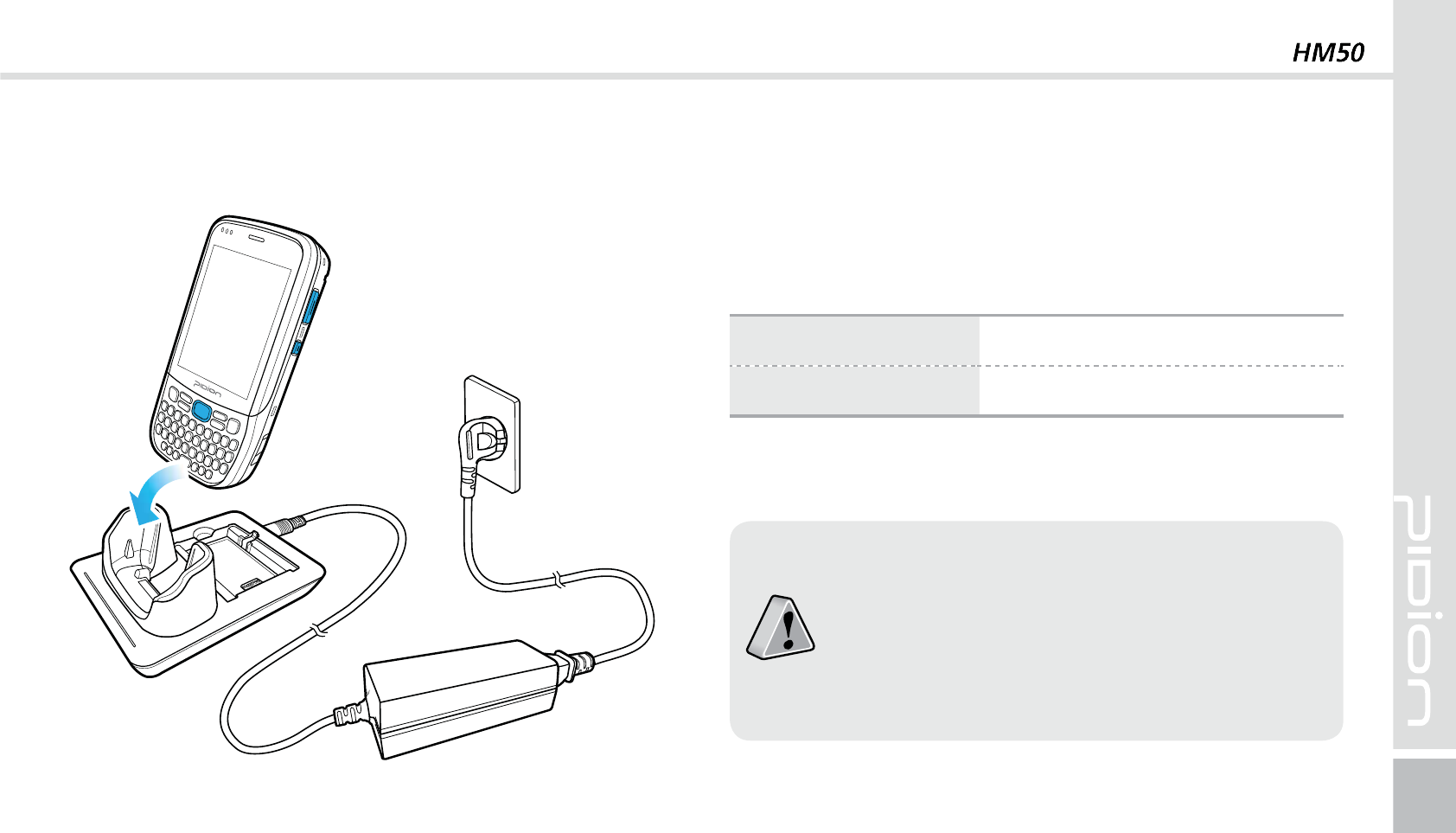
19
$IBSHJOHXJUI$SBEMF
As you see in the picture, connect the adapter with
the power cable to charge the PDA.
Power Charging Light
Charging
Orange
Charged
Green
When the device’s battery is low, it may
warn you with a ring and a message.
The charging time can vary depending on
the environment. A new battery is only
partially charged. Please charge fully before
using.
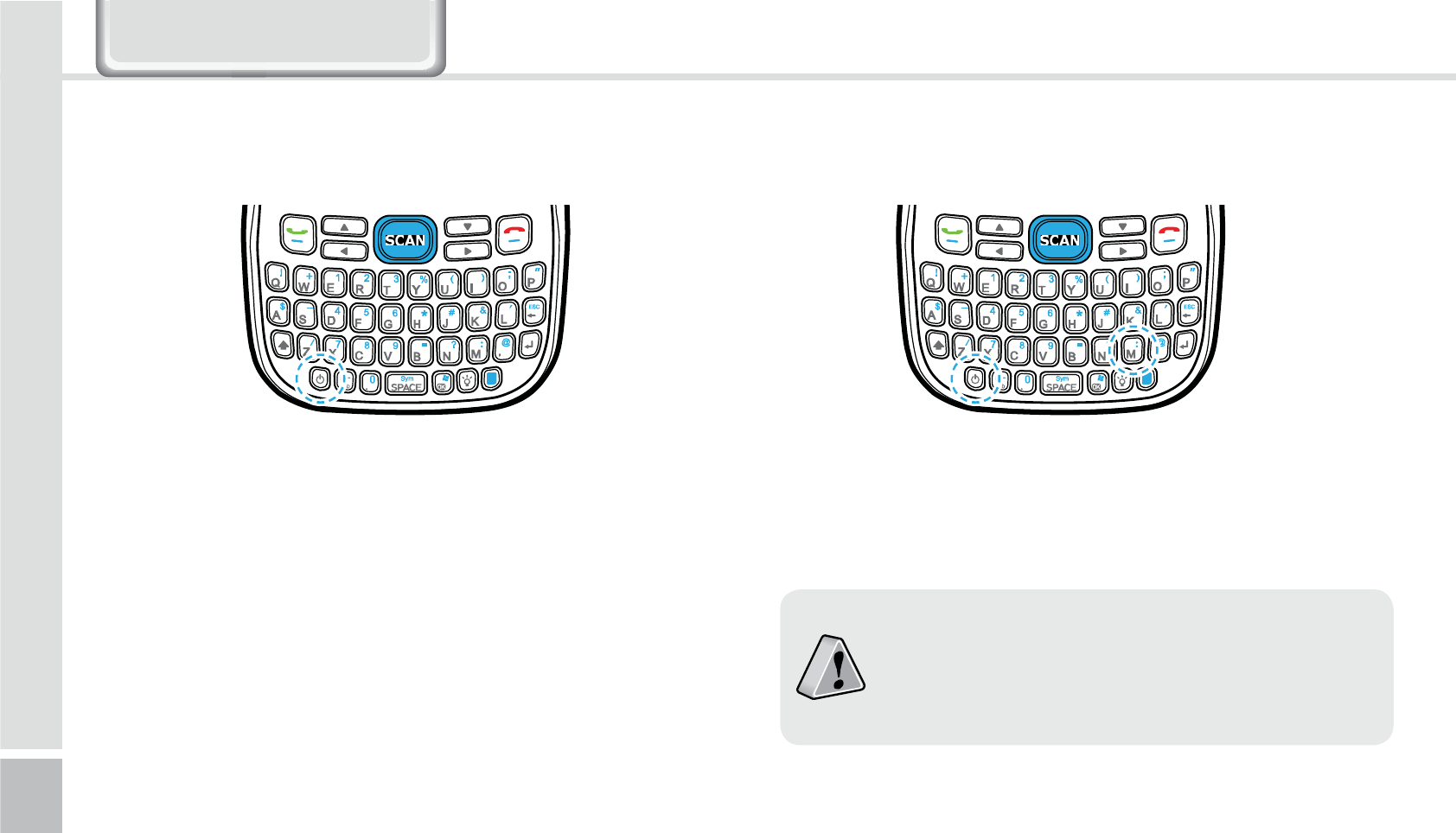
20
HM50 Manual
5VSOJOH0O 4PGU3FTFU
The [Power] button in on the front.
To turn your device on you must press the shortly.
After purchasing your device or hard reseting, the
booting process can take some time. We apologize
for the inconvenience.
To reset, press the [Power] button + [M]
Please soft reset if your device freezes or has
an unexpected error.
It is very similar to rebooting your computer.
Any information not saved will not be lost.
/HDUQLQJ%DVLFV
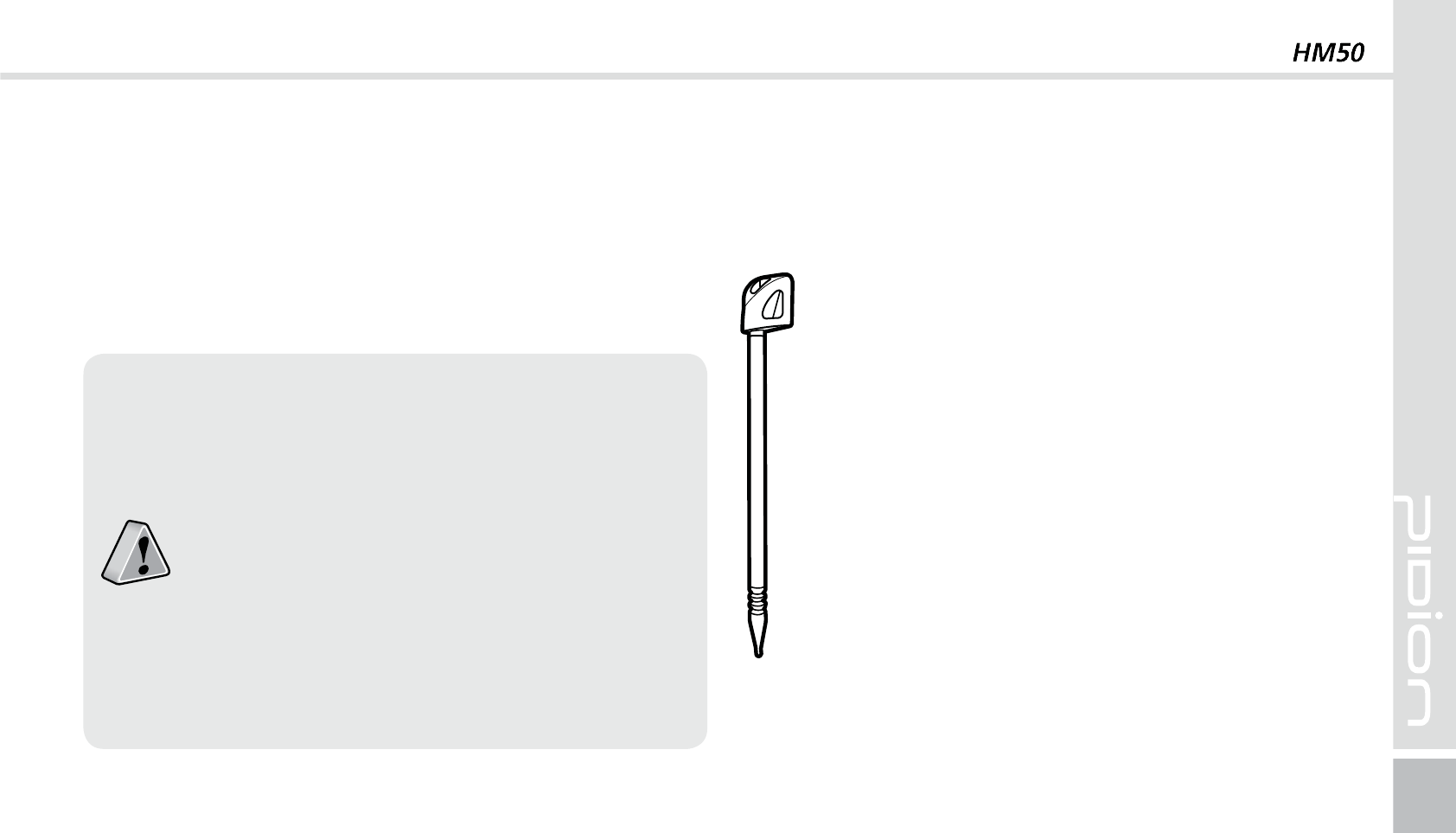
21
)BSE3FTFU
Hold [Power] button + [M] button
<4/&%>
Please use this function when your device
does not react to the soft reset. It will go
back to the factory state.
When doing the hard reset, everything will
be erased. Please do it at your own risk.
We are not responsible for any information
being erased. Before you hard reset, please
back up your data.
The supplied stylus pen is used to run programs or
inputting on the touch screen.
Pressing
Pressing means to open, run, and cancel
any items.
Pulling
Using the stylus pen you can select multiple
items as much as needed. (it is similar to the
mouse drag on the PC)
Holding Down
If you want to see further details of the
selected item, hold down on the item and
a popup will appear. ( it is similar to the
mouse right click on the PC)
6TJOHUIFTUZMVT1FO
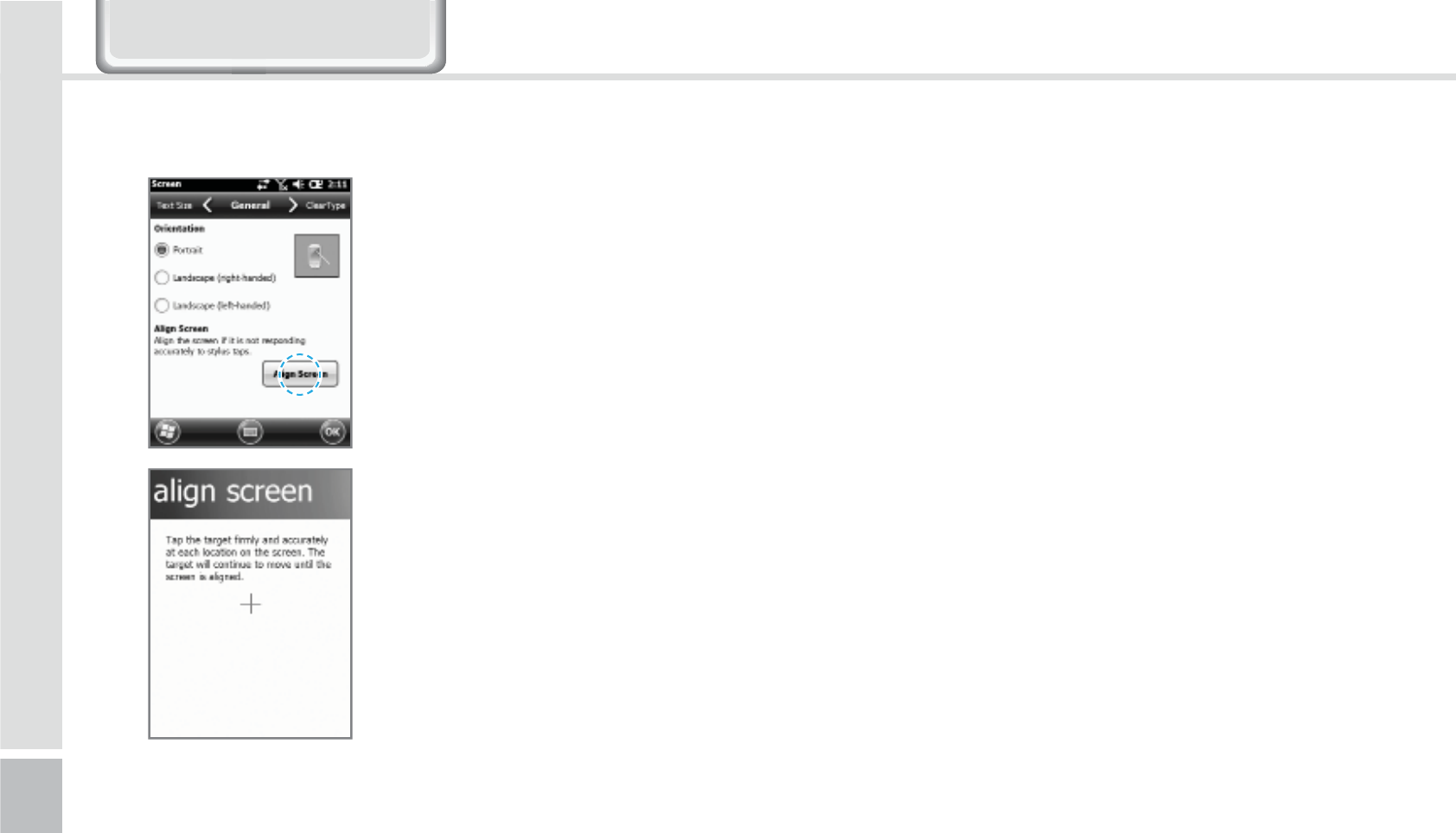
22
HM50 Manual
"EKVTUJOHUIF%JTQMBZ
/HDUQLQJ%DVLFV
On your LCD screen, it is the
function of setting the input
value of the stylus pen.
Adjusting screen Setting
Start
Ķ
Settings
Ķ
System
Ķ
display
Ķ
Screen adjustment
Press the center target accurately
followed by left top
Ą
left
bottom
Ą
right bottom
Ą
right
top.
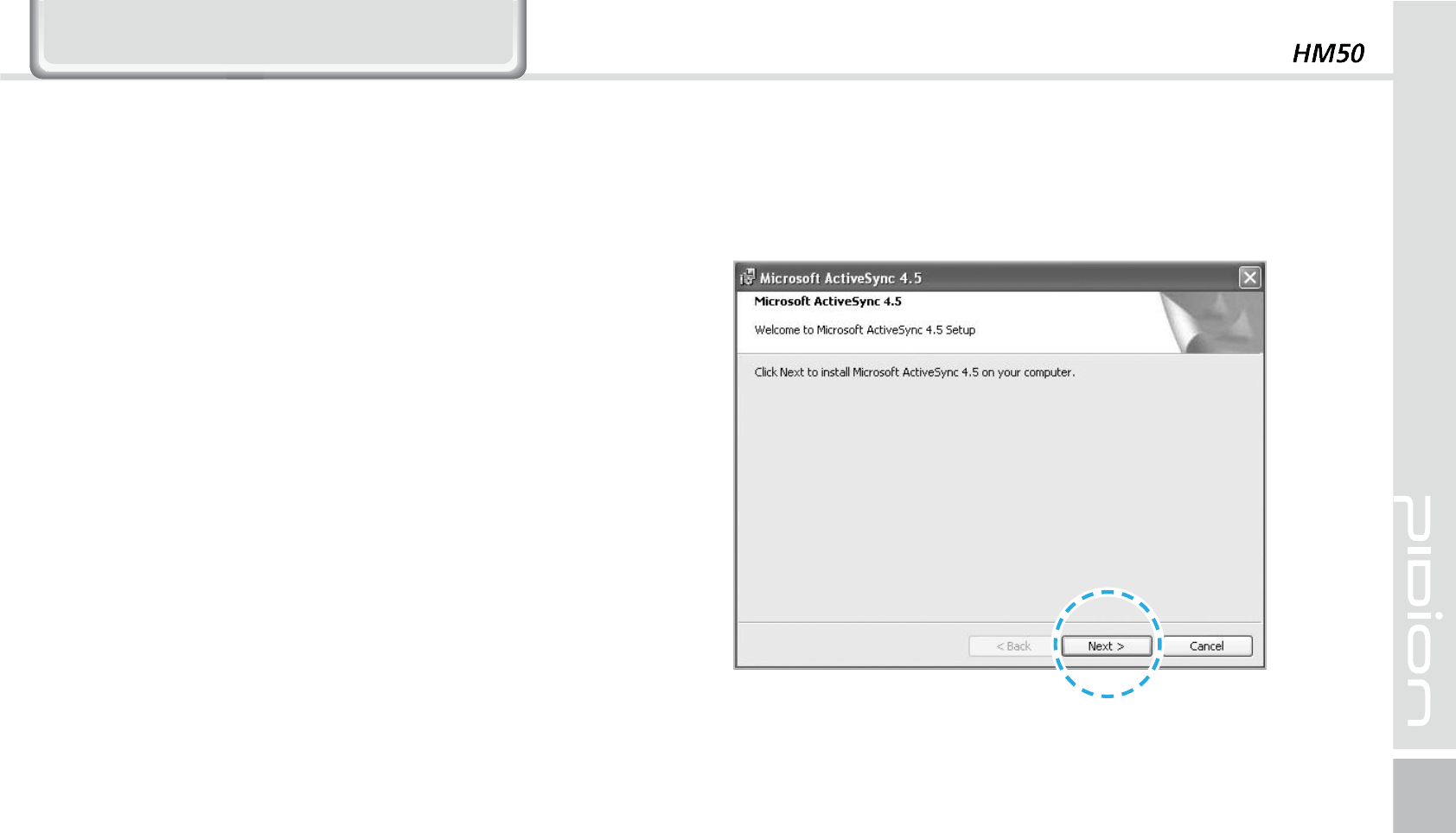
23
&RQQHFWLQJ$FWLYH6\QF
1
After connecting to the Microsoft homepage,
download and install [Microsoft ActiveSync].
*OTUBMMJOHPO1$
[Microsoft ActiveSync 4.5] Korean version.
The functions and the layout can be different if you
use different version.
[Microsoft ActiveSync] can be updated through the
Microsoft Homepage.
[Windows Vista] users need to install [Windows
Mobile Device Center].
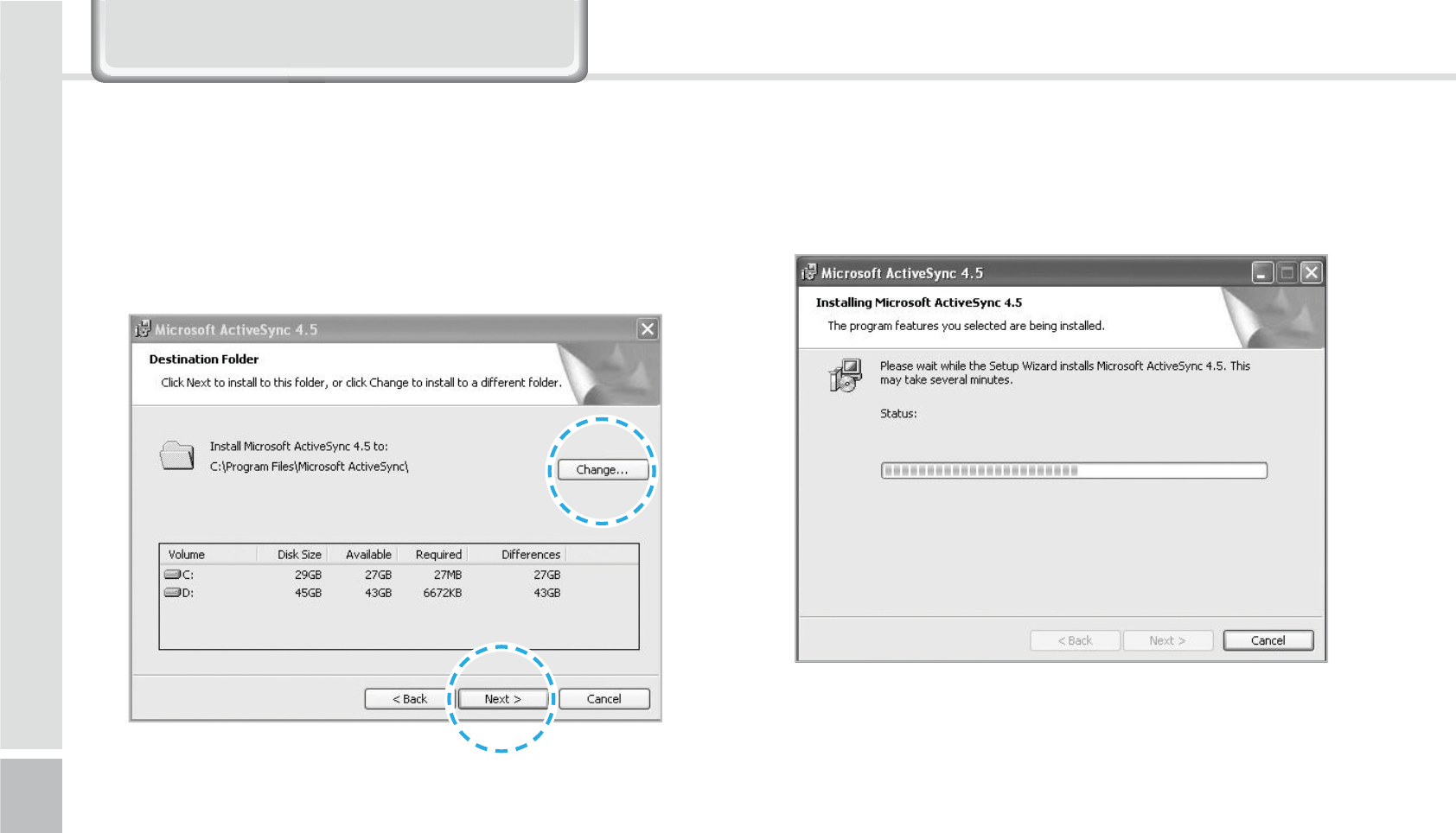
24
HM50 Manual
&RQQHFWLQJ$FWLYH6\QF
2
On the window about the license terms, press <I accept the
license terms> Ķ On the [Client information] window, input
<User name> Ķ Specify where you want to install.
3
[Microsoft Active Sync] can be installed when it is ready to
install
.
4
[Microsoft ActiveSync] is installed.
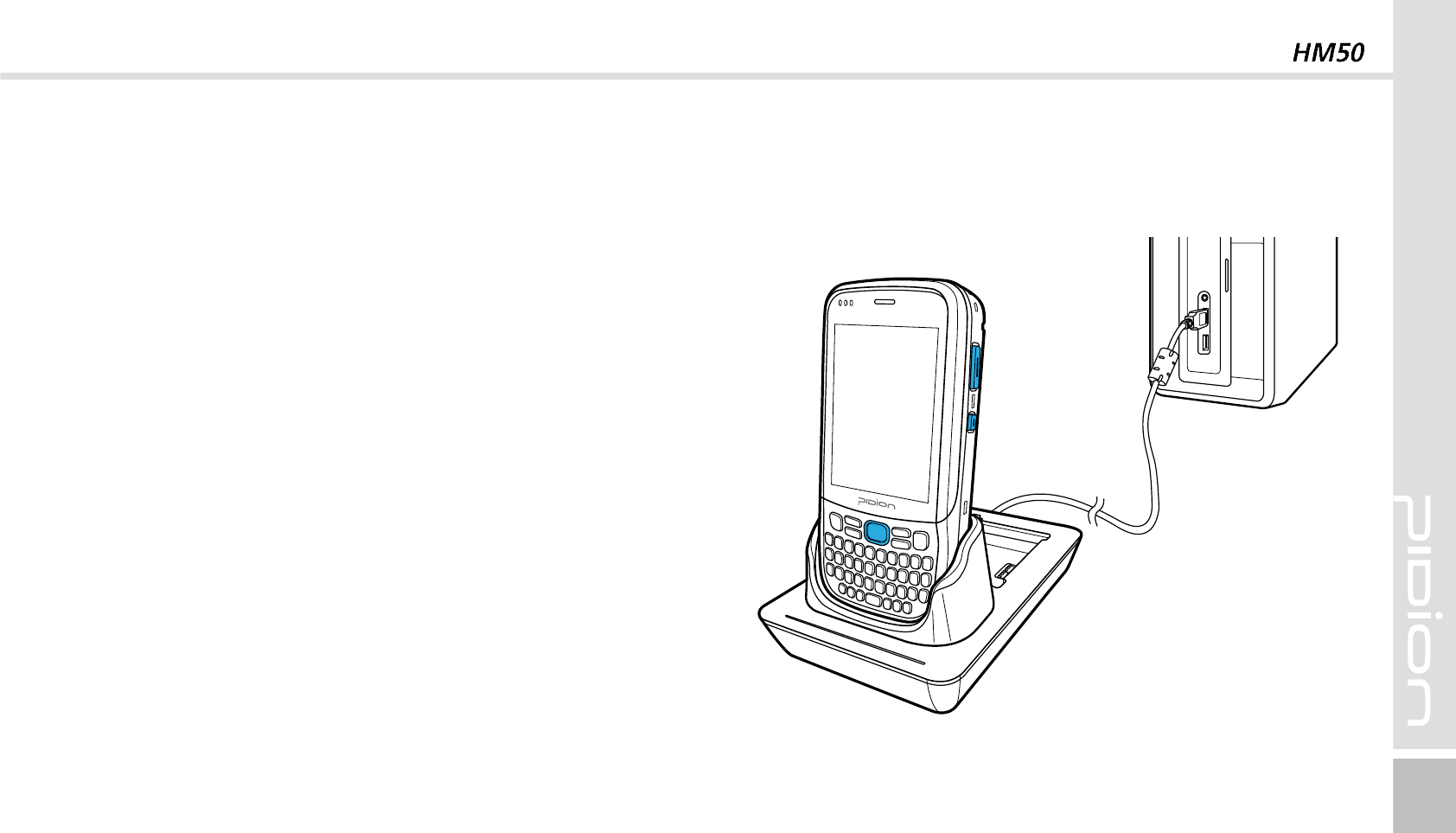
25
You can see a Windows Mobile version on the
display and it can be different according to the
version.
[Microsoft ActiveSync] can be used when the device
is plugged into a notebook or pc. You can transfer
files by syncing it. You can also install/uninstall new
programs.
The USB cable is sold separately. Please contact the
service center for more details. [Code : 12132]
1
You can connect with the Cradle.
6TJOH"DUJWF4ZOD
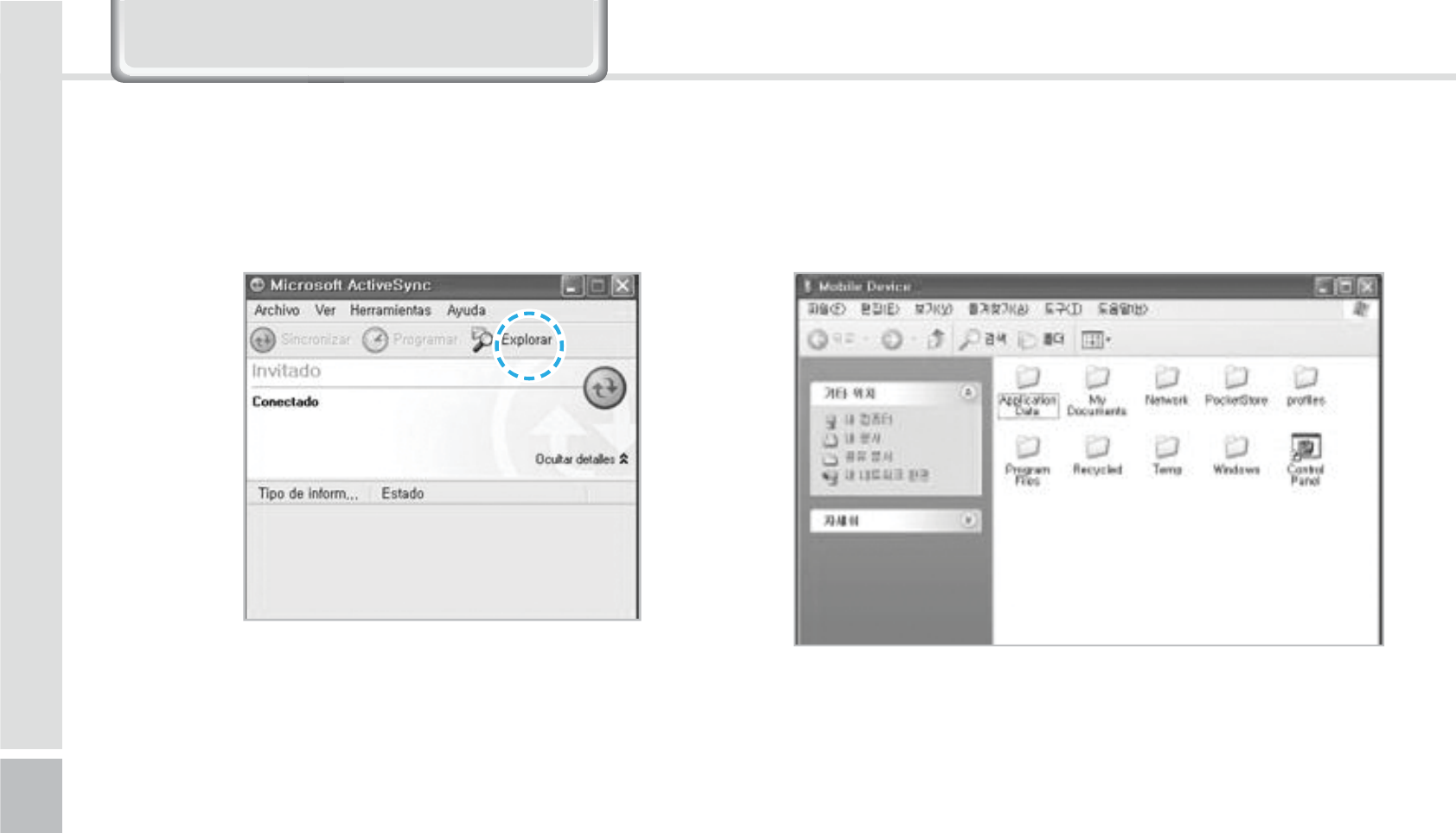
26
HM50 Manual
&RQQHFWLQJ$FWLYH6\QF
3
In the <Mobile device> folder, you can check the
photos, music, and documents stored in the device
and move it to the computer.
2
If the device and computer are successfully connected,
Microsoft Activesync] will automatically start. Please select the
<Search> button
.
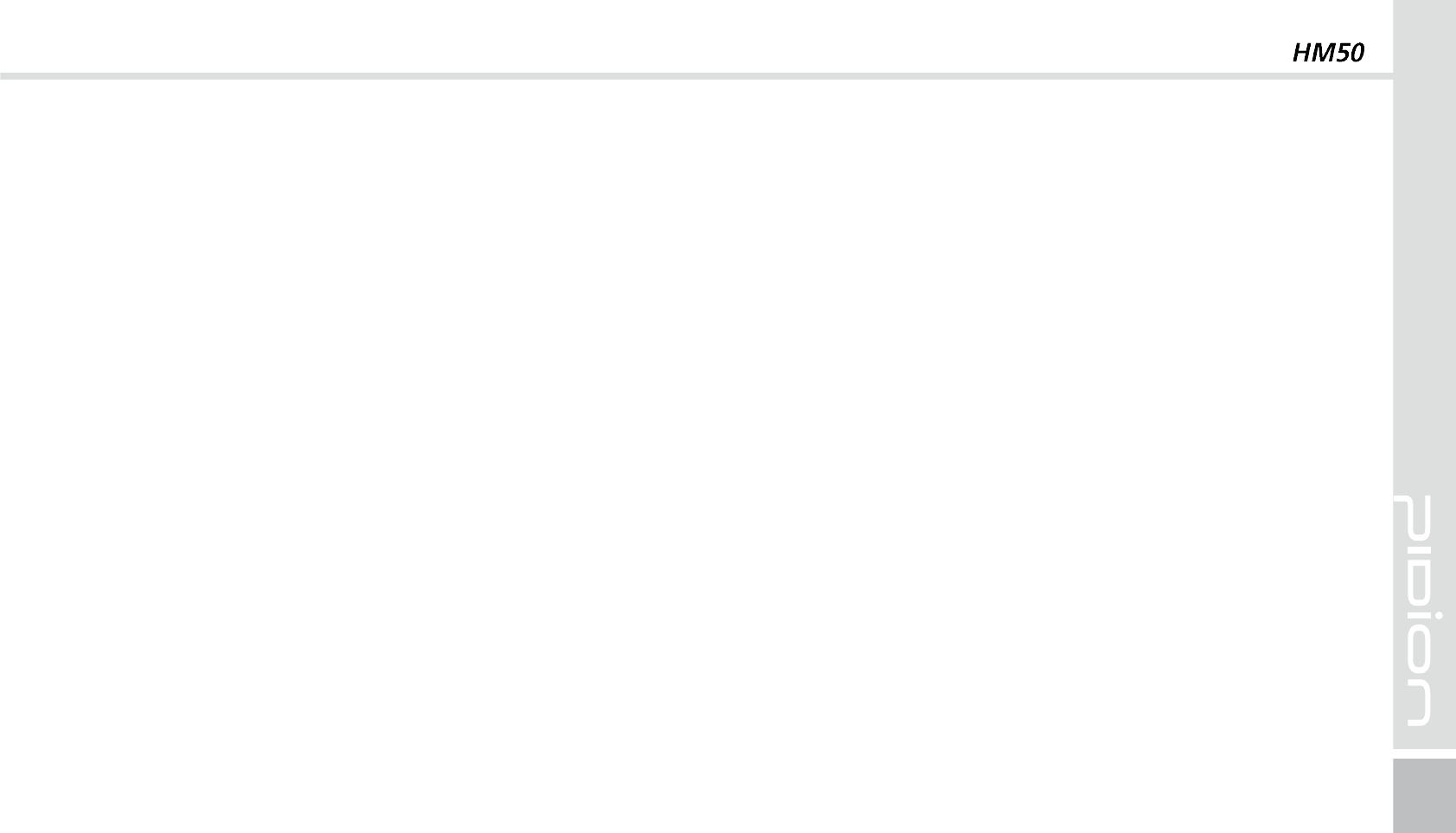
27
[Precautions using ActiveSync]
When "unknown USB device" can pop up, when
the device is turning on while connected to the
<Micro USB Cable>. If you reconnect the device
from the <Micro USB Cable> the ActiveSync will run
properly.
If in ActiveSync, the state "connecting…" is
continued for a long period of time, disconnect the
device from the <Micro USB Cable>. In [ActiveSync]
press FILE
Ķ
CONNECTION SETTINGS
Ķ
Select
<Allow USB connection>
Ķ
Press [OK]. Reconnect
the device.
The device not running after removing the battery
while device on.
For this to be avoided, do not remove the battery
while the device on. You must press the [Power]
button or the [Shut Down] button with the stylus
pen in order for the Windows Mobile to [turn off]
correctly.
If in a case where you have removed the battery
while the device is on, hold the [Reset] button +
[OK] button to hard reset.
Please note if you hard reset, all the data in the
memory will be erased.
If you have reconnected several times and still
“unknown USB device” pops up
In certain cases the computer’s USB host has gone
wrong leading to connection failure.
Remove the device from the <Micro USB Cable>
and reboot the computer. Reconnect the device to
the cable and it will run properly.
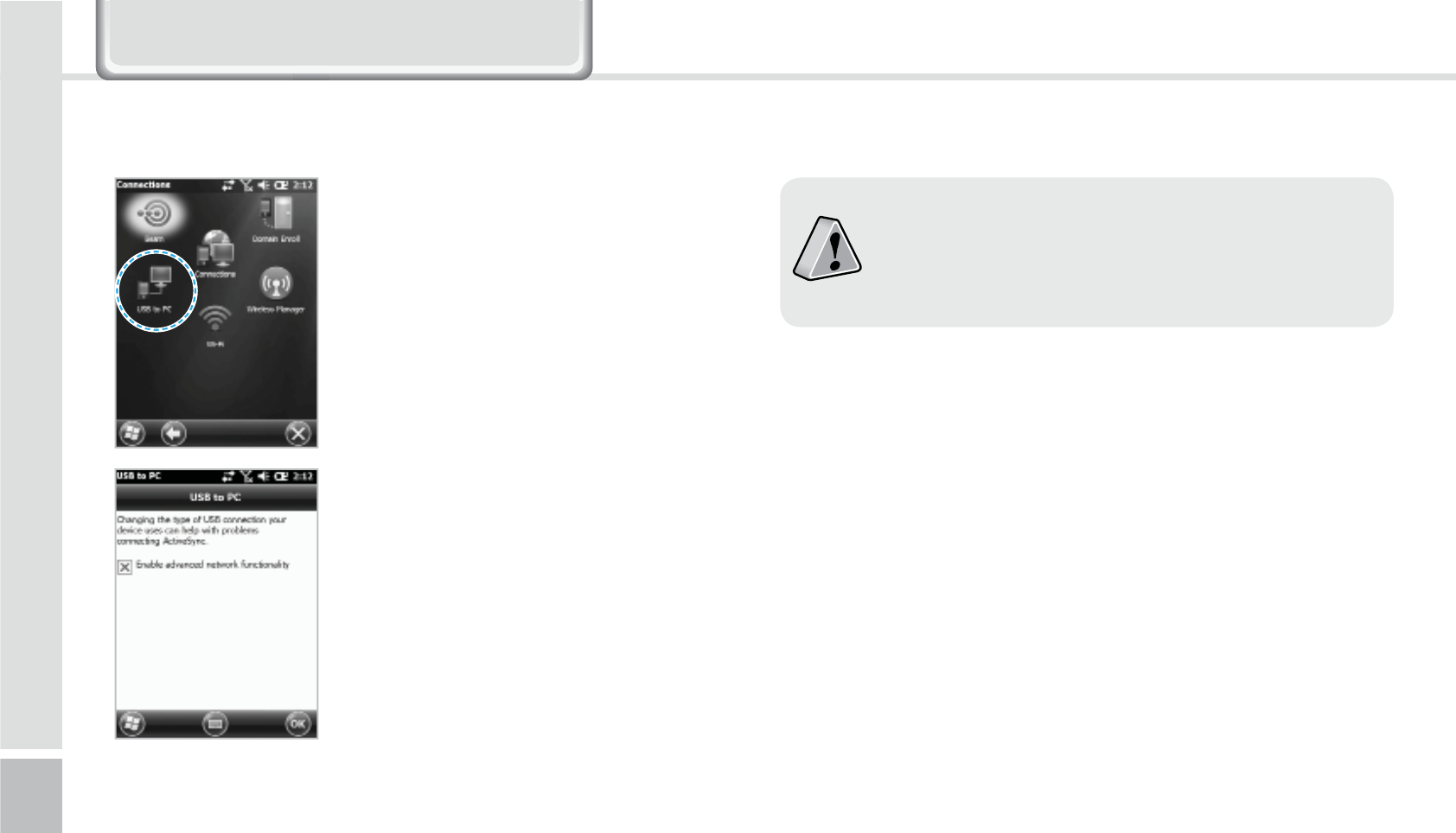
28
HM50 Manual
Start
Ķ
Setting
Ķ
Connect
Ķ
USB-PC connect
If you select [Advanced Network
Function Use] you can connect
various Surrounding USB devices
to your PDA device.
If you use the function [USB-PC Connect] your
device’s battery consumption will be high. If you
are not using the function [USB-PC Connect]
disconnect to save your battery consumption.
Your device and the surrounding
devices can you used when
connected with the <USB Cable>.
$POOFDUJOH"DUJWF4ZOD
&RQQHFWLQJ$FWLYH6\QF
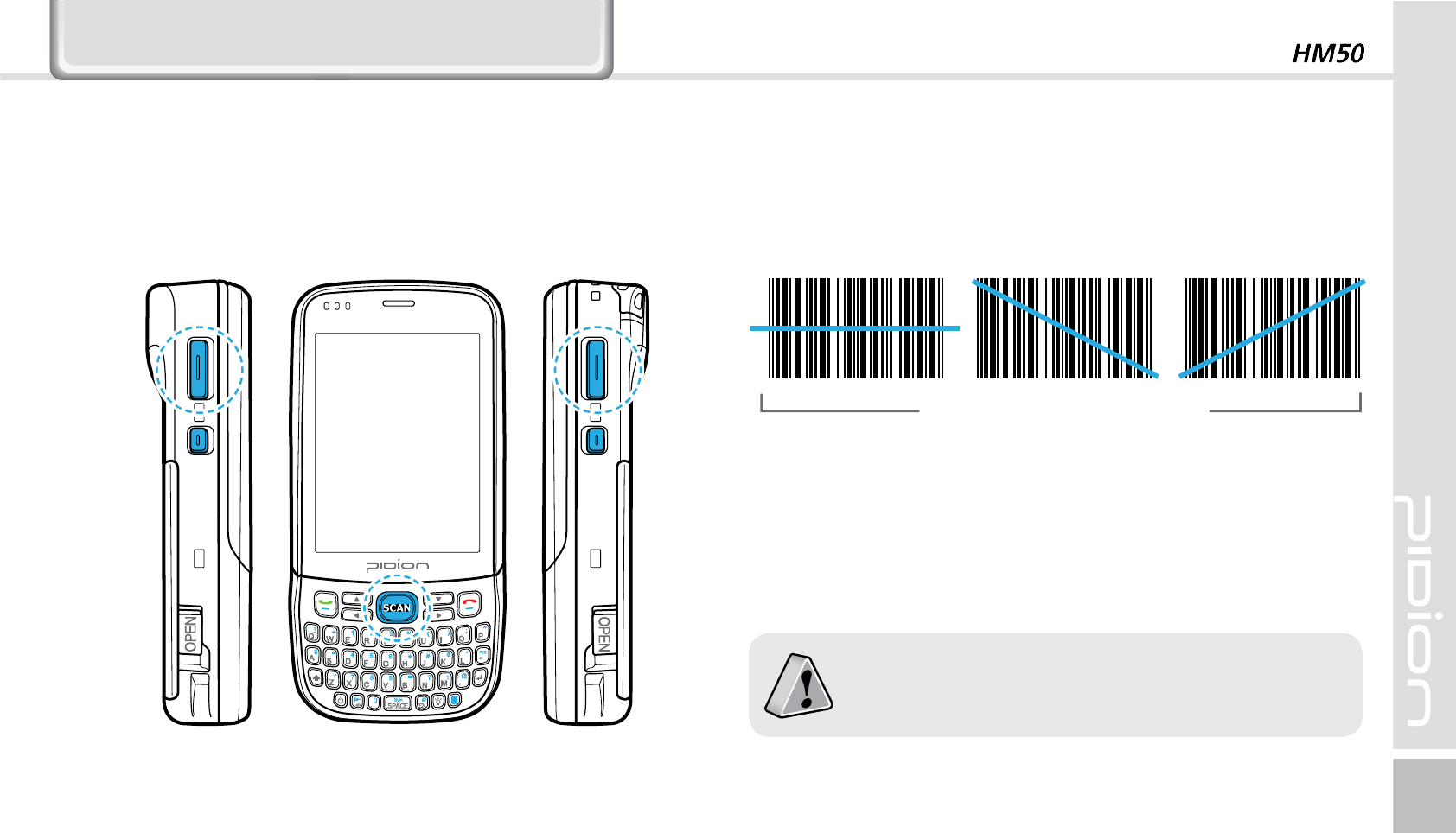
29
8VLQJ7KH%DUFRGH5HDGHU
6TJOHUIF#BSDPEFT 4DBOOJOH#BSDPEFT
Press the [Barcode Scan] button on the side or front of
the device to start scanning barcodes.
In order to scan accurately, you must scan with the
correct angle 10cm away.
If you are using Barcodes with special programs,
please contact the manufacturing company.
Correct scanning Angle
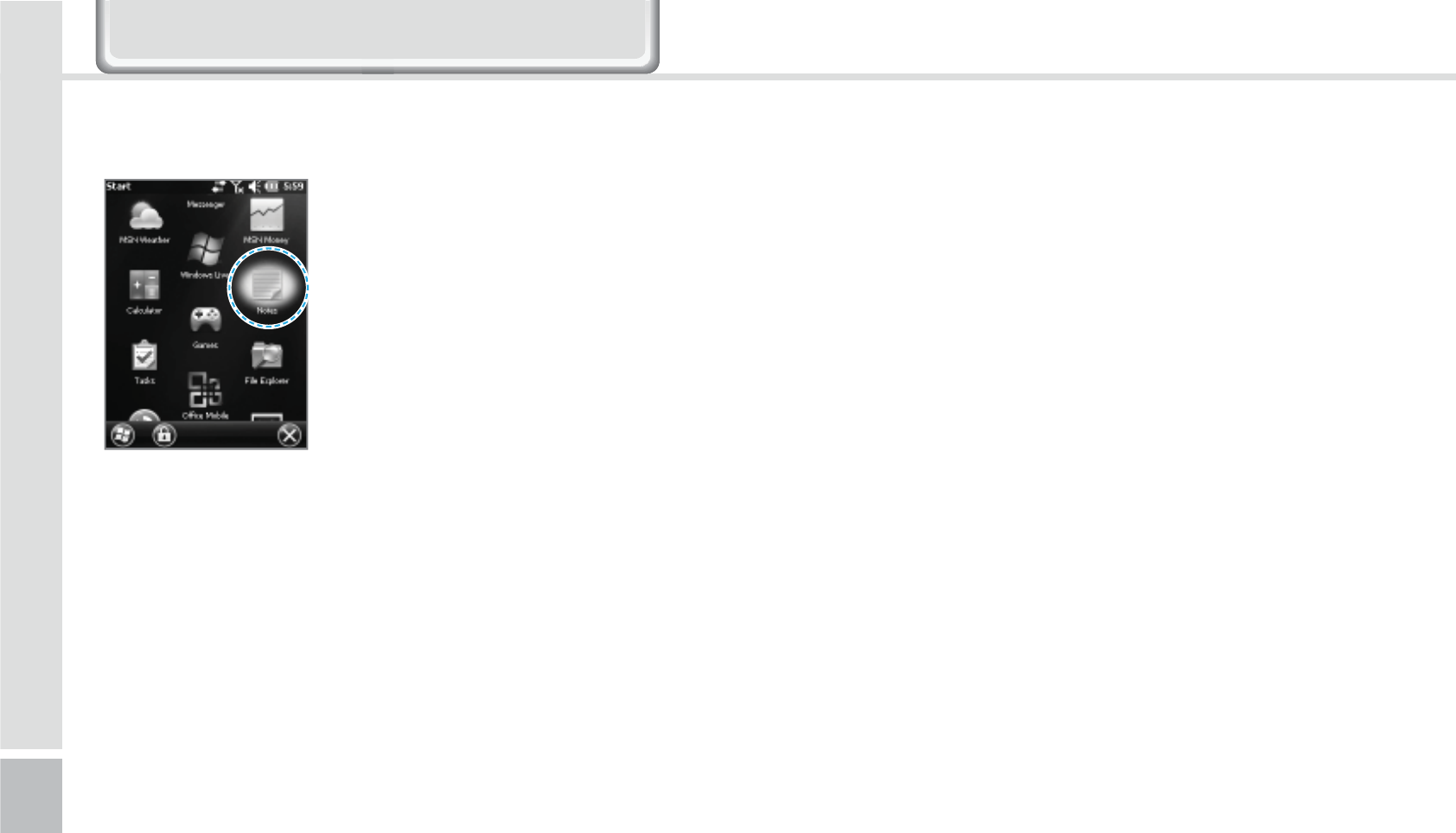
30
HM50 Manual
$IFDLJOH#BSDPEFT
Start
Ķ
Memo
The barcode’s information will
appear if you press the [Create
New] button in <Memo>.
If you scan a barcode while
<Memo> is open, the barcode
will be automatically saved in
<Memo>.
If you scan when <Memo> is not
opened, it will not be saved. To
do this, press the [Menu] button
in [Create New] and [Paste] to
save.
8VLQJ7KH%DUFRGH5HDGHU
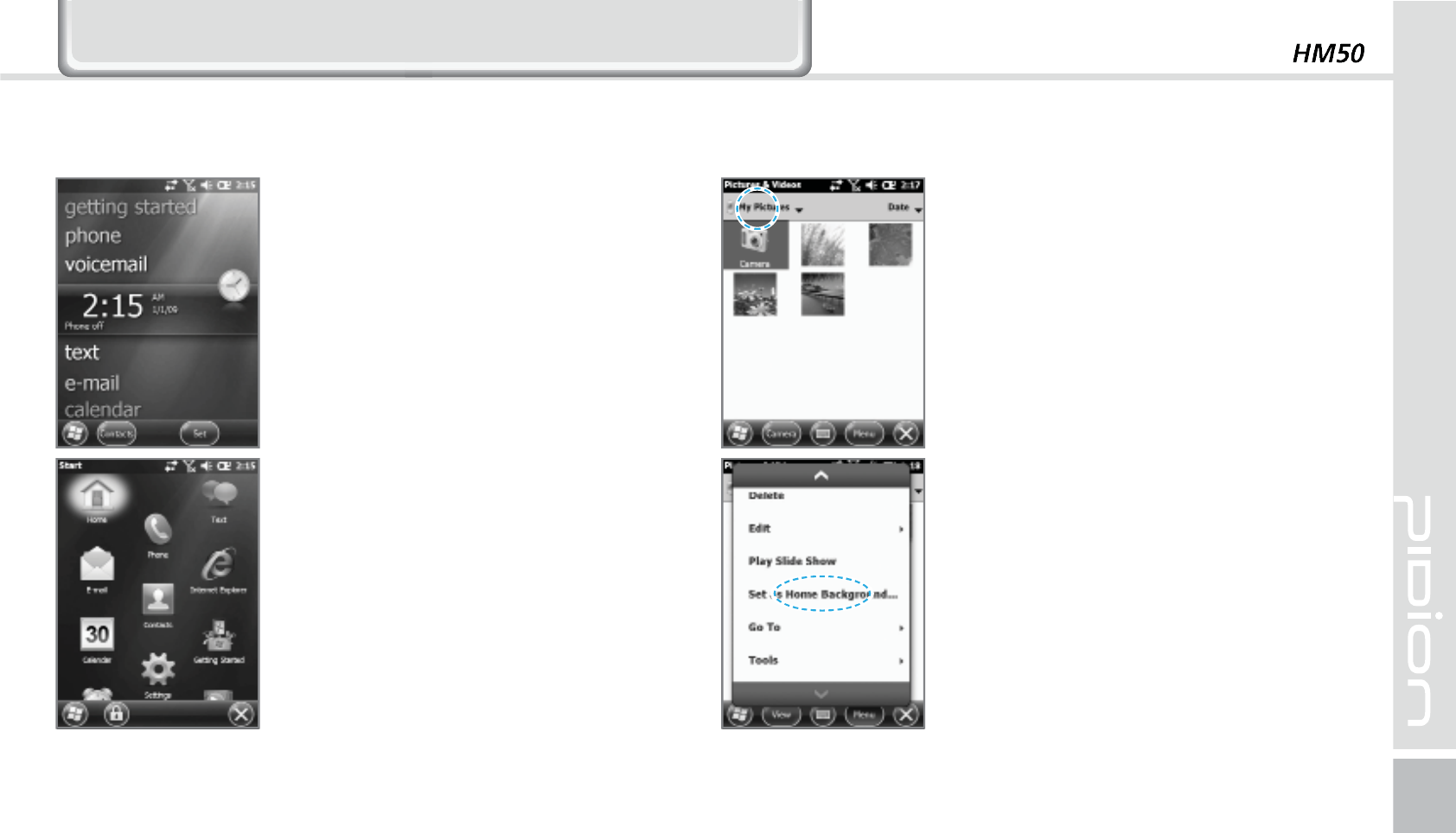
31
*HWWLQJ7R.QRZ<RXU+RPH6FUHHQ
On top of the screen, [Start], [Wi-
Fi], [Connection Status], [Volume],
[Battery], and etc will been
displayed.
You can see the [Weather],
[Time], [Wireless Connection
Status], [Owner Information],
[Messages], [Operation],
[Schedule], [Device Lock Status],
and etc on the [Home screen]
with your user settings.
You can set the photos you can
taken as a background image.
1
Start
Ķ
Photos & Video
Ķ
select My Photos.
2
Press the bottom right [Menu]
button on the screen.
3
Select [Set as Home Screen
Wallpaper].
4
After setting the transparency
level select [OK].
-PPLJOHBUUIFIPNFTDSFFO VQQIPUPTBT)PNF4DSFFO#BDLHSPVOE
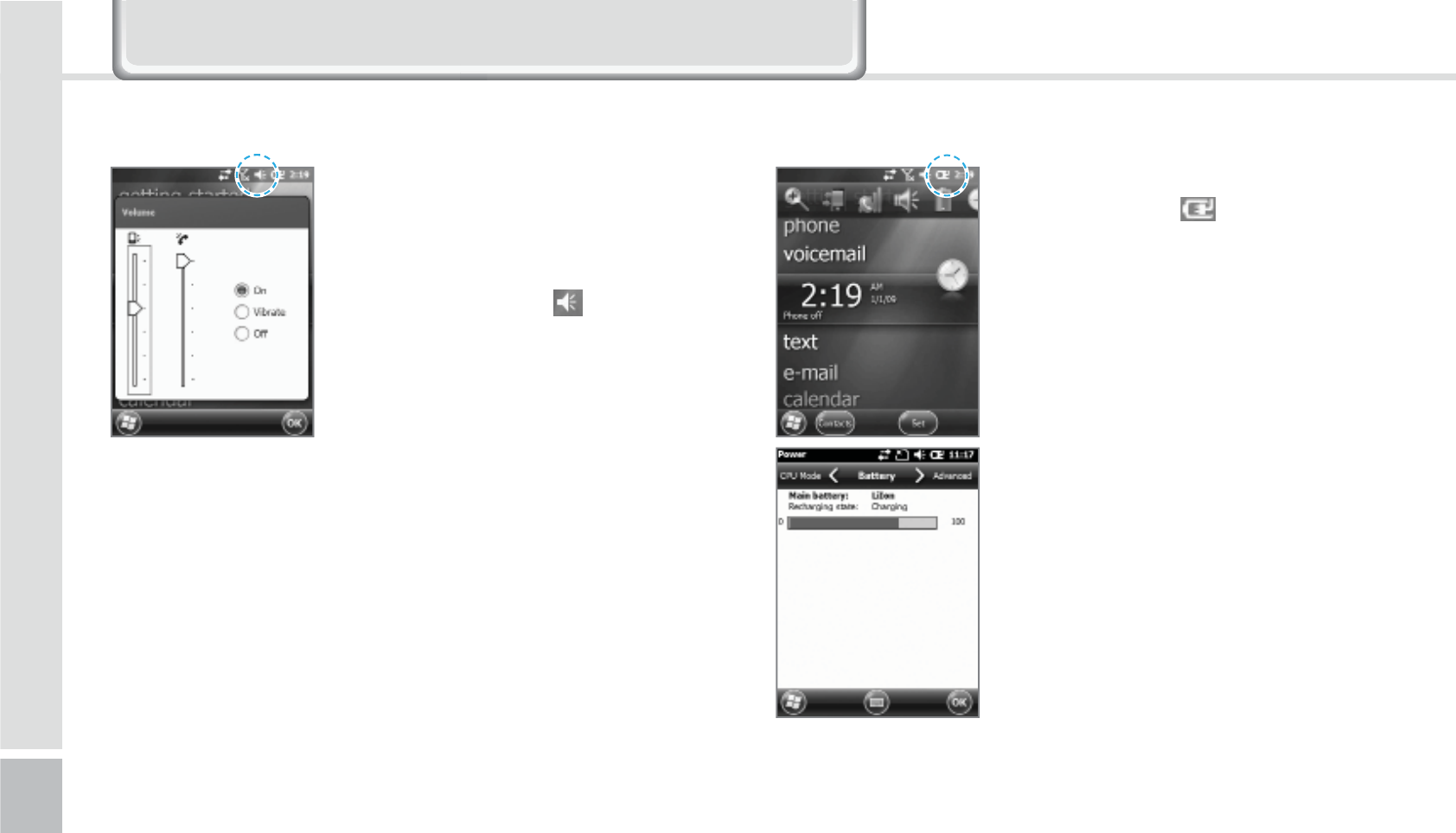
32
HM50 Manual
*HWWLQJ7R.QRZ<RXU+RPH6FUHHQ
You can adjust your volume for
program folders, selecting menus,
or In-call volume.
After selecting the on the top
right, you can adjust your system/
ring tone volume.
Selecting Vibrate will make
your phone muted and into the
Vibrate Mode.
You can check your battery level
by pressing the on the top
right of your display.
"EKVTUJOH7PMVNF $IFDLJOH#BUUFSZ-FWFM
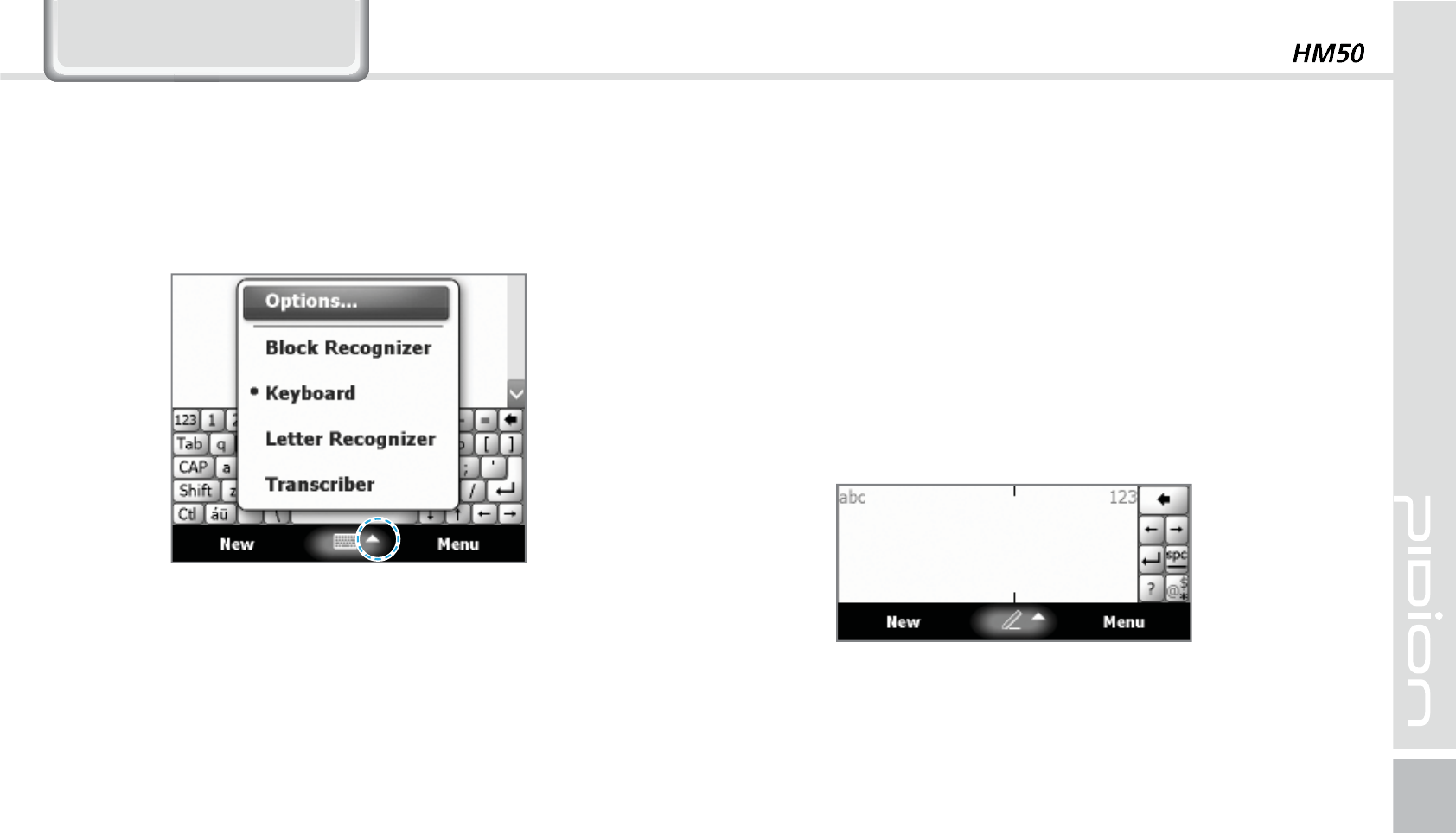
33
,QSXWWLQJ7H[W
4FMFDUJOHUFYUJOQVUNPEF #MPDLSFDPHOJ[FS
This input method uses the traditional writing area
box split in the middle.
The left side is used to write letters and the right side
is for number entry.
Symbols and common functions are located in other
smaller boxes located in the right of the writing box
area.
There are five different character input methods
available.
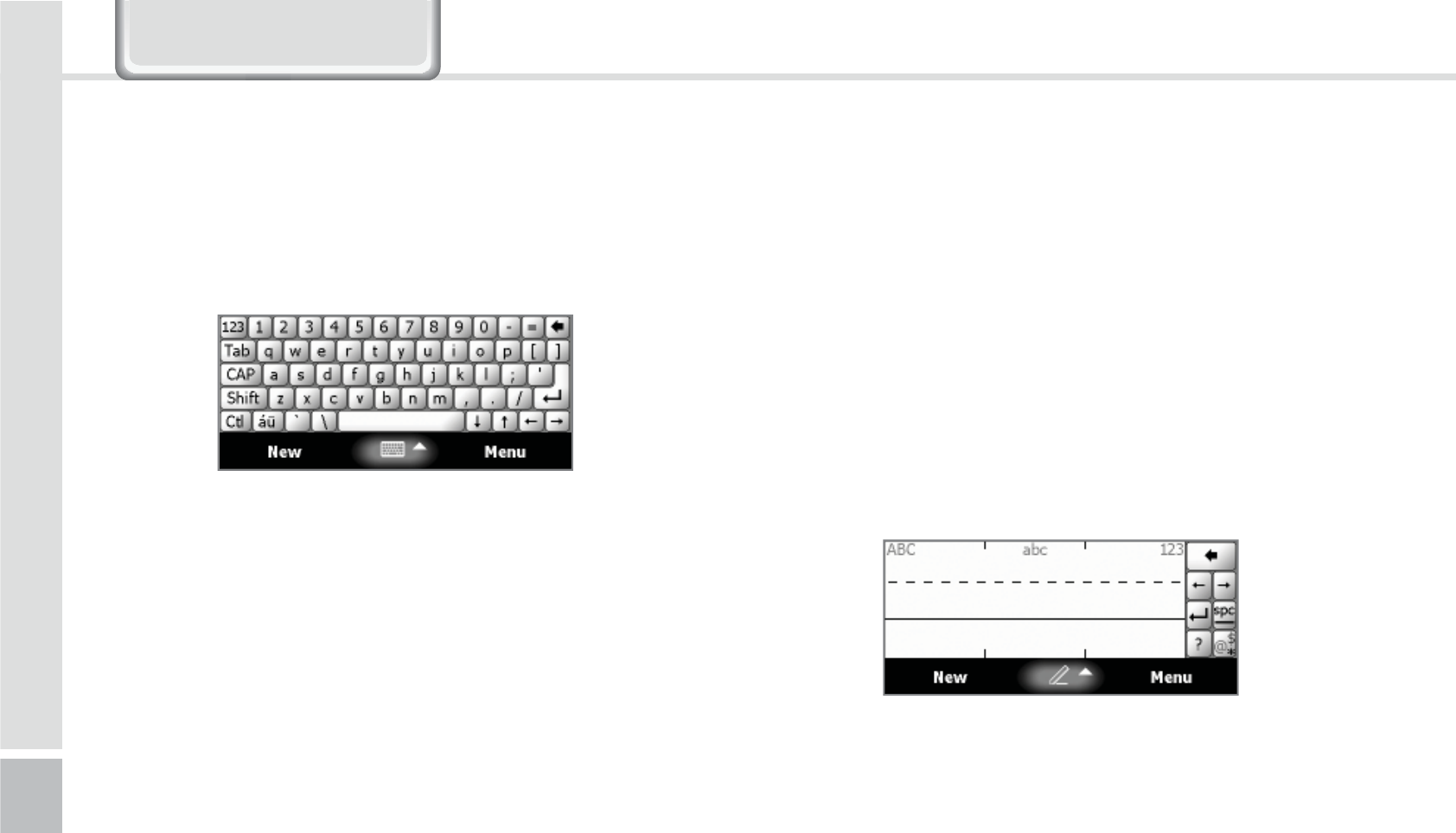
34
HM50 Manual
,QSXWWLQJ7H[W
This input method displays an on-screen keyboard
that can be used to input characters by tapping the
screen using the stylus pen.
This option allows you to enter text using your own
handwriting.
The screen is divided into three different areas. A
capital letter area, small letter area, and a number
area.
Characters are entered by printing letters in each
area. The character is then analyzed and typed on the
screen automatically.
,FZCPBSE -FUUFSSFDPHOJ[FS
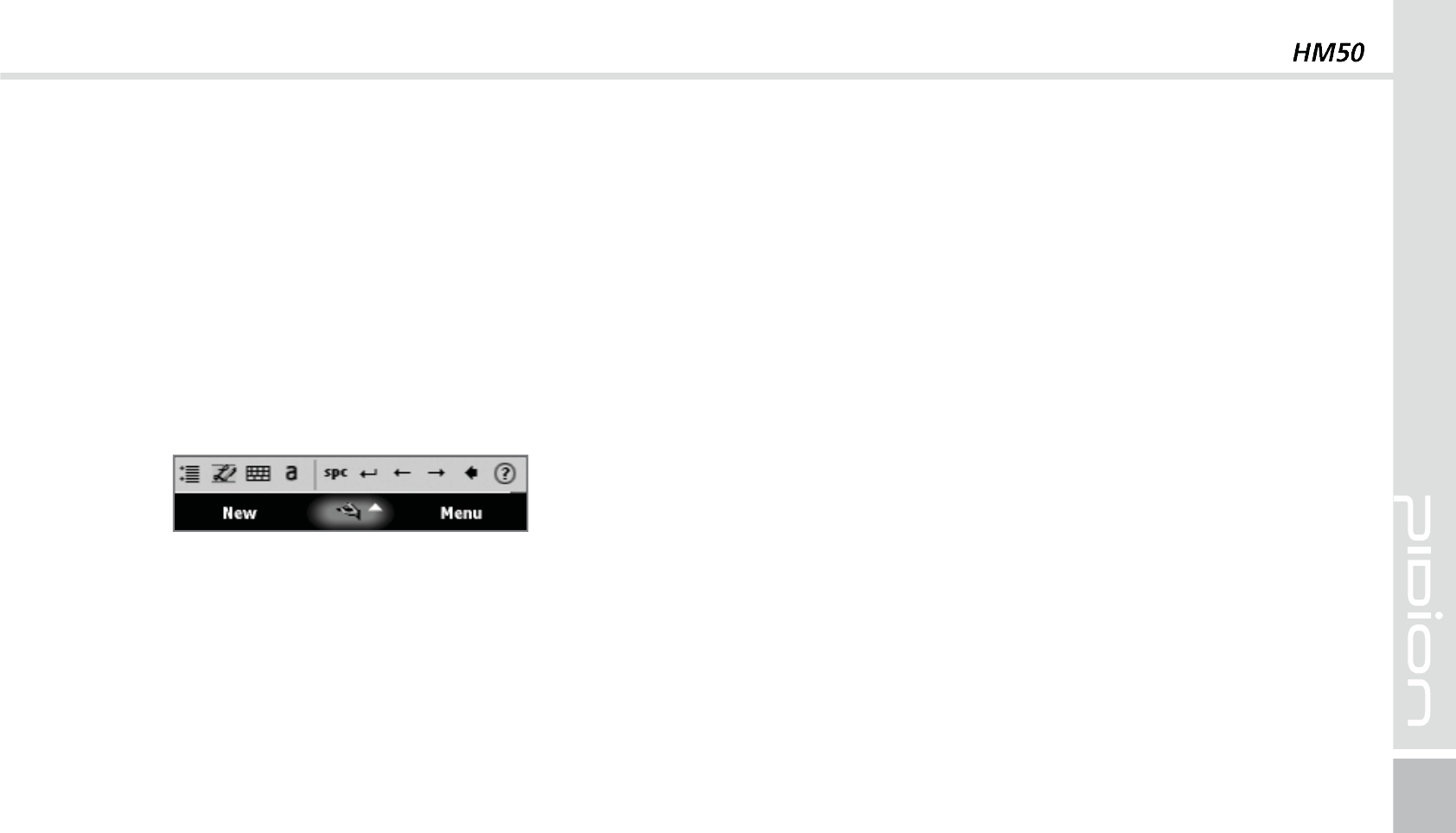
35
The transcriber option is similar to the letter
recognizer, except instead of entering characters into
a designated area, you can enter entire words and
sentences using your own handwriting.
Transcriber supports both printing and cursive writing
styles and then automatically types the information
on the screen.
5SBOTDSJCFS
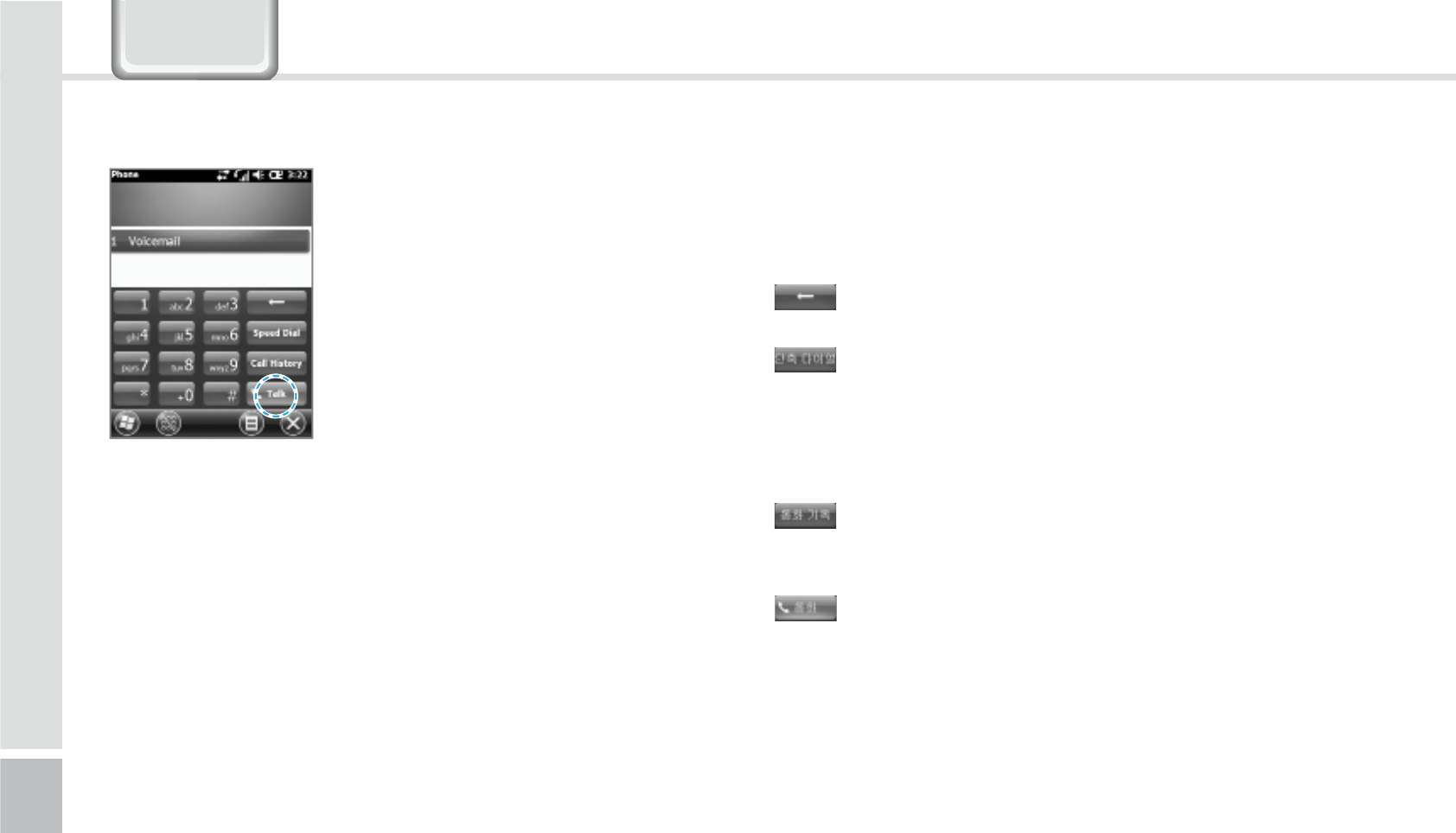
36
HM50 Manual
To make a call, press the [Phone]
button in the bottom of the
screen. Input a phone number
and press [Call].
3KRQH
Redial
Without inputting the a phone number again, press
the [Call] button to redial.
: Deletes mistake numbers.
: You can use the saved speed dials to make a
call. To add/edit/delete a speed dial, press the
menu on the bottom right.
(You can save a maximum of 98 speed dials.)
: You can the recent view received calls/out
going calls/missed calls.
: After inputting a phone number press this
button to make the call.
.BLJOHB$BMM
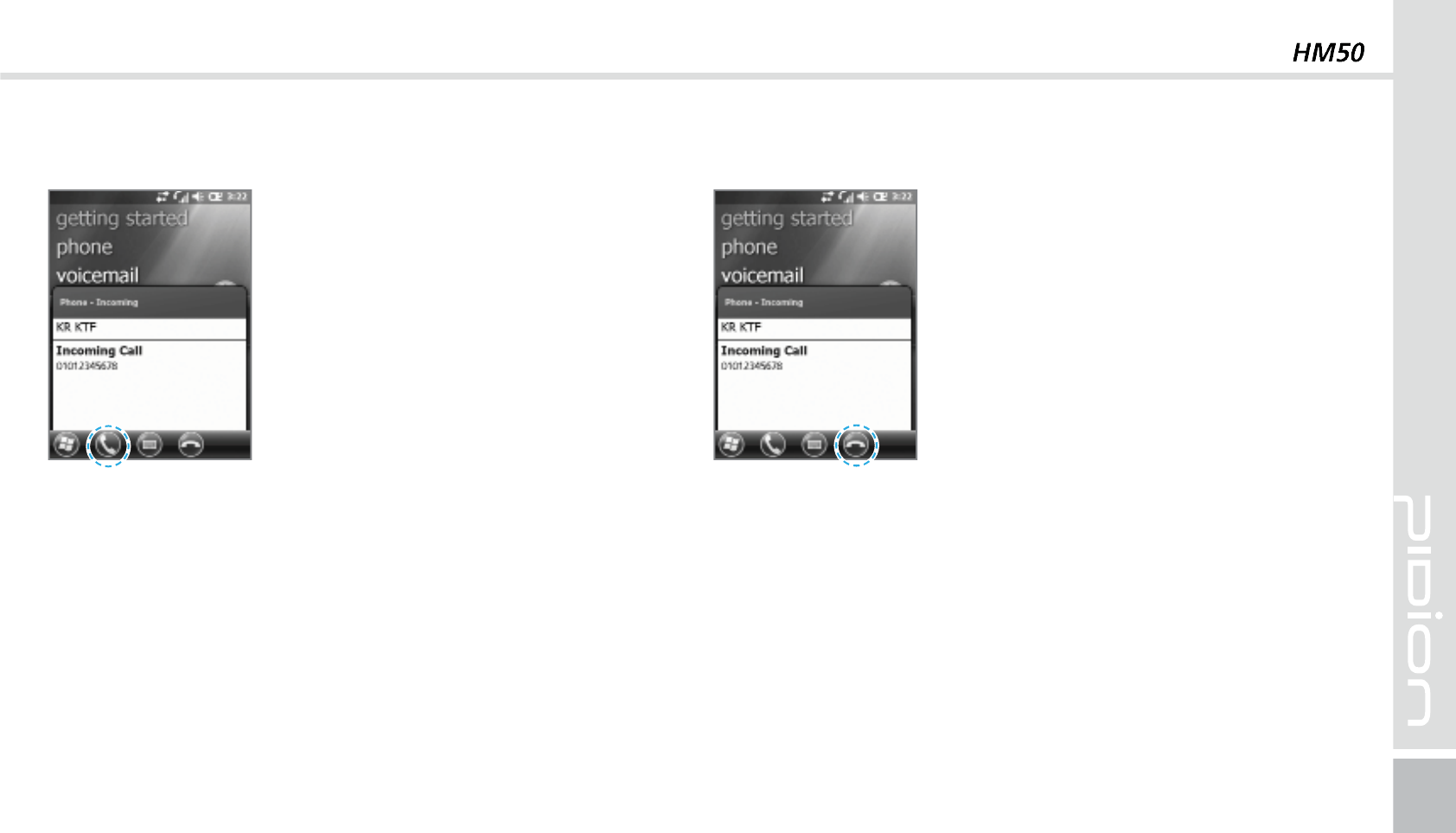
37
When you are receiving a call,
press the [Call] button or the
[Answer] button on the bottom
of the screen.
ö
The outgoing information message can be different
from the regular devices.
To block a call, press the [Ignore]
button on the bottom of the
screen or the [End] button on the
keyboard.
You can also block the call by
shorting pressing the volume
button.
#MPDLJOHBDBMM3FDFJWJOHB$BMM
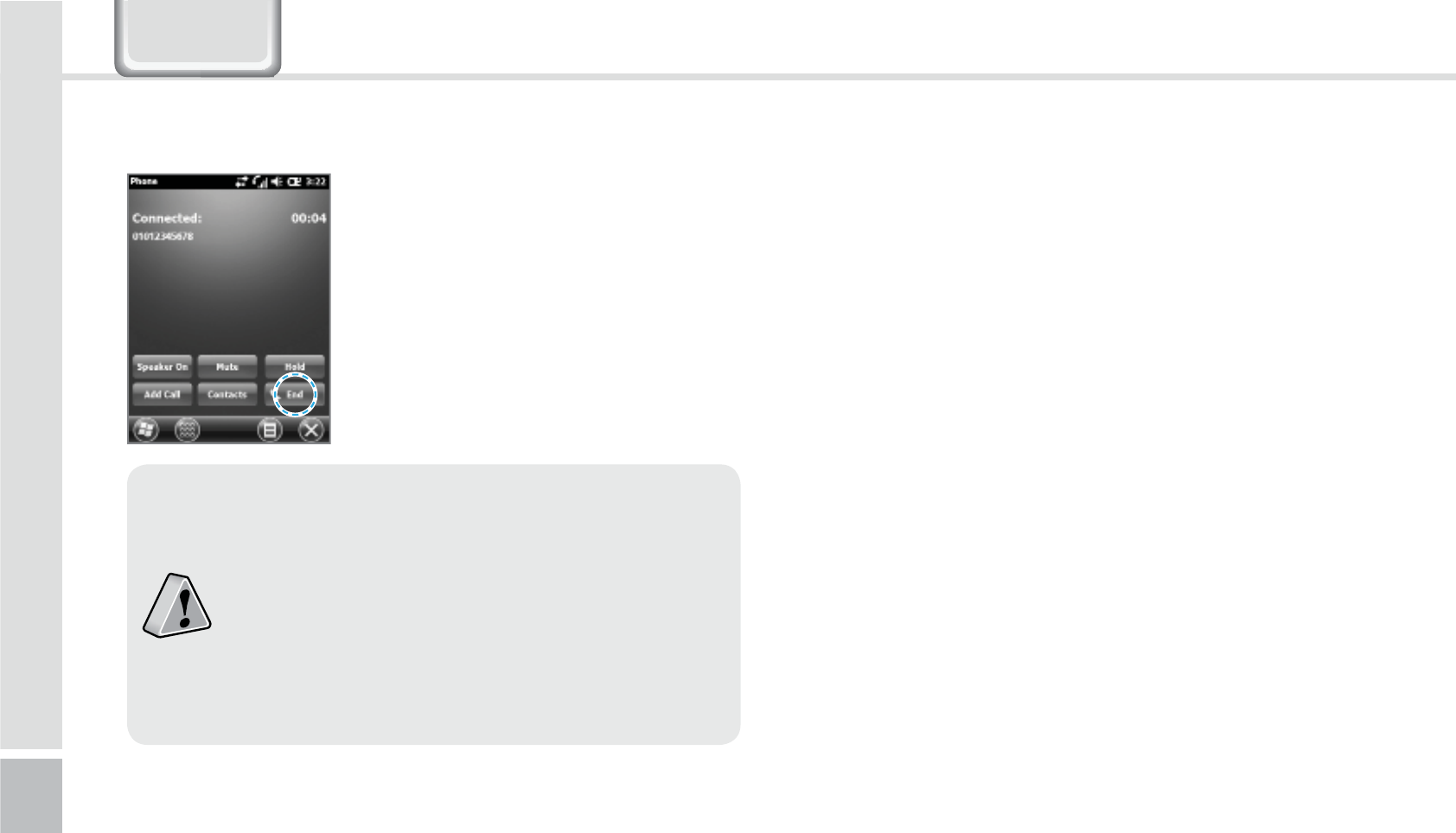
38
HM50 Manual
To hang up, press the [End]
button or the [End] button on the
device’s keyboard.
)BOHJOHVQ
The BIP-1500 Does not support conference
calls, call transferring optional call services.
The BIP-1500 Does not support Voice Call
during Dial-up.
The BIP-1500 supports only the regular
optional call service <Call waiting>. (The SMS
service from call waiting is not supported.)
3KRQH
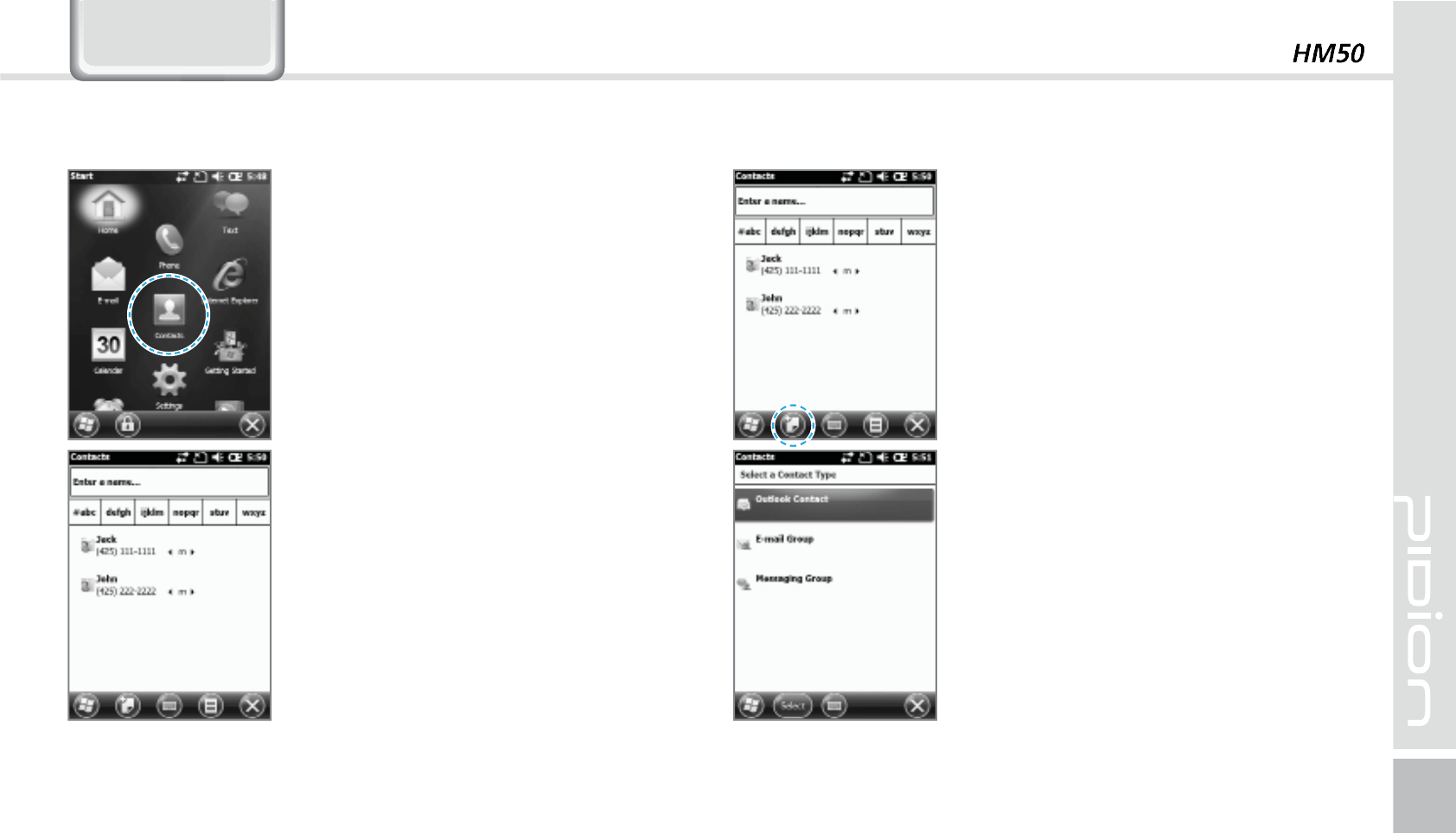
39
1
Start
Ķ
Select Contacts.
2
Type in a name on the [Name
Input] to search a contact.
&RQWDFWV
1
Select the [Create New] button
on the top left.
2
Select the contact’s category.
4FBSDIJOH "EEJOHB$POUBDU

40
HM50 Manual
&RQWDFWV
You can use various menus when
you hold down the contact.
Call Work/Home/Cell phone :
Each numbers saved can be
called.
Send Email : Sends email to the
saved email account.
Send Message : Sends a text
message to the saved phone
number.
Copy Contact : Copies the
selected contact.
Delete : Deletes the selected
contact.
If the BIP-1500 device has been reset, there
will not be a information message when
retrieving/deleting a contact list.
The BIP-1500 device may take some time
showing the saved contacts when it has been
reset or has been erased from the USIM card.
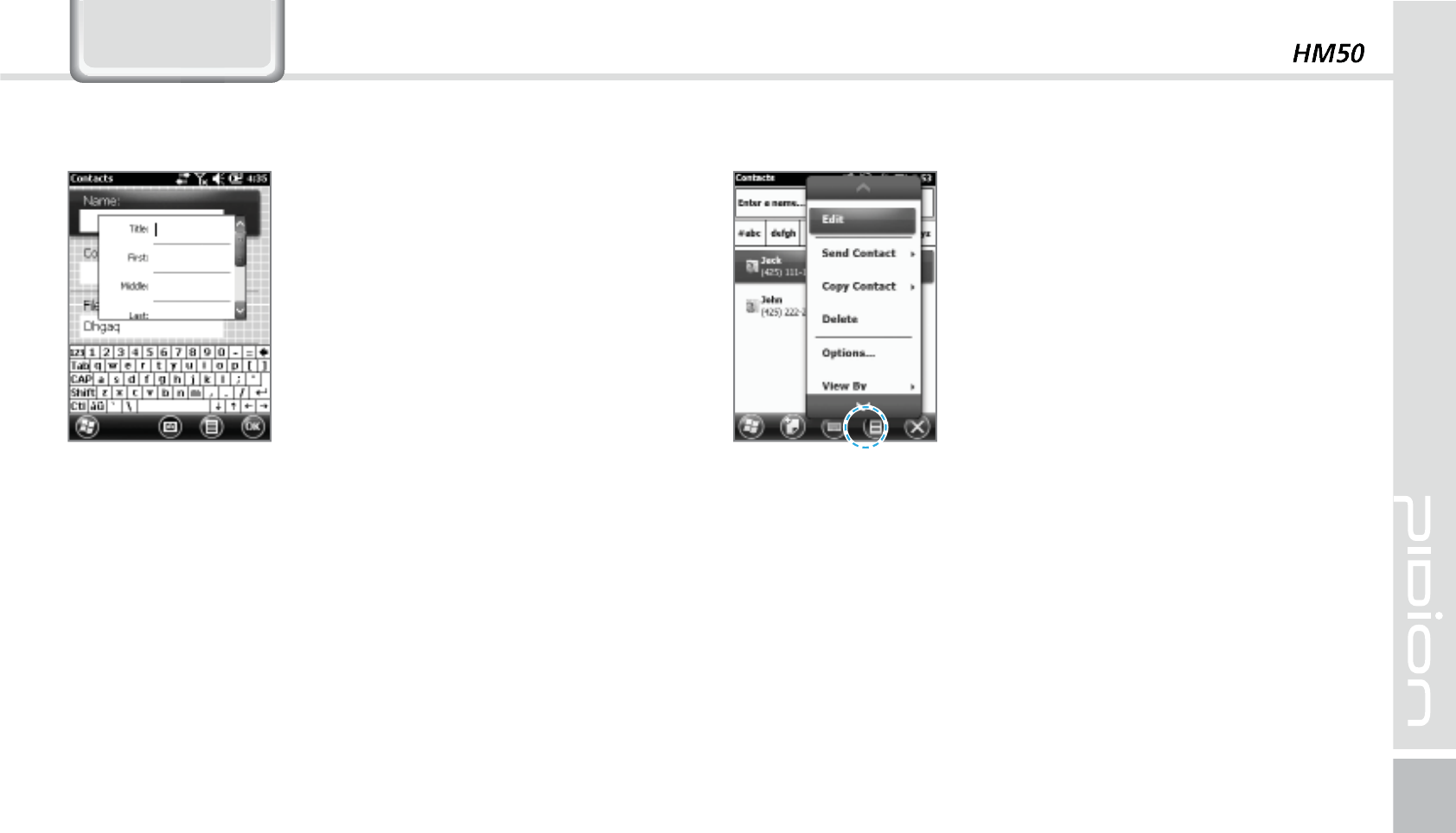
41
Press and select the [Menu]
button on the bottom right of
the contacts screen.
Edit : You can edit a saved
contact.
Send Contact : You can send a
contact wirelessly.
Contact copy/delete : You can copy/delete a selected
contact.
Option : You can do the setup of <Alphabetical order
> and <Show only name of contact>.
Display standards : You can set up the standards of
the contacts for the names/companies.
Filter : You can filter the selected items.
Selecting Contacts : You can multi-select or select all.
3
The contact will be saved
when the attributes are
imputed in order. Press [OK] to
save in Contacts.
.FOV
&RQWDFWV
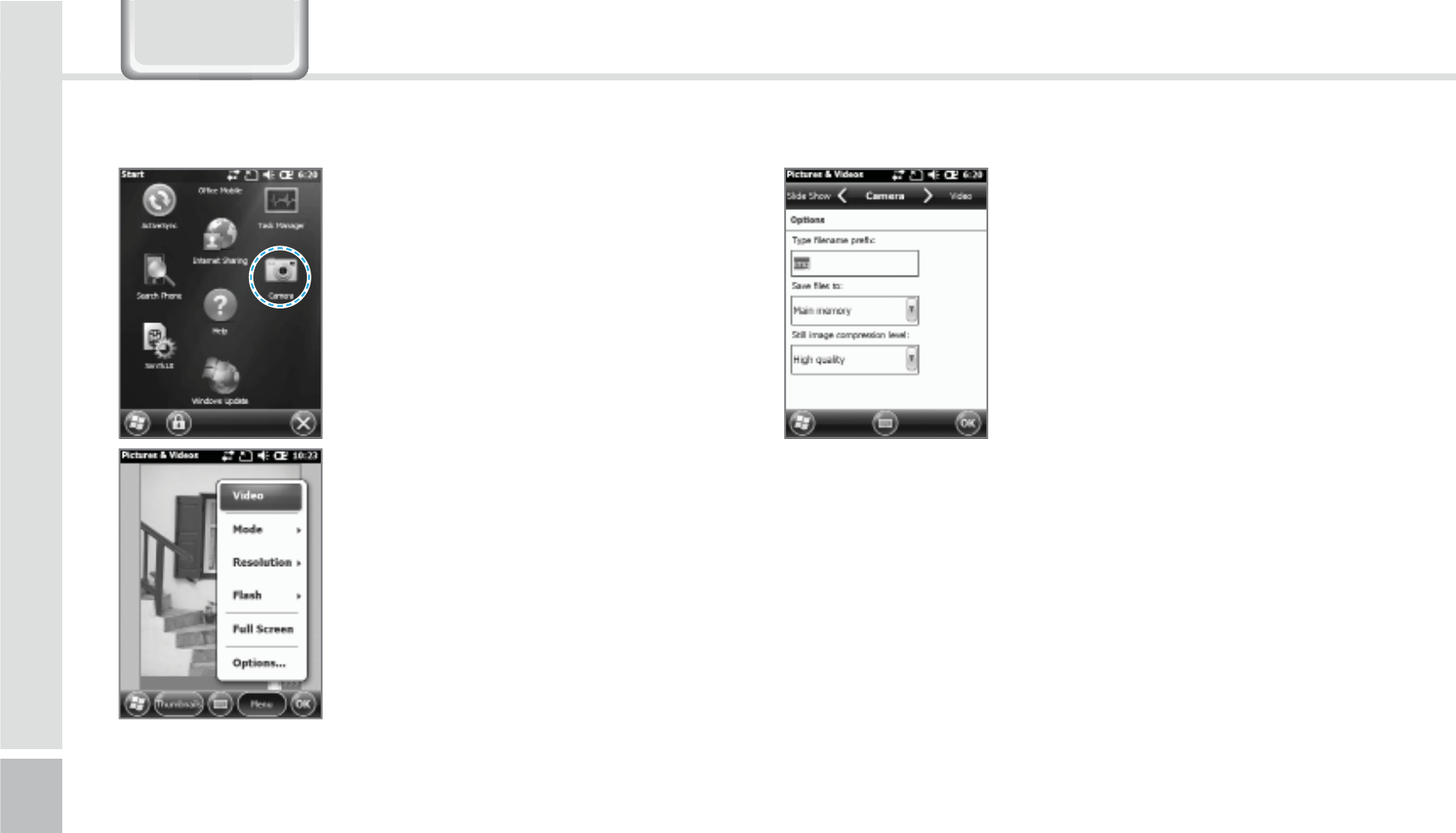
42
HM50 Manual
&DPHUD
Start
Ķ
Camera Video : Switches to Video mode.
Mode : You can set it up as
normal/bust/timer.
Resolution : You can set various
resolutions of 480x640 / 600x800 /
768x1024 / 1536x2048.
Flash : You can turn on/off your
flash.
Full-Screen : You can change your
display to full screen.
Option : You can change the
name/storing location/file size.
Your photo will be taken when
you press the [OK] button. The
photo/video will be automatically
saved in the album.
5BLJOH1IPUPT
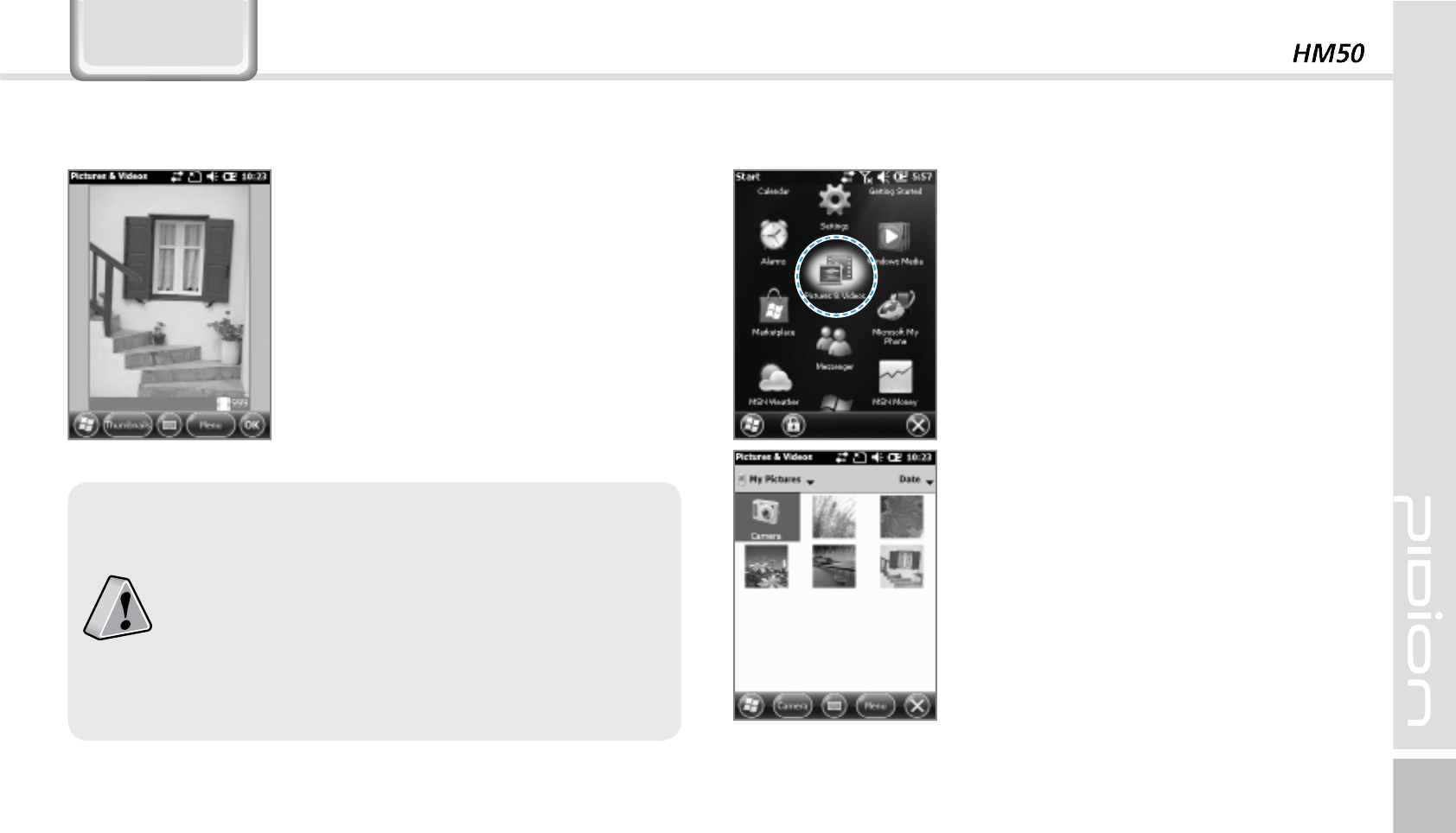
43
&DPHUD
You can do the following options
: Delete / Send / Wireless-transfer /
Set up as background / Enlarge /
Edit / Properties with the photo
/ Video.
Start
Ķ
Photos and Video
You can Enlarge/Reduce or check
the information of the saved
Photo/Video.
7JFXJOH1IPUPT
If the battery is too low, the camera will turn
off or will not open.
If not in use more than a minute, it will go
into sleep mode.
If the device can shoot video, the user
manual will vary depending on the camera
program.
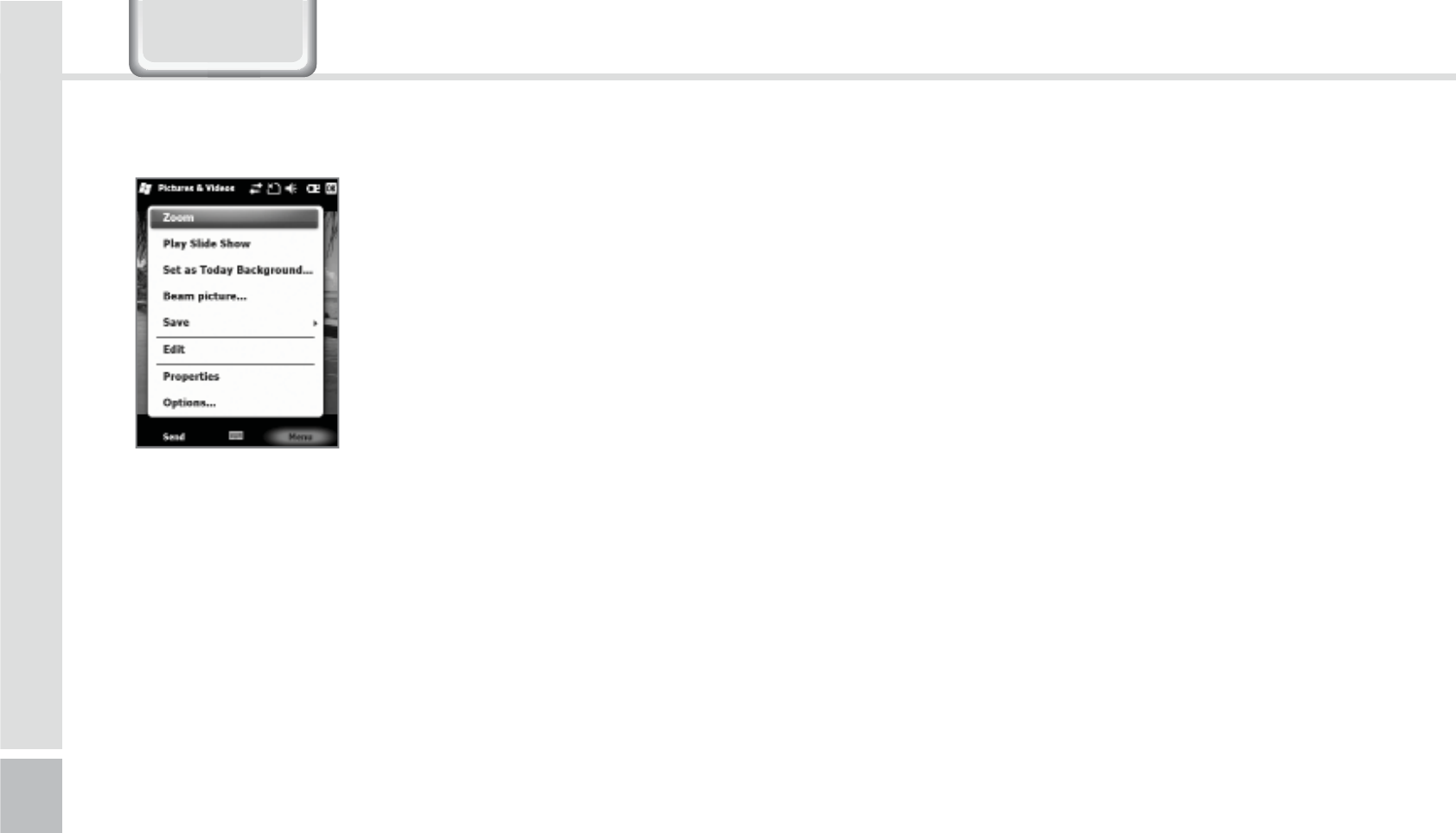
44
HM50 Manual
The selected Photo/Video can
be Enlarged / Reduced / Viewed
with as a slideshow/set as a
background / Wireless-transfer /
Save / Edit /Properties.
&DPHUD
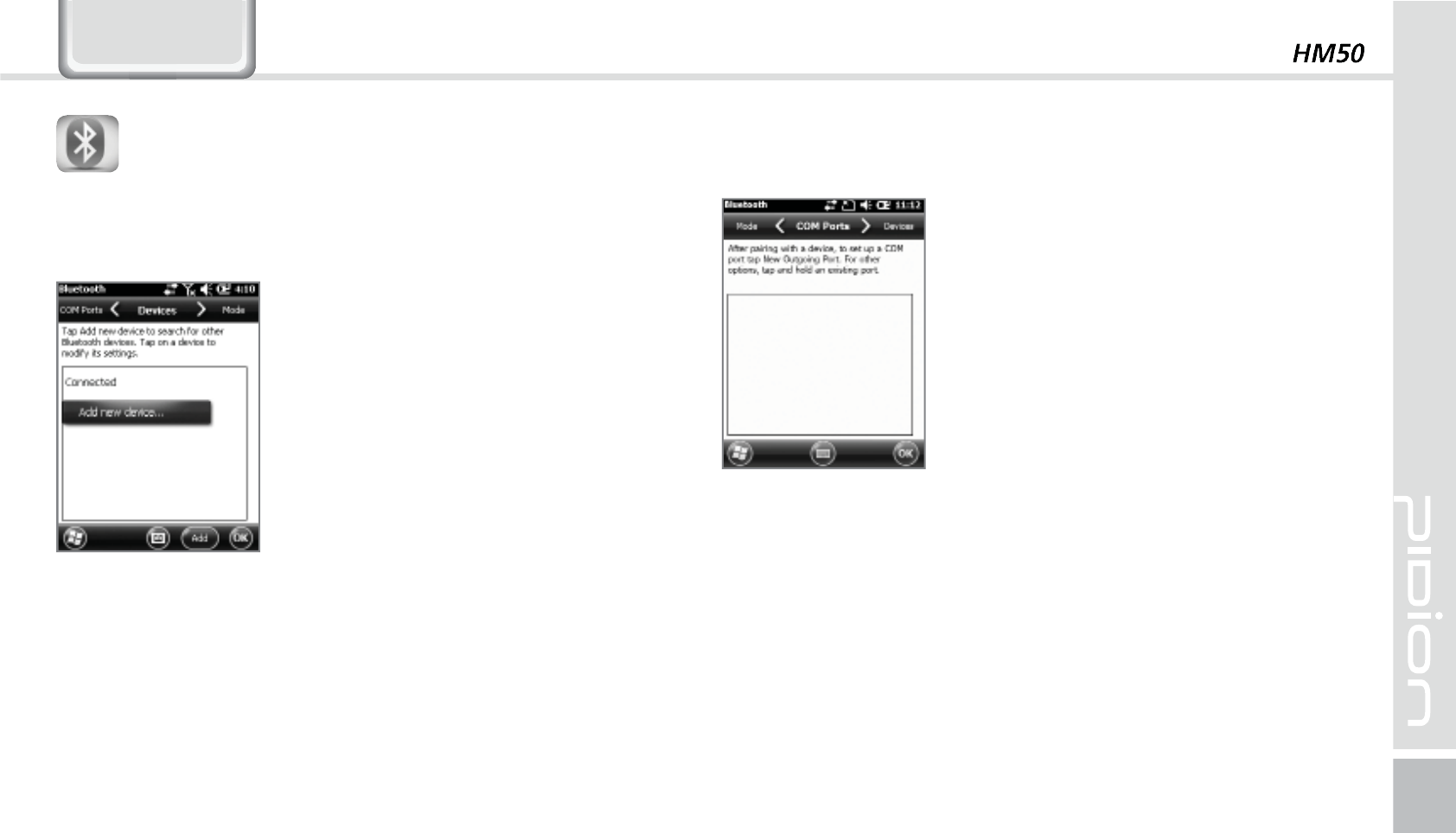
45
6HWWLQJV
#MVFUPPUI
Making your device discoverable
Other devices and search and discover your BIP-1500
device.
Setup for the communication of Bluetooth
equipment.
Start
Ķ
Settings
Ķ
Bluetooth
Turning on Bluetooth
Set up as on/off.
(If not in use, it will drain your
battery.)
Search surrounding Bluetooth
devices and pair (connect).
Way to set up your Bluetooth
1
Press [Search for devices] to search other Bluetooth
devices.
2
Select a Bluetooth device and press [Next].
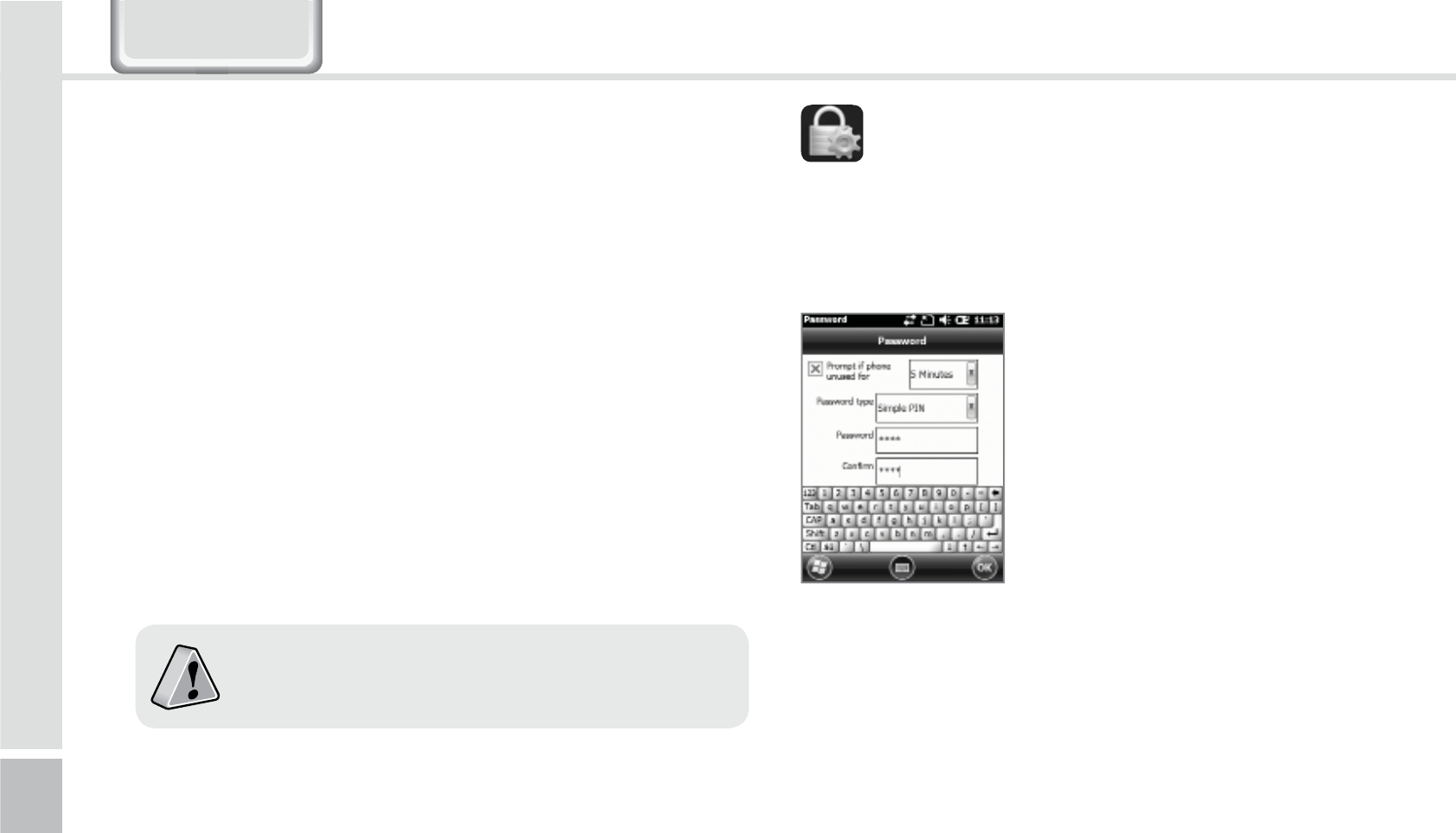
46
HM50 Manual
3
Type in the password to connect with the selected
device and press [Next]. (The password will be
different for every device. Please refer to manual)
4
Check if you are connecting to the right device. It
correct, press [Finish].
5
If the model name and icon of the device you have
chose appears, you are finished connecting.
The pairing method is different for every
Bluetooth devices. Please read the manual for
other Bluetooth devices.
Password
Set up a password for your device every time you turn
it on.
Start
Ķ
Settings
Ķ
Lock
You must input your password
twice.
After selecting [Press ok if
the device is not used for the
following time] set up a time.
The password must be 4~6 characters long. Simple
passwords such as [1111] or [1234] cannot be used.
-PDL
6HWWLQJV
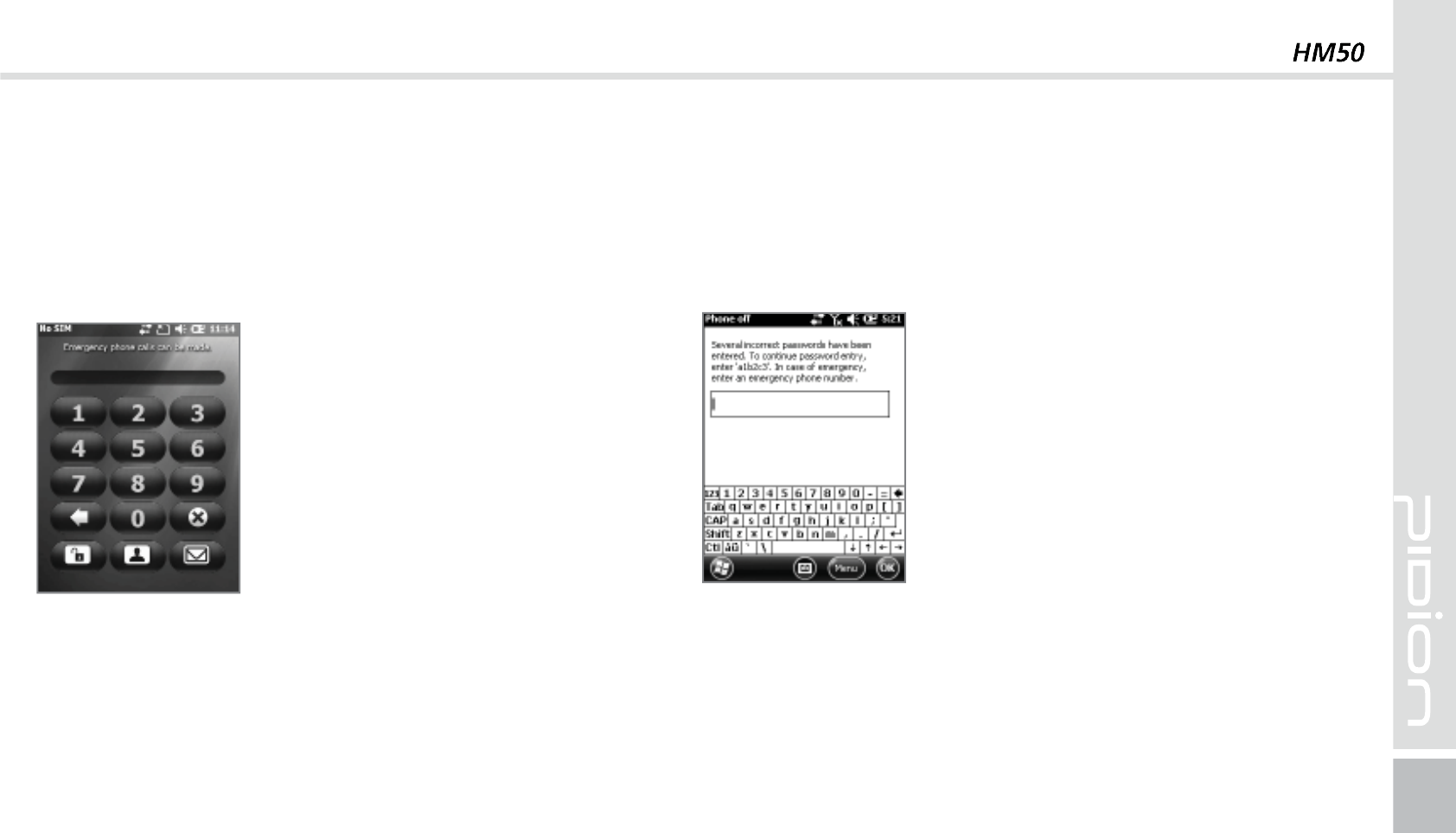
47
If the [Check if the device is not used for the
following time] is set up, the screen below will show
when turning on your device.
After inputting your password,
press the [Unlock] button on the
bottom of the screen.
Hint
Type in a phrase in which will help you to remember
your password.
If you get the password wrong 4
times in a row, a [Hint] window
will appear.
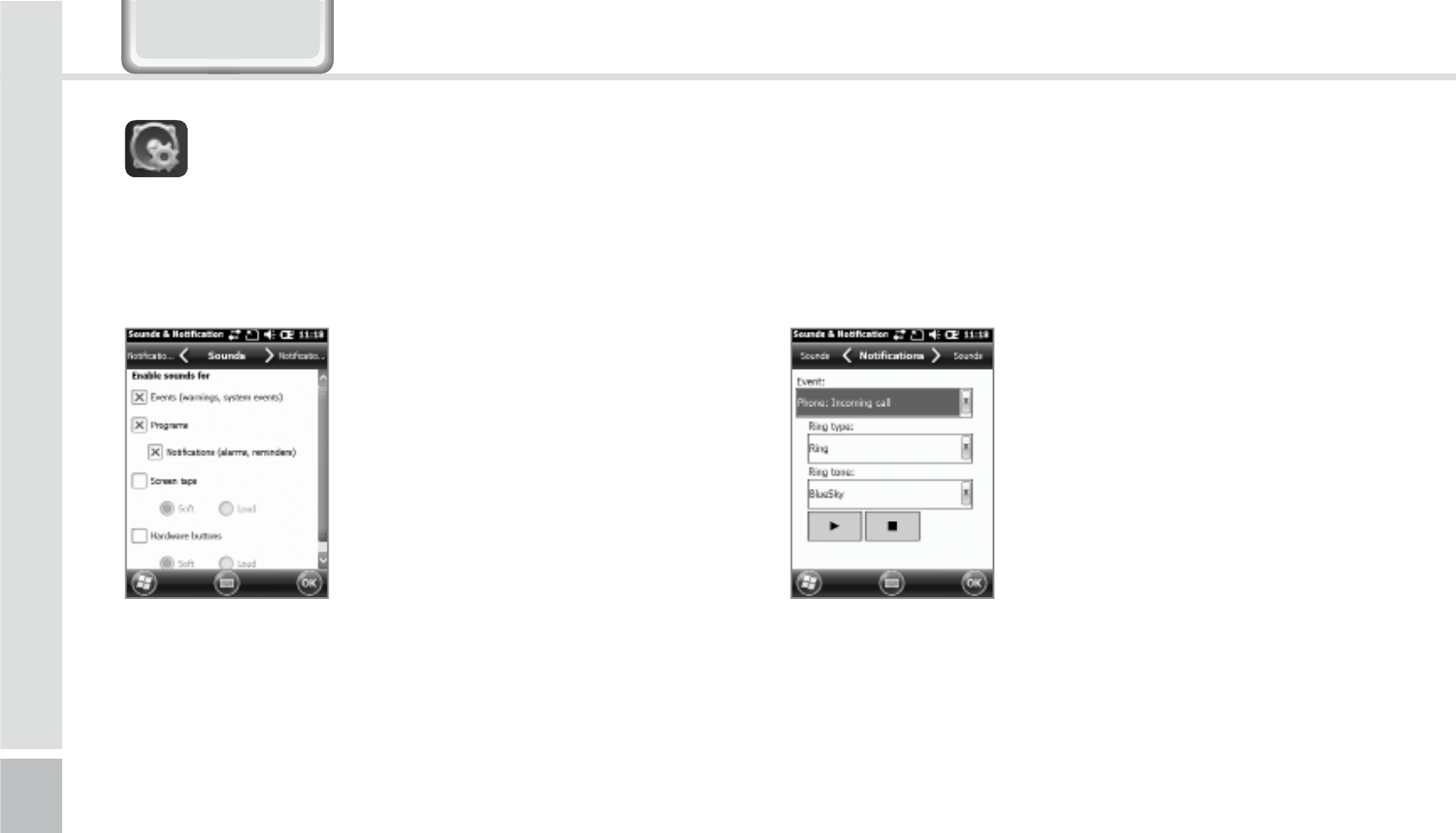
48
HM50 Manual
Sound
You can set up your event, program, screen pressing,
hardware button notification sounds.
Start
Ķ
Settings
Ķ
Sound and
Notifications.
If you check each item the (sound
and notification) will be setup
with a sound.
Notifications
You can set the Notifications sounds when the (sound
and notification) is set up.
Start
Ķ
Settings
Ķ
Sound and
Notifications
Ķ
Notifications
You can set the phone, wireless
network, notification, Activesync,
and etc sounds by Ring/Vibration.
4PVOEBOE/PUJGJDBUJPOT
6HWWLQJV
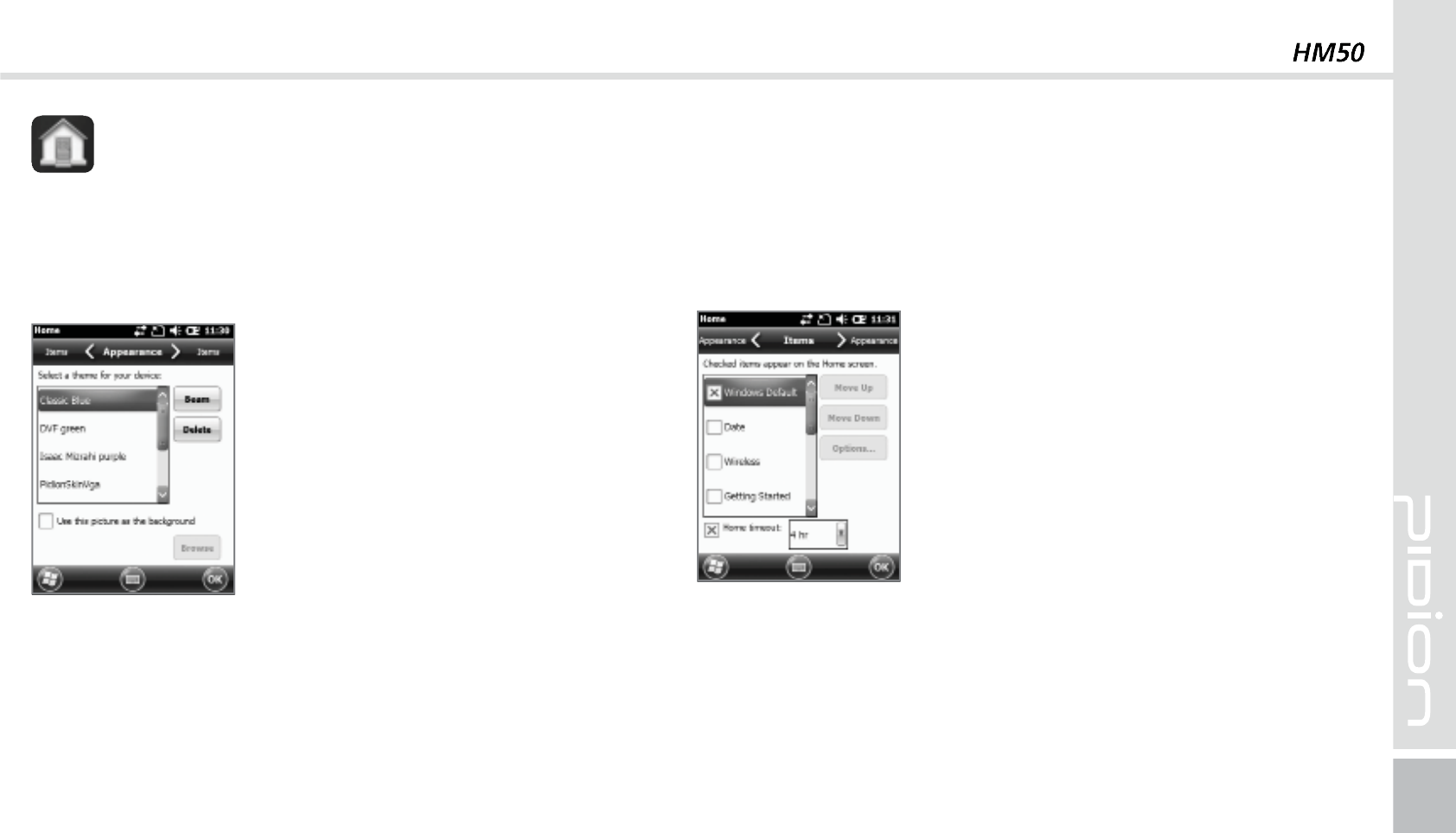
49
Start
Ķ
Settings
Ķ
Home
1
After selecting [Use this as
background] press the [Find]
button.
2
Select the folder that has the
photo you want to use in
[Folder].
3
Select your photo.
4
After selecting you photo
press [OK].
Background Display
You can set up your photos as the home screen
background.
)PNF
Items
You can set up items to be displayed on your home
screen.
Start
Ķ
Settings
Ķ
Home
Ķ
Items
When you check the item it will
be shown on your home screen.
You can set the order of the items
that are going to be shown by
using the [Move up] / [Move
down] button.
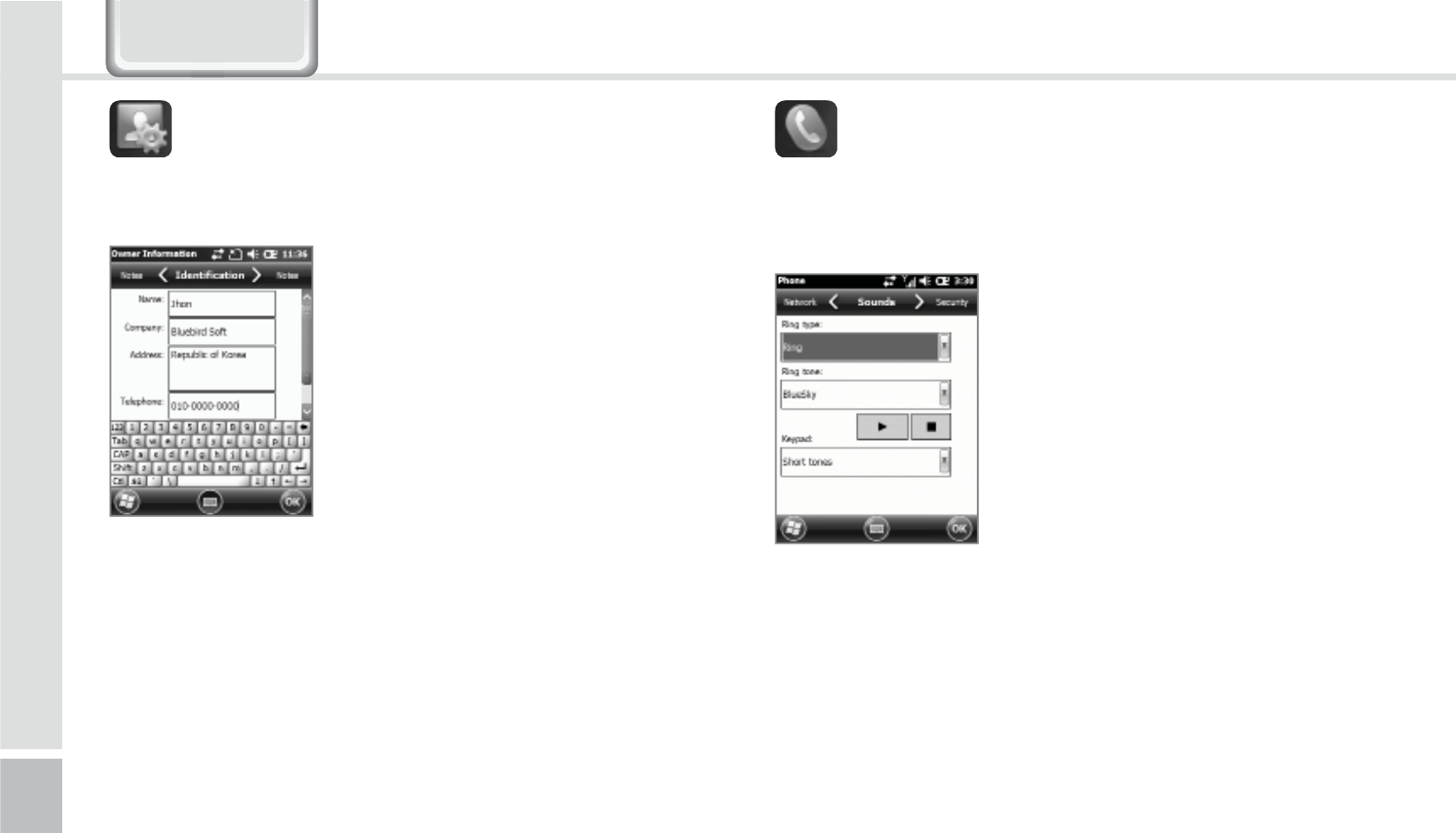
50
HM50 Manual
You can set up a memo or your personal information.
Start
Ķ
Settings
Ķ
Personal
Ķ
User Information
You can set your name, company
name, address, phone number,
email address, and memo to be
shown when your device turns
on.
6TFS*OGPSNBUJPO
Start
Ķ
Settings
Ķ
Personal
Ķ
Phone
Ring/Vibration : You can set as
Ring / Ring(getting louder) /
Ring only once / vibrate / Ring
and vibrate / Ring after Vibrate
/ None.
Ring tones : You can adjust the
Ring tones.
Keypad : The key pad sound
can be adjusted to Long tone /
Short tone / Off when keypad is
selected.
1IPOF
Phone
You can adjust/turn off the devices sounds.
6HWWLQJV
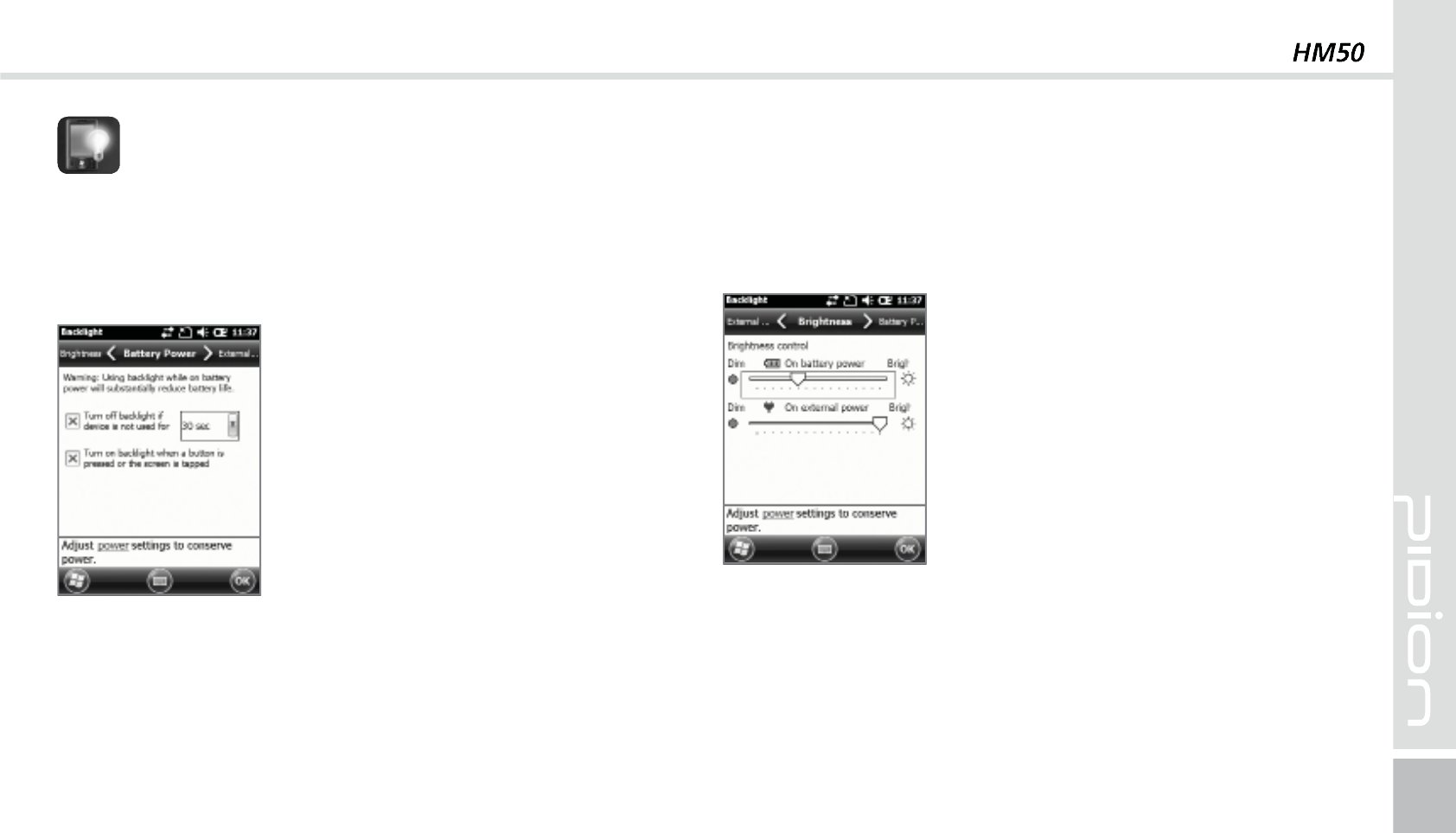
51
Battery power / Exterior power
To save battery, you can set the battery power and
exterior power to be turned off automatically.
Start
Ķ
Settings
Ķ
System
Ķ
Display Light
The shorter you adjust your
display time, the longer your
battery will last.
You can turn the light back on
again by press the buttons of the
display.
%JTQMBZ-JHIU
Brightness
Use the slider bar to adjust the brightness.
Start
Ķ
Settings
Ķ
System
Ķ
Display Light
Ķ
Brightness
If you set the brightness of PDA
close to [Darker] mode, the
battery of PDA will last longer.
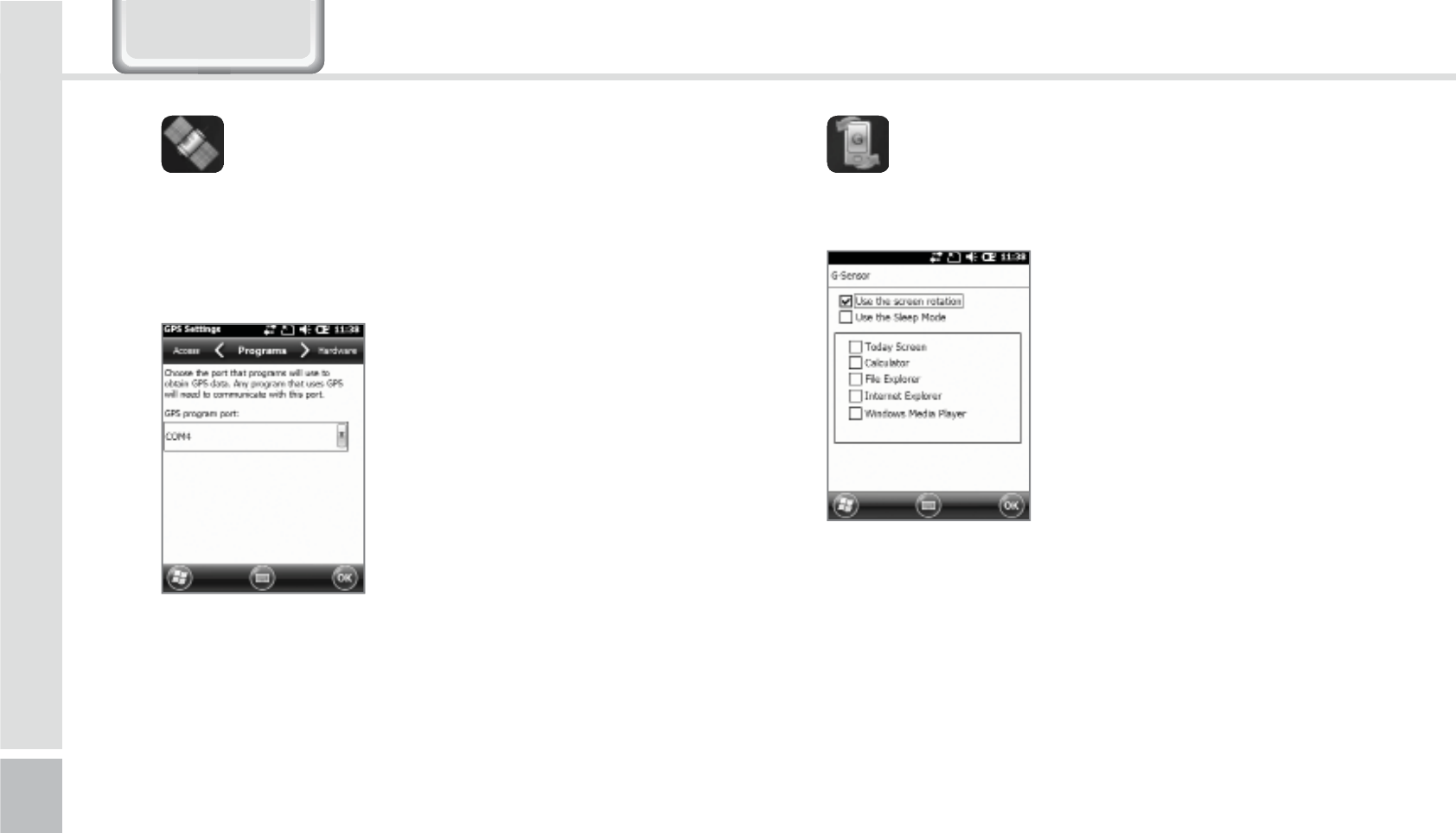
52
HM50 Manual
Start
Ķ
Settings
Ķ
System
Ķ
External GPS
All the programs using GPS can
communicate with this port.
Hardware
You can designate the hardware
port in which GPS devices will
connect to.
&YUFSOBM(14
Program
Select the port you want to use by receiving data from
the program’s external GPS.
Access
If you select [Automatic GPS management] you can
receive multiple program’s GPS data simultaneously.
(4FOTPS
You can set up the usage for the G-Sensor.
Start
Ķ
Settings
Ķ
System
Ķ
G-Sensor
6HWWLQJV
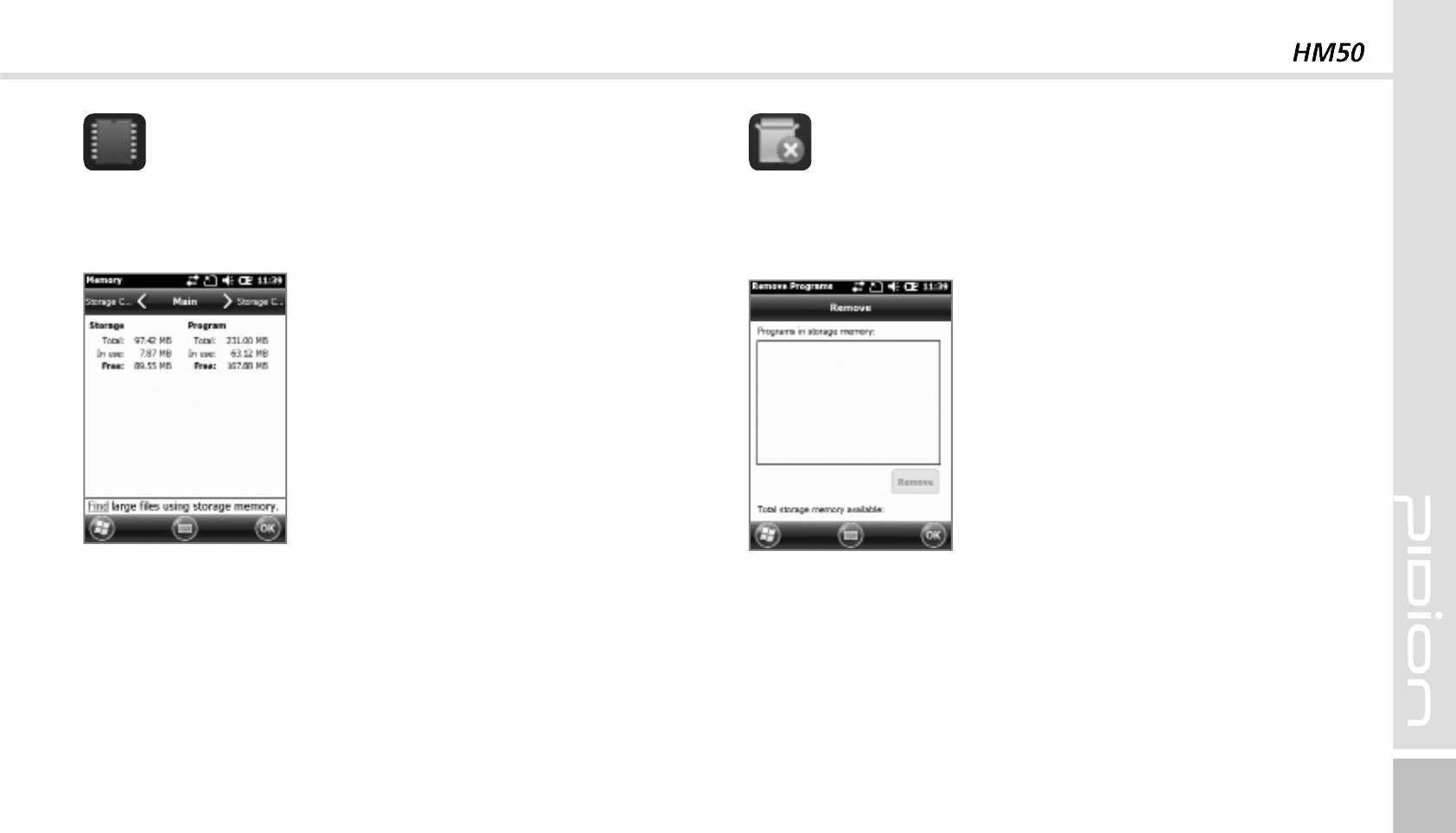
53
The memory’s current state (Usage, Available space)
will be displayed.
Start
Ķ
Settings
Ķ
System
Ķ
Memory
Main memory
You can check the memory for
Total/Usage/Available space of
storage and programs.
Storage Card
You can check the usage/available
space of the Micro SD memory
card and the program store.
.FNPSZ 6OJOTUBMMJOH1SPHSBNT
The programs installed by the user or in default will
be displayed.
Start
Ķ
Settings
Ķ
System
Ķ
Uninstall Program
Select the program you
want to uninstall on the list.
Press [Uninstall] and it will
automatically be removed.
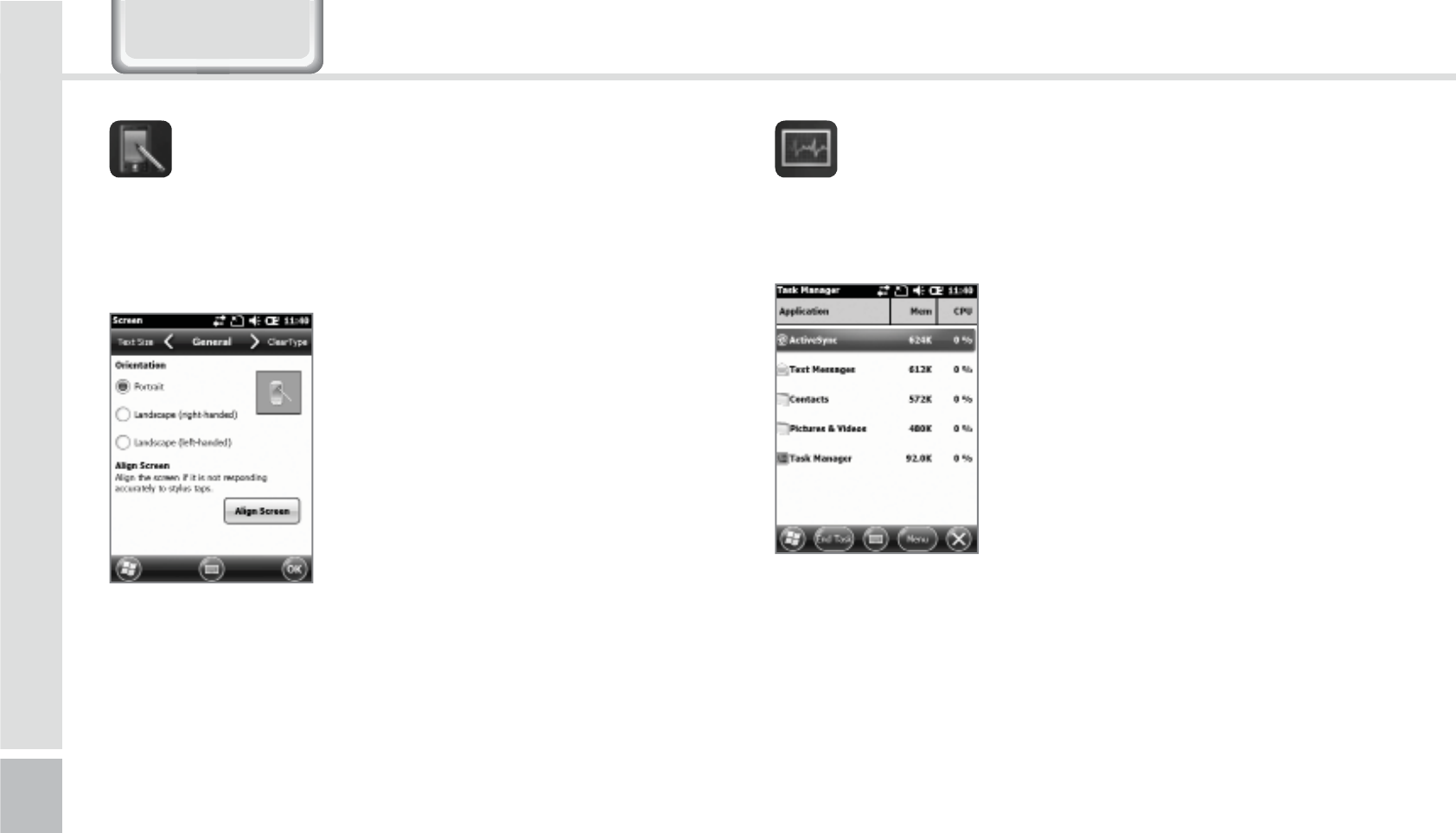
54
HM50 Manual
General
You can change the screen vertically, horizontally
(right hand), horizontally (left hand)
Text Size
You can adjust your text in 5 sizes.
Start
Ķ
Settings
Ķ
System
Ķ
Display
You can readjust the stylus pen
points by pressing the [Display
Adjust] button.
%JTQMBZ
The memory status of running programs will be
displayed
Start
Ķ
Settings
Ķ
System
Ķ
Program Monitor
Using the menu you can select
the running programs and to
stop it. You can also stop all the
programs running at once.
1SPHSBN.POJUPS
6HWWLQJV
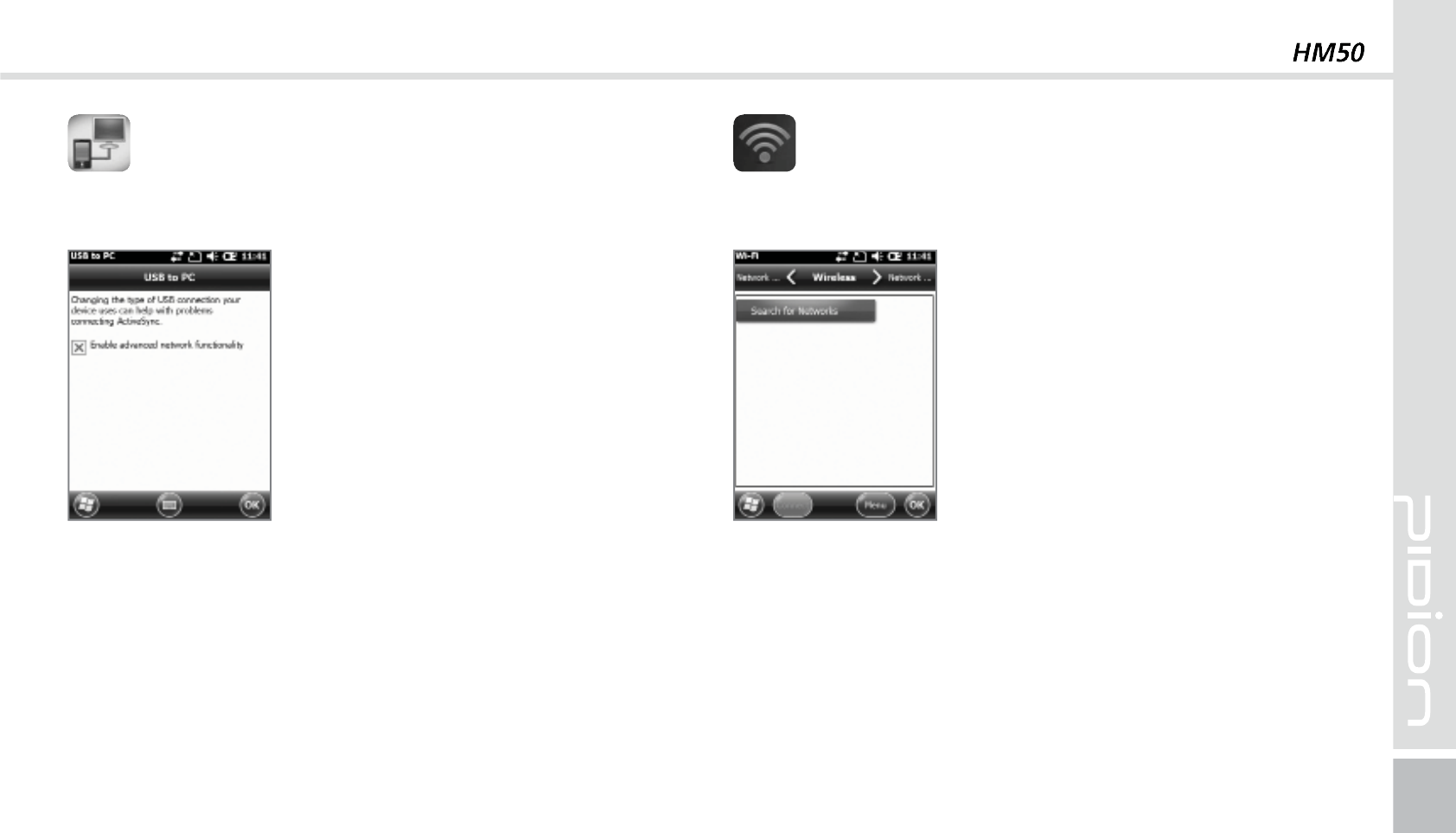
55
You can connect with a PC.
Start
Ķ
Settings
Ķ
Connections
Ķ
USB-PC connection
The computer uses a tunneling
VPS can connect with your
device with RNDIS. In this case,
try to connect un-checking the
[Advanced Network Function].
If the [ActiveSync] does not work
properly, try using the [Advanced
Network Function].
64#1$$POOFDUJPO
Setting up the wireless internet with Wi-Fi.
Start
Ķ
Settings
Ķ
System
Ķ
Wi-Fi
Through the wireless internet
settings, you can set up the Wi-Fi
that connects the surrounding AP
(access point).
8J'J
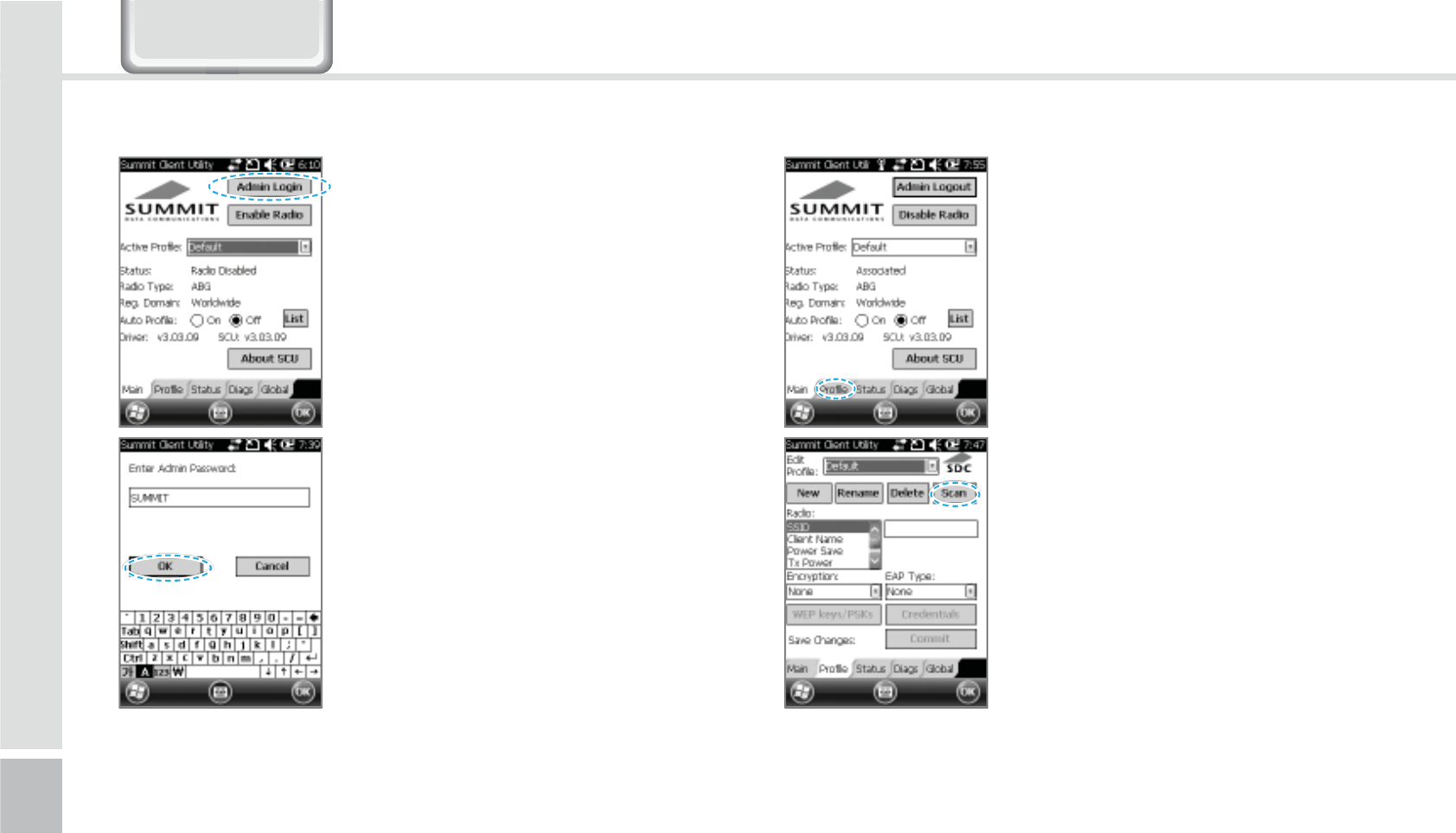
56
HM50 Manual
46..*5
Setting up Wireless Internet
1
Select the [Admin Login]
button on the top right.
2
Type in SUMMIT(Capitalized)
in the password box and press
[OK] button.
3
Select the [Profile] buttons on
the bottom.
4
Select the [Scan] button on the
top right.
6HWWLQJV
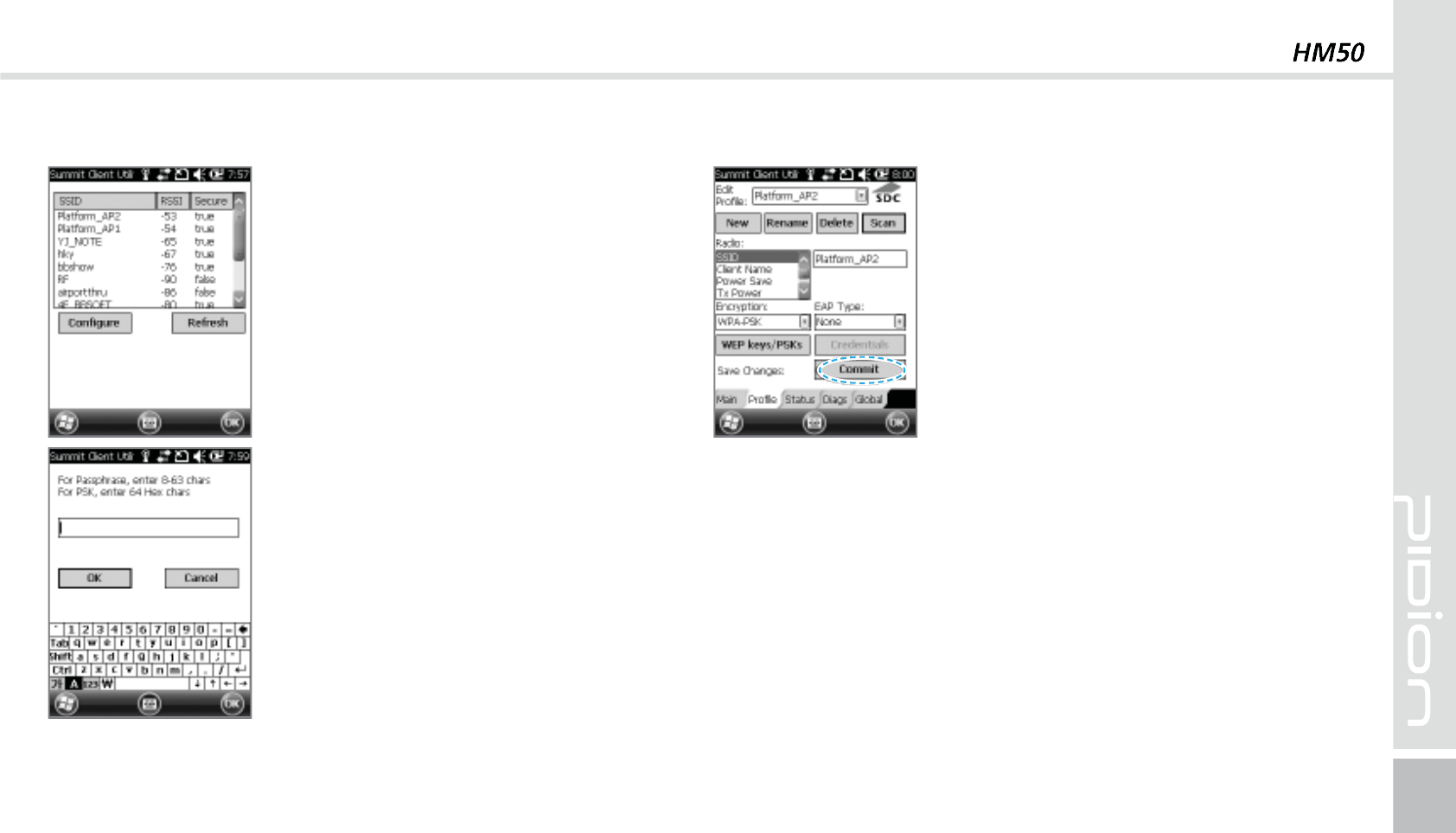
57
5
A list of AP your device
can connect to will appear.
Connect to ex.) Platform_AP2.
(Please select a desired AP)
When the popup appears,
Press [YES].
6
Type password in the box of
the AP you wish to connect
and press [OK] buttons.
7
Once you press [Commit],
you will be connected to the
internet.
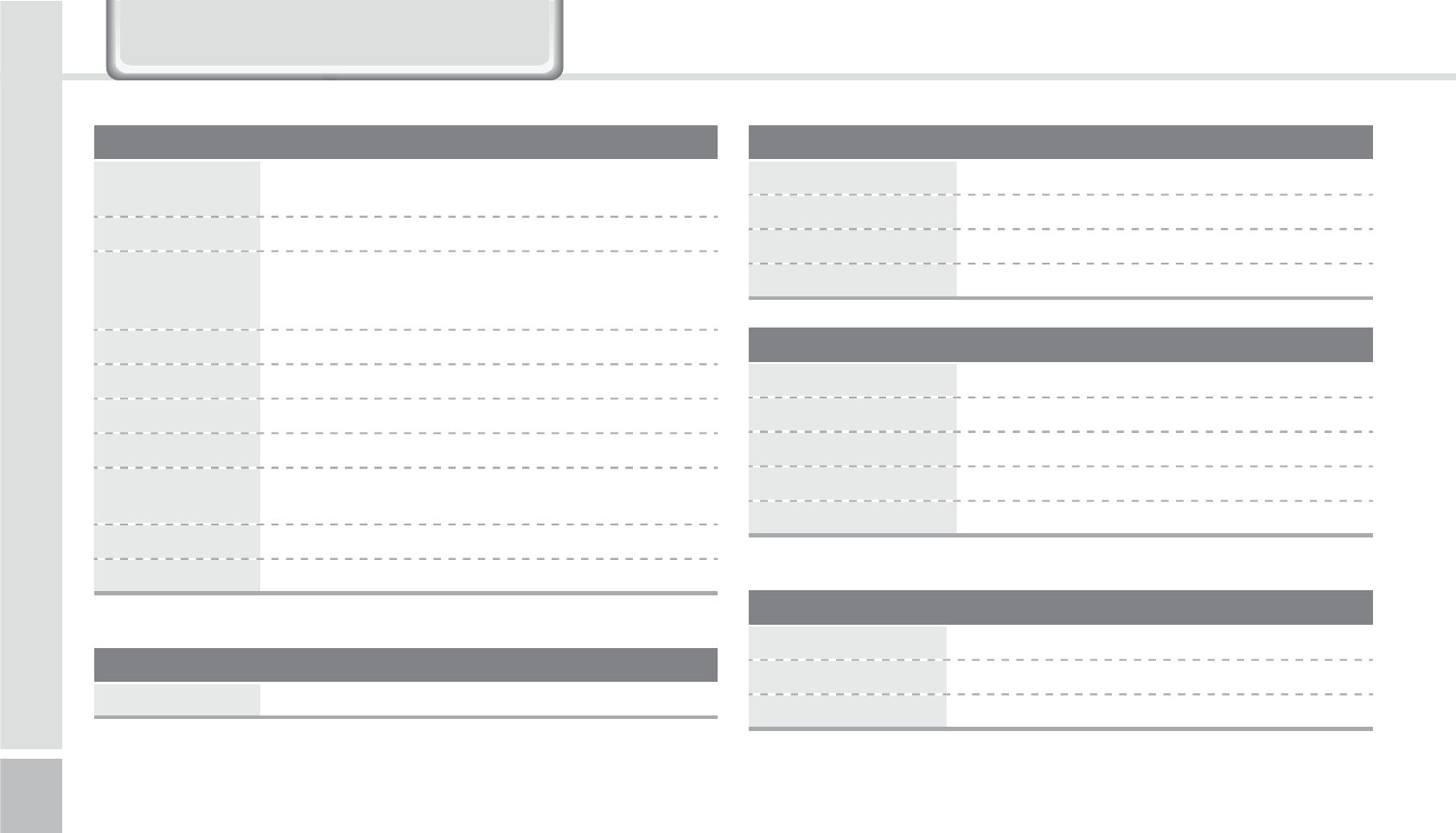
58
HM50 Manual
Physical Characteristics
Dimensions
(W x H x D) 75.8 x 154 x 28.6 mm / 2.9 x 6 x 1.1 inch
Weight Including standard battery : 371g
Display
- 3.5" VGA with backlight, TFT LCD, 260K, 480 x 640
- 3.5" QVGA with backlight, TFT LCD, 260K,
240 x 320
(optional)
Keypad Numeric / QWERTY / AZERTY / QWERTZ
Standard Battery Rechargeable, 3.7V, 3,600mAh, Li-ion
Expansion Slot MicroSD slot (up to 32GB)
SIM Slot 2 SIM
Audio Speaker, Dual MIC Phone w/ noise cancellation,
Bluetooth headset profile
Camera
5 megapixel color camera w/ LED flash
GPS Integrated GPS w/ A-GPS
Performance Characteristics
CPU 1GHz
OS Windows Embedded Handheld 6.5 / Android
Memory 256MB RAM (
optional
512MB) / 512MB ROM
Interface RS-232C, USB 2.0 Host & Client via Snap-on
User Environment Characteristics
Operating temp -20Ⳅ to 60Ⳅ
Storage Temp -25Ⳅ to 70Ⳅ
Humiditiy 95% non-condensing
Drop Spec 6 ft. / 1.8m drop per MIL-STD 810G
Sealing Spec IP65
Integrated Radio
WWAN Radio 3.8G GSM HSPA+/HSUPA or CDMA EVDO Rev A
WLAN Radio IEEE 802.11a/b/g/n
WPAN Radio Bluetooth Class II V2.1
Data Capture
Barcode Scanner 1D&PDF417 Laser Class II or 1D&2D CMOS Imager
'HYLFH6SHFLILFDWLRQV
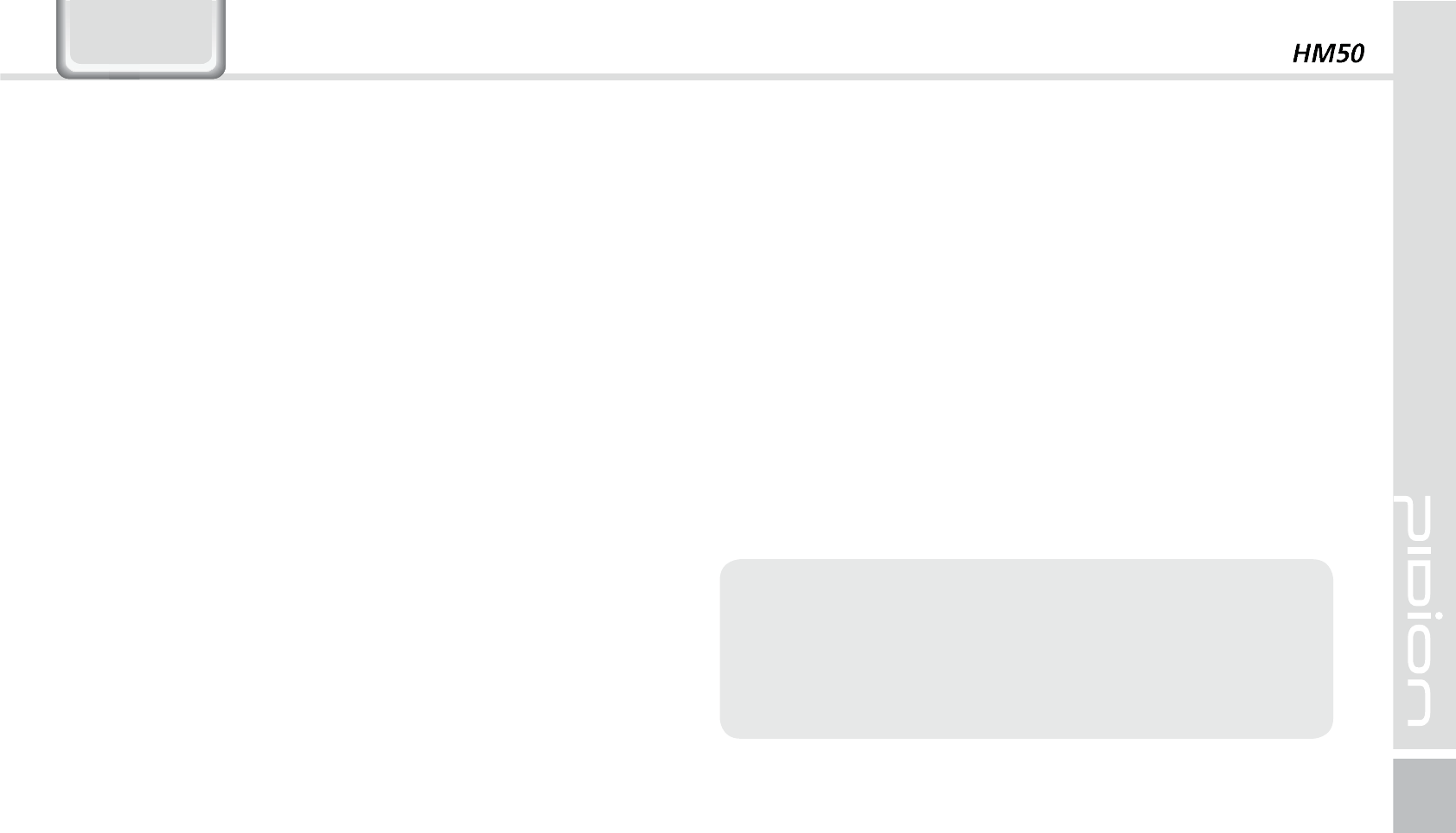
59
Q
Water went into my device. What do I do?
A First, remove your battery from the device and
dry them in a dry place. After drying for a period
of time try turning it on. If it still does not turn
on, the main-board or other parts needs to be
replaced. Please refer to your service center.
Q
It won’t turn on.
A The program may be damaged. Please try resetting
your device. If it still doesn’t work, refer to your
service center.
Q
It won’t charge.
A Make sure the power cable and your device
has been connected correctly. Try cleaning your
charging terminals. If it still doesn’t work, your
battery life might be finished or it can be a broken
battery. (The battery warranty is 6 menthes)
Q
How do I get the repair service?
A You can send via a delivery service to the
headquarters. When sending the package make
sure you pay for the shipping fee in advance.
When the repair is finished the headquarters will
be covering the shipping fee.
Q
My battery drains very quickly.
A The battery can be drained quickly when the
Wi-Fi or Bluetooth is turned on. If it drains quickly
regardless of using the options above, please
purchase another battery.
4$
ఐ If you have done the above and the device still
does not work, please refer to the service center.
ఐ After the 1 year warranty the repair service will
be charged.

60
HM50 Manual
6HUYLFH&HQWHU
Before Requesting After-Sales Service
Before asking for after-sales service, please back up
the data from the terminal.
We do not back up data from the products received
in the Customer Care Center. Therefore, we assume
no responsibility for loss/deletion of data.
Bluebird Soft Customer Service
FAX : +82-2-548-0870
E-Mail : gcs@bluebird.co.kr
Address : 1242, Gaepo-dong, Gangnam-gu, Seoul,
Korea
Operating hours
Mon.-Fri. : 9:30 A.M. ~ 6:30 P.M. (GMT Time: +9 Hours)
The center is closed on Saturdays, Sundays and
holidays.
Registering for After-Sales Service
We receive the products for after-sales service through
mail, delivery service and hand carry only in principle.
If you bought the product from any party other than the
authorized dealer, you need to register the product
before asking for after-sales service.
Please enclose an evidence of purchasing or the receipt to
the product for after-sales service.
Please enclose the name, telephone number, address and
symptom for prompt service.
You can ask for after-sales service through the dealer or
the Customer Care Center in the head office.
Do not intentionally damage the label on the product.
Damaged label may result in a disadvantage to the
customer.
When you return the product to Bluebird Soft for service,
please put the product in a protective box.
No warranty will not be provided for any damage
occurring during delivery. We recommend you to use the
box and protective cover supplied with the product.
Make sure to deliver the product in a safe way. Bluebird
Soft assumes no responsibility for loss of the product
during delivery.
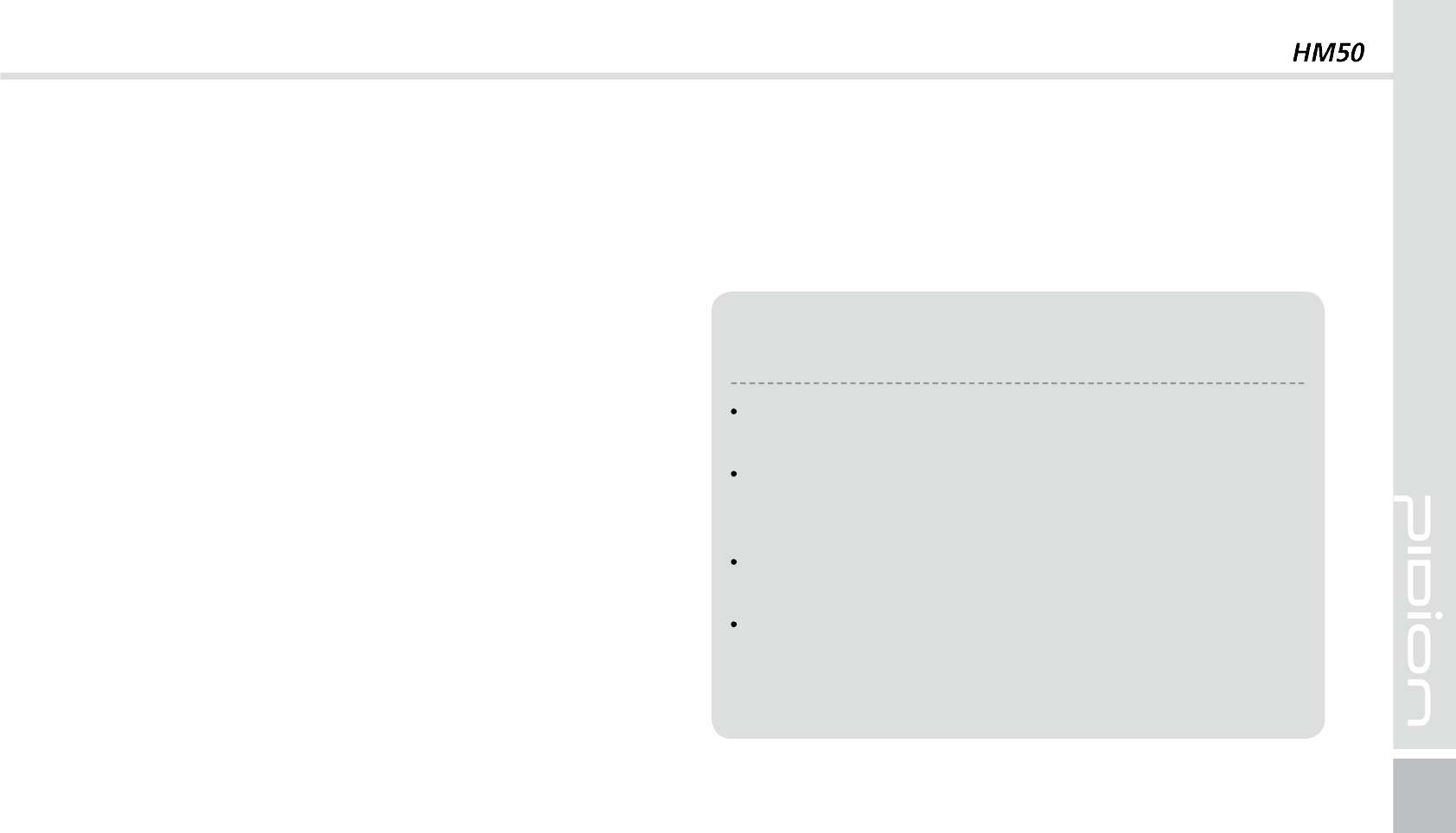
61
Charged Service
1. If it is not a default, it will be charged when requesting
for after-sales service.
- Service request due to inappropriate use of the
customer
- Loss of a PIN number
- Use of programs that might effect the program
(over-clock, forceful changes in the input of the system,
personal developments)
2. Default due to a mistake on the part of the customer
- Default due to inappropriate or careless use of the
product (dropping, submersion under water, shock,
damage, unreasonable operations, etc).
- Default due to a repair or unauthorized technician.
- Default caused intentionally or by carelessness of the
customer.
- Default due to the use of fraudulent parts or
components.
3. Other cases
- Default due to nature (fire, damage due to sea wind,
flood damage, etc.).
- Expendable parts have exhausted there life (batteries,
antenna, or other component parts).
4. Regulations of treatment after charged service
- If the same default occurs on the part that had been
repaired within a 2 months(60 days) period, it will be
provided with free of charge repair service.
There will be no returning of goods or
repayment upon the following situation
Removal of the sealing of the product if it had been
sealed.
If the product has been damaged due to careless use
by the customer or due to a natural disaster (floods,
rain, fire, etc.).
Loss of product or other components (CD, diskette,
manual, connecting cables, etc).
Damage to the product after 10 days of purchase,
the product will either be exchanged or provided with
after-sales service (note, returning of goods or
repayment is not allowed).
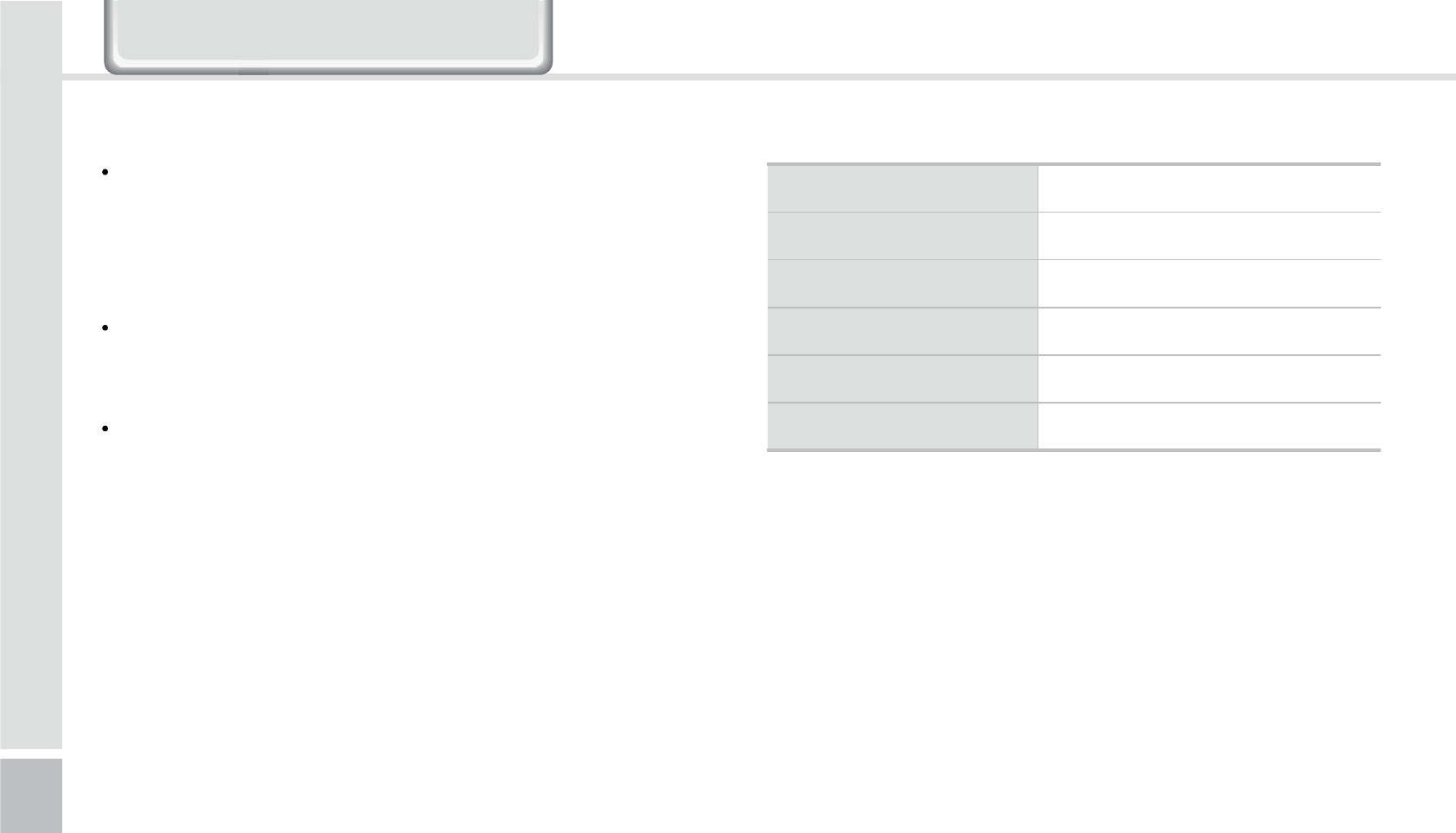
62
HM50 Manual
:DUUDQW\&HUWLILFDWH
Thank you for purchasing a product from Bluebird Soft Inc.
If a circumstance arises where you lose a receipt or the
certificate of guarantee, then the term of guarantee will
be calculated 3 months (certified by the number of the
manufacture, a certificate of inspection) after the date of
manufacture.
In case of accessories (such as batteries), only those that
match the sales list managed by the service center will be
eligible for customer service.
A repair or an exchange of batteries that does not match
the sales list of the service center due to the carelessness
of the customer will be fully charged.
Name of Product PDA
Name of Model HM50
Date of Purchase
Manufacture Number
Place of Purchase
Term of Guarantee 1 year from purchase
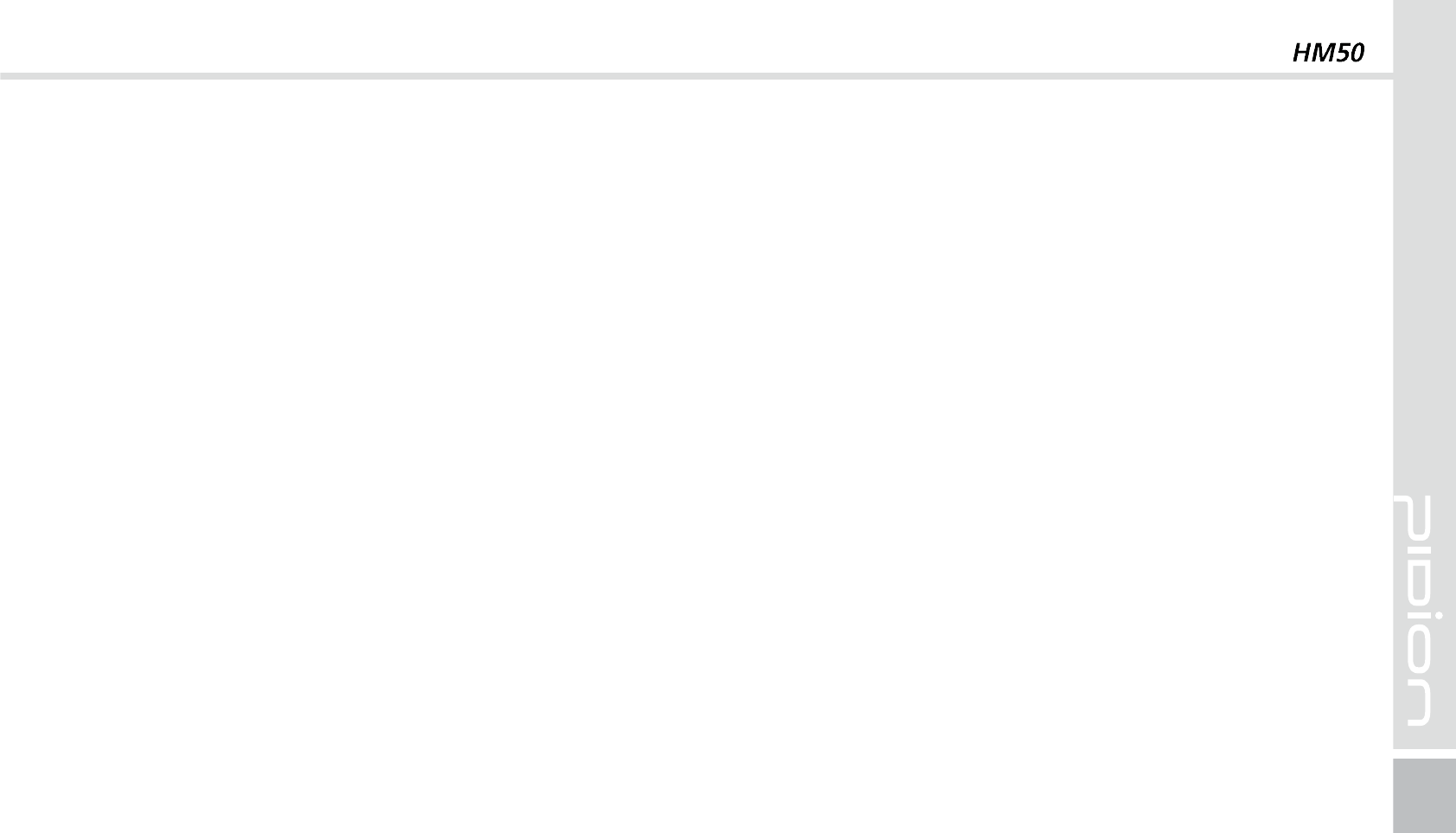
63
Warranty
1. Bluebird Soft Inc. (hereinafter referred to as Bluebird)
provides the warranty service for its products in
compliance with the regulations on compensation for
damage of customer.
2. Upon receiving a notification on a defect of its product
within the range of warranty during the warranty
period, Bluebird will repair or replace the defective
product according to its warranty policy.
3. If the defective product within the range of warranty is
not repairable or replaceable, Bluebird shall refund the
purchasing price within a designated period from the
date of receiving a notice of defect.
4. Bluebird assumes no responsibility for repairing,
replacement or refund until it receives the defective
product from the customer. The replacement shall
be equivalent to a new product in the aspect of
performance.
5. Warranty of Bluebird is valid in the countries where the
Bluebird products are distributed by Bluebird. (Contract
for additional warranty service like field service)
6. Bluebird products may contain the recycled products,
components or materials equivalent to new products in
the aspect of performance.
7. This warranty is applied to software products only when
the programming commands are not executed. Bluebird
does not guarantee interruption-free or error-free
performance.
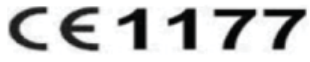
User Information
This device may generate or use radio frequency energy. Changes or modifications to this equipment may cause harmful interference unless the modifications are expressly
approved in the instruction manual. The user could lose the authority to operate this equipment if an unauthorized change or modification is made.
This equipment has been tested and found to comply with the limits for a Class B digital device, pursuant to Part 15 of the FCC Rules. These limits are designed to
provide reasonable protection against harmful interference in a residential installation. This equipment generates uses and can radiate radio frequency energy and, if not installed
and used in accordance with the instructions, may cause harmful interference to radio communications.
However, there is no guarantee that interference will not occur in a particular installation. If this equipment does cause harmful interference to radio or
television reception, which can be determined by turning the equipment off and on, the user is encouraged to try to correct the interference by one or more of the
following measures:
– Reorient or relocate the receiving antenna.
– Increase the separation between the equipment and receiver.
– Connect the equipment into an outlet on a circuit different from that to which the receiver is connected.
– Consult the dealer or an experienced radio/TV technical for help.
– Reorient or relocate the receiving antenna.
– Increase the separation between the equipment and receiver.
– Connect the equipment into an outlet on a circuit different from that to which the receiver is connected.
– Consult the dealer or an experienced radio/TV technical for help.
This device complies with Part 15 of the FCC`s Rules. Operation is subject to the following two Conditions:
1. This device may not cause harmful interference, and
2. This device must accept any interference received, including interference that may cause undesirable operation.
We declare that this device is compliance with the essential requirements and other relevant provisions of directive 1999/5/EC.
FCC SAR information
This device is designed to meet the requirements for exposure to radio waves established by the Federal Communications Commission.
This device was tested for ear and body-worm operation in touch.
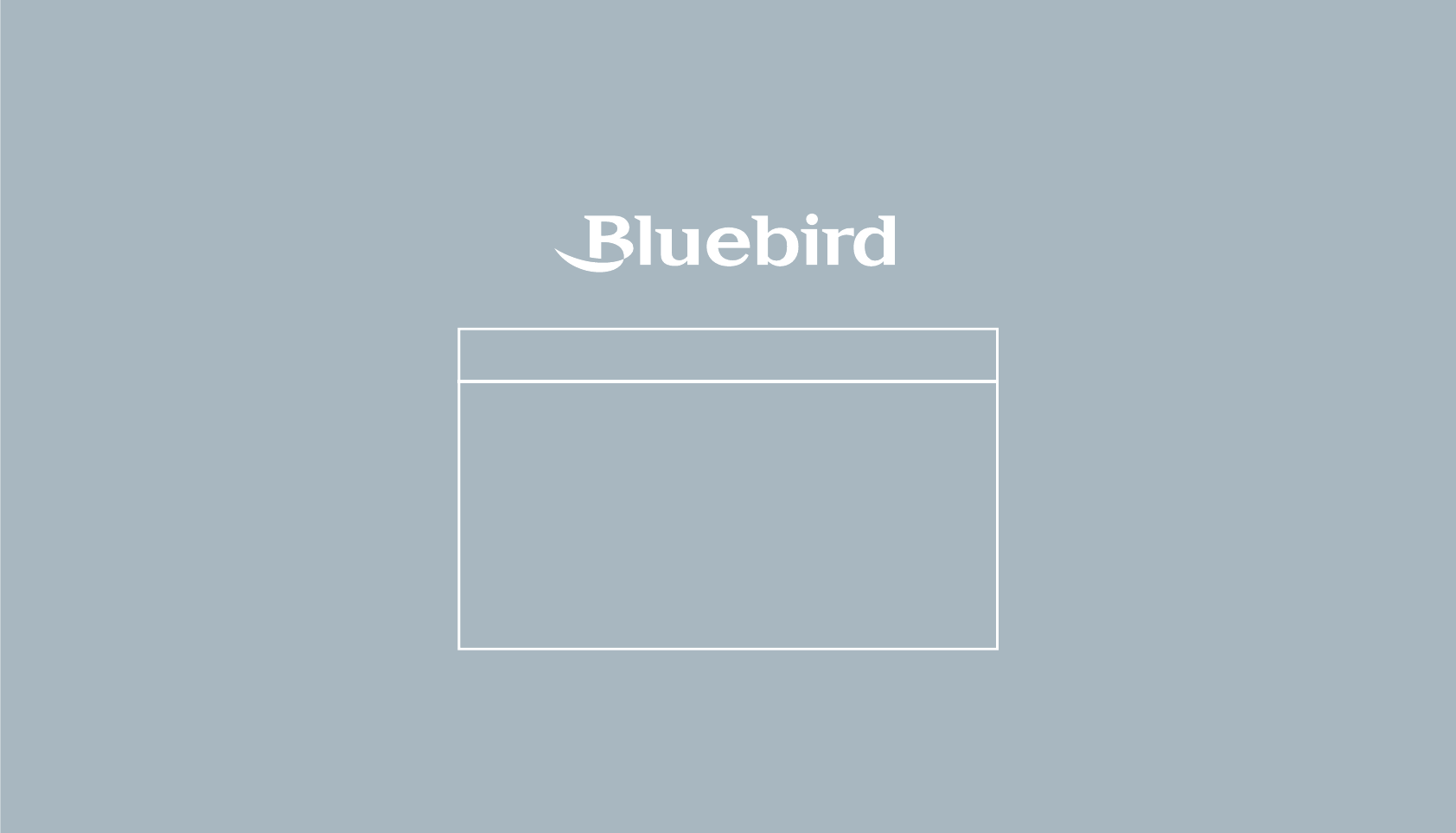
$VTUPNFS4FSWJDF$FOUFSXFXJMMEPPVSCFTUUPTBUJTGZZPVSOFFET
$VTUPNFS4FSWJDF$FOUFS
8PSLJOHIPVST
8FFLEBZTBN_QN
4BUVSEBZTBOE4VOEBZT$MPTFE
1IPOF/VNCFS
"EESFTTHBPQPEPOHLBOHOBNHV4FPVM