BLUEBIRD MAA GSM / WCDMA PDA with BT and WLAN User Manual BM 170 Rev2
BLUEBIRD INC. GSM / WCDMA PDA with BT and WLAN BM 170 Rev2
BLUEBIRD >
User manual


PIDION aims for leading brand in the future mobile industry.
As a global brand representing the image of reliability, representativeness, and cutting-edge
technologies, this mark has been registered by Bluebird Soft Inc. around the world to be
protected under trademark-related laws.
ö
Please read warnings and cautious before use.
Device type User’s guidance
A-level
(IT Device at work)
This device is registered as suitable for electromagnetic wave use at workplace.
It should be appropriately considered by dealers or users. If you sell or buy this device by mistake,
please replace it with a product for home use.
Type registration This wireless device may cause propagation interference, and so, it cannot be used for
life-saving services.
User’s guidance
Trademark
This User’s Manual is protected under the related copyright laws.
This User’s Manual is produced by Bluebird Soft Inc. The company has made every effort to avoid errors and omissions.
Please understand that some parts may not reflect the actual state.
The supplied basic programs are protected under. Reproduction, transfer or deletion of the programs without prior
consent is strictly prohibited.
Depending on users’ environments, programs or peripherals, some parts of this Product may not work normally.
This wireless device may cause propagation interference, and so, it cannot be used for life-saving services.
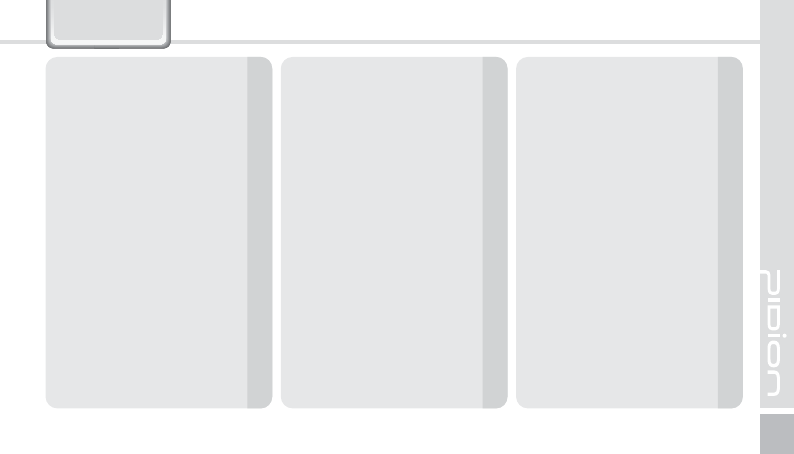
BM-170
1
Contents
4BGFUZ*OTUSVDUJPOT
$BVUJPOTGPS1SPEVDU6TF
"CPVUUIF1SPEVDU
Checking components 4
Checking names of parts 5
Buttons 6
Product features 7
-FBSOJOH#BTJDT
Insert/Remove the battery 8
Insert/Remove the SIM card 9
Insert/Remove the MicroSD 10
About battery 11
Powering on/off the phone 13
Setting Hold/Unhold
Adjusting screen 14
Using stylus pen 14
Using earjack 15
Resetting terminal 15
Hard-resetting 16
6TJOH64#$BCMF
$POOFDUJOH"DUJWF4ZOD
Installing ActiveSync 18
Using ActiveSync 20
5PEBZ4DSFFO
Viewing today screen 23
Setting photo image as the background image
23
Adjusting volume 24
*OQVUUJOH5FYU
Selecting text input mode 25
Block recognizer 25
Keyboard 26
Letter recognizer 26
Transcriber 27
1IPOF1SPHSBN
Making a call 28
Receiving a call 29
Rejecting calls 29
Ending calls 30
1IPOFCPPL
Searching phonebook 31
Registering entry 31
Viewing menu 32
5FYU.FTTBHF
Creating a text message 34
Sending a text message 35
Viewing text messages 35
Managing draft messages 36
Managing delected items 36
Managing sent messages 37
$BNFSB
Taking photos 38
Viewing album 39
4FUUJOHT
Setting personal environment 46
Setting system environment 48
Setting connection environment 52
2"
,OPXJOHUIF1SPEVDU
$VTUPNFS4FSWJDF
8BSSBOUZ$FSUJGJDBUF
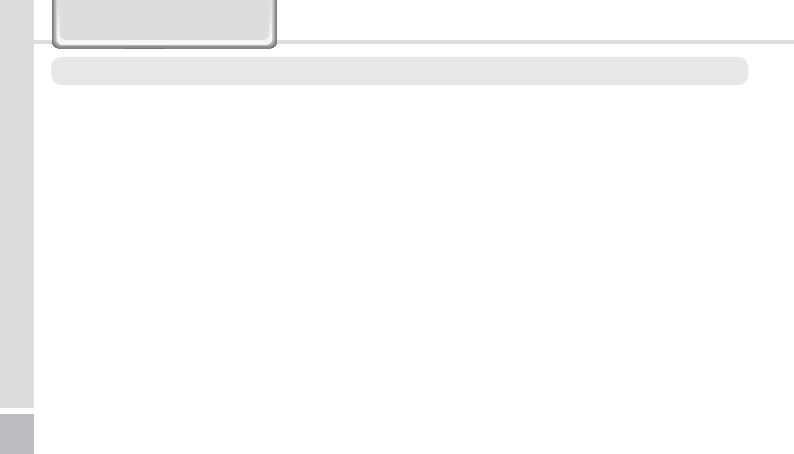
2
BM-170 Manual
<$BVUJPOTJOSFMBUJPOXJUICBUUFSJFT>
Batteries may explode when damaged, impacted,
heated, flooded or taken apart with a gimlet. Make sure
to keep the batteries out of reach of children or pets.
Do not use the Product in the area with the risk of
explosion.
If the Product is wet, do not put it in a device that may
heat the terminal (heater, microwave oven, etc.). Heating
batteries may cause an explosion, deformation or fault.
(Water or any other liquid will change the color of the
label inside the terminal. In this case, no warranty service
will be provided.)
Safety Instructions
Do not operate the Product or search a phone number
while driving a car. If it is unavoidable, please use a
hands-free kit or stop the car.
Batteries may become deformed and get in trouble
if they are left in a hot and sealed place such as on a
dashboard of a car under the direct sun light.
Make sure that battery terminals (metal part) should not
contact with any conductive materials like a necklace
or coin. Also make sure that batteries should not be
damaged by teeth or a nail. Impact may cause an
explosion of batteries.
Use dedicated batteries only and do not use the batteries
for any other purpose than operating this Product. Using
an inauthentic battery may reduce life of the Product, or
cause an explosion. (In this case, no warranty service will
be provided.)
Make sure to use the adapter or the standard charger
supplied with this Product. Using an inauthentic charger
may reduce life of batteries or cause an explosion. (In this
case, no warranty service will be provided.)
<4BGFUZ(VJEFMJOF>
Do not use the Product on an airplane or in a hospital.
Read these instructions and warnings to use the Product in a safe manner and to prevent accidents.
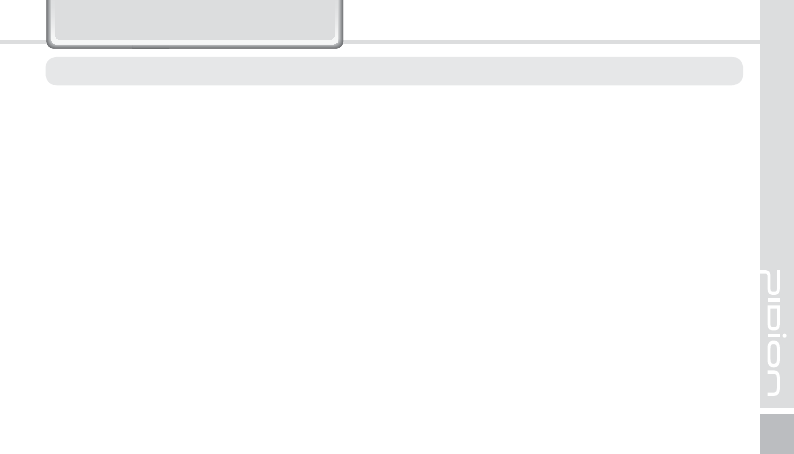
BM-170
3
Cautions for Product Use
Read these instructions carefully to keep yourself safe and to avoid loss of property.
1. This Product is EMC-compliant. For safety and health, use
the authentic parts supplied by the manufacturer. Any
inauthentic part may affect safety.
2. Do not press the power button when the Product is wet.
Touching the adapter or power cord with wet hands may
cause an electric shock.
3. Do not modify, disassemble or repair the Product at
your discretion. Manufactor if there is a problem in
the Product. Also, make sure to follow the warnings
and Instructions. If you fail to follow any of the above
instructions, no warranty service will be provided.
4. Record the data in the Product and keep it in a separate
place. Data stored in the Product may be deleted during
repairing or upgrading the Product. So, make sure to
back up important data. (Bells, text/voice messages and
characters are initialized.)
5. Do not use this Product in a hot or humid place. Using
the Product under a hot/humid temperature such as rain
or sauna may cause a trouble. In this case, no warranty
service will be provided.
6. Keep this Product away from magnetic products such as
credit card, telephone card, bankbook and traffic ticket.
The magnetic field of the terminal may affect the data.
7. Avoid vibration and impact. When not in operation or
when you are absent, pull out the power cord, and keep
the Product in a safe place.
8. Avoid any dusty place, and keep the power cord away
from any heating device. When cleaning the Product,
pull out the power cord first. Dust off the pins of the
power plug.
9. When storing a battery for a long period of time,
recharge it and keep it at a room temperature. Even a
fully charged battery will suffer reduced life due to the
characteristics of the battery.
10. Painting this Product may damage appearance or
display, or may cause a fault. Peeled-off paint may cause
allergies depending on the physical conditions. In this
case, stop using the Product and see a doctor.
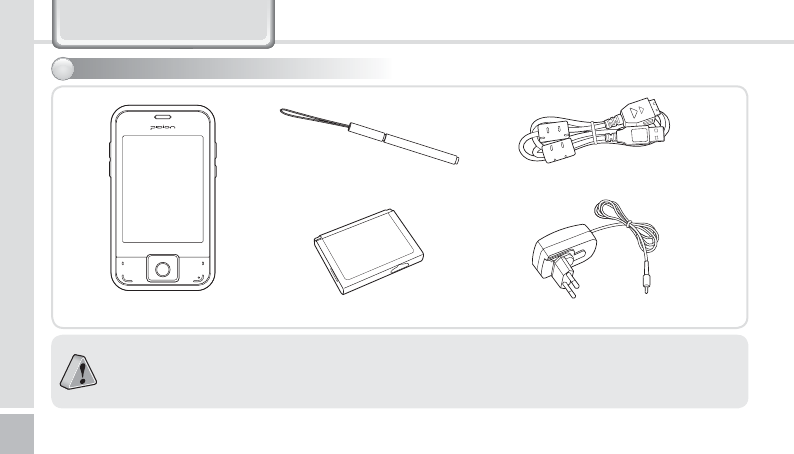
4
BM-170 Manual
About the Product
Thank you for purchasing a PIDION Product. Please make sure all the above components are included.
The images in this User’s Manual may not reflect the color and shape of the actual product. (Please contact the
Customer Care Center if you wish to purchase any additional or optional products.)
Please do not use both <24pin USB cable> and <Mini USB cable> at the same time. It might cause the failure.
[Main set]
[Stylus Pen]
[Standard Battery]
[24pin USB cable]
[Adaptor]
$IFDLJOHDPNQPOFOUT
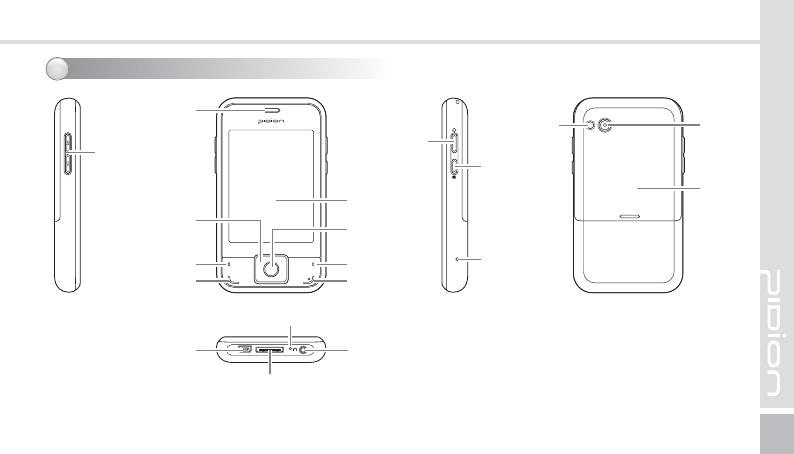
BM-170
5
Volume
Button
ON/OFF
Button Hold/Unhold
Button
Reset Button
CameraFlash
Battery
Cover
www.mypidion.com
End Button
Function Button
5way
Navigation Button
Send Button
Function Button
OK Button
Display
Speaker &
Receiver
24pin USB Cable Connector
(Charging, Sync)
Mini USB Cable Connector
(Sync)
Mic
Earphone Jack
$IFDLJOHOBNFTPGQBSUT
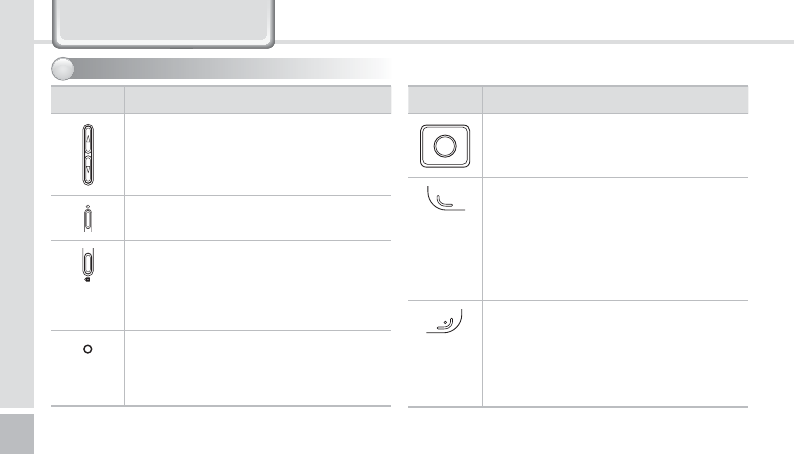
6
BM-170 Manual
#VUUPOT
Button Description
Volume buttons
Used to adjust call volume during a call.
(Up : Volume up / Down : Volume down)
ON/OFF buttons
Used to switch On/Off the terminal.
Hold/Unhold button
Pressing Hold button briefly then move to
the Today screen,
Pressing and holding Hold button then
locked.
Reset button
Soft Reset - Closing all using programs and
rebooting the systems.
Hard Reset - Initializing the product.
Button Description
Navigation buttons
Used to move left/right/up/down.
Send button
Used to start the phone program. If you
press this button once while using the
phone program, a call is made to the last
party in the call list. Press ‘Send’ button on
the keypad to connect Internet Explore.
(WLAN only termninal)
End button
Ends the phone program. You can finish a
call by pressing this button during the call.
You can also exit an application program.
Press and hold (at least 5 sec) this button
to switch off the phone function.
About the Product
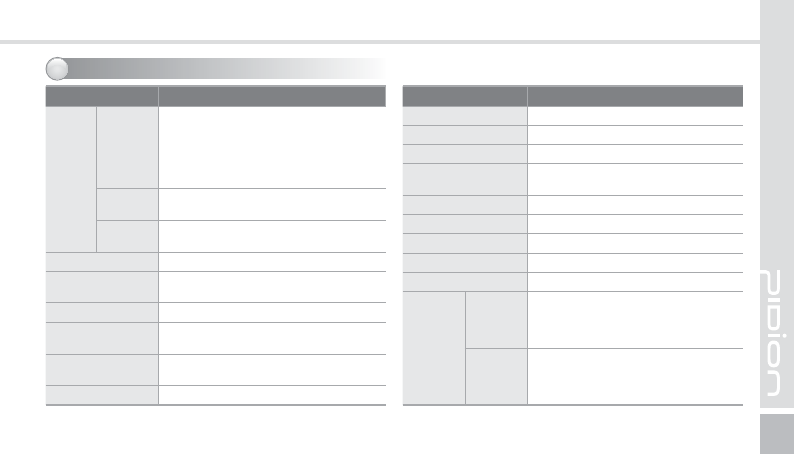
BM-170
7
1SPEVDUGFBUVSFT
Item Features
88"/
8$%."
4JOHMF#BOE();
)4%1"
ͷΣΖΦΖΟΔΪ͑ ͫ͑ Έʹ͵;Ͳ͑ ͩͦͫ͑͡ ͩͣͧͥ͑͟ ί͑ ͩͥͧͧ͑͟ ;Ϋ͑ ͠
Έʹ͵;Ͳ͑ ͪͫ͑͢͡͡ ͩͦͣͥ͑͢͟ ί͑ ͪͨͧ͑͢͟͡ ;Ϋ
'SFRVFODZ"DDVSBDZ±)[
ΦΥΡΦΥ͑ ΡΠΨΖΣ͑ ͫ͑ ͣͣͥͣ͑͟ ΕͳΞ͑ ΠΣ͑ ΝΖΤΤ
(4. ΦΒΕࣅͳΒΟΕࣅ͙ͩͦͪͩͪ͢͢͡͠͡͡͠͡͡͠͡͡ࣅ;Ϋ͚
΄ࣅ;ΦΝΥΚΤΝΠΥࣅʹΝΒΤΤࣅ͢͡͝ࣅʹΝΒΤΤࣅͳ
$16 .BSWFMM19".)[
04 8JOEPXT.PCJMF
8JOEPXT$&0QUJPOBM
.FNPSZ 3BN.#3PN.#
%JTQMBZ ”27("Y5PVDI8JOEPX
”7("Y5PVDI8JOEPX0QUJPOBM
8-"/ *&&&CH
#MVFUPPUI #MVFUPPUI$MBTT&%3
Item Features
(14 "(14TVQQPSU
$BNFSB ."'-&%'MBTI
4MPU .JDSP4%
64# 'VMM4QFFE$MJFOU.JOJ64#
'VMM4QFFE$MJFOU)PTU1JO
#BUUFSZ N")-JJPOPSN")0QUJPOBM
%JNFOTJPO -Y8Y%NN
*OUFSGBDF 1JO1PSU.JOJ64#NN&BS+BDL
0QFSBUJPO5FNQFSBUVSF °UP°'°UP°$
&OWJSPONFOU N4UFFMTVSGBDFESPQTQFSTJEFT
'SFRVFODZ
8-"/
'SFRVFODZͣͥͣ͢͝;Ϋ͑ ί͑ ͣͥͧͣ͝;Ϋ
/VNCFSPGDIBOOFMT͢͢
ΦΥΡΦΥ͑ ΡΠΨΖΣ͑ ͫ͑ ͪͨͥ͑͢͟ ΕͳΞ͑ ΒΟΕ͑ ΝΖΤΤ
.PEVMBUJPOUZQF(%%%
#MVFUPPUI
'SFRVFODZ.)[_.)[
/VNCFSPGDIBOOFMT
ΦΥΡΦΥ͑ ΡΠΨΖΣ͑ ͫ͑ ͤͨͪ͑͟ ΕͳΞ͑ ΒΟΕ͑ ΝΖΤΤ
.PEVMBUJPOUZQF'%
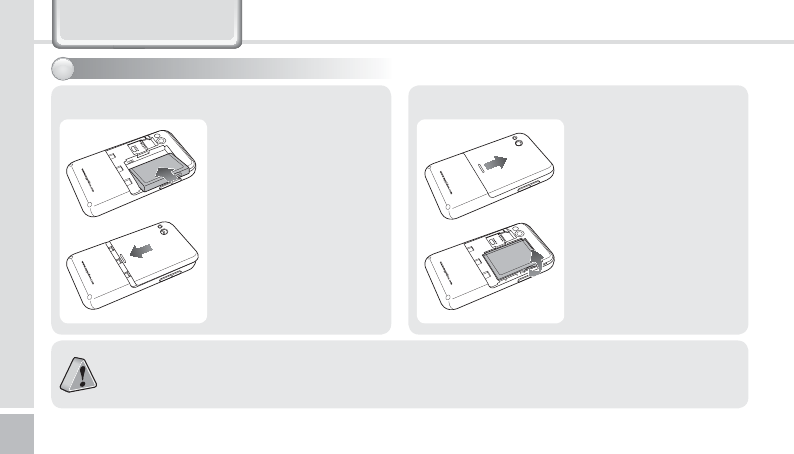
8
BM-170 Manual
Learning Basics
We strongly recommend that you use the adapter which was purchased with the product for charging the battery.
However, the 24 pin charger of an ordinary mobile phone may also be used to charge the PDA battery. (Due to
the characteristics of a standard charger, there may be small discharge of electricity despite the charger being fully
charged.)
1Put the battery in line
with the left part of the
PDA and then push the
right part to lock.
2Put the projected part
of the cover on top of
the groove in the back
and then push carefully
with both thumbs.
<*OTUBMMUIF#BUUFSZ>
1Push down using both
thumbs to remove the
cover.
2Raise the battery by
using the groove on
the lower part to
remove the battery.
<3FNPWFUIF#BUUFSZ>
*OTFSU3FNPWFUIFCBUUFSZ
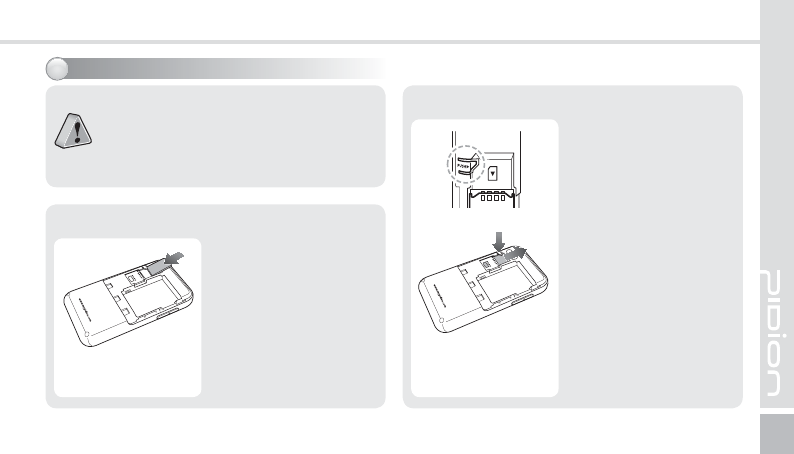
BM-170
9
To remove the SIM card,
lightly slide it away from
slot.
<3FNPWFUIF4*.$BSE>
USIM Card?
This card integrating the SIM card containing
subscriber information and the Universal IC Card
(UICC) containing communication and banking
function provides various functions including user
authentication, global roaming, and e-transaction.
*OTFSU3FNPWFUIF4*.DBSE
Insert the SIM card with its
gold contacts face down.
Its cut off corner should
match the cut off corner in
the slot.
<*OTFSUUIF4*.$BSE>
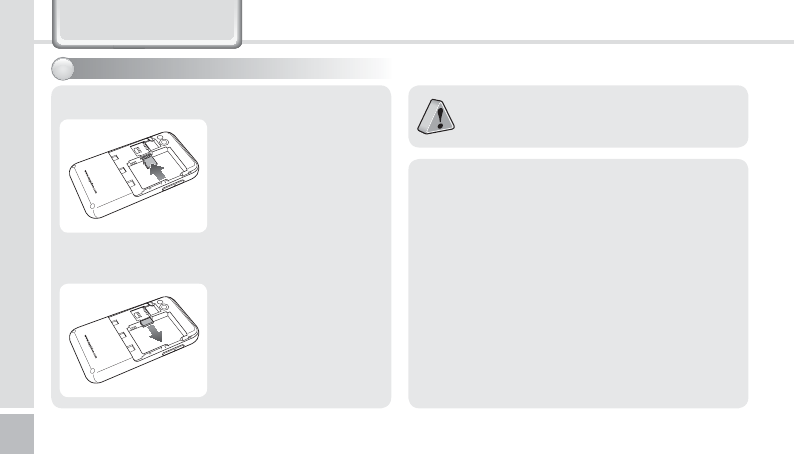
10
BM-170 Manual
<4BGFUZ/PUJDFGPS6TJOHUIF.JDSP4%DBSE>
Frequent insertion/removal of the memory card, or
applying too much force to it, may cause the product
to malfunction.
Card removal and turning the power off/on using the
memory card may result in loss of data or cause the
memory card and PDA to malfunction.
Important data should always be saved on
the computer. The company will not take any
responsibility for the loss of data on this product.
If the memory card cannot be removed easily, instead
of removing it with force, inquire to the service center
for its removal, or ask for an exchange or refund of
the product.
*OTFSU3FNPWFUIF.JDSP4%
MicroSD card?
MicroSD card is a micro flash memory media which
is used to store and move data.
Please push the MicroSD
with facing up toward the
arrow.
When you push MicroSD
deeply toward inside by
finger, it will come out
and take that part out.
<*OTFSUUIF.JDSP4%>
<3FNPWFUIF.JDSP4%>
Learning Basics
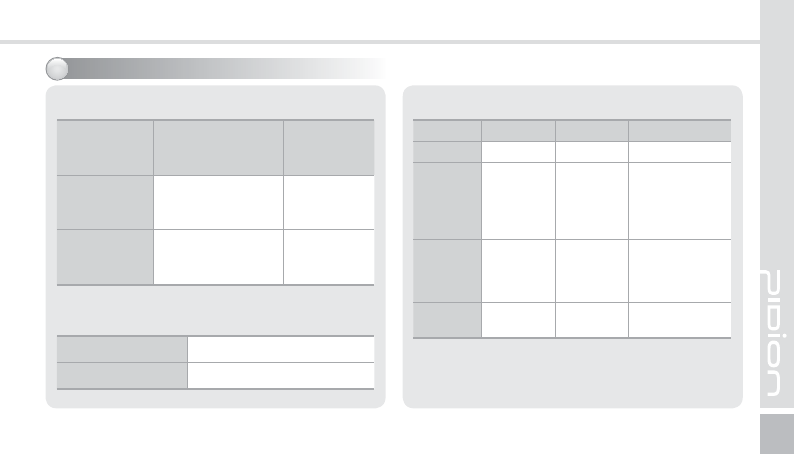
BM-170
11
"CPVUCBUUFSZ
<#BUUFSZ$IBSHF-&%>
While Charging Orange
After Charging Green
<(FOFSJDDPNNVOJDBUJPOEVSBUJPO>
Data
Communication
Mode
1600mAh
Continuous
voice call
WCDMA Mode
(New battery
condition)
5 Hours
Continuous
voice call
GSM/DCS/PCS
Mode (New battery
condition)
9 Hours
<3BEJP'VODUJPO-&%>
Division WLAN Bluetooth Phone
In Use Blue Blue Blue
Receive --
Blinking until
answering the
phone or passing
to answering
machine.
AP
Searching
Blinking
until
connection
is activated
--
Searching -Periodically
flashing -
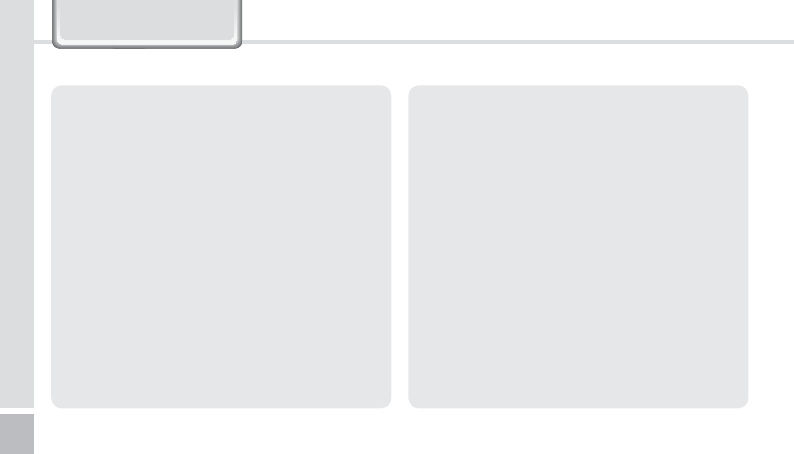
12
BM-170 Manual
Battery exhaustion may be considerably faster
in areas where Bluetooth, wireless Internet, or
phones cannot be used. (Bluetooth, wireless
Internet, and phone functions should be turned
off when these functions are not in use. This will
help save the battery.)
Leaving the battery on the re-charger after it has
been recharged, will not damage the battery.
If the cables to the main body are not properly
connected, the lights on the main body may
not come on during the recharging process.
Always check and make sure that all cables are
connected properly.
Do not remove the battery while it is in use. This
may result in damage of data and the PDA may
be initialized.
Learning Basics
<4BGFUZ/PUJDFGPS6TJOHUIF#BUUFSZ>
Batteries are expendable products and with
regular use over time they will lose there ability
to fully charge.
The battery may overheat from its application
environment.
If the fully charged battery lasts only half the
time from its originally purchased state, you
should purchase a new battery. (Batteries have a
6 month period guarantee.)
The time that a battery may last may differ
according to the lighting of the monitor,
temperature, length of its use, etc.
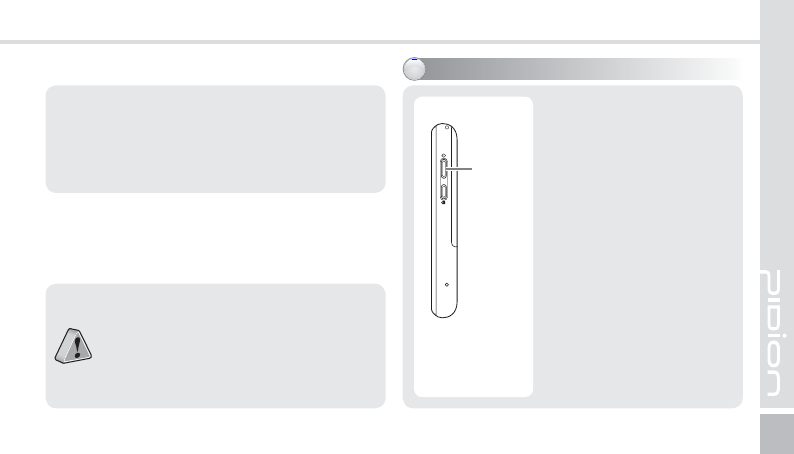
BM-170
13
o*GUIFCBUUFSZJTOPUTVGGJDJFOUMZDIBSHFEUIF1%"
may turn off while in use. Always check and
make sure that the battery your using has been
sufficiently charged.
If the battery is running low on power, a warning
notice may appear on the monitor with a warning
sound.
Charging and usage hours may differ from that
of the manual, according to the user‘s application
environment. New batteries are not charged,
therefore you must fully charge the battery before
use.
1PXFSJOHPOPGGUIFQIPOF
o5IF1PXFSCVUUPOJTMPDBUFE
on the right side of the
product.
o5IF[Power] button should
be pressed shortly.
o*GUIF[Power] button is
pushed for more than 3
seconds, the LCD Back Light
will turn On/Off.
o&WFOXIFOUIFQPXFSJT
turned off, if the GSM
modem is turned on the
PDA will also power on
automatically so you can
answer the phone.
Power
Button
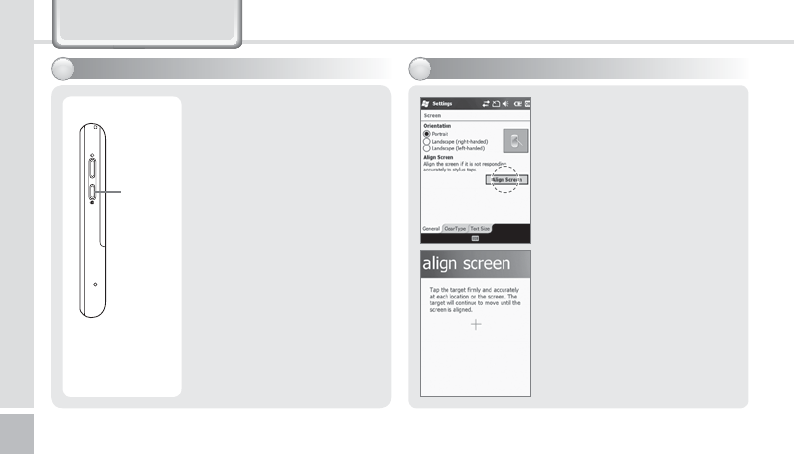
14
BM-170 Manual
You can set the stylus pen
input value on the LCD screen.
4FUUJOHTDSFFO
Start
Ķ
Settings
Ķ
System
Ķ
Screen
Ķ
Align Screen
Point the target in the center
of the screen with the stylus
pen.
As the target moves to left top,
left bottom, right bottom and
right top, point the target
accurately.
"EKVTUJOHTDSFFO
Learning Basics
4FUUJOH)PME6OIPME
o[Hold] button located on the
right side.
o1SFTTJOH)PMECVUUPOCSJFGMZ
then move to the Today
screen, pressing and holding
Hold button then locked.
Hold/
Unhold
Button
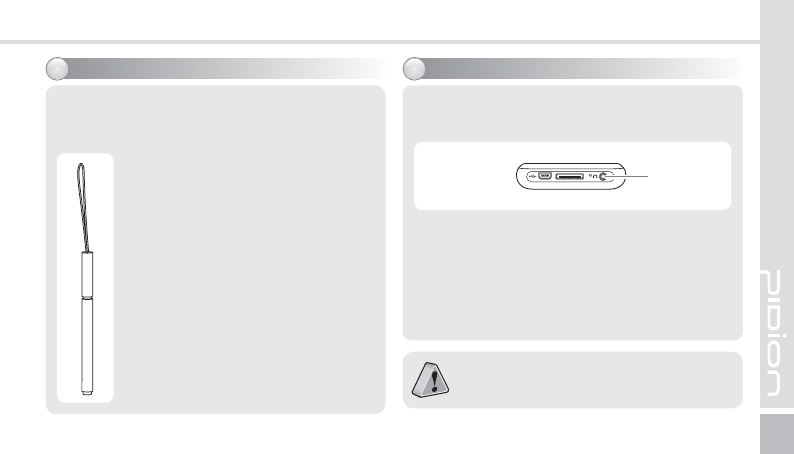
BM-170
15
6TJOHTUZMVTQFO6TJOHFBSKBDL
Use a stylus pen to select/execute/move a target on
the screen. The stylus pen is attached in the top
right of the terminal.
5BQ
You can touch icons on the screen with
the stylus pen to select or execute the
icon as you click the left mouse button.
%SBH
Used to select multiple items. You can
select characters or images as you drag
the mouse pointer.
5BQBOE)PME
Used to view the functions of the
selected item. If you tap and hold with
the stylus pen, a menu pops up as you
select an item and click the right mouse
button.
Connect the earphone to the earjack where is
located at bottom side.
Earjack
Earjacks are sold as optional items. Please contact
the Customer Care Center if you wish to buy one.
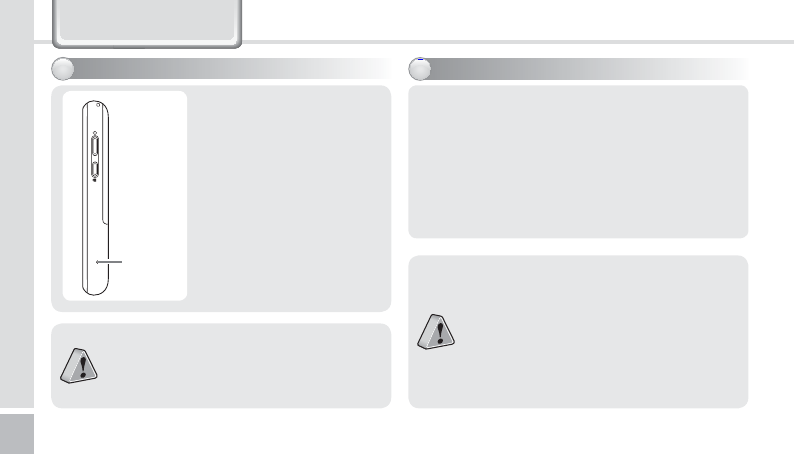
16
BM-170 Manual
Holding [OK] Button for 5 seconds after [Reset]
Button.
)BSESFTFUUJOH
Hard-reset is used when the terminal doesn’t
respond to soft-reset. Hard-reset initializes the
terminal to factory default.
In case of hard-reset, please be aware that every
data gets eliminated except for the datas that are
saved in Program store.
Bluebird Soft assumes no responsibility for loss
of data and program. Therefore, you should
back up critical data and programs before
hardresetting the terminal.
Learning Basics
3FTFUUJOHUFSNJOBM
Press the [Reset] button
on the back of the terminal
slightly with the stylus pen.
Reset
Button
If there is a collision between programs or a
program is stopped due to an unexpected
situation, you may use the soft reset function.
It is like rebooting a computer. Any information
that is not saved is lost.
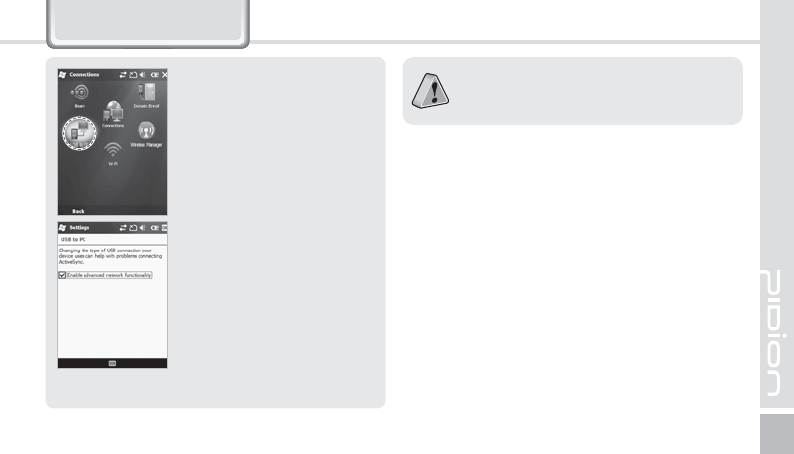
BM-170
17
Using USB Cable
Start
Ķ
Settings
Ķ
Connections
Ķ
USB to PC
You can use various USB
peripherals connected with
the terminal by selecting [Use
advanced network function].
This menu is enabled as the
peripherals are connected with
the terminal through USB
cables.
[USB to PC] increases consumption of battery
power. You can save battery by deselecting this
function when you don’t use any peripherals.
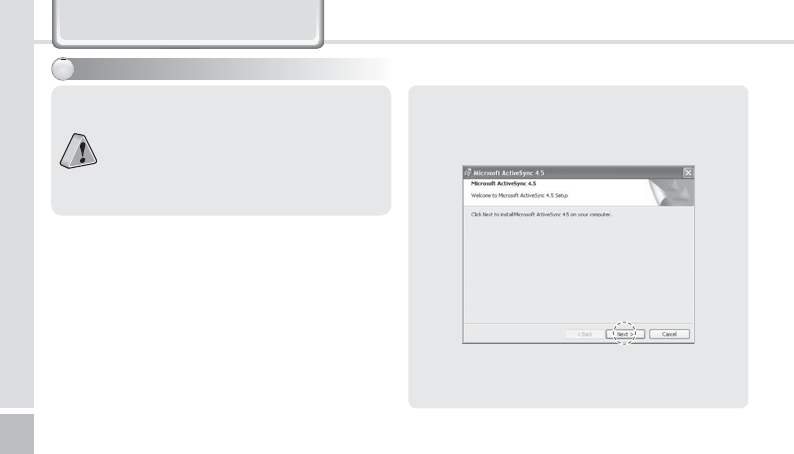
18
BM-170 Manual
Connecting ActiveSync
1Download [Microsoft ActiveSync] from the
website of Microsoft, and install the program in
the PC.
This is based on Microsoft ActiveSync 4.5 English
Version.
If you use a different version, it may differ from
the instructions of the manual.
You may download the most recent version from
the Microsoft website.
Windows Vista user requires to install the
Windows Mobile Device Center not ActiveSync.
*OTUBMMJOH"DUJWF4ZOD
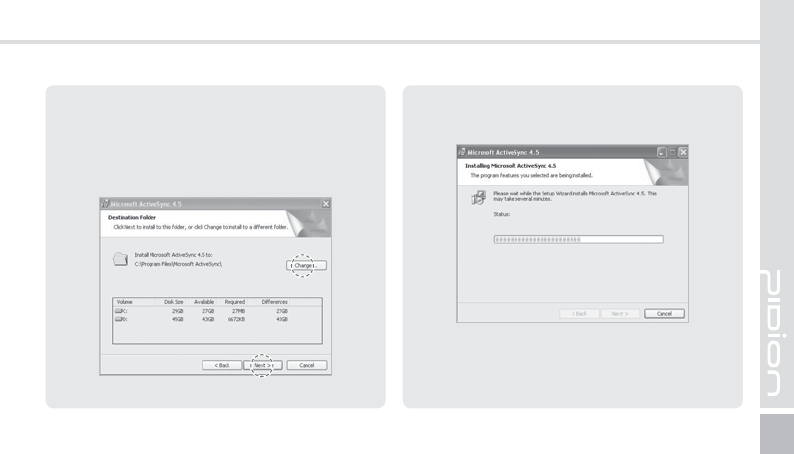
BM-170
19
3The [Microsoft ActiveSync] is installed when
installation process is ready.
4The [Microsoft ActiveSync] program is installed.
2
On the [License Agreement] window, select
<Agree>
Ķ
On the [Customer Information]
window, fill in the <User Name> and <Company>
field
Ķ
On the [Target Folder] window, select the
<Installation Location>.
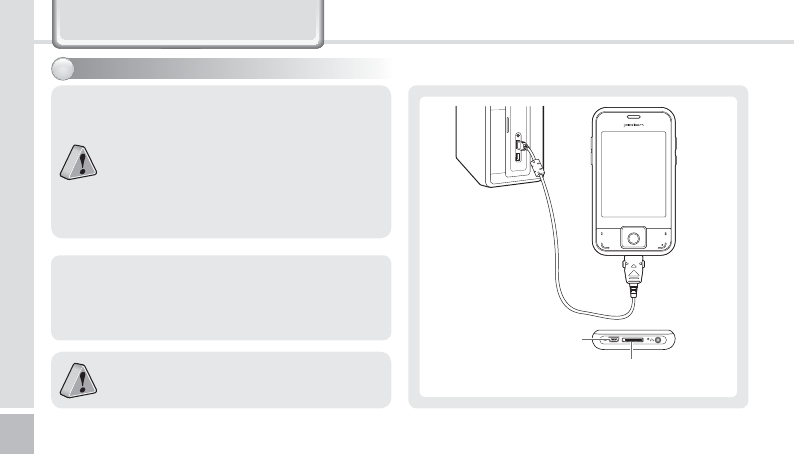
20
BM-170 Manual
1
The terminal with the computer through the
<24pin USB cable>.
Please do not use both <24pin USB cable> and
<Mini USB cable> at the same time. It might cause
the failure.
The screenshots are for the [Windows Mobile]
version. The images may vary depending on the
version of the software.
You must connect the terminal to PC or notebook
first to use [MicroSoft ActiveSync].
You can copy/paste files, or install/uninstall
programs through synchronization with the
terminal.
USB cables are sold separately. Please contact the
Customer Care Center if you wish to buy one.
6TJOH"DUJWF4ZOD
24pin USB Cable Connector
(Charging, Sync)
Mini USB Cable Connector
(Sync)
Connecting ActiveSync
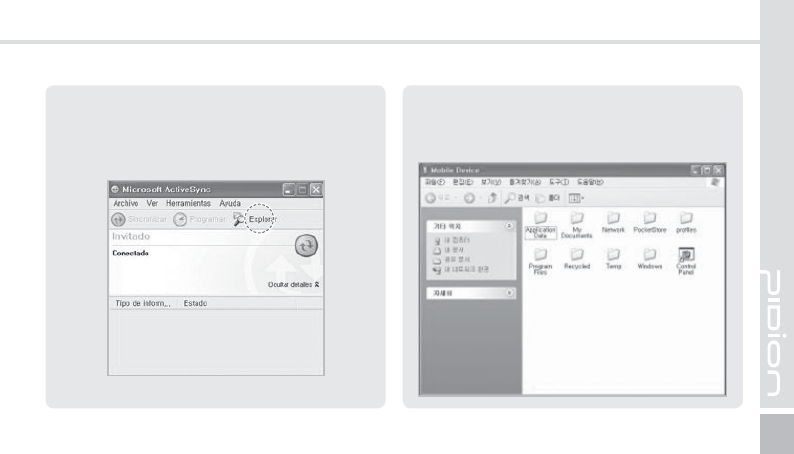
BM-170
21
2When the terminal is connected with the
computer successfully, the [Microsoft ActiveSync]
program is started automatically. Click the
[Search] button.
3The <Mobile Devices> folder shows the image,
music or document folders in the terminal. You
can save the files in the computer.
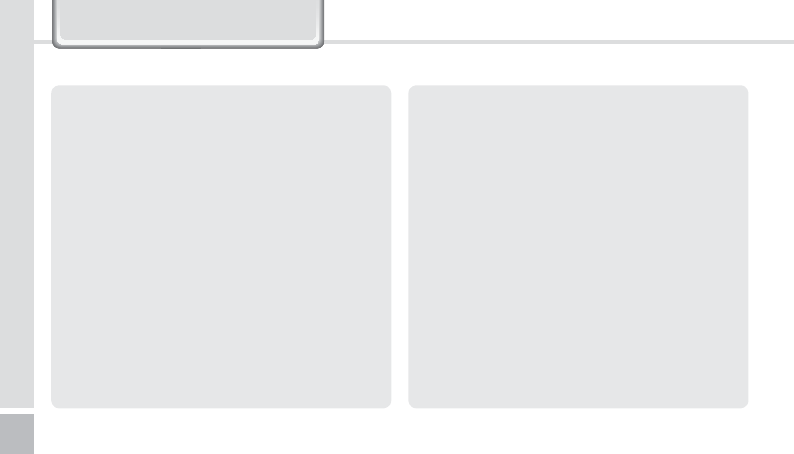
22
BM-170 Manual
<1SFDBVUJPOTJOVTJOH"DUJWF4ZOD>
The message “Unknown Device” pops up after the
computer detects the USB device
This message may be displayed when you switch
on the terminal as it is mounted on the <24pin USB
cable>. If you dismount the terminal and then mount
it back to the <24pin USB cable>, the ActiveSync
program works properly.
The message “Connecting…” continues
Dismount the terminal from the <24pin USB cable>
to disconnect it from the computer.
On [ActiveSync], select File
Ķ
Set Connection
Ķ
<Allow USB Connection>, and then, click [OK]
button. Connect the terminal again.
If connection attempts continue to fail and the
message “Unknown Hardware Device” pos up
Abnormal status of the USB host in the computer
may result in connection fail.
Remove the terminal from the <24pin USB cable>,
reboot the computer, and then, return the terminal
to the <24pin USB cable>.
The terminal does not work when you remove and
return the battery
To prevent this problem, you should press the [Send]
button or select [End] button in the Start menu with
the stylus pen so that Windows Mobile (or Windows
CE) should “Exits System” before you remove the
battery.
If you had to remove the battery due to an
unavoidable situation, and the terminal does not
work properly, press the [OK] button and the [Reset]
button at the same time for hard-reset.
Note that hard-resetting deletes data from the
memory. Only the data in the file storage are
preserved.
Connecting ActiveSync
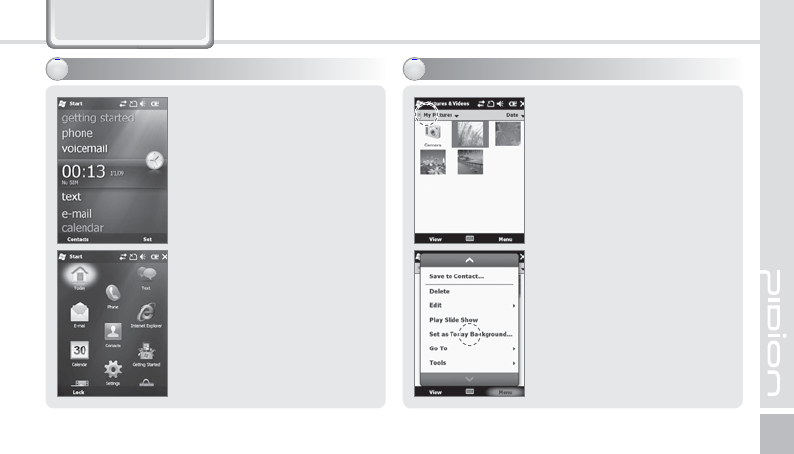
BM-170
23
Today Screen
Terminal states such as [Start],
[Wi-Fi], [Com Status], [Volume]
and [Battery] are indicated on
the top of the screen.
Depending on the settings,
[Today Screen] may display
[Date], [Time], [Wireless Access
Setting], [User Info.],
[Message], [Work], [Schedule]
or [Lock Status].
See p.45 for details.
You can set the photo taken
by yourself as the background
image.
1
Select Start
Ķ
Pictures and
Videos
Ķ
My Pictures.
2Select the [Menu] button
in the right bottom of the
screen.
3Select [Set as Today
Background...].
4Select the transparency level
of the background image,
and select [OK] button.
7JFXJOHUPEBZTDSFFO
4FUUJOHQIPUPJNBHFBTUIFCBDLHSPVOEJNBHF
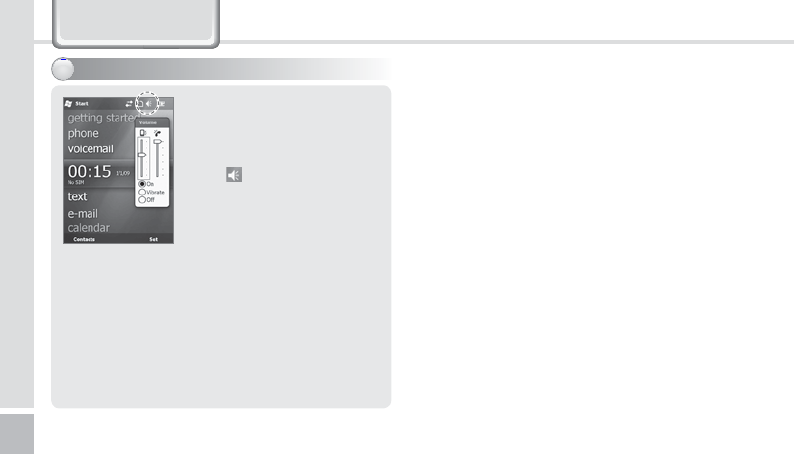
24
BM-170 Manual
You can adjust volume of the
folder/menu selecting tone or
the ringer.
Select in the top right of the
screen, select Setting, and you
can adjust system/ringer
volume.
If you select Vibration, the
terminal is switched into the
vibration mode. If you select
Release, the terminal is
switched into the mute mode.
"EKVTUJOHWPMVNF
Today Screen
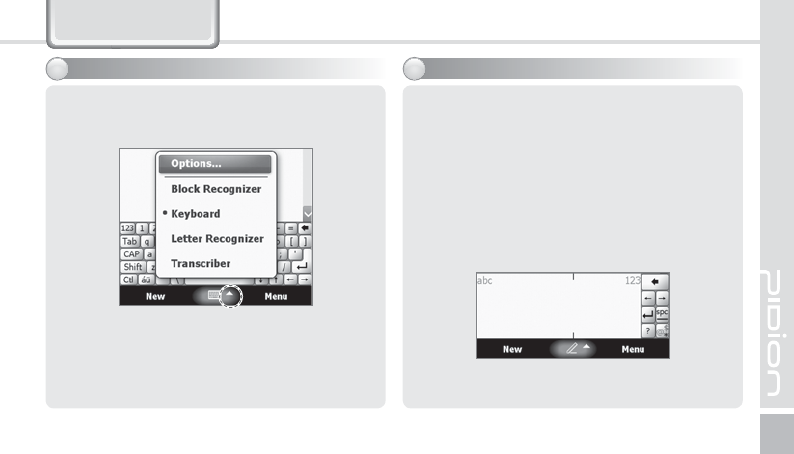
BM-170
25
Inputting Text
4FMFDUJOHUFYUJOQVUNPEF#MPDLSFDPHOJ[FS
This input method uses the traditional writing area
box split in the middle.
The left side is used to write letters and the right
side is for number entry.
Symbols and common functions are located in
other smaller boxes located in the right of the
writing box area.
There are five different character input methods
available.
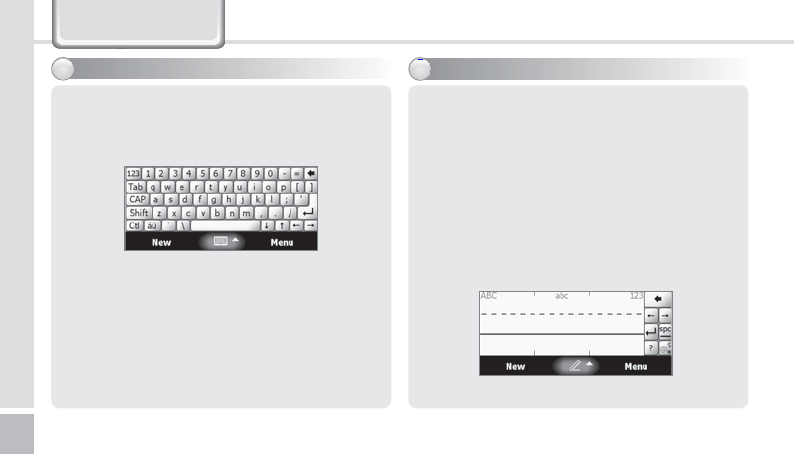
26
BM-170 Manual
Inputting Text
This input method displays an on-screen keyboard
that can be used to input characters by tapping the
screen using the stylus pen.
This option allows you to enter text using your own
handwriting.
The screen is divided into three different areas. A
capital letter area, small letter area, and a number
area.
Characters are entered by printing letters in each
area. The character is then analyzed and typed on
the screen automatically.
,FZCPBSE-FUUFSSFDPHOJ[FS
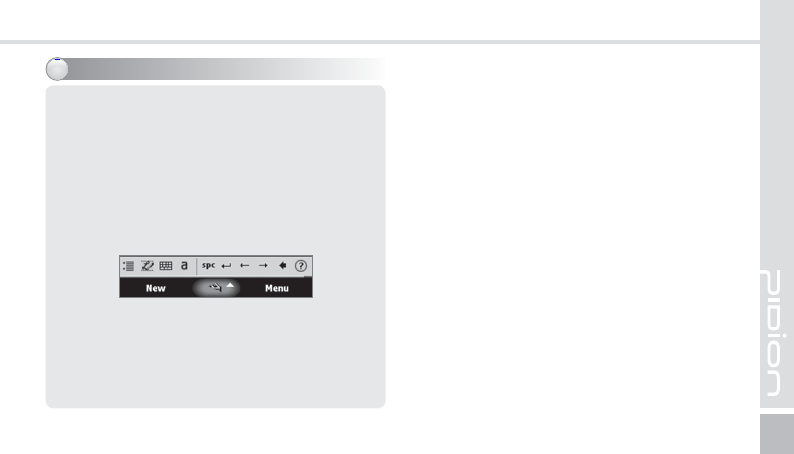
BM-170
27
The transcriber option is similar to the letter
recognizer, except instead of entering characters
into a designated area, you can enter entire words
and sentences using your own handwriting.
Transcriber supports both printing and cursive
writing styles and then automatically types the
information on the screen.
5SBOTDSJCFS

28
BM-170 Manual
Execute the phone program by
selecting the [Phone] button,
enter a telephone number, and
press the [Call] button to make
a call.
Redialing
If you press the [Call] button
without entering a phone
number, the terminal
automatically makes a call to
the last call party.
Phone Program
: Cancel numbers one by one.
: You can make a call with speed dial number.
If you select menu in the bottom right of
the speed-dial screen, you can add/edit/
delete speed-dial numbers. (You can save up
to 98 speed-dial numbers.)
: You can view the list of received calls/
originated calls/missed calls.
: Enter a phone number and press this button
to make a call.
.BLJOHBDBMM
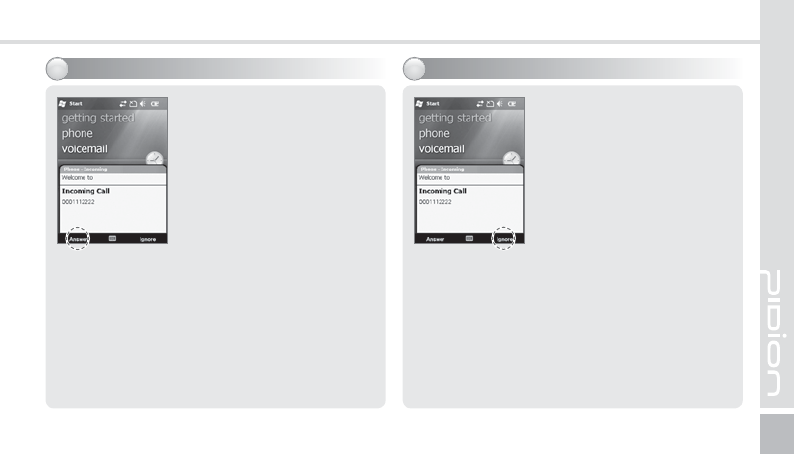
BM-170
29
If the terminal rings and a call
receiving message is displayed,
click the [Call] button or select
the [Answer] button in the
bottom of the screen.
ö
The calling party information message can be
indicated differently from the one of normal
phones.
ö
The phone functions are the same as the normal
phones. Refer to p.15 if you wish to use an
earphone.
Select the [Ignore] button in
the bottom of the screen or
press the [End] button on the
keypad to cut off an incoming
call.
The reception sound gets
blocked when the volume
botton is pressed for a short
time.
3FKFDUJOHDBMMT3FDFJWJOHBDBMM
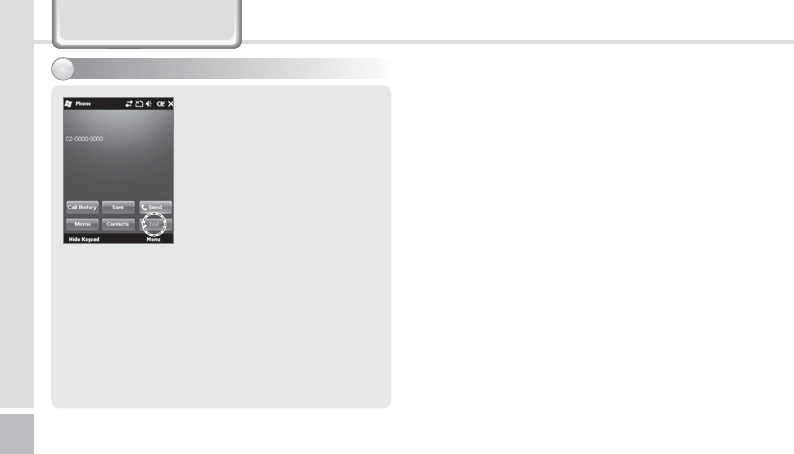
30
BM-170 Manual
Select the [End] button in the
bottom of the screen or
press the [End] button on the
keypad to automatically end
a call.
&OEJOHDBMMT
Phone Program
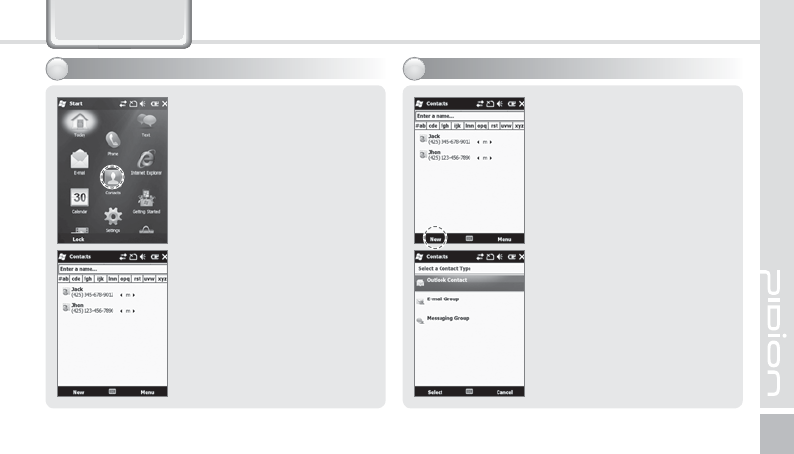
BM-170
31
1Select the [Contact] button
in the bottom left of the
Today Screen, or select
Start
Ķ
Contacts.
2 Enter a name in the [Enter a
Name...] field to search for
the phone number.
Phonebook
1Select the [New] button
in the bottom left of the
Phonebook screen.
2Select the type of phone
number.
4FBSDIJOHQIPOFCPPL3FHJTUFSJOHFOUSZ
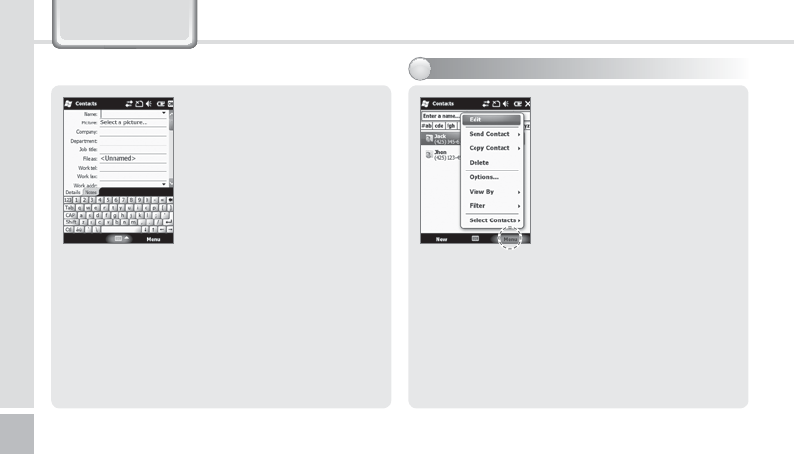
32
BM-170 Manual
Select the [Menu] button
in the bottom right of the
Phonebook window.
Edit : You can edit the existing
phone number.
Send Contact : You can send a
phone number through
wireless communication.
Copy/Delete Contact : You can copy/delete the
selected phone number.
Options... : You can select <Show alphabetical
index> or <Show contact names only>.
View By : You can set the display standard of
phone number by name / Company.
Filter : You can set filters for display.
Select Contacts : You can select Several / All.
3Enter all the fields, and
select [OK] button in the
top right of the screen to
register the entry in the
phonebook.
7JFXJOHNFOV
Phonebook
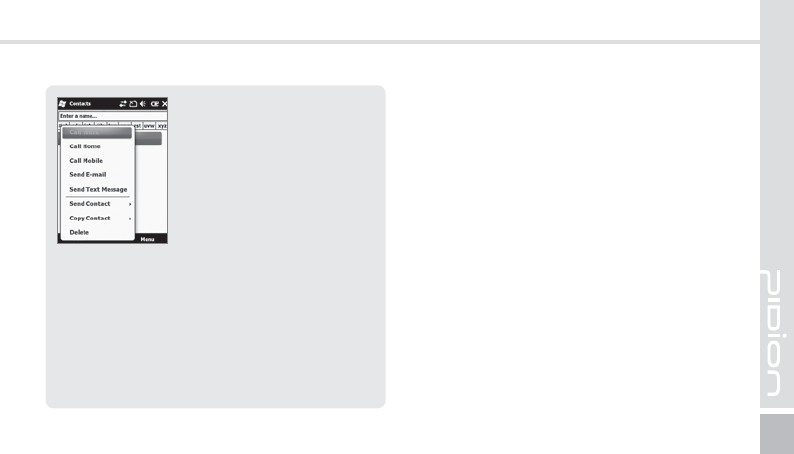
BM-170
33
If you press and hold the
selected phonebook entry, you
can use various menus.
Call Work/Home/Mobile : A call is made to the
registered number.
Send E-mail : An e-mail is sent to the registered
e-mail address.
Send Text Message : An SMS message is sent to the
registered number.
Copy Contact : You can copy the selected entry.
Delete Contact : You can delete the selected entry.
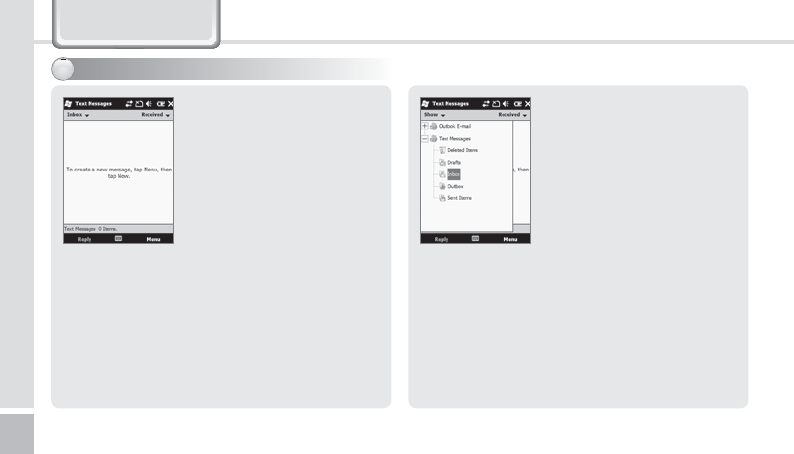
34
BM-170 Manual
Text Message
$SFBUJOHBUFYUNFTTBHF
Start
Ķ
Email
Ķ
Text
Message or
on the Today screen, tap
Text.
Go to Text Message screen,
tap [Menu] and select [New]
or Go to Phone screen, Select
a contact name from Call
History.
Select the [SEND] button in
the bottom left of the Phone
screen
Tap Inbox on Text Message
screen.
Inbox shows Deleted Items/
Drafts/Outbox/Sent Items
folders.
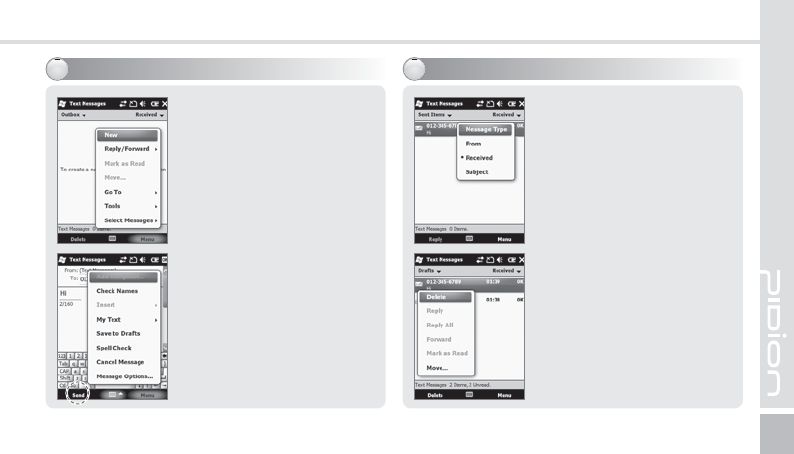
BM-170
35
7JFXJOHUFYUNFTTBHFT4FOEJOHBUFYUNFTTBHF
Start
Ķ
Email
Ķ
Text
Message
Ķ
Outbox
After creating Text message
including masaage receiver,
tap Send on the Text
Messages screen.
On the Text Messages screen,
tap Menu and select [Add
Recipient...] to add massage
receiver.
Checking a text message
from Inbox folder.
Start
Ķ
Email
Ķ
Text
Message
Ķ
Inbox
Choose receiving message
from Inbox to view the text
message.
Tap Received the text
message at least 2 second
to Delete/Reply/Reply All/
Forward/Mark as Read/
Move....
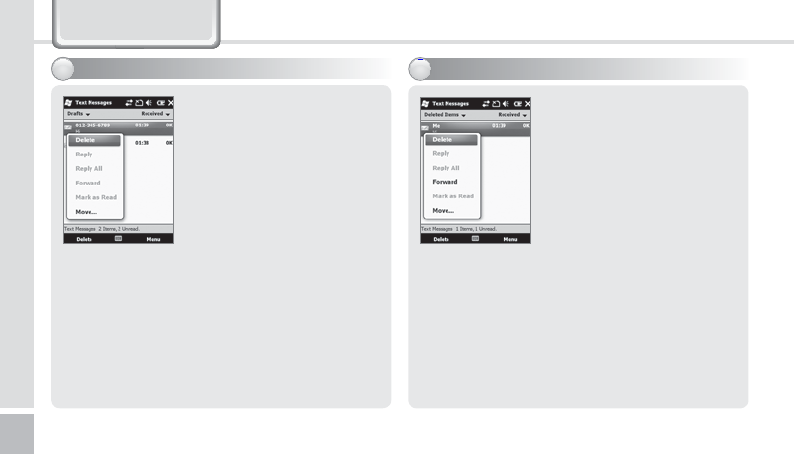
36
BM-170 Manual
A deleted message will
be stored automatically in
Deleted Items folder.
Find the deleted message
from Start
Ķ
Email
Ķ
Text
Message
Ķ
Deleted Items
Tap the deleted message
at least 2 second to Delete/
Reply/Reply All/Forward/
Mark as Read/Move....
.BOBHJOHEFMFDUFEJUFNT
ۚՁॠş.BOBHJOHESBGUNFTTBHFT
A creating message will be
stored automatically in Draft
folder if error is occured in
sending a message.
Start
Ķ
Email
Ķ
Text
Message
Ķ
Drafts
Tap the draft message at least 2 second to
Delete/Reply/Reply All/Forward/Mark as Read/
Move....
Tap the draft message to edit the message and
resend. After sending a message, the message
will be removed automatically from Drafts
folder.
Text Message
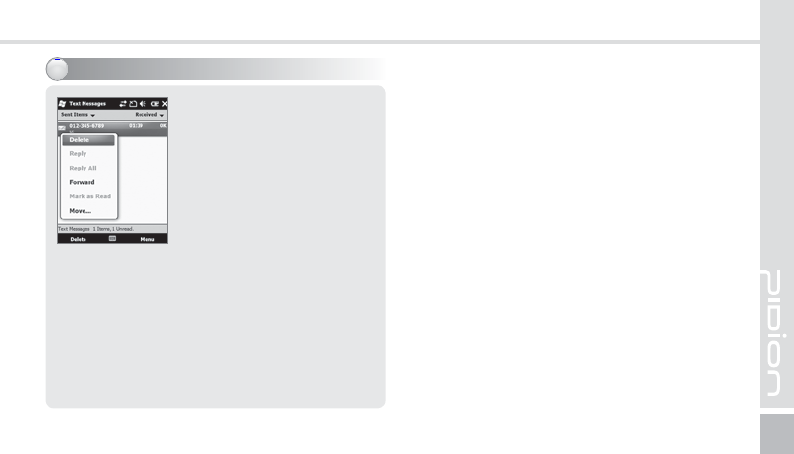
BM-170
37
A sent message will be stored
automatically in Sent Items
folder.
Find the deleted message
from Start
Ķ
Email
Ķ
Text
Message
Ķ
Sent Items
Tap the sent message at least
2 second to Delete/Reply/
Reply All/Forward/Mark as
Read/Move....
.BOBHJOHTFOUNFTTBHFT
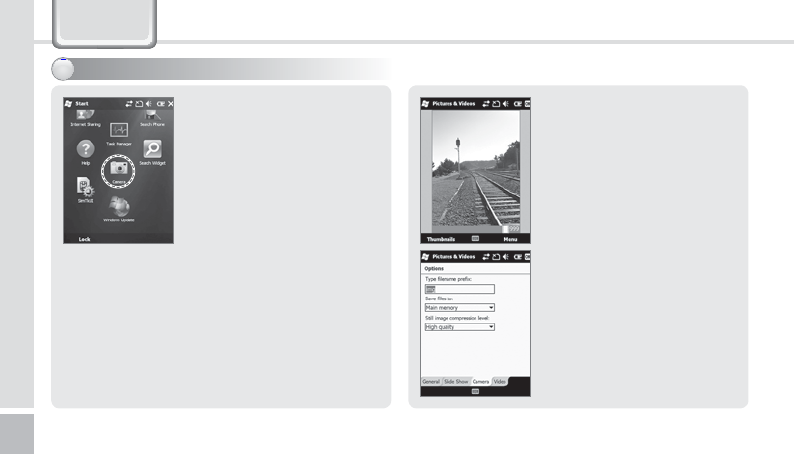
38
BM-170 Manual
Start
Ķ
Camera
Camera
If you press the [OK] button,
the terminal takes the Still/
Video and automatically saves
the Still/Video in the album.
Video : Switches into video
recording.
Mode : You can select Normal/
Burst/Timer.
Resolution : 480×640/600×800/
768×1024/1536×2048.
Flash : Select/deselect flash
function.
Full Screen : The display is
extended to the entire screen.
Options... : You can select
Name/Folder/Size of files.
5BLJOHQIPUPT
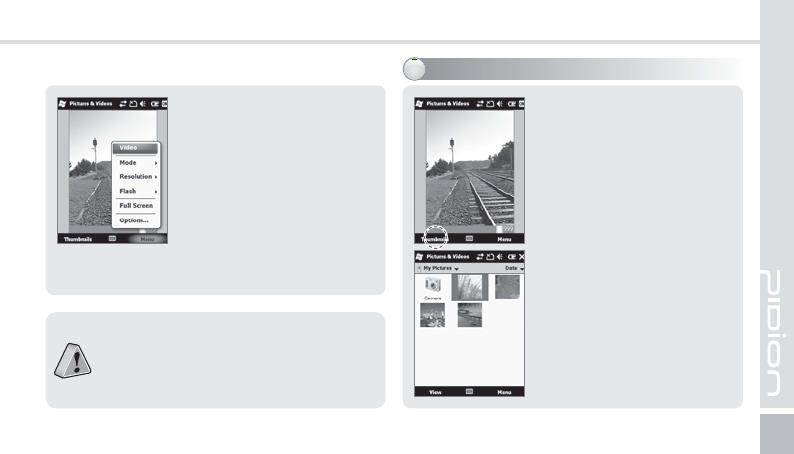
BM-170
39
By selecting the [Menu]
button, you can select Delete,
Send, Beam, Set as Today
Background, Zoom, Edit,
Properties, Options, Send to
your space for the Still/Video.
Start
Ķ
Camera
Ķ
Thumbnails
You can extend/reduce the
selected Still/Video, or check
information on the Still/Video.
7JFXJOHBMCVN
The terminal may get off or switch into the
standby mode in case the battery is low.
If the camera is not used for 1 min, the terminal
switches into the standby mode.
The video function may be different from this
User’s Manual according to the camera program.
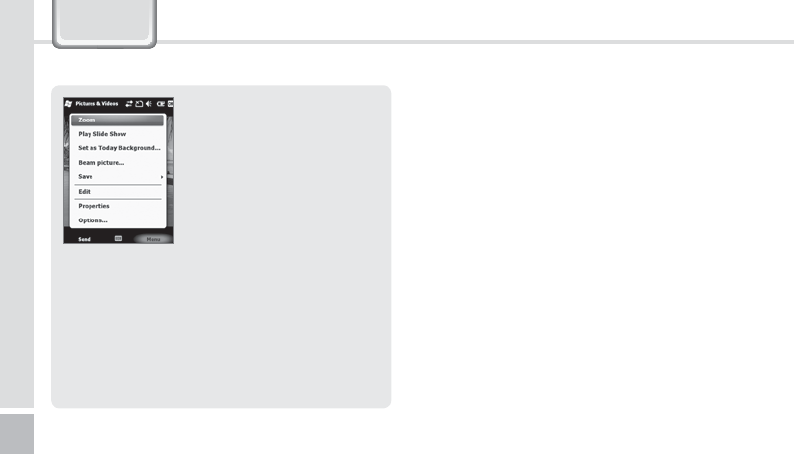
40
BM-170 Manual
By selecting the [Menu]
button, you can select Zoom,
Play Slide Show, Set as Today
Background, Beam picture,
Save, Edit, Properties, Options
or Send to your space for the
selected Still/Video.
Camera
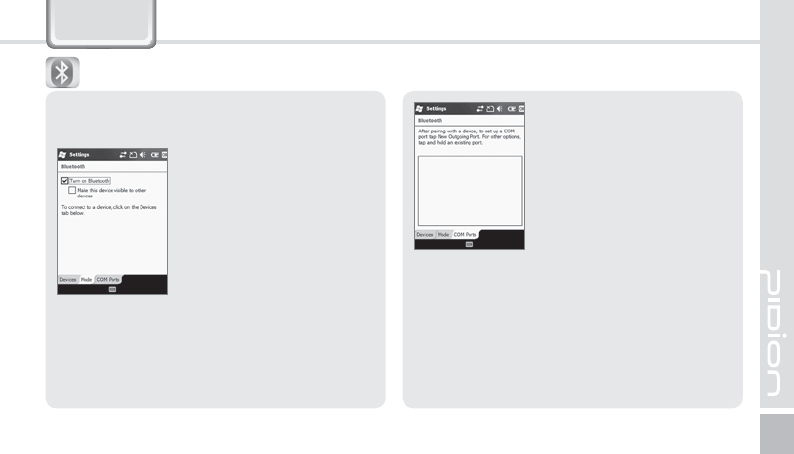
BM-170
41
Settings
It scans the surrounding
Bluetooth device and conducts
pairing.
Bluetooth Setup Method
1On touching the [Add new device...], it will scan
the surrounding Bluetooth device.
2Select the device to connect and press [Next].
3Input the pass key to setup for a secured
connection and then choose [Next]. (Check the
relevant device manuals, as the pass key for each
device is different.)
#MVFUPPUI
Make this device visible to other devices
This enables the search of BM-170 from other
devices.
Setup for the communication of Bluetooth
equipment.
Start ĶSettings
Ķ
Bluetooth
Turn on Bluetooth
Setup as Use/Non-use.
(The removal of this function
when not in use may prolong
the life of the battery.)
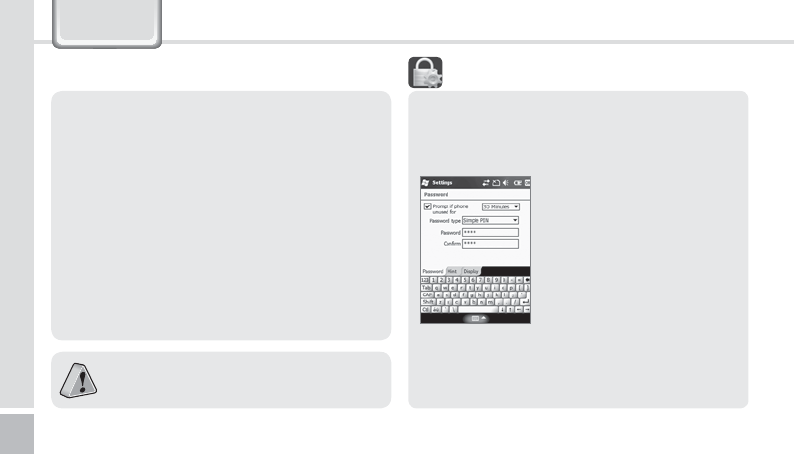
42
BM-170 Manual
4Check the indicated name and see whether
the connecting operation is correct. Then select
[End].
5The process has been successfully completed
when the model no. and icon of the product
appears on the screen.
The pairing method may be different for each
Bluetooth device. Please check the manual.
Password
Use this function to protect data by setting the
terminal to request password every time it is
switched on.
Start
Ķ
Settings
Ķ
Lock
Enter the password in the
Password field, and enter it
again for confirmation.
Select [Prompt if device unused
for], and enter time.
The password should be 4 ~ 8 digits, and repeated
numbers (e.g., [1111]) or sequential numbers (e.g.,
[1234]) is not allowed.
-PDL
Settings
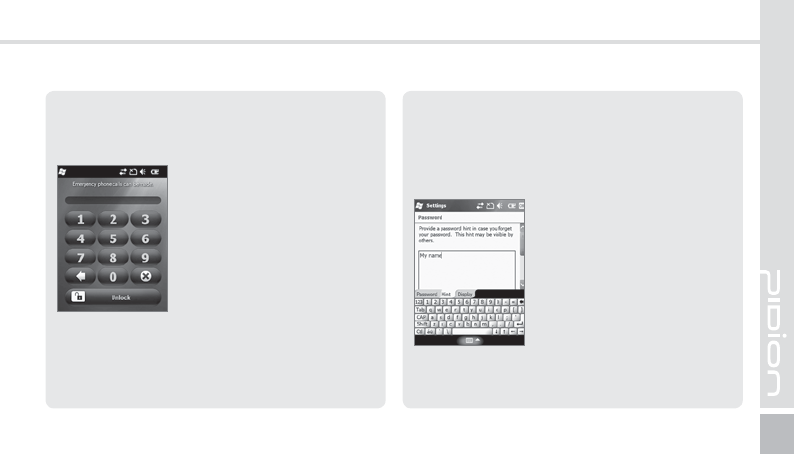
BM-170
43
If [Prompt if device unused for] is selected, if the
terminal is left unused for the designated time, the
following window pops up.
Enter the password, and select
[Unlock] in the bottom of the
screen.
Hint
Enter the words which will help you remembering
your password.
A[Hint] window pops up if you fail to enter the
correct password for 4 consecutive times.
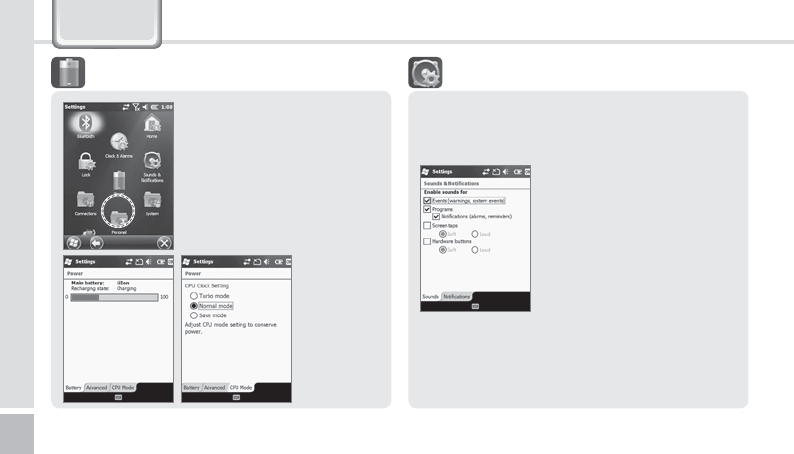
44
BM-170 Manual
Settings
You can check the battery
status.
Start
Ķ
Setting
Ķ
System
Ķ
Power
1PXFS
Sounds
You can select whether to use notification tones for
Events, Programs, Screen taps, Hardware buttons.
Start
Ķ
Settings
Ķ
Sounds &
Notifications
As you select items, sounds and
notifications are set for the
items, and the terminal notifies
you of status or event with
sound.
4PVOET/PUJGJDBUJPOT
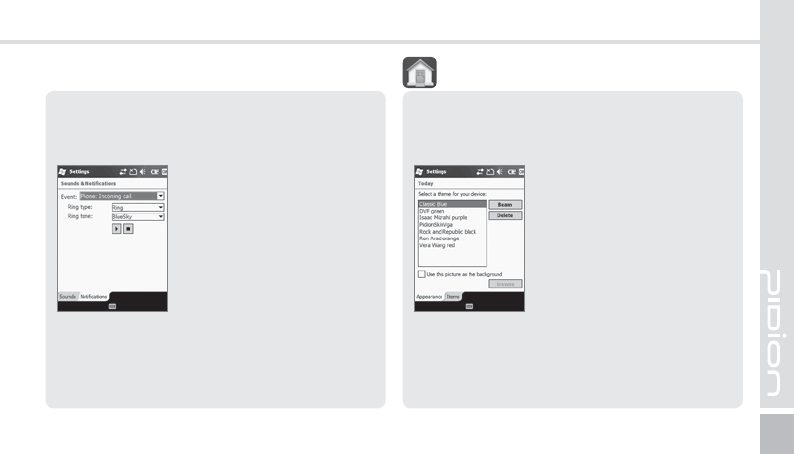
BM-170
45
Start
Ķ
Settings
Ķ
Today
1Select [Use this picture as
the background], and select
the [Browse] button.
2Select the [Folder] in which
the desired photo is stored.
3Select the picture file [Type].
4Select the picture file and
press the [OK] button.
Appearance
You can select an image in the terminal as the
background of Today screen.
5PEBZ
Notifications
You can select the sound method and notification
tone for status or event.
Start
Ķ
Settings
Ķ
Sounds &
Notifications
Ķ
Notifications
You can select Ring type and
Ring tone for status or event,
including phone, wireless
network, alert and ActiveSync.
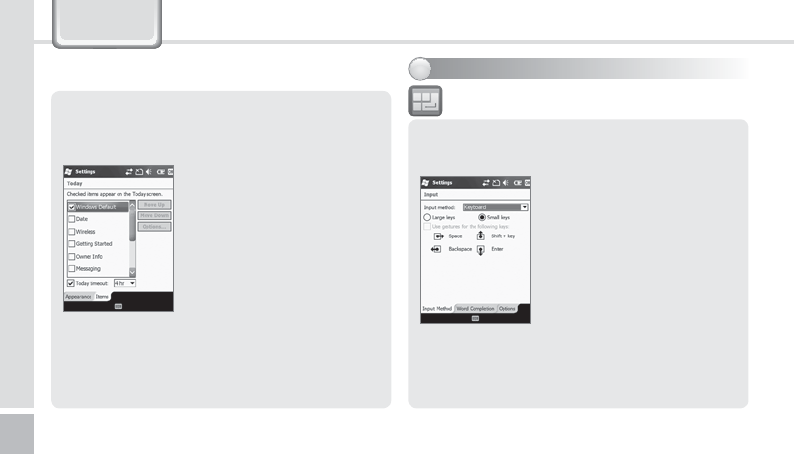
46
BM-170 Manual
Settings
Items
You can select items to be displayed on the Today
screen.
Start
Ķ
Settings
Ķ
Today
Ķ
Items
The selected items on the list
are displayed on Today screen.
You can change the order of
display of the items with the
[Move Up]/[Move Down]
button.
Start
Ķ
Settings
Ķ
Personal
Ķ
Input
If you select Option for
Handwriting, you can make
setting for Handwriting
layout for left hander / Three
handwriting input boxes /
Restriction of handwriting
recognition time.
Options
You can select the voice recording format.
You can select the text input method or the voice
recording format.
*OQVU
4FUUJOHQFSTPOBMFOWJSPONFOU
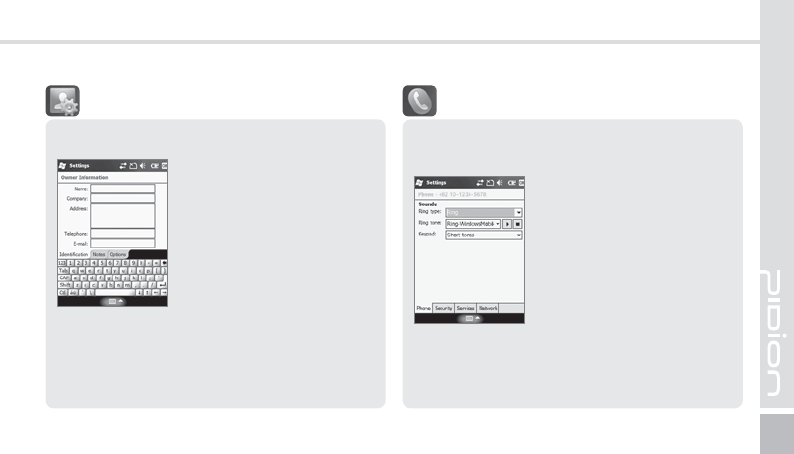
BM-170
47
You can set owner information or memo.
Start
Ķ
Settings
Ķ
Personal
Ķ
Owner Information
You can register user Name,
Company, Address, Telephone,
E-mail and Notes, and select if
they are to be displayed when
the terminal is switched on.
0XOFS*OGPSNBUJPO
Start
Ķ
Settings
Ķ
Personal
Ķ
Phone
Ring type : You can select Ring
/ Increasing ring / Ring once
/ Vibrate / Vibrate and ring /
Vibrate then ring / None.
Ring tone : You can select a
bell.
Keypad : You can set the
keypad tone from Long tones /
Short tones / Off.
1IPOF
Phone
You can select/deselect sound of the terminal.
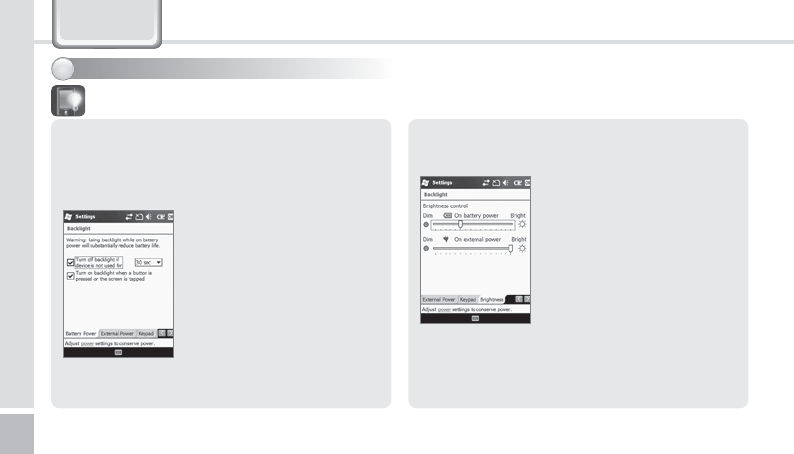
48
BM-170 Manual
Settings
4FUUJOHTZTUFNFOWJSPONFOU
Battery Power / External Power
You can set the LED Off time after which the LED
should be turned off automatically if no key action
has been made.
Start
Ķ
Settings
Ķ
System
Ķ
Backlight
The shorter the LED Off time,
the battery life extends longer.
The LED is turned on when you
press any button or touch the
screen.
#BDLMJHIU
Brightness
You can control brightness by moving the slider bar.
Start
Ķ
Settings
Ķ
System
Ķ
Backlight
Ķ
Brightness
The nearer to [Dim], the longer
the battery life extends.
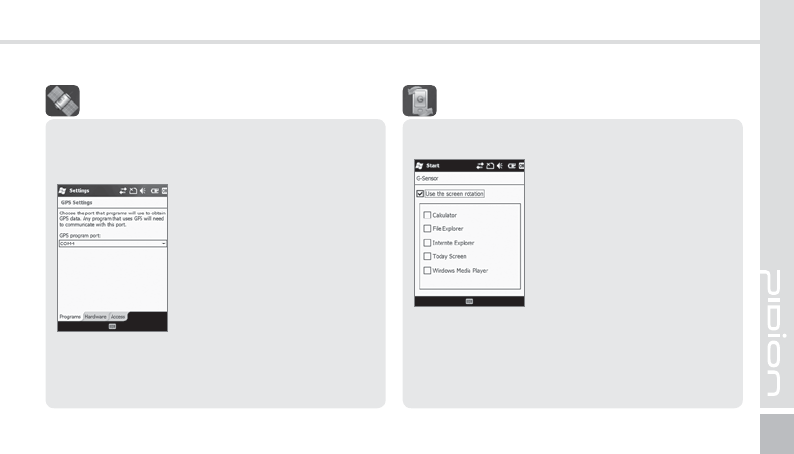
BM-170
49
Program
Select the port to be used by the program to
import the GPS data.
Start
Ķ
Settings
Ķ
System
Ķ
External GPS
All the programs which use
GPS can communicate through
this port.
Hardware
Designate the hardware port
with which the GPS device is to
be connected.
Access
If you select [Manage GPS automatically], GPS data
from multiple programs can be imported at the
same time.
&YUFSOBM(14
Setting G-Sensor.
Start
Ķ
Settings
Ķ
System
Ķ
G-Sensor
(4FOTPS
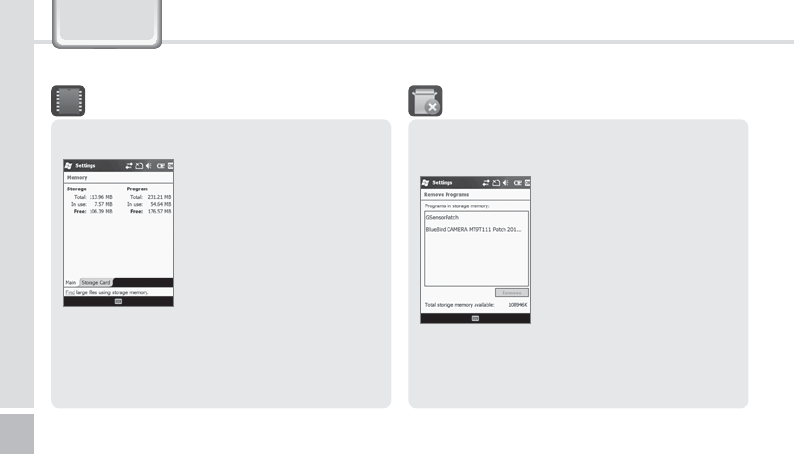
50
BM-170 Manual
Settings
The list of programs installed personally or by the
company, except the basic programs, is displayed.
Start
Ķ
Settings
Ķ
System
Ķ
Remove Programs
Select the program you wish to
uninstall, and then, select the
[Remove] button.
3FNPWF1SPHSBNT
Current status of memory (In use, Free) is displayed.
Start
Ķ
Settings
Ķ
System
Ķ
Memory
Main
You can find Total / In use /
Free for memory storage and
program.
Storage Card
You can find the status (In use
/ Free) of the MicroSD memory
and ProgramStore.
.FNPSZ
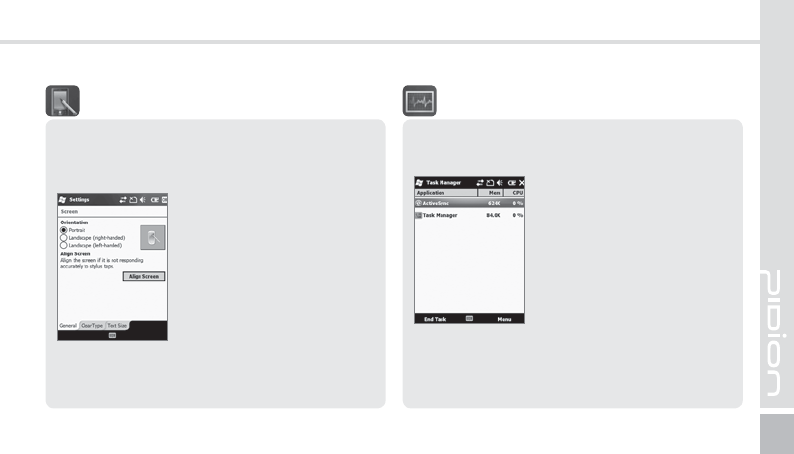
BM-170
51
General
Switch the screen to Portrait / Landscape
(righthanded) / Landscape (left-handed).
Text Size
The text size displayed on the screen can be set by
5 steps.
Start
Ķ
Settings
Ķ
System
Ķ
Screen
If you select the [Align Screen]
button, you can reset the stylus
pen points.
See p.14 for details.
4DSFFO
The list of the programs in use and the memory
status are displayed.
Start
Ķ
Settings
Ķ
System
Ķ
Task Manager
With the menu, you can exit all
or specific programs.
5BTL.BOBHFS
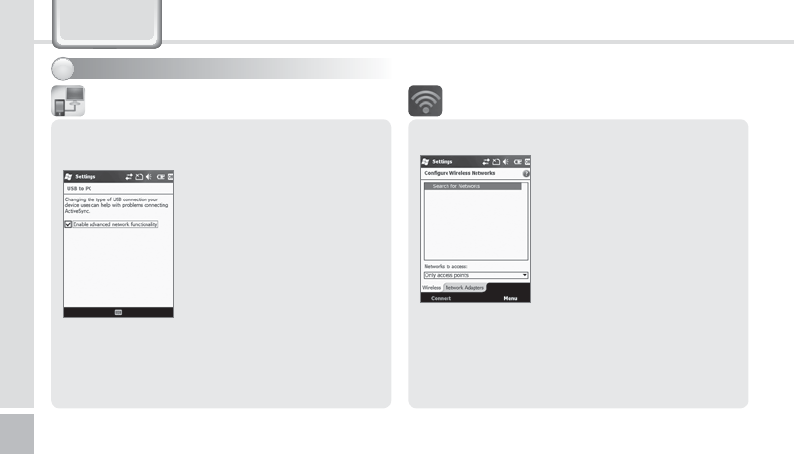
52
BM-170 Manual
You can set the Wi-Fi wireless Internet.
Start
Ķ
Settings
Ķ
Connection
Ķ
Wi-Fi
You can set the Wi-Fi
environment for access with AP
(Access Points) through
wireless Internet.
8J'J
Setting wireless Internet
1Select Wi-Fi on the Wireless Manager window.
Then the list of nearby APs is displayed.
2Select an AP on the wireless networks list, and
select the [Connect] button.
Settings
You can set the communication environment with
PC.
If [ActiveSync] is not started when the terminal
is connected with PC normally, you should select
[Enable advanced network functionality].
Start
Ķ
Settings
Ķ
Connection
Ķ
USB to PC
Computers adopting the
tunneling VPN can make a
connection with the terminal
through RNDIS. In this case,
uncheck [Enable advanced
network functionality] before
attempting to connect.
64#UP1$
4FUUJOHDPOOFDUJPOFOWJSPONFOU
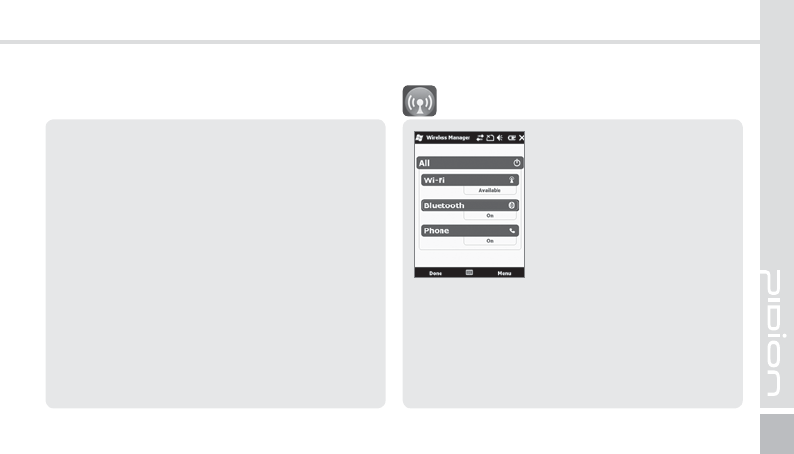
BM-170
53
If APs list is not displayed, set the connection
manually.
1On the Wireless Network Configuration
window, select [Add].
2Enter the AP name on the [Network Name]
field, and select [Next].
3After selecting [Next], check [Provide key
automatically], and select [Next].
4Select [Finish], and the selected AP is displayed
in the wireless networks list.
5Select the [Connect] button to connect the
wireless LAN.
Start
Ķ
Settings
Ķ
Connection
Ķ
Wireless Manager
You can select [All] to enable/
disable three functions at
the same time, or select
[Wi-Fi] / [Bluetooth] / [Phone]
for independent enabling/
disabling.
When you enable this function, you can set the
details of this function.
When you disable this function, you can set the
function independently by selecting the [Menu]
button in the bottom right of the screen.
8JSFMFTT.BOBHFS
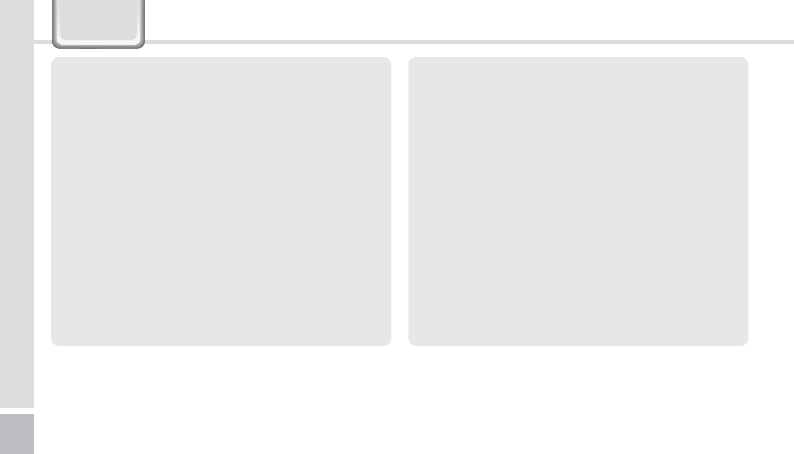
54
BM-170 Manual
Q & A
QThe terminal is wet. What can I do?
A Detach the battery from the terminal and dry it. If the
terminal still doesn’t work after it is dried for a certain
period of time, it is required to replace the main
board and other parts.
QThe terminal fails to boot.
A The program might have been damaged. Reset the
terminal, and if the problem continues, contact the
Customer Care Center.
QThe battery is not charged.
A Make sure that the terminal is properly connected
with the desktop charger, and check if the lamp
works properly. Rub off the charging terminal clean.
If it is not charged normally, it can because of aging
or failure of the battery. (Warranty period for a
battery is 6 months.)
QHow can I ask for after-sales service?
A Please send the product to the Customer Care
&HQWHULQWKHKHDGRI¿FHWKURXJKDSUHSDLGGHOLYHU\
service. Upon repairing the product, we will send
\RXWKHSURGXFWWKURXJKDSUHSDLGGHOLYHU\VHUYLFH
QCan I check if the terminal is sent accurately?
A You can get the invoice number from the Customer
&DUH&HQWHULQWKHKHDGRI¿FH&RQWDFWWKHGHOLYHU\
VHUYLFHWR¿QGRXWWKHFXUUHQWORFDWLRQRIWKH
terminal.
QThe battery goes dead too soon.
A Peripherals such as barcode reader and printer will
consume a large amount of battery power. If this
phenomenon continues, it may be because of aging
of the battery. You should use a new battery.
ఐIf the product does not work normally despite the measures taken as mentioned above, please contact the nearest
Customer Care Center.
ఐ Repairing fee will be charged for the product of which warranty period (1 year from the date of purchasing) is expired.
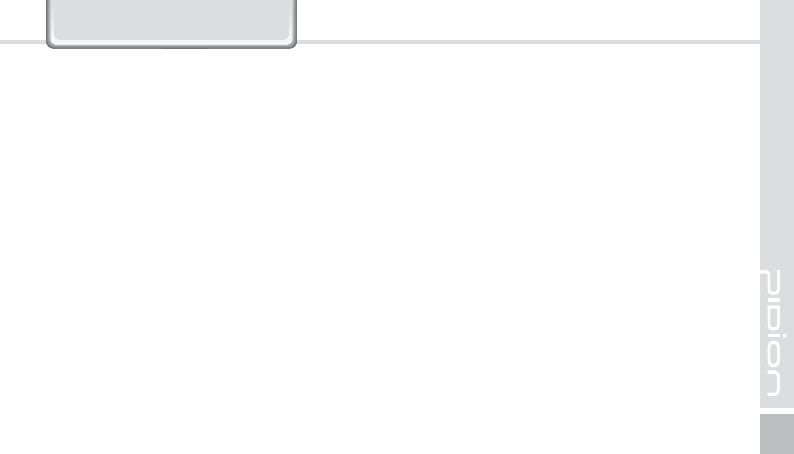
BM-170
55
FCC RF EXPOSURE INFORMATION
WARNING! Read this information before using your phone
,Q$XJXVWWKH)HGHUDO&RPPXQLFDWLRQV&RPPLVVLRQ)&&RIWKH8QLWHG6WDWHVZLWKLWVDFWLRQLQ5HSRUWDQG2UGHU)&&DGRSWHGDQ
updated safety standard for human exposure to radio frequency (RF) electromagnetic energy emitted by FCC regulated transmitters.
Those guidelines are consistent with the safety standard previously set by both U.S. and international standards bodies. The design of this phone
complies with the FCC guidelines and these international standards.
CAUTION : Use only the supplied or an approved antenna. Unauthorized antennas, modifications, or attachments could impair call quality, damage
the phone, or result in violation of FCC regulations. Do not use the phone with a damaged antenna. If a damaged antenna comes into contact with the
skin, a minor burn may result. Please contact your local dealer for replacement antenna.
Body-worn Operation
7KLVGHYLFHZDVWHVWHGIRUW\SLFDOERG\ZRUQRSHUDWLRQVZLWKWKHEDFNRIWKHSKRQHNHSWFPIURPWKHERG\
6$5FRPSOLDQFHIRUERG\ZRUQRSHUDWLRQLVUHVWULFWHGWREHOWFKLSVKROVWHUVRUVLPLODUDFFHVVRULHVWKDWKDYHQRPHWDOLFFRPSRQHQWLQWKH
ΒΤΤΖΞΓΝΪ͑͟ ΅ΙΖ͑ ΄Ͳ͑ ΝΚΞΚΥ͑ ΠΗ͑ Ά΄Ͳ͑ ͙ͷʹʹ͚͑ ΚΤ͑ ͧ͑͢͟ Έ͠ΜΘ͑ ΒΧΖΣΒΘΖΕ͑ ΠΧΖΣ͑ ΠΟΖ͑ ΘΣΒΞ͑ ΠΗ͑ ΥΚΤΤΦΖ͟
ͳ;ͨ͑͢͞͡ ͵ΖΧΚΔΖ͙ͷʹʹ͑ ͺ͵͑ ͫ͑ ΄΄ͥ;ͲͲ͚͑ ΙΒΤ͑ ΒΝΤΠ͑ ΓΖΖΟ͑ ΥΖΤΥΖΕ͑ ΒΘΒΚΟΤΥ͑ ΥΙΚΤ͑ ΄Ͳ͑ ΝΚΞΚΥ͑͟ ΅ΙΖ͑ ΙΚΘΙΖΤΥ͑ ΄Ͳ͑ ΧΒΝΦΖ͑ ΣΖΡΠΣΥΖΕ͑ ΦΟΕΖΣ͑ ΥΙΚΤ͑ ΤΥΒΟΕΒΣΕ
ΕΦΣΚΟΘ͑ ΡΣΠΕΦΔΥ͑ ΔΖΣΥΚΗΚΔΒΥΚΠΟ͑ ΗΠΣ͑ ΦΤΖ͑ ΒΥ͑ ΥΙΖ͑ ΖΒΣ͑ ͩͦͩ͟͡Έ͠ΜΘ͑ ΒΟΕ͑ ΨΙΖΟ͑ ΡΣΠΡΖΣΝΪ͑ ΨΠΣΟ͑ ΠΟ͑ ΥΙΖ͑ ΓΠΕΪ͑ ΚΤ͑ ͥͨͨ͑͟͡ :NJ
WARNING
Any changes or modification not expressly approved by the party responsible could void the user's authority to operate the device.
Specific Absorption Rate (SAR) certification information
Your device conforms to European Union (EU) standards that limit human exposure to radio frequency (RF) energy emitted by radio and
telecommunications equipment. These standards prevent the sale of mobile devices that exceed a maximum exposure level (known as the Specific
$EVRUSWLRQ5DWHRU6$5RIZDWWVSHUNLORJUDP
'XULQJWHVWLQJWKHPD[LPXP6$5UHFRUGHGIRUWKLVPRGHOZDVZDWWVSHUNLORJUDP,QQRUPDOXVHWKHDFWXDO6$5LVOLNHO\WREHPXFKORZHUDV
the device has been designed to emit only the RF energy necessary to transmit a signal to the nearest base station. By automatically emitting lower
levels when possible, our device reduces your overall exposure to RF energy.
The Declaration of Conformity at the next page of this guide demonstrates your device’s compliance with the European Radio & Terminal
Telecommunications Equipment (R&TTE) directive.
Knowing the Product
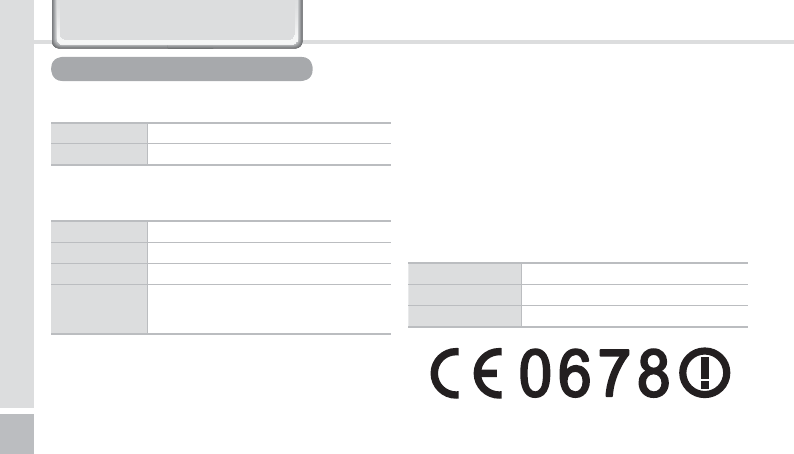
56
BM-170 Manual
I hereby declare that the product.
NOTIFIED BODY : EMCCert Dr.Rasek
-Address
Boelwiese 5, 91320 Ebermannstadt, Germany,
Identification Number : 0678
MANUFACTURER or AUTHORISED REPRESENTATIVE :
-Address
Bluebird Soft., Inc.
1242, Gaepo-dong, Gangnam-gu, Seoul, Korea
This declaration is issued under the sole responsibility of the
manufacturer and, if applicable, his authorized representative.
POINT OF CONTRACT:
Satisfies all the technical regulations applicable to the product
within the scope of Council
Directives 99/5/EC, 89/336/EEC, and 73/23/EEC:
All essential radio test suites have been carried out.
BM-170 (HSDPA communication)
ఐ The CE certification of the BM-170 for HSDPA communication.
Model %0
Type PDA
Health EN 50360, EN 62209-1
Safety EN 60950-1+A11, EN 60825-1
EMC EN 301 489-1/-3/-7/-17/-24
Radio
EN 301 511, EN 301 908-1/-2,
EN 300 328, EN 302 291-1/-2,
EN 300 440-1/-2
Company Bluebird Soft., Inc.
Phone number +82-2-548-0740
Fax number +82-2-548-0870
Knowing the Product
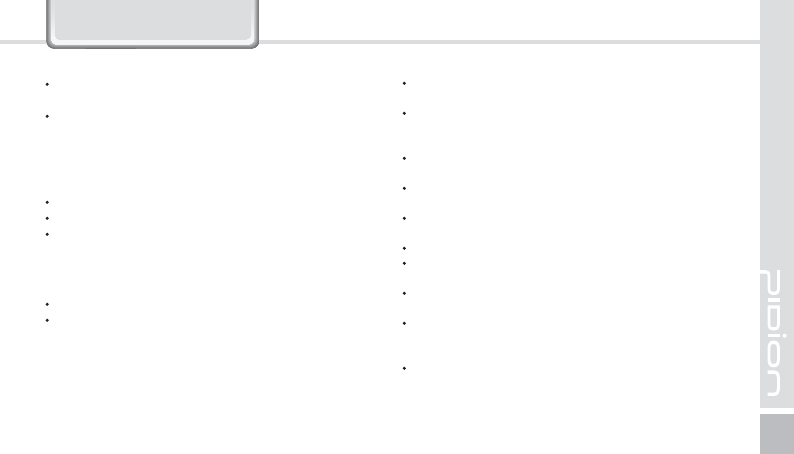
BM-170
57
Customer Service
Before Requesting After-Sales Service
%HIRUHDVNLQJIRUDIWHUVDOHVVHUYLFHSOHDVHEDFNXSWKH
data from the terminal.
We do not back up data from the products received in the
Customer Care Center. Therefore, we assume no
responsibility for loss/deletion of data.
Bluebird Soft Customer Service
)$;
(0DLOgcs@bluebird.co.kr
$GGUHVV1242, Gaepo-dong, Gangnam-gu, Seoul,
Korea
Operating hours
0RQ)UL$0a30*077LPH+RXUV
The center is closed on Saturdays, Sundays and
holidays.
Registering for After-Sales Service
:HUHFHLYHWKHSURGXFWVIRUDIWHUVDOHVVHUYLFHWKURXJK
mail, delivery service and hand carry only in principle.
If you bought the product from any party other than the
authorized dealer, you need to register the product before
DVNLQJIRUDIWHUVDOHVVHUYLFH
Please enclose an evidence of purchasing or the receipt
WRWKHSURGXFWIRUDIWHUVDOHVVHUYLFH
Please enclose the name, telephone number, address
and symptom for prompt service.
<RXFDQDVNIRUDIWHUVDOHVVHUYLFHWKURXJKWKHGHDOHURU
WKH&XVWRPHU&DUH&HQWHULQWKHKHDGRI¿FH
Do not intentionally damage the label on the product.
Damaged label may result in a disadvantage to the
customer.
When you return the product to Bluebird Soft for service,
please put the product in a protective box.
No warranty will not be provided for any damage
occurring during delivery. We recommend you to use the
box and protective cover supplied with the product.
Make sure to deliver the product in a safe way. Bluebird
Soft assumes no responsibility for loss of the product
during delivery.
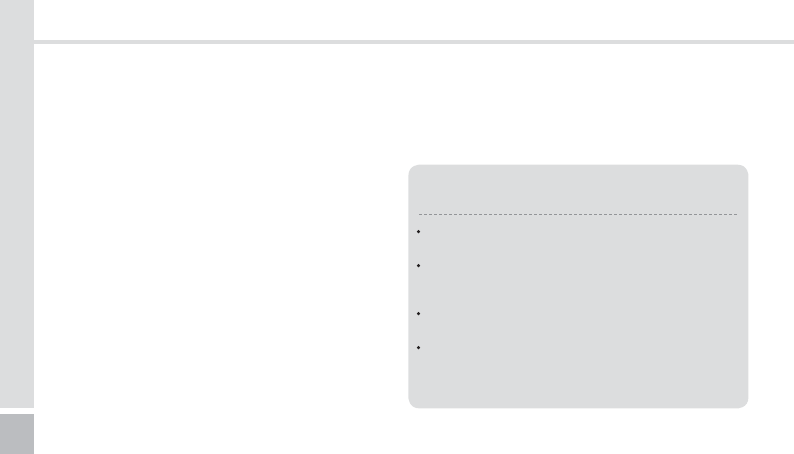
58
BM-170 Manual
Charged Service
1. If it is not a default, it will be charged when requesting
IRUDIWHUVDOHVVHUYLFH
6HUYLFHUHTXHVWGXHWRLQDSSURSULDWHXVHRIWKH
customer
/RVVRID3,1QXPEHU
8VHRISURJUDPVWKDWPLJKWHIIHFWWKHSURJUDP
RYHUFORFNIRUFHIXOFKDQJHVLQWKHLQSXWRIWKHV\VWHP
personal developments)
'HIDXOWGXHWRDPLVWDNHRQWKHSDUWRIWKHFXVWRPHU
'HIDXOWGXHWRLQDSSURSULDWHRUFDUHOHVVXVHRIWKH
product (dropping, submersion under water, shock,
damage, unreasonable operations, etc).
'HIDXOWGXHWRDUHSDLURUXQDXWKRUL]HGWHFKQLFLDQ
'HIDXOWFDXVHGLQWHQWLRQDOO\RUE\FDUHOHVVQHVVRIWKH
customer.
'HIDXOWGXHWRWKHXVHRIIUDXGXOHQWSDUWVRU
components.
2WKHUFDVHV
'HIDXOWGXHWRQDWXUHILUHGDPDJHGXHWRVHDZLQG
flood damage, etc.).
([SHQGDEOHSDUWVKDYHH[KDXVWHGWKHUHOLIHEDWWHULHV
antenna, or other component parts).
5HJXODWLRQVRIWUHDWPHQWDIWHUFKDUJHGVHUYLFH
,IWKHVDPHGHIDXOWRFFXUVRQWKHSDUWWKDWKDGEHHQ
UHSDLUHGZLWKLQDPRQWKVGD\VSHULRGLWZLOOEH
provided with free of charge repair service.
There will be no returning of goods or
repayment upon the following situation
Removal of the sealing of the product if it had been
sealed.
If the product has been damaged due to careless use
by the customer or due to a natural disaster (floods,
rain, fire, etc.).
/RVVRISURGXFWRURWKHUFRPSRQHQWV&'GLVNHWWH
manual, connecting cables, etc).
'DPDJHWRWKHSURGXFWDIWHUGD\VRISXUFKDVH
the product will either be exchanged or provided with
DIWHUVDOHVVHUYLFHQRWHUHWXUQLQJRIJRRGVRU
repayment is not allowed).
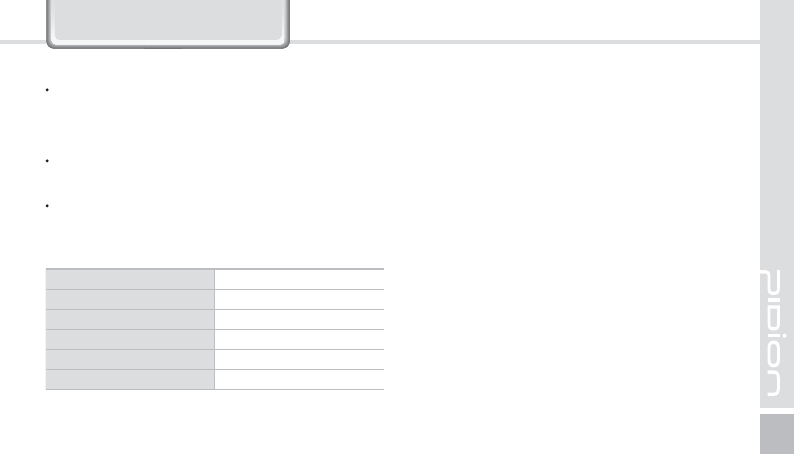
BM-170
59
Warranty Certificate
Thank you for purchasing a product from Bluebird Soft Inc.
If a circumstance arises where you lose a receipt or the
certificate of guarantee, then the term of guarantee will be
FDOFXODWHGPRQWKVFHUWLILHGE\WKHQXPEHURIWKH
manufacture, a certificate of inspection) after the date of
manufacture.
In case of accessories (such as batteries), only those that
match the sales list managed by the service center will be
eligible for customer service.
A repair or an exchange of batteries that does not match the
sales list of the service center due to the carelessness of the
customer will be fully charged.
Warranty
1. Bluebird Soft Inc. (hereinafter referred to as Bluebird)
provides the warranty service for its products in compliance
with the regulations on compensation for damage of
customer.
8SRQUHFHLYLQJDQRWLILFDWLRQRQDGHIHFWRILWVSURGXFWZLWKLQ
the range of warranty during the warranty period, Bluebird
will repair or replace the defective product according to its
warranty policy.
,IWKHGHIHFWLYHSURGXFWZLWKLQWKHUDQJHRIZDUUDQW\LV
not repairable or replaceable, Bluebird shall refund the
purchasing price within a designated period from the date of
receiving a notice of defect.
%OXHELUGDVVXPHVQRUHVSRQVLELOLW\IRUUHSDLULQJUHSODFHPHQW
or refund until it receives the defective product from the
customer. The replacement shall be equivalent to a new
product in the aspect of performance.
:DUUDQW\RI%OXHELUGLVYDOLGLQWKHFRXQWULHVZKHUHWKH
Bluebird products are distributed by Bluebird. (Contract for
additional warranty service like field service)
6. Bluebird products may contain the recycled products,
components or materials equivalent to new products in the
aspect of performance.
7KLVZDUUDQW\LVDSSOLHGWRVRIWZDUHSURGXFWVRQO\ZKHQWKH
programming commands are not executed. Bluebird does not
JXDUDQWHHLQWHUUXSWLRQIUHHRUHUURUIUHHSHUIRUPDQFH
Name of Product PDA
Name of Model %0
Date of Purchase
Manufacture Number
Place of Purchase
7HUPRI*XDUDQWHH 1 year from purchase
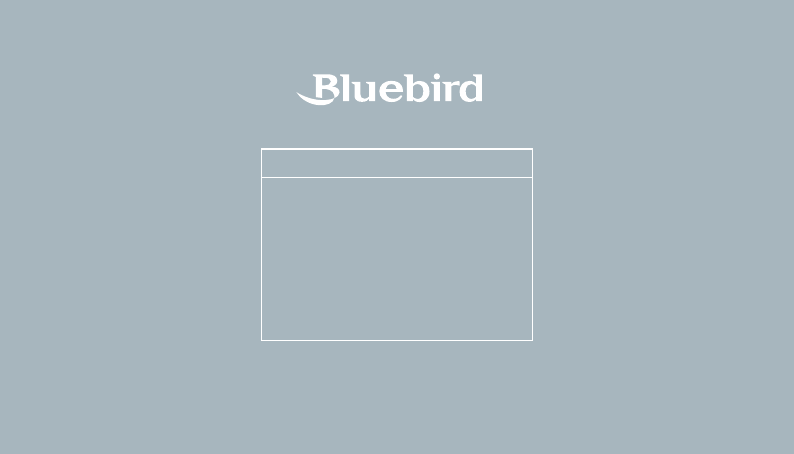
#.4FSJFT.BOVBM
Bluebird constantly strives to bring utmost satisfaction to all our customers.
Hours
Mon.- Fri. : 9 A.M. ~ 6 P.M.
(GMT Time: +9 Hours)
We are not open on Saturday,
Sundays and National Holidays.
Address : 1242, Gaepo-dong,
Gangnam-gu, Seoul, Korea
Customers Service Center