BLUEBIRD P1770 GSM/WCDMA PDA Phone W/ Bluetooth and WLAN User Manual BIP 6000 indd
BLUEBIRD INC. GSM/WCDMA PDA Phone W/ Bluetooth and WLAN BIP 6000 indd
BLUEBIRD >
User Manual
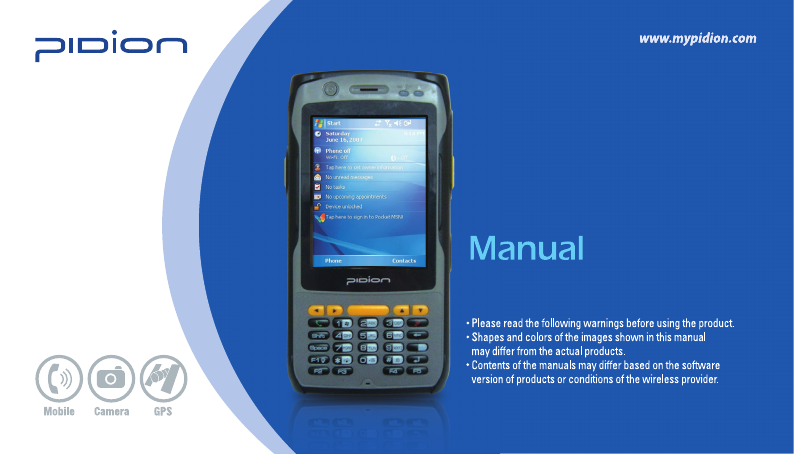
BIP-6000
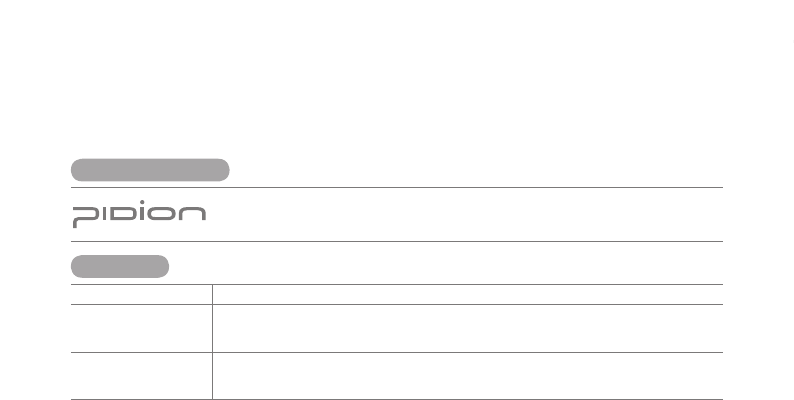
PIDION is a Leading Brand in the mobile industry. Bluebird Soft Inc. is a trusted global company which
represents high technology and is currently registered worldwide with its PIDION trademark legally protected
by law.
Model Users Manual
A-Class Machinery
(Information Communication
Device for Business)
This machinery has been registered for electromagnetic emission sufficiency so the attention of both the
sellers and users are required. If an inappropriate product is sold or bought, exchange it with a product for
domestic use.
Registered Form
This wireless product might cause radio jamming or there may be a possibility of confusion in the electric
waves of the product. Service related to human security cannot be provided under these circumstances so
it is up to the user to take precautions.
User Manual
Registered Trademark
This manual is protected by Copyright Laws and has been produced by Bluebird Soft Inc.
(Please note that there may be editorial mistakes or possible omission of information.)
Programs embedded in the products are legally protected. Unauthorized copying, transferring, or deletion is strictly prohibited by law.
There may be a few operational problems caused by the application environment, application program, or other surrounding machinery. This product
generates, uses and can radiate radio frequency energy and if not installed and used in accordance with the instructions, it may cause harmful
interference to radio communications. Service related to human security is not provided as there may be a possibility of confusion in the electric waves
of the product.
※ Please read <Cautions and Instructions> before using the product.
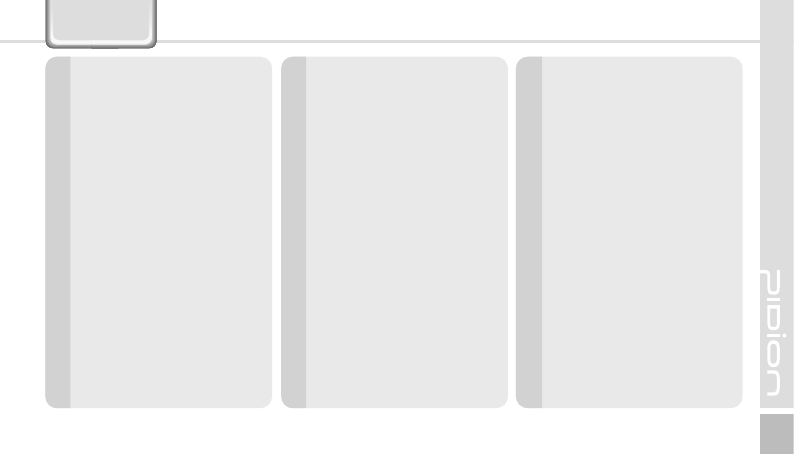
BIP-6000
1
Contents
2 Cautions and Instructions
4 Knowing the Product
1. Components
2. Basic Terms
3. Button Description
4. Specification
8 Learning the Basics
1. Attaching/Detaching the Battery
2. Using SIM Card
3. Charging the Battery
4. About Batteries
5. Turning On/Off
6. Using the Stylus Pen
7. Starting the PDA
8. Using ear jack
9. Software Reset (Initialization)
10. Hardware Reset (Memory Format)
15 Connecting ActiveSync
1. Connect the cradle
2. Connect to PDA directly
3. Installing ActiveSync
4. Downloading Files
18 Typing
1. Key board
2. Letter Recognizer
3. Transcriber
4. Selecting Text Input Mode
5. Block Recognizer
6. Built-in Numeric Keypad
21 Using Barcode Reader
1. Barcode Reader
2. Basic test method of laser barcode
22 Using Camera
1. Launching Camera Program
2. Launching the Photo Album
24
Using Wireless Admin
25
Q & A
26
Customer Services
27
Service Center Information
29
Certificate of Guarantee
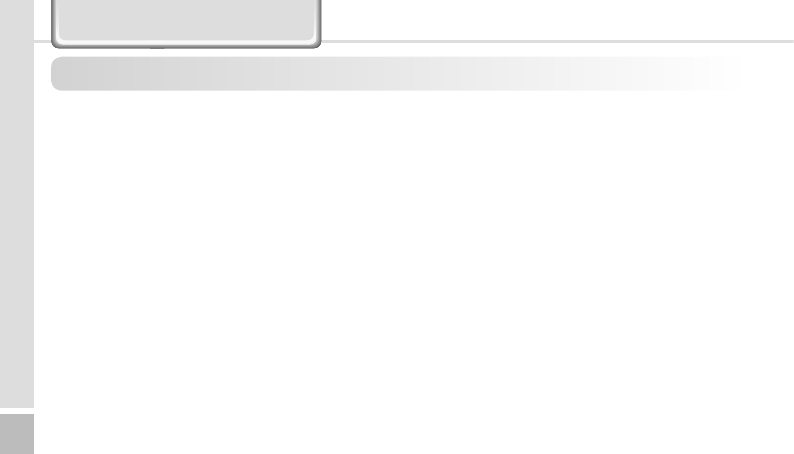
2BIP-6000
Manual
In order to use the product properly and safely, and to prevent accidents in advance please follow the safety guidelines indicated
below.
This PDA device has passed the standard for the emission of electromagnetic
waves. However, for the users health and safety please only use the
authentic products provided by Bluebird Soft Inc. Otherwise your safety cannot
be guaranteed.
Precautions for Storing and Charging the Battery
˙
If the product or battery has been submerged under water, do not
attempt to dry it by heater or microwave. (In case of water damage, if the
label inside the PDA changes color, you will not be able to receive free
customer service for repair, so please be careful.)
˙
Ensure that necklaces, coins, etc. does not contact the battery’s
connection terminal (the metal plate part).
˙
If you do not use the battery for a certain period of time, you must charge
it first, and then store it in room temperature. This will ensure that the
battery’s capacity and durability are unaffected.
˙
Even when the battery is fully charged, usage time for a charge may
shorten due to lowered voltage generated from the usage of the product.
˙
Use only original or authentic batteries and adaptors, and do not use them
for applications other than those of the PDA. (If you do otherwise there is
a risk of explosion, or possibilities for shorter durability of the PDA, battery,
and adaptor.)
Cautions and Instructions
˙
Plug in the adaptor firmly so it does not jiggle. If symptoms such as
smoke, odor, or noise occurs, immediately turn the product off and detach
the adaptor from the outlet. Also in cases of thunder or lightening, please
detach the adaptor from the outlet as well.
Precautions for the Phone and Product
˙
Make sure you are aware of all information related to the products
electromagnetic waves.
- This product transmits and receives high-frequency energy (RF energy)
while it is on. The Department of Information and Communication has
legislated and is enforcing the safety standards of these effects on the
human body. This product meets all the standards. (If you do not use
the authentic product, we cannot guarantee the user’s safety related to
electromagnetic transmission.)
˙
Please turn off the product in places where the use of it is prohibited
(e.g.- airplanes, hospitals, etc.) or when you are in dangerous areas which
may be associated to electric waves.
˙
Do not put items using magnets such as credit cards, bankbooks, or
transportation cards near the PDA. The magnetic waves from the PDA may
damage the data saved in the PDA.
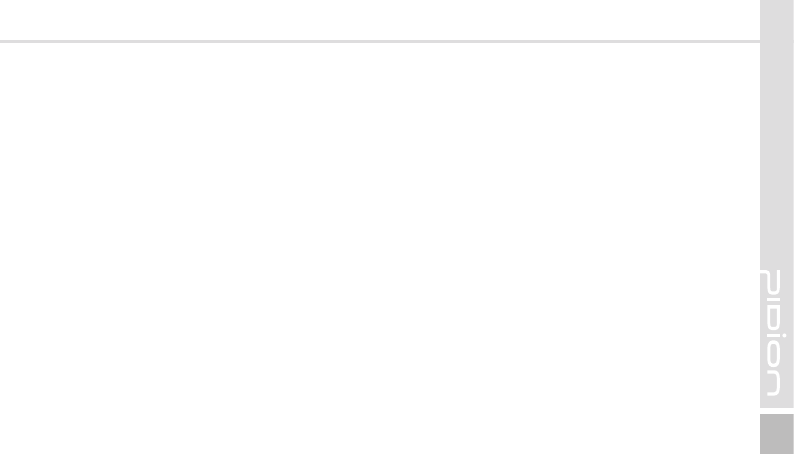
BIP-6000
3
˙
Record or store data from the PDA by making a backup copy. There
may be cases where important data is deleted when repairing damage or
upgrading the PDA, so please backup your important data in advance.
˙
If the PDA has a RF Card reader we recommend that you do not use
CDMA/GSM communications at the same time.
- If you use RF Card Reader and CDMA/GSM communication at the same
time, calls may be cut off, incoming calls may not be received, or data
connections might became slow or completely cease. If you do not use it
together, no problems with the connections will occur.
Other Precautions
˙
Data might be damaged by carelessness of the user or during reparation
of the product. The producers are not responsible for the loss caused by
it, so please record or store your important data in advance.
˙
Do not remodel, disassemble or try to fix the product by yourself. Please
contact customers service for reparations or inquiries.
˙
If you experience an allergic reaction from the product, stop using the PDA
immediately and consult your doctor.
˙
Do not put dye or paint on the PDA. It may cause damage to the
appearance or screen, or may cause the product to malfunction.
˙
Using the product in an environment with high temperature or humidity for
a long period of time may cause damage to the product.
˙
If you use a drill, nail, or pen instead of the product’s Stylus Pen, it may
cause damage to the LCD screen.
˙
Avoid external vibrations or shocks. When not in use and after detaching
the power code, store it in a safe place where it cannot be dropped.
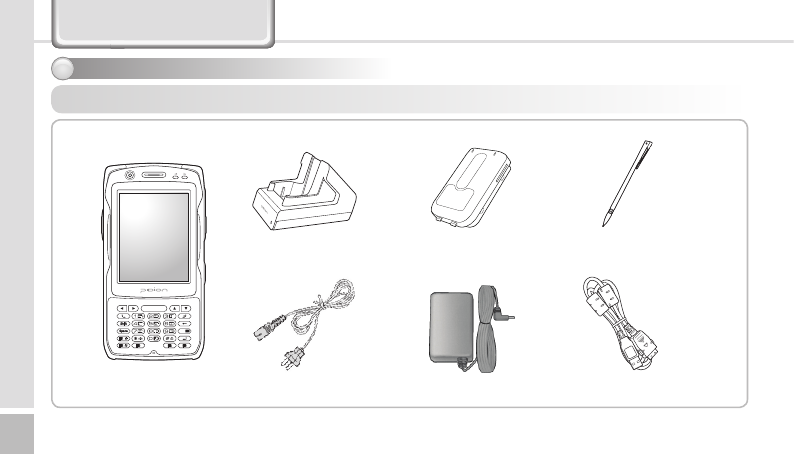
4BIP-6000
Manual
Knowing the Product
Thank you for purchasing a PIDION product. Please check and make sure the following components are included in the package.
[ USB cable ]
[ Cradle ] [ Stylus ]
[ BIP-6000 PDA ] [ Power cable ]
[ Battery(standard) ]
[ Adapter ]
Components
1
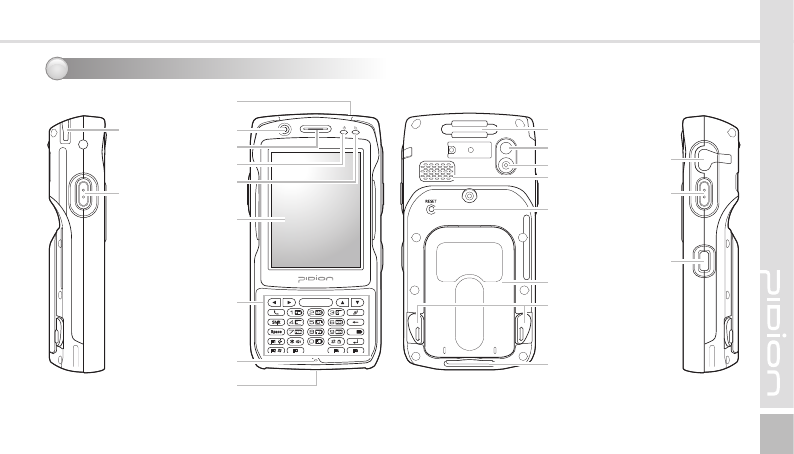
BIP-6000
5
Basic Terms
2
Power Button
Speaker
Power(LED)
GSM
(LED)
LCD
Alpha key
Barcode scanner
window
Stylus
USB cable connection
Stylus
Fixed strap
Flash
Camera
Speaker
Reset
Battery
Battery
Fixed screw
Hand Fixed strap
Ear jack
Barcode/
Camera
Button
IrDA
Barcode/
Camera
Button
Microphone
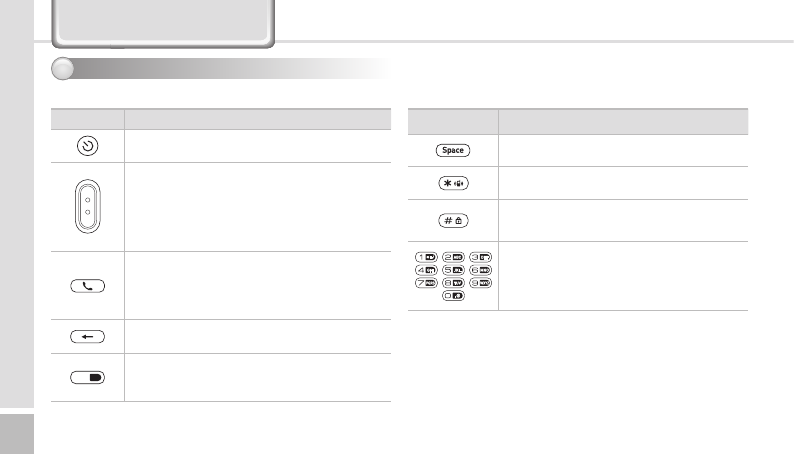
6BIP-6000
Manual
Button Description
3
Button Description
Use it to turn on/turn off the PDA
Laser(1D,2D) Barcode / Camera Type
Press left button to use barcode scanner
Press right button to use camera
CMOS Barcode Type
Use right and left button to activate barcode.
Execute program and make phone connection. Press
once to execute phone program, press twice to view
recent calls, press three times to call the selected
number.
Delete a character by moving the cursor one space
to the left.
Mode convert
The key is to convert numeral letters to lower-case
letters or symbols.
Button Description
Move one space to the right.
Press 3 seconds to enable/disable silent mode
Press 3 seconds to lock the PDA. Password must
be inserted to use the PDA.
Change character input mode. Default mode is
numeric. Press once for lower case English, press
twice for capital English, press three times for
special characters.
Knowing the Product
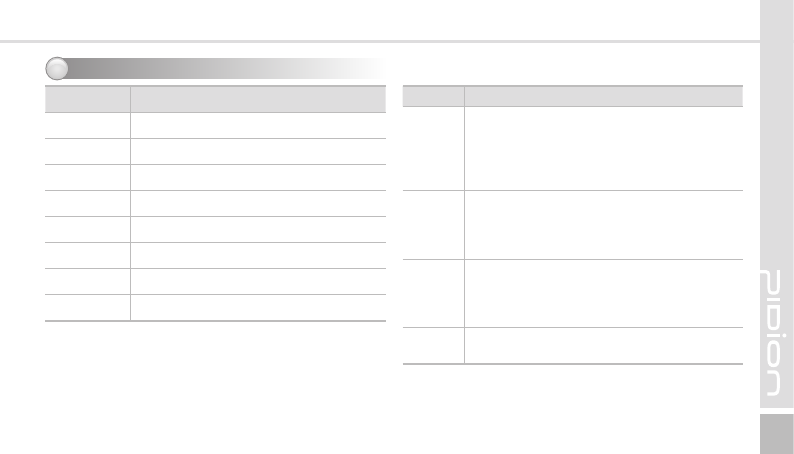
BIP-6000
7
Contents Description
WCDMA
Frequency : 826.4 ~ 846.6MHz
1852.4 ~ 1907.6MHz
Frequency Accuracy : ±200Hz 이내
Output power : 250mW
Modulation type : G7W, D7W
WLAN
Frequency : 2412MHz~2472MHz
Channel : 13
Output power : 10mW/MHz
Modulation type : GID, D2D
Bluetooth
Frequency : 2402MHz~2480MHz
Channel : 79
Output power : 20uW
Modulation type : F1D
13.56MHZ
RFID Frequency : 13.5605MHz
Specification
5
Contents Description
CPU PXA 320, 806MHZ
OS Windows Mobile 6.1 / Windows CE 6.0
DISPLAY 3.5” QVGA TFT-LCD/3.5” VGA TFT-LCD
INTERFACE RS-232, USB 1.1 Host & Client
BATTERY Rechargeable, 3.7V 2200mAh, Li-in
SIZE 80(W) x 160(H) x 35.5(D)mm
WEIGHT 410g
ADAPTER 5V 3A
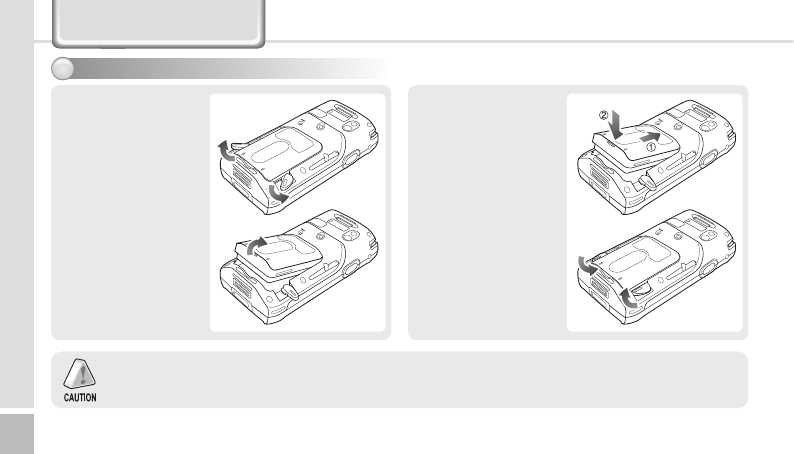
8BIP-6000
Manual
Detaching the Battery
Sit the battery to the groove,
Put the cover and swivel
the screw.
Attaching the Battery
Swivel the screw in arrow
direction until detached, take
off battery.
Detach the battery only after you turn off the product.
Abruptly turning off the product may cause damage, and you may lose saved data.
Attaching/Detaching the Battery
1
Learning the Basics
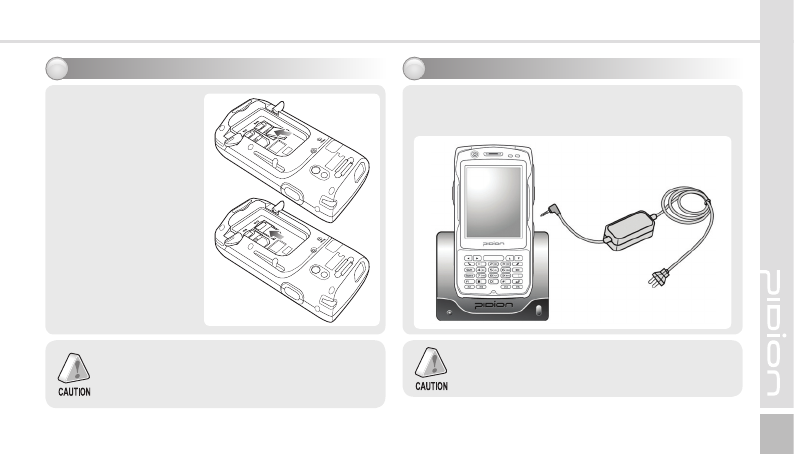
BIP-6000
9
Charging the Battery
3
Using the provided/approved adapter is the most
safely and effective way to use PDA.
While connecting the adapter to the table charging cradle
Connect the adapter with table charging cradle as showed.
Using SIM Card
2
Detach the battery before
using the SIM Card.
As seen in the picture
below, the slot located in
the upper right section
(among the 4 slots) is the
SIM Card Slot.
Please insert the SIM card
in this slot.
Among the 4 slots only the upper right slot is the SIM
Card Slot. The other 3 are SAM Card Slots, so if you insert
the SIM Card into the other slots the card will not work
properly.
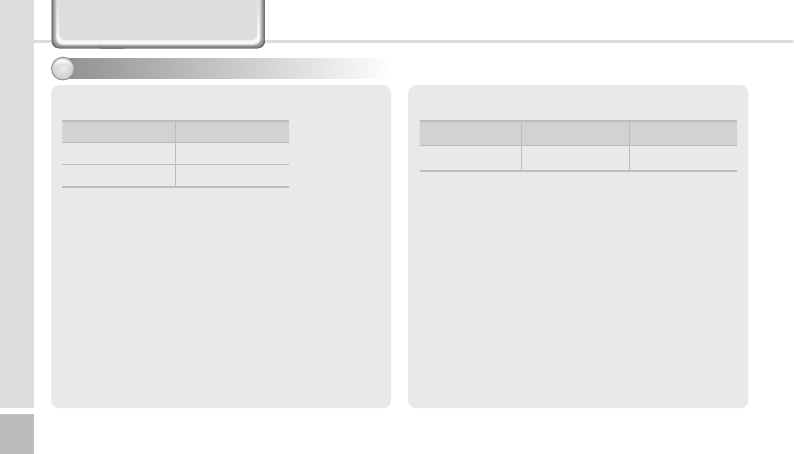
10 BIP-6000
Manual
※ Modem power turns off automatically to prevent the battery
power damage. Use is after recharging.
※ The battery talk time and standby time can be different
from the specification in various conditions.
Battery Charging condition
Charging Fully charged
Charging Lamp Red Green
※ It is fully charged when table charging cradle and PDA’s
charging lamp turn to green, there is no harm if keep
charging the PDA.
※ The Charging time is subject to change of charging
condition, please purchase the new one when it’s working
time is shortened by 50%.
About Batteries
4
Battery charging and working time
Working time Standard
Talk time 8 hours
Standby time 168 hours
Learning the Basics
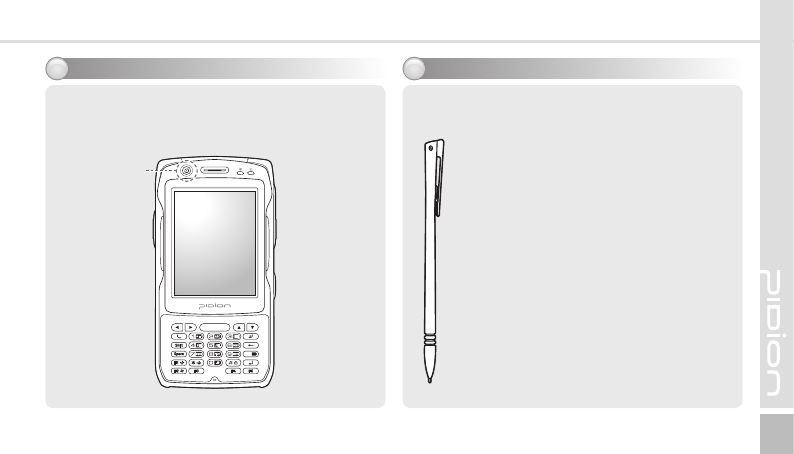
BIP-6000
11
Press power button to turn on the PDA
Depress power button for 2 seconds in the condition of PDA
is turned on, the Front light will be turned on or turned off.
Turning On/Off
5
Power Button
Stylus Pen is an input device that can be used for selecting,
launching, and moving items on the touch screen LCD.
Pressing the Stylus Pen (Tap)
Select or launch an item by touching an icon on the
screen with the tip of the Stylus Pen.
Dragging the Stylus Pen (Drag)
Used to select multiple items, select characters or
images by dragging.
Holding the Stylus Pen Down (Tap and Hold)
See the functions of the selected item(s) that show
up in a popup box when you tap the screen with
the Stylus Pen.
※ The product can be damaged if you use a pen,
nail, pin, etc. instead of the authentic Stylus Pen.
Using the Stylus Pen
6
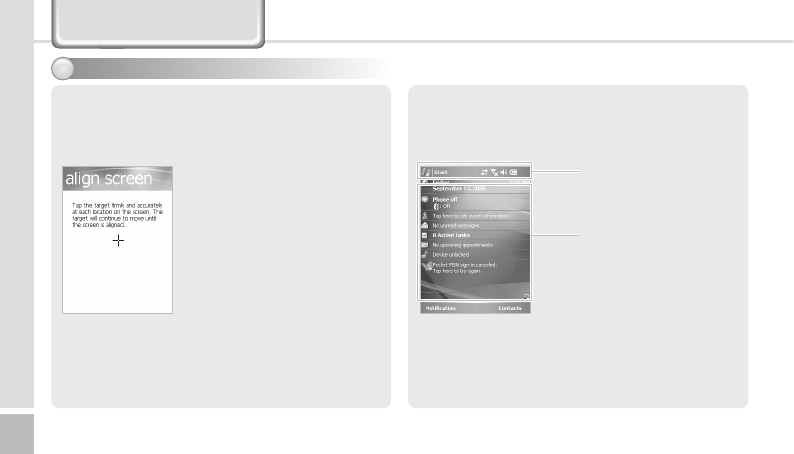
12 BIP-6000
Manual
Starting the PDA
7
Adjusting the Screen
Optimize the screen input by using the Stylus Pen on the LCD
screen.
When you press the middle of the
cross in the center using the Stylus
Pen, the target moves. Press it again
precisely with the Stylus Pen.
Windows Mobile Starting Screen
Once you complete the initial wizard, you will see the starting
screen as shown below.
Title Bar
Today’s Section
Learning the Basics
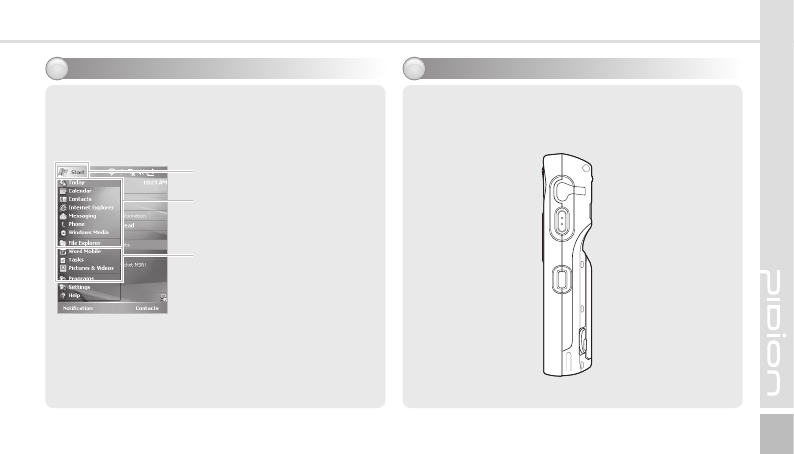
BIP-6000
13
Using ear jack
9
Take off the ear jack cover and plug it straight into the PDA
as shown.
Starting Windows Mobile
When you press the Start button on the upper left-hand
corner of the title bar, the start menu will appear.
Start Button
Start Menu
Running
Programs and
Settings
Starting the PDA
8
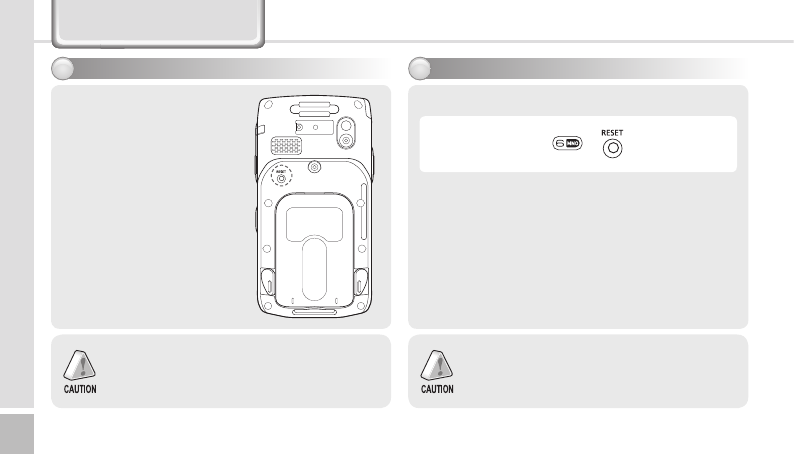
14 BIP-6000
Manual
Software Reset (Initialization)
10
Press reset softly by using stylus
Soft reset can be used to restart
the PDA when there is error
occurred and PDA stopped
working. Same as computer reset,
all the unsaved data will be lost.
You can reset the software when something
unexpected happens to the PDA such as crashing
of programs or freezing.
Hardware Reset (Memory Format)
11
Perform the hard reset using Stylus and buttons.
We are not responsible for the loss of data and
programs, so we strongly advise that you backup
your data when launching Hardware Reset.
※ Hard reset is used when the soft reset doesn’t work.
The PDA will turn to the original condition after being hard
reset.
※ All the installed program in RAM, documents, settings will
be lost after doing hard reset.
Function + +
Learning the Basics
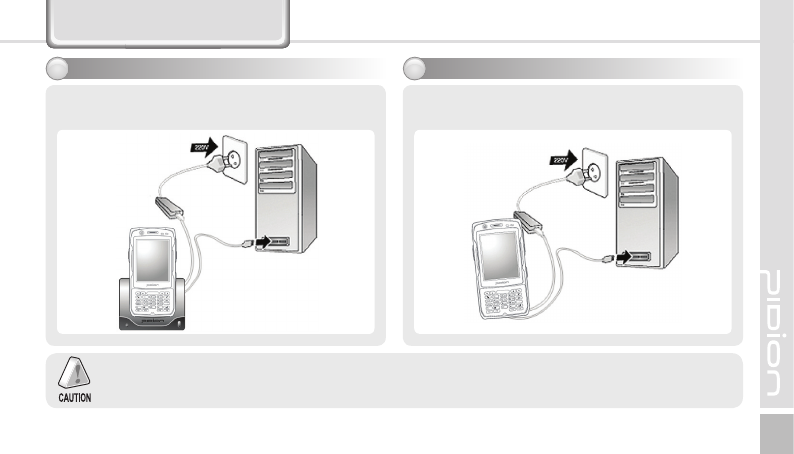
BIP-6000
15
Connect PDA - cable - computer as shown.Connect the PDA (cradle) - cable - computer as shown.
Connect to PDA directly
2
Connect the cradle
1
ActiveSync can be used after connecting the PC or notebook to copy the files or install the new program by synchronizing
the PDA with PC.
Connecting ActiveSync
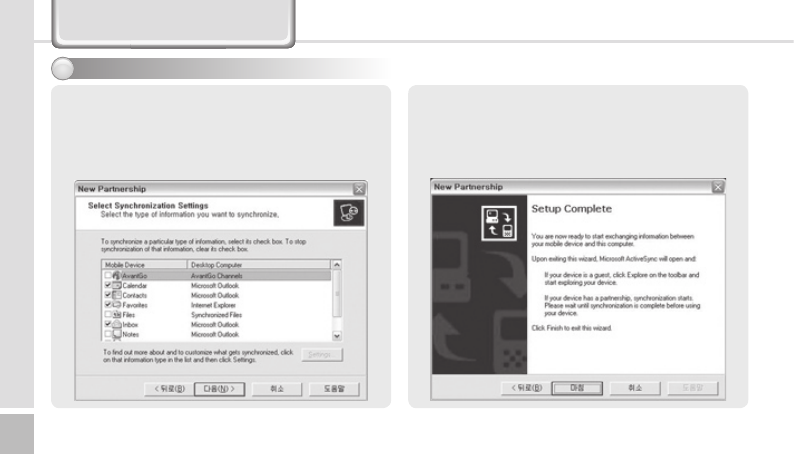
16 BIP-6000
Manual
Installing ActiveSync
3
1
Download ActiveSync from http://www.microsoft.com/korea
and launch setup.exe.
2
When ActiveSync starts, click Next.
3
When the installation screen shows up, click Install.
1
Exit the installation by selecting Done once the installation
is finished.
2
It might be necessary to restart the PC based on the
environment of your PC. If requested please restart your
PC.
Connecting ActiveSync
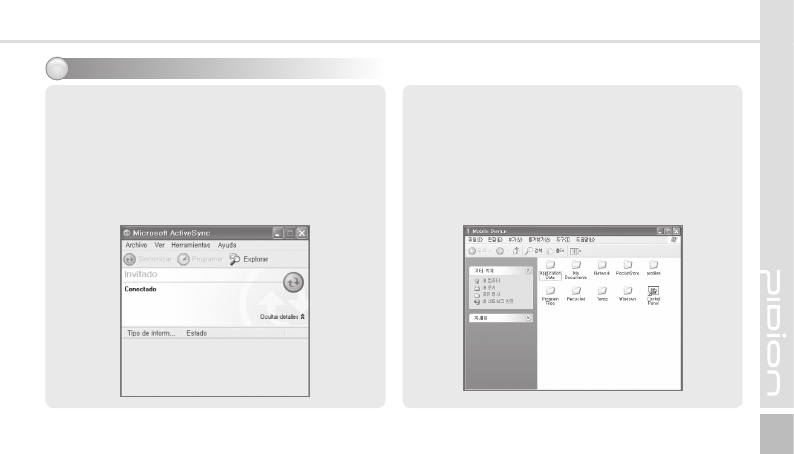
BIP-6000
17
Downloading Files
4
In order to use ActiveSync, connect your PC or laptop to the
PDA with the USB cable. Or, you can also attach the PDA on
the cradle and connect the cradle to your PC or laptop with
the USB cable.
If the PDA is turned on when connecting with the PC, the PC
automatically senses it and launches ActiveSync.
Open Mobile devices window by clicking Explore button on
ActiveSync window.
Once you connect the PDA to the PC with ActiveSync, you
can synchronize features such as Favorites, Contact, Schedule,
Tasks, E-mail Inbox, etc. You can also copy or paste files,
and get help on installing new programs.
Copy desired files by using Explorer on the PC, and move
them into the folder you want in PocketStore.
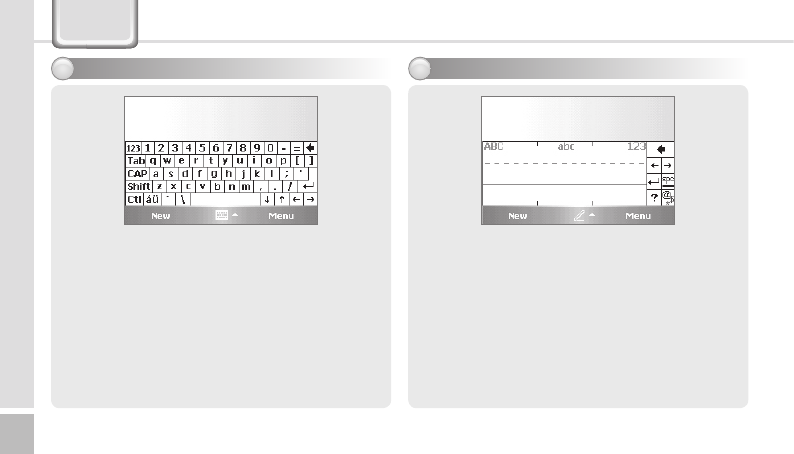
18 BIP-6000
Manual
Typing
Keyboard
1
This input method displays an on-screen keyboard that can
be used to input characters by tapping the screen using the
stylus pen.
This option allows you to enter texts using your own
handwriting.
The screen is divided into three different sections.
A capital letter area, lowercase letter area, and a number
area.
Characters are entered by printing letters in each area.
The character is then analyzed and typed on the screen
automatically.
Letter Recognizer
2
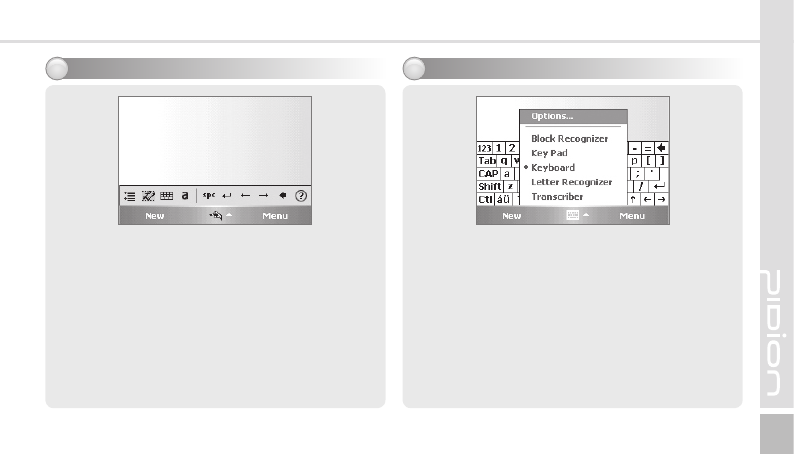
BIP-6000
19
Transcriber
3
The transcriber option is similar to the letter recognizer.
However, instead of entering characters into a designated
area, you can enter entire words and sentences using your
own handwriting.
Transcriber supports both printing and cursive writing styles
and then automatically types the information on the screen.
There are five different character input methods available :
1. Block Recognizer
2. Built-in Numeric Keypad
3. Keyboard
4. Letter Recognizer
5. Transcriber
Selecting Text Input Mode
4
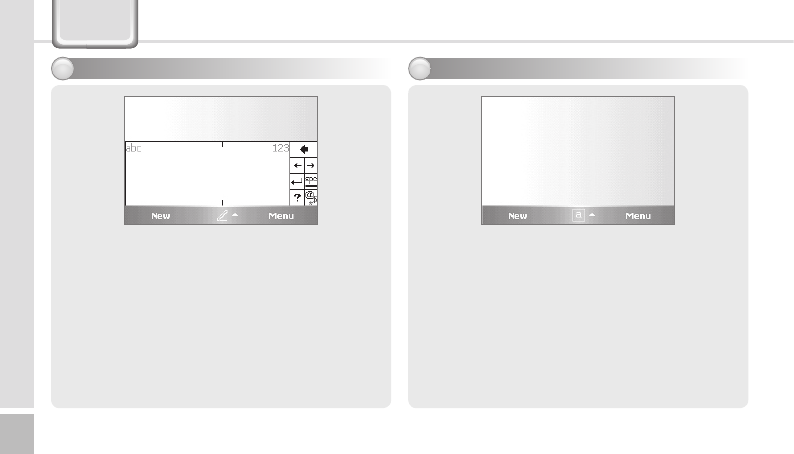
20 BIP-6000
Manual
Typing
Block Recognizer
5
This input method uses the traditional writing area box split
in the middle.
The left side is used to write letters and the right side is for
number entries.
Symbols and common functions are located in other smaller
boxes located in the right of the writing box area.
Using Keypad, you can type letters, punctuations, numbers,
and other Special characters into the text entry fields or other
applications available on your PDA.
Built-in Numeric Keypad
6
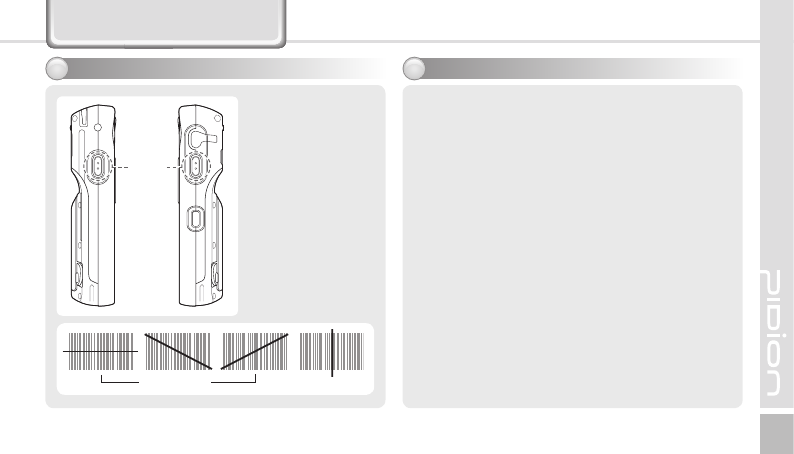
BIP-6000
21
Using Barcode Reader
Barcode Reader
1
Face the PDA the
barcode as shown and
press left/right button
to use.
Barcode
Button
Basic test method of laser barcode
2
1
Run notepad
2
Create new notepad file
3
Face the scanner to the barcode and press barcode
button.
4
The captured barcode value is shown in the new notepad.
※ Please consult the program’s manufacture for using the
special barcode program.
Correct Incorrect
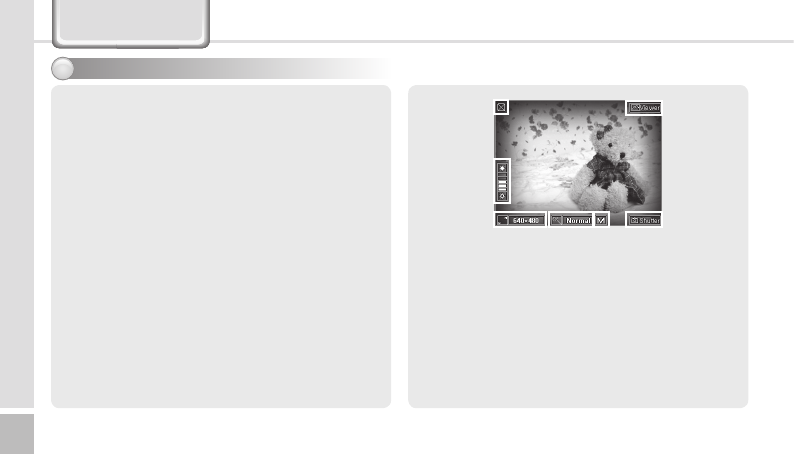
22 BIP-6000
Manual
Launching Camera Program
1
Go to [Start] ▶ [Programs], and launch [CAMERA] program.
If you use Mapping to use the side button of the PDA as the
camera button, the [CAMERA] program will launch when you
press the side button.
※ Or, you can also launch the Camera program or photo
album as described below :
Go to [Start] ▶ [Programs] ▶ [File Explorer]
Select [My Devices] on the top of the explorer and go to
[ProgramStore] folder.
Go to [CAMERA] folder and launch [CAMERA] program.
Using Camera
1
카메라 프로그램 닫기
2
명암조절 - HotKey F+2(증가), F+8(감소)
3
해상도설정 : 320*240 ~ 600*1200
4
특수효과 : Normal, Gray, Solaris, Aqua, Negative
1 7
2
3 4 5 6
1
Close Camera Program
2
Adjust Brightness
3
Set Resolutions: 320*240 ~ 1600*1200
4
Special Effects: Normal, Gray, Solaris, Aqua, Negative
5
Quality: High(H), Medium(M), Low(L)
6
Add the Flash Icon: Flash On / Off
7
Photograph
8
Photo Album
17
2
3 4 5 6
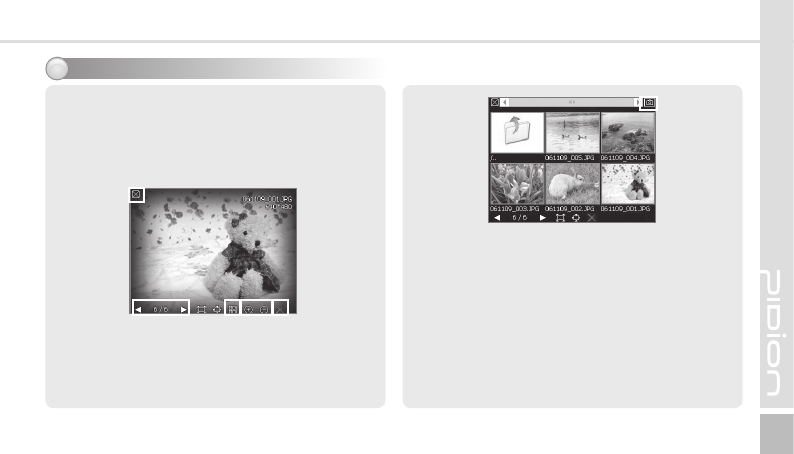
BIP-6000
23
Launching the Photo Album
2
Go to [Start] ▶ [Programs]
Then launch [ImageViewer] program
Or touch the [Viewer] button on the upper left corner of the
camera screen.
1
2 3 42
5
1
Close Photo Album
2
Go to the List of Photos
3
Zoom In/Out
4
Delete Picture
5
Go back to Camera Mode
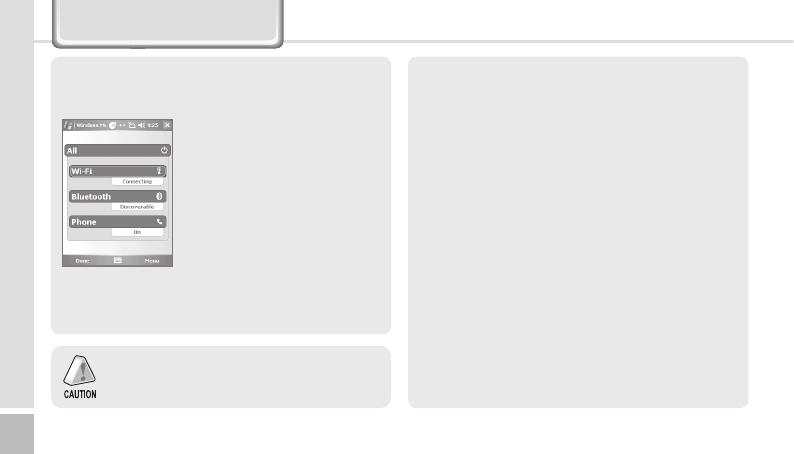
24 BIP-6000
Manual
As an overall wireless administration, you can set up Bluetooth
and Wi-Fi (Wireless LAN) easily and conveniently.
Example of using Wireless Admin :
1
[Start] ▶ [Settings]
2
After going to [Connections] tab,
select [Wireless Admin]
3
Select ‘Wi-Fi’ or ‘Bluetooth’
button
※ Using the ‘Select All’ button you can turn on/off all
the features simultaneously, and you can also turn on/off
individual features using ‘Wi-Fi,’ ‘Bluetooth,’ and
‘send’ button.
※ When you turn on ‘Wi-Fi’ or ‘Bluetooth,’ there will be
additional detailed settings shown below the name of the
function. You can set it individually through the menu button
at the bottom even after it is turned off.
Using Wireless Admin
The items Wireless Admin supports can differ due to
the network spec of the PDA.
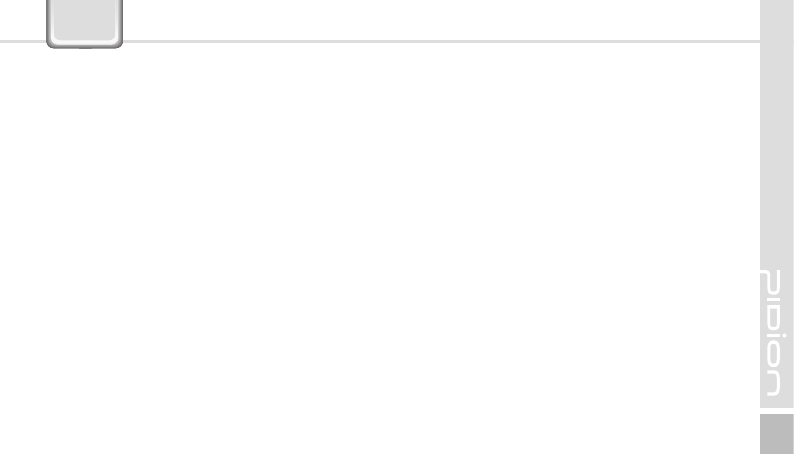
BIP-6000
25
Q What should I do if the PDA gets wet?
A You should detach the battery from the PDA, and lay it out
to dry. If your PDA does not work even after drying you may
need to change the main board or other components, so please
contact Customers Service.
Q The PDA will not boot.
A The program may be damaged. Try resetting and if it still does
not work please contact Customers Service.
Q I cannot charge the battery.
A Check if the PDA and cradle are connected properly and if the
lamp is working. Clean the charge terminal, and if the machine
still does not charge, either the battery is defective or you need
a new battery (Warranty period for batteries is 6 months).
Q How do I request after-sales service?
A You can send the product directly to Customers Service Center.
Q How can I know that the PDA has been delivered?
A
We will inform you of the invoice number if you contact our
Customers Service Center, or you may contact the delivery
company as well.
Q & A
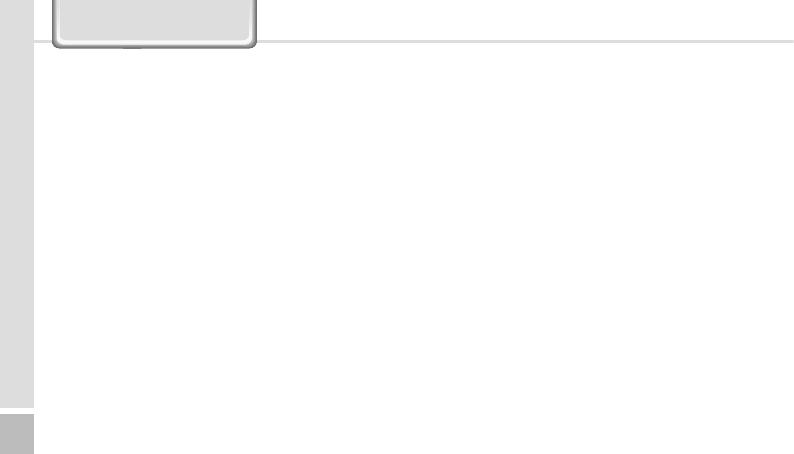
26 BIP-6000
Manual
Customer Services
[Before Requesting Customers Service]
˙
Please backup all the data in your PDA before requesting
customers service.
˙
We do not backup products registered at the customers service
center. Therefore, we are not responsible for any damage or
loss of data.
[Bluebird Soft Customers Service]
˙
Phone : +82-2-1588-1380
˙
FAX : +82-2-548-0870
˙
E-Mail : gcs@bluebird.co.kr
˙
Address : Customers Service Center 2nd Floor, 558-8, Shinsa-
dong Gangnam-gu Seoul, Korea
[Hours - GMT Time: +9 Hours]
˙
Mon.-Fri. : 9 A.M. ~ 6 P.M.
˙
We are not open on Saturday ,Sundays and National Holidays.
[Registering for Customers Service]
˙
According to company rules, registering for customers service
requires prepaid postal or delivery service, or visitation.
˙
If you have purchased the product through any stores other than
Bluebird Soft, you have to be registered as a user in order to
request customers service.
˙
In order to be registered as a user, call Bluebird Soft Inc. Call
center +82-2-1588-1380.
˙
When you register for after-sales service, you need to attach
the purchase receipt with the product.
˙
If you also post your name, contact number, address, and the
problematic symptoms, the product will go through a faster and
more efficient examination.
˙
You can either ask for service from the company you purchased
it from, or talk directly to the customers service center at
Bluebird Soft Inc.
˙
Do not intentionally damage the label on the product. Customers
may have disadvantages if the label is damaged.
˙
If you have to return the product to Bluebird Soft Inc., you need
to put it in a safely packed box.
˙
We do not warrant you for the damages incurred during
transportation. Please use the original box of the product and
bubble wrap it.
˙
Transport the product safely. Bluebird Soft Inc. is not responsible
for any components lost during the transportation.
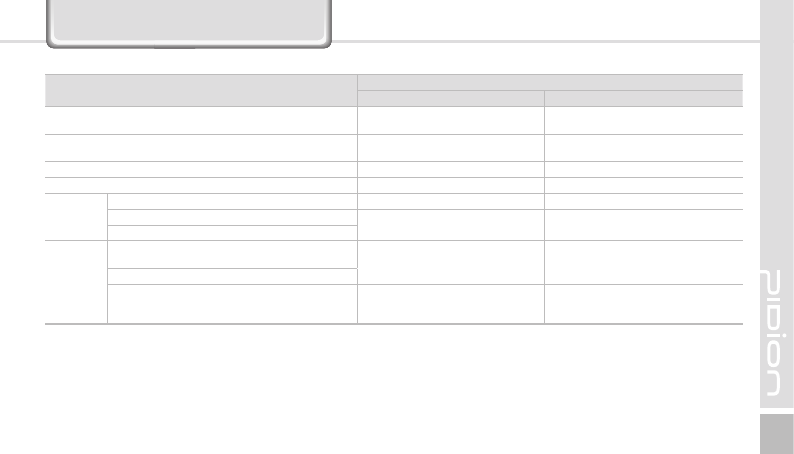
BIP-6000
27
[Regulations on Free/Charging Repairs]
• Abiding to the Regulations of Customer Damage Repayment, Terms of Component Possession: 3 years
• Exchange will be made to the same product. If an exchange for the same product is impossible, then it will be exchanged for a similar
product. However, there should be a repayment if the customer does not want an exchange for a similar product.
• Repayment amount should be the amount written in the receipt
• If the price on the receipt is higher than the price, than the usual price will be used as a standard, considering that other incidental
expenses had been added to the higher price.
Type of Customer Damage Contents of Compensation
Within the Term of Guarantee After term of guarantee
When requesting important repairs within 10 days of
purchase Exchange or Repayment
Requesting important repairs within 1 month since purchase
date Exchange or Repair Free of Charge
An important repair is needed after 1 month of exchange Exchange or Repair Free of Charge
When it is impossible to exchange within 1 month Repayment
Possible
Repairs
The same problem occurs 3 times Repair Free of Charge Charged Repair
The same problem occurs 4 times Exchange or Repayment Charged Repair
5 problems in all different parts
Impossible
Repairs
When the manufacturer has lost the product in
which the customer has requested for a repair Exchange or Repayment Exchange after depreciation of
the fixed price.
When it is impossible to repair within 1 month.
Impossible to exchange. Repayment
Exchange after adding 10% to the
depreciated price of the fix price (the
highest price-purchased price).
Service Center Information
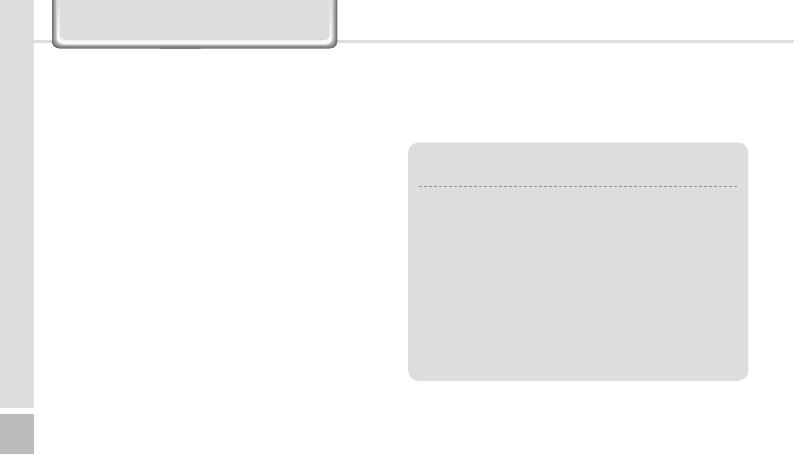
28 BIP-6000
Manual
[Charged Service]
1. If it is not a default, it will be charged when
requesting for after-sales service.
- Service request due to inappropriate use of the
customer
- Loss of a PIN number
- Use of programs that might effect the program
(over-clock, forceful changes in the input of the
system, personal developments)
2. Default due to a mistake on the part of the customer
- Default due to inappropriate or careless use of the
product (dropping, submersion under water, shock,
damage, unreasonable operations, etc).
- Default due to a repair or unauthorized technician.
- Default caused intentionally or by carelessness of
the customer.
- Default due to the use of fraudulent parts or
components.
3. Other cases
- Default due to nature (fire, damage due to sea
wind, flood damage, etc.).
- Expendable parts have exhausted there life
(batteries, antenna, or other component parts).
4. Regulations of treatment after charged service
- If the same default occurs on the part that had been
repaired within a 2 months(60 days) period, it will be
provided with free of charge repair service.
There will be no returning of goods or repayment
upon the following situation:
• Removal of the sealing of the product if it had been
sealed.
• If the product has been damaged due to careless
use by the customer or due to a natural disaster
(floods, rain, fire, etc.).
• Loss of product or other components (CD, diskette,
manual, connecting cables, etc).
• Damage to the product after 10 days of purchase,
the product will either be exchanged or provided
with after-sales service (note, returning of goods or
repayment is not allowed).
Service Center Information
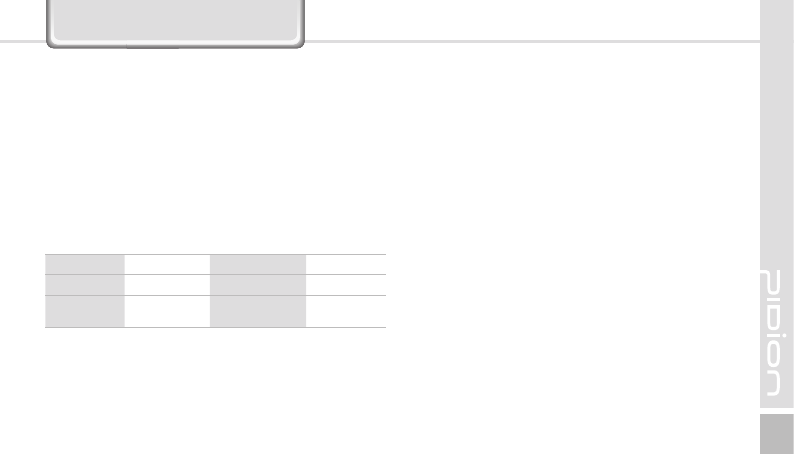
BIP-6000
29
Certificate of Guarantee
Thank you for purchasing a product from Bluebird Soft Inc.
Name of Product Name of Model BIP-6000
Date of Purchase Manufacture Number
Place of Purchase Term of Guarantee 1 year from
purchase
2. If Bluebird had been notified of the defaults within the
term of the guarantee and the extent of guarantee,
Bluebird will repair or exchange those products according
to the guarantee policies.
3. If Bluebird cannot repair or exchange defaulted products
that had been sent within the term of the guarantee,
but falls within the coverage of the guarantee policies,
Bluebird will compensate for the products.
4. Bluebird does not have any responsibility to repair,
exchange, or repay products until the customer returns
the defaulted product. The exchanged product will be
provided with one that has a quality equal to that of the
brand new product.
5. Bluebird will guarantee those products that are from
countries in which Bluebird rightfully distributed the
guaranteed products.
6. Bluebird products may include parts, composition,
accessories, and materials that have the same capability as
a brand new product.
7. If it is a software product, guaranteed service will be
offered only in cases where the programming commands
cannot be launched. Bluebird cannot guarantee that the
product will never stop or there will never be an error
when using the product.
• If a circumstance arises where you lose a receipt or the
certificate of guarantee, then the term of guarantee
will be calculated 3 months (certified by the number
of the manufacture, a certificate of inspection) after
the date of manufacture.
• In case of accessories (such as batteries), only those
that match the sales list managed by the service
center will be eligible for customer service.
• A repair or an exchange of batteries that does not
match the sales list of the service center due to the
carelessness of the customer will be fully charged.
[Guarantee of the Product]
1. Due to the regulations of the customer damage
compensation, Bluebird Soft Inc. (hereafter Bluebird) will
guarantee the products as follows.
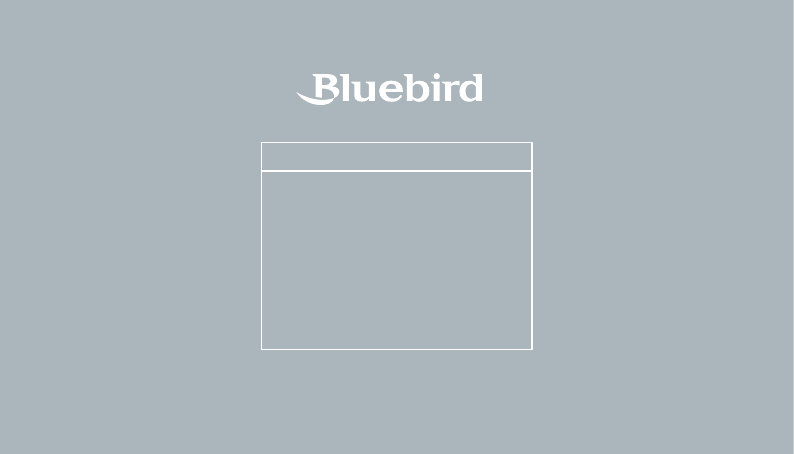
Customers Service Center Phone : +82-2-1588-1380
Bluebird constantly strives to bring utmost satisfaction to all our customers.
Hours
Mon.- Fri. : 9 A.M. ~ 6 P.M.
(GMT Time: +9 Hours)
We are not open on Saturday,
Sundays and National Holidays.
Phone : +82-2-1588-1380
Address : Customers Service Center
2nd Floor, 558-8, Sinsa-dong,
Gangnam-gu, Seoul, Korea
Customers Service Center
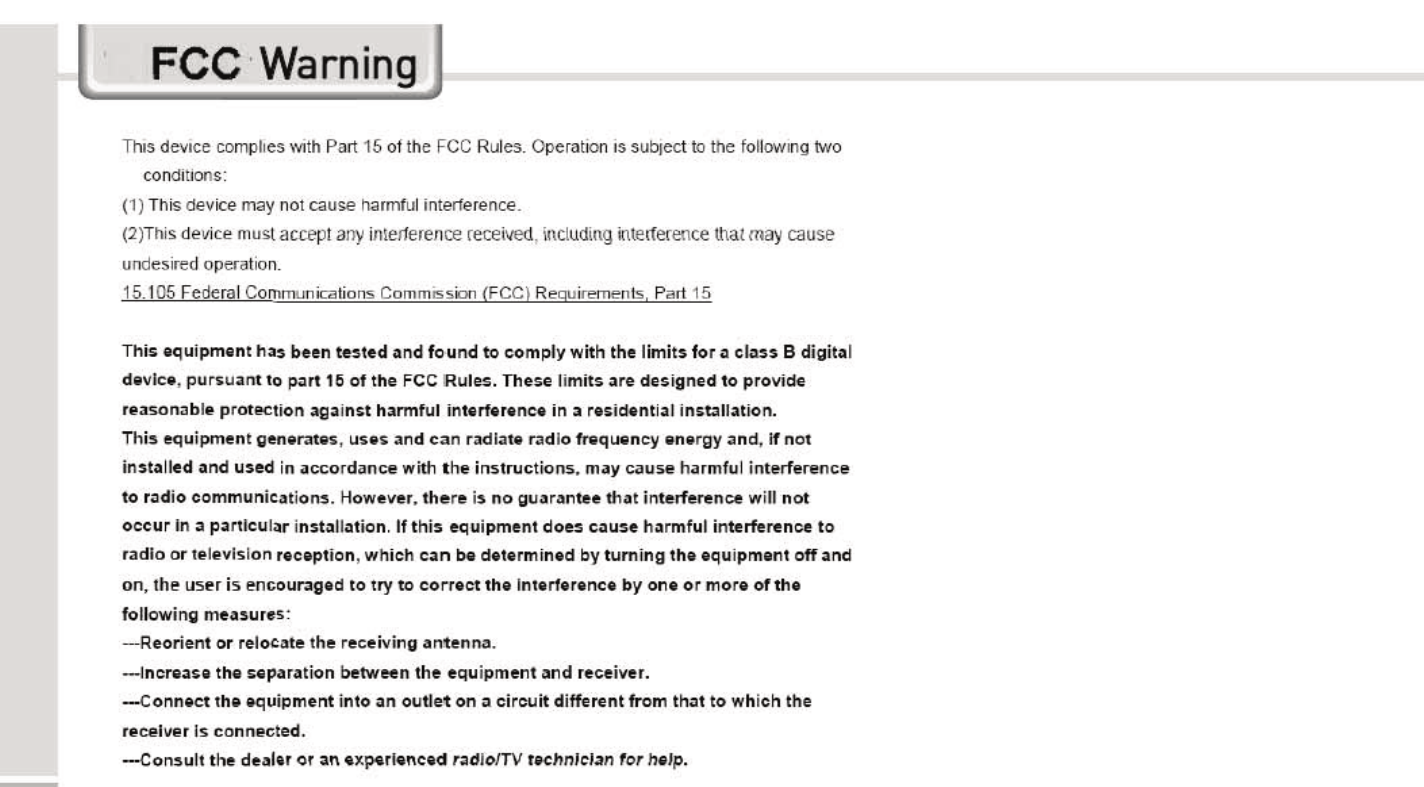
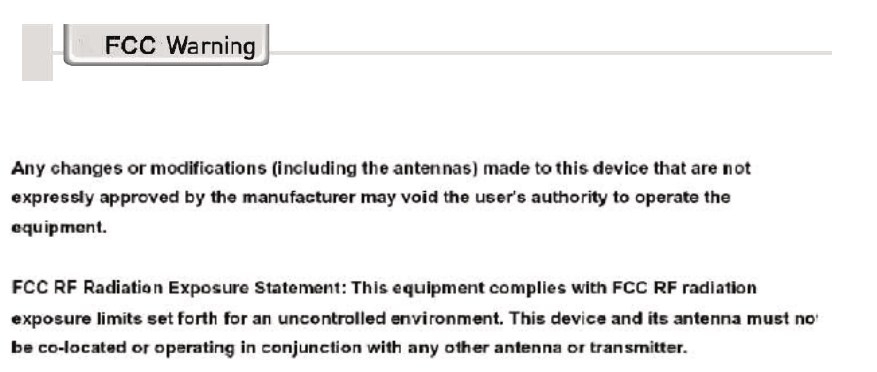
“ For body worn operation, this phone has been tested and meets FCC RF
exposure guidelines when used with an accessory that contains no metal and
that positions that handset a minimum of 1.5 cm from the body. Use of other
accessories may not ensure compliance with FCC RF exposure guidelines.”