BLUEBIRD P1B58 GSM/WCDMA PDA Phone with Bluetooth & WLAN User Manual BIP 7000 07 eng 100624 indd
BLUEBIRD INC. GSM/WCDMA PDA Phone with Bluetooth & WLAN BIP 7000 07 eng 100624 indd
BLUEBIRD >
Contents
- 1. User manual
- 2. Users Manual
Users Manual
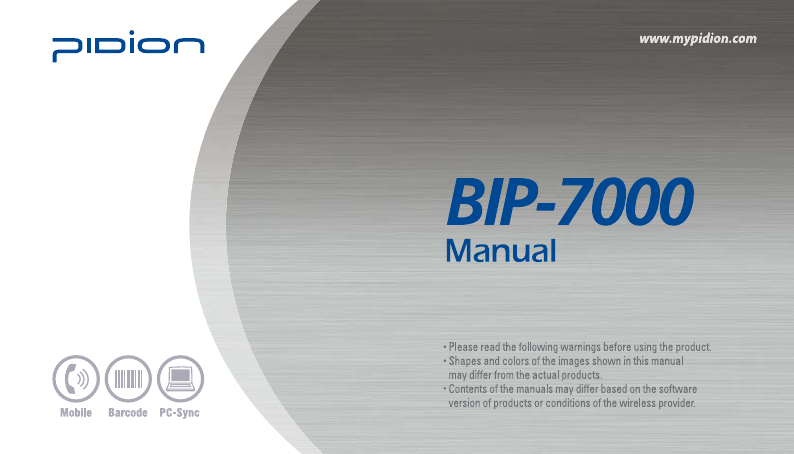
#.
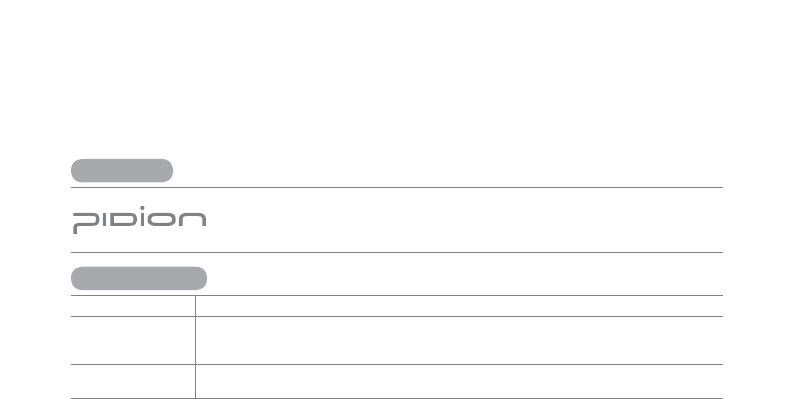
PIDION aims for leading brand in the future mobile industry.
As a global brand representing the image of reliability, representativeness, and cutting-edge
technologies, this mark has been registered by Bluebird Soft Inc. around the world to be
protected under trademark-related laws.
ö
Please read warnings and cautious before use.
Device type User’s guidance
A-level
(IT Device at work)
This device is registered as suitable for electromagnetic wave use at workplace.
It should be appropriately considered by dealers or users. If you sell or buy this device by mistake,
please replace it with a product for home use.
Type registration This wireless device may cause propagation interference, and so, it cannot be used for
life-saving services.
User’s guidance
Trademark
䭓This User’s Manual is protected under the related copyright laws.
䭓 This User’s Manual is produced by Bluebird Soft Inc. The company has made every effort to avoid errors and omissions.
Please understand that some parts may not reflect the actual state.
䭓 The supplied basic programs are protected under. Reproduction, transfer or deletion of the programs without prior
consent is strictly prohibited.
䭓 Depending on users’ environments, programs or peripherals, some parts of this Product may not work normally.
䭓 This wireless device may cause propagation interference, and so, it cannot be used for life-saving services.
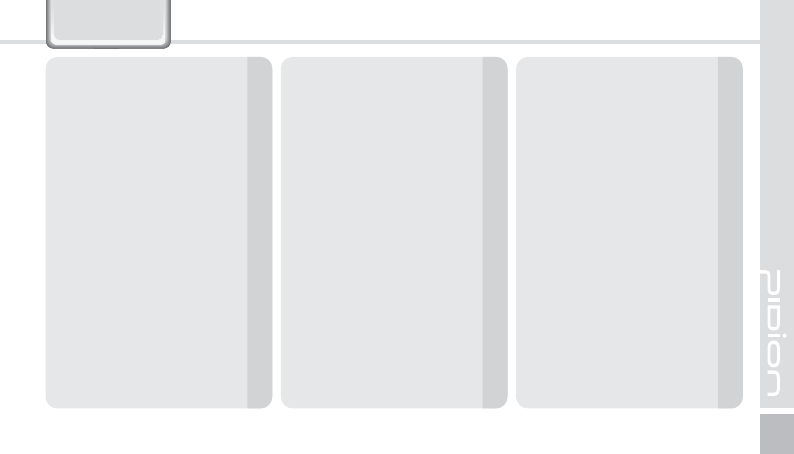
BIP-7000
1
&RQWHQWV
4BGFUZ*OTUSVDUJPOT
$BVUJPOTGPS1SPEVDU6TF
"CPVUUIF1SPEVDU
Checking components 4
Checking names of parts 5
Buttons 6
Product features 13
-FBSOJOH#BTJDT
Connecting/Disconnecting Battery 14
Insert/Remove the USIM Card 15
Insert/Remove the MicroSD Card 16
About battery 17
Switching On/Off power 18
Communication status indication
Adjusting screen 19
Using stylus pen 20
Resetting terminal 20
Hard-resetting 21
6TJOH64#$BCMF
$POOFDUJOH"DUJWF4ZOD
Installing ActiveSync 23
Using ActiveSync 25
6TJOH4DBOOFS
Using Scanner 28
Scanning Barcode 28
Checking the scanned barcode information 29
5PEBZ4DSFFO
Viewing today screen 30
Setting photo image as the background image
30
Adjusting volume 31
Checking battery 31
*OQVUUJOH5FYU
Selecting text input mode 32
Block recognizer 32
Keyboard 33
Letter recognizer 33
Transcriber 34
1IPOF1SPHSBN
Making a call 35
Receiving a call 36
Rejecting calls 36
Ending calls 37
1IPOFCPPL
Searching phonebook 38
Registering entry 38
Viewing menu 39
5FYU.FTTBHF
Creating a text message 41
Sending a text message 42
Viewing text messages 42
Managing draft messages 43
Managing delected items 43
Managing sent messages 44
$BNFSB
Taking photos 45
Viewing album 46
4FUUJOHT
Setting personal environment 53
Setting system environment 54
Setting connection environment 58
2"
,OPXJOHUIF1SPEVDU
$VTUPNFS4FSWJDF
8BSSBOUZ$FSUJGJDBUF
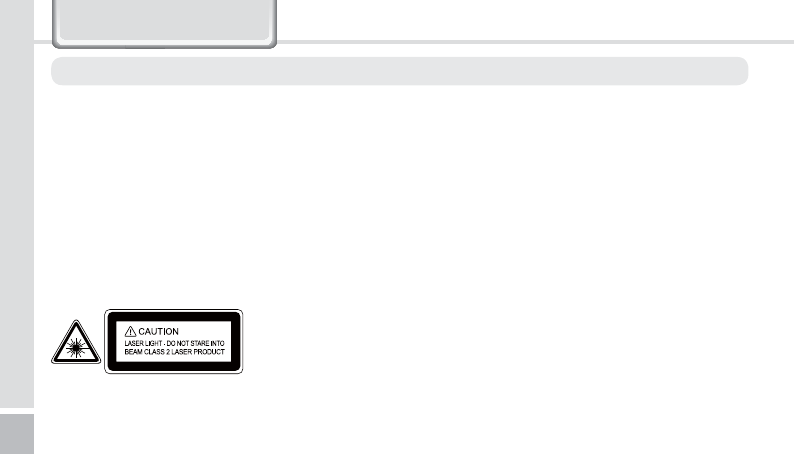
2
BIP-7000 Manual
<$BVUJPOTJOSFMBUJPOXJUICBUUFSJFT>
䭓 Batteries may explode when damaged, impacted,
heated, flooded or taken apart with a gimlet. Make sure
to keep the batteries out of reach of children or pets.
䭓 Do not use the Product in the area with the risk of
explosion.
䭓 If the Product is wet, do not put it in a device that may
heat the terminal (heater, microwave oven, etc.). Heating
batteries may cause an explosion, deformation or fault.
(Water or any other liquid will change the color of the
label inside the terminal. In this case, no warranty service
will be provided.)
6DIHW\,QVWUXFWLRQV
<4BGFUZ(VJEFMJOF>
䭓 Do not use the Product on an airplane or in a hospital.
䭓 Do not operate the Product or search a phone number
while driving a car. If it is unavoidable, please use a
hands-free kit or stop the car.
䭓 Batteries may become deformed and get in trouble
if they are left in a hot and sealed place such as on a
dashboard of a car under the direct sun light.
䭓 Make sure that battery terminals (metal part) should not
contact with any conductive materials like a necklace
or coin. Also make sure that batteries should not be
damaged by teeth or a nail. Impact may cause an
explosion of batteries.
䭓 Use dedicated batteries only and do not use the batteries
for any other purpose than operating this Product. Using
an inauthentic battery may reduce life of the Product, or
cause an explosion. (In this case, no warranty service will
be provided.)
䭓 Make sure to use the adapter or the standard charger
supplied with this Product. Using an inauthentic charger
may reduce life of batteries or cause an explosion. (In this
case, no warranty service will be provided.)
Read these instructions and warnings to use the Product in a safe manner and to prevent accidents.
Do not flashing scanner light in human and animal’s eyes.
It could cause the damage of retina and amblyopia.
<$BVUJPOJOSFMBUJPOXJUI-BTFS4DBOOFS>
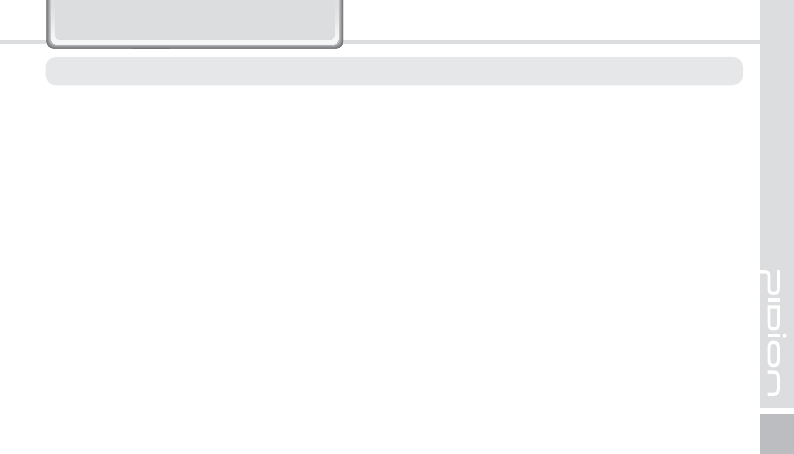
BIP-7000
3
&DXWLRQVIRU3URGXFW8VH
Read these instructions carefully to keep yourself safe and to avoid loss of property.
1. This Product is EMC-compliant. For safety and health, use
the authentic parts supplied by the manufacturer. Any
inauthentic part may affect safety.
2. Do not press the power button when the Product is wet.
Touching the adapter or power cord with wet hands may
cause an electric shock.
3. Do not modify, disassemble or repair the Product at
your discretion. Manufactor if there is a problem in
the Product. Also, make sure to follow the warnings
and Instructions. If you fail to follow any of the above
instructions, no warranty service will be provided.
4. Record the data in the Product and keep it in a separate
place. Data stored in the Product may be deleted during
repairing or upgrading the Product. So, make sure to
back up important data. (Bells, text/voice messages and
characters are initialized.)
5. Do not use this Product in a hot or humid place. Using
the Product under a hot/humid temperature such as rain
or sauna may cause a trouble. In this case, no warranty
service will be provided.
6. Keep this Product away from magnetic products such as
credit card, telephone card, bankbook and traffic ticket.
The magnetic field of the terminal may affect the data.
7. Avoid vibration and impact. When not in operation or
when you are absent, pull out the power cord, and keep
the Product in a safe place.
8. Avoid any dusty place, and keep the power cord away
from any heating device. When cleaning the Product,
pull out the power cord first. Dust off the pins of the
power plug.
9. When storing a battery for a long period of time,
recharge it and keep it at a room temperature. Even a
fully charged battery will suffer reduced life due to the
characteristics of the battery.
10. Painting this Product may damage appearance or
display, or may cause a fault. Peeled-off paint may cause
allergies depending on the physical conditions. In this
case, stop using the Product and see a doctor.
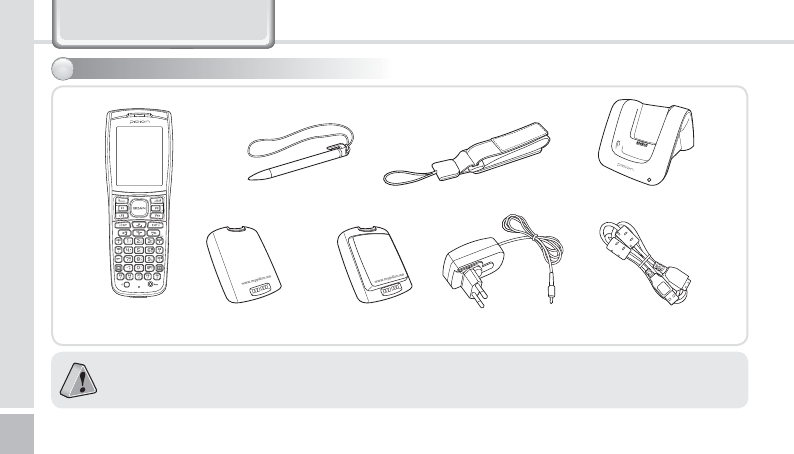
4
BIP-7000 Manual
$ERXWWKH3URGXFW
䭓 Thank you for purchasing a PIDION Product. Please make sure all the above components are included.
䭓 The images in this User’s Manual may not reflect the color and shape of the actual product. (Please contact the
Customer Care Center if you wish to purchase any additional or optional products.)
$IFDLJOHDPNQPOFOUT
[Main set]
[Stylus Pen]
[Standard Battery] [Extended Battery]
(Option)
[Wrist Strap] [Desktop Cradle]
[20pin USB cable][Adaptor]
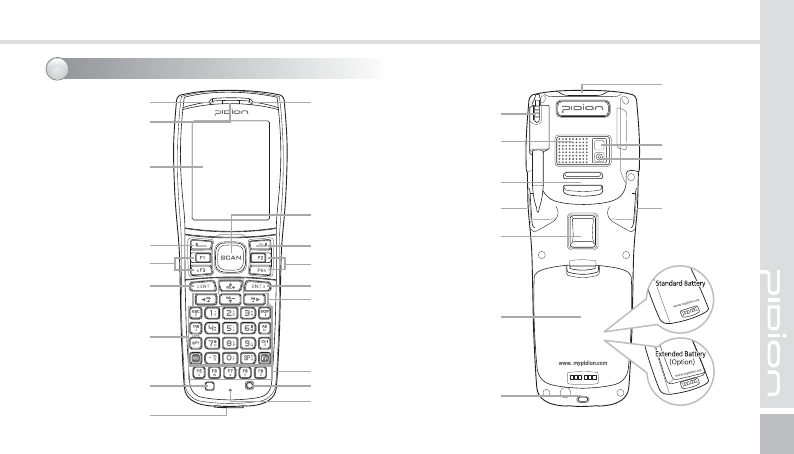
BIP-7000
5
$IFDLJOHOBNFTPGQBSUT
Side Scanner
Button
Back Scanner
Button
Stylus Pen Strap
Holder
Wrist Strap
Holder
Side Scanner
Button
Camera
Flash
Barcode
Scanner
Window
Battery
Stylus Pen
Speaker
Number/Character
Buttons
Power Button
Send Button
Function Button
Enter Button Enter Button
Direction
Button
Communication
LED
Reset Button
End Button
Function Button
Function Button
Front Scanner
Button
LCD Screen
Charging LED
Receiver
USB Cable
Connector
Microphone
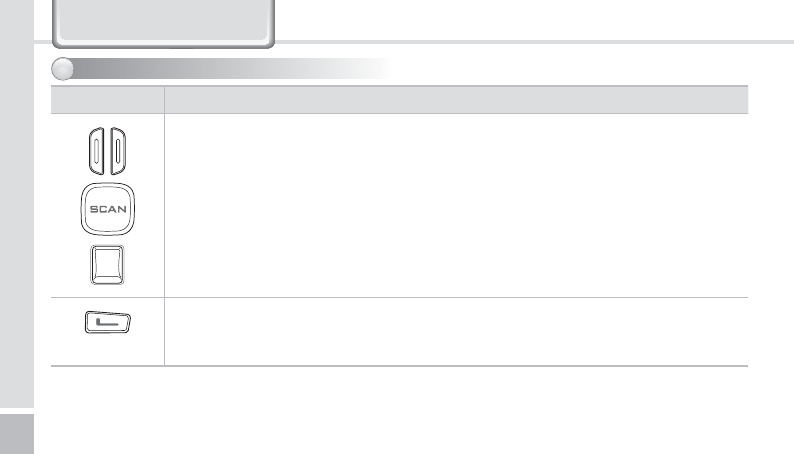
6
BIP-7000 Manual
#VUUPOT
$ERXWWKH3URGXFW
Button Description
Barcode button
Used to operate the barcode functions.
Call button
Used to start the phone program. If you press this button once while using the phone
program, a call is made to the last party in the call list.
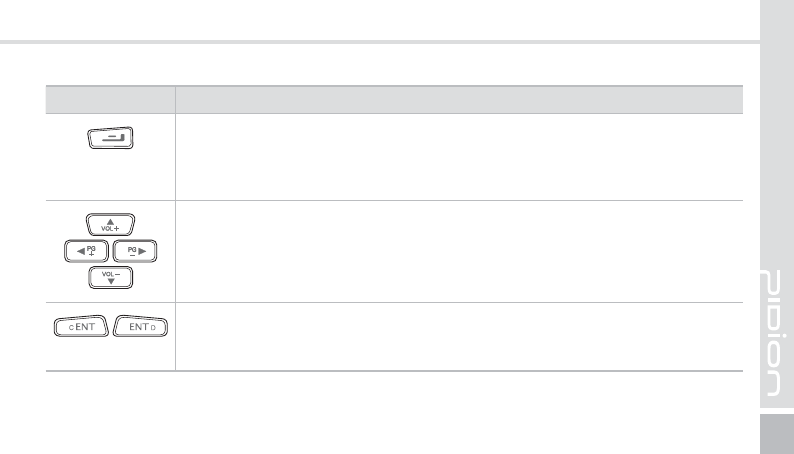
BIP-7000
7
Button Description
End button
Ends the phone program. You can finish a call by pressing this button during the call.
You can also exit an application program.
Press and hold (at least 3 sec) this button to switch off the phone function.
Arrow buttons
Used to move left/right/up/down.
Enter button
Changes lines in the text input mode.
This button works like the Enter key in computer.
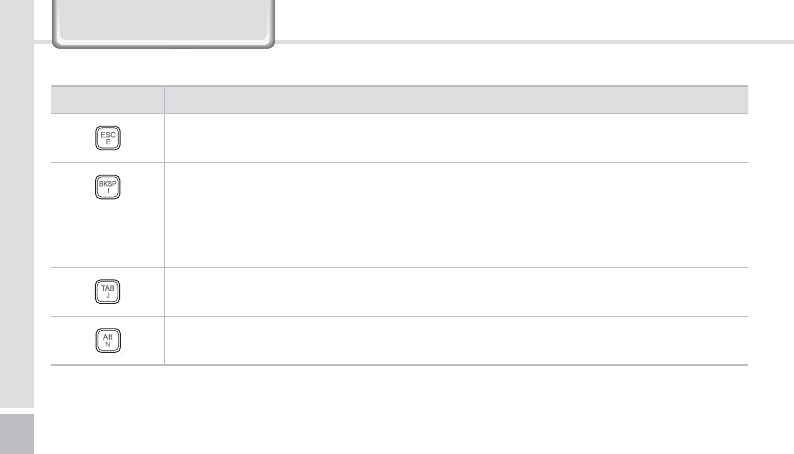
8
BIP-7000 Manual
࣊ൊ
Description
ESC button
BKSP button
The cursor moves backward, erasing the letters.
It works like the Back Space key in computer.
If you press and hold (at least 3 sec) this button, the letters are deleted one by one
promptly and continuously.
TAB button
Alt button
$ERXWWKH3URGXFW
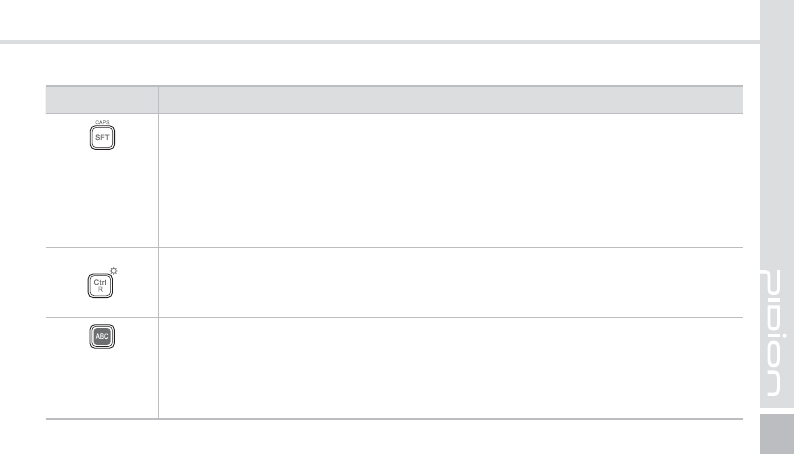
BIP-7000
9
࣊ൊ
Description
SHIFT button
Used to switch between Lowercase/Uppercase English alphabet. (The default is Lowercase
English.)
If you press this button once and then an alphabet key, the uppercase of the key is
entered. Then, input mode is switched to the lowercase.
If you press this key twice, the input mode is remained in the Uppercase like Caps Lock
until you release it.
To release the Caps Lock, you need to press the SHIFT key twice.
Ctrl / Light button
Press this button to set the Function key.
If you press and hold this button for over 2 seconds, the LCD display light is switched
On/Off. The Display On or Off status is maintained until you press the button again.
Mode change button
Used to switch the input character between Korean/English Uppercase/English Lowercase.
If you press the mode switch button in the number mode, English Lowercase alphabets
and symbols are displayed.
The default is Numeric. Alphabets and symbols are activated until you press the mode
change button again.
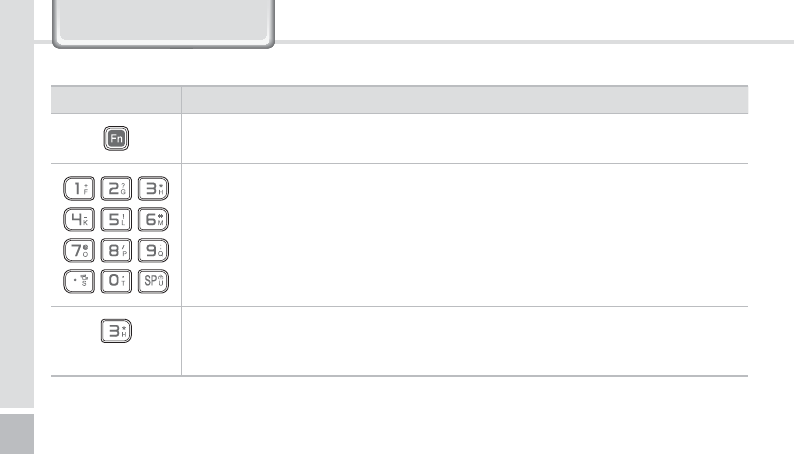
10
BIP-7000 Manual
Button Description
Fn button
Numeric / Alphabet / symbol button
The default is Numeric. Used to enter numbers, alphabets or symbol.
* button
Press and hold this button for over 3 seconds to switch between Vibration/Ringer
modes.
$ERXWWKH3URGXFW
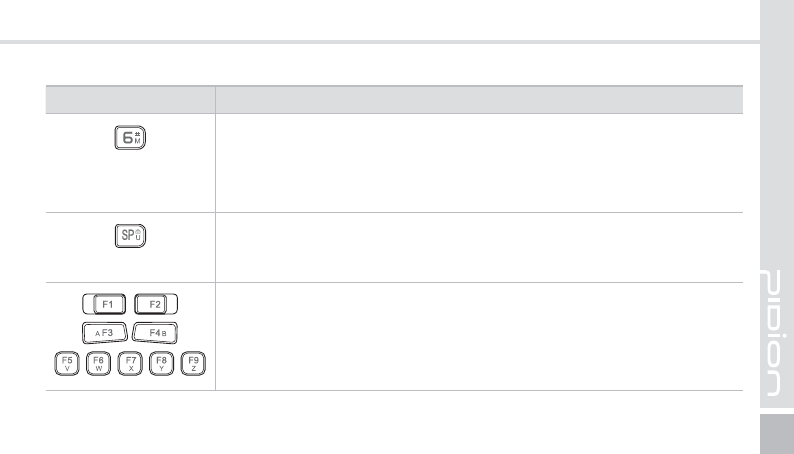
BIP-7000
11
Button Description
# button
On the Phone main window, # is entered.
On the windows other than the Phone main window, if you press and hold this
key, the phone is locked.
Space button
The cursor moves to the right, leaving an empty space.
It works like the Space key in computer.
F1 ~ F9 buttons
You can define the functions.
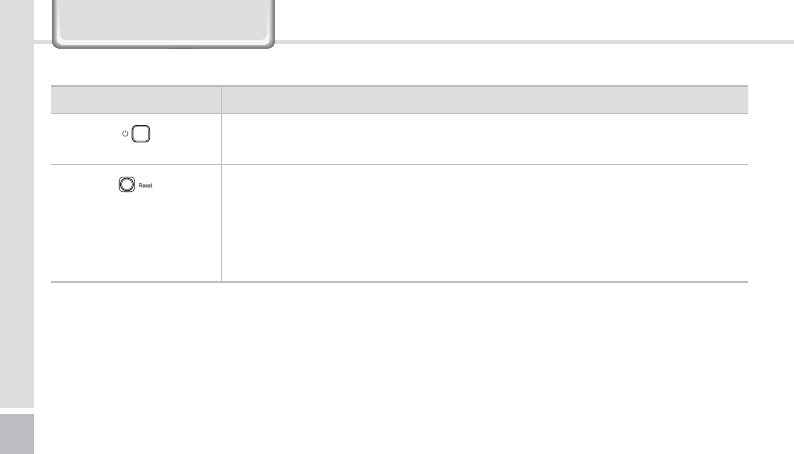
12
BIP-7000 Manual
Button Description
Power button
Used to switch On/Off the terminal.
Reset button
Soft Reset
All the programs in use are closed and the system is rebooted.
Hard Reset
The product is initialized.
$ERXWWKH3URGXFW
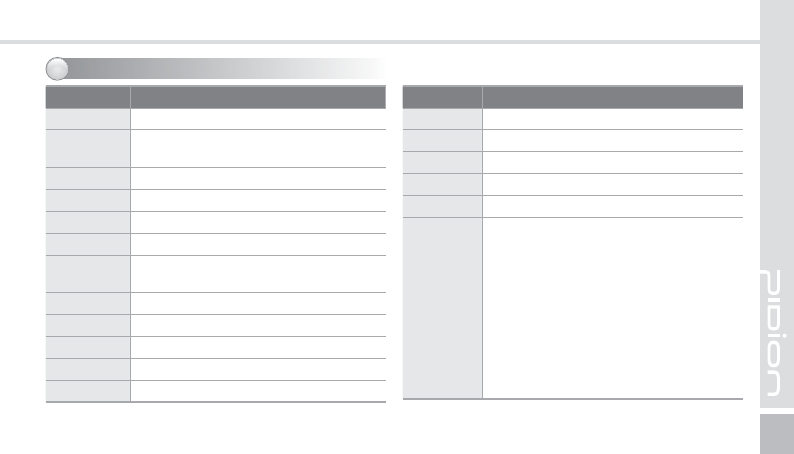
BIP-7000
13
1SPEVDUGFBUVSFT
Item Features
CPU PXA 320, 806MHZ
OS Windows Mobile 6.5 /
Windows CE 5.0 (Optional)
RAM 256MB
ROM 512MB
DISPLAY 2.8”QVGA(240×320) Touch Window
INTERFACE USB 1.1 Host & Client
BATTERY Rechargeable, 3.7V,
2260mAh/3390mAh(Optional), Li-ion
SIZE 72.4(W) x 196.7(H) x 33.6(D)mm
WEIGHT 340g
ADAPTER 5V 3A
DROP 1.8m Steel
Protection IP65
Item Features
Camera 3.0M AF Flash
WLAN IEEE 802.11 b/g
Bluetooth v2.0+EDR, Class2
GPS O
G-Sensor O
WCDMA/
GSM
• Tri-Band UMTS/HSDPA
(WCDMA/FDD) 850/1900/2100 MHz
• Quad-Band GSM 850/900/1800/1900
MHz
• EDGE(E-GPRS)/GPRS multi-slot class 10
• Output power :
- Class 4 (2 W) for GSM900
- Class 3 (0.25 W) for UMTS/HSDPA
- Class E2 (0.5 W) for EDGE900
- Class E2 (0.4 W) for EDGE1800
- Class 1 (1 W) for GSM1800
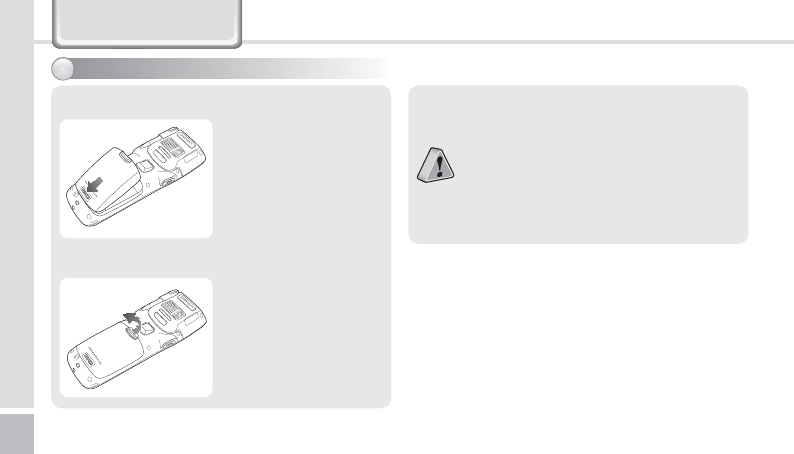
14
BIP-7000 Manual
䭓 We strongly recommend that you use the
adapter which was purchased with the
product for charging the battery.
䭓 However, the 20pin charger of an ordinary
mobile phone may also be used to charge
the PDA battery. (Due to the characteristics
of a standard charger, there may be small
discharge of electricity despite the charger
being fully charged.)
Align the battery to the
groove and insert in the
direction of the arrow.
Push down using both
thumbs to remove the
cover.
<5PDPOOFDUUIFCBUUFSZ>
<5PEJTDPOOFDUUIFCBUUFSZ>
$POOFDUJOH%JTDPOOFDUJOH#BUUFSZ
/HDUQLQJ%DVLFV
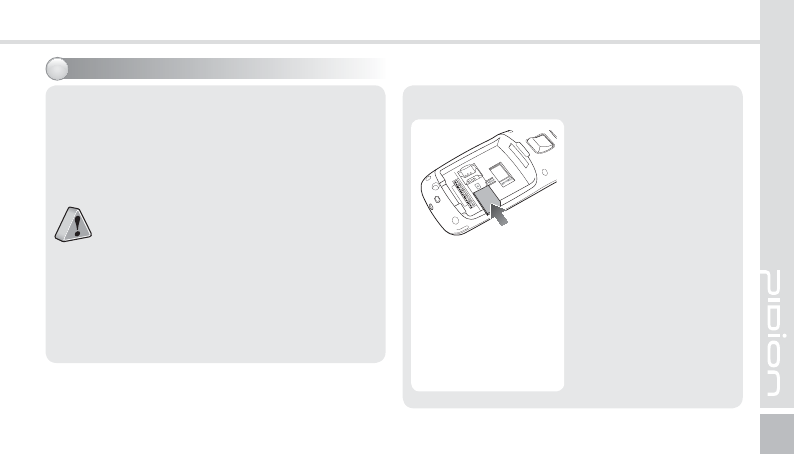
BIP-7000
15
*OTFSU3FNPWFUIF64*.$BSE
What is a USIM card?
䭓 USIM (Universal Subscriber Identity Module)
is a user identification card which is inserted
into a W-CDMA phone.
䭓 This card integrating the SIM card containing
subscriber information and the Universal IC
Card(UICC) containing communication and
banking function provides various functions
including user authentication, global
roaming, and e-transaction.
䭓 This chip is required for communication
with the 3rd generation WCDMA terminals.
You can use this card in voice mobile
call including international roaming and
e-commerce service regardless of type of
terminal and communication service provider.
Insert the USIM card
with its gold contacts
face down.
Its cut off corner should
match the cut off corner
in the slot.
<*OTFSUUIF64*.$BSE>
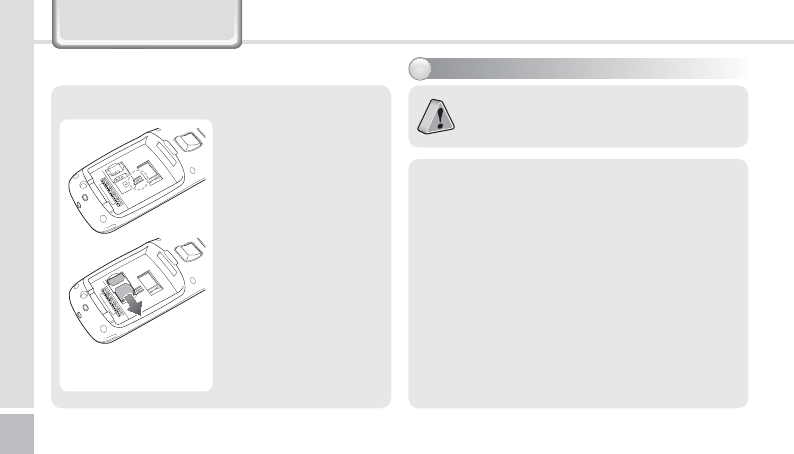
16
BIP-7000 Manual
/HDUQLQJ%DVLFV
To remove the USIM
card, lightly slide it away
from slot.
<3FNPWFUIF64*.$BSE>
*OTFSU3FNPWFUIF.JDSP4%$BSE
What is a MicroSD card? MicroSD card is a
micro flash memory media which is used to
store and move data.
<1SFDBVUJPOT>
䭓 Applying excessive force to remove the memory
card will result in a fault of the device.
䭓 Removing the memory card or shutting power off
while using a memory card may result in loss of
data, or malfunction of the card and the terminal.
䭓 Make sure to back up critical data in the
computer. The manufacturer resumes no
responsibility for loss of data in the device.
䭓 If the memory card gets stuck to the device, do
not remove the card by force, but visit the nearest
after-sales service center. And then, replace or
return the card to the dealer from which you
purchased the card.
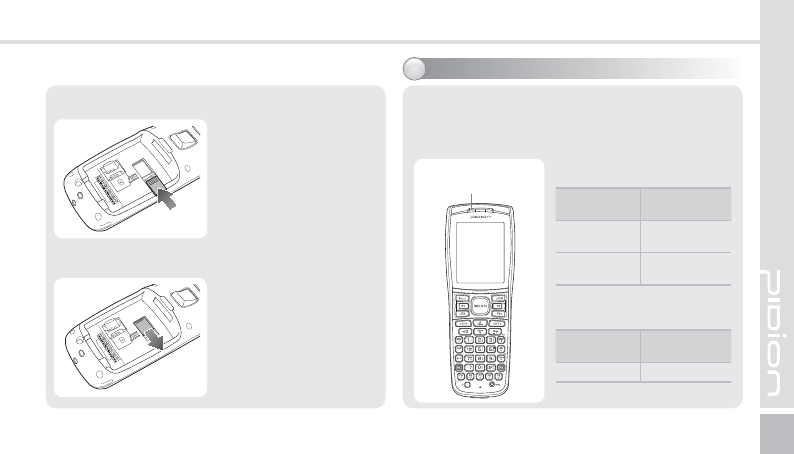
BIP-7000
17
Please push the MicroSD
with facing up toward
the arrow.
When you push MicroSD
deeply toward inside by
finger, it will come out
and take that part out.
<*OTFSUUIF.JDSP4%>
<3FNPWFUIF.JDSP4%>
Standby time : at least 84 hours
Talk time : at least 4 hours
Capacity : 2260mA (Standard Battery)
"CPVUCBUUFSZ
<#BUUFSZPQFSBUJOHUJNF>
<#BUUFSZDIBSHJOHUJNF>
Charging
time
Extended
battery
Time Within 3 hours
Operating
time
Extended
battery
Continuous
talk time
At least 4
hours
Continuous
standby time
At least 84
hours
Charging indication
lamp
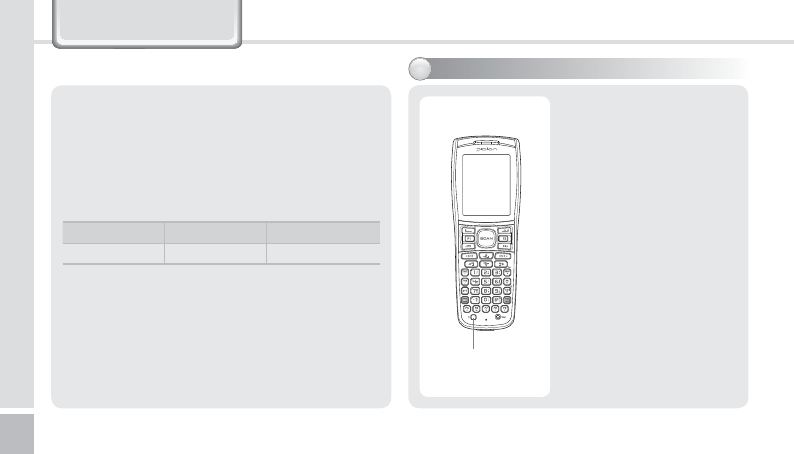
18
BIP-7000 Manual
/HDUQLQJ%DVLFV
ö In order to prevent damage of battery power,
the modem is switched off automatically. Please
charge the battery.
ö The continuous talk time and standby time are
measured under the actual environment, but
may vary depending on the usage type.
<$IBSHJOHTUBUVTJOEJDBUJPO>
ö The charging indication lamp on the desktop
charger and the terminal are switched to green
when charging is finished. The battery will not
be damaged if charging is continued.
ö The time required for charging is depending on
the charging status. If the charging time gets
shorter by half, you need to purchase a new
battery.
4XJUDIJOH0O0GGQPXFS
䭓 The [Power] button is
located on the right side
of the product.
䭓 The [Power] button
should be pressed shortly.
䭓 If the [Power] button is
pushed for more than 3
seconds, the LCD Back
Light will turn On/Off.
䭓 Even when the power is
turned off, if the GSM
modem is turned on the
PDA will also power on
automatically so you can
answer the phone.
Power Button
In charging Charging finished
Charging lamp Red Green
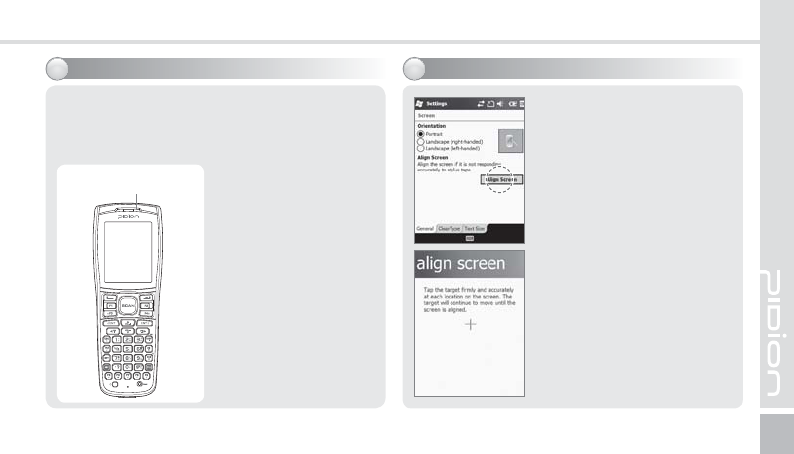
BIP-7000
19
For the terminals which support WCDMA communication,
you can view the GSM or WCDMA 1xEVDO
communication status with the [Communication status
indication lamp] on the upper right side of the terminal.
$PNNVOJDBUJPOTUBUVTJOEJDBUJPO
For the terminals which
support GSM communication,
the lamp indicates the GSM
communication status.
For the terminals which
support WCDMA 1xEVDO,
the lamp indicates
the WCDMA 1xEVDO
communication status.
ö The wireless LAN status
is not indicated with the
lamp.
Communication status
indication lamp
You can set the stylus pen
input value on the LCD screen.
4FUUJOHTDSFFO
Start
Ķ
Settings
Ķ
System
Ķ
Screen
Ķ
Align Screen
Point the target in the center
of the screen with the stylus
pen. As the target moves to
left top, left bottom, right
bottom and right top, point
the target accurately.
"EKVTUJOHTDSFFO
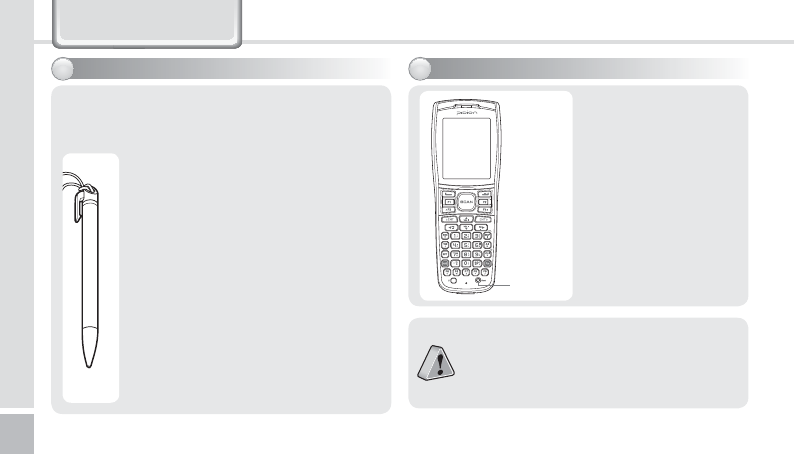
20
BIP-7000 Manual
/HDUQLQJ%DVLFV
6TJOHTUZMVTQFO
Use a stylus pen to select/execute/move a target
on the screen. The stylus pen is attached in the top
right of the terminal.
5BQ
You can touch icons on the screen with
the stylus pen to select or execute the
icon as you click the left mouse button.
%SBH
Used to select multiple items. You can
select characters or images as you drag
the mouse pointer.
5BQBOE)PME
Used to view the functions of the
selected item. If you tap and hold with
the stylus pen, a menu pops up as you
select an item and click the right mouse
button.
3FTFUUJOHUFSNJOBM
Press the [Reset] button
on the front of the
terminal slightly with
the stylus pen.
䭓 If there is a collision between programs or
a program is stopped due to an unexpected
situation, you may use the soft reset function.
䭓 It is like rebooting a computer. Any
information that is not saved is lost.
Reset
button
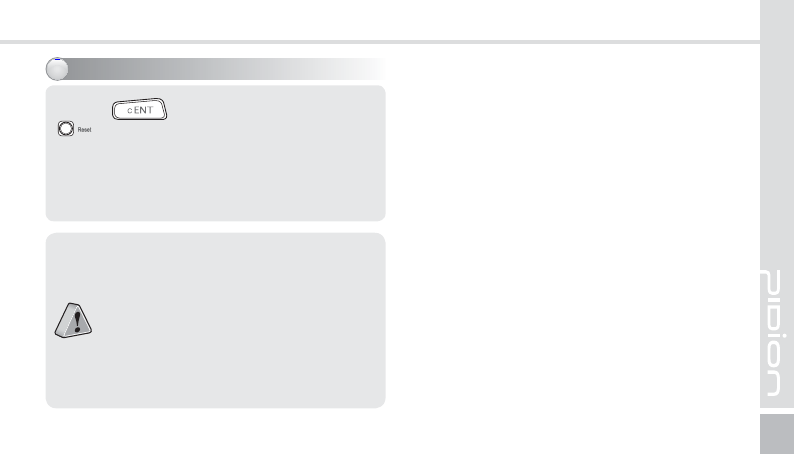
BIP-7000
21
Holding Button for 5 seconds after
Button.
)BSESFTFUUJOH
䭓 Hard-reset is used when the terminal
doesn’t respond to soft-reset. Hard-reset
initializes the terminal to factory default.
䭓 In case of hard-reset, please be aware that
every data gets eliminated except for the
datas that are saved in Program store.
䭓 Bluebird Soft assumes no responsibility for
loss of data and program. Therefore, you
should back up critical data and programs
before hardresetting the terminal.
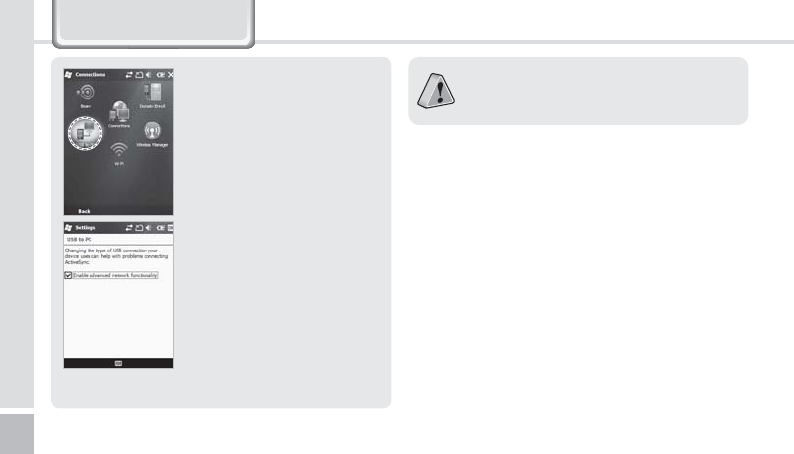
22
BIP-7000 Manual
8VLQJ86%&DEOH
Start
Ķ
Settings
Ķ
Connections
Ķ
USB to PC
You can use various USB
peripherals connected with
the terminal by selecting [Use
advanced network function].
This menu is enabled as the
peripherals are connected with
the terminal through USB
cables.
[USB to PC] increases consumption of battery
power. You can save battery by deselecting this
function when you don’t use any peripherals.
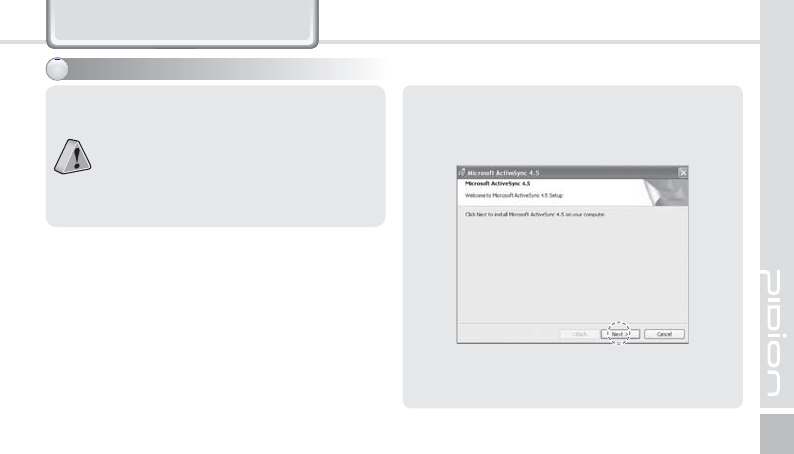
BIP-7000
23
&RQQHFWLQJ$FWLYH6\QF
1 Download [Microsoft ActiveSync] from the
website of Microsoft, and install the program in
the PC.
䭓 This is based on Microsoft ActiveSync 4.5
English Version.
䭓 If you use a different version, it may differ from
the instructions of the manual.
䭓 You may download the most recent version
from the Microsoft website.
䭓 Windows Vista user requires to install the
Windows Mobile Device Center not ActiveSync.
*OTUBMMJOH"DUJWF4ZOD
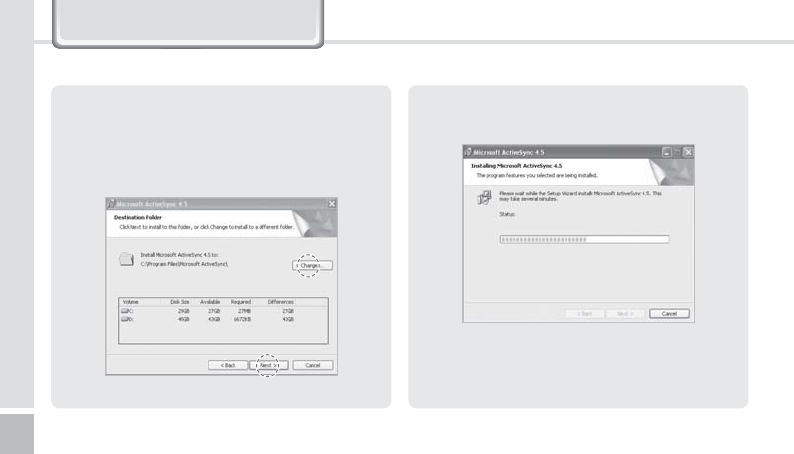
24
BIP-7000 Manual
&RQQHFWLQJ$FWLYH6\QF
3 The [Microsoft ActiveSync] is installed when
installation process is ready.
4 The [Microsoft ActiveSync] program is installed.
2
On the [License Agreement] window, select
<Agree>
Ķ
On the [Customer Information]
window, fill in the <User Name> and <Company>
field
Ķ
On the [Target Folder] window, select the
<Installation Location>.
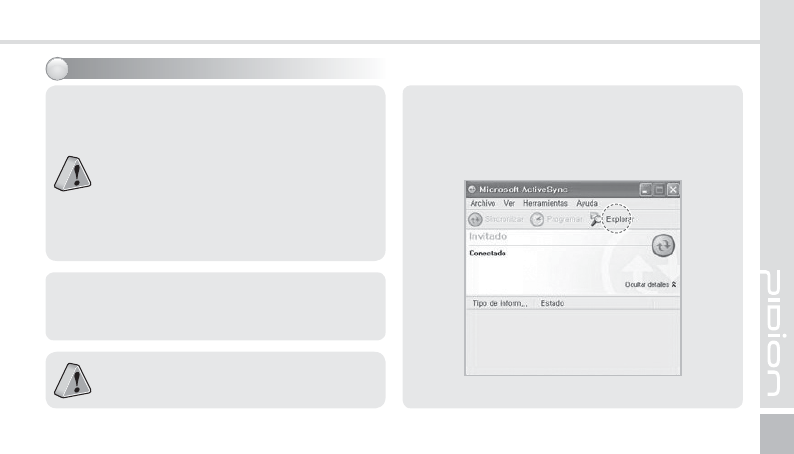
BIP-7000
25
1
The terminal with the computer through the
<20pin USB cable>.
Please do not use both <20pin USB cable> and
<Mini USB cable> at the same time. It might
cause the failure.
䭓 The screenshots are for the [Windows Mobile]
version. The images may vary depending on
the version of the software.
䭓 You must connect the terminal to PC or
notebook first to use [MicroSoft ActiveSync].
You can copy/paste files, or install/uninstall
programs through synchronization with the
terminal.
䭓 USB cables are sold separately. Please contact
the Customer Care Center if you wish to buy
one.
6TJOH"DUJWF4ZOD
2 When the terminal is connected with the
computer successfully, the [Microsoft ActiveSync]
program is started automatically. Click the
[Search] button.
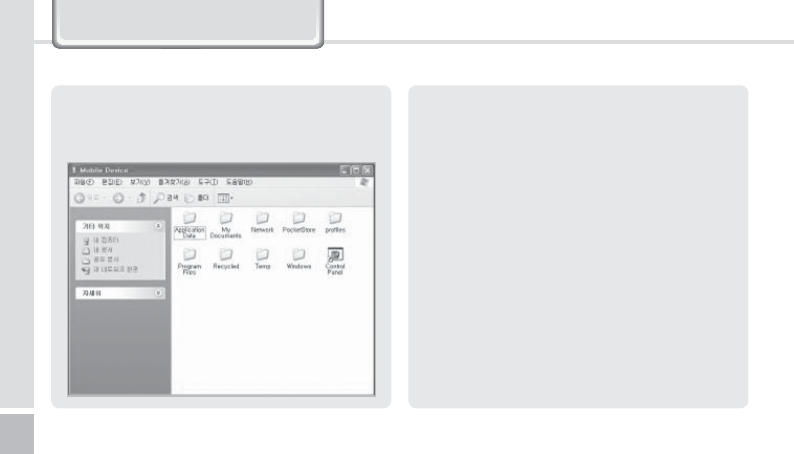
26
BIP-7000 Manual
3 The <Mobile Devices> folder shows the image,
music or document folders in the terminal. You
can save the files in the computer.
&RQQHFWLQJ$FWLYH6\QF
<1SFDBVUJPOTJOVTJOH"DUJWF4ZOD>
䭓 The message “Unknown Device” pops up after the
computer detects the USB device
This message may be displayed when you switch
on the terminal as it is mounted on the <20pin USB
cable>. If you dismount the terminal and then mount
it back to the <20pin USB cable>, the ActiveSync
program works properly.
䭓 The message “Connecting…” continues
Dismount the terminal from the <20pin USB cable>
to disconnect it from the computer.
On [ActiveSync], select File
Ķ
Set Connection
Ķ
<Allow USB Connection>, and then, click [OK]
button. Connect the terminal again.
䭓 If connection attempts continue to fail and the
message “Unknown Hardware Device” pos up
Abnormal status of the USB host in the computer
may result in connection fail.
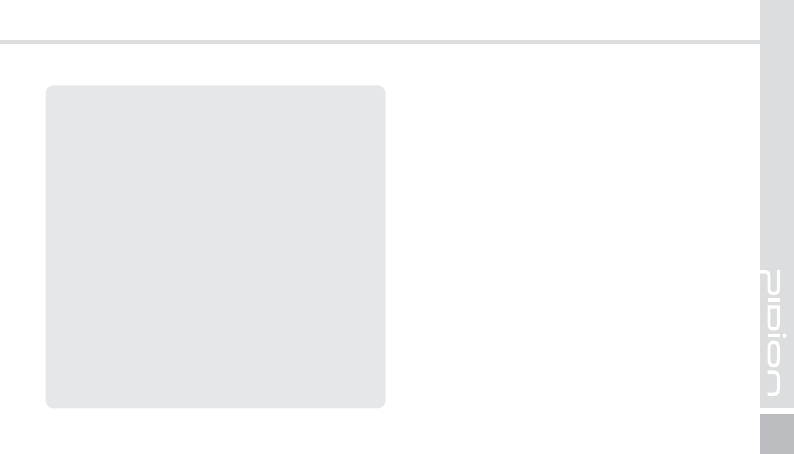
BIP-7000
27
Remove the terminal from the <20pin USB cable>,
reboot the computer, and then, return the terminal
to the <20pin USB cable>.
䭓 The terminal does not work when you remove and
return the battery
To prevent this problem, you should press the [Send]
button or select [End] button in the Start menu with
the stylus pen so that Windows Mobile (or Windows
CE) should “Exits System” before you remove the
battery.
If you had to remove the battery due to an
unavoidable situation, and the terminal does not
work properly, press the [OK] button and the [Reset]
button at the same time for hard-reset.
Note that hard-resetting deletes data from the
memory. Only the data in the file storage are
preserved.
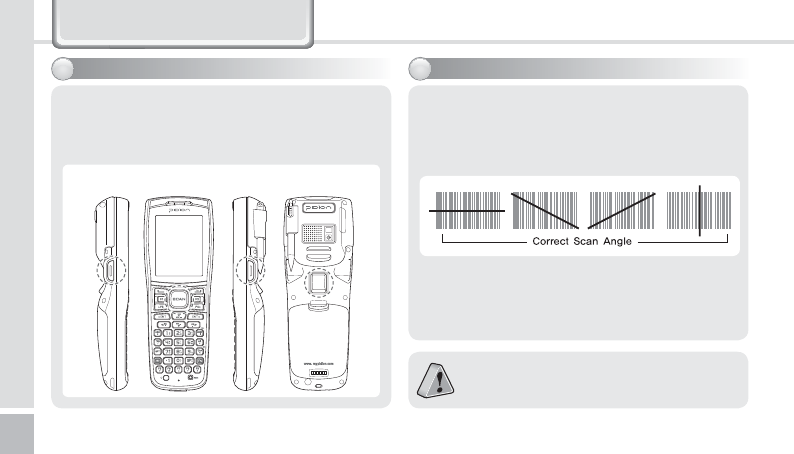
28
BIP-7000 Manual
8VLQJ%DUFRGH5HDGHU
6TJOH4DBOOFS4DBOOJOH#BSDPEF
Press the [Front Scanner], [Back Scanner] or [Side
Scanner] button to start scan a barcode.
The scanned barcode information is automatically
saved in the PDA.
To scan a barcode, keep a distance of about 10 cm
between the barcode and the barcode scanner
window and scan the barcode at the correct
angle.
To use a barcode in a specific program, contact
the manufacturer of the specific program.
Scanner Button