BLUEBIRD P3500 Countertop Payment Terminal User Manual
BLUEBIRD INC. Countertop Payment Terminal
BLUEBIRD >
Contents
- 1. User Manual
- 2. User manual
User manual
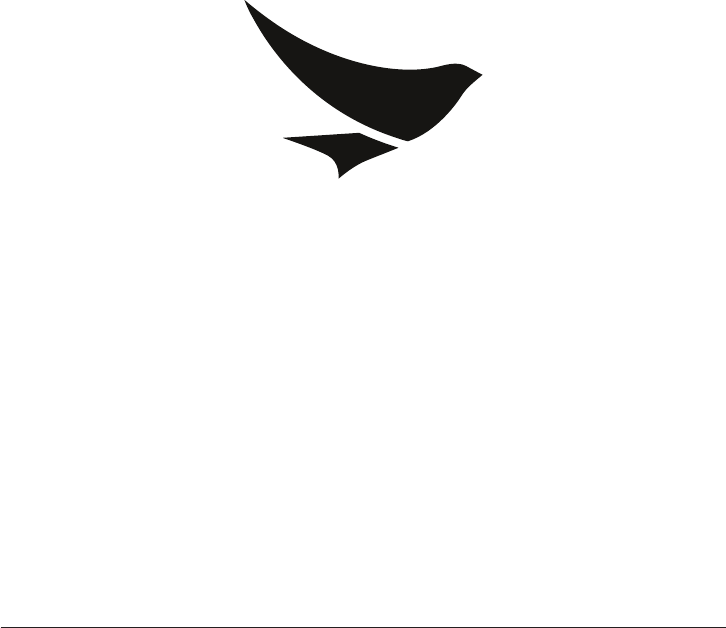
User Manual
Copyright (C) 2014 Bluebird Inc. All rights reserved www.mypidon.com
BLUEBIRD

P3500
BLUEBIRD
user
manual
version 1.0
Countertop Payment Terminal

About This manual 1
About This manual
The P3500 countertop payment terminal provides high quality features based on Blue-
bird’s creativity and technological expertise. This user manual is designed to help users
use the device effectively.
• Please read this manual carefully before using the device for safe and proper use.
• This device may only be used in countries where it is sold.
• The components and colors of the device described in this manual may differ from the
actual product.
• Features and specifications are subject to change without prior notice.
• Content may vary by device’s software version or by service provider or carrier.
• The program and features may vary by country or region.
• Certain features of this device may have performance issues due to user environment,
the program in use, or peripheral device usage. Bluebird is not liable for any issue
caused by the program or accessories from any provider other than Bluebird.
• Modifying the device’s operating system or installing software from unknown sources
may cause device malfunction or data loss. Improper or unauthorized use of the device
is a violation of Bluebird license agreement and void your one-year limited warranty.
Copyright
Copyright © 1995-2014 Bluebird Inc. All rights reserved.
Bluebird Inc. is the designer and manufacturer of Pidion handheld mobiles.
This manual and the programs in this device are protected under international copyright
laws and may not be copied, distributed, translated, or removed by any means.
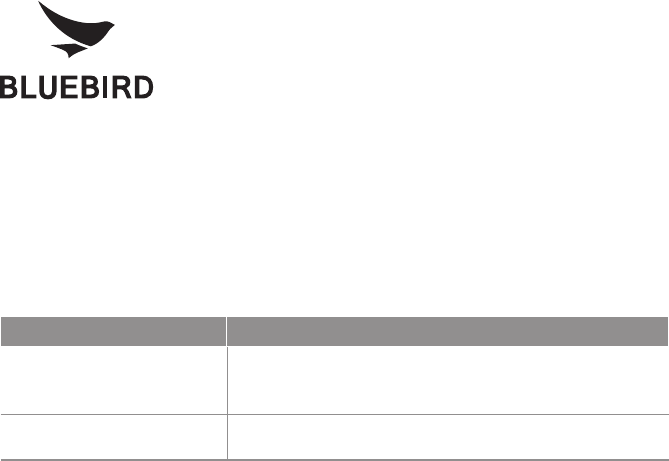
2 About This manual
Trademarks
BLUEBIRD is an emerging global brand, striving to lead the
market in performance and mobility. Their products represent
reliability, innovation, and innovative technology.
BLUEBIRD is a registered trademark from the global brand of
Bluebird Inc. and is copyright protected.
• Pidion and stylized Pidion Logo are registered trademarks and symbols of Bluebird Inc.
• Qualcomm® IZat™ is a registered trademark of Qualcomm Atheros, Inc.
• Adobe® is a registered trademark of Adobe Systems Inc.
• Bluetooth® is a registered trademark of Bluetooth SIG, Inc.
• Wi-Fi® is a registered trademark of the Wi-Fi Alliance.
• All other trademarks and copyright are the property of their respective owners.
User’s guidance
Device type User’s guidance
Class B Device
(Household Information and
Communication Device)
This device has qualified the electromagnetic wave suitable
registration and can be used as a household device at a
residential area as well as any other areas.
Type registration This wireless device may cause propagation interference,
and so, it cannot be used for life-saving services.

Contents 3
Contents
About This manual 1
Overview 5
Package Contents ............................................................................................................. 5
Terminal Overview ............................................................................................................. 6
Features ............................................................................................................................. 7
Installation 8
Installation Location .......................................................................................................... 8
Installing the Battery .......................................................................................................... 9
Card Slots ........................................................................................................................ 10
Installing the SIM Card .................................................................................................... 10
Installing a microSD card ................................................................................................ 11
Connection Ports ............................................................................................................ 12
Connecting the Telephone Line ....................................................................................... 12
Connecting the Power Adapter ....................................................................................... 13
Installing a Paper Roll ...................................................................................................... 13
Payment Card Transactions 14
Using the Smart Card Reader ......................................................................................... 14
Using the Magnetic Card Reader .................................................................................... 14
Cutting Off Receipts ........................................................................................................ 15
Maintenance 16
Cleaning the Body ........................................................................................................... 16
Cleaning the Smart Card Reader .................................................................................... 16
Technical Specifications 17
Troubleshooting 19
Power .............................................................................................................................. 19
Physical Condition ........................................................................................................... 19
4 Contents
Operation ......................................................................................................................... 19
Display ............................................................................................................................. 20
Keypad ............................................................................................................................ 21
Printer .............................................................................................................................. 21
Safety and Handling 22
Warranty and Support 26
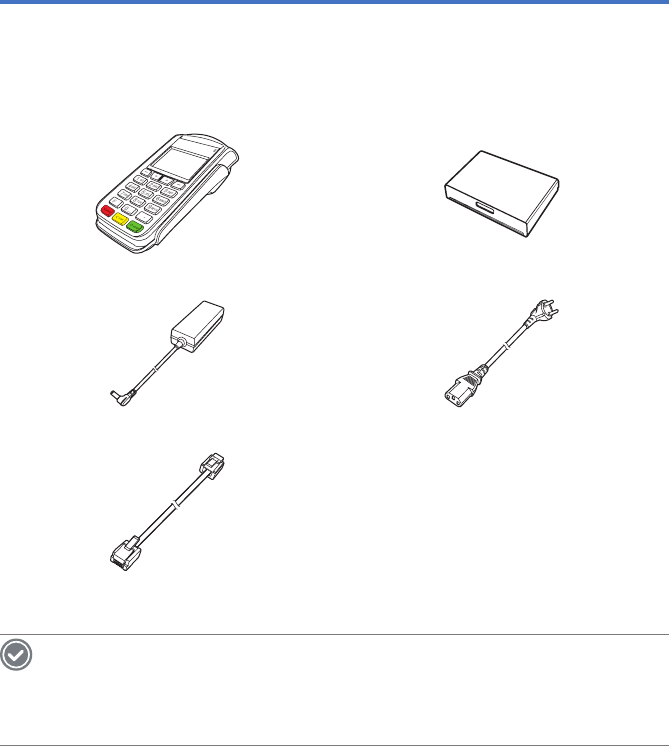
Overview 5
Overview
Package Contents
The following items are included in the package.
P3500 body Backup battery
Power adapter Power cord
Telephone line
NOTE
To purchase optional accessories, contact your sales representative.
You can download the user manual from www.mypidion.com. However, the product
package may include a physical version in some regions.
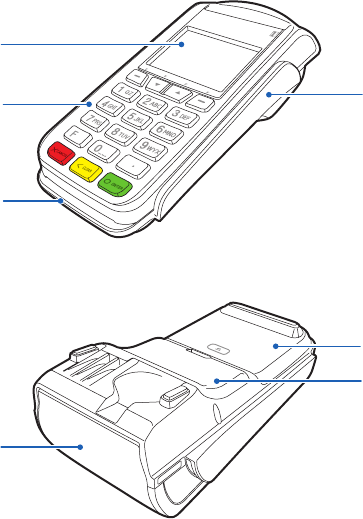
6 Overview
Terminal Overview
Magnetic card reader
Battery cover
Cable cover
Display
Keypad
Smart card reader
Printer door
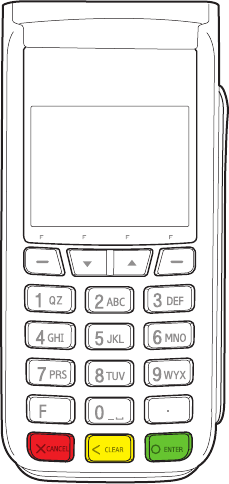
Overview 7
Features
P3500 has the following features:
• A backlit LCD display
• Five types of keys:
-12 numeric keys
-4 function keys, labeled F1 to F4
-4 unlabeled, programmable function keys
• A magnetic card reader built into the right side
• A smart card reader built into the bottom
• A thermal printer built into the top
• 3 SIM or SAM slots built into the back
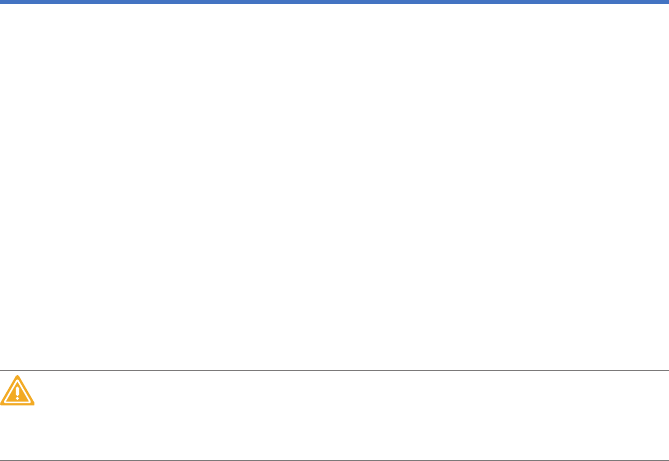
8 Installation
Installation
Installation Location
Consider the following guidelines when choosing a location for the terminal.
• Ease of use
-Choose a location convenient for both merchants and card holders.
-Choose a flat surface, such as a countertop or table.
-Choose a location near a power outlet and a telephone line connection. For safety,
do not string the power cord in a walkway or place it across a walkway on the floor.
• Environmental factors
-Do not use the terminal in the place where there is high heat, dust, humidity, mois-
ture, or caustic chemicals or oils.
-Keep the terminal away from direct sunlight and anything that radiates heat, such
as a stove or motor.
-Do not use the terminal outdoors.
CAUTION
The terminal is not waterproof or dustproof, and is intended for indoor use only. Any dam-
age to the unit from exposure to rain or dust may void the warranty.
• Electrical considerations
-Avoid using this product during a thunderstorm.
-Avoid locations near electrical appliances or other devices that cause excessive volt-
age fluctuations or emit electrical noise, such as air conditioners or electric motors.
-Do not use the terminal near water or in moist conditions.
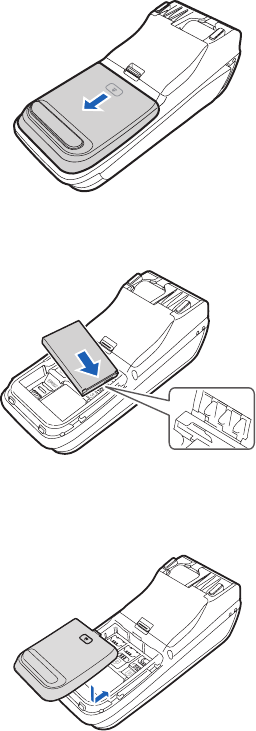
Installation 9
Installing the Battery
1 Remove the battery cover. Slide down the battery cover with the top part pressed,
and lift it up.
2 Insert the battery into the battery compartment with the gold contacts aligned.
3 Replace the battery cover. Put back the battery cover and push it until it locks in
place.
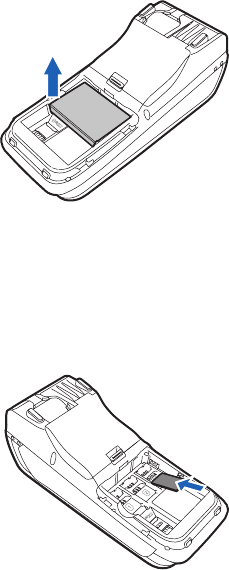
10 Installation
Card Slots
All card slots are under the battery compartment. When installing a SIM card or microSD
card, the battery must be removed to expose the card slots. Use the groove at the left
side of the battery compartment to pull out the battery.
Installing the SIM Card
1 Remove the battery cover and the battery.
2 Insert the SIM card into the SIM slot with the gold contacts facing downward.
3 Replace the battery and the battery cover.
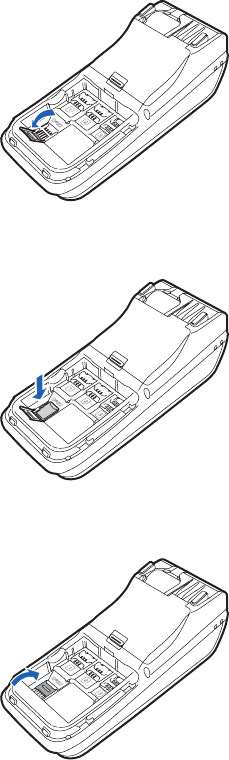
Installation 11
Installing a microSD card
Use a microSD card to expand the storage capacity.
1 Remove the battery cover and the battery.
2 Open the flap of the SD slot by swing it up.
3 Put a microSD card in the SD slot with the gold contacts facing downward.
4 Close the flap and press it until it locks in place.
5 Replace the battery and the battery cover.
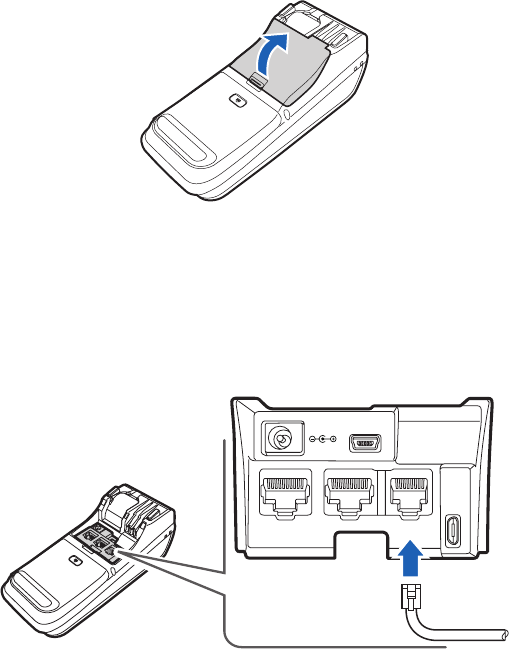
12 Installation
Connection Ports
The port cover hides all ports and the power jack. To connect the power adapter or tele-
phone line, remove the port cover first. Press and hold the tab at the bottom of the port
cover and lift it up.
Connecting the Telephone Line
1 Remove the port cover.
2 Connect one end of the telephone line to the LINE port, and connect the other end
to a telephone wall jack.
USB HOST
ETHERNET RS232LINE
BSU
ECI
VE
D
OE R
V
3 Replace the port cover.
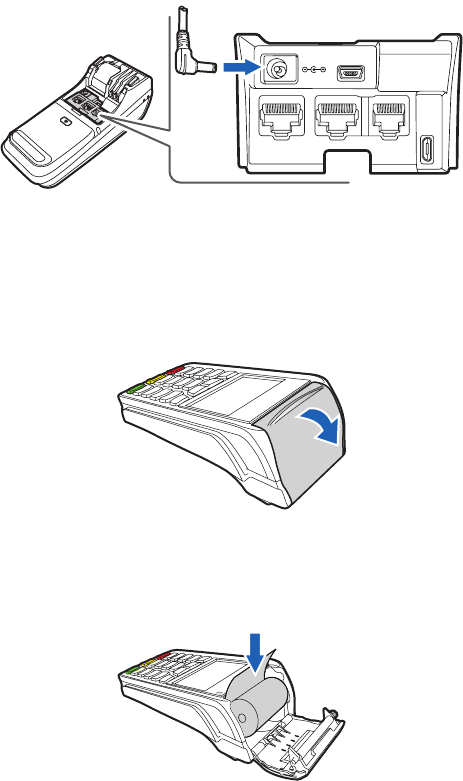
Installation 13
Connecting the Power Adapter
1 Remove the port cover.
2 Connect the power adapter to the power jack and a power outlet.
USB HOST
ETHERNET RS232LINE
B
SU
ECI
VED
OE R
V
3 Replace the port cover.
Installing a Paper Roll
1 Hold the top edge of the printer door and swing it back to open it.
2 Loosen the leading edge of a new paper roll.
3 Put the paper roll into the printer tray with the leading edge facing toward the paper
output slit.
4 Close the printer door.
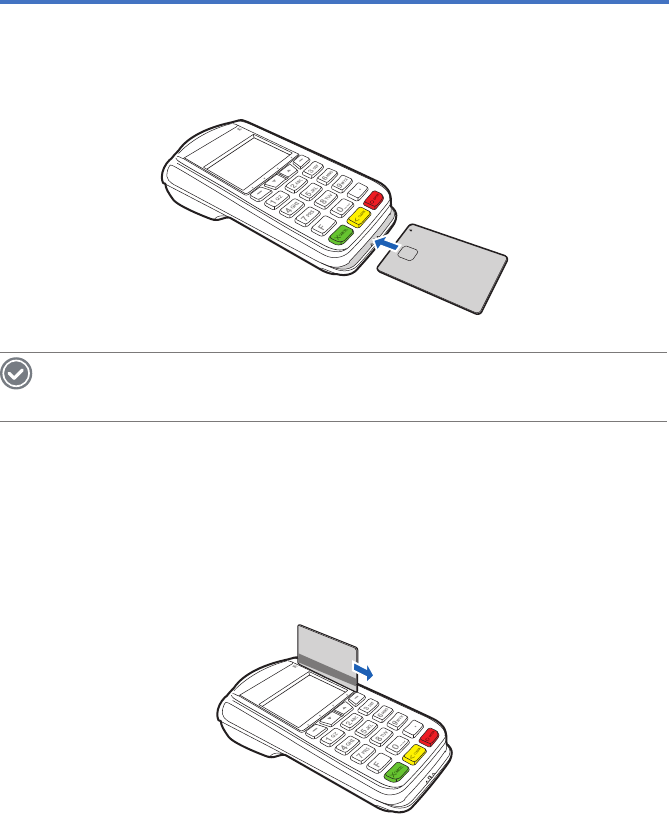
14 Payment Card Transactions
Payment Card Transactions
Using the Smart Card Reader
NOTE
The smart card transaction procedure may vary depending on the program.
1 Insert the smart card into the smart card reader with the chip facing upward until it
seats firmly.
2 Remove the card when the transaction is completed successfully.
Using the Magnetic Card Reader
Position a magnetic card withing the magnetic card reader with the stripe facing inward,
and swipe the card through the card reader.
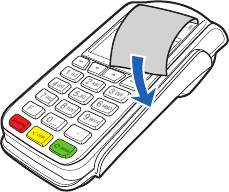
Payment Card Transactions 15
Cutting Off Receipts
This terminal uses a roll of thermal-sensitive paper whose width is 58 mm and diameter
is 40 mm to print receipts.
Pull the receipt toward the display to cut it off. Pulling the paper backward may cause the
printer door to open.

16 Maintenance
Maintenance
This terminal contains no user serviceable parts. Do not attempt to disassemble the ter-
minal under any circumstance. Perform only those adjustments or repairs specified in this
guide. For all other services, contact the local service representative. Service conducted
by parties other than authorized service representatives.
CAUTION
Using an incorrect power supply may damage the terminal or cause it not to work as
specified. Use only the supplied power adapter.
Cleaning the Body
Use a clean cloth slightly dampened with a solution of water and mild soap. For stubborn
stains, use alcohol or an alcohol-based cleaner.
Gently swab the contacts with alcohol or a contact cleaner to remove the dirt. The ex-
posed contact of the terminal should stay clean and unbent.
CAUTION
Never use thinner, trichloroethylene, or ketone-based solvents. These may cause dete-
rioration of plastic or rubber parts. Do not spray cleaners or other solutions directly onto
the keypad or the display.
Cleaning the Smart Card Reader
Do not attempt to clean the smart card reader. Doing so may void the warranty. For a
service of the smart card reader, contact the local service representative.
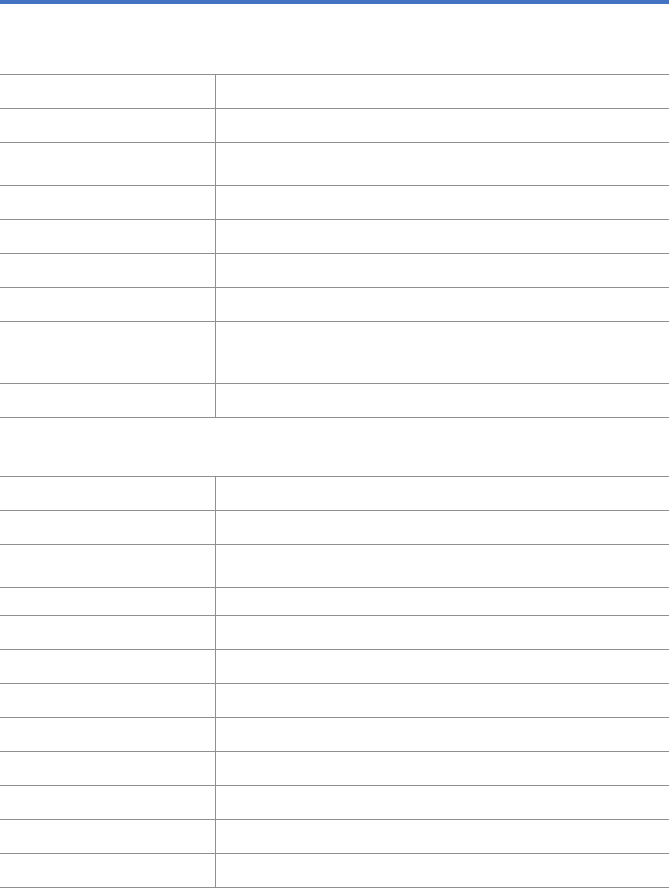
Technical Specifications 17
Technical Specifications
Body
Dimensions 187.8 × 85.6 × 68 mm
Net weight 400 g
Power adapter Input: 100–240 V AC, 50/60 Hz
Output: 9 V DC, 3 A
Backup battery (optional) 7.4 V, 5920 mW·h, Li-ion
SIM 1 slot (usable as a SAM slot)
SAM 2 slots
MicroSD 1 slot
Receipt printer
Thermal paper
Width: 58 mm (2.25 inches)
Diameter: 40 mm
Speaker (optional) 1
Features
OS Linux
CPU ARM11, 266 MHz
Memory 64 MB for operation
128 MB for storage of programs and data
Display 320 × 240 pixels, 71 mm (2.8 inches), LED-backlit TFT LCD
MSR Bi-directional, triple track
NFC (optional) ISO 18092
Telephone 1 port
LAN 1 port, 10/100Base-T
RS-232 1 port
USB 1 host port, 1 device port, USB 2.0
WWAN (optional) GSM or CDMA
WLAN (optional) IEEE 802.11 b/g/n
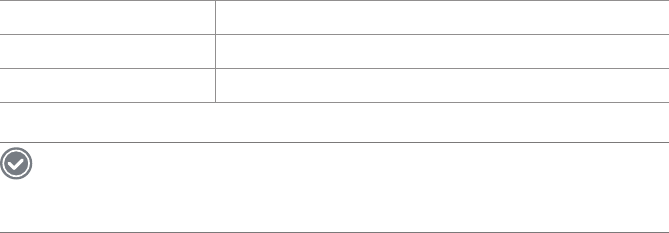
18 Technical Specifications
Environmental Requirements
Operating temperature 0°C to 50°C (32°F to 122°F)
Storage temperature −20°C to 60°C (−4°F to 140°F)
Relative humidity 5% to 95%, non-condensing
NOTE
Contact your local dealer for specifications not listed above or for the future specifica-
tions.
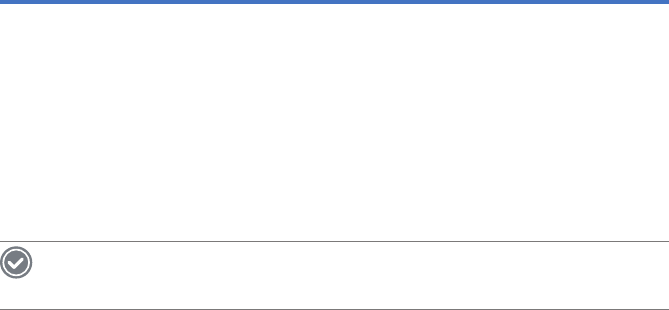
Troubleshooting 19
Troubleshooting
Power
The battery does not charge properly
1 Make sure that the terminal is properly connected to the power source.
2 If the battery does not charge completely, it may be dead or defective. Replace the
battery with a new one.
NOTE
The warranty period for battery replacement is six months.
The battery life is shorter
When the terminal uses a wireless LAN or a peripheral terminal that requires more power,
the terminal may use more battery than usual. If it happens for an extended period of time,
the battery may be dead. Replace the battery with a new one.
The terminal will not turn on
The software may be damaged.
1 Reset the terminal.
2 If the problem persists, contact the local service representative.
Physical Condition
The terminal is wet
Turn off the terminal and take out the battery. Place the terminal and battery in a dry place.
Let them dry completely for a considerable period of time, and turn it back on. If it does
not turn back on, contact the local service representative.
Operation
Transactions will not proceed
Several things can be the reason for this problem.
• Check the magnetic card reader. See The magnetic card reader does not respond.
• Check the smart card reader. See The smart card reader does not respond.
• Check the telephone line. See The terminal will not dial out.
20 Troubleshooting
The magnetic card reader does not respond
1 Make sure to swipe the card properly.
2 Perform a test transaction using one or more different magnetic cards to see if the
card in question is defective.
3 Manually process a transaction using the keypad instead of the card reader.
4 If the manual transaction does not work, check the telephone line.
The smart card reader does not respond
1 Make sure that the card is inserted correctly.
2 Perform a test transaction using one or more different smart cards to see if the card
in question is defective.
3 Make sure that the SIM card is properly installed in the SIM slot.
4 Manually process a transaction using the keypad instead of the card reader.
5 If the manual transaction does not work, check the telephone line.
The terminal will not dial out
1 Make sure that the telephone line is properly connected.
2 Check if the telephone lines are down by using a different telephone.
3 Check if the telephone line of the terminal is normal by testing it on a working
telephone.
4 If the telephone line proves defective, replace it with a new one.
5 If the problem persists, contact the local service representative.
The paper is jammed
1 Open the paper door.
2 Remove the damaged paper from the paper roll and clear the feed mechanism.
3 If the problem persists, it may be due to poor paper quality. Install a new, high-
quality paper roll.
Display
The display is not readable
1 Make sure that the terminal is properly connected to the power source.
2 Remove and reapply the input power to the terminal.
3 Make sure that the telephone line is properly connected
4 If the problem persists, contact the local service representative.
Troubleshooting 21
Keypad
The keypad does not respond
1 Check the display. If it shows the wrong characters or nothing at all, see
Transactions will not proceed.
2 If pressing a function key does not perform the expected action, refer to the user
guide for the program.
3 If the problem persists, contact the local service representative.
Printer
The printer will not print
1 Make sure that the terminal is properly connected to the power source.
2 Make sure that the printer is not out of paper and that the paper roll is properly
installed.
3 If the problem persists, contact the local service representative.

22 Safety and Handling
Safety and Handling
WARNING
Please read this safety and handling information carefully. Failure to follow the information
provided may result in fire, electric shock, or other property damage or bodily injuries
General Precautions
These simple guidelines will help you for operating your terminal properly, maintaining it
safe, and experience satisfactory services.
Device
• Do not press any button on the device if the device is wet, or do not touch the power
adapter or power cord with wet hands. There is a risk of electric shock.
• Do not use your device at an explosive danger zone.
• Although this device is very sturdy, do not drop, hit, bend, or sit on it on purpose. It
can be broken.
• Do not remodel, take apart, or repair the device. Contact to your customer service
center. If not the case, you will not be able to get your free repair service.
• Do not attempt to modify your hardware or software. It may cause device malfunction
and void your warranty.
• You may not be able to use this wireless device in the basement or certain places in
buildings where the signal is weak, or on open fields or in skyscraper or tall buildings
where there is no signal.
• Backup the data and information from your device. Your data may be erased during
the repair or upgrade.
• Do not paint your device. It can damage your screen or your device’s exterior. Also,
the paint can peel off and it triggers allergies. If there is allergic reaction, please seek
medical attention.
• In case your device is wet, do not put your device in heaters, microwaves, etc. to dry.
There is a risk of explosion or it can be the cause of malfunction.
• Keep the device away from children.
• Avoid using or storing this device in too high or too low temperature. This device is
designed to work in temperature between 0°C and 50°C (32°F and 122°F), and humidity
between 5% and 95%.
• Do not expose your device to direct sunlight such as on the dashboard of a car for
extended periods of time.
• Avoid wet, dusty, or damp place for storing your device.
• Do not keep the device close to the vents of air conditioning. Corrosion within the
device may occur due to dew condensation from dramatic changes in temperature.
• Do not place credit cards, phone cards, bankbooks and tickets next to the device. The
magnetic forces of the device can damage the information of the listed items.
Safety and Handling 23
Battery and charging
• Improper battery use may cause fire, explosion, or other hazard.
• If the battery is taken apart by impact, applied heat, submersion, or hole-drilling, there
is a risk of a dangerous explosion. Keep away from children and animals.
• Do not make any improper contact on battery contact pin with necklaces, coins or
any electric conductors. Do not give any impact with sharp objects. There is a risk of
explosion.
• Use only the approved battery and charger. Using incompatible battery or charger may
cause device malfunction, or other damages such as fire.
• When you are not using the device for a long period, take out the battery and keep the
device and the battery in a dry, cool place. Also, charge the battery once a year. If you
keep it without charging for a long time, it may cause device malfunction.
24 Safety and Handling
FCC compliance information
This device complies with Part 15 of the FCC`s Rules. Operation is subject to the following
two Conditions:
1 This device may not cause harmful interference, and
2 This device must accept ant interference received, including interference that may
cause undesirable operation.
This device complies with part 15 of the FCC Rules. Operation is subject to the condition
that this device does not cause harmful interference.
The antenna must be installed such that 20 cm is maintained between the antenna and
users, and the transmitter module may not be co-located with any other transmitter or
antenna.
End users cannot modify this transmitter device. Any Unauthorized modification could
void the user’s authority to operate this device.
Part 15.105 (B)
This equipment has been tested and found to comply with the limits for a Class B digital
device, pursuant to part 15 of the FCC Rules. These limits are designed to provide rea-
sonable protection against harmful interference in a residential installation This equipment
generates, uses and can radiate radio frequency energy and, if not installed and used in
accordance with the instructions, may cause harmful interference to radio communica-
tions, However, there is no guarantee that interference will not occur in a particular instal-
lation. If this equipment does cause harmful interference to radio or television reception,
which can be determined by turning the equipment off and on, the user is encouraged to
try to correct the interference by one or more of the following measures:
• Reorient or relocate the receiving antenna.
• Increase the separation between the equipment and receiver.
• Connect the equipment into an outlet on a circuit different from that to which the re-
ceiver is connected.
• Consult the dealer or an experienced radio/TV technician for help.
Modifications not expressly approved by the manufacturer could void the user’s authority
to operated the equipment under FCC rules.
FCC 15.407 (g) states
Manufacturers of U-NII devices are responsible for ensuring frequency stability such that
an emission is maintained within the band of operation under all conditions of normal
operation as specified in the users manual.
Since this is an Indoor Only device (required for this band) you do not need to worry about
the extreme frequency Stability over wide temperatures, but you can show that the fre-
quency Generation portion of this device (from the schematic) has its own stated stability
that would never allow the device to generate emissions or part of the spectrum outside
of the authorized band (can be determined by looking at the Occupied BW plots to see
how much margin to the band edge is available).
If the devices in the future use the other higher frequency UNII bands, and the devices
ringtones

Safety and Handling 25
can be used outdoors, you may need to provide details of stability over a much wider
temperature range (depending on the use conditions stated in the manual).
Most compliance for this requirement is stated from the specification of the frequency
generation portion of the device and not necessarily through additional testing.
CE
Hereby, Bluebird Inc. declares that this P3500 is in compliance with the essential require-
ments and other relevant provisions of directive 1999/5/EC.
Use only power supplies listed in the user manual.
The technical informationabout the power adapter is as follows:
• Manufacturer: Phihong (Switching Power Supply)
• Model: PSAC30U-090
• Input: 100-240 V, 50-60 Hz, 0.8 A
• Output: 9 V, 3.0 A
Waste of Electrical and Electronic Equipment directive
According to the European Union’s WEEE directive, this symbol means
that products sold into EU countries must dispose electrical device and/or
its battery separately from household waste. Disposing of the device sep-
arately will help conserve resources and energy and contribute to human
health and environment protection.
Customers or end-users in EU countries should contact their local equip-
ment supplier representative or service center for information about the
waste collection system in their country.
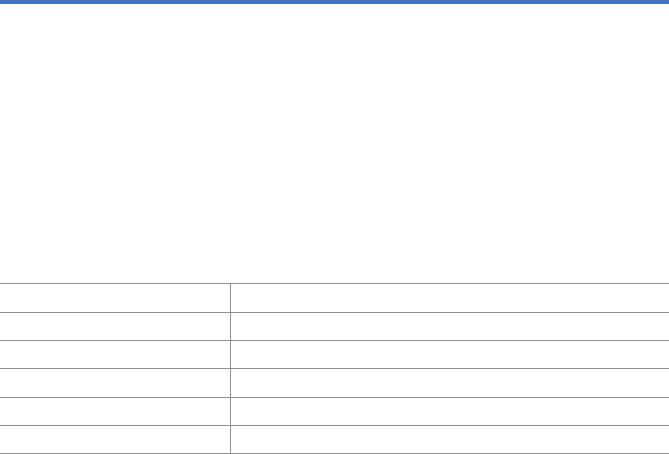
26 Warranty and Support
Warranty and Support
Warranty certificate
Thank you for purchasing a product from Bluebird Inc.
• If a circumstance arises where you lose a receipt or the certificate of guarantee, then
the term of guarantee will be calculated 3 months (certified by the number of the man-
ufacture, a certificate of inspection) after the date of manufacture.
• In case of accessories such as batteries, only those that match the sales list managed
by the service center will be eligible for customer service.
• A repair or an exchange of batteries that does not match the sales list of the service
center due to the carelessness of the customer will be fully charged.
Name of Product Countertop payment terminal
Name of Model P3500
Date of Purchase
Manufacture Number
Place of Purchase
Term of Guarantee 1 year from purchase
Warranty information
• Bluebird Inc. (hereinafter referred to as Bluebird) provides the warranty service for its
products in compliance with the regulations on compensation for damage of customer.
• Upon receiving a notification on a defect of its product within the range of warranty dur-
ing the warranty period, Bluebird will repair or replace the defective product according
to its warranty policy.
• If the defective product within the range of warranty is not repairable or replaceable,
Bluebird shall refund the purchasing price within a designated period from the date of
receiving a notice of defect.
• Bluebird assumes no responsibility for repairing, replacement or refund until it receives
the defective product from the customer. The replacement shall be equivalent to a new
product in the aspect of performance.
• Warranty of Bluebird is valid in the countries where the Bluebird products are distribut-
ed by Bluebird. (Contract for additional warranty service like field service)
• Bluebird products may contain the recycled products, components or materials equiv-
alent to new products in the aspect of performance.
• This warranty is applied to software products only when the programming commands
are not executed. Bluebird does not guarantee interruption- free or error-free perfor-
mance.
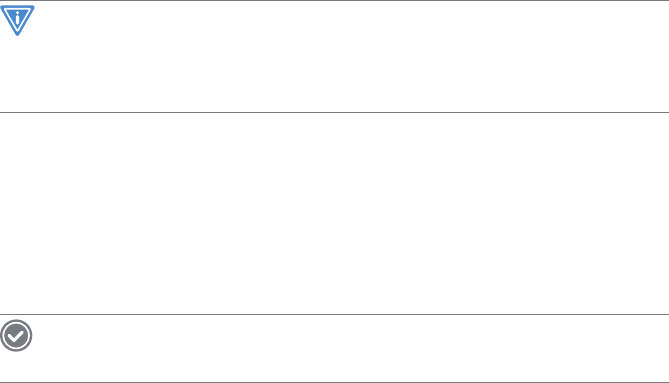
Warranty and Support 27
Customer support
For a repair service, contact the local service representative or send the device via a de-
livery service to the headquarter in Korea. When sending the package, make sure to pay
for the shipping fee in advance. When the repair is completed, headquarter will reimburse
the shipping cost.
IMPORTANT
Before asking for after-sales service, please back up the data from the device. We do
not back up data from the products received in the Customer Care Center. Therefore, we
assume no responsibility for the loss or deletion of data.
Customer Service Center
SSang-young IT Twin tower, B703
531, Dunchon-daero, Jungwon-gu, Seongnam-si, Gyeonggi-do
South Korea 462-727
• Fax: +82-2-548-0870
• Email: mookseven@bluebird.co.kr
• Hours: 9:30 am to 6:30 pm (GMT Time: +9 hours)
NOTE
The center is closed on Saturdays, Sundays, and Korean national holidays
Registering for After-Sales Service
• We receive the products for after-sales service through mail, delivery service and hand
carry only in principle.
• If you bought the product from any party other than the authorized dealer, you need to
register the product before asking for after-sales service.
• Please enclose an evidence of purchasing or the receipt to the product for after-sales
service.
• Please enclose the name, telephone number, address and symptom for prompt service.
• You can ask for after-sales service through the dealer or the Customer Care Center in
the head office.
• Do not intentionally damage the label on the product.
• Damaged label may result in a disadvantage to the customer.
• When you return the product to Bluebird for service, please put the product in a pro-
tective box.
• Warranty will not be provided for any damage occurring during delivery. We recommend
you to use the box and protective cover supplied with the product.
• Make sure to deliver the product in a safe way. Bluebird assumes no responsibility for
loss of the product during delivery.
Charged services
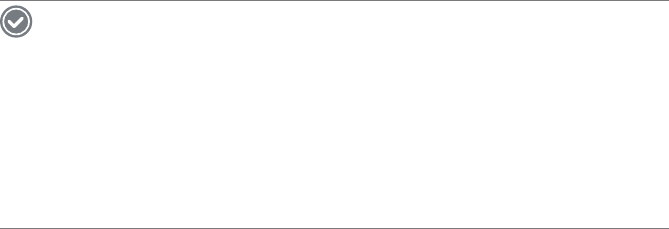
28 Warranty and Support
• If it is not a default, it will be charged when requesting for after-sales service.
-Service request due to inappropriate use of the customer
-Loss of a PIN number
-Use of programs that might effect the program (over-clock, forceful changes in the
input of the system, personal developments)
• Default due to a mistake on the part of the customer
-Default due to inappropriate or careless use of the product (dropping, submersion
under water, shock, damage, unreasonable operations, etc)
-Default due to a repair or unauthorized technician
-Default caused intentionally or by carelessness of the customer
-Default due to the use of fraudulent parts or components
• Other cases
-Default due to nature (fire, damage due to sea wind, flood damage, etc.)
-Expendable parts have exhausted there life (batteries, antenna, or other component
parts).
• Regulations of treatment after charged service
If the same default occurs on the part that had been repaired within a 2 months( 60
days) period, it will be provided with free of charge repair service.
NOTE
There will be no returning of good repayment upon the following situation:
• Removal of the sealing of the product if it had been sealed.
• If the product has been damaged due to careless use by the customer or due to a
natural disaster (floods, rain, fire, etc.).
• Loss of product or other components (CD, diskette, manual, connecting cables, etc).
• Damage to the product after 10 days of purchase, the product will either be exchanged
or provided with after-sales service (note, returning of goods or repayment is not al-
lowed).
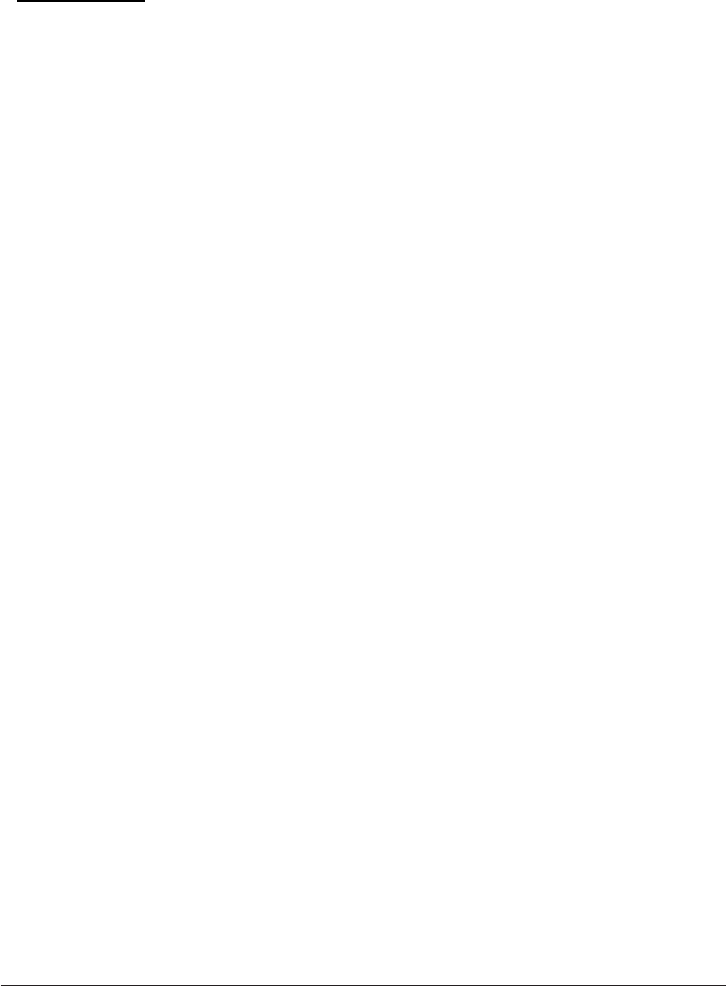
User Manual
Copyright (C) 2014 Bluebird Inc. All rights reserved www.mypidon.com
BLUEBIRD
FCC Caution.
§ 15.19 Labelling requirements.
This device complies with part 15 of the FCC Rules. Operation is subject to the following two
conditions: (1) This device may not cause harmful interference, and (2) this device must accept any
interference received, including interference that may cause undesired operation.
§ 15.21 Information to user.
Any Changes or modifications not expressly approved by the party responsible for compliance could
void the user's authority to operate the equipment.
§ 15.105 Information to the user.
Note: This equipment has been tested and found to comply with the limits for a Class B digital device,
pursuant to part 15 of the FCC Rules. These limits are designed to provide reasonable protection
against harmful interference in a residential installation. This equipment generates uses and can
radiate radio frequency energy and, if not installed and used in accordance with the instructions, may
cause harmful interference to radio communications. However, there is no guarantee that interference
will not occur in a particular installation. If this equipment does cause harmful interference to radio or
television reception, which can be determined by turning the equipment off and on, the user is
encouraged to try to correct the interference by one or more of the following measures:
-Reorient or relocate the receiving antenna.
-Increase the separation between the equipment and receiver.
-Connect the equipment into an outlet on a circuit different from that to which the receiver is
connected.
-Consult the dealer or an experienced radio/TV technician for help.
Specific Absorption Rate (SAR) information:
This Automotive Diagnosis Computer meets the government's requirements for exposure to radio
waves. The guidelines are based on standards that were developed by independent scientific
organizations through periodic and thorough evaluation of scientific studies. The standards include a
substantial safety margin designed to assure the safety of all persons regardless of age or health.
FCC RF Exposure Information and Statement The SAR limit of USA (FCC) is 1.6 W/kg averaged
over one gram of tissue. Device types: Handheld Mobile Computer (FCC ID: SS4BM180M) has also
been tested against this SAR limit. The highest SAR value reported under this standard during
product certification when properly worn on the body is 0.955W/kg. This device was tested for typical
body-worn operations with the back of the handset kept 0cm from the body. To maintain compliance
with FCC RF exposure requirements, use accessories that maintain a 0cm separation distance
between the user's body and the back of the handset. The use of belt clips, holsters and similar
accessories should not contain metallic components in its assembly. The use of accessories that do
not satisfy these requirements may not comply with FCC RF exposure requirements, and should be
avoided.
Body-worn Operation
This device was tested for typical body-worn operations. To comply with RF exposure requirements, a
minimum separation distance of 0.5 cm must be maintained between the user’s body and the handset,
including the antenna. Third-party belt-clips, holsters, and similar accessories used by this device
should not contain any metallic components. Body-worn accessories that do not meet these
requirements may not comply with RF exposure requirements and should be avoided. Use only the
supplied or an approved antenna.
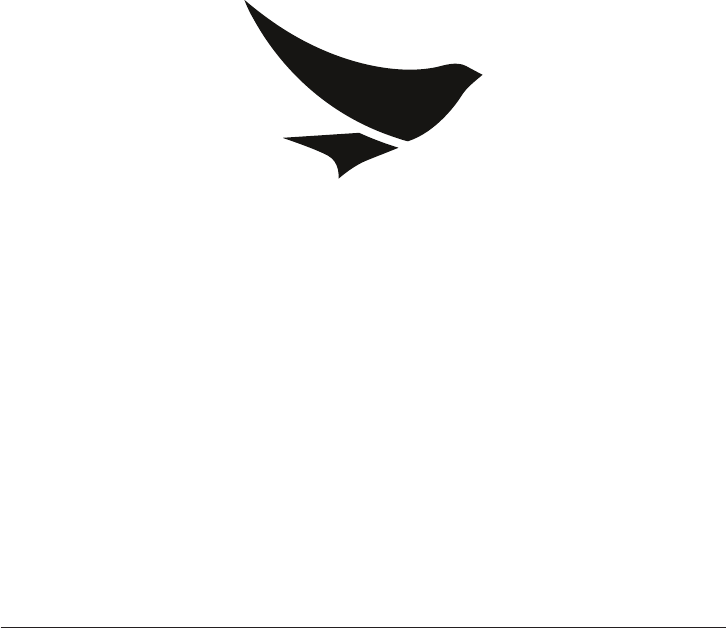
User Manual
Copyright (C) 2014 Bluebird Inc. All rights reserved www.mypidon.com
BLUEBIRD