BMORN TECHNOLOGY DTLAPY116-1 Notebook User Manual Intel Tablet PC
SHENZHEN BMORN TECHNOLOGY CO.,LTD. Notebook Intel Tablet PC
Contents
- 1. Users manual
- 2. Users Manual
Users manual
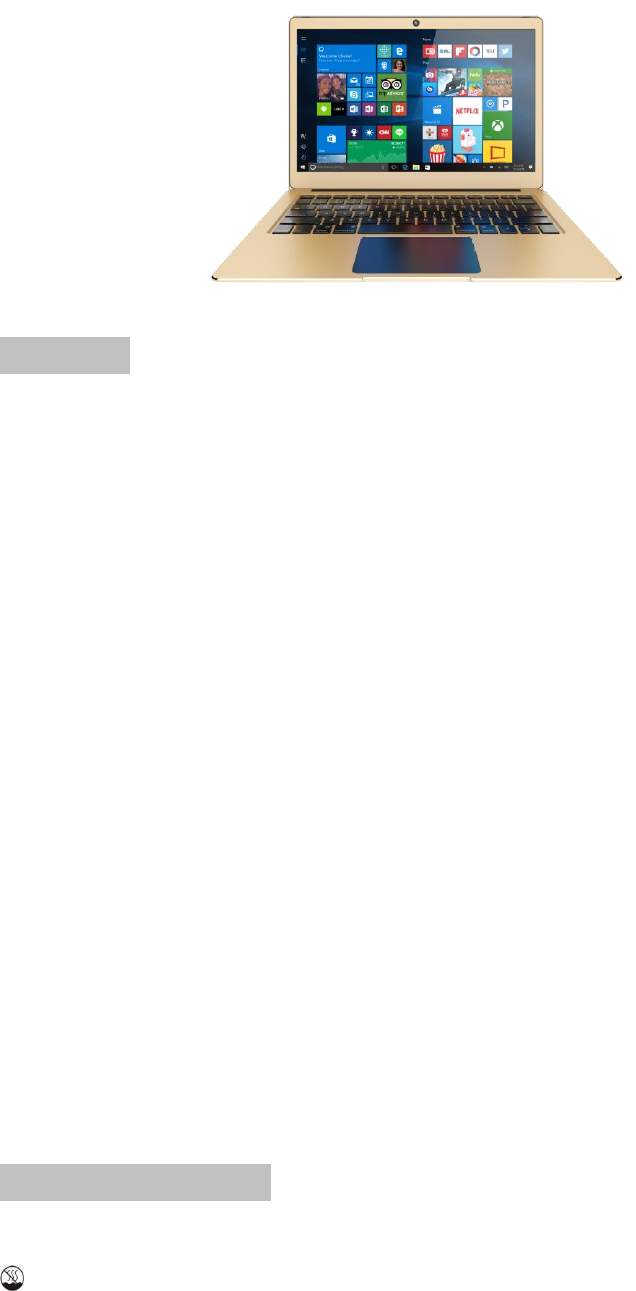
1
DTLAPY116-1 Quick Start Guide
Introduction
notebook
MODL: DTLAPY116-1
Thank you for your choosing the new Tablet PC.This guide serves to enable users to get to
know and familiar with our product as soon as possible. Here we have made a brief introduction to
the key layout and definitions in figures and words.
Contents
Ⅰ. Precautions before Use 01
Ⅱ.Key Layout and Definitions 02
Ⅲ. Key Descriptions and Applications 03
Ⅳ. Introduction to Desktop 03
1. Windows 10 Start Screen 04
2. Apps introduction 05
3. Start menu 06
4. Multitasking operating interface 07
Ⅴ. Basic Operations 08
Sleep, Restart, and Shutdown 08
Ⅰ. Precautions before Use
1.This production is suitable for use in non-tropic areas below 2,000 meters, and the mark
in the nameplate indicates the product is suitable for use in non-tropic areas.

2
2. Prevent the Tablet PC from falling to the ground or being strongly impacted otherwise.
3. Do not use it in the long term in any environment where the air is too cold, too hot (<35℃),
too humid or with too much dust. Do not expose the Tablet PC to sunlight.
4. Avoid using it in the strong magnetic and strong static environment as much as possible.
5. Once any water or other liquid splashes onto the Tablet PC, close it immediately and do
not use it until it dries out.
6. Do not clean the Tablet PC with any detergent containing chemical element or other liquid
to avoid causing damage due to corrosion and becoming damp. If cleaning is really necessary,
clean it with dry soft cloth tissue paper.
7. Our company shall not bear any and all responsibilities for loss or deletion of material
inside the machine caused due to abnormal software and hardware operation, maintenance or any
other accident.
8. Please back up your important material at any time to avoid loss.
9. Please do not disassemble the Tablet PC by yourself; otherwise you will lose the right to
warranty.
10. This product supports the overwhelming majority of mainstream brands of 3G DONGLE
network cards. The cases for 3G Dongle may be different. It is suggested that you test it to make
sure it is OK before buying it.
11. Quick Use Guide and the relevant software shall be updated at any time. For updated
software version, visit www.bmorn.com for downloading by yourself, and no notice shall be given
otherwise. If any anything is found to be inconsistent with the Quick Use Guide, the material
object shall prevail.
12. Replacement with incorrect type batteries may cause explosion. Make sure to use original
batteries.
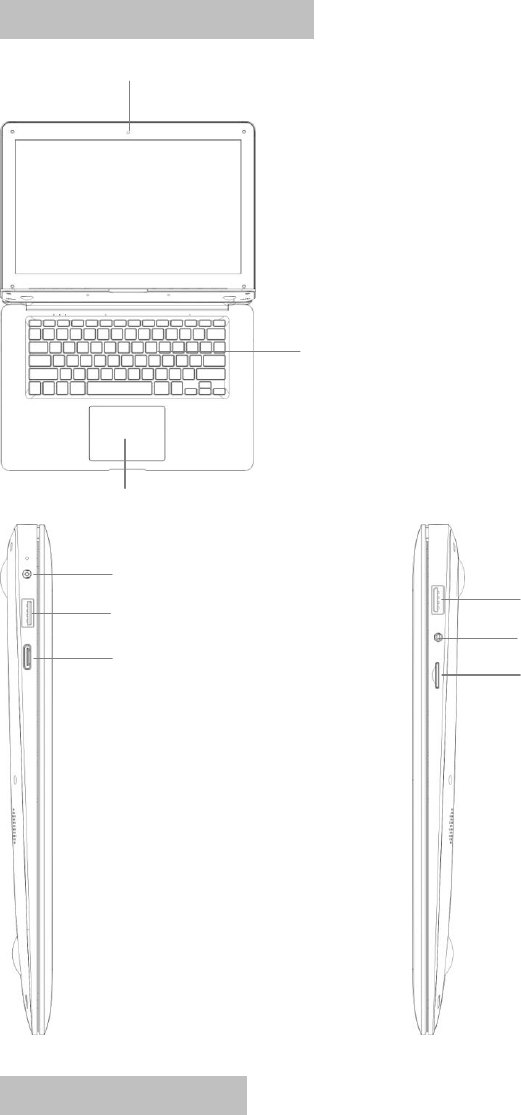
3
Ⅱ.Key Layout and Definitions
Ⅲ. Descriptions of Keys
Attention: Keyboard is optional, and configure the product according to the specific type of
the tablet PC you have bought.
Front Camera
Keyboard group
Touch Panel
USB3.0
Socket for earphone
DC
HDMI
USB2.0
TF
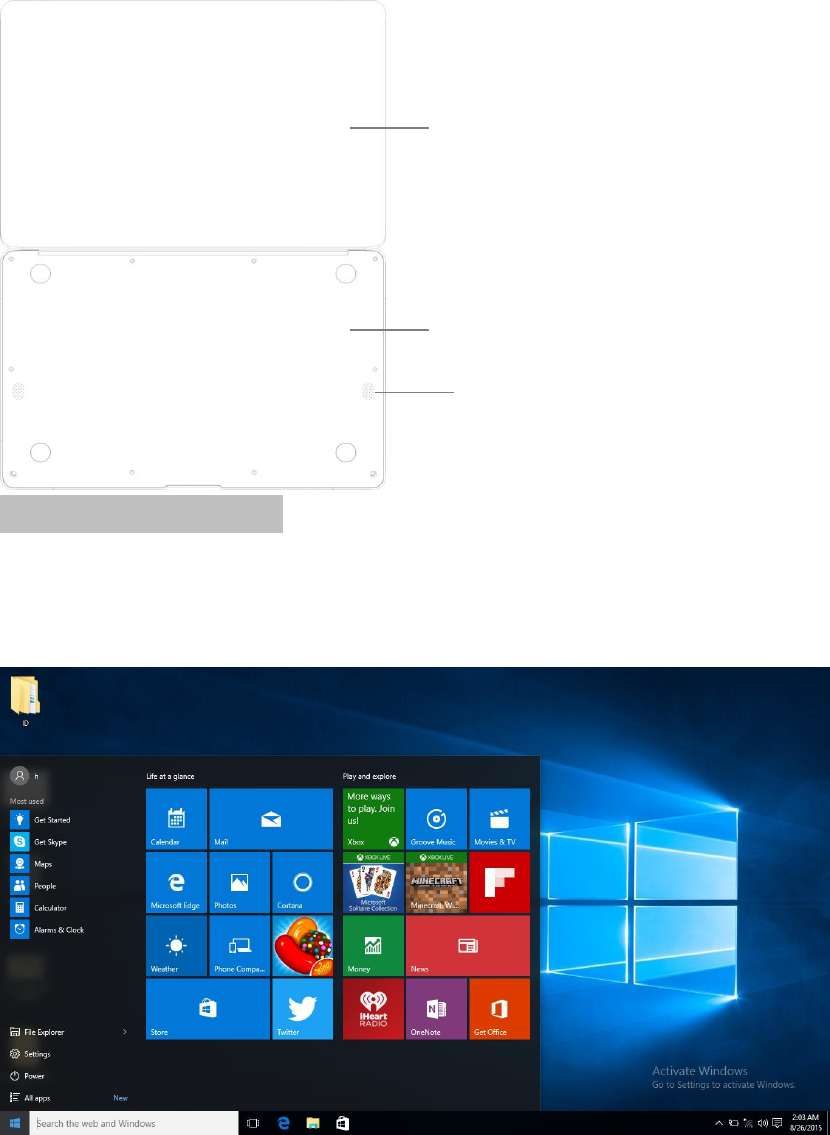
4
Ⅵ. Introduction to Desktop
1. Windows 10 start image: On the start screen, you can see many programs fixed in the
image. These application programs are displayed in the form of “magnet”. As long as you click
them, you can easily visit them.
You need to log on your Microsoft account before the application program completely runs.
2.Introduction to app Interface
Besides the application programs already fixed on the start screen, you can also start other
application programs in all application programs, such as other software application programs
attached to the Tablet PC.
Base -C
Base -D
Speaker
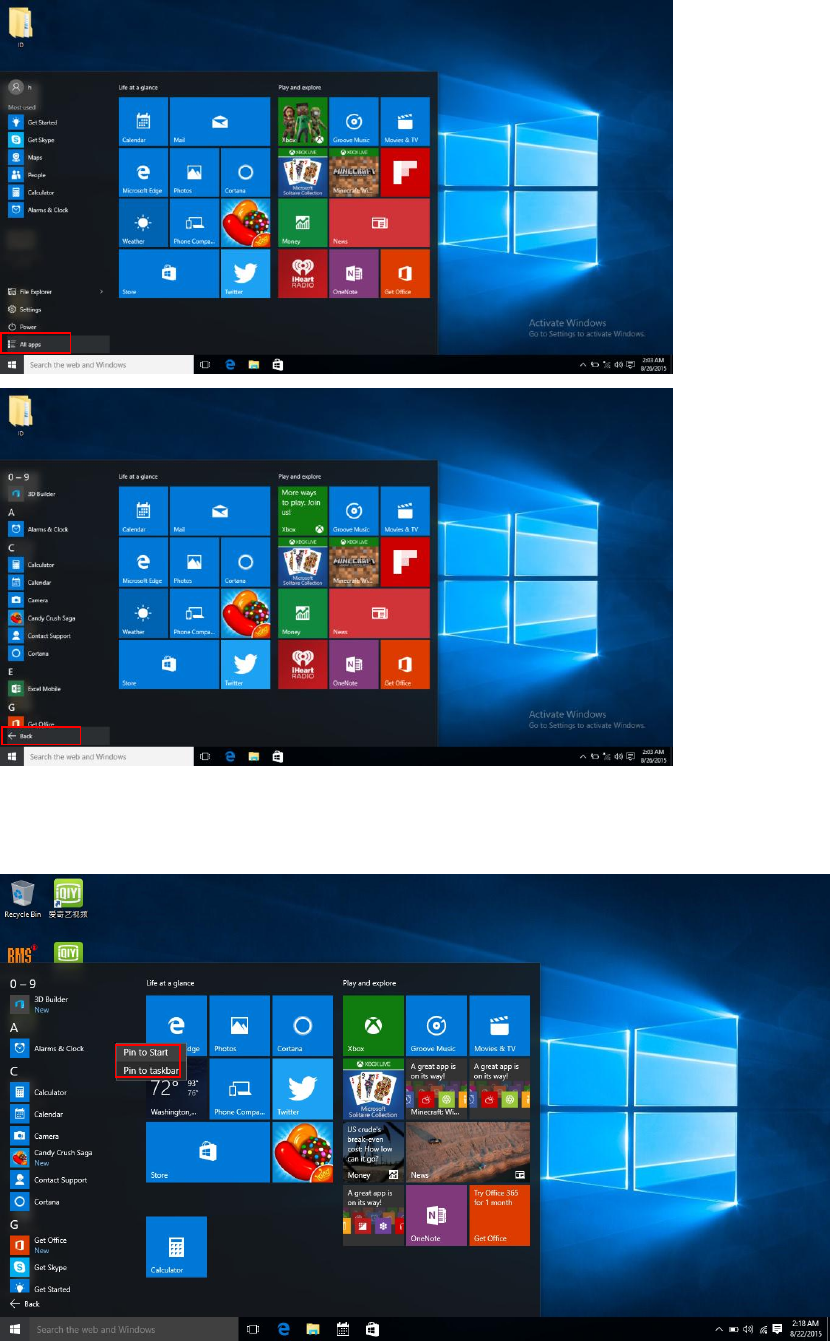
5
If you want to fix more application programs on the start interface or taskbar, see the
operation in the figure below, (1) Click the properties icon(2) Right-Clicking the application (3)
Click the Pin to start or pin to taskbar, as follow:
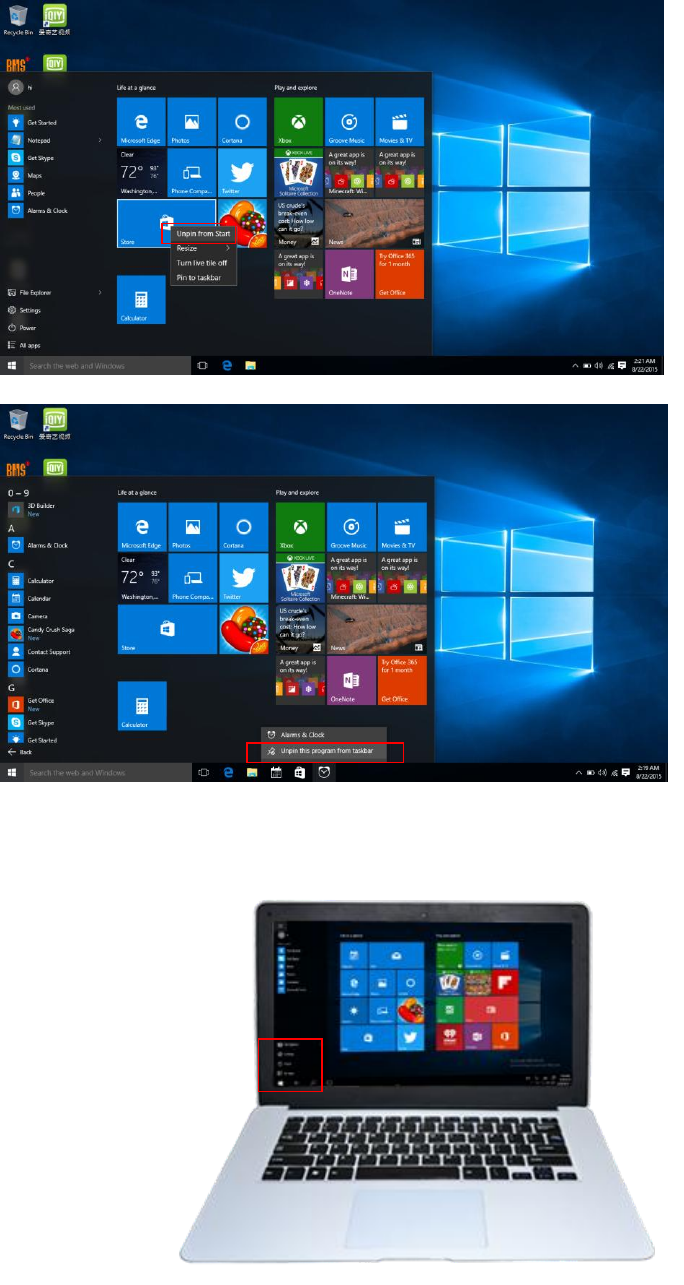
6
Conversely, if you want to cancel or delete a certain application in the start screen or taskbar,
(1) Right-Clicking the application, (2)Click the “Unpin from Start” or “Unpin this program from
taskbar”
3.Start Menu
Under PC mode, press Start ion, Start Menu will display, including: Start, Device, Setup,
Share, and Search Program.
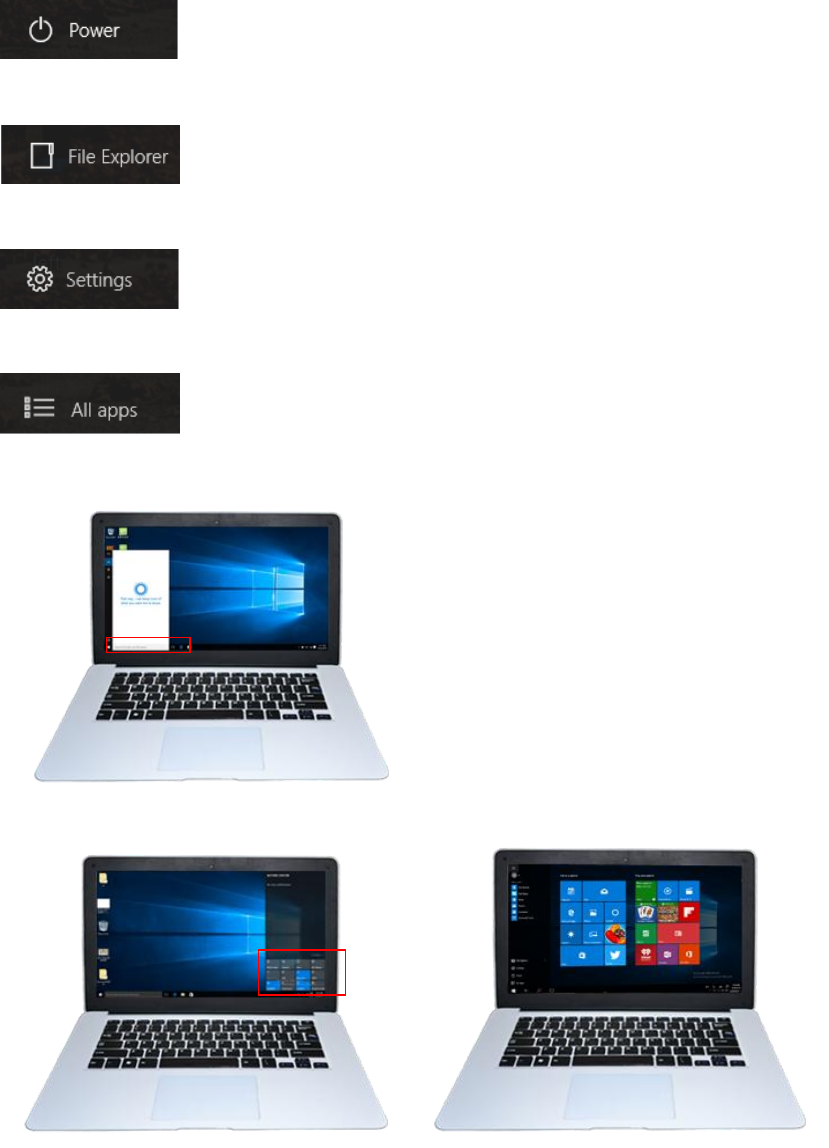
7
Usually: File Explorer, Settings, Power, and All apps
Can Sleep/Shut down/Restart the Tablet PC
Can let you search the files and application programs in the Tablet PC.
Can let you set up the Table PC.
Can scan more apps
Search menu
Action Center SetupMenu
Action Center is a notification center also allows for quick settings like Tablet / PC mode, Wi-Fi,
Bluetooth etc.
4.Multitasking operating interface
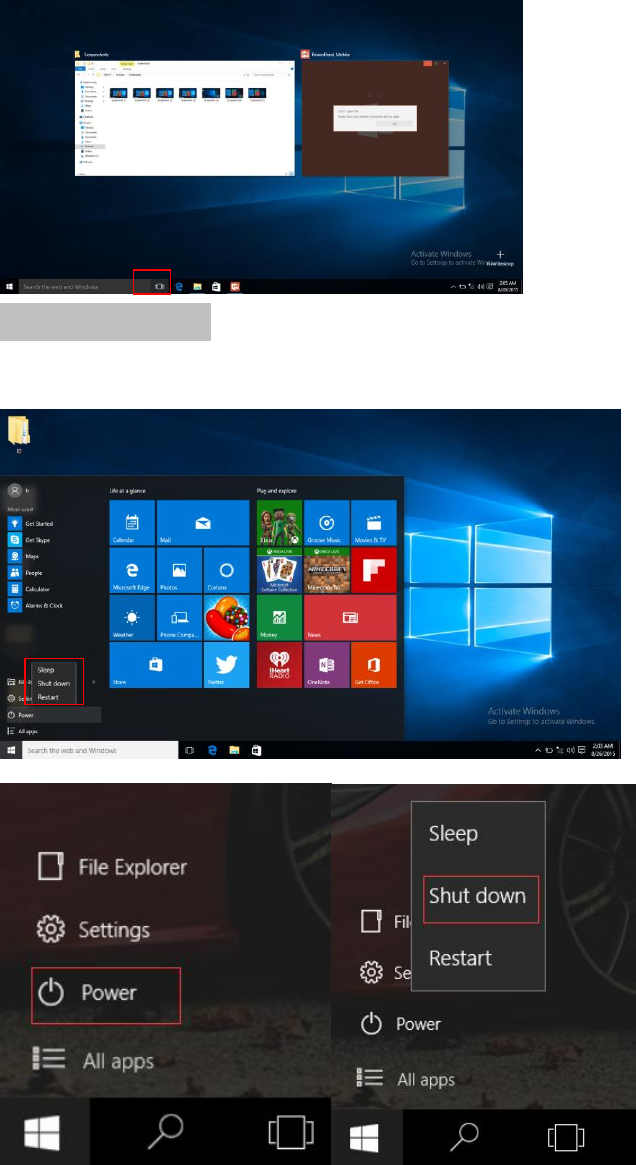
8
If you Click the Task View, the running applications will be display. We can enter the
application, also can be deleted.
Ⅴ. Basic Operations
Sleep, Shut down and Restart
9
This device complies with part 15 of the FCC Rules. Operation is subject to the following two
conditions: (1) this device may not cause harmful interference, and (2) this device must accept
any interference received, including interference that may cause undesired operation.
Any changes or modifications not expressly approved by the party responsible for compliance
could void the user's authority to operate the equipment.
NOTE: This equipment has been tested and found to comply with the limits for a Class B
digital device, pursuant to Part 15 of the FCC Rules. These limits are designed to provide
reasonable protection against harmful interference in a residential installation. This equipment
generates, uses and can radiate radio frequency energy and, if not installed and used in
accordance with the instructions, may cause harmful interference to radio communications.
However, there is no guarantee that interference will not occur in a particular installation.
If this equipment does cause harmful interference to radio or television reception,
which can be determined by turning the equipment off and on, the user is encouraged to try to
correct the interference by one or more of the following measures:
-- Reorient or relocate the receiving antenna.
-- Increase the separation between the equipment and receiver.
-- Connect the equipment into an outlet on a circuit different
from that to which the receiver is connected.
-- Consult the dealer or an experienced radio/TV technician for help.
The device has been evaluated to meet general RF exposure requirement. The device can be u
sed in portable exposure condition without restriction.
FCC ID: 2ACPR-DTLAPY116-1