BTC Korea Co 171T LCD Monitor With TV Tuner User Manual 322183
BTC Korea Co Ltd LCD Monitor With TV Tuner 322183
User manual
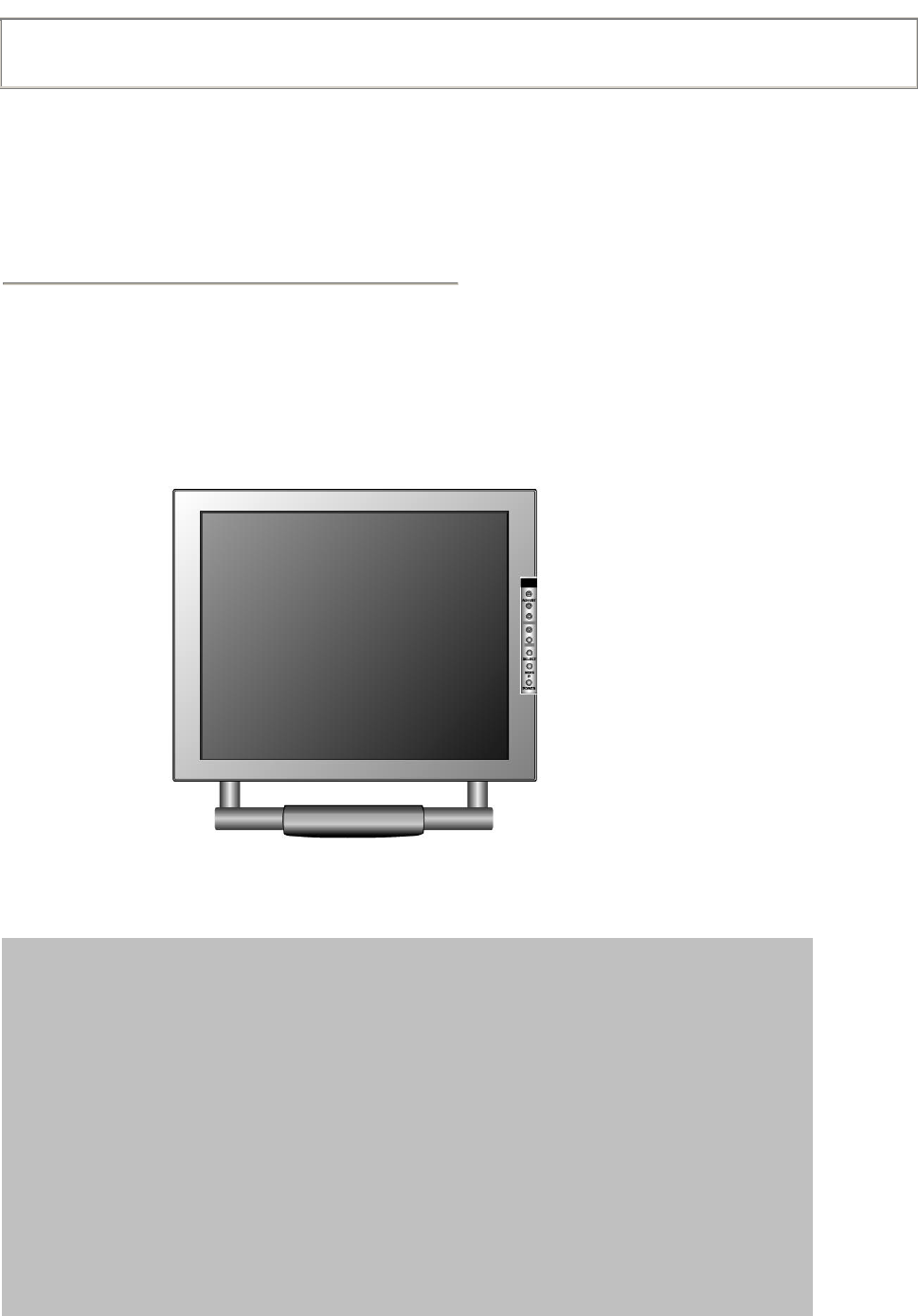
This equipment has been designed for the normal use. It is certified to comply with Electron Wave Suitable Registration. The user this equipment
in everywhere including residential areas.
171T
USER GUIDE
Notice
This equipment is one of first class quality. The LCD Panel is composed of more than 2 Million pixels
and may have some faulty pixels. LCD panels with a maximum of 10 faulty pixels are classified as
products of good quality. This standard is accepted by other manufacturers of LCD panels. An LCD
panel without any faulty pixels is too expensive for the average customer. Our ”A” class panels have
the least 5 faulty pixels. We guarantee that our panels will provide the user with high quality
performance. Therefore, no product exchanges or refunds will be made in regards to this matter. This
equipment has been designed for normal use. It is certified to comply with Electron Wave Suitable.
The user can use this equipment in all areas including residential areas. Before use of this equipment,
the user should read and follow all safety precautions outlined in this manual. This manual also
contains the Warranty information for this product.
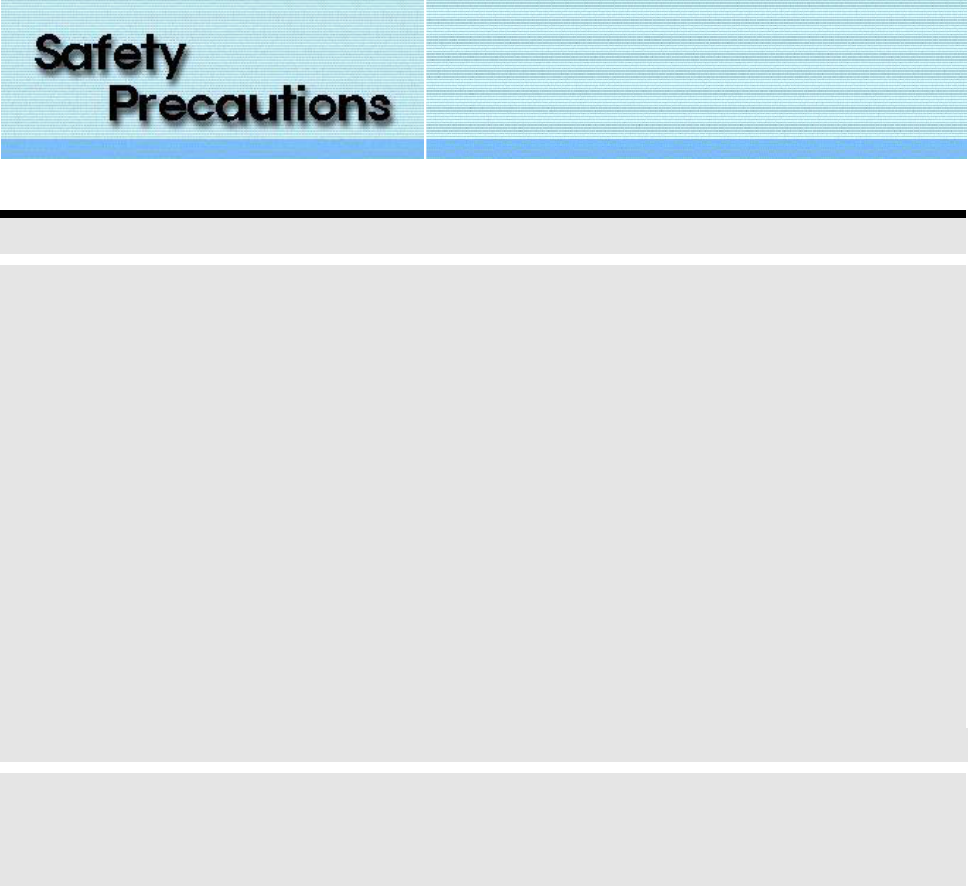
INFORMATION TO THE USER (Part 15.105(b))
INFORMATION TO THE USER
This equipment has been tested and found to comply with the limits for a Class B digital device, pursuant to part 15
of the FCC Rules. These limits are designed to provide reasonable protection against harmful interference in a
residential installation. This equipment generates, uses and can radiate radio frequency energy and, if not installed
and used in accordance with the instructions, may cause harmful interference to radio communications. However,
there is no guarantee that interference will not occur in a particular installation. If this equipment does cause
harmful interference to radio or television reception, which can be determined by turning the equipment off and on,
the user is encouraged to try to correct the interference by one more of the following measures:
-Reorient or relocate the receiving antenna.
-Increase the separation between the equipment and receiver.
-Connect the equipment into an outlet on a circuit different from that to which
the receiver is connected.
-Consult the dealer or an experienced radio/TV technician for help.
WARNING (Part 15.21)
The manufacturer is not responsible for any Radio or TV interference caused by unauthorized modifications to this
equipment. Such modifications could void the user’s authority to operate the equipment.”
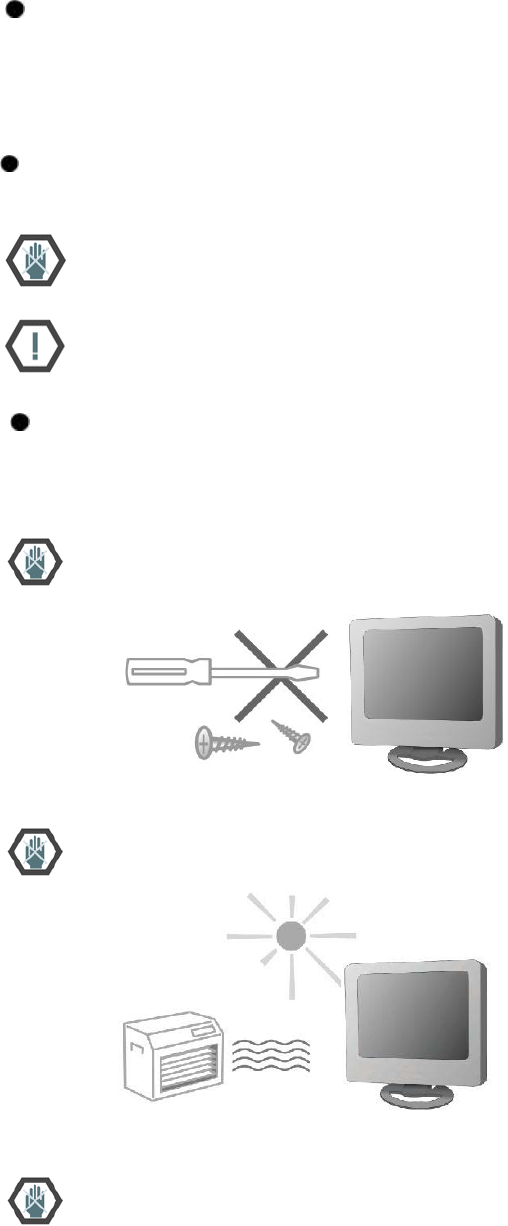
Please observe all following rules for installation, usage, and services so as to not defeat the
safeguards incorporated into this monitor.
Safety precautions are divided into Warning and Attention.
Warning : Please ensure that no water leaks or gets onto or into the LCD monitor. Accidental exposure to
water may cause fire or electrical damage. If case occurs, please turn off and unplug the monitor. If there
is smoke or abnormal noises, please contact the store or customer service center.
Attention ; Breaking the basic rules can cause injury can cause injury to yourself or damage to the
equipment.
Save the manual near to future users after you read it.
Do not open the monitor. Contact your dealer if the monitor is not operating properly.
Do not place the monitor in direct sunlight or close to any heat source. -Product malfunction or fire hazard
may occur.
Do not drop metal objects like coins or hairpins into the monitor. -Electrical shock or fire hazard may
result.
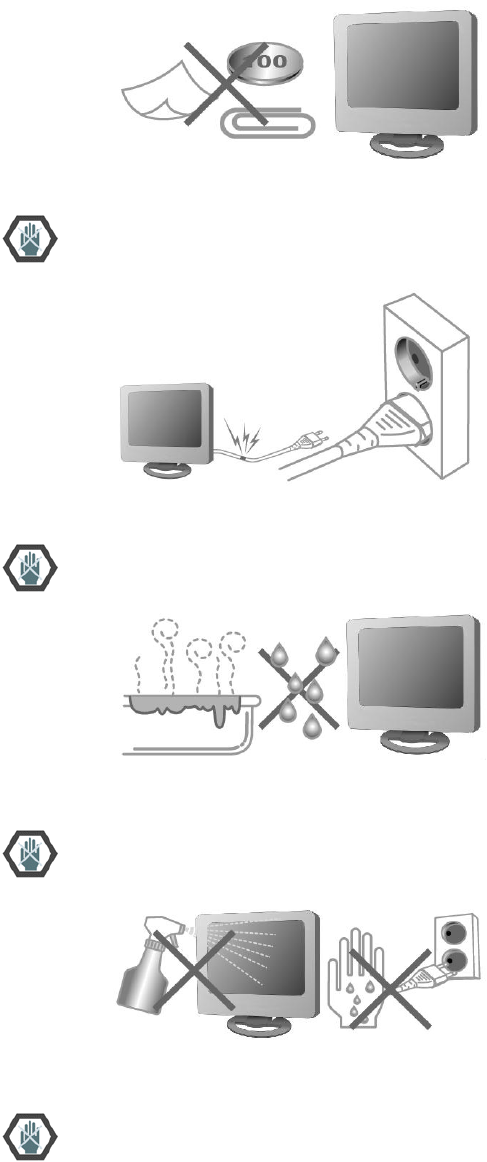
Provide a secure connection to the power supply and do not use damaged power cords or plugs. -
Electrical shock or fire hazard may result.
Do not place the monitor in exposed places or near water.
Do not clean the monitor with water or touch it with wet hands. -Electrical shock or fire hazard may result.
During lightening storms, unplug the monitor from the wall outlet and do not touch it. -Electrical shock or
fire hazard may result
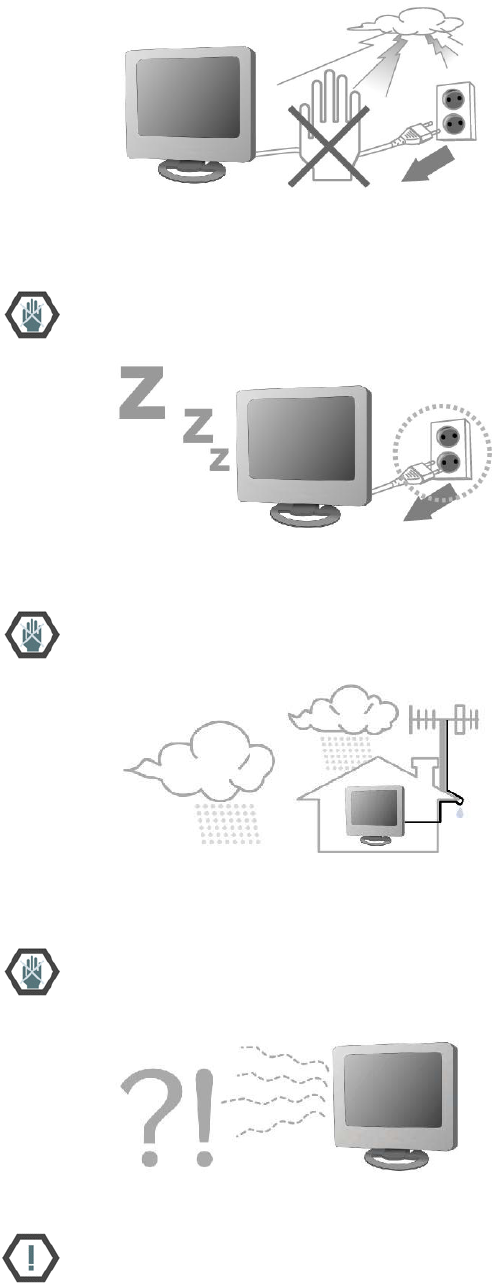
Not using the monitor for hours, unplug the monitor from the wall outlet. - Dust may cause heat, fire, shock
or short circuit
If you use an outdoor antenna, be ensure that no water leaks through connectors and get onto the
monitor. - Any liquid spill on the TV may cause fire or electric shock
In case of any smoke or abnormal noise, immediately stop use of product and pull the power cord from the
wall outlet. Then call your local dealer or service representative for assistance. -Any subsequent use may
result in fire or electric shock.
Install the monitor at the specified position from the wall to be well ventilated. - A rise in temperature of
monitor may cause fire.
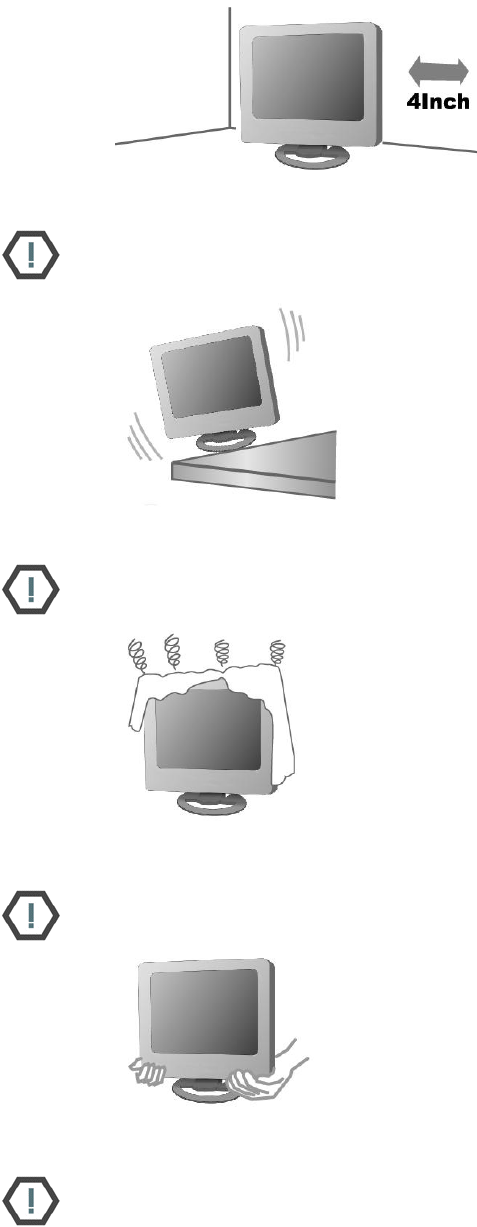
Install the monitor in stable place. - An unstable monitor may crash or fall. Personal injury, damage, or
malfunction may result.
Do not block ventilation openings with any curtain or tablecloths. - The increase of inside temperature
may cause fire
DO not drop the unit or make any scratch on the panel when you move the product. -Any scratch on the
panel or drop of the product may cause functional failure.
When moving the monitor, turn it off and disconnect all cables and the plug. - Product damage, electric
shock, or fire hazard may result.
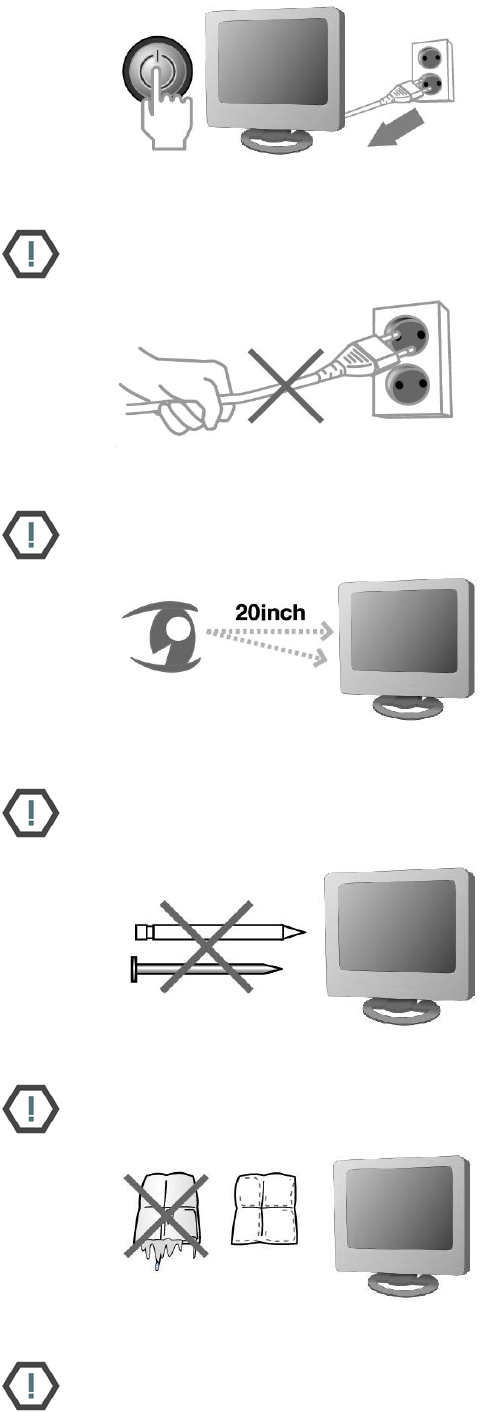
When disconnecting from the wall outlet, grab the plug. - Grabbing the cord may result in heat
generation or fire hazard.
Keep your eyes 20 inch away from the screen and 0~15° down in relation to the screen. - Viewing at too
close a position and wrong posture can weaken your eyes.
Do not press hard with your finger or scratch with sharp object on the surface of the LCD. -Any damage
on the surface of the LCD may cause functional failure.
When you clean the monitor and the surface of LCD, be sure to pull the plug from wall outlet. Use soft cloth
instead of using damp duster.
Do not use any chemicals such as industrial polisher, abrasive solution, wax, benzene, alcohol, or clearing
detergents. - Chemical cleaners may fade, dissolve, or crack the monitor surface.
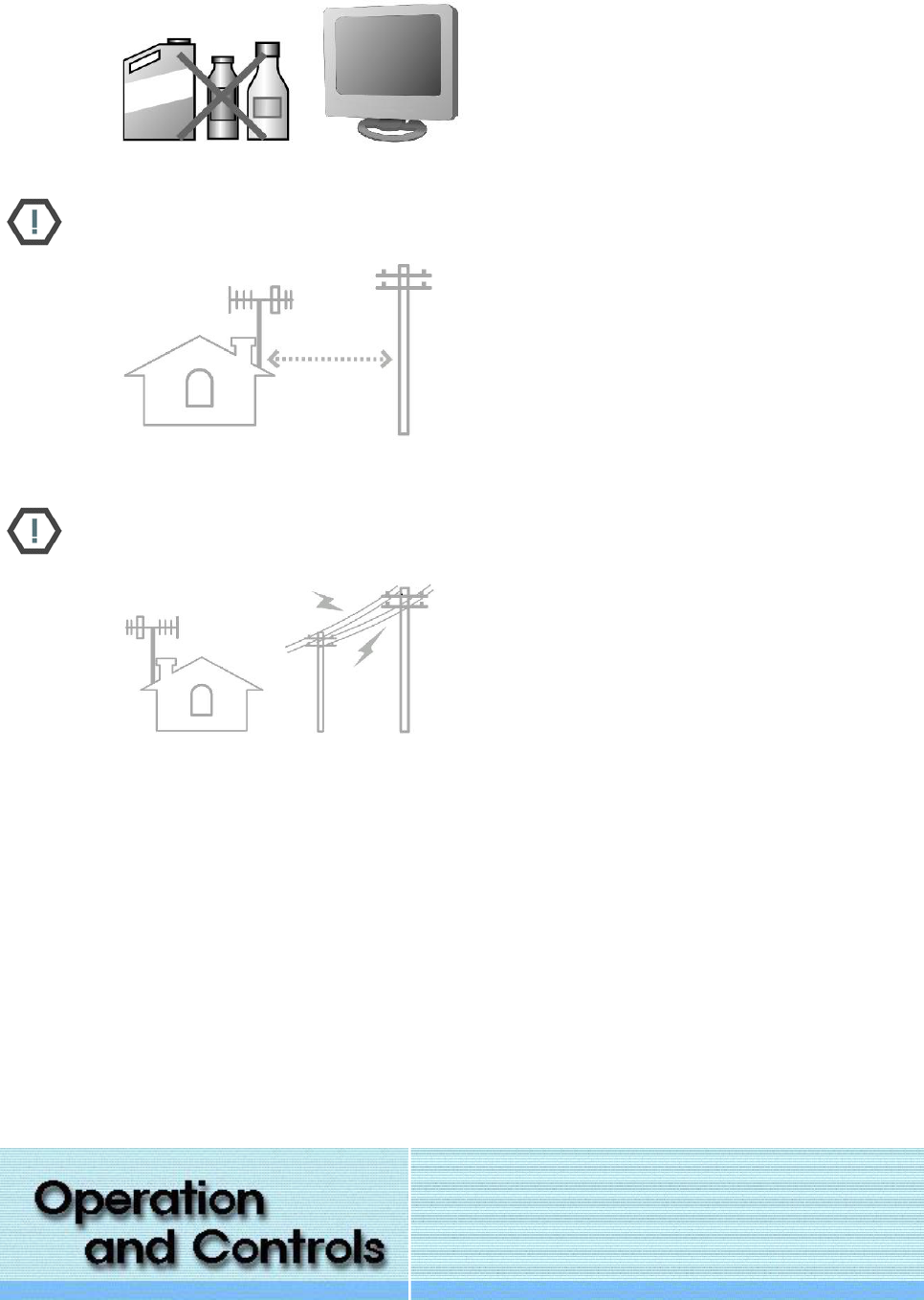
If you install outdoor antenna, be sure to install it at the distance from power wire. - If the antenna
contacts with the power wire, it may cause electric shock.
Be sure to keep the distance of the outdoors antenna so that it would not touch electric wire in case it falls
by heavy wind. - If the antenna touches electric wire, it may cause injury and electric shock.
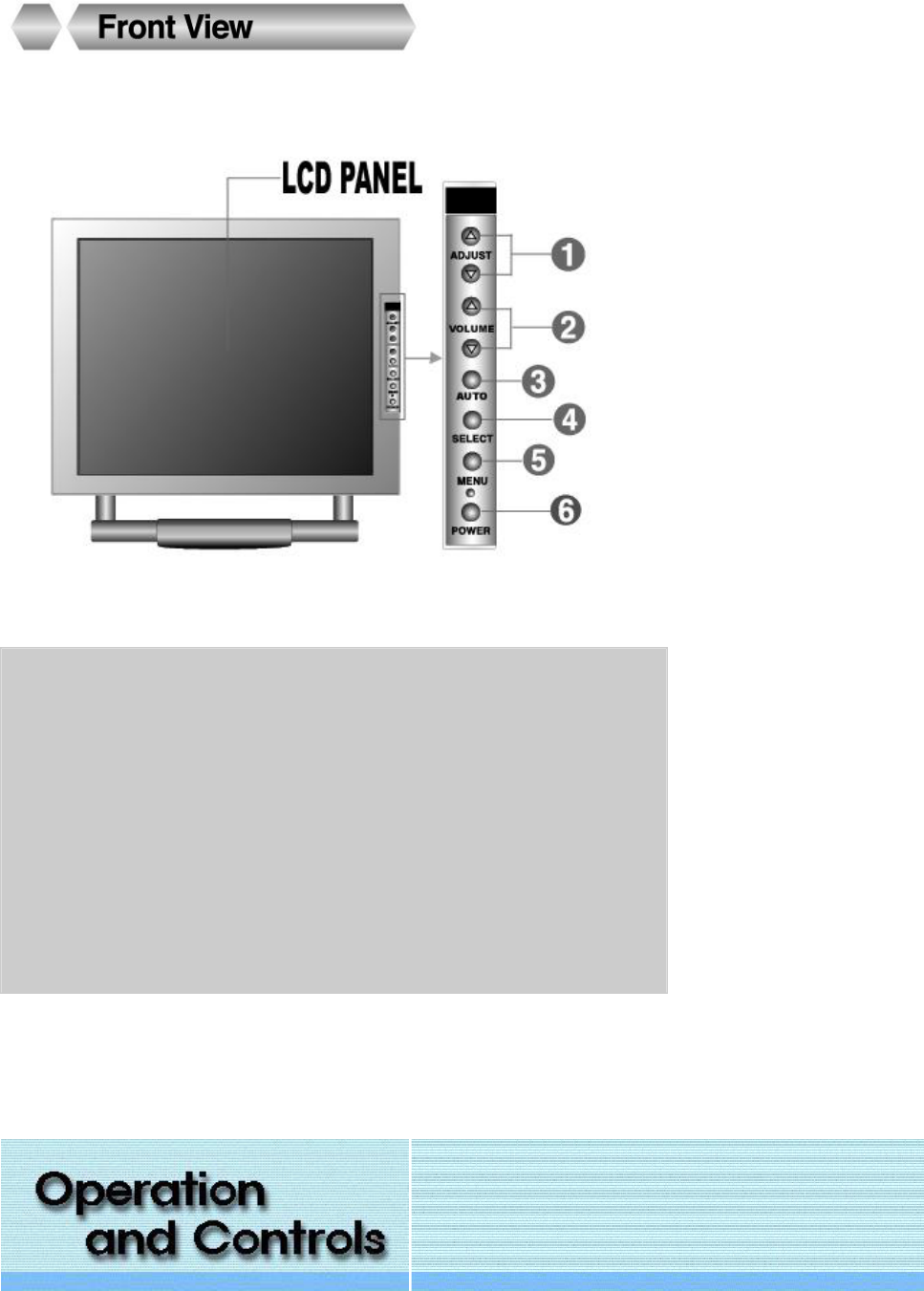
1. Adjust Buttons : Moves the selector up or down on the OSD.
Increases or decreases the channel number.
2. Volume Buttons : Adjusts OSD Settings.
Increases or decreases the level of speaker volume.
3. Auto Button : Automatically adjusts the monitor settings on PC mode.
4. Select Button : Selects the input source. (PC / TV / AV1 / AV2).
5. Menu Button : Opens or Closes the OSD.
6. Power Button : Turns ON/OFF the LCD TV/Monitor.
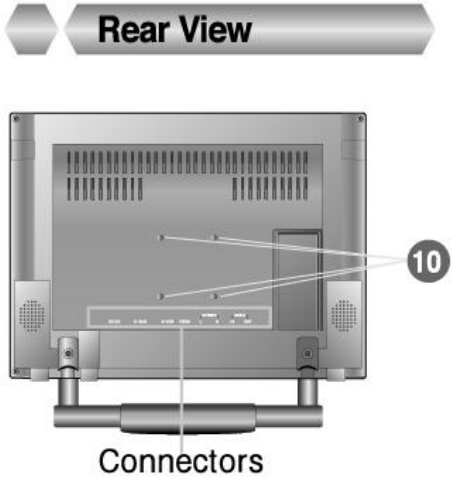
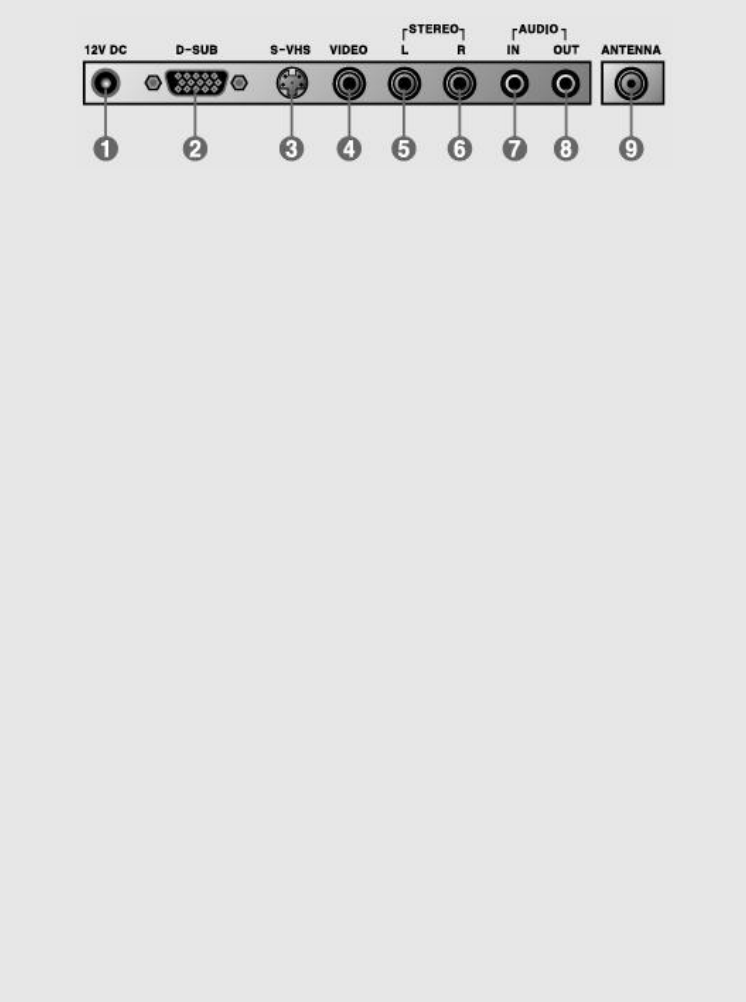
1. Power In Terminal
Connect the DC plug of the AC-DC adaptor to the 12V power in terminal
of the set.
2. D-SUB Terminal
Connect the monitor D-SUB connector and the PC using the D-SUB
signal cable.
3. S-Video Input
Connect S-Video cable to this input.
4. Composite Video Input
Connect video cable to this input.
5. Audio Input (Left)
Connect left audio cable to this input.
6. Audio Input (Right)
Connect right audio to this input.
7. PC Audio Input
Connect the audio output of the PC.
8. PC Audio Output
Connect the stereo speaker system to Audio output.
9. Antenna Input
Use to connect antennas (indoor/outdoor/cable) and VCRs to your LCD
TV/Monitor.
10. VESA HOLE for fixing on the wall.
Supports VESA mounting standard for use with various VESA mounting
devices.
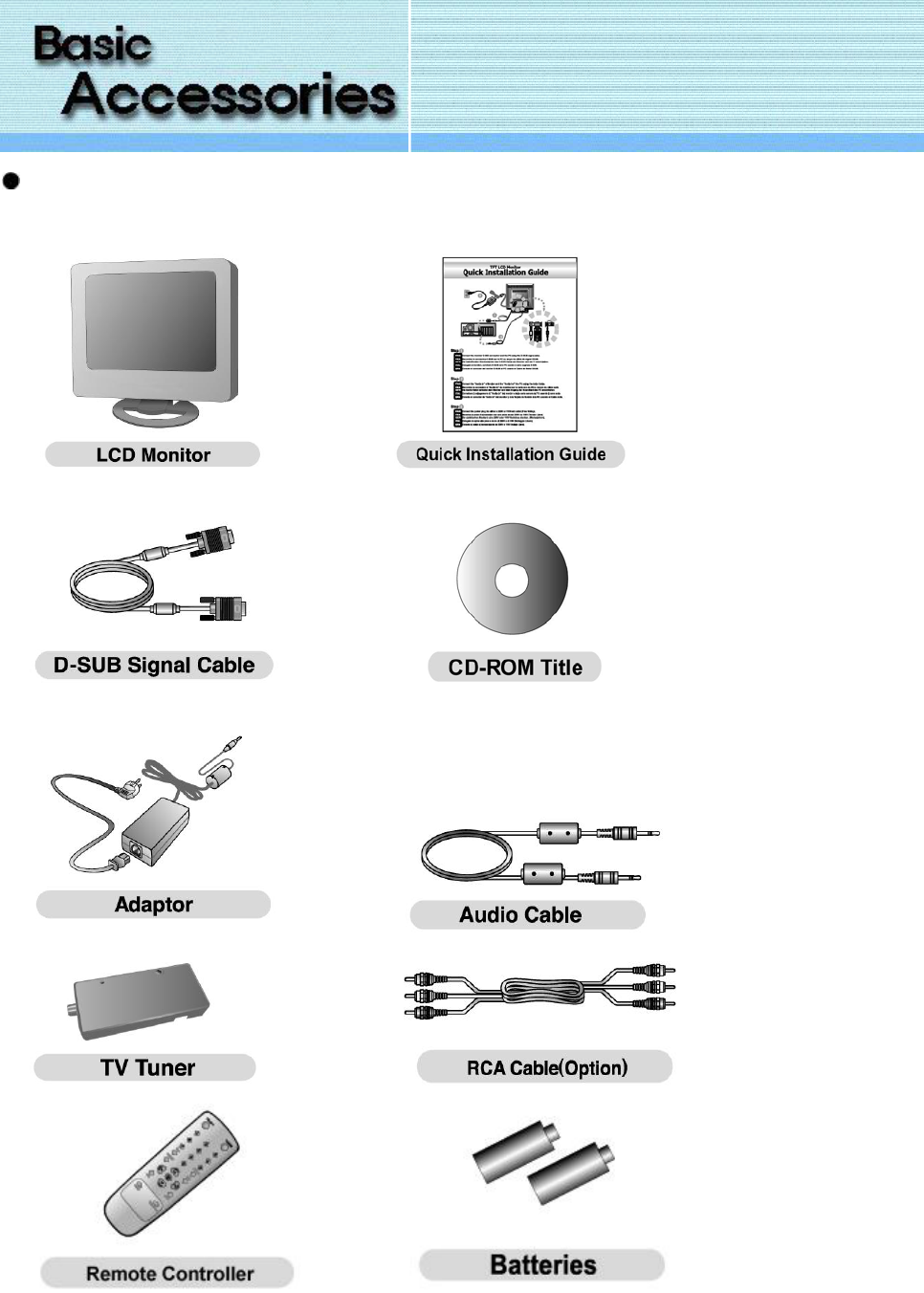
Please make sure the following items are included with your monitor.
If any items are missing, contact your dealer.
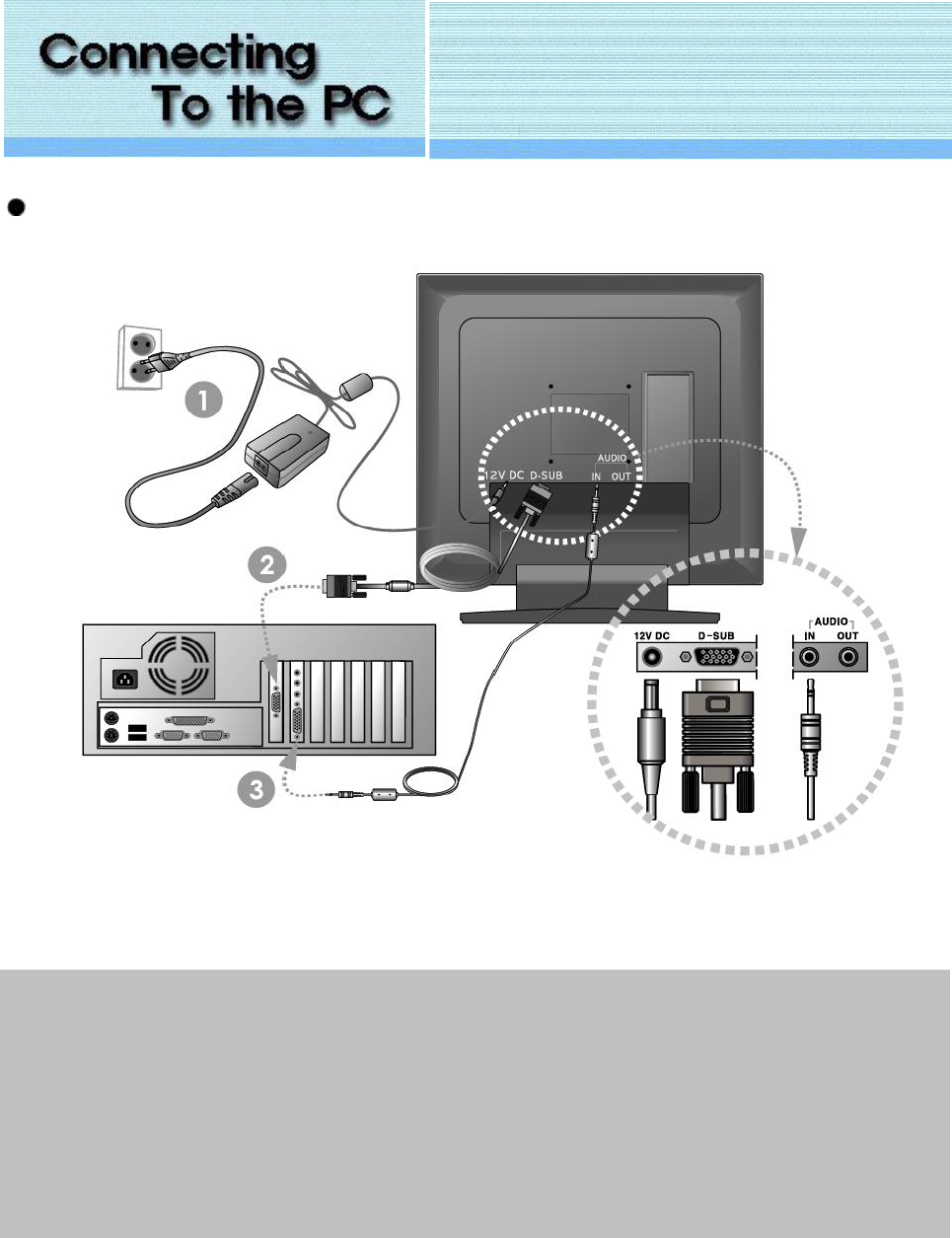
Attention : Power off your LCD TV/Monitor before making any connections.
1. Power Connection : Connect the DC Adaptor to the power port on the back of the monitor
2. Connection of PC : Connect the signal cable from the monitor output socket of the PC to D-SUB terminal of the
set.
3. AUDIO IN : Connect the AUDIO IN on the rear of the LCD TV/Monitor and the AUDIO OUT of the PC using the
audio cable.
AUDIO OUT : Connect an audio cable from the AUDIO OUT of the rear of the LCD TV/Monitor to the external
speakers.
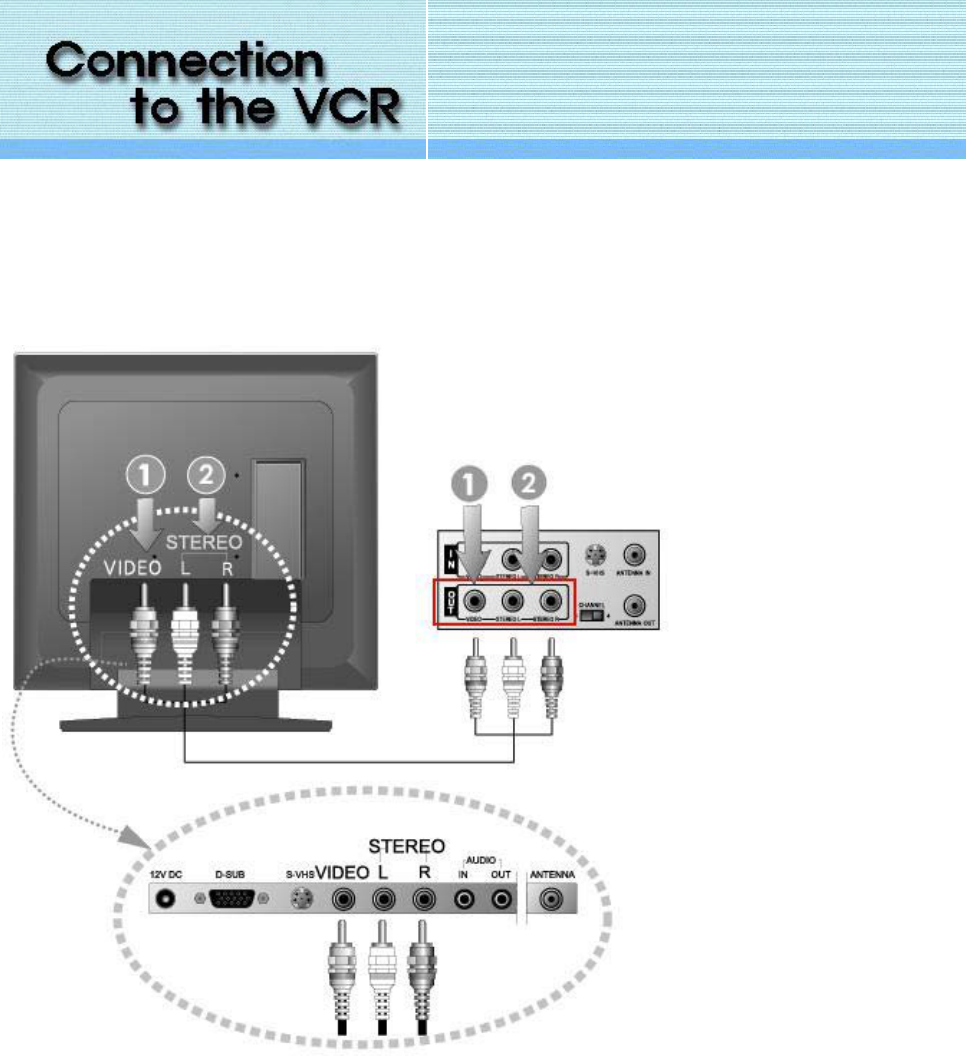
1. Connecting VIDEO 1
1. Connect RCA cable(Yellow) to an appropriate external A/V device such as VCR, DVD or Camcorder.
2. Connect RCA audio cables to "STEREO (R)" and "Audios (L)" terminals and the other ends to corresponding
audio out terminals on the A/V device.
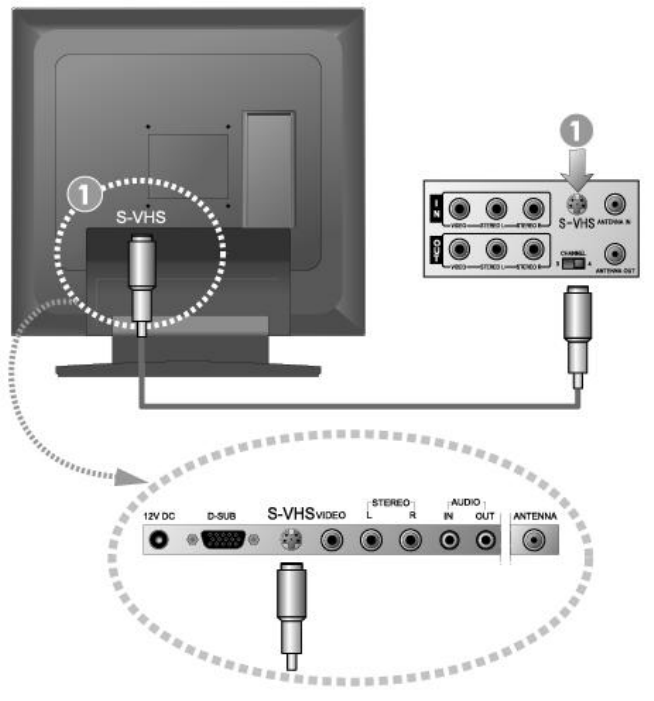
2. Connecting VIDEO 2
1. Connect S-VHS cable to an appropriate external A/V device such as VCR, DVD or Camcorder.
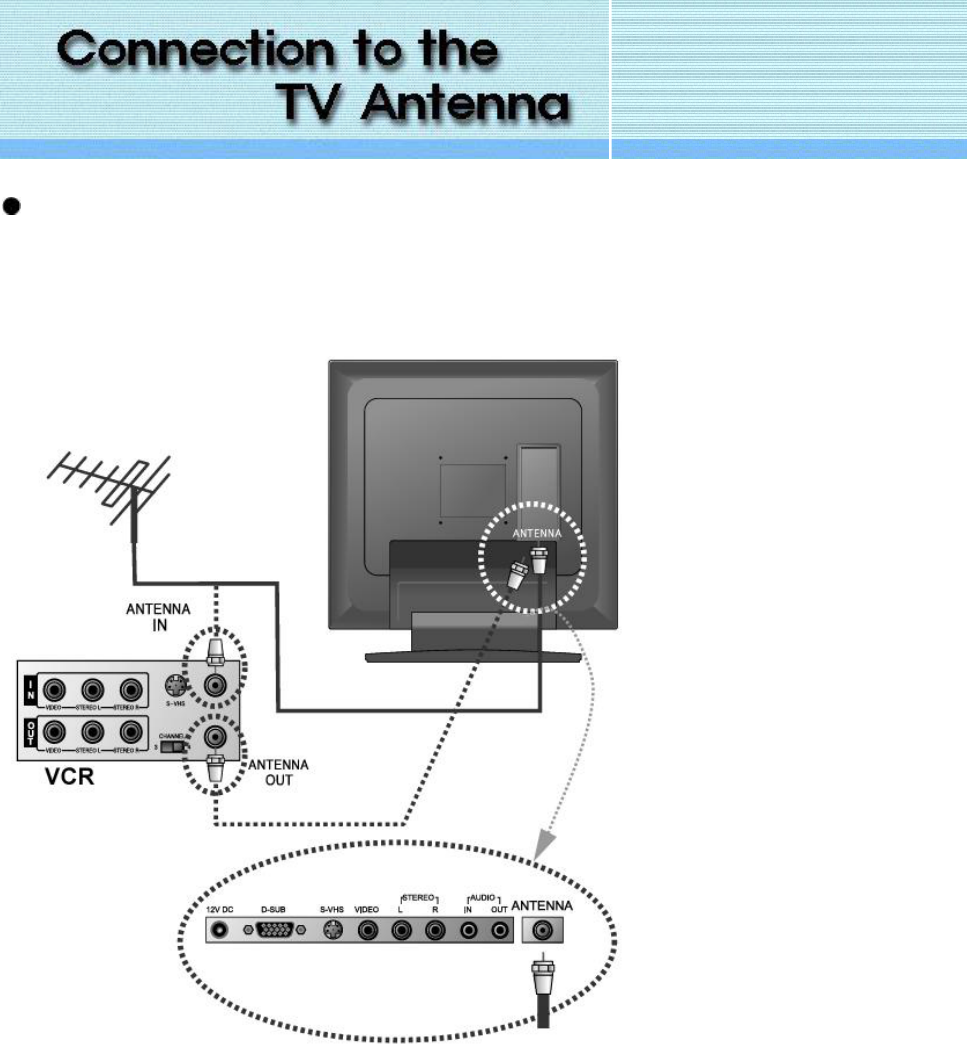
Connect to TV Antenna : Connect an antenna or CATV cable to the antenna terminal on the back of the monitor.
(Option)
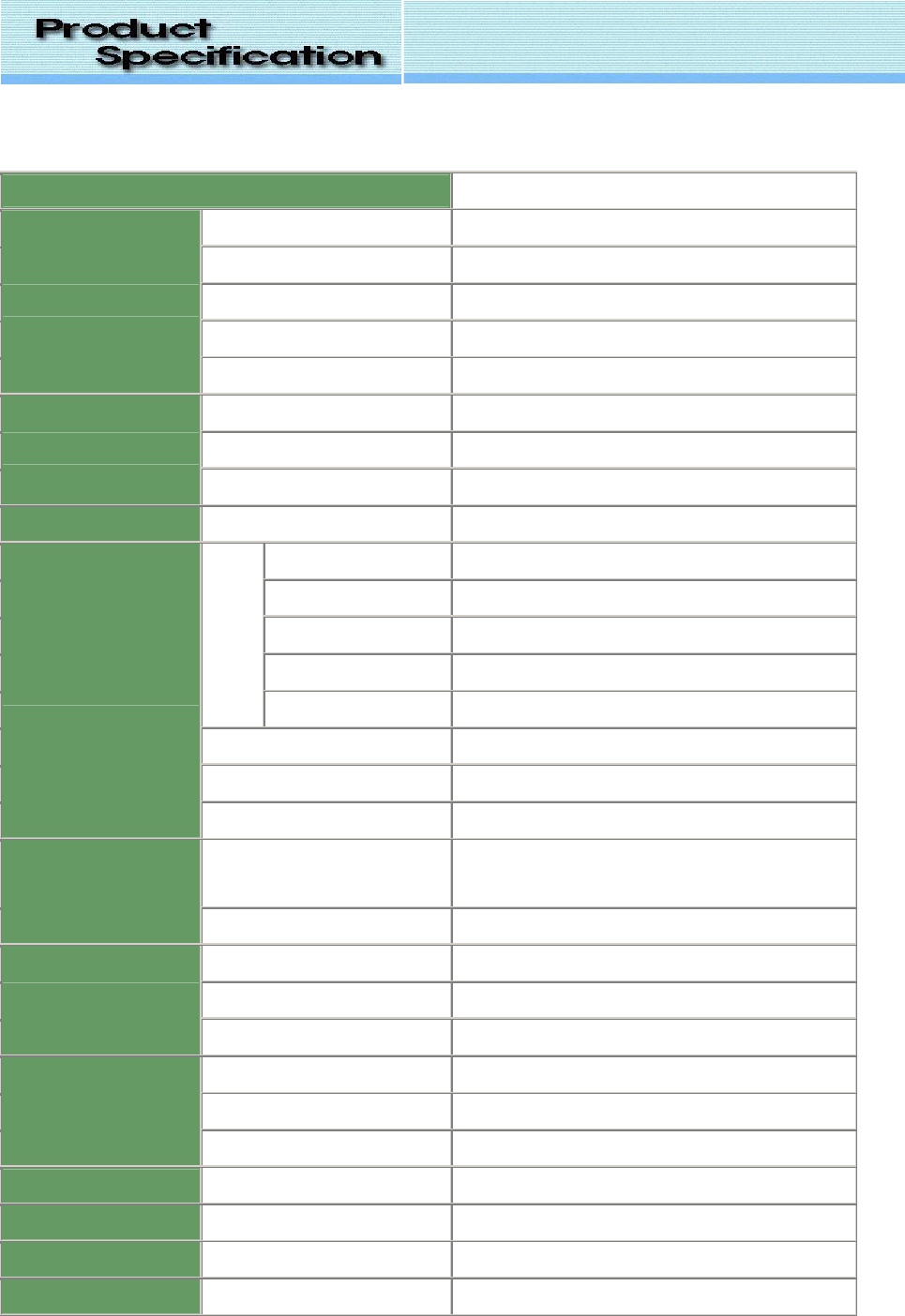
1. Product Specification
SCREEN SIZE 337.92mm(H) x 270.336mm(V)
Resolution 1280(H) x 1024(V)
Brightness 250cd/m2
Contrast ratio 350: 1
Response time 30 msec
LCD SYSTEM
Viewing angles 150O (H) / 125O (V)
PC Input max resolution 1280 X 1204 @ 75 Hz (SXGA)
TV Color System NTSC
VIDEO
Video Color System NTSC/PAL/SECAM
AUDIO Built-in speakers Left (2W), Right (2W)
PC 15pin D-sub connector
Composite Video RCA Jack X 1
S-Video Mini DIN 4-pin X 1
Audio L/R RCA Jack X 1
Inputs
PC Audio Audio Jack X 1
Antenna Input 75 ohm external input terminal
Audio Out Audio Jack X 1
REAR
12V DC Input Power Input Connector
User Control Buttons Power, Menu, Select, Auto,
VOL Up/Down, Adjust Up/Down
FRONT
IR Receiver Yes
Sleep Timer Yes
Auto Channel Searching Yes
Convenience
Smart Picture Control Normal/Dynamic/Cinema/User
Power management VESA DPMS standard
Source 12V/4A DC Adapter(AC 100~240V, 50/60Hz)
Power
Consumption 40W (standby: under 3W)
Plug & Play Level VESA DDC 1/2B Compatible
Plug & Play Level FCC, CE, VCCI, MIC,
Dimensions W x L x H 409 X 380 X 169
Weights Kg 4.4Kg (Net)
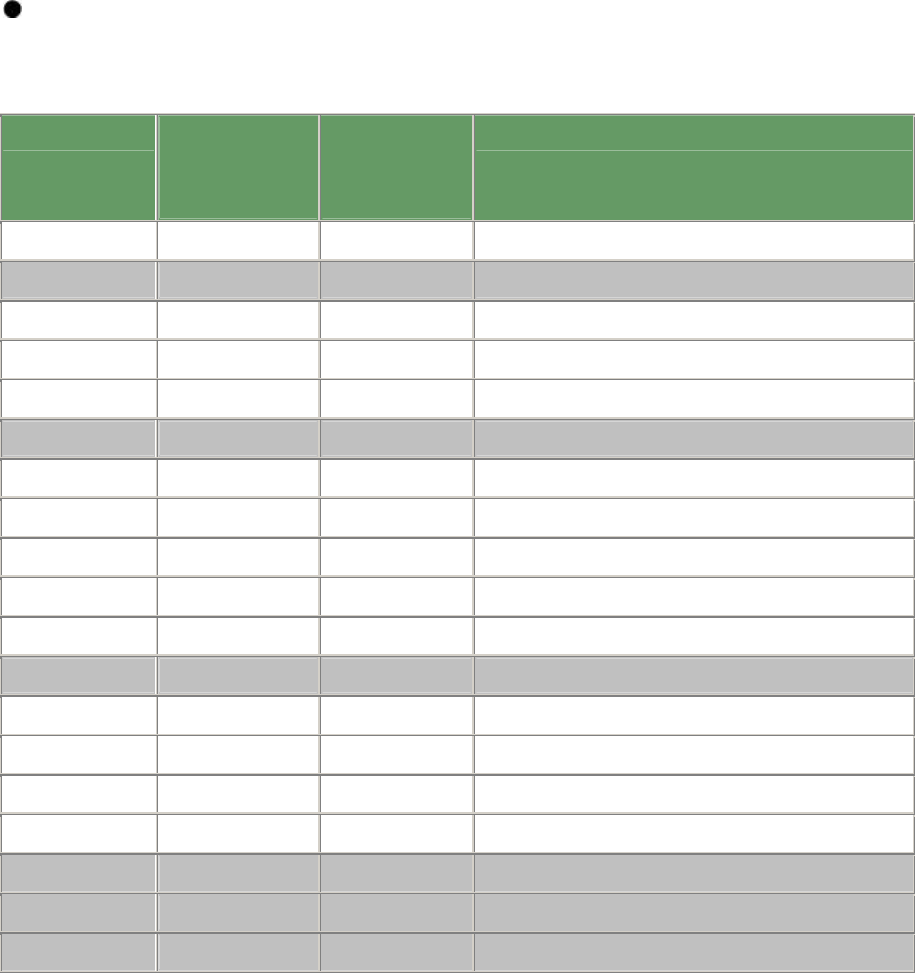
This specification of this product might be changed without any notice.
2. Product's Display Specification
RESOLUTION
HORIZONTAL
FREQUENCY
(KHz)
VERTICAL
FREQUENCY
(Hz)
REPRESENTATIVE
640 X 350 31.500 70.0 640 X 350@70Hz - Dos Graphic Mode
640 X 480 31.500 60.0 640 X 480@60Hz - Industry Standard
640 X 480 35.014 66.7 640 X 480@66.6Hz - Mac Mode
640 X 480 37.860 72.8 640 X 480@72Hz - VESA Standard
640 X 480 37.500 75.0 640 X 480@75Hz - VESA Standard
720 X 400 31.545 70.0 720 X 400@70Hz - DOS Test Mode
800 X 600 35.156 56.2 800 X 600@56Hz - VESA Guidelines
800 X 600 37.879 60.3 800 X 600@60Hz - VESA Guidelines
800 X 600 48.077 72.1 800 X 600@72Hz - VESA Standard
800 X 600 46.875 75.0 800 X 600@75Hz - VESA Standard
800 X 600 46.534 69.9 800 X 600@70Hz - Mode
832 X 624 49.731 74.5 832 X 624@75Hz - Mac Mode
1027 X 768 48.363 60.0 1027 X 768@60Hz - VESA Guidelines
1027 X 768 56.475 70.0 1027 X 768@70Hz - VESA Standard
1027 X 768 57.647 72.0 1027 X 768@72Hz - SUN Mode
1027 X 768 60.024 75.0 1027 X 768@75Hz - VESA Standard
1280 X 1024 63.981 60.0 1280 X 1024@60Hz - VESA Standard
1280 X 1024 74.400 70.0 1280 X 1024@70Hz - Mode
1280 X 1024 79.976 75.0 1280 X 1024@75Hz - VESA Standard
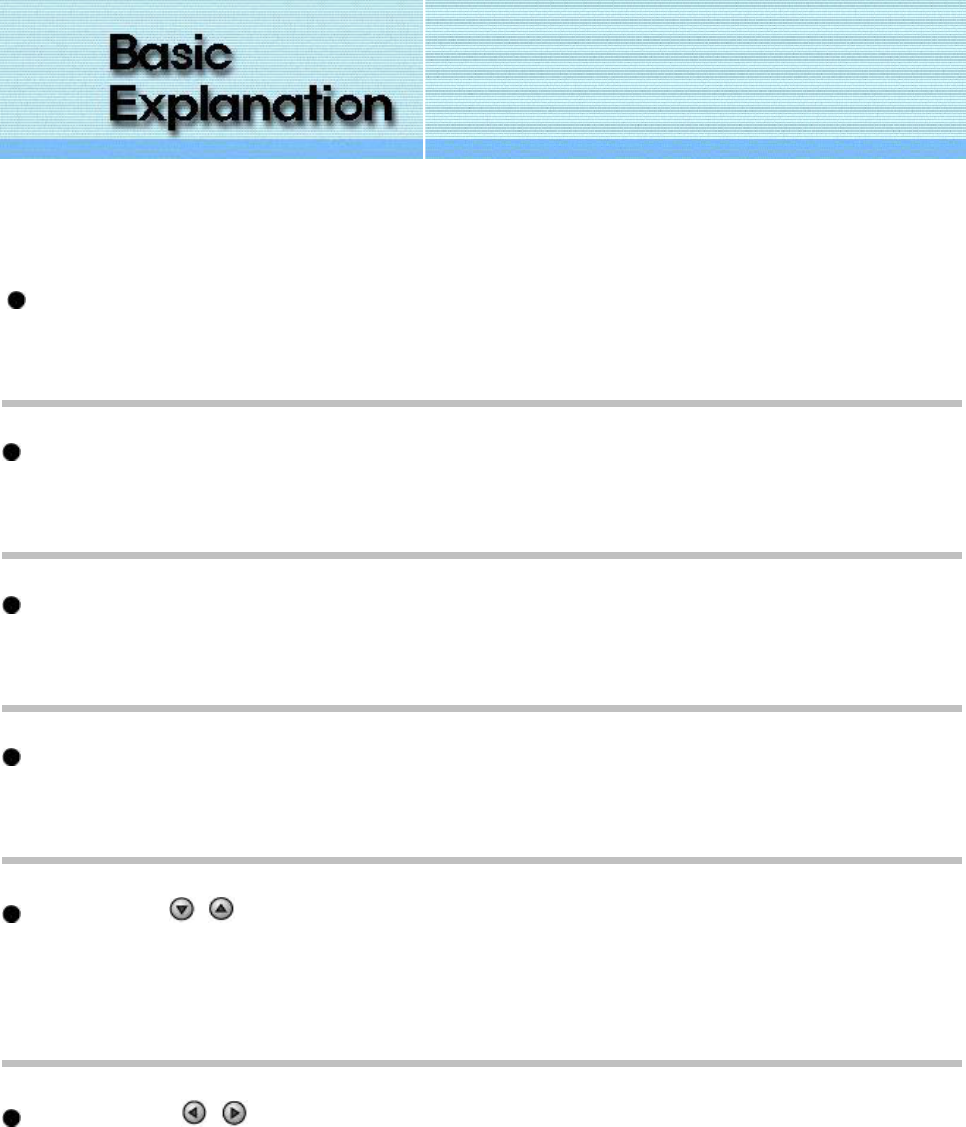
The front part of panel of this model consists of following function buttons. Description for each of
function button is shown below.
Select Button
Displays a menu of all of the available input source. (PC / TV / AV1 / AV2).
Auto Button
Self adjusts the monitor settings on PC mode.
Menu Button
Opens or Closes the OSD.
Power Button
Turns ON/OFF the LCD TV/Monitor.
Adjust Buttons( , )
Moves the selector up or down on the OSD.
Increases or decreases the channel number.
Volume Buttons( , )
Adjusts OSD Settings.
Increases or decreases the level of speaker volume.
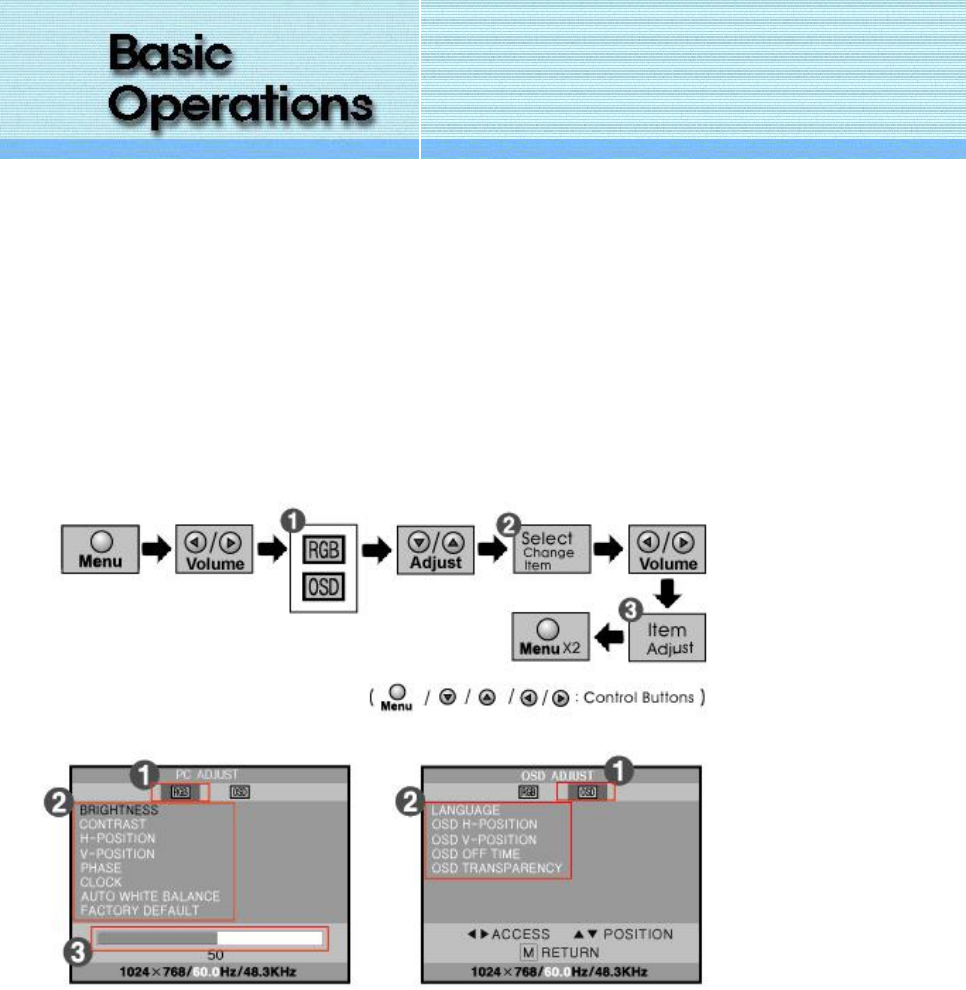
1. OSD Adjustment
- Set OSD value with the instructions described below.
1) Adjustment procedure for PC Monitor Mode
2) Adjustment procedure for TV Monitor Mode
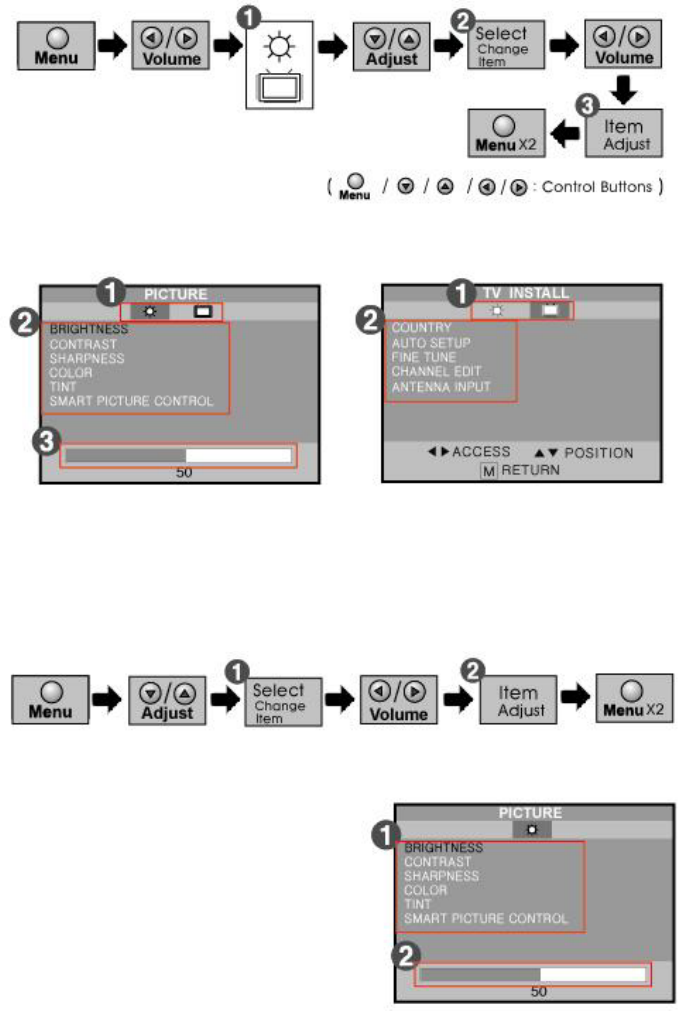
3) Adjustment procedure for AV 1 / 2 Mode
2. Frequently used function
1) LCD TV/Monitor Auto adjustment function.
- Automatically adjusts the monitor settings on PC mode.
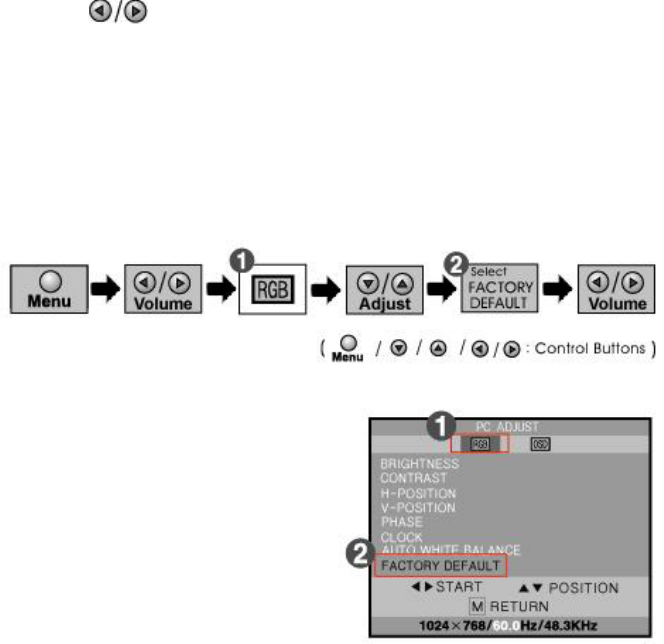
Press the AUTO Button.
2) Adjust Speaker volume
- Increases or decreases the level of speaker volume.
Press the buttons.
3) Reset Factory Default
- Screen parameters are replaced with the factory default values.
4) Select Country (TV function)
- Select a channel system that is being used in your region.
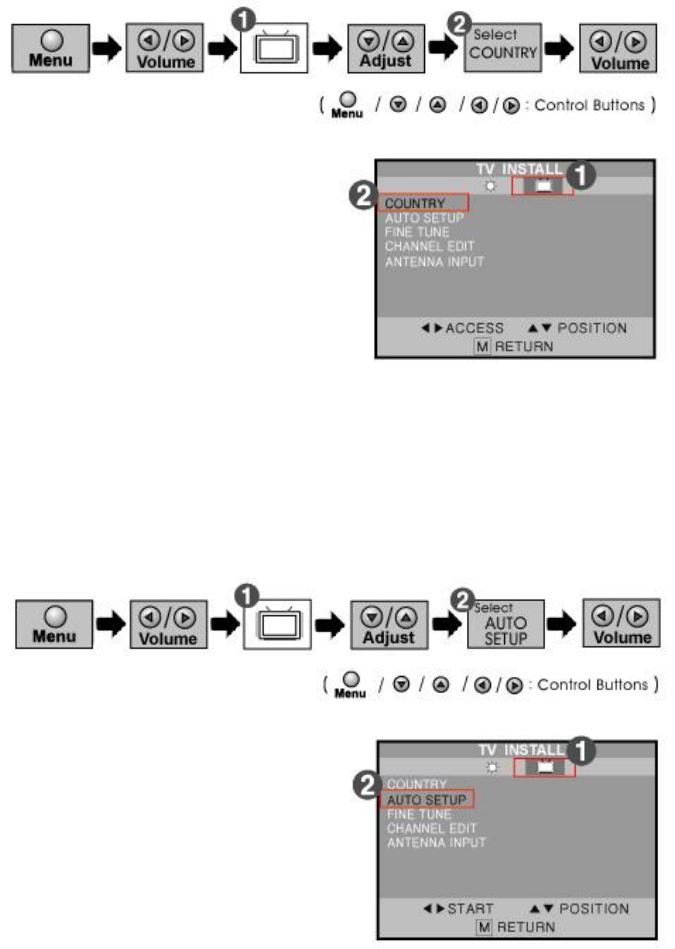
5) Auto Setup (TV function)
- The LCD TV/Monitor will scan the channels and memorize all of the channels it can receive.
5) Fine Tune (TV function)
- Due to weak signals or a wrong antenna configuration, some of the channels may not be tuned correctly. With
fine tune function, you can tune in each channel precisely which has a grainy picture.
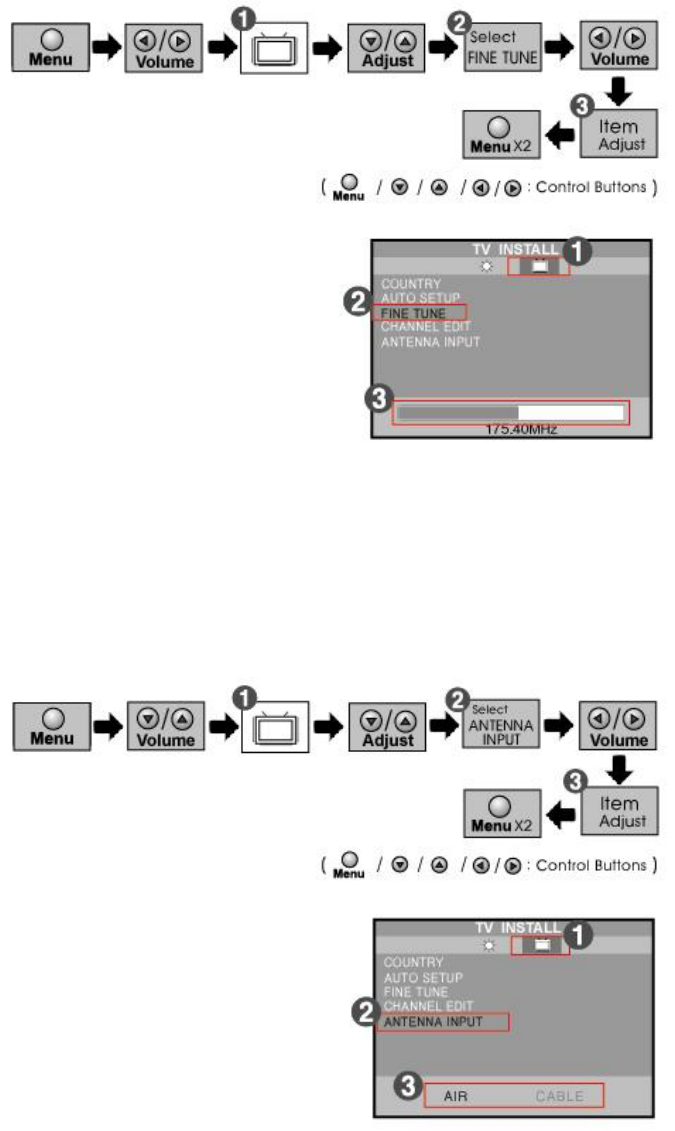
6) Antenna Input (TV function)
- Selects the desired source, between AIR and CABLE.
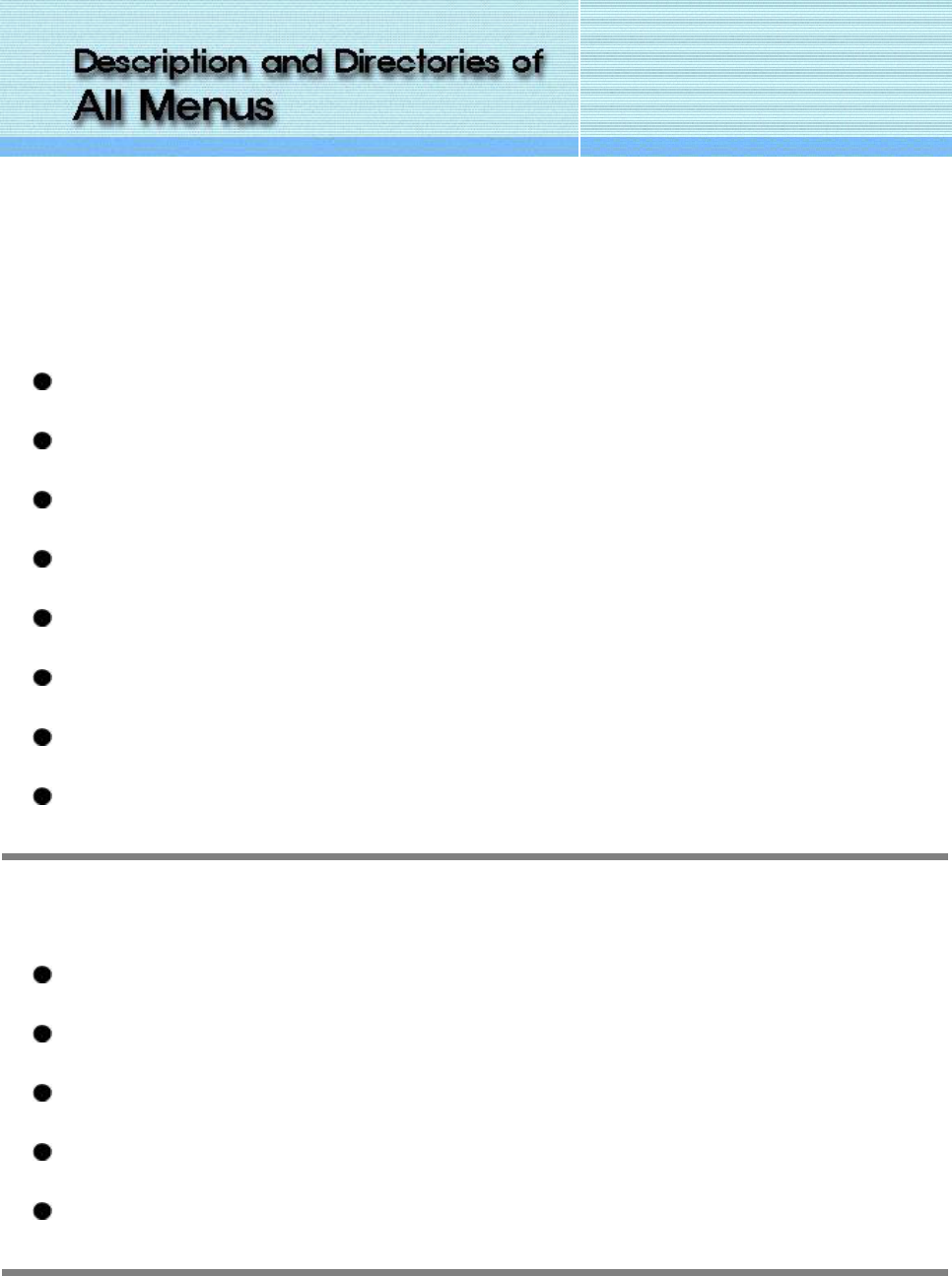
1. Menus when using PC Mode
1) PC ADJUST
Brightness : Adjust the brightness of video or TV without affecting PC RGB's brightness.
Contrast : Adjust the contrast of video or TV without affecting PC RGB's contrast.
H-Position : Move the entire screen to the left or right.
V-Position : Move the entire screen to the below or upper.
PHASE : Fine tuning of the screen even though it is not easily distinguishable with naked eyes.
CLOCK : Adjust the horizontal-size(size of horizontal screen)of the entire screen.
Auto White Balance : Select this menu to use automatic color balance function.
Factory Default : Screen parameters are replaced with the factory default values.
2) OSD ADJUST
Language : OSD language and appearance can be changed.
OSD H-Position : You can change the horizontal position where the OSD menu appears on your monitor
OSD V-Position : You can change the vertical position where the OSD menu appears on your monitor
OSD Off Time : The OSD will automatically turn off if no adjustments are made for a certain time period.
OSD Transparency : Changes the transparent(or opaque) status of the background of the OSD.
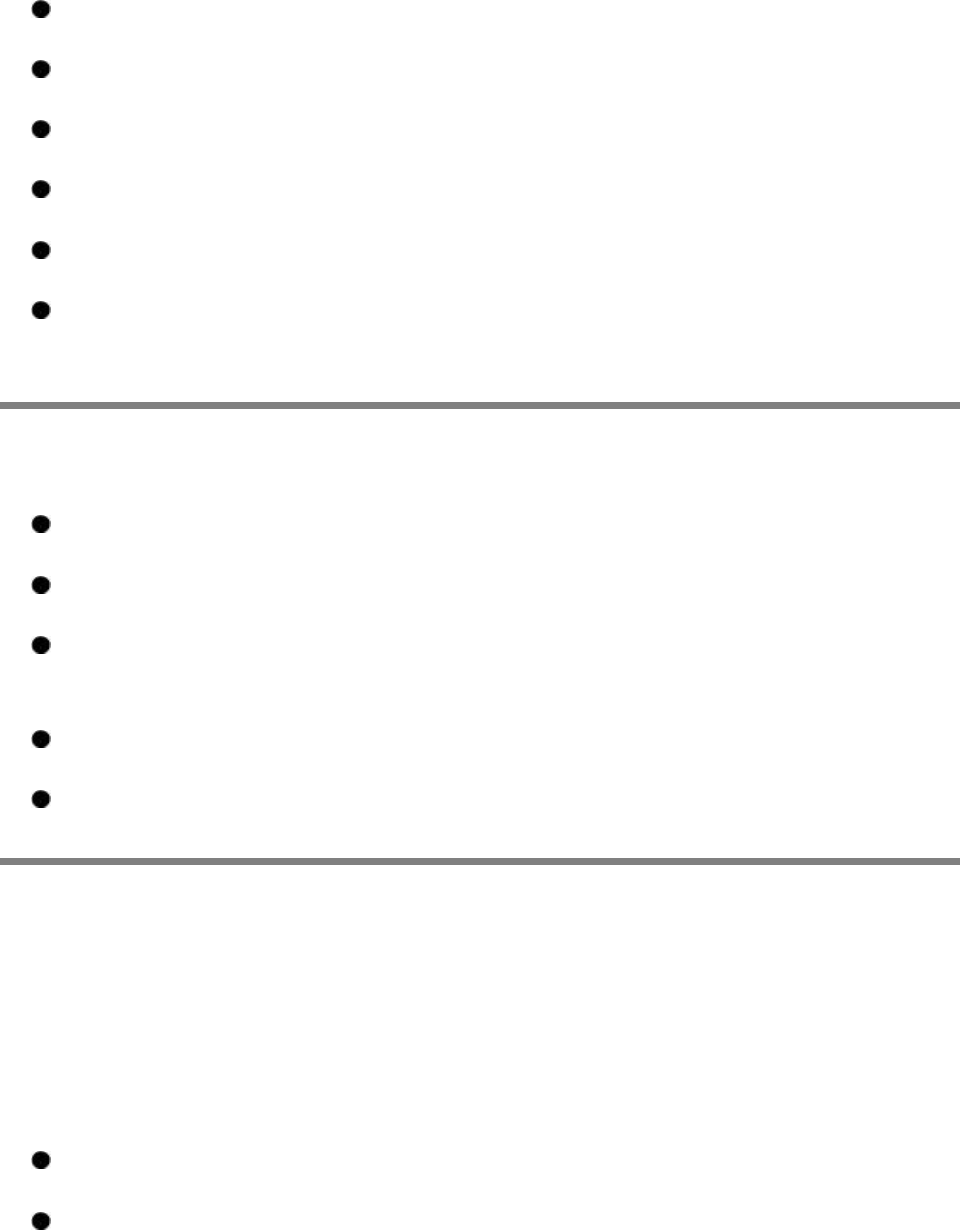
2. Menus when using TV Mode
1) PICTURE
Brightness : Adjust the brightness of video or TV without affecting PC RGB's brightness.
Contrast : Adjust the contrast of video or TV without affecting PC RGB's contrast.
Sharpness : Adjust the sharpness of video or TV image.
Color : Change the richness of color.
Tint : Change the tone of the color.
Smart Picture Control : Changes the picture setting that is defined for [NORMAL], [ DYNAMIC], [ CINEMA]
or [ USER] each.
2) TV INSTALL
Country : Select a channel system that is being used in your region.
Auto Setup : Searches available channels and stores all automatically.
Fine Tune : Due to weak signals or a wrong antenna configuration, some of the channels may not be tuned
correctly. With fine tune function, you can tune in each channel precisely which has a grainy picture.
Channel Edit : Channel Edit function helps edit those channels.
Antenna Input : Select the desired source, between AIR and CABLE..
3. Menus when using AV 1(CVBS) / AV 2 (S-VHS) Mode
1) PICTURE
Brightness : Adjust the brightness of video or TV without affecting PC RGB's brightness.
Contrast : Adjust the contrast of video or TV without affecting PC RGB's contrast.

Sharpness : Adjust the sharpness of video or TV image.
Color : Change the richness of color.
Tint : Change the tone of the color.
Smart Picture Control : Changes the picture setting that is defined for [NORMAL], [ DYNAMIC], [ CINEMA]
or [ USER] each.
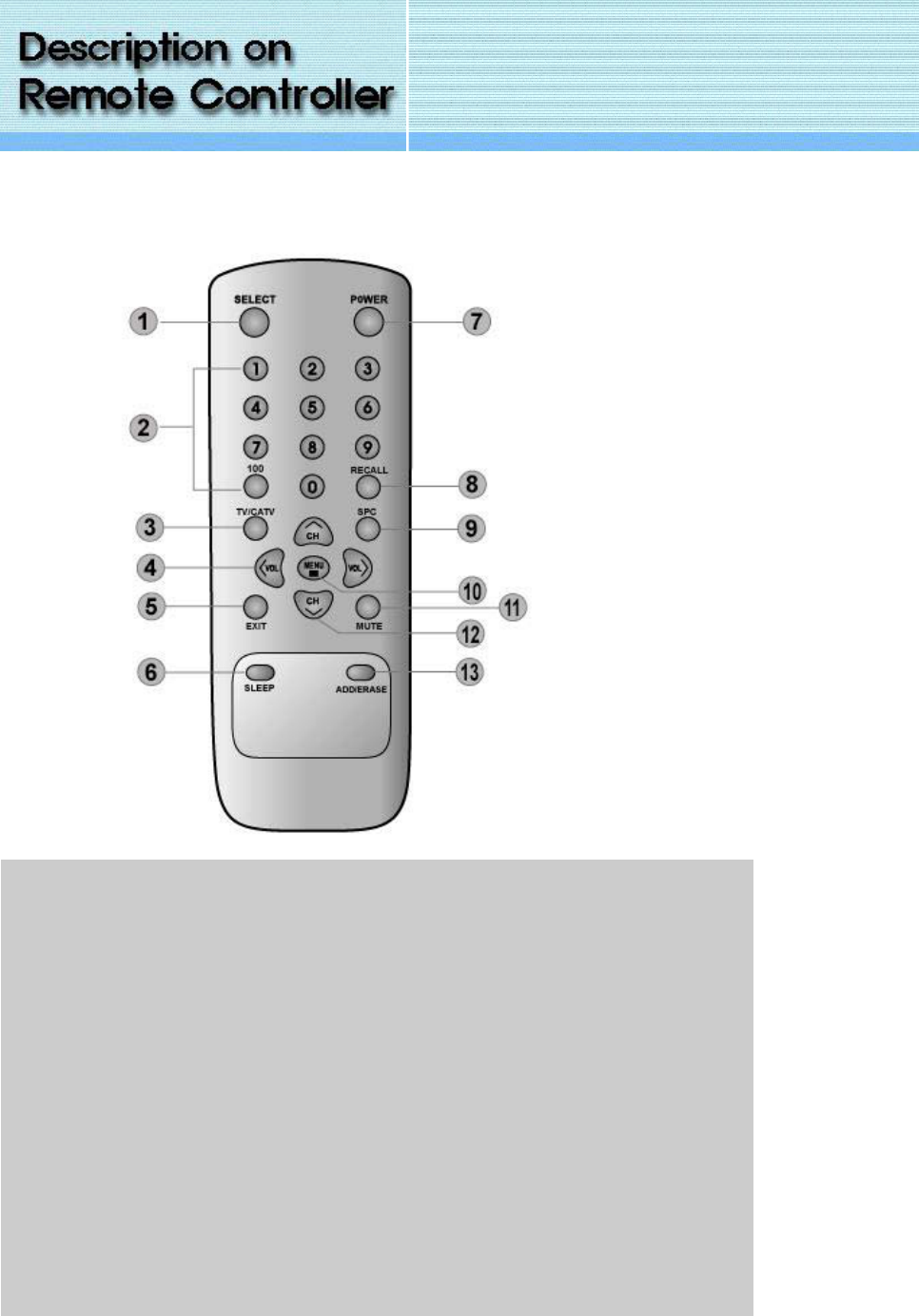
(TV Only-Option)
1. SELECT Button : Displays a menu of all of the available input source.
(PC / TV / AV1 / AV2).
2. Number buttons : Press to directly select channels.
3. TV/CATV Select Button : Press to convert reception modes between aerial and CATV.
4. VOLUME UP/DOWN Buttons : Adjusts the sound level. Adjusts menu settings.
5. EXIT Botton : To exit from the OSD
6. SLEEP Button : To select the length of time before the set automatically, switches to
standby.
7. POWER Button : Press to turn the LCD TV/Monitor on and off.
8. RECALL Botton : To display the current status: channel number and input mode.
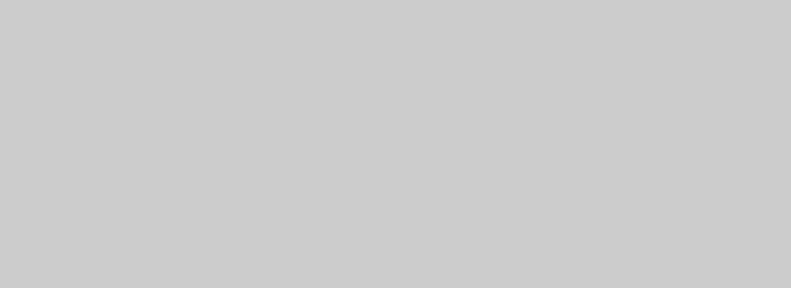
9. SPC (Smart Picture Controls) Button : To access preset video settings
(NORMAL, DYNAMIC, CINEMA, and USER)
10. MENU Button : To display or exit from the OSD.
11. MUTE Button : Switches the sound on or off.
12. CHANNEL UP/DOWN Buttons : Press to select channels or menu settings.
13. ADD/ERASE Button : Press to add and erase channels on your LCD TV.
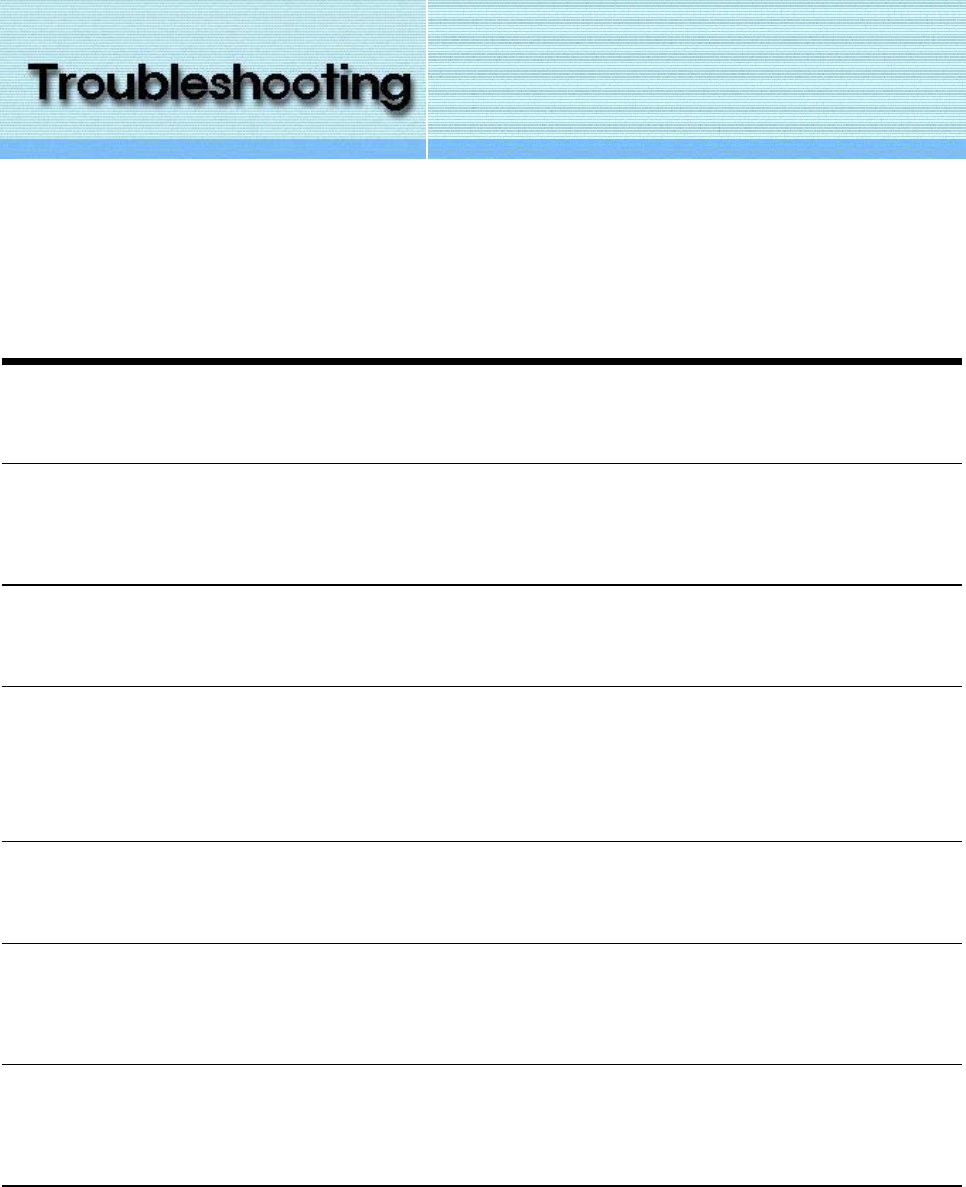
In case of trouble, check these before calling the service center.
What you see... Suggested Actions
Screen is black and powe
r
indicator is off
Ensure that the power cord is firmly connected and the LCD TV/Monitor is on.
Screen is black and powe
r
indicator is blinks.
Ensure that the signal cable is firmly connected to the PC or video sources.
Ensure that the PC or video sources are turned on.
Screen position and size is
incorrect.
Press the AUTO Button.
Image is not stable and may
appear to vibrate.
Check that the display resolution and frequency from your PC or video board is an
available mode for your LCD TV/Monitor.
On your computer check : Control Panel -> Display -> Settings.
The image is too light or too
dark.
Adjust the Brightness and Contrast.
Horizontal noise on the
image.
Adjust the AUTO.
Adjust the PHASE.
Picture OK, No Sound. Check the Volume.
Make sure that MUTE is not on and the volume level.
Vertical bars or stripes on
the image.
Adjust the AUTO.
Adjust the CLOCK.
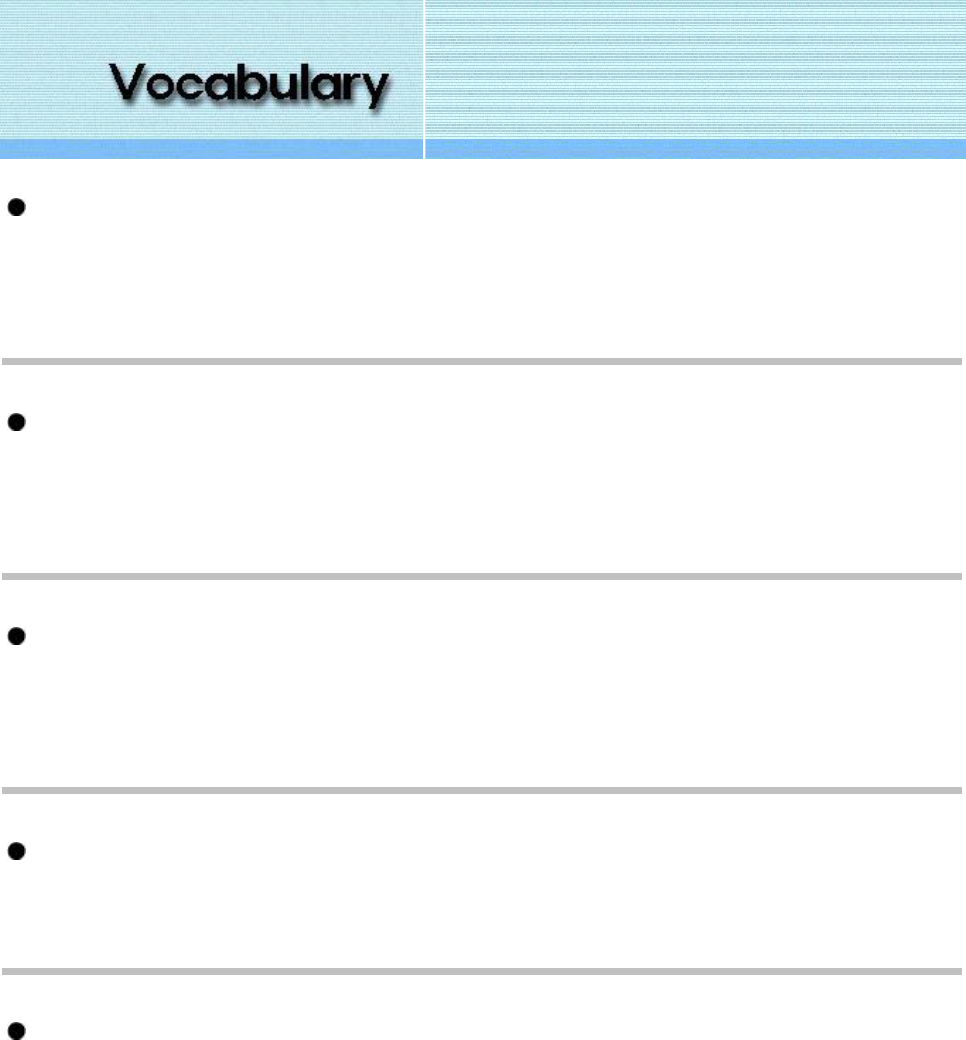
Dot pitch
The image on a monitor is composed of red, green and blue dots. The colser the dots, the higher the resolution.
The distance between two dots of the same color is called the 'Dot Pitch'.
Horizontal Frequency
The time to scan one line connecting the right edge to the left edge of the screen horizontally is called
Horizontal Cycle. The inverse number of the Horizontal Cycle is called Horizontal Frequency.
Vertical Frequency
The screen must be redrawn several times per second in order to create and display an image for the user. The
frequency of this repetition per second is called Vertical Frequency or Refresh Rate.
Resolution
The number of horizontal and vertical dots used to compose the screen image is called 'resolution'.
Plug and Play
This is a function that provides the best quality screen for the user by allowing the computer and the monitor to
exchange information automatically.
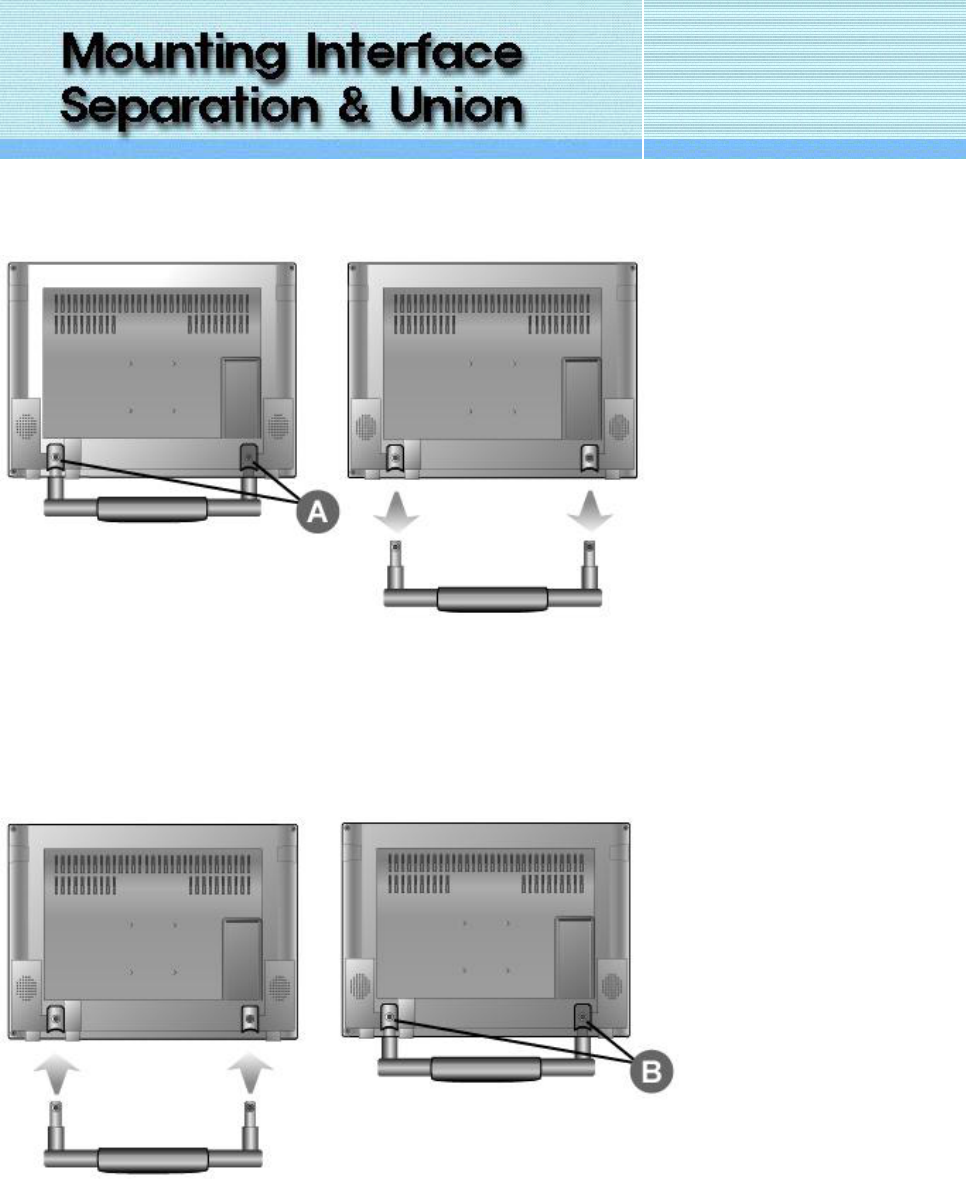
1. Separation
1. Turn off your monitor and unplug
its power cord.
2. Lay the LCD Monitor face-down
ward on a flat surface with a
cushion beneath it to protect the
screen.
3. Remove the screws( A ) and
then remove the Stand from the
LCD monitor.
2. Union
1. Align the stand with the
holes( B ) in the Rear Cover and
secure it with the screws.