BUFFALO 000000015 AirStation User Manual WZR 1750DHP WZR 1166DHP
BUFFALO INC. AirStation WZR 1750DHP WZR 1166DHP
BUFFALO >
Contents
- 1. User Manual
- 2. User Manual Statement
- 3. User manual Statement
User Manual

www.bufalotech.com
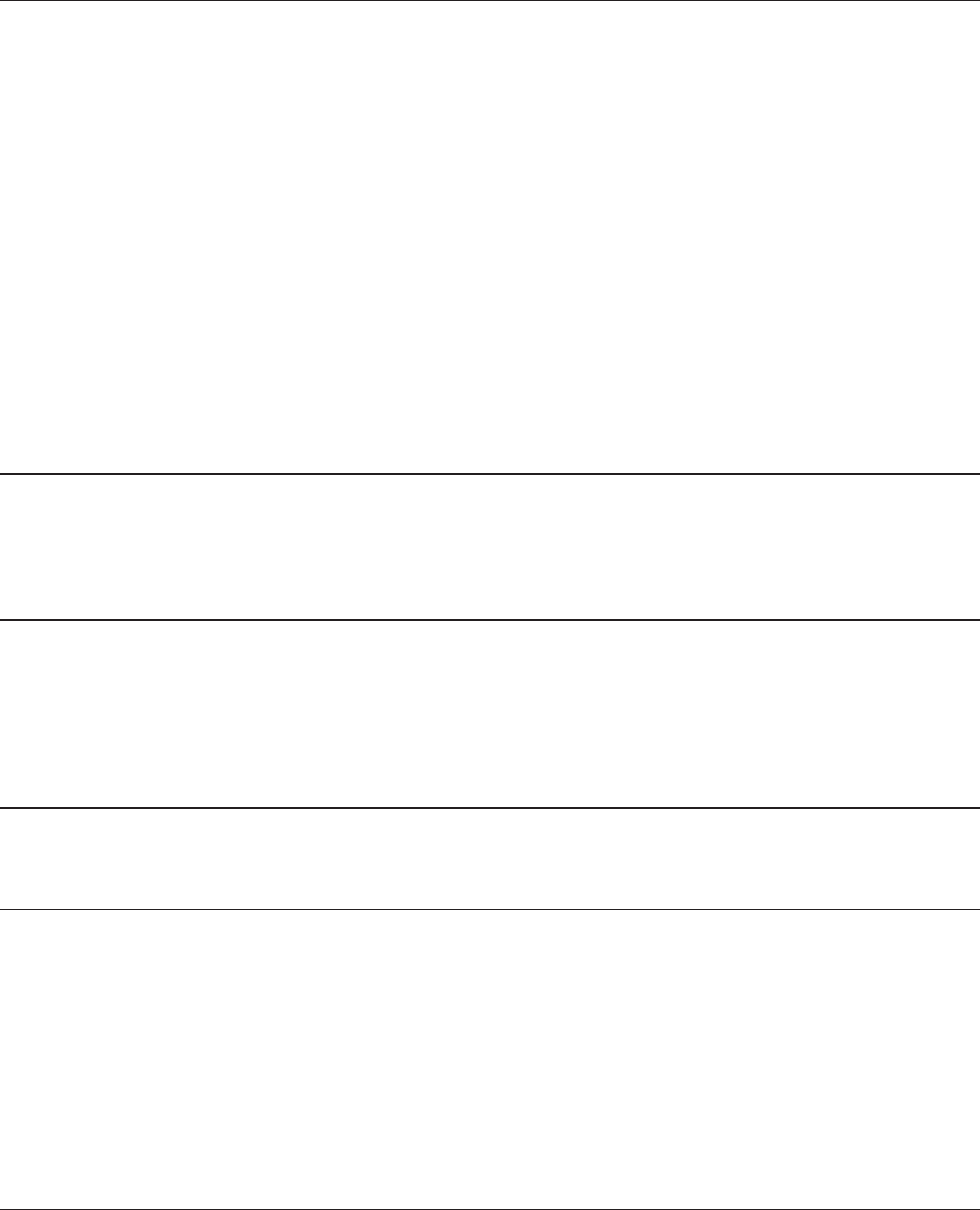
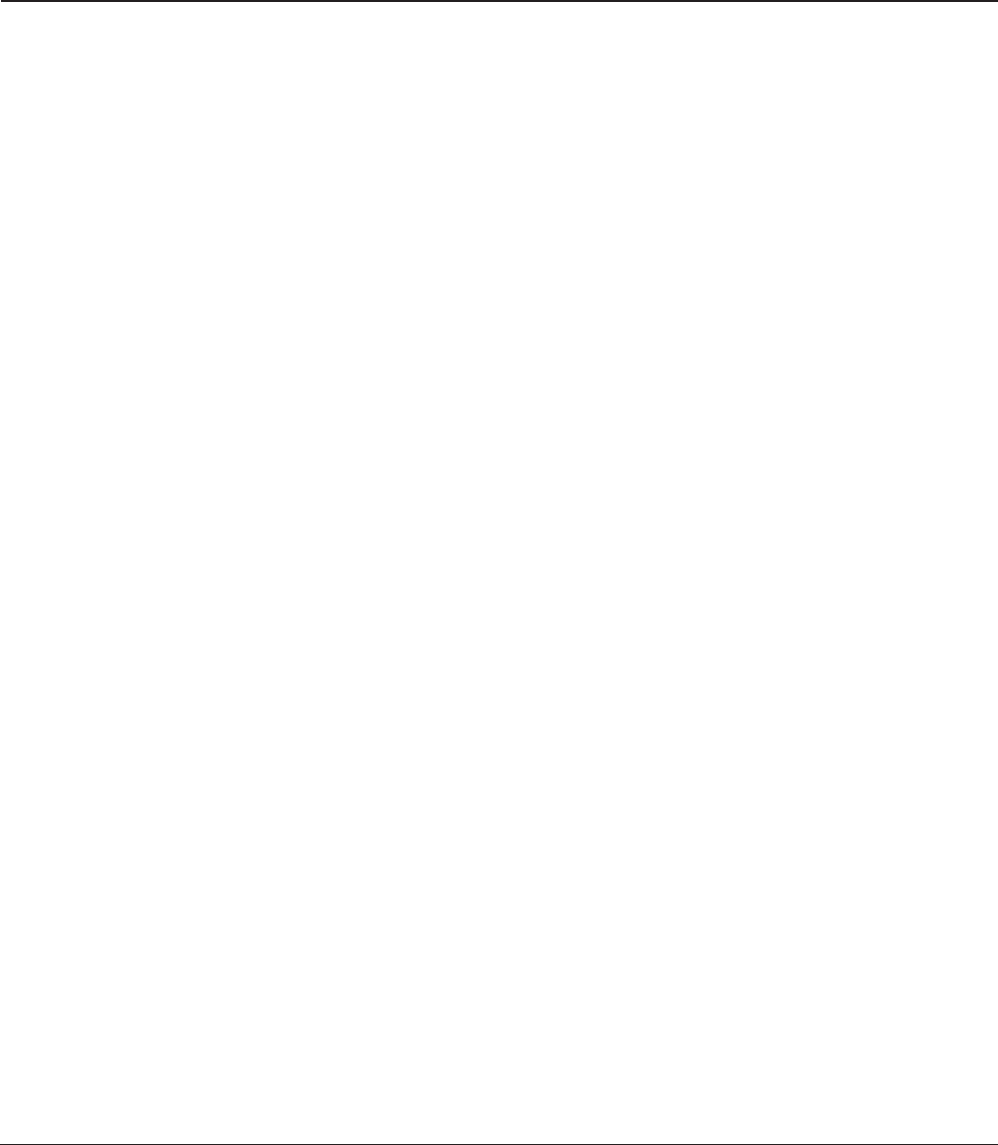
The following items are included in your AirStation package. If any of the items are missing, please
contact your vender.
• AirStation ....................................................................................................................................... 1
• AirStation Setup Card ................................................................................................................ 1
• AC adapter ..................................................................................................................................... 1
• Stands .............................................................................................................................................. 2
• Screws for wall-mounting ........................................................................................................ 2
• Ethernet Cable ............................................................................................................................. 1
• Quick Setup Guide ...................................................................................................................... 1
• Warranty Statement ................................................................................................................... 1
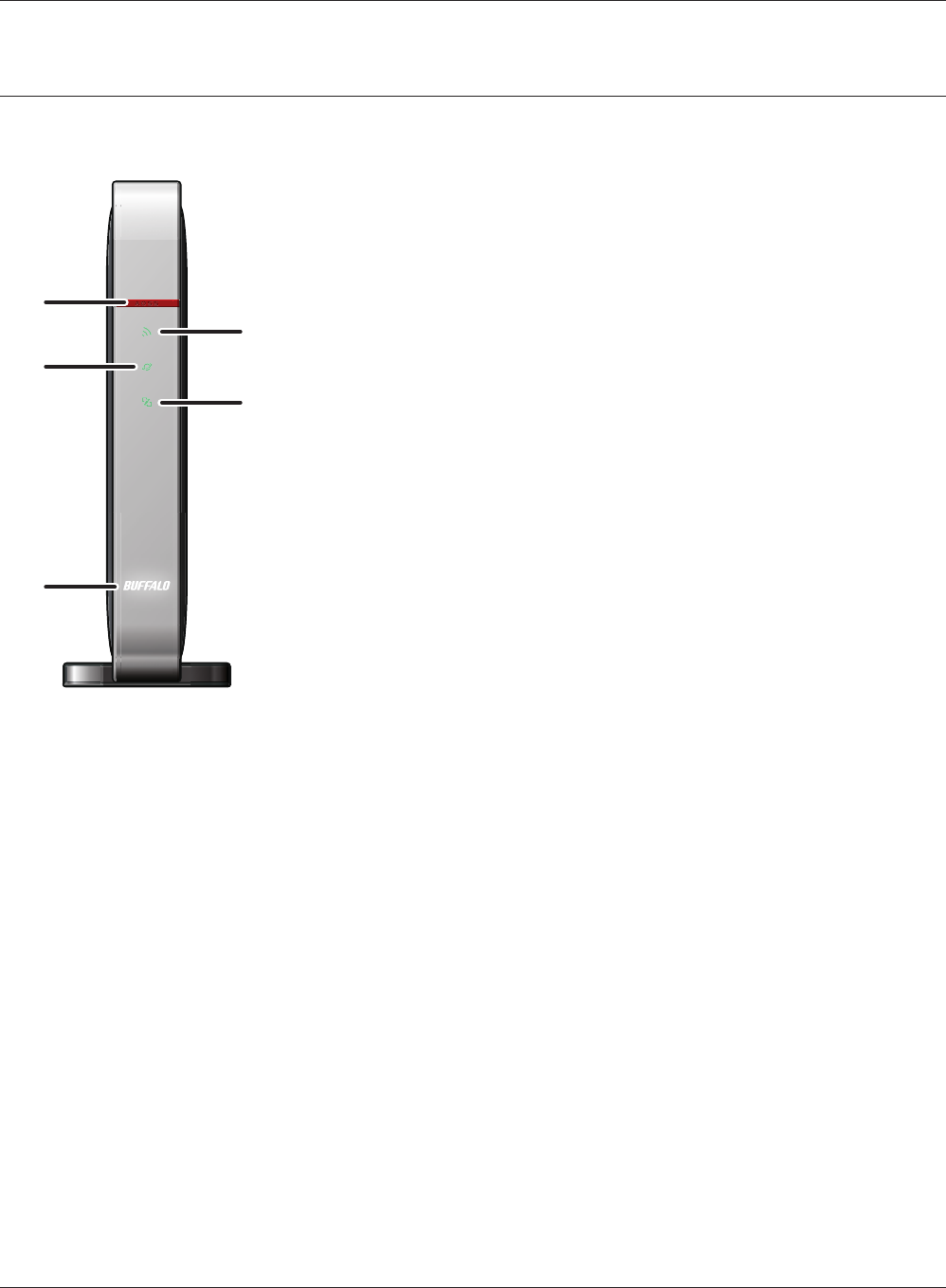
1
2
3
5
4
1AOSS button To initiate AOSS, hold down this button until the wireless LED ashes
(about 1 second). Then, push or click the AOSS button on your wireless
client device to complete the connection. Both devices must be powered
on for this to work.
2Wireless LED (Blue or Amber)
On: Wireless LAN is enabled.
Randomly blinking: Wireless LAN is transmitting.
Double blinks: AirStation is waiting for an AOSS or WPS security key.
Continuously blinking: AOSS/WPS error; failed to exchange security keys.
O : Wireless LAN is disabled.
Note:
Wireless LED is blue : Security settings have been made for the wireless LAN.
Wireless LED is amber : Security settings have not been made for the wireless LAN.
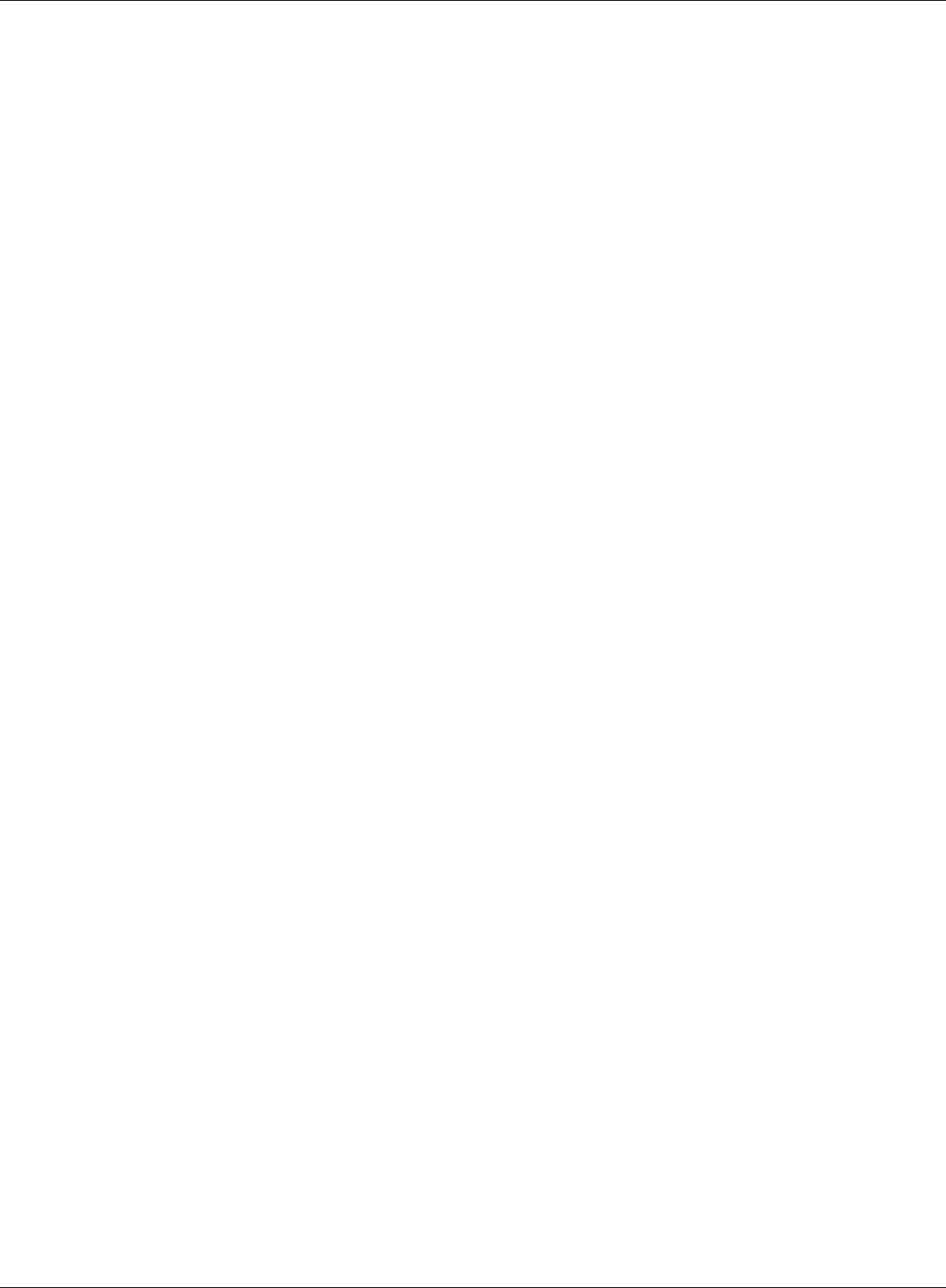
3Internet access LED (Blue)
On: Internet access is available.
O: Internet access is not available.
Router functionality is disabled.
4Router LED (Blue)
On: Router functionality is enabled.
O: Router functionality is disabled.
5Bualo LED (White or Red)
On (White): Power is on.
O: Power is o.
On (Red)*1: Booting.
2 blinks (Red)*2: Flash ROM error.
3 blinks (Red)*2: Wired Ethernet LAN error.
4 blinks (Red)*2: Wireless LAN error.
5 blinks (Red)*3: IP address setting error.
9 blinks (Red)*2: System error.
Continuously blinking*1:
Updating rmware, saving settings, or initializing settings.
*1 Never unplug the AC adapter while the Bualo LED is blinking continuously.
*2 Turn o AirStation rst, wait for a few seconds, then turn it back on.
*3 Because the network addresses of both the Internet port (WAN port) and the LAN port are the
same, it is not possible to establish communication. Change the LAN-side IP address of the
AirStation.
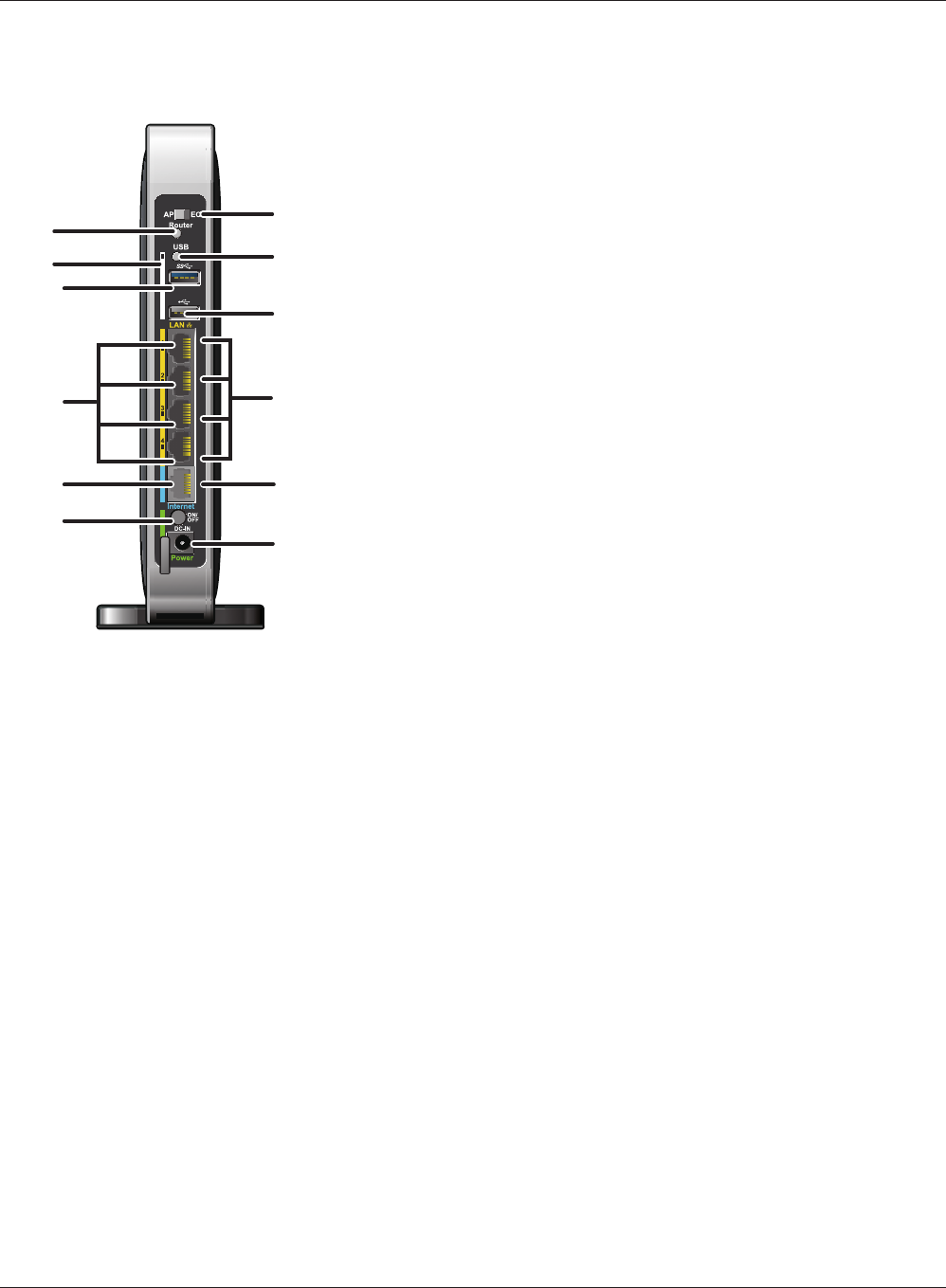
15 13
14 12
17
9
8
7
11
16
6
10
6Mode switch Switches operation mode.
7Mode button This button turns the router on and o . The operation mode is changed
by holding down the button.
8USB LED (Blue)
On: A USB drive is connected.
Blinking: A USB drive can be removed.
Note: When this LED is blinking, the connected USB drive cannot be used. Remove the connected USB
drive. If the LED continues to blink even after the USB drive is removed, restart the AirStation. Do
not remove the USB drive or turn o the AirStation while the USB LED is on.
9USB Eject button To dismount a USB hard drive, hold down this button until the USB LED
ashes (about 3 seconds). The USB drive can then be unplugged safely.
10 USB 3.0 Port Connect the USB drive.
11 USB 2.0 Port Connect the USB drive.
12 LAN Port Connect your computer, hub, or other Ethernet devices to these ports.
This switching hub supports 10 Mbps,100 Mbps, and 1000 Mbps
connections.
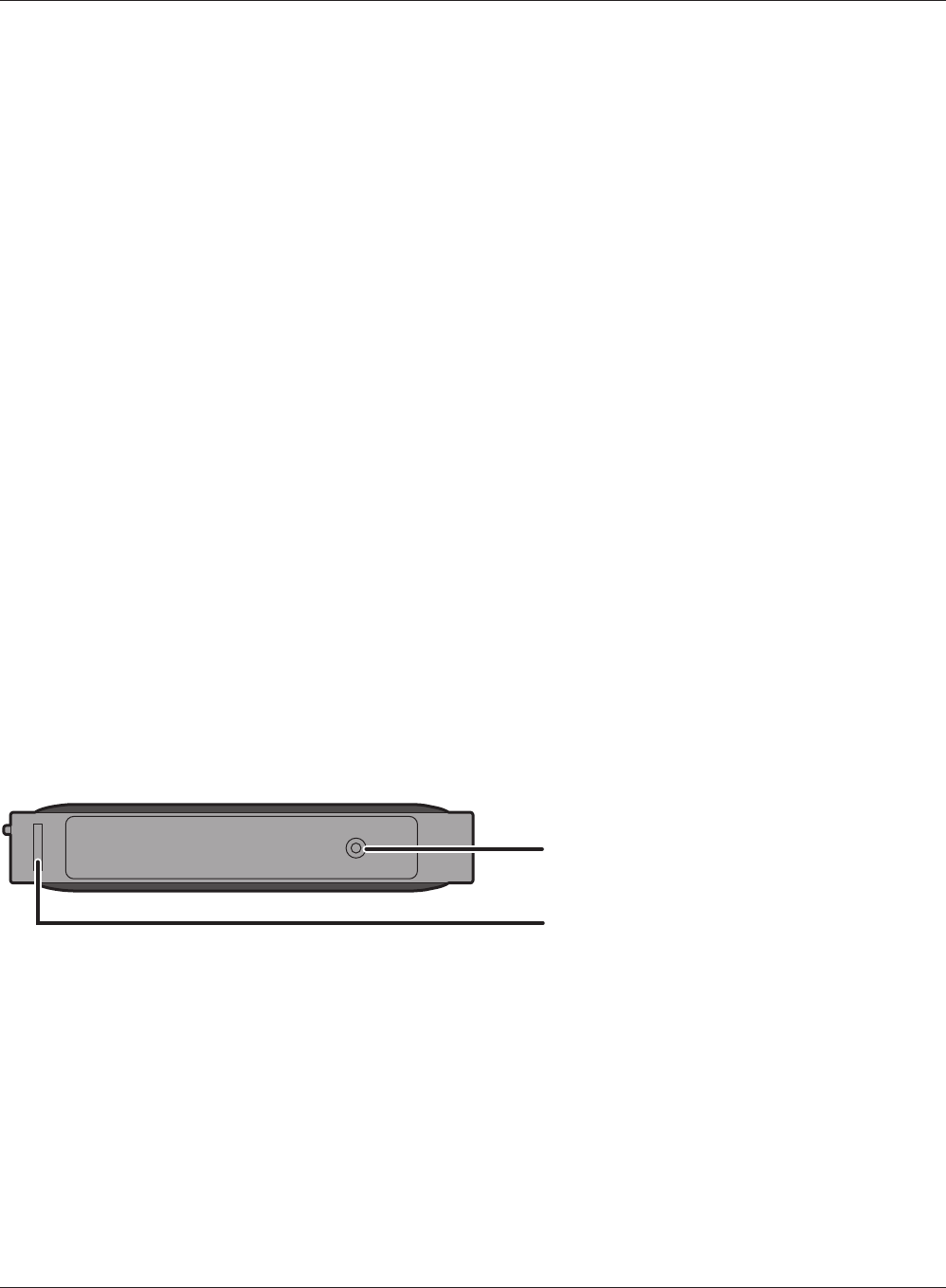
19
18
18 Reset button To reset all settings, hold down this button until the Bualo LED turns red
(about 3 seconds). The power must be on for this to work.
19 Setup card slot This is the slot where the AirStation setup card is stored. The initial
settings for the username, password, SSID, and encryption type are
provided on the card for logging into the conguration interface.
13 Internet Port 10 Mbps, 100 Mbps, and 1000 Mbps connections are supported.
Note: In bridge/AP mode (router o), the Internet port becomes a
regular LAN port, for a total of 5 usable LAN ports.
14 LAN LED (Green)
On: An Ethernet device is connected.
Blinking: An Ethernet device is communicating.
15 Internet LED (Green)
On: The Internet port is connected.
Blinking: The Internet port is transmitting data.
16 Power button This button turns the power on and o.
17 DC connector Connect the included AC adapter here.
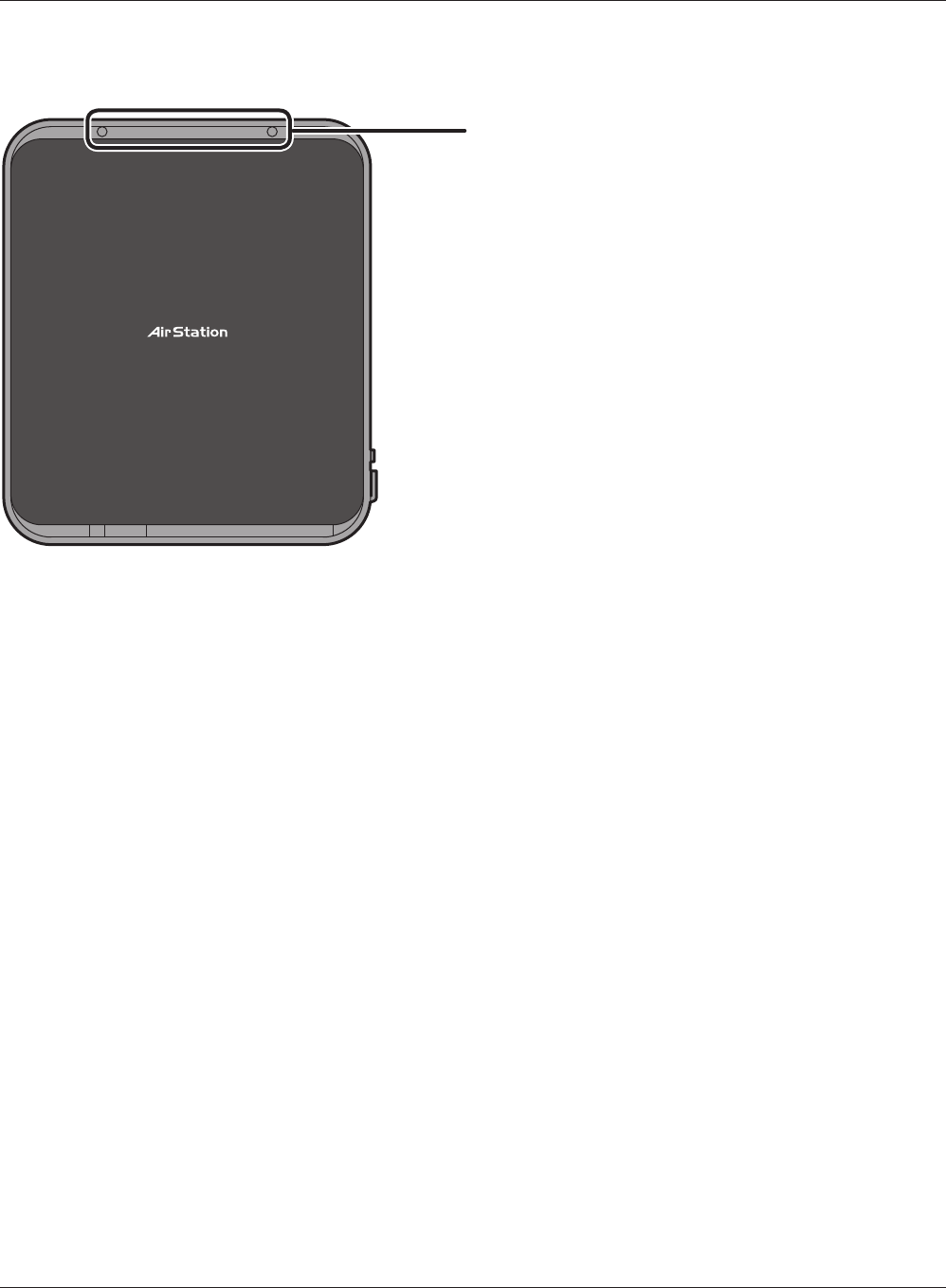
20
20 Mounting holes Mounting holes are provided for mounting the AirStation to a
wall. Use the supplied screws to mount to a wall.
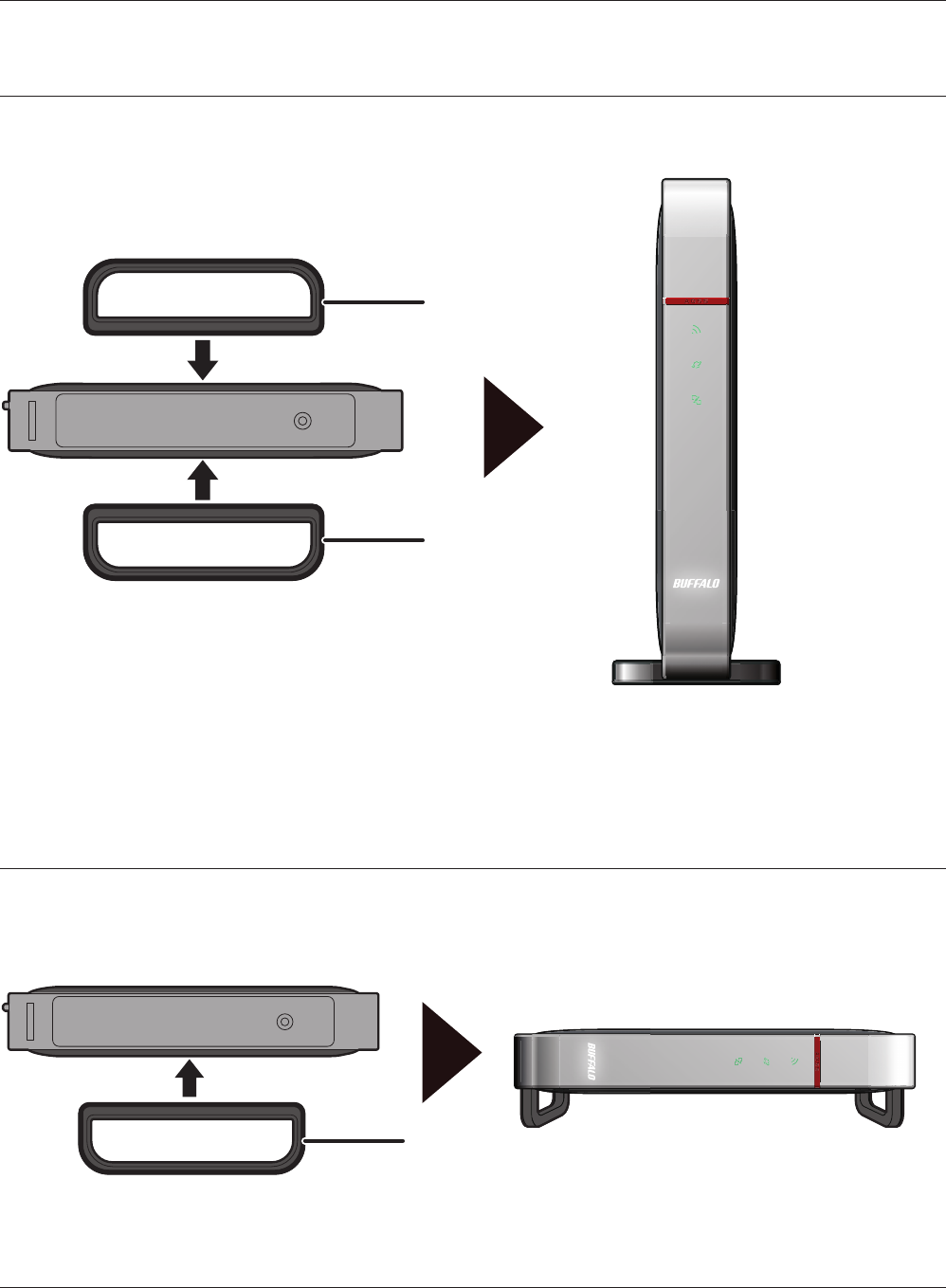
Stand
Stand
Stand
Attach the stand as shown in the gure below.
The same stand also allows horizontal placement. Install the stand as shown in the gure below.
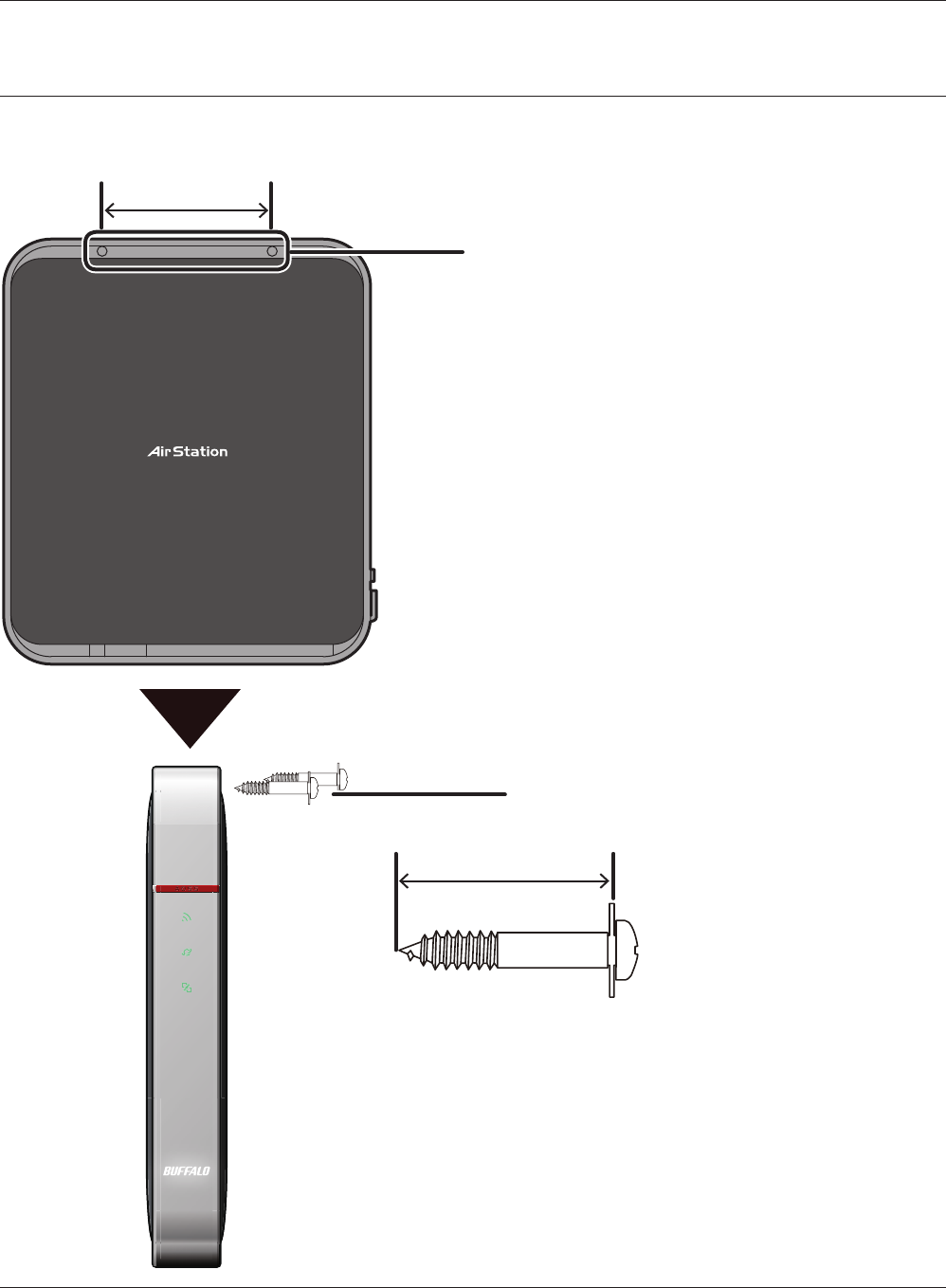
Mounting holes
85 mm (3.35 in.)
Screws
50 mm (1.97 in.)
Attach to the wall with the supplied screws in the mounting holes as shown below.
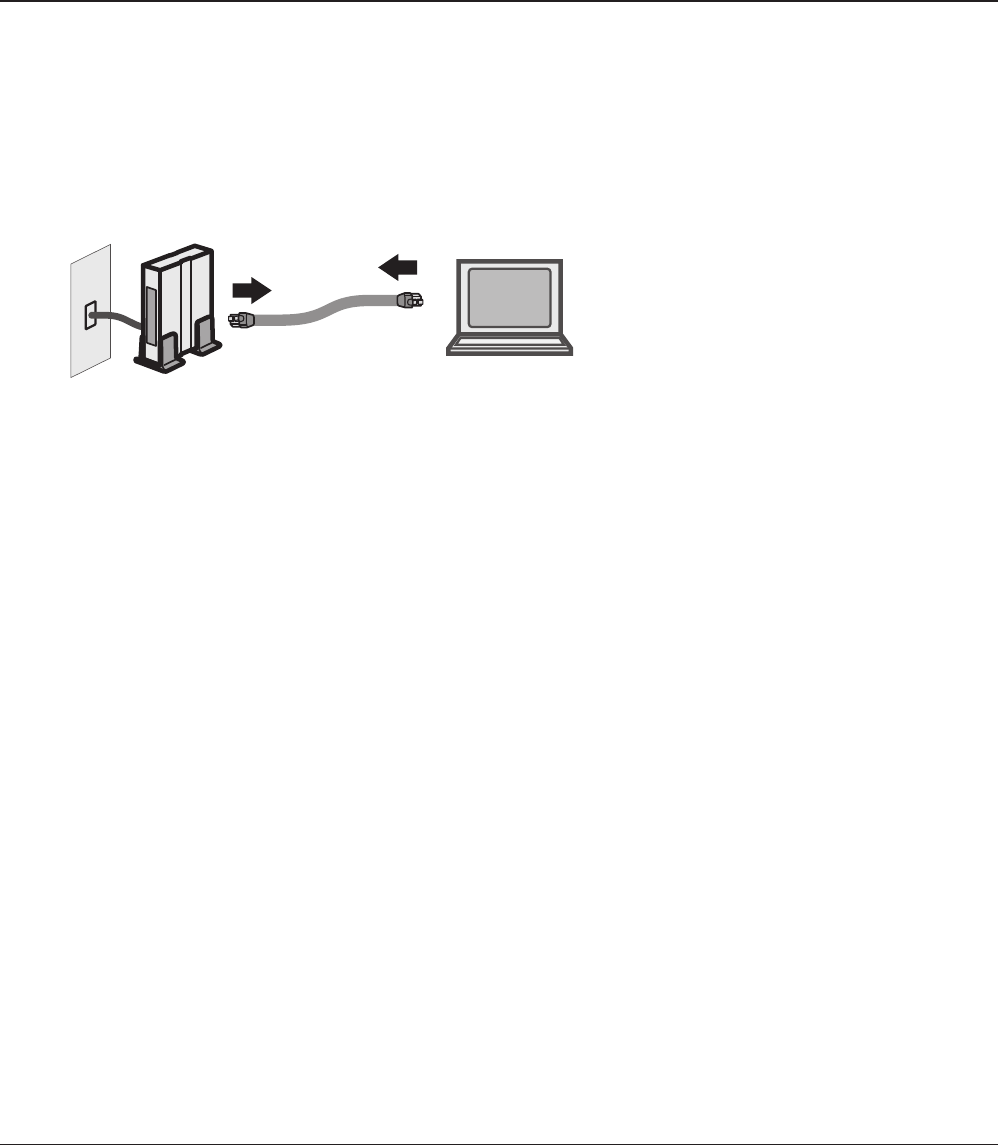
disconnect
modem computer
To congure your AirStation, follow the procedure below.
1Verify that you can connect to the internet without the AirStation, then turn o your modem
and computer.
2Unplug the LAN cable which connects
your computer and modem.
3Plug one end of the LAN cable into your modem and the other end to the AirStation’s
Internet (WAN) port. Turn on the modem.
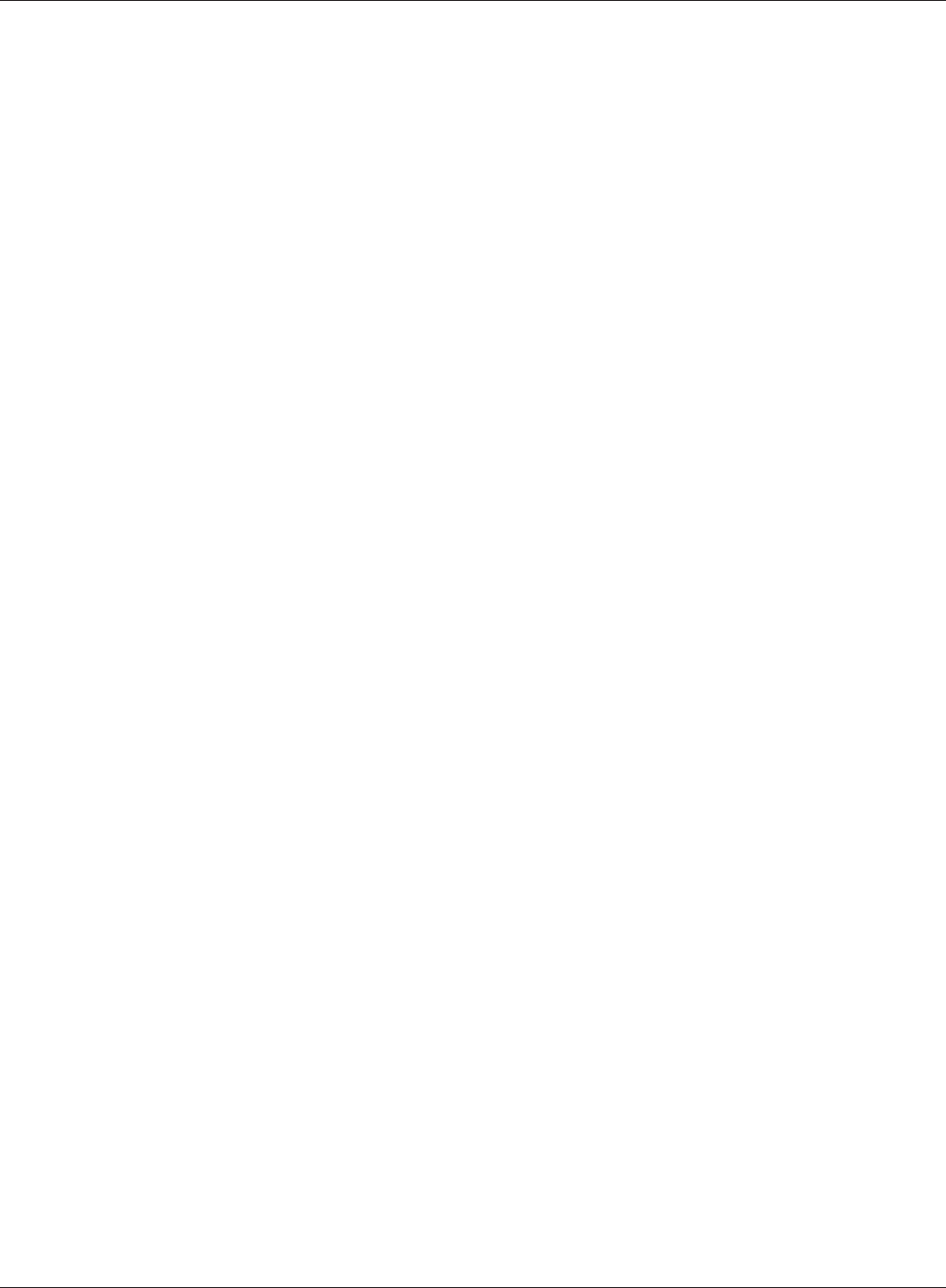
4
Once your computer has booted, the AirStation’s LEDs should be lit as described below:
Power On.
Wireless On or blinking.
Internet access On.
Router On.
LAN On or blinking.
Internet On or blinking.
For LED locations, refer to chapter 1.
Note: If the router LED is not lit, hold down the router button to switch to router mode.
5If using a wired LAN, connect the AirStation LAN port and computer using a LAN cable.
If using a wireless LAN, connect the computer to the wireless LAN.
6
Turn on the AirStation, then wait one minute.
Note : If the power does not turn on even when the AC
adapter is connected, press the Power button on
the rear of the AirStation.
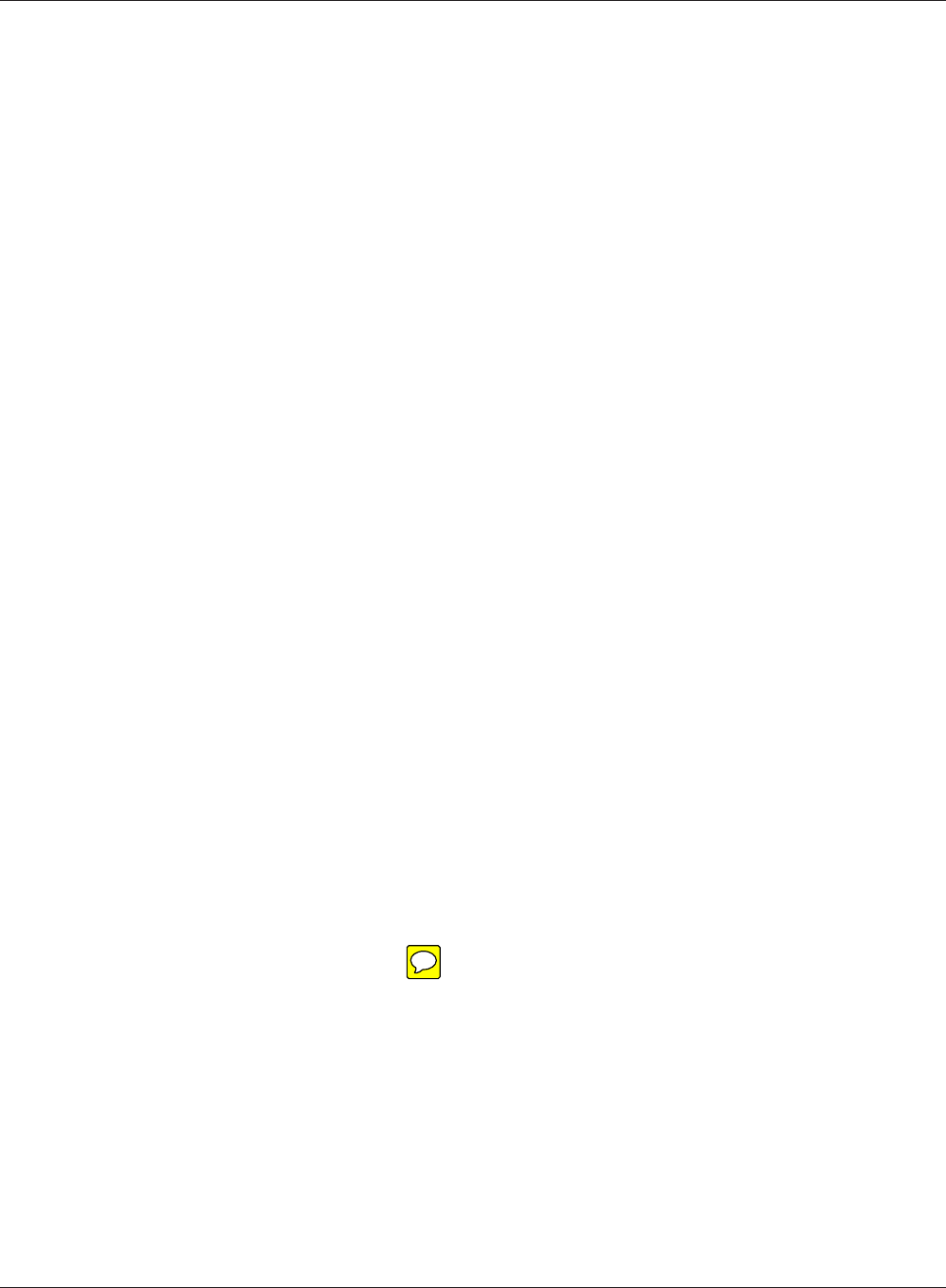
Launch a web browser. If the home screen is displayed, setup is complete.
If username and password elds are displayed, enter “admin” for the username and
“password” for the password, then click [OK]. Step through the wizard to complete setup.
You’ve completed the initial setup of your AirStation.
7
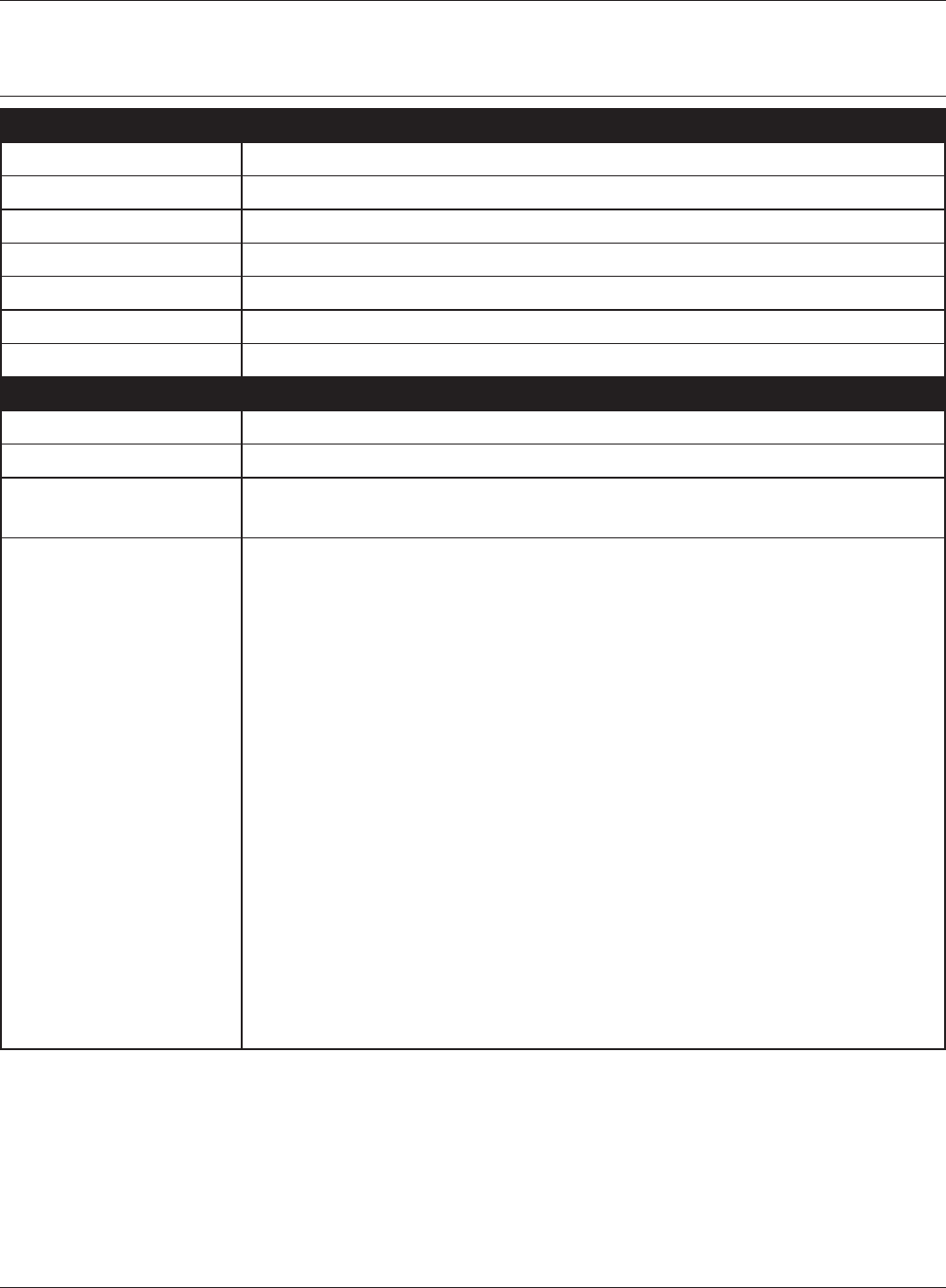
Wired LAN Interface
Standard Compliance IEEE802.3ab (1000BASE-T), IEEE802.3u (100BASE-TX), IEEE802.3 (10BASE-T)
Transmission Rate 10 / 100 / 1000 Mbps
Transmission Encoding 1000BASE-T 4DPAM5, 100BASE-TX 4B5B/MLT-3, 10BASE-T Manchester Coding
Access Method CSMA/CD
Speed and Flow Control 10 / 100 / 1000 Mbps, Auto Sensing, Auto MDIX
Number of LAN Ports 4
LAN Port Connector RJ-45
Wireless LAN Interface
Standard Compliance IEEE802.11ac (Draft 2.0) /n/a/g/b
Transmission Method Direct Sequence Spread Spectrum (DSSS), OFDM, MIMO
Frequency Range Available frequencies depend on the country of purchase. See the next page
for details.
Transmission Rate
802.11ac (Draft)
802.11ac (Draft):
20 MHz BW (Long GI)
156, 130, 117, 104, 78, 52, 39, 26, 13 Mbps (2 stream)
78, 65, 58.5, 52, 39, 26, 19.5, 13, 6.5 Mbps (1 stream)
20 MHz BW (Short GI)
173.3, 144.4, 130, 115.6, 86.7, 57.8, 43.3, 28.9, 14.4 Mbps (2 stream)
86.7, 72.2, 65, 57.8, 43.3, 28.9, 21.7, 14.4, 7.2 Mbps (1 stream)
40 MHz BW (Long GI)
360, 324, 270, 243, 216, 162, 108, 81, 54, 27 Mbps (2 stream)
180, 162, 135, 121.5, 108, 81, 54, 40.5, 27, 13.5 Mbps (1 stream)
40 MHz BW (Short GI)
400, 360, 300, 270, 240, 180, 120, 90, 60, 30 Mbps (2 stream)
200, 180, 150, 135, 120, 90, 60, 45, 30, 15 Mbps (1 stream)
80 MHz BW (Long GI)
780, 702, 585, 526.5, 468, 351, 234, 175.5, 117, 58.5 Mbps (2 stream)
390, 351, 292.5, 263.3, 234, 175.5, 117, 87.8, 58.5, 29.3 Mbps (1 stream)
80 MHz BW (Short GI)
866.7, 780, 650, 585, 520, 390, 260, 195, 130, 65 Mbps (2 stream)
433.3, 390, 325, 292.5, 260, 195, 130, 97.5, 65, 32.5 Mbps (1 stream)

Transmission Rate
802.11n/a/b/g
802.11n:
20 MHz BW (Long GI)
130, 117, 104, 78, 52, 39, 26, 13 Mbps (2 stream)
65, 58.5, 52, 39, 26, 19.5, 13, 6.5 Mbps (1 stream)
20 MHz BW (Short GI)
144.4, 130, 115.6, 86.7, 57.8, 43.3, 28.9, 14.4 Mbps (2 stream)
72.2, 65, 57.8, 43.3, 28.9, 21.7, 14.4, 7.2 Mbps (1 stream)
40 MHz BW (Long GI)
270, 243, 216, 162, 108, 81, 54, 27 Mbps (2 stream)
135, 121.5, 108, 81, 54, 40.5, 27, 13.5 Mbps (1 stream)
40 MHz BW (Short GI)
300, 270, 240, 180, 120, 90, 60, 30 Mbps (2 stream)
150, 135, 120, 90, 60, 45, 30, 15 Mbps (1 stream)
802.11a/g:
54, 48, 36, 24, 18, 12, 9, 6 Mbps
802.11b:
11, 5.5, 2, 1 Mbps
Access Mode Infrastructure Mode
Security AOSS, WPA2-PSK (AES), WPA/WPA2 mixed PSK, WPA-PSK (AES), 64-bit or 128-
bit WEP, Mac Address Filter
USB Interface
Interface USB 2.0 port x 2
Connector Type Type A (plug)
Compliance 5.0 V 500 mA (max 1000 mA)
Other
Power Supply External AC 100-240 V Universal, 50/60 Hz
Power Consumption TBD
Dimensions 212 x 183 x 34 mm (8.4 x 7.2 x 1.3 in.)
Weight TBD
Operating Environment 0 - 40° C (32 - 104° F), 10 - 85% (non-condensing)
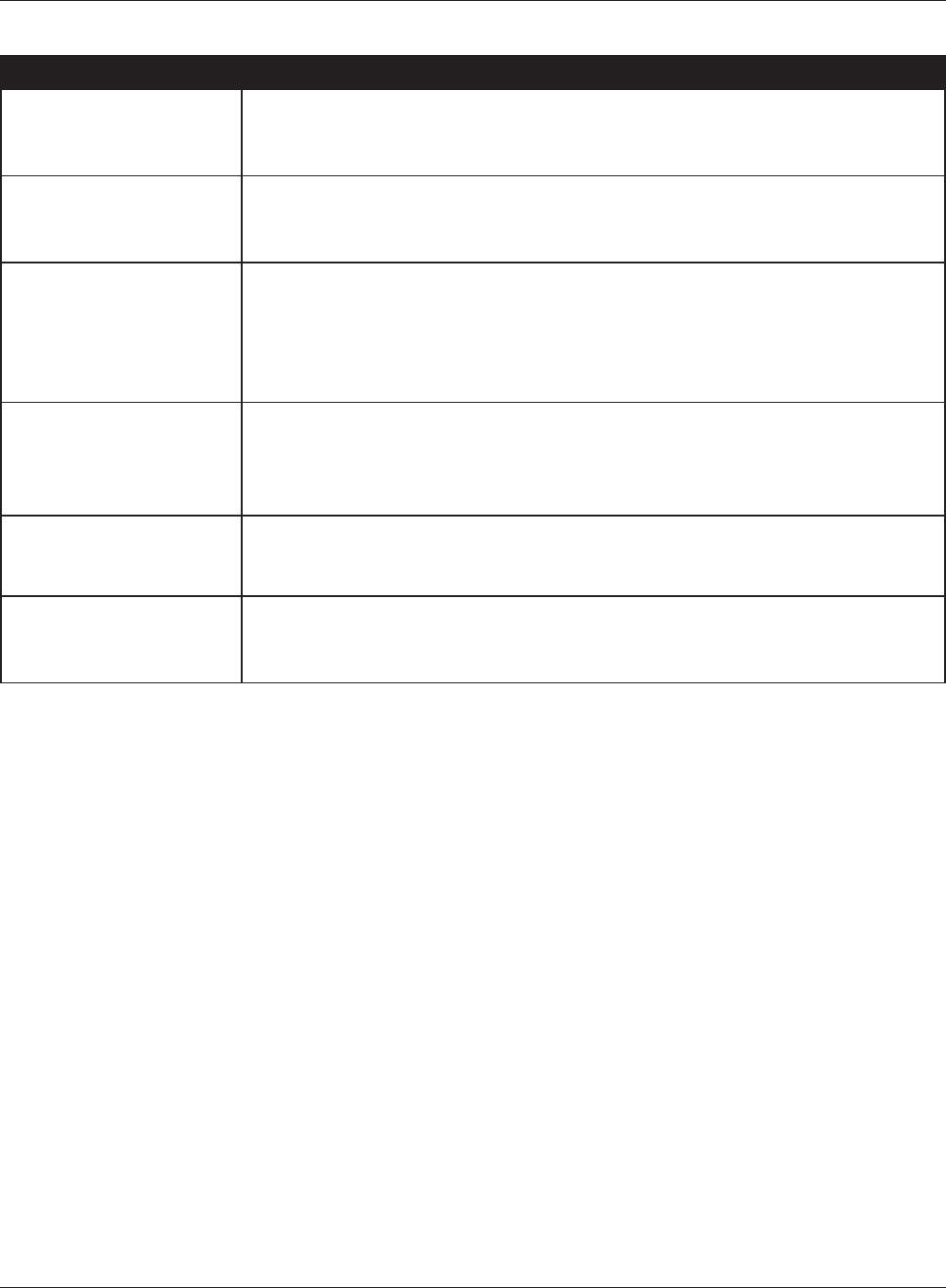
Frequency Range
USA
Canada
Mexico
5180-5240 MHz (Channels 36, 40, 44, 48)
5745-5825 MHz (Channels 149, 153, 157, 161, 165)
2412-2462 MHz (Channels 1, 2, 3, 4, 5, 6, 7, 8, 9, 10, 11)
EU
Middle East
5180-5240 MHz (Channels 36, 40, 44, 48)
5260-5320 MHz (Channels 52, 56, 60, 64)
2412-2472 MHz (Channels 1, 2, 3, 4, 5, 6, 7, 8, 9, 10, 11, 12, 13)
India
Australia
Hong Kong
Singapore
Malaysia
5180-5240 MHz (Channels 36, 40, 44, 48)
5260-5320 MHz (Channels 52, 56, 60, 64)
5745-5825 MHz (Channels 149, 153, 157, 161, 165)
2412-2472 MHz (Channels 1, 2, 3, 4, 5, 6, 7, 8, 9, 10, 11, 12, 13)
Philippines
Thailand
5180-5240 MHz (Channels 36, 40, 44, 48)
5260-5320 MHz (Channels 52, 56, 60, 64)
5745-5825 MHz (Channels 149, 153, 157, 161, 165)
2412-2472 MHz (Channels 1, 2, 3, 4, 5, 6, 7, 8, 9, 10, 11, 12, 13)
Taiwan 5745-5825 MHz (Channels 149, 153, 157, 161, 165)
2412-2462 MHz (Channels 1, 2, 3, 4, 5, 6, 7, 8, 9, 10, 11)
South Korea 5260-5320 MHz (Channels 52, 56, 60, 64)
5745-5825 MHz (Channels 149, 153, 157, 161, 165)
2412-2472 MHz (Channels 1, 2, 3, 4, 5, 6, 7, 8, 9, 10, 11, 12, 13)
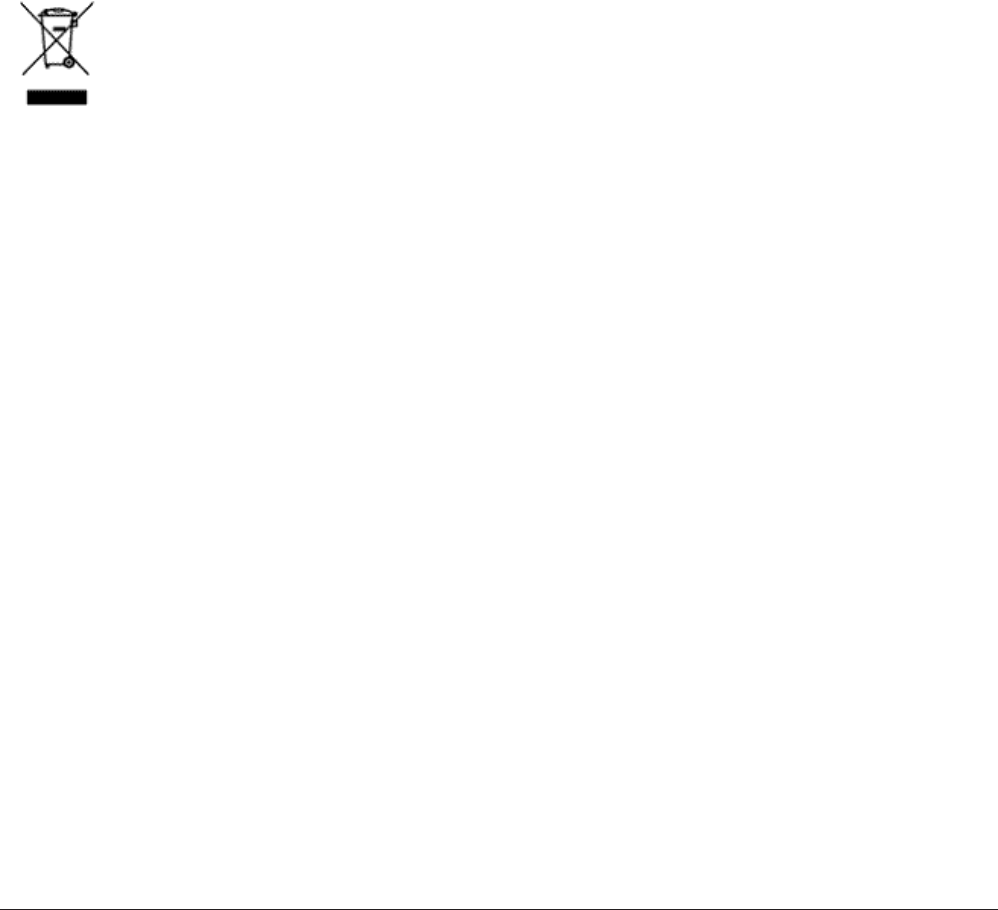
• The equipment that you have purchased has required the extraction and use of natural resources
for its production.
• The equipment may contain hazardous substances that could impact health and the environment.
• In order to avoid the dissemination of those substances in our environment and to diminish the
pressure on the natural resources, we encourage you to use the appropriate take-back systems.
• The take-back systems will reuse or recycle most of the materials of your end life equipment in a
sound way.
• The crossed-out wheeled bin symbol invites you to use those systems.
• If you need more information on collection, reuse, and recycling systems, please contact your local
or regional waste administration.

The source code for Bualo products that use GPL code is available at http://opensource.bufalo.jp/ .