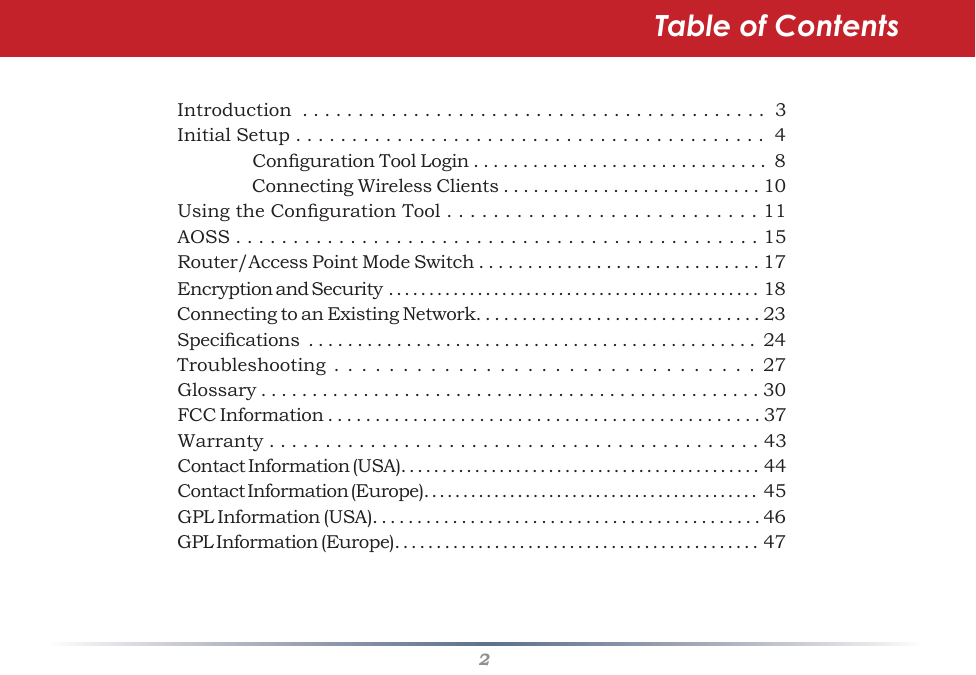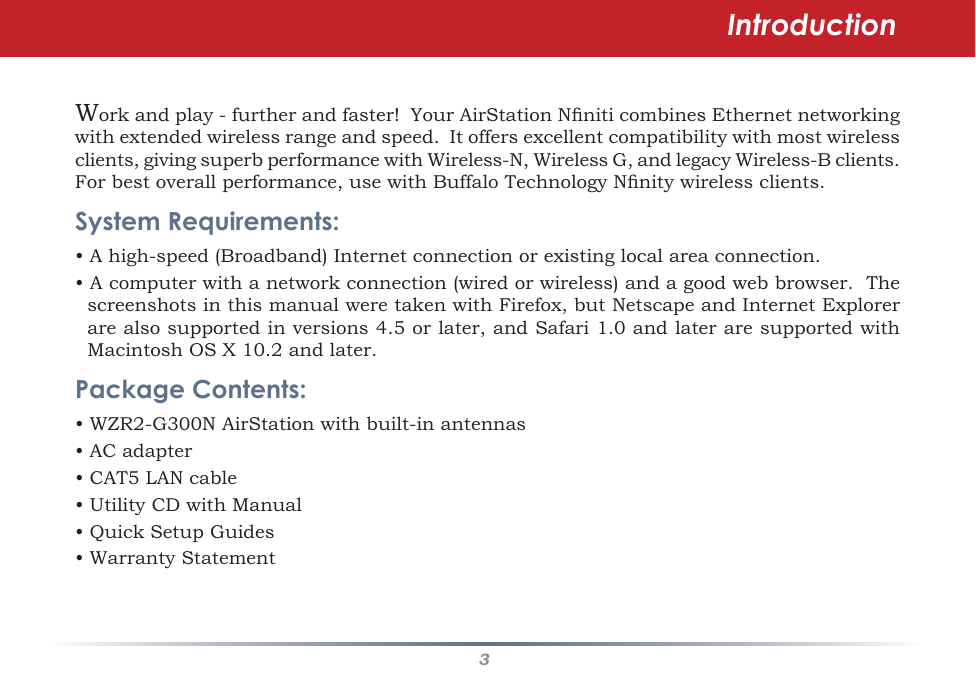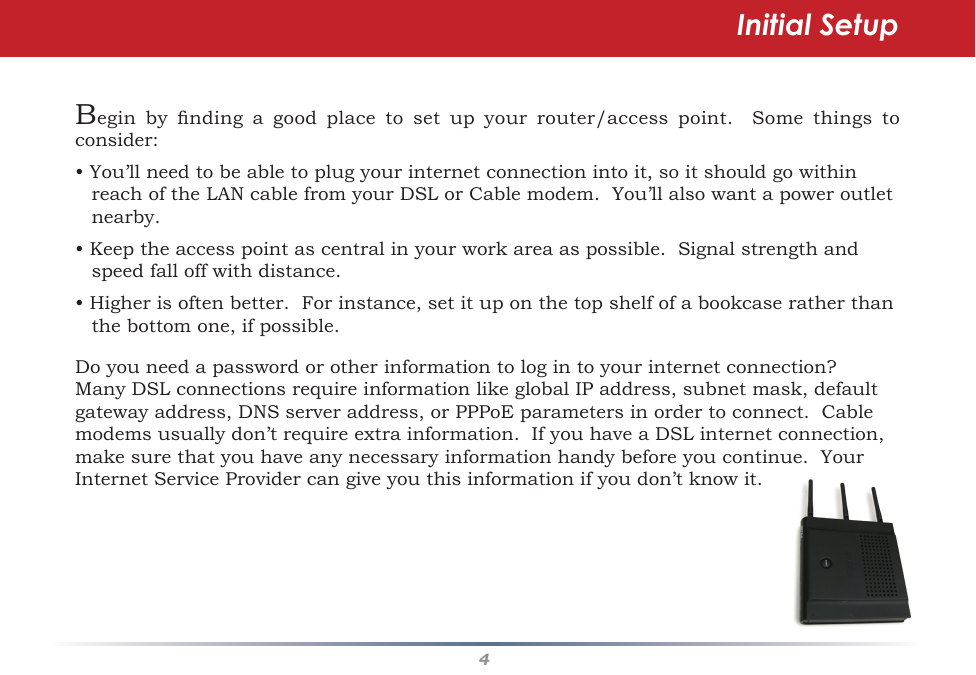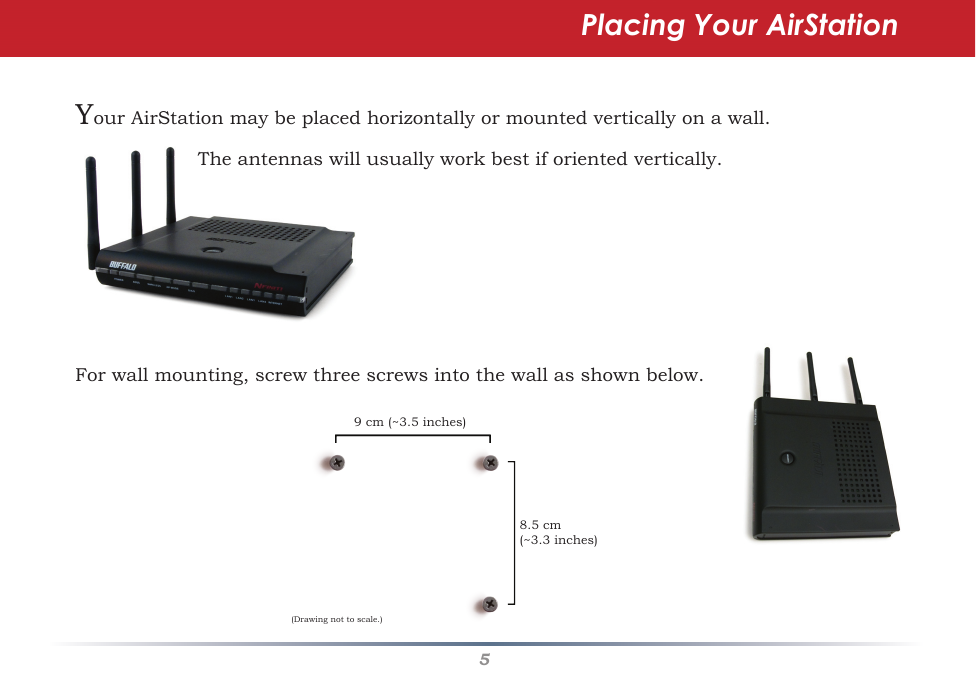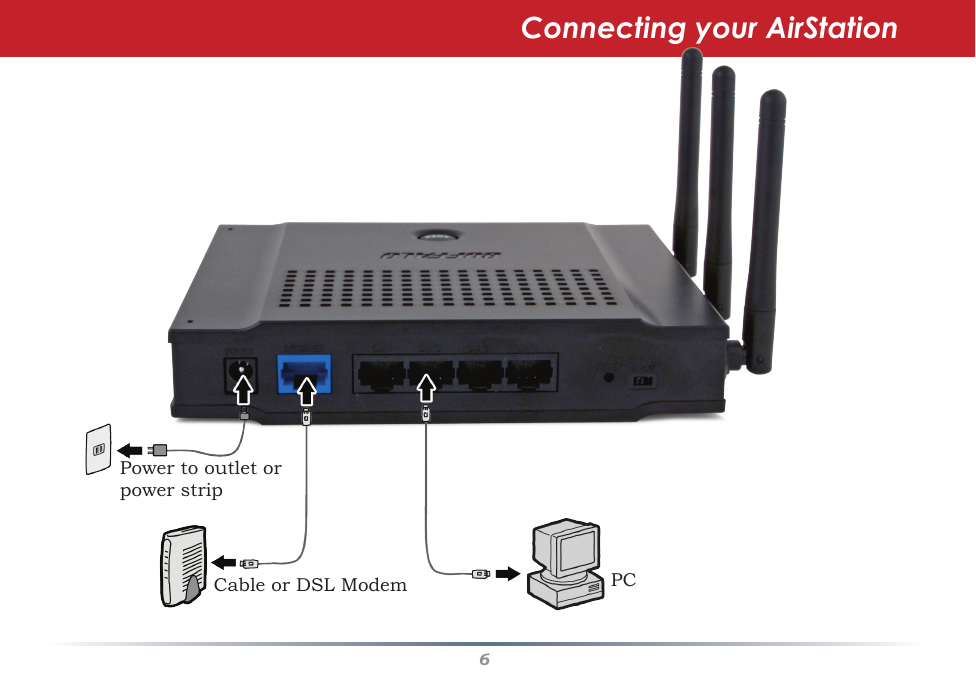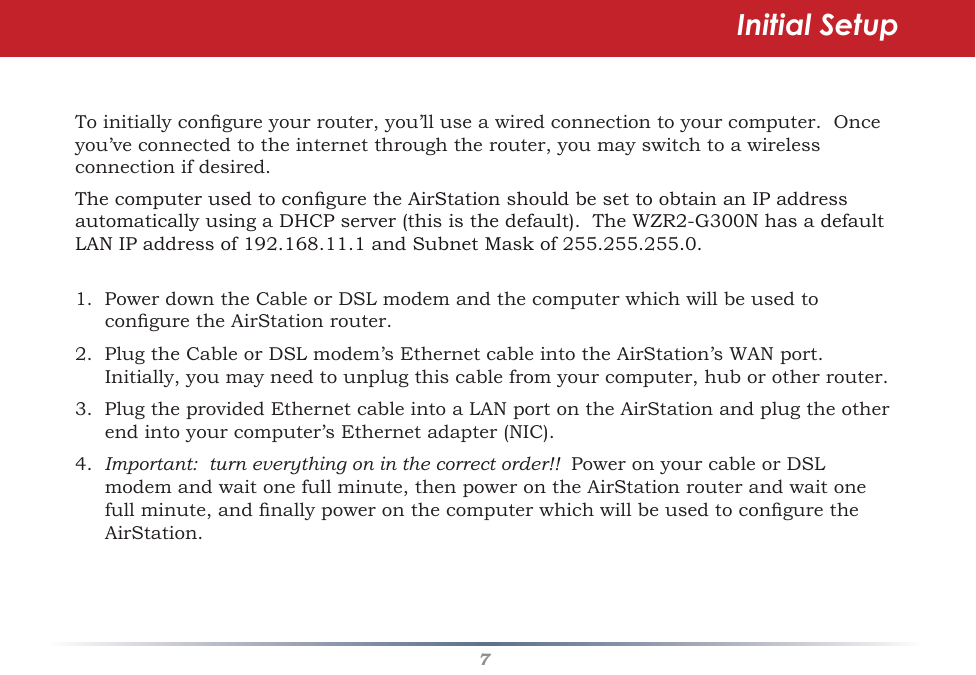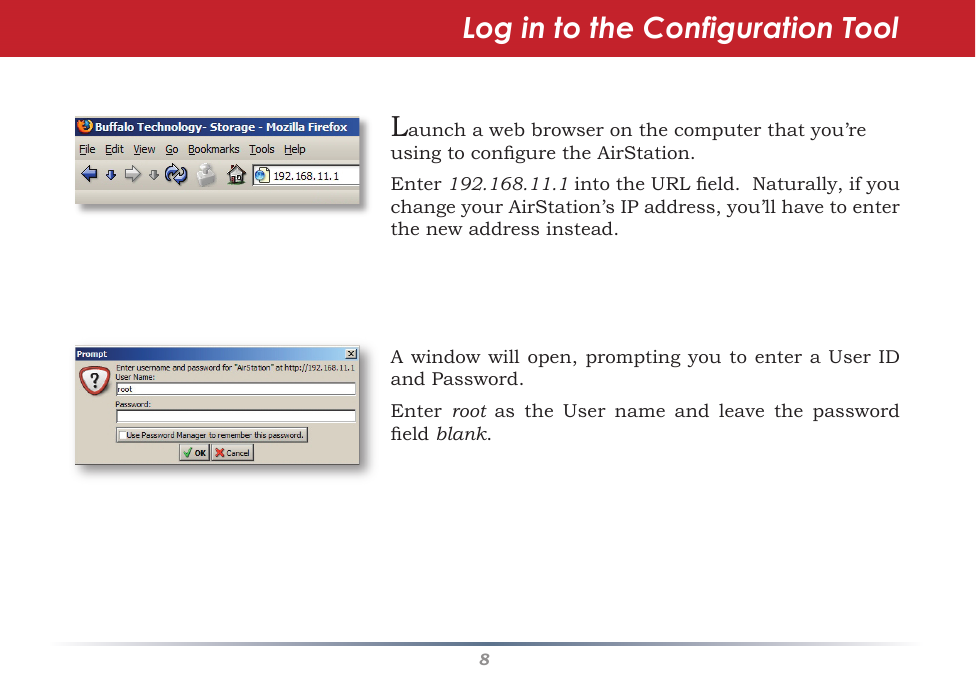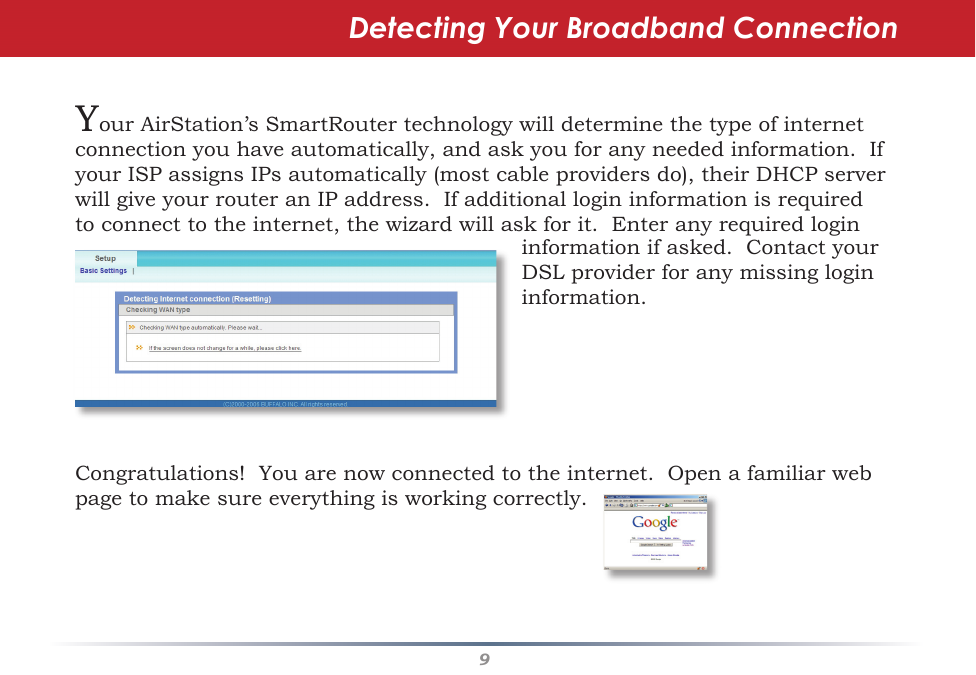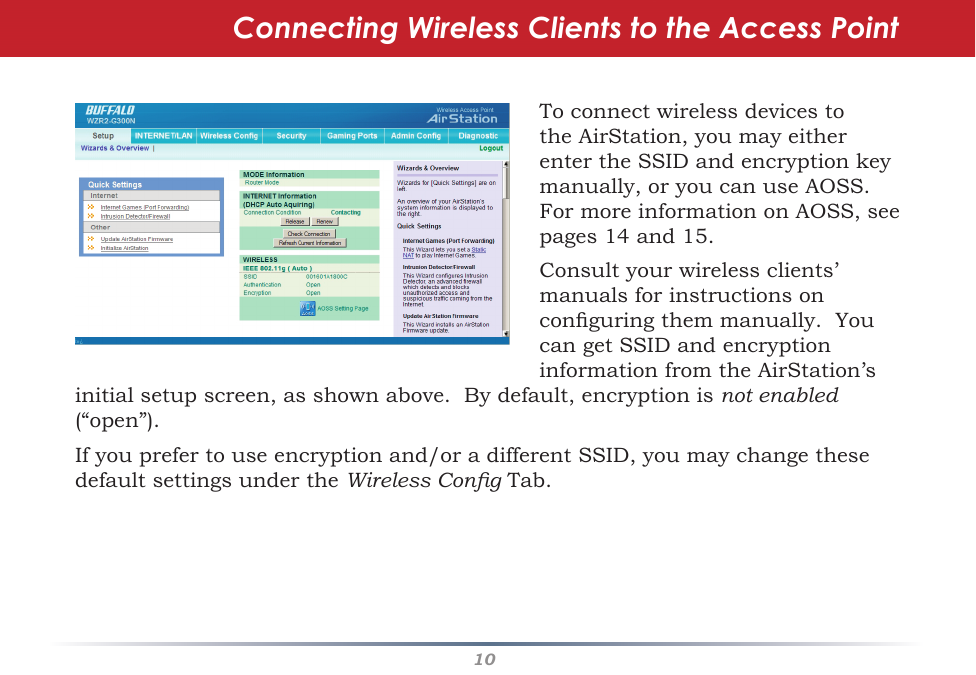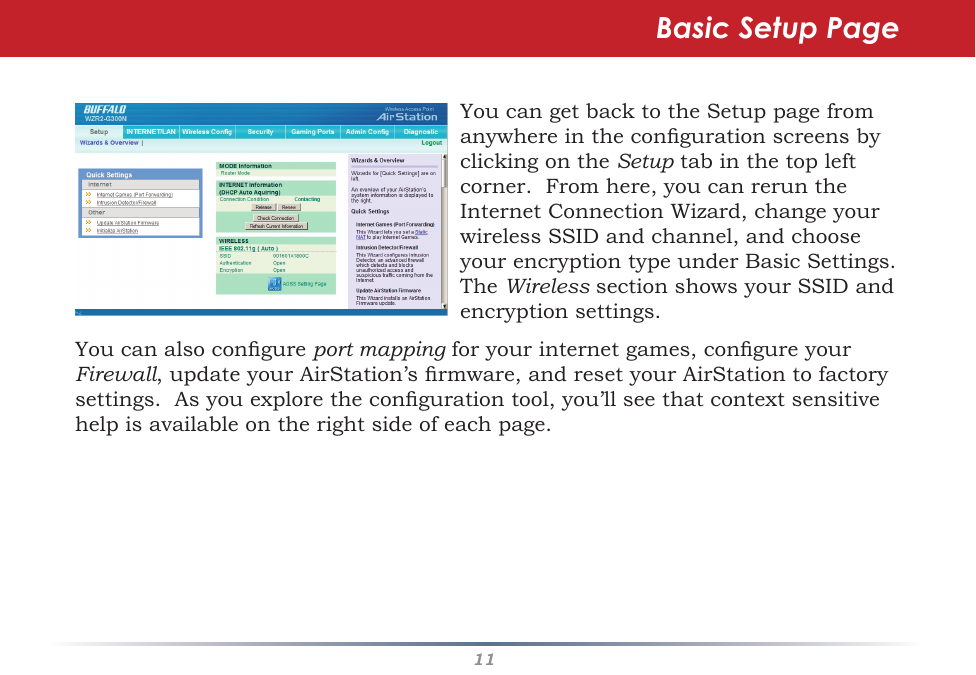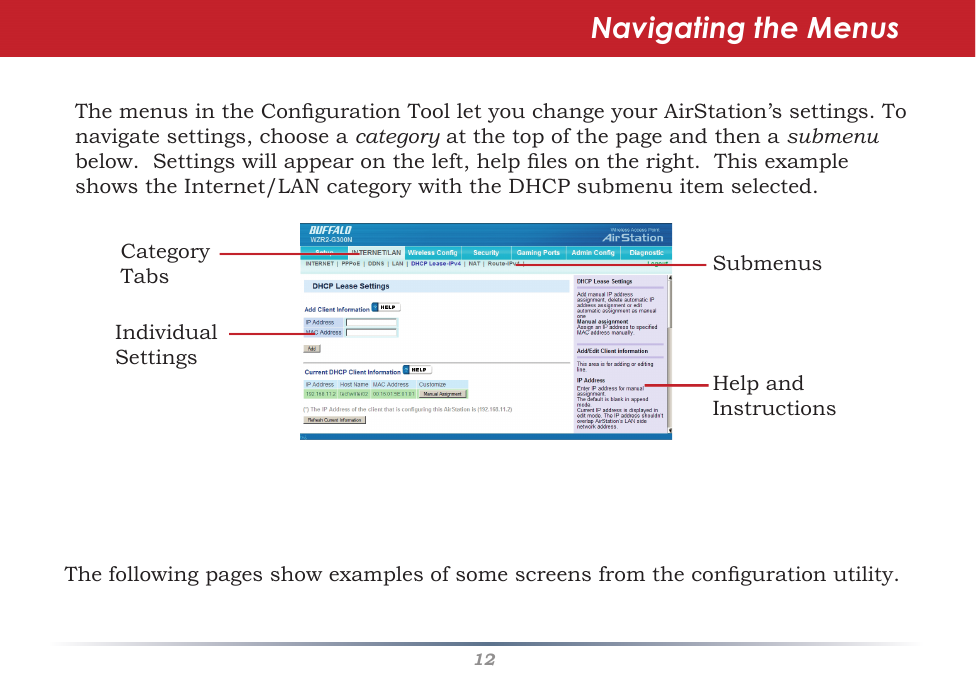BUFFALO 09101485-0 Draft2.0 802.11n + 802.11b/g Wireless Router User Manual Manual Part 1
BUFFALO INC. Draft2.0 802.11n + 802.11b/g Wireless Router Manual Part 1
BUFFALO >
Contents
- 1. Manual Part 1
- 2. Manual Part 2
- 3. Manual Part 3
Manual Part 1