BUFFALO 09101538-0 NFINITI Wireless N Router & AP User Manual 1
BUFFALO INC. NFINITI Wireless N Router & AP 1
BUFFALO >
Contents
- 1. User manual 1
- 2. User manual 2
User manual 1
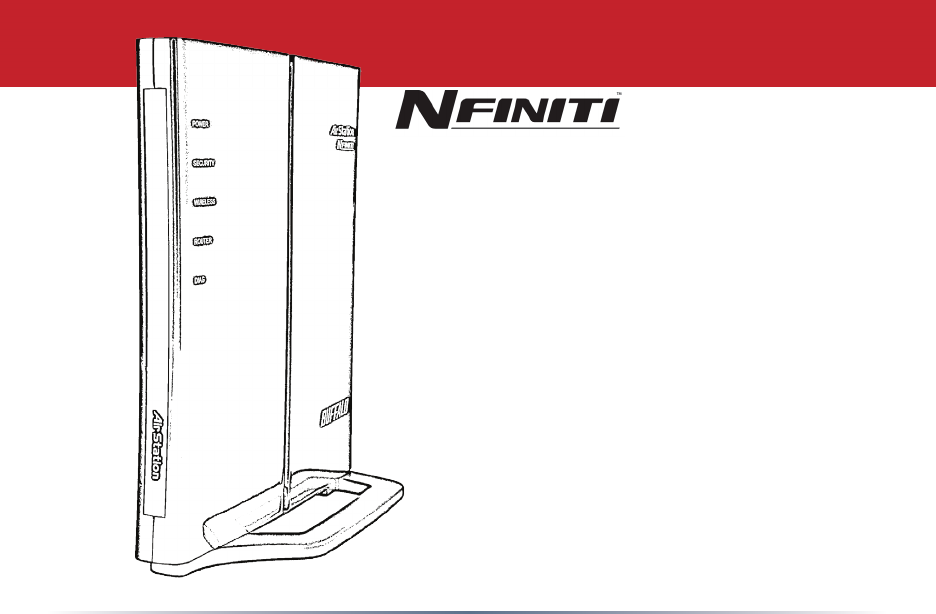
www.buffalotech.com
User Manual - AirStation WHR-G300N
Wireless N Router & AP
v1.0
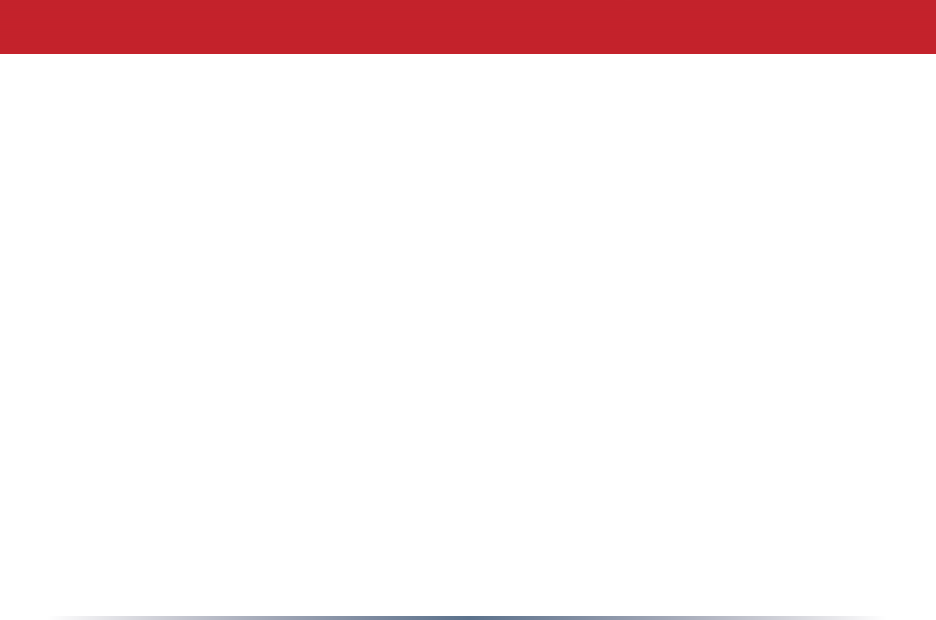
2
Table of Contents
Introduction . . . . . . . . . . . . . . . . . . . . . . . . . . . . . . . . . . . . . . . . . . 3
Initial Setup . . . . . . . . . . . . . . . . . . . . . . . . . . . . . . . . . . . . . . . . . . 4
CongurationToolLogin..............................8
ConnectingWirelessClients..........................10
UsingtheCongurationTool...........................11
AOSS . . . . . . . . . . . . . . . . . . . . . . . . . . . . . . . . . . . . . . . . . . . . . . 15
Router/AccessPointModeSwitch.............................17
EncryptionandSecurity..............................................18
ConnectingtoanExistingNetwork...............................23
Specications..............................................24
Troubleshooting...............................27
Glossary.................................................30
FCCInformation..............................................37
Warranty............................................43
Contact Information (USA). . . . . . . . . . . . . . . . . . . . . . . . . . . . . . . . . . . . . . . . . . . . 44
Contact Information (Europe). . . . . . . . . . . . . . . . . . . . . . . . . . . . . . . . . . . . . . . . . . . 45
GPLInformation(USA)............................................46
GPLInformation(Europe)............................................47
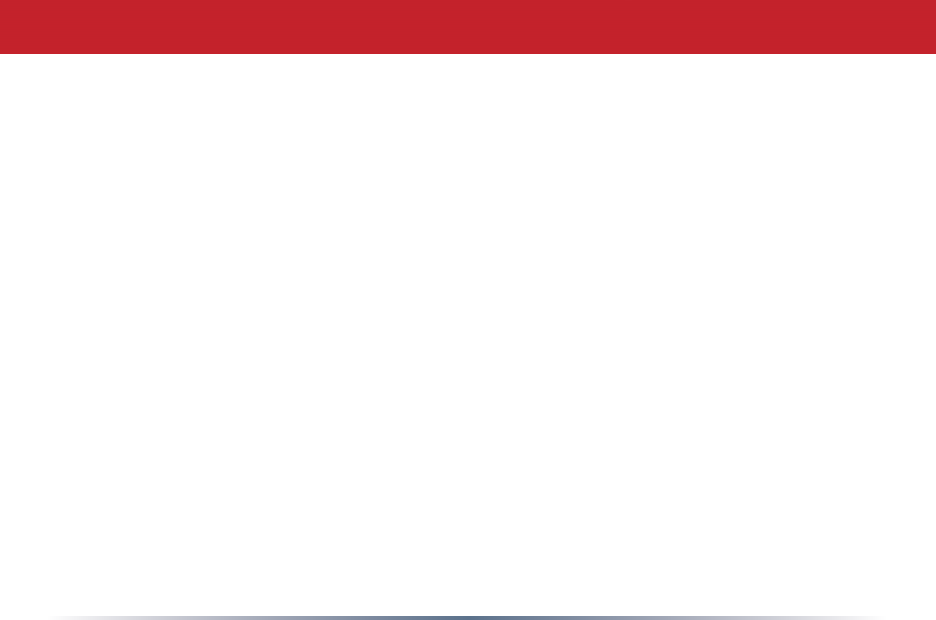
3
Workandplay-furtherandfaster!YourAirStationNniticombinesEthernet
networkingwithextendedwirelessrangeandspeed.Itoffersexcellentcompatibilitywith
mostwirelessclients,givingsuperbperformancewithWireless-N,WirelessG,andlegacy
Wireless-Bclients.Forbestoverallperformance,usewithBuffaloTechnologyNniti
wirelessclients.
System Requirements:
•Ahigh-speed(Broadband)Internetconnectionorexistinglocalareaconnection.
•Acomputerwithanetworkconnection(wiredorwireless)andawebbrowser.The
screenshotsinthismanualweretakenwithFirefox,butcurrentversionsofother
browserssuchasInternetExploreralsoworkne.OnMacs,Safari1.0andlaterare
supportedwithMacintoshOSX10.28andlater.
Package Contents:
•WHR-G300NAirStationwithbuilt-inantennas
• AC adapter
•CAT5LANcable
•Screwsforwallmounting
•UtilityCDwithManual
•QuickSetupGuide
•WarrantyStatement
Introduction
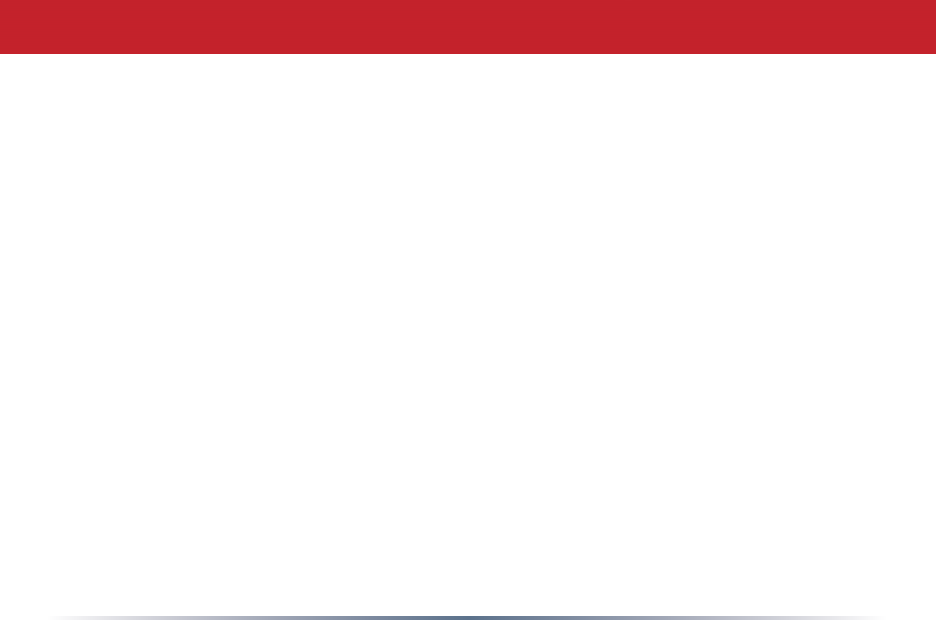
4
Begin by nding a good place to set up your router/access point. Some things to
consider:
•You’llneedtobeabletoplugyourinternetconnectionintoit,soitshouldgowithin
reachoftheLANcablefromyourDSLorCablemodem.You’llalsowantapoweroutlet
nearby.
•Keeptheaccesspointascentralinyourworkareaaspossible.Signalstrengthand
speedfalloffwithdistance.
•Higherisoftenbetter.Forinstance,setituponthetopshelfofabookcaseratherthan
thebottomone,ifpossible.
Doyouneedapasswordorotherinformationtologintoyourinternetconnection?
ManyDSLconnectionsrequireinformationlikeglobalIPaddress,subnetmask,default
gatewayaddress,DNSserveraddress,orPPPoEparametersinordertoconnect.Cable
modemsusuallydon’trequireextrainformation.IfyouhaveaDSLinternetconnection,
makesurethatyouhaveanynecessaryinformationhandybeforeyoucontinue.Your
InternetServiceProvidercangiveyouthisinformationifyoudon’tknowit.
Initial Setup
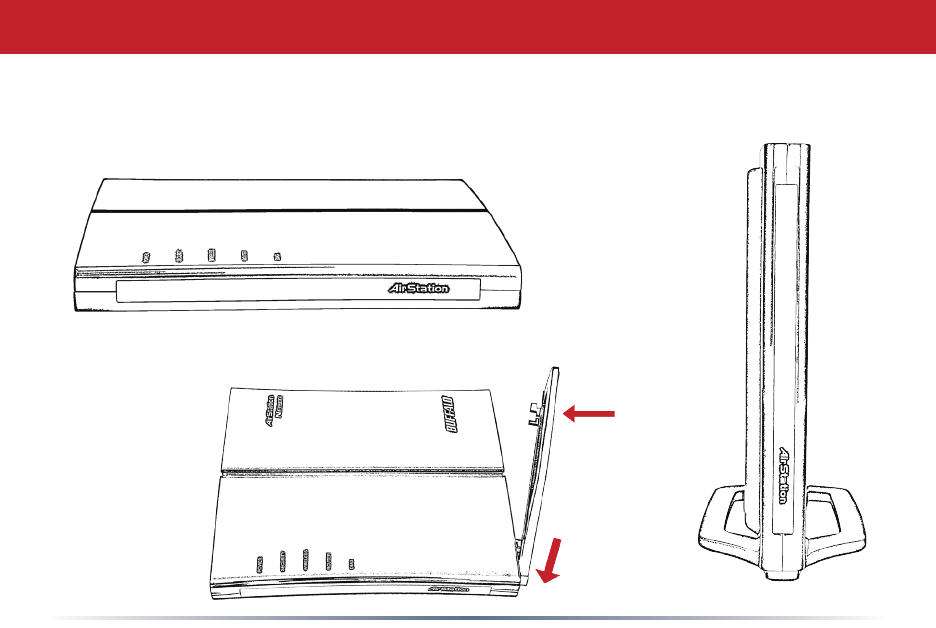
5
Placing Your AirStation
YourAirStationmaybeplacedhorizontally,orverticallywithitsstandattached.Youcan
alsomountitonthewall.
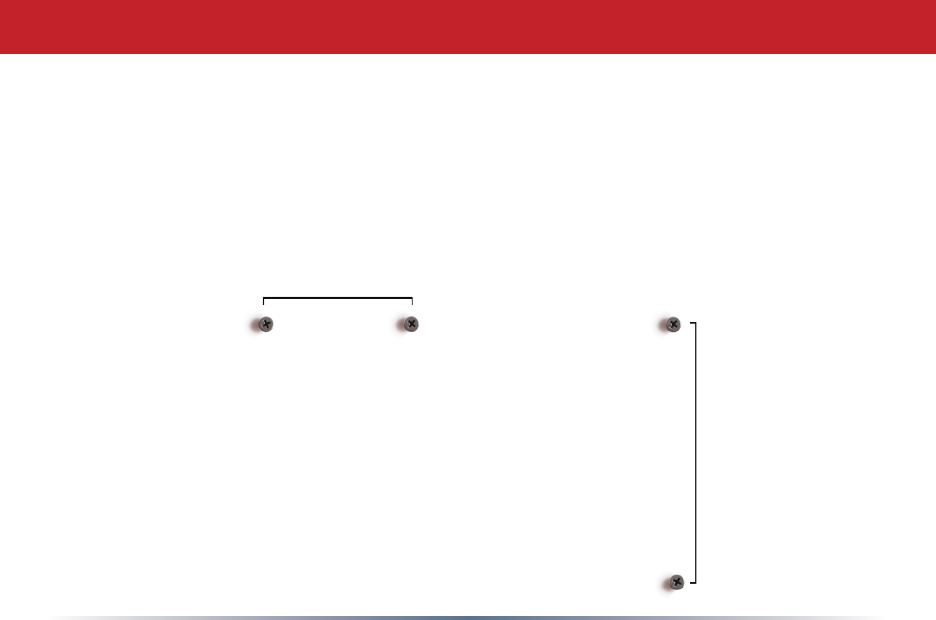
6
Wall Mounting
4.5cm(~1.75inches)
8.5cm
(~3.3inches)
Forwallmounting,screwtwooftheincludedwall-mountingscrewsintothewallineither
ofthecongurationsshownbelow.SlotsonthebackoftheAirStationwilltoverapairof
screwsineitherconguration.
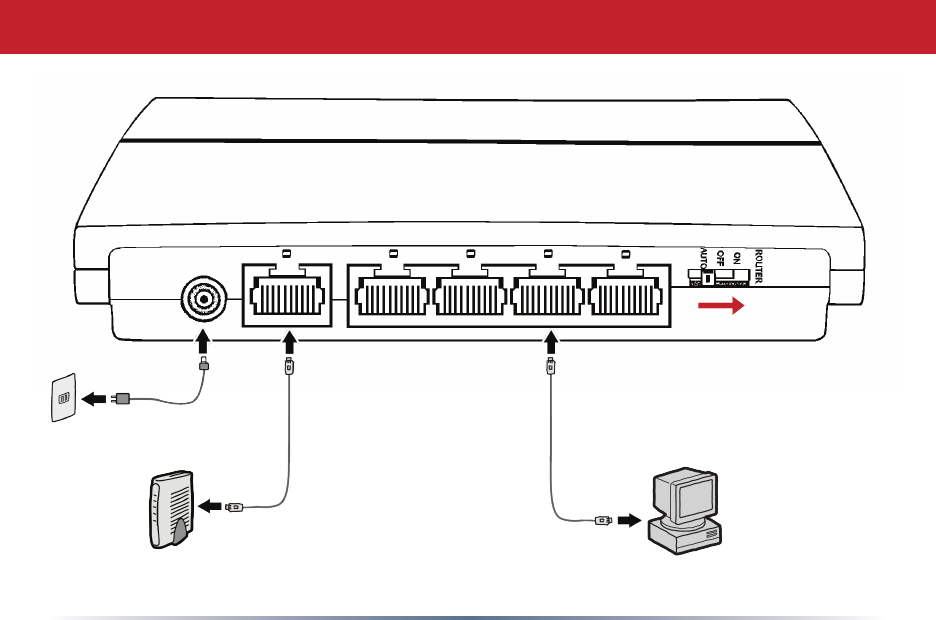
7
Connecting your AirStation
PC
CableorDSLModem
Powertooutletor
surgeprotector
Routerswitchshould
beOnfornormaluse.
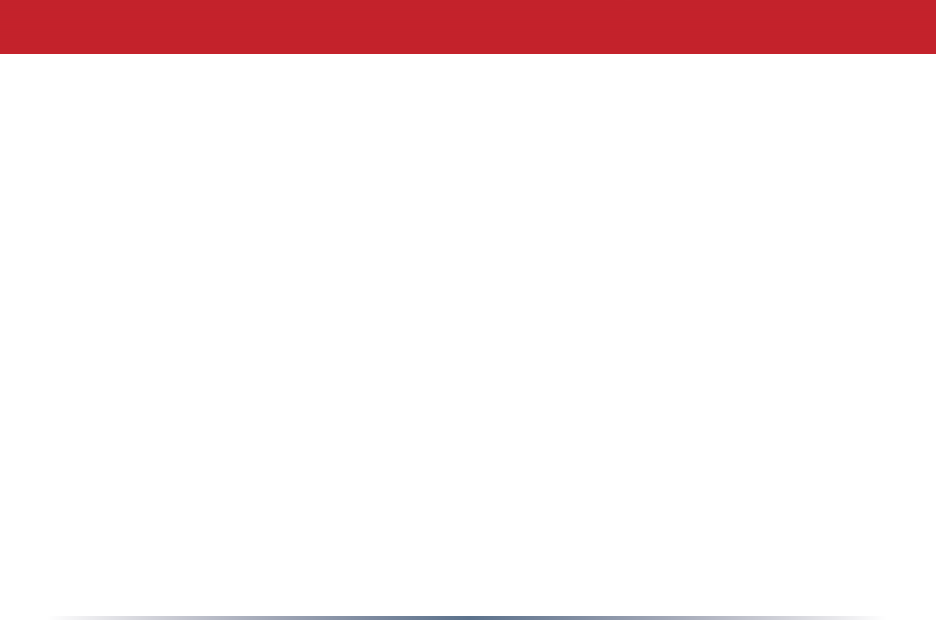
8
ToinitiallycongureyourAirStation,you’lluseawiredconnectiontoyourcomputer.
Onceyou’veconnectedtotheinternetthroughtherouter,youmayswitchtoawireless
connectionifdesired.
ThecomputerusedtoconguretheAirStationshouldbesettoobtainanIPaddress
automaticallyusingaDHCPserver(thisisthedefault).TheWHR-G300Nhasadefault
LANIPaddressof192.168.11.1andSubnetMaskof255.255.255.0.
1.PowerdowntheCableorDSLmodemandthecomputerwhichwillbeusedto
conguretheAirStationrouter.
2.PlugtheCableorDSLmodem’sEthernetcableintotheAirStation’sWANport.
Initially,youmayneedtounplugthiscablefromyourcomputer,huborotherrouter.
3.PlugtheprovidedEthernetcableintooneofthefourLANportsontheAirStationand
plugtheotherendintoyourcomputer’sEthernetadapter(NIC).
4. Important: turn everything on in the correct order!! PoweronyourcableorDSLmodem
andwaitonefullminute,thenpowerontheAirStationandwaitonefullminute,and
nallypoweronthecomputerwhichwillbeusedtoconguretheAirStation.
Initial Setup
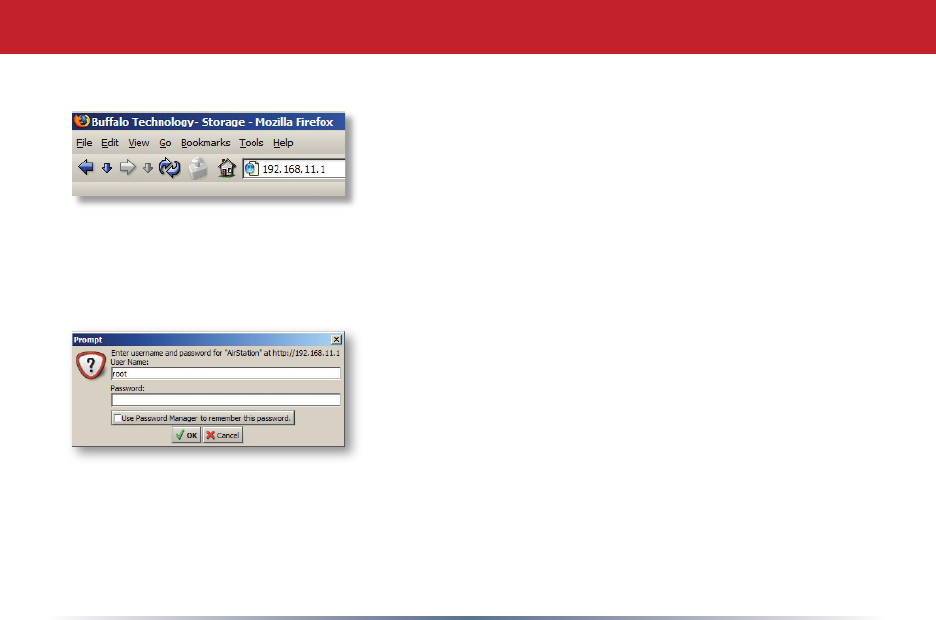
9
Launchawebbrowseronthecomputerthatyou’re
usingtoconguretheAirStation.
Enter 192.168.11.1intotheURLeld.Naturally,ifyou
changeyourAirStation’sIPaddress,you’llhavetoenter
thenewaddressinstead.
Awindowwillopen,promptingyoutoenteraUserID
andPassword.
Enter root as the User name and leave the password
eldblank.
Log in to the Conguration Tool
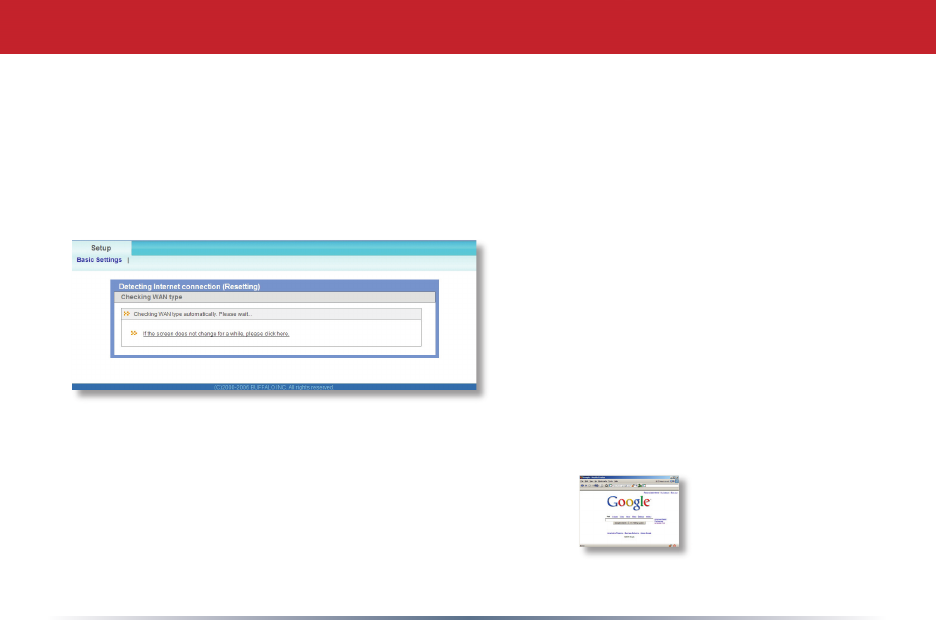
10
YourAirStation’sSmartRoutertechnologywilldeterminethetypeofinternet
connectionyouhaveautomatically,andaskyouforanyneededinformation.If
yourISPassignsIPsautomatically(mostcableprovidersdo),theirDHCPserver
willgiveyourrouteranIPaddress.Ifadditionallogininformationisrequired
toconnecttotheinternet,thewizardwillaskforit.Enteranyrequiredlogin
Detecting Your Broadband Connection
informationifasked.Contactyour
DSLproviderforanymissinglogin
information.
Congratulations!Youarenowconnectedtotheinternet.Openafamiliarweb
pagetomakesureeverythingisworkingcorrectly.
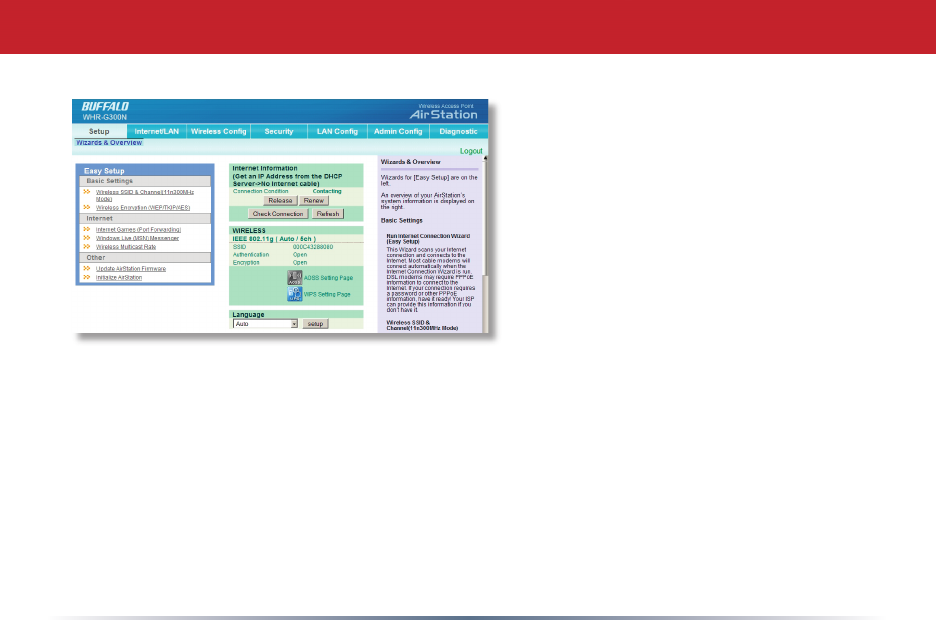
11
Toconnectwirelessdevicesto
theAirStation,youmayeither
entertheSSIDandencryptionkey
manually,oryoucanuseAOSS.
FormoreinformationonAOSS,see
pages14and15.
Consultyourwirelessclients’
manualsforinstructionson
conguringthemmanually.You
cangetSSIDandencryption
informationfromtheAirStation’s
Connecting Wireless Clients to the Access Point
initialsetupscreen,asshownabove.Bydefault,encryptionisnot enabled
(“open”).
Ifyouprefertouseencryptionand/oradifferentSSID,youmaychangethese
defaultsettingsundertheWireless CongTab.
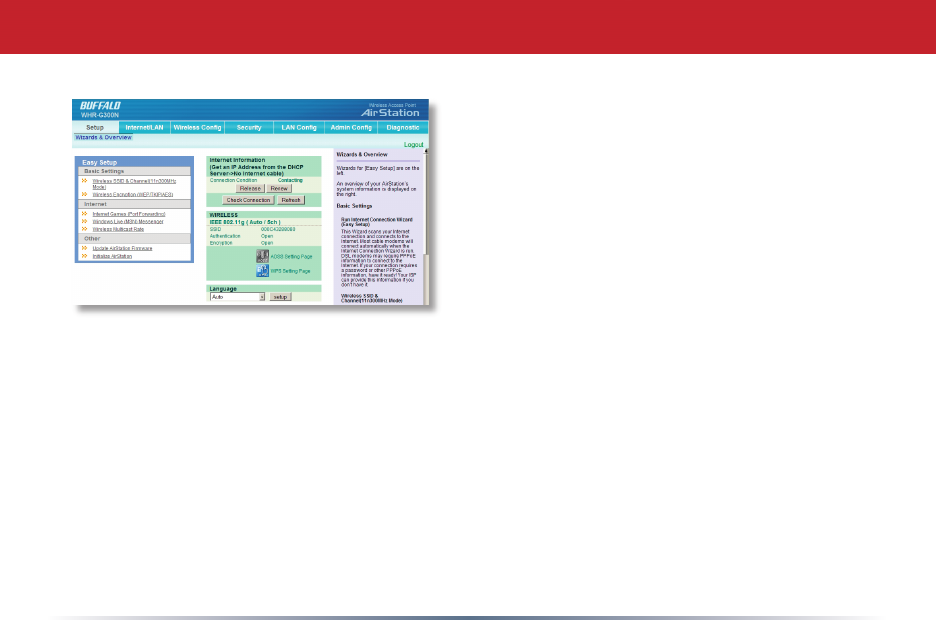
12
YoucangetbacktotheSetuppagefrom
anywhereinthecongurationscreensby
clickingontheSetuptabinthetopleft
corner.Fromhere,youcanrerunthe
InternetConnectionWizards,changeyour
wirelessSSIDandchannel,andchoose
yourencryptiontypeunderBasicSettings.
TheWirelesssectionshowsyourSSIDand
encryptionsettings.
Basic Setup Page
Youcanalsocongureport forwardingforyourinternetgames,congureyour
UPnP settings,updateyourAirStation’srmware,andresetyourAirStationto
factorysettings.Asyouexplorethecongurationtool,you’llseethatcontext
sensitivehelpisavailableontherightsideofeachpage.
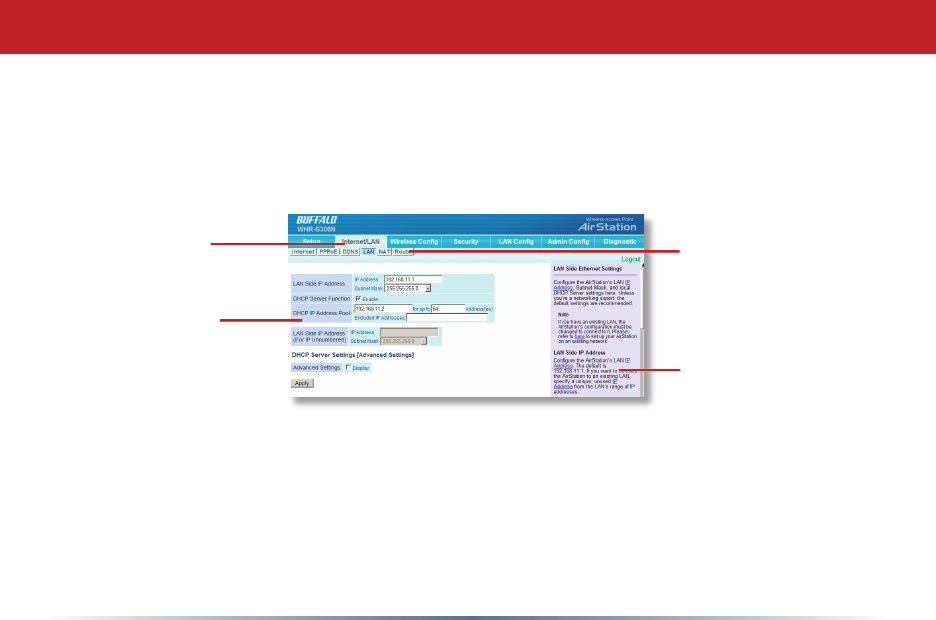
13
ThemenusintheCongurationToolletyouchangeyourAirStation’ssettings.To
navigatesettings,chooseacategoryatthetopofthepageandthenasubmenu
below.Settingswillappearontheleft,helplesontheright.Thisexample
showstheInternet/LANcategorywiththeLANsubmenuitemselected.
Navigating the Menus
Category
Tabs
Individual
Settings
Submenus
Helpand
Instructions
Thefollowingpagesshowexamplesofsomescreensfromthecongurationutility.
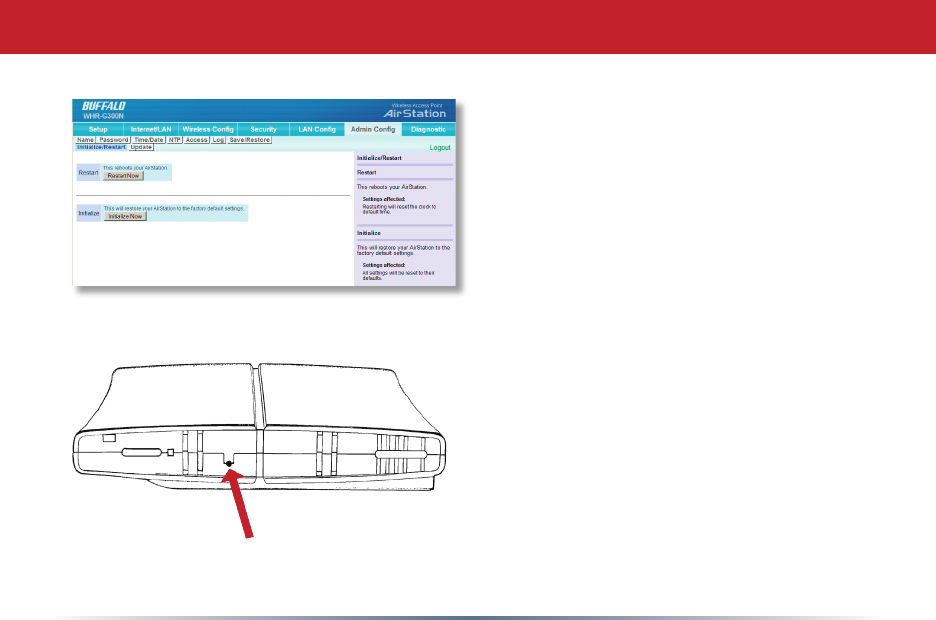
14
TheInitialize/Restartpagecanbe
reachedbychoosingtheAdmin
Cong catagorytabandthenclicking
ontheInitialize/Restartsubmenu.
ClickRestart Nowfromthispage
torestartyourAirStation.Click
Initialize Nowtorestoreyour
AirStationtofactorydefaultsand
restartit.
Youmayalsoinitializeyour
AirStationbyholdingdowntheReset
buttononthebottomfor3seconds
withastraightened-outpaper-clipor
similarobject.
Initialize/Reboot
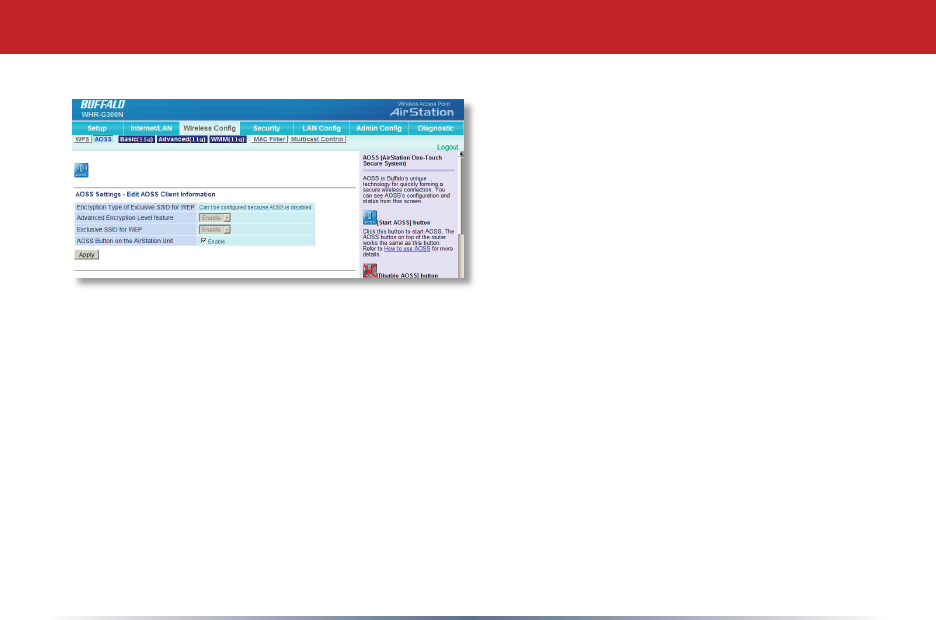
15
Youcangettothispagebyselectingthe
Wireless Congcategoryandchoosingthe
AOSSsubmenu.
TheblueAOSSbuttonatthetopleftofthe
pagehasthesamefunctionasthephysical
AOSSbuttononthetopoftherouter:it
initiatestheAOSSprocess.
IfallyourclientssupportAOSS,it’svery
simpletosetthemup.PresstheAOSS
AOSS
buttonontherouter,ortheoneonthispage,andthenpushtheAOSSbuttonontheclient
device.
Eachclientdevicewillhavetobesetupseperately.WaitforeachAOSSprocesstonish
beforestartingthenextone.
YoucanalsoactivateAOSSbypushingthebuttononthetopofyourAirStation(seepage
16).Consultyourclientdevice’sdocumentationforthelocationofitsAOSSbutton.
Ifyou’veusedAOSStoconguresomewirelessclients,andnowwanttoaddotherwireless
clientsthatdon’tsupportAOSStoyournetwork,thisscreenwillgiveyoutheinformation
youneedtoconnectthemmanually.
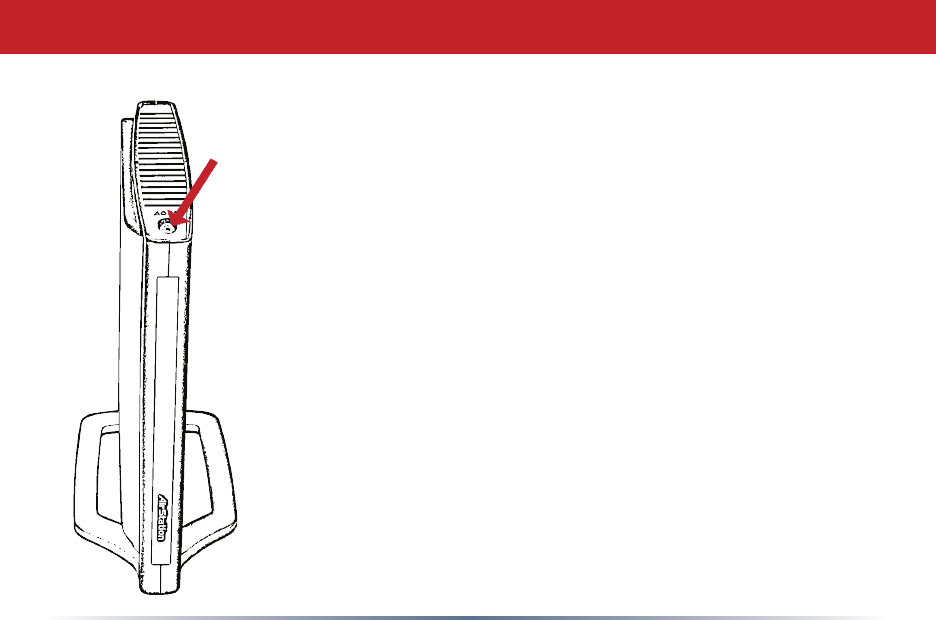
16
AOSS
AOSS(AirStationOne-TouchSecureSystem)isasimplesystemfor
conguringyourwirelessnetworksecurely.Ifyourrouterandyour
clientdeviceareinstalledandbothsupportAOSS,thenmakinga
securewirelessconnectionbetweenthemisveryeasy.
PushtheAOSSbuttononthetopofyourrouterandholditinfor
afewseconds.TheAOSSlightwillbegintoashamber.Younow
havetwominutestopushtheAOSSbuttononyourclientdeviceand
nishtheconnection.
AnAOSScompatablestandaloneclientdevicewillprobablyhavea
littleredbuttonlabled“AOSS”onit.Pushthebutton!About15
secondslater,you’llhaveasecurenetworkconnection.
IfyourclientdeviceisaPCcard,CardBus,orPCIadaptor,theAOSS
buttonwillprobablybeinitsClient Manager Software.Checkyour
AOSS
clientdevice’susermanualforinstructionsonwheretopushorclick
theAOSSbutton.
Afteryou’vepressedbothbuttons,itwilltakeabout15secondsfor
theconnectiontocomplete.Whenit’snished,theAOSSlightwitll
glowasolidamber.Younowhaveasecurenetworkconnection!
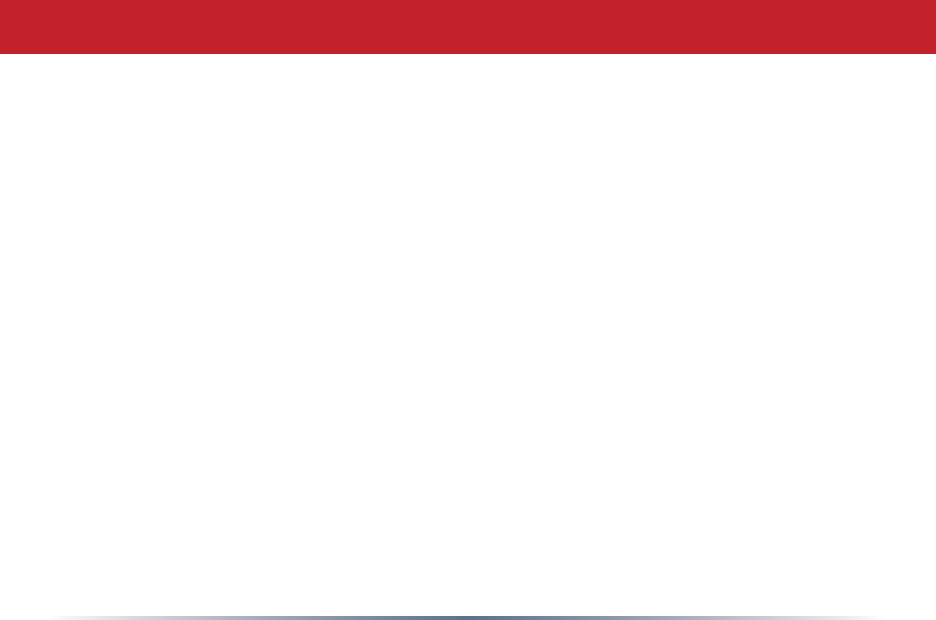
17
Some things to keep in mind with AOSS:
•OnlyoneAOSSwirelessclientadaptercanbeconguredwiththeAOSSrouterata
time.Thebuttonswillneedtobere-pressedtoconnecteachadditionalAOSSwireless
client adapter.
•ItisnotnecessarytoAOSSclientdevicesthathavealreadybeenconguredviaAOSS,
unlesssignicantchangeshavebeenmadetothewirelessnetwork.
•DonotattempttoconguretwoseparateAOSSnetworksatthesametime,asitmay
causeundesiredcongurations.
•IfanundesiredclienthasconnectedviaAOSS,itcanbedisconnectedfromwithinthe
WHR-G300N’sadvancedcongurationmenus.
• Evenifyourclientdevicedoesn’tofciallysupportAOSS,youmaystillbeabletouse
AOSSifyouinstallBuffalo’sClientManagersoftwareonyourcomputer.Itworkswith
mostclientdevices,includingmanymadebyothermanufacturers.Youcandownload
it from www.buffalotech.com.
AOSS Notes

18
ThisAirStationsupportsquicklychangingtheproductfromafullwirelessroutertoasimple
accesspoint.
PutyourAirstationintoAccessPointModebymovingthe“ROUTER”switchonthebottomof
yourAirStationfromONtoOFF.ThischangesthedefaultIPaddressoftheAirStationfrom
192.168.11.1to192.168.11.100,andDHCP,NAT,andtheWANportaredisabled.Allrouter
functionalityisdisabled,andtheWHR-G300Nbecomesasimpleaccesspoint.
WiththeswitchintheAUTOposition,theAirStationservesasa5portswitch,withIP
addressinghandledbyanexternalUPnPDHCPserver.YouwillneedanexternalUPnP
DHCPservertousethismode,ormanuallyassignallIPaddresses.
TousetheAirStationasanormalwirelessrouter,thisswitchmustbethe(ON)position.
Router/Access Point Mode
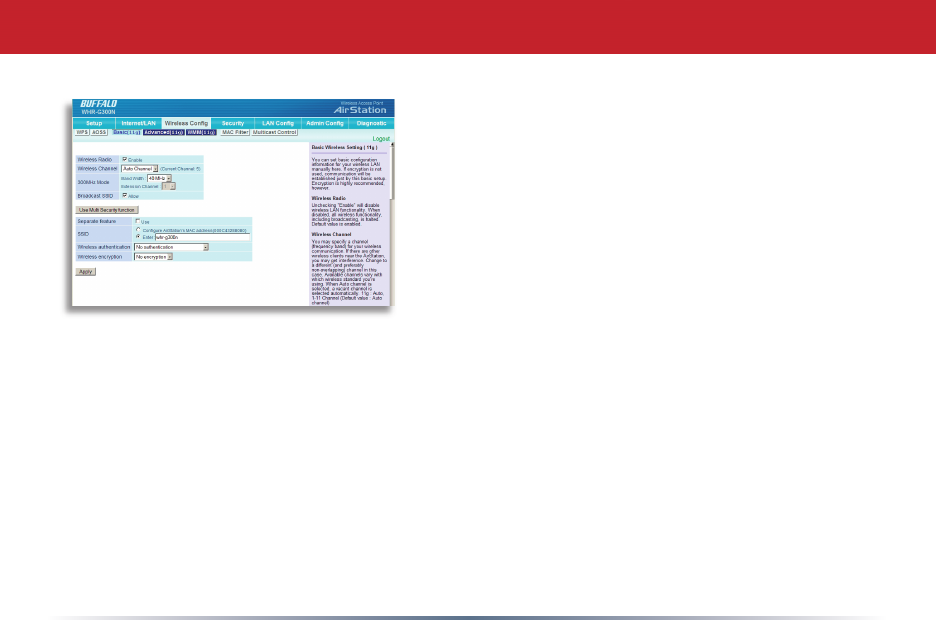
19
Bydefault,encryptionisnotenabledonthe
AirStationunlessyouusedAOSStoperformyour
setup.Anyonewithinrangecaneasilyconnectto
yourwirelessnetwork.Thismightnotbewhatyou
want.
Buffalorecommendsenablingencryptionand
settingapasswordforaccesstoyournetwork.This
iseasytocongurefromwithintheAirStation’s
congurationtool.Fromtheopeningpage,select
Wireless CongTab,selecttheBasicsubmenu.
Encryption and Security
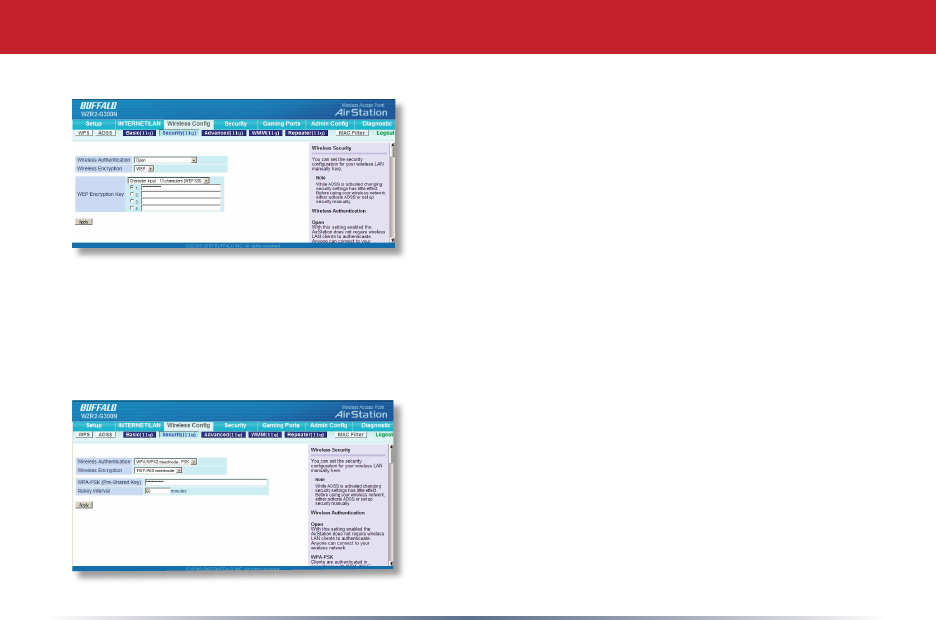
20
Encryption and Security
Manykindsofencryptionareavailable.WEP
workswithalmosteverything.WPA2-PSKis
muchmoresecure.Choosethestrongestmethod
ofencryptionthatworkswithallofyourwireless
devices.
IfyoumustuseWEP,itisavailableunder“Wireless
Encryption”.
Enteranetworkkey(“password”)forthis
connection.Writedownyourpasswordandput
itinasafeplace.Youwillnotbeabletoconnect
wirelessdevicestoyournetworkwithoutthis
password.