BUFFALO 09101567-0 WIRELESS ROUTER User Manual Manual Part2
BUFFALO INC. WIRELESS ROUTER Manual Part2
BUFFALO >
Contents
- 1. Manual Part1
- 2. Manual Part2
Manual Part2
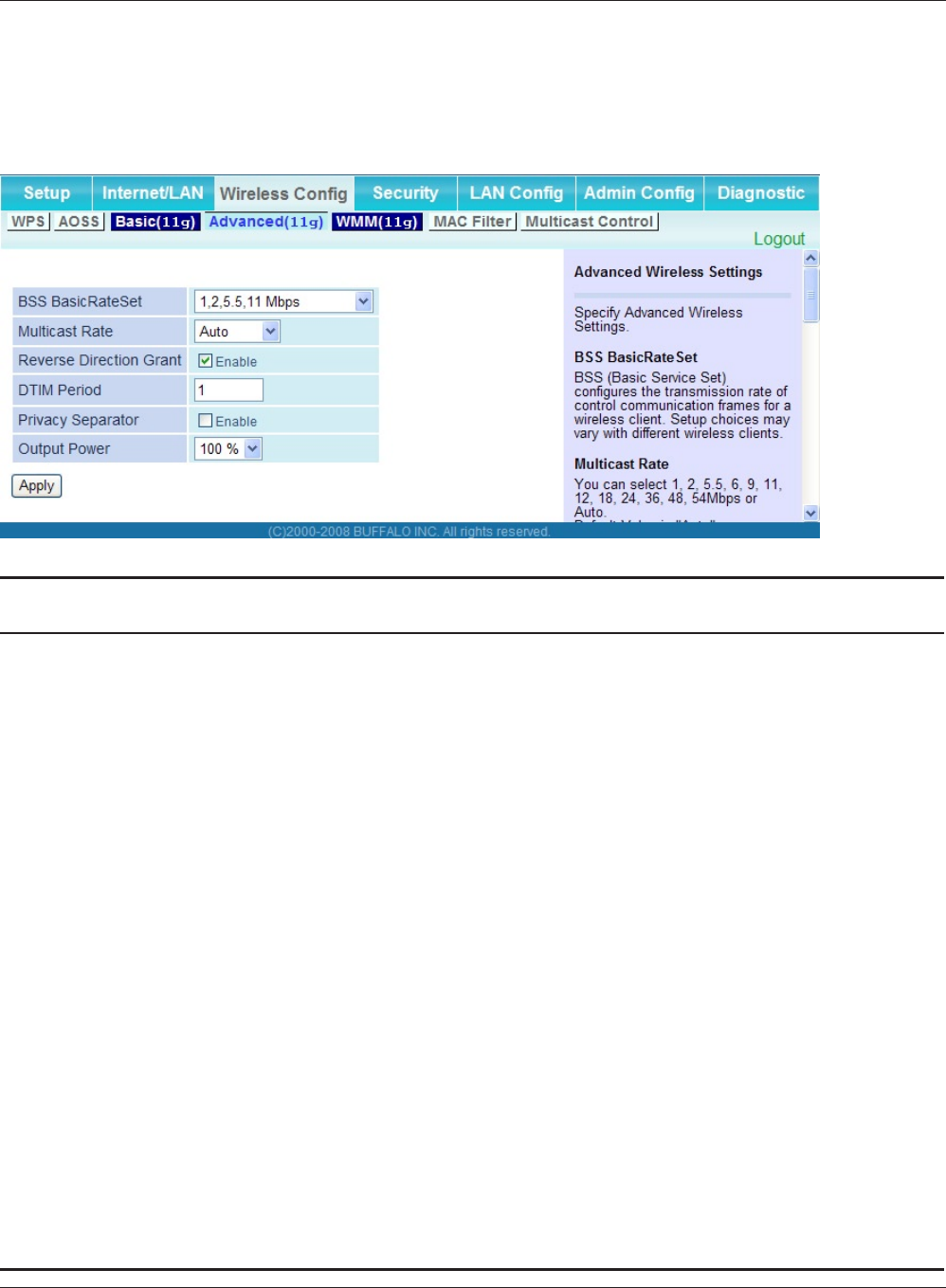
Chapter 4 Conguration
WHR-HP-GN User Manual 43
Advanced
The screen to congure the advanced wireless settings.
Parameter Meaning
BSS Basic Rate Set Set the communication speeds of administrative and
communication control frames of the AirStation and wireless
devices.
Multicast Rate Set the communication speed of multi-cast packets.
Reverse Direction Grant For faster wireless communication, you may enable receiving
packets while sending packets.
DTIM Period Set the beacon responding interval (1 -255) which is notied to
a wireless device. This setting is eective only when the power
management feature is enabled on a wireless device.
Privacy Separator If enabled, the Privacy Separator blocks communication between
wireless devices connected to the AirStation. Wireless devices will
be able to connect to the Internet but not with each other. Devices
that are connected to the AirStation with wired connections will
still be able to connect to wireless devices normally.
Output Power You may reduce the wireless radio power output. The power of
a radio wave and the distance that that radio wave reaches are
almost proportional, so if the output power is reduced, the distance
that the signal reaches also becomes smaller.
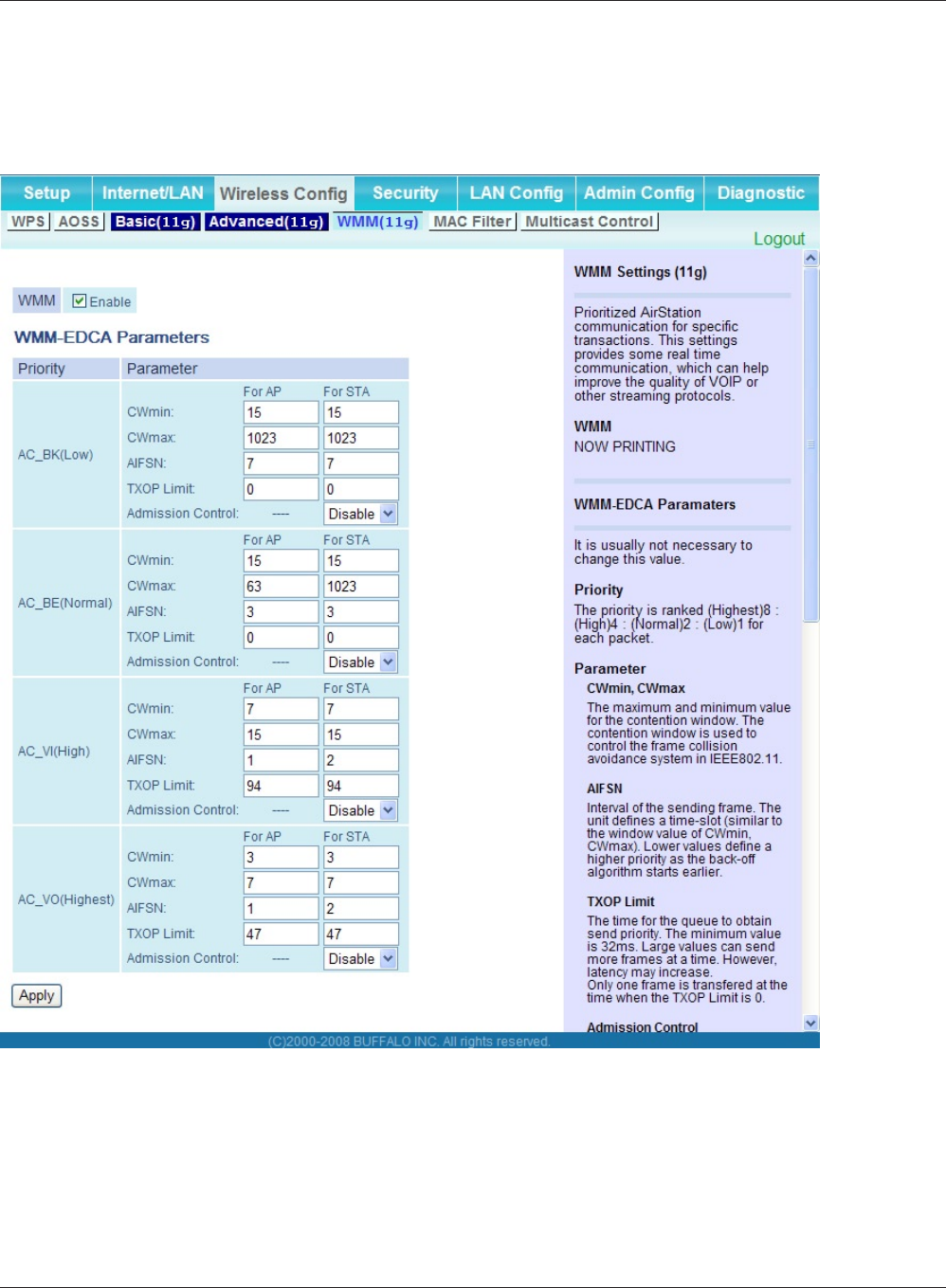
WHR-HP-GN User Manual 44
Chapter 4 Conguration
WMM
The screen to set the priorities for specic communications the AirStation performs.
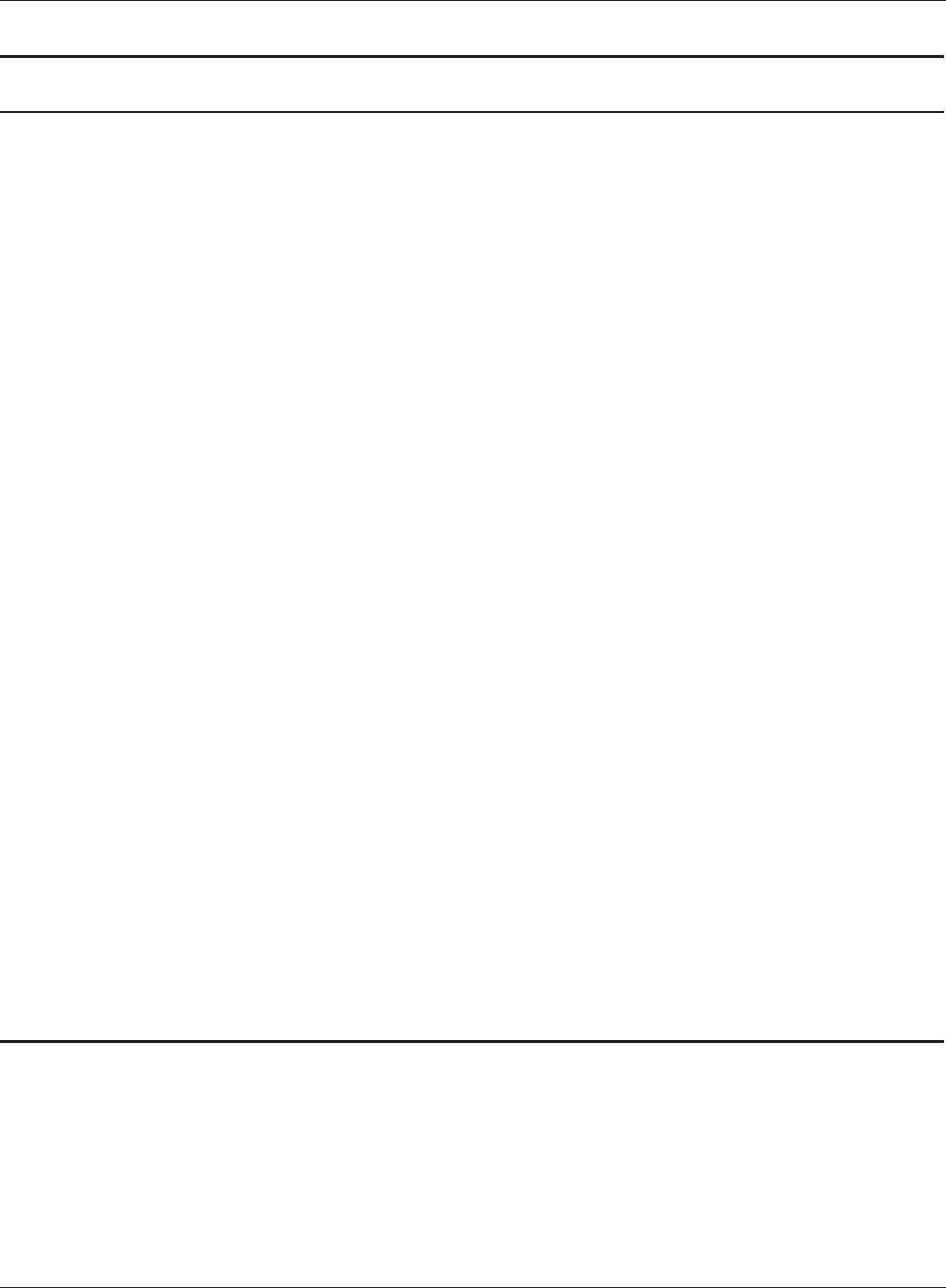
Chapter 4 Conguration
WHR-HP-GN User Manual 45
Parameter Meaning
WMM WMM is a standard that includes basic Quality of Service (QoS)
features for wireless networks. If disabled, QoS features will not be
available.
WMM-EDCA Parameters You don't usually need to change these settings. Using the default
settings is recommended.
Priority
The following priorities may be applied to individual transmission
packets: (Highest) 8, (High) 4, (Normal) 2, and (Low) 1. From the
queue, these packets are processed in order of priority.
CWmin, CWmax
The maximum and minimum value of the contention window.
The contention window is used in the frame collision avoidance
structure performed in IEEE802.11, and generally the smaller the
value in the window, the higher the probability that the queue
obtains the right to send.
AIFSN
The interval to send frames. The unit of the AIFSN is a slot, just as
the window dened by CWmin and CWmax is. The smaller the
interval of sending frames, the faster the algorithm can restart. As
a result, the priority of the queue is higher.
TXOP Limit
The period of time that the queue can use after obtaining the
right to send. The unit is 32 ms. The longer this time, the more
frames can be sent per right to send. However, the que may
interfere with other packet transmissions. If TXOP Limit is set to 0
(zero), only one frame can be sent per right to send.
Admission Control
Restricts new frames from interfering with a previous queue. New
packets are prioritized lower until a queue of them is collected. As
the new queue accumulates more packets, its priority increases.
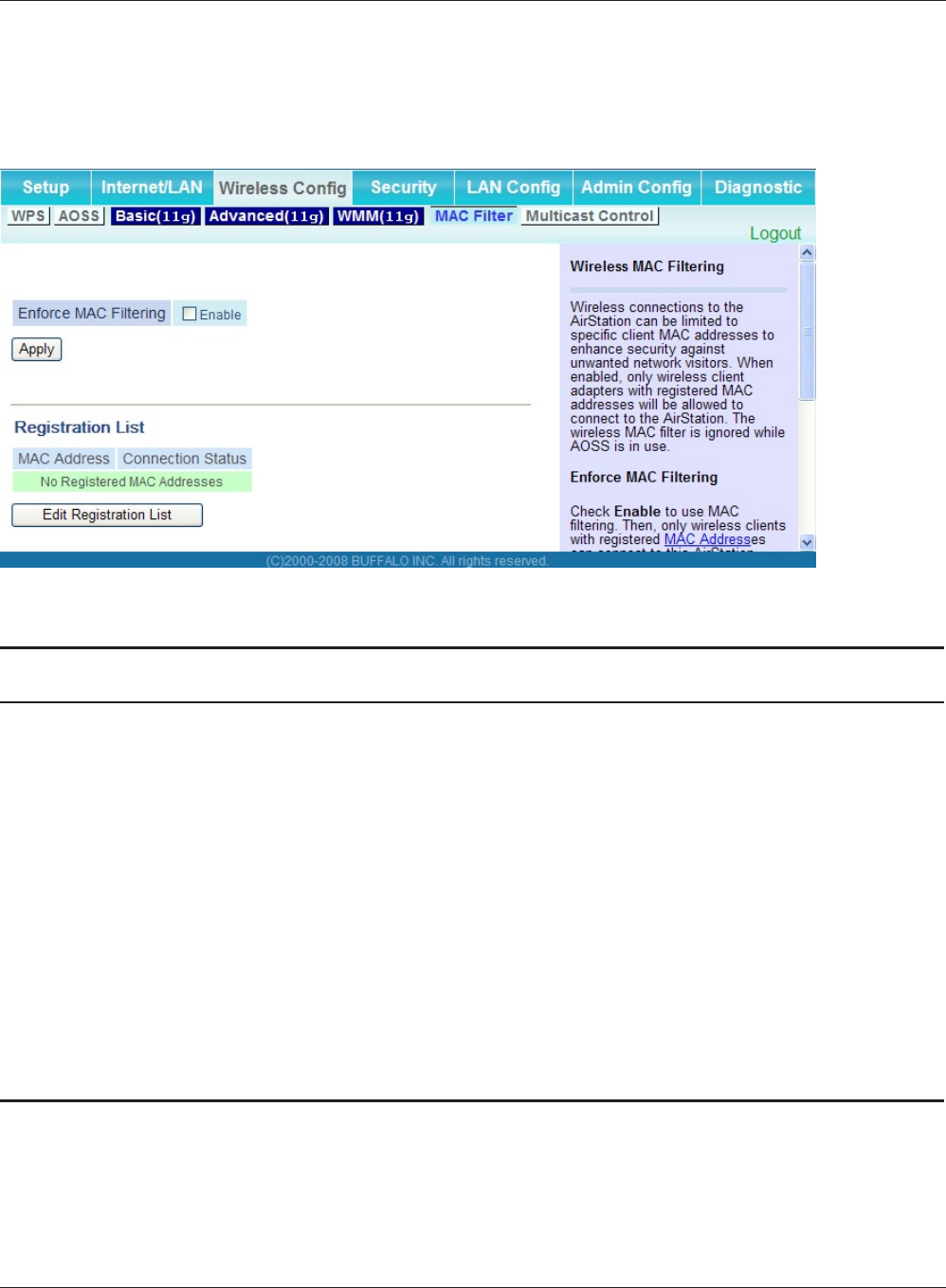
WHR-HP-GN User Manual 46
Chapter 4 Conguration
MAC Filter
The screen to congure the access restrictions from wireless devices.
Parameter Meaning
Enforce MAC Filtering Enable to restrict wireless connections to devices with registered
MAC addresses.
Registration List Displays the MAC addresses of registered devices which are
permitted to connect wirelessly.
[Edit Registration List] Click this button to add a MAC address of a wireless device to the
list of permitted devices.
MAC Addresses to be Registered Enter a MAC address of a wireless device you permit to connect to
the AirStation. Click "Register" to add that MAC address to the list.
List of all clients that are associated
with this AirStation
Display the list of all MAC addresses of wireless devices connected
to the AirStation.
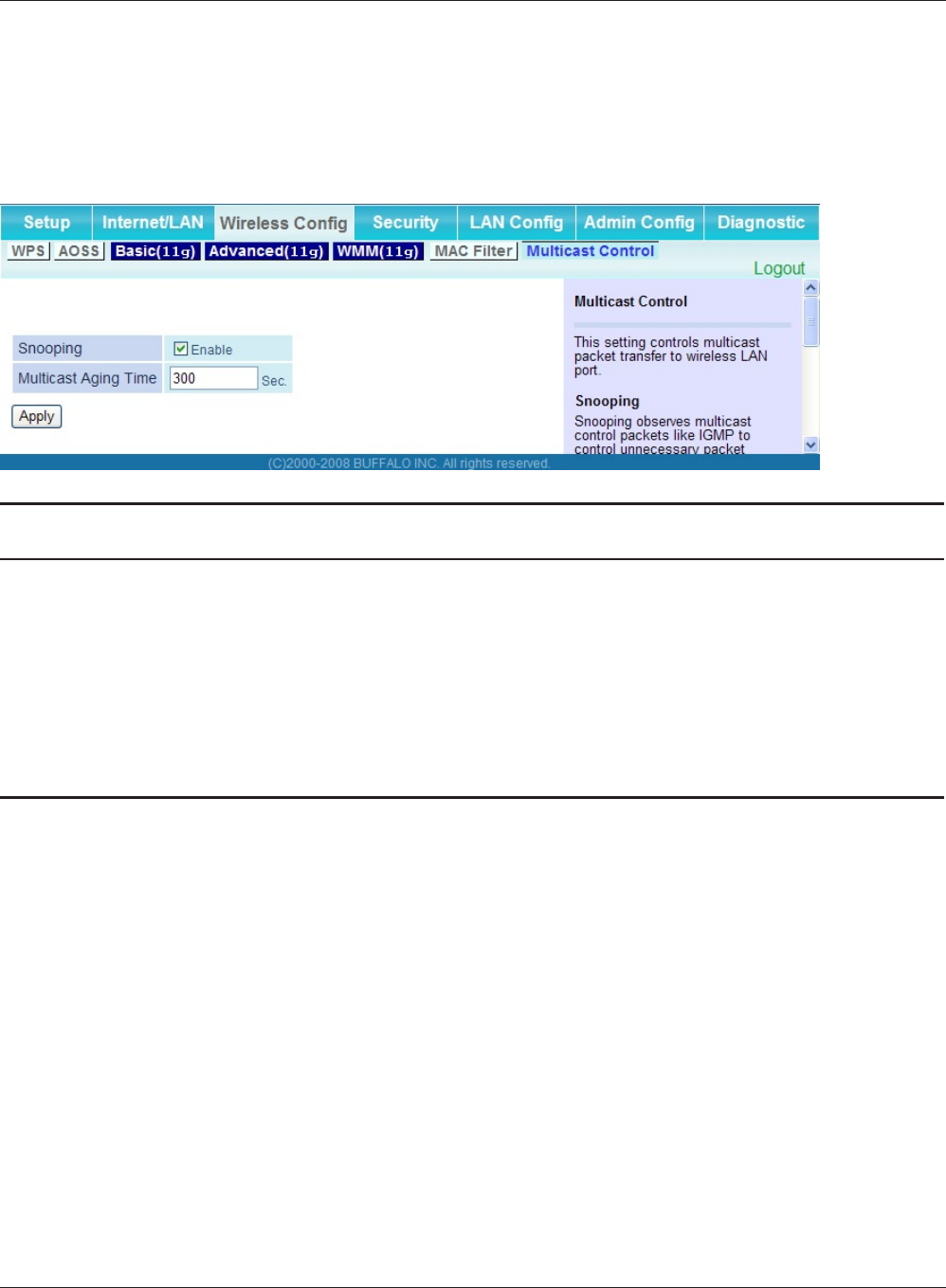
Chapter 4 Conguration
WHR-HP-GN User Manual 47
Multicast Control
The screen to congure restrictions on unnecessary multicast packets sent to the wireless LAN port.
Parameter Meaning
Snooping If enabled, snooping supervises multicast administrative packets
such as IGMP and restricts unnecessary multicast transfers to wired
or wireless ports.
Multicast Aging Time Set the time to hold the data from multicast snooping in the range
of 1 to 3600 (seconds).
You need to enter a value which is bigger than the interval of a
IGMP/MLD query.
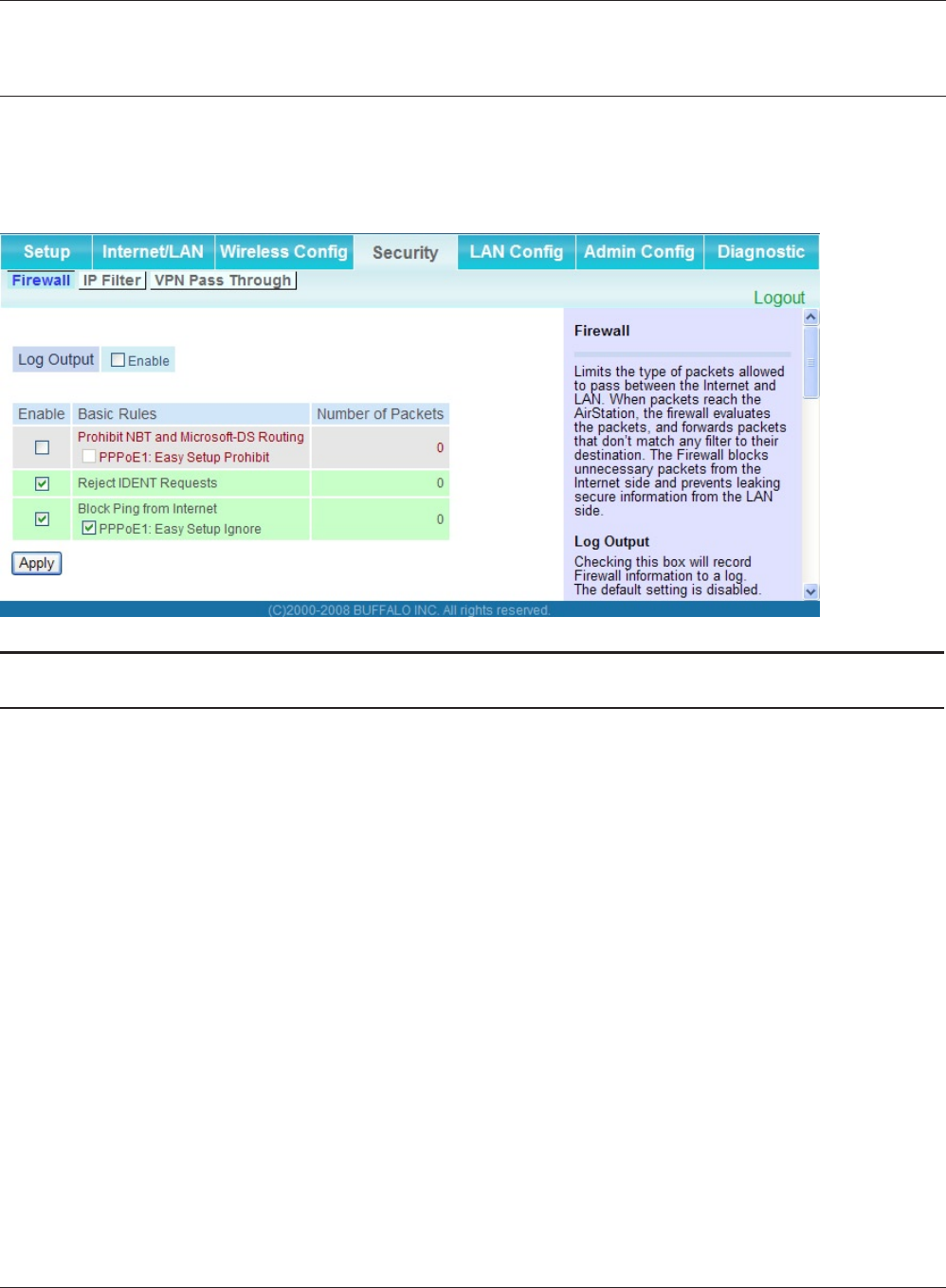
WHR-HP-GN User Manual 48
Chapter 4 Conguration
Security (Router Mode only)
Firewall (Router Mode only)
The screen to congure rewall features of the AirStation.
Parameter Meaning
Log Output Enable to output a log of rewall activity.
Basic Rules Enable to use any of the quick lters. Precongured quick lters
include:
Prohibit NBT and Microsoft-DS Routing
When this is enabled, you cannot use the Microsoft network
feature from the Internet side to the LAN side and from the LAN
side to the Internet. You can congure this with PPPoE if you
select “Use PPPoE Client” or “Use IP Unnumbered” in Method of
Acquiring IP address (on page 25), or if Easy Setup identied a
PPPoE connection during setup.
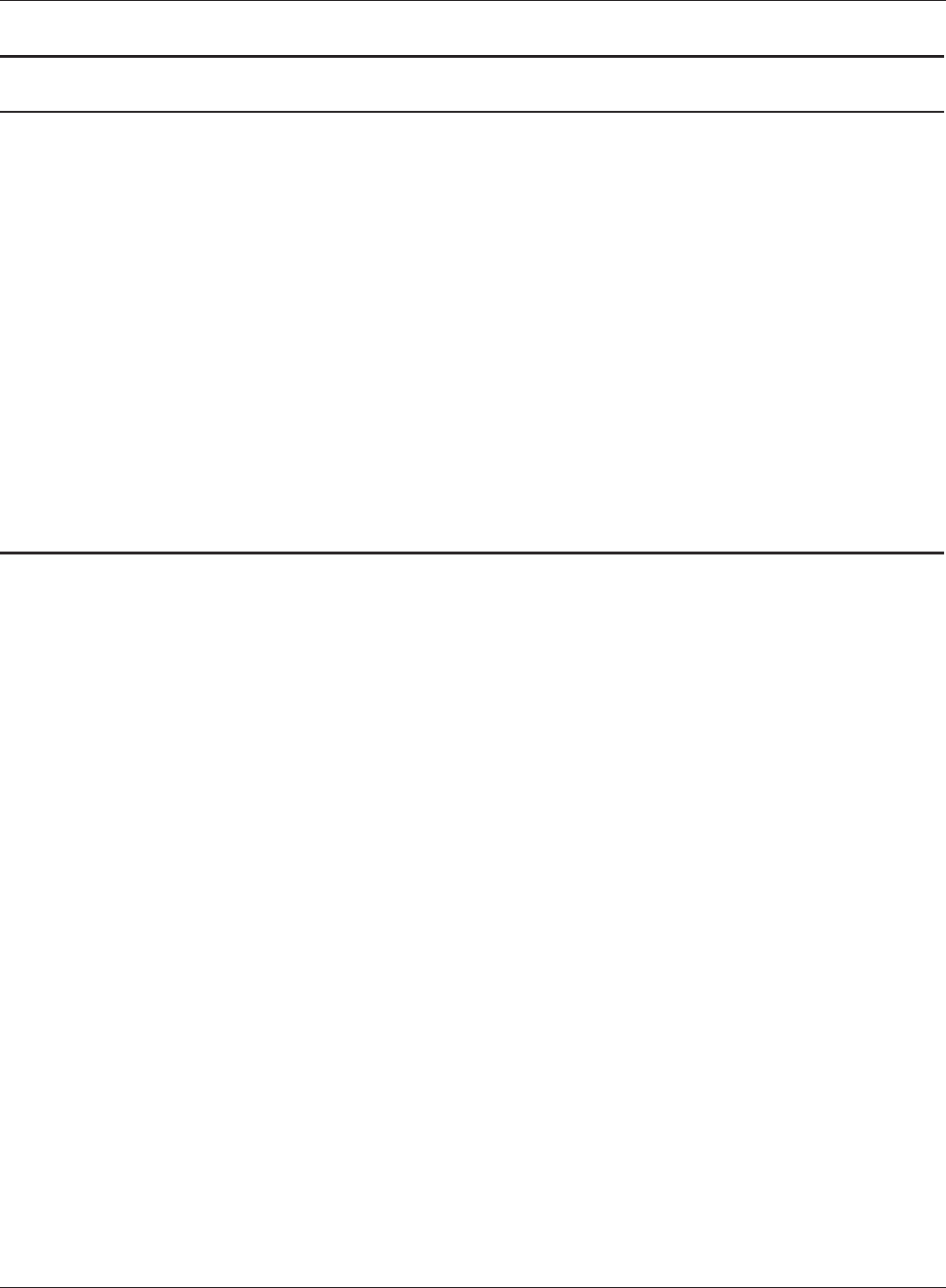
Chapter 4 Conguration
WHR-HP-GN User Manual 49
Parameter Meaning
Reject IDENT Requests
Enabling this option will answer IDENT requests from the Internet
side with corresponding rejection packets. Enable this option if
you experienced slower transfer speed for network application
such as sending mail, using ftp or displaying on browser. If
you have congured transfer of IDENT requests to the LAN
side computer in the address translation settings (DMZ or TCP
port:113), that setting has higher priority, and overrides this
setting.
Block Ping from Internet
If this is enabled, the AirStation will not respond to pings from the
Internet side. You can congure this with PPPoE if you select “Use
PPPoE Client” or “Use IP Unnumbered” in Method of Acquiring IP
address (page 25), or if Easy Setup identied a PPPoE connection
during setup.
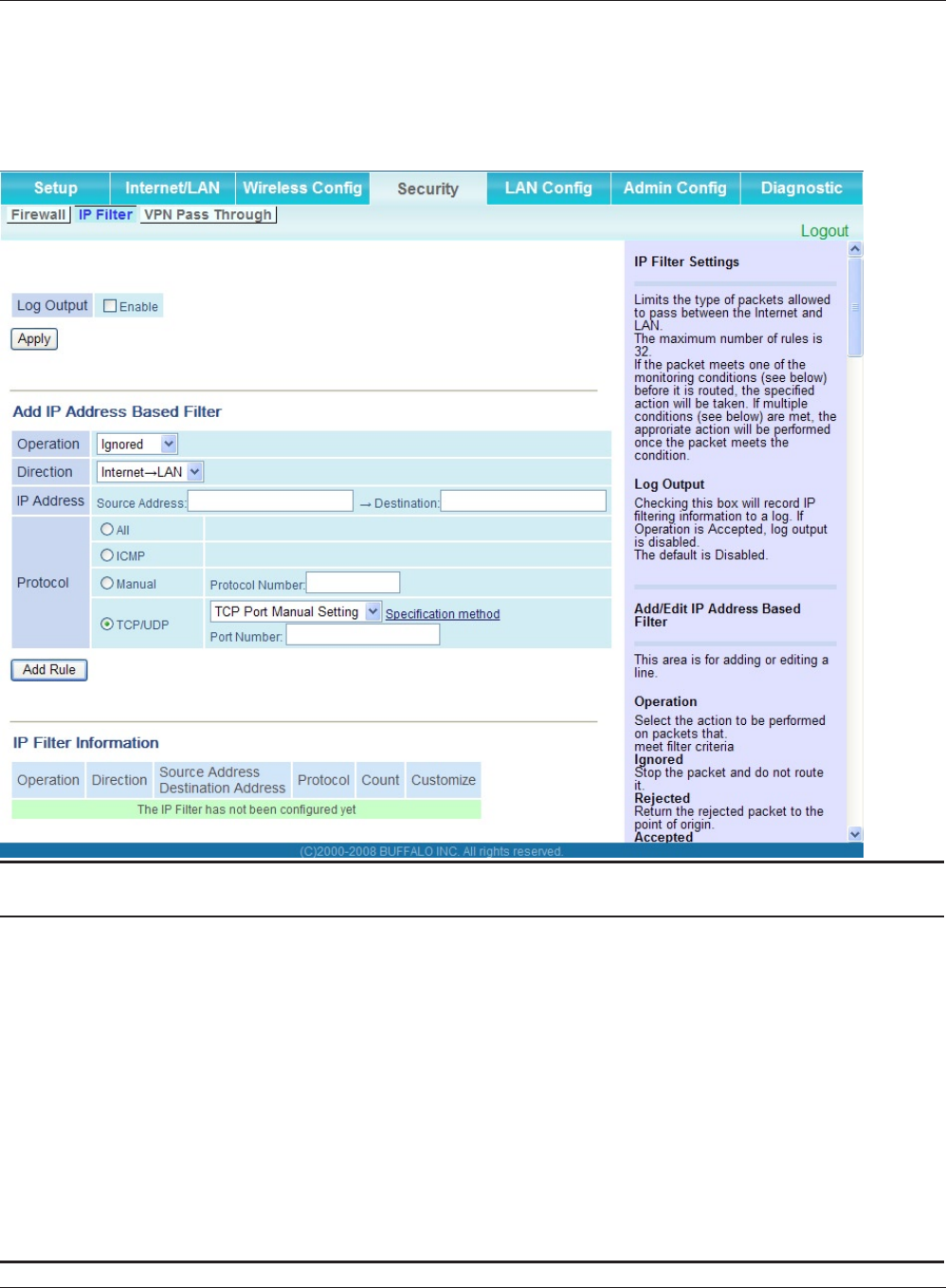
WHR-HP-GN User Manual 50
Chapter 4 Conguration
IP Filter (Router Mode only)
The screen to edit IP lters which relates to the packets passing through the LAN side and the Inter-
net side.
Parameter Meaning
Log Output If enabled, IP lter activity is saved to a log.
Operation Specify how to process target packets.
Direction Specify the transmission direction of target packets.
IP Address Specify the sender's IP address and receiver's IP address of the
target packets.
Protocol Select a protocol for target transmission packet.
IP Filter Information Display the list of IP lters which have been registered.
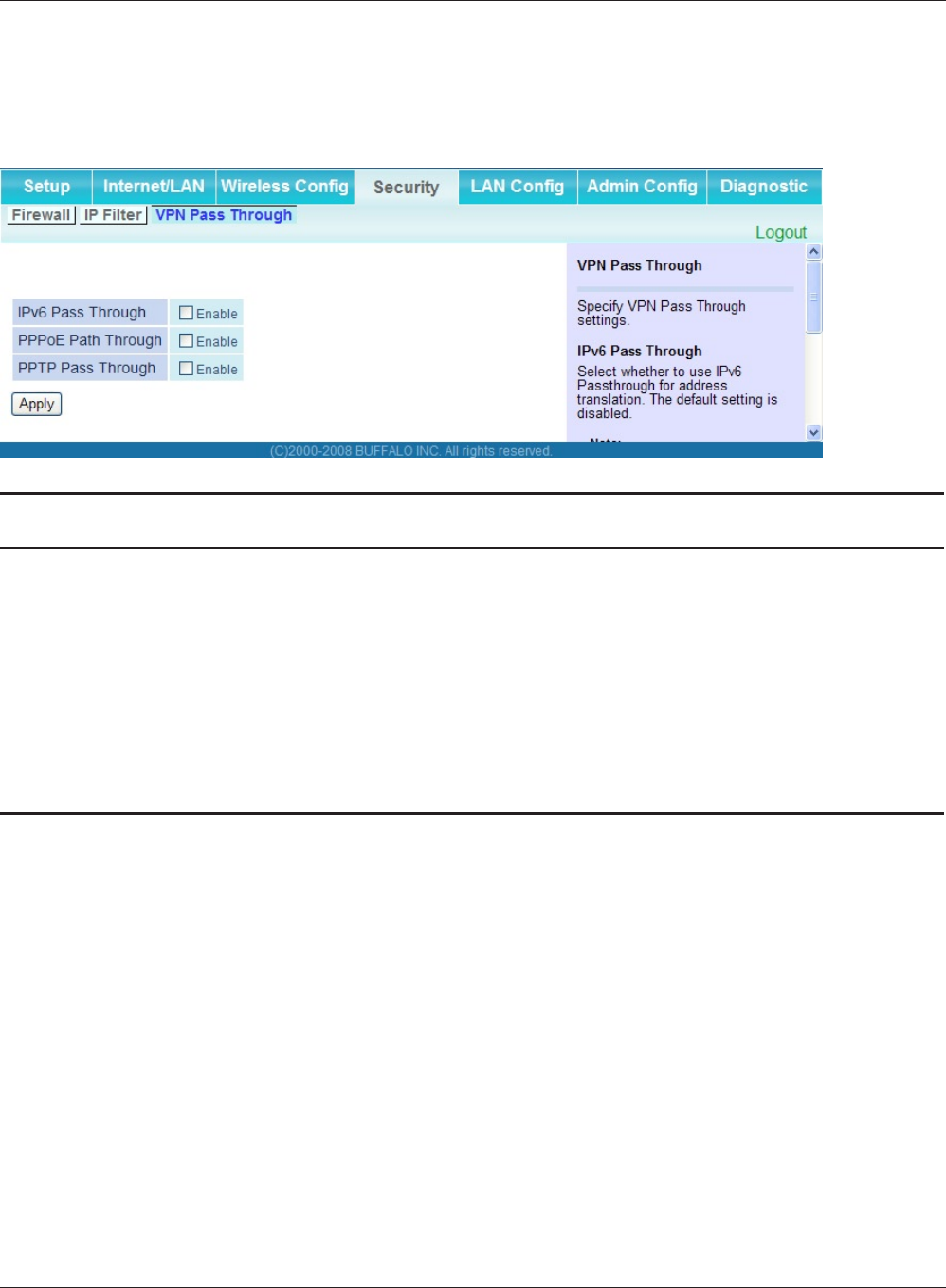
Chapter 4 Conguration
WHR-HP-GN User Manual 51
VPN Pass Through (Router Mode only)
The screen to congure IPv6 pass through, PPPoE pass through, and PPTP pass through.
Parameter Meaning
IPv6 Pass Through Enable to use IPv6 Pass Through for address translation.
PPPoE Pass Through Enable to use PPPoE bridge. Using PPPoE bridge lets you
automatically obtain an IP address from your provider using the
PPPoE protocol from your computer connected to the LAN side
because all PPPoE packets can pass through between the Internet
and LAN.
PPTP Pass Through Enable to use the PPTP Pass Through for address translation.
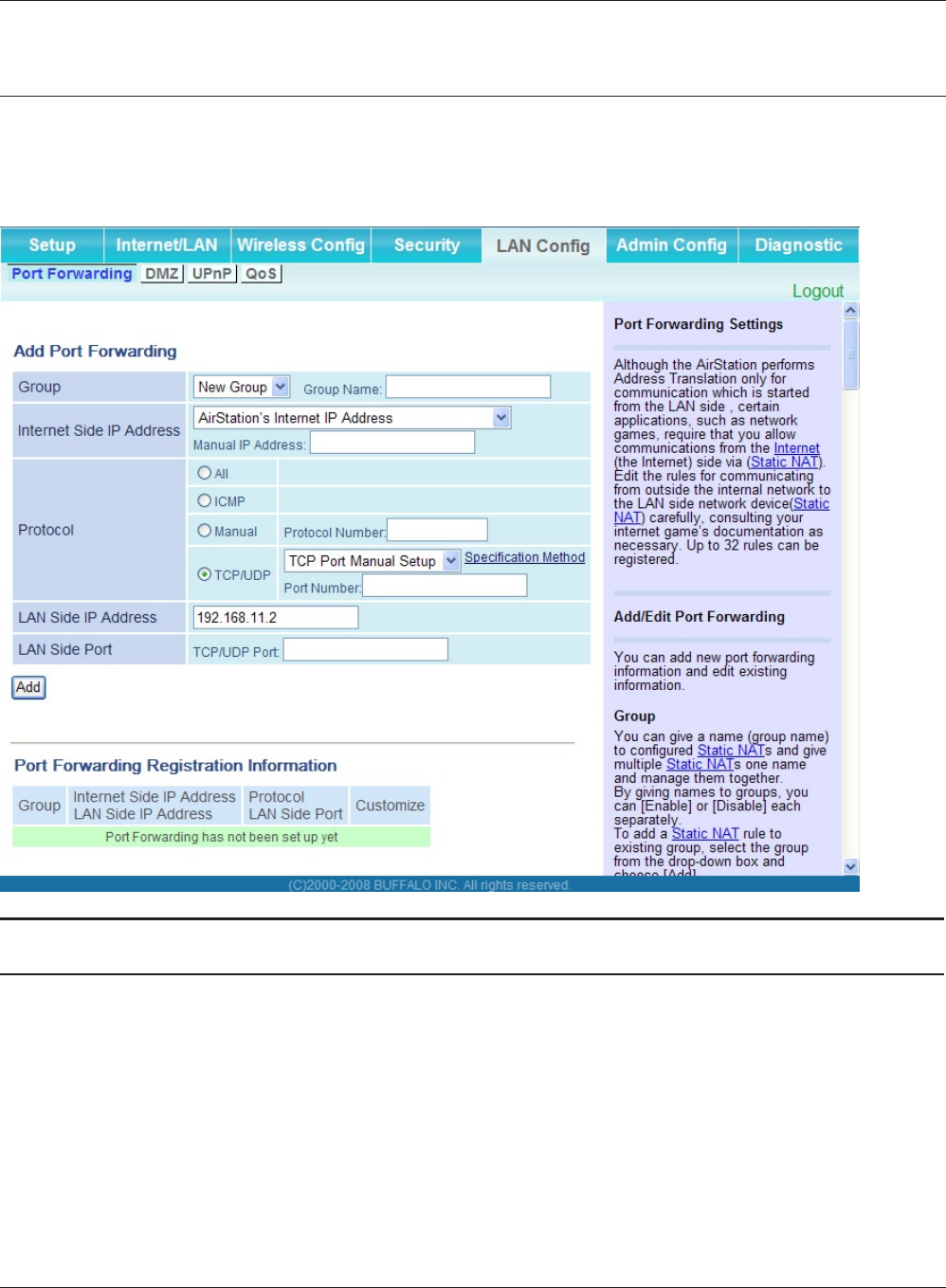
WHR-HP-GN User Manual 52
Chapter 4 Conguration
LAN Cong (Router Mode only)
Port Forwarding (Router Mode only)
The screen to congure the port translation.
Parameter Meaning
Group Specify a group name for a new rule to belong to. Select "New
Group" and enter the new group name in the Group Name
eld to create a new group. A group name can include up to 16
alphanumeric letters.
Internet Side IP Address Enter the Internet side IP address (before translation) for the port
translation table entry.
Protocol Select the Internet side protocol (before translation) for the port
translation table entry.

Chapter 4 Conguration
WHR-HP-GN User Manual 53
Parameter Meaning
LAN Side IP Address Enter the LAN side IP address (after translation) for the port
translation table entry.
LAN Side Port Select the LAN side (after translation) port number (1 - 65535) for
the port translation table entry.
Port Forwarding Registration
Information
Shows current entries in the port translation table.
DMZ (Router Mode only)
The screen to congure a destination to transfer communication packets without a LAN side
destination.
Parameter Meaning
IP Address of DMZ Enter the IP address of the destination to which packets which are
not routed by a port translation table are forwarded.
Note: RIP protocol packets (UDP port number 520) will not be
forwarded.
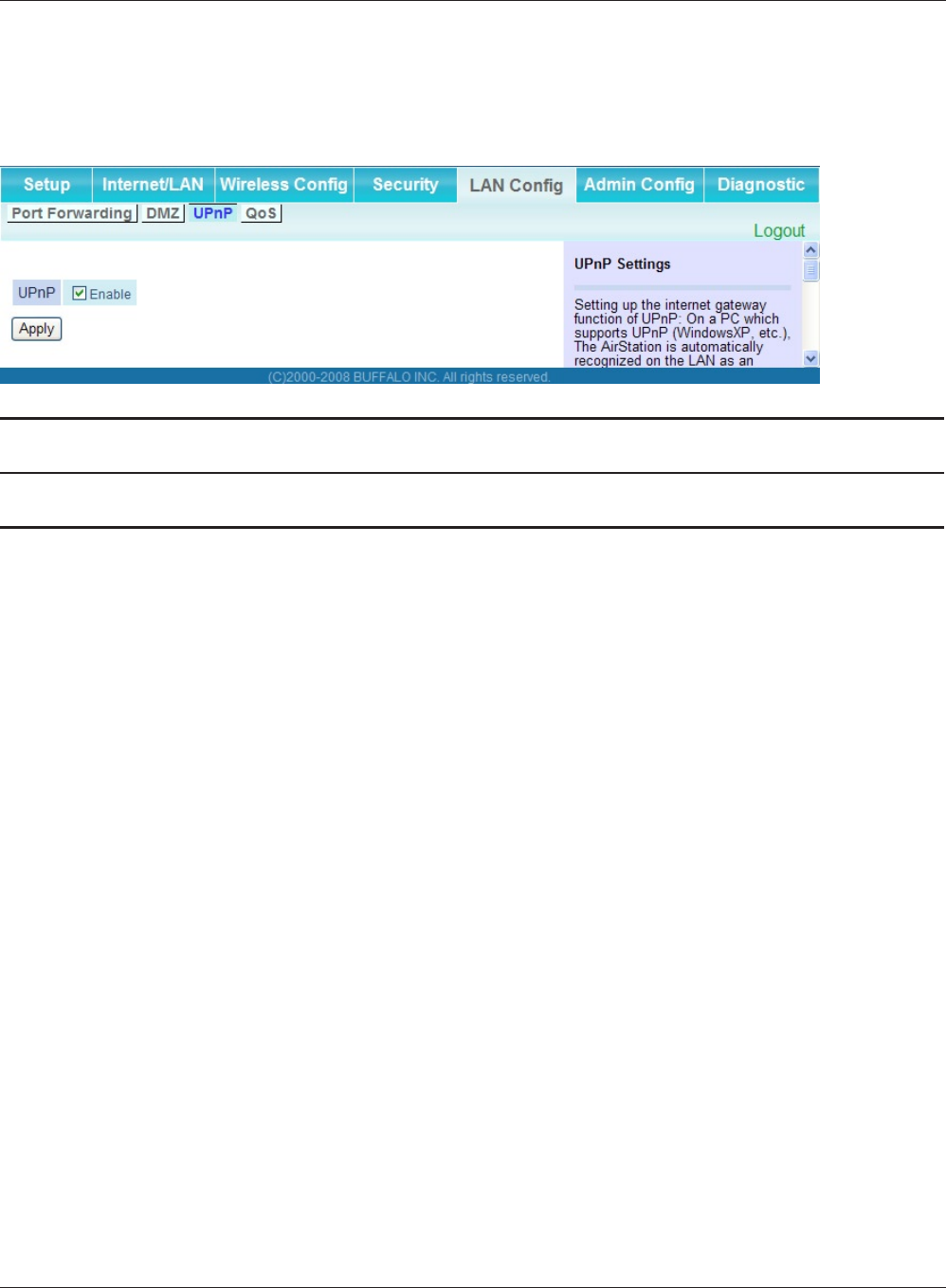
WHR-HP-GN User Manual 54
Chapter 4 Conguration
UPnP (Router Mode only)
The screen to congure UPnP (Universal Plug and Play).
Parameter Meaning
UPnP Enable or disable Universal Plug and Play (UPnP) functionality.
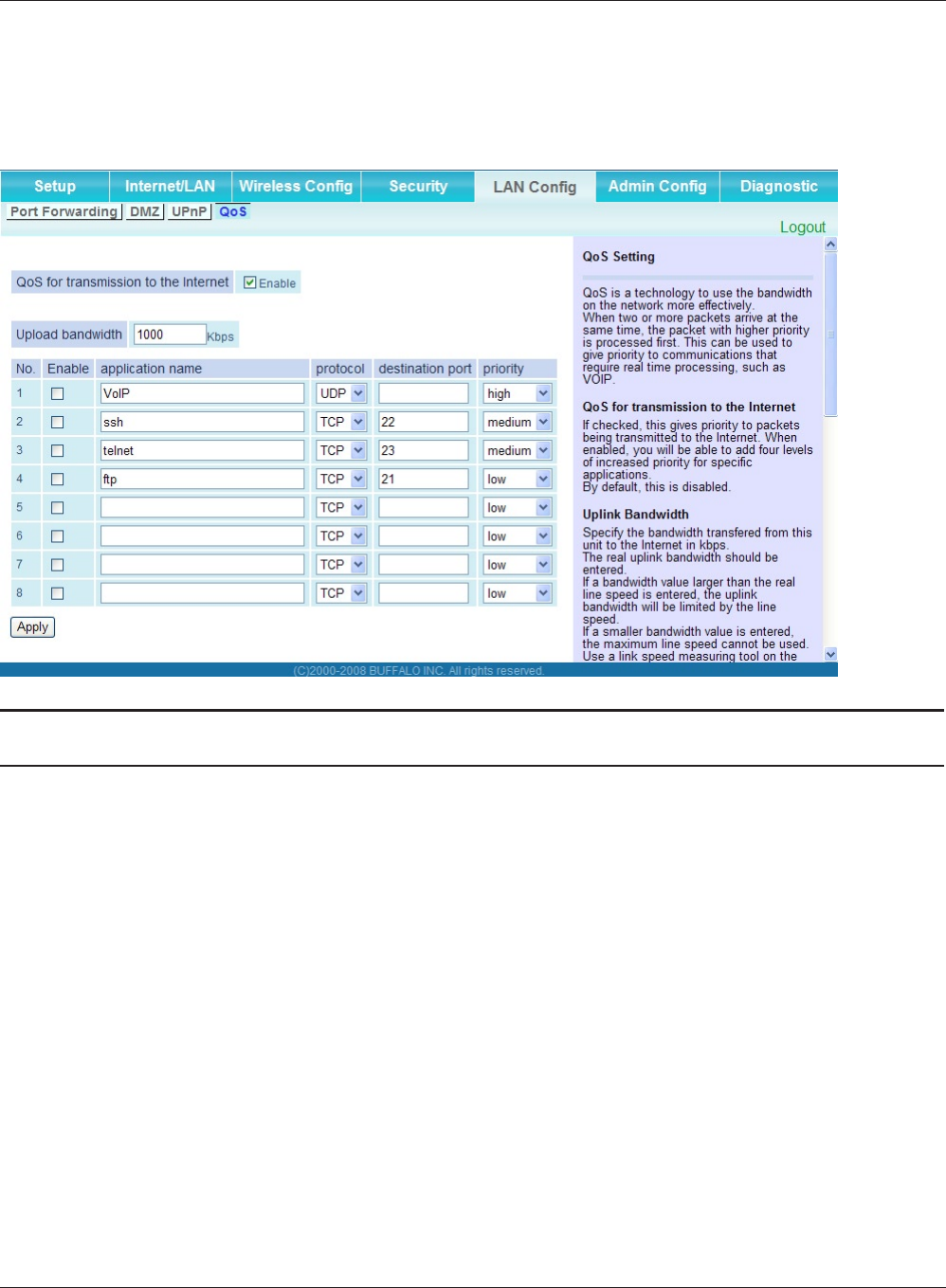
Chapter 4 Conguration
WHR-HP-GN User Manual 55
QoS (Router Mode only)
The screen to congure the priority control of packets sent to the Internet.
Parameter Meaning
QoS for transmission to the Internet Determine whether or not control the priority of packets to send to
the Internet. Check this box to enable QoS.
Upload bandwidth Specify the upstream bandwidth in kbps from the AirStation to the
internet side.
* Set the actual value for the upstream bandwidth.
Enable Enable or disable this entry.
application name Enter an application name. Names may use up to 32 alpha
numerical characters, double or single tick marks ("'), quotation
marks (“), and semicolons (;).
protocol Select either TCP or UDP.
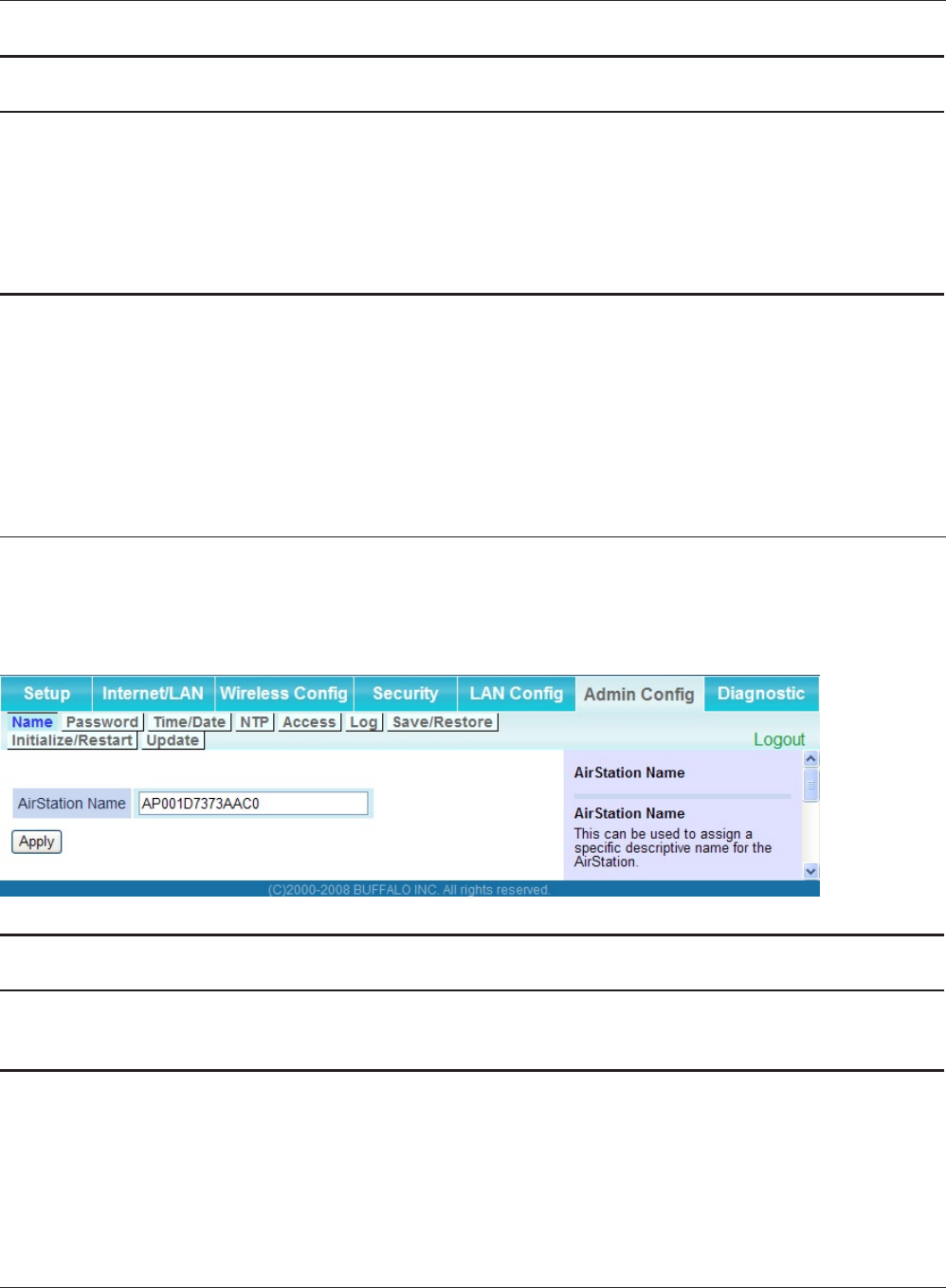
WHR-HP-GN User Manual 56
Chapter 4 Conguration
Parameter Meaning
destination port Specify a destination port with the value of 1 - 65535. If this eld is
empty, a random port is selected.
priority Select high, medium or low.
* If packets do not qualify for classication as a type on the list, then their
priority is treated as a level between medium and low.
Admin Cong
Name
The screen to congure the AirStation’s name.
Parameter Meaning
AirStation Name Enter a name for the AirStation. Names may include up to 64 alpha-
numeric characters and hyphens (-).
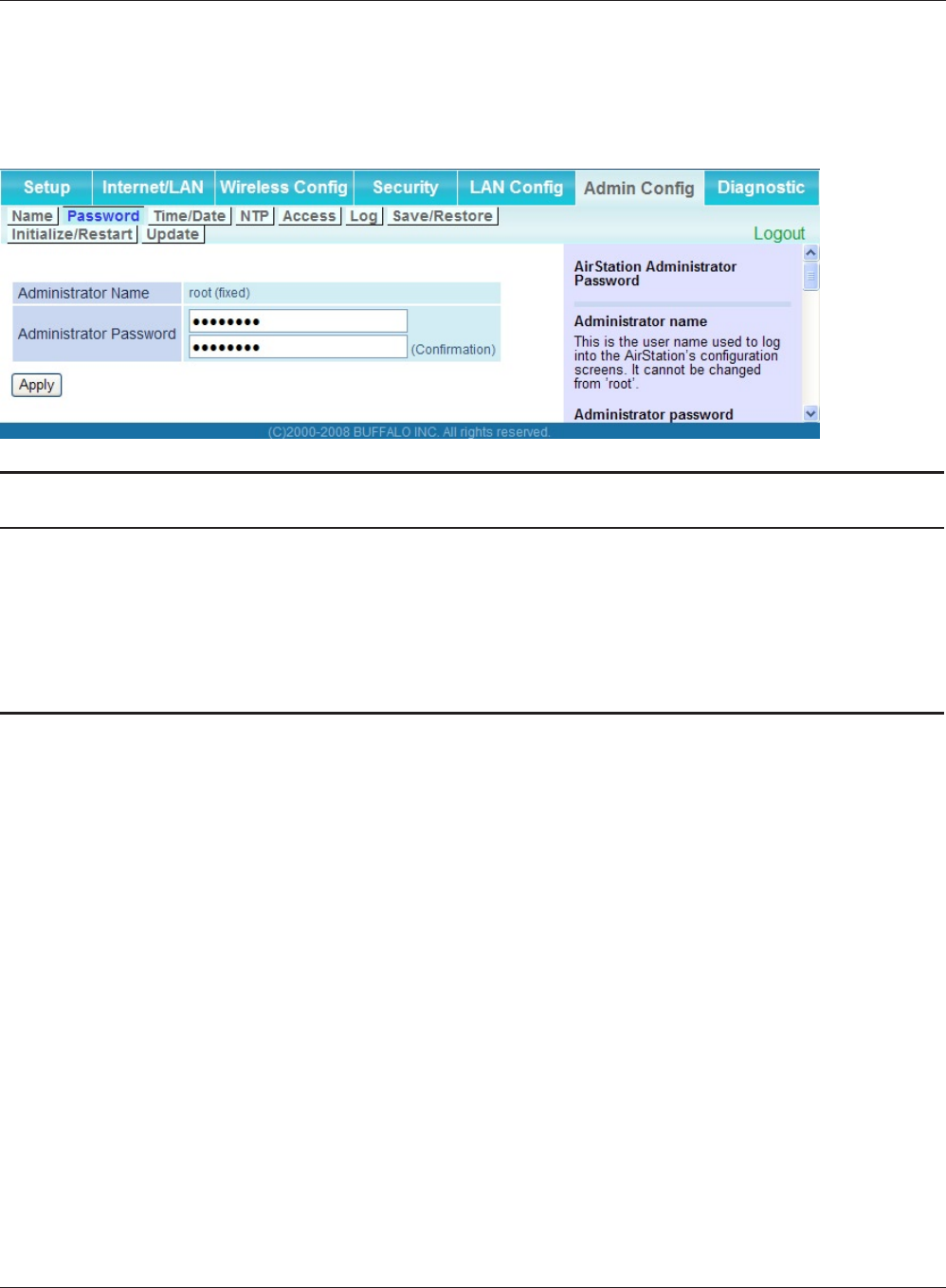
Chapter 4 Conguration
WHR-HP-GN User Manual 57
Password
The screen to congure the password to login to the conguration screen of the AirStation.
Parameter Meaning
Administrator Name The user name to log in to the conguration screen of the
AirStation. This name is xed as “root”.
Administrator Password The password to log in to the conguration screen of the AirStation.
The password may contain up to 8 alphanumeric characters and
underscores (_).
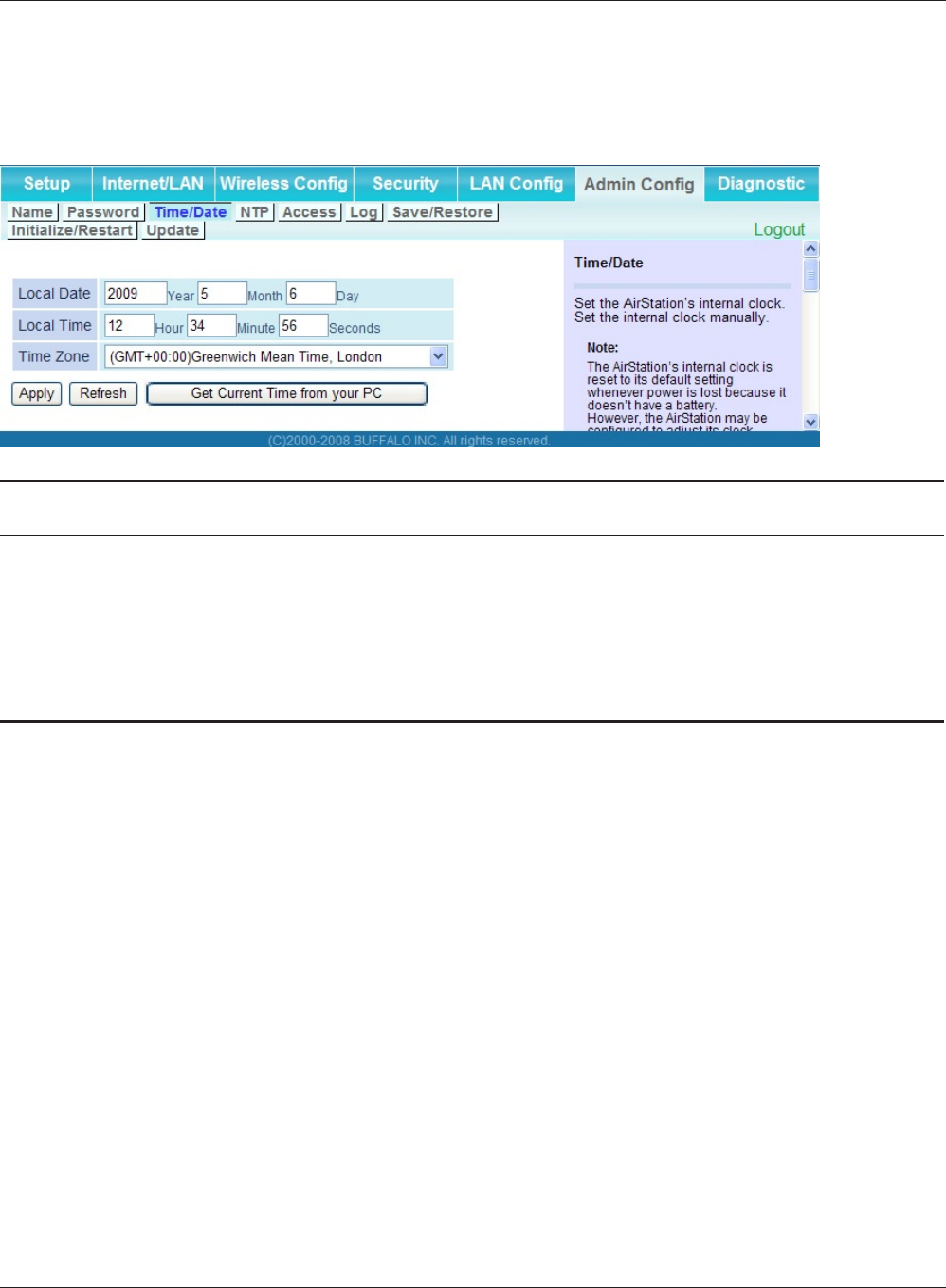
WHR-HP-GN User Manual 58
Chapter 4 Conguration
Time/Date
The screen to congure the internal clock in the AirStation.
Parameter Meaning
Local Date You may manually set the date of the AirStation’s internal clock.
Local Time You may manually set the time of the AirStation’s internal clock.
Time Zone Specify the time zone (offset of Greenwich Mean Time) of the
AirStation's internal clock.
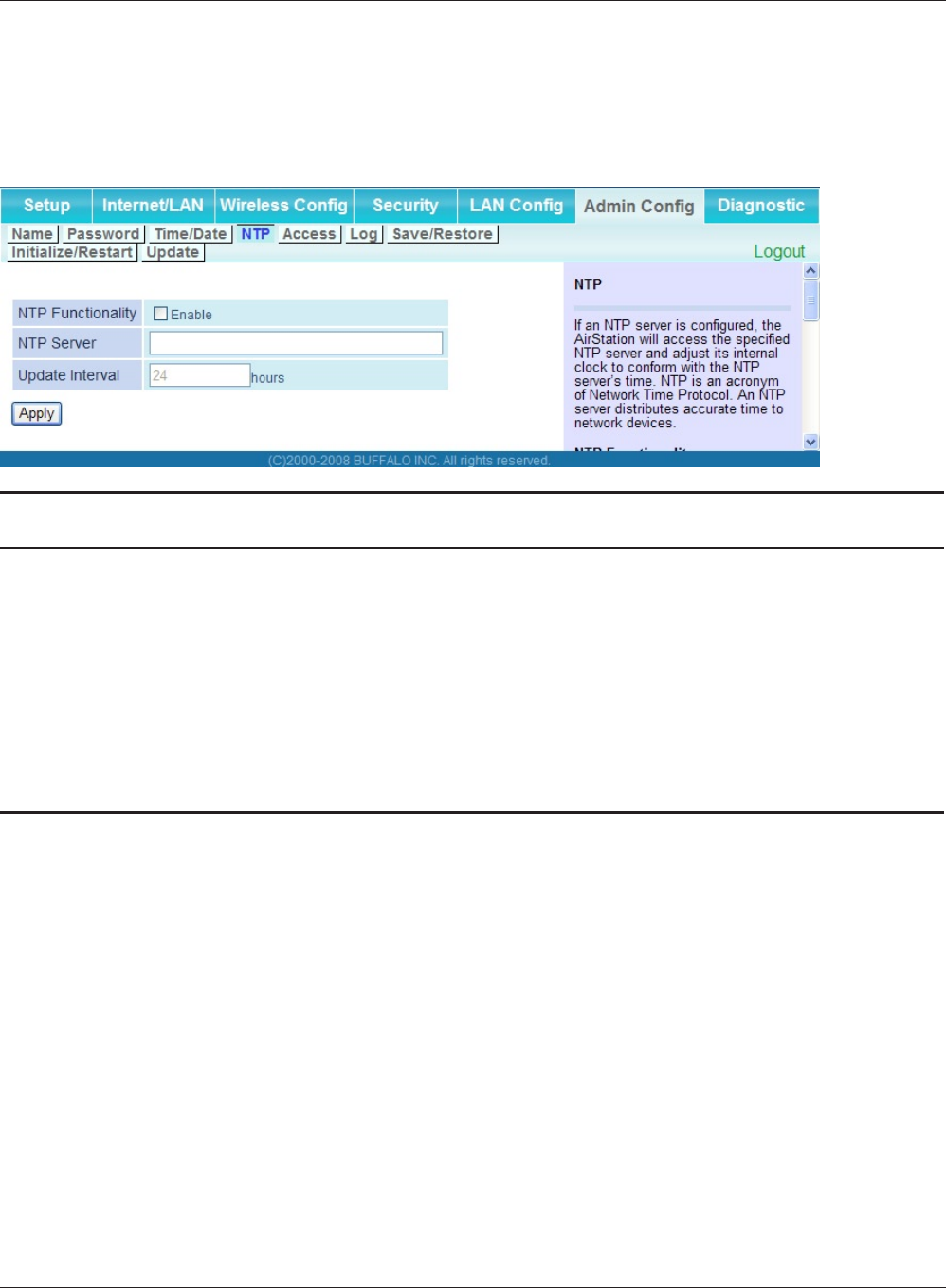
Chapter 4 Conguration
WHR-HP-GN User Manual 59
NTP
The screen to congure an NTP server to automatically synchronise the AirStation’s internal clock.
Parameter Meaning
NTP Functionality Enable to use an NTP server to automatically set the AirStation's
internal clock.
NTP Server Enter the name of the NTP server as a host name, host name with
domain name, or IP address. Up to 255 alphanumeric characters,
hyphens (-), and underscores (_) may be used.
Update Interval How often should the AirStation submit a time request to the NTP
server? Intervals of 1 - 24 hours may be set.
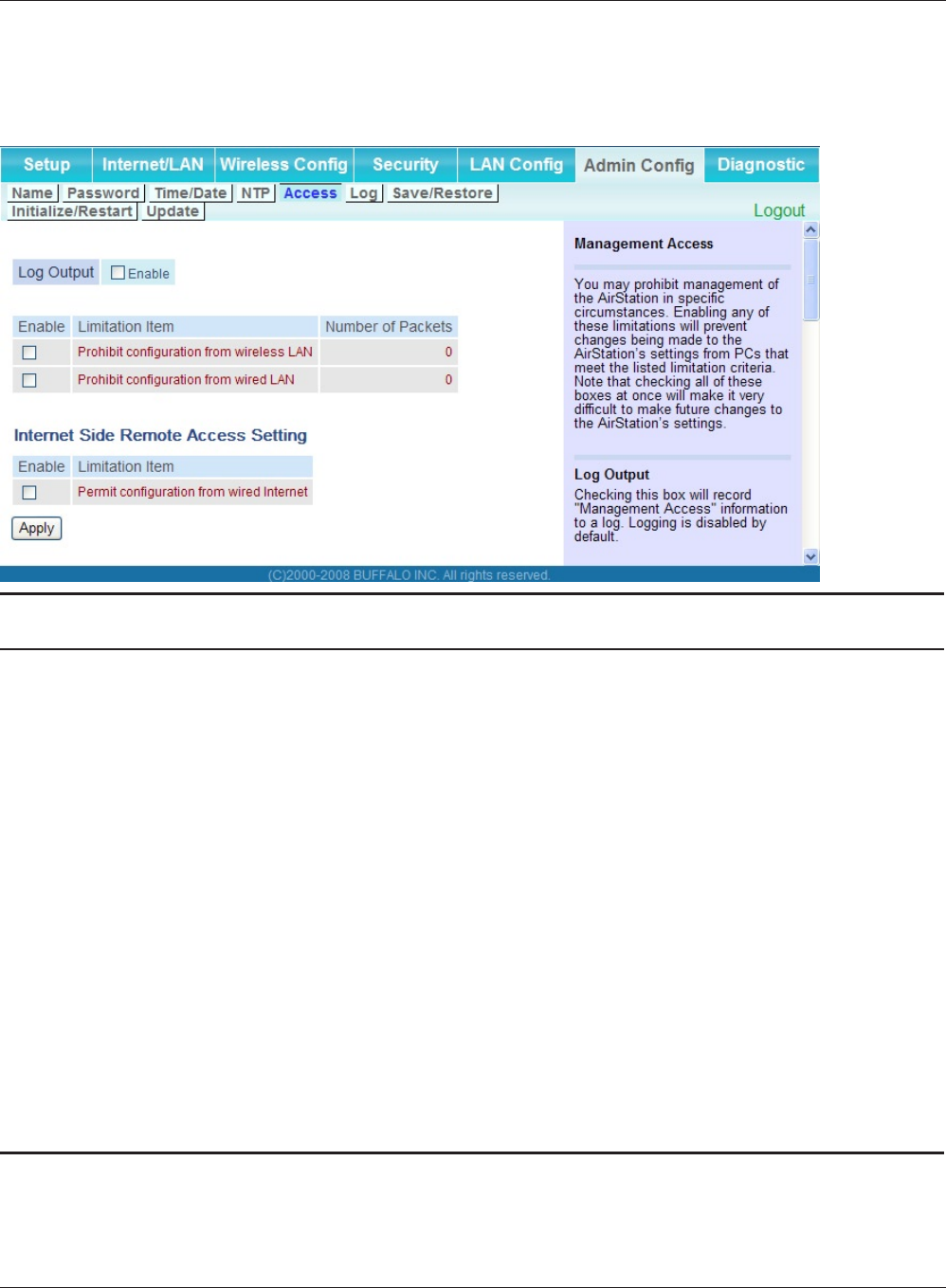
WHR-HP-GN User Manual 60
Chapter 4 Conguration
Access
The screen to restrict access to the AirStation’s settings screens.
Parameter Meaning
Log Output Enabling outputs a log of changes to access settings.
Prohibit conguration from wireless
LAN
If enabled, prevents access to settings screens from wirelessly
connected devices (only wired devices may congure).
Prohibit conguration from wired
LAN
If enabled, prevents access to settings screens from wired devices
(only wirelessly connected devices may congure).
Permit conguration from wired
Internet
If enabled, allows access to settings screens from network devices
on the Internet side.
Permitted IP address Displayed only if Internet side conguration is enabled. Enter the IP
address of the device that is permitted to congure the AirStation
remotely from the Internet side.
Permitted Port Displayed only if Internet side conguration is enabled. Set a port
number (1 - 65535) if conguring the AirStation from the Internet
side.
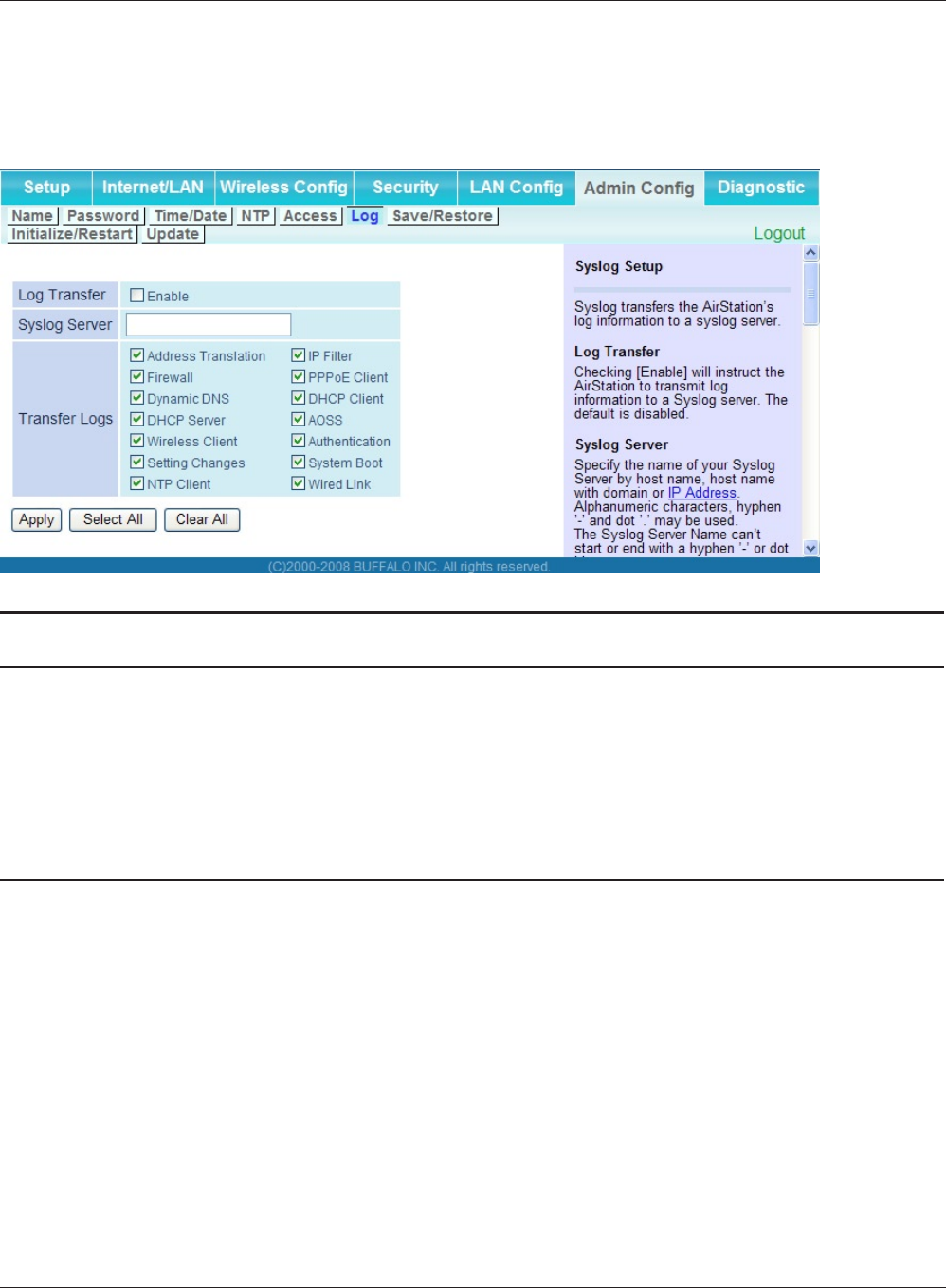
Chapter 4 Conguration
WHR-HP-GN User Manual 61
Log
The screen to transfer the log information of the AirStation by the syslog.
Parameter Meaning
Log Transfer Enable to send logs to a syslog server.
Syslog Server Indentify the syslog server by host name, host name with domain
name, or IP address. You may enter up to 255 alphanumeric
characters, hyphens (-), and underscores (_).
Transfer Logs Choose which logs will be transferred to the syslog server.
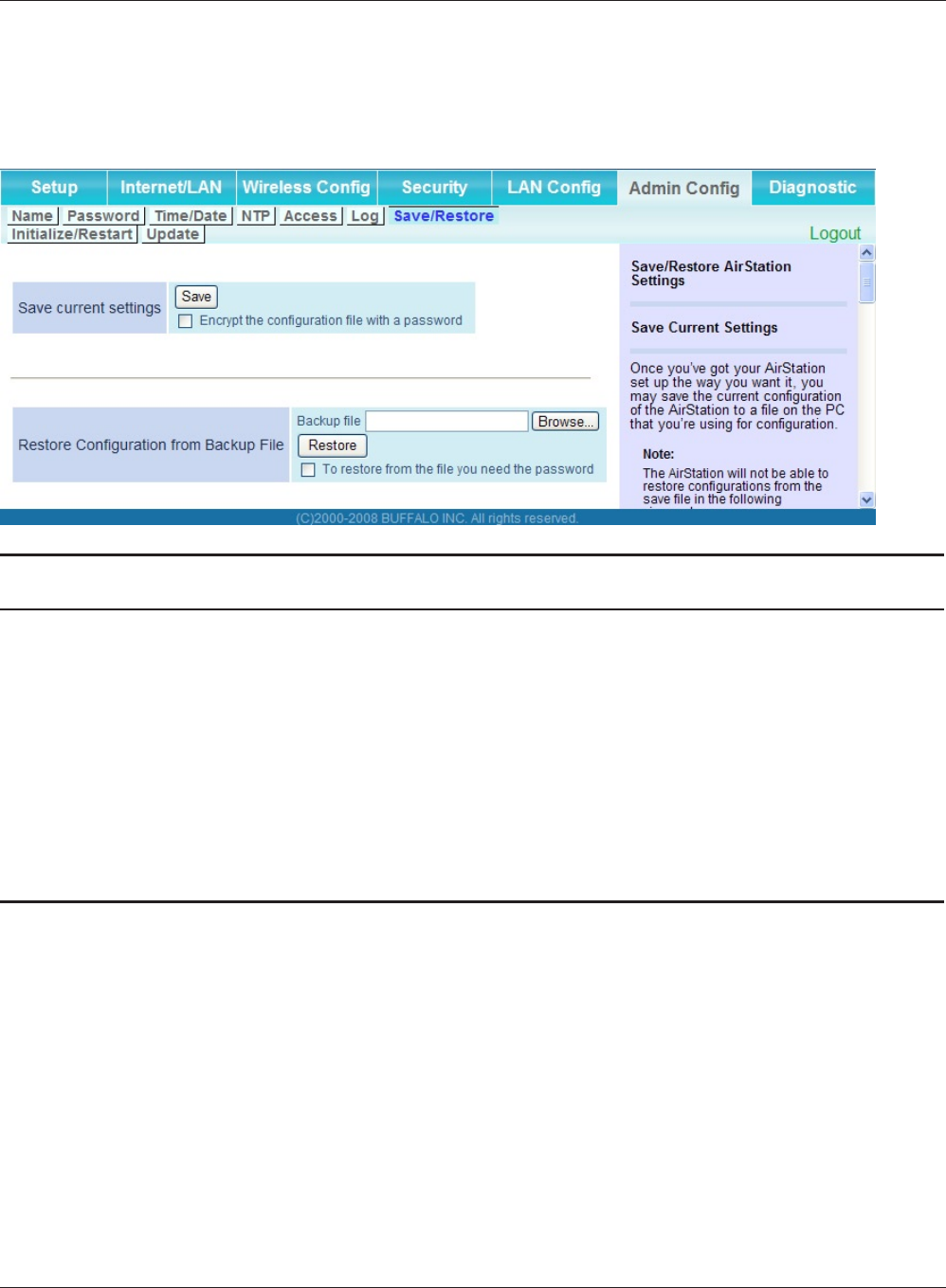
WHR-HP-GN User Manual 62
Chapter 4 Conguration
Save/Restore
The screen to save to or restore from an AirStation conguration le.
Parameter Meaning
Save current settings Clicking "Save" will save the current conguration of the AirStation
to a le. If the “Encrypt the conguration le with a password” option
is checked, then the conguration le will be password protected
with the current Administrator Password (page 57).
Restore Configuration from Backup
File
Restore the conguration of the AirStation from a saved
conguration le by clicking the "Browse" button, navigating to the
conguration le, and then clicking Restore. If the conguration le
was password protected, then put a check next to "To restore from
the le you need the password", enter the password, and click “Open”.
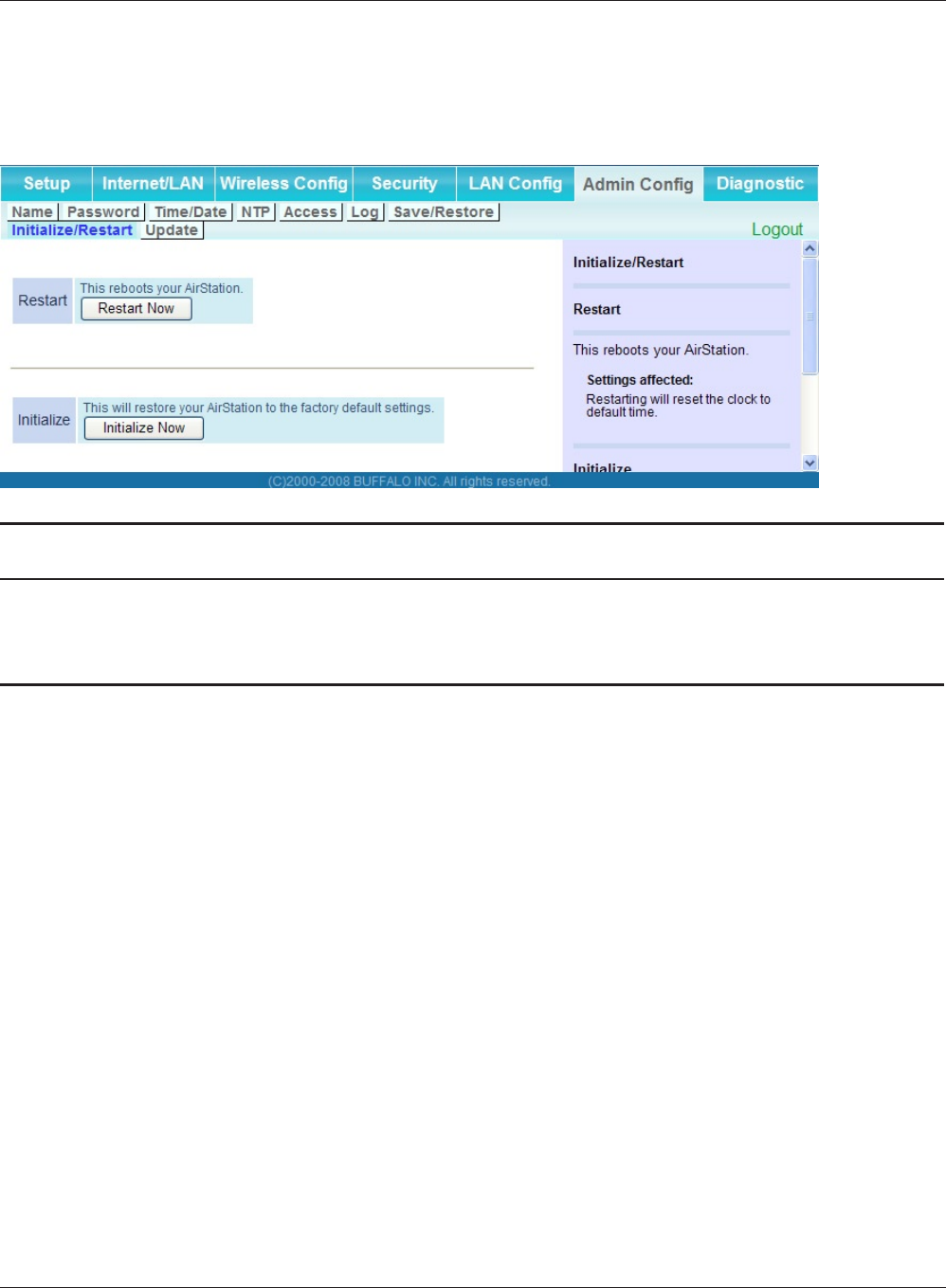
Chapter 4 Conguration
WHR-HP-GN User Manual 63
Initialize/Restart
The screen to initialize and restore the AirStation.
Parameter Meaning
Restart Click "Restart Now" to restart the AirStation.
Initialize Click "Initialize Now" to initialize and restart the AirStation.
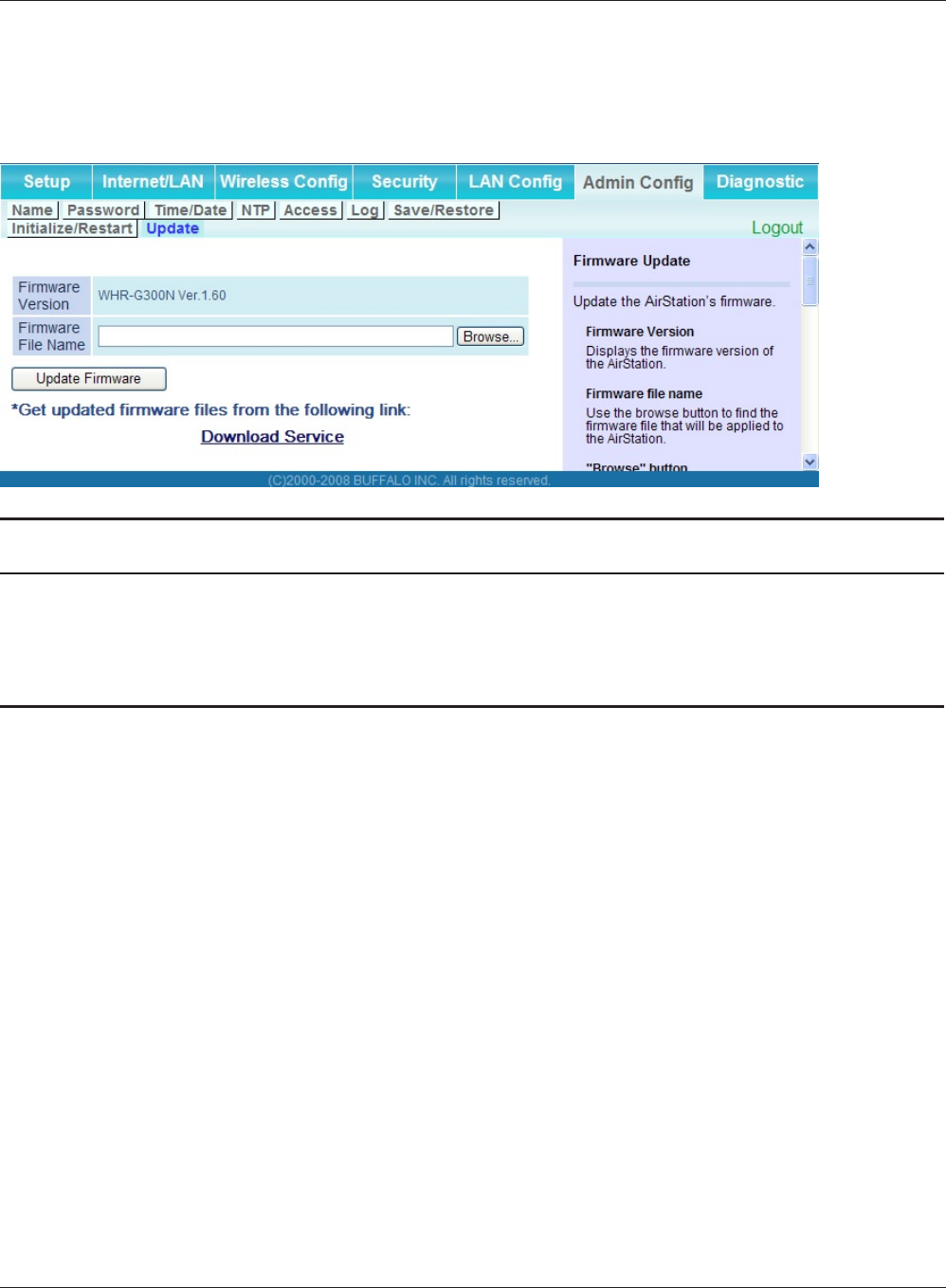
WHR-HP-GN User Manual 64
Chapter 4 Conguration
Update
The screen to update the AirStation’s rmware.
Parameter Meaning
Firmware Version Displays the current rmware version of the AirStation.
Firmware File Name Click "Browse" to specify a rmware le and click "Update Firmware."
This will update the rmware.
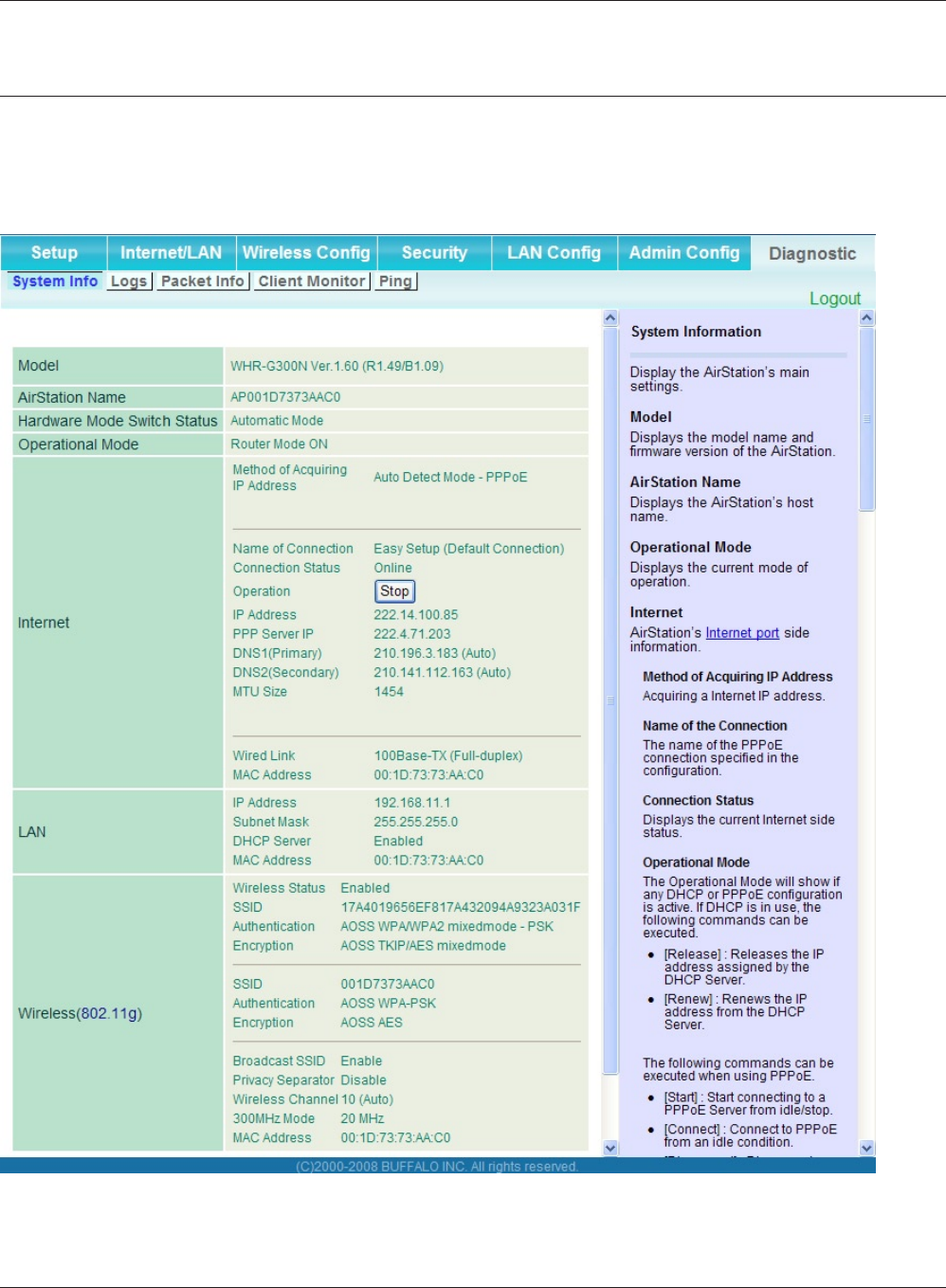
Chapter 4 Conguration
WHR-HP-GN User Manual 65
Diagnostic
System Info
The screen to verify the system information of the AirStation.

WHR-HP-GN User Manual 66
Chapter 4 Conguration
Parameter Meaning
Model Displays the product name of the AirStation and the rmware
version.
AirStation Name Displays AirStation Name (refer to page 55).
Hardware Mode Switch Status Displays the status of the mode switch on the back of the
AirStation.
Operational Mode Displays the current operational mode of the AirStation.
Internet Displays the information about the Internet port.
LAN Displays the information about the LAN port.
Wireless Displays the wireless status.
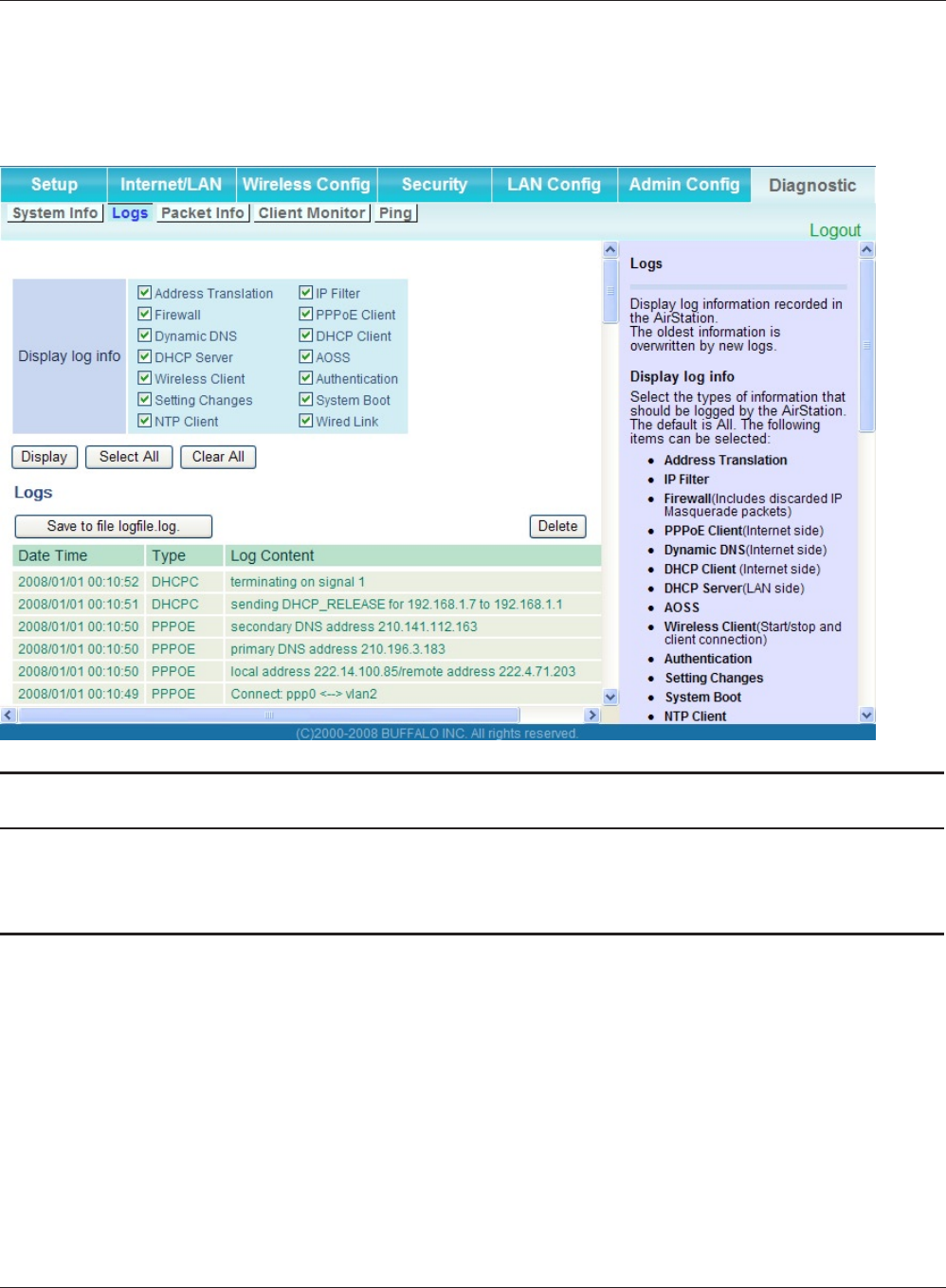
Chapter 4 Conguration
WHR-HP-GN User Manual 67
Log
The screen to check log information recorded by the AirStation.
Parameter Meaning
Display log info Choose the types of log information to display.
Logs Displays the log information recorded in the AirStation.

WHR-HP-GN User Manual 68
Chapter 4 Conguration
Packet Info
The screen to verify the total amount of packets the AirStation transfers.
Parameter Meaning
Sent Displays the number of packets sent to the Internet side of
Ethernet, the LAN side of the Ethernet, and the LAN side of the
wireless connection.
Received Displays the number of packet received from the Internet side of
Ethernet, the LAN side of the Ethernet, and the LAN side of the
wireless connection.
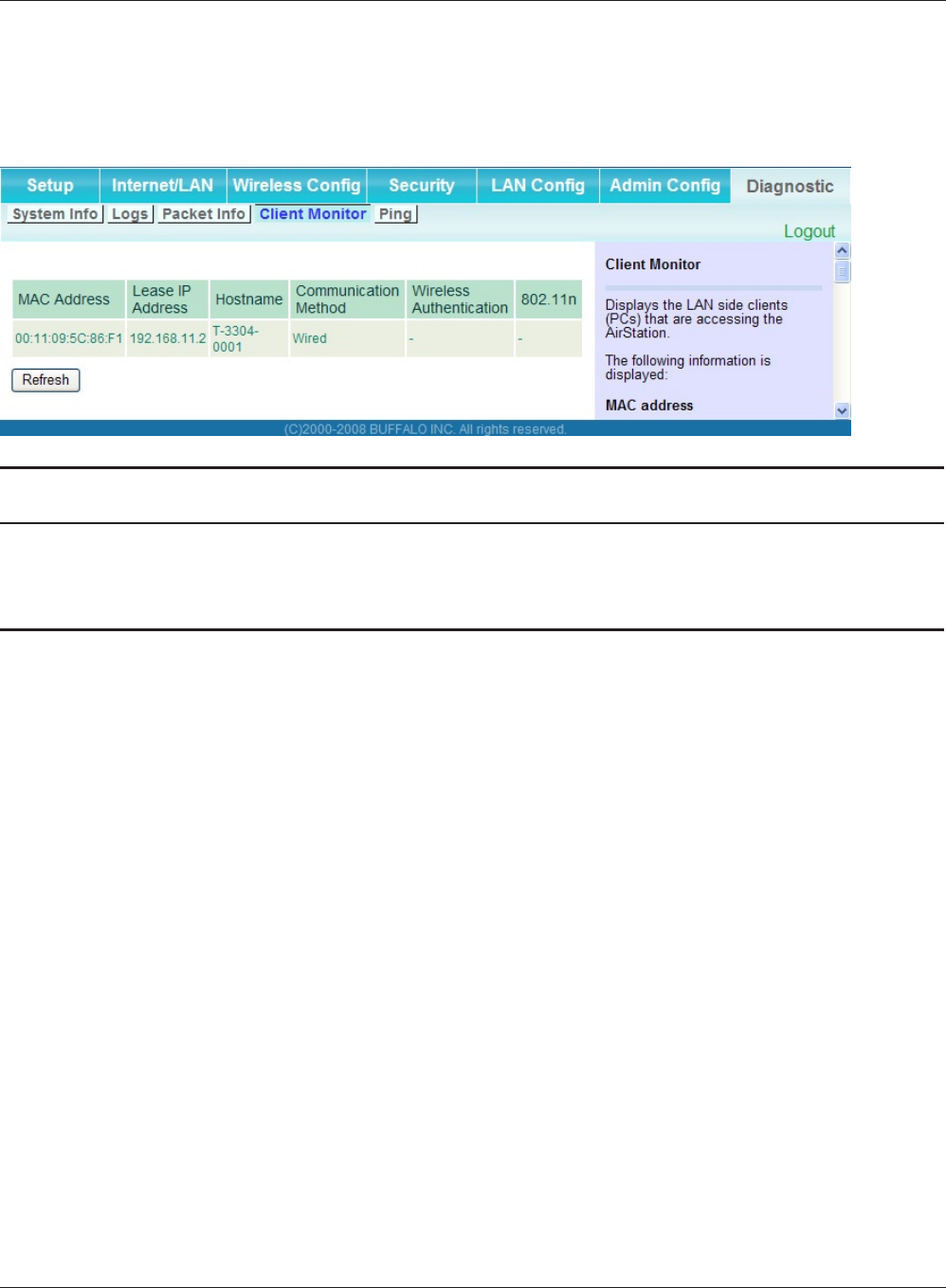
Chapter 4 Conguration
WHR-HP-GN User Manual 69
Client Monitor
This screen shows devices that are connected to the AirStation.
Parameter Meaning
Client Monitor Displays information ( MAC address, lease IP address, host name,
communication method, wireless authentication and 802.11n) for
devices that are connected to the AirStation.
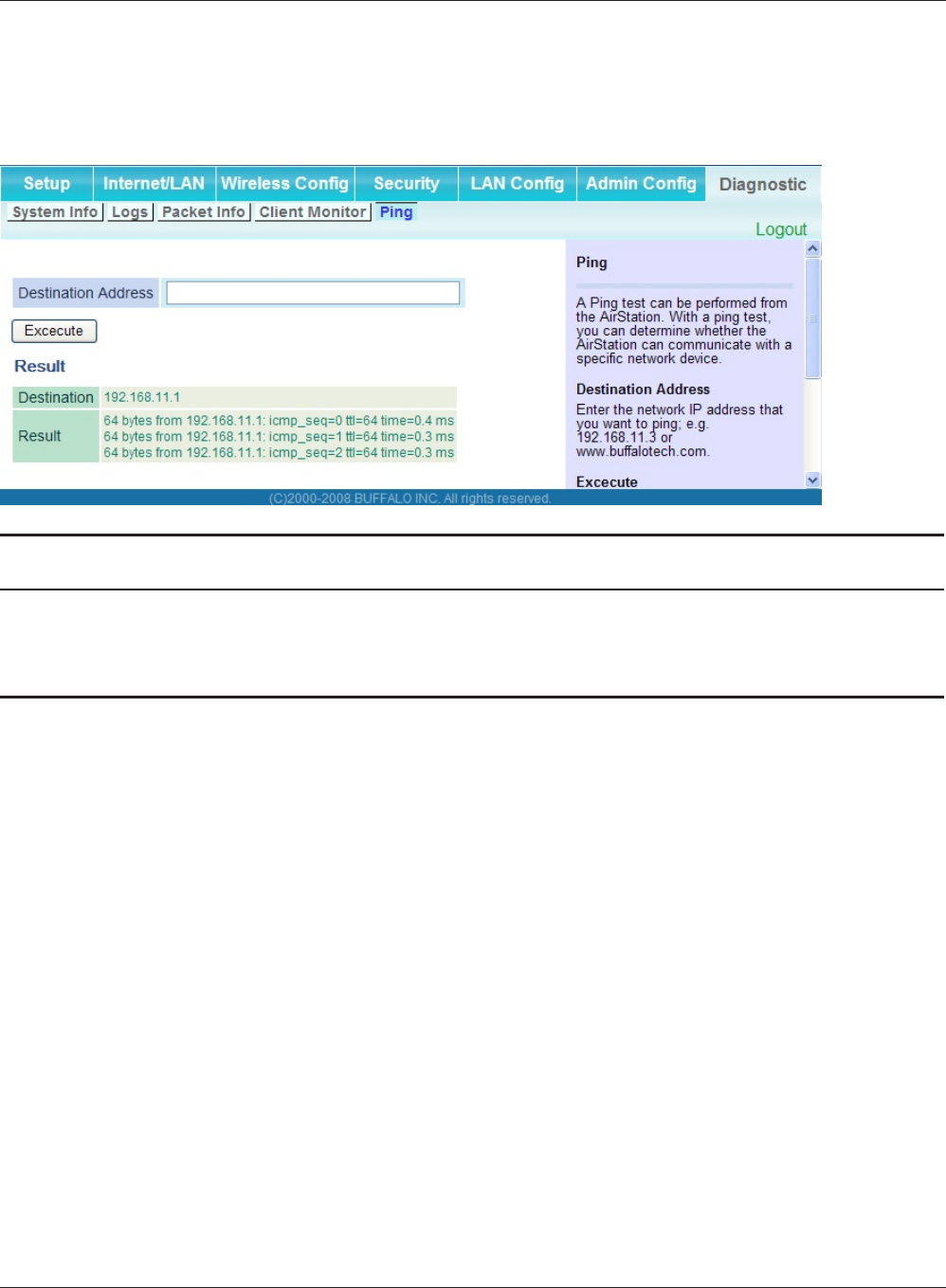
WHR-HP-GN User Manual 70
Chapter 4 Conguration
Ping
A Ping test checks whether the AirStation can communicate with a specic network device.
Parameter Meaning
Destination Address Enter an IP address or a host name of the device for which you
try to verify the connection, and click "Execute". The result will be
displayed in the “Result” eld.
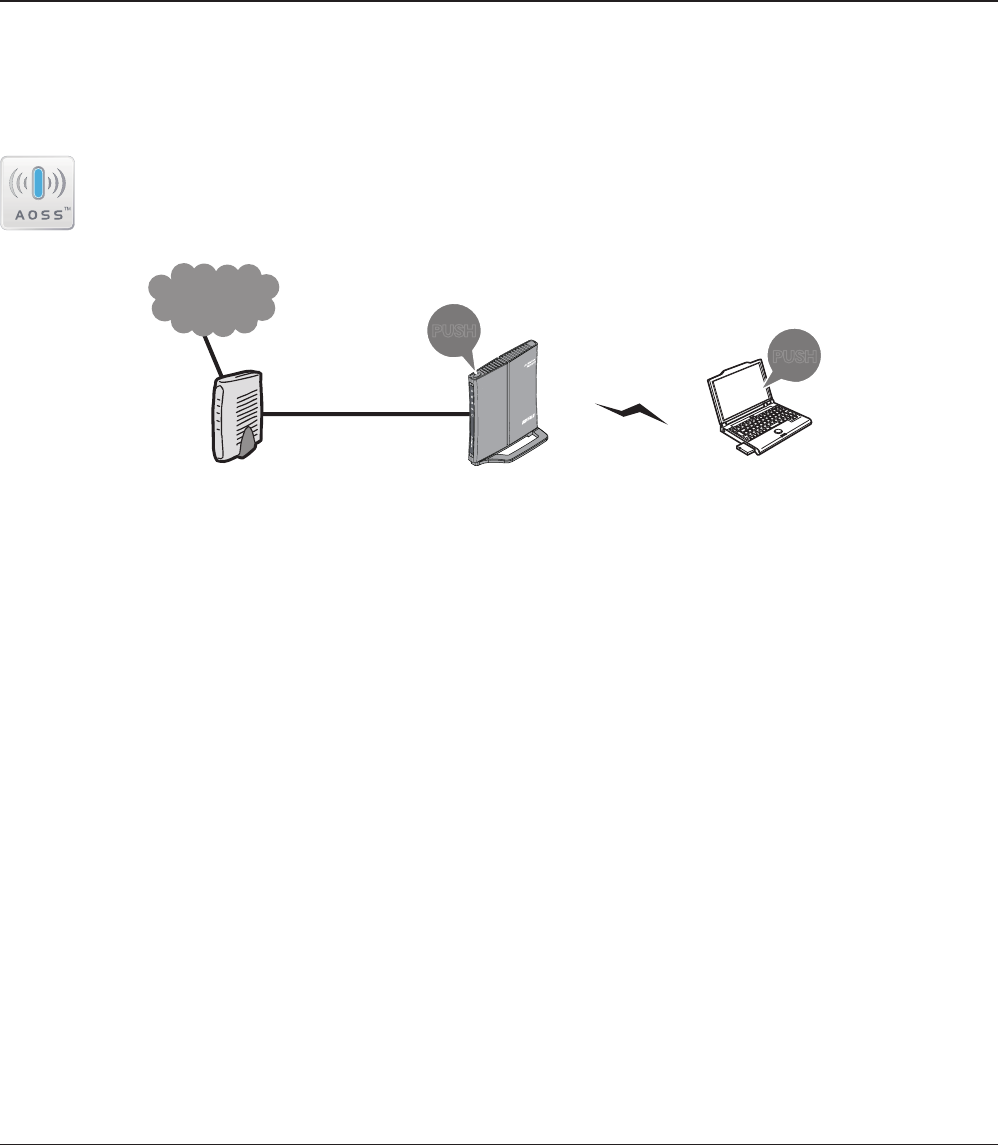
WHR-HP-GN User Manual 71
Chapter 5
Connect to a Wireless Network
Automatic Secure Setup (AOSS/WPS)
AOSS and WPS are systems which enables you to automatically congure wireless LAN settings. Just
pressing the buttons will connect wireless devices and complete security settings. Utilize this system
to connect to wireless devices, computers, or game machines which support AOSS or WPS.
AOSS (AirStation One-Touch Secure System) is technology developed by BUFFALO. WPS
was created by the Wi-Fi Alliance.
ÐÏ×ÅÒ
ÓÅÃÕÒÉÔÙ
×ÅÉÒÅÌÅÓÓ
ÒÏÕÔÅÒ
ÄÉÁÇ
őŖŔʼn
őŖŔʼn
Modem
Internet
AirStation PC or
Game console
(AOSS Devices)
•BeforeusingAOSS/WPStoconnecttoaBualowirelessclient,installClientManagersoftwarefrom
the included AirNavigator CD. Consult your wireless client’s documentation for more information.
•Bualo’sClientManagersoftwarecanbeusedwiththewirelessLANdevicesbuiltintoyour
computer. However, it is not guaranteed to work with all wireless LAN devices available.
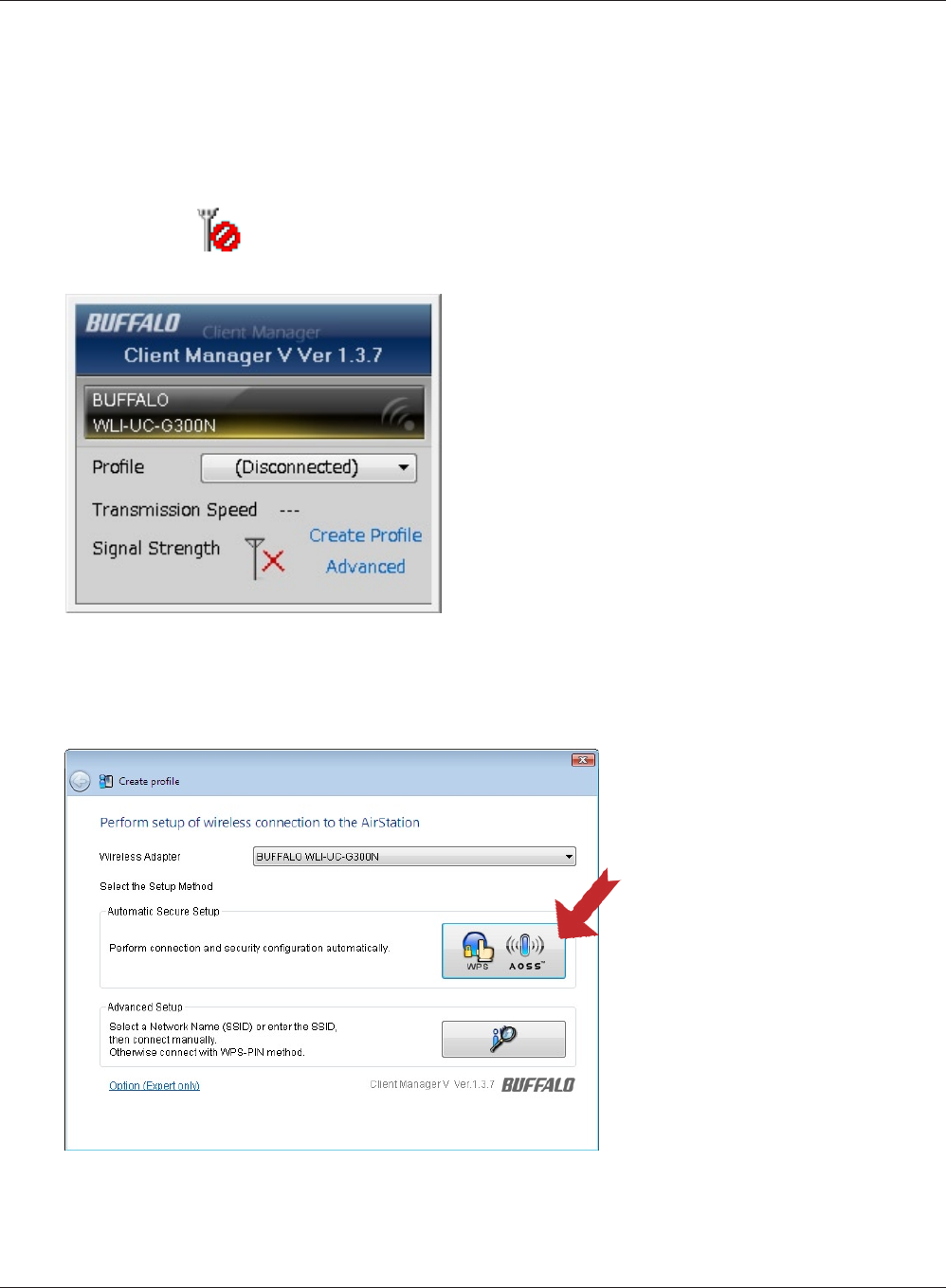
WHR-HP-GN User Manual 72
Chapter 5 Connect to a Wireless Network
1
2
Click the icon in the system tray.
Windows Vista (Client Manager V)
If you are using Windows Vista, use the included Client Manager V software to connect wirelessly
with AOSS/WPS.
When the screen at left is displayed, click “Create
Prole”.
Follow the instructions displayed on the screen. After you congure the settings and the Security
LED (page 8) stops ashing and is lit, the AOSS/WPS connection is completed.
3When the message "A Program needs your permission to continue" appears, click “Continue”.
4When the screen shown at left is
displayed, click the “WPS AOSS “
button.
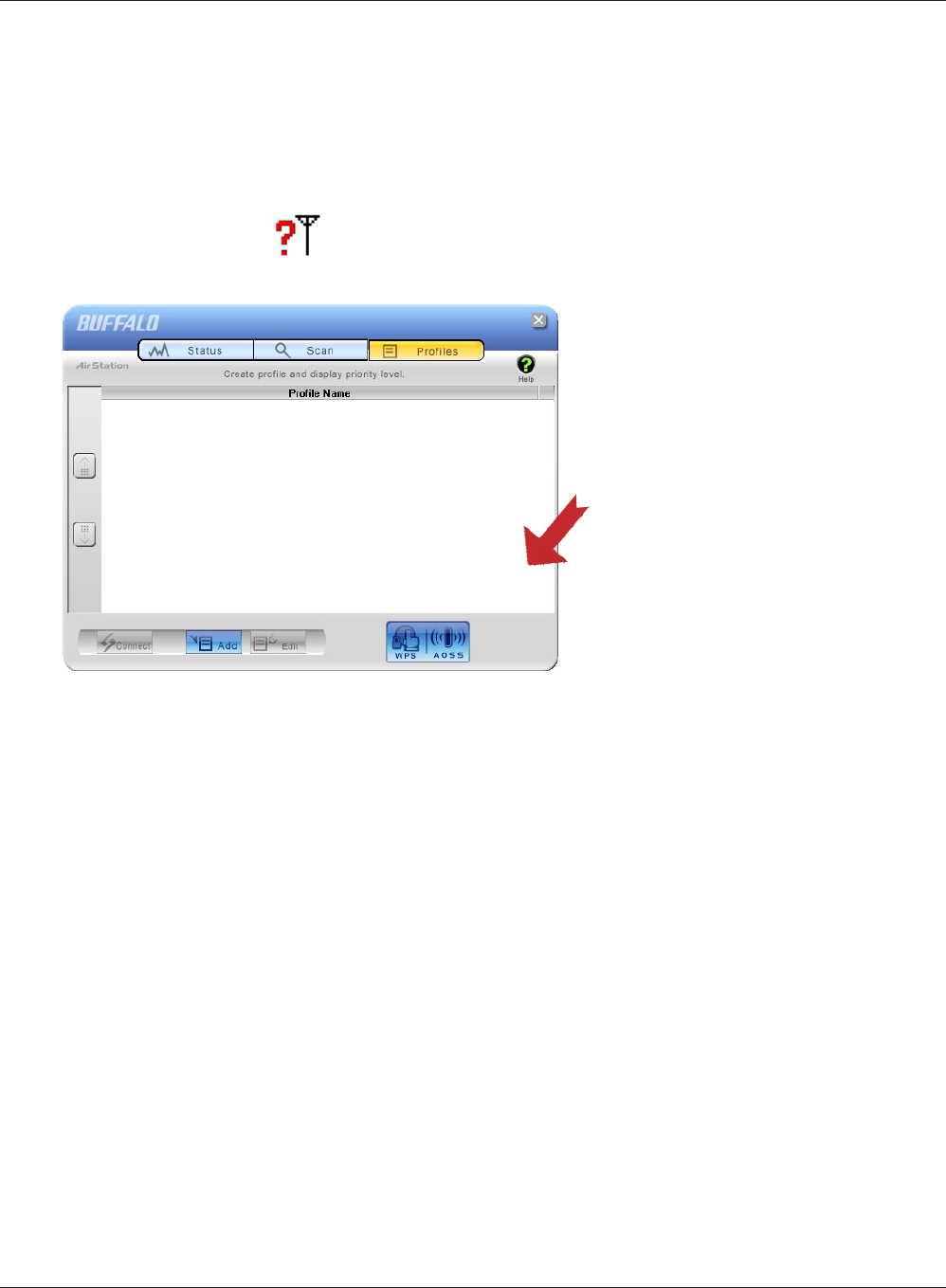
Chapter 5 Connect to a Wireless Network
WHR-HP-GN User Manual 73
2
Windows XP (Client Manager 3)
If you are using Windows XP, use the included Client Manager 3 software to connect wirelessly with
AOSS/WPS.
1Right click on the icon displayed in the system tray, and select “Prole”.
When the screen shown at left is
displayed, click “WPS AOSS” button.
Follow the instructions displayed on the screen. After you congure the settings and the SECURITY
LED (on page 8) stops ashing and is lit, the AOSS/WPS connection is completed.
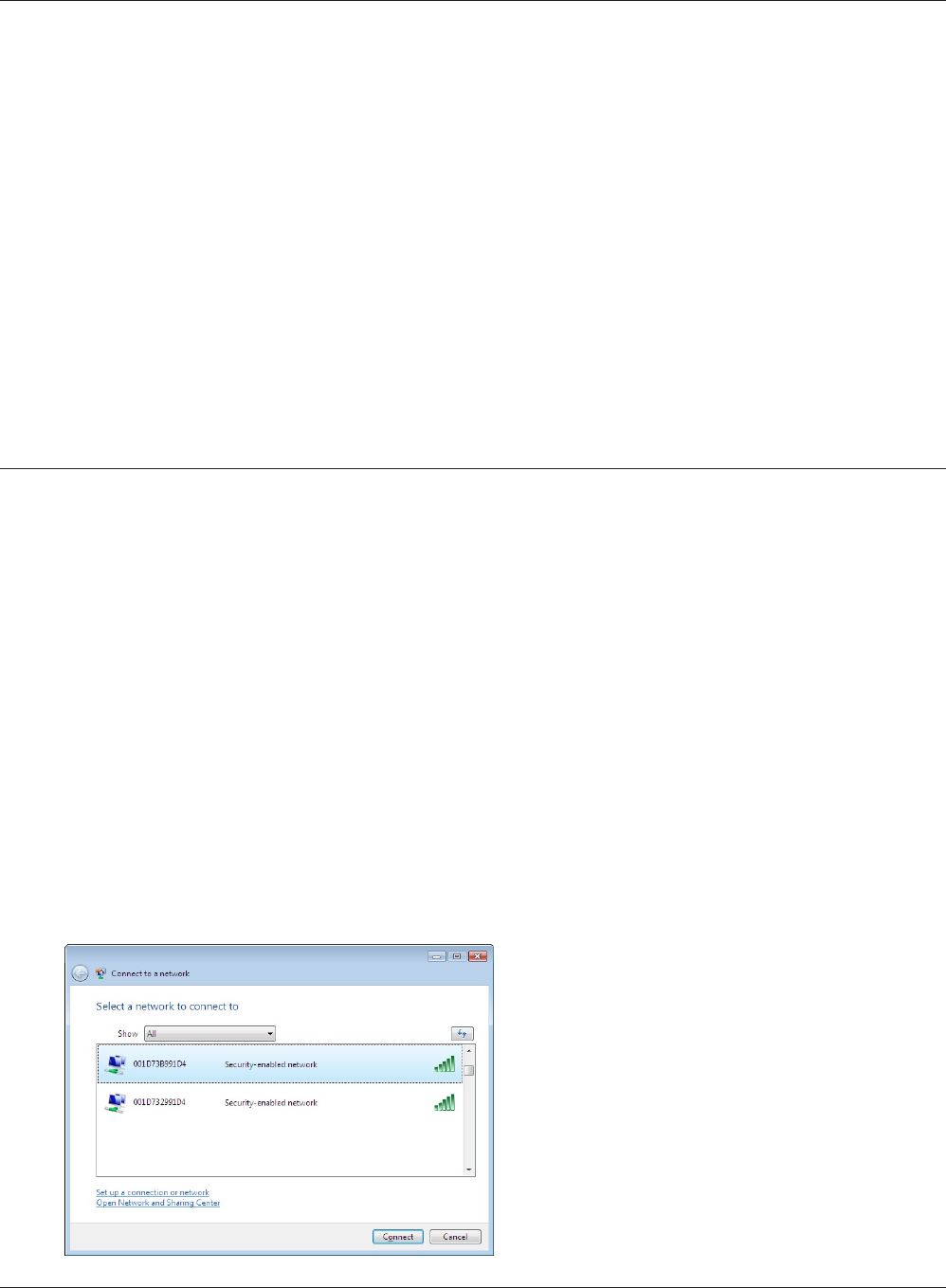
WHR-HP-GN User Manual 74
Chapter 5 Connect to a Wireless Network
Other Devices (e.g. Game Console)
If you are using a game machine which supports AOSS or WPS, refer to that device’s manual to
initiate AOSS/WPS. When instructed, hold down the AOSS button (page 11) on the AirStation for 1
second.
After you congure the settings and the SECURITY LED (on page 8) stops blinking and is lit, the
AOSS/WPS connection is completed.
Manual Setup
You can also connect to the AirStation without installing Client Manager V or Client Manager 3 by
using Windows standard utility.
The procedure varies depending on which version of Windows you are using.
1Right click on the wireless network icon in the system tray.
2Click “Connect to a network”.
When the screen at left is displayed, select the
network to connect to and click “Connect”.
3
Windows Vista (WLAN AutoCong)
Use Windows standard utility (WLAN AutoCong) to connect to the following AirStation.
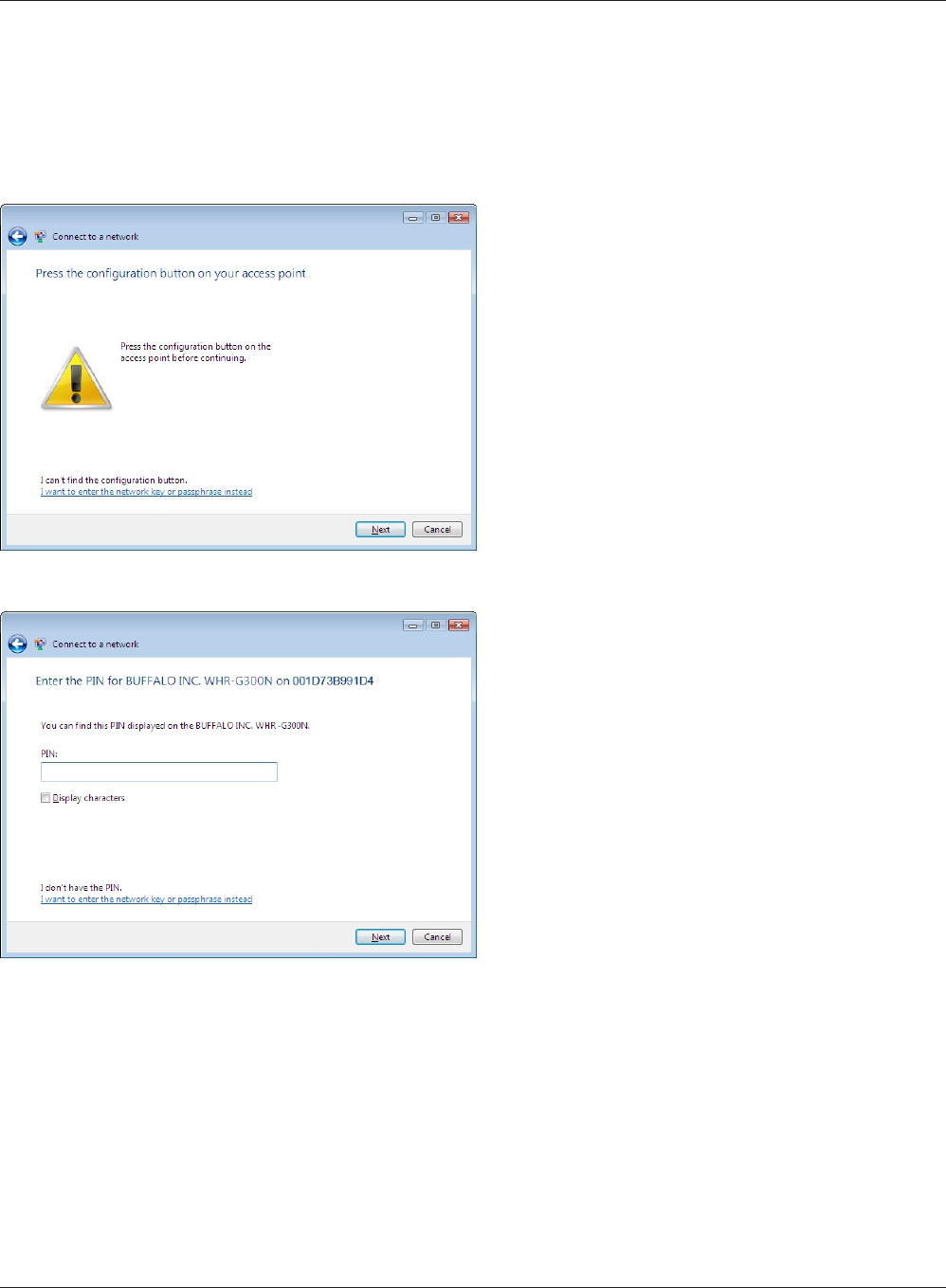
Chapter 5 Connect to a Wireless Network
WHR-HP-GN User Manual 75
If the screen below is displayed, click “I want to enter the network key or passphrase instead”.
(If this screen is not displayed, go to step 4)
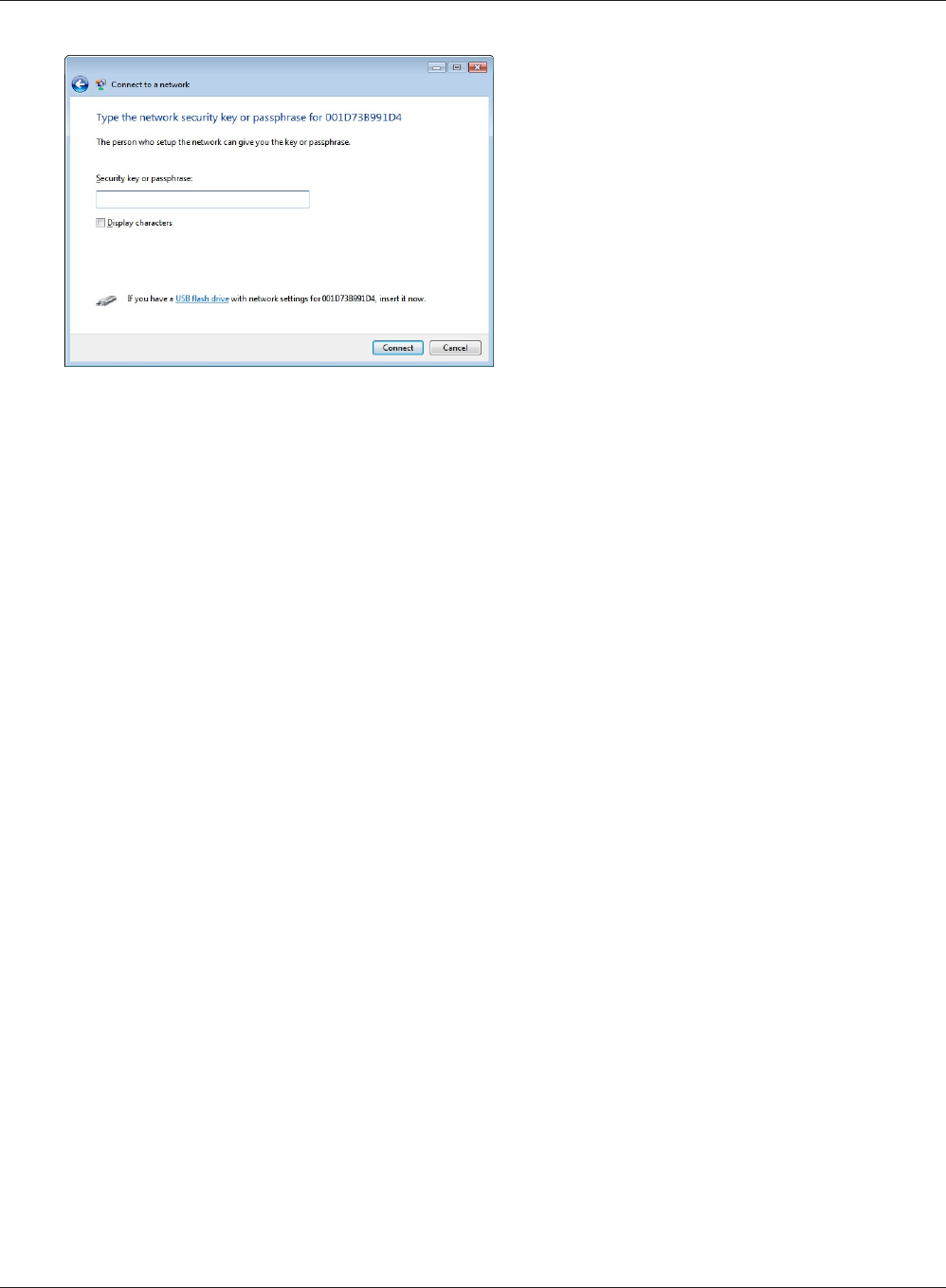
WHR-HP-GN User Manual 76
Chapter 5 Connect to a Wireless Network
When the screen at left is displayed, enter an
encryption key (such as WEP key or pre-shared
key) and click “Connect”.
4
Follow the instructions displayed on the screen to nish conguration.
(If the Set Network Location screen is displayed, select “Home”, “ Work”, or “Public location“
depending where you’re using the AirStation.
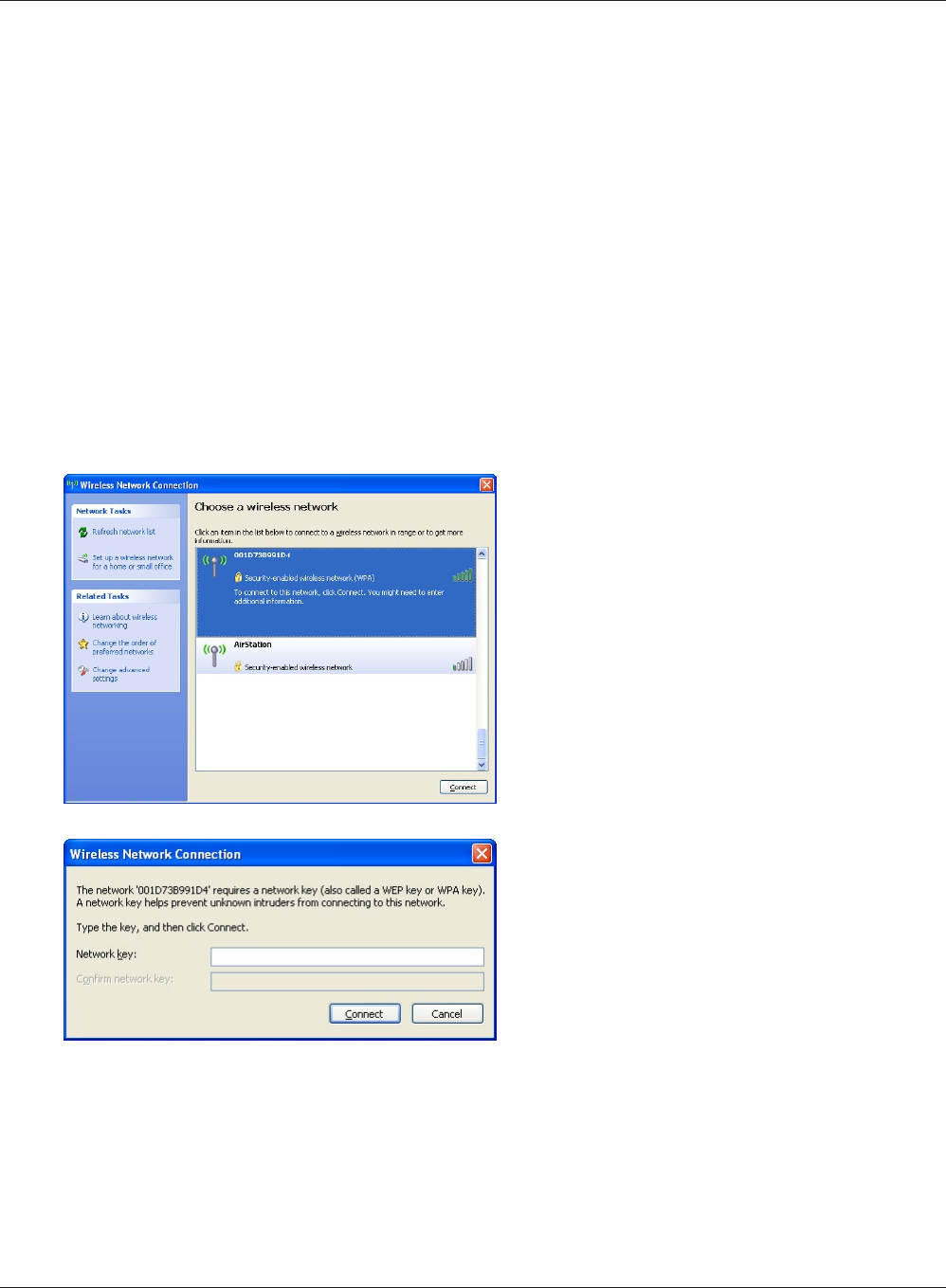
Chapter 5 Connect to a Wireless Network
WHR-HP-GN User Manual 77
Windows XP (Wireless Zero Conguration)
Windows XP includes a built-in utility to connect to your AirStation.
Note: If Client Manager 3 is installed on your computer, Windows Zero Cong is disabled. Uninstall Client
Manager 3 to use Windows Zero Cong, or just use Client Manager 3 to connect to the AirStation.
1Right click on the wireless network icon displayed in the system tray.
2Click “View Available Wireless Networks”.
When the screen at left is displayed, select the
network to connect to and click “Connect”.
3
When the screen at left is displayed, enter the
encryption key (such as WEP key or pre-shared
key) and click “Connect”.
4
Follow the instructions displayed on the screen to nish conguration.
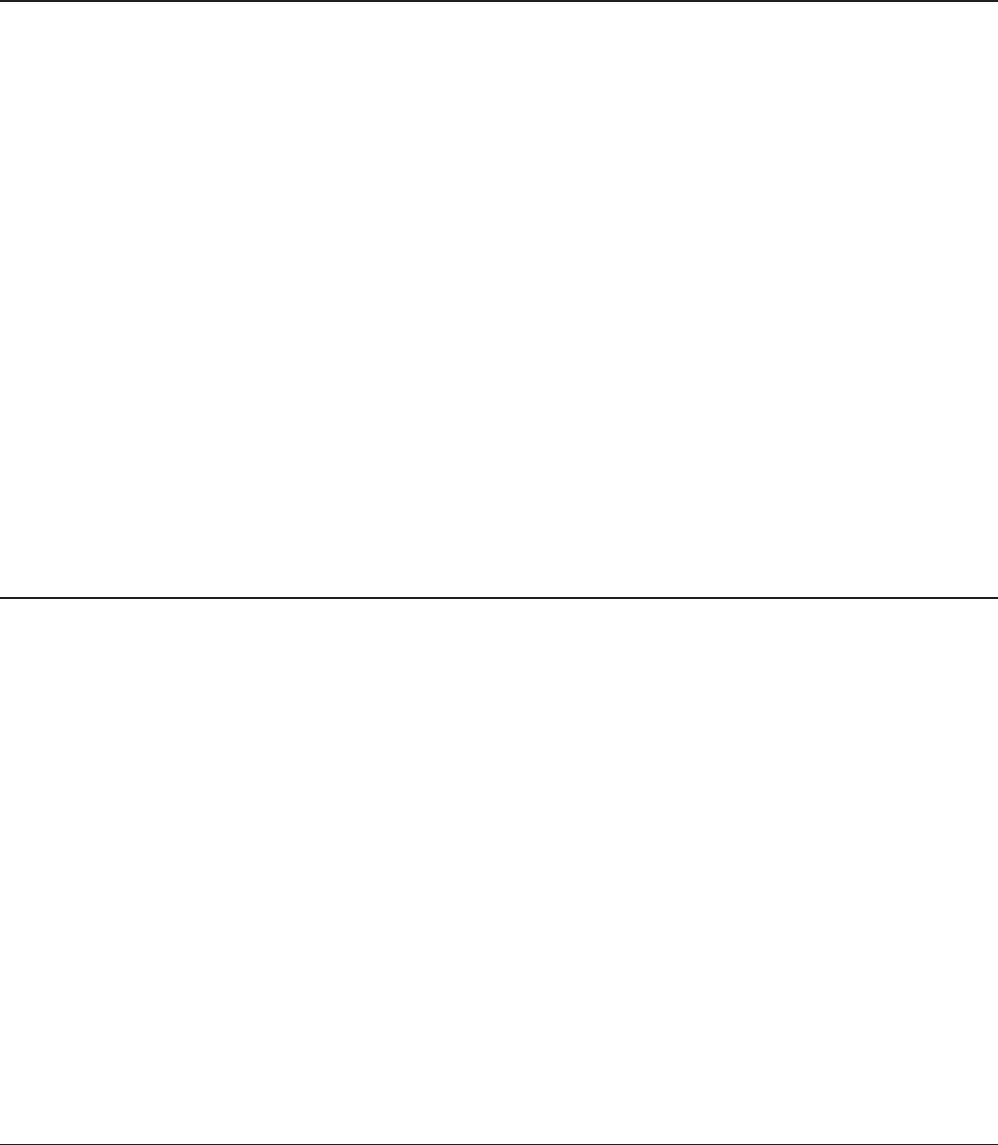
WHR-HP-GN User Manual 78
Chapter 6
Trouble Shooting
Cannot connect to the Internet over wired connection.
• MakesurethatyourAirStationispluggedin!
• CheckthatthestatusLEDsofyourAirStationarelitasbelow:
POWER Green light is ON
SECURITY Amber light is ON
WIRELESS Green light is ON or ashing
ROUTER Green light is ON or OFF (the status varies depending on your environment)
DIAG OFF
LAN Green light is ON or ashing
INTERNET Green light is ON or ashing
• Makesurethatyourcomputerissetto“obtain an IP address automatically”. (Refer to page 90)
• RestartyourAirStation.
Cannot access the web-based conguration utility.
• Displaythecongurationscreenbyfollowingtheprocedureonpage17.
• Enterthecorrectusernameandpasswordtologintothecongurationscreen.
If you are using AirStation in factory default settings, enter "root" (in lower case) for the user
name and leave the password blank (enter nothing)
• Verifythatyourwebbrowserisnotsettouseproxies.
• Makesurethatyourcomputerisconguredto“Obtain an IP Address Automatically." (page 89)
• RestartyourAirStation.
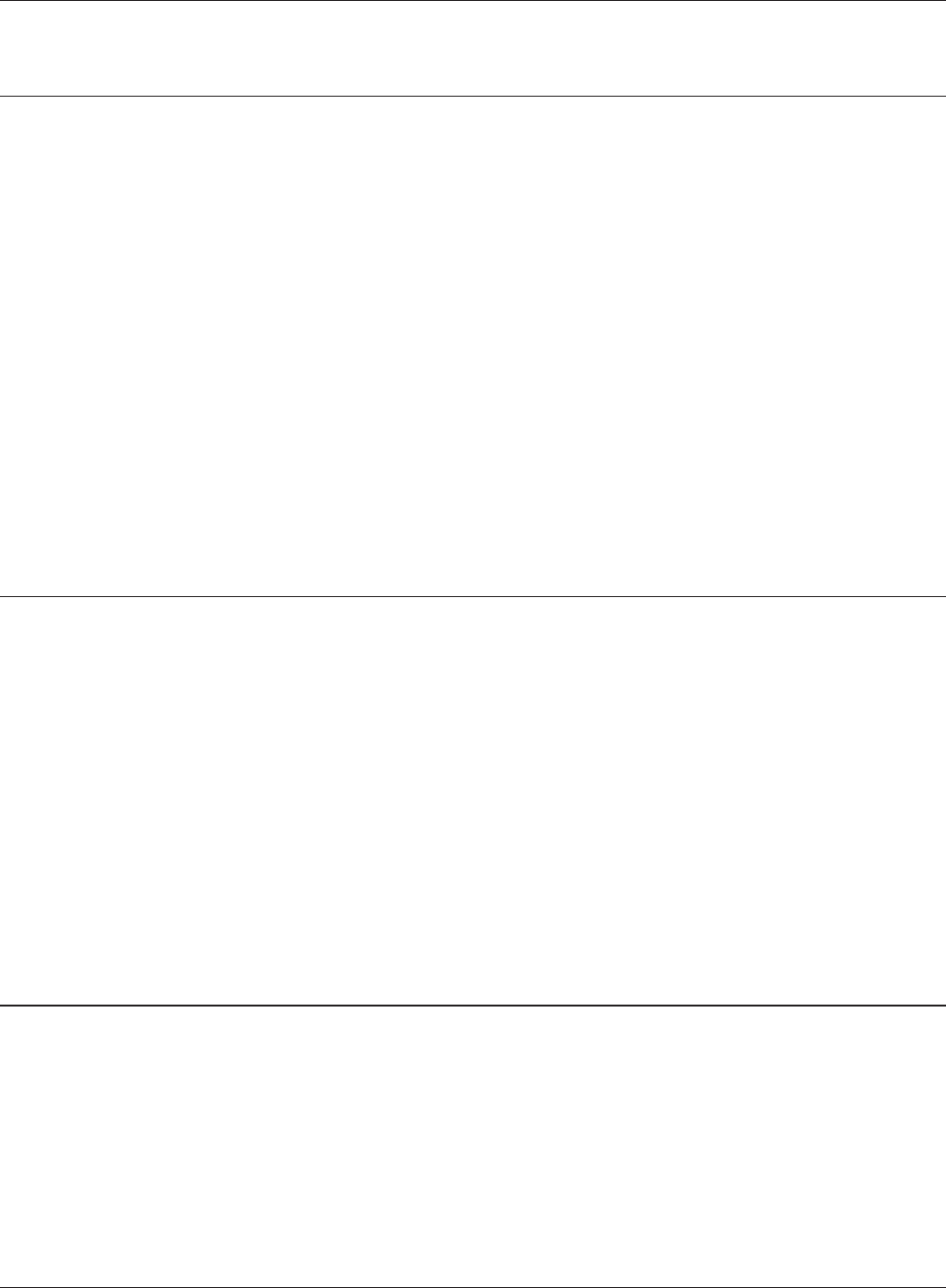
Chapter 6 Trouble Shooting
WHR-HP-GN User Manual 79
Cannot connect to the network wirelessly.
• CongureyourwirelessdevicewiththesameSSID,encryptiontype,andencryptionkeyasused
by your AirStation.
The following are the factory default settings of the AirStation:
SSID - Printed on the label of the AirStation
Encryption Method - WPA-PSK (AES)
Encryption Key - Printed on the label of the AirStation
• PlaceyourAirStationandwirelessdevices2-10feetapart.
• RestartyourAirStation.
You forgot AirStation's SSID, Encryption Key, or
Password.
Hold down the RESET button (page 91) on your AirStation for 5 seconds to initialize its settings. All
settings, including your password, SSID, and encryption key will be initialized to their defaults.
The followings are the factory default settings of the AirStation.
SSID - Printed on the label of the AirStation
Encryption Method - WPA-PSK (AES)
Encryption Key - Printed on the label of the AirStation
The link speed is slower than 150 Mbps (Maximum
link speed is only 54Mbps).
By default, the AirStation’s 150 Mbps mode is not enabled. To enable it, use the following procedure:
1. Open the conguration screen of your AirStation (page 17).
2. Click "Wireless SSID & Channel (11n 150Mbps Mode)" in Easy Setup.
3. Change the value in "150 MHz Mode" - "Band Width" to 20 MHz and click "Apply".
If you still cannot connect at 150 Mbps, check the settings of your wireless client device.
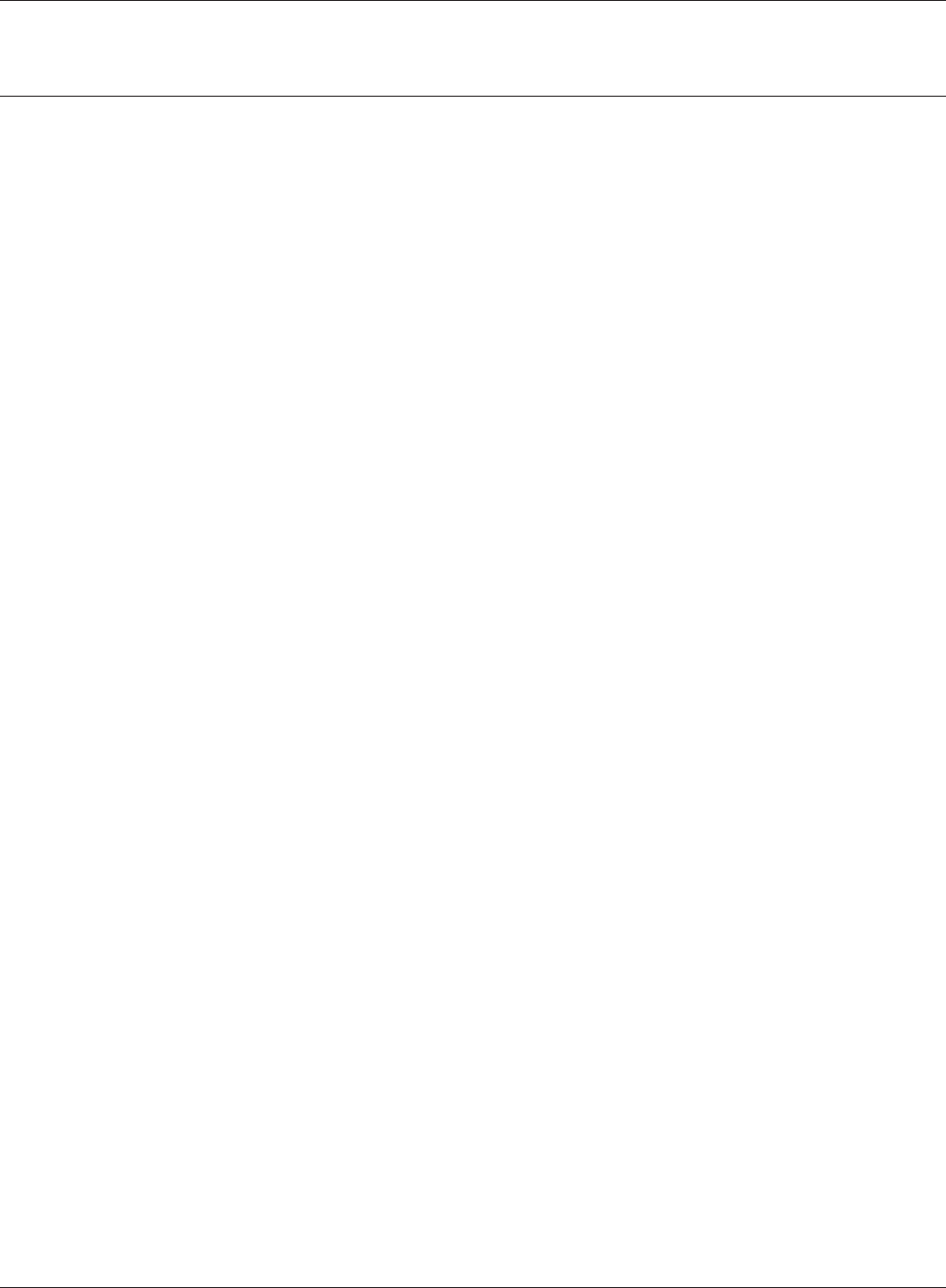
WHR-HP-GN User Manual 80
Chapter 6 Trouble Shooting
Other Tips
Issue:
I reset my wireless router to factory settings and forgot how to log in.
Answer:
Open your browser and enter 192.168.11.1 as the browser address and hit Enter. You will be
prompted to log in. Enter the user name as root and the password box is left empty (no password).
Click "OK" to complete the login and the option to reset your password will be available on the rst
page.
Issue:
How do I forward ports on my wireless router for my gaming console?
Answer:
Log in to the router. From the home page, go to the Internet Game/ Port Mapping section. Enter the
port that needs to be forwarded, and the IP address of the gaming console.
Issue:
How do I enable or modify security encryption settings on the wireless router?
Answer:
Log in to the wireless router with your browser. Go to the Wireless Cong tab and then select the
Security tab. Bualo recommends the use of WPA for wireless encryption. The passphrase/key
should be at least 8 characters in length.
Issue:
How do I change my wireless router's broadcasted network name (SSID)?
Answer:
Log in to the wireless router with your browser. Go to the Wireless Cong tab and then select the
Basic tab if necessary. Find the settings area called SSID. Select the "Use" radio button and enter the
name you wish to use for your network in the text eld provided. Click "Apply" to save the settings.
Once the wireless router has rebooted, you will need to manually select the new network name for
all wireless devices and enter your encryption key if necessary.
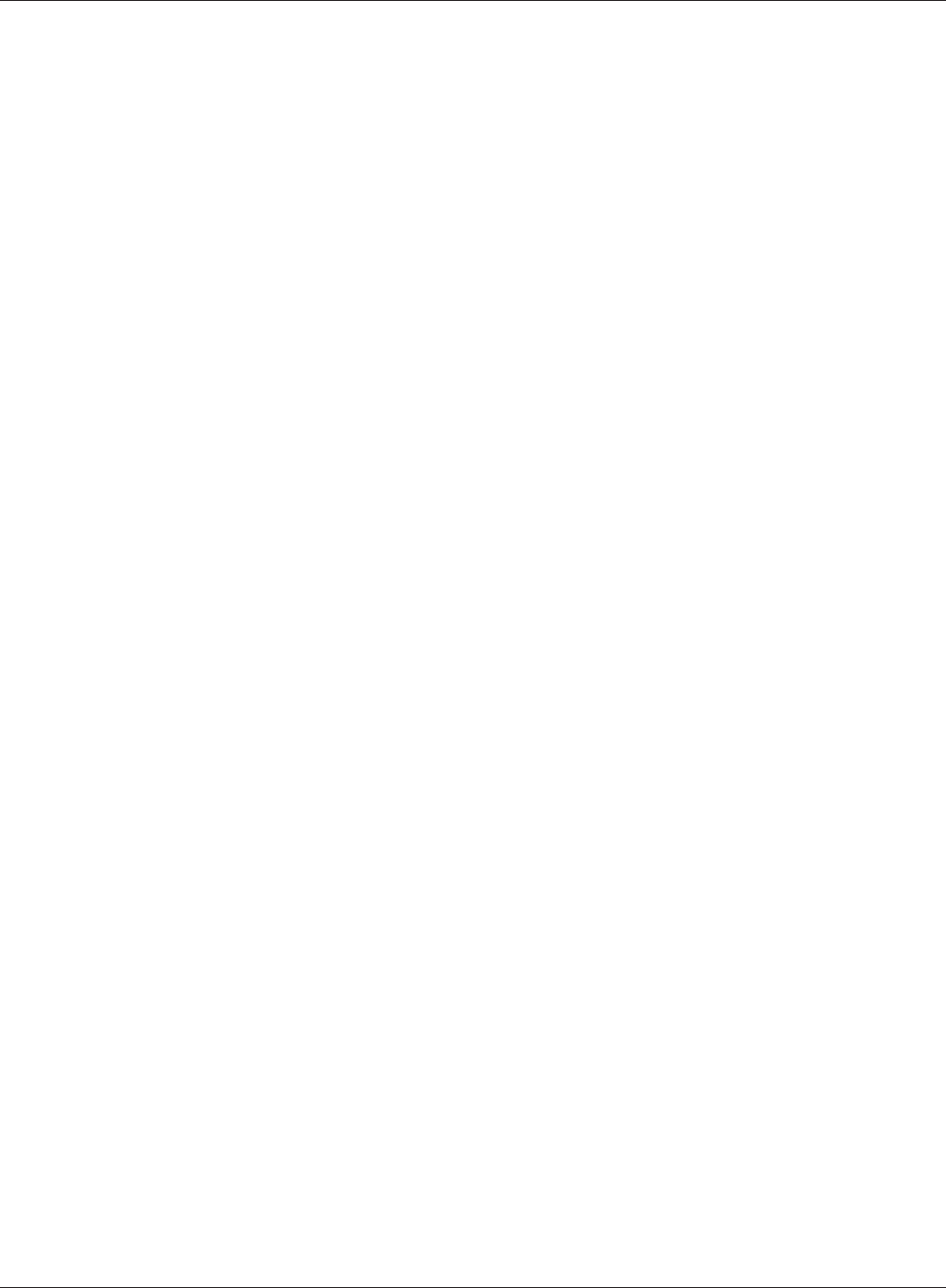
Chapter 6 Trouble Shooting
WHR-HP-GN User Manual 81
Issue:
What can I do if my wireless connection drops randomly or seems slow?
Answer:
There are many environmental factors that may aect this behavior. First, ensure the issue is not
range related by locating the wireless router and the device dropping connection in closer proximity
and check whether the connection drops continue.
In some cases, interference from other wireless networks or sources such as 2.4 GHz wireless phones
may impact performance. To work around this scenario, change the wireless channel used by your
wireless router.
Log in to the wireless router with your browser. Click on the Wireless Cong tab and then the Basic
tab. The Wireless Channel setting can be selected from channels 1 to 11. If an Auto-Channel option
is available, attempt to use this option to remedy the problem. If Auto-Channel is unavailable,
manually select an alternate channel and click "Apply".
Issue:
Though I am able to successfully make a connection with my wireless router, I am unable to access
the Internet with my web browser.
Answer:
First, power o the Cable or DSL modem, the wireless router, and your computer. Move the router's
mode switch to the on position. Verify that the modem is connected to the wireless router with an
Ethernet cable to the WAN port. Power on the modem and wait one minute. Power on the wireless
router and wait another minute. Power on the computer. Open a browser on the computer and
navigate to a familiar website to verify whether the Internet connection is functioning normally.
If after a these steps, an Internet connection is still unavailable, power o the Cable or DSL modem
and computer again and directly connect your computer to the Cable or DSL modem with a cable
between the computer and the port on the modem. Power on the modem and wait one minute.
Power on the computer and again check for an Internet connection.
If an Internet connection IS NOT available with a direct connection to the computer, please call the
Internet Service Provider who installed the modem.
If an Internet connection IS available with a direct connection to the computer, please call our
customer support.
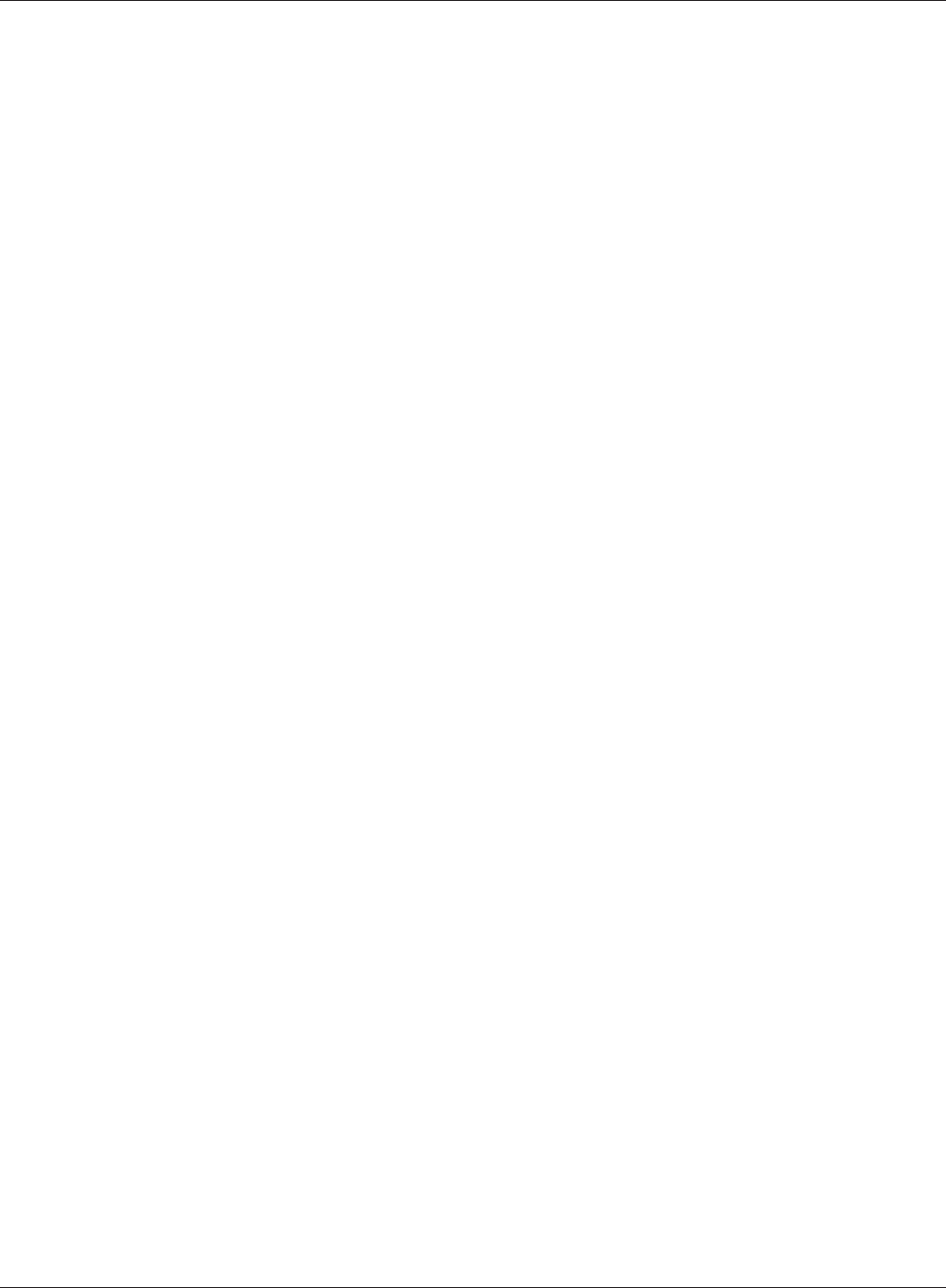
WHR-HP-GN User Manual 82
Chapter 6 Trouble Shooting
Issue:
Where can I download the latest drivers, rmware and instructions for my Bualo wireless products?
Answer:
The latest drivers and rmware are available online at
www.bualotech.com
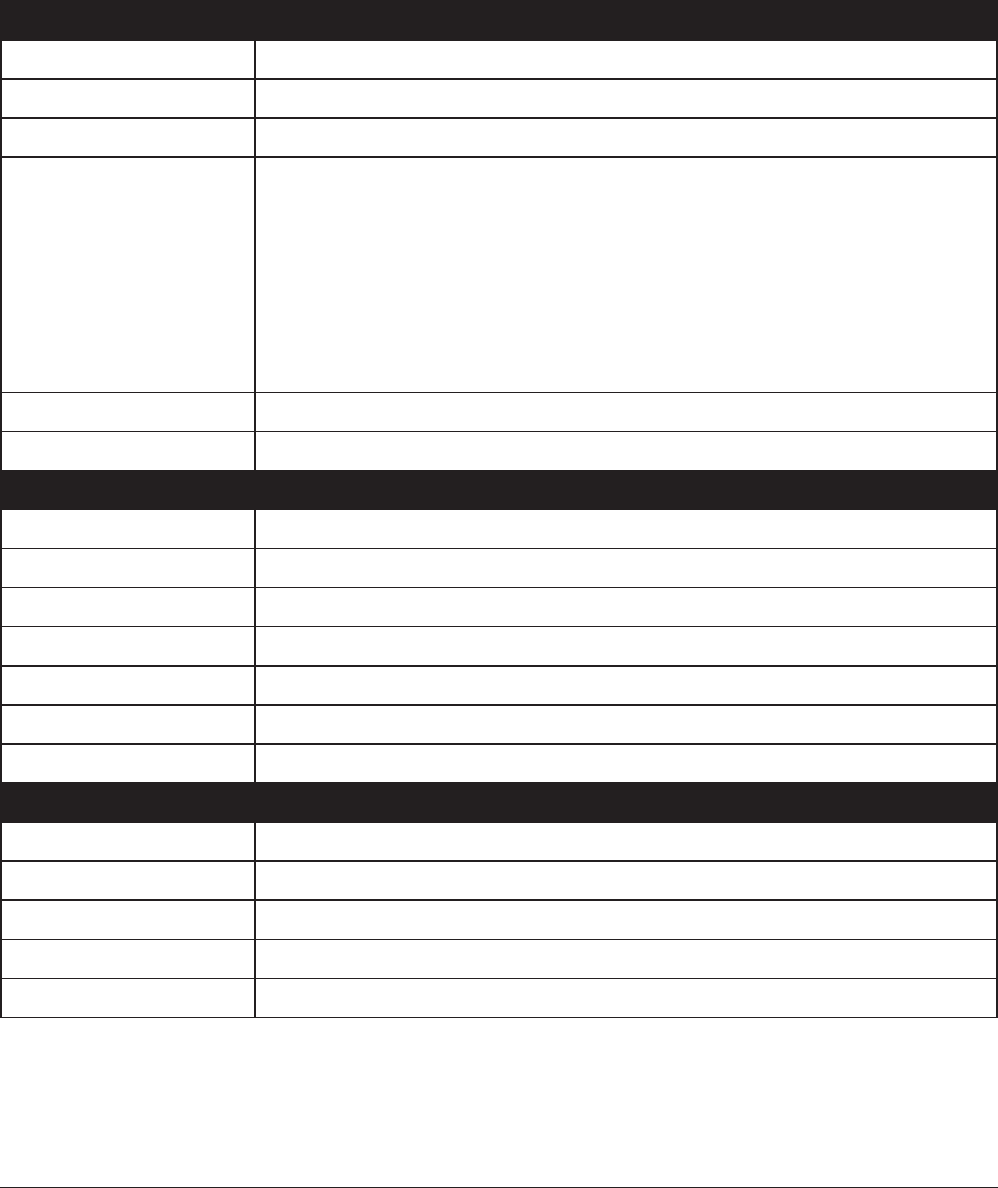
WHR-HP-GN User Manual 83
Appendix A
Specications
Wireless LAN Interface
Standard Compliance IEEE802.11b / IEEE802.11g / IEEE802.11n (Draft 2.0)
Transmission Method Direct Sequence Spread Spectrum (DSSS), OFDM, MIMO
Frequency Range 2,412 - 2,462MHz (Channels 1 - 11)
Transmission Rate 802.11b/g:
54, 48, 36, 24, 18, 12, 9, 6, 11, 5.5, 2, 1Mbps
802.11n (Draft 2.0)
20MHz BW
(ShortGI) 65, 72.2, 57.8, 43.3, 28.9, 21.7, 14.4, 6.5Mbps (1stream)
40MHz BW
(LongGI) 135, 121.5, 108, 61, 54, 40.5, 27, 13.5Mbps (1stream)
(ShortGI) 150, 135, 120, 90, 60, 45, 30, 15Mbps (1stream)
Access Mode Infrastructure Mode
Security WPA2, WPA-PSK (TKIP/AES), 128/64bit WEP, Mac Address Filter
Wired LAN Interface
Standard Compliance IEEE802.3u (100BASE-TX), IEEE802.3 (10BASE-T)
Transmission Rate 10 / 100Mbps
Transmission Encoding 100BASE-TX 4B5B/MLT-3, 10BASE-T Manchester Cording
Access Method CSMA/CD
Speed and Flow Control 10/100, Auto Sensing, Auto MDIX
Number of LAN Ports 4
LAN Port Connector RJ-45
Other
Power Supply External AC 100-240V Universal, 50/60Hz
Power Consumption About 6.0W (Max)
Dimensions 140mm x 127mm x 25mm (5.5 x 5 x 1 in.)
Weight 200g (7 oz.)
Operating Environment 0-40 C (32-104°F) , 20-80% (non-condensing)
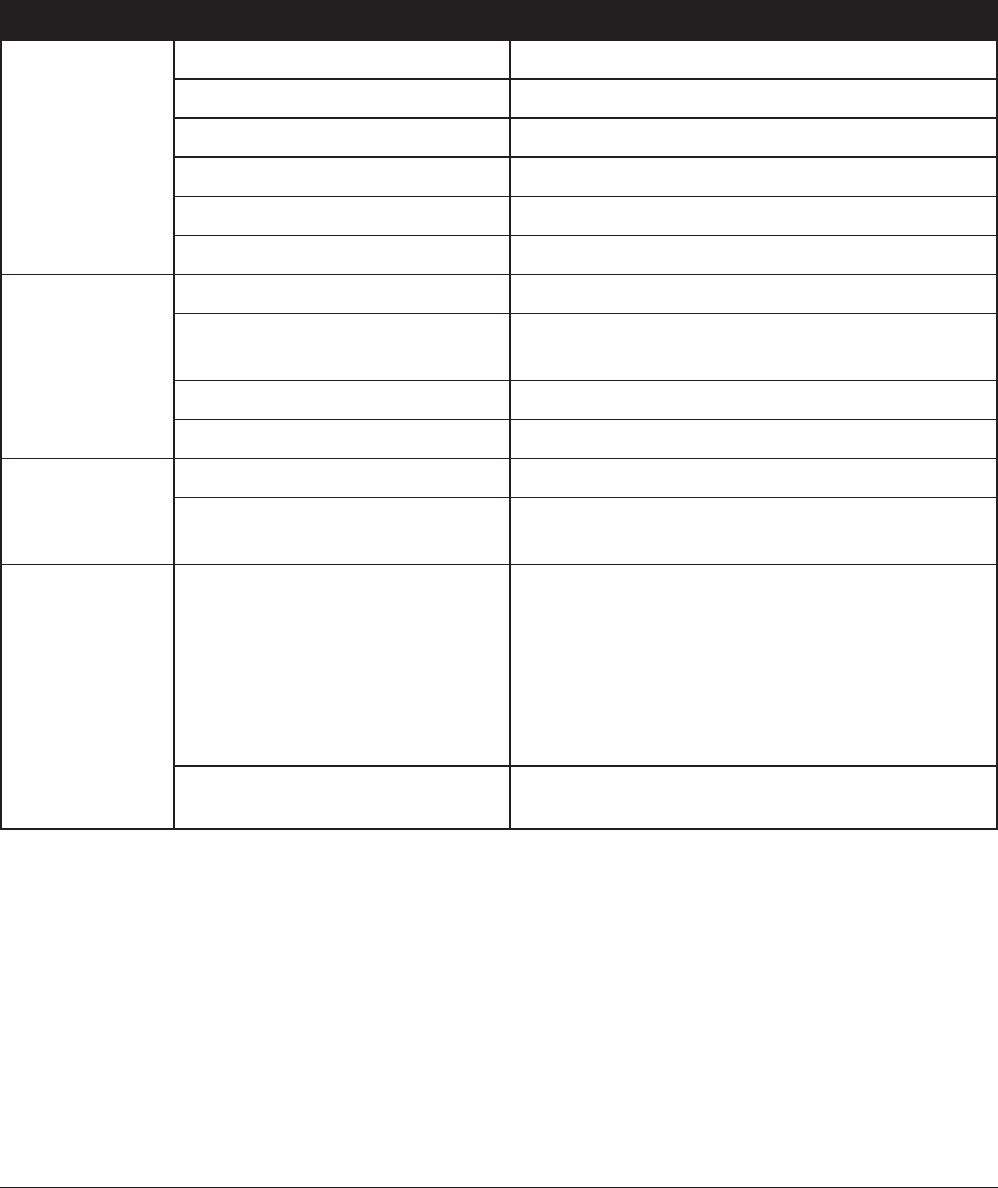
WHR-HP-GN User Manual 84
Appendix B
Default Conguration Settings
Feature Parameter Default Setting
Internet
(Router Mode only)
Method of Acquiring IP Address Perform Easy Setup (Internet Connection Wizard)
Default Gateway none
Address of DNS Name Server none
Internet MAC Address Use Default MAC Address
Internet Communication Format SPEED: Auto
MTU Size of Internet Port 1500 Bytes
PPPoE
(Router Mode only)
Default PPPoE Connection No Active Session
IP Unnumbered PPPoE
Connection
No Active Session
PPPoE Connection List none
Preferred Connections none
DDNS Dynamic DNS Service Disable
Current Dynamic DNS
Information
none
LAN LAN Side IP Address Router Mode:
192.168.11.1 (255.255.255.0)
Bridge Mode (Router Switch OFF):
192.168.11.100 (255.255.255.0)
Bridge Mode (Router Switch OFF):
Obtain automatically from DHCP Server
DHCP Server Function
(Router Mode only)
Enable
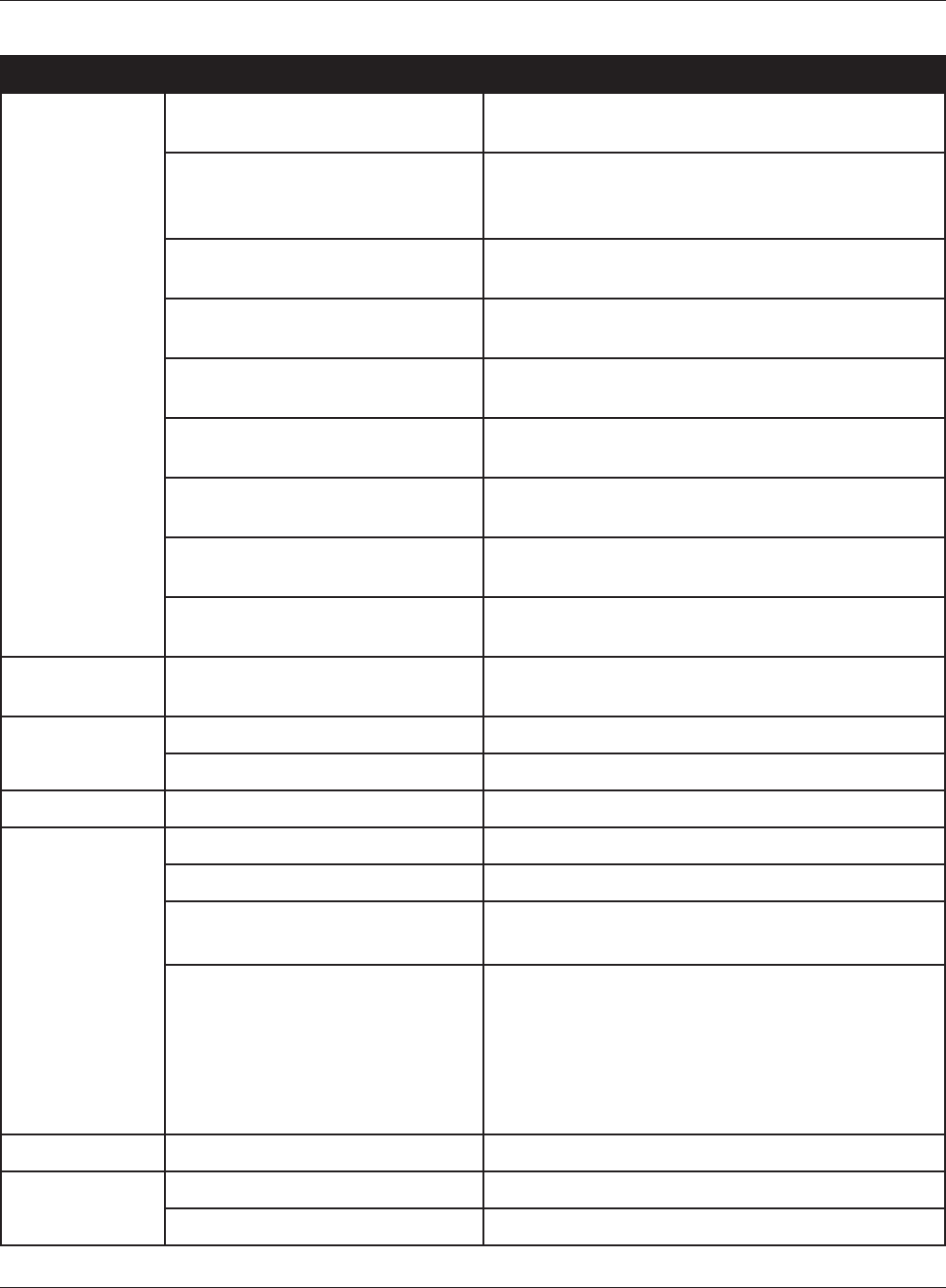
Appendix B Default Conguration Settings
WHR-HP-GN User Manual 85
Feature Parameter Default Setting
DHCP IP Address Pool
(Router Mode only)
192.168.11.2 for up to 64 Addresses
LAN Side IP Address
(IP Unnumbered)
(Router Mode only)
none
Lease Period
(Router Mode only)
48Hours
Default Gateway
(Router Mode only)
AirStation's IP Address
DNS Servers
(Router Mode only)
AirStation's IP Address
WINZ Server
(Router Mode only)
Do Not Specify
Domain Name
(Router Mode only)
Assigned Domain Name
Default Gateway
(Bridge Mode only)
none
DNS Server Address
(Bridge Mode only)
none
DHCP Lease
(Router Mode only)
Current DHCP Client Information none
NAT
(Router Mode only)
Address Translation Enable
Log Output of Deleted Packets Disable
Route Routing Information none
WPS WPS Enable
External Registrar Enable
AirStation PIN 8A 13-digit random value
(Printed on the label of the AirStation)
WPS Security Information WPS status: congured
SSID: AirStation's MAC Address
Security: WPA-PSK AES
Encryption key: A 13-digit random value
(Printed on the label of the
AirStation)
AOSS AOSS Button on the AirStation Unit Enable
Basic Wireless Radio Enable
Wireless Channel Auto Channel
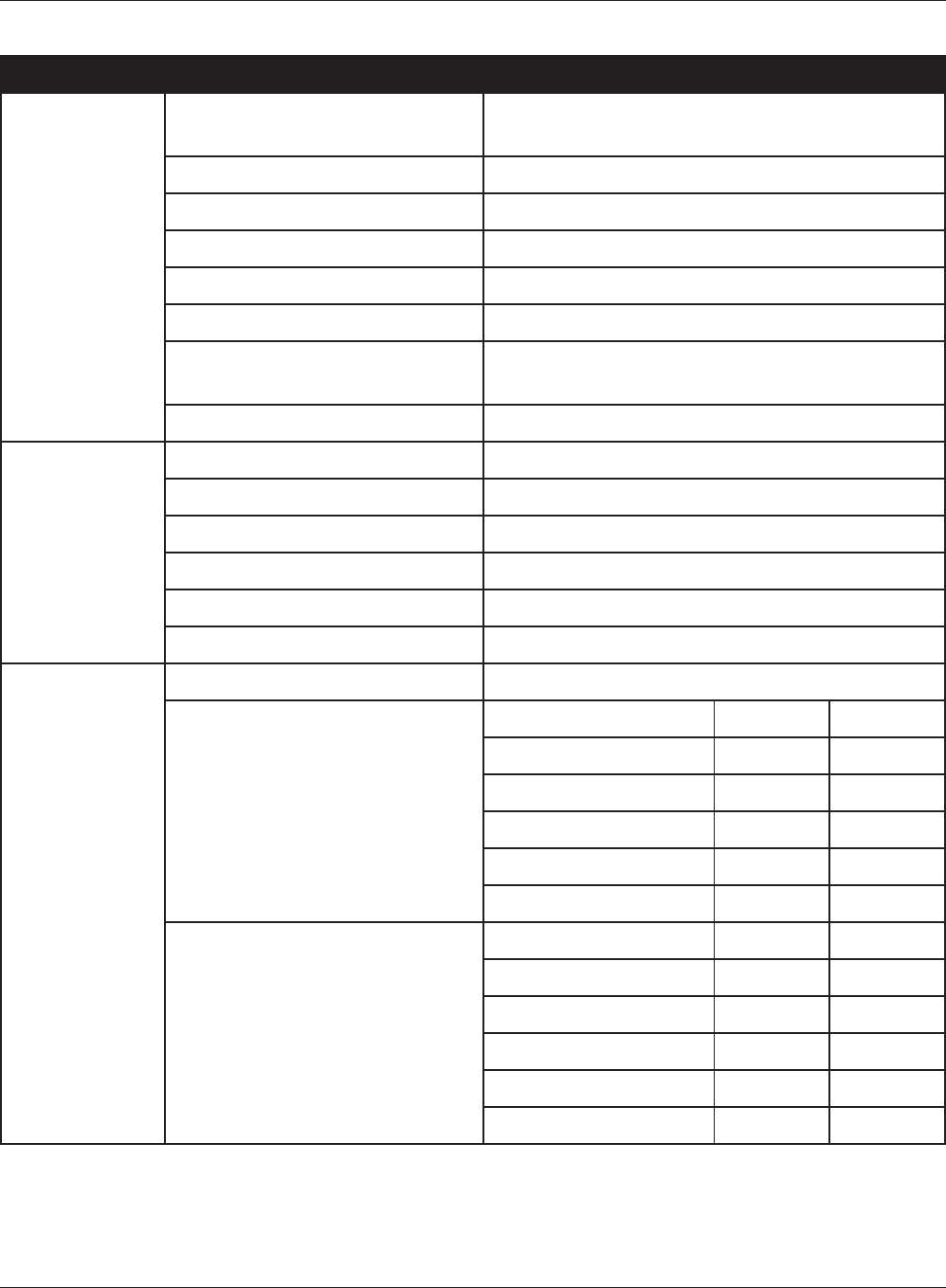
WHR-HP-GN User Manual 86
Appendix B Default Conguration Settings
Feature Parameter Default Setting
300Mbps Mode Band Width: 20MHz
Extension Channel: -
Broadcast SSID Allow
Separate feature not used
SSID Congure AirStation's MAC address
Wireless authentication WPA-PSK
Wireless encryption AES
WPA-PSK (Pre-Shared Key) A 13-digit random value (Printed on the label of the
AirStation)
Rekey interval 60 minutes
Advanced BSS Basic Rate Set 1,2,5.5,11 Mbps
Multicast Rate Auto
Reverse Direction Grant Enable
DTIM Period 1
Privacy Separator Disable
Output power 100%
WMM WMM Enable
WMM-EDCA Parameters
(Priority AC_BK (Low) )
For AP For STA
CWmin 15 15
CWmax 1023 1023
AIFSN 7 7
TXOP Limit 0 0
Admission Control ----- Disable
WMM-EDCA Parameters
(Priority AC_BE (Normal) )
For AP For STA
CWmin 15 15
CWmax 63 1023
AIFSN 3 3
TXOP Limit 0 0
Admission Control ----- Disable
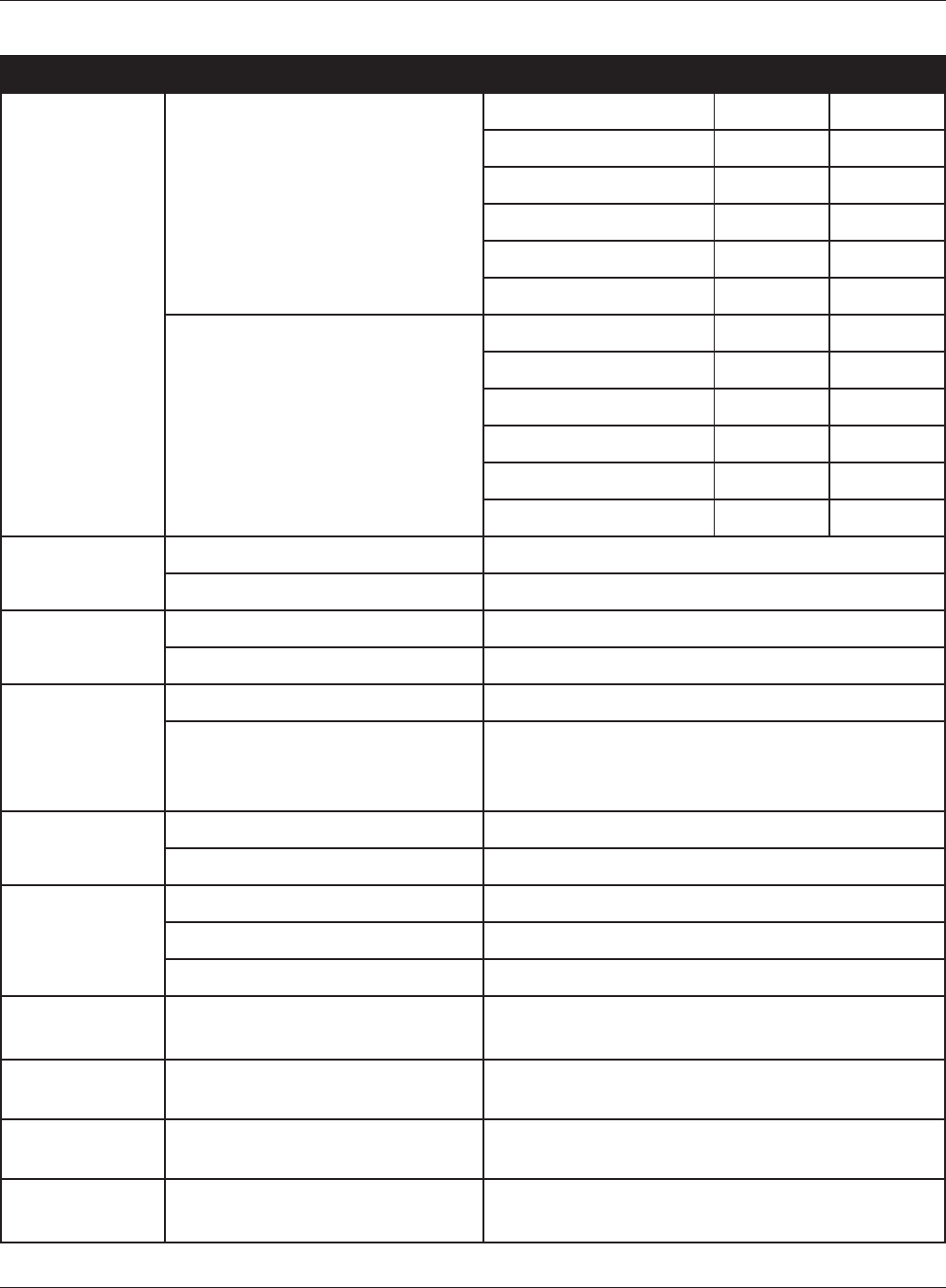
Appendix B Default Conguration Settings
WHR-HP-GN User Manual 87
Feature Parameter Default Setting
WMM-EDCA Parameters
(Priority AC_VI (High) )
For AP For STA
CWmin 7 7
CWmax 15 15
AIFSN 1 2
TXOP Limit 94 94
Admission Control ----- Disable
WMM-EDCA Parameters
(Priority AC_VO (Highest) )
For AP For STA
CWmin 3 3
CWmax 7 7
AIFSN 1 2
TXOP Limit 47 47
Admission Control ----- Disable
MAC Filter Enforce MAC Filter Disable
Registration List none
Multicast
Control
Snooping Enable
Multicast Aging Time 300 Sec.
Firewall
(Router Mode only)
Log Output Disable
Basic Rules Prohibit NBT and Microsoft-DS Routing Disable
Reject IDENT Requests Enable
Block Ping from Internet Enable
IP Filter
(Router Mode only)
Log Output Disable
IP Filter Information none
VPN Pass
Through
(Router Mode only)
IPv6 Pass Through Disable
PPPoE Pass Through Disable
PPTP Pass Through Disable
Port Forwarding
(Router Mode only)
Port Forwarding Registration Infor-
mation
none
DMZ
(Router Mode only)
IP Address of DMZ none
UPnP
(Router Mode only)
UPnP Enable
QoS
(Router Mode only)
QoS for transmission to the Inter-
net
Disable
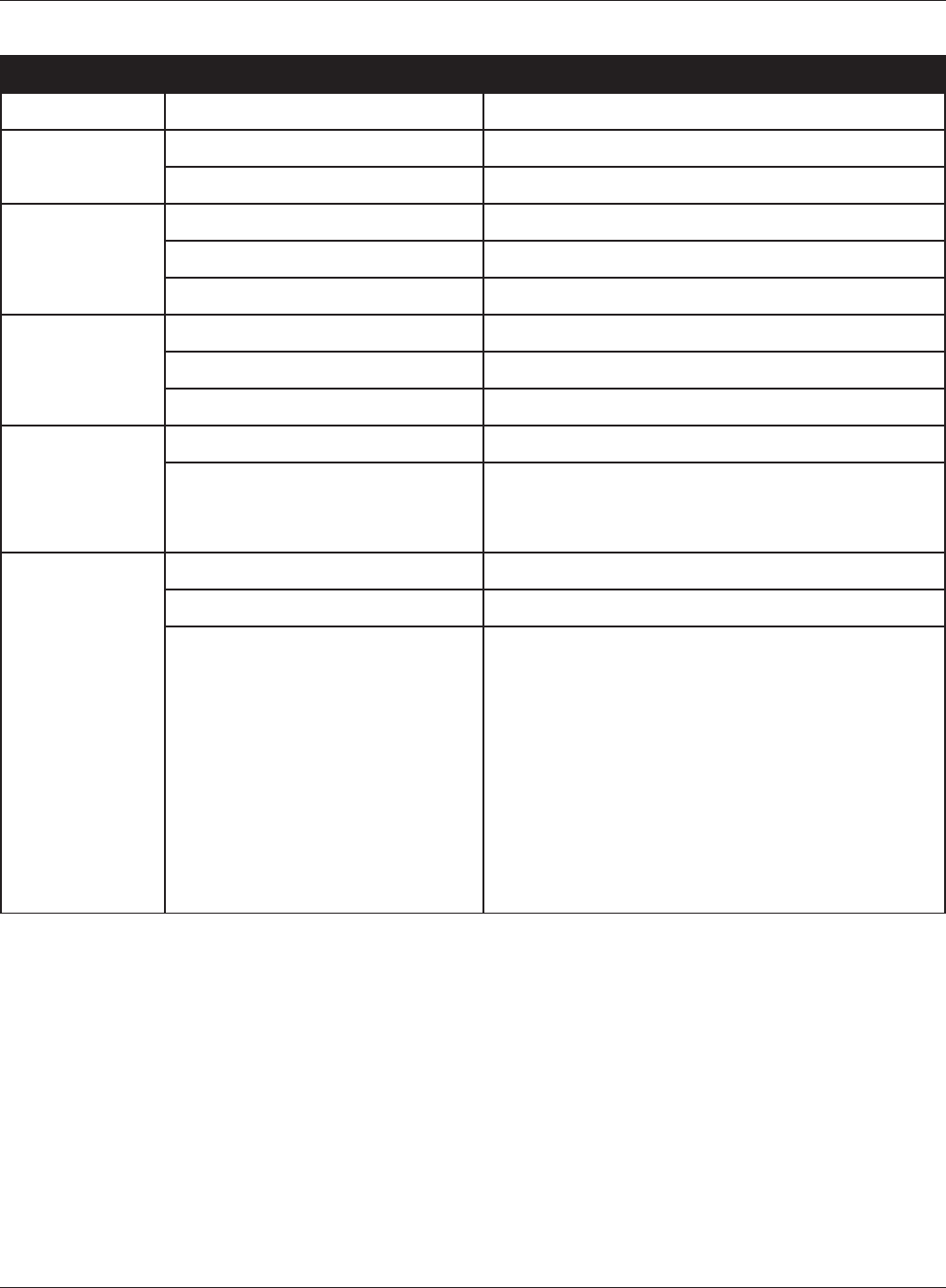
WHR-HP-GN User Manual 88
Appendix B Default Conguration Settings
Feature Parameter Default Setting
Name AirStation Name AP + AirStation's MAC Address
Password Administrator Name root (xed)
Administrator Password none
Time/Date Local Date 2008 Year 1 Month 1 Day
Local Time 0 Hour 0 Minute 0 Seconds
Time Zone (GMT+00:00) Greenwich Mean Time, London
NTP NTP Functionality Disable
NTP Server none
Update Interval 24 hours
Access Log Output Disable
Limitation Item Prohibit conguration from wireless LAN Disable
Prohibit conguration from wired LAN Enable
Permit conguration from wired Internet Enable
Log Log Transfer Disable
Syslog Server none
Transfer Logs Router Mode:
Address Translation, IP Filter, Firewall, PPPoE Cli-
ent, Dynamic DNS, DHCP Client, DHCP Server,
AOSS, Wireless Client, Authentication, Setting
Changes, System Boot, NTP Client, and Wired
Link
Bridge Mode:
IP Filter, DHCP Client, AOSS, Wireless Client, Au-
thentication, Setting Changes, System Boot, NTP
Client, and Wired Link
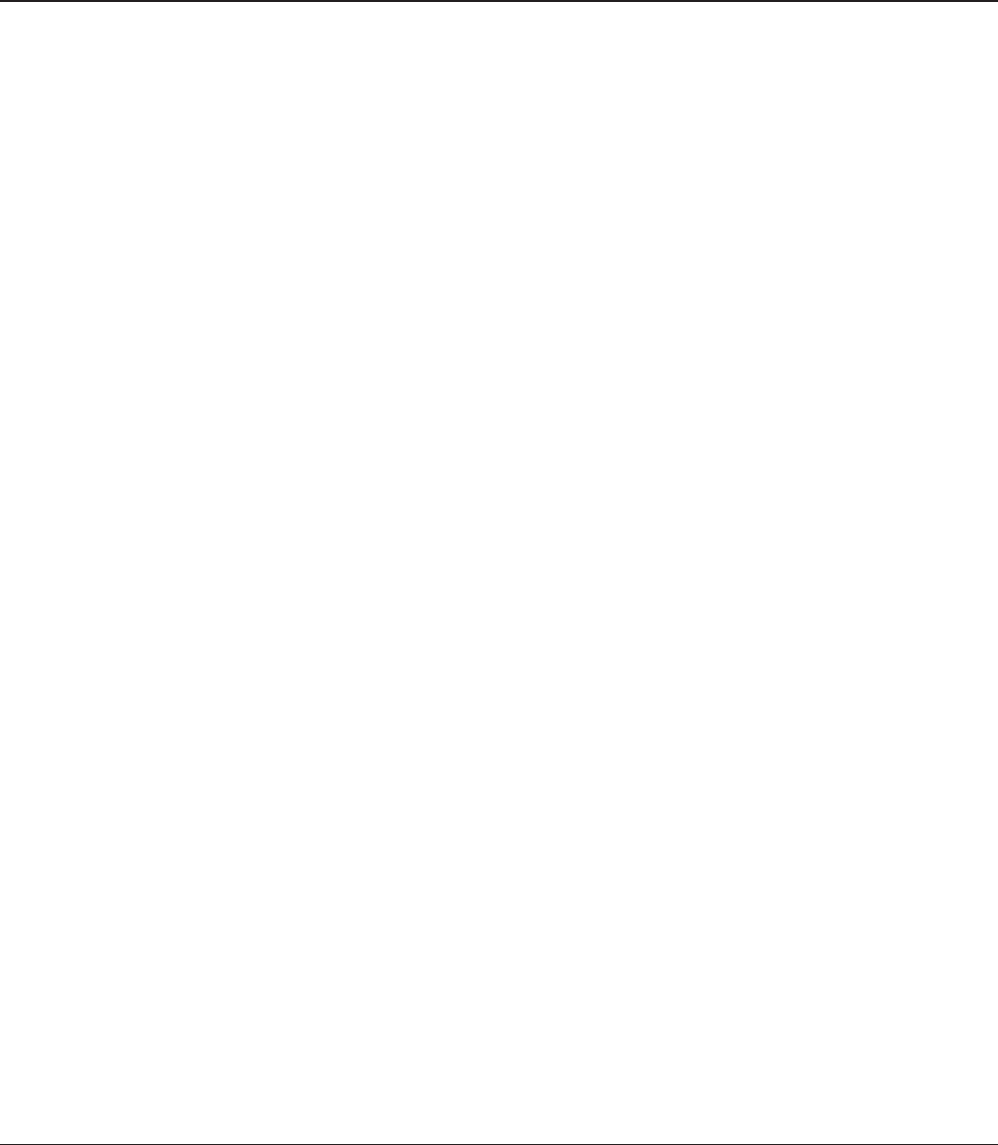
WHR-HP-GN User Manual 89
Appendix C
TCP/IP Settings in Windows
Windows Vista
To perform the settings for Windows Vista, follow the procedure below.
1 Click Start > Settings > Control Panel.
2 Double click “Network and Sharing Center”.
3 Click “Manage network connections” on the left side menu.
4 Right click on “Local Area Connection”, then click “Properties”.
5 When the message “Windows needs your permission to continue”, click “Continue”.
6 Select “Internet Protocol Version 4 (TCP/IPv4)” then click “Properties”.
7 Select “Obtain an IP address automatically” and “Obtain DNS server address
automatically”, and then click “OK”.
8 Click “Close”.
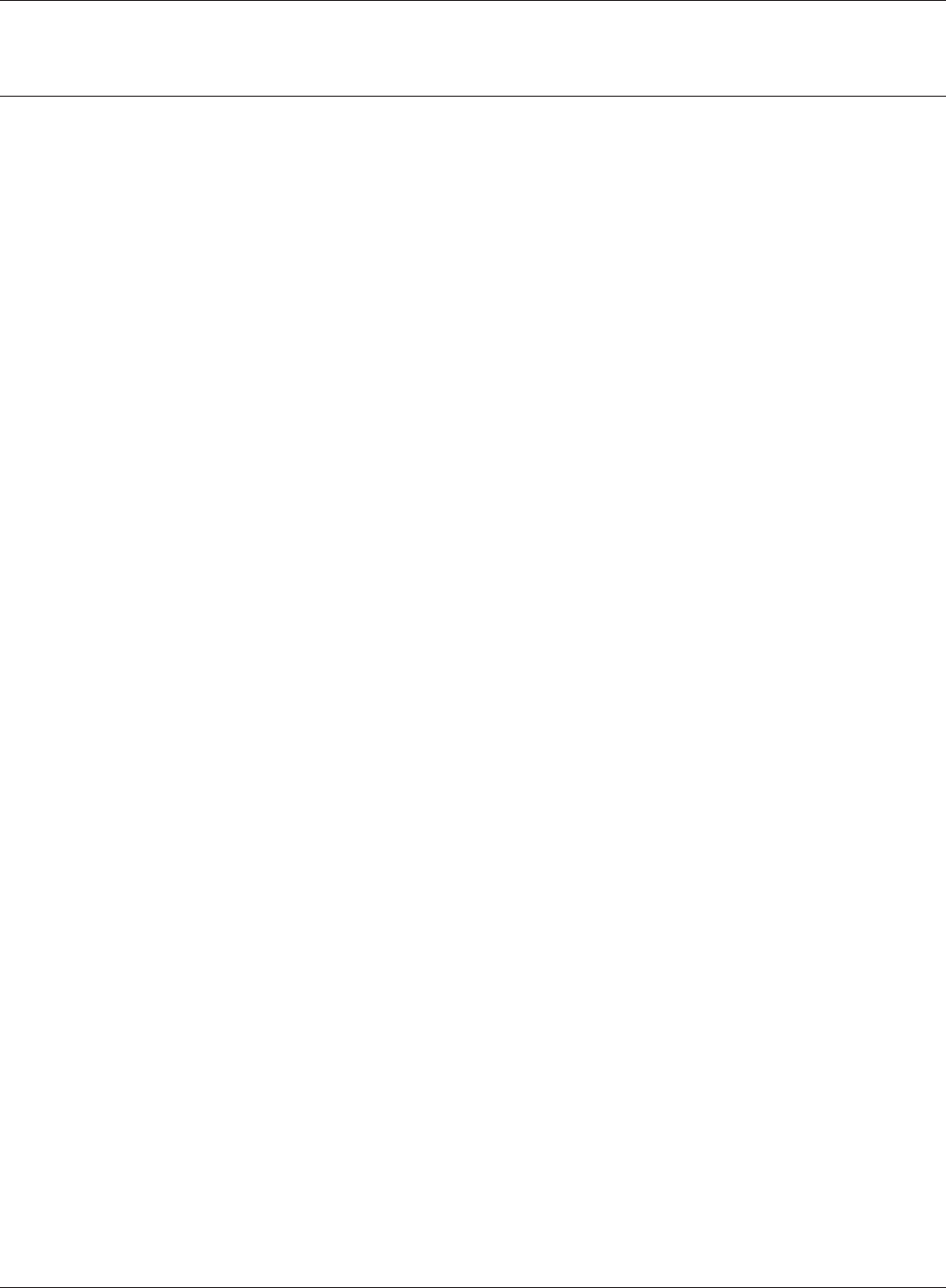
WHR-HP-GN User Manual 90
Appendix C TCP/IP Settings in Windows
1 Click Start > Settings > Control Panel.
2 Double click “Network”.
3 Right click on “Local Area Connection”, then click “Properties”.
4 Select “Internet Protocol (TCP/IP)”, then click “Properties”.
5 Select “Obtain an IP address automatically” and “Obtain DNS server address
automatically”, and then click “OK”.
6 Click “Close”.
Windows XP
To perform the settings for Windows XP, follow the procedure below.
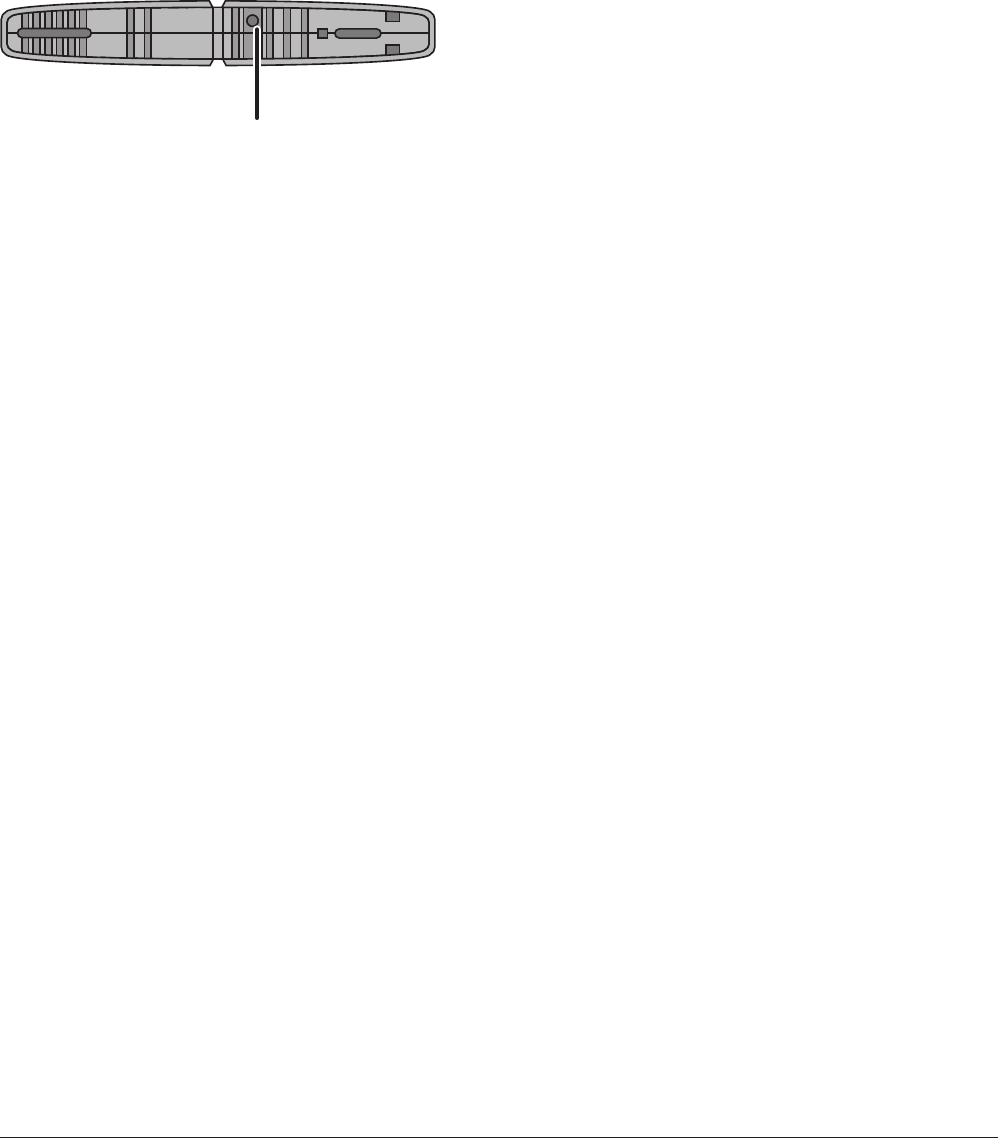
ᵏᵂᵐᵂᵑ
WHR-HP-GN User Manual 91
Appendix D
Restoring the Default Conguration
Hold down this button for 5 seconds. The
AirStation will be initialized.

WHR-HP-GN User Manual 92
Appendix E
Regulatory Compliance Information
Federal Communication Commission Interference Statement
This equipment has been tested and found to comply with the limits for a Class B digital device, pur-
suant to Part 15 of the FCC Rules. These limits are designed to provide reasonable protection against
harmful interference in a residential installation. This equipment generates, uses and can radiate
radio frequency energy and, if not installed and used in accordance with the instructions, may cause
harmful interference to radio communications. However, there is no guarantee that interference will
not occur in a particular installation. If this equipment does cause harmful interference to radio or
television reception, which can be determined by turning the equipment o and on, the user is en-
couraged to try to correct the interference by one of the following measures:
•Reorientorrelocatethereceivingantenna.
•Increasetheseparationbetweentheequipmentandreceiver.
•Connecttheequipmentintoanoutletonacircuitdierentfromthattowhichthereceiveris
connected.
•Consultthedealeroranexperiencedradio/TVtechnicianforhelp.
FCC Caution:
Any changes or modications not expressly approved by the party responsible for compliance could
void the user’s authority to operate the equipment.
This device complies with Part 15 of the FCC Rules. Operation is subject to the following two condi-
tions: (1) This device may not cause harmful interference, and (2) this device must accept any inter-
ference received, including interference that may cause undesired operation.
FCC ID:
FDI-09101567-0
Important Note - FCC Radiation Exposure Statement:
This equipment complies with FCC radiation exposure limits set forth for uncontrolled equipment.
This equipment should be installed and operated with minimum distance 20cm between the radia-
tor and your body.
This transmitter must not be co-located or operating in conjunction with any other antenna or trans-
mitter.
The availability of some specic channels and/or operational frequency bands are country depen-
dent and are rmware programmed at the factory to match the intended destination. The rmware
setting is not accessible by the end user.
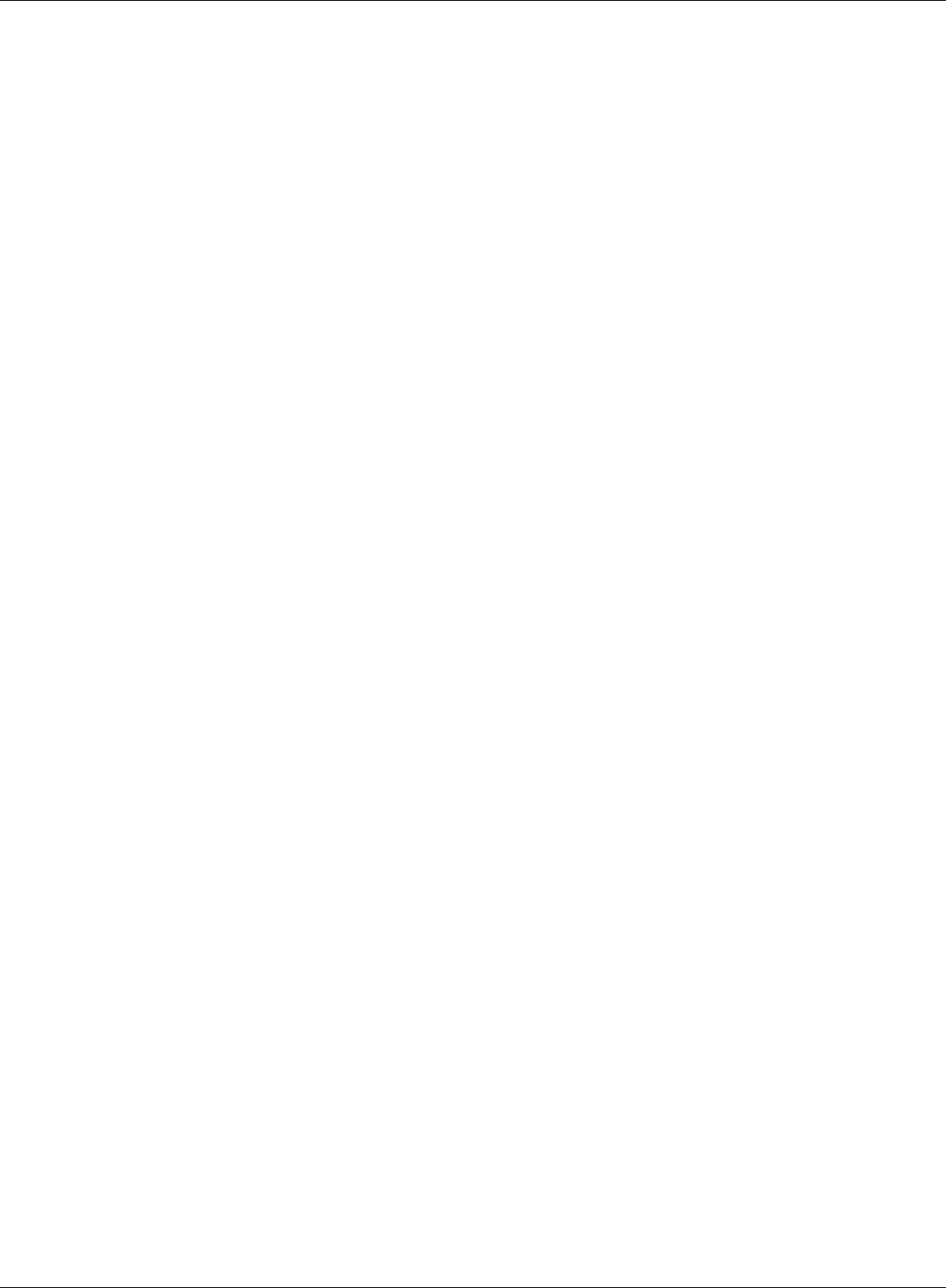
Appendix E Regulatory Compliance Information
WHR-HP-GN User Manual 93
European Union Notice:
This device complies with the essential requirements of the R&TTE Directive 1999/5/EC. The follow-
ing test methods have been applied in order to prove presumption of conformity with the essential
requirements of the R&TTE Directive 1999/5/EC:
•EN60950-1:
2006 Safety of Information Technology Equipment
•EN50385:2002
Product standard to demonstrate the compliance of radio base stations and xed terminal sta-
tions for wireless telecommunication systems with the basic restrictions or the reference levels
related to human exposure to radio frequency electromagnetic elds (110MHz - 40 GHz) - Gen-
eral public
•EN300328V1.7.1(2006-10)
Electromagnetic compatibility and Radio spectrum Matters (ERM); Wideband transmission sys-
tems; Data transmission equipment operating in the 2,4 GHz ISM band and using wide band
modulation techniques; Harmonized EN covering essential requirements under article 3.2 of the
R&TTE Directive
•EN301489-1V1.8.1(2008-04)
Electromagnetic compatibility and Radio Spectrum Matters (ERM); ElectroMagnetic
Compatibility (EMC) standard for radio equipment and services; Part 1: Common technical
requirements
•EN301489-17V1.3.2(2008-04)
Electromagnetic compatibility and Radio spectrum Matters (ERM); ElectroMagnetic
Compatibility (EMC) standard for radio equipment and services; Part 17: Specic conditions for
2,4 GHz wideband transmission systems and 5 GHz high performance RLAN equipment
This device is a 2.4 GHz wideband transmission system (transceiver), intended for use in all EU
member states and EFTA countries, except in France and Italy where restrictive use applies.
In Italy the end-user should apply for a license at the national spectrum authorities in order to obtain
authorization to use the device for setting up outdoor radio links and/or for supplying public access
to telecommunications and/or network services.
This device may not be used for setting up outdoor radio links in France and in some areas the
RF output power may be limited to 10 mW EIRP in the frequency range of 2454 – 2483.5 MHz. For
detailed information the end-user should contact the national spectrum authority in France.
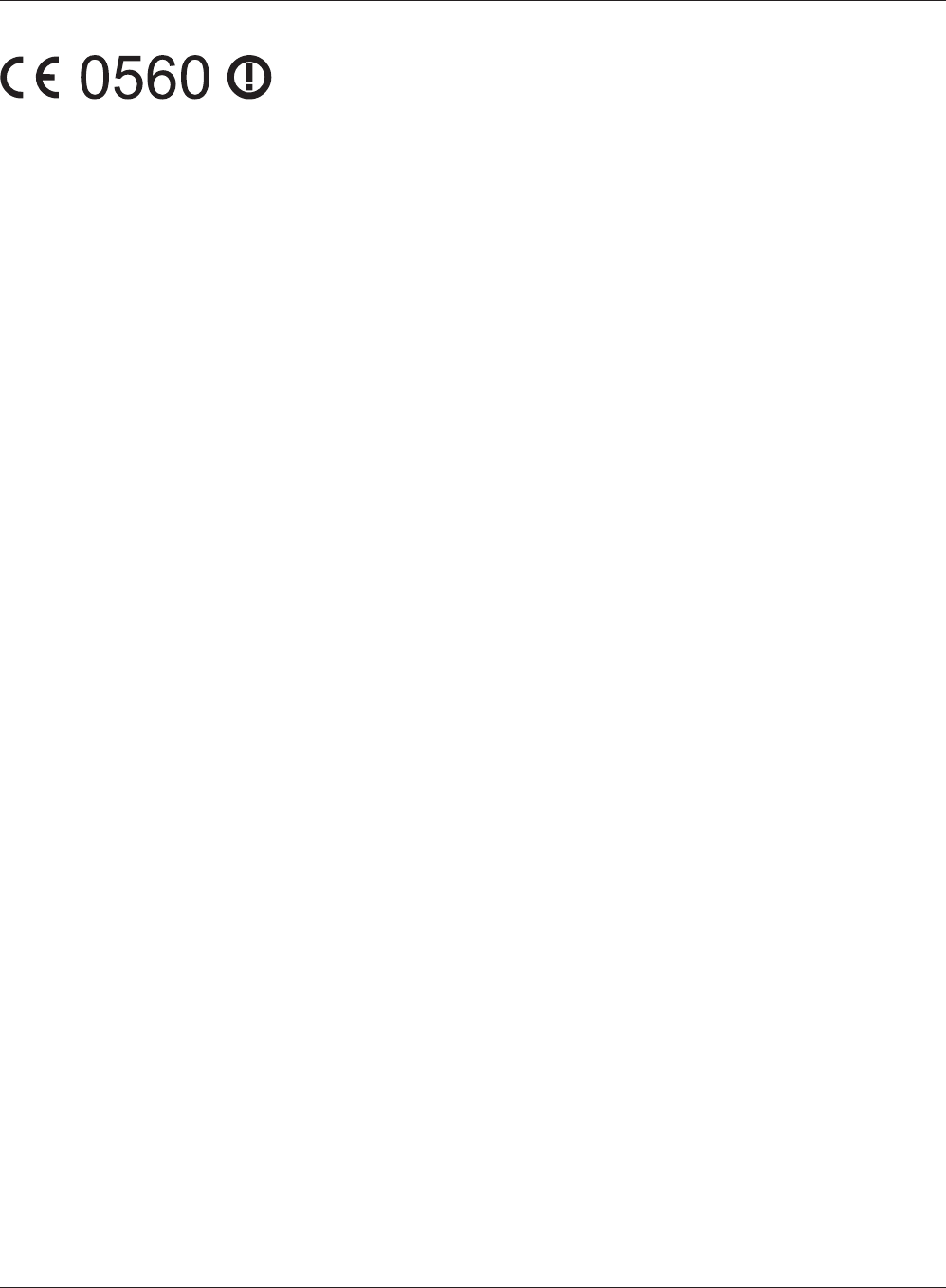
WHR-HP-GN User Manual 94
Appendix E Regulatory Compliance Information
Česky[Czech]
Bualo Technology Inc. tímto prohlašuje, že tento AirStation WHR-HP-GN je ve shodě se základními
požadavky a dalšími příslušnými ustanoveními směrnice 1999/5/ES.
Dansk[Danish]
Undertegnede Bualo Technology Inc. erklærer herved, at følgende udstyr AirStation WHR-HP-GN
overholder de væsentlige krav og øvrige relevante krav i direktiv 1999/5/EF.
Deutsch[German]
Hiermit erklärt Bualo Technology Inc. dass sich das Gerät AirStation WHR-HP-GN in
Übereinstimmung mit den grundlegenden Anforderungen und den übrigen einschlägigen
Bestimmungen der Richtlinie 1999/5/EG bendet.
Eesti[Estonian]
Käesolevaga kinnitab Bualo Technology Inc. seadme AirStation WHR-HP-GN vastavust direktiivi
1999/5/EÜ põhinõuetele ja nimetatud direktiivist tulenevatele teistele asjakohastele sätetele.
English
Hereby, Bualo Technology Inc. declares that this AirStation WHR-HP-GN is in compliance with the
essential requirements and other relevant provisions of Directive 1999/5/EC.
Español[Spanish]
Por medio de la presente Bualo Technology Inc. declara que el AirStation WHR-HP-GN cumple con
los requisitos esenciales y cualesquiera otras disposiciones aplicables o exigibles de la Directiva
1999/5/CE.
Ελληνική[Greek]
ΜΕ ΤΗΝ ΠΑΡΟΥΣΑ Buffalo Technology Inc. ΔΗΛΩΝΕΙ ΟΤΙ AirStation WHR-HP-GN ΣΥΜΜΟΡΦΩΝΕΤΑΙ
ΠΡΟΣ ΤΙΣ ΟΥΣΙΩΔΕΙΣ ΑΠΑΙΤΗΣΕΙΣ ΚΑΙ ΤΙΣ ΛΟΙΠΕΣ ΣΧΕΤΙΚΕΣ ΔΙΑΤΑΞΕΙΣ ΤΗΣ ΟΔΗΓΙΑΣ 1999/5/ΕΚ.
Français[French]
Par la présente Buffalo Technology Inc. déclare que l’appareil AirStation WHR-HP-GN est conforme
aux exigences essentielles et aux autres dispositions pertinentes de la directive 1999/5/CE.
Italiano[Italian]
Con la presente Buffalo Technology Inc. dichiara che questo AirStation WHR-HP-GN è conforme ai
requisiti essenziali ed alle altre disposizioni pertinenti stabilite dalla direttiva 1999/5/CE.
Latviski[Latvian]
Ar šo Buffalo Technology Inc. deklarē, ka AirStation WHR-HP-GN atbilst Direktīvas 1999/5/EK
būtiskajām prasībām un citiem ar to saistītajiem noteikumiem.
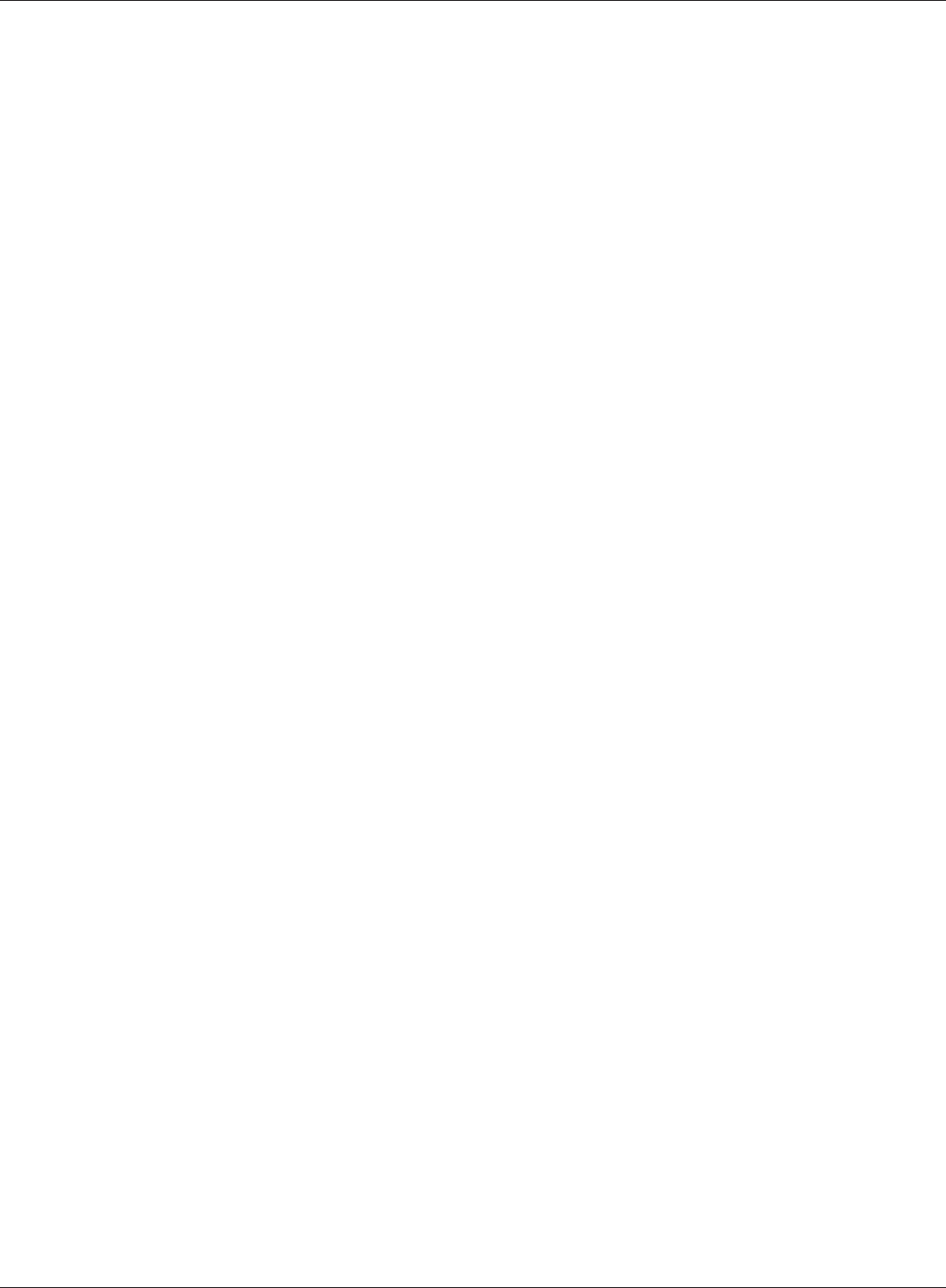
Appendix E Regulatory Compliance Information
WHR-HP-GN User Manual 95
Lietuvių[Lithuanian]
Šiuo Buffalo Technology Inc. deklaruoja, kad šis AirStation WHR-HP-GN atitinka esminius
reikalavimus ir kitas 1999/5/EB Direktyvos nuostatas.
Nederlands[Dutch]
Hierbij verklaart Buffalo Technology Inc. dat het toestel AirStation WHR-HP-GN in overeenstemming
is met de essentiële eisen en de andere relevante bepalingen van richtlijn 1999/5/EG.
Malti[Maltese]
Hawnhekk, Buffalo Technology Inc. , jiddikjara li dan AirStation WHR-HP-GN jikkonforma mal-ħtiġijiet
essenzjali u ma provvedimenti oħrajn relevanti li hemm fid-Dirrettiva 1999/5/EC.
Magyar[Hungarian]
Alulírott, Buffalo Technology Inc. nyilatkozom, hogy a AirStation WHR-HP-GN megfelel a vonatkozó
alapvetõ követelményeknek és az 1999/5/EC irányelv egyéb elõírásainak.
Polski[Polish]
Niniejszym, Buffalo Technology Inc. , deklaruję, że AirStation WHR-HP-GN spełnia wymagania
zasadnicze oraz stosowne postanowienia zawarte Dyrektywie 1999/5/EC.
Português[Portuguese]
Buffalo Technology Inc. declara que este AirStation WHR-HP-GN está conforme com os requisitos
essenciais e outras disposições da Directiva 1999/5/CE.
Slovensko[Slovenian]
Buffalo Technology Inc. izjavlja, da je ta AirStation WHR-HP-GN v skladu z bistvenimi zahtevami in
ostalimi relevantnimi določili direktive 1999/5/ES.
Slovensky[Slovak]
Buffalo Technology Inc. týmto vyhlasuje, že AirStation WHR-HP-GN spĺňa základné požiadavky a
všetky príslušné ustanovenia Smernice 1999/5/ES.
Suomi[Finnish]
Buffalo Technology Inc. vakuuttaa täten että AirStation WHR-HP-GN tyyppinen laite on direktiivin
1999/5/EY oleellisten vaatimusten ja sitä koskevien direktiivin muiden ehtojen mukainen.
Svensk[Swedish]
Härmed intygar Buffalo Technology Inc. att denna AirStation WHR-HP-GN står I överensstämmelse
med de väsentliga egenskapskrav och övriga relevanta bestämmelser som framgår av direktiv
1999/5/EG.
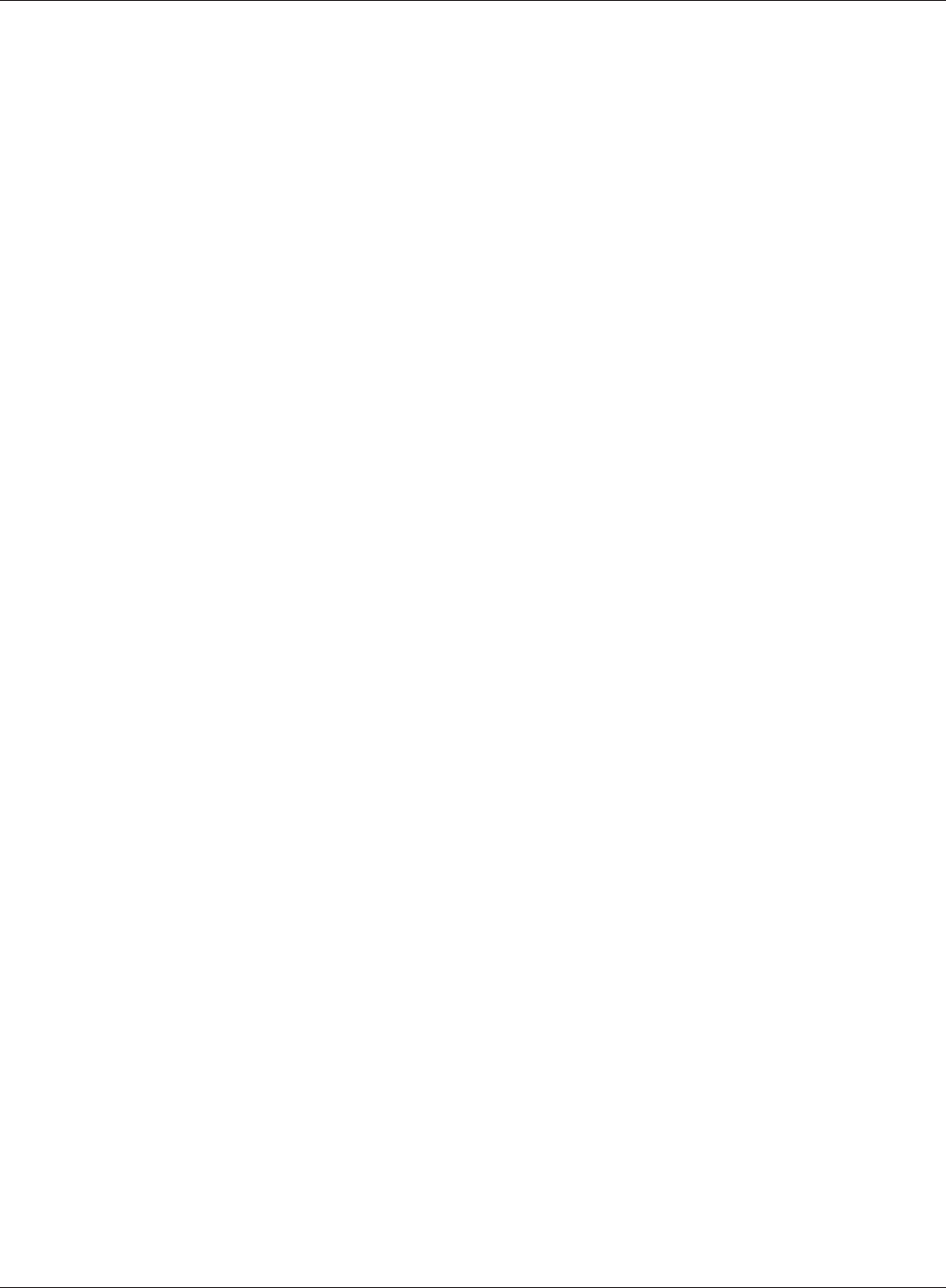
WHR-HP-GN User Manual 96
Appendix E Regulatory Compliance Information
Industry Canada statement
This device complies with RSS-210 of the Industry Canada Rules. Operation is subject to the follow-
ing two conditions:
(1) This device may not cause harmful interference, and (2) this device must accept any interference
received, including interference that may cause undesired operation.
IMPORTANT NOTE:
Radiation Exposure Statement:
This equipment complies with IC radiation exposure limits set forth for an uncontrolled environ-
ment. This equipment should be installed and operated with minimum distance 20cm between the
radiator & your body.
This device has been designed to operate with an antenna having a maximum gain of 2 dB. Antenna
having a higher gain is strictly prohibited per regulations of Industry Canada. The required antenna
impedance is 50 ohms.
Industy Canada ID: 6102A-024
For.Taiwan.警語
經型式認證合格之低功率射頻電機,非經許可,公司、商號或使用者均不得擅自變更頻率、加
大功率或變更原設計之特性及功能。
低功率射頻電機之使用不得影響飛航安全及干擾合法通信;經發現有干擾現象時,應立即停用,
並改善至無干擾時方得繼續使用。前項合法通信,指依電信法規定作業之無線電通信。低功率
射頻電機須忍受合法通信或工業、科學及醫療用電波輻射性電機設備之干擾。
CONDICIONES (Mexico)
PRIMERA
-El certicado provisional tiene vigencia de un año a partir de esta fecha y prodrá ser renovado hasta
en dos ocasiones por el mismo período, para lo cual, previo a la fecha de vencimiento del Certicado
deberá solicitar por escrito a esta Comisión su renovación. El Ceriticado denitivo tiene vigencia
indenida.
SEGUNDA
-El Certificado de Homologación, podrá ser cancelado a petición del solicitante a cuando la
Comisión Federal de Telecomunicaciones así lo determine con fundamento en el Artículo 149 del
Reglamento de Telecomunicaciones, o bien de acuerdo a lo señalado en el Capítulo Segundo de la
Ley Federal de Procedimiento Administrativo.
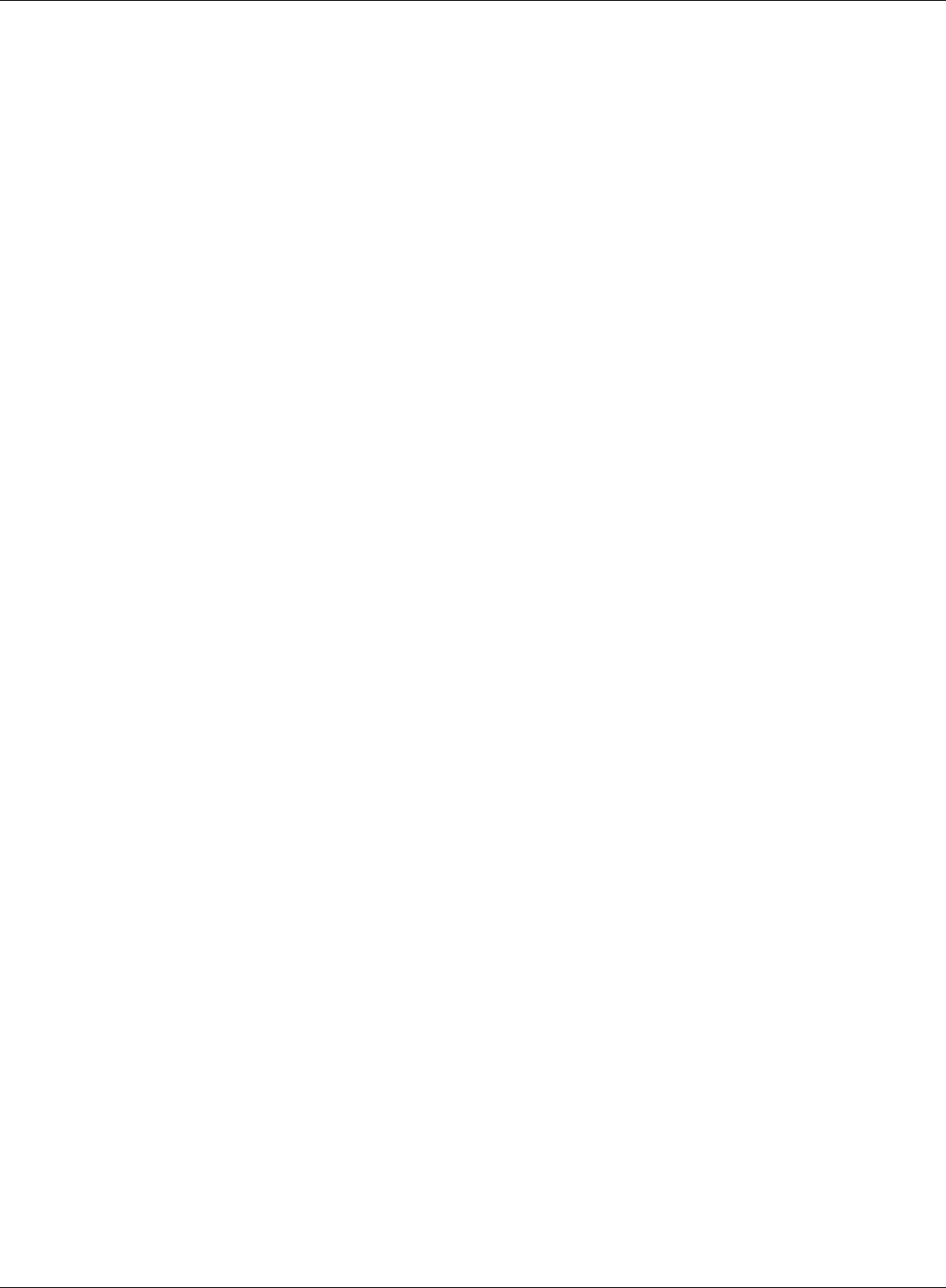
Appendix E Regulatory Compliance Information
WHR-HP-GN User Manual 97
TERCERA
-Los equipos amparados por este Certicado de Homologación deberán tener indicado en alguna
parte visible, rmemente adherido, el númerode Certicado de Homologación correspondiente, así
como la marca y modelo con la que se expide este Certicado.
CUARTA
-La Comisión Federal de Telecomunicación podrá requerir en cualquier momento a la em-
presa presentación de información ténica adicional, así como las muestras del equipo para
realizar pruebas de comportamiento y vericar las caraterísticas del mismo.
QUINTA
-Cualquier modicación estructural o de conguración ténica deberá someterse a consider-
ación de la Comisión, para que ésta determine si procede el otorgamiento de una ampliación
del Certicado de Homologación o si requiere de un nuevo Certicado.
SEXTA
-El equipo que ampara el presente certicado deberá operar conforme a las regulaciones té-
nicas, reglas,reglamentos y otras disposiciones administrativas vigente o que llegara a emitir
o adoptar la Comisión Federal de Telecomunicaciones y/o la Secretaría de Comunicaciones y
Transportes.
SEPTIMA
-El equipo de radiocomunicación que ampara el presente certicado deberá operar de confor-
midad con el Reglamento de Radiocomunicaciones de la Unión Internacional de Telecomuni-
caciones y el Cuadro Nacional de Atribución de Frequencias México vigente.
OCTAVA
-Las antenas de las estaciones terrenas deberán cumplir con el patrón de radiación Reco-
mendado por la Unión Internacional de Telecomunicaciones, Sector de Radio Frequencia
UIT-R, en el casdo de sistemas de microondas las antenas de los mismos deberán cumplir
con las recomendaciones del UIT-R, conforme a su banda de operación.
NOVENA
-La homologación de este equipo no implica la autorización para prestar servicios públicos
de telecomunicaciones ni para establecer aplicaciones que obstruyan o invadan cualquier via
general de comunicación.
DECIMA
- El inclumplimiento de las condiciones estipuladas en este Certicado será motivo de san-
ción con base a lo dispuesto en la Ley de Vías General de Comunicación, Ley Fedreal de
Telecomunicación y en el Reglamento de Telecomunicaciones.
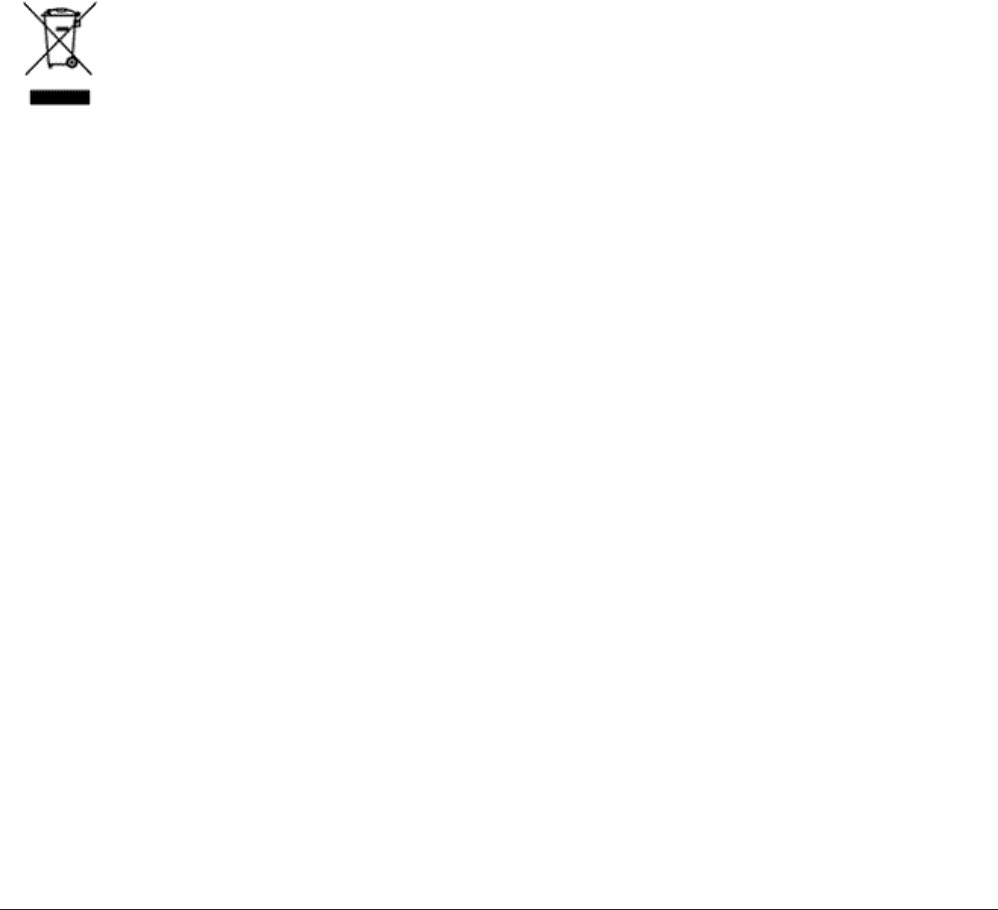
WHR-HP-GN User Manual 98
Appendix F
Environmental Information
• Theequipmentthatyouhavepurchasedhasrequiredtheextractionanduseofnaturalresources
for its production.
• Theequipmentmaycontainhazardoussubstancesthatcouldimpacthealthandtheenvironment.
• Inordertoavoidthedisseminationofthosesubstancesinourenvironmentandtodiminishthe
pressure on the natural resources, we encourage you to use the appropriate take-back systems.
• Thetake-backsystemswillreuseorrecyclemostofthematerialsofyourendlifeequipmentina
sound way.
• Thecrossed-outwheeledbinsymbolinvitesyoutousethosesystems.
• Ifyouneedmoreinformationonthecollection,reuseandrecyclingsystems,pleasecontactyour
local or regional waste administration.

WHR-HP-GN User Manual 99
Appendix G
GPL Information
The source code for Bualo products that use GPL code is available at http://opensource.bualo.jp/ .

WHR-HP-GN User Manual 100
Appendix H
Warranty Information
Bualo Technology (Bualo Inc.) products come with a two-year limited warranty from the date of
purchase. Bualo Technology (Bualo Inc.) warrants to the original purchaser the product; good op-
erating condition for the warranty period. This warranty does not include non-Bualo Technology
(Bualo Inc.) installed components. If the Bualo product malfunctions during the warranty period,
Bualo Technology/(Bualo Inc.) will, replace the unit, provided the unit has not been subjected to
misuse, abuse, or non-Bualo Technology/(Bualo Inc.) authorized alteration, modications or re-
pair.
All expressed and implied warranties for the Bualo Technology (Bualo Inc) product line including,
but not limited to, the warranties of merchantability and tness of a particular purpose are limited in
duration to the above period.
Under no circumstances shall Bualo Technology/(Bualo Inc.) be liable in any way to the user for
damages, including any lost prots, lost savings or other incidental or consequential damages aris-
ing out of the use of, or inability to use the Bualo products.
In no event shall Bualo Technology/(Bualo Inc.) liability exceed the price paid for the product from
direct, indirect, special, incidental, or consequential damages resulting from the use of the product,
its accompanying software, or its documentation. Bualo Technology (Bualo Inc.) does not oer
refunds for any product.
@ 2003-2008 Bualo Technology (Bualo, Inc.)
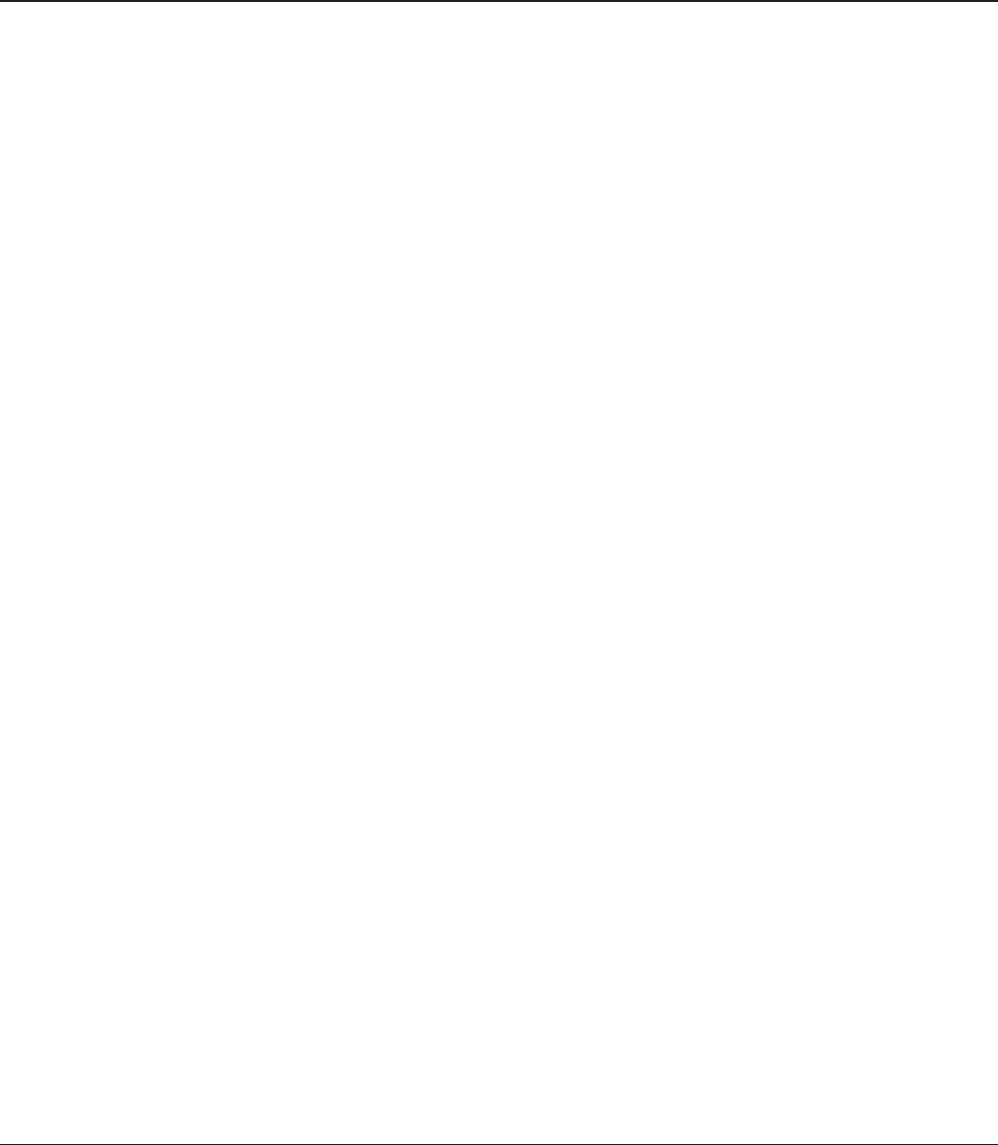
WHR-HP-GN User Manual 101
Appendix I
Contact Information
North America
Bualo Technology USA Inc.
11100 Metric Blvd, Suite 750
Austin, TX 78758
GENERAL INQUIRIES
Monday through Friday
8:30am-5:30pm CST
Direct: 512-794-8533 | Toll-free: 800-456-9799 | Fax: 512-794-8520 |
Email: sales@bualotech.com
TECHNICAL SUPPORT
North American Technical Support by phone is available 24 hours a day, 7 days a week. (USA and
Canada).
Toll-free: (866) 752-6210 | Email: info@bualotech.com
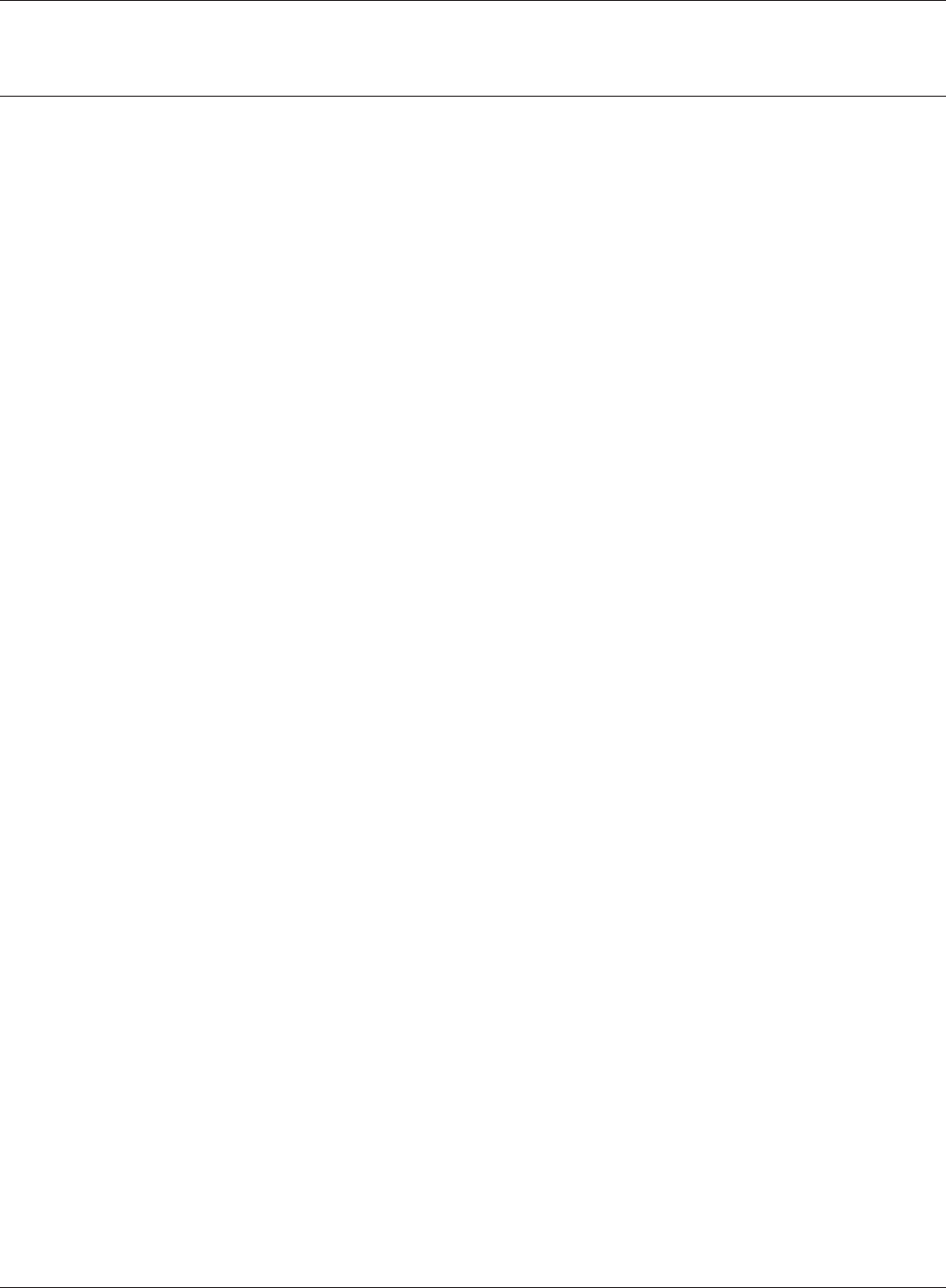
WHR-HP-GN User Manual 102
Appendix H Contact Information
Europe
Bualo Technology UK Ltd.
2 Bracknell Beeches, Old Bracknell Lane
Bracknell, Berkshire, RG12 7BW
United Kingdom
GENERAL INQUIRIES
Email: sales@bualo-technology.com
TECHNICAL SUPPORT
Bualo Technology provides technical support in English, German, French, Italian, and Spanish. For
opening hours and relevant telephone numbers, please go to www.bualo-technology.com/contact