BUFFALO 09101584-0 802.11g 54Mbps Wireless Router User Manual
BUFFALO INC. 802.11g 54Mbps Wireless Router
BUFFALO >
User Manual
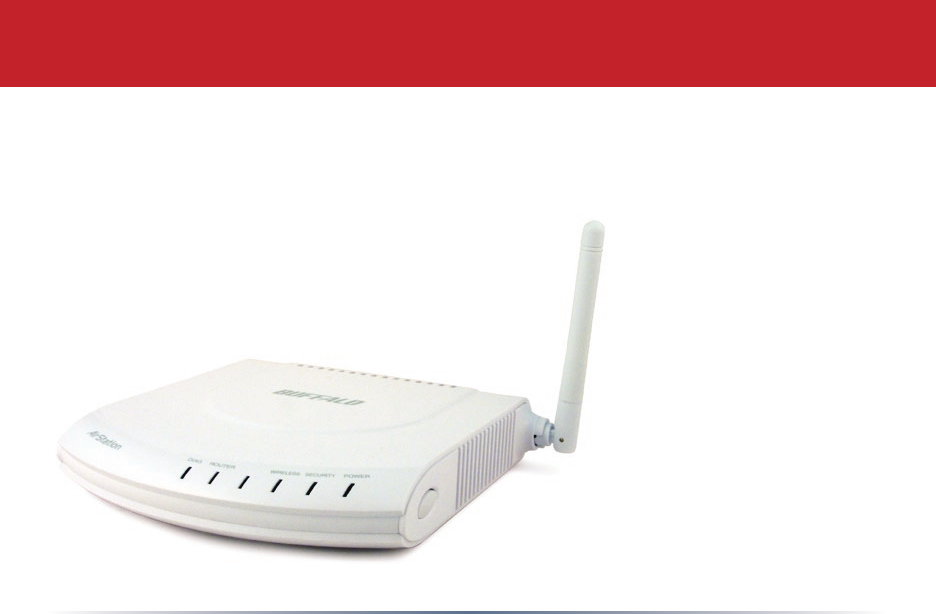
www.buffalotech.com
User Manual - AirStation WHR-G125
Wireless AP Router with Bridging
v.9
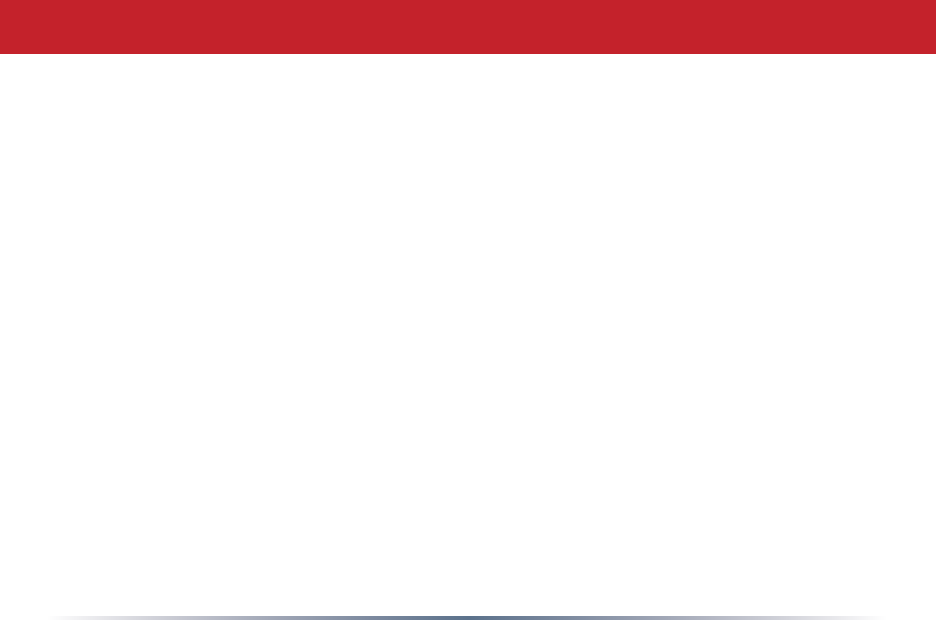
2
Table of Contents
Introduction . . . . . . . . . . . . . . . . . . . . . . . . . . . . . . . . . . . . . . . . . . 3
Initial Setup . . . . . . . . . . . . . . . . . . . . . . . . . . . . . . . . . . . . . . . . . . 4
Installation with CD . . . . . . . . . . . . . . . . . . . . . . . . . . . . . . 6
ManualConguration..........................7
UsingtheCongurationTool...........................11
AOSS..............................................15
Router/AccessPointModeSwitch.............................17
EncryptionandSecurity..............................................18
ConnectingtoanExistingNetwork...............................22
Specications..............................................23
Troubleshooting...............................26
Glossary.................................................31
FCCInformation..............................................38
Warranty . . . . . . . . . . . . . . . . . . . . . . . . . . . . . . . . . . . . . . . . . . . . 40
ContactInformation(USA)............................................41
ContactInformation(Europe)...........................................42
GPL Information (USA). . . . . . . . . . . . . . . . . . . . . . . . . . . . . . . . . . . . . . . . . . . . 43
GPL Information (Europe). . . . . . . . . . . . . . . . . . . . . . . . . . . . . . . . . . . . . . . . . . . . 44
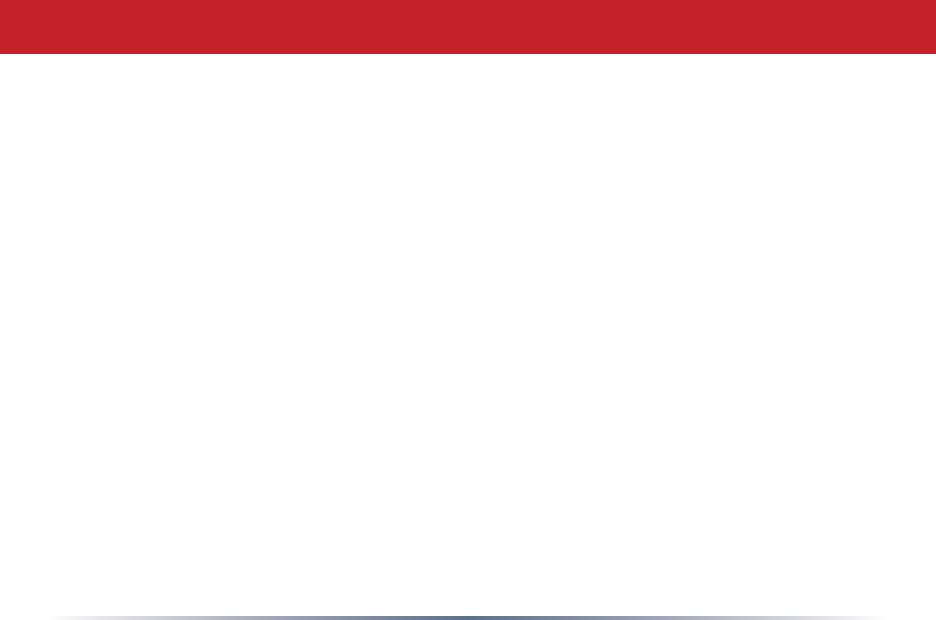
3
Introduction
Congratulations on your purchase! With both a wired LAN router and a 811g wireless access point,
the AirStation WHR-G125 Cable/DSL Router is perfect for linking your wireless devices with a
wired network and each other.
System Requirements
•Ahigh-speed(Broadband)Internetconnectionorexistinglocalareaconnection.
•Acomputerwithanetworkconnection(wiredorwireless)andagoodwebbrowser.The
screenshotsinthismanualweretakenwithFirefox,butNetscapeandInternetExplorer
arealsosupportedinversions4.5orlater,andSafari1.0andlateraresupportedwith
MacintoshOSX10.2andlater.
AirStation WHR-G125 Package Contents
•WHR-G125WirelessRouter
•ACadapterandpowercable
•CAT5LANcable
• Utility CD with Manual
•QuickSetupGuides
• Warranty Statement
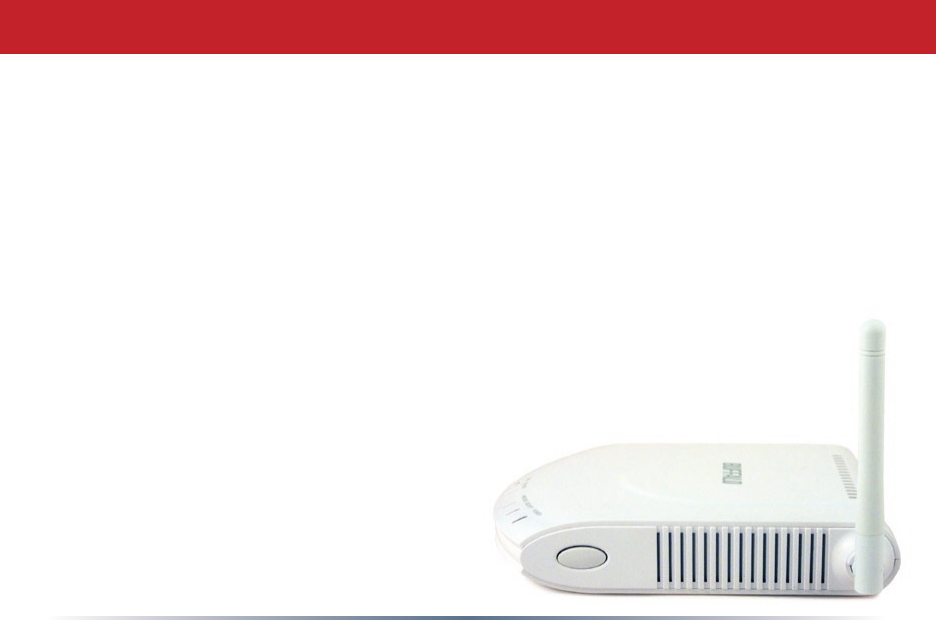
4
Initial Setup
Begin by nding a good place to set up your router/access point. Some things to
consider:
•You’llneedtobeabletoplugyourinternetconnectionintoit,soitshouldgowithin
reachoftheLANcablefromyourDSLorCablemodem.You’llalsowantapoweroutlet
nearby.
•Keeptheaccesspointascentralinyourworkareaaspossible.Signalstrengthand
speed fall off with distance.
•Higherisoftenbetter.Forinstance,setituponthetopshelfofabookcaseratherthan
thebottomone,ifpossible.
•Theantennausuallyworksbestiforientedtopointstraightup.
Doyouneedapasswordorotherinformationtologintoyourinternetconnection?
ManyDSLconnectionsrequireinformationlikeglobalIPaddress,subnetmask,default
gatewayaddress,DNSserveraddress,orPPPoEparametersinordertoconnect.Cable
modemsusuallydon’trequireextrainformation.If
youhaveaDSLinternetconnection,makesure
that you have any necessary information
handybeforeyoucontinue.YourInternet
ServiceProvidercangiveyouthis
informationifyoudon’tknowit.
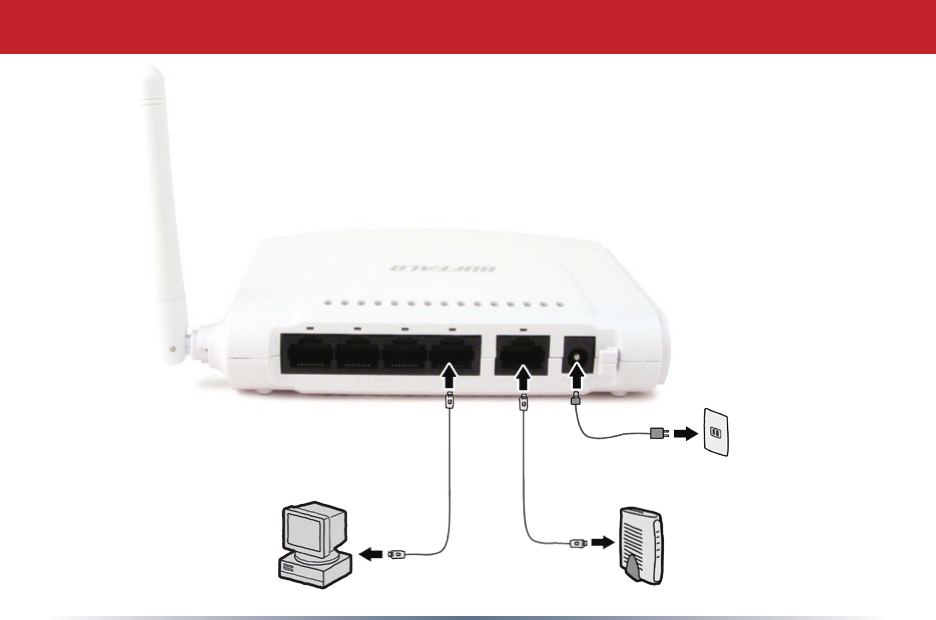
5
Connecting your AirStation
PC CableorDSLModem
Power to outlet or
surgeprotector
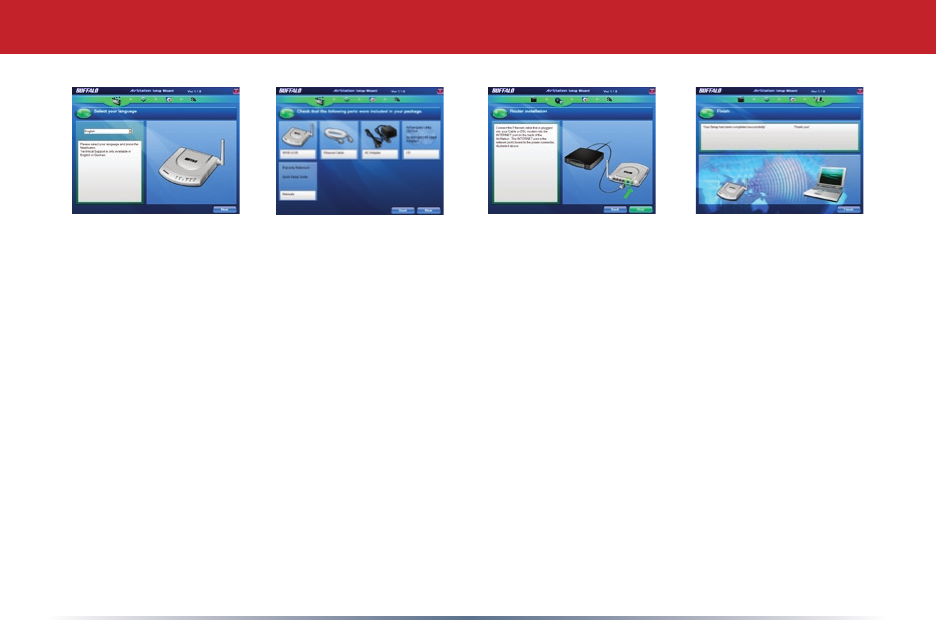
6
Forasimpleinstallation,youmayusetheAirNavigatorCDinyourpackagetostep
youthroughconguration.InserttheCDinthedriveofyourcomputerandfollowthe
directions.
Theinstallationprogramwillstepyouthroughconnectingyourcomputertothe
AirStation and the Internet.
Setup with AirNavigator CD
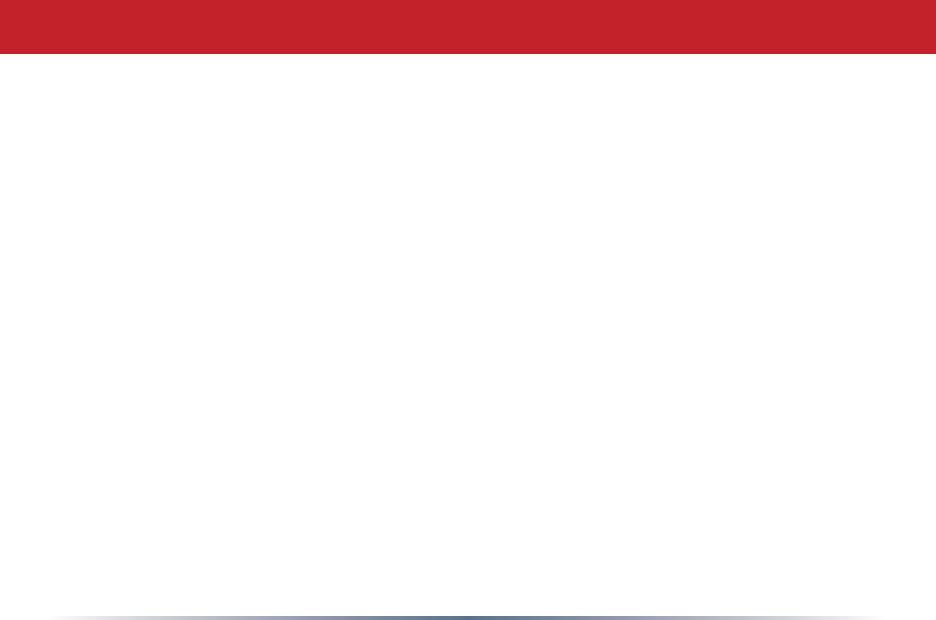
7
Tocongureyourroutermanually,useawiredconnectiontoyourcomputer.Once
you’veconnectedtotheinternetthroughtherouter,youmayswitchtoawireless
connection if desired.
ThecomputerusedtoconguretheAirStationshouldbesettoobtainanIPaddress
automaticallyusingaDHCPserver(thisisWindows’default).TheWHR-G125hasa
defaultLANIPaddressof192.168.11.1andSubnetMaskof255.255.255.0.
1.PowerdowntheCableorDSLmodemandthecomputerwhichwillbeusedto
conguretheAirStationrouter.
2.PlugtheCableorDSLmodem’sEthernetcableintotheAirStation’sWANport.
Initially,youmayneedtounplugthiscablefromyourcomputer,huborotherrouter.
3.PlugtheprovidedEthernetcableintoaLANportontheAirStationandplugtheother
endintoyourcomputer’sEthernetadapter(NIC).
4. Important: turn everything on in the correct order!! PoweronyourcableorDSL
modemandwaitonefullminute,thenpowerontheAirStationrouterandwaitone
fullminute,andnallypoweronthecomputerwhichwillbeusedtocongurethe
AirStation.
Manual Configuration
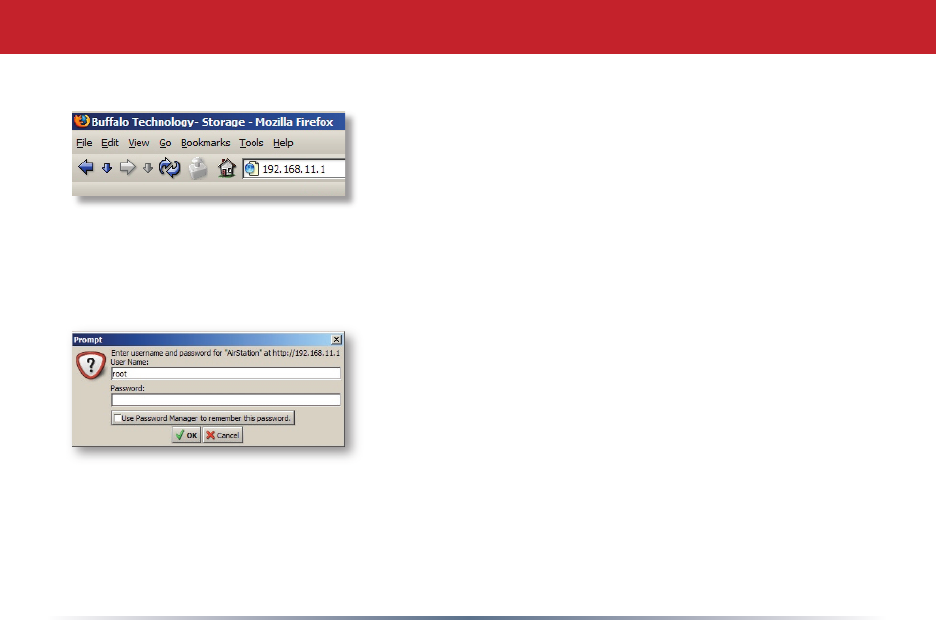
8
Launchawebbrowseronthecomputerthatyou’re
usingtoconguretheAirStation.
Thersttimeyourrouterispoweredon,thewindow
belowshouldopenautomatically.Toopenitmanually,
you may enter your routers IP addrees (192.168.11.1
bydefault)intotheURLeld.
Awindowwillopen,promptingyoutoenteraUserID
and Password.
Enter root as the user name and leave the password
eldblank.
Log in to the Configuration Tool
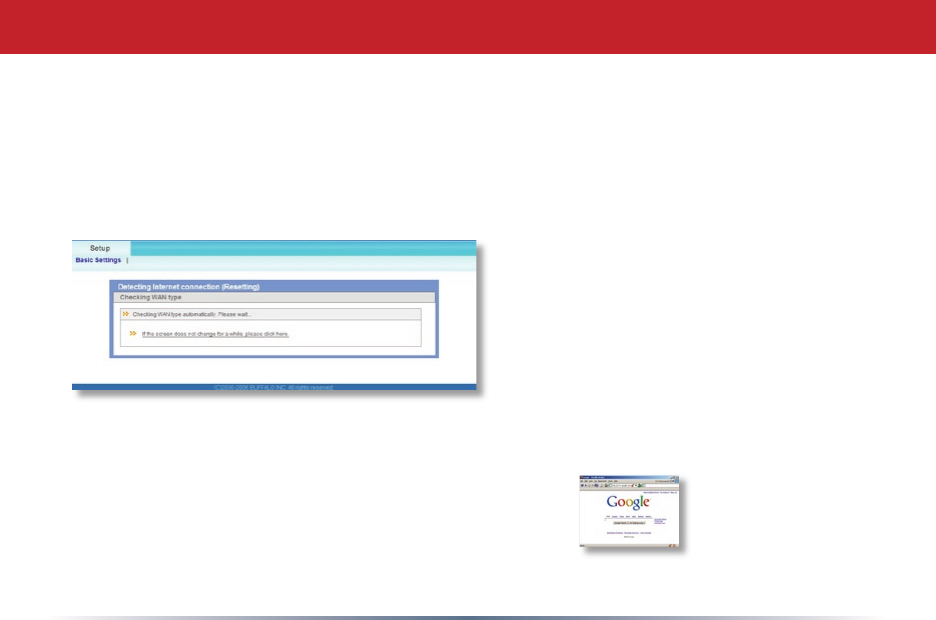
9
YourAirStation’sSmartRoutertechnologywilldeterminethetypeofinternet
connectionyouhaveautomatically,andaskyouforanyneededinformation.If
yourISPassignsIPsautomatically(mostcableprovidersdo),theirDHCPserver
willgiveyourrouteranIPaddress.Ifadditionallogininformationisrequired
toconnecttotheinternet,thewizardwillaskforit.Enteranyrequiredlogin
Detecting Your Broadband Connection
informationifasked.Contactyour
DSLproviderforanymissinglogin
information.
If you need to relaunch the Internet
ConnectionWizard,justclickonRun
Internet Connection Wizard under
Basic Settings.
Congratulations!Youarenowconnectedtotheinternet.Openafamiliarweb
pagetomakesureeverythingisworkingcorrectly.
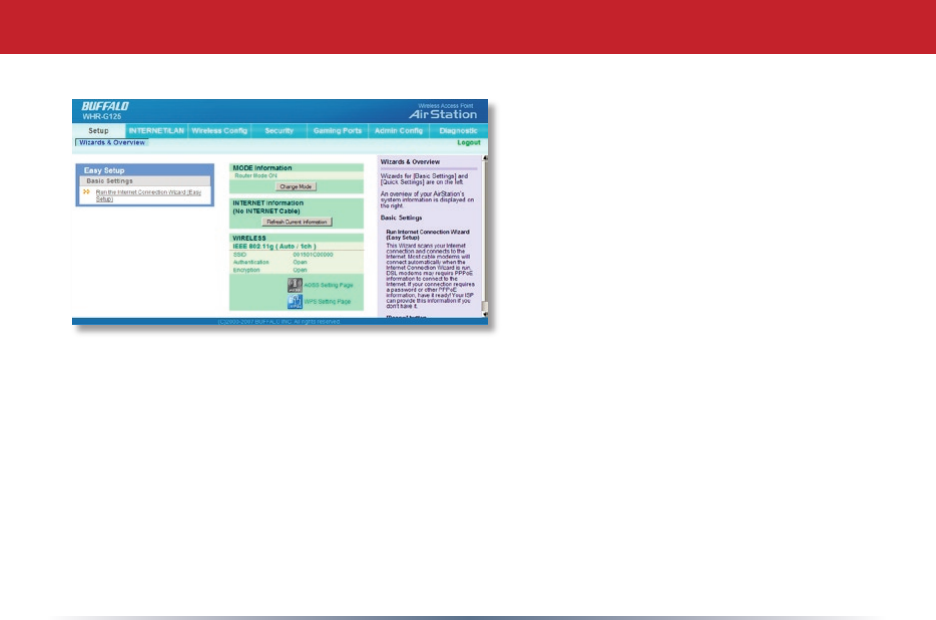
10
Toconnectwirelessdevicesto
theAirStation,youmayeither
entertheSSIDandencryptionkey
manually,oryoucanuseAOSS.
FormoreinformationonAOSS,see
pages14and15.
Consult your wireless clients’
manuals for instructions on
conguringthemmanually.You
cangetSSIDandencryption
Connecting Wireless Clients to the Access Point
informationfromtheAirStation’sinitialsetupscreen,asshownabove.The
defaultSSIDisthewirelessMACaddress,availablefromthelableontheside
oftheAirStation.Thedefaultencryptionisdisabled.Ifyouprefertouse
encryptionand/oradifferentSSID,youmaychangethesedefaultsettings
under Basic Settingsatthetopleftofthepage.
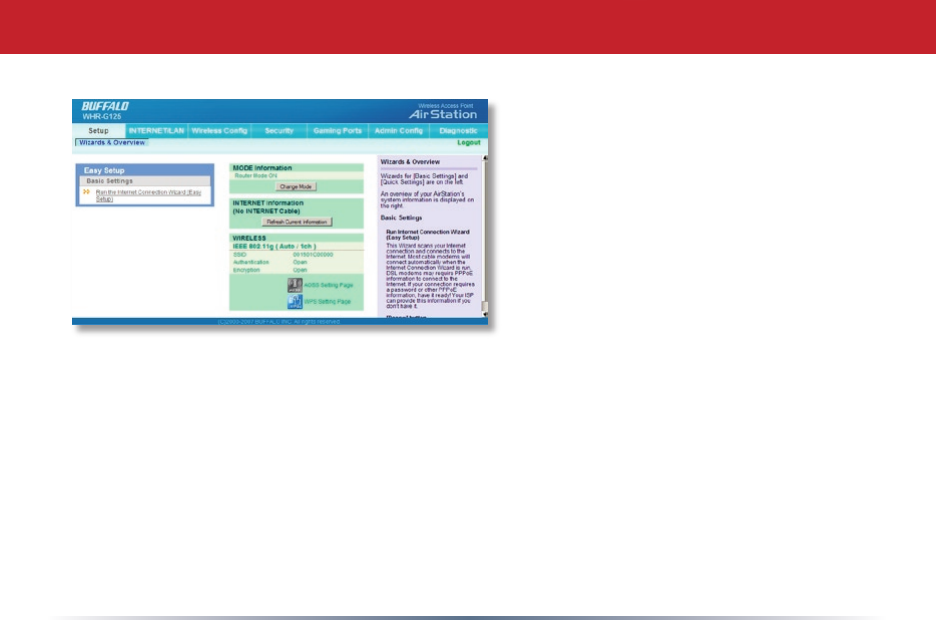
11
YoucangetbacktotheSetuppage
fromanywhereintheconguration
screensbyclickingontheSetup
tabinthetopleftcorner.From
here,youcanreruntheInternet
ConnectionWizard,changeyour
routermode,initiateAOSSorWPS,
and see your wireless SSID and
encryptionsettings.
Contextsensitivehelpisavailable
ontherightsideofeachpage.
Basic Setup Page
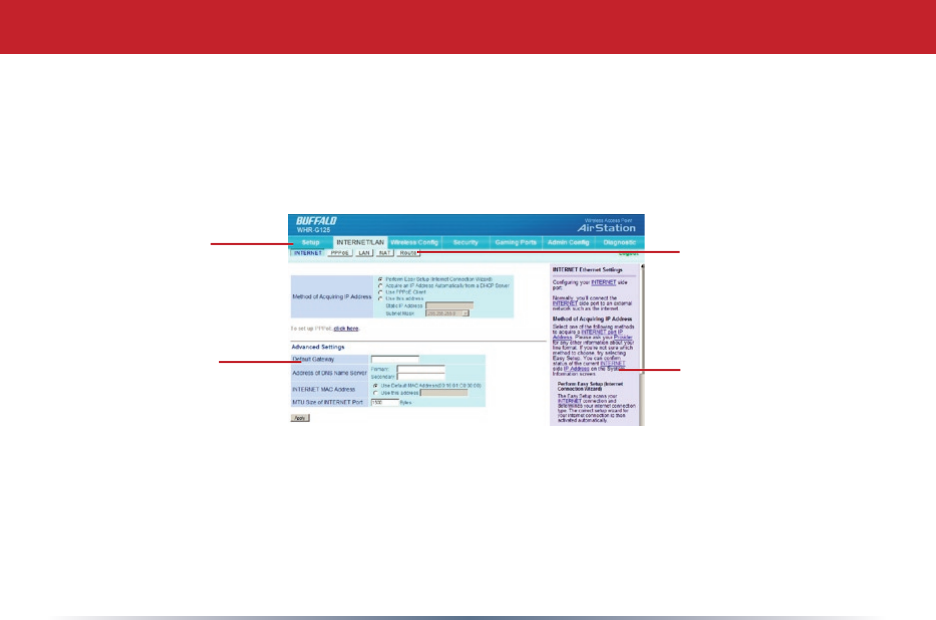
12
ThemenusintheCongurationToolletyouchangeyourAirStation’ssettings.To
navigatesettings,chooseacategoryatthetopofthepageandthenasubmenu
below.Settingswillappearontheleft,helplesontheright.Thisexample
showstheWAN/LANcategorywiththeWANsubmenuitemselected.
Navigating the Menus
Categories
Individual
Settings
Submenus
Help and
Instructions
Thefollowingpagesshowexamplesofsomescreensfromthecongurationutility.
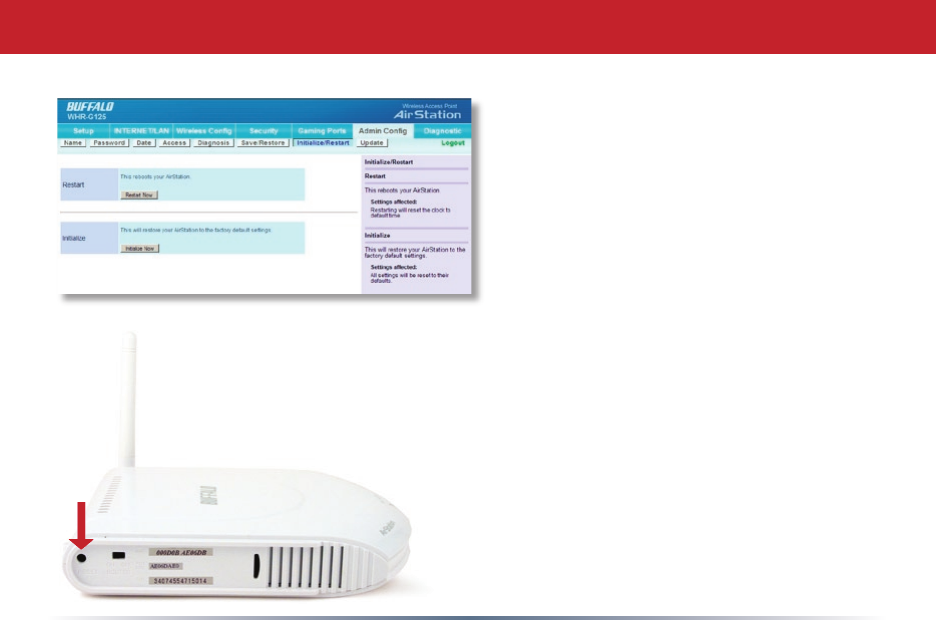
13
TheInitialize/Restartpagecanbe
reachedbychoosingtheAdmin
Cong catagorytabandthenclicking
on the Initialize/Restartsubmenu.
ClickRestart Nowfromthispage
torestartyourAirStation.Click
Initialize Now to restore your
AirStation to factory defaults and
restart it.
Youmayalsoinitializeyour
AirStationbyholdingdowntheReset
buttonfor3seconds.
Initialize/Reboot
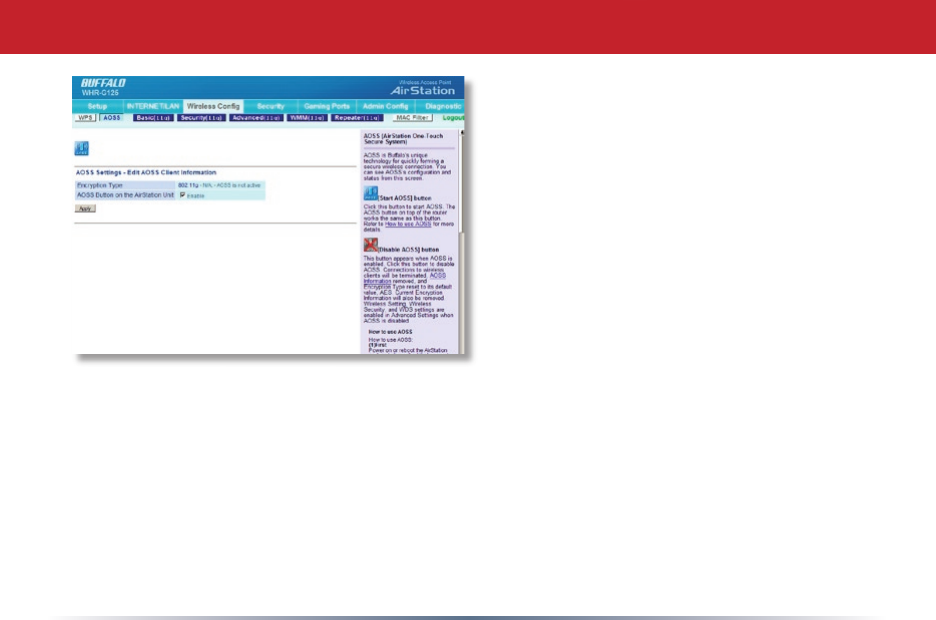
14
Youcangettothispagebyselectingthe
Wireless Congcategoryandchoosingthe
AOSSsubmenu.
TheblueAOSSbuttonatthetopleftofthe
pagehasthesamefunctionasthephysical
AOSSbuttononthetopoftherouter:it
initiates the AOSS process.
IfallyourclientssupportAOSS,it’svery
simple to set them up. Press the AOSS
buttonontherouter,ortheoneonthispage,
andthenpushtheAOSSbuttonontheclient
device.
AOSS
Eachclientdevicewillhavetobesetupseperately.WaitforeachAOSSprocesstonish
beforestartingthenextone.
YoucanalsoactivateAOSSbypushingthebuttononthetopofyourAirStation(seepage
15).Consultyourclientdevice’sdocumentationforthelocationofitsAOSSbutton.
Ifyou’veusedAOSStoconguresomewirelessclients,andnowwanttoaddotherwireless
clientsthatdon’tsupportAOSStoyournetwork,thisscreenwillgiveyoutheinformation
you need to connect them manually.
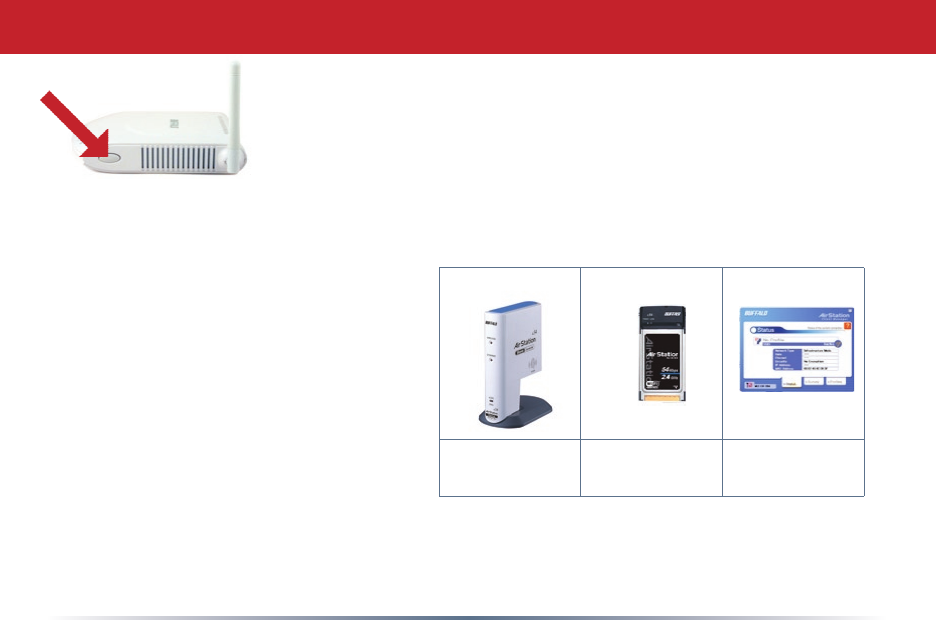
15
AOSS
AOSS(AirStationOne-TouchSecureSystem)isasimplesystemfor
conguringyourwirelessnetworksecurely.Ifyourrouterandyour
client device are installed and both support AOSS, then making a
securewirelessconnectionbetweenthemisveryeasy.
standalone
client device
PC card ClientManager
Software
AOSS
PushtheAOSSbuttononthesideofyourrouterandholditinforafewseconds.The
AOSSlightwillbegintoashamber.YounowhavetwominutestopushtheAOSSbutton
onyourclientdeviceandnishtheconnection.
If you have a standalone client device,
itwillprobablyhavealittleredbutton
labled“AOSS”on it.Push thebutton!
About 15 seconds later, you’ll have a
securenetworkconnection.
If your client device is a PC card,
CardBus, or PCI adaptor, the AOSS
button will probably be in its Client
Manager Software. Check your client
device’s user manual for instructions
on where to push or click the AOSS
button.
After you’ve pressed both buttons, it will take about 15 seconds for the connection to
complete.Whenit’snished,theAOSSlightwitllglowasolidamber.Younowhavea
securenetworkconnection!
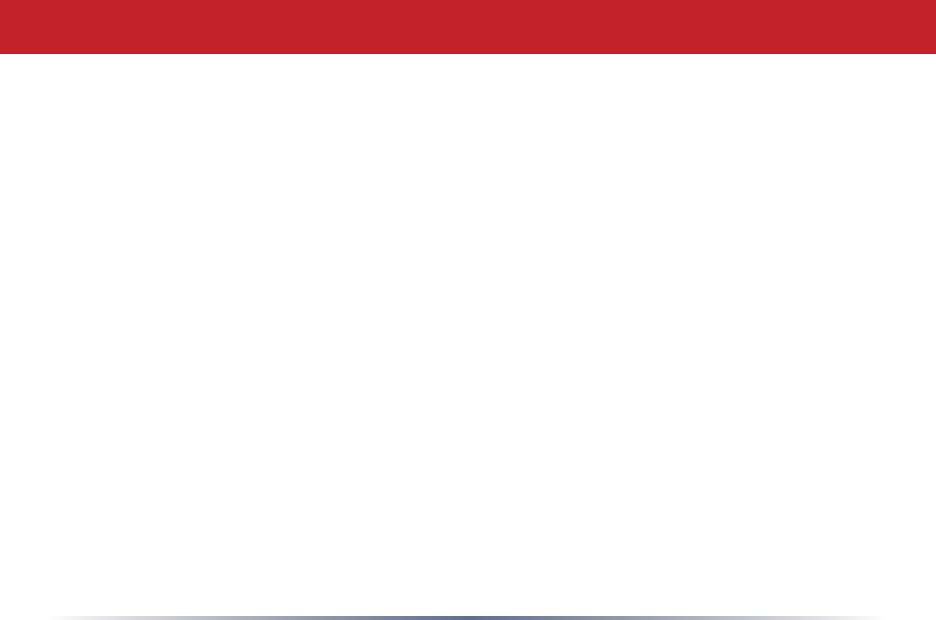
16
Some things to keep in mind with AOSS:
•OnlyoneAOSSwirelessclientadaptercanbeconguredwiththeAOSSrouterata
time.Thebuttonswillneedtobere-pressedtoconnecteachadditionalAOSSwireless
client adapter.
•ItisnotnecessarytoAOSSclientdevicesthathavealreadybeenconguredviaAOSS,
unlesssignicantchangeshavebeenmadetothewirelessnetwork.
•DonotattempttoconguretwoseparateAOSSnetworksatthesametime,asitmay
causeundesiredcongurations.
•IfanundesiredclienthasconnectedviaAOSS,itcanbedisconnectedfromwithinthe
WHR-G125’scongurationGUI.
AOSS Notes
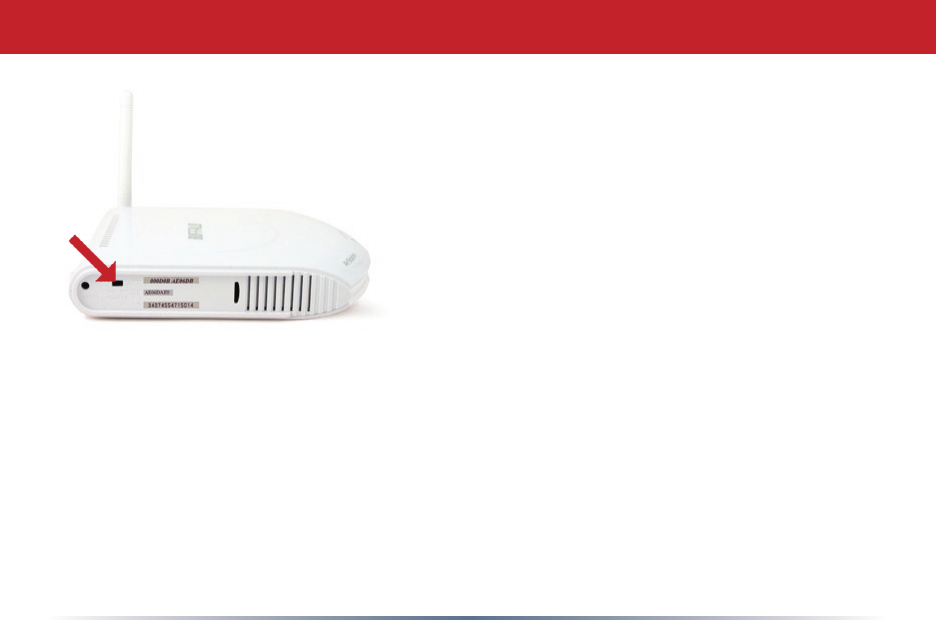
17
ThisAirStationsupportsquicklychangingthe
product from a wireless router to a conventional
access point.
Fornormaluse,leavethe“Router”switchintheON
position.
IftheRouterswitchismovedtoOFF,thedefaultIP
addressoftheAirStationchangesfrom192.168.11.1
to192.168.11.100,andDHCP,NAT,andtheWAN
portaredisabled.
Turningthisswitchoffmightbedesirableifyou’re
addingwirelesscapabilitytoanexistingnetwork
witharouter.Itisnotsuitableformosthomecongurations.Ifyouplantousethe
AirStationasannormalwirelessrouter,makesurethatthisswitchisinthenormal(ON)
position!
Router Mode
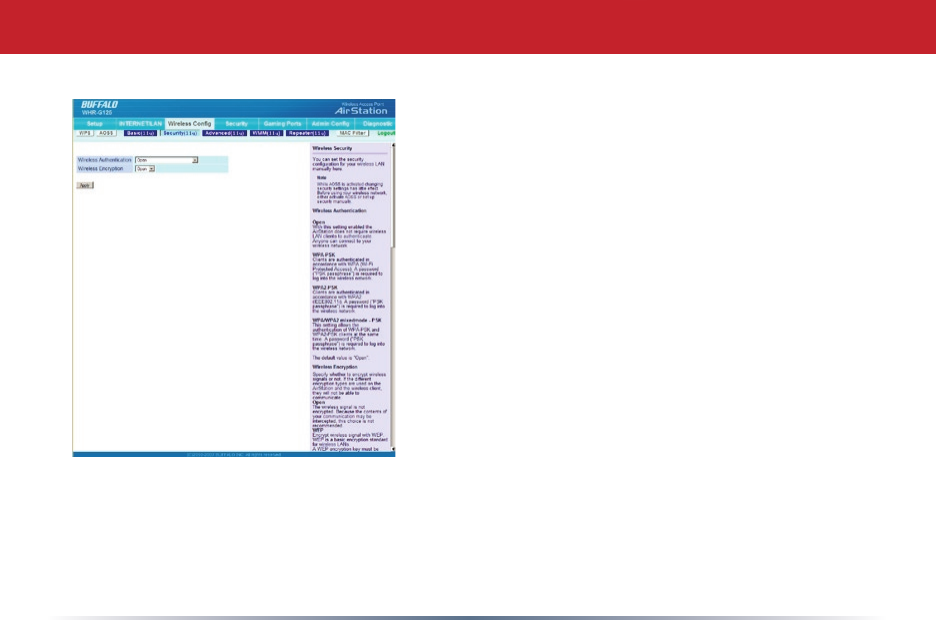
18
Bydefault,encryptionisnotenabledonthe
AirStation unless you used AOSS to perform your
setup.Anyonewithinrangecaneasilyconnectto
yourwirelessnetwork.Thismightnotbewhatyou
want.
Buffalorecommendsenablingencryptionand
settingapasswordforaccesstoyournetwork.This
iseasytocongurefromwithintheAirStation’s
congurationtool.SelecttheWireless Congtab
and the Securitysubmenu.Usethestrongestformof
encryption that all of your clients support.
Encryption and Security
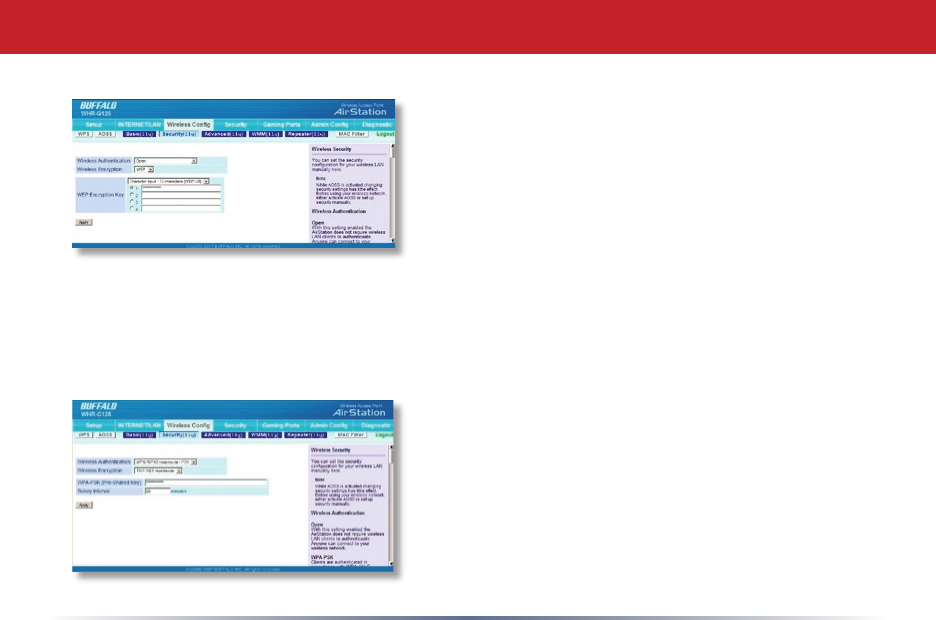
19
Manykindsofencryptionareavailable.WEP
workswithalmosteverything.WPA2-PSKis
muchmoresecure.Choosethestrongestmethod
ofencryptionthatworkswithallofyourwireless
devices.
IfyoumustuseWEP,itisavailableunder“Wireless
Encryption”.
Enteranetworkkey(“password”)forthis
connection. Write down your password and put
itinasafeplace.Youwillnotbeabletoconnect
wirelessdevicestoyournetworkwithoutthis
password.
Encryption and Security
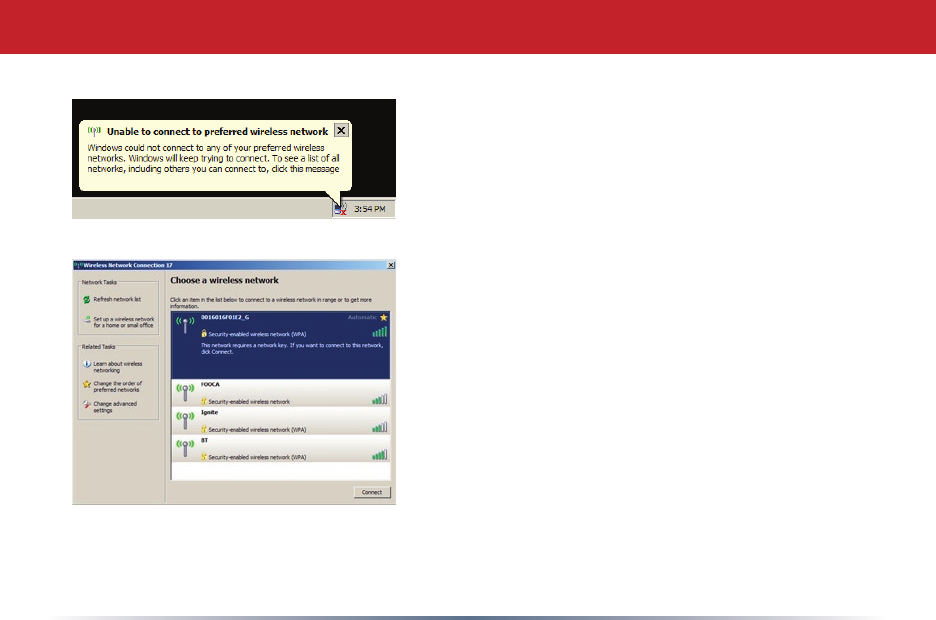
20
Each of your wireless clients will need your
passwordtoconnecttothenetwork.Clickonthe
wirelessiconinyourcomputer’ssystray,orthis
messageifitpopsup.
Anywirelessnetworksavailableintheareawillbe
listedasavailable.Clickonyourwirelessnetwork
SSIDsothatitturnsblueandtheclickonConnect
atthebottomright.
Encryption and Security

21
Enteryournetworkkey(“password”)twiceandclick
Connect.
Repeat for each Windows XP computer that
connectstoyournetworkwirelessly.
Encryption and Security
Otherwirelessdevicesmayhavedifferentcongurationrequirements.Consulttheir
documentationforinstructionsonhowtoenteryournetworkkeyandconnectthemtoyour
wirelessnetwork.

22
Connecting to a Preexisting Network
Add an AirStation without changing your existing LAN configuration
1.SettheAirStationintoAccessPointModebymovingtheRouterswitchfromON to
OFF.
2.ConnectoneoftheAirStation’sLANportstoanexistingrouterorswitchonyour
network.NothingshouldbepluggedintotheWAN(“Internet”)port.
3.OpenLANSettings-LANPortSettingsandcongurethefollowingsettings:
IPAddress=[192.168.11.137](Specifyanunusednetworkaddressfromtheexisting
LAN.)
SubnetMask=[255.255.255.0](UsethesameSubnetMaskastheexistingLAN.)
DHCPServerFunction=[Disable]
4. Restart PC.
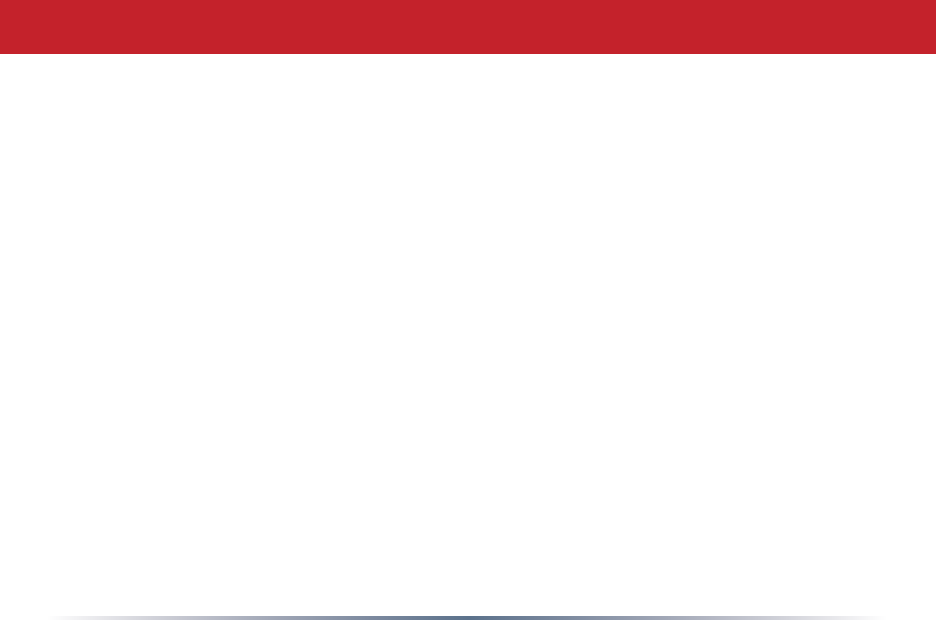
23
Formoreinformation,FAQ’s,andupdates,consulttheAirStationwebsiteat
http://www.buffalotech.com.
WHR-G125 AirStation Specifications
Physical Specications
Dimensions1.1”x6”x6.1”(28x152x155mm)
Weight.45lb.(200g)
Temperature & Humidity
Operation32˚to104˚F,0˚to40˚C
Maximumhumidity80%
Transit/Storage0˚to40˚Cmaximumhumidity80%(nocondensation)
Power Characteristics
PowerSupply:100-240VACUniversal,50/60Hz.
PowerOutput:3.3VDC
PowerConsumptionabout3Watts(Max)
Specifications
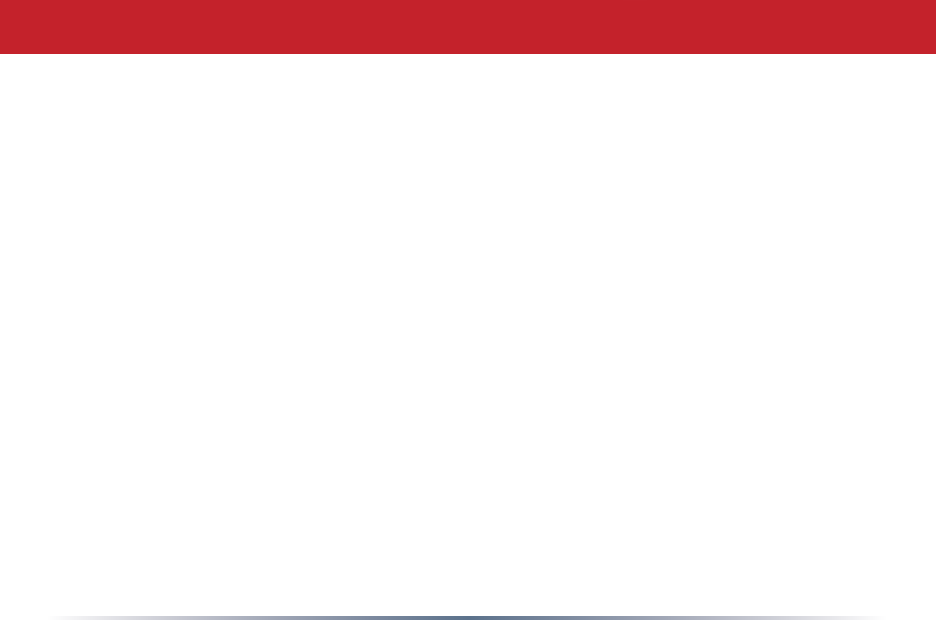
24
Regulatory Information
Wirelesscommunicationisoftensubjecttolocalradioregulations.AlthoughAirStation
wirelessnetworkingproductshavebeendesignedforoperationinthelicense-free2.4GHz
band,localradioregulationsmayimposelimitationsontheuseofwirelesscommunication
equipment.
Network Compatability
IEEE802.11g/bStandardforWirelessLANs;125*HighSpeedModealsoAvailable(TurboG).
Host Operating System
MicrosoftWindows®98SE/ME/NT4.0/2000/XP/Vista,Unix,LinuxandMacOS
Media Access Protocol
Wired-CSMD/CD(CollisionDetection)
Wireless-CSMD/CA(CollisionAvoidance)withAcknowledgment(ACK)
Specifications

25
AirStationIEEE802.11ChannelSets
TherangeofthewirelesssignalisrelatedtotheTransmitRateofthewireless
communication.CommunicationsatalowerTransmitrangemaytravellongerdistances.
Center Channel ID FCC
12412 22417 32422 42427 52432 62437 72442 82447 92452 102457
11246211defaultchannel
Specifications
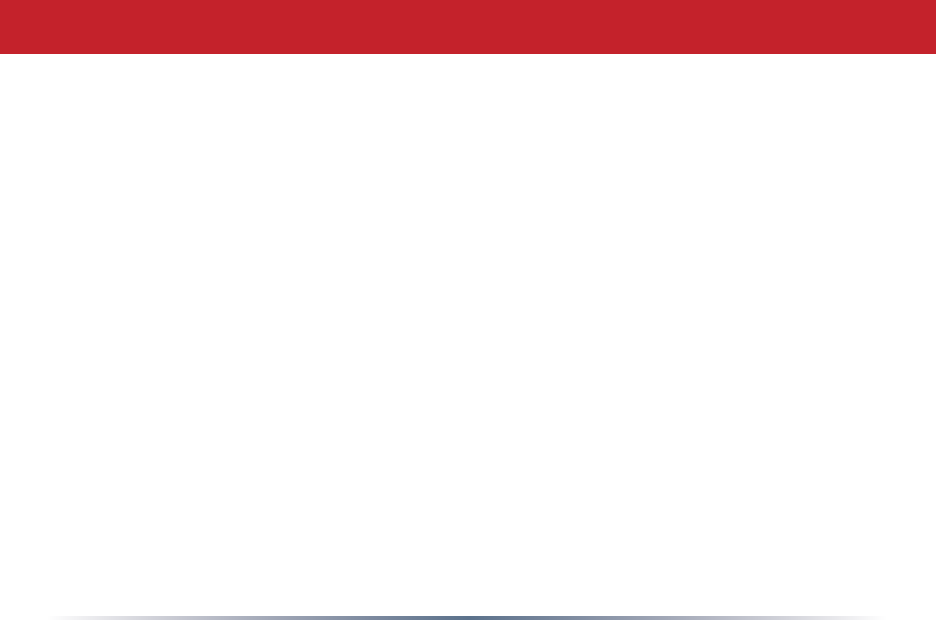
26
Common Problems
•Outofrange,clientcannotconnecttotheAirStation.
•Congurationmismatch,clientcannotconnecttotheAirStation.
•AbsenceorconictwiththeClientDriver.
•ConictofanotherdevicewiththeAirStationhardware.
LED Activity
MonitoringLEDactivityhelpsidentifyproblems.
•PowerLEDshouldbeGreen.
•WirelessLEDshouldbeGreenifthelineisactive.IfisitblinkingGreen,wireless
communication is active.
•EthernetLEDshouldbeGreen(100Mbps)orAmber(10Mbps)whilecommunicationis
active.
•TheRedDiagLEDwillashduringbootandrmwareupdates.
DIAG LED Activity
Unplugthepowerforthreeseconds.PlugthepowerbackintomonitortheDiagLEDs
duringstart-up.
Troubleshooting
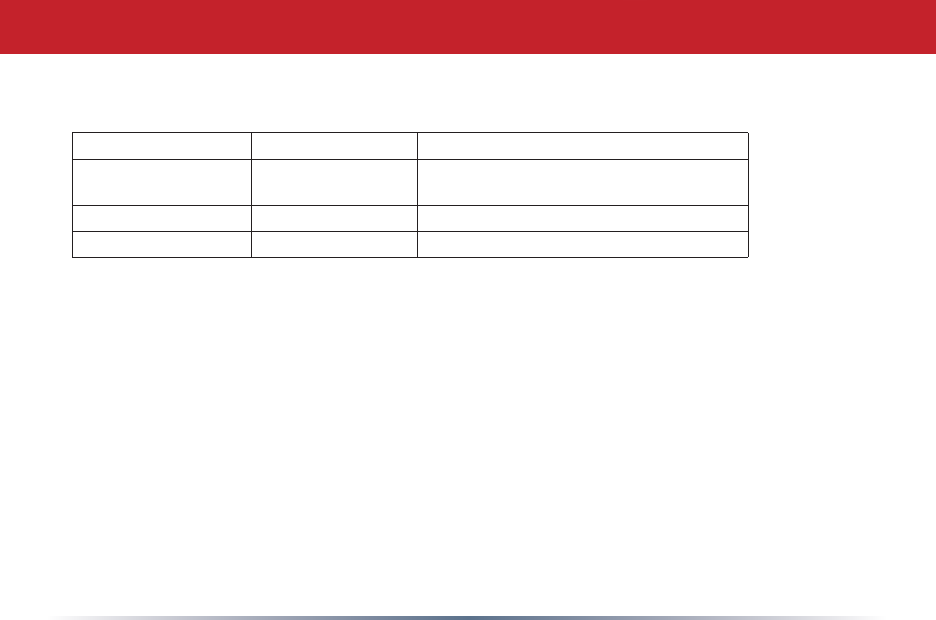
27
DIAG LED Activity Table
DIAG LED Display Time Description/Action
Continuous Red Starting RAMErrorRedash,2timesStartingFlash
ROM Error
Redash,3times Starting AproblemonthewiredLANside
Redash,4times Starting AproblemonthewirelessLANside
LEDs Work But Client PC Cannot Connect to Network
IftheLEDsindicatethatthenetworkisworkingproperly(PowerLEDison,Transmit/
ReceiveLEDblinks),checktheTCP/IPsettingsofthenetwork.
Changing Client TCP/IP Settings in Windows
ConsulttheLANAdministratorforcorrectTCP/IPsettings.
ToaddorchangeTCP/IPSettings:
1.OntheWindowstaskbar,clickStart.
2.SelectSettings,thenControlPanel.
3.Double-clickontheNetworkicontoviewNetworkProperties.
4.Fromthelistofinstalledcomponents,verifytheTCP/IP=>wirelessLANadapter
protocol is installed.
Troubleshooting
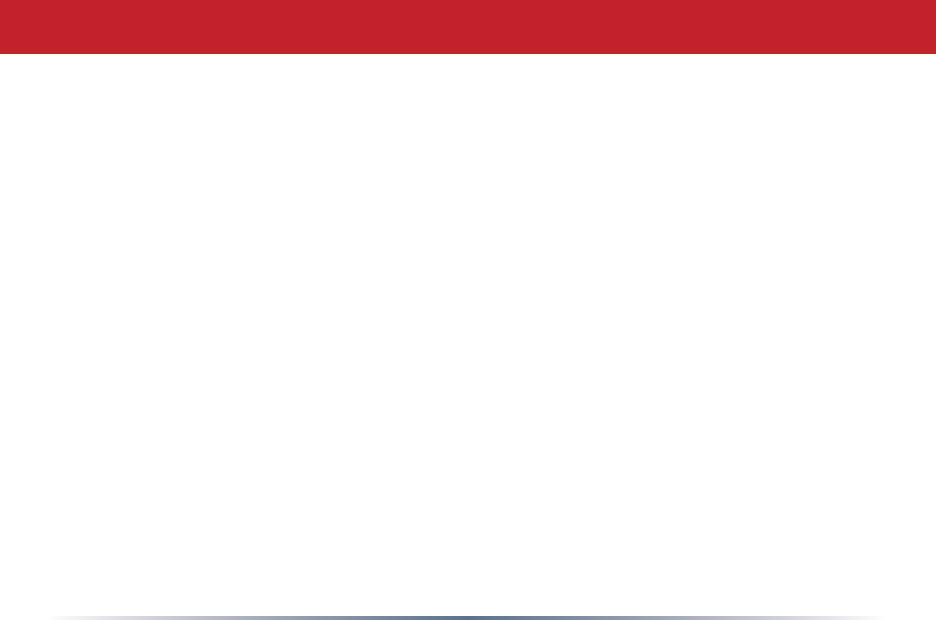
28
• Ifthewirelessadapterprotocolisnotyetinstalled,clicktheAddbuttonandselect
theTCP/IPprotocolfromthelist.RefertoWindowsHelpformoreinformation.
• Ifthewirelessadapterprotocolisinstalled,selecttheprotocolandclickthe
Propertiesbutton.Verifythattheparametersmatchthesettingsprovidedbyyour
LANAdministrator.Makechangesifnecessary,andclickOK.
5.Ifprompted,restartyourcomputer.
Other Problems
Please refer to www.buffalotech.com for further reference materials.
Troubleshooting
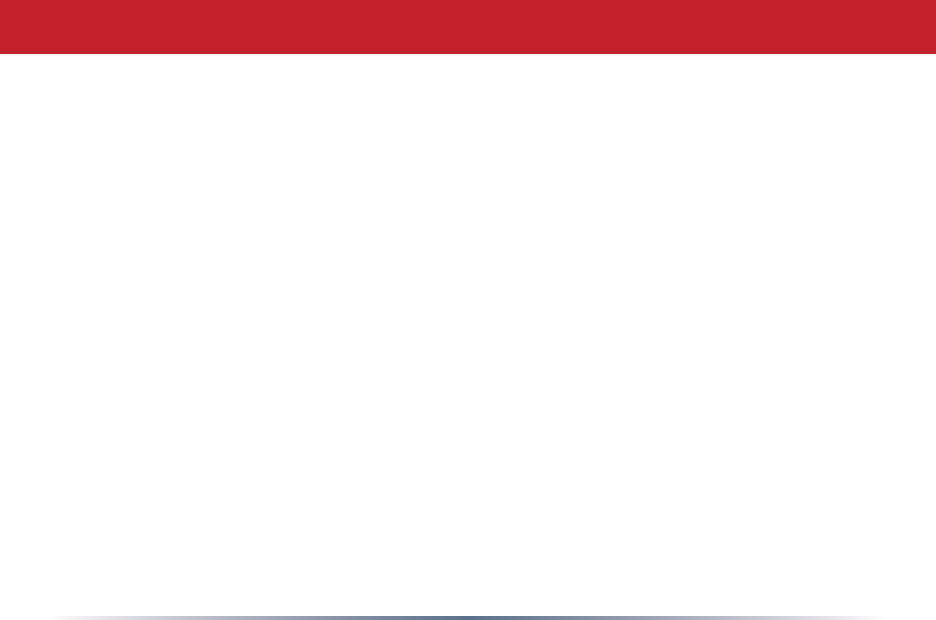
29
10BaseT:802.3basedEthernetnetwork
thatusesUTP(Unshieldedtwistedpair)
cableandastartopology.10Mbpsdata
tansmission speed.
100BaseT:802.3basedEthernetnetwork
thatusesUTP(Unshieldedtwistedpair)
cableandastartopology.100Mbpsdata
tansmission speed.
1000BaseT:802.3basedEthernet
networkthatusesUTP(Unshieldedtwisted
pair)cableandastartopology.1000Mbps
data tansmission speed.
802.1x:ThestandardforwirelessLAN
authenticationusedbetweenanAPanda
client.802.1xwithEAPwillinitiatekey
handling.
Access Point: A hardware device that acts
asacommunicationhubforClients (users
of wireless devices) to connect to a wired
LAN.
Ad-Hoc Network:Anetworkbasedon
peer-to-peercommunicationratherthana
router,switch,orhub.
Bandwidth:Thetransmissioncapacityof
acomputeroracommunicationchannel,
usuallystatedinMegabitspersecond
(Mbps).
Bridge:Adevicewhichforwardstrafc
betweennetworksegmentswithacommon
networklayeraddress,basedondatalink
layer information.
Client:APC,workstation,orotherdevice
thatconnectstoanetworkwirelessly
throughanAccess Point.
Cross-Over Cable:AUTPcablethathasits
transmit and receive pair crossed to allow
communicationsbetweentwodevices.
Default Gateway: TheIPAddressofeither
thenearestrouterorserverfortheLAN.
Glossary
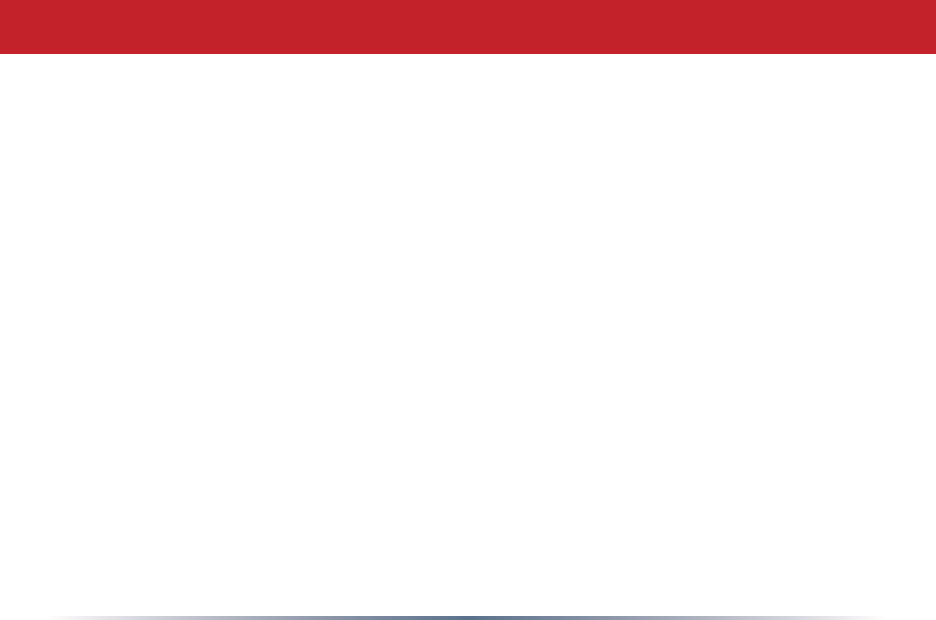
30
Destination Address: Theaddressportion
ofapacketthatidentiestheintended
recipient station.
DHCP (Dynamic Host Conguration
Protocol):BasedonBOOTP,itusesapool
ofIPaddresses,whichitassignstoeach
deviceconnectedtoit,andretrievesthe
addresswhenthedevicebecomesdormant
for a period of time.
DNS (Domain Name System): System
usedtomapreadablemachinenamesinto
IP addresses.
Driver: Software that interfaces a
computerwithaspecichardwaredevice.
Dynamic IP Address: An IP address that
isautomaticallyassignedtoaclientstation
inaTCP/IPnetwork,typicallybyaDHCP
server.
Ethernet:Themostwidelyused
architectureforLocalAreaNetworks
(LANs).Itisashared-medianetwork
architecture.TheIEEE802.3standard
details its functionality.
Ethernet cable: A wire similar to telephone
cablethatcarriessignalsbetweenEthernet
devices.Itisdesignedtoconnectasingle
device’sNICtoarouter,switch,orhub.
See also Crossover cable.
File and Print Sharing: A Microsoft
application that allows computers on a
networktosharelesandprinters.
Firmware:Computerprogramming
instructionsthatarestoredinaread-
onlymemoryunitratherthanbeing
implementedthroughsoftware.
Frame:Axedblockofdata,transmitted
asasingleentity.Alsoreferredtoasa
packet.
Glossary
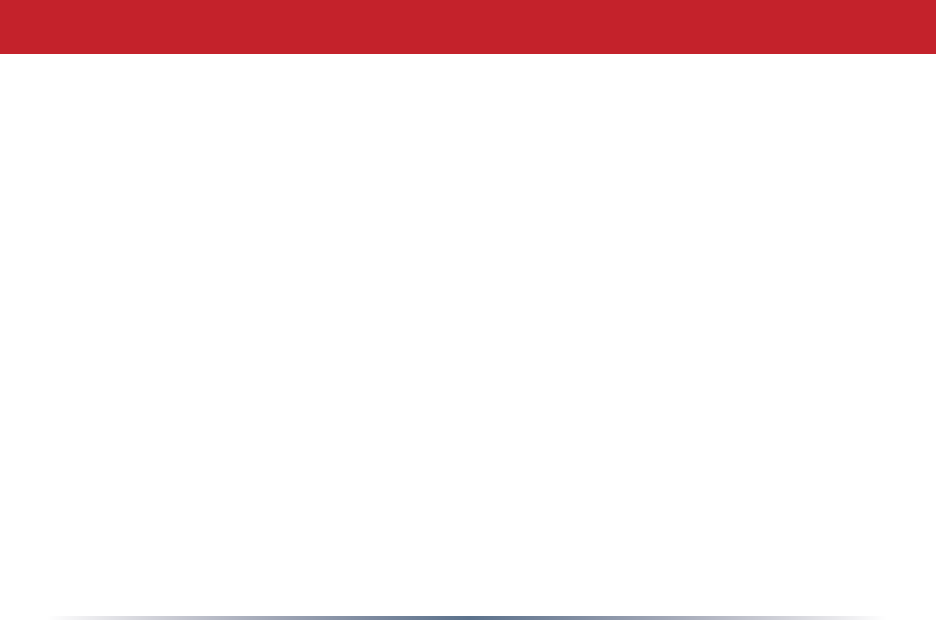
31
Full-Duplex:Totransmitonthesame
channelinbothdirectionssimultaneously.
Half-duplex:Totransmitonthesame
channelinbothdirections,onedirectionat
a time.
Hub: A device which allows connection
of computers and other devices to form a
LAN.
IEEE (Institute of Electrical and
Electronics Engineers):Theprofessional
organizationwhichpromotesdevelopment
ofelectronicstechnology.
IP (Internet Protocol) Address: A unique
32-binary-digitnumberthatidentieseach
sender or receiver of information sent in
packets.
Infrastructure:Awirelessnetworkor
othersmallnetworkinwhichthewireless
networkdevicesaremadeapartofthe
networkthroughtheAccessPoint.
ISP (Internet Service Provider): A
company that provides access to the
Internet and other related services.
IV (Initialization Vector):Theheader
sectionofanencryptedmessagepacket.
LAN (Local Area Network):Agroup
of computers and peripheral devices
connected to share resources.
LED (Light Emitting Diode):Thelights
onahardwaredevicerepresentingthe
activitythroughtheports.
MAC (Medium Access Control) Address:
Theuniquenumberthatdistinguishes
everynetworkinterfacecard.
Mbps (Mega Bits Per Second): A
measurementofmillionsofbitsper
second.
MDI/X (Media Dependent Interface/
Cross-over):Portonanetworkhubor
switchthatcrossestheincomingtransmit
lineswiththeoutgoingreceivelines.
Glossary
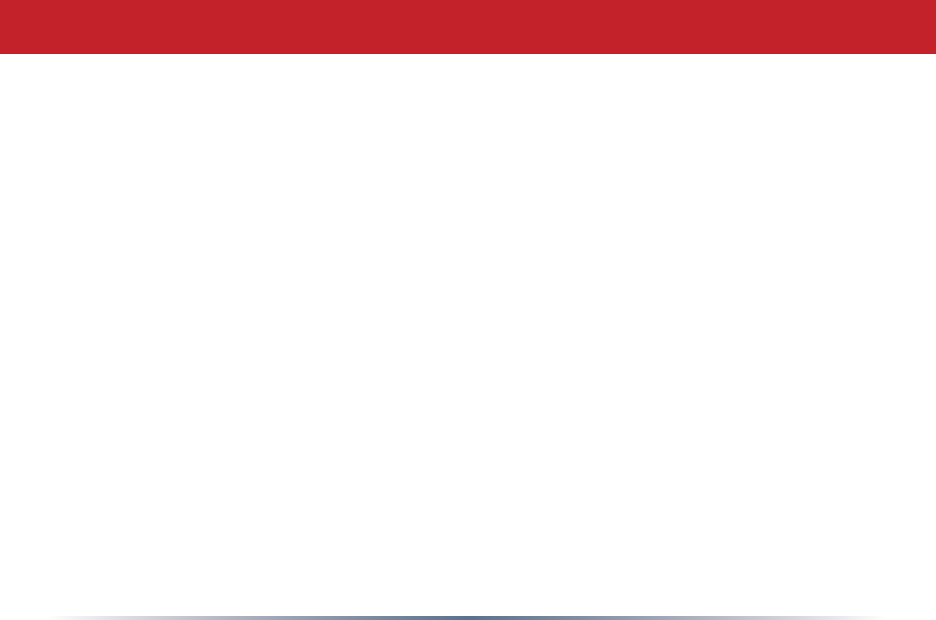
32
PCMCIA (Personal Computer Memory Card
International Association) Card:Removable
modulethataddsfeaturestoaportable
computer.
Peer-to-peer:Thissimplenetworkisformedby
connectingcomputersdirectly,withoutuseof
routersorhubs.Acrossover cableisplugged
intoanEthernetportineachcomputer,
connectingthemdirectly.
Ping (Packet Internet Groper): An Internet
utility used to determine whether a particular
IPaddressisaccessable.
Plug and Play:Hardwarethat,oncephysically
installed,nishesitsinstallationautomatically
andmayimmediatelybeused,asopposed
to hardware that requires further manual
conguration.
PoE (Power over Ethernet): A mechanism
tosendDCpowertoadeviceusingaCAT5
Ethernetcable.
MHz (MegaHertz): One million cycles per
second.
NAT (Network Address Translation): An
internetstandardthatenablesaLANto
use one set of IP addresses for internal
trafcandasecondsetforexternaltrafc.
NIC (Network Interface Card): An
expansioncardconnectedtoacomputer
sothecomputercanbeconnectedtoa
network.
Packet: Ablockofdatathatistransferred
asasingleunit,alsocalledaframeora
block.
Packet Filtering: Discardingunwanted
networktrafcbasedonitsoriginating
address or its type.
PCI (Peripheral Component
Interconnect):Abusthatisconnected
directly to the CPU.
Glossary
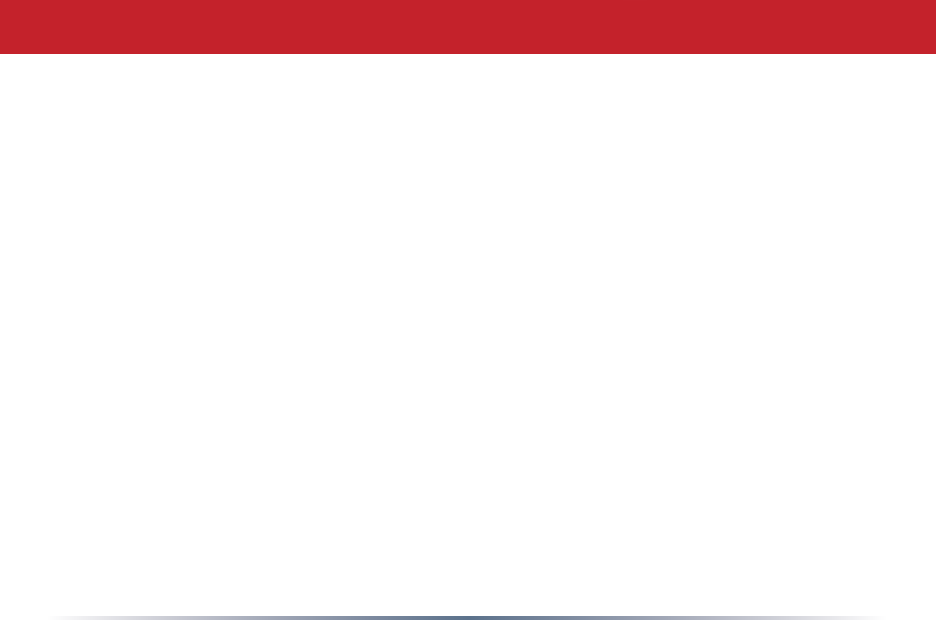
33
PPPoE (Point-to-Point Protocol over
Ethernet):Aspecicationforconnecting
users on an Ethernet line to the Internet
throughacommonbroadbandmedium.
Protocol:Astandardwayofexchanging
informationbetweencomputers.
RADIUS (Remote Authentication Dial
In User Service): A server that issues
authenticationkeystoclients.
RAM (Random Access Memory):Non-
permanent memory.
Repeater Hub:Adevicethatcollects,
strengthensandtransmitsinformationto
allconnecteddevices,allowingthenetwork
tobeextendedtoaccommodateadditional
workstations.SeealsoBridge.
RC4:Theencryptionalgorithmusedby
WEP.
RJ-45 connector:An8-pinconnector
usedbetweenatwistedpaircableanda
data transmission device.
ROM (Read Only Memory): Memory
hardware that allows fast access to
permanentlystoreddatabutprevents
additiontoormodicationofthedata.
Router:Adeviceinanetworkthat
handlesmessagetransferbetween
computers. Similar to a hub,butwith
addedfunctionalityandefciency.
Roaming: Theabilitytouseawireless
devicewhilemovingfromoneaccesspoint
toanotherwithoutlosingtheconnection.
Server:Anycomputerthatmakeslesor
peripheraldevicesavailabletousersofthe
networkandhasaresidentNetworkOS.
SMTP (Simple Mail Transfer Protocol):
Theprotocolusedtodeneanddeliver
electronicmail(E-mail)fromonelocation
to another.
Glossary
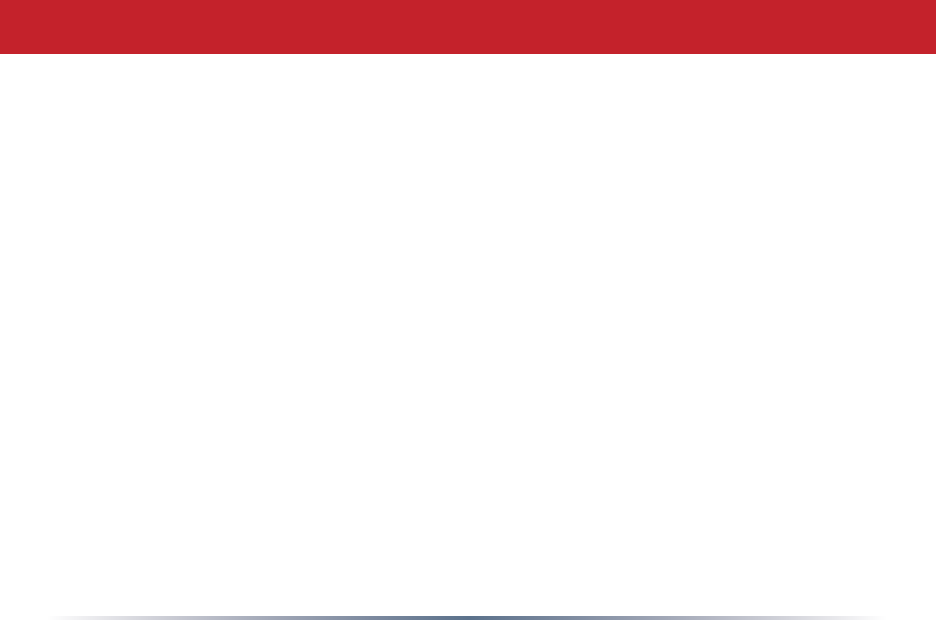
34
SNMP (Simple Network Management
Protocol: An application layer protocol
that outlines the formal structure for
communicationamongnetworkdevices.
Static IP Address: A permanent IP
addressisassignedtoanodeinaTCP/IP
network.AlsoknownasglobalIP.
SSID: The“name”ofyourwireless
network.YoucangetitfromtheSetup
pageofthecongurationutility.
STP (Shielded Twisted Pair):TwistedPair
cablewrappedinametalsheathtoprovide
extraprotectionfromexternalinterfering
signals.
Subnet Mask:Aneight-byteaddress
dividedinto4partsseparatedbyperiods.
TCP/IP (Transmission Control Protocol/
Internet Protocol:Protocolusedby
computerswhencommunicatingacross
the Internet or Intranet.
TKIP (Temporal Key Integrity Protocol):
AnencryptionmethodreplacingWEP.
TKIPusesrandomIVandfrequentkey
exchanges.
Topology:TheshapeofaLAN(LocalArea
Network)orothercommunicationssystem.
Twisted Pair:Cablethatcomprises2
or more pair of insulated wires twisted
together.
UDP (User Datagram Protocol): A
communication method (protocol)
that offers a limited amount of service
whenmessagesareexchangedbetween
computersinanetwork.UDPisusedas
analternativetoTCP/IP.
Uplink: Linktothenextlevelupina
communication hierarchy.
UTP (Unshielded Twisted Pair) cable:
Twoormoreunshieldedwirestwisted
togethertoformacable.
Glossary
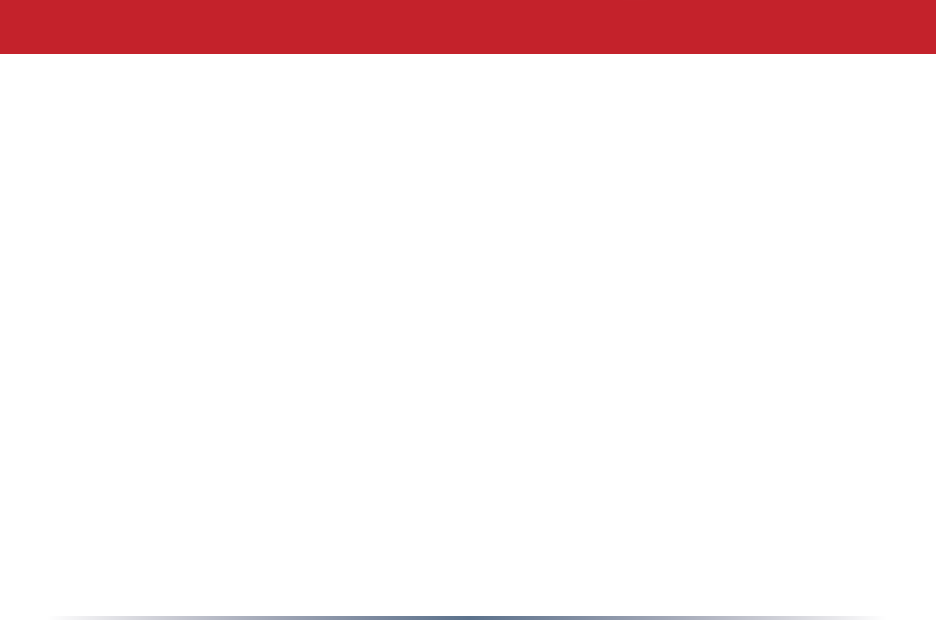
35
WAN (Wide Area Network):Anetworking
systemcoveringawidegeographicalarea.
WEP (Wired Equivalent Privacy): A
security protocol for wireless local area
networksdenedinthe802.11bstandard,
usinga64bitor128bitkey.WEPwas
designedtoprovidethesamelevelof
securityasthatofawiredLAN.However,it
hasbeenfoundthatWEPisnotassecure
asoncebelieved.
Web Browser: Asoftwareprogramthat
allowsviewingofwebpages.
Wi-Fi (Wireless Fidelity):Anorganization
thattestsandassuresinteroperability
amongWLANdevices.
Wire Speed: Themaximumspeedat
whichagivenpacketcanbetransferred
usingEthernetandFastEthernetstandard
specications.
WLAN (Wireless LAN):ALANtopology
usingwirelessdevices.
VPN (Virtual Private Network): A security
methodtoconnectremoteLANuserstoa
corporateLANsystem.
Glossary
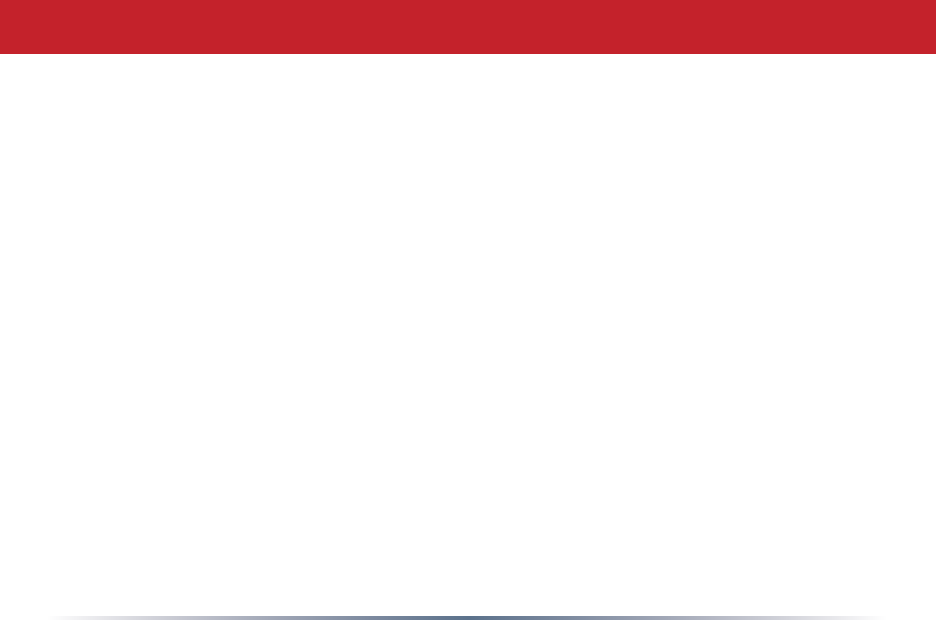
36
Federal Communication Commission Interference Statement
ThisequipmenthasbeentestedandfoundtocomplywiththelimitsforaClassBdigital
device,pursuanttoPart15oftheFCCRules.Theselimitsaredesignedtoprovidereasonable
protection against harmful interference in a residential installation. This equipment
generates,usesandcanradiateradiofrequencyenergyand,ifnotinstalledandusedin
accordancewiththeinstructions,maycauseharmfulinterferencetoradiocommunications.
However,thereisnoguaranteethatinterferencewillnotoccurinaparticularinstallation.
Ifthisequipmentdoescauseharmfulinterferencetoradioortelevisionreception,which
canbedeterminedbyturningtheequipmentoffandon,theuserisencouragedtotryto
correcttheinterferencebyoneofthefollowingmeasures:
•Reorientorrelocatethereceivingantenna.
•Increasetheseparationbetweentheequipmentandreceiver.
• Connect the equipment into an outlet on a circuit different from that to which the receiver
is connected.
•Consultthedealeroranexperiencedradio/TVtechnicianforhelp.
FCC Warning
Changesormodificationsnotexpresslyapprovedbythepartyresponsibleforcompliance
could void the user’s authority to operate the equipment.
FCC / CE Information
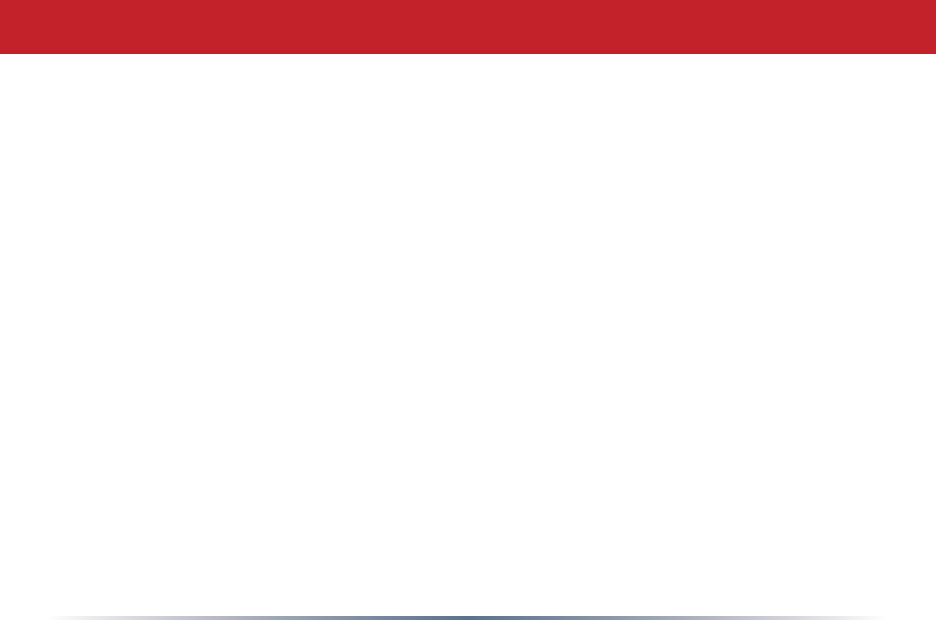
37
FCC RF Radiation Exposure Statement
This equipment complies with FCC radiation exposure limits set forth for uncontrolled
equipmentandmeetstheFCCradiofrequency(RF)ExposureGuidelinesinSupplementC
toOET65.Thisequipmentshouldbeinstalledandoperatedwithatleast20cmandmore
between the radiator and person’s body (excluding extremities: hands, wrists, feet and
legs).Thistransmittermustnotbeco-locatedoroperatinginconjunctionwithanyother
antenna or transmitter.
Safety
Thisequipmentisdesignedwiththeutmostcareforthesafetyofthosewhoinstalland
useit.However,specialattentionmustbepaidtothedangersofelectricshockandstatic
electricitywhenworkingwithelectricalequipment.Allguidelinesofthismanualandofthe
computermanufacturermustthereforebeallowedatalltimestoensurethesafeuseof
the equipment.
EU Countries intended for use
TheETSIversionofthisdeviceisintendedforhomeandofficeuseinAustria,Belgium,
Denmark,Finland,France(withFrequencychannelrestrictions),Germany,Greece,Iceland,
Ireland,Italy,Luxembourg,Norway,TheNetherlands,Portugal,Spain,Sweden,Switzerland
andUnitedKingdom.TheETSIversionofthisdeviceisalsoauthorizedforuseinEFTA
memberstatesIceland,Liechtenstein,NorwayandSwitzerland.
EU Countries not intended for use
None.
FCC / CE Information
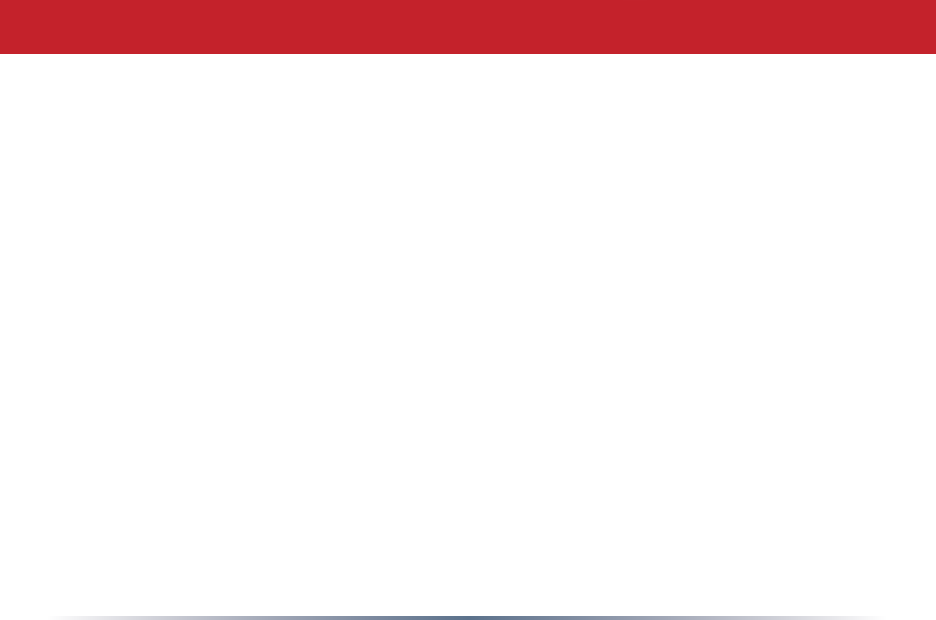
38
Europe – EU Declaration of Conformity
ThisdevicecomplieswiththeessentialrequirementsoftheR&TTEDirective1999/5/EC.
Thefollowingtestmethodshavebeenappliedinordertoprovepresumptionofcompliancewith
theR&TTEDirective1999/5/EC:
• EN60950:2000SafetyofInformationTechnologyEquipment
• EN300328-2V1.2.1(2001-12)Technicalrequirementsforspread-spectrumradioequipment
• EN301489-17V1.1.1(2000-09)EMCrequirementsforspread-spectrumradioequipment
Taiwan:
SARcompliancehasbeenestablishedintypicallaptopcomputer(s)withCardBus
slot,andproductcouldbeusedintypicallaptopcomputerwithCardBusslot.Other
applicationlikehandheldPCorsimilardevicehasnotbeenveried,maynotcomplywithrelated
RFexposurerules,andsuchuseshallbeprohibited.
Safety
Thisequipmentisdesignedwiththeutmostcareforthesafetyofthosewhoinstalland
useit.However,specialattentionmustbepaidtothedangersofelectricshockandstatic
electricitywhenworkingwithelectricalequipment.Allguidelinesofthismanualandof
thecomputermanufacturermustthereforebeallowedatalltimestoensurethesafeuse
of the equipment.
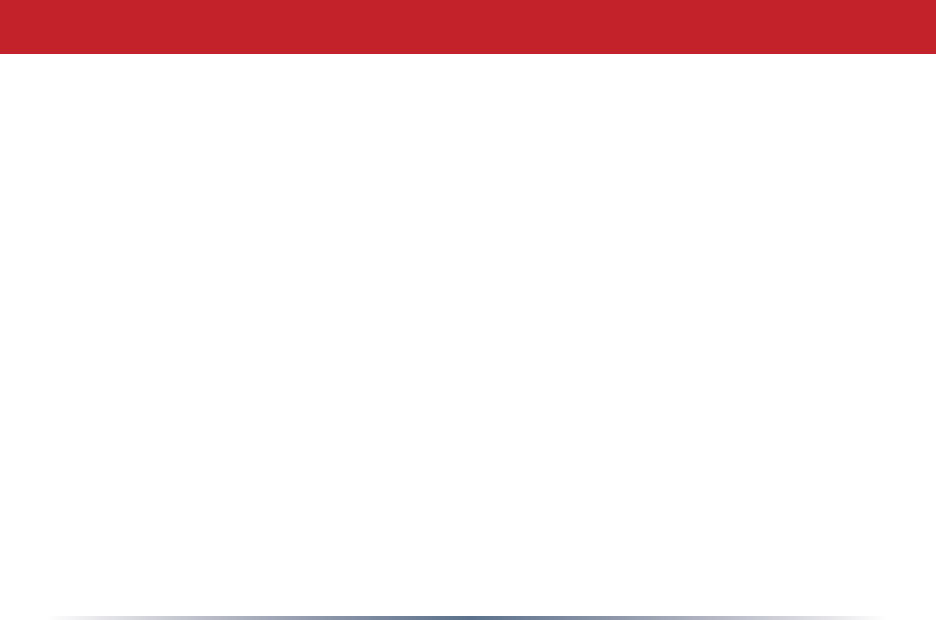
39
Intended use
Thisdeviceisa2.4GHz&5GHzwirelessLANtransceiver,intendedforindoorhomeand
ofceuseinUSA,Canada,allEUandEFTAmemberstates.
EU Countries intended for use
Thisdeviceisintendedforindoorhomeandofceuseinthefollowingcountries:
Austria,Belgium,Germany,Denmark,Spain,Greece,France,Finland,Italy,Ireland,
Luxembourg,TheNetherlands,Portugal,Sweden,UnitedKingdom,Cyprus,Czech
Republic,Estonia,Hungry,Latvia,Lithuania,Malta,Poland,SlovakRepublicand
Slovenia.
ThedeviceisalsoauthorisedforuseinallEFTAmemberstatesIceland,Liechtenstein,
NorwayandSwitzerland.
EU countries not intended for use
None
Potential restrictive use
Thisdeviceisa2.4GHz&5GHzwirelessLANtransceiver,intendedforindoorhomeand
ofceuseinallEUandEFTAmemberstates,exceptinFrance,BelgiumandItalywhere
restrictive use applies.
InItalytheend-usershouldapplyforalicenseatthenationalspectrumauthoritiesin
ordertoobtainanauthorizationtousethedeviceforsettingupoutdoorradiolinks.
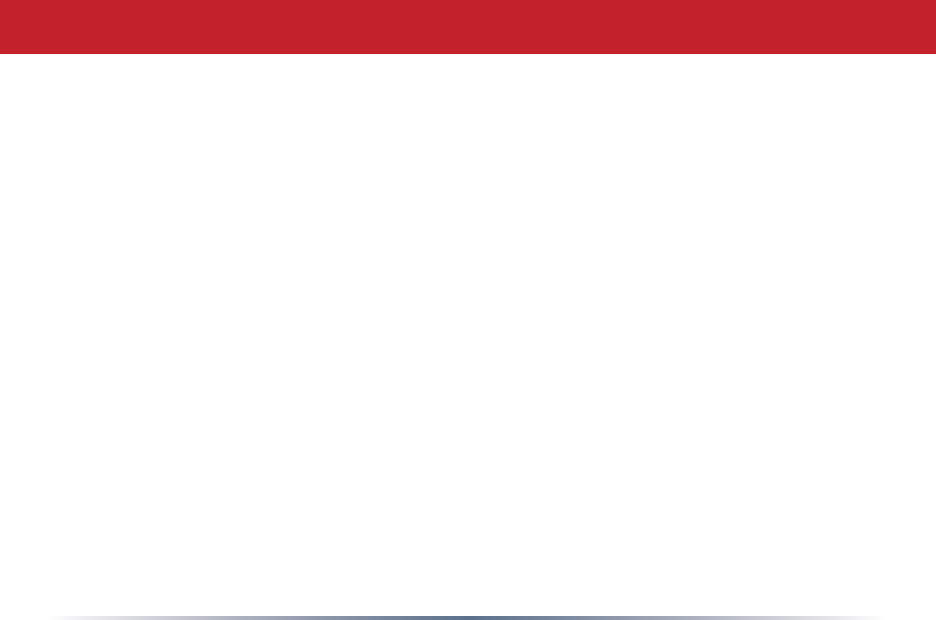
40
InBelgiumthereisarestrictioninoutdooruse.Thefrequencyrangeinwhichoutdoor
operationinBelgiumispermittedis2460–2483.5MHz.
InFranceonlychannels10,11,12and13areavailable.
ThisdevicemaynotbeusedforsettingupoutdoorradiolinksinFrance.Formore
information see http://www.anfr.fr/ and/or http://www.art-telecom.fr
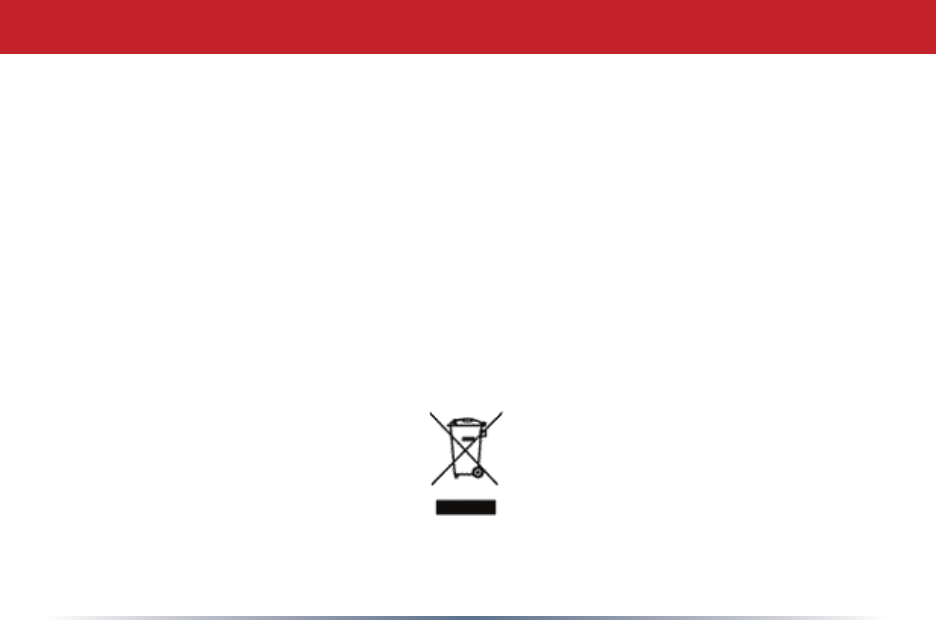
41
• Theequipmentthatyouhavepurchasedhasrequiredtheextractionanduseofnatural
resources for its production.
• Theequipmentmaycontainhazardoussubstancesthatcouldimpacthealthandthe
environment.
• Inordertoavoidthedisseminationofthosesubstancesinourenvironmentandtodiminishthe
pressureonthenaturalresources,weencourageyoutousetheappropriatetake-backsystems.
• Thetake-backsystemswillreuseorrecyclemostofthematerialsofyourendlifeequipmentin
a sound way.
• Thecrossed-outwheeledbinsymbolinvitesyoutousethosesystems.
• Ifyouneedmoreinformationonthecollection,reuseandrecyclingsystems,pleasecontact
yourlocalorregionalwasteadministration.
Environmental Information
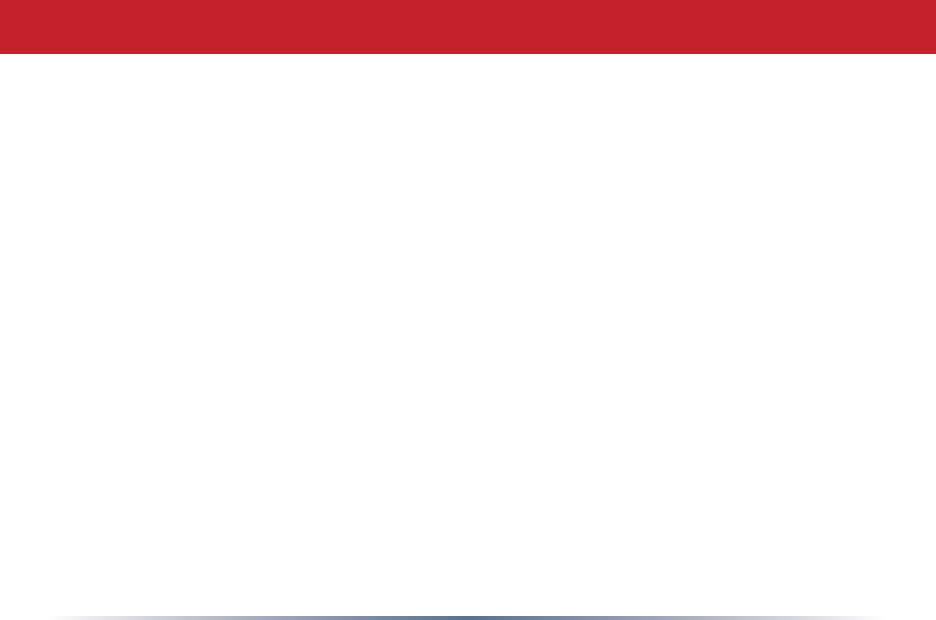
42
Warranty Information
Buffalo Technology(MelcoInc.)productscomewithatwo-yearlimitedwarrantyfromthe
dateofpurchase.BuffaloTechnology(MelcoInc.)warrantstotheoriginalpurchaserthe
product;goodoperatingconditionforthewarrantyperiod.Thiswarrantydoesnotinclude
non-BuffaloTechnology(MelcoInc.)installedcomponents.IftheBuffaloproductmalfunctions
duringthewarrantyperiod,BuffaloTechnology/(MelcoInc.)will,replacetheunit,provided
theunithasnotbeensubjectedtomisuse,abuse,ornon-BuffaloTechnology/(MelcoInc.)
authorizedalteration,modicationsorrepair.
AllexpressedandimpliedwarrantiesfortheBuffaloTechnology(MelcoInc)productline
including,butnotlimitedto,thewarrantiesofmerchantabilityandtnessofaparticular
purposearelimitedindurationtotheaboveperiod.
UndernocircumstancesshallBuffaloTechnology/(MelcoInc.)beliableinanywaytothe
userfordamages,includinganylostprots,lostsavingsorotherincidentalorconsequential
damagesarisingoutoftheuseof,orinabilitytousetheBuffaloproducts.
InnoeventshallBuffaloTechnology/(MelcoInc.)liabilityexceedthepricepaidfortheprod-
uctfromdirect,indirect,special,incidental,orconsequentialdamagesresultingfromthe
useoftheproduct,itsaccompanyingsoftware,oritsdocumentation.BuffaloTechnology
(Melco Inc.) does not offer refunds for any product.
@2003-2007BuffaloTechnology(Melco,Inc.)
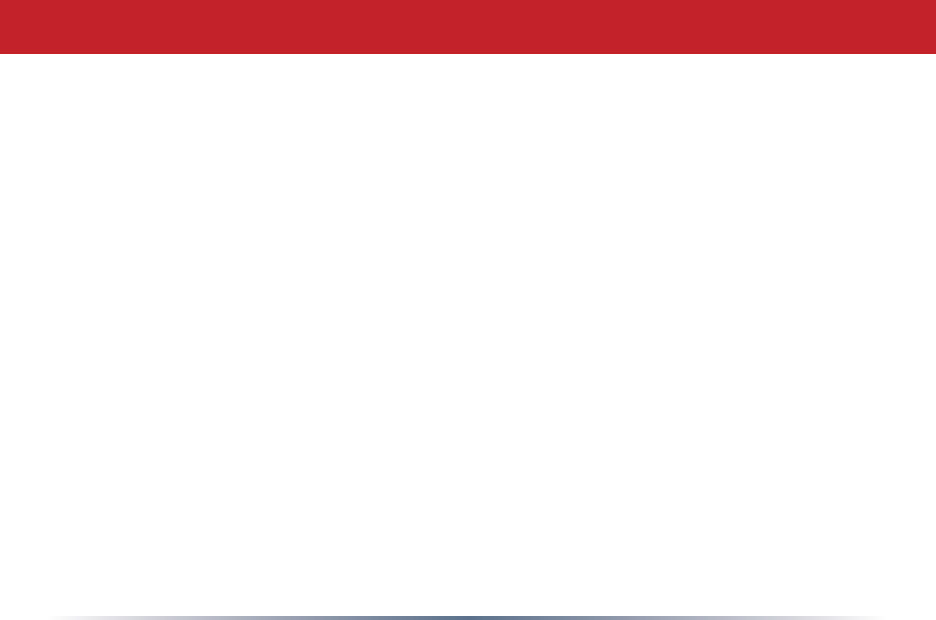
43
Contact Information
BuffaloTechnology(USA),Inc.
4030WestBrakerLane,Suite120
Austin,TX78759-5319
GENERAL INQUIRIES
MondaythroughFriday
8:30am-5:30pmCST
Direct:512-794-8533|Toll-free:800-456-9799|Fax:512-794-8520|Email:
sales@buffalotech.com
TECHNICAL SUPPORT
NorthAmericanTechnicalSupportbyphoneisavailable24hoursaday,7daysaweek.
(USA and Canada).
Toll-free: (866)752-6210|Email: info@buffalotech.com
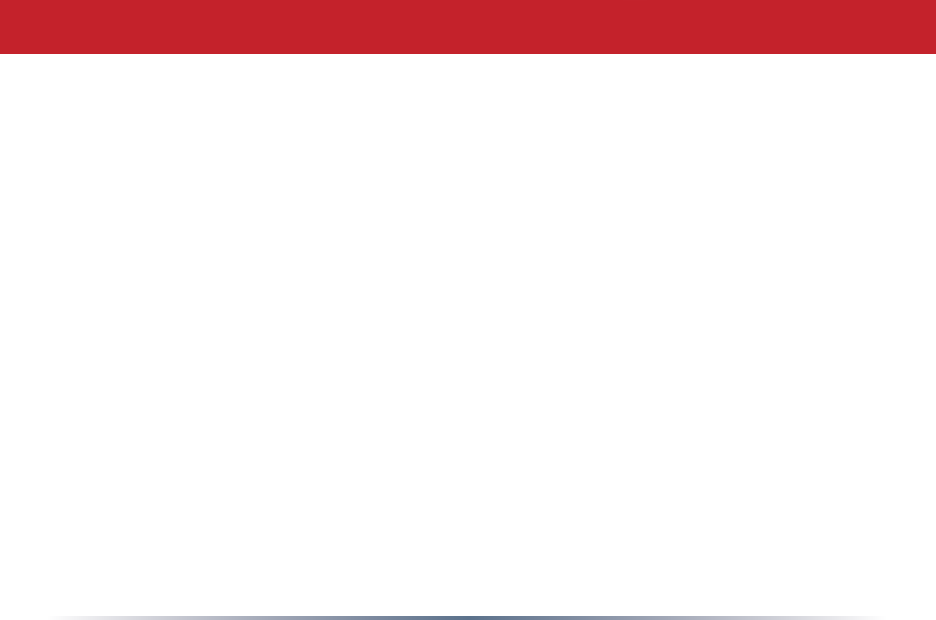
44
BuffaloTechnologyUKLtd.
176BuckinghamAvenue,
Slough,Berkshire,SL14RD
UnitedKingdom
GENERAL INQUIRIES
Email: sales@buffalo-technology.com
TECHNICAL SUPPORT
Phone(UKonly):08712501260*
Phone:+35361708050
Email: helpdesk@buffalo-technology.ie
*Callscost8.5pperminute
TechnicalSupportOperatingHours
Monday-Friday(GMT)
9:00AM-6:00PMMonday-Thursday
9:00AM-4:30PMFriday
Contact Information
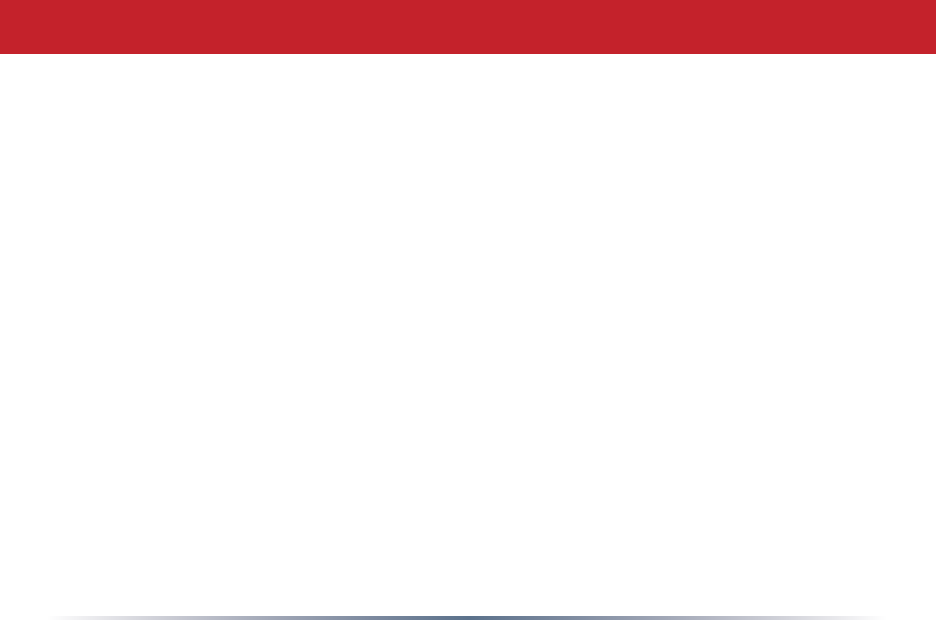
45
ThankyouforyourinterestinBuffaloproducts.OurGPLsoftwaredeliverypolicyisoutlinedbelow.
Foreachindividualproductandrevision,pleasesendoneindividuallypackagedselfaddressedpaddedCD
shippingenvelope,containingablankCD-Rtothefollowingaddress:
Buffalo Technology USA Inc.
4030 W. Braker Lane Suite 120
Austin, TX 78759
Attn. GPL Department
WithintheenvelopecontainingtheselfaddressedpaddedCDshippingenvelope,pleaseincludeabankdraft
ormoneyorderfor$20(USD)(Madeoutto:BuffaloTechnology)tocoverourhandlingfee,postageandCD
preparation.TheCD-Rshouldhavethenameoftheproductandrevisionnumberclearlywrittenonthe
actualCD-R(notontheinsert).
WedonotsendGPLsourceinbulkonaDVD.AndorderconrmationisnotrequiredbytheGNUGeneral
PublicLicense.
Wearemorethanhappytocomplywithyourrequest;however,wemustaskyoutocomplywithourGPL
distributionpolicy,whichcomplieswiththeGNUGeneralPublicLicense.
Sincerely,
BuffaloTechnologyGPLDepartment
GPL Information (North America)
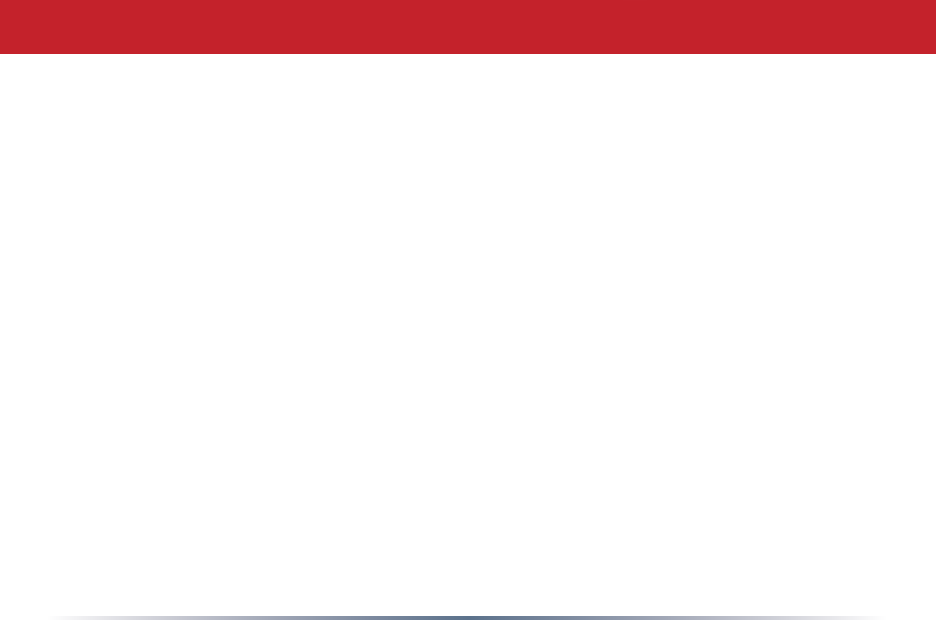
46
ThankyouforyourinterestinBuffaloproducts.OurGPLsoftwaredeliverypolicyisoutlinedbelow.
Foreachindividualproductandrevision,pleasesendoneindividuallypackagedselfaddressedpaddedCD
shippingenvelope,containingablankCD-Rtothefollowingaddress:
Buffalo Technology Ireland Ltd
Free Zone East, Shannon, Co. Clare
Ireland
Attn. GPL Department
WithintheenvelopecontainingtheselfaddressedpaddedCDshippingenvelope,pleaseincludeabankdraft
ormoneyorderfor€20(Euro)(Madeoutto:BuffaloTechnology)tocoverourhandlingfee,postageandCD
preparation.TheCD-Rshouldhavethenameoftheproductandrevisionnumberclearlywrittenonthe
actualCD-R(notontheinsert).
WedonotsendGPLsourceinbulkonaDVD.AndorderconrmationisnotrequiredbytheGNUGeneral
PublicLicense.
Wearemorethanhappytocomplywithyourrequest;however,wemustaskyoutocomplywithourGPL
distributionpolicy,whichcomplieswiththeGNUGeneralPublicLicense.
Sincerely,
BuffaloTechnologyGPLDepartment
GPL Information (Europe)
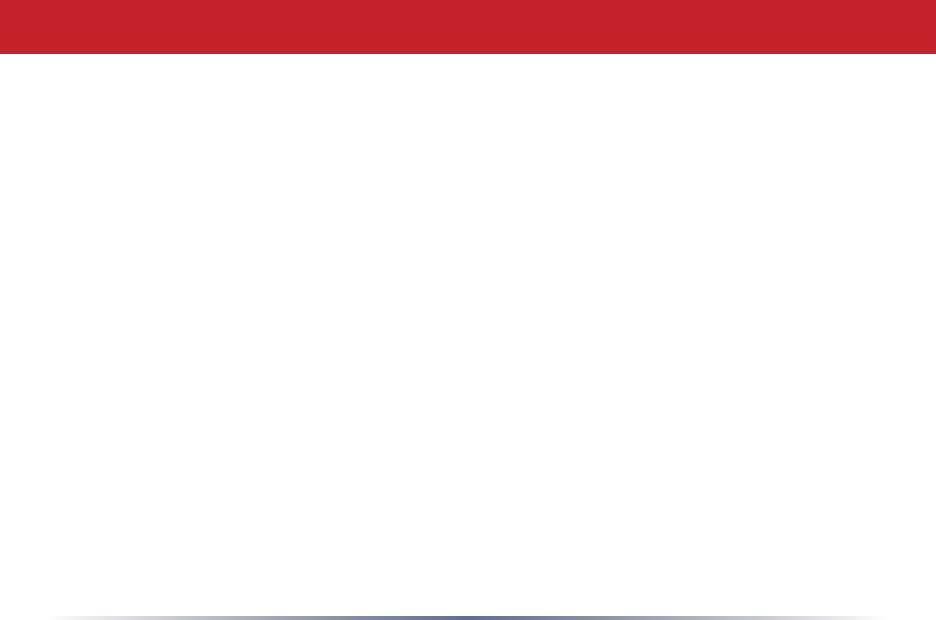
47
*WhenoperatinginHigh-SpeedMode,thisWi-Fideviceachievesanactual
throughputofupto34.1Mbps,whichisequivalenttothethroughputof
asystemfollowing802.11gprotocolandoperatingatasignalingrateof
125Mbps.
300 Mbps is the link speed when using Draft-N mode. It represents
actualwirelessdataspeeds,includingoverhead.Becausetheoverhead
isnotavailableforuserdatatransfer,usablewirelessthroughputwillbe
substantiallyslower.
125/300* High Speed Mode