BUFFALO 09101588-0 Wireless LAN Router using DSSS technique User Manual FD12 revised Manual WHR HP G125
BUFFALO INC. Wireless LAN Router using DSSS technique FD12 revised Manual WHR HP G125
BUFFALO >
User Maunal
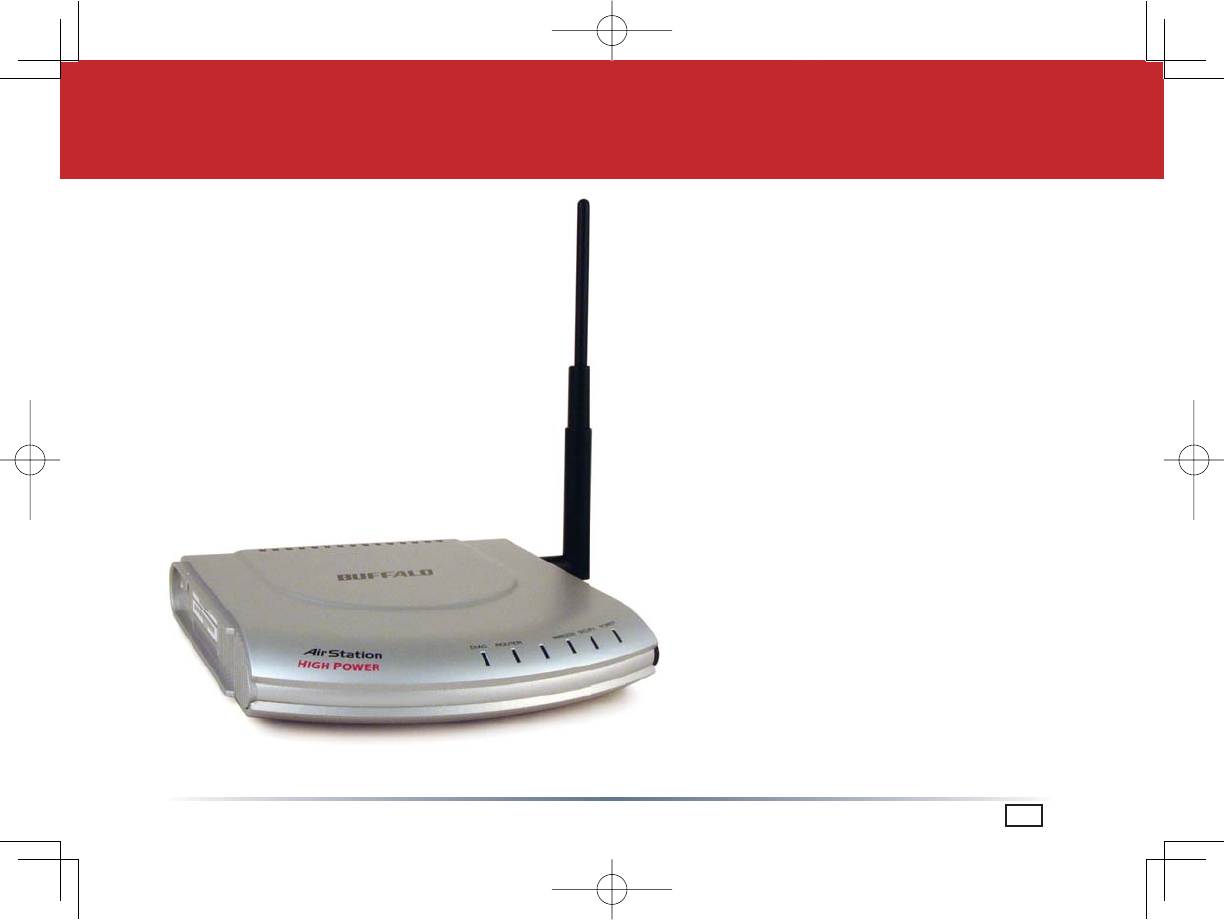
www.buffalotech.com
Quick Setup Guide - AirStation WHR-HP-G125
Wireless AP Router with Bridging
Package Contents
• WHR-HP-G125 AirStation
• High-Gain Antenna
• AC adapter
• CAT5 LAN cable
• Utility CD with Manual
• Quick Setup Guides
• Warranty Statement
PY00-33002-DM20-01 1-01 C20-001
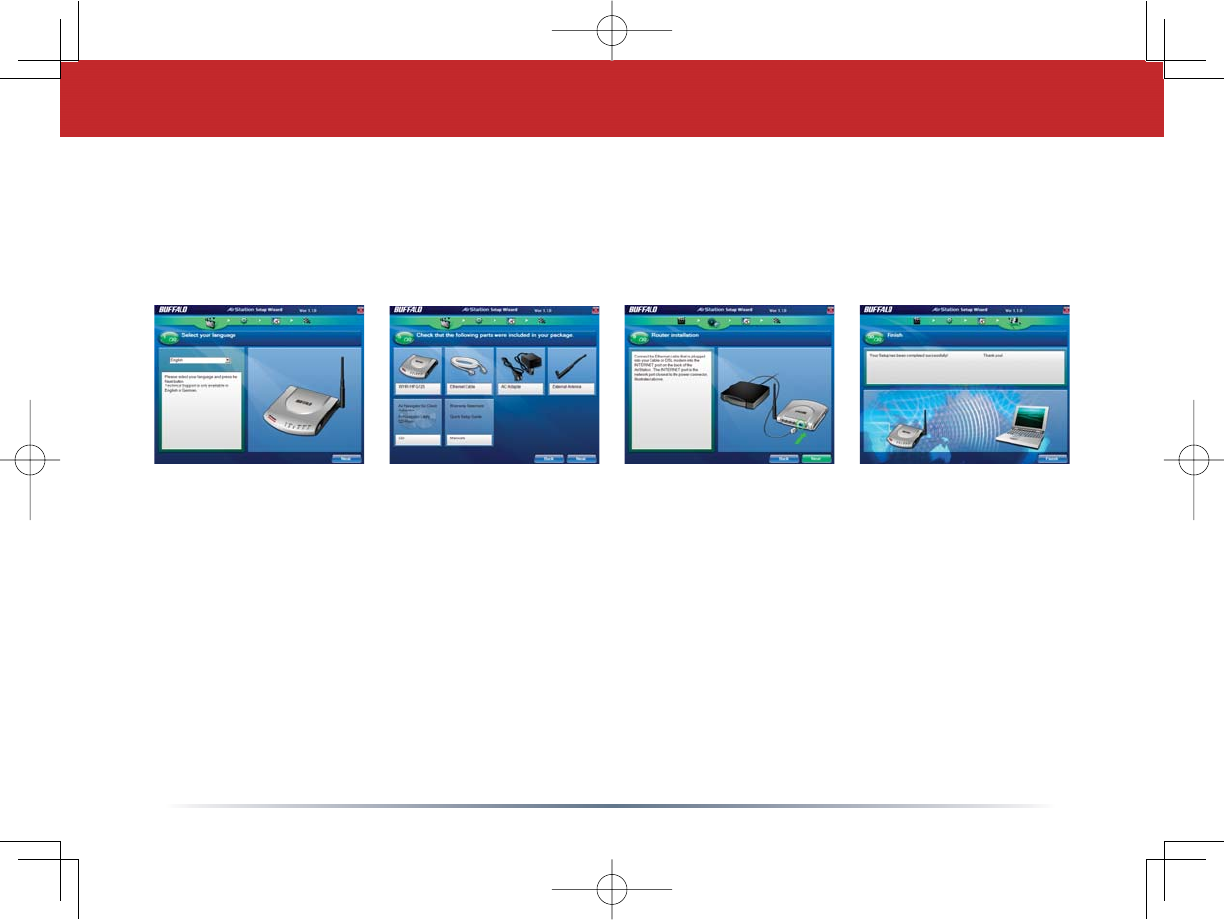
2
Congratulations on your new purchase! To install the AirStation WHR-HP-G125 Wireless Router
and Access Point, insert the AirNavigator for Routers and Access Points CD in your computer
and follow the steps shown. The program will step you through connecting your equipment and
setting up your Internet connection.
Installation
)RUPRUHGHWDLOHGLQVWUXFWLRQVLQFOXGLQJGLUHFWLRQVIRUPDQXDOFRQÀJXUDWLRQVHHWKH8VHU
Manual, located on the AirNavigator for Routers and Access Points CD.
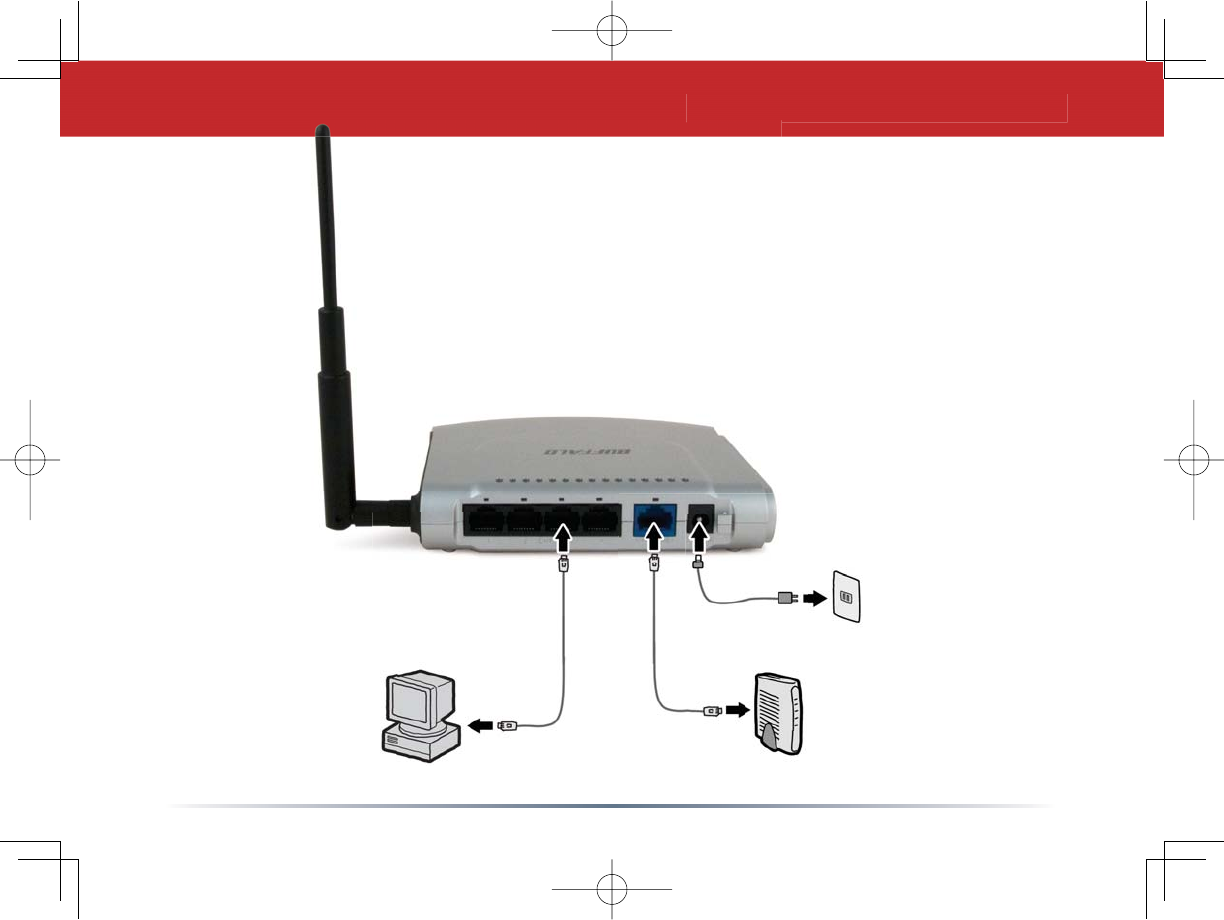
3
Connecting your AirStation
PC Cable or DSL Modem
Power to outlet or
surge protector
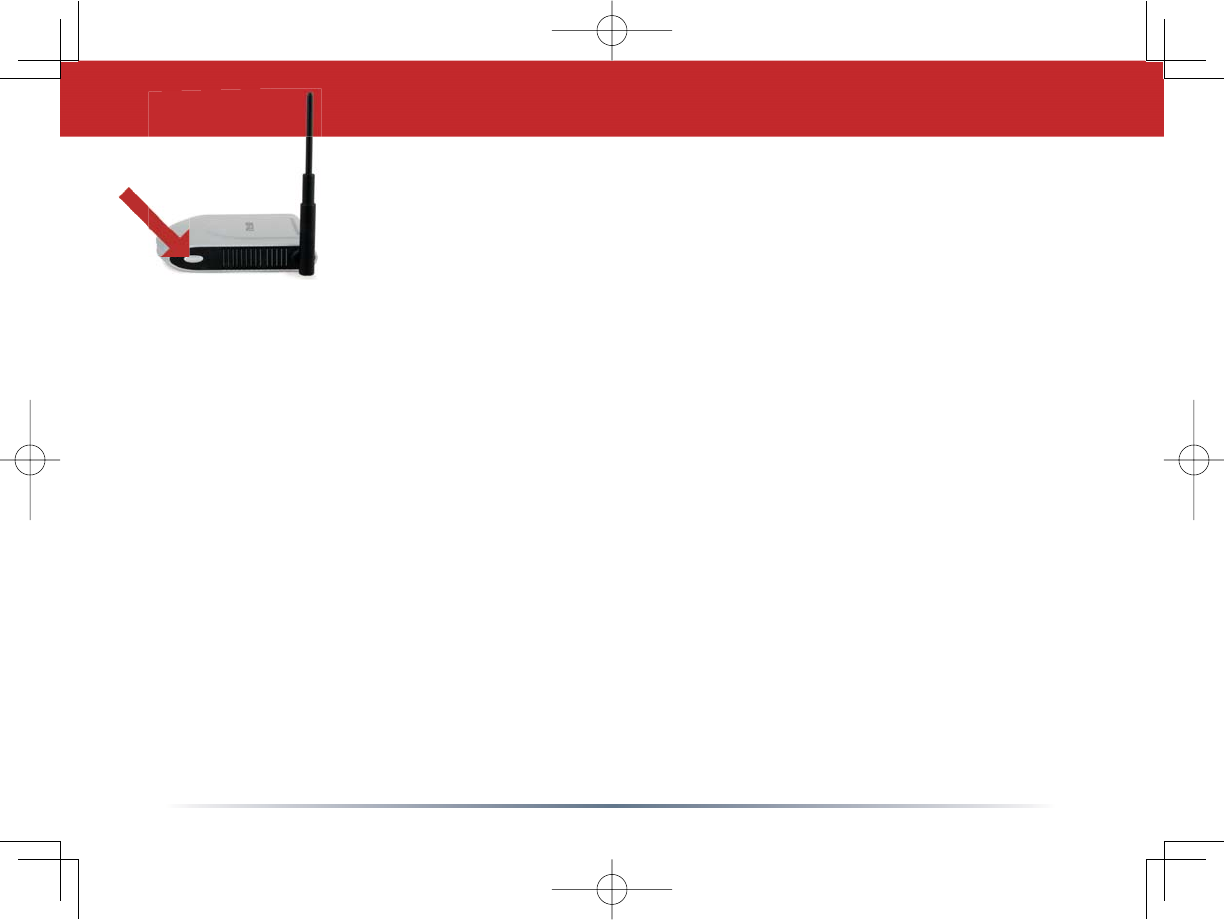
4
AOSS
AOSS (AirStation One-Touch Secure System) is a simple system for
FRQÀJXULQJ\RXUZLUHOHVVQHWZRUNVHFXUHO\,I\RXUURXWHUDQG\RXUFOLHQW
device are installed and both support AOSS, then making a secure wireless
connection between them is simple.
A. Push the AOSS button on the top of your router and hold it in for a few seconds. The AOSS
OLJKWZLOOEHJLQWRÁDVKDPEHU
B. You now have two minutes to SXVKWKH$266EXWWRQRQ\RXUFOLHQWGHYLFHDQGÀQLVKWKH
connection. If your client device is a PC card, CardBus, USB, or PCI adapter, the AOSS button will
probably be in its Client Manager Software. Check your client device’s AOSS setup information for
instructions on where to push or click the AOSS button.
After you’ve pressed both buttons, it will take about 30 seconds for the connection to complete.
:KHQLW·VÀQLVKHGWKH$266OLJKWZLOOJORZDVROLGDPEHUZLWKRXWEOLQNLQJ<RXQRZKDYHD
secure network connection!
Notes: If your client devices do not support AOSS, or you don’t want to use it, turn to page 5.
2QO\RQH$266ZLUHOHVVFOLHQWDGDSWHUFDQEHFRQÀJXUHGZLWKWKH$266URXWHUDWDWLPH7KH
buttons will need to be re-pressed to connect each additional AOSS wireless client adapter.
Additional non-AOSS wireless devices can be connected to your wireless network by connecting
WKHPPDQXDOO\7KHHQFU\SWLRQLQIRUPDWLRQLVDYDLODEOHLQWKH$LU6WDWLRQ:HE&RQÀJXUDWLRQ
Utility in the AOSS section. Please consult the User Manual on the AirStation CD-ROM for more
information.
$IWHU\RXSXVKWKHÀUVW$266EXWWRQ\RXKDYHPLQXWHVWRSXVKWKHVHFRQG$266EXWWRQ,I\RX
UXQRXWRIWLPHMXVWSXVKWKHÀUVW$266EXWWRQDJDLQ
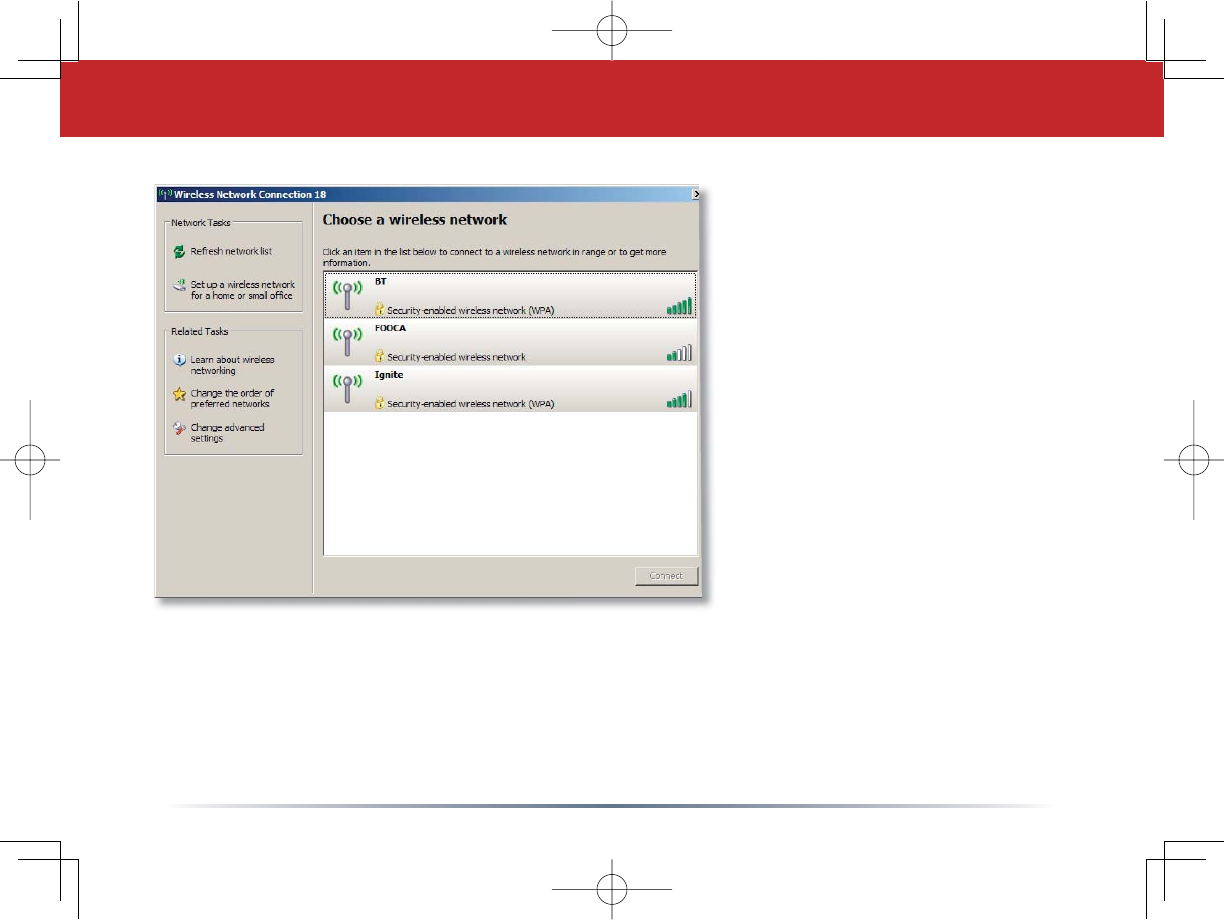
5
If a wireless client doesn’t
support AOSS, you’ll have
WRFRQÀJXUHLWPDQXDOO\
Using the same SSID and
encryption information
that you entered during
URXWHUFRQÀJXUDWLRQ
enter the required
credentials for each of
your wireless clients.
Consult your wireless
client’s documentation for
LQVWUXFWLRQVRQFRQÀJXULQJ
it to work with your new
wireless network.
Connect non-AOSS Clients

79
Notice
This equipment has been tested and found to comply with the limits for a Class B digital
device, pursuant to part 15 of the FCC Rules. These limits are designed to provide reasonable
protection against harmful interference in a residential installation.This equipment generates,
uses and can radiate radio frequency energy and, if not installed and used in accordance
with the instructions, may cause harmful interference to radio communications. However,
there is no guarantee that interference will not occur in a particular installation. If this
equipment does cause harmful interference to radio or television reception, which can be
determined by turning the equipment off and on, the user is encouraged to try to correct
the interference by one or more of the following measures:
•Reorient or relocate the receiving antenna.
•Increase the separation between the equipment and receiver.
•Connect the equipment into an outlet on a circuit different from that to which the receiver
is connected.
•Consult the dealer or an experienced radio/TV technician for help.
This device complies with Part 15 of the FCC Rules. Operation is subject to the following
two conditions: (1) this device may not cause harmful interference, and (2) this device must
accept any interference received, including interference that may cause undesired operation.
In accordance with FCC regulation, BUFFALO has limited the WHR-HP-G125 to operation
on channels 1-11 by USA specific firmware.
FCC Warning
Changes or modifications not expressly approved by the party responsible for compliance
could void the user’s authority to operate the equipment.
FCC RF Radiation Exposure Statement
This equipment complies with FCC radiation exposure limits set forth for uncontrolled
FCC / CE Information
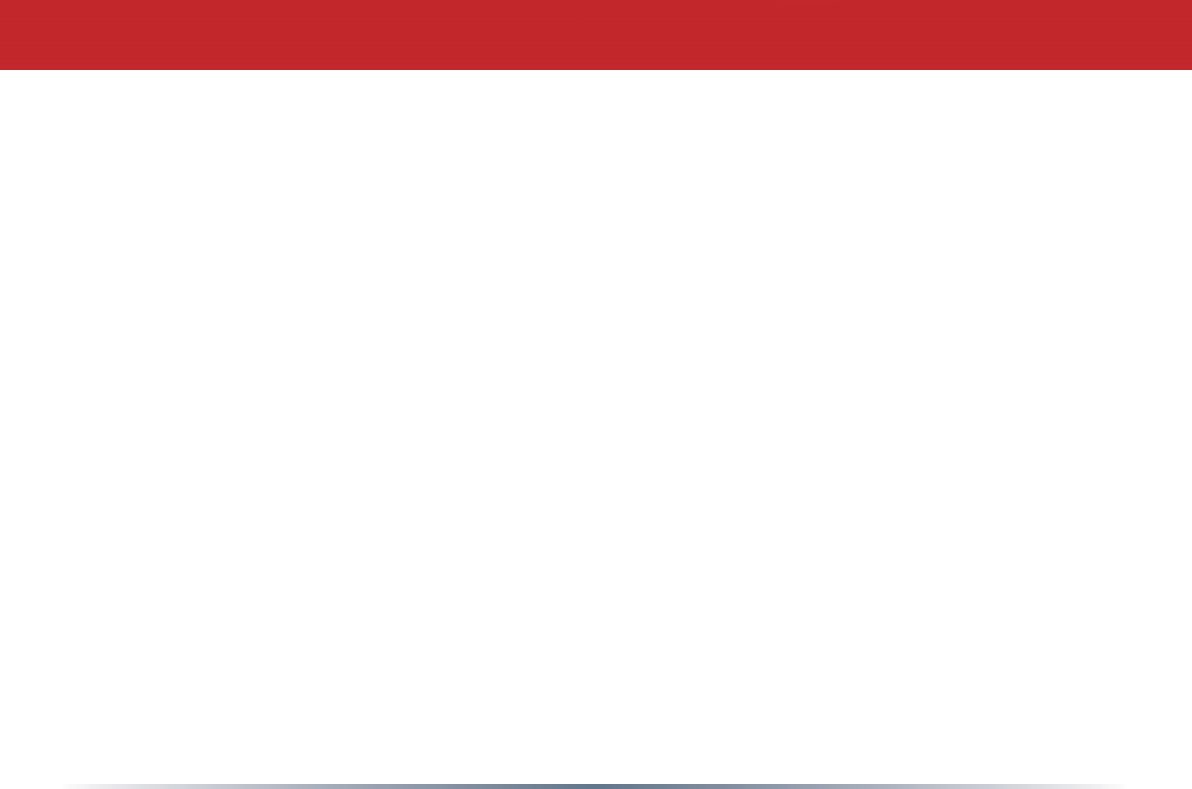
80
equipment and meets the FCC radio frequency (RF) Exposure Guidelines in Supplement C
to OET65. This equipment should be installed and operated with at least 20cm and more
between the radiator and person’s body (excluding extremities: hands, wrists, feet and
legs). This transmitter must not be co-located or operating in conjunction with any other
antenna or transmitter.
Safety
This equipment is designed with the utmost care for the safety of those who install and
use it. However, special attention must be paid to the dangers of electric shock and static
electricity when working with electrical equipment. All guidelines of this manual and of the
computer manufacturer must therefore be allowed at all times to ensure the safe use of
the equipment.
EU Countries intended for use
The ETSI version of this device is intended for home and office use in Austria, Belgium,
Denmark, Finland, France (with Frequency channel restrictions), Germany, Greece, Iceland,
Ireland, Italy, Luxembourg, Norway, The Netherlands, Portugal, Spain, Sweden, Switzerland
and United Kingdom. The ETSI version of this device is also authorized for use in EFTA
member states Iceland, Liechtenstein, Norway and Switzerland.
EU Countries not intended for use
None.
Potential restrictive use
France: Only channels 10,11,12, and 13.
FCC / CE Information
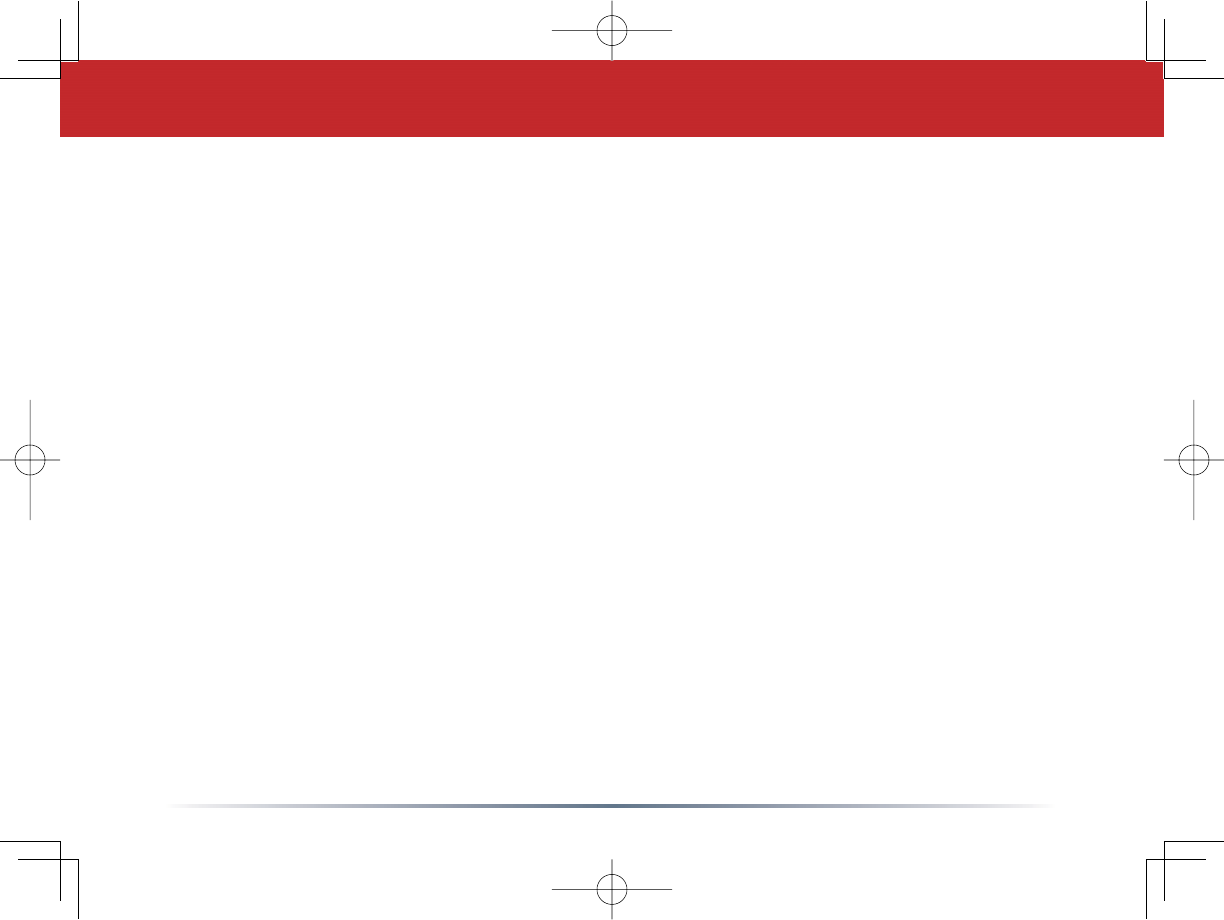
6
Congratulations! Your AirStation is installed. For advanced settings and more detailed informa-
tion, consult the User Manual, located on your AirNavigator for Routers and Access Points CD.
Contact Information:
Buffalo Technology (USA), Inc.
4030 West Braker Lane, Suite 120
Austin, TX 78759-5319
General Inquiries:
Monday through Friday
8:30am-5:30pm CST
Direct: 512-794-8533 | Toll-free: 800-456-9799 | Fax: 512-794-8520 | Email: sales@
buffalotech.com
Technical Support:
North American Technical Support by phone is available 24 hours a day, 7 days a week. (USA
and Canada).
Toll-free: (866) 752-6210 | Email: info@buffalotech.com
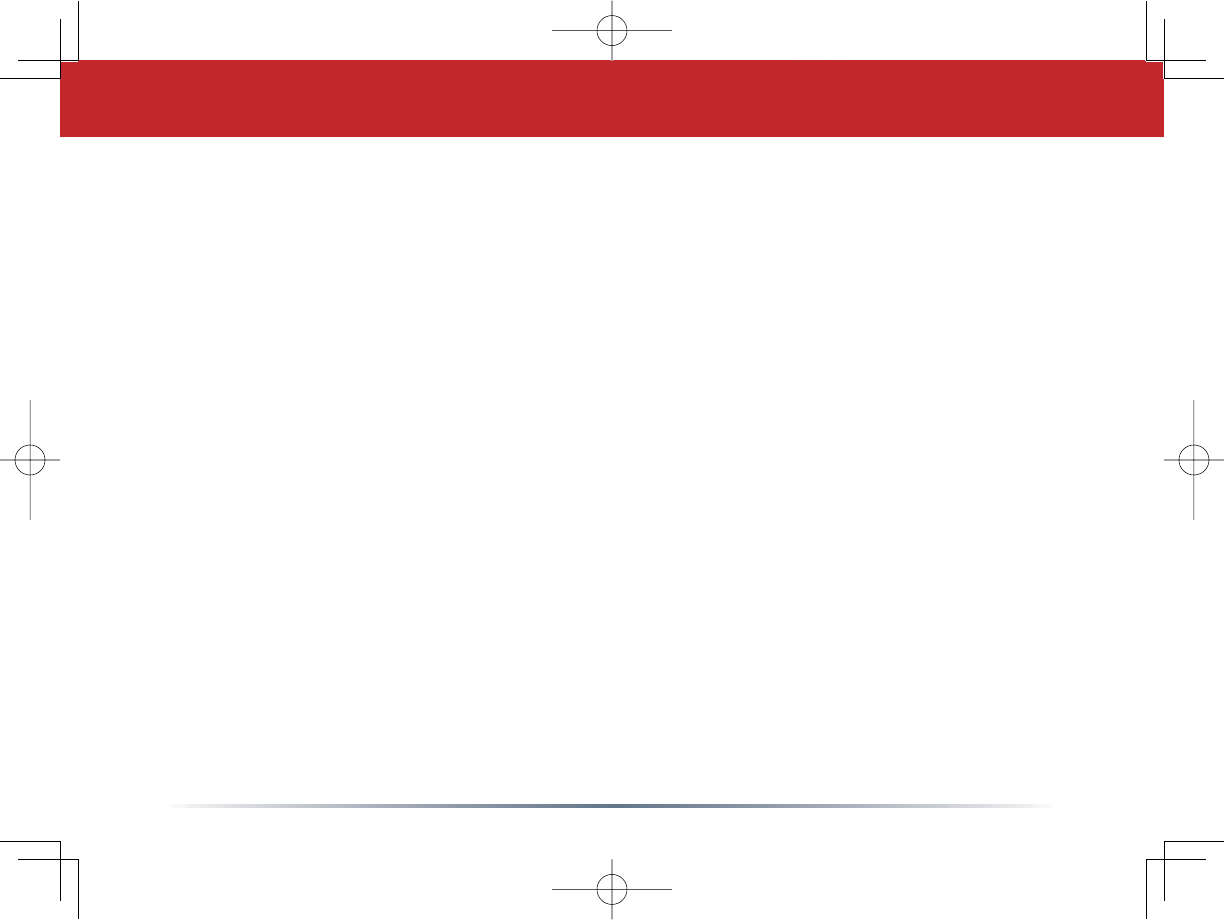
7
Memo
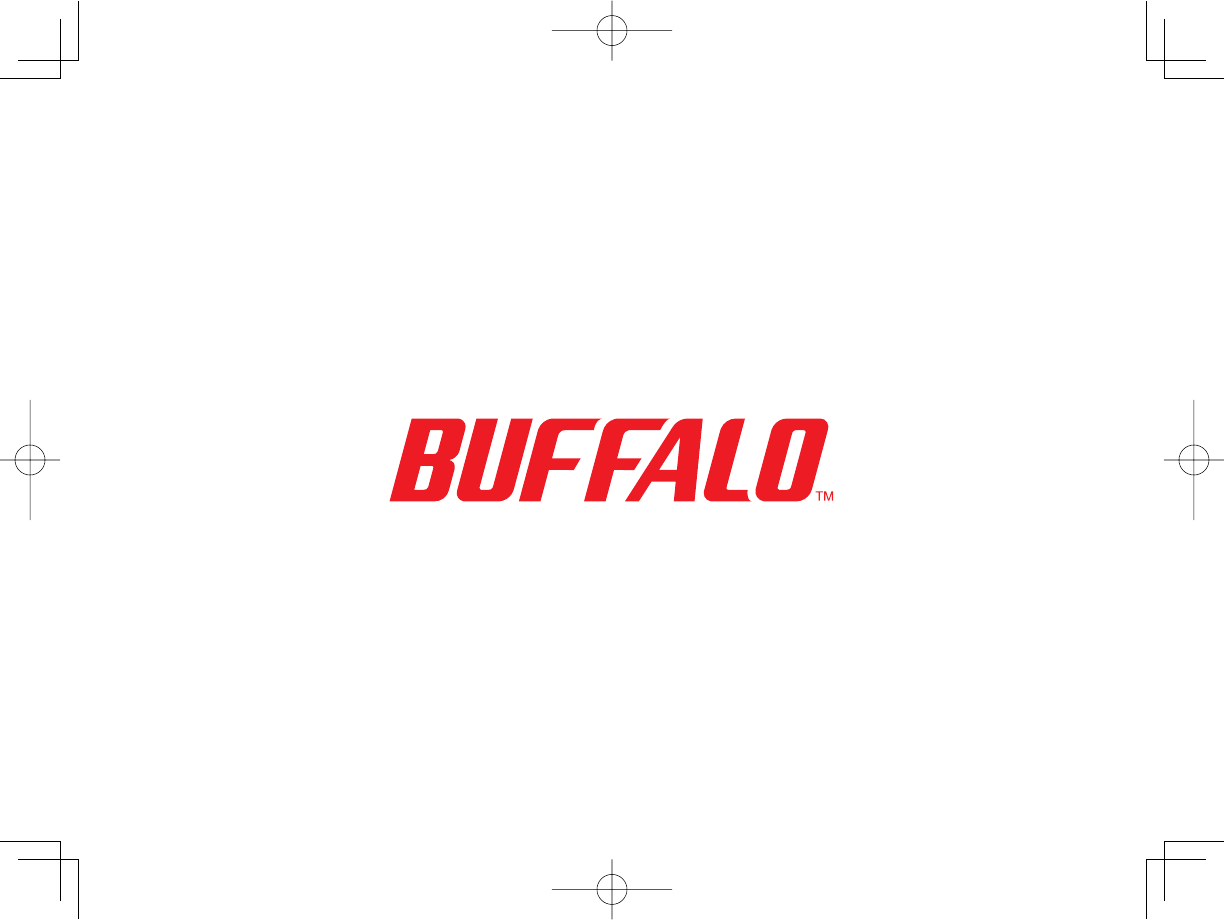
http://www.buffalotech.com
©2005-2007, Buffalo Technology (USA), Inc.