Manual

User Manual
WHR-HP-G300N
AirStation NFINITI HighPower
Router, AccessPoint & Bridge
www.bualotech.com
35010924 ver.01 v1.00
ÐÏ×ÅÒ
ÓÅÃÕÒÉÔÙ
×ÅÉÒÅÌÅÓÓ
ÒÏÕÔÅÒ
ÄÉÁÇ
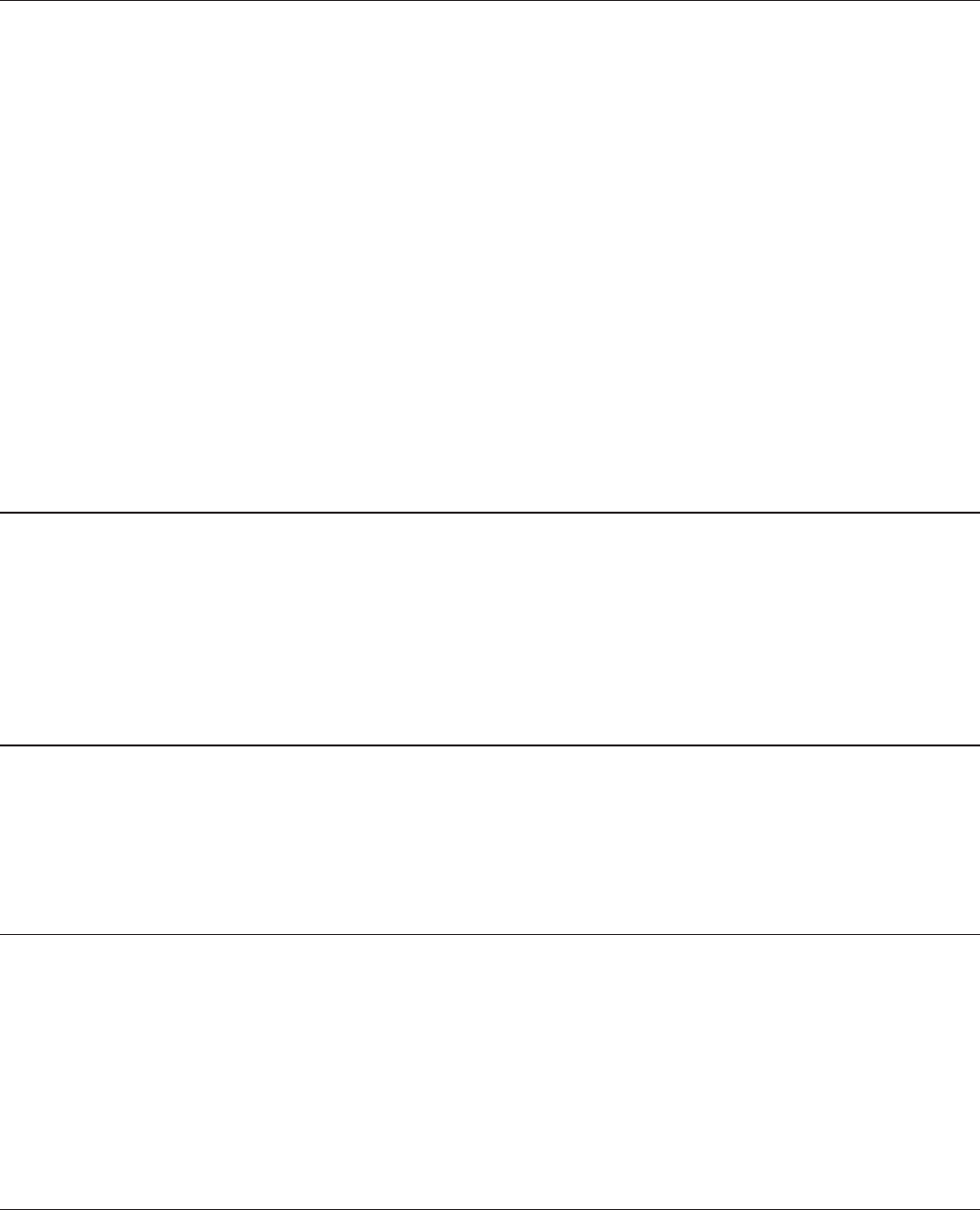
WHR-HP-G300N User Manual 1
Contents
Chapter 1 Product Overview ................................................. 5
Features .................................................................................................................5
Air Navigator CD Requirements ...................................................................6
300 Mbps High Speed Mode .........................................................................6
Package Contents ..............................................................................................7
Hardware Overview ..........................................................................................8
Front Panel LED's .........................................................................................................8
Back Panel ......................................................................................................................10
Top....................................................................................................................................11
Bottom ............................................................................................................................11
Right Side .......................................................................................................................12
Chapter 2 Placing Your AirStation ......................................... 13
Vertical Placement .............................................................................................13
Horizontal Placement .......................................................................................13
Wall-Mounting ....................................................................................................14
Chapter 3 Installation ............................................................. 15
CD Setup ...............................................................................................................15
Manual Setup ......................................................................................................15
Chapter 4 Conguration ........................................................ 17
How to Access the Web-Based Conguration Utility ............................17
Conguration Menu (Router Mode) ...........................................................19
Conguration Menu (Bridge Mode) ............................................................21
Setup ......................................................................................................................23
Internet/LAN (LAN Cong) .............................................................................25

WHR-HP-G300N User Manual 2
Internet (Router Mode only) ...................................................................................25
PPPoE (Router Mode only) .......................................................................................26
DDNS (Router Mode only) .......................................................................................29
LAN ...................................................................................................................................31
DHCP Lease (Router Mode only) ...........................................................................33
NAT (Router Mode only) ...........................................................................................34
Route ...............................................................................................................................35
Wireless Cong ...................................................................................................36
WPS ..................................................................................................................................36
AOSS ................................................................................................................................37
Basic .................................................................................................................................39
Advanced .......................................................................................................................43
WMM ...............................................................................................................................44
MAC Filter ......................................................................................................................46
Multicast Control.........................................................................................................47
Security (Router Mode only) ..........................................................................48
Firewall (Router Mode only) ....................................................................................48
IP Filter (Router Mode only) ....................................................................................50
VPN Pass Through (Router Mode only) ...............................................................51
LAN Cong (Router Mode only) ...................................................................52
Port Forwarding (Router Mode only) ...................................................................52
DMZ (Router Mode only) .........................................................................................53
UPnP (Router Mode only) ........................................................................................54
QoS (Router Mode only) ...........................................................................................55
Admin Cong ......................................................................................................56
Name ...............................................................................................................................56
Password ........................................................................................................................57
Time/Date ......................................................................................................................58
NTP ...................................................................................................................................59
Access ..............................................................................................................................60
Log ...................................................................................................................................61
Save/Restore .................................................................................................................62
Initialize/Restart ..........................................................................................................63
Update ............................................................................................................................64
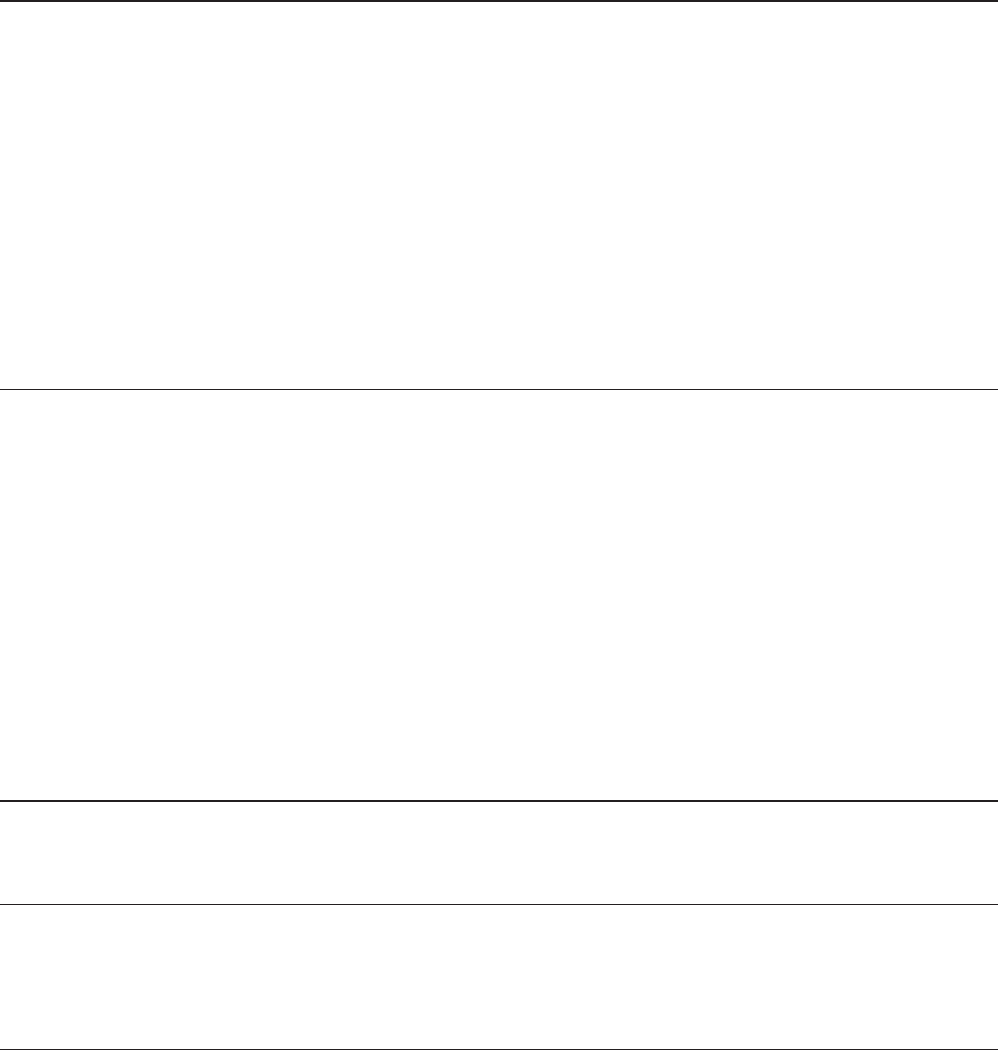
WHR-HP-G300N User Manual 3
Diagnostic ............................................................................................................65
System Info ....................................................................................................................65
Log ...................................................................................................................................67
Packet Info .....................................................................................................................68
Client Monitor ..............................................................................................................69
Ping ..................................................................................................................................70
Chapter 5 Connect to a Wireless Network ............................ 71
Automatic Secure Setup (AOSS/WPS) ........................................................71
Windows Vista (Client Manager V) ........................................................................72
Windows XP (Client Manager 3) ............................................................................73
Other Devices (e.g. Game Console) ......................................................................74
Manual Setup ......................................................................................................74
Windows Vista (WLAN AutoCong) .....................................................................74
Windows XP (Wireless Zero Conguration) ......................................................77
Chapter 6 Trouble Shooting ................................................... 78
Cannot connect to the Internet over wired connection. ....................78
Cannot access the web-based conguration utility. .............................78
Cannot connect to the network wirelessly. ..............................................79
You forgot AirStation's SSID, Encryption Key, or Password. ................79
The link speed is slower than 300 Mbps (Maximum link speed is only
144Mbps). .............................................................................................................79
Other Tips .............................................................................................................80
Appendix A Specications ..................................................... 83
Appendix B Default Conguration Settings ......................... 84
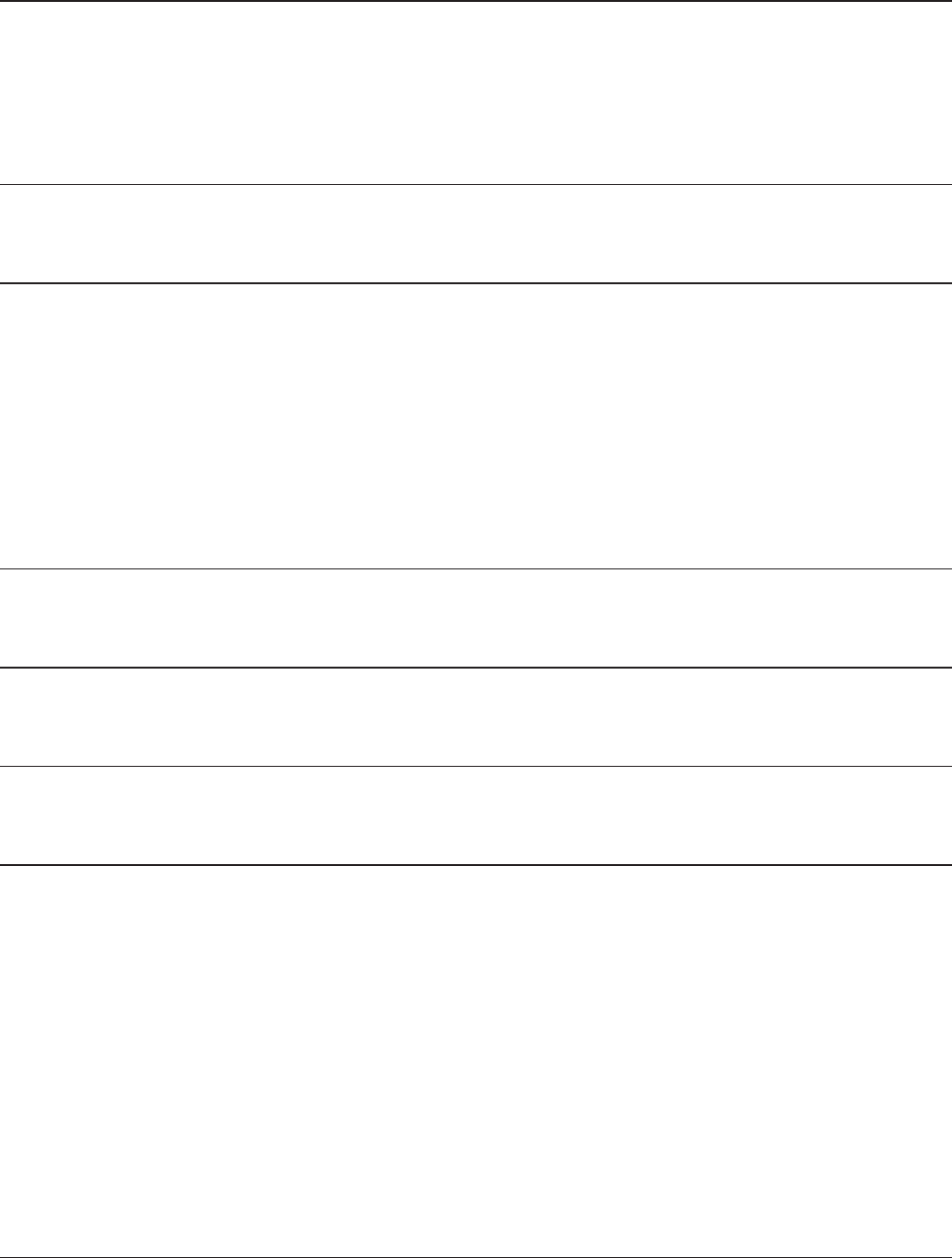
WHR-HP-G300N User Manual 4
Appendix C TCP/IP Settings in Windows ............................... 89
Windows Vista .....................................................................................................89
Windows XP .........................................................................................................90
Appendix D Restoring the Default Conguration ............... 91
Appendix E Regulatory Compliance Information ................ 92
Federal Communication Commission Interference Statement .................92
European Union Notice: ...........................................................................................93
Industry Canada statement ....................................................................................96
For Taiwan
CONDICIONES (Mexico) ............................................................................................96
Appendix F Environmental Information ............................... 98
Appendix G GPL Information ................................................ 99
Appendix H Warranty Information........................................ 100
Appendix I Contact Information ........................................... 101
North America.....................................................................................................101
Europe ....................................................................................................................102
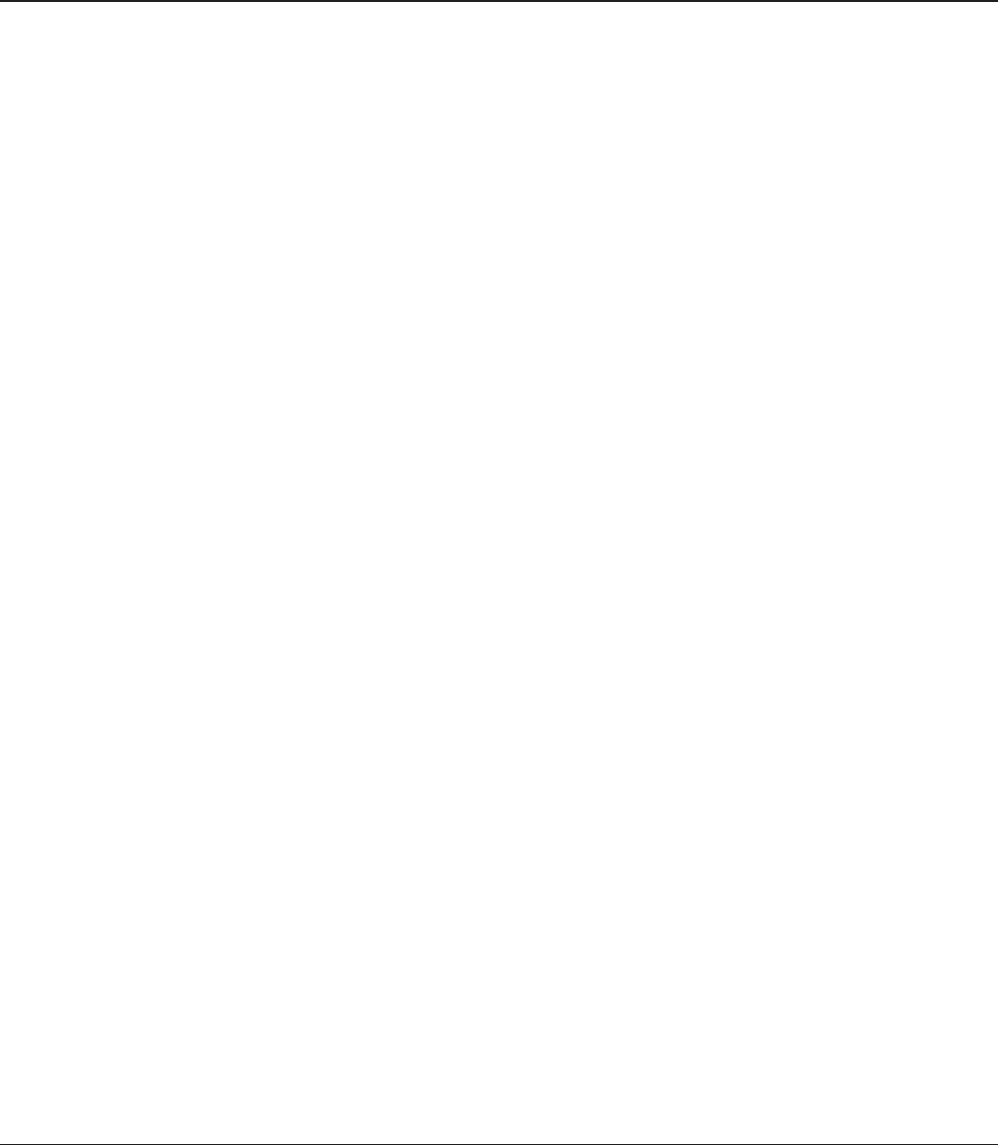
WHR-HP-G300N User Manual 5
Chapter 1
Product Overview
Features
Supports Draft IEEE802.11n and IEEE802.11b/g
With support for current Wireless-N, Wireless-G, and Wireless-B standards, the AirStation can transfer
data to and from all standard 2.4 GHz wireless clients.
Dual speed mode
Dual speed mode makes wireless transmission faster by using 2 channels, allowing 300 Mbps data
transmission.
Support AOSS and WPS
Both AOSS (AirStation One-touch Secure System) and WPS (Wi-Fi Protected Setup) are supported.
These automatic connection standards make connection with compatable wireless devices easier.
Security Features
The AirStation is equipped with following security features:
•AOSS
•WPS
•WPA-PSK(TKIP/AES)
•WPA2-PSK(TKIP/AES)
•WPA/WPA2mixedPSK
•WEP(128/64bit)
•PrivacySeparator
•MACaddressaccessrestriction
•DenyAnyConnection/SSIDstealthfeature
•Settingscreenwithpassword
•Wirelesstransmissionoutputrestriction
•Firewallfeaturewitheasyrules
Automatic Channel Selection
Monitors wireless interference and automatically assigns the clearest, best channel.
Roaming
You can use multiple AirStations to cover a large area. Wireless clients can automatically switch
AirStations for the best signal.
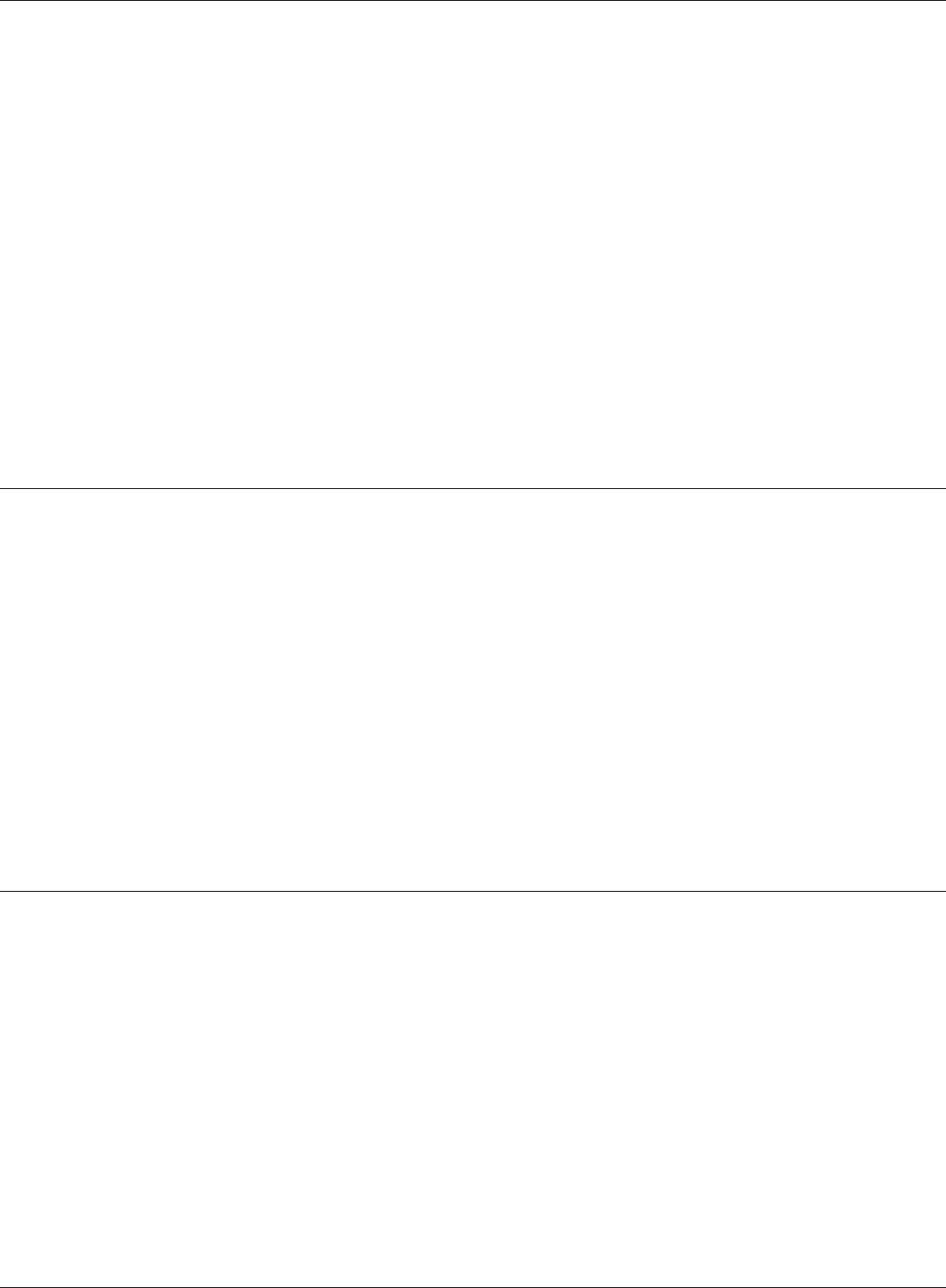
WHR-HP-G300N User Manual 6
Chapter 1 Product Overview
Initialization
To restore settings back to the factory defaults, hold down the Reset button on the bottom of the
unit.
Browser Based Administration
This unit can be easily congured from a web browser on your computer.
Auto Mode (Router/Bridge Automatic Recognition)
Auto mode detects whether your network has a router or not and automatically switches to the
appropriate router or bridge mode. You can also manually switch between modes. (See page 10).
Air Navigator CD Requirements
The AirStation wireless router and access point works with most wired and wireless devices. The
automatic installation program on the CD requires Windows Vista or XP to run. Client Manager
software is included for Windows Vista and XP/2000. The use of other operating systems may require
that the AirStation be manually congured from a browser window.
300 Mbps High Speed Mode
300 Mbps is the link speed when using Wireless-N mode. It represents actual wireless data speeds,
including overhead. Because the overhead is not available for user data transfer, usable wireless
throughput will be substantially slower.
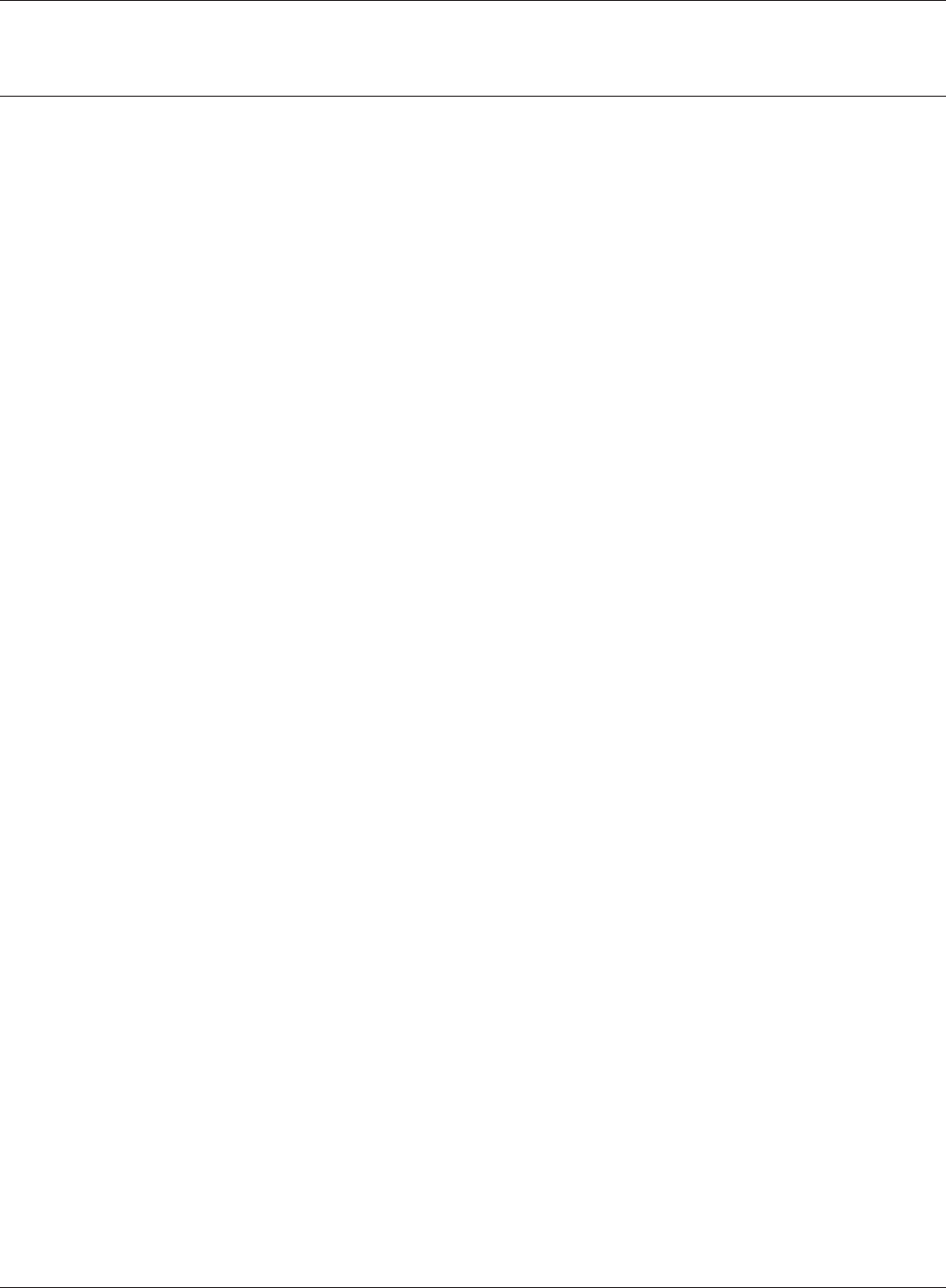
Chapter 1 Product Overview
WHR-HP-G300N User Manual 7
Package Contents
Following items are included in your AirStation. If any of the items are missing, please contact your
vender.
• WHR-HP-G300N ............................................................................................................................1
• ACadapter ......................................................................................................................................1
• Standforvertical/wall-mounting...........................................................................................1
• Screwsforwall-mounting .........................................................................................................2
• LANcable ........................................................................................................................................1
• AirNavigatorCD ...........................................................................................................................1
• QuickSetupGuide.......................................................................................................................1
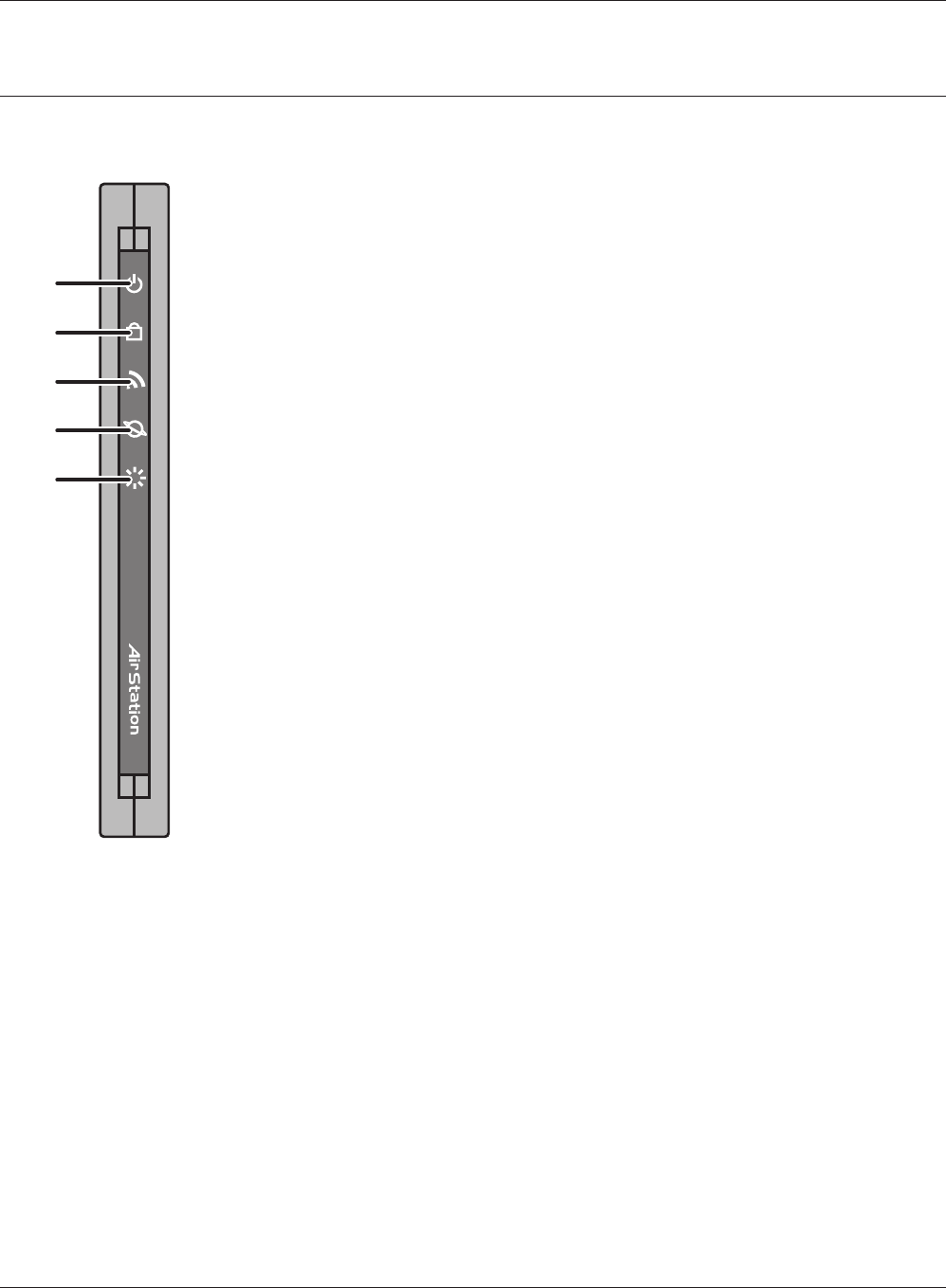
1
2
3
4
5
WHR-HP-G300N User Manual 8
Chapter 1 Product Overview
Hardware Overview
Front Panel LED's
1 POWER LED (Green)
On: The AC adapter is connected
O: The AC adapter is not connected
Blinking: An Ethernet connection is transmitting
2 SECURITY LED (Amber)
Indicates security status.
O: Encryption is not set
On: Encryption has been set
Double blink: The unit is waiting for an AOSS or WPS
security key
Blinking: AOSS/WPS error; failed to exchange security keys.
Note: When the Security LED is lit, an encryption key has
been set. You can verify that the encryption key has been
set in the screen on page 37.
3 WIRELESS LED (Green)
Indicates wireless LAN status.
On: Wireless LAN is connected
Blinking: Wireless LAN is transmitting
4 ROUTER LED (Green)
On: Router functionality is enabled
Blinking: Router functionality is disabled
5 DIAG LED (Red) This indicates the status of this unit depending on the number of blinks per
cycle.
Note: When the unit is rst turned on or restarted, the Diag LED will blink
for almost a minute during boot. This is normal.
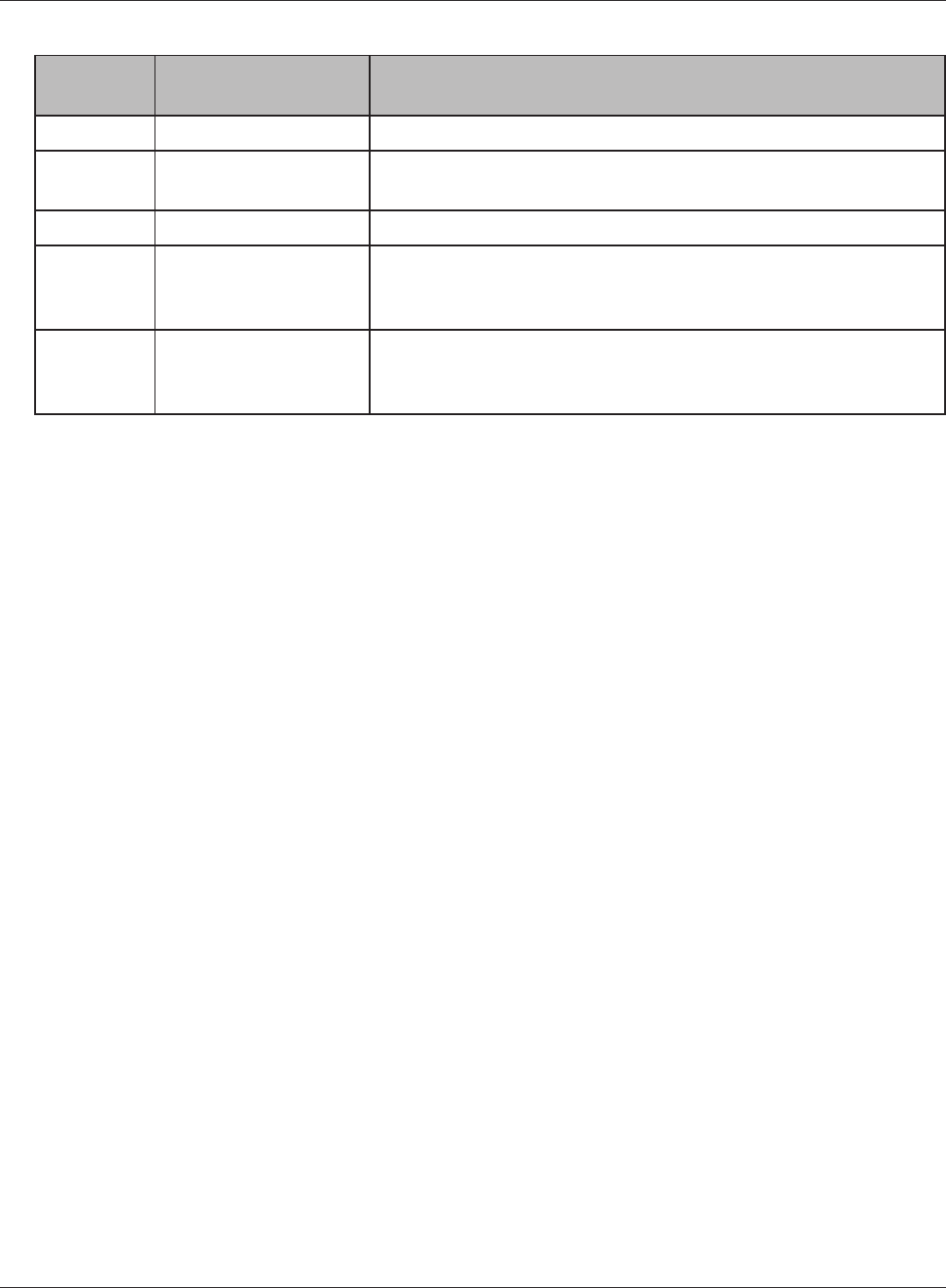
Chapter 1 Product Overview
WHR-HP-G300N User Manual 9
Diag LED
status
Meaning Status
2 blinks *1Flash ROM error Cannot read or write to the ash memory.
3 blinks *1Ethernet (wired) LAN
error
Ethernet LAN controller is malfunctioning.
4 blinks *1Wireless LAN error Wireless LAN controller is malfunctioning.
5 blinks IP address setting error Because the network addresses of both the Ineternet port (WAN
port) and the LAN port are the same, it is not possible to establish
communication. Change the LAN side IP address of this unit.
Continuously
blinking *2
Updating the rmware
Saving settings
Initializing settings
Updating the rmware.
Saving the settings.
Initializing the settings.
*1 Unplug the AC adapter from the wall socket, wait for a few seconds, and then plug it again. If the
light still ashes, please contact technical support.
*2 Never unplug the AC adapter while the Diag LED is blinking continuously.
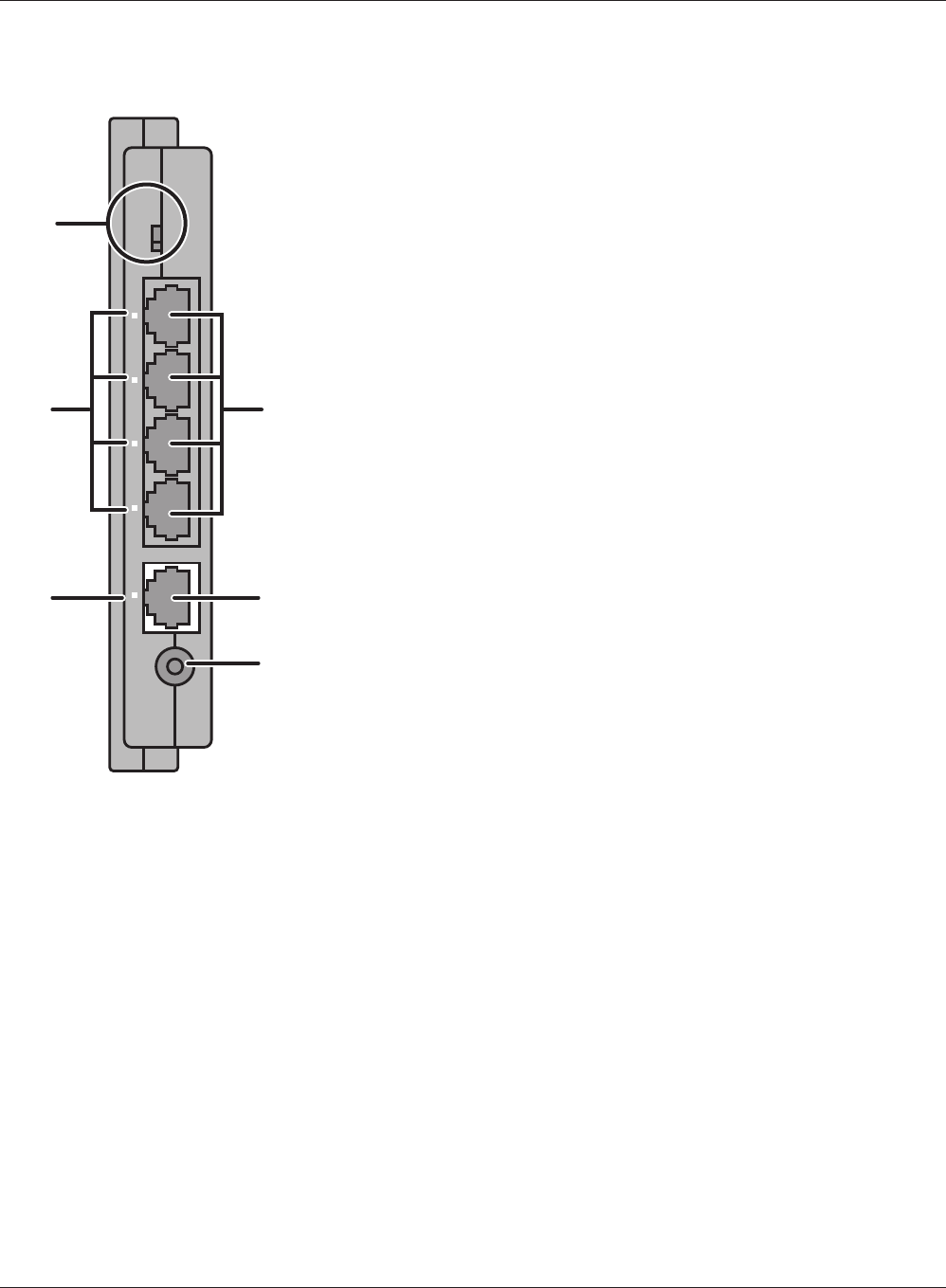
ÒÏÕÔÅÒ
ÐÏ×ÅÒ
ÉÎÔÅÒÎÅÔ
ÌÁÎ
ᴮ
ᴯ
ᴰ
ᴱ
ÏÎ
ÏÆÆ
ÁÕÔÏ
6
78
910
11
WHR-HP-G300N User Manual 10
Chapter 1 Product Overview
Back Panel
6 ROUTER SWITCH
Switches router mode between enabled, disabled, and auto.
On: Router functionality is enabled (router mode).
O: Router functionality is disabled (bridge/AP mode).
Auto: This switches between modes automatically based
on whether or not another router is detected on the
Internet port. The default setting for this switch is
Auto.
7 POWER LED (Green)
On: An Ethernet device is connected.
Flashing: An Ethernet device is communicating.
8 LAN Port
Connect your computer, hub, or other Ethernet devices to
these ports. This switching hub supports 10Mb/s and 100Mb/
s
connections.
9 INTERNET LED (Green)
On: The Internet port is connected.
Flashing: The Internet port is transmitting data.
10 INTERNET Port 10Mb/s and 100Mb/s connections are supported.
Note: In bridge/AP mode (router switch o), the Internet port becomes a
regular LAN port, for a total of 5 usable LAN ports. .
11 DC Connector Connect the included AC adapter.
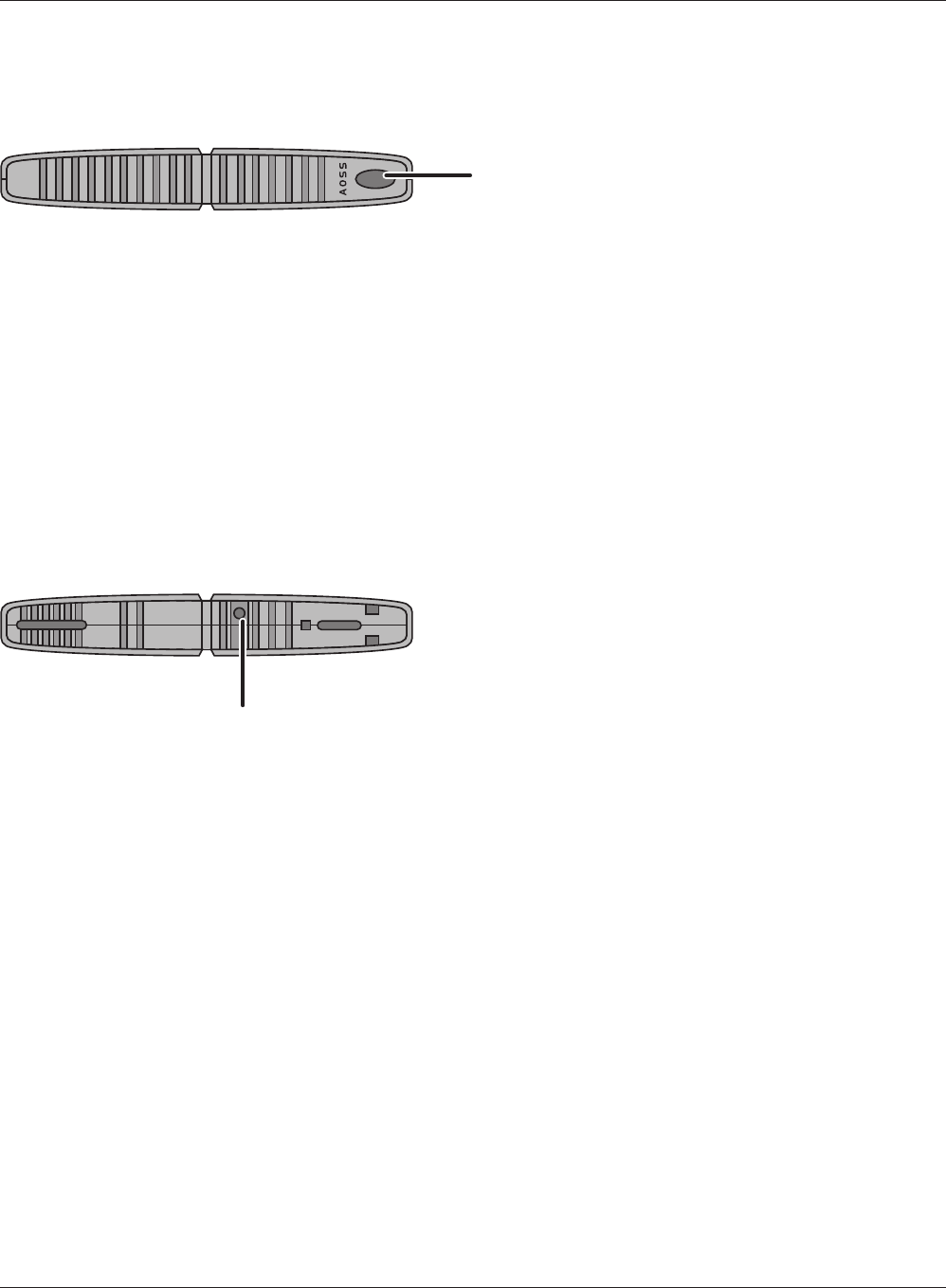
ᵏᵂᵐᵂᵑ
12
13
Chapter 1 Product Overview
WHR-HP-G300N User Manual 11
Top
12 AOSS Button Hold down this button until the Security LED ashes (about 1 second),
while the unit's power is on, initiates AOSS/WPS mode, allowing the unit to
exchange security keys with AOSS or WPS compatible devices.
Bottom
13 RESET Button Holding this button until the Diag LED comes on, while the unit's power is
on, will initialize its settings.
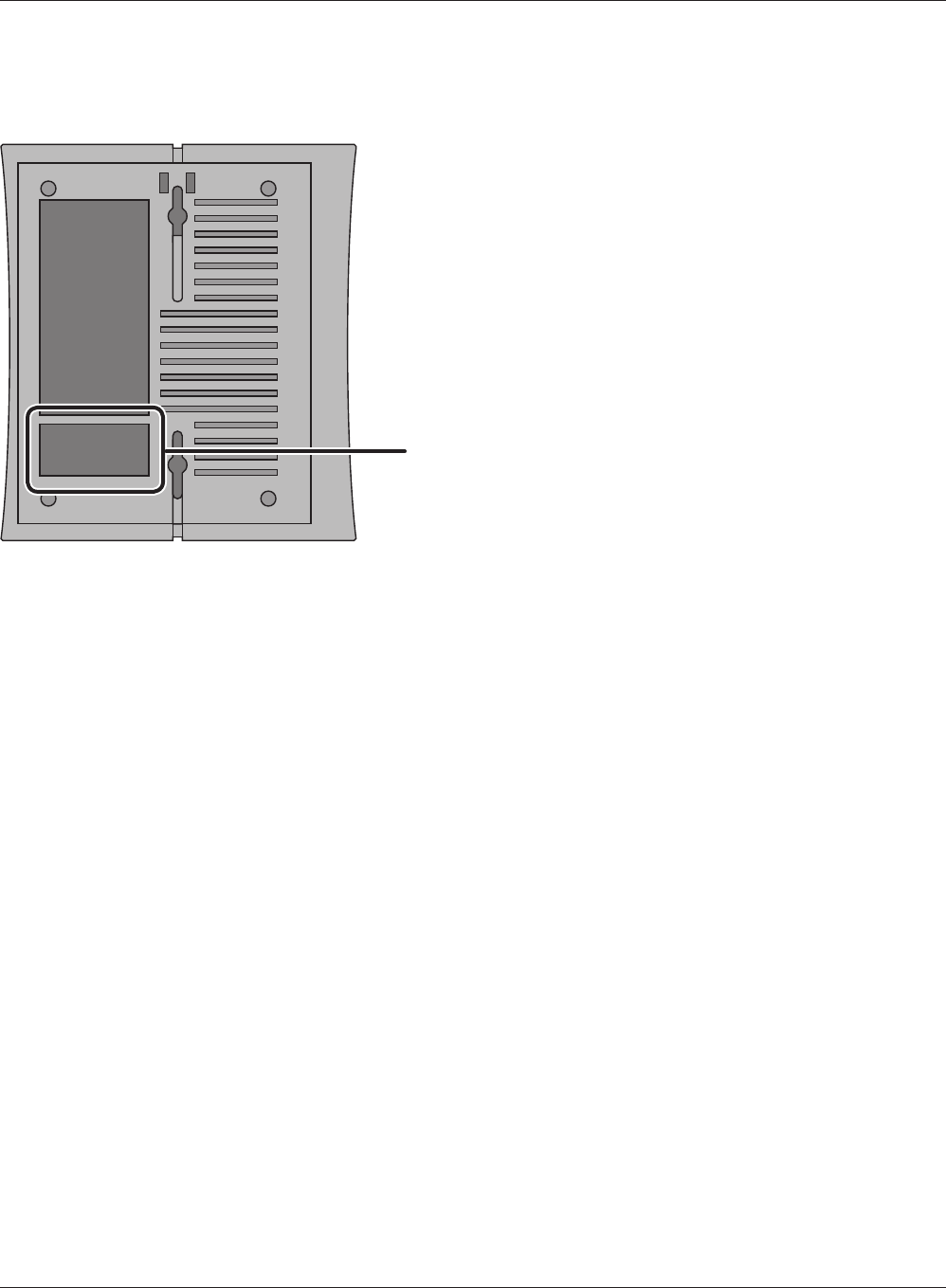
14
WHR-HP-G300N User Manual 12
Chapter 1 Product Overview
Right Side
14 Factory Default Settings This sticker shows the AirStation’s MAC address (SSID),
WPS PIN, and default encryption key.
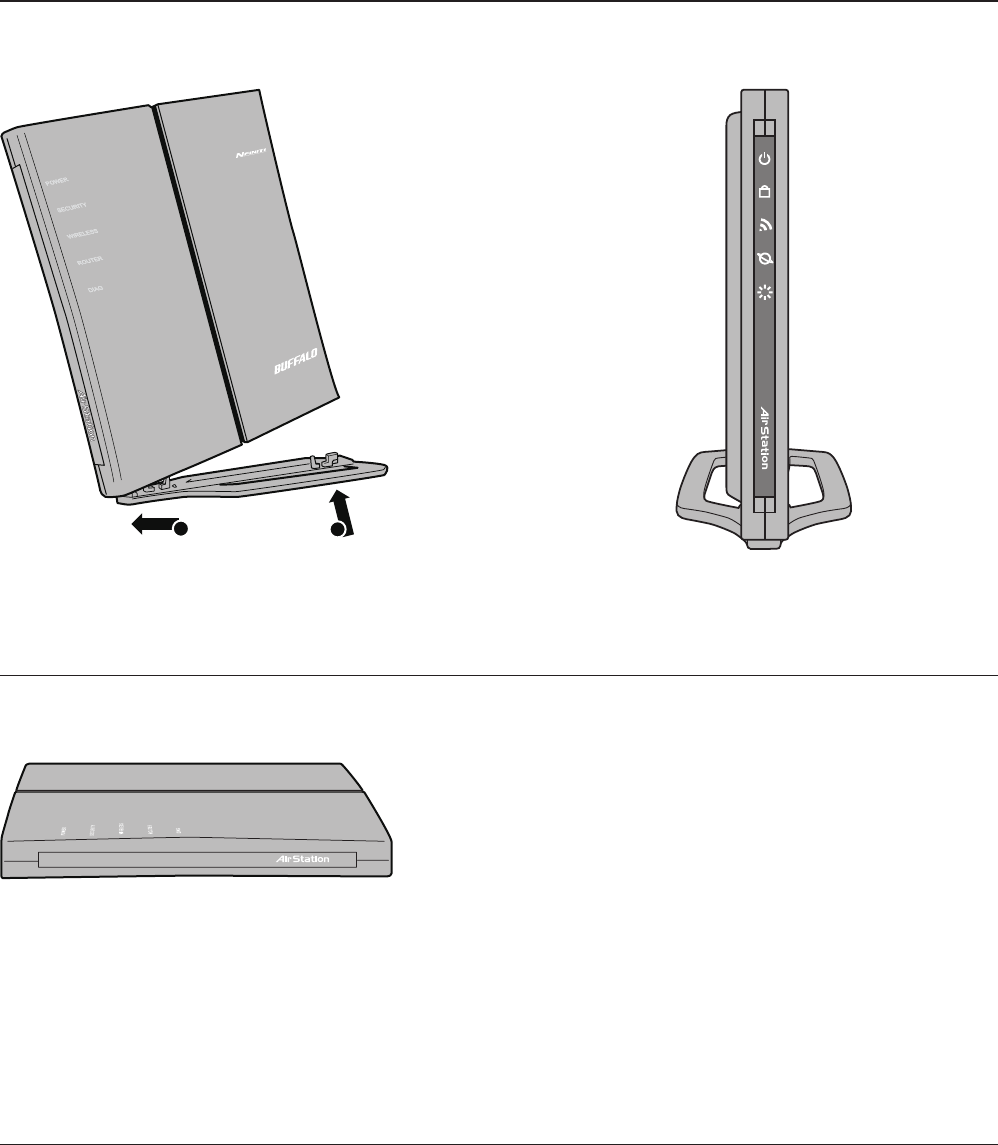
1
1
2
WHR-HP-G300N User Manual 13
Chapter 2
Placing Your AirStation
Vertical Placement
To place unit vertically, refer to the following gure to place the vertical/wall-mounting stand.
Horizontal Placement
Place the unit horizontally as the gure below.
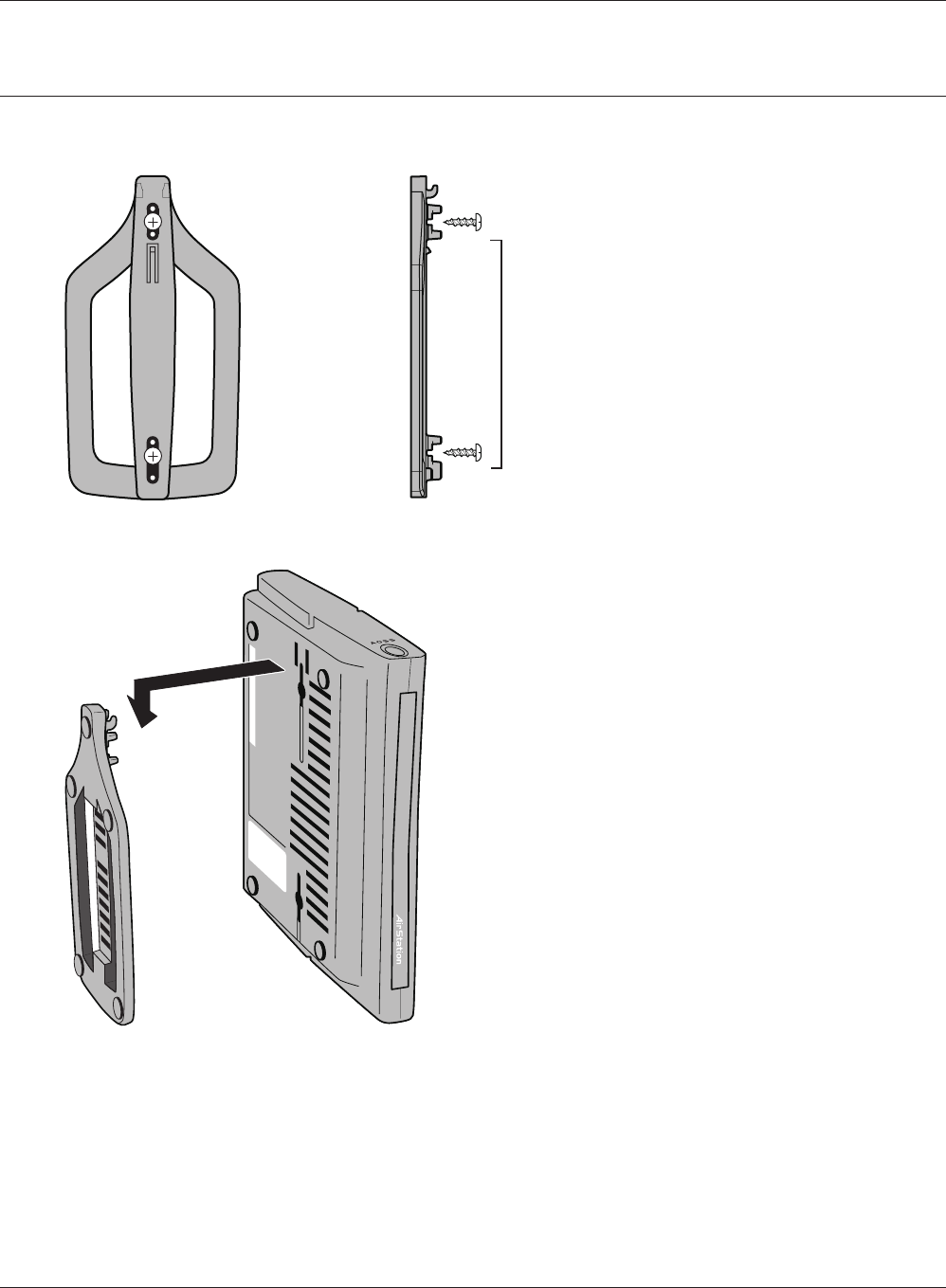
WHR-HP-G300N User Manual 14
Chapter 2 Placing Your AirStation
Wall-Mounting
1Fix the vertical/wall-mount stand
on the wall using screws.
8.5 cm
(~3.3 inches)
2Match the centers of your AirStation and
its vertical/wall-mounting stand, and slide
downward as shown on the left.
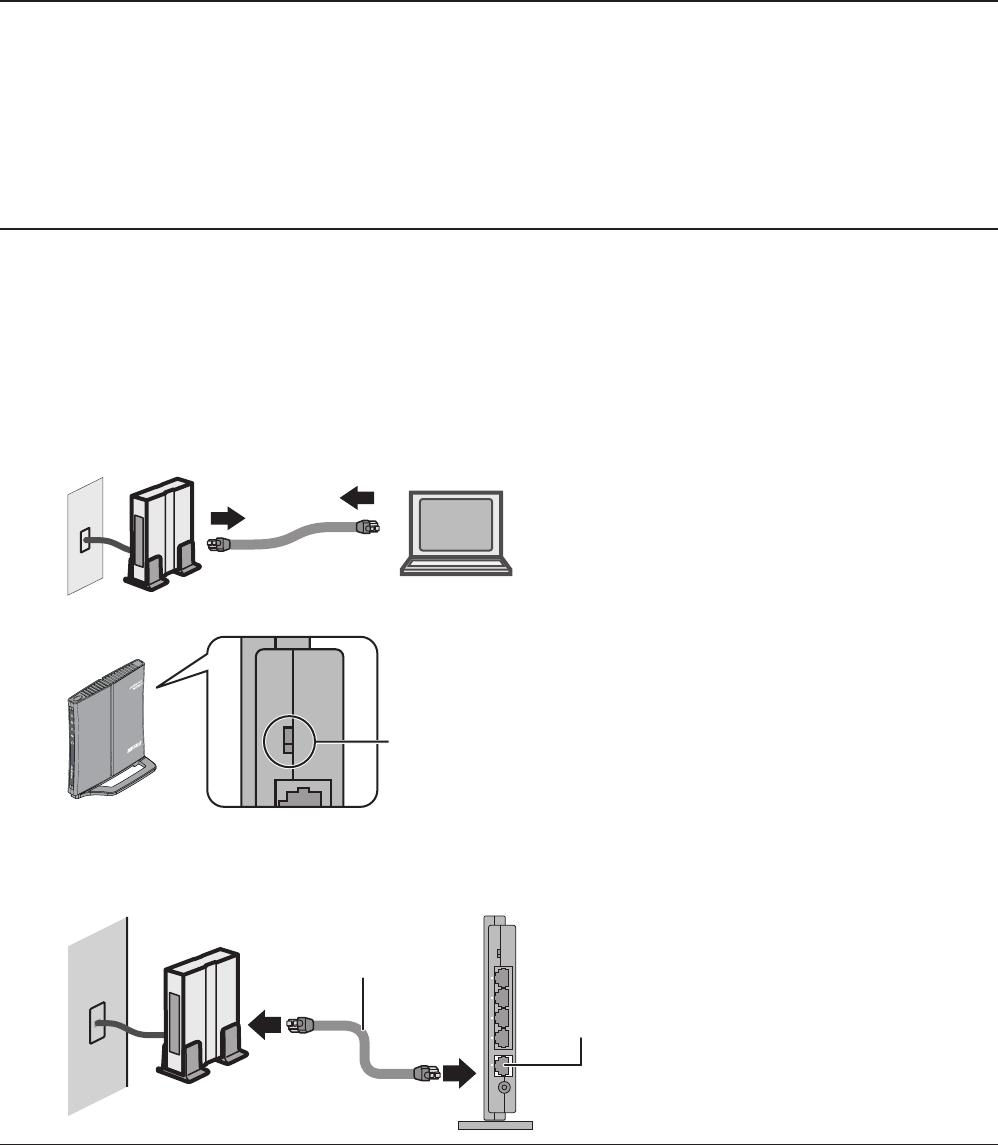
WHR-HP-G300N User Manual 15
Chapter 3
Installation
CD Setup
You can set up this unit with the included software CD. Insert the CD into your PC and follow the
instructions on the screen.
* CD Setup is supported for Windows Vista/XP only.
Manual Setup
To congure your AirStation manually, follow the procedure below.
1
computer
modem
2) disconnect
2) disconnect
ÏÆÆ
1) turn o the computer
Turn o your computer and modem.
2Unplug the LAN cable which connects
your computer and modem.
3
Conrm the switch is
positioned to “AUTO”.
ÒÏÕÔÅÒ
ÌÁÎ
ᴮ
ÏÎ
ÏÆÆ
ÁÕÔÏ
ÐÏ×ÅÒ
ÓÅÃÕÒÉÔÙ
×ÅÉÒÅÌÅÓÓ
ÒÏÕÔÅÒ
ÄÉÁÇ
Make sure the mode switch on the back of
the AirStation is in the "AUTO" position.
4
modem
INTERNET port
Wireless Router
ᴥrear sideᴦ
2) connect
1) connect
LAN cable
ÒÏÕÔÅÒ
ÐÏ×ÅÒ
ÉÎÔÅÒÎÅÔ
ÌÁÎ
ᴮ
ᴯ
ᴰ
ᴱ
ÏÎ
ÏÆÆ
ÁÕÔÏ
Plug one end of the LAN cable into your modem and the other side to the Internet port of the
AirStation. Turn on your modem.
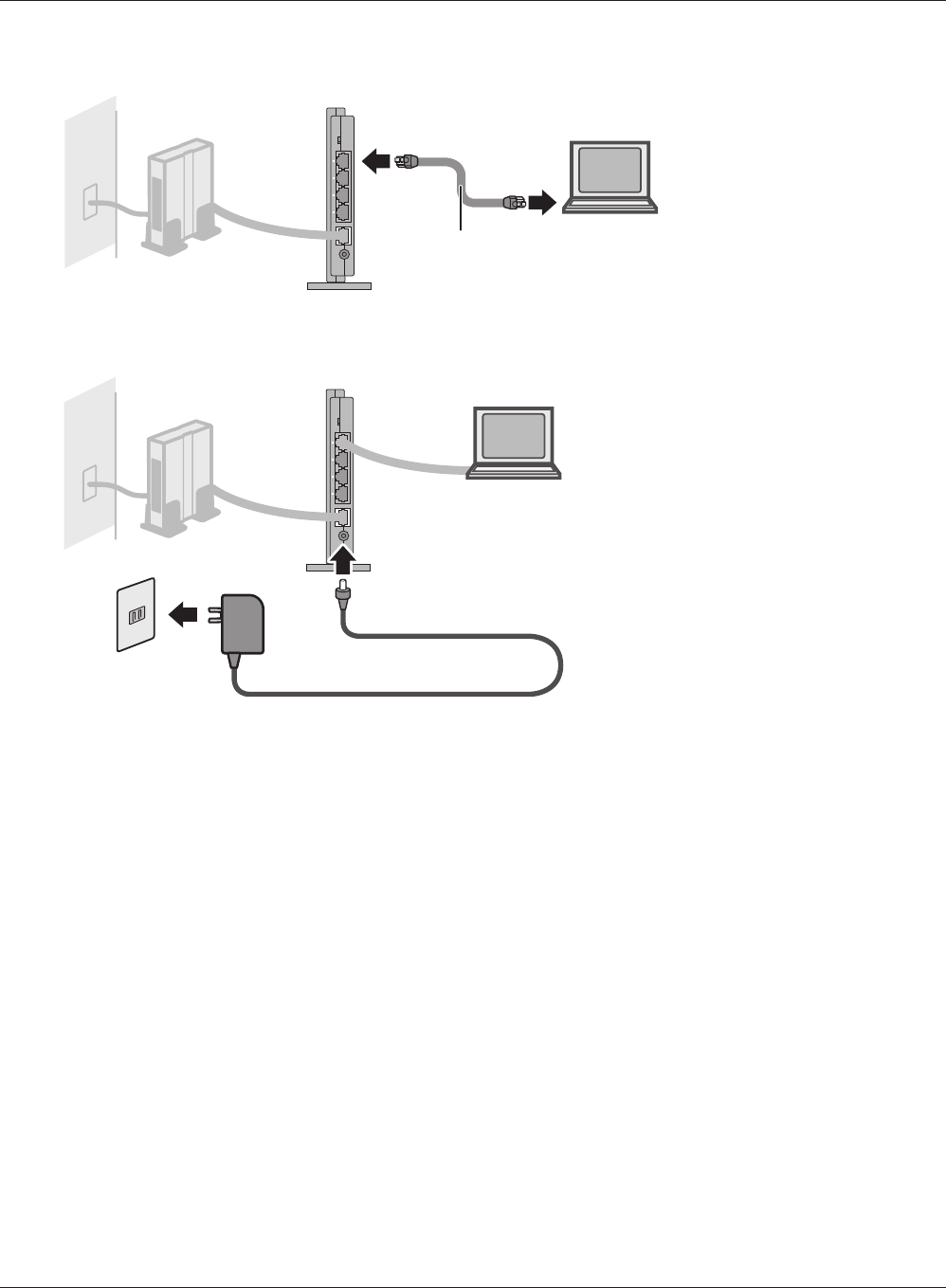
WHR-HP-G300N User Manual 16
Chapter 3 Installation
5Connect you computer to one of the AirStation’s LAN ports with the LAN cable.
2) connect
1) connect
LAN cable
Wireless Router
ᴥrear sideᴦ
ÒÏÕÔÅÒ
ÐÏ×ÅÒ
ÉÎÔÅÒÎÅÔ
ÌÁÎ
ᴮ
ᴯ
ᴰ
ᴱ
ÏÎ
ÏÆÆ
ÁÕÔÏ
computer
ÏÆÆ
6Turn on the AirStation, wait one minute, and then turn on your computer.
power outlet
Wireless Router
ᴥrear sideᴦ
ÒÏÕÔÅÒ
ÐÏ×ÅÒ
ÉÎÔÅÒÎÅÔ
ÌÁÎ
ᴮ
ᴯ
ᴰ
ᴱ
ÏÎ
ÏÆÆ
ÁÕÔÏ
PC
ÏÎ
1) Connect the power supply
2) power on
7Wait for a while, and then make sure that the AirStation’s LEDs are lit as described below:
POWER Green light is on
SECURITY Amber light is on
WIRELESS Green light is on or blinking
ROUTER Green light is on or o depending on your network
DIAG O
LAN Green light is on or blinking
INTERNET Green light is on or blinking
※ Refer to page 8 and 10 for LED locations and other details.
8Launch a web browser. If the “home” setup screen is displayed, setup is complete.
If a user name and password screen is displayed, enter "root" (in lower case) for the user name,
leave the password blank, and click “OK”. Follow the instructions on the screen to complete
setup.
You’ve completed initial setup of your AirStation. Refer to Chapter 4 for advanced settings.
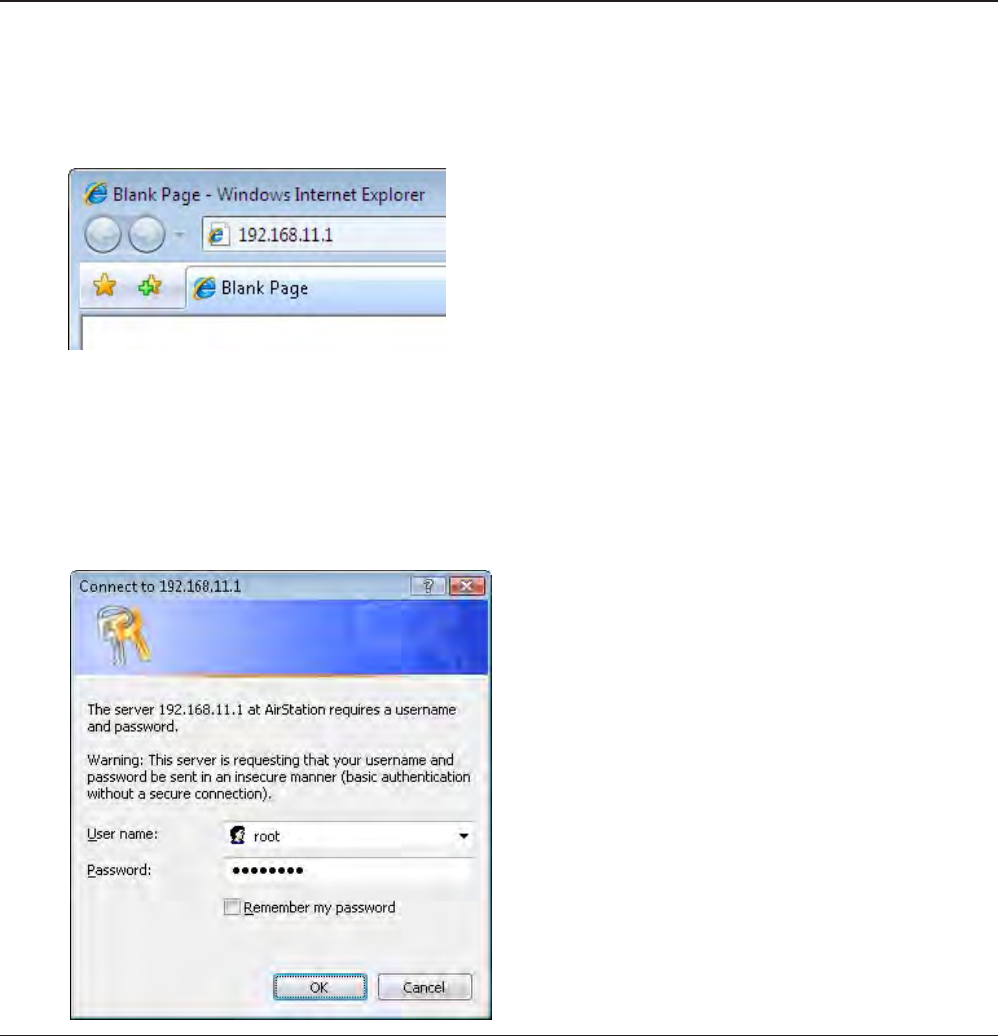
WHR-HP-G300N User Manual 17
Chapter 4
Conguration
This chapter explains the advanced settings for the AirStation. To change advanced settings, use the
AirStation's web-based conguration utility.
How to Access the Web-Based Conguration Utility
To display the conguration of the AirStation, follow the procedure below.
1
2
3
Launch a web browser.
Enter the router’s LAN-side IP address in the address
eld, and press the "Enter" key.
Note: ・ The AirStation’s default LAN-side IP address depends on the position of the mode switch.
In router mode: 192.168.11.1
In bridge mode: 192.168.11.100(*)
Note: If the router switch is set to "AUTO" and the unit is working in bridge mode, an IP address is
assigned to this unit from a DHCP server.
・ If you change the IP address of this unit, use the new IP address.
When this screen appears, enter “root”
(in lower case) for the user name and the
password that you set during initial setup.
Click “OK”.
Note: ・ By default, the password is blank (not set).
・ If you forget your password, hold down
the Reset button (page 91) to initialize all
settings. The password will then be blank.
Note that all other settings will also revert to
their default values.
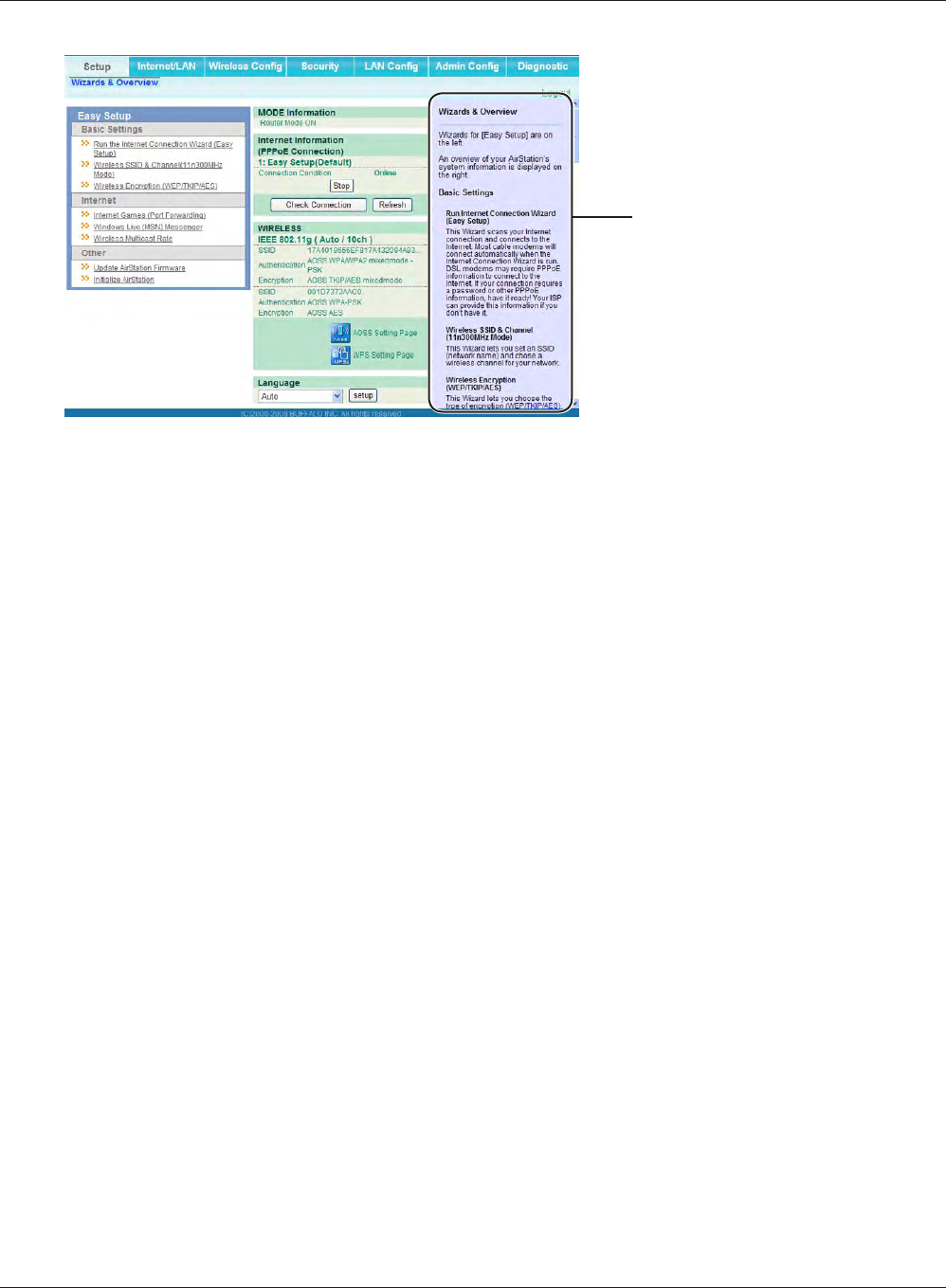
WHR-HP-G300N User Manual 18
Chapter 4 Conguration
4The conguration screen is
displayed.
Help is always displayed on the
right side of the conguration
screen. Refer to the Help screens
for more information on each page
in the web-based conguration
screens.
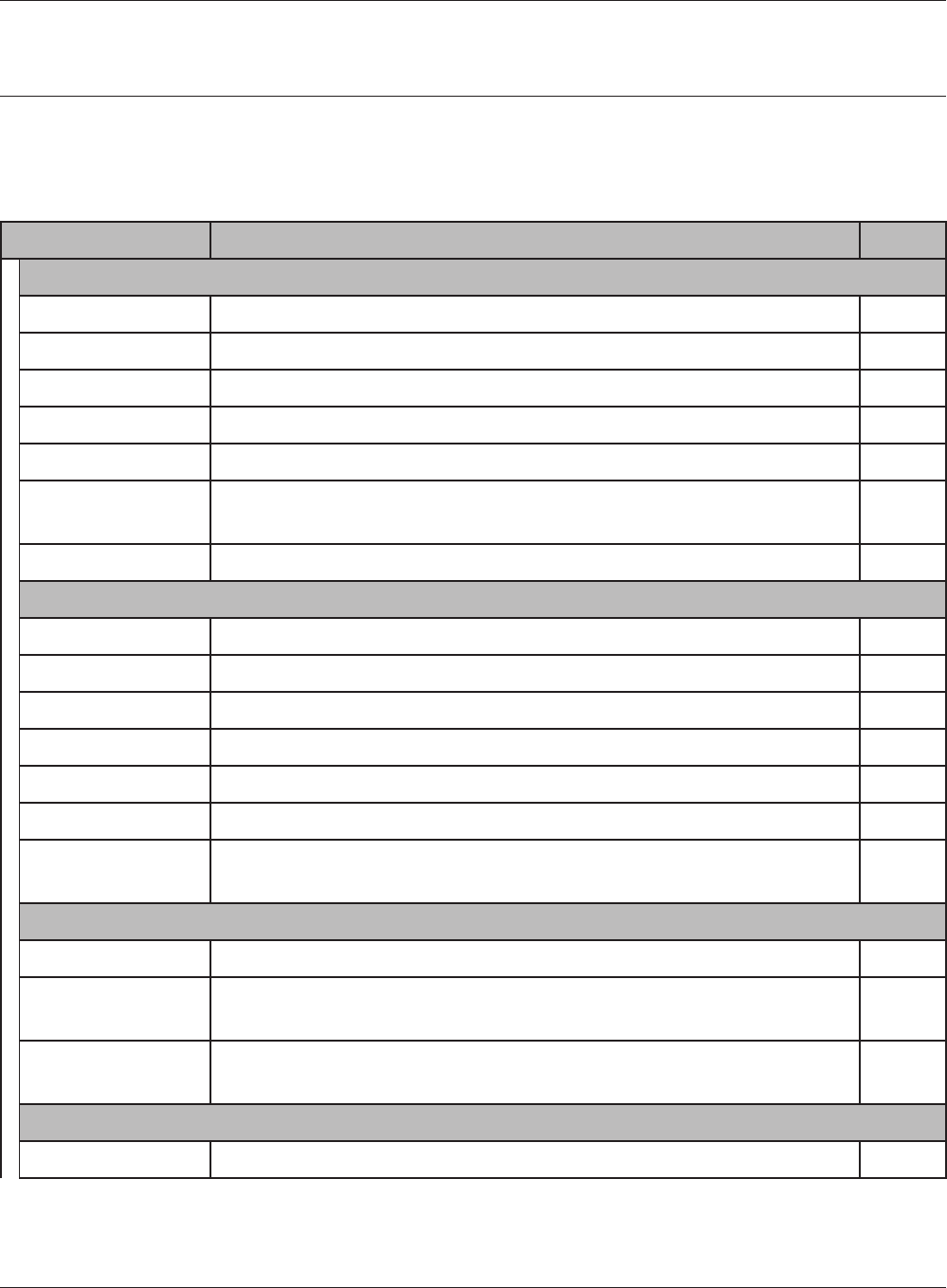
Chapter 4 Conguration
WHR-HP-G300N User Manual 19
Conguration Menu (Router Mode)
The menu structure for the AirStation in router mode is the following. Please refer to the pages listed
at right for explanations of each item.
Main screen Descriptions Page
Internet/LAN
Internet Congure Internet side port and settings Page 25
PPPoE PPPoE settings (DSL login) Page 26
DDNS DNS settings Page 29
LAN LAN side port conguration Page 31
DHCP Lease DHCP server and lease settings Page 33
NAT Network address translation settings, used to connect LAN side devices
to the Internet
Page 34
Route Congure the IP communication route that the AirStation uses Page 35
Wireless Cong
WPS WPS settings and status Page 36
AOSS AOSS (AirStation One-touch Secure System) settings and status Page 37
Basic Congure basic wireless settings Page 39
Advanced Congure advanced wireless settings Page 43
WMM Set priorities for Wireless Multimedia Extensions (Wi-Fi Multimedia) Page 44
MAC Filter Limit access to specic devices Page 46
Multicast Control Congure limits on sending unnecessary multicast packets to the
wireless LAN port
Page 47
Security
Firewall Protect your computer from outside intruders Page 48
IP Filter The screen to edit IP lters which relates to the packets passing through
the LAN side and the Internet side
Page 50
VPN
Passthrough
Congure IPv6 passthrough, PPPoE passthrough, and PPTP passthrough. Page 51
LAN Cong
Port Forwarding Congure port translation and exceptions for games and other programs. Page 52
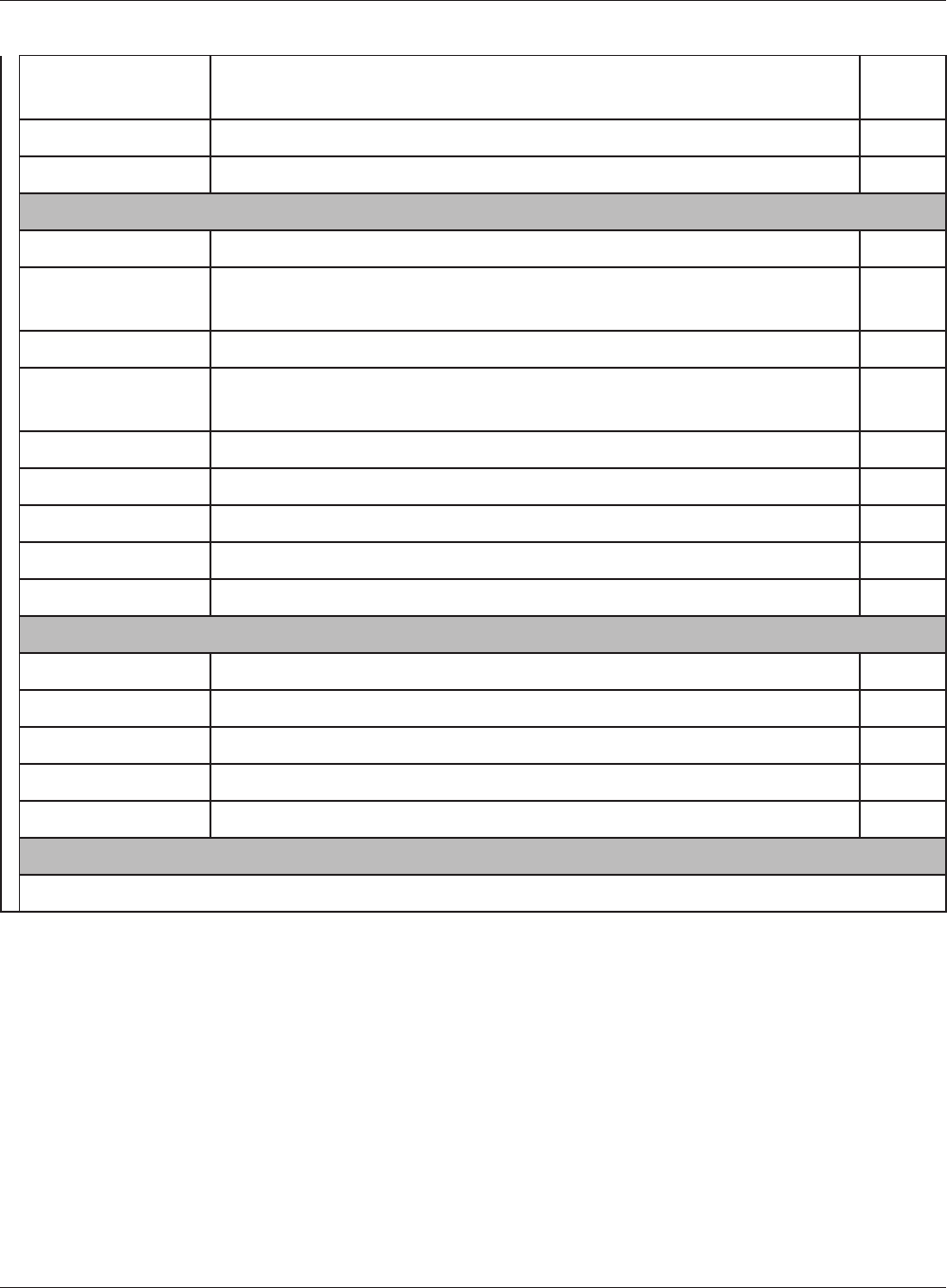
WHR-HP-G300N User Manual 20
Chapter 4 Conguration
DMZ Congure a DMZ for services with external users, secure from normal
LAN operations.
Page 53
UPnP Congure UPnP (Universal Plug and Play). Page 54
QoS Congure priority for packets that require a certain data ow. Page 55
Admin Cong
Name Congure the AirStation’s NetBIOS name . Page 56
Password Congure the AirStation’s login password for access to conguration
screens.
Page 57
Time/Date Congure the AirStation’s internal clock. Page 58
NTP Congure the AirStation to synchronize with an NTP server to
automatically set the AirStation’s internal clock
Page 59
Access Congure access restrictions to the AirStation’s conguration screens Page 60
Log Congure a syslog server to manage the AirStation’s logs. Page 61
Save/Restore Save or restore the AirStation’s conguration from a conguration le. page 62
Initialize/Restart Initialize the AirStation or reboot it. Page 63
Update Update the AirStation’s rmware. Page 64
Diagnostic
System Info View current system information for the AirStation. Page 65
Logs Check or congure the AirStation’s logs. Page 67
Packet Info View all packets transferred by the AirStation. Page 68
Client Monitor View all devices currently connected to the AirStation. Page 69
Ping Test the AirStation’s connection to other devices on the network. Page 70
Logout
Click this to log out of the AirStation’s conguration screens.
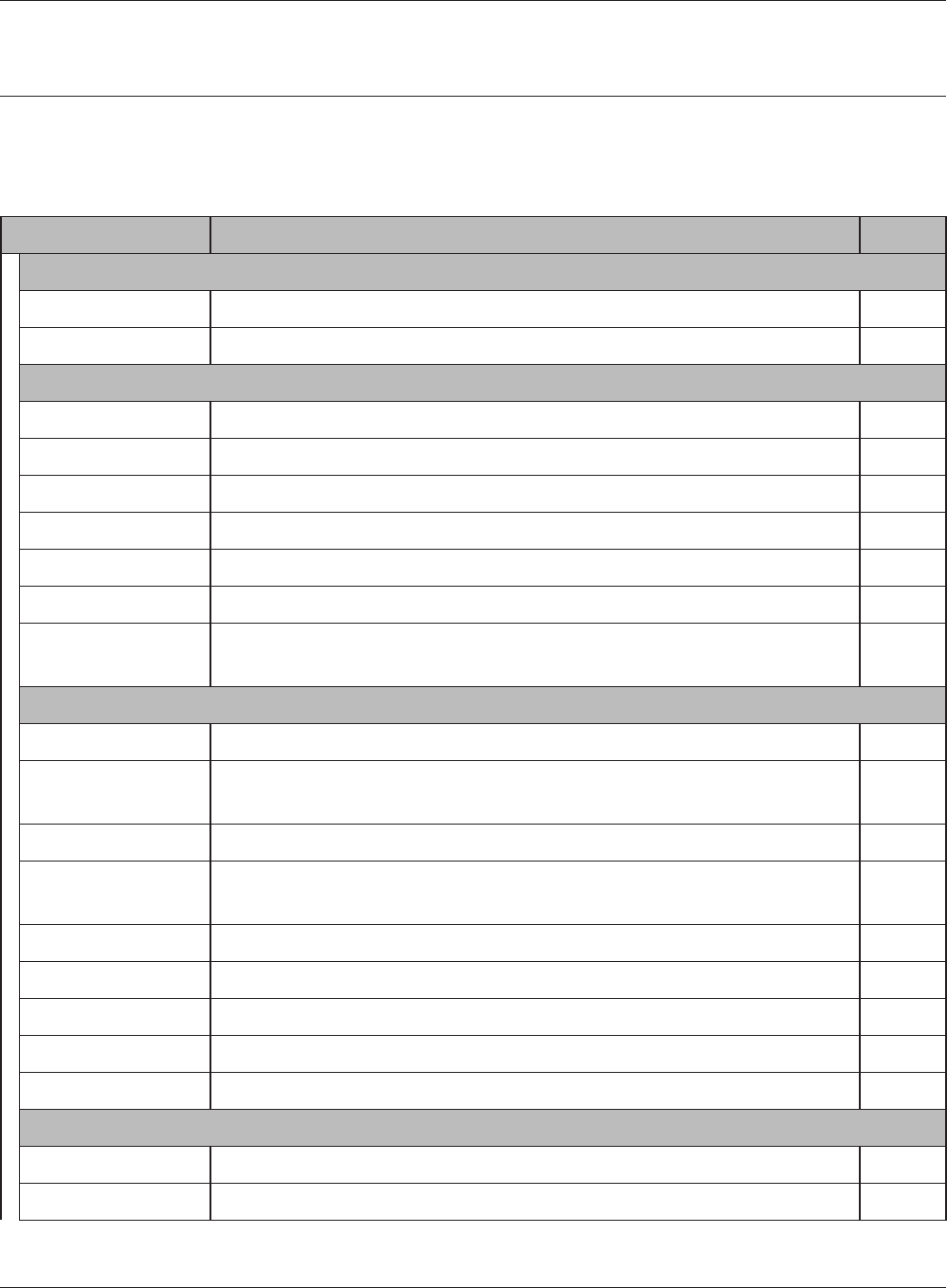
Chapter 4 Conguration
WHR-HP-G300N User Manual 21
Conguration Menu (Bridge Mode)
The menu structure during a bridge mode is the following. Please refer to respective page for expla-
nations regarding to each item.
Main screen Descriptions Page
LAN Cong
LAN Congure LAN side ports and devices Page 31
Route Congure the IP communication route that the AirStation uses Page 35
Wireless Cong
WPS WPS settings and status Page 36
AOSS AOSS (AirStation One-touch Secure System) settings and status Page 37
Basic Congure basic wireless settings Page 39
Advanced Congure advanced wireless settings Page 43
WMM Set priorities for Wireless Multimedia Extensions (Wi-Fi Multimedia) Page 44
MAC Filter Limit access to specic devices Page 46
Multicast Control Congure limits on sending unnecessary multicast packets to the
wireless LAN port
Page 47
Admin Cong
Name Congure the AirStation’s NetBIOS name Page 56
Password Congure the AirStation’s login password for access to conguration
screens
Page 57
Time/Date Congure the AirStation’s internal clock. Page 58
NTP Congure the AirStation to synchronize with an NTP server to
automatically set the AirStation’s internal clock
Page 59
Access Congure access restrictions to the AirStation’s conguration screens Page 60
Log Congure a syslog server to manage the AirStation’s logs. Page 61
Save/Restore Save or restore the AirStation’s conguration from a conguration le page 62
Initialize/Restart Initialize the AirStation or reboot it Page 63
Update Update the AirStation’s rmware. Page 64
Diagnostic
System Info View current system information for the AirStation. Page 65
Logs Check or congure the AirStation’s logs. Page 67
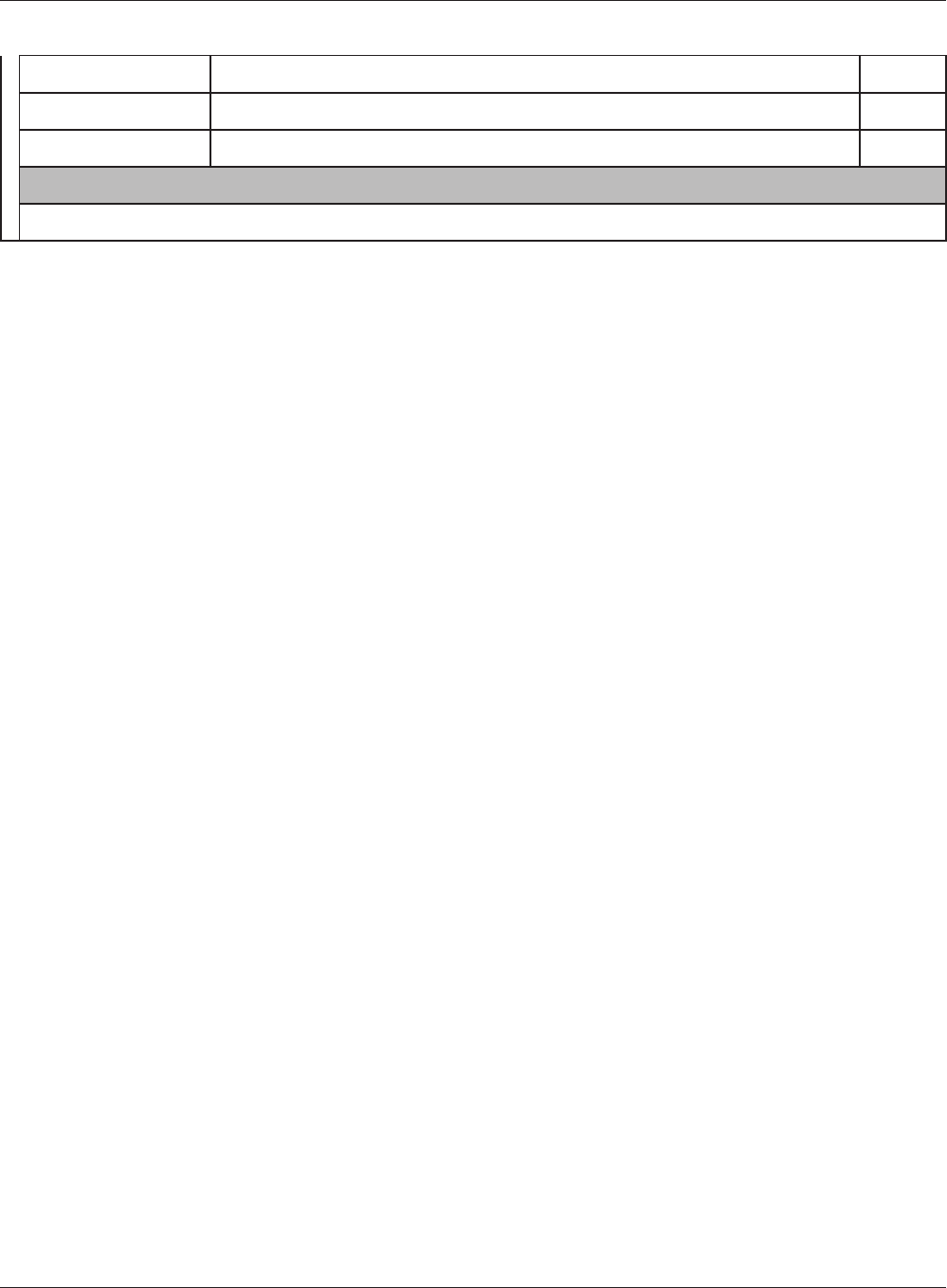
WHR-HP-G300N User Manual 22
Chapter 4 Conguration
Packet Info View all packets transferred by the AirStation. Page 68
Client Monitor View all devices currently connected to the AirStation. Page 69
Ping Test the AirStation’s connection to other devices on the network. Page 70
Logout
Click this to log out of the AirStation’s conguration screens.
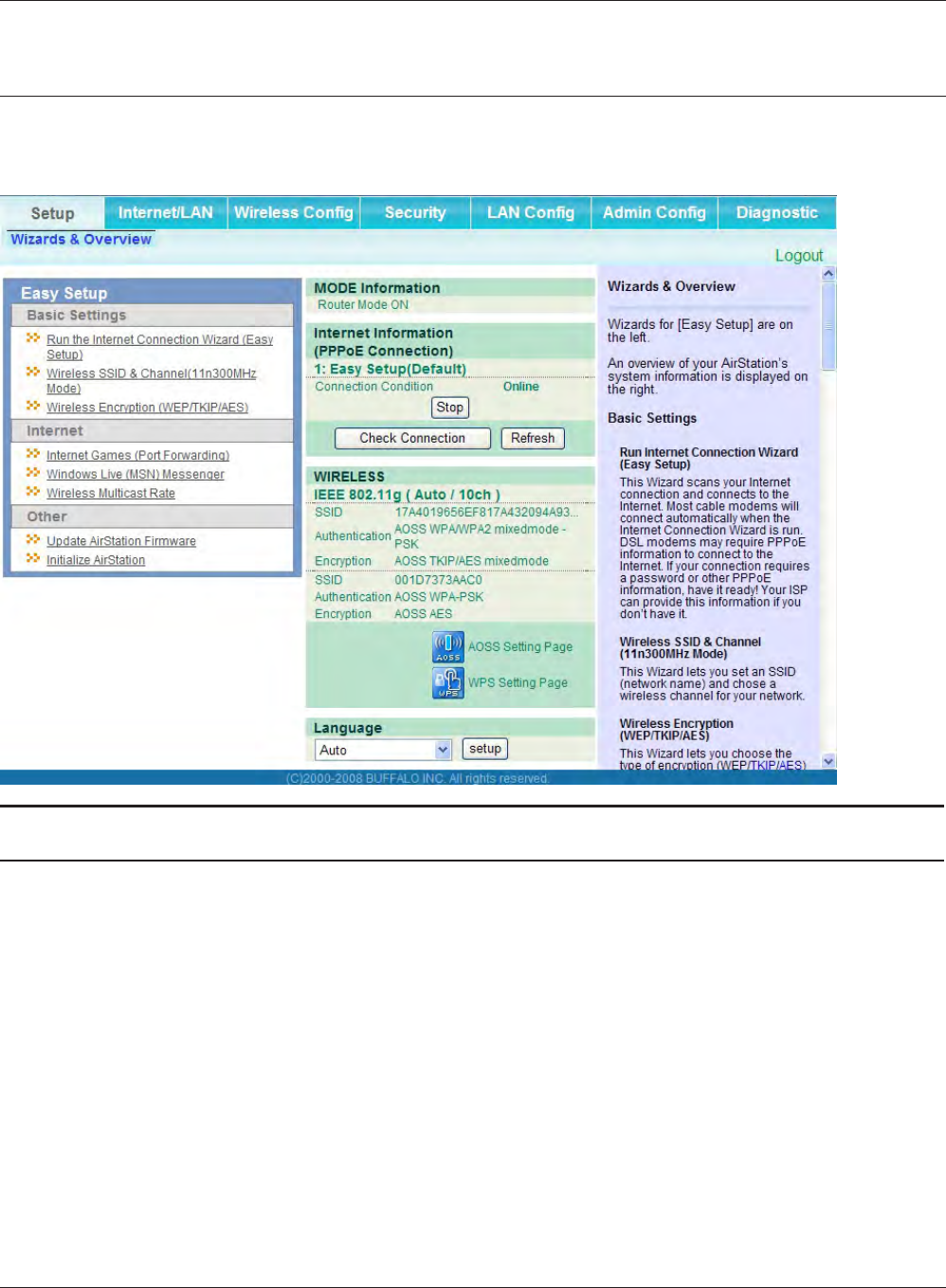
Chapter 4 Conguration
WHR-HP-G300N User Manual 23
Setup
The home page of the conguration screen. You can verify settings and the status of the AirStation
here.
Parameter Meaning
Internet/LAN (LAN Cong) Displays the configuration screen for the Internet port and LAN
ports.
Wireless Cong Click this button to display the conguration screen for wireless set-
tings.
Security Click this button to display the conguration screen for security.
LAN Cong Click this button to display the conguration screen to open ports
for games and applications.
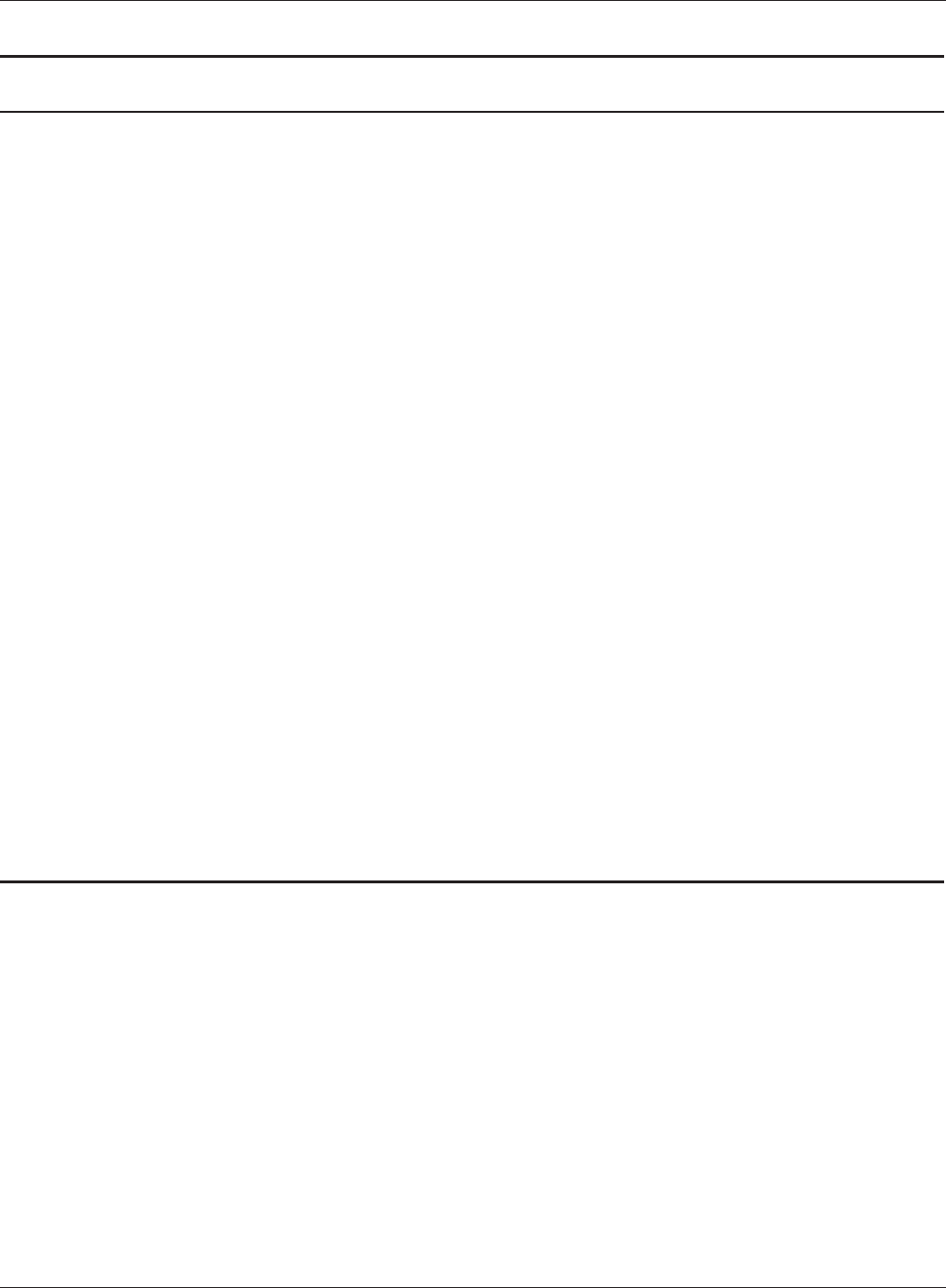
WHR-HP-G300N User Manual 24
Chapter 4 Conguration
Parameter Meaning
Admin Cong Click this button to display the conguration screen which is related
to the administration of the AirStation.
Diagnostic Click this button to display the status of the AirStation.
Easy Setup Enable you to congure the AirStation easily such as an encryption
method of the wireless signal or changing a wireless channel.
Internet Information Displays the current information where the AirStation is connected
on the Internet side.
Check Connection Clicking this button to check if the AirStation is connected to the
Internet properly.
Refresh Clicking this button to refresh the screen which is currently
displayed.
WIRELESS Displays the current wireless settings.
AOSS Click this button to display the AOSS conguration screen.
WPS Click this button to display the WPS conguration screen.
Language Enable you to select the language you use.
Logout Logout from the conguration screen of the AirStation. If the
AirStation does not communicate for 5 minutes, it will logout
automatically.
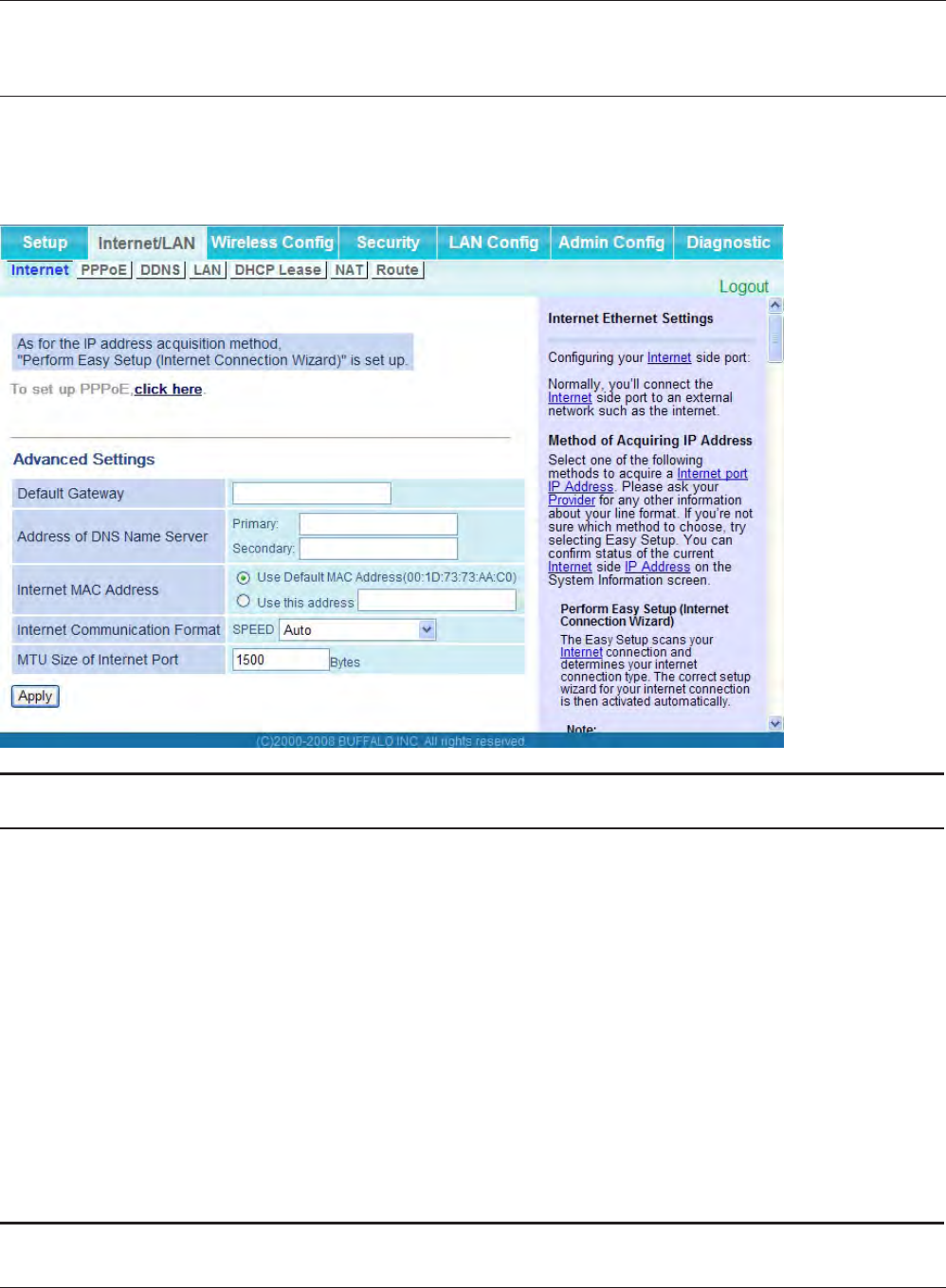
Chapter 4 Conguration
WHR-HP-G300N User Manual 25
Internet/LAN (LAN Cong)
Internet (Router Mode only)
The screen to congure a port of the Internet side.
Parameter Meaning
Method of Acquiring IP Address Specify how the Internet side IP address is obtained.
Default Gateway Congure an IP address for the default gateway.
Address of DNS Name Server Specify an IP address of the DNS server.
Internet MAC Address Congure the Internet side MAC address.
Note: Conguring an improper MAC address may make the AirStation
unusable. Change this setting at your own risk.
Internet Communication Format Specify a communication method for the Internet port.
MTU size of Internet Port Congure the MTU value of the Internet port from the range of 578
to 1500 bytes.
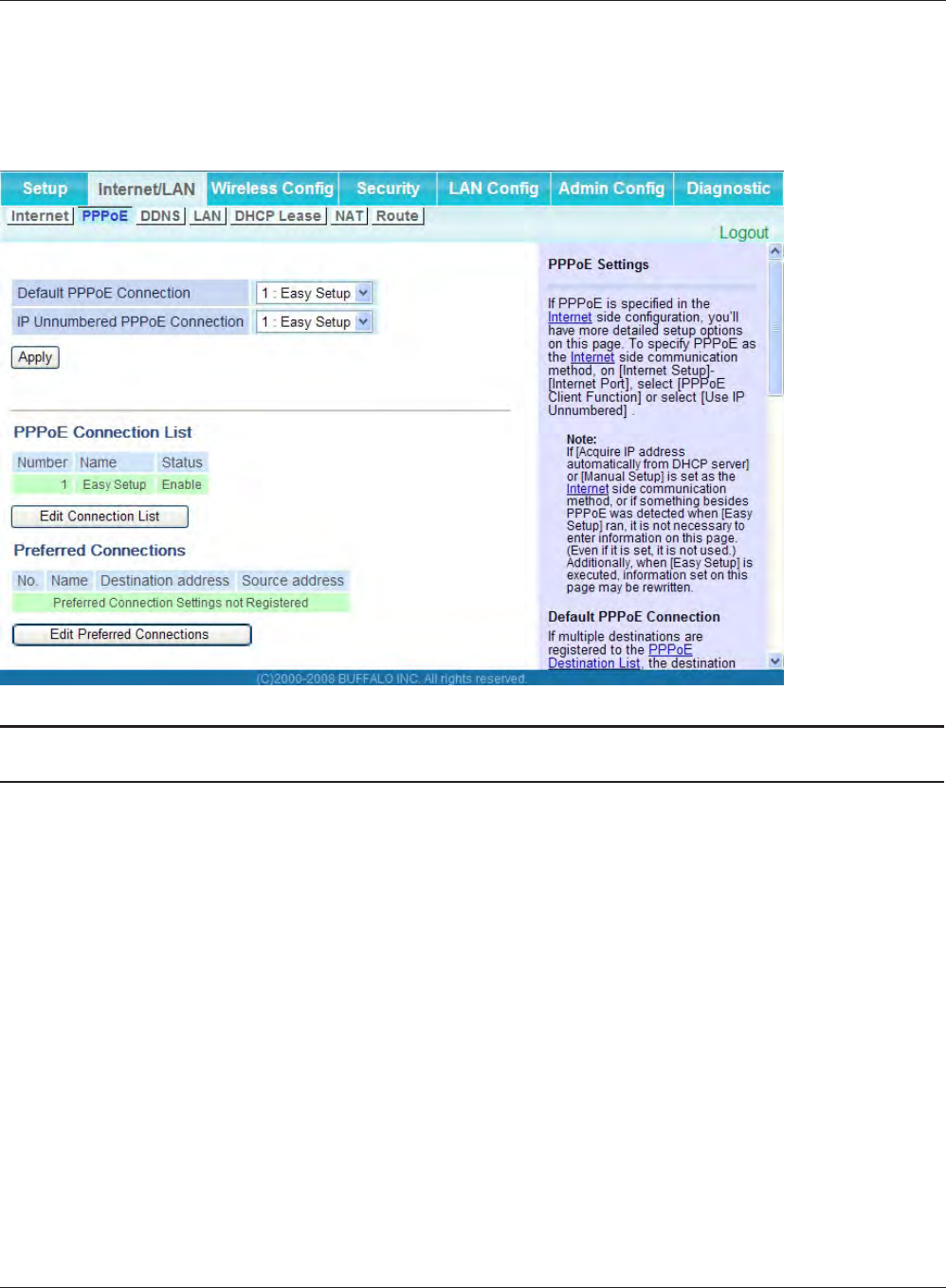
WHR-HP-G300N User Manual 26
Chapter 4 Conguration
PPPoE (Router Mode only)
The screen to congure PPPoE settings.
Parameter Meaning
Default PPPoE Connection If you have registered multiple connection destinations in PPPoE
Connection List, connection destination selected here have priority.
You need to congure the route to which PPPoE is connected to if
you don’t use the default setting.
IP Unnumbered PPPoE Connection Select the destination from the PPPoE Connection List which is
used when specifying "Use IP Unnumbered" in Method of Acquiring
IP Address (page 25).
PPPoE Connection List Edit PPPoE destination. You can register up to 5 sessions.
“Edit Connection List” Click this button to display the screen to edit the settings of
destination.
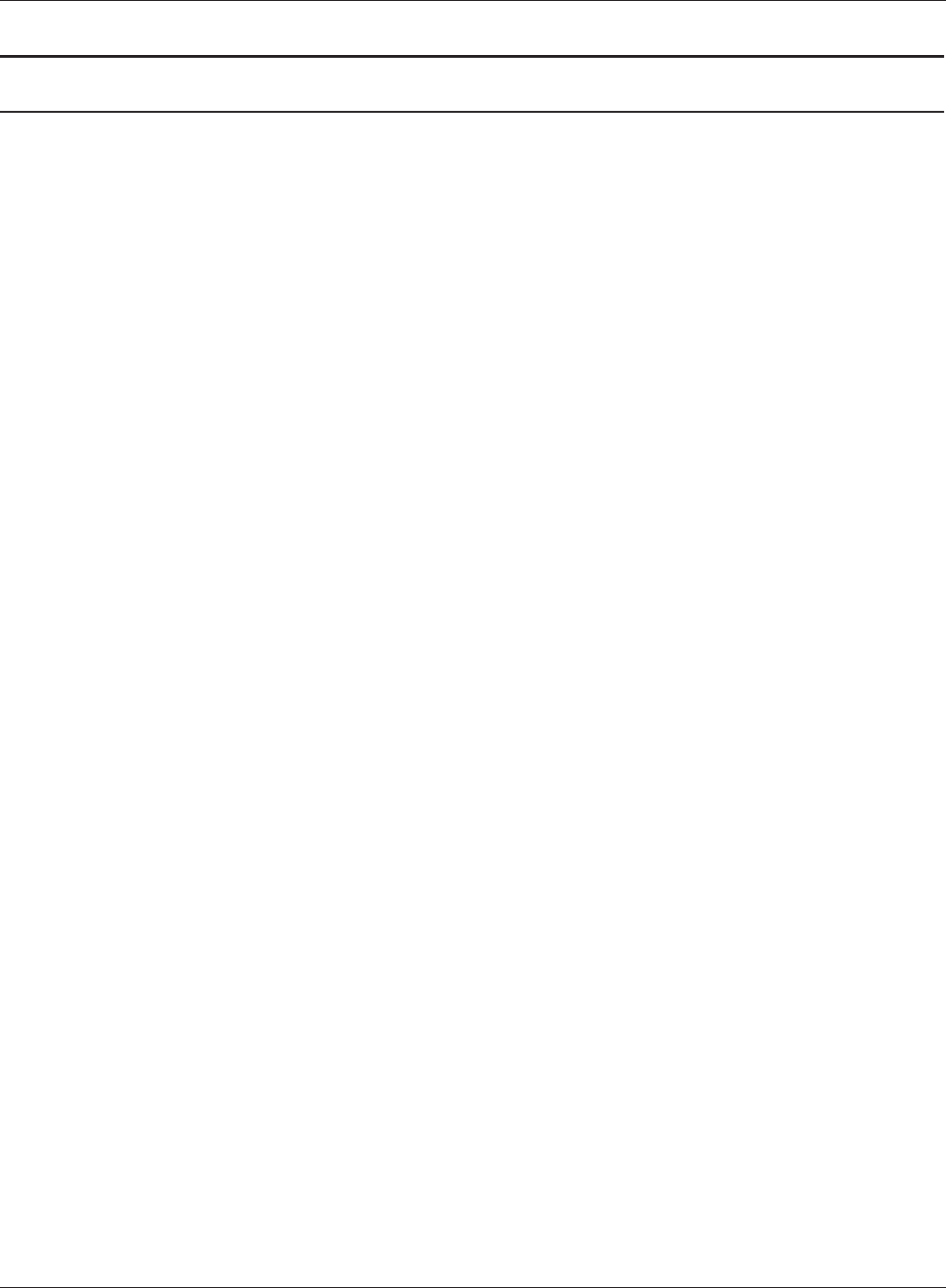
Chapter 4 Conguration
WHR-HP-G300N User Manual 27
Parameter Meaning
PPPoE Connection No.*-Add This is displayed when clicking “Edit Connection List”.
Name of Connection
Enter the name to identify the connected destination. You may
enter up to 32 alphanumerical characters and symbols.
User Name
Set the user name which is specied by your provider, used for
a PPPoE certication. You may enter up to 32 alphanumerical
characters and symbols.
Password
Set the password specied by your provider for PPPoE
certication. You may enter up to 32 alphanumerical characters
and symbols.
Service Name
Fill in this eld only when your provider species a Service Name.
Leave blank otherwise. You may enter up to 32 alphanumerical
characters and symbols.
Connection Type
Species the timing for the AirStation to connect to your provider.
Automatic disconnection
Set time to disconnect after communication is stopped when the
connection method is set to "Connect on Demand" or "Manual".
You can enter up to 1440 minutes.
Authorization
Congure an authorization method with a provider.
MTU Size
Congure MTU value in the range of 578 to 1492, which is used
for communication on PPPoE.
MRU Size
Congure MRU (Maximum Receive Unit) value in the range of578
to 1492, which is used for communication on PPPoE.
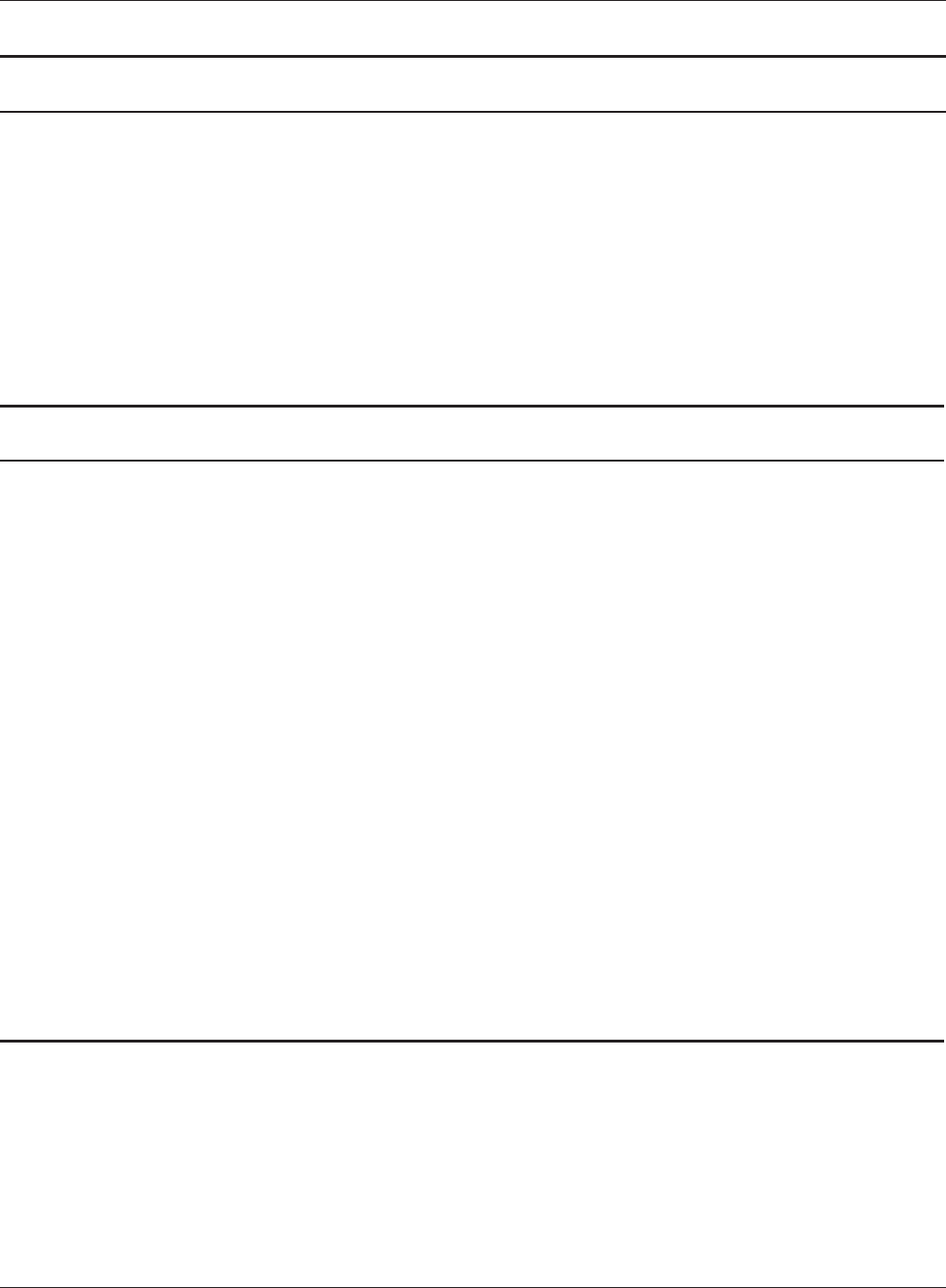
WHR-HP-G300N User Manual 28
Chapter 4 Conguration
Parameter Meaning
Preferred Connections Displays information you have set regarding to the connection
destination route.
[Edit Preferred Connections] Click this button to display the screen to edit the settings of
connection destination route.
Preferred PPPoE Connection -Add This is displayed when clicking "Edit Preferred Connections".
Name
The name of destination to connect by PPPoE if "Destination
address" and "Source address" of the communication match. Select
the destination registered to PPPoE Connection List.
Destination address
Destination address to communicate. When communicating to
this destination address, the AirStation will communicate with
"Name of Connection."
Source address
Source address to communicate. When communicating from this
source address, the AirStation will communicate with "Name of
Connection."
Parameter Meaning
PPPoE Connection No. *-Add Keep Alive
When enabling Keep Alive, the AirStation issues LCP echo request
in order to maintain the connection with the PPPoE server once
a minute. If the server does not respond more than 6 minutes
the line is recognized as disconnected and the AirStation
will terminate the connection. If a PPPoE connection is often
disconnected, the server may not reply to Keep Alive. Set this to
"Disable."
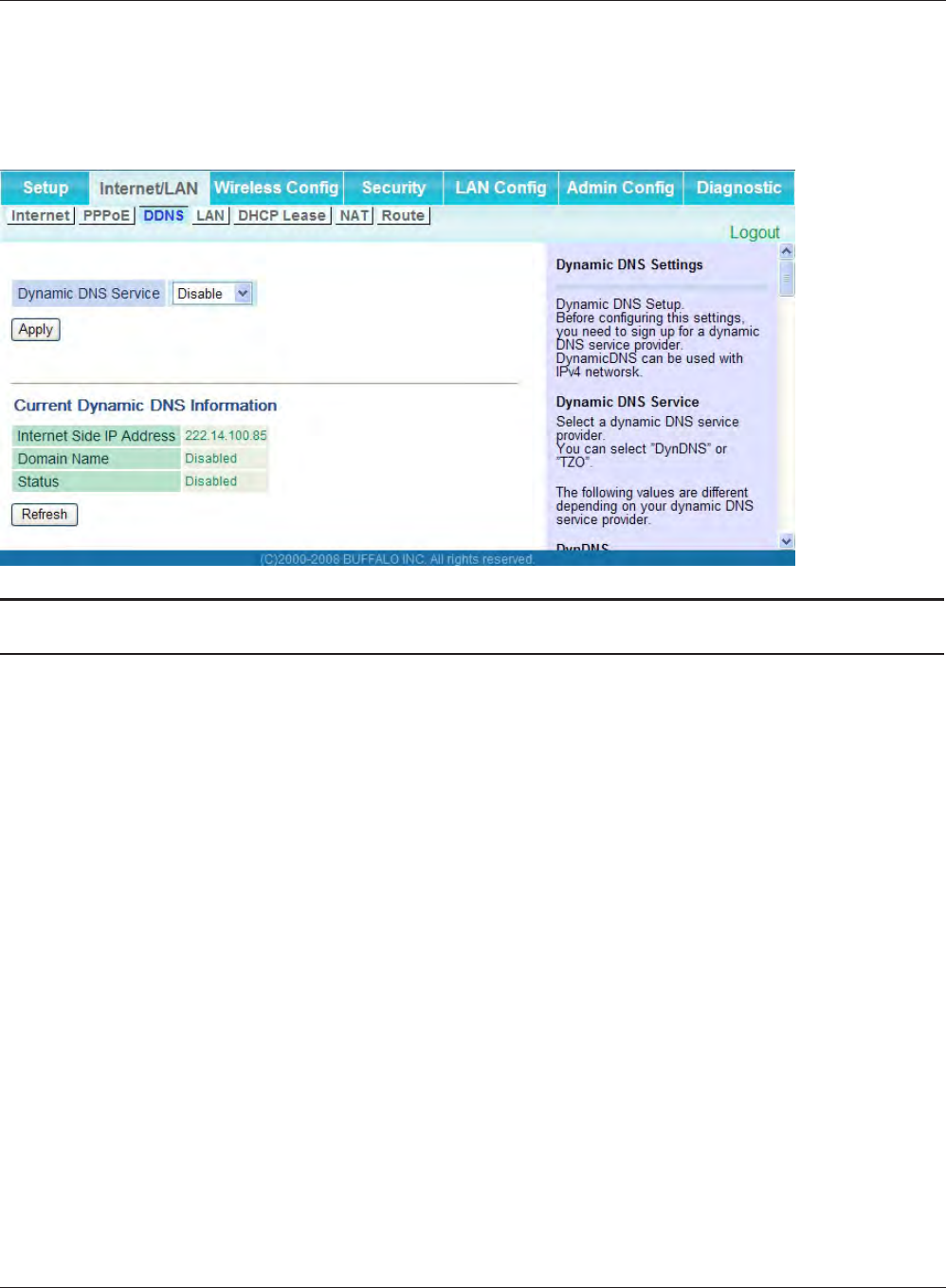
Chapter 4 Conguration
WHR-HP-G300N User Manual 29
DDNS (Router Mode only)
The screen to congure Dynamic DNS settings.
Parameter Meaning
Dynamic DNS Service Select a provider (DynDNS or TZO) for Dynamic DNS.
User Name
* Only when DynDNS is selected
Enter the user name which is registered to the Dynamic DNS
service. You may enter up to 64 alphanumerical characters and
symbols.
Password
* Only when DynDNS is selected
Enter the user name which is registered to the Dynamic DNS
service. You may enter up to 64 alphanumerical characters and
symbols.
Host Name
* Only when DynDNS is selected
Enter the host name which is registered to the Dynamic DNS
service. You may enter up to 255 alphanumerical characters,
hyphens, and periods.
Email Address
* Only when selecting TZO
Enter the email address which is registered to the Dynamic DNS
service. You may enter up to 64 alphanumerical characters and
symbols.
TZO Key
* Only when selecting TZO
Enter the TZO Key which is registered to the Dynamic DNS service.
You may enter up to 64 alphanumerical characters and symbols.
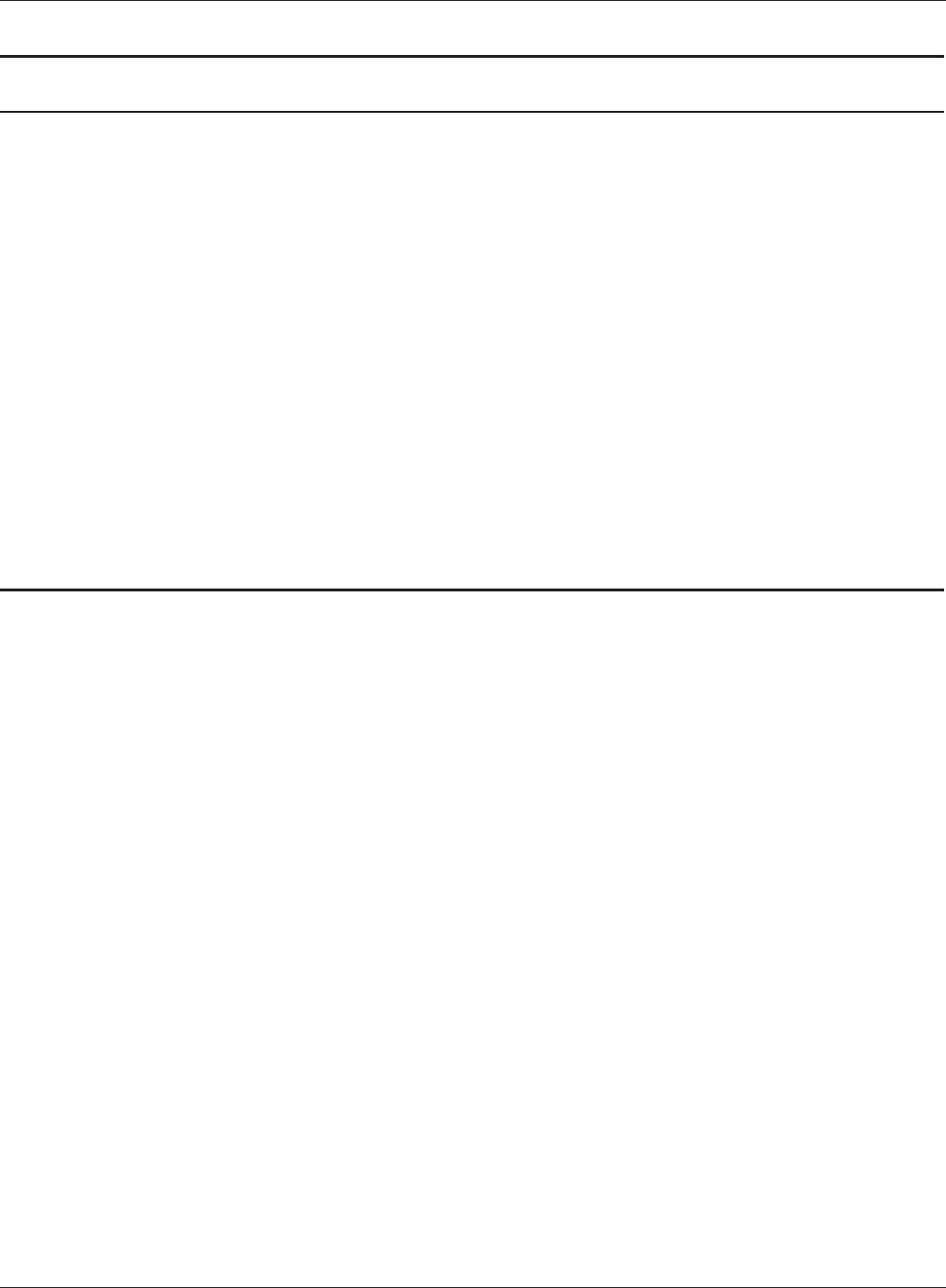
WHR-HP-G300N User Manual 30
Chapter 4 Conguration
Parameter Meaning
Domain Name
* Only when selecting TZO
Enter the domain name which is registered to the Dynamic DNS
service. You may enter up to 255 alphanumerical characters,
hyphens, and periods.
IP Address Update Period Species the period to notify the dynamic DNS service provider of
the current IP address. When DynDNS is selected, set it between 0
and 35 days. When TZO is selected, set it between 0 and 99 days. If
0 (zero) day is set, no periodic update is performed.
Internet Side IP Address The WAN-side IP address of the AirStation’s Internet port. This
address is sent to the dynamic DNS service provider.
Domain Name The domain name assigned by the dynamic DNS Service provider.
The AirStation can be accessed from the Internet using this domain
name.
Status Display the status of dynamic DNS service.
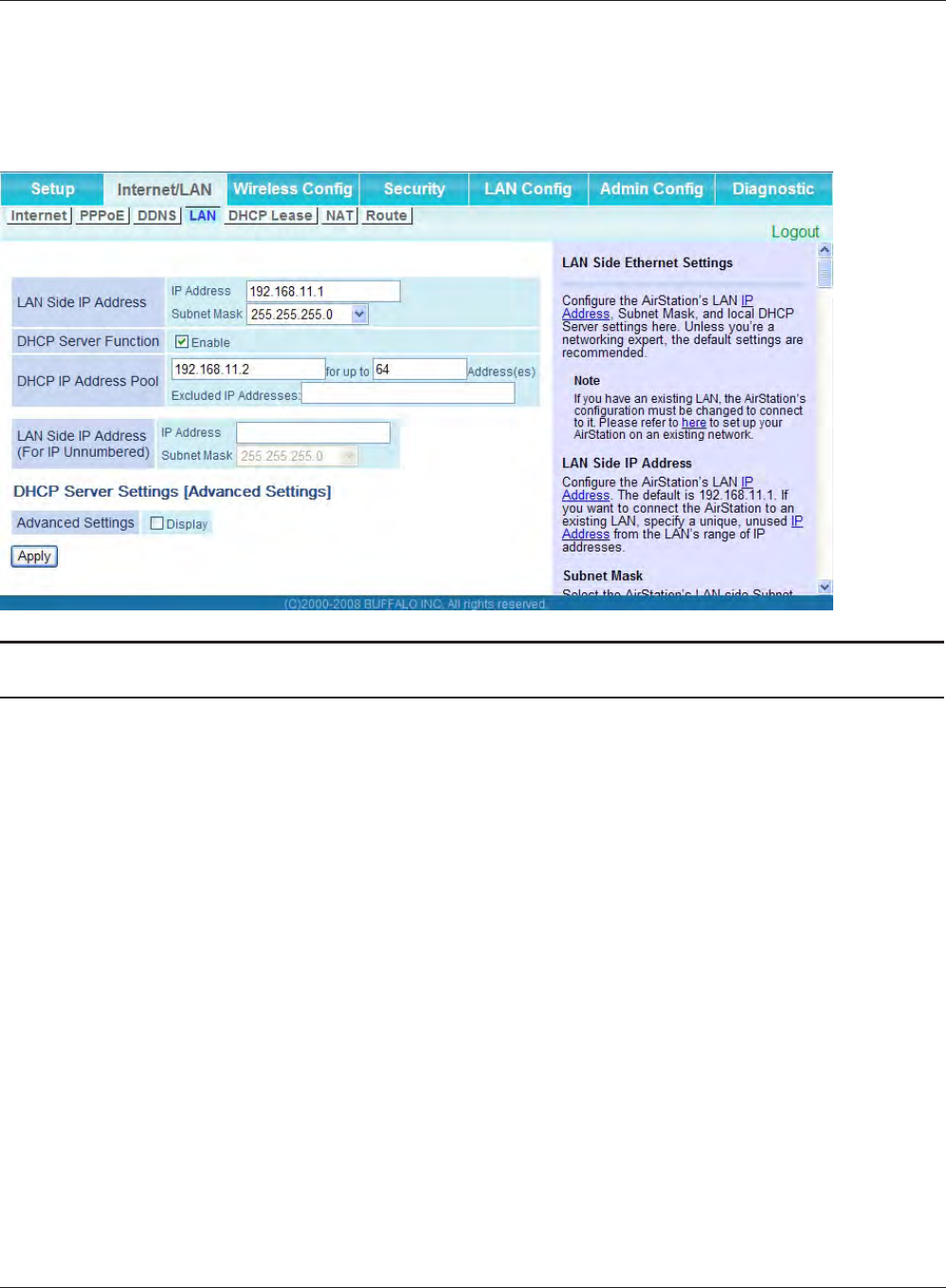
Chapter 4 Conguration
WHR-HP-G300N User Manual 31
LAN
The screen to congure a port of the LAN side.
Parameter Meaning
LAN Side IP Address Set a LAN side IP address and subnet mask.
DHCP Server Function
* Router Mode only
Enable or disable the DHCP server, which assigns IP addresses
automatically.
DHCP IP Address Pool
* Router Mode only
Congure the range of IP addresses to be assigned by the DHCP
server and IP addresses to be excluded from that range. Values from
0-253 may be entered.
LAN Side IP Address
(For IP Unnumbered)
* Router Mode only
Set a LAN side IP address for IP unnumbered.
Note: A PC with a normal LAN side IP address and a PC with an LAN side IP
address for IP Unnumbered cannot communicate each other.
Advanced Settings
* Router Mode only
Select Display to display the advanced settings options for the
DHCP server.
Lease Period
* Router Mode only
Set the eective period of an IP address assigned by the DHCP
server. Up to 999 hours may be entered.
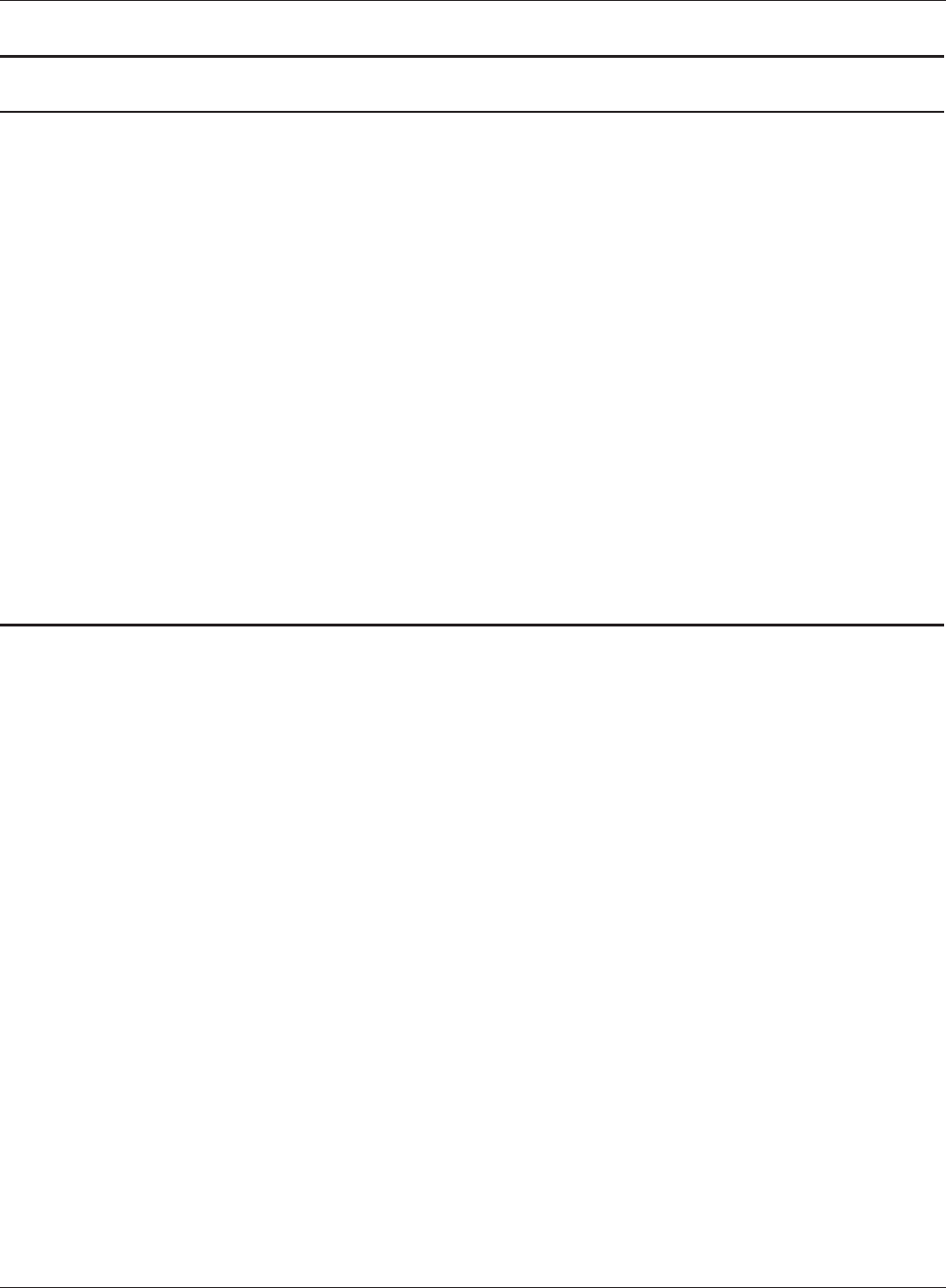
WHR-HP-G300N User Manual 32
Chapter 4 Conguration
Parameter Meaning
Default Gateway
* Router Mode only
Set the default gateway IP address for the DHCP server to issue to
clients.
DNS Servers
* Router Mode only
Set the dDNS server IP address for the DHCP server to issue to
clients.
WINS Server
* Router Mode only
Set the WINS server IP address for the DHCP server to issue to
clients.
Domain Name
* Router Mode only
Set the domain name for the DHCP server to issue to clients. You
may enter up to 127 alphanumerical characters, hyphens, and
periods.
Default Gateway
* Bridge Mode only
Set the default gateway IP address.
DNS Server Address
* Bridge Mode only
Set the DNS server IP address.
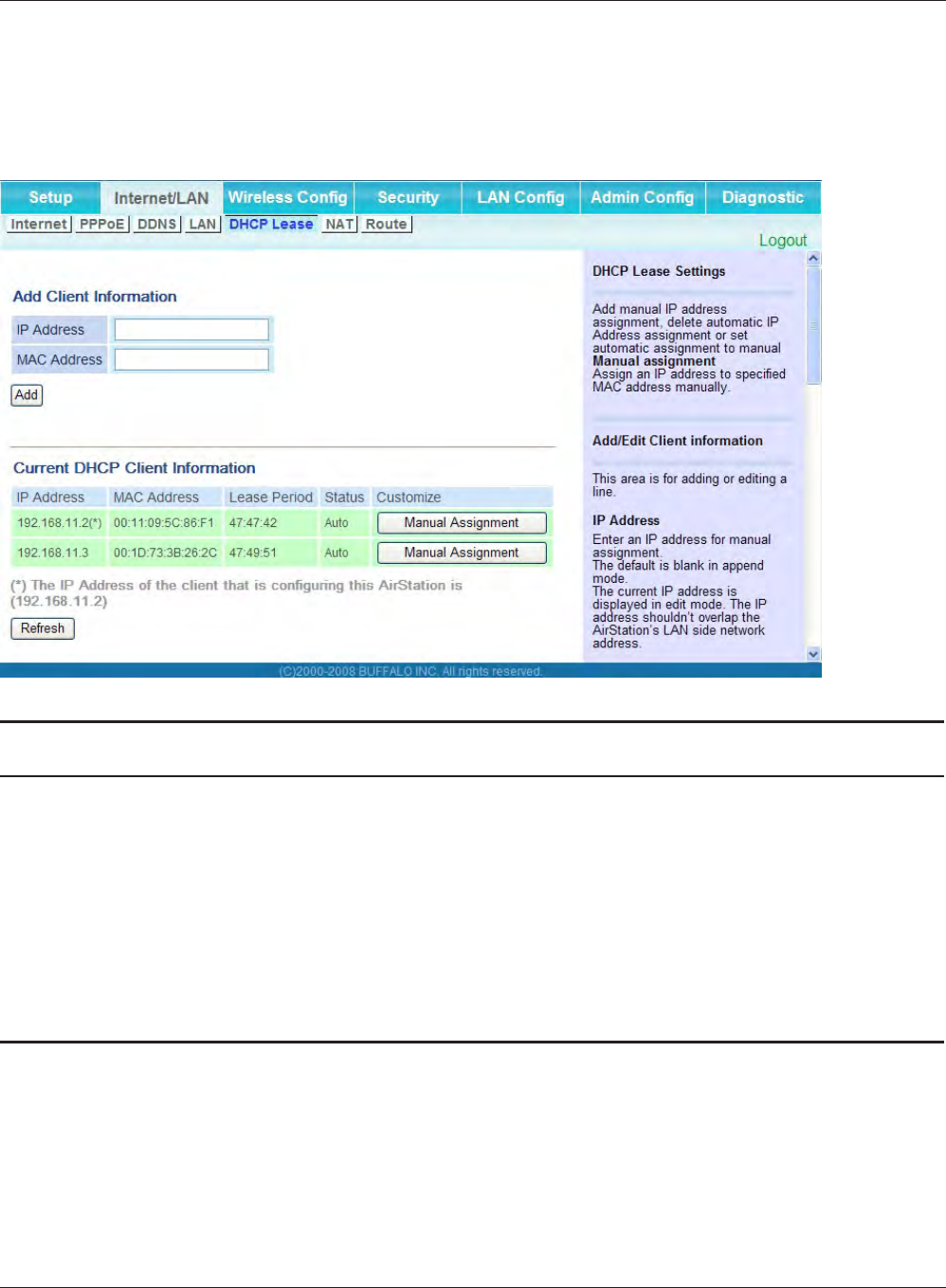
Chapter 4 Conguration
WHR-HP-G300N User Manual 33
DHCP Lease (Router Mode only)
The screen to congure DHCP lease.
Parameter Meaning
IP Address Enter an IP address to lease manually. The IP address should be
from the same subnet as the DHCP scope, but not be within the
range that DHCP is assigning to other devices.
MAC Address Enter the MAC address which identies the client.
Current DHCP Client Information Displays information for current leases. An IP address which is
leased automatically can be changed to be leased manually by
clicking “Manual Assignment”.
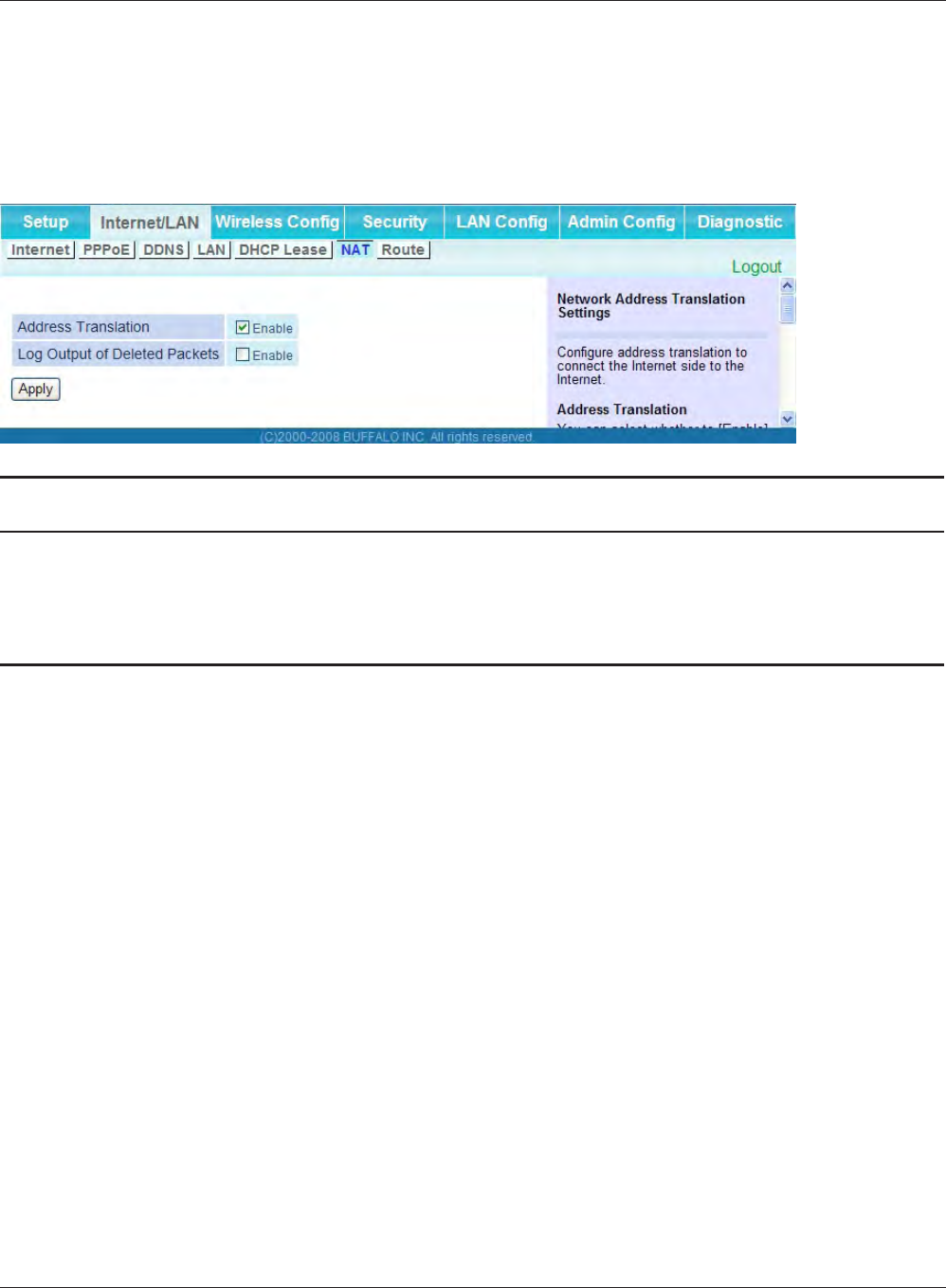
WHR-HP-G300N User Manual 34
Chapter 4 Conguration
NAT (Router Mode only)
The screen to congure settings relating to the network address translation function which is used
to connect the LAN side to the Internet.
Parameter Meaning
Address Translation Enable to use Network Address Translation.
Log Output of Deleted Packets Enable to log deleted packets (such as errors) during address
translation.
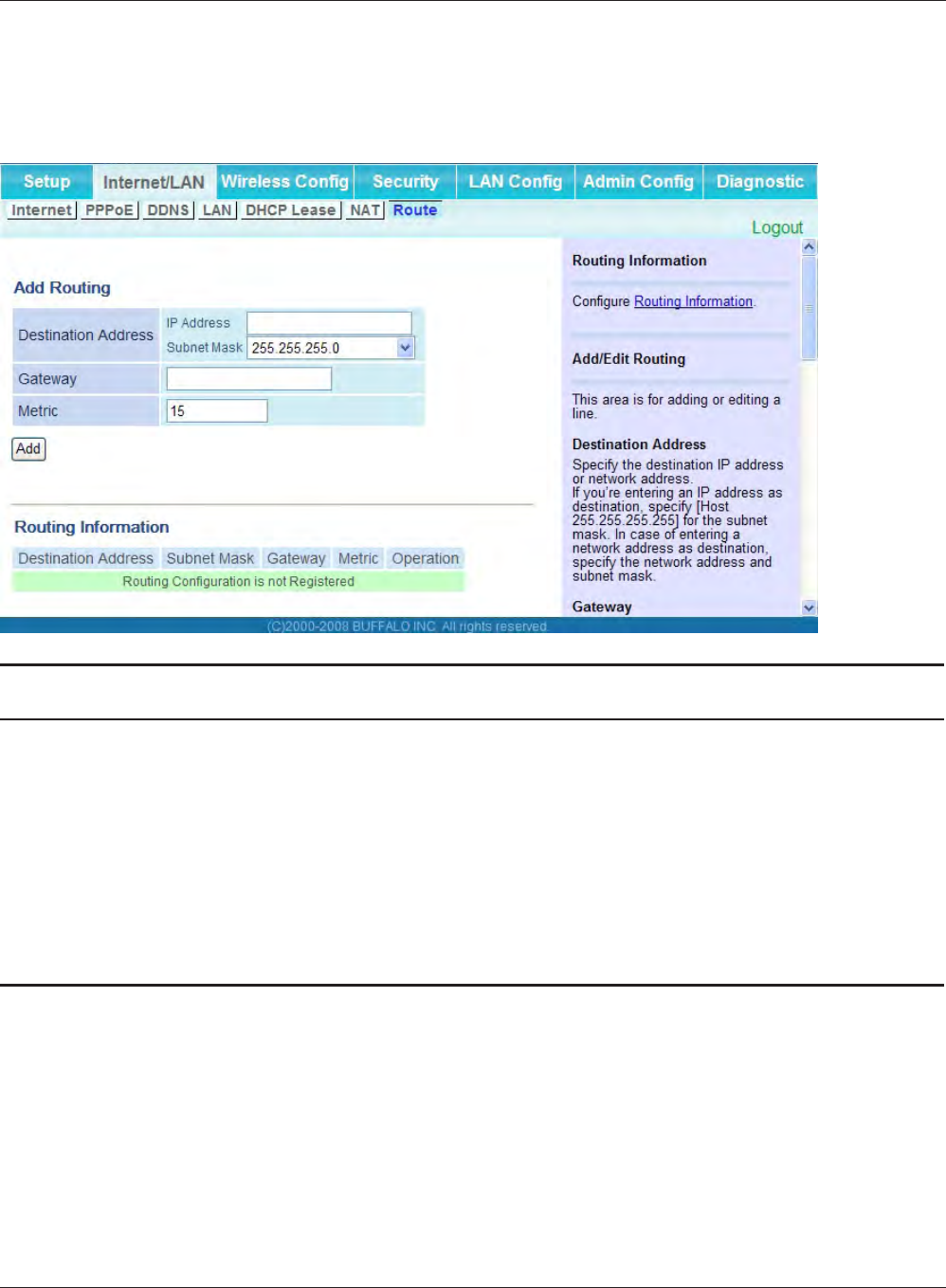
Chapter 4 Conguration
WHR-HP-G300N User Manual 35
Route
The screen to congure the communication IP route that the AirStation uses.
Parameter Meaning
Destination Address Adds a destination IP address and subnet mask to a routing table.
Gateway Adds a gateway address to a routing table.
Metric The metric is the maximum number of router hops a packet may
take on the way to its destination address. Values between 1 and 15
may be entered. The default value is 15.
Routing Information Manual entries will appear here after being added.
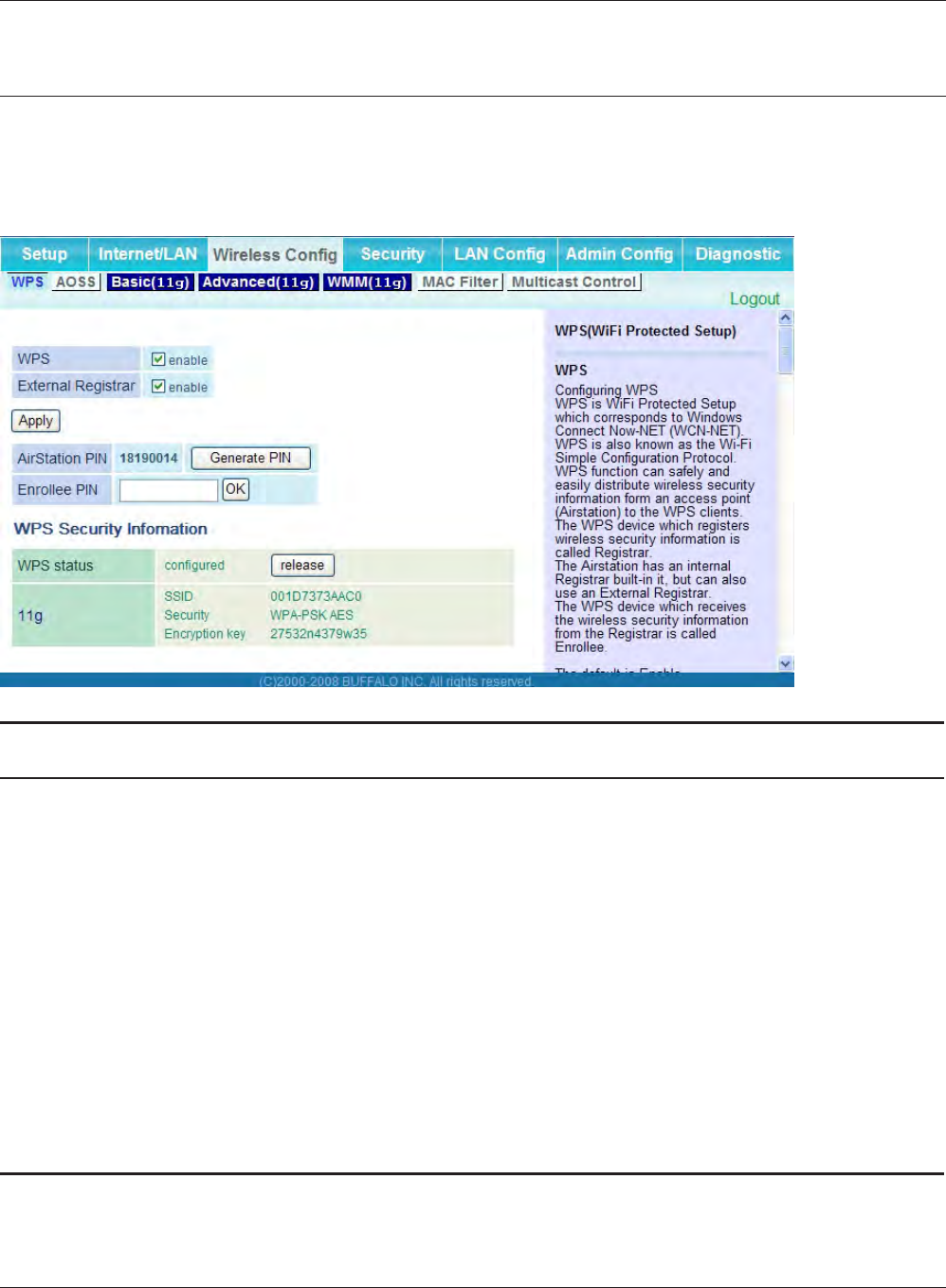
WHR-HP-G300N User Manual 36
Chapter 4 Conguration
Wireless Cong
WPS
The screen to see the detailed settings and status of WPS.
Parameter Meaning
WPS Enable to use WPS automatic conguration.
External Registrar Enable to accept the external congure requests from other WPS
devices.
Note: External congure requests will not be accepted if AOSS is in use.
AirStation PIN Displays the PIN code of the AirStation. Clicking “Generate PIN”
will generate a new PIN code. This code can be entered into other
wireless devices that support WPS.
Enrollee PIN Enter the PIN code for the other wireless device and click “OK”.
WPS status Displays “congured” if all available wireless bands are congured.
Displays “uncongured” if at least one wireless band is uncongured.
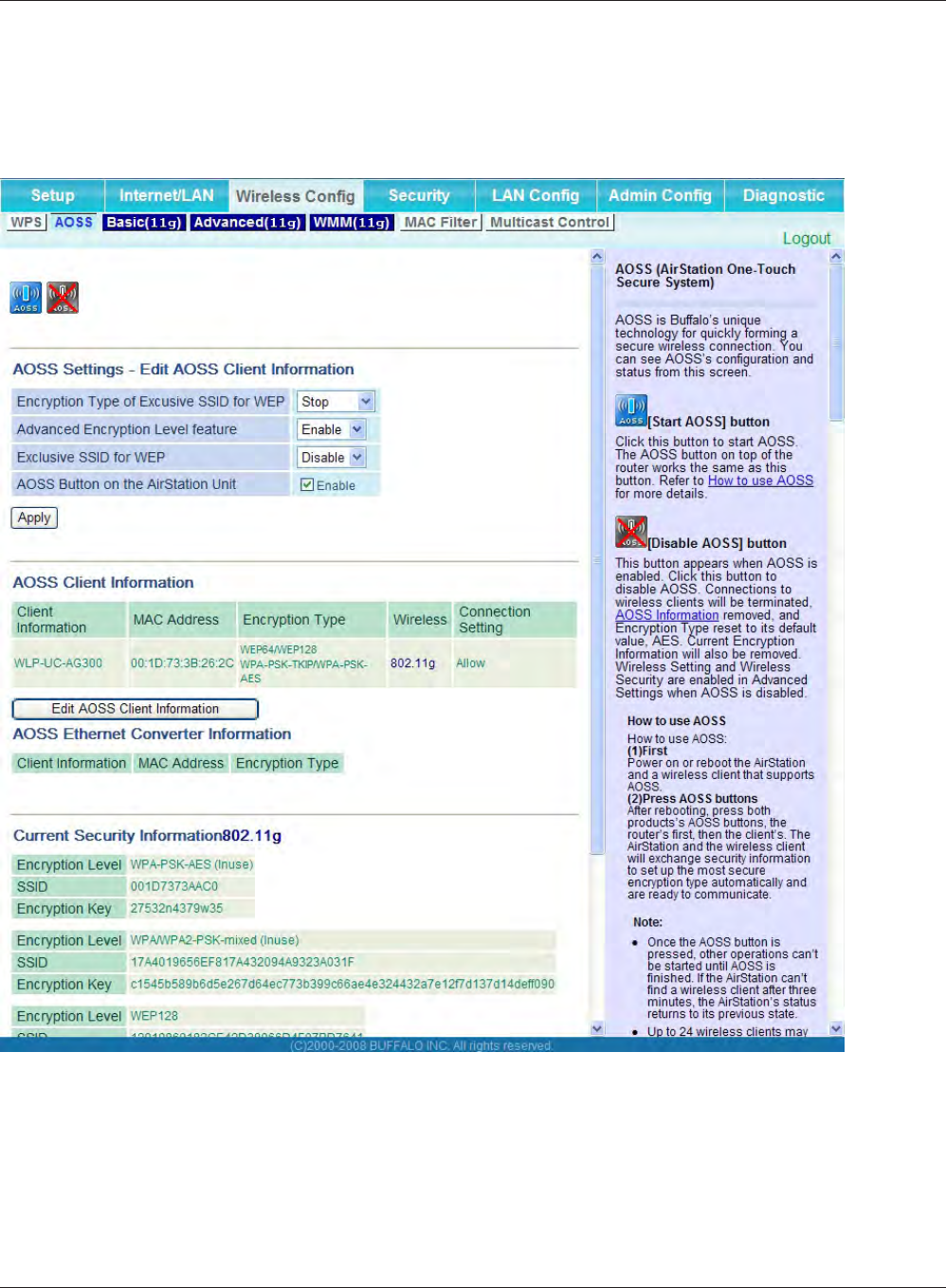
Chapter 4 Conguration
WHR-HP-G300N User Manual 37
AOSS
The screen to see the detailed settings and status of AOSS.
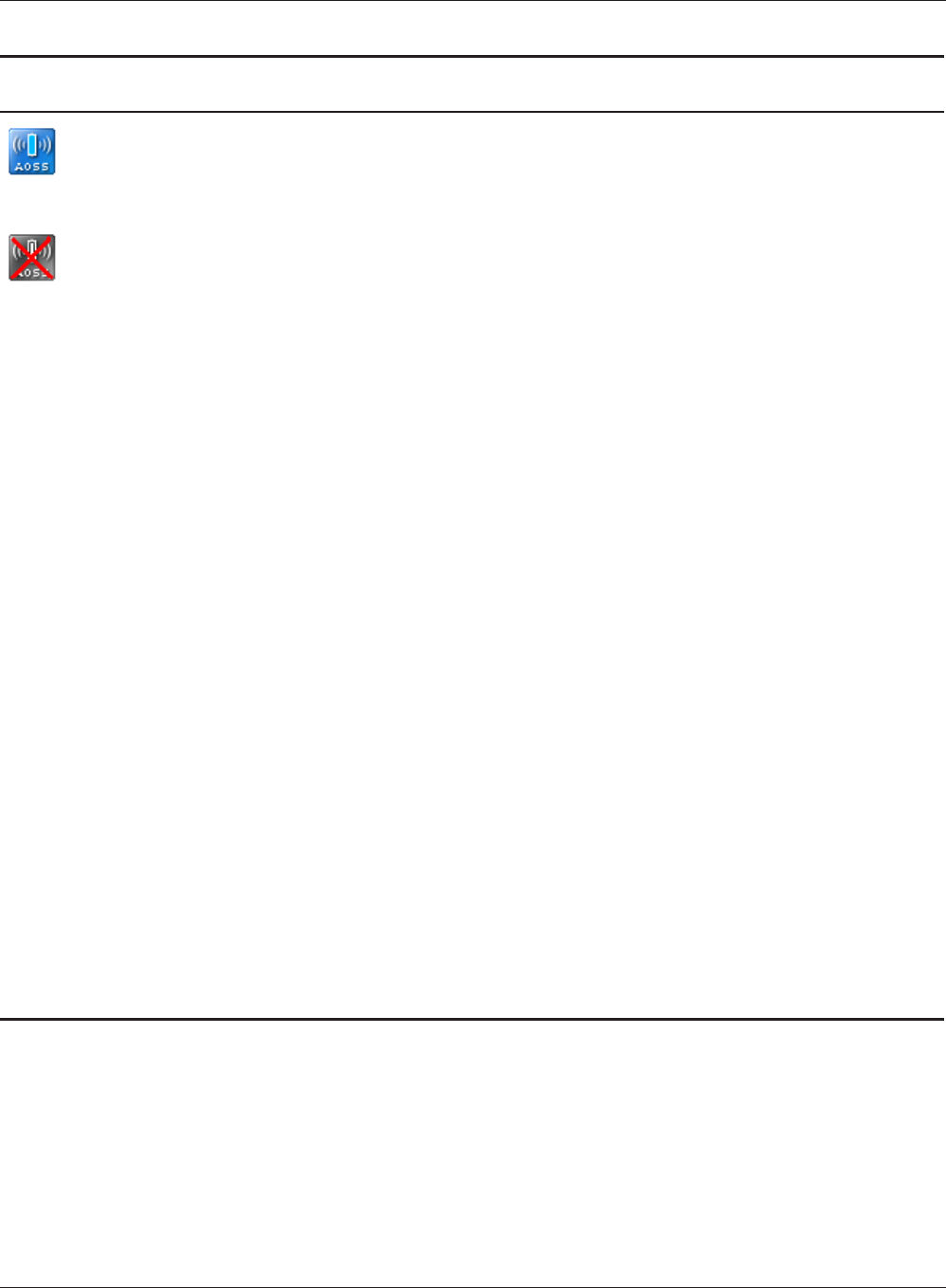
WHR-HP-G300N User Manual 38
Chapter 4 Conguration
Parameter Meaning
Initiates AOSS automatic wireless conguration. Click this, then
press or click the AOSS button on your AOSS-compatible wireless
client. Repeat for additional AOSS clients.
Click this button to disconnect AOSS connections.
Note: If AOSS connections are disconnected, the SSID and encryption
keys will be restored to their most recent settings before using AOSS.
Encryption Type of Exclusive SSID for
WEP
You may allow a separate SSID specically for WEP connections. If
“disabled” is selected, then clients will not be able to connect with
WEP.
Advanced Encryption Level feature Allow AOSS to make connections encrypted with WPA/WPA2-PSK-
mixed mode.
Exclusive SSID for WEP Set a separate SSID and network segment specically for WEP
connections. Devices connected with WEP will not be able
to communicate with devices connected using AES/TKIP. All
connected devices will be able to communicate with the internet.
AOSS Button on the AirStation Unit Determine whether congure AOSS or not when the physical AOSS
button is pressed.
AOSS Client Information*Displays AOSS clients connected to the AirStation and information
of the devices which are wirelessly communicated.
AOSS Ethernet Converter
Information*
* Only displayed if there are AOSS
Connections
Displays information about ethernet converters connected to the
AirStation via AOSS.
Current Security Information
* AOSS Connection only
Displays an encryption level, SSID, an encryption key congured by
AOSS.
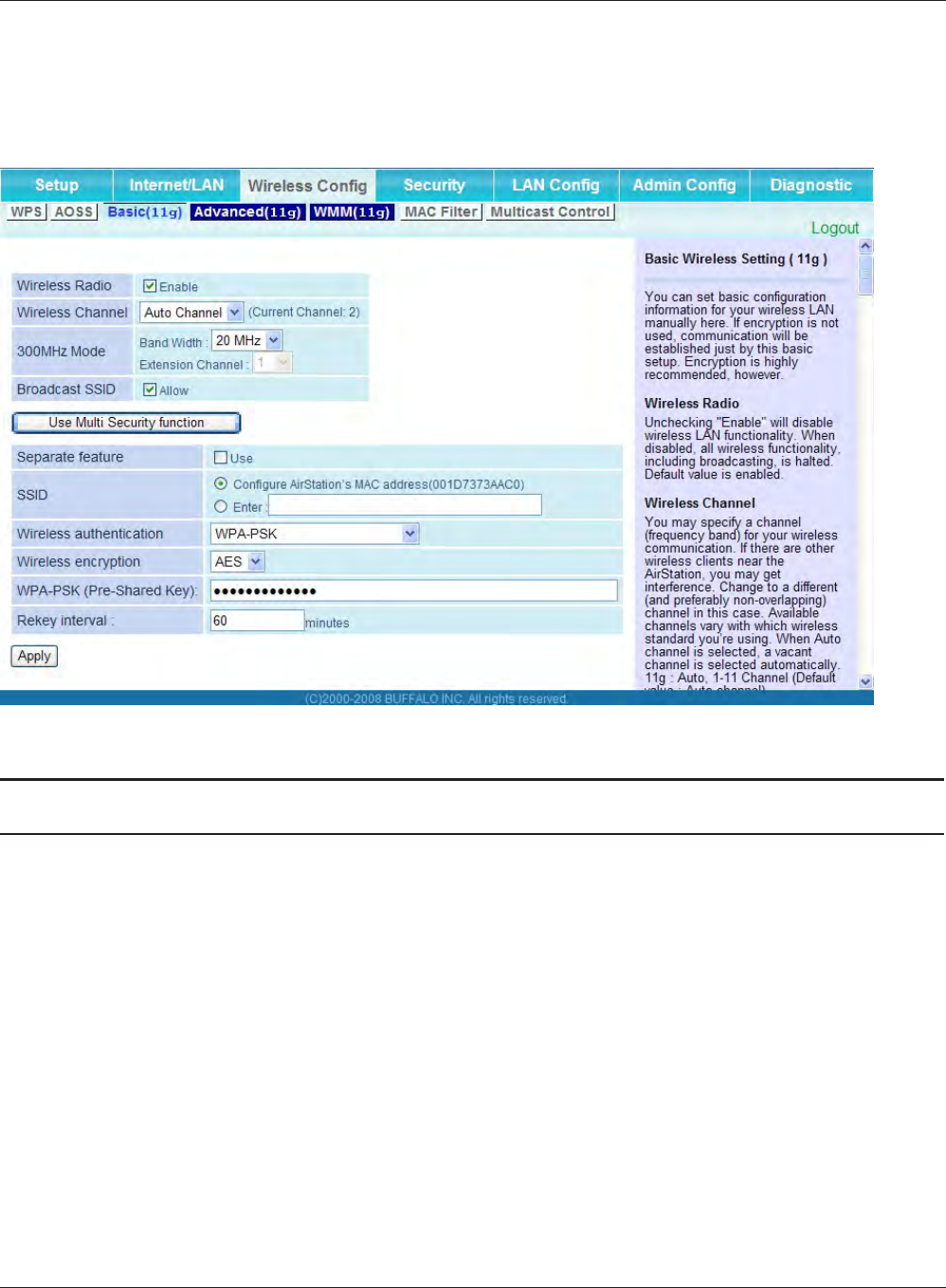
Chapter 4 Conguration
WHR-HP-G300N User Manual 39
Basic
The screen to congure a basic wireless settings.
Parameter Meaning
Wireless Radio Determines whether to allow wireless communication. If this is
unchecked, then no wireless connections will be allowed.
Wireless Channel Sets a channel (a range of frequencies) used for wireless
connections. Available range of the channel is 1-11.
With Auto Channel selected, the AirStation will automatically use
the best available channel.
300Mbps Mode 300 Mbps mode uses twice the normal frequency range, 40
MHz instead of 20 MHz. In uncongested areas this can increase
performance. To use 300 Mbps mode, set the Bandwidth to 40 MHz
and choose an Extension Channel.
Note: If using Auto Channel for the wireless channel, then the Extension
Channel is set automatically.
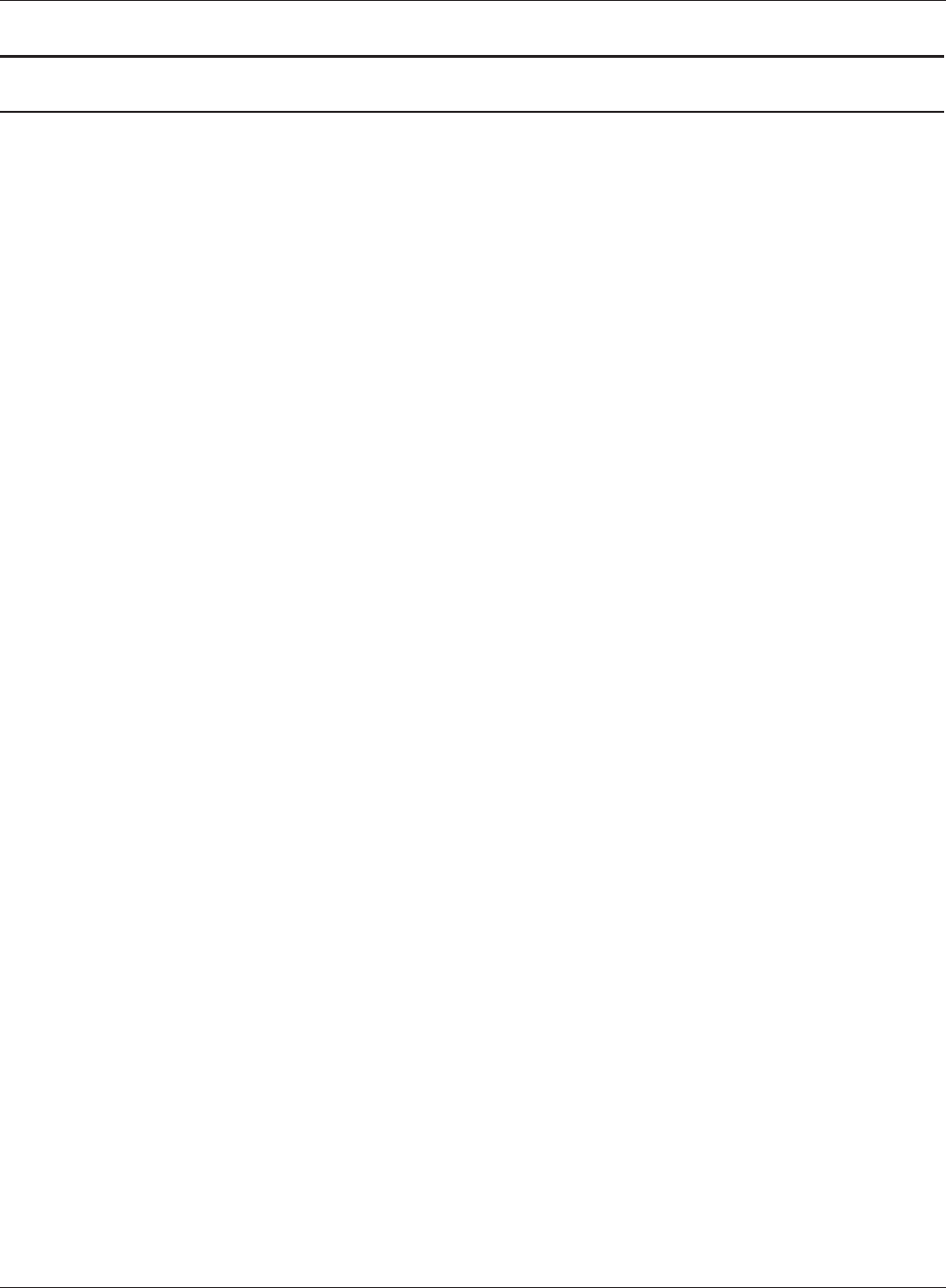
WHR-HP-G300N User Manual 40
Chapter 4 Conguration
Parameter Meaning
Broadcast SSID If “Allow” is checked, then the AirStation will respond to SSID
searches from wireless devices by broadcasting its SSID. If “Allow” is
unchecked, then the AirStation ignore SSID searches from wireless
devices.
[Use Multi Security function]
[Do not use Multi Security function]
Clicking "Use Multi Security function" will enable the Multi Security
function, allowing the use of multiple SSIDs, each with dierent
wireless security settings. Clicking "Do not use Multi Security
function" will disable the Multi Security function. The AirStation will
then allow one SSID and one type of wireless security.
Note: When using Multi Security, you need to enable at least one of the
following SSID1, SSID2, or SSID3.
SSID1 Multi Security SSID1 can use WPA-PSK-TKIP or WPA/WPA2-Mixed for
wireless security.
SSID2 Multi Security SSID2 can use WPA-PSK-AES for wireless security.
SSID3 Multi Security SSID3 can use WEP for wireless security.
Separate feature When "Enabled", wireless devices connected to the AirStation can
communicate only with the Internet side, not with each other.
SSID Set SSID using 1-32 alphanumeric character (s).
Wireless authentication Species an authentication method used when connecting to a
wireless device.
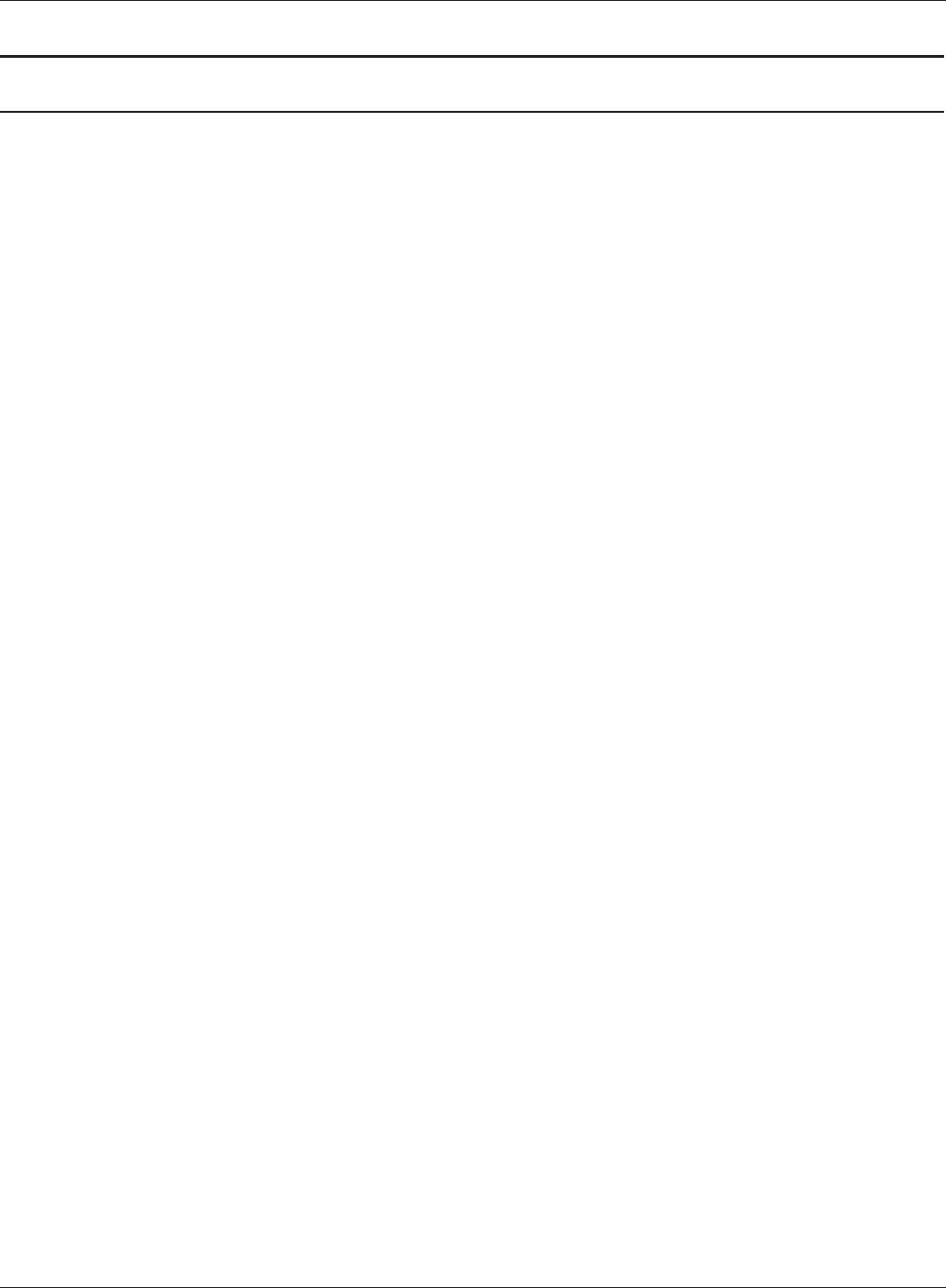
Chapter 4 Conguration
WHR-HP-G300N User Manual 41
Parameter Meaning
Wireless encryption Select a type of data encryption for wireless communication from
the following options:
No encryption
Data is transmitted without encryption. Avoid this option since
any communication may be intercepted.
“No encryption” can be selected only when “No authentication” is
selected for Wireless authentication.
WEP
WEP is a common encryption method supported by most devices.
Use an encryption key to communicate with a wireless device.
WEP can only be selected when “No authentication” is selected for
Wireless authentication.
TKIP
TKIP is an encryption method which is more secure than WEP, but
slower. Use an pre-shared-key to communicate with a wireless
device.
TKIP can be selected only when WPA-PSK or WPA2-PSK is selected
for Wireless authentication.
AES
AES is more secure than TKIP, and faster. Use a pre-shared-key to
communicate with a wireless device.
AES can be selected only when WPA-PSK or WPA2-PSK is selected
for Wireless authentication.
TKIP/AES mixed mode
TKIP/AES mixed mode allows both TKIP and AES authentication
and communication.
TKIP/AES mixed mode can be selected only when WPA/WPA2
mixed mode - PSK is selected for Wireless authentication.
WPA-PSK (Pre-Shared Key) Enter a pre-shared key for use with wireless authentication.
* Use 8 to 63 alphanumeric characters (case-sensitive) for a preshared
key when you select character type as an input method. Enter 64 digits
using 0 to 9 and a to f (not case-sensitive) when you select hexadecimal
type as an input method.
Rekey interval Set the interval between 0 and 1440 (minutes) to update a
communication encryption key.
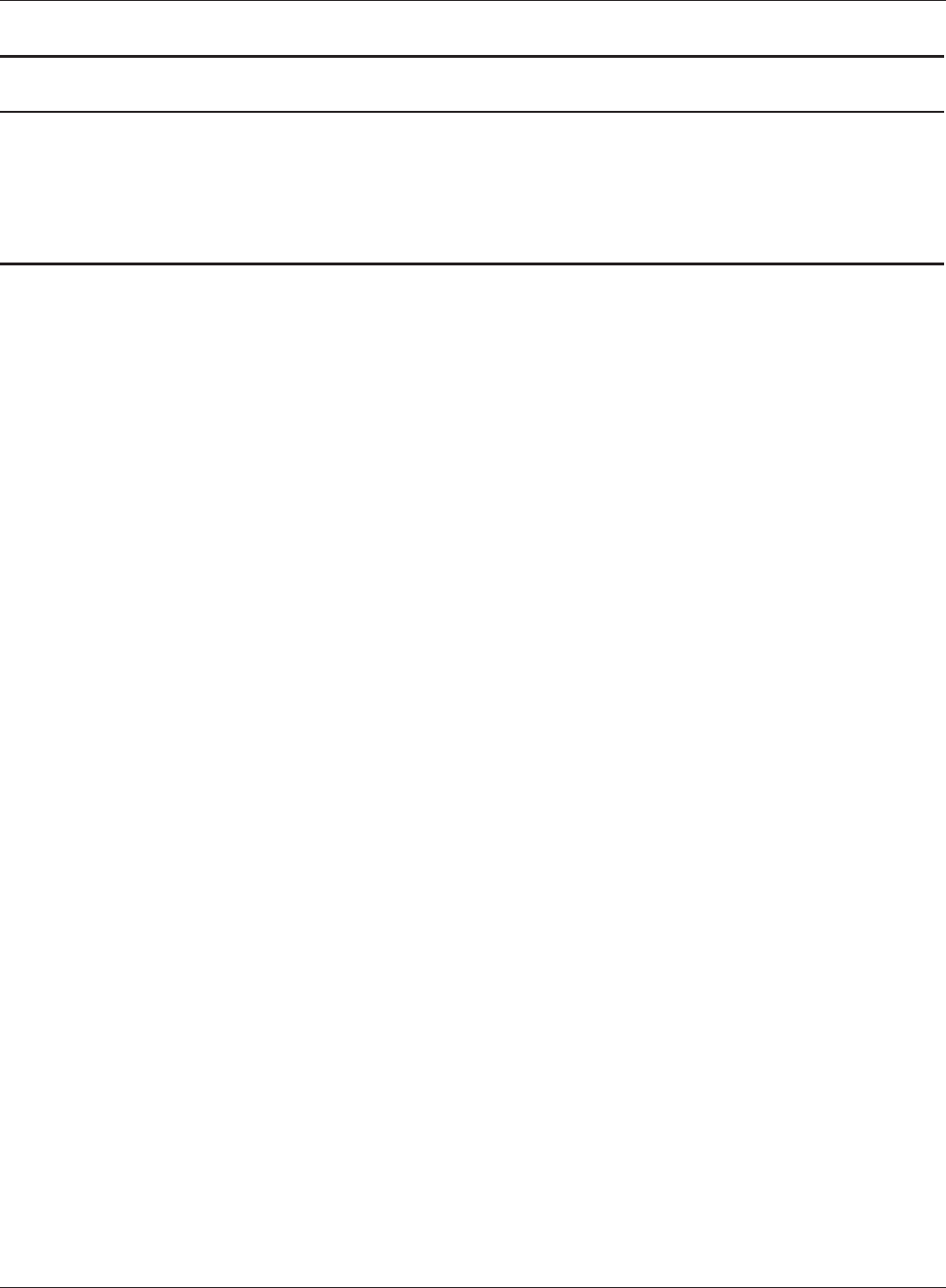
WHR-HP-G300N User Manual 42
Chapter 4 Conguration
Parameter Meaning
Setup WEP encryption key Enter an encryption key to encrypt wireless data.
* Use 5 or 13 alphanumeric characters (case-sensitive) for an encryption
key when you select character type as the input method. Enter 10 or 26
digits using 0 to 9 and a to f (not case-sensitive) when you select hexa-
decimal type as the input method.
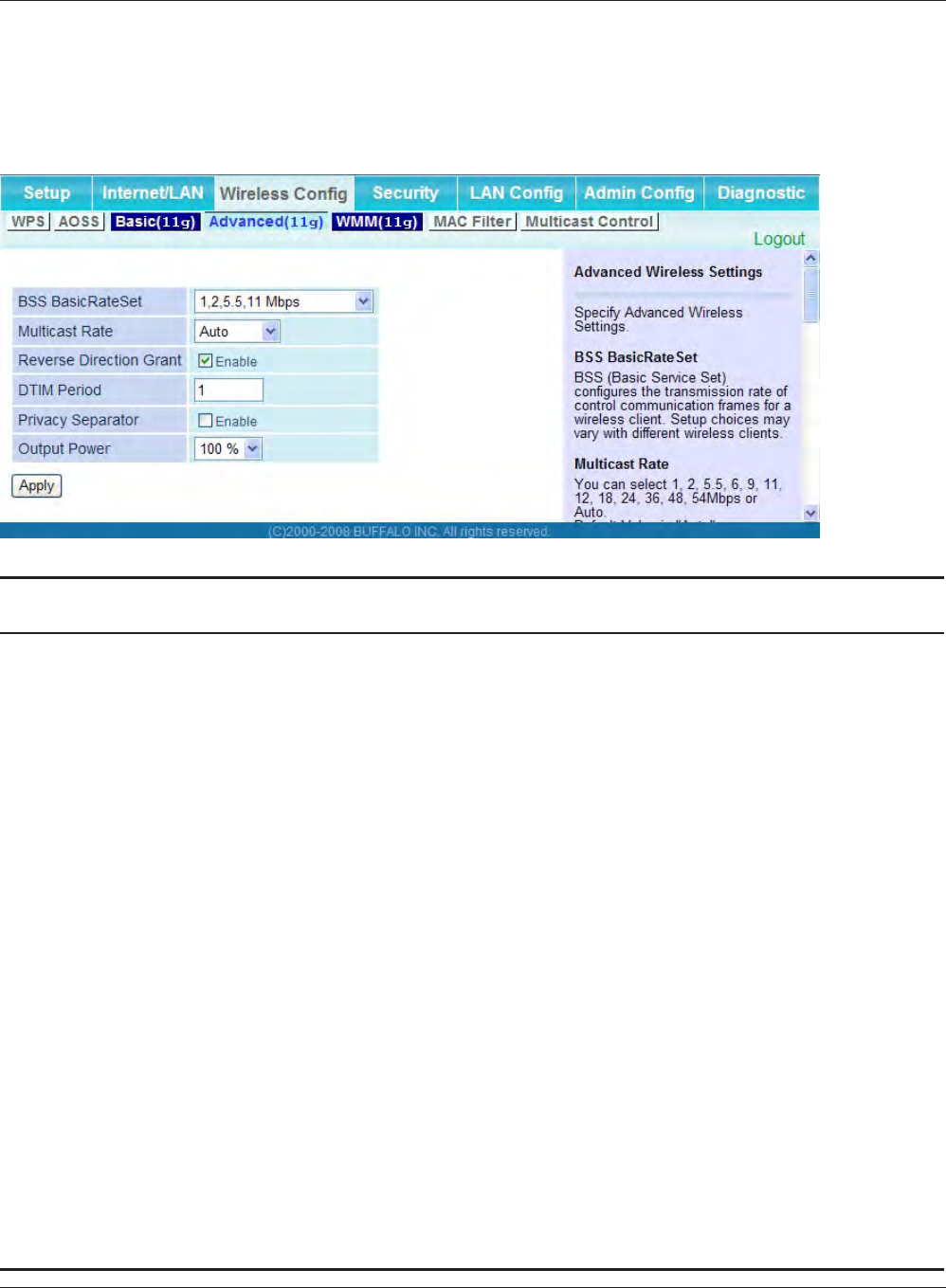
Chapter 4 Conguration
WHR-HP-G300N User Manual 43
Advanced
The screen to congure the advanced wireless settings.
Parameter Meaning
BSS Basic Rate Set Set the communication speeds of administrative and
communication control frames of the AirStation and wireless
devices.
Multicast Rate Set the communication speed of multi-cast packets.
Reverse Direction Grant For faster wireless communication, you may enable receiving
packets while sending packets.
DTIM Period Set the beacon responding interval (1 -255) which is notied to
a wireless device. This setting is eective only when the power
management feature is enabled on a wireless device.
Privacy Separator If enabled, the Privacy Separator blocks communication between
wireless devices connected to the AirStation. Wireless devices will
be able to connect to the Internet but not with each other. Devices
that are connected to the AirStation with wired connections will
still be able to connect to wireless devices normally.
Output Power You may reduce the wireless radio power output. The power of
a radio wave and the distance that that radio wave reaches are
almost proportional, so if the output power is reduced, the distance
that the signal reaches also becomes smaller.
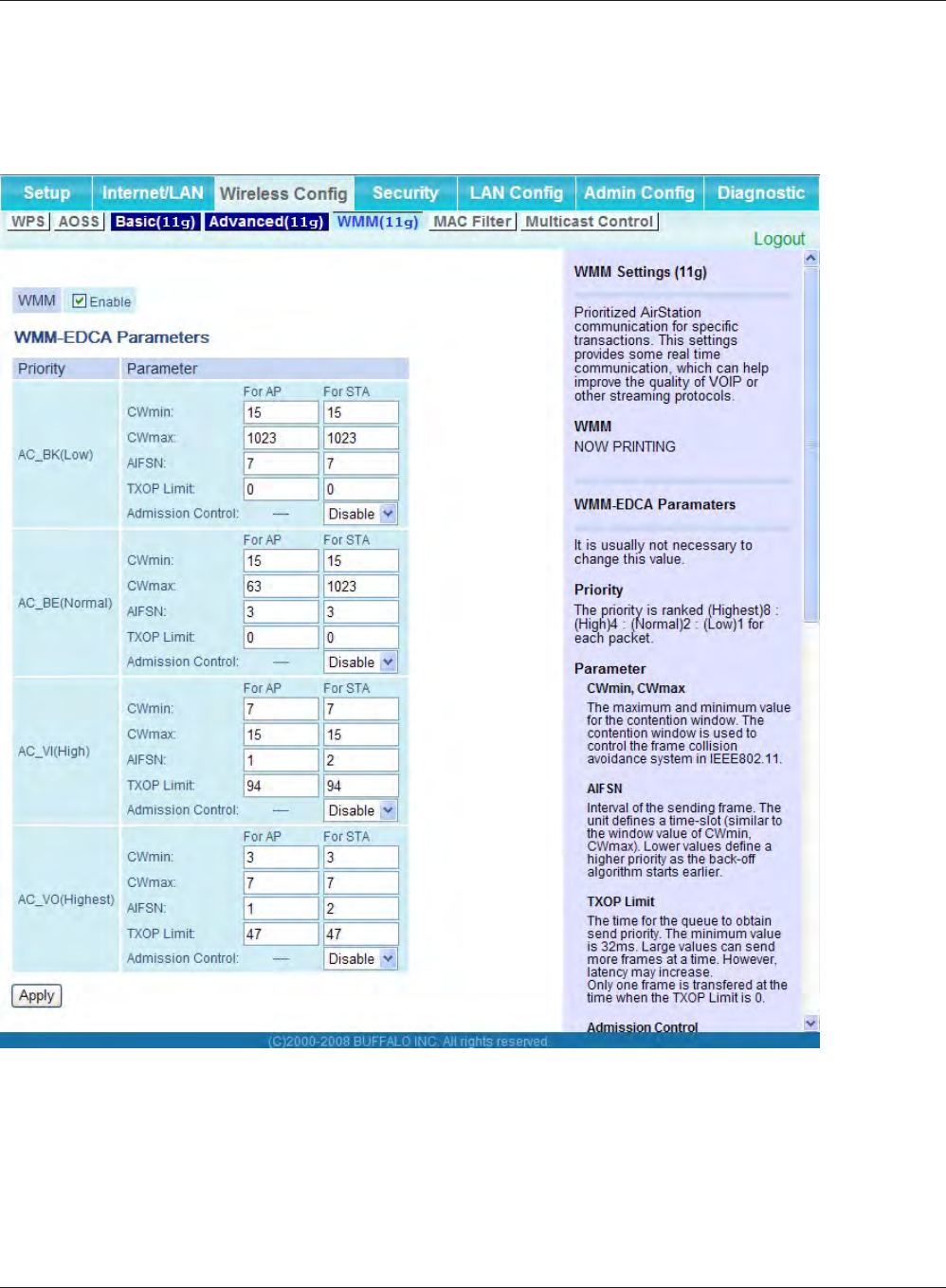
WHR-HP-G300N User Manual 44
Chapter 4 Conguration
WMM
The screen to set the priorities for specic communications the AirStation performs.
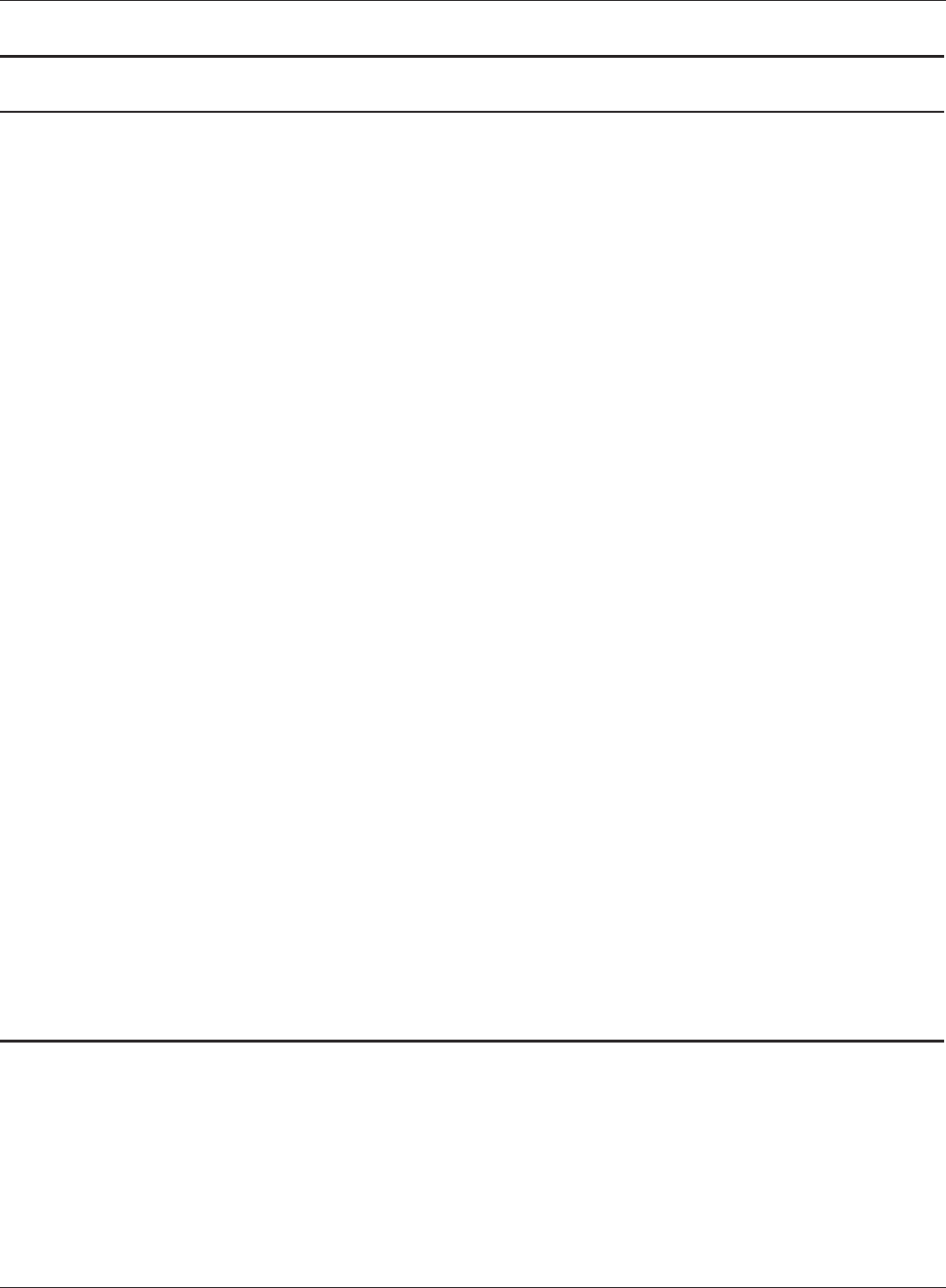
Chapter 4 Conguration
WHR-HP-G300N User Manual 45
Parameter Meaning
WMM WMM is a standard that includes basic Quality of Service (QoS)
features for wireless networks. If disabled, QoS features will not be
available.
WMM-EDCA Parameters You don't usually need to change these settings. Using the default
settings is recommended.
Priority
The following priorities may be applied to individual transmission
packets: (Highest) 8, (High) 4, (Normal) 2, and (Low) 1. From the
queue, these packets are processed in order of priority.
CWmin, CWmax
The maximum and minimum value of the contention window.
The contention window is used in the frame collision avoidance
structure performed in IEEE802.11, and generally the smaller the
value in the window, the higher the probability that the queue
obtains the right to send.
AIFSN
The interval to send frames. The unit of the AIFSN is a slot, just as
the window dened by CWmin and CWmax is. The smaller the
interval of sending frames, the faster the algorithm can restart. As
a result, the priority of the queue is higher.
TXOP Limit
The period of time that the queue can use after obtaining the
right to send. The unit is 32 ms. The longer this time, the more
frames can be sent per right to send. However, the que may
interfere with other packet transmissions. If TXOP Limit is set to 0
(zero), only one frame can be sent per right to send.
Admission Control
Restricts new frames from interfering with a previous queue. New
packets are prioritized lower until a queue of them is collected. As
the new queue accumulates more packets, its priority increases.
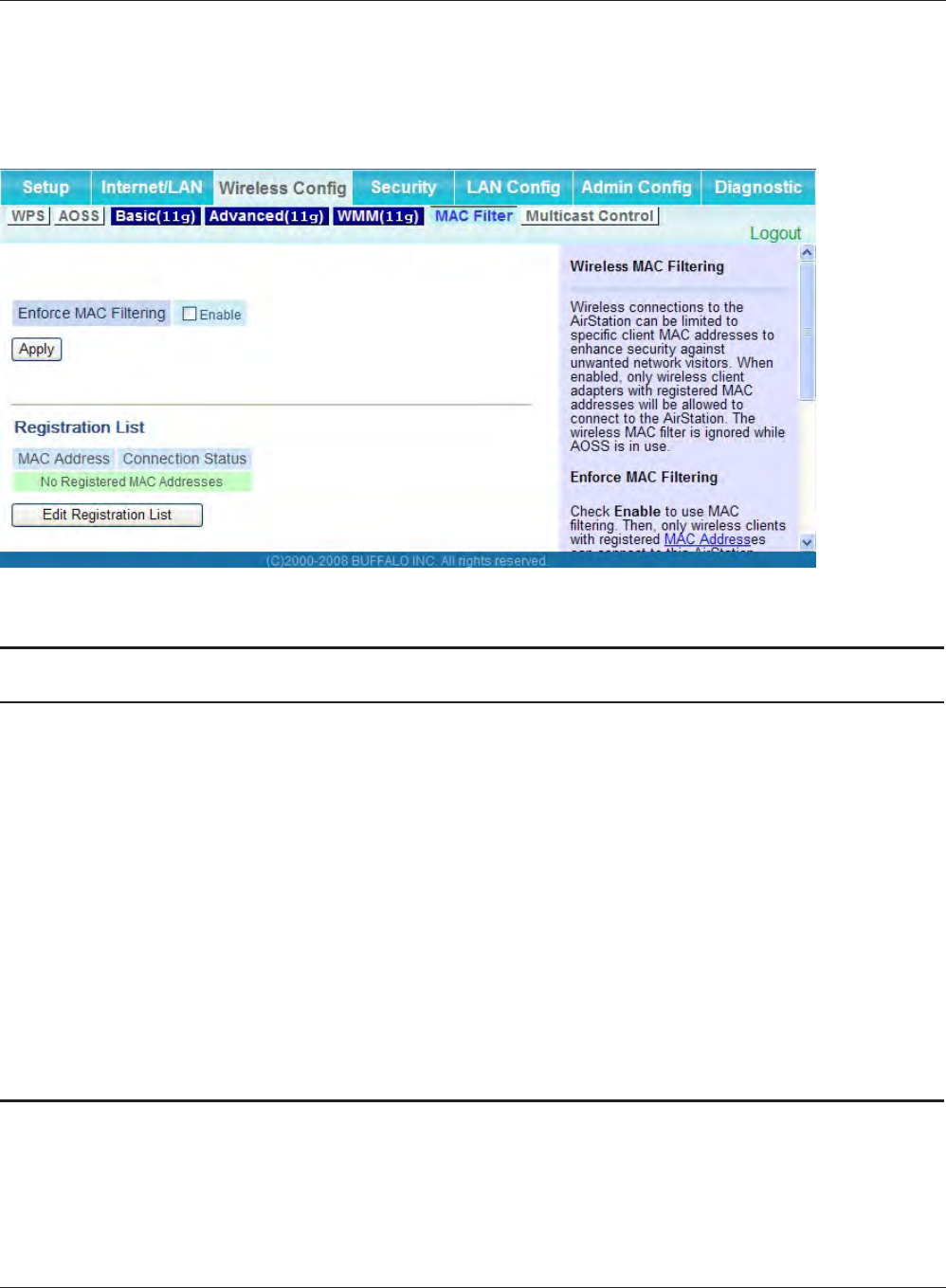
WHR-HP-G300N User Manual 46
Chapter 4 Conguration
MAC Filter
The screen to congure the access restrictions from wireless devices.
Parameter Meaning
Enforce MAC Filtering Enable to restrict wireless connections to devices with registered
MAC addresses.
Registration List Displays the MAC addresses of registered devices which are
permitted to connect wirelessly.
[Edit Registration List] Click this button to add a MAC address of a wireless device to the
list of permitted devices.
MAC Addresses to be Registered Enter a MAC address of a wireless device you permit to connect to
the AirStation. Click "Register" to add that MAC address to the list.
List of all clients that are associated
with this AirStation
Display the list of all MAC addresses of wireless devices connected
to the AirStation.
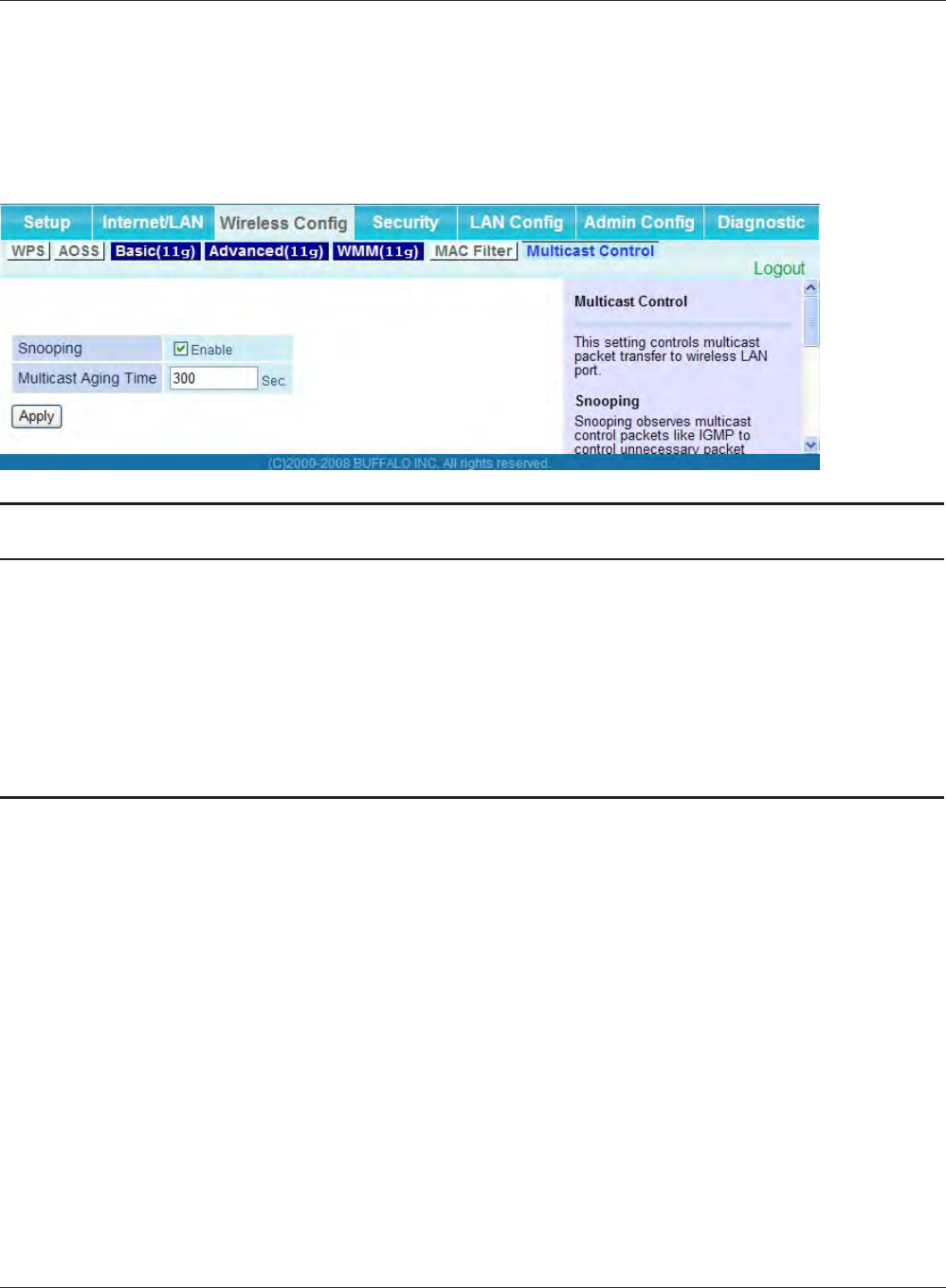
Chapter 4 Conguration
WHR-HP-G300N User Manual 47
Multicast Control
The screen to congure restrictions on unnecessary multicast packets sent to the wireless LAN port.
Parameter Meaning
Snooping If enabled, snooping supervises multicast administrative packets
such as IGMP and restricts unnecessary multicast transfers to wired
or wireless ports.
Multicast Aging Time Set the time to hold the data from multicast snooping in the range
of 1 to 3600 (seconds).
You need to enter a value which is bigger than the interval of a
IGMP/MLD query.
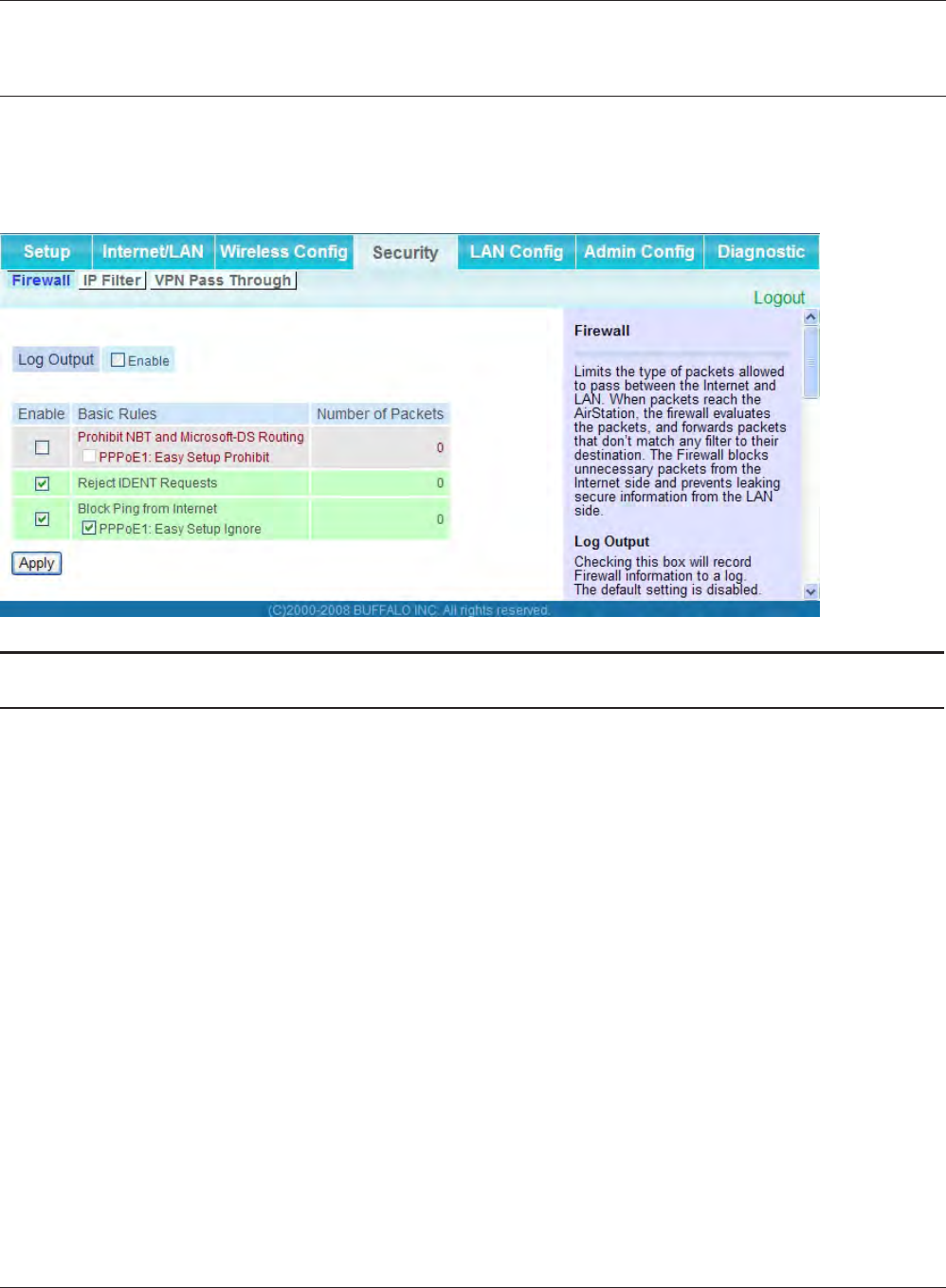
WHR-HP-G300N User Manual 48
Chapter 4 Conguration
Security (Router Mode only)
Firewall (Router Mode only)
The screen to congure rewall features of the AirStation.
Parameter Meaning
Log Output Enable to output a log of rewall activity.
Basic Rules Enable to use any of the quick lters. Precongured quick lters
include:
Prohibit NBT and Microsoft-DS Routing
When this is enabled, you cannot use the Microsoft network
feature from the Internet side to the LAN side and from the LAN
side to the Internet. You can congure this with PPPoE if you
select “Use PPPoE Client” or “Use IP Unnumbered” in Method of
Acquiring IP address (on page 25), or if Easy Setup identied a
PPPoE connection during setup.
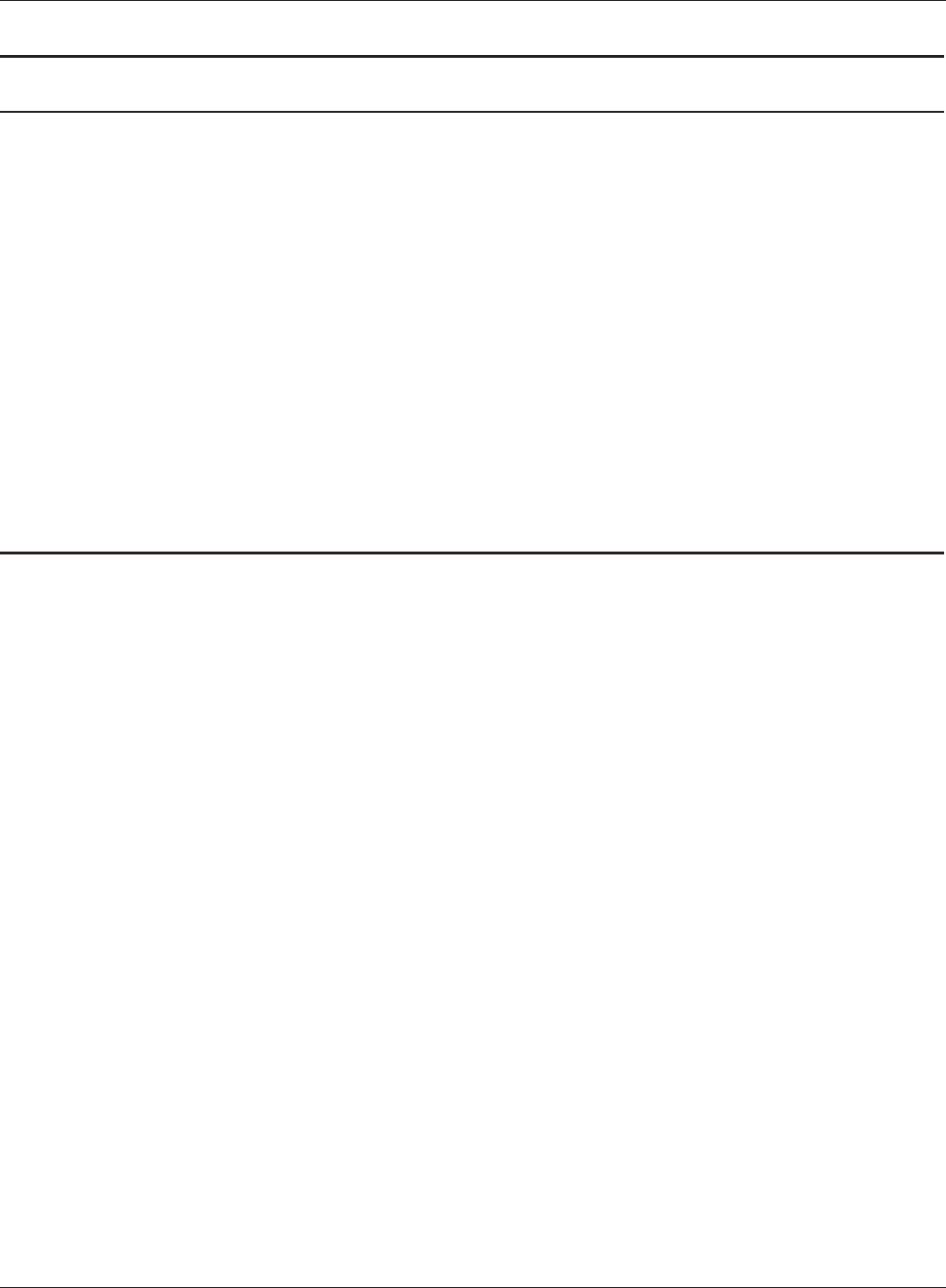
Chapter 4 Conguration
WHR-HP-G300N User Manual 49
Parameter Meaning
Reject IDENT Requests
Enabling this option will answer IDENT requests from the Internet
side with corresponding rejection packets. Enable this option if
you experienced slower transfer speed for network application
such as sending mail, using ftp or displaying on browser. If
you have congured transfer of IDENT requests to the LAN
side computer in the address translation settings (DMZ or TCP
port:113), that setting has higher priority, and overrides this
setting.
Block Ping from Internet
If this is enabled, the AirStation will not respond to pings from the
Internet side. You can congure this with PPPoE if you select “Use
PPPoE Client” or “Use IP Unnumbered” in Method of Acquiring IP
address (page 25), or if Easy Setup identied a PPPoE connection
during setup.
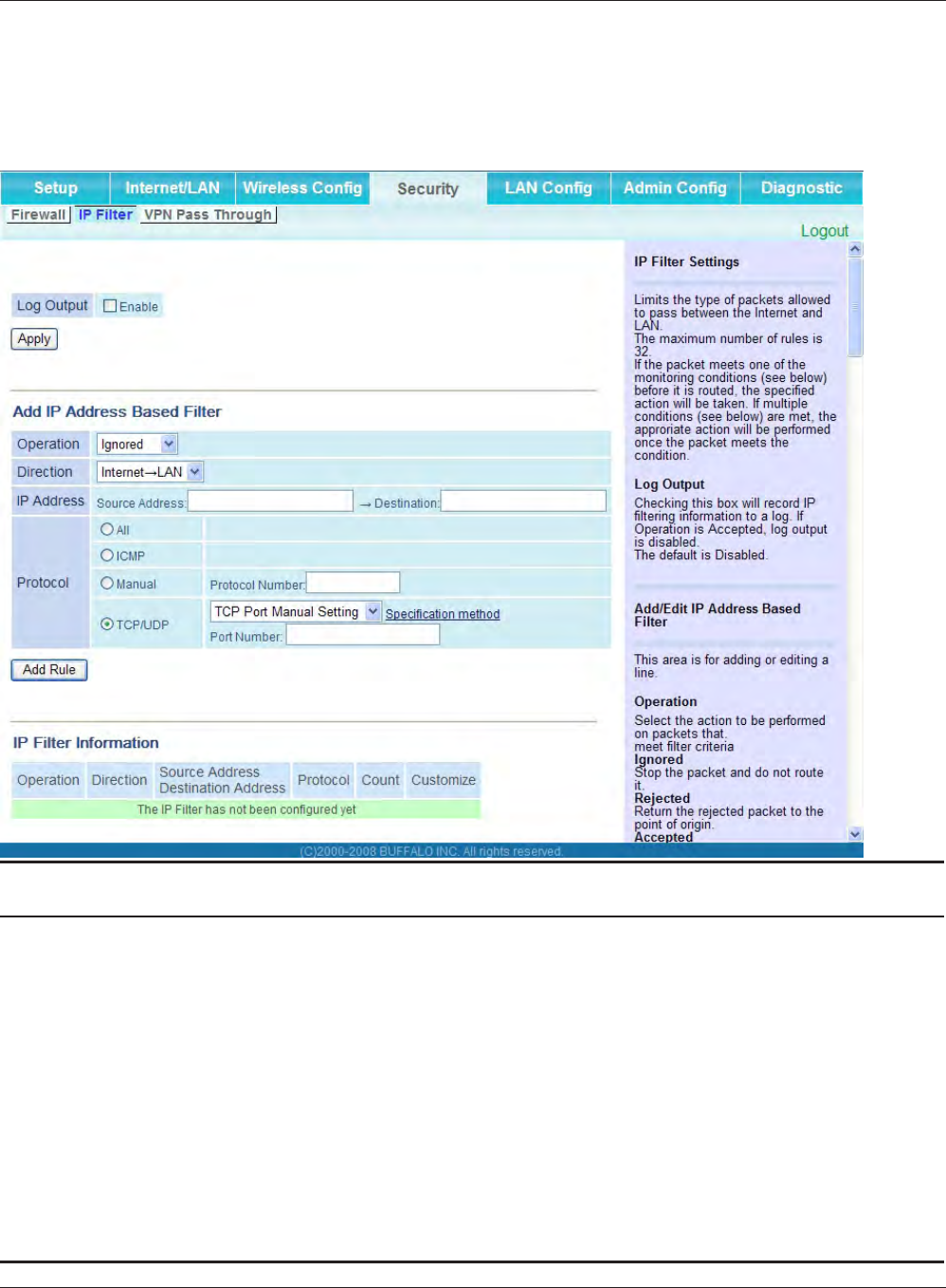
WHR-HP-G300N User Manual 50
Chapter 4 Conguration
IP Filter (Router Mode only)
The screen to edit IP lters which relates to the packets passing through the LAN side and the Inter-
net side.
Parameter Meaning
Log Output If enabled, IP lter activity is saved to a log.
Operation Specify how to process target packets.
Direction Specify the transmission direction of target packets.
IP Address Specify the sender's IP address and receiver's IP address of the
target packets.
Protocol Select a protocol for target transmission packet.
IP Filter Information Display the list of IP lters which have been registered.
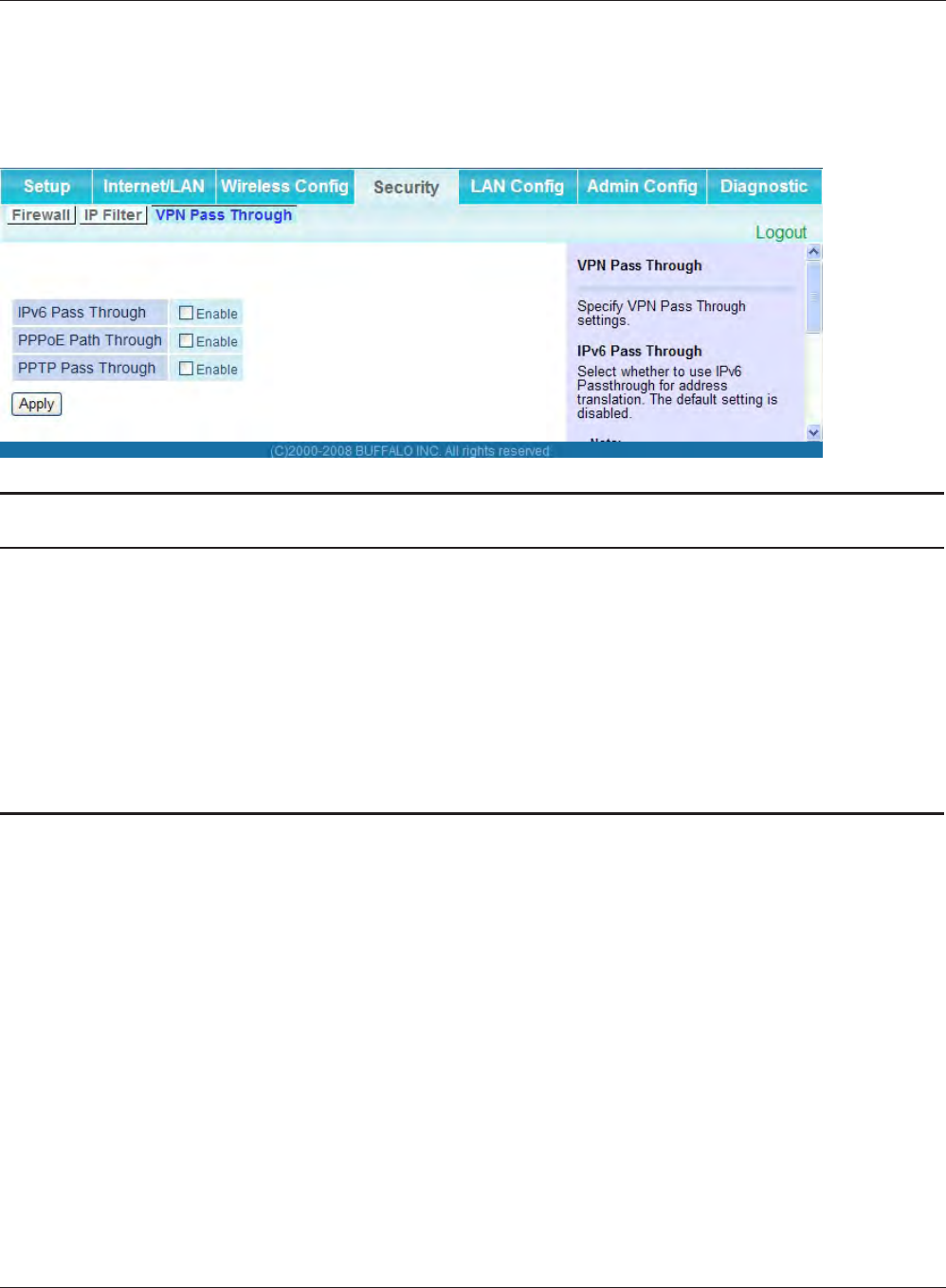
Chapter 4 Conguration
WHR-HP-G300N User Manual 51
VPN Pass Through (Router Mode only)
The screen to congure IPv6 pass through, PPPoE pass through, and PPTP pass through.
Parameter Meaning
IPv6 Pass Through Enable to use IPv6 Pass Through for address translation.
PPPoE Pass Through Enable to use PPPoE bridge. Using PPPoE bridge lets you
automatically obtain an IP address from your provider using the
PPPoE protocol from your computer connected to the LAN side
because all PPPoE packets can pass through between the Internet
and LAN.
PPTP Pass Through Enable to use the PPTP Pass Through for address translation.
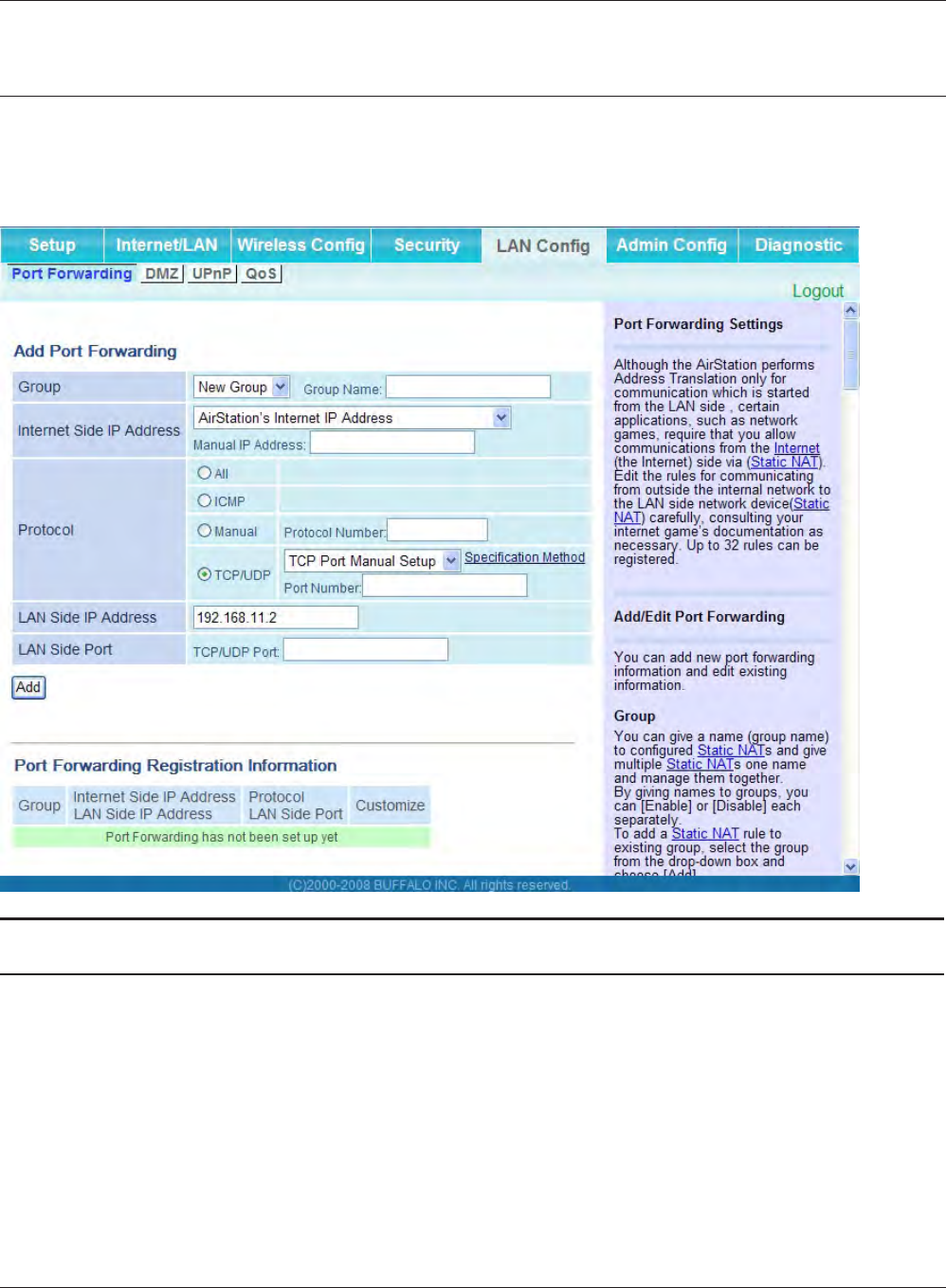
WHR-HP-G300N User Manual 52
Chapter 4 Conguration
LAN Cong (Router Mode only)
Port Forwarding (Router Mode only)
The screen to congure the port translation.
Parameter Meaning
Group Specify a group name for a new rule to belong to. Select "New
Group" and enter the new group name in the Group Name
eld to create a new group. A group name can include up to 16
alphanumeric letters.
Internet Side IP Address Enter the Internet side IP address (before translation) for the port
translation table entry.
Protocol Select the Internet side protocol (before translation) for the port
translation table entry.
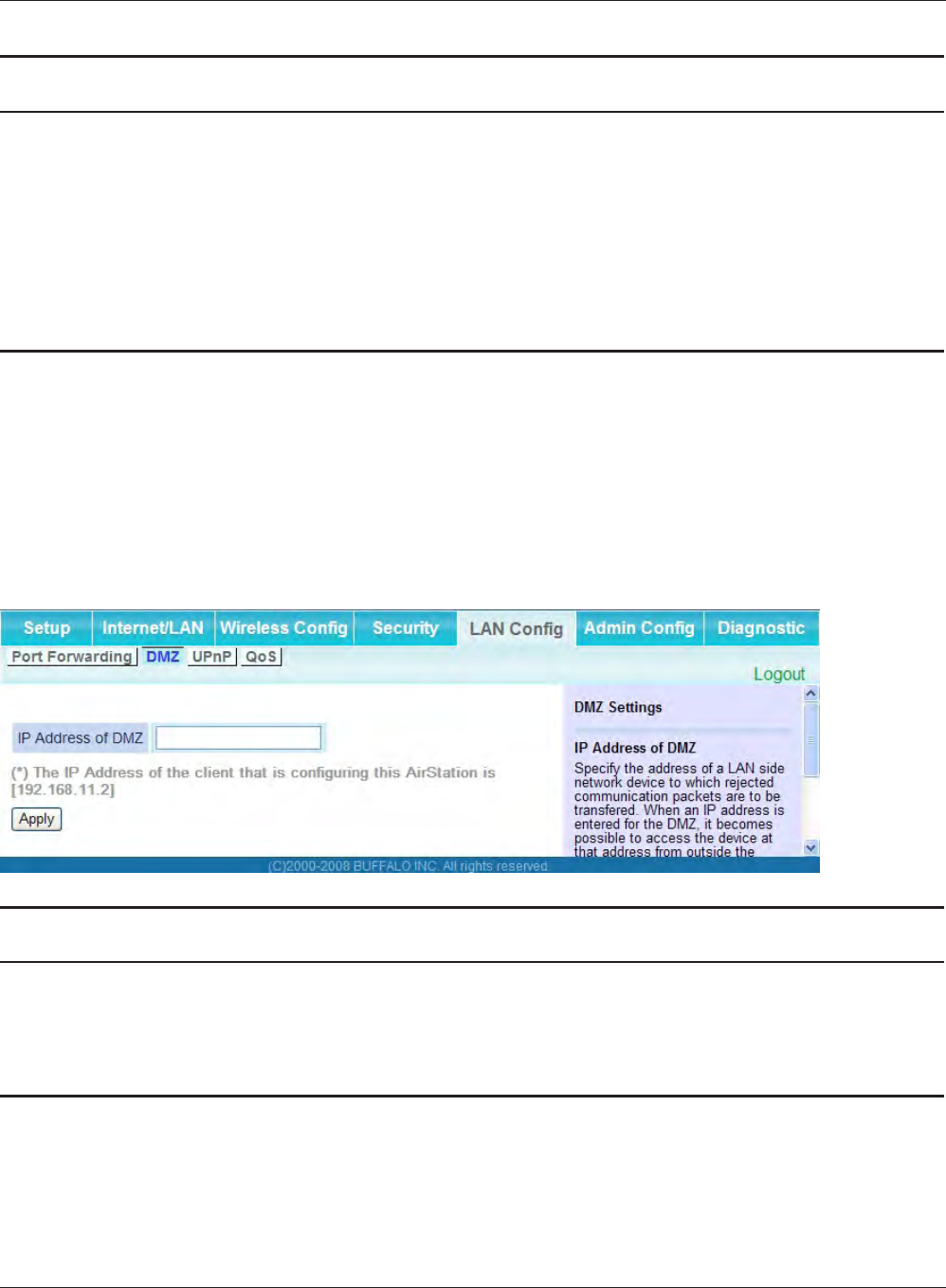
Chapter 4 Conguration
WHR-HP-G300N User Manual 53
Parameter Meaning
LAN Side IP Address Enter the LAN side IP address (after translation) for the port
translation table entry.
LAN Side Port Select the LAN side (after translation) port number (1 - 65535) for
the port translation table entry.
Port Forwarding Registration
Information
Shows current entries in the port translation table.
DMZ (Router Mode only)
The screen to congure a destination to transfer communication packets without a LAN side
destination.
Parameter Meaning
IP Address of DMZ Enter the IP address of the destination to which packets which are
not routed by a port translation table are forwarded.
Note: RIP protocol packets (UDP port number 520) will not be
forwarded.
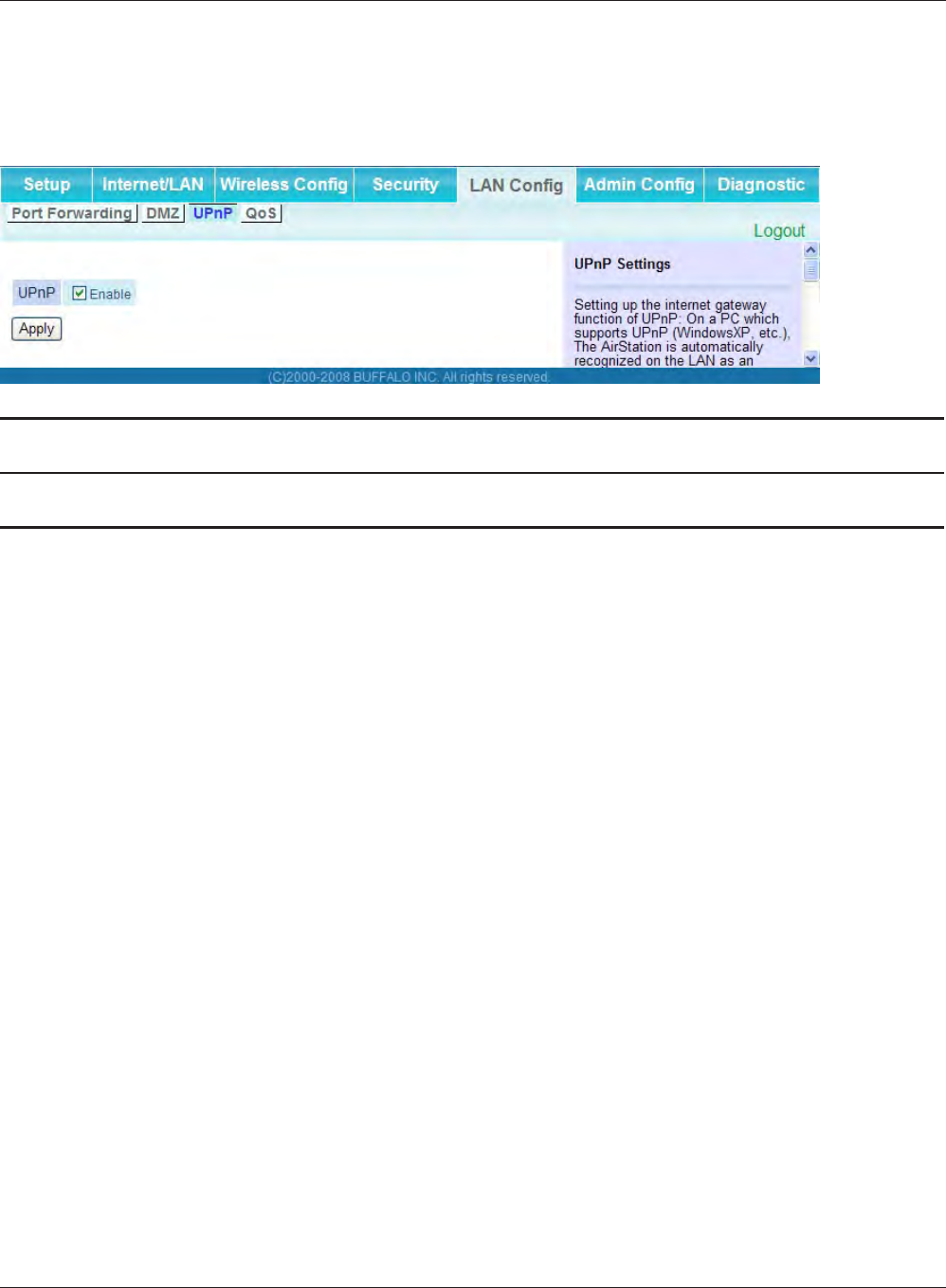
WHR-HP-G300N User Manual 54
Chapter 4 Conguration
UPnP (Router Mode only)
The screen to congure UPnP (Universal Plug and Play).
Parameter Meaning
UPnP Enable or disable Universal Plug and Play (UPnP) functionality.
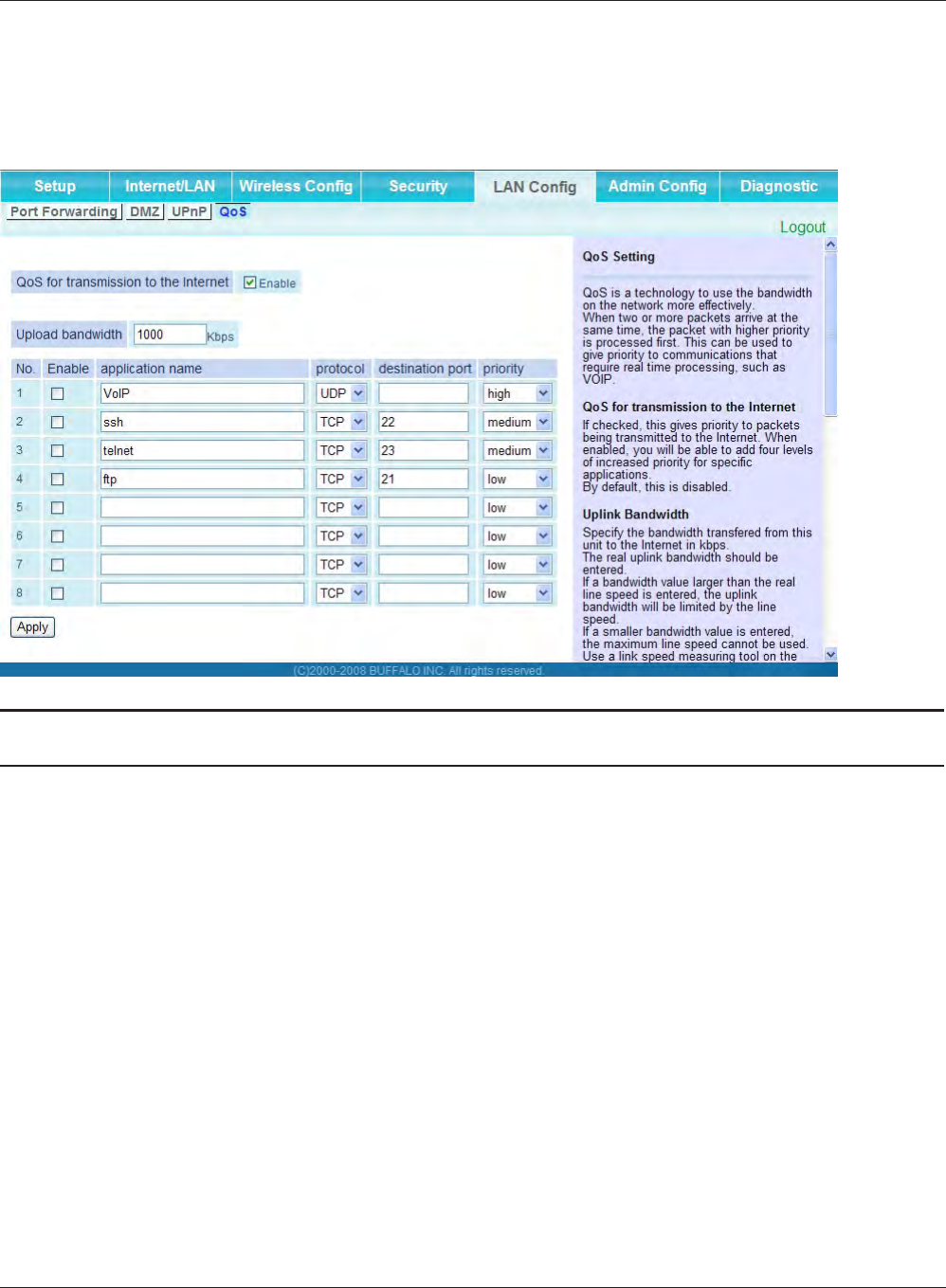
Chapter 4 Conguration
WHR-HP-G300N User Manual 55
QoS (Router Mode only)
The screen to congure the priority control of packets sent to the Internet.
Parameter Meaning
QoS for transmission to the Internet Determine whether or not control the priority of packets to send to
the Internet. Check this box to enable QoS.
Upload bandwidth Specify the upstream bandwidth in kbps from the AirStation to the
internet side.
* Set the actual value for the upstream bandwidth.
Enable Enable or disable this entry.
application name Enter an application name. Names may use up to 32 alpha
numerical characters, double or single tick marks ("'), quotation
marks (“), and semicolons (;).
protocol Select either TCP or UDP.
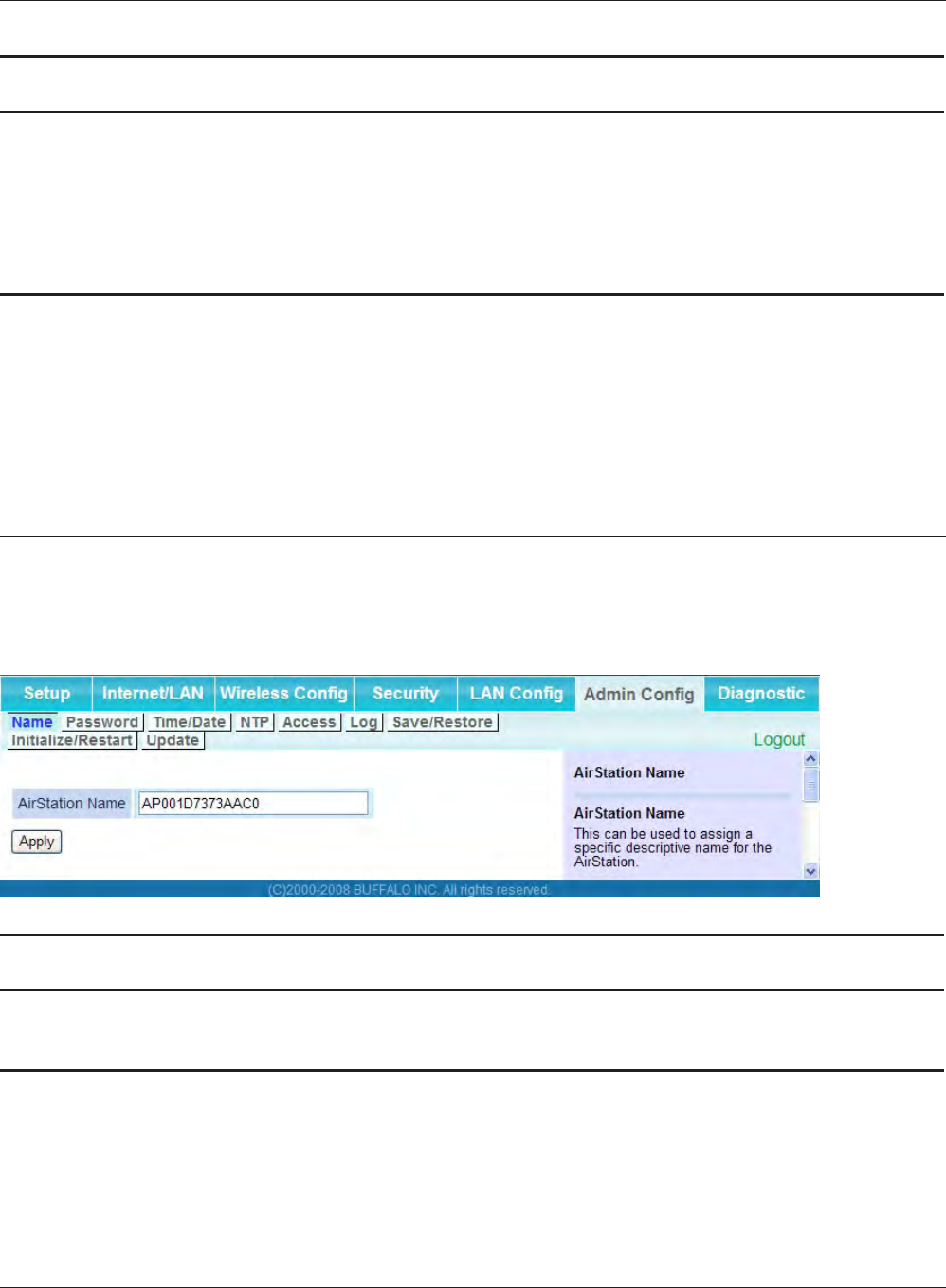
WHR-HP-G300N User Manual 56
Chapter 4 Conguration
Parameter Meaning
destination port Specify a destination port with the value of 1 - 65535. If this eld is
empty, a random port is selected.
priority Select high, medium or low.
* If packets do not qualify for classication as a type on the list, then their
priority is treated as a level between medium and low.
Admin Cong
Name
The screen to congure the AirStation’s name.
Parameter Meaning
AirStation Name Enter a name for the AirStation. Names may include up to 64 alpha-
numeric characters and hyphens (-).
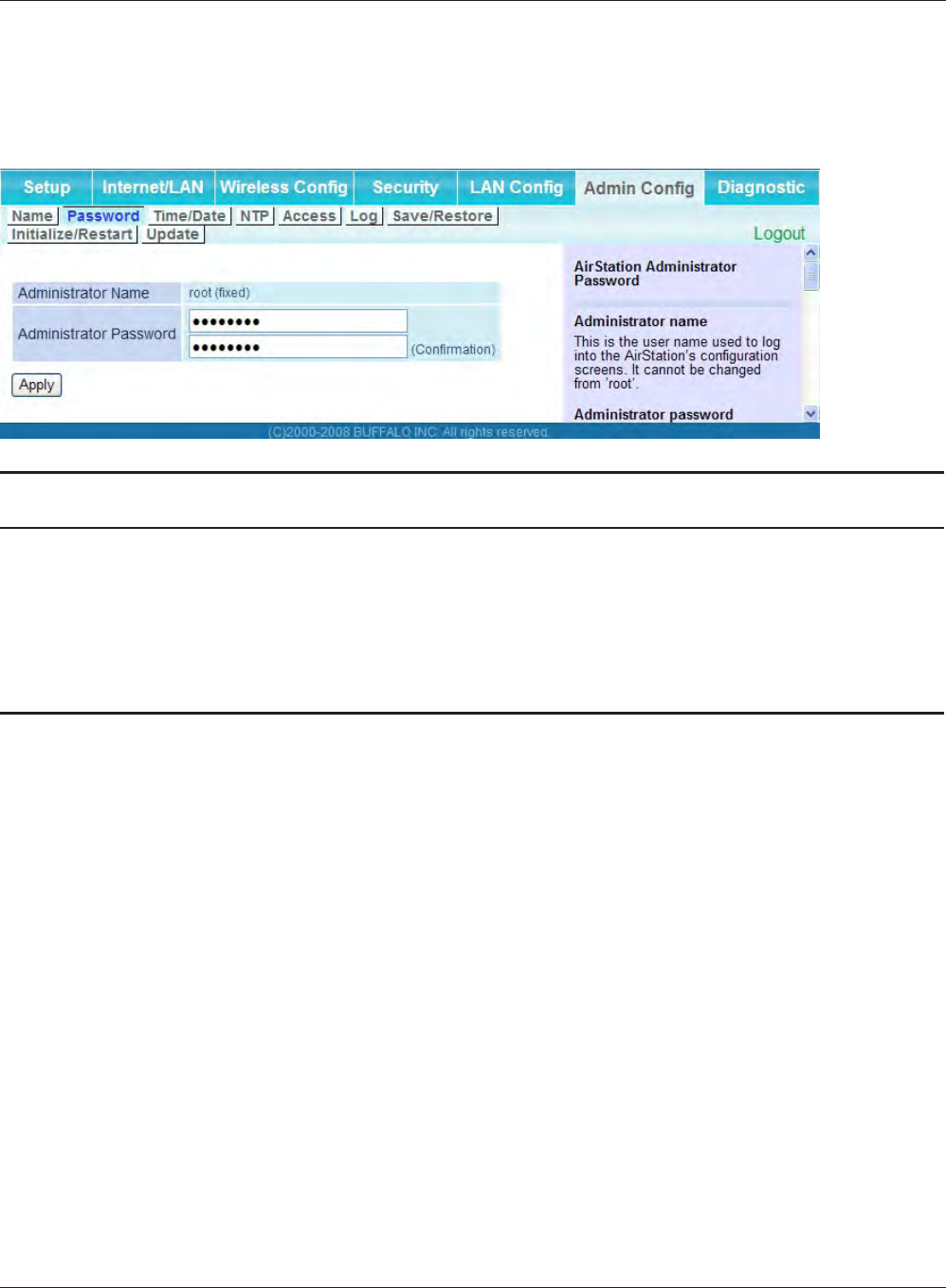
Chapter 4 Conguration
WHR-HP-G300N User Manual 57
Password
The screen to congure the password to login to the conguration screen of the AirStation.
Parameter Meaning
Administrator Name The user name to log in to the conguration screen of the
AirStation. This name is xed as “root”.
Administrator Password The password to log in to the conguration screen of the AirStation.
The password may contain up to 8 alphanumeric characters and
underscores (_).
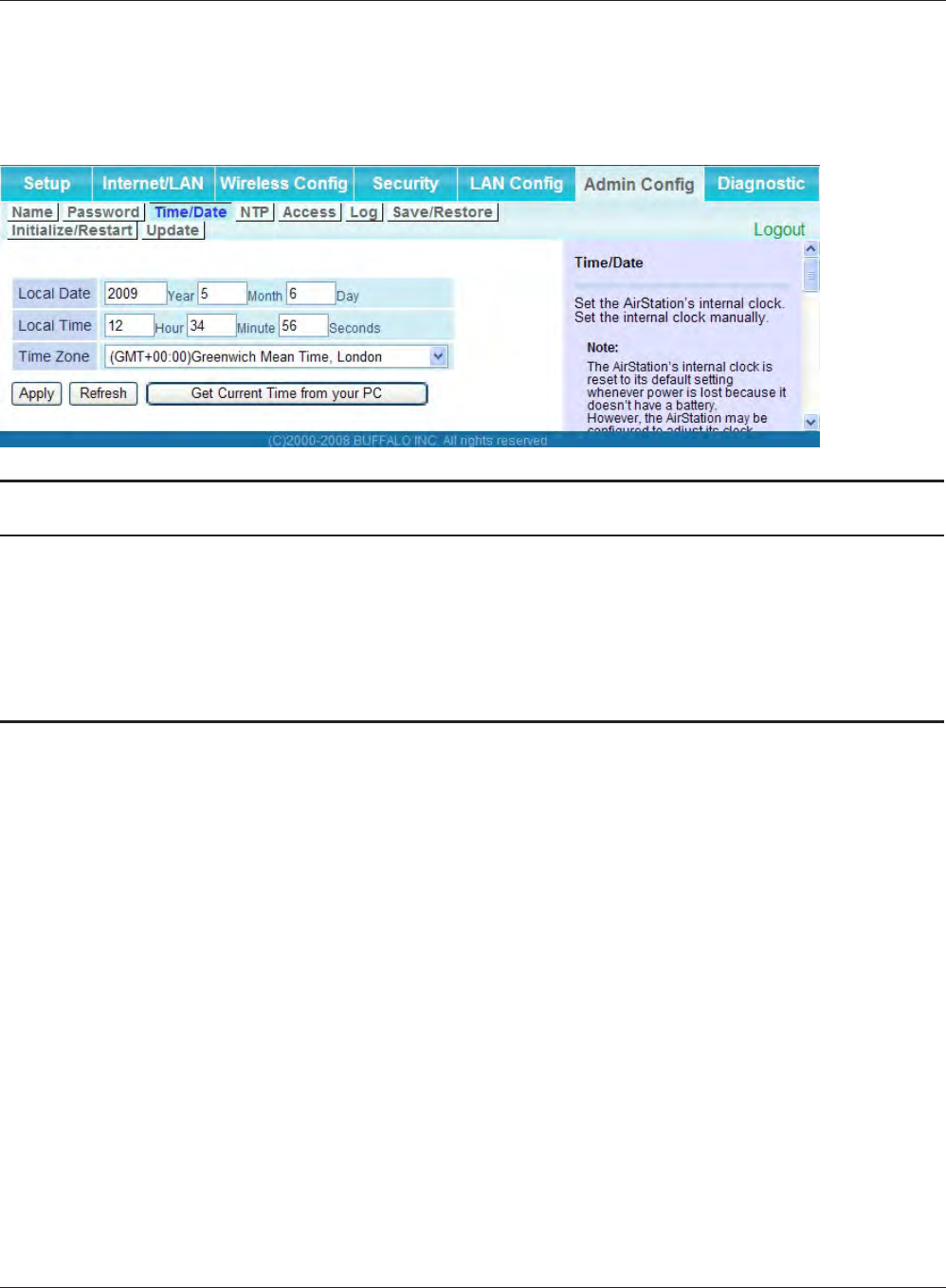
WHR-HP-G300N User Manual 58
Chapter 4 Conguration
Time/Date
The screen to congure the internal clock in the AirStation.
Parameter Meaning
Local Date You may manually set the date of the AirStation’s internal clock.
Local Time You may manually set the time of the AirStation’s internal clock.
Time Zone Specify the time zone (offset of Greenwich Mean Time) of the
AirStation's internal clock.
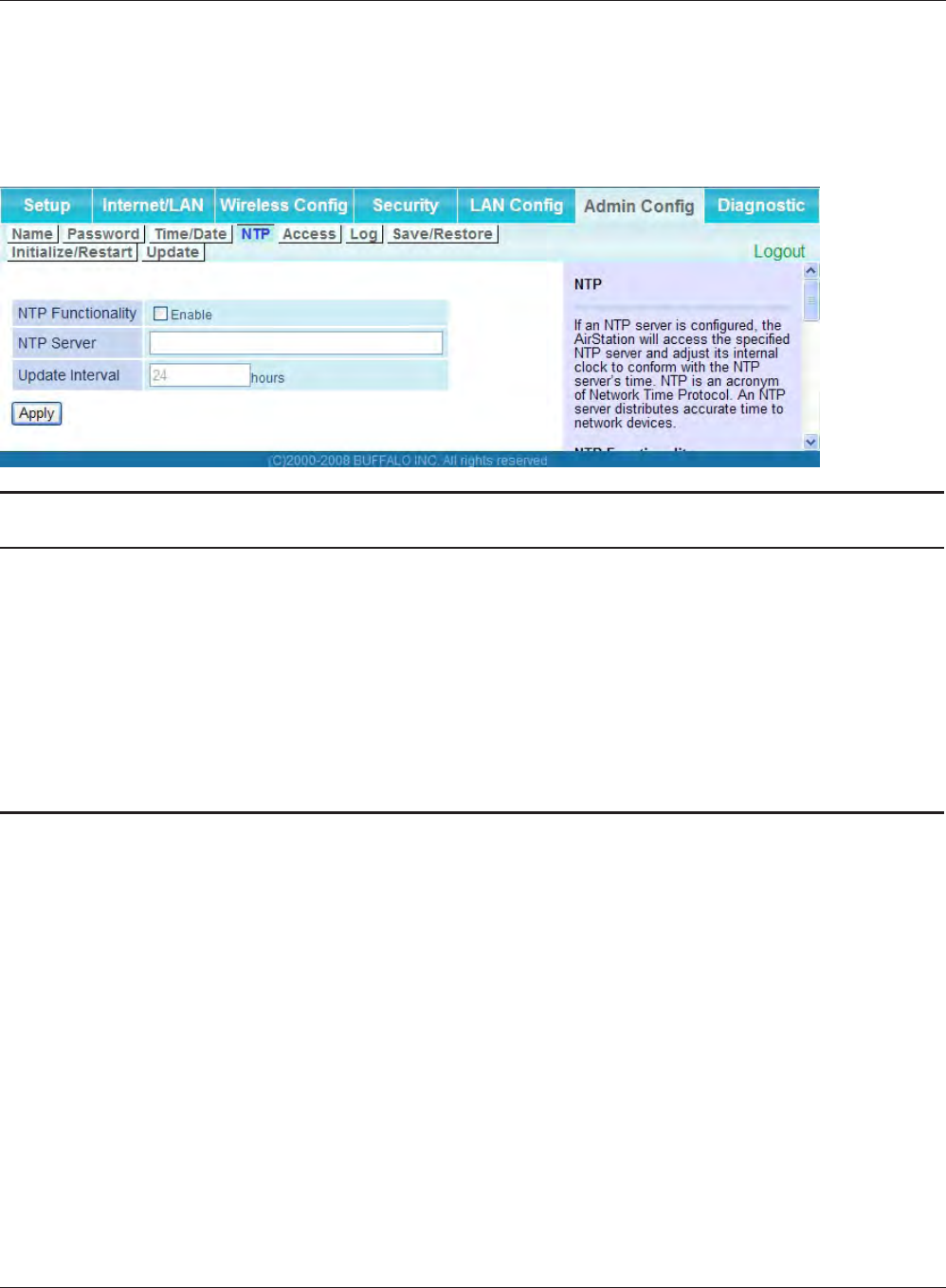
Chapter 4 Conguration
WHR-HP-G300N User Manual 59
NTP
The screen to congure an NTP server to automatically synchronise the AirStation’s internal clock.
Parameter Meaning
NTP Functionality Enable to use an NTP server to automatically set the AirStation's
internal clock.
NTP Server Enter the name of the NTP server as a host name, host name with
domain name, or IP address. Up to 255 alphanumeric characters,
hyphens (-), and underscores (_) may be used.
Update Interval How often should the AirStation submit a time request to the NTP
server? Intervals of 1 - 24 hours may be set.
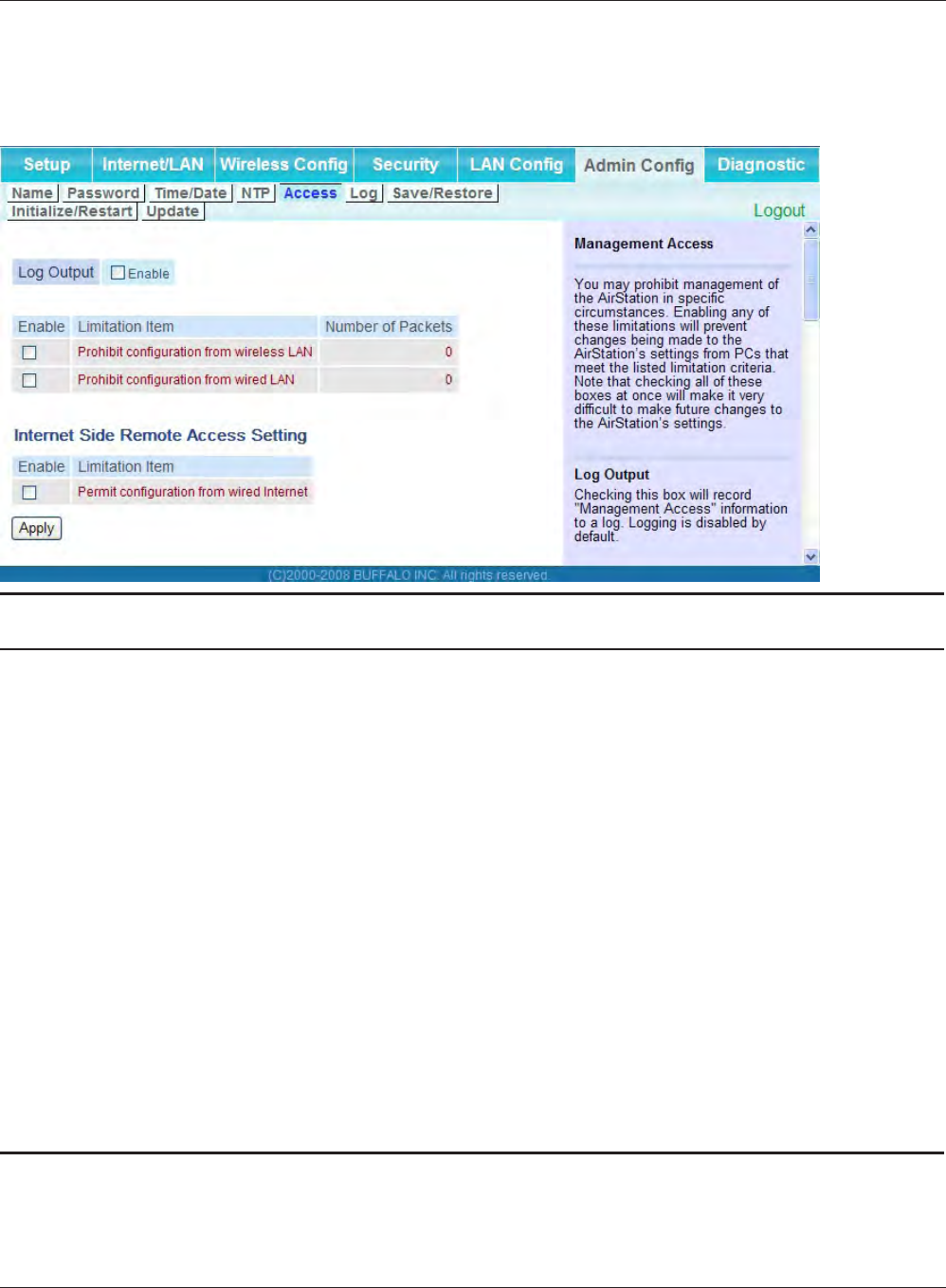
WHR-HP-G300N User Manual 60
Chapter 4 Conguration
Access
The screen to restrict access to the AirStation’s settings screens.
Parameter Meaning
Log Output Enabling outputs a log of changes to access settings.
Prohibit conguration from wireless
LAN
If enabled, prevents access to settings screens from wirelessly
connected devices (only wired devices may congure).
Prohibit conguration from wired
LAN
If enabled, prevents access to settings screens from wired devices
(only wirelessly connected devices may congure).
Permit conguration from wired
Internet
If enabled, allows access to settings screens from network devices
on the Internet side.
Permitted IP address Displayed only if Internet side conguration is enabled. Enter the IP
address of the device that is permitted to congure the AirStation
remotely from the Internet side.
Permitted Port Displayed only if Internet side conguration is enabled. Set a port
number (1 - 65535) if conguring the AirStation from the Internet
side.
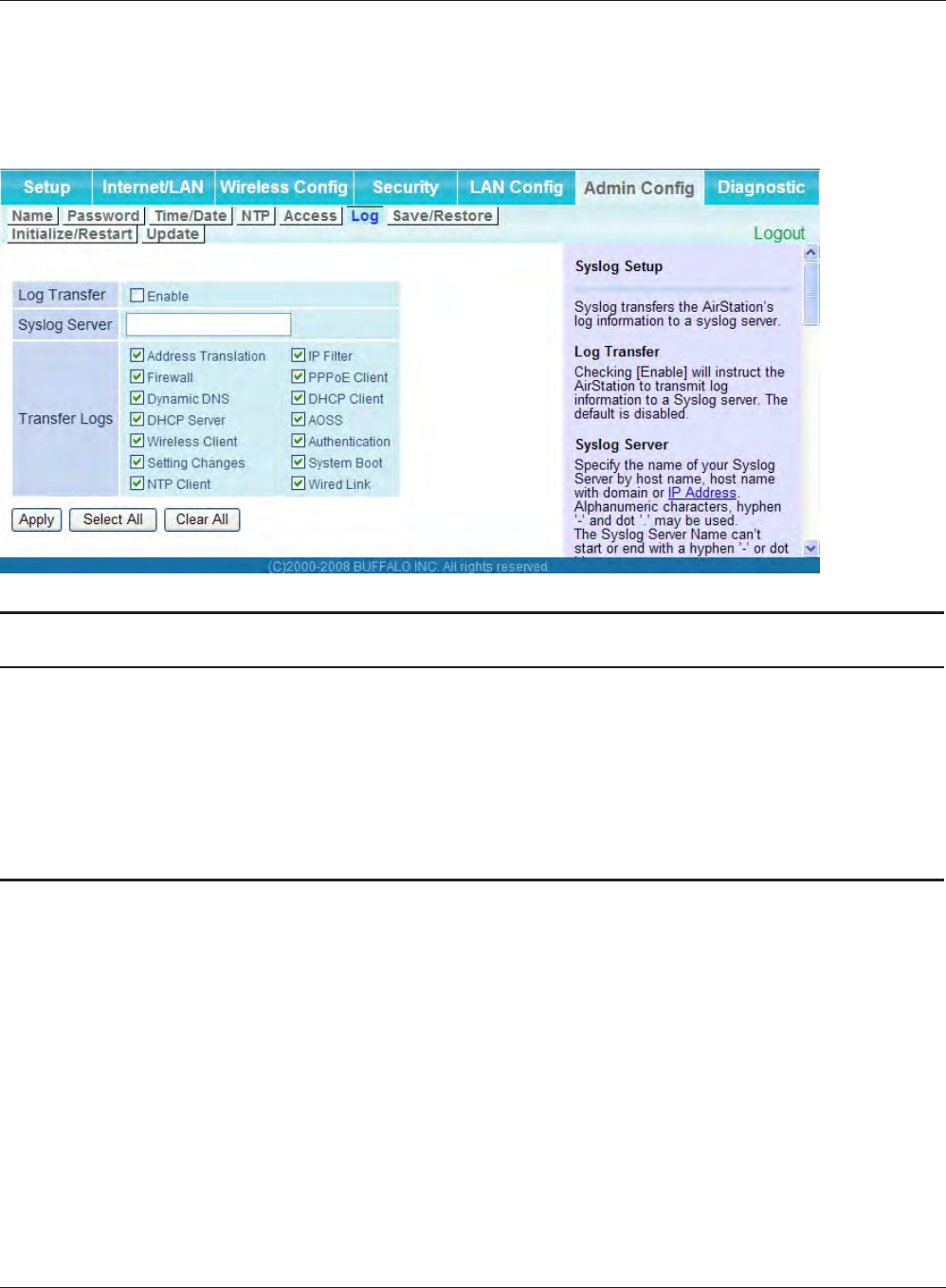
Chapter 4 Conguration
WHR-HP-G300N User Manual 61
Log
The screen to transfer the log information of the AirStation by the syslog.
Parameter Meaning
Log Transfer Enable to send logs to a syslog server.
Syslog Server Indentify the syslog server by host name, host name with domain
name, or IP address. You may enter up to 255 alphanumeric
characters, hyphens (-), and underscores (_).
Transfer Logs Choose which logs will be transferred to the syslog server.
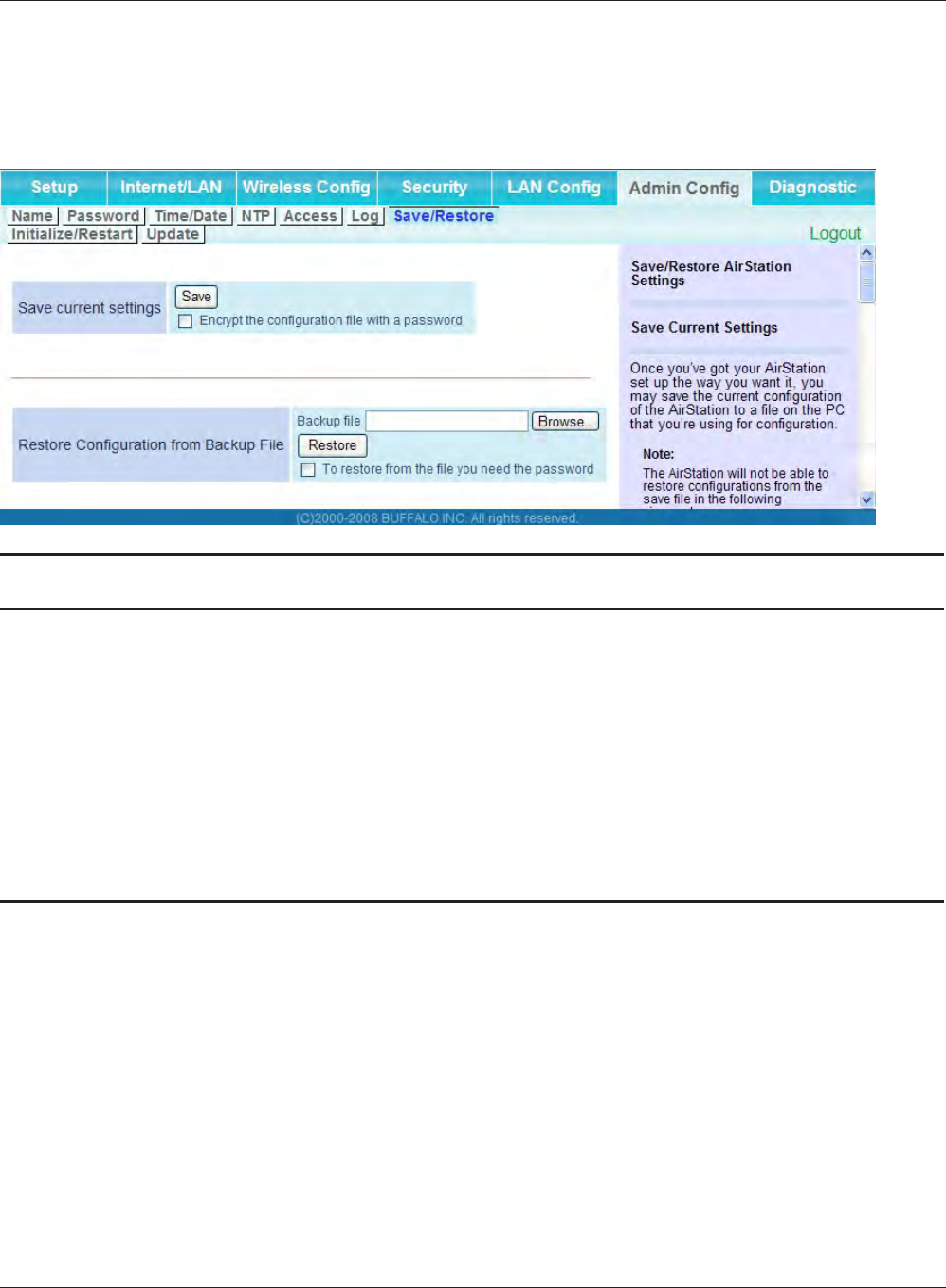
WHR-HP-G300N User Manual 62
Chapter 4 Conguration
Save/Restore
The screen to save to or restore from an AirStation conguration le.
Parameter Meaning
Save current settings Clicking "Save" will save the current conguration of the AirStation
to a le. If the “Encrypt the conguration le with a password” option
is checked, then the conguration le will be password protected
with the current Administrator Password (page 57).
Restore Configuration from Backup
File
Restore the conguration of the AirStation from a saved
conguration le by clicking the "Browse" button, navigating to the
conguration le, and then clicking Restore. If the conguration le
was password protected, then put a check next to "To restore from
the le you need the password", enter the password, and click “Open”.

Chapter 4 Conguration
WHR-HP-G300N User Manual 63
Initialize/Restart
The screen to initialize and restore the AirStation.
Parameter Meaning
Restart Click "Restart Now" to restart the AirStation.
Initialize Click "Initialize Now" to initialize and restart the AirStation.
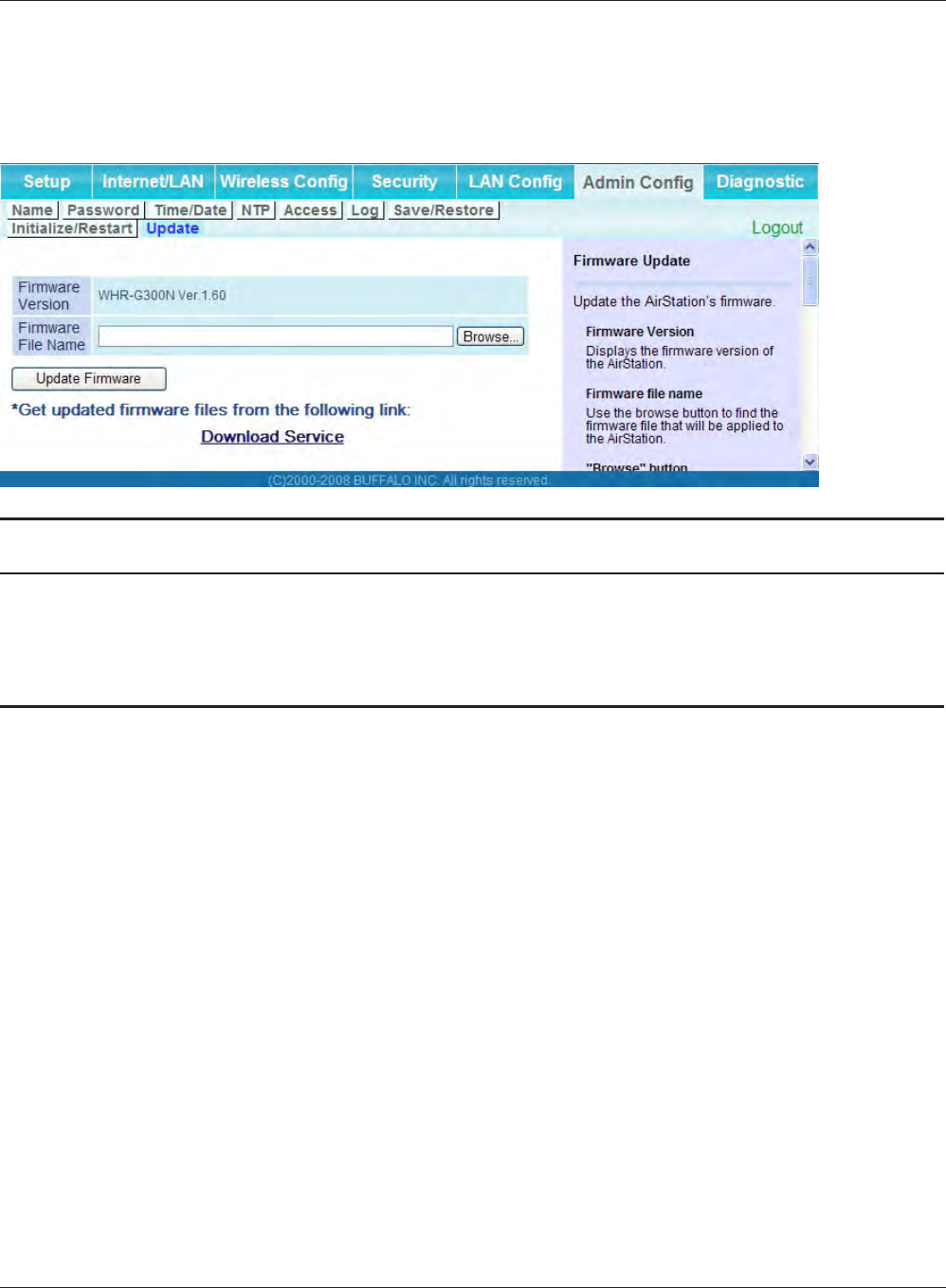
WHR-HP-G300N User Manual 64
Chapter 4 Conguration
Update
The screen to update the AirStation’s rmware.
Parameter Meaning
Firmware Version Displays the current rmware version of the AirStation.
Firmware File Name Click "Browse" to specify a rmware le and click "Update Firmware."
This will update the rmware.
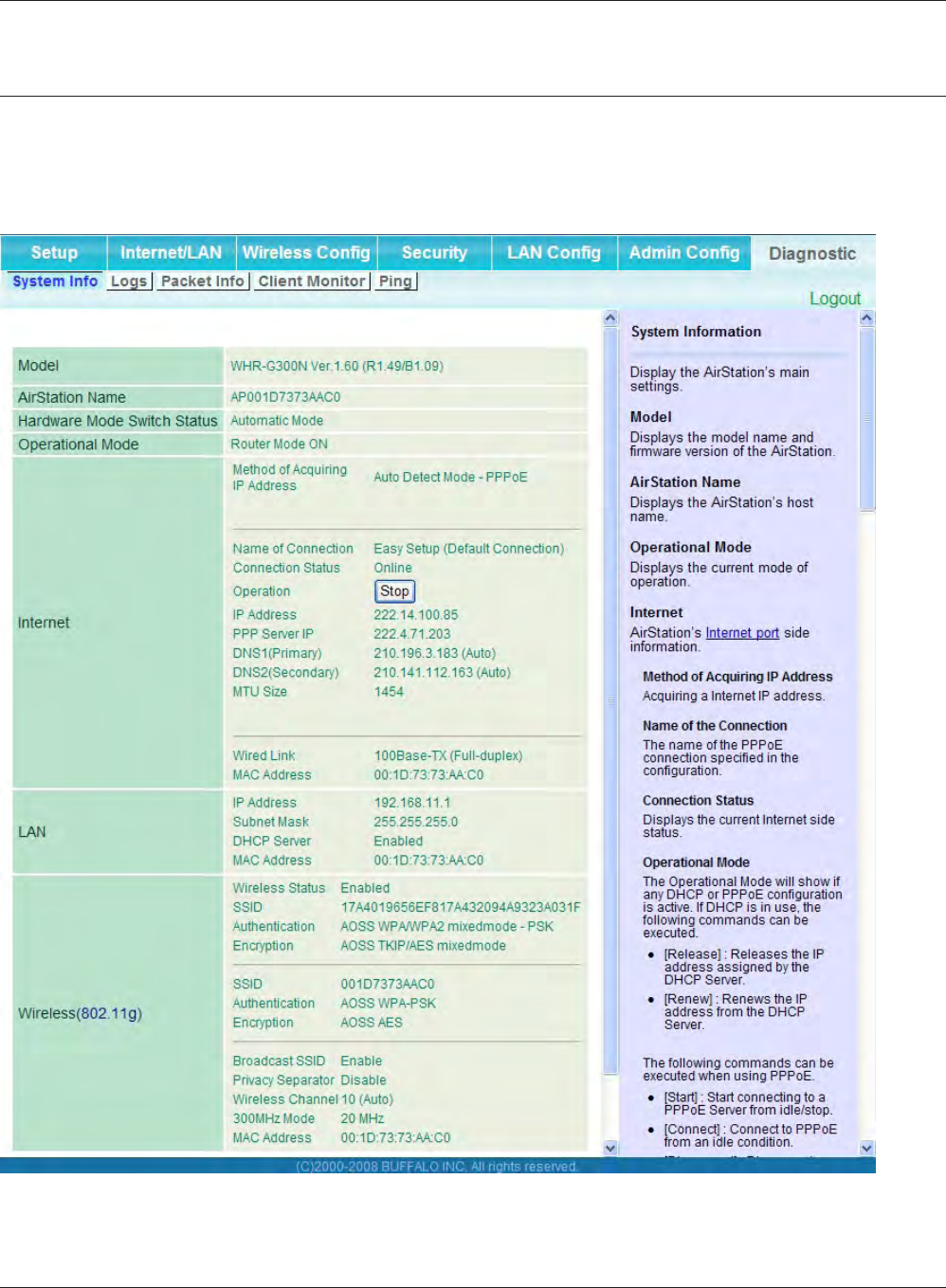
Chapter 4 Conguration
WHR-HP-G300N User Manual 65
Diagnostic
System Info
The screen to verify the system information of the AirStation.
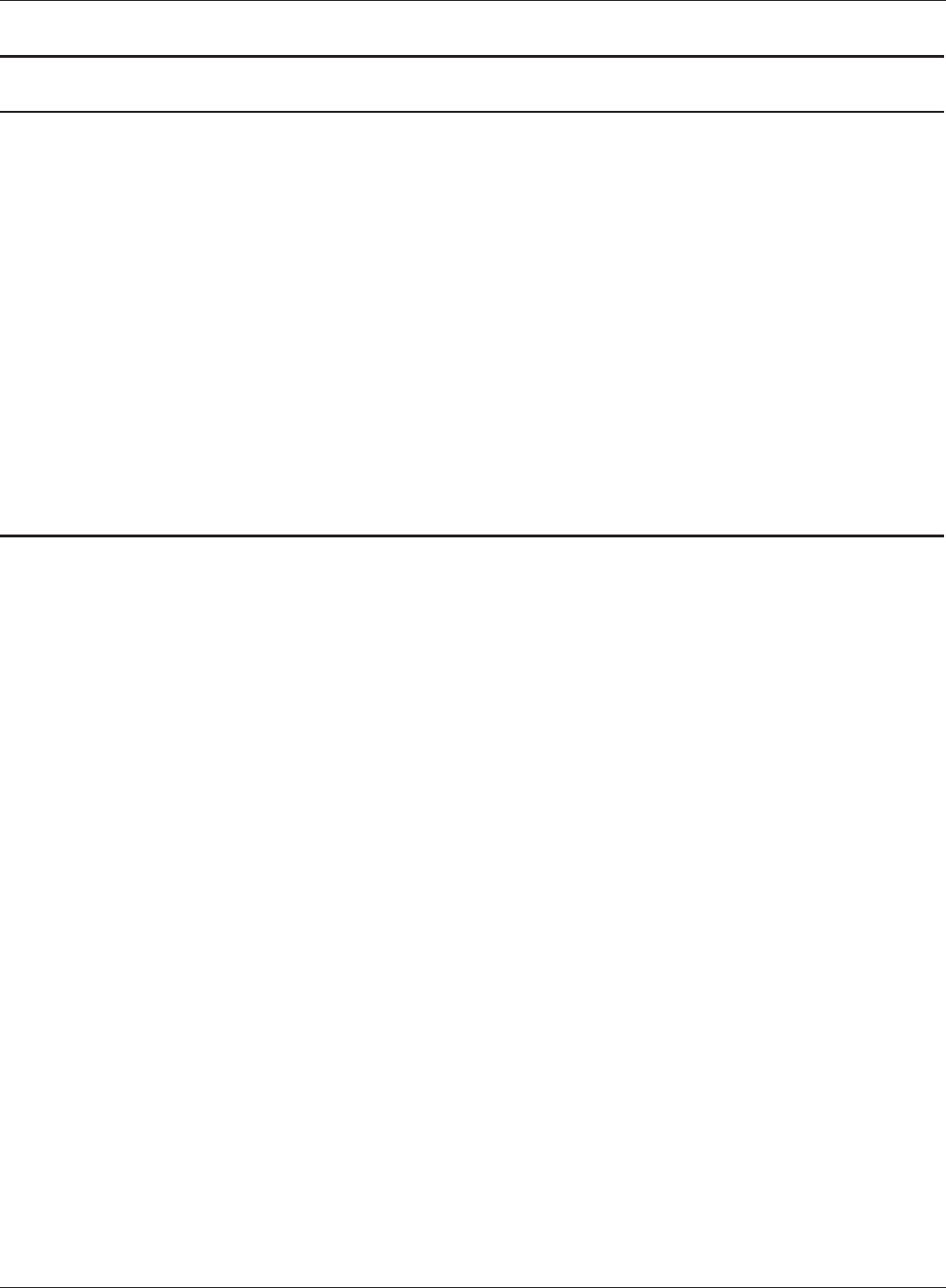
WHR-HP-G300N User Manual 66
Chapter 4 Conguration
Parameter Meaning
Model Displays the product name of the AirStation and the rmware
version.
AirStation Name Displays AirStation Name (refer to page 55).
Hardware Mode Switch Status Displays the status of the mode switch on the back of the
AirStation.
Operational Mode Displays the current operational mode of the AirStation.
Internet Displays the information about the Internet port.
LAN Displays the information about the LAN port.
Wireless Displays the wireless status.
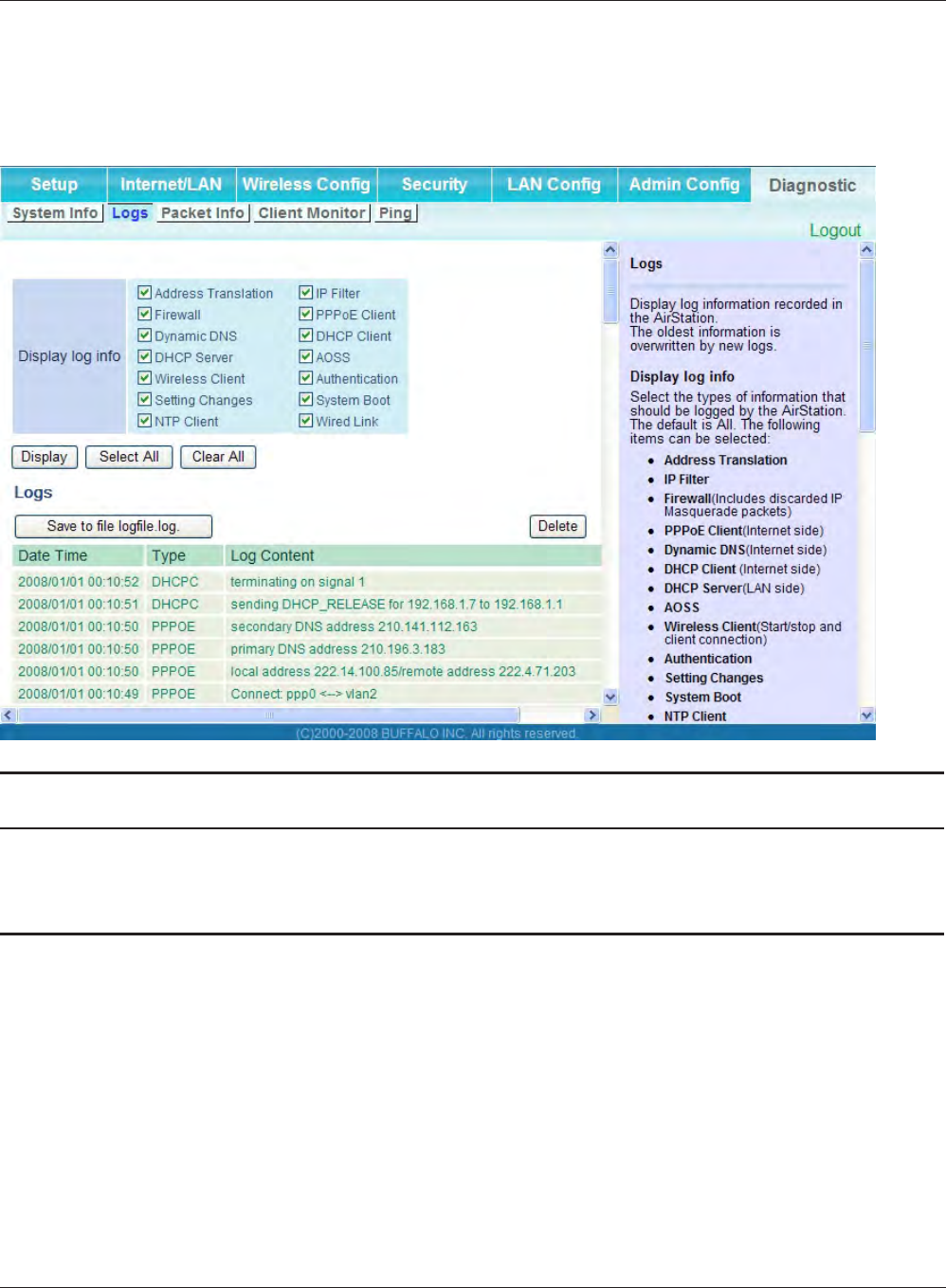
Chapter 4 Conguration
WHR-HP-G300N User Manual 67
Log
The screen to check log information recorded by the AirStation.
Parameter Meaning
Display log info Choose the types of log information to display.
Logs Displays the log information recorded in the AirStation.
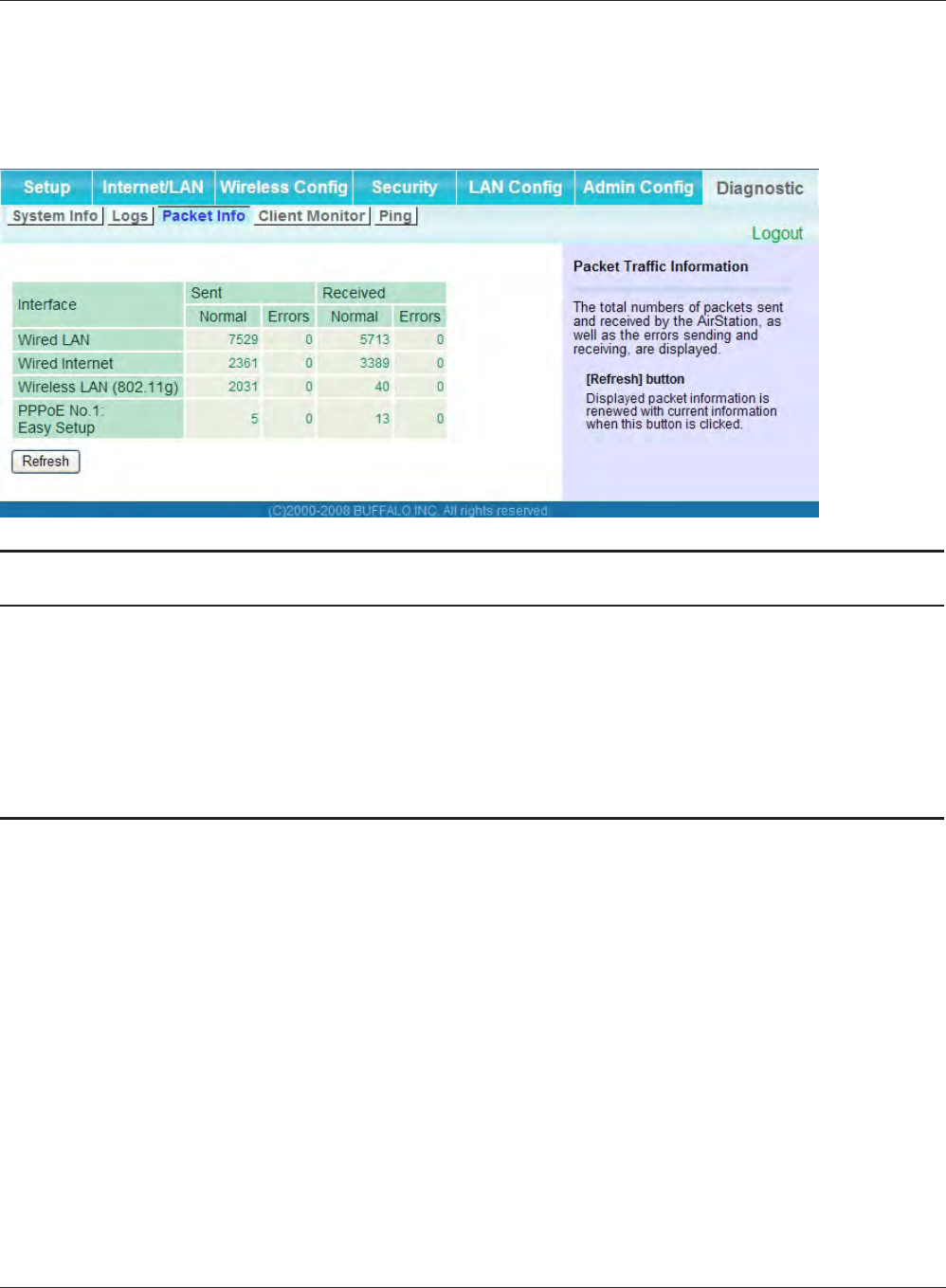
WHR-HP-G300N User Manual 68
Chapter 4 Conguration
Packet Info
The screen to verify the total amount of packets the AirStation transfers.
Parameter Meaning
Sent Displays the number of packets sent to the Internet side of
Ethernet, the LAN side of the Ethernet, and the LAN side of the
wireless connection.
Received Displays the number of packet received from the Internet side of
Ethernet, the LAN side of the Ethernet, and the LAN side of the
wireless connection.
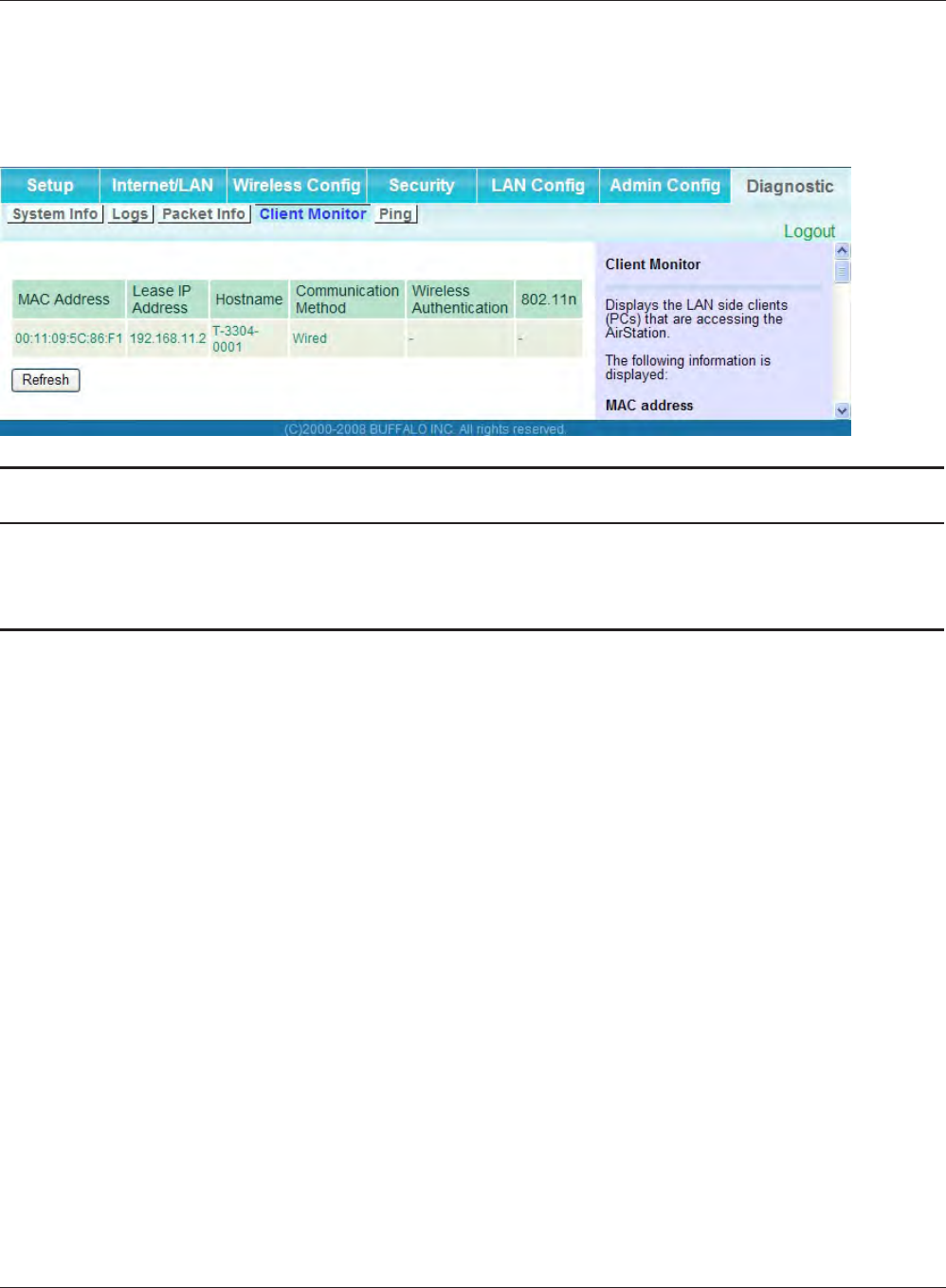
Chapter 4 Conguration
WHR-HP-G300N User Manual 69
Client Monitor
This screen shows devices that are connected to the AirStation.
Parameter Meaning
Client Monitor Displays information ( MAC address, lease IP address, host name,
communication method, wireless authentication and 802.11n) for
devices that are connected to the AirStation.
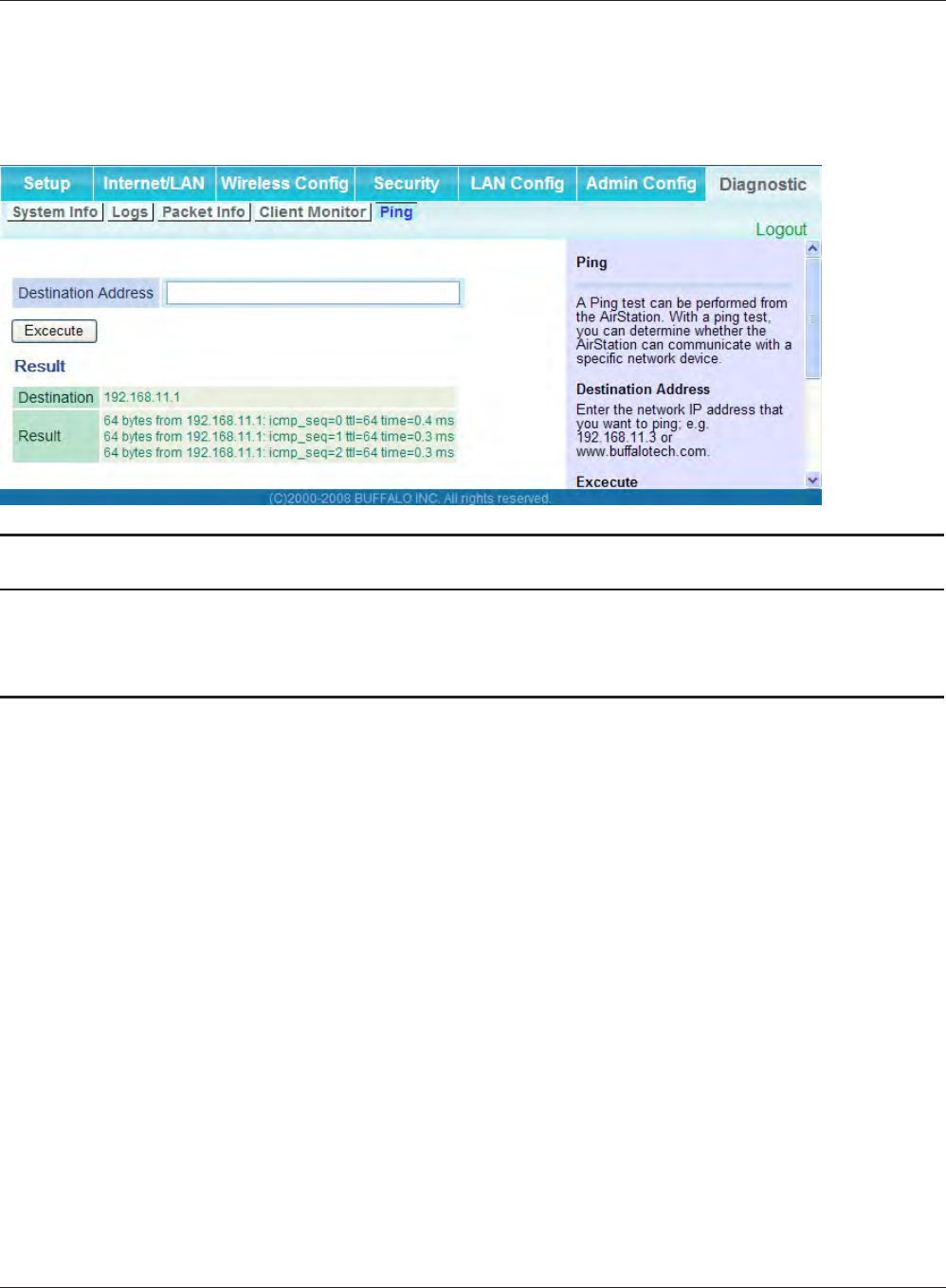
WHR-HP-G300N User Manual 70
Chapter 4 Conguration
Ping
A Ping test checks whether the AirStation can communicate with a specic network device.
Parameter Meaning
Destination Address Enter an IP address or a host name of the device for which you
try to verify the connection, and click "Execute". The result will be
displayed in the “Result” eld.
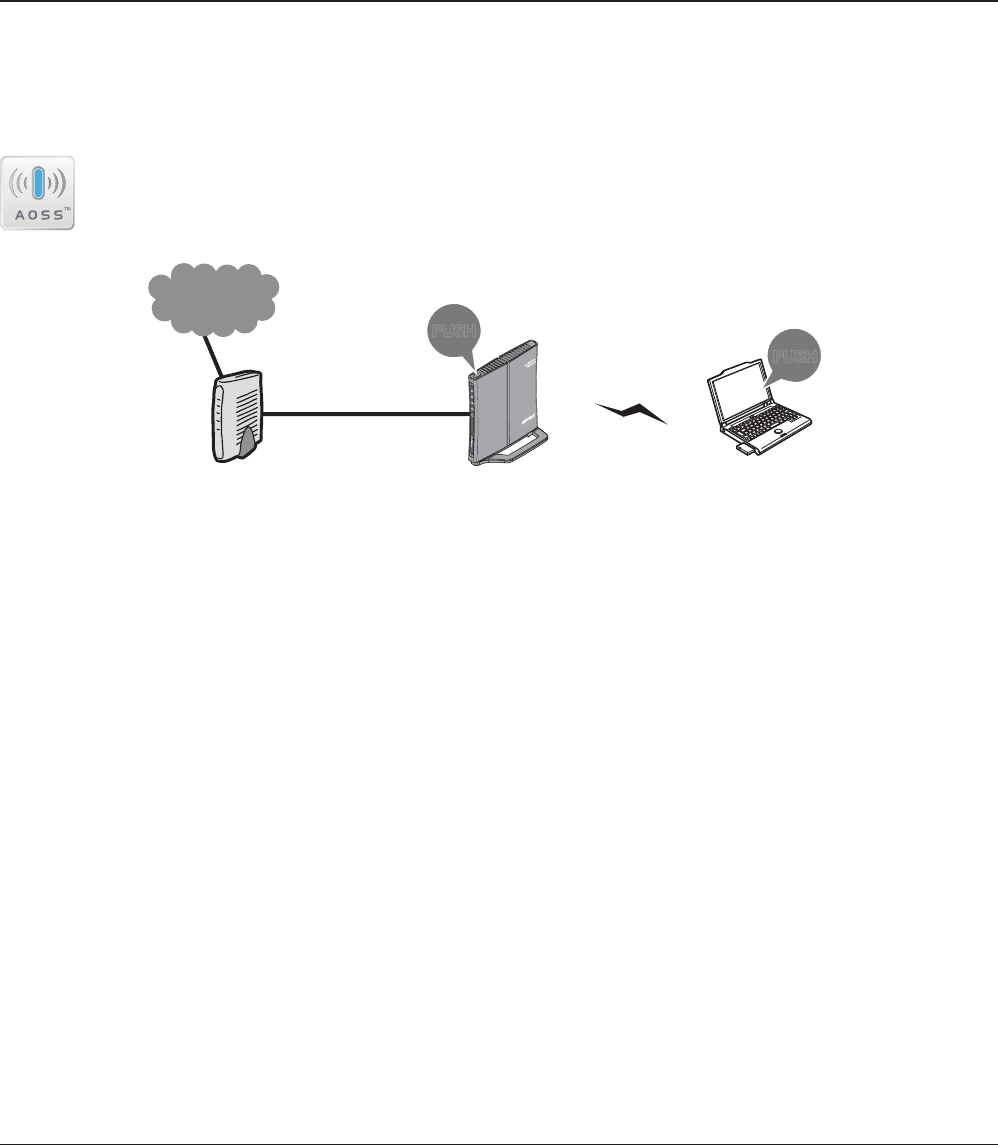
WHR-HP-G300N User Manual 71
Chapter 5
Connect to a Wireless Network
Automatic Secure Setup (AOSS/WPS)
AOSS and WPS are systems which enables you to automatically congure wireless LAN settings. Just
pressing the buttons will connect wireless devices and complete security settings. Utilize this system
to connect to wireless devices, computers, or game machines which support AOSS or WPS.
AOSS (AirStation One-Touch Secure System) is technology developed by BUFFALO. WPS
was created by the Wi-Fi Alliance.
ÐÏ×ÅÒ
ÓÅÃÕÒÉÔÙ
×ÅÉÒÅÌÅÓÓ
ÒÏÕÔÅÒ
ÄÉÁÇ
őŖŔʼn
őŖŔʼn
Modem
Internet
AirStation PC or
Game console
(AOSS Devices)
•BeforeusingAOSS/WPStoconnecttoaBualowirelessclient,installClientManagersoftwarefrom
the included AirNavigator CD. Consult your wireless client’s documentation for more information.
•Bualo’sClientManagersoftwarecanbeusedwiththewirelessLANdevicesbuiltintoyour
computer. However, it is not guaranteed to work with all wireless LAN devices available.
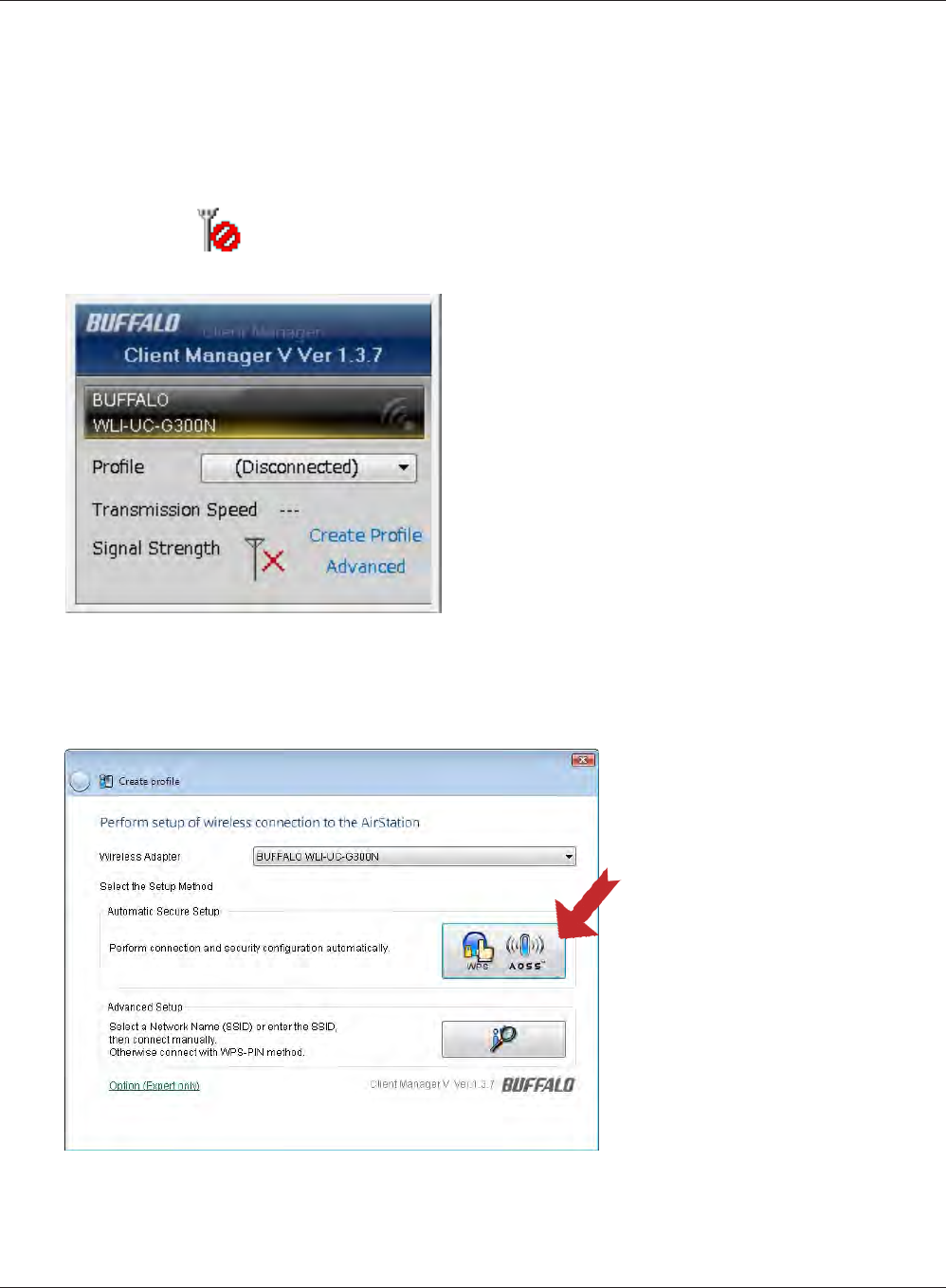
WHR-HP-G300N User Manual 72
Chapter 5 Connect to a Wireless Network
1
2
Click the icon in the system tray.
Windows Vista (Client Manager V)
If you are using Windows Vista, use the included Client Manager V software to connect wirelessly
with AOSS/WPS.
When the screen at left is displayed, click “Create
Prole”.
Follow the instructions displayed on the screen. After you congure the settings and the Security
LED (page 8) stops ashing and is lit, the AOSS/WPS connection is completed.
3When the message "A Program needs your permission to continue" appears, click “Continue”.
4When the screen shown at left is
displayed, click the “WPS AOSS “
button.

Chapter 5 Connect to a Wireless Network
WHR-HP-G300N User Manual 73
2
Windows XP (Client Manager 3)
If you are using Windows XP, use the included Client Manager 3 software to connect wirelessly with
AOSS/WPS.
1Right click on the icon displayed in the system tray, and select “Prole”.
When the screen shown at left is
displayed, click “WPS AOSS” button.
Follow the instructions displayed on the screen. After you congure the settings and the SECURITY
LED (on page 8) stops ashing and is lit, the AOSS/WPS connection is completed.
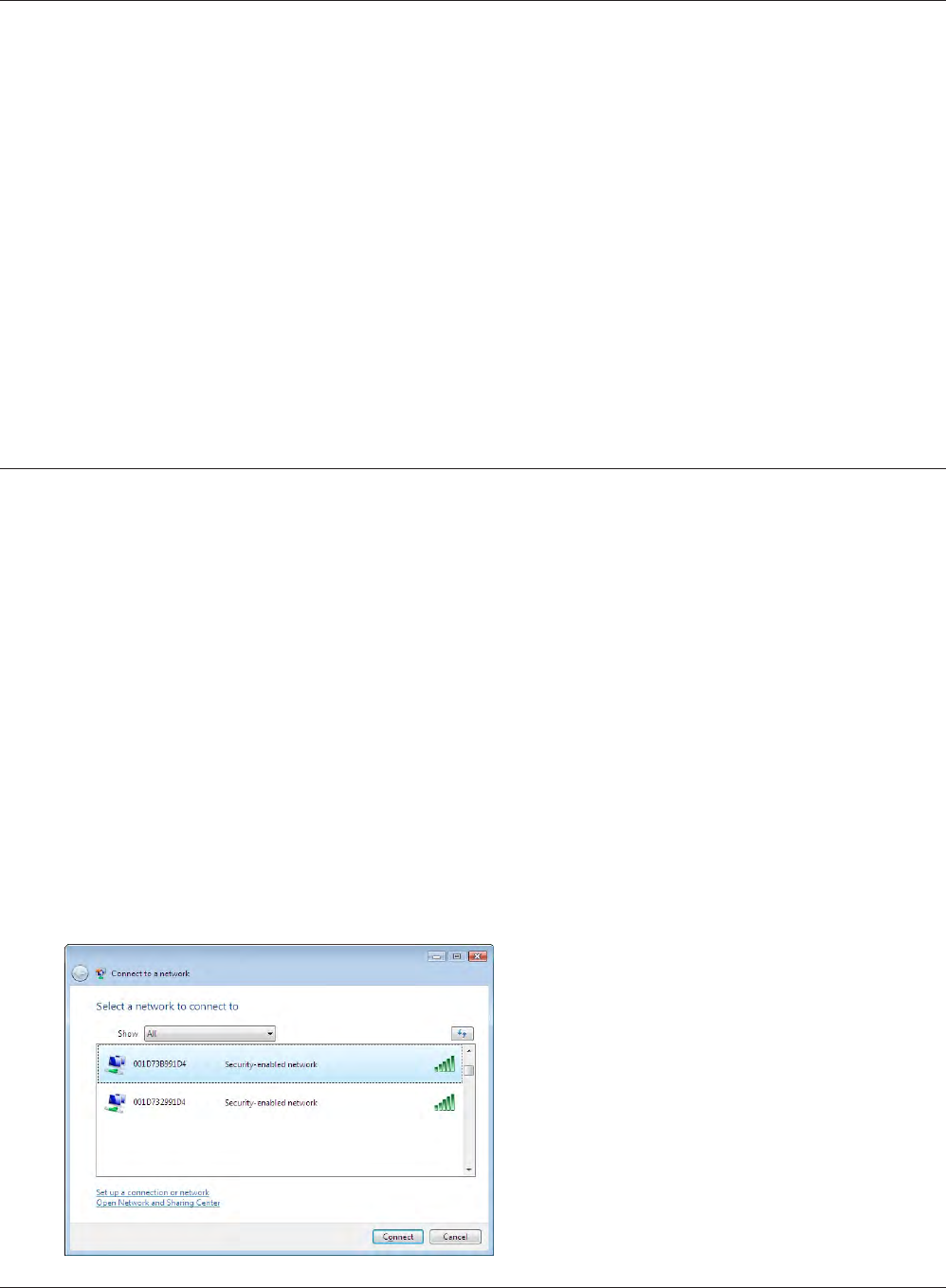
WHR-HP-G300N User Manual 74
Chapter 5 Connect to a Wireless Network
Other Devices (e.g. Game Console)
If you are using a game machine which supports AOSS or WPS, refer to that device’s manual to
initiate AOSS/WPS. When instructed, hold down the AOSS button (page 11) on the AirStation for 1
second.
After you congure the settings and the SECURITY LED (on page 8) stops blinking and is lit, the
AOSS/WPS connection is completed.
Manual Setup
You can also connect to the AirStation without installing Client Manager V or Client Manager 3 by
using Windows standard utility.
The procedure varies depending on which version of Windows you are using.
1Right click on the wireless network icon in the system tray.
2Click “Connect to a network”.
When the screen at left is displayed, select the
network to connect to and click “Connect”.
3
Windows Vista (WLAN AutoCong)
Use Windows standard utility (WLAN AutoCong) to connect to the following AirStation.
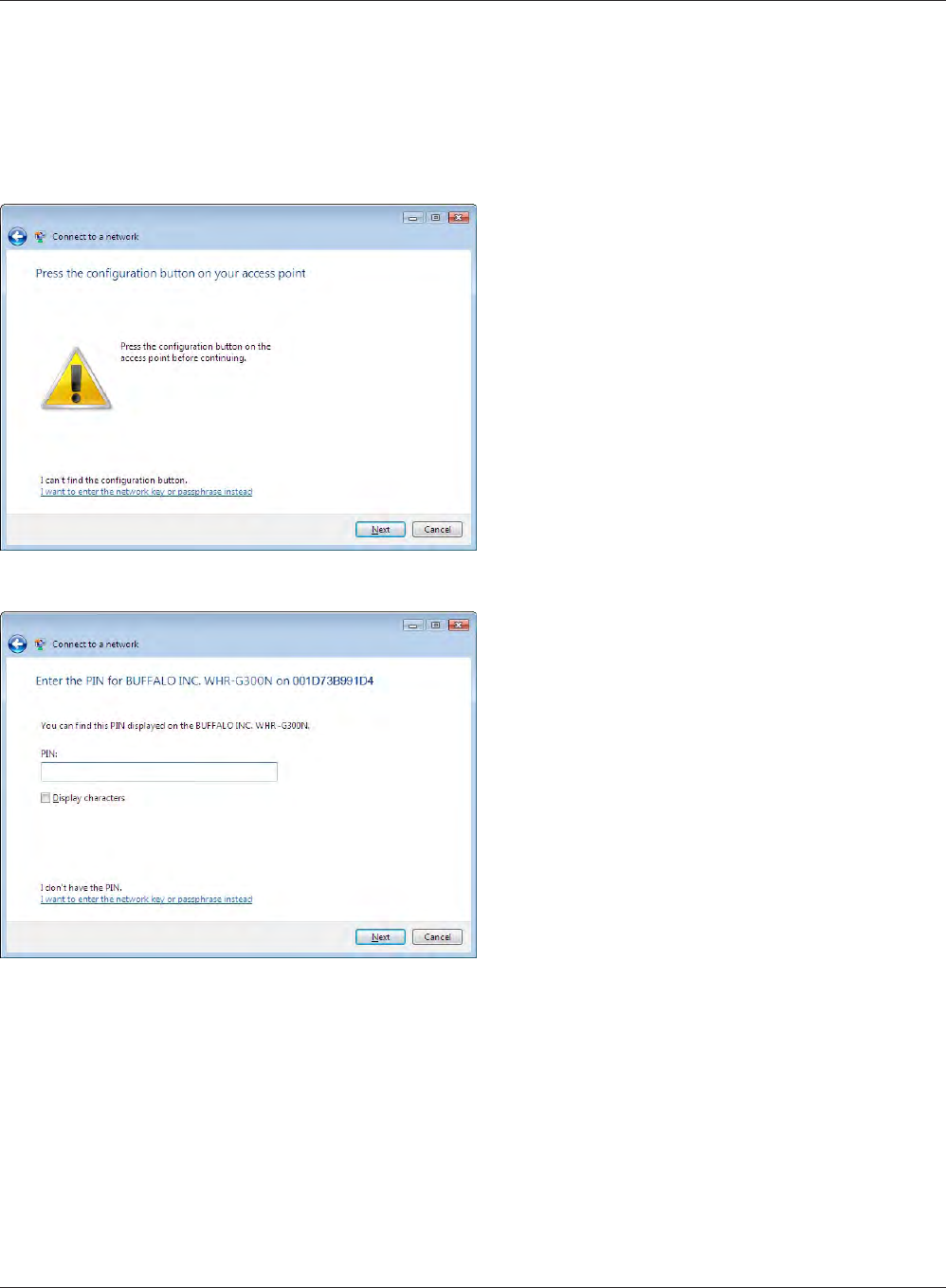
Chapter 5 Connect to a Wireless Network
WHR-HP-G300N User Manual 75
If the screen below is displayed, click “I want to enter the network key or passphrase instead”.
(If this screen is not displayed, go to step 4)

WHR-HP-G300N User Manual 76
Chapter 5 Connect to a Wireless Network
When the screen at left is displayed, enter an
encryption key (such as WEP key or pre-shared
key) and click “Connect”.
4
Follow the instructions displayed on the screen to nish conguration.
(If the Set Network Location screen is displayed, select “Home”, “ Work”, or “Public location“
depending where you’re using the AirStation.
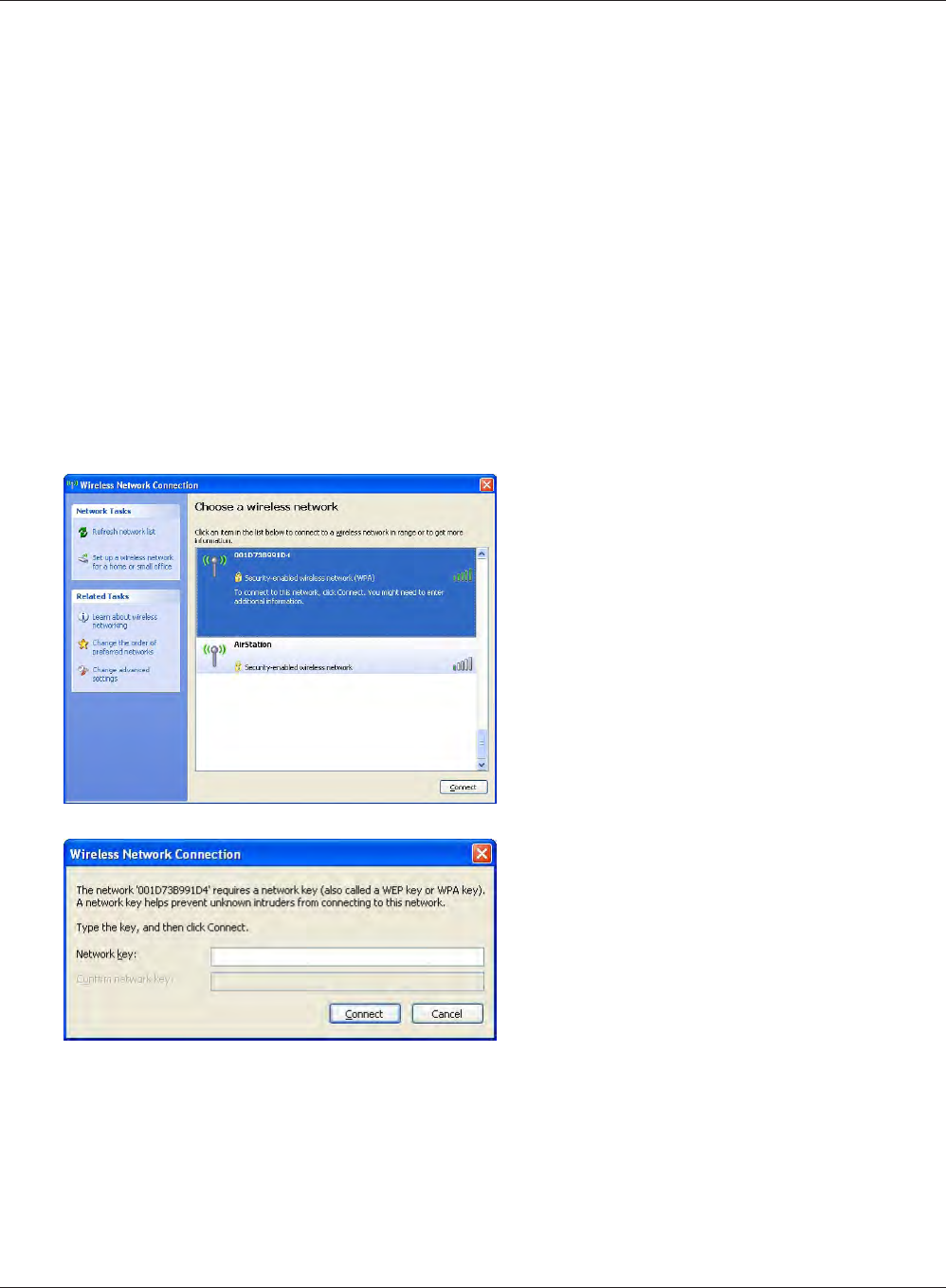
Chapter 5 Connect to a Wireless Network
WHR-HP-G300N User Manual 77
Windows XP (Wireless Zero Conguration)
Windows XP includes a built-in utility to connect to your AirStation.
Note: If Client Manager 3 is installed on your computer, Windows Zero Cong is disabled. Uninstall Client
Manager 3 to use Windows Zero Cong, or just use Client Manager 3 to connect to the AirStation.
1Right click on the wireless network icon displayed in the system tray.
2Click “View Available Wireless Networks”.
When the screen at left is displayed, select the
network to connect to and click “Connect”.
3
When the screen at left is displayed, enter the
encryption key (such as WEP key or pre-shared
key) and click “Connect”.
4
Follow the instructions displayed on the screen to nish conguration.
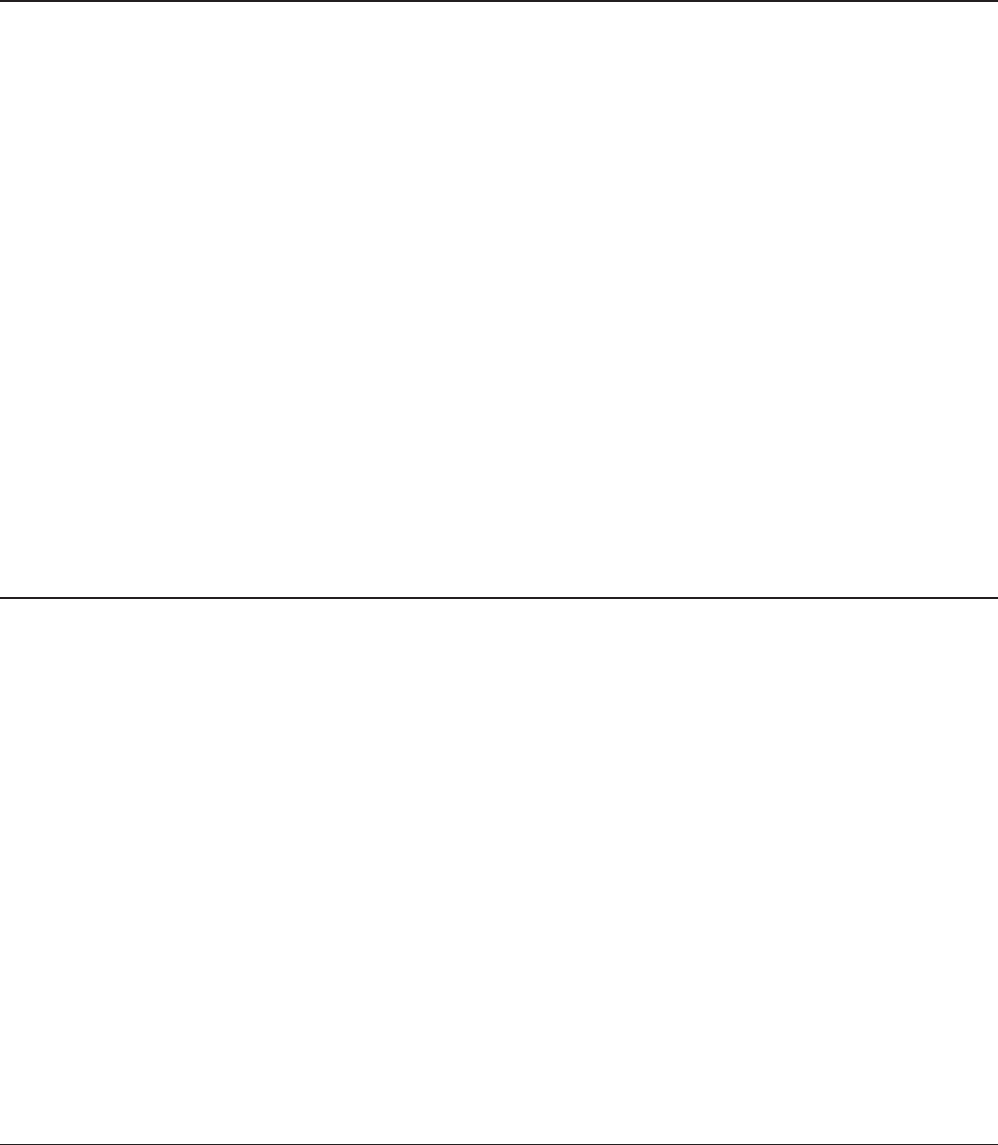
WHR-HP-G300N User Manual 78
Chapter 6
Trouble Shooting
Cannot connect to the Internet over wired connection.
• MakesurethatyourAirStationispluggedin!
• CheckthatthestatusLEDsofyourAirStationarelitasbelow:
POWER Green light is ON
SECURITY Amber light is ON
WIRELESS Green light is ON or ashing
ROUTER Green light is ON or OFF (the status varies depending on your environment)
DIAG OFF
LAN Green light is ON or ashing
INTERNET Green light is ON or ashing
• Makesurethatyourcomputerissetto“obtain an IP address automatically”. (Refer to page 90)
• RestartyourAirStation.
Cannot access the web-based conguration utility.
• Displaythecongurationscreenbyfollowingtheprocedureonpage17.
• Enterthecorrectusernameandpasswordtologintothecongurationscreen.
If you are using AirStation in factory default settings, enter "root" (in lower case) for the user
name and leave the password blank (enter nothing)
• Verifythatyourwebbrowserisnotsettouseproxies.
• Makesurethatyourcomputerisconguredto“Obtain an IP Address Automatically." (page 89)
• RestartyourAirStation.
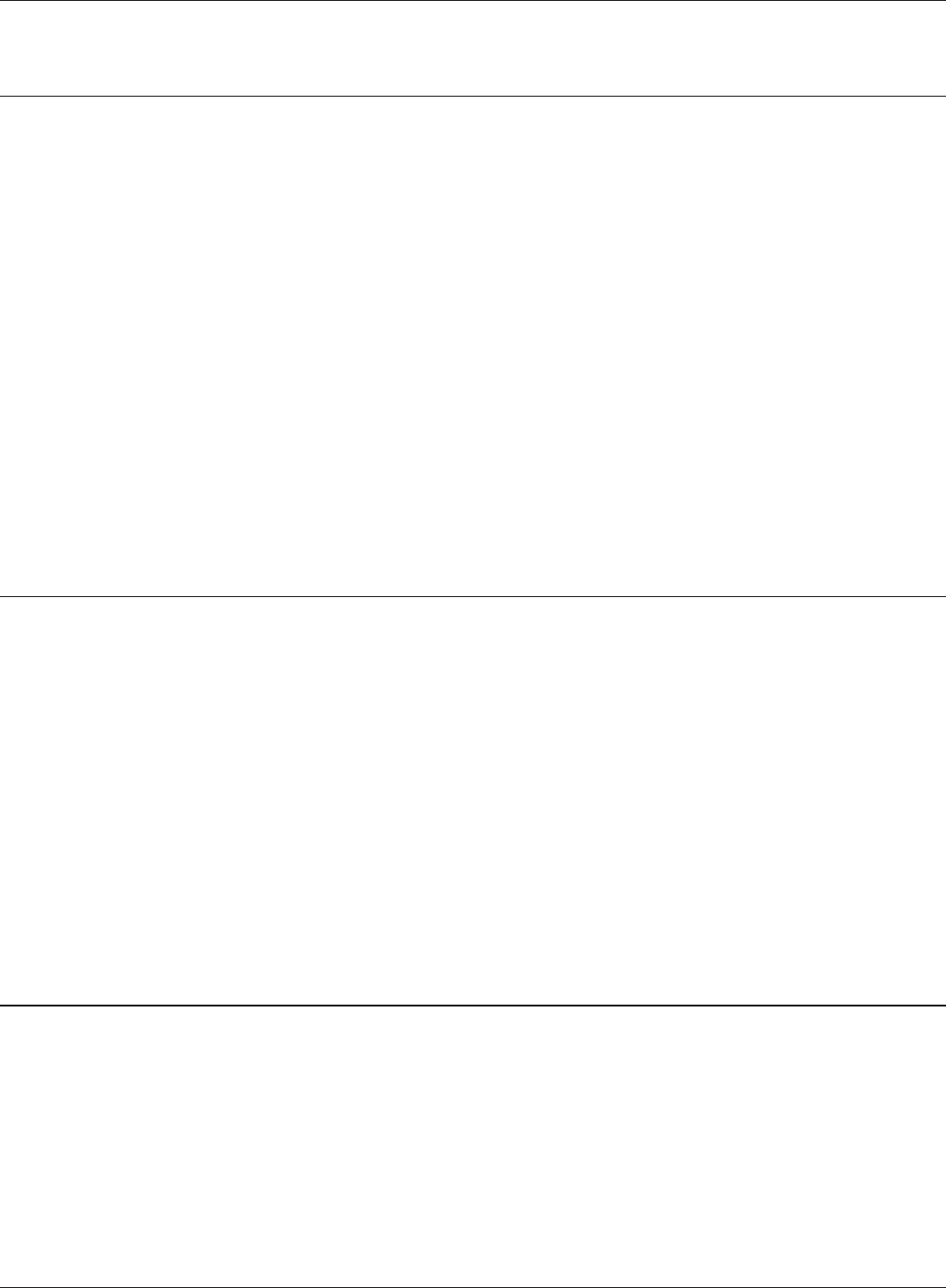
Chapter 6 Trouble Shooting
WHR-HP-G300N User Manual 79
Cannot connect to the network wirelessly.
• CongureyourwirelessdevicewiththesameSSID,encryptiontype,andencryptionkeyasused
by your AirStation.
The following are the factory default settings of the AirStation:
SSID - Printed on the label of the AirStation
Encryption Method - WPA-PSK (AES)
Encryption Key - Printed on the label of the AirStation
• PlaceyourAirStationandwirelessdevices2-10feetapart.
• RestartyourAirStation.
You forgot AirStation's SSID, Encryption Key, or
Password.
Hold down the RESET button (page 91) on your AirStation for 5 seconds to initialize its settings. All
settings, including your password, SSID, and encryption key will be initialized to their defaults.
The followings are the factory default settings of the AirStation.
SSID - Printed on the label of the AirStation
Encryption Method - WPA-PSK (AES)
Encryption Key - Printed on the label of the AirStation
The link speed is slower than 300 Mbps (Maximum
link speed is only 144Mbps).
By default, the AirStation’s 300 Mbps mode is not enabled. To enable it, use the following procedure:
1. Open the conguration screen of your AirStation (page 17).
2. Click "Wireless SSID & Channel (11n 300Mbps Mode)" in Easy Setup.
3. Change the value in "300 MHz Mode" - "Band Width" to 40 MHz and click "Apply".
If you still cannot connect at 300 Mbps, check the settings of your wireless client device.
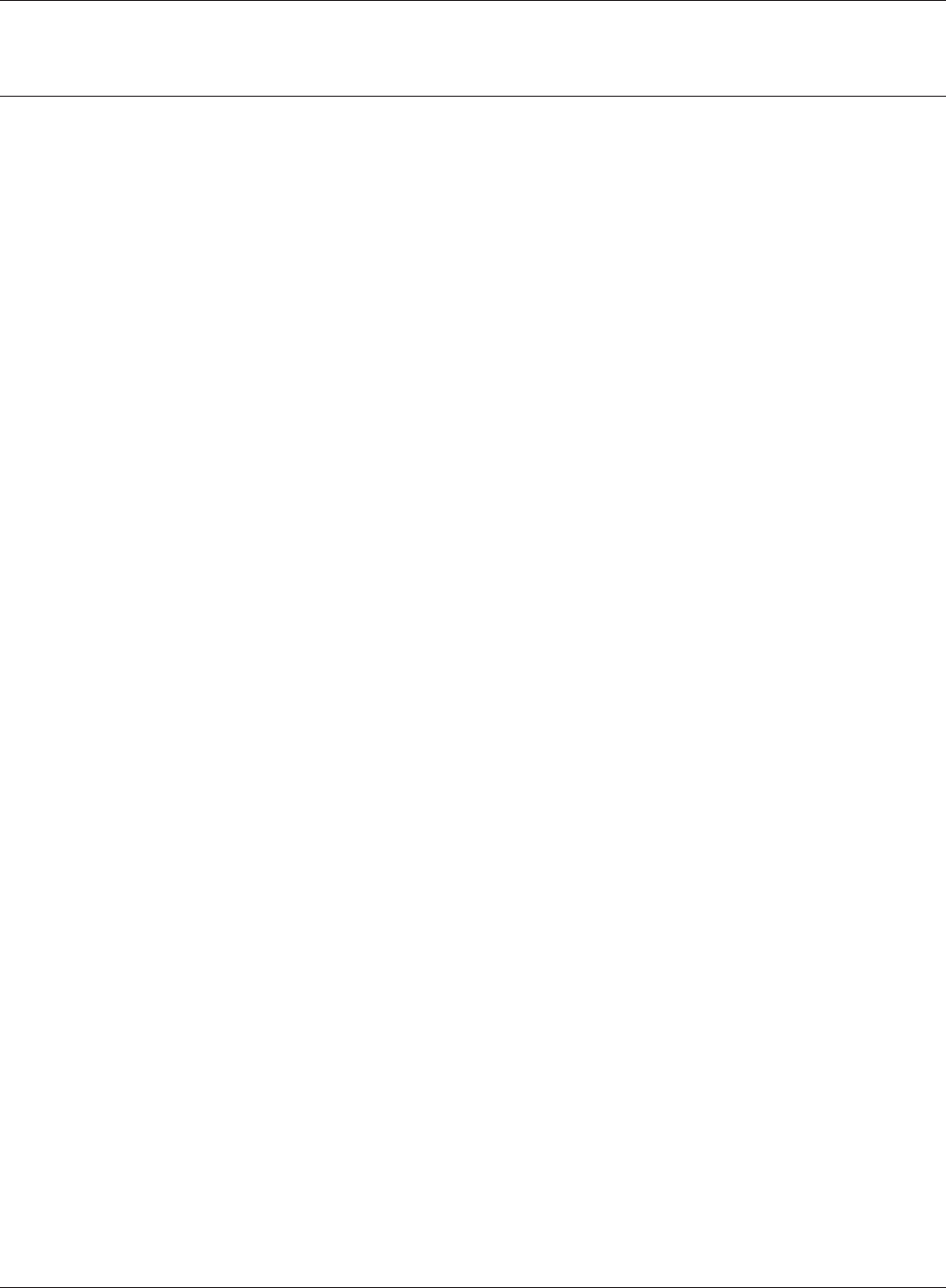
WHR-HP-G300N User Manual 80
Chapter 6 Trouble Shooting
Other Tips
Issue:
I reset my wireless router to factory settings and forgot how to log in.
Answer:
Open your browser and enter 192.168.11.1 as the browser address and hit Enter. You will be
prompted to log in. Enter the user name as root and the password box is left empty (no password).
Click "OK" to complete the login and the option to reset your password will be available on the rst
page.
Issue:
How do I forward ports on my wireless router for my gaming console?
Answer:
Log in to the router. From the home page, go to the Internet Game/ Port Mapping section. Enter the
port that needs to be forwarded, and the IP address of the gaming console.
Issue:
How do I enable or modify security encryption settings on the wireless router?
Answer:
Log in to the wireless router with your browser. Go to the Wireless Cong tab and then select the
Security tab. Bualo recommends the use of WPA for wireless encryption. The passphrase/key
should be at least 8 characters in length.
Issue:
How do I change my wireless router's broadcasted network name (SSID)?
Answer:
Log in to the wireless router with your browser. Go to the Wireless Cong tab and then select the
Basic tab if necessary. Find the settings area called SSID. Select the "Use" radio button and enter the
name you wish to use for your network in the text eld provided. Click "Apply" to save the settings.
Once the wireless router has rebooted, you will need to manually select the new network name for
all wireless devices and enter your encryption key if necessary.
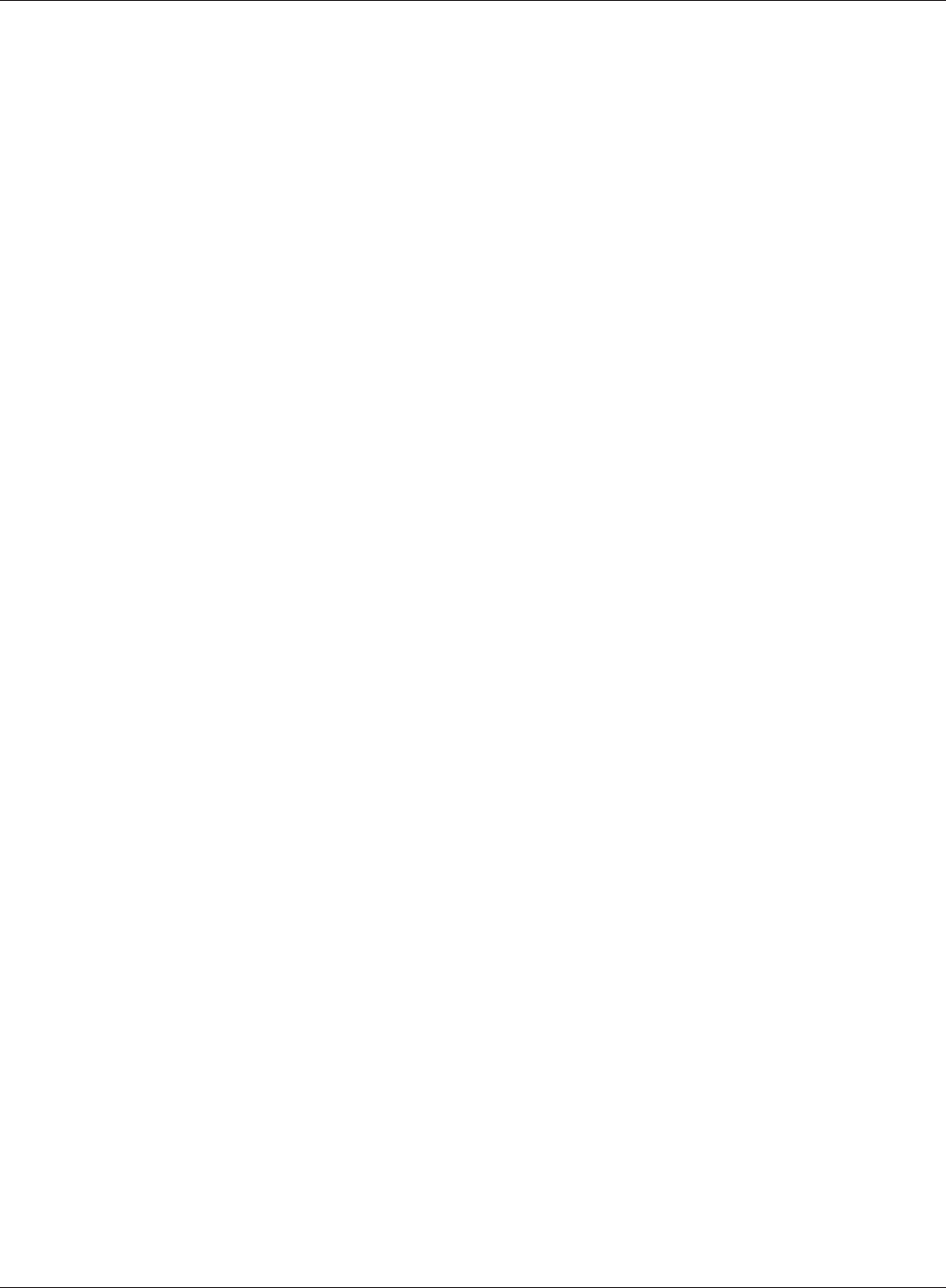
Chapter 6 Trouble Shooting
WHR-HP-G300N User Manual 81
Issue:
What can I do if my wireless connection drops randomly or seems slow?
Answer:
There are many environmental factors that may aect this behavior. First, ensure the issue is not
range related by locating the wireless router and the device dropping connection in closer proximity
and check whether the connection drops continue.
In some cases, interference from other wireless networks or sources such as 2.4 GHz wireless phones
may impact performance. To work around this scenario, change the wireless channel used by your
wireless router.
Log in to the wireless router with your browser. Click on the Wireless Cong tab and then the Basic
tab. The Wireless Channel setting can be selected from channels 1 to 11. If an Auto-Channel option
is available, attempt to use this option to remedy the problem. If Auto-Channel is unavailable,
manually select an alternate channel and click "Apply".
Issue:
Though I am able to successfully make a connection with my wireless router, I am unable to access
the Internet with my web browser.
Answer:
First, power o the Cable or DSL modem, the wireless router, and your computer. Move the router's
mode switch to the on position. Verify that the modem is connected to the wireless router with an
Ethernet cable to the WAN port. Power on the modem and wait one minute. Power on the wireless
router and wait another minute. Power on the computer. Open a browser on the computer and
navigate to a familiar website to verify whether the Internet connection is functioning normally.
If after a these steps, an Internet connection is still unavailable, power o the Cable or DSL modem
and computer again and directly connect your computer to the Cable or DSL modem with a cable
between the computer and the port on the modem. Power on the modem and wait one minute.
Power on the computer and again check for an Internet connection.
If an Internet connection IS NOT available with a direct connection to the computer, please call the
Internet Service Provider who installed the modem.
If an Internet connection IS available with a direct connection to the computer, please call our
customer support.
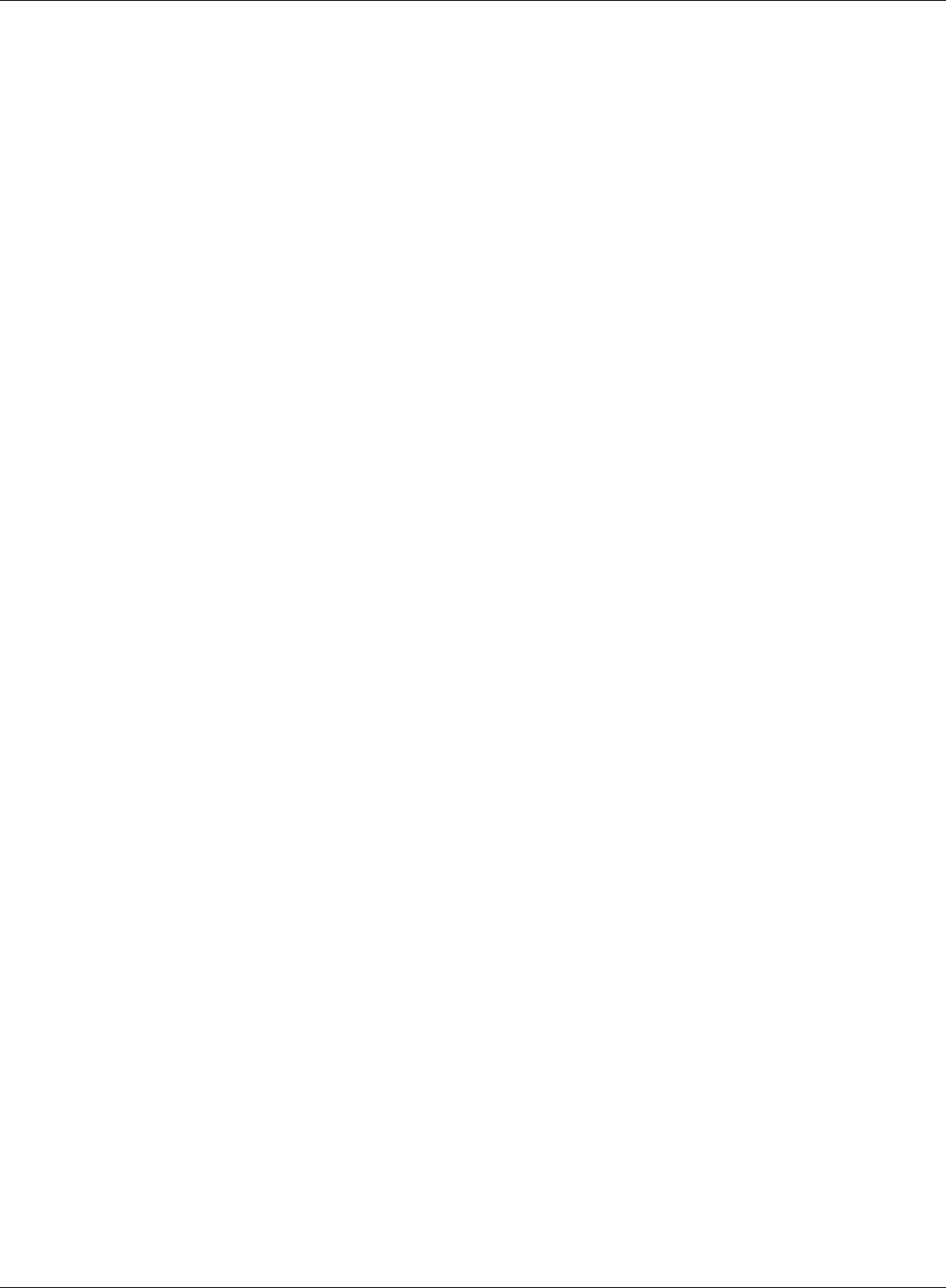
WHR-HP-G300N User Manual 82
Chapter 6 Trouble Shooting
Issue:
Where can I download the latest drivers, rmware and instructions for my Bualo wireless products?
Answer:
The latest drivers and rmware are available online at
www.bualotech.com
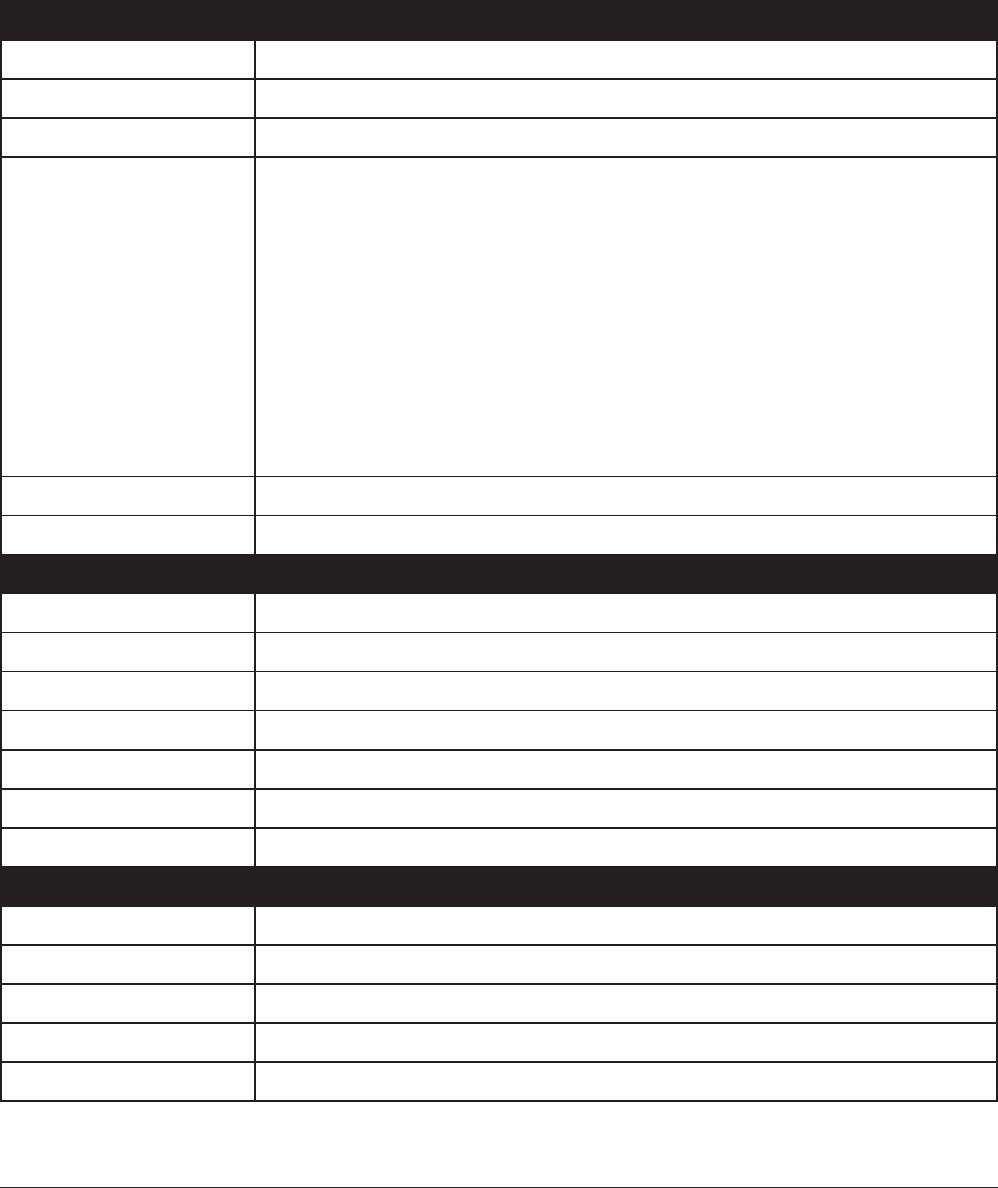
WHR-HP-G300N User Manual 83
Appendix A
Specications
Wireless LAN Interface
Standard Compliance IEEE802.11b / IEEE802.11g / IEEE802.11n (Draft 2.0)
Transmission Method Direct Sequence Spread Spectrum (DSSS), OFDM, MIMO
Frequency Range 2,412 - 2,462MHz (Channels 1 - 11)
Transmission Rate 802.11b/g:
54, 48, 36, 24, 18, 12, 9, 6, 11, 5.5, 2, 1Mbps
802.11n (Draft 2.0)
20MHz BW
(ShortGI) 144.4, 130, 115.5, 86.6, 57.7, 43.3, 28.8, 14.4Mbps (2stream)
65, 72.2, 57.8, 43.3, 28.9, 21.7, 14.4, 6.5Mbps (1stream)
40MHz BW
(LongGI) 270, 243, 216, 162, 108, 81, 54, 27Mbps (2stream)
135, 121.5, 108, 61, 54, 40.5, 27, 13.5Mbps (1stream)
(ShortGI) 300, 270, 240, 180, 120, 90, 60, 30Mbps (2stream)
150, 135, 120, 90, 60, 45, 30, 15Mbps (1stream)
Access Mode Infrastructure Mode
Security WPA2, WPA-PSK (TKIP/AES), 128/64bit WEP, Mac Address Filter
Wired LAN Interface
Standard Compliance IEEE802.3u (100BASE-TX), IEEE802.3 (10BASE-T)
Transmission Rate 10 / 100Mbps
Transmission Encoding 100BASE-TX 4B5B/MLT-3, 10BASE-T Manchester Cording
Access Method CSMA/CD
Speed and Flow Control 10/100, Auto Sensing, Auto MDIX
Number of LAN Ports 4
LAN Port Connector RJ-45
Other
Power Supply External AC 100-240V Universal, 50/60Hz
Power Consumption About 6.0W (Max)
Dimensions 140mm x 127mm x 25mm (5.5 x 5 x 1 in.)
Weight 200g (7 oz.)
Operating Environment 0-40 C (32-104°F) , 20-80% (non-condensing)
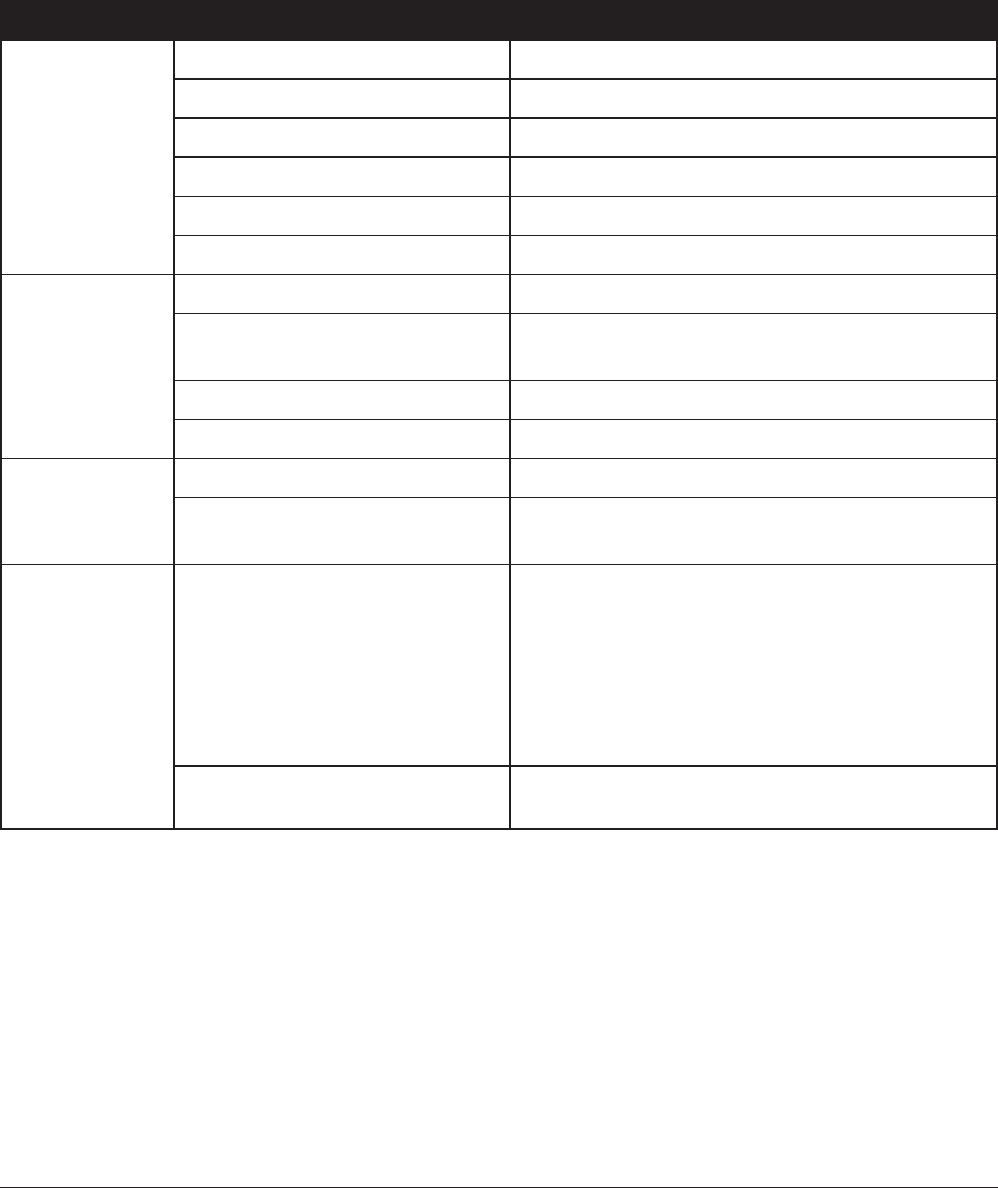
WHR-HP-G300N User Manual 84
Appendix B
Default Conguration Settings
Feature Parameter Default Setting
Internet
(Router Mode only)
Method of Acquiring IP Address Perform Easy Setup (Internet Connection Wizard)
Default Gateway none
Address of DNS Name Server none
Internet MAC Address Use Default MAC Address
Internet Communication Format SPEED: Auto
MTU Size of Internet Port 1500 Bytes
PPPoE
(Router Mode only)
Default PPPoE Connection No Active Session
IP Unnumbered PPPoE
Connection
No Active Session
PPPoE Connection List none
Preferred Connections none
DDNS Dynamic DNS Service Disable
Current Dynamic DNS
Information
none
LAN LAN Side IP Address Router Mode:
192.168.11.1 (255.255.255.0)
Bridge Mode (Router Switch OFF):
192.168.11.100 (255.255.255.0)
Bridge Mode (Router Switch OFF):
Obtain automatically from DHCP Server
DHCP Server Function
(Router Mode only)
Enable
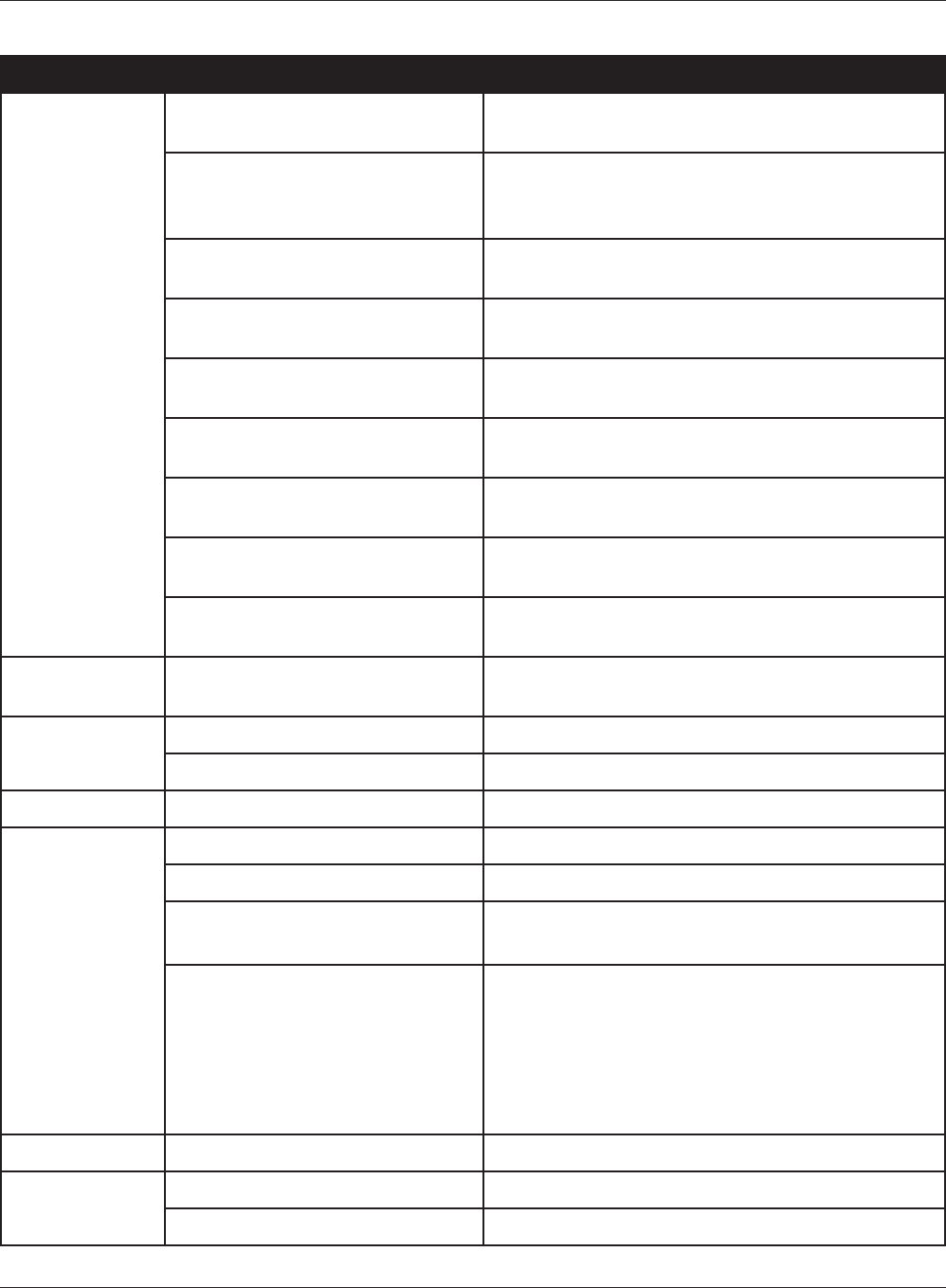
Appendix B Default Conguration Settings
WHR-HP-G300N User Manual 85
Feature Parameter Default Setting
DHCP IP Address Pool
(Router Mode only)
192.168.11.2 for up to 64 Addresses
LAN Side IP Address
(IP Unnumbered)
(Router Mode only)
none
Lease Period
(Router Mode only)
48Hours
Default Gateway
(Router Mode only)
AirStation's IP Address
DNS Servers
(Router Mode only)
AirStation's IP Address
WINZ Server
(Router Mode only)
Do Not Specify
Domain Name
(Router Mode only)
Assigned Domain Name
Default Gateway
(Bridge Mode only)
none
DNS Server Address
(Bridge Mode only)
none
DHCP Lease
(Router Mode only)
Current DHCP Client Information none
NAT
(Router Mode only)
Address Translation Enable
Log Output of Deleted Packets Disable
Route Routing Information none
WPS WPS Enable
External Registrar Enable
AirStation PIN 8A 13-digit random value
(Printed on the label of the AirStation)
WPS Security Information WPS status: congured
SSID: AirStation's MAC Address
Security: WPA-PSK AES
Encryption key: A 13-digit random value
(Printed on the label of the
AirStation)
AOSS AOSS Button on the AirStation Unit Enable
Basic Wireless Radio Enable
Wireless Channel Auto Channel
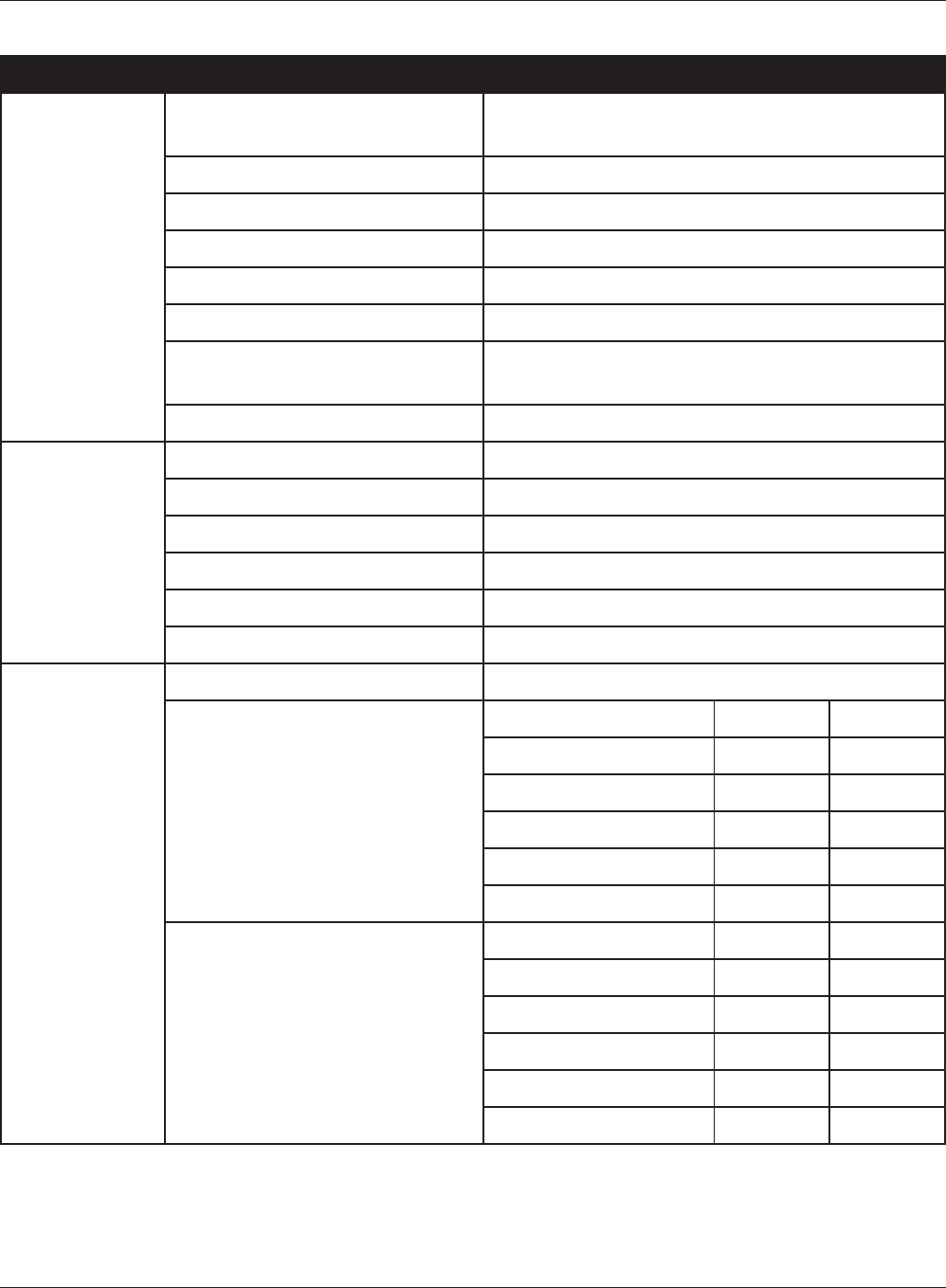
WHR-HP-G300N User Manual 86
Appendix B Default Conguration Settings
Feature Parameter Default Setting
300Mbps Mode Band Width: 20MHz
Extension Channel: -
Broadcast SSID Allow
Separate feature not used
SSID Congure AirStation's MAC address
Wireless authentication WPA-PSK
Wireless encryption AES
WPA-PSK (Pre-Shared Key) A 13-digit random value (Printed on the label of the
AirStation)
Rekey interval 60 minutes
Advanced BSS Basic Rate Set 1,2,5.5,11 Mbps
Multicast Rate Auto
Reverse Direction Grant Enable
DTIM Period 1
Privacy Separator Disable
Output power 100%
WMM WMM Enable
WMM-EDCA Parameters
(Priority AC_BK (Low) )
For AP For STA
CWmin 15 15
CWmax 1023 1023
AIFSN 7 7
TXOP Limit 0 0
Admission Control ----- Disable
WMM-EDCA Parameters
(Priority AC_BE (Normal) )
For AP For STA
CWmin 15 15
CWmax 63 1023
AIFSN 3 3
TXOP Limit 0 0
Admission Control ----- Disable
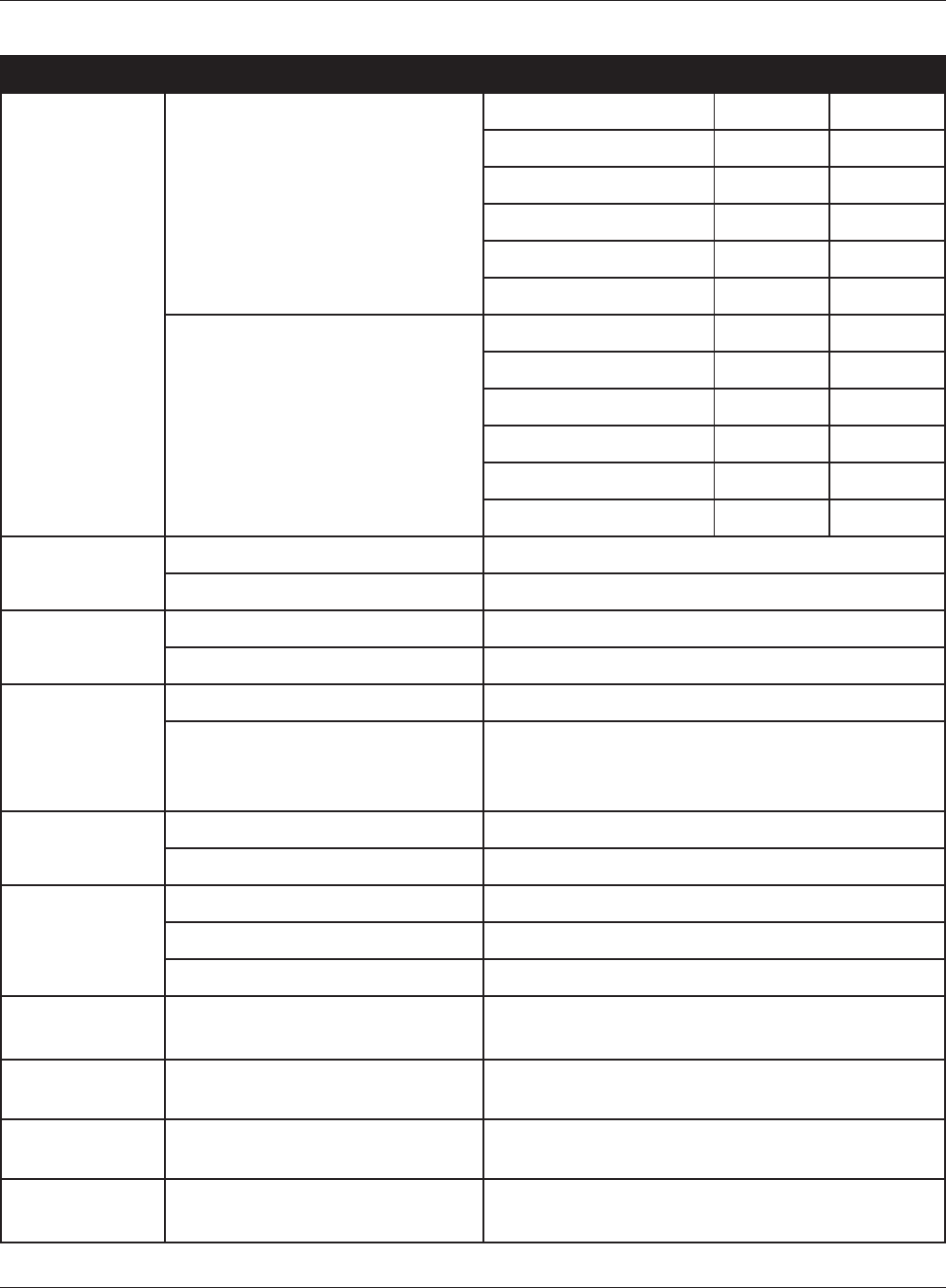
Appendix B Default Conguration Settings
WHR-HP-G300N User Manual 87
Feature Parameter Default Setting
WMM-EDCA Parameters
(Priority AC_VI (High) )
For AP For STA
CWmin 7 7
CWmax 15 15
AIFSN 1 2
TXOP Limit 94 94
Admission Control ----- Disable
WMM-EDCA Parameters
(Priority AC_VO (Highest) )
For AP For STA
CWmin 3 3
CWmax 7 7
AIFSN 1 2
TXOP Limit 47 47
Admission Control ----- Disable
MAC Filter Enforce MAC Filter Disable
Registration List none
Multicast
Control
Snooping Enable
Multicast Aging Time 300 Sec.
Firewall
(Router Mode only)
Log Output Disable
Basic Rules Prohibit NBT and Microsoft-DS Routing Disable
Reject IDENT Requests Enable
Block Ping from Internet Enable
IP Filter
(Router Mode only)
Log Output Disable
IP Filter Information none
VPN Pass
Through
(Router Mode only)
IPv6 Pass Through Disable
PPPoE Pass Through Disable
PPTP Pass Through Disable
Port Forwarding
(Router Mode only)
Port Forwarding Registration Infor-
mation
none
DMZ
(Router Mode only)
IP Address of DMZ none
UPnP
(Router Mode only)
UPnP Enable
QoS
(Router Mode only)
QoS for transmission to the Inter-
net
Disable
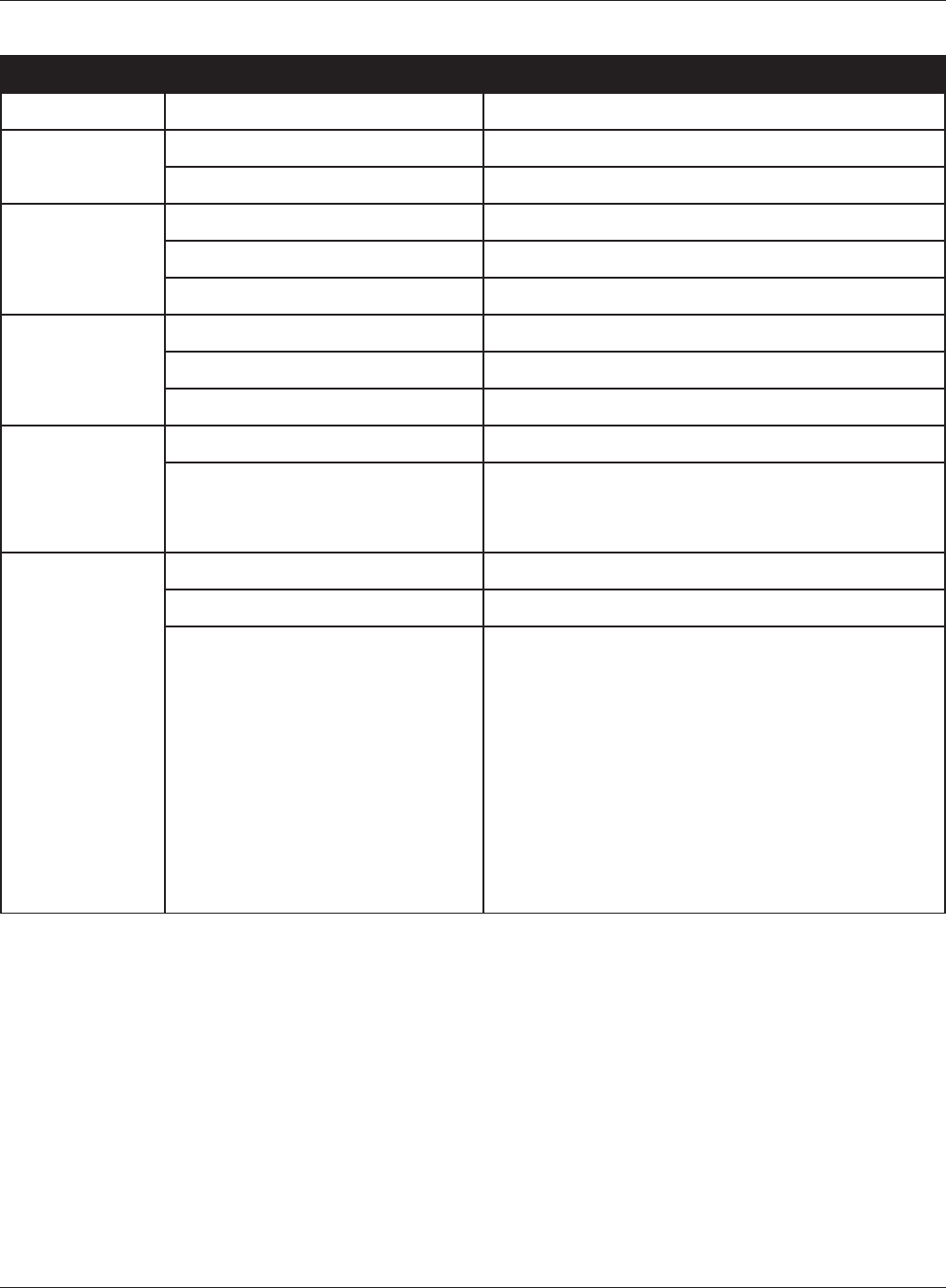
WHR-HP-G300N User Manual 88
Appendix B Default Conguration Settings
Feature Parameter Default Setting
Name AirStation Name AP + AirStation's MAC Address
Password Administrator Name root (xed)
Administrator Password none
Time/Date Local Date 2008 Year 1 Month 1 Day
Local Time 0 Hour 0 Minute 0 Seconds
Time Zone (GMT+00:00) Greenwich Mean Time, London
NTP NTP Functionality Disable
NTP Server none
Update Interval 24 hours
Access Log Output Disable
Limitation Item Prohibit conguration from wireless LAN Disable
Prohibit conguration from wired LAN Enable
Permit conguration from wired Internet Enable
Log Log Transfer Disable
Syslog Server none
Transfer Logs Router Mode:
Address Translation, IP Filter, Firewall, PPPoE Cli-
ent, Dynamic DNS, DHCP Client, DHCP Server,
AOSS, Wireless Client, Authentication, Setting
Changes, System Boot, NTP Client, and Wired
Link
Bridge Mode:
IP Filter, DHCP Client, AOSS, Wireless Client, Au-
thentication, Setting Changes, System Boot, NTP
Client, and Wired Link
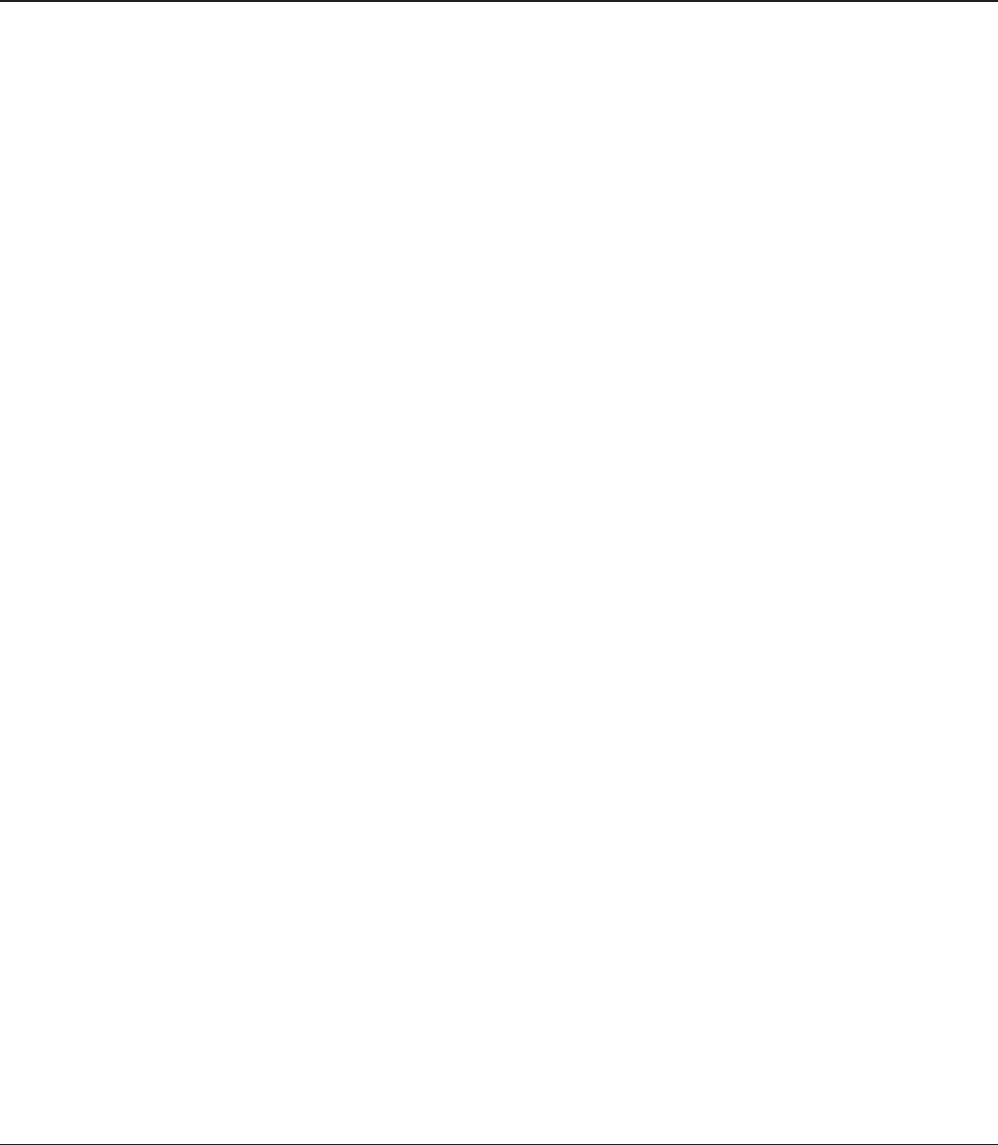
WHR-HP-G300N User Manual 89
Appendix C
TCP/IP Settings in Windows
Windows Vista
To perform the settings for Windows Vista, follow the procedure below.
1 Click Start > Settings > Control Panel.
2 Double click “Network and Sharing Center”.
3 Click “Manage network connections” on the left side menu.
4 Right click on “Local Area Connection”, then click “Properties”.
5 When the message “Windows needs your permission to continue”, click “Continue”.
6 Select “Internet Protocol Version 4 (TCP/IPv4)” then click “Properties”.
7 Select “Obtain an IP address automatically” and “Obtain DNS server address
automatically”, and then click “OK”.
8 Click “Close”.
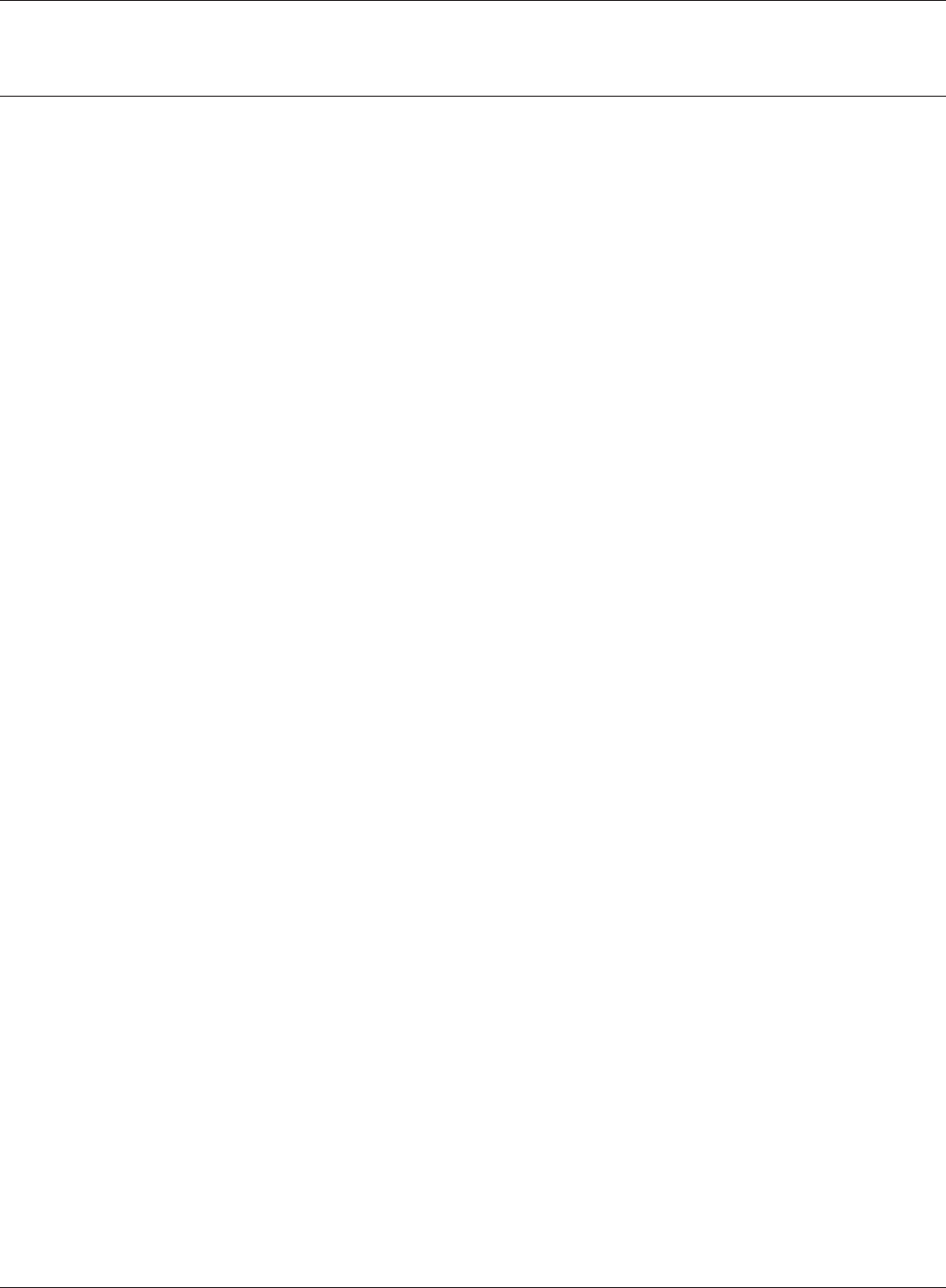
WHR-HP-G300N User Manual 90
Appendix C TCP/IP Settings in Windows
1 Click Start > Settings > Control Panel.
2 Double click “Network”.
3 Right click on “Local Area Connection”, then click “Properties”.
4 Select “Internet Protocol (TCP/IP)”, then click “Properties”.
5 Select “Obtain an IP address automatically” and “Obtain DNS server address
automatically”, and then click “OK”.
6 Click “Close”.
Windows XP
To perform the settings for Windows XP, follow the procedure below.
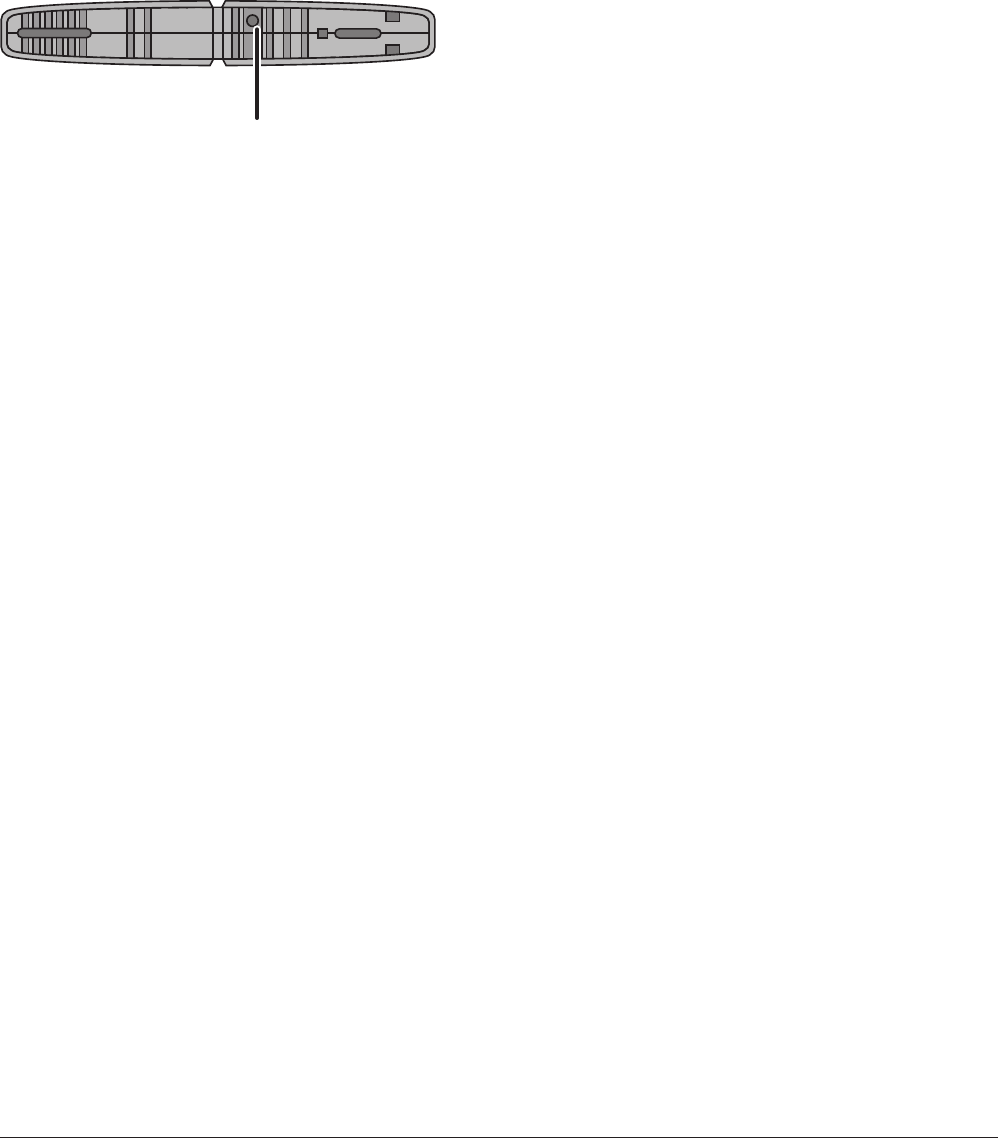
ᵏᵂᵐᵂᵑ
WHR-HP-G300N User Manual 91
Appendix D
Restoring the Default Conguration
Hold down this button for 5 seconds. The
AirStation will be initialized.

WHR-HP-G300N User Manual 92
Appendix E
Regulatory Compliance Information
Federal Communication Commission Interference Statement
This equipment has been tested and found to comply with the limits for a Class B digital device, pur-
suant to Part 15 of the FCC Rules. These limits are designed to provide reasonable protection against
harmful interference in a residential installation. This equipment generates, uses and can radiate
radio frequency energy and, if not installed and used in accordance with the instructions, may cause
harmful interference to radio communications. However, there is no guarantee that interference will
not occur in a particular installation. If this equipment does cause harmful interference to radio or
television reception, which can be determined by turning the equipment o and on, the user is en-
couraged to try to correct the interference by one of the following measures:
•Reorientorrelocatethereceivingantenna.
•Increasetheseparationbetweentheequipmentandreceiver.
•Connecttheequipmentintoanoutletonacircuitdierentfromthattowhichthereceiveris
connected.
•Consultthedealeroranexperiencedradio/TVtechnicianforhelp.
FCC Caution:
Any changes or modications not expressly approved by the party responsible for compliance could
void the user’s authority to operate the equipment.
This device complies with Part 15 of the FCC Rules. Operation is subject to the following two condi-
tions: (1) This device may not cause harmful interference, and (2) this device must accept any inter-
ference received, including interference that may cause undesired operation.
FCC ID:
FDI-09101621-0
Important Note - FCC Radiation Exposure Statement:
This equipment complies with FCC radiation exposure limits set forth for uncontrolled equipment.
This equipment should be installed and operated with minimum distance 20cm between the radia-
tor and your body.
This transmitter must not be co-located or operating in conjunction with any other antenna or trans-
mitter.
The availability of some specic channels and/or operational frequency bands are country depen-
dent and are rmware programmed at the factory to match the intended destination. The rmware
setting is not accessible by the end user.
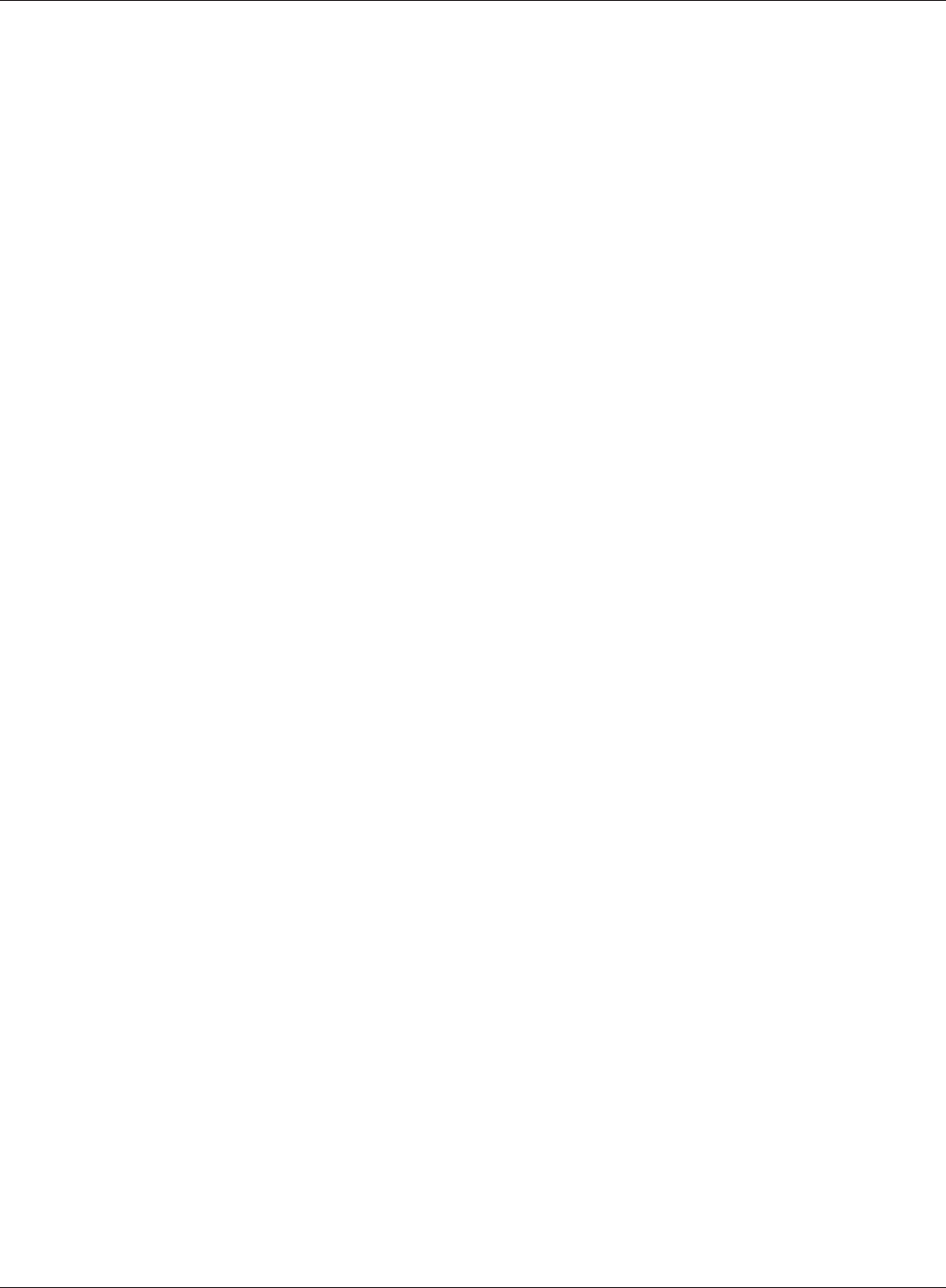
Appendix E Regulatory Compliance Information
WHR-HP-G300N User Manual 93
European Union Notice:
This device complies with the essential requirements of the R&TTE Directive 1999/5/EC. The follow-
ing test methods have been applied in order to prove presumption of conformity with the essential
requirements of the R&TTE Directive 1999/5/EC:
•EN60950-1:
2006 Safety of Information Technology Equipment
•EN50385:2002
Product standard to demonstrate the compliance of radio base stations and xed terminal sta-
tions for wireless telecommunication systems with the basic restrictions or the reference levels
related to human exposure to radio frequency electromagnetic elds (110MHz - 40 GHz) - Gen-
eral public
•EN300328V1.7.1(2006-10)
Electromagnetic compatibility and Radio spectrum Matters (ERM); Wideband transmission sys-
tems; Data transmission equipment operating in the 2,4 GHz ISM band and using wide band
modulation techniques; Harmonized EN covering essential requirements under article 3.2 of the
R&TTE Directive
•EN301489-1V1.8.1(2008-04)
Electromagnetic compatibility and Radio Spectrum Matters (ERM); ElectroMagnetic
Compatibility (EMC) standard for radio equipment and services; Part 1: Common technical
requirements
•EN301489-17V1.3.2(2008-04)
Electromagnetic compatibility and Radio spectrum Matters (ERM); ElectroMagnetic
Compatibility (EMC) standard for radio equipment and services; Part 17: Specic conditions for
2,4 GHz wideband transmission systems and 5 GHz high performance RLAN equipment
This device is a 2.4 GHz wideband transmission system (transceiver), intended for use in all EU
member states and EFTA countries, except in France and Italy where restrictive use applies.
In Italy the end-user should apply for a license at the national spectrum authorities in order to obtain
authorization to use the device for setting up outdoor radio links and/or for supplying public access
to telecommunications and/or network services.
This device may not be used for setting up outdoor radio links in France and in some areas the
RF output power may be limited to 10 mW EIRP in the frequency range of 2454 – 2483.5 MHz. For
detailed information the end-user should contact the national spectrum authority in France.
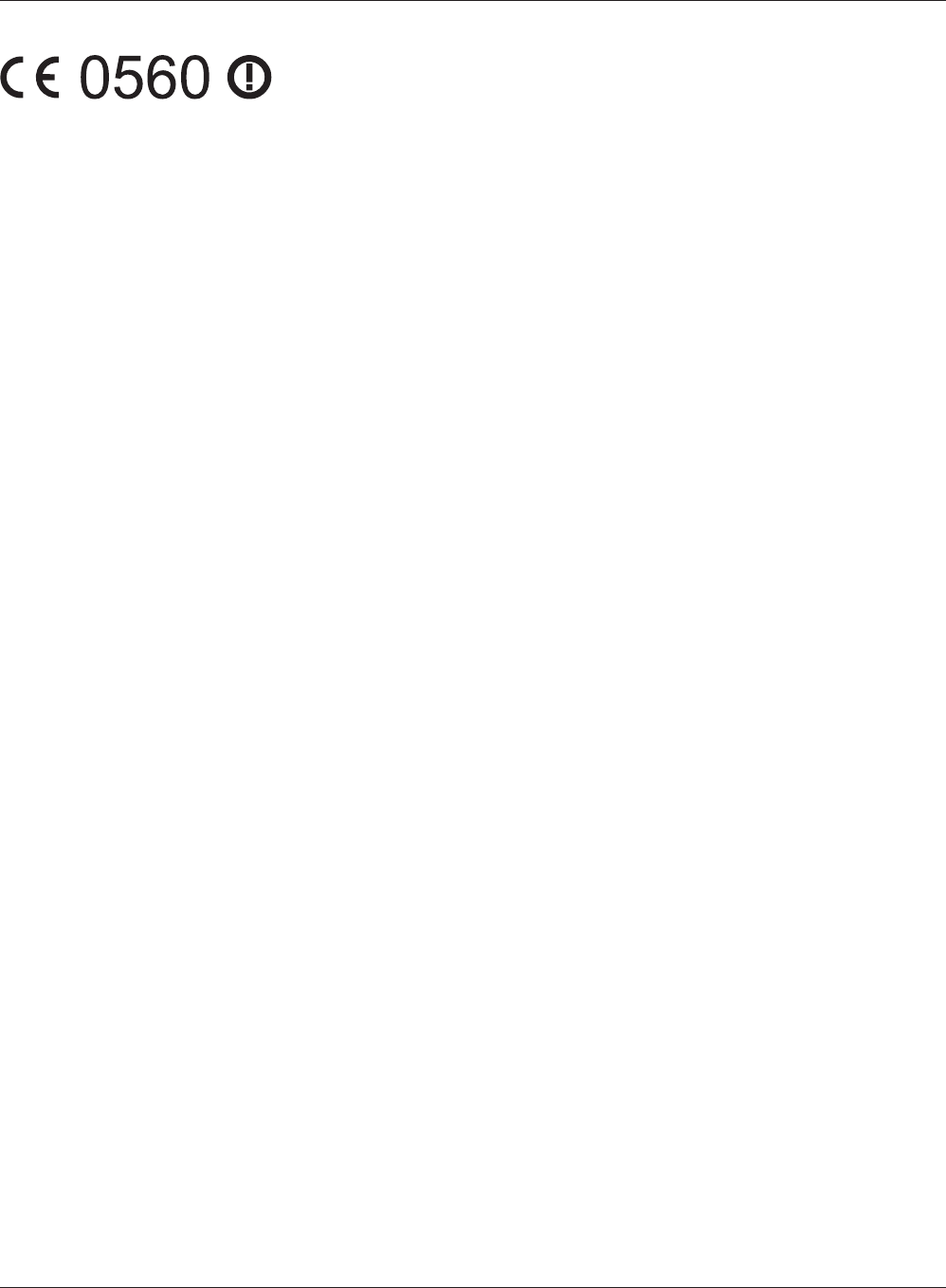
WHR-HP-G300N User Manual 94
Appendix E Regulatory Compliance Information
Česky[Czech]
Bualo Technology Inc. tímto prohlašuje, že tento AirStation WHR-HP-G300N je ve shodě se
základními požadavky a dalšími příslušnými ustanoveními směrnice 1999/5/ES.
Dansk[Danish]
Undertegnede Bualo Technology Inc. erklærer herved, at følgende udstyr AirStation WHR-HP-
G300N overholder de væsentlige krav og øvrige relevante krav i direktiv 1999/5/EF.
Deutsch[German]
Hiermit erklärt Bualo Technology Inc. dass sich das Gerät AirStation WHR-HP-G300N in
Übereinstimmung mit den grundlegenden Anforderungen und den übrigen einschlägigen
Bestimmungen der Richtlinie 1999/5/EG bendet.
Eesti[Estonian]
Käesolevaga kinnitab Bualo Technology Inc. seadme AirStation WHR-HP-G300N vastavust direktiivi
1999/5/EÜ põhinõuetele ja nimetatud direktiivist tulenevatele teistele asjakohastele sätetele.
English
Hereby, Bualo Technology Inc. declares that this AirStation WHR-HP-G300N is in compliance with
the essential requirements and other relevant provisions of Directive 1999/5/EC.
Español[Spanish]
Por medio de la presente Bualo Technology Inc. declara que el AirStation WHR-HP-G300N cumple
con los requisitos esenciales y cualesquiera otras disposiciones aplicables o exigibles de la Directiva
1999/5/CE.
Ελληνική[Greek]
ΜΕ ΤΗΝ ΠΑΡΟΥΣΑ Buffalo Technology Inc. ΔΗΛΩΝΕΙ ΟΤΙ AirStation WHR-HP-G300N
ΣΥΜΜΟΡΦΩΝΕΤΑΙ ΠΡΟΣ ΤΙΣ ΟΥΣΙΩΔΕΙΣ ΑΠΑΙΤΗΣΕΙΣ ΚΑΙ ΤΙΣ ΛΟΙΠΕΣ ΣΧΕΤΙΚΕΣ ΔΙΑΤΑΞΕΙΣ ΤΗΣ
ΟΔΗΓΙΑΣ 1999/5/ΕΚ.
Français[French]
Par la présente Buffalo Technology Inc. déclare que l’appareil AirStation WHR-HP-G300N est
conforme aux exigences essentielles et aux autres dispositions pertinentes de la directive 1999/5/
CE.
Italiano[Italian]
Con la presente Buffalo Technology Inc. dichiara che questo AirStation WHR-HP-G300N è conforme
ai requisiti essenziali ed alle altre disposizioni pertinenti stabilite dalla direttiva 1999/5/CE.
Latviski[Latvian]
Ar šo Buffalo Technology Inc. deklarē, ka AirStation WHR-HP-G300N atbilst Direktīvas 1999/5/EK
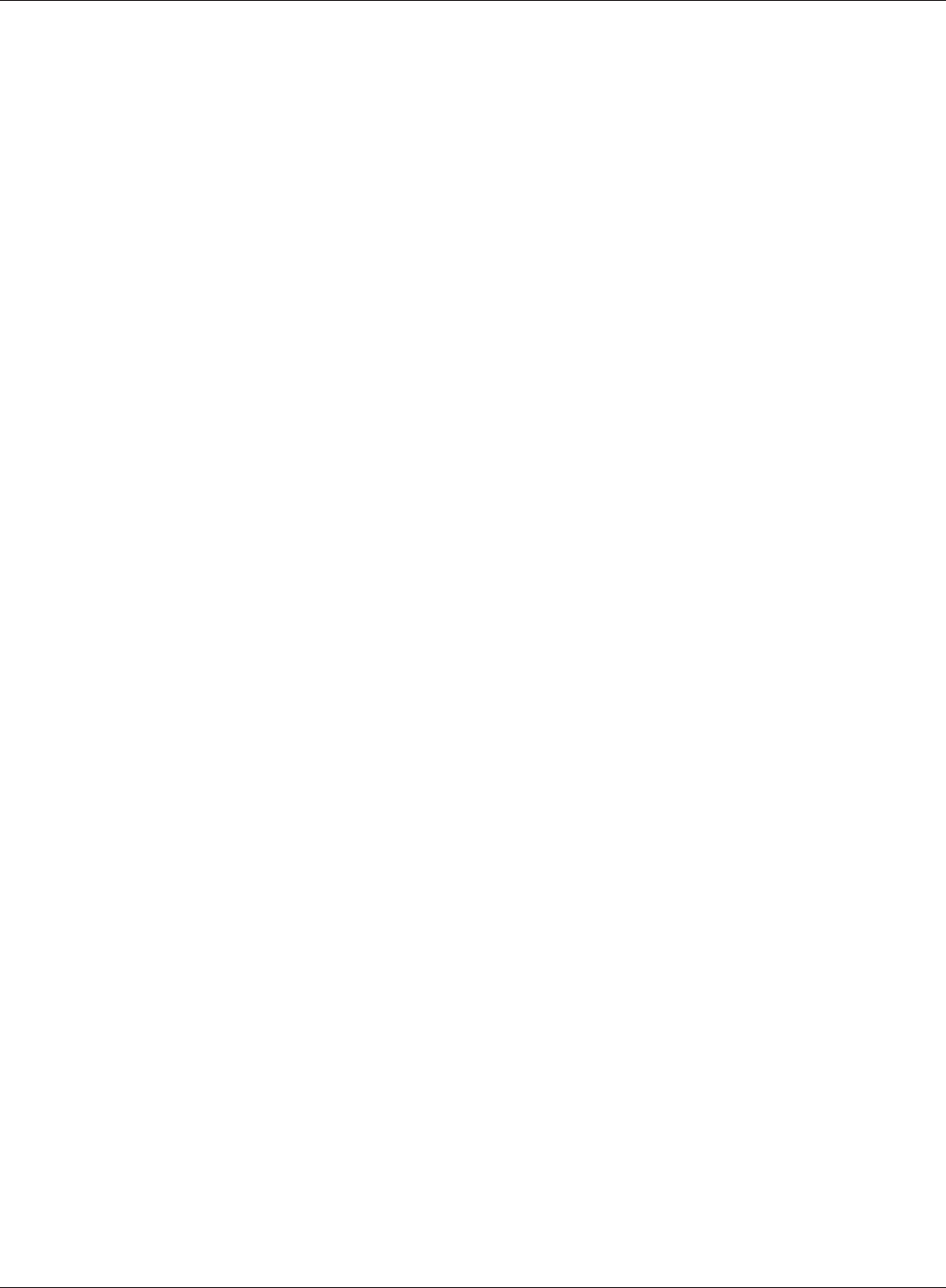
Appendix E Regulatory Compliance Information
WHR-HP-G300N User Manual 95
būtiskajām prasībām un citiem ar to saistītajiem noteikumiem.
Lietuvių[Lithuanian]
Šiuo Buffalo Technology Inc. deklaruoja, kad šis AirStation WHR-HP-G300N atitinka esminius
reikalavimus ir kitas 1999/5/EB Direktyvos nuostatas.
Nederlands[Dutch]
Hierbij verklaart Buffalo Technology Inc. dat het toestel AirStation WHR-HP-G300N in
overeenstemming is met de essentiële eisen en de andere relevante bepalingen van richtlijn 1999/5/
EG.
Malti[Maltese]
Hawnhekk, Buffalo Technology Inc. , jiddikjara li dan AirStation WHR-HP-G300N jikkonforma mal-
ħtiġijiet essenzjali u ma provvedimenti oħrajn relevanti li hemm fid-Dirrettiva 1999/5/EC.
Magyar[Hungarian]
Alulírott, Buffalo Technology Inc. nyilatkozom, hogy a AirStation WHR-HP-G300N megfelel a
vonatkozó alapvetõ követelményeknek és az 1999/5/EC irányelv egyéb elõírásainak.
Polski[Polish]
Niniejszym, Buffalo Technology Inc. , deklaruję, że AirStation WHR-HP-G300N spełnia wymagania
zasadnicze oraz stosowne postanowienia zawarte Dyrektywie 1999/5/EC.
Português[Portuguese]
Buffalo Technology Inc. declara que este AirStation WHR-HP-G300N está conforme com os requisitos
essenciais e outras disposições da Directiva 1999/5/CE.
Slovensko[Slovenian]
Buffalo Technology Inc. izjavlja, da je ta AirStation WHR-HP-G300N v skladu z bistvenimi zahtevami
in ostalimi relevantnimi določili direktive 1999/5/ES.
Slovensky[Slovak]
Buffalo Technology Inc. týmto vyhlasuje, že AirStation WHR-HP-G300N spĺňa základné požiadavky a
všetky príslušné ustanovenia Smernice 1999/5/ES.
Suomi[Finnish]
Buffalo Technology Inc. vakuuttaa täten että AirStation WHR-HP-G300N tyyppinen laite on direktiivin
1999/5/EY oleellisten vaatimusten ja sitä koskevien direktiivin muiden ehtojen mukainen.
Svensk[Swedish]
Härmed intygar Buffalo Technology Inc. att denna AirStation WHR-HP-G300N står I
överensstämmelse med de väsentliga egenskapskrav och övriga relevanta bestämmelser som
framgår av direktiv 1999/5/EG.
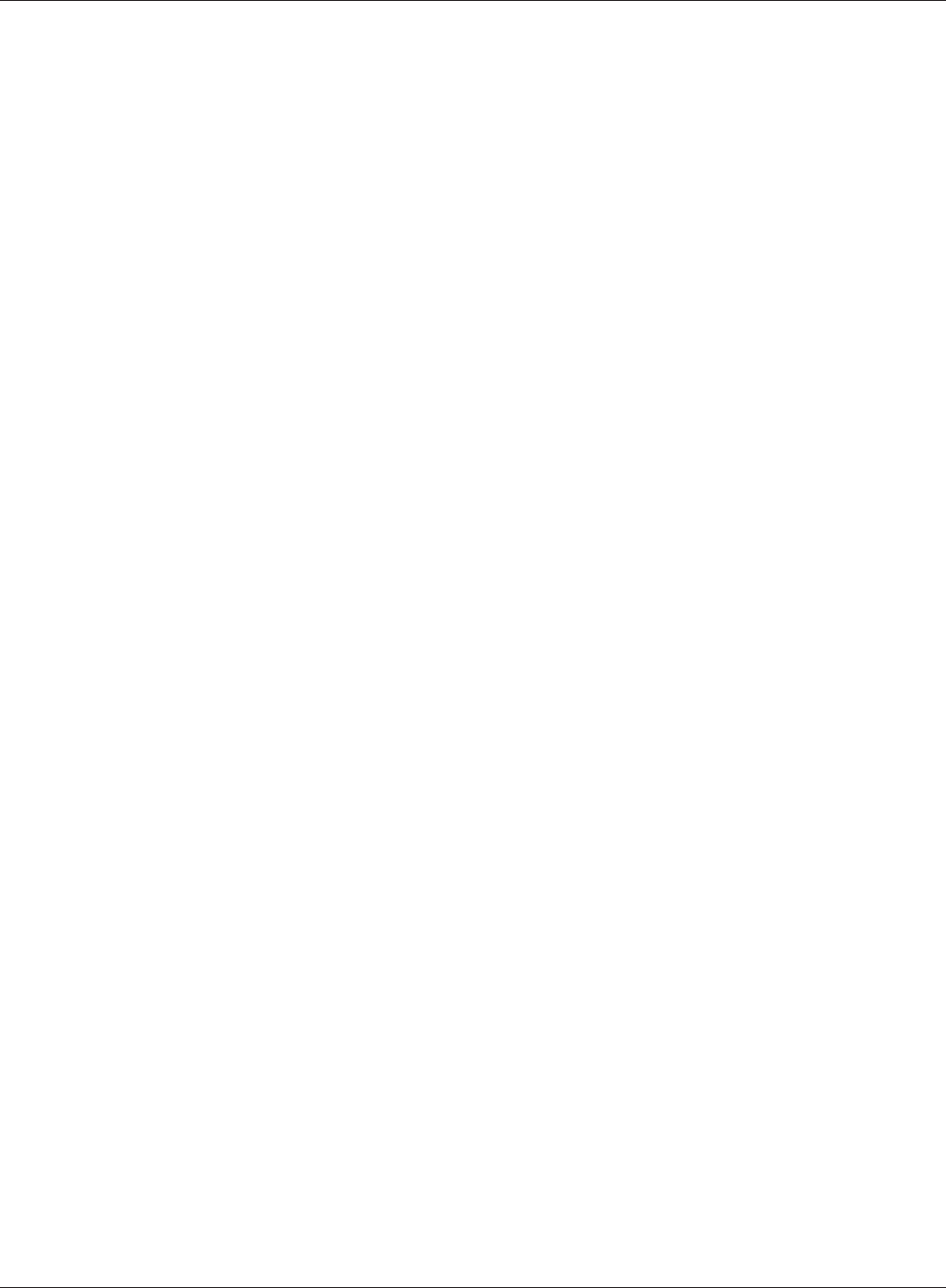
WHR-HP-G300N User Manual 96
Appendix E Regulatory Compliance Information
Industry Canada statement
This device complies with RSS-210 of the Industry Canada Rules. Operation is subject to the follow-
ing two conditions:
(1) This device may not cause harmful interference, and (2) this device must accept any interference
received, including interference that may cause undesired operation.
IMPORTANT NOTE:
Radiation Exposure Statement:
This equipment complies with IC radiation exposure limits set forth for an uncontrolled environ-
ment. This equipment should be installed and operated with minimum distance 20cm between the
radiator & your body.
This device has been designed to operate with an antenna having a maximum gain of 2 dB. Antenna
having a higher gain is strictly prohibited per regulations of Industry Canada. The required antenna
impedance is 50 ohms.
Industry Canada ID: 6102A-025
CONDICIONES (Mexico)
PRIMERA
-El certicado provisional tiene vigencia de un año a partir de esta fecha y prodrá ser renovado hasta
en dos ocasiones por el mismo período, para lo cual, previo a la fecha de vencimiento del Certicado
deberá solicitar por escrito a esta Comisión su renovación. El Ceriticado denitivo tiene vigencia
indenida.
SEGUNDA
-El Certificado de Homologación, podrá ser cancelado a petición del solicitante a cuando la
Comisión Federal de Telecomunicaciones así lo determine con fundamento en el Artículo 149 del
Reglamento de Telecomunicaciones, o bien de acuerdo a lo señalado en el Capítulo Segundo de la
Ley Federal de Procedimiento Administrativo.
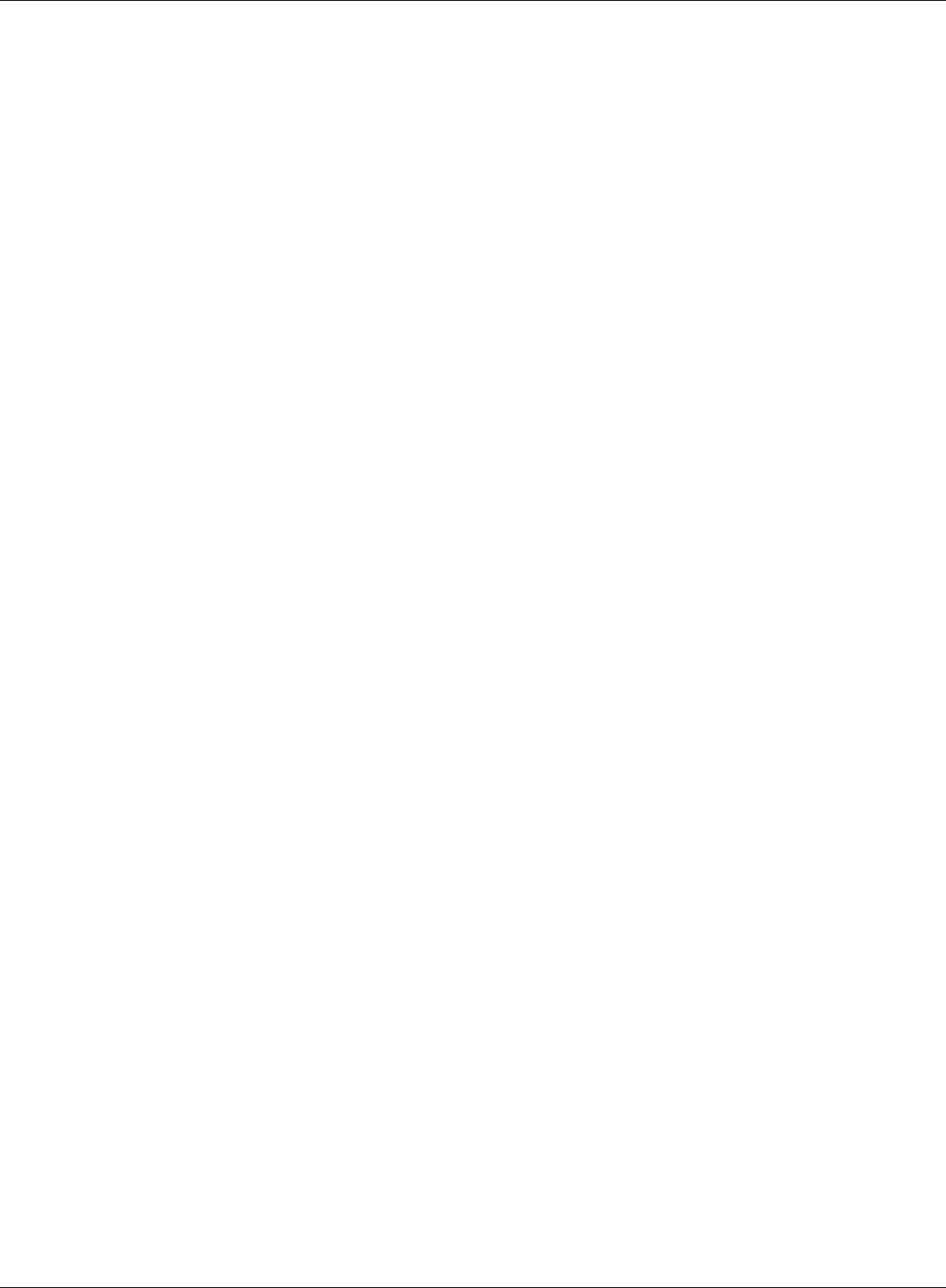
Appendix E Regulatory Compliance Information
WHR-HP-G300N User Manual 97
TERCERA
-Los equipos amparados por este Certicado de Homologación deberán tener indicado en alguna
parte visible, rmemente adherido, el númerode Certicado de Homologación correspondiente, así
como la marca y modelo con la que se expide este Certicado.
CUARTA
-La Comisión Federal de Telecomunicación podrá requerir en cualquier momento a la em-
presa presentación de información ténica adicional, así como las muestras del equipo para
realizar pruebas de comportamiento y vericar las caraterísticas del mismo.
QUINTA
-Cualquier modicación estructural o de conguración ténica deberá someterse a consider-
ación de la Comisión, para que ésta determine si procede el otorgamiento de una ampliación
del Certicado de Homologación o si requiere de un nuevo Certicado.
SEXTA
-El equipo que ampara el presente certicado deberá operar conforme a las regulaciones té-
nicas, reglas,reglamentos y otras disposiciones administrativas vigente o que llegara a emitir
o adoptar la Comisión Federal de Telecomunicaciones y/o la Secretaría de Comunicaciones y
Transportes.
SEPTIMA
-El equipo de radiocomunicación que ampara el presente certicado deberá operar de confor-
midad con el Reglamento de Radiocomunicaciones de la Unión Internacional de Telecomuni-
caciones y el Cuadro Nacional de Atribución de Frequencias México vigente.
OCTAVA
-Las antenas de las estaciones terrenas deberán cumplir con el patrón de radiación Reco-
mendado por la Unión Internacional de Telecomunicaciones, Sector de Radio Frequencia
UIT-R, en el casdo de sistemas de microondas las antenas de los mismos deberán cumplir
con las recomendaciones del UIT-R, conforme a su banda de operación.
NOVENA
-La homologación de este equipo no implica la autorización para prestar servicios públicos
de telecomunicaciones ni para establecer aplicaciones que obstruyan o invadan cualquier via
general de comunicación.
DECIMA
- El inclumplimiento de las condiciones estipuladas en este Certicado será motivo de san-
ción con base a lo dispuesto en la Ley de Vías General de Comunicación, Ley Fedreal de
Telecomunicación y en el Reglamento de Telecomunicaciones.
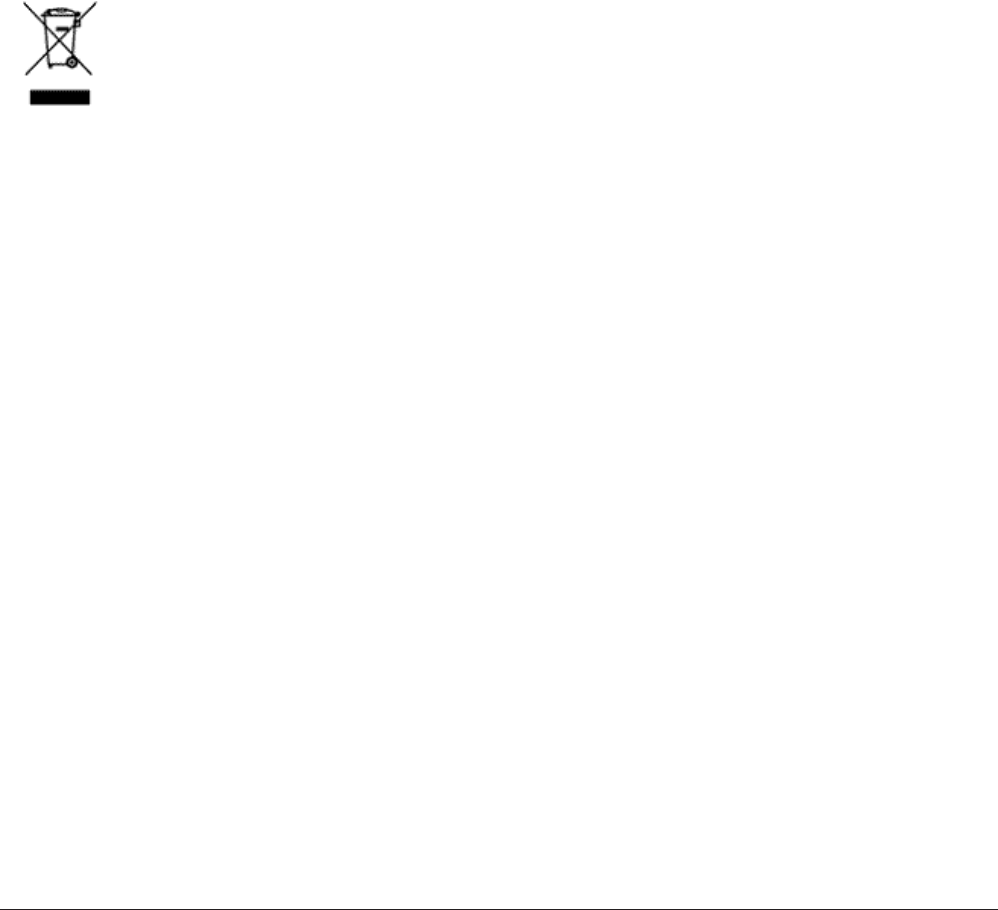
WHR-HP-G300N User Manual 98
Appendix F
Environmental Information
• Theequipmentthatyouhavepurchasedhasrequiredtheextractionanduseofnaturalresources
for its production.
• Theequipmentmaycontainhazardoussubstancesthatcouldimpacthealthandtheenvironment.
• Inordertoavoidthedisseminationofthosesubstancesinourenvironmentandtodiminishthe
pressure on the natural resources, we encourage you to use the appropriate take-back systems.
• Thetake-backsystemswillreuseorrecyclemostofthematerialsofyourendlifeequipmentina
sound way.
• Thecrossed-outwheeledbinsymbolinvitesyoutousethosesystems.
• Ifyouneedmoreinformationonthecollection,reuseandrecyclingsystems,pleasecontactyour
local or regional waste administration.

WHR-HP-G300N User Manual 99
Appendix G
GPL Information
The source code for Bualo products that use GPL code is available at http://opensource.bualo.jp/ .

WHR-HP-G300N User Manual 100
Appendix H
Warranty Information
Bualo Technology (Bualo Inc.) products come with a two-year limited warranty from the date of
purchase. Bualo Technology (Bualo Inc.) warrants to the original purchaser the product; good op-
erating condition for the warranty period. This warranty does not include non-Bualo Technology
(Bualo Inc.) installed components. If the Bualo product malfunctions during the warranty period,
Bualo Technology/(Bualo Inc.) will, replace the unit, provided the unit has not been subjected to
misuse, abuse, or non-Bualo Technology/(Bualo Inc.) authorized alteration, modications or re-
pair.
All expressed and implied warranties for the Bualo Technology (Bualo Inc) product line including,
but not limited to, the warranties of merchantability and tness of a particular purpose are limited in
duration to the above period.
Under no circumstances shall Bualo Technology/(Bualo Inc.) be liable in any way to the user for
damages, including any lost prots, lost savings or other incidental or consequential damages aris-
ing out of the use of, or inability to use the Bualo products.
In no event shall Bualo Technology/(Bualo Inc.) liability exceed the price paid for the product from
direct, indirect, special, incidental, or consequential damages resulting from the use of the product,
its accompanying software, or its documentation. Bualo Technology (Bualo Inc.) does not oer
refunds for any product.
@ 2003-2008 Bualo Technology (Bualo, Inc.)
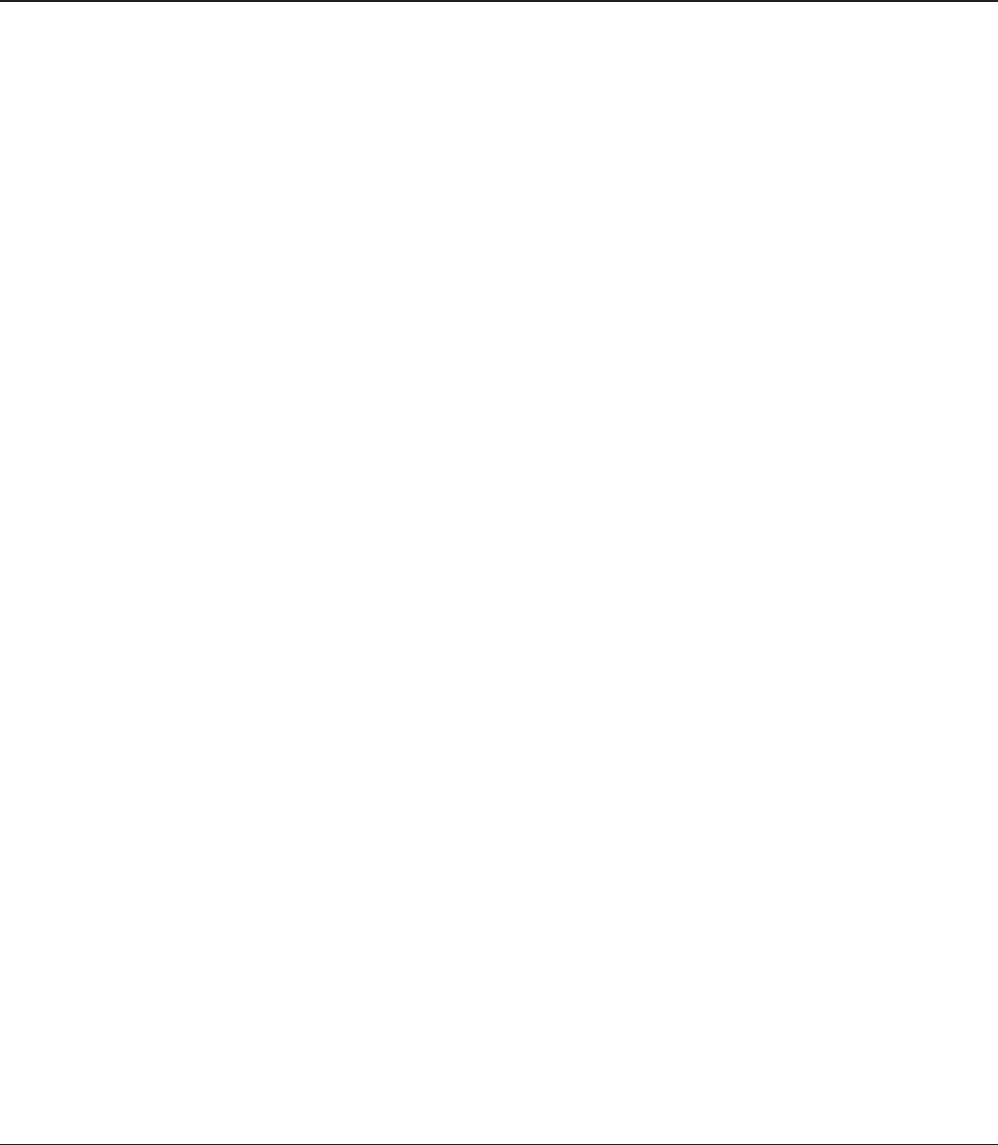
WHR-HP-G300N User Manual 101
Appendix I
Contact Information
North America
Bualo Technology USA Inc.
11100 Metric Blvd, Suite 750
Austin, TX 78758
GENERAL INQUIRIES
Monday through Friday
8:30am-5:30pm CST
Direct: 512-794-8533 | Toll-free: 800-456-9799 | Fax: 512-794-8520 |
Email: sales@bualotech.com
TECHNICAL SUPPORT
North American Technical Support by phone is available 24 hours a day, 7 days a week. (USA and
Canada).
Toll-free: (866) 752-6210 | Email: info@bualotech.com
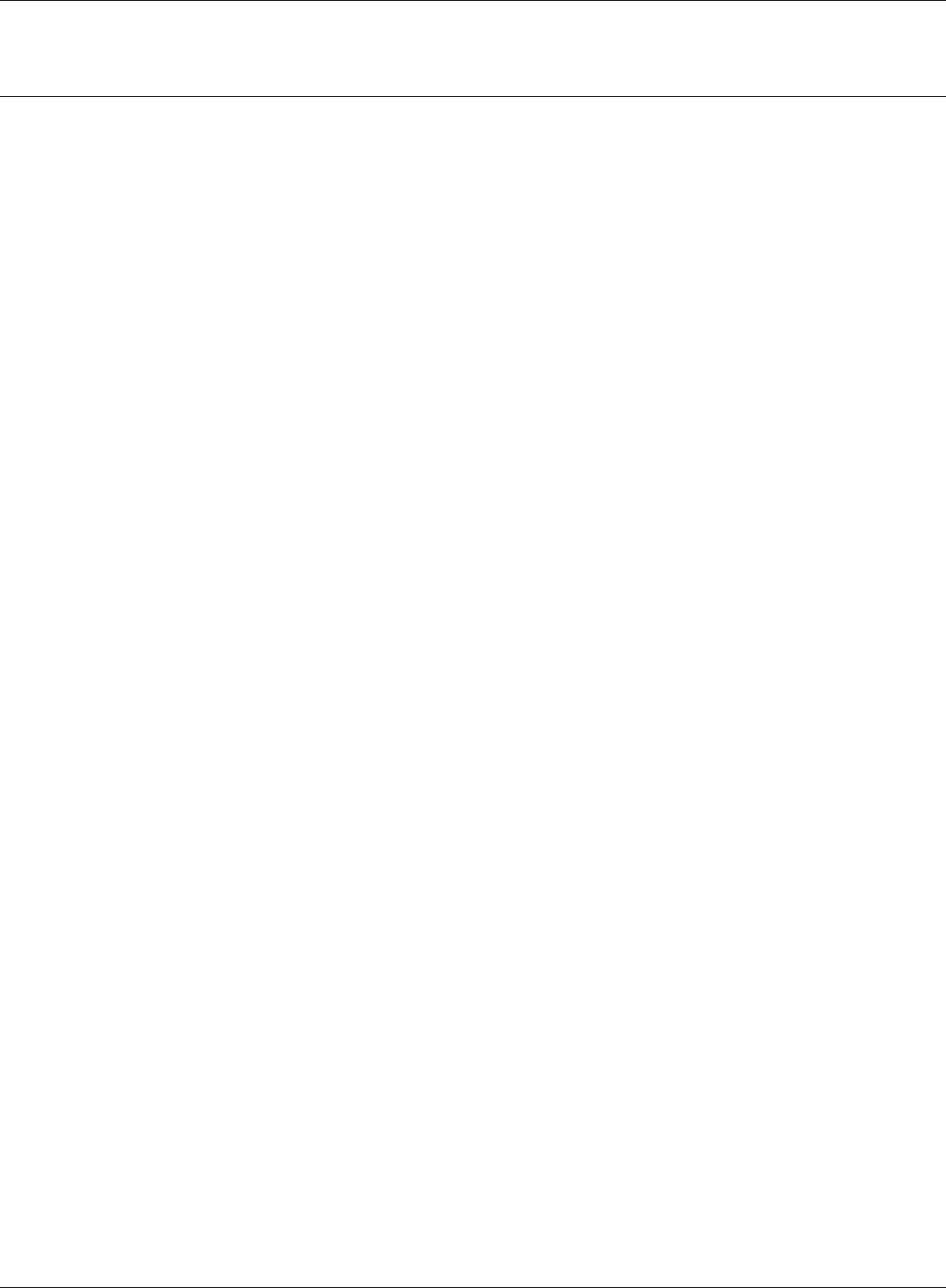
WHR-HP-G300N User Manual 102
Appendix H Contact Information
Europe
Bualo Technology UK Ltd.
2 Bracknell Beeches, Old Bracknell Lane
Bracknell, Berkshire, RG12 7BW
United Kingdom
GENERAL INQUIRIES
Email: sales@bualo-technology.com
TECHNICAL SUPPORT
Bualo Technology provides technical support in English, German, French, Italian, and Spanish. For
opening hours and relevant telephone numbers, please go to www.bualo-technology.com/contact