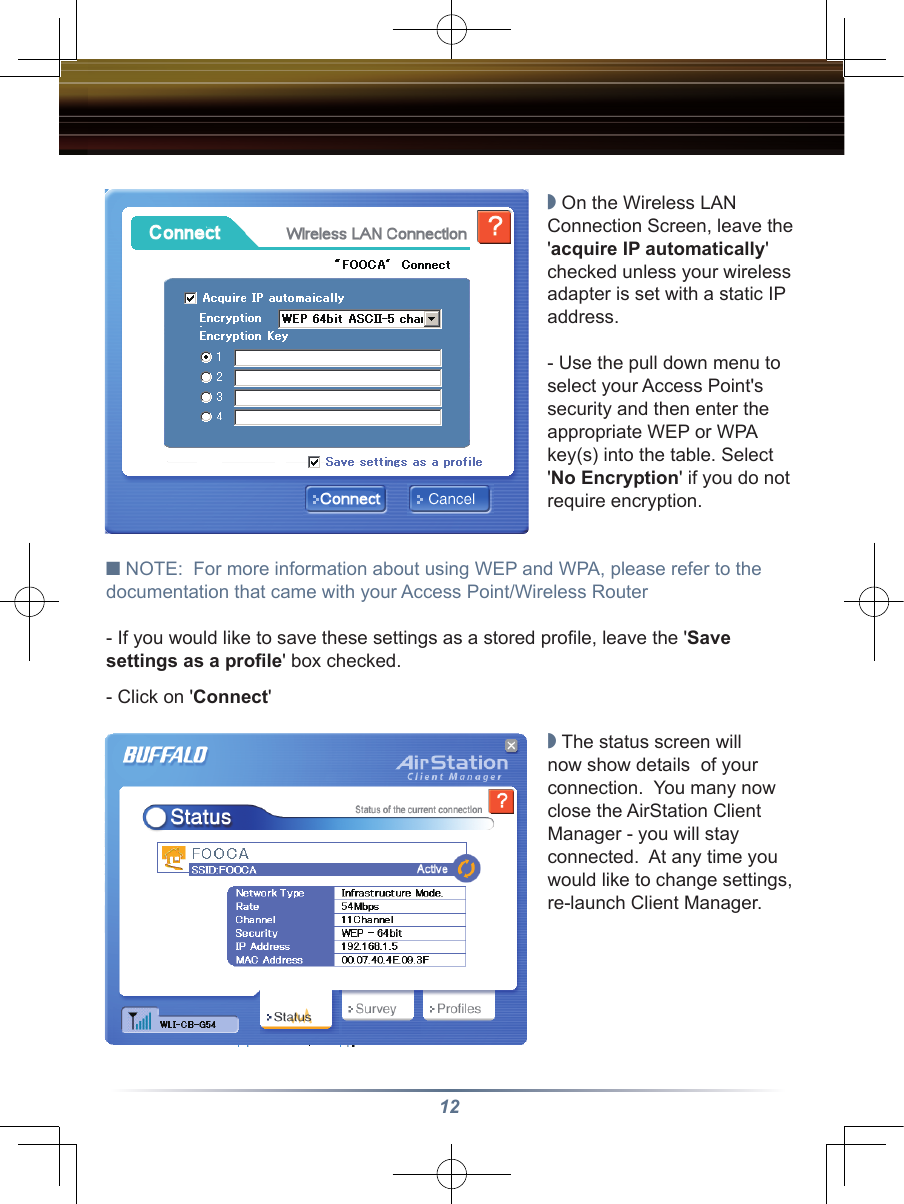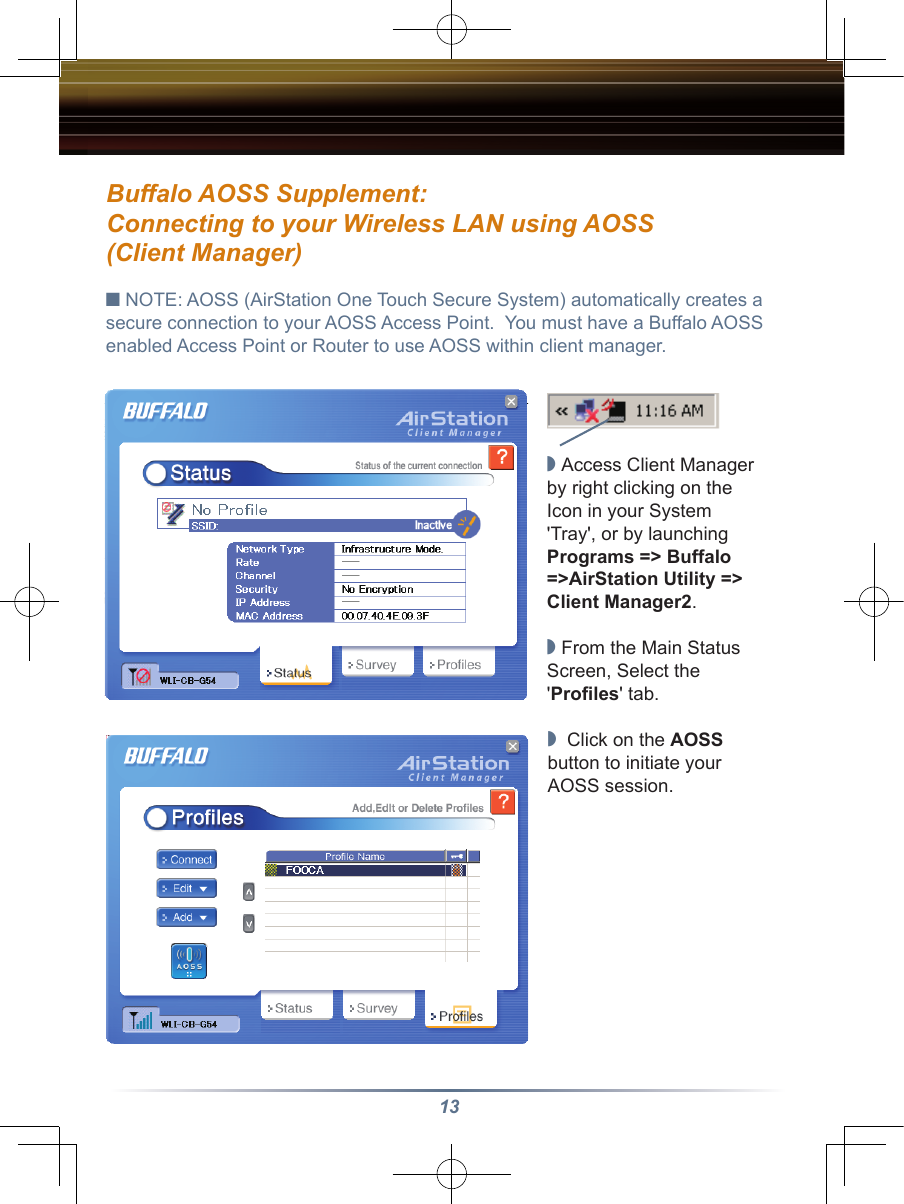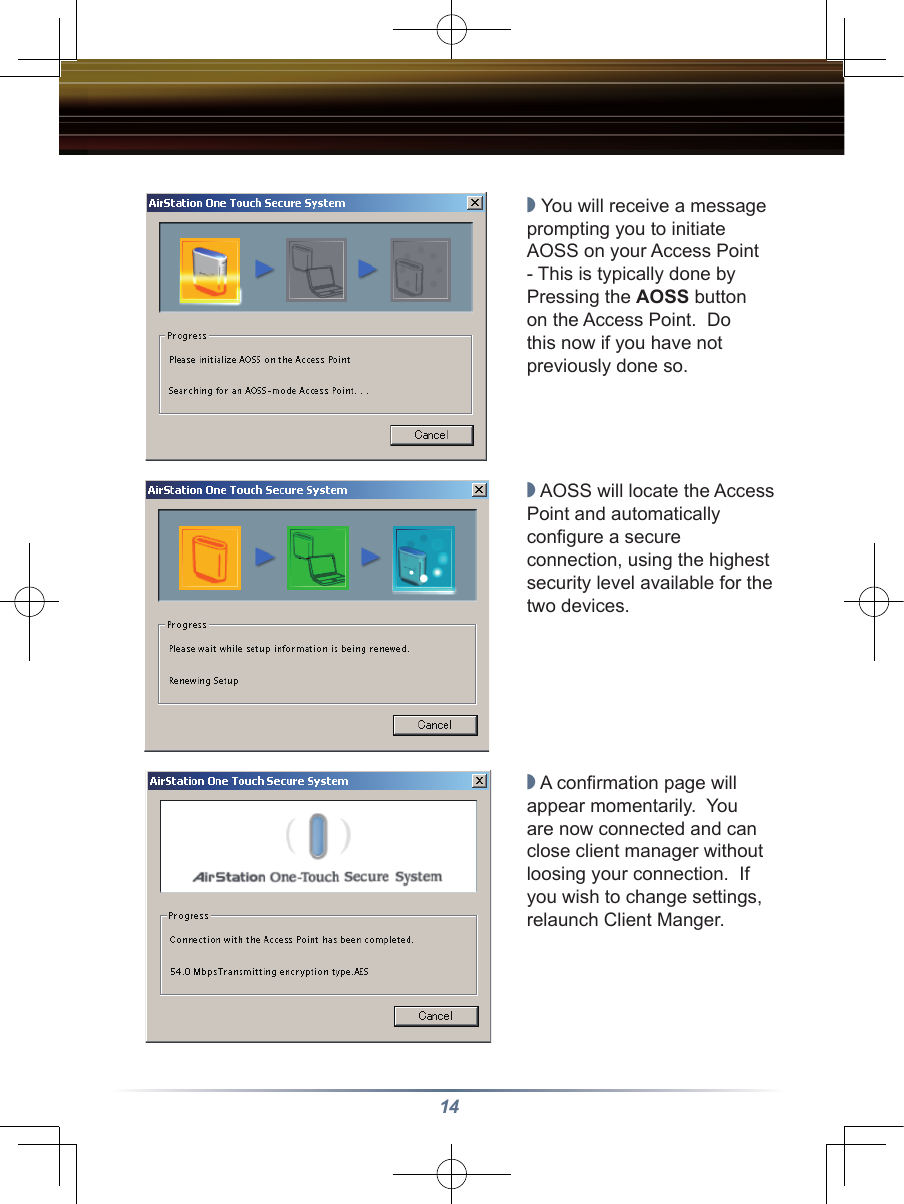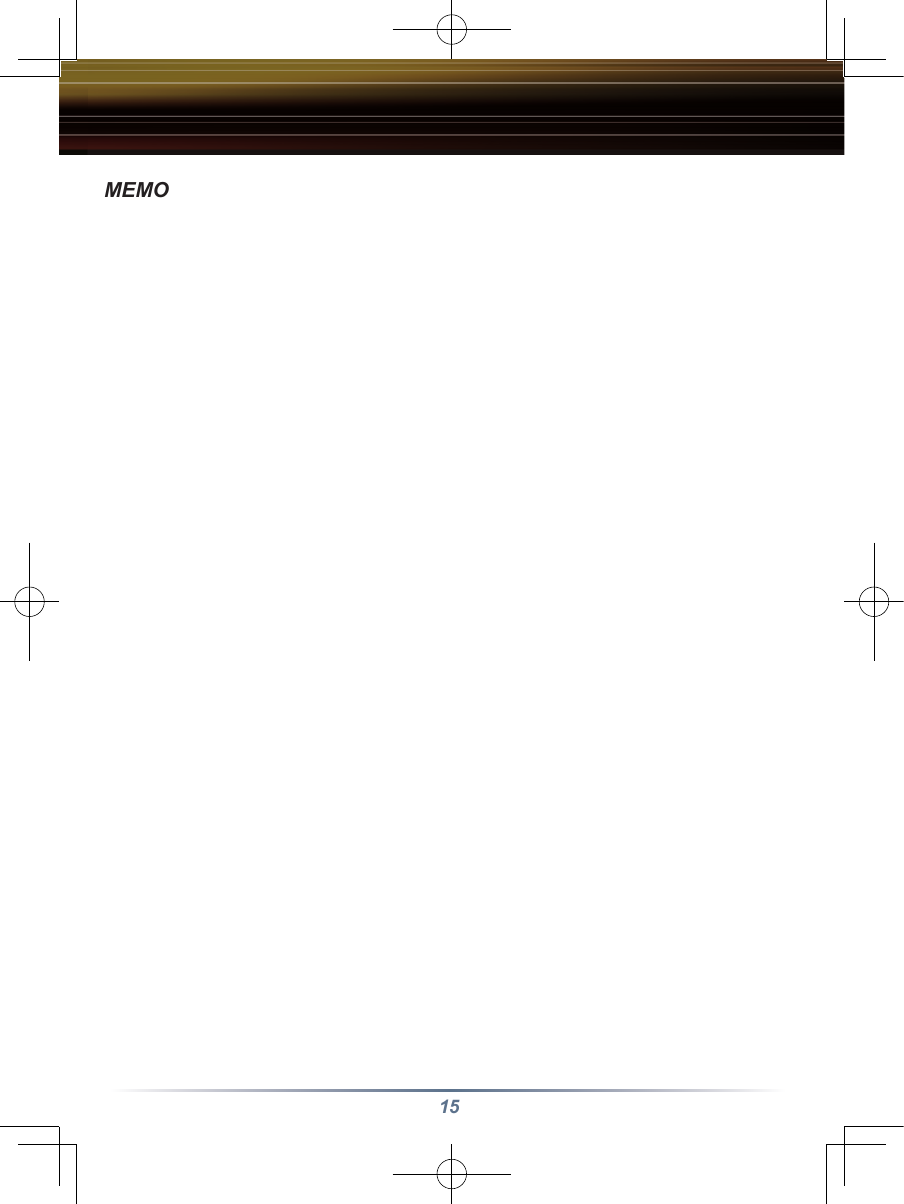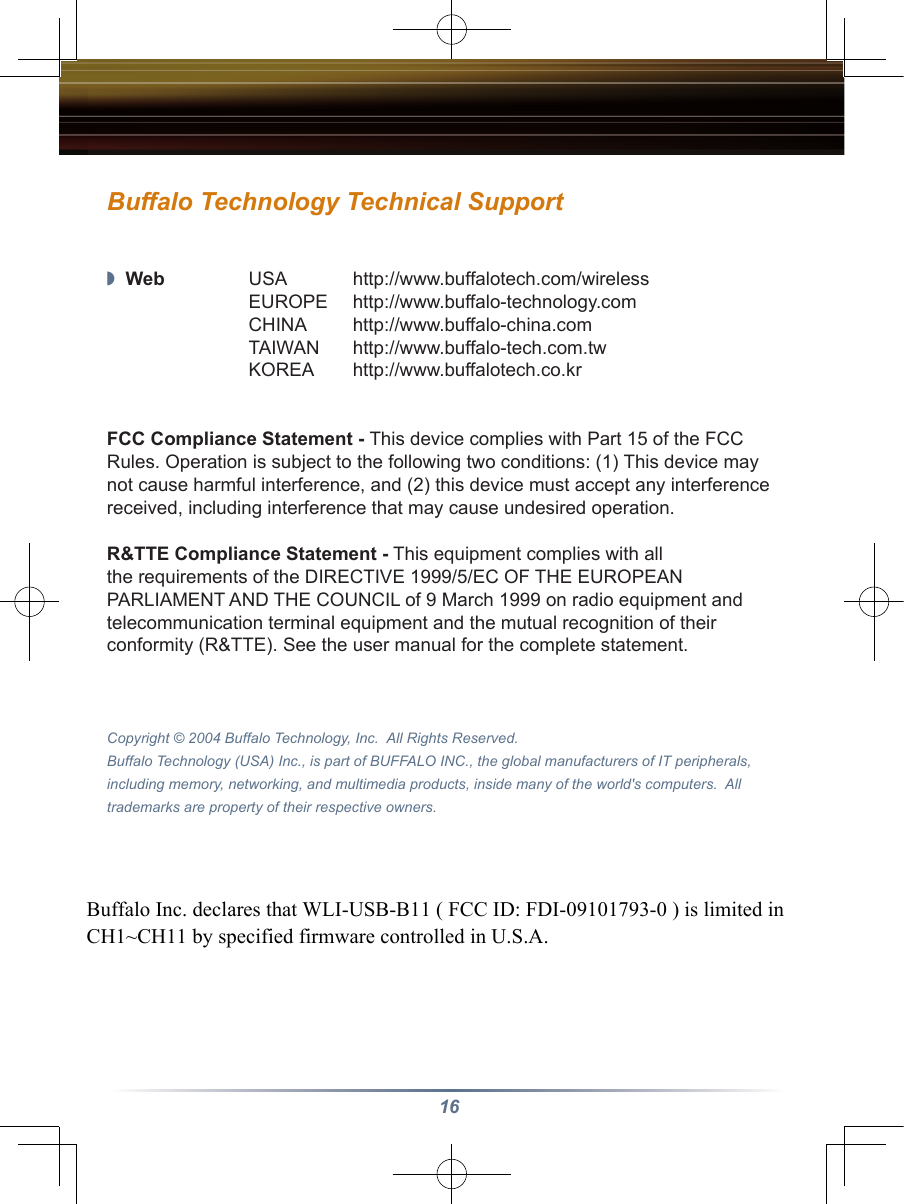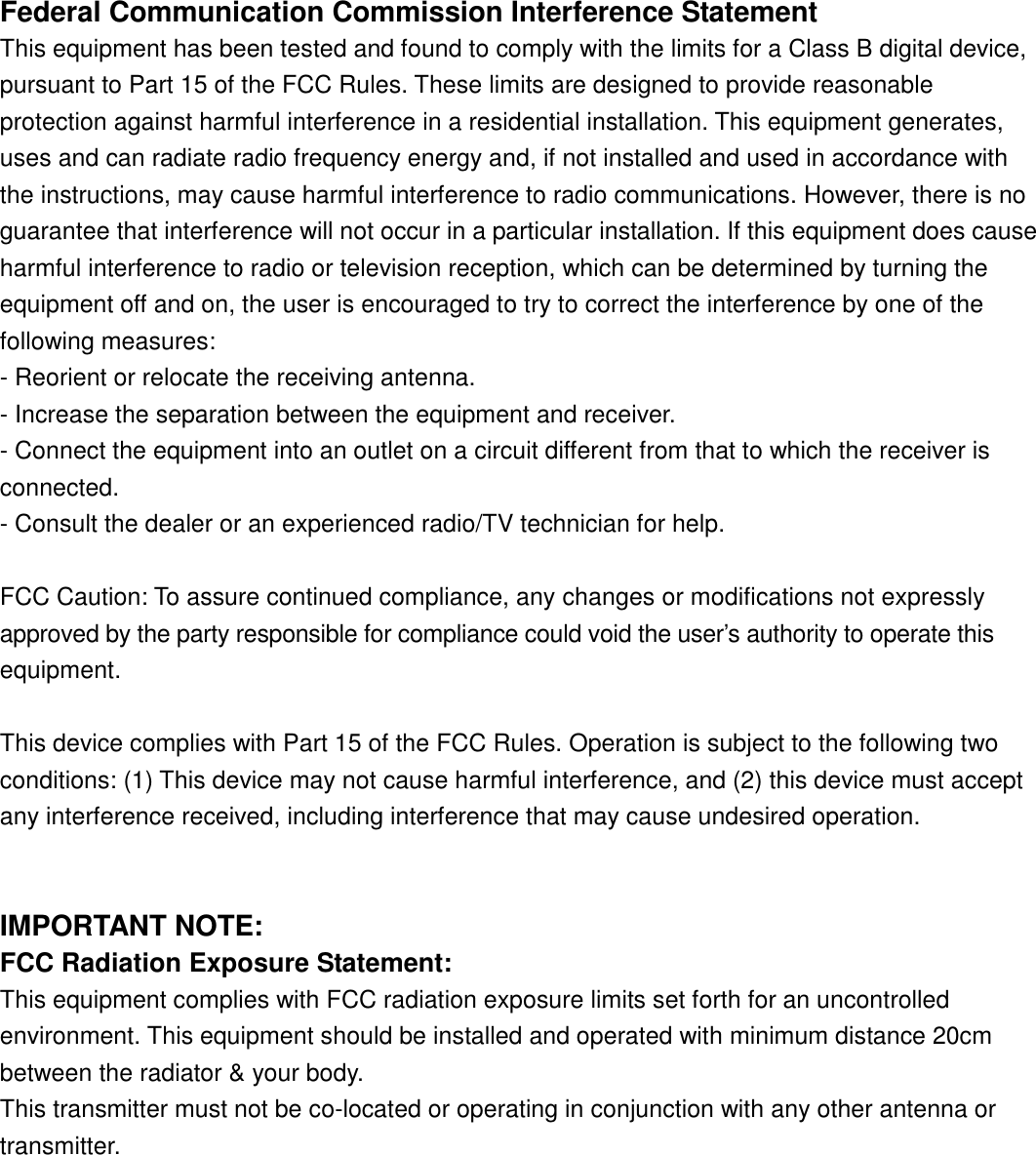BUFFALO 09101793-0 11 Mbps USB1.1 Port Adapter User Manual WLI USB B11 QSG indd
BUFFALO INC. 11 Mbps USB1.1 Port Adapter WLI USB B11 QSG indd
BUFFALO >
Contents
- 1. user manual part 1
- 2. user manual part 2
- 3. user manual part 3
user manual part 3